Page 1
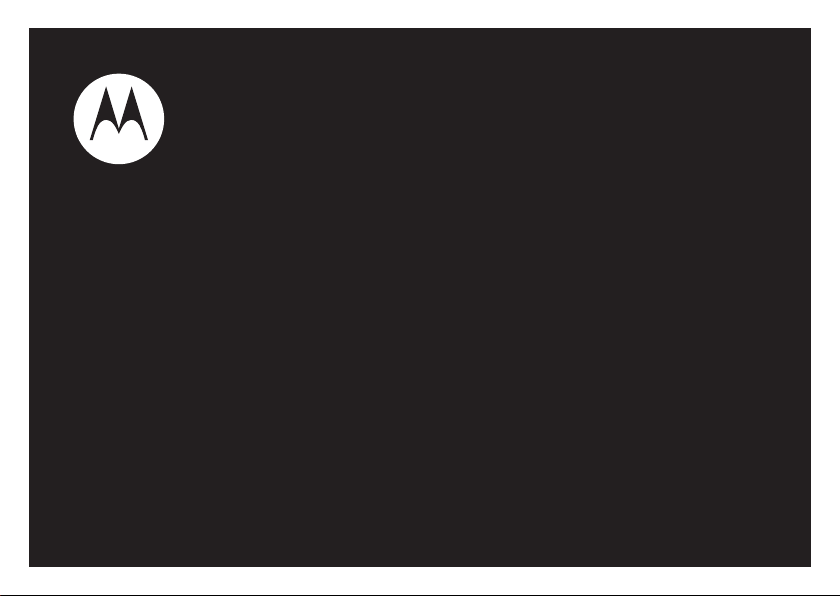
MOTO
User’s Guide
™
VE66
Page 2
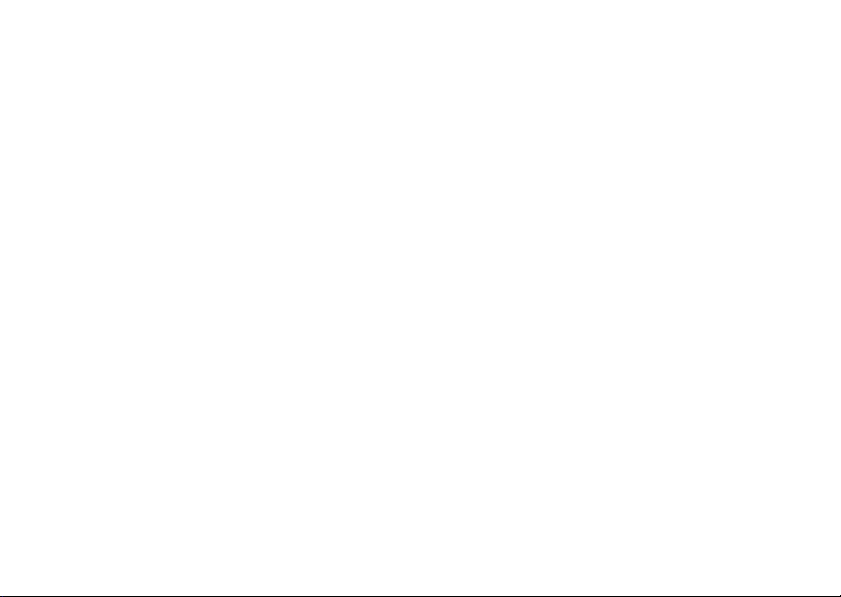
Page 3
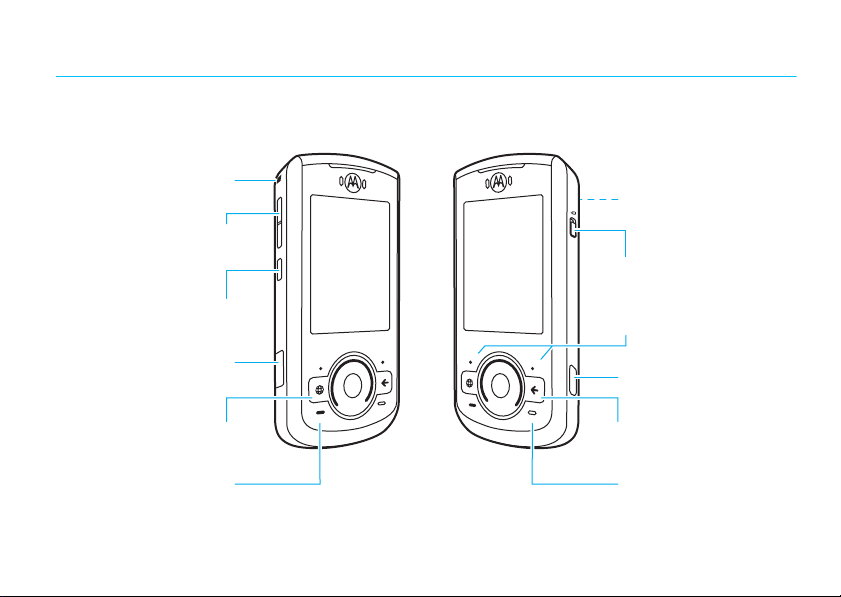
HELLOMOTO
Introducing your new
Lanyard Hook
Volume Keys
Side Select Key
Micro USB Port
Browser Key
Send Key
Make & answer calls
MOTO
™ VE66 GSM wireless phone. Here's a quick anatomy lesson.
Camera Lens & Flash
(on back of phone)
Lock Key
Soft Keys
Camera Key
Clear/Back Key
End Key
Turn on/off, hang up,
exit menus.
1
Page 4

Home Screen Main Menu
Press & hold –
1
until the display
Service Provider
Shortcuts Main Menu Options Back
Note:
This is the standard home screen and main menu layout.
be different.
10:10
10/15/2009
To change your home screen shortcuts and main menu appearance, see your Quick Start Guide.
lights up, to turn
on your phone.
Press s to open
2
the
Main Menu
2
Press S
3
up/down/left/right,
Phonebook
.
Your phone's home screen and main menu may
or use the
FastScroll™ touch
wheel, to scroll to
a menu feature.
Press
4
s
to select it.
Page 5
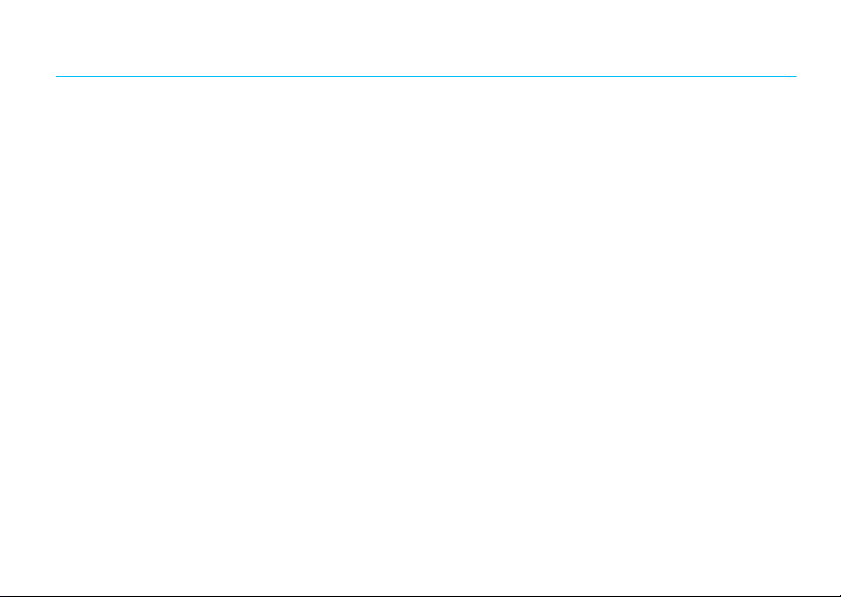
contents
Safety and General
Information . . . . . . . . . . . . . . . 5
FCC Notice . . . . . . . . . . . . . . . . 9
Use and Care . . . . . . . . . . . . . . 10
EU Conformance . . . . . . . . . . . 11
Recycling Information . . . . . . 12
get started . . . . . . . . . . . . . . . 13
about this guide . . . . . . . . . . 13
battery. . . . . . . . . . . . . . . . . . 14
shortcuts . . . . . . . . . . . . . . . . . 18
basics . . . . . . . . . . . . . . . . . . . . 19
display . . . . . . . . . . . . . . . . . . 19
volume . . . . . . . . . . . . . . . . 22
side select key . . . . . . . . . . 22
lock key . . . . . . . . . . . . . . . . 23
voice commands. . . . . . . . . 23
talking phone. . . . . . . . . . . . 25
hands-free speaker. . . . . . . . 25
codes & passwords . . . . . . . 25
lock & unlock phone . . . . . . . 26
lock your SIM card or
applications. . . . . . . . . . . . . . 26
personalise . . . . . . . . . . . . . . . 27
slider features. . . . . . . . . . . . 27
alert styles . . . . . . . . . . . . . . 27
time & date. . . . . . . . . . . . . . 29
themes . . . . . . . . . . . . . . . . . 30
wallpaper . . . . . . . . . . . . . . . 30
screensaver . . . . . . . . . . . . . 31
skin . . . . . . . . . . . . . . . . . . . . 31
home screen shortcuts . . . . 31
main menu . . . . . . . . . . . . . . 32
display appearance . . . . . . . . 32
more personalising
features . . . . . . . . . . . . . . . . 32
calls . . . . . . . . . . . . . . . . . . . . . 34
turn off a call alert . . . . . . . . 34
recent calls. . . . . . . . . . . . . . 34
redial . . . . . . . . . . . . . . . . . . 35
return a call . . . . . . . . . . . . . 35
caller ID . . . . . . . . . . . . . . . . 35
emergency calls. . . . . . . . . . 36
hands-free . . . . . . . . . . . . . . 36
answer options . . . . . . . . . . 37
call times & costs . . . . . . . . 37
more calling features . . . . . . 38
text entry . . . . . . . . . . . . . . . . 43
word mode . . . . . . . . . . . . . 44
abc mode. . . . . . . . . . . . . . . 45
numeric mode . . . . . . . . . . . 46
contents
3
Page 6
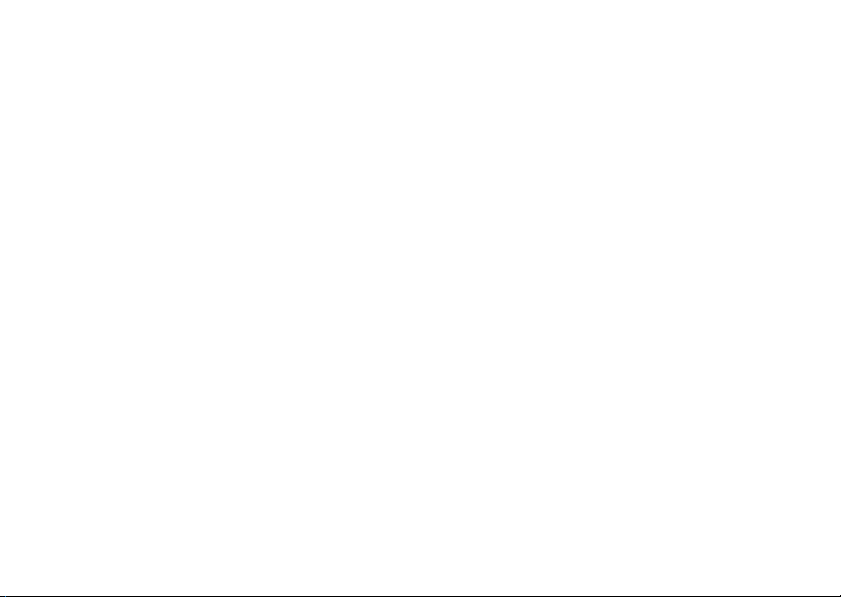
symbol mode . . . . . . . . . . . . 46
entertainment . . . . . . . . . . . . . 47
videos . . . . . . . . . . . . . . . . . . 47
music . . . . . . . . . . . . . . . . . . 48
browser . . . . . . . . . . . . . . . . 59
widgets. . . . . . . . . . . . . . . . . 62
media finder . . . . . . . . . . . . . 65
fun & games . . . . . . . . . . . . . 65
messages. . . . . . . . . . . . . . . . . 67
voicemail. . . . . . . . . . . . . . . . 67
text messages . . . . . . . . . . . 67
instant messaging . . . . . . . . 69
more messaging features . . . 70
tools . . . . . . . . . . . . . . . . . . . . . 73
contacts . . . . . . . . . . . . . . . . 73
personal organiser . . . . . . . . 77
connections . . . . . . . . . . . . . . . 80
Bluetooth® wireless. . . . . . . 80
WiFi connections . . . . . . . . . 84
cable connections. . . . . . . . . 89
contents
4
sync . . . . . . . . . . . . . . . . . . . 92
file manager . . . . . . . . . . . . . 93
phone software updates . . . 95
SAR Data. . . . . . . . . . . . . . . . . 96
WHO Information . . . . . . . . . . 97
Privacy and Data Security . . . 98
OSS Information. . . . . . . . . . . 99
Driving Safety. . . . . . . . . . . . 100
index . . . . . . . . . . . . . . . . . . . 101
Page 7
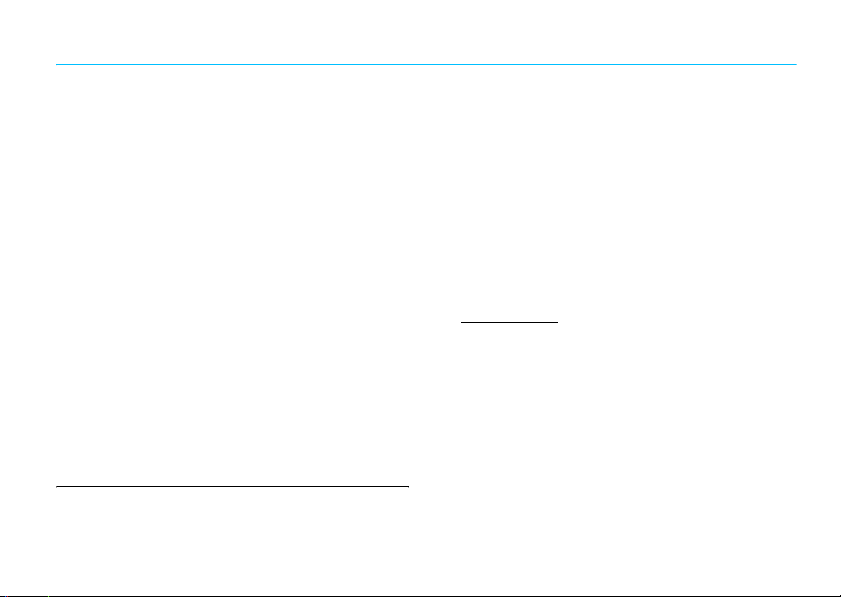
Safety and General Information
Safety and General Information
This section contains important information on the safe and efficient
operation of your mobile device. Read this information before using
your mobile device.
Exposure to Radio Frequency (RF) Energy
Your mobile device contains a transmitter and receiver. When it is ON, it
receives and transmits RF energy. When you communicate using your
mobile device, the system handling your call controls the power level at
which your mobile device transmits.
Your Motorola mobile device is designed to comply with local regulatory
requirements in your country concerning exposure of human beings to RF
energy.
Operational Precautions
For optimal mobile device performance and to be sure that human
exposure to RF energy does not exceed the guidelines set forth in the
relevant standards, always follow these instructions and precautions.
External Antenna Care
If your mobile device has an external antenna, use only a
Motorola-supplied or approved replacement antenna. Use of antennas,
modifications or attachments could damage the mobile device and/or
may result in your device not complying with local regulatory
requirements in your country.
DO NOT hold the external antenna when the mobile device is IN USE.
Holding the external antenna affects call quality and may cause the
mobile device to operate at a higher power level than needed.
1 The information provided in this document supersedes the general safety information in
user’s guides published prior to May 1, 2007.
1
Product Operation
When placing or receiving a phone call, hold your mobile device just like
you would a landline phone.
If you wear the mobile device on your body, always place the mobile
device in a Motorola-supplied or approved clip, holder, holster, case or
body harness. If you do not use a body-worn accessory supplied or
approved by Motorola - or if you hang your mobile device from a lanyard
around your neck - keep the mobile device and its antenna at least
2.5 centimetres (1 inch) from your body when transmitting.
When using any data feature of the mobile device, with or without an
accessory cable, position the mobile device and its antenna at least
2.5 centimetres (1 inch) from your body.
Using accessories not supplied or approved by Motorola may cause
your mobile device to exceed RF energy exposure guidelines. For a
list of Motorola-supplied or approved accessories, visit our web site
at:
www.motorola.com
.
RF Energy Interference/Compatibility
Nearly every electronic device is subject to RF energy interference from
external sources if inadequately shielded, designed or otherwise
configured for RF energy compatibility. In some circumstances your
mobile device may cause interference with other devices.
Follow Instructions to Avoid Interference
Problems
Turn off your mobile device in any location where posted notices instruct
you to do so.
In an aircraft, turn off your mobile device whenever instructed to do so
by airline staff. If your mobile device offers an airplane mode or similar
feature, consult airline staff about using it in-flight.
Safety and General Information
5
Page 8
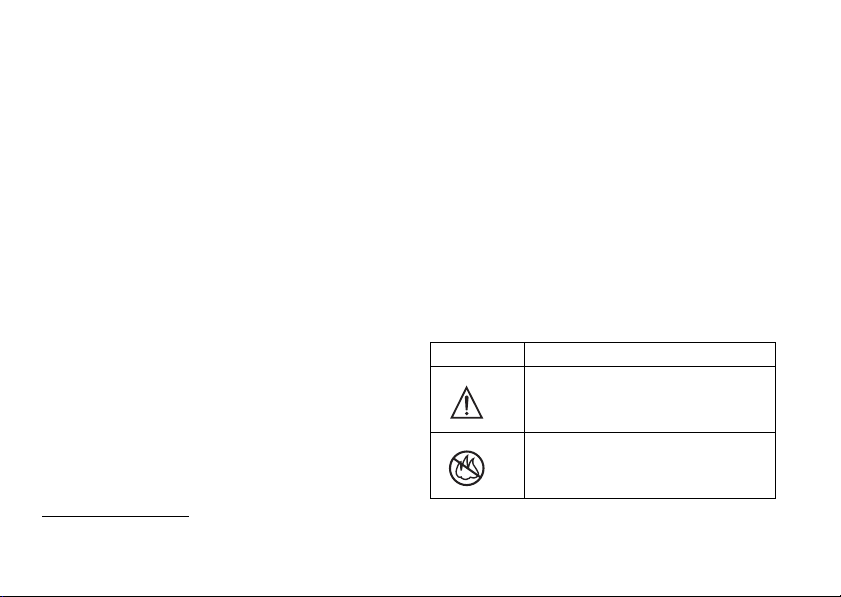
Implantable Medical Devices
If you have an implantable medical device, such as a pacemaker or
defibrillator, consult your doctor before using this mobile device.
Persons with implantable medical devices should observe the following
precautions:
•
ALWAYS keep the mobile device more than 20 centimetres (8 inches)
from the implantable medical device when the mobile device is
turned ON.
•
DO NOT carry the mobile device in the breast pocket.
•
Use the ear opposite the implantable medical device to minimise the
potential for interference.
•
Turn OFF the mobile device immediately if you have any reason to
suspect that interference is taking place.
Read and follow the directions from the manufacturer of your
implantable medical device. If you have any questions about using your
mobile device with your implantable medical device, consult your health
care provider.
Driving Precautions
Check the laws and regulations on the use of mobile devices in the area
where you drive. Always obey them.
When using your mobile device while driving, please:
•
Give full attention to driving and to the road. Using a mobile device
may be distracting. Discontinue use if you cannot concentrate on
driving.
•
Use hands-free operation, if available.
•
Pull off the road and park before making or answering a call if driving
conditions so require.
•
Do not place a mobile device in the airbag deployment area.
Responsible driving practices can be found in the “Smart Practices While
Driving” section at the end of this guide and/or at the Motorola web site:
www.motorola.com/callsmart
Safety and General Information
6
.
Note:
The use of wireless phones while driving may cause distraction.
Discontinue a call if you can't concentrate on driving. Additionally, the
use of wireless devices and their accessories may be prohibited or
restricted in certain areas. Always obey the laws and regulations on the
use of these products.
Operational Warnings
Obey all posted signs when using mobile devices in public areas.
Potentially Explosive Atmospheres
Areas with potentially explosive atmospheres are often but not always
posted and can include fuelling areas such as below decks on boats, fuel
or chemical transfer or storage facilities or areas where the air contains
chemicals or particles, such as grain, dust or metal powders.
When you are in such an area, turn off your mobile device and do not
remove, install or charge batteries. In such areas, sparks can occur and
cause an explosion or fire.
Symbol Key
Your battery, charger or mobile device may contain symbols, defined as
follows:
Symbol Definition
032374o
032376o
Important safety information follows.
Do not dispose of your battery or mobile device
in a fire.
Page 9
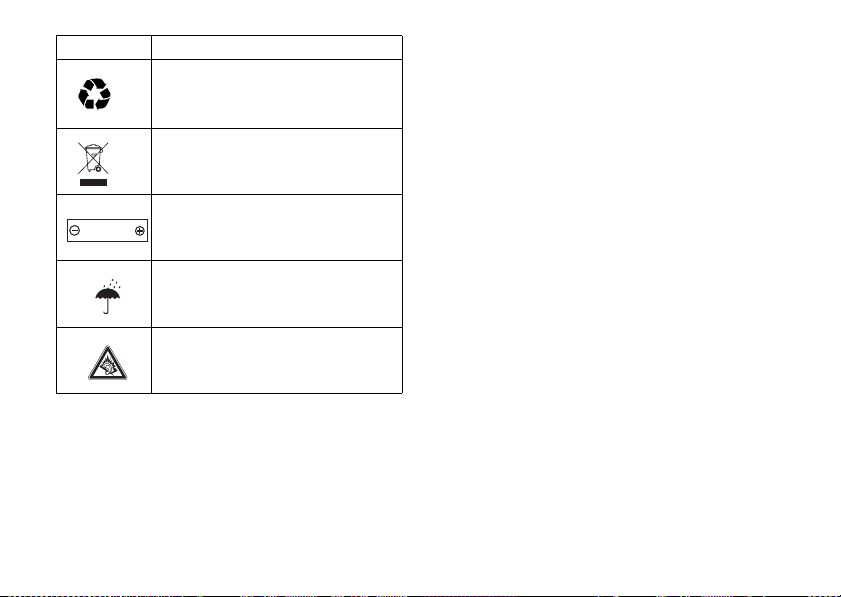
Symbol Definition
Your battery or mobile device may require
032375o032375o032375o
Li Ion BATT
recycling in accordance with local laws. Contact
your local regulatory authorities for more
information.
Do not throw your battery or mobile device in a
rubbish bin.
Your mobile device contains an internal lithium
ion battery.
032378o
Do not let your battery, charger or mobile device
get wet.
Listening at full volume to music or voice
through a headset may damage your hearing.
Batteries and Chargers
Caution: Improper treatment or use of batteries may present a
danger of fire, explosion, leakage or other hazard. For more
information, see the "Battery Use & Battery Safety" section in this
user's Guide.
Choking Hazards
Your mobile device or its accessories may include detachable parts,
which may present a choking hazard to small children. Keep your mobile
device and its accessories away from small children.
Glass Parts
Some parts of your mobile device may be made of glass. This glass could
break if the product is dropped on a hard surface or receives a
substantial impact. If glass breaks, do not touch or attempt to remove.
Stop using your mobile device until the glass is replaced by a qualified
service centre.
Seizures/Blackouts
Some people may be susceptible to epileptic seizures or blackouts when
exposed to flashing lights, such as when playing video games. These
may occur even if a person has never had a previous seizure or blackout.
If you have experienced seizures or blackouts or if you have a family
history of such occurrences, please consult with your doctor before
playing video games or enabling a flashing-lights feature (if available) on
your mobile device.
Discontinue use and consult a doctor if any of the following symptoms
occur: convulsion, eye or muscle twitching, loss of awareness,
involuntary movements or disorientation. It is always a good idea to hold
the screen away from your eyes, leave the lights on in the room, take a
15-minute break every hour and stop use if you are very tired.
Safety and General Information
7
Page 10
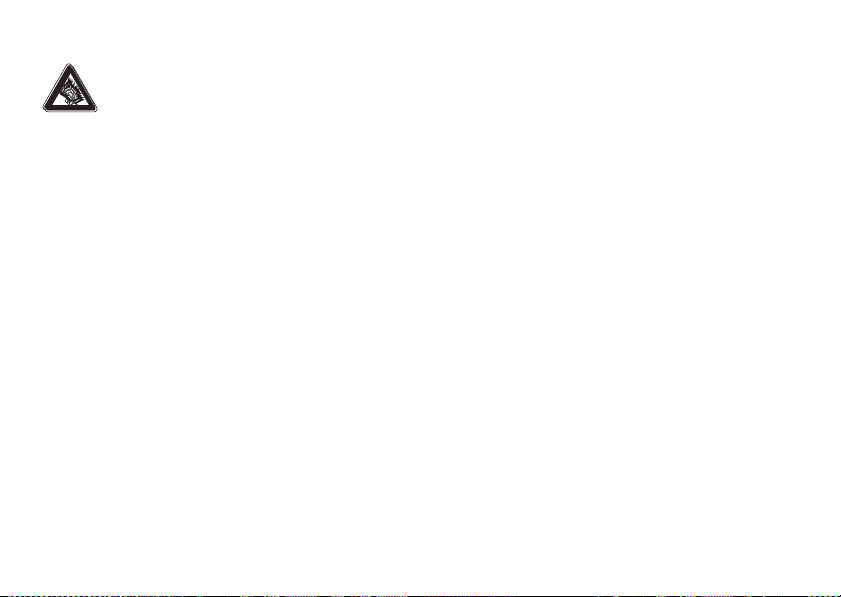
Caution About High Volume Usage
Listening at full volume to music or voice through a
headset may damage your hearing.
Repetitive Motion
When you repetitively perform actions such as pressing keys or entering
finger-written characters, you may experience occasional discomfort in
your hands, arms, shoulders, neck or other parts of your body. If you
continue to have discomfort during or after such use, stop use and see a
doctor.
Safety and General Information
8
Page 11
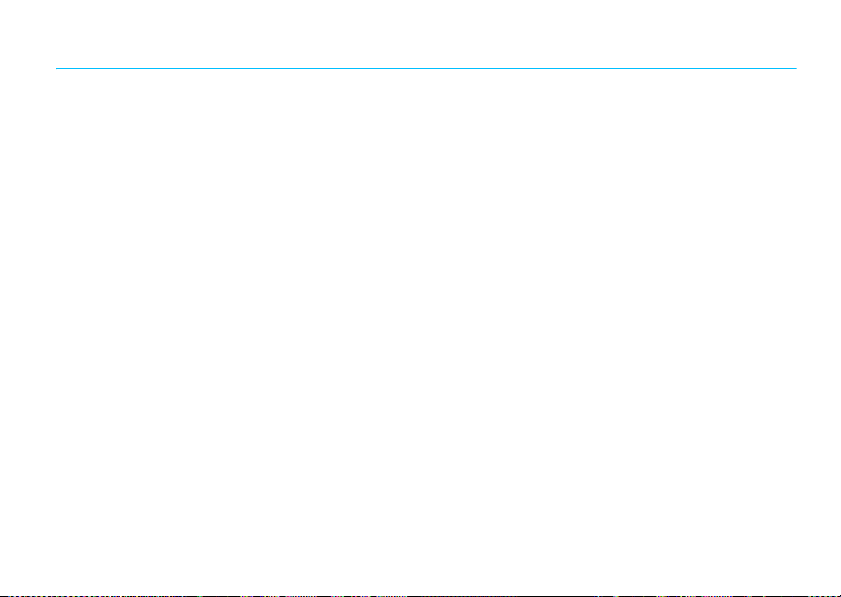
FCC Notice to Users
FCC Notice
The following statement applies to all products that have
received FCC approval. Applicable products bear the FCC logo
and/or an FCC ID in the format FCC-ID:xxxxxx on the product
label.
Motorola has not approved any changes or modifications to this device
by the user. Any changes or modifications could void the user’s authority
to operate the equipment. See 47 CFR Sec. 15.21.
This device complies with part 15 of the FCC Rules. Operation is subject
to the following two conditions: (1) This device may not cause harmful
interference and (2) this device must accept any interference received,
including interference that may cause undesired operation. See 47 CFR
Sec. 15.19(3).
This equipment has been tested and found to comply with the limits for a
Class B digital device, pursuant to part 15 of the FCC Rules. These limits
are designed to provide reasonable protection against harmful
interference in a residential installation. This equipment generates, uses
and can radiate radio frequency energy and, if not installed and used in
accordance with the instructions, may cause harmful interference to
radio communications. However, there is no guarantee that interference
will not occur in a particular installation. If this equipment does cause
harmful interference to radio or television reception, which can be
determined by turning the equipment off and on, the user is encouraged
to try to correct the interference by one or more of the following
measures:
•
Reorient or relocate the receiving antenna.
•
Increase the separation between the equipment and the receiver.
•
Connect the equipment to an outlet on a circuit different from that to
which the receiver is connected.
•
Consult the dealer or an experienced radio/TV technician for help.
FCC Notice
9
Page 12
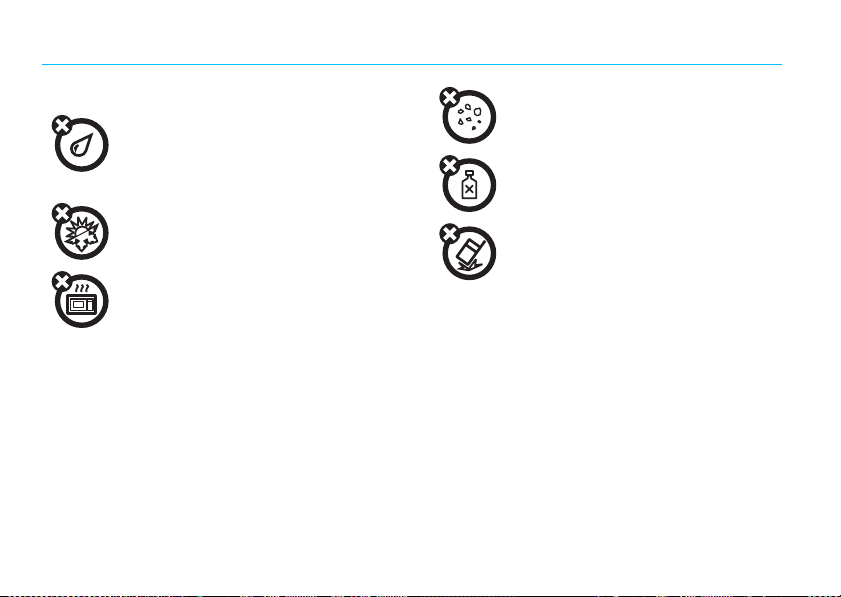
Use and Care
Use and Care
To care for your Motorola phone, please keep it away from
liquids of any kind
Don’t expose your phone to water, rain, extreme
humidity, sweat or other moisture. If it does get wet,
don’t try to accelerate drying with the use of an oven
or dryer, as this may damage the phone.
extreme heat or cold
Avoid temperatures below 0°C/32°F or above
45°C/113°F.
microwaves
Don’t try to dry your phone in a microwave oven.
Use and Care
10
dust and dirt
Don’t expose your phone to dust, dirt, sand, food or
other inappropriate materials.
cleaning solutions
To clean your phone, use only a dry soft cloth. Do not
use alcohol or other cleaning solutions.
the ground
Don’t drop your phone.
Page 13
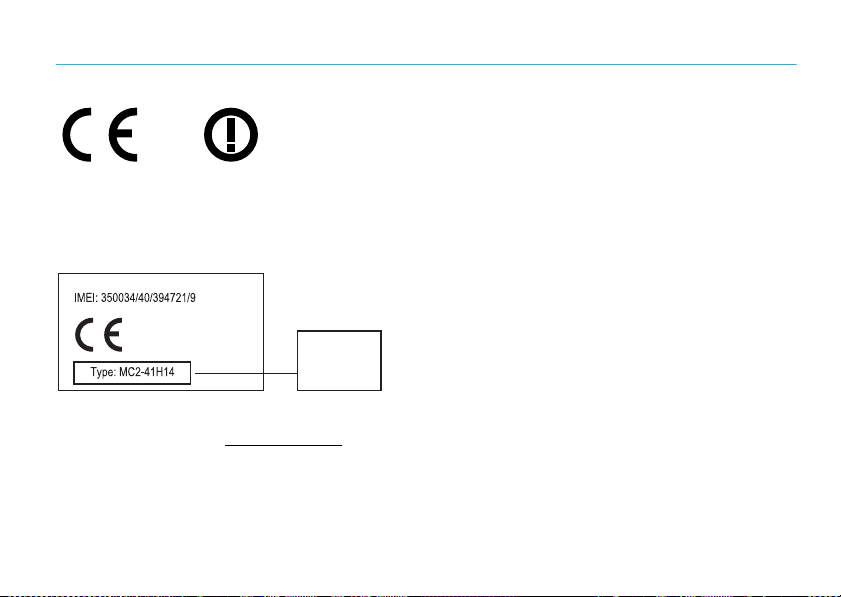
European Union Directives Conformance Statement
EU Conformance
[France Only]
Hereby, Motorola declares that this product is in compliance with:
•
The essential requirements and other relevant provisions of Directive
1999/5/EC
•
All other relevant EU Directives
0168
The above gives an example of a typical Product Approval Number.
You can view your product’s Declaration of Conformity (DoC) to Directive
1999/5/EC (to R&TTE Directive) at
DoC, enter the product Approval Number from your product’s label in the
“Search” bar on the Web site.
www.motorola.com/rtte
Product
Approval
Number
. To find your
EU Conformance
11
Page 14

Caring for the Environment by Recycling
Recycling Information
Disposal of your Mobile Device and
Accessories
Please do not dispose of mobile devices or electrical accessories (such
as chargers, headsets or batteries) with your household waste. These
items should be disposed of in accordance with the national collection
and recycling schemes operated by your local or regional authority.
Alternatively, you may return unwanted mobile devices and electrical
accessories to any Motorola Approved Service Centre in your region.
Details of Motorola approved national recycling schemes and further
information on Motorola recycling activities can be found at:
www.motorola.com/recycling
Disposal of your Mobile Device Packaging
and User's Guide
Product packaging and user's guides should only be disposed of in
accordance with national collection and recycling requirements. Please
contact your regional authorities for more details.
12
This symbol on a Motorola product means the product
should not be disposed of with household waste.
.
Recycling Information
Page 15
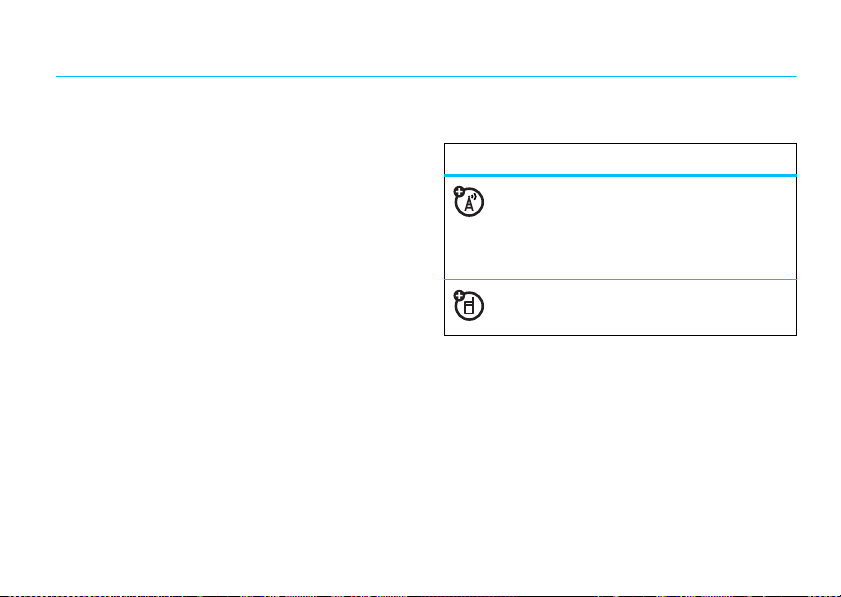
get started
about this guide
This guide shows how to locate a menu feature as
follows:
Find it:
This means that, from the home screen:
1
2
3
s >j Multimedia
Press the centre keys to open the menu.
Press the navigation keyS to scroll to
j Multimedia
PressS to scroll to
select it.
, and press s to select it.
>
Camera
Camera
, and press s to
This guide uses the following symbols:
symbols
This means a feature is network, SIM card
or subscription dependent and may not be
available in all areas. Contact your service
provider for more information.
This means a feature requires an optional
accessory.
get started
13
Page 16
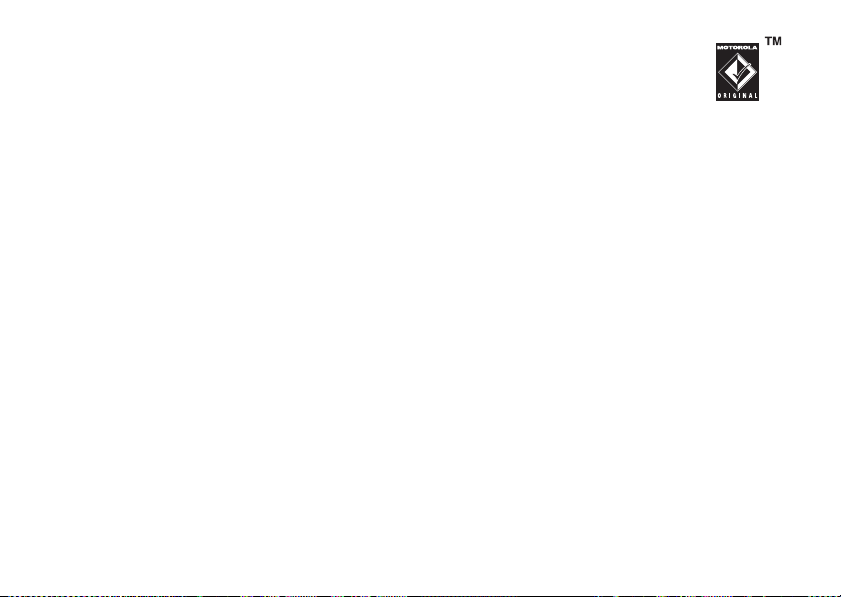
battery
battery charging notes
For instructions on charging the battery, see your
Quick Start Guide.
Notes for charging your phone's battery:
When charging your battery, keep it near room
•
temperature. Never expose batteries to
temperatures below 0°C (32°F) or above 45°C
(113°F) when charging.
•
New batteries are not fully charged.
•
New batteries or batteries stored for a long
time may take more time to charge.
•
Motorola batteries and charging systems have
circuitry that protects the battery from damage
from overcharging.
get started
14
Note:
You can charge your battery by
connecting a cable from your phone's
micro USB port to a USB port on a
computer. Both your phone and the
computer need to be turned on, and your computer has
to have the correct software drivers installed. A
Motorola Original USB cable and supporting software
may be included with your phone. These tools are also
sold separately.
Note:
When recharging a completely dead battery, the
charging time required for your phone to power up can
vary, depending on the type of battery charger you use.
battery use & safety
IMPORTANT: HANDLE AND STORE BATTERIES
PROPERLY TO AVOID INJURY OR DAMAGE.
battery issues arise from improper handling of
batteries, and particularly from the continued use of
damaged batteries.
Most
Page 17
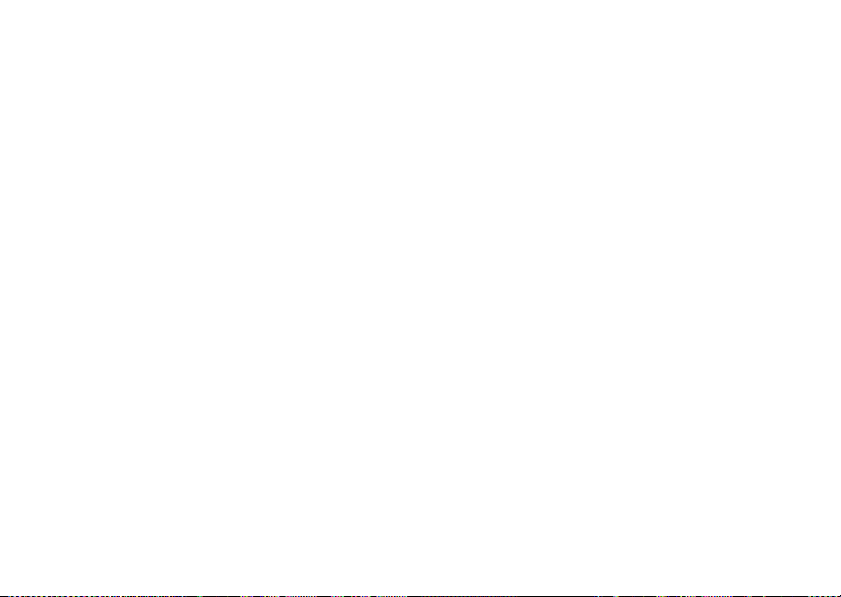
DON'Ts
• Don't disassemble, crush, puncture, shred or
otherwise attempt to change the form of
your battery.
• Don't let the phone or battery come in
contact with water.
phone's circuits, leading to corrosion. If the
phone and/or battery get wet, get them
checked by your carrier or contact Motorola,
even if they appear to be working properly.
• Don't allow the battery to touch metal
If metal objects, such as jewellery,
objects.
stay in prolonged contact with the battery
contact points, the battery could become very
hot.
• Don't place your battery near a heat source.
Excessive heat can damage the phone or the
battery. High temperatures can cause the
battery to swell, leak or malfunction. Therefore:
Water can get into the
•
Do
not
dry a wet or damp battery with an
appliance or heat source, such as a hair
dryer or microwave oven.
•
Avoid leaving your phone in your car in high
temperatures.
DOs
• Do avoid dropping the battery or phone.
Dropping these items, especially onto a hard
surface, can potentially cause damage.
• Do contact your service provider or
Motorola if your phone or battery has been
damaged from dropping or high
temperatures.
IMPORTANT: USE MOTOROLA ORIGINAL
PRODUCTS FOR QUALITY ASSURANCE AND
SAFEGUARDS.
authentic Motorola batteries from non-original or
counterfeit batteries (that may not have adequate
To aid consumers in identifying
get started
15
Page 18
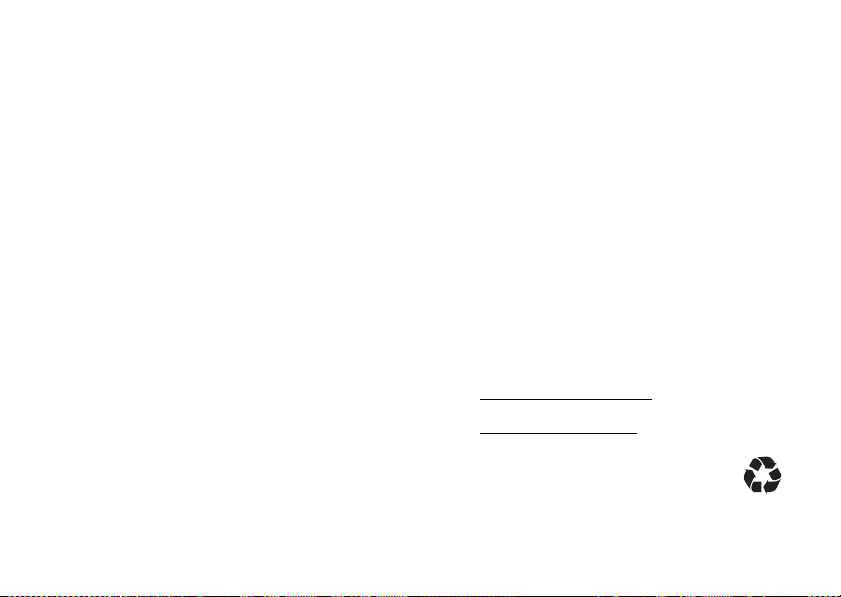
safety protection), Motorola provides holograms on its
batteries. Consumers should confirm that any battery
they purchase has a "Motorola Original" hologram.
Important:
damage to the phone caused by non-Motorola batteries
and/or chargers.
Motorola's warranty does not cover
Motorola recommends you always use
Motorola-branded batteries and chargers.
mobile devices are designed to work with Motorola
batteries. If you see a message on your display, such as
Invalid Battery
16
or
Unable to Charge
•
Remove the battery and inspect it to confirm
that it has a "Motorola Original" hologram;
•
If there is no hologram, the battery is not a
Motorola battery;
•
If there is a hologram, replace the battery and
retry charging it;
•
If the message remains, contact a Motorola
Authorised Service Centre.
, take the following steps:
get started
Motorola
Warning:
present a risk of fire, explosion, leakage or other
hazard.
PROPER AND SAFE BATTERY DISPOSAL AND
RECYCLING
Proper battery disposal is not only important for safety,
it benefits the environment. Consumers may recycle
their used batteries in many retail or service provider
locations. Additional information on proper disposal and
recycling may be found on the Web:
Disposal:
in accordance with local regulations. Contact
your local recycling centre or national recycling
Use of a non-Motorola battery or charger may
•
www.motorola.com/recycling
•
www.rbrc.org/call2recycle/
Promptly dispose of used batteries
(in English only)
Page 19
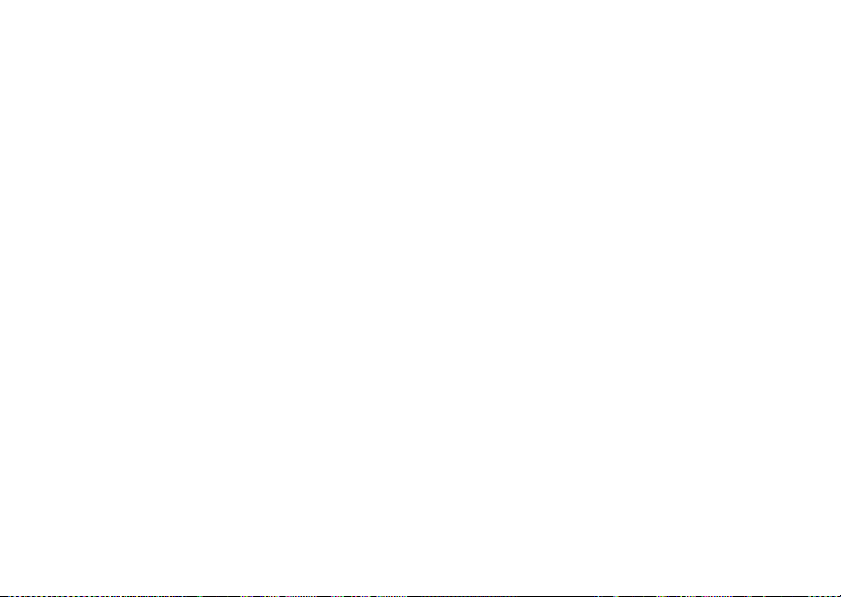
organisations for more information on how to dispose
of batteries.
Warnin g:
they may explode.
Never dispose of batteries in a fire because
get started
17
Page 20
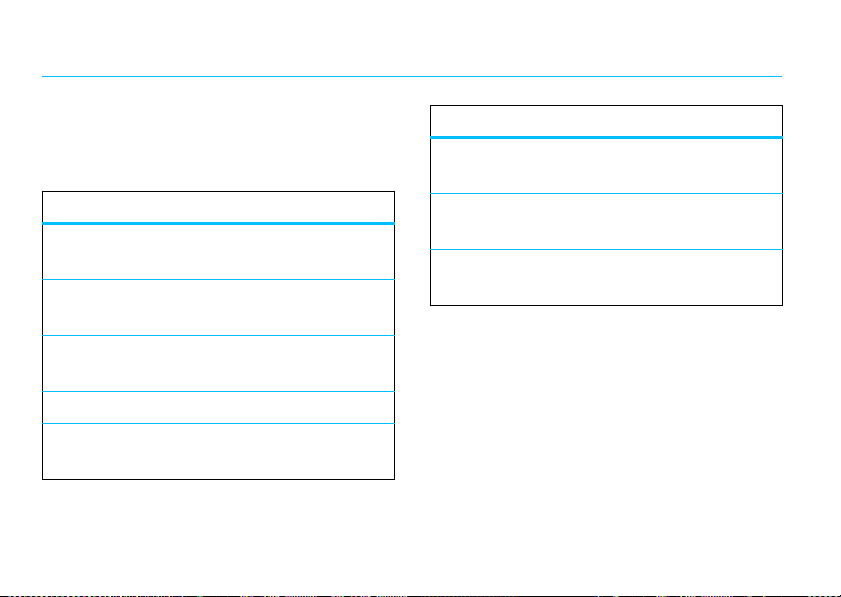
shortcuts
Your phone provides shortcuts to some frequently-used
features. You can use the following shortcuts from the
home screen.
To... Do this...
change the alert style
send a text message
change the wallpaper
image
create a new contact
connect to a
Bluetooth®
18
device
shortcuts
Press
Shortcuts >Change Alert
.
Style
Press
Shortcuts
Create Message
>
Press
Shortcuts >Change
.
Wallpaper
Press
Shortcuts >Create Contact
Press
Shortcuts
Find Bluetooth Devices
>
.
.
To... Do this...
use widgets
change the alert style
to vibrate only
go to the dialled
calls list
.
Press
Shortcuts
Widget Library
>
Press and hold#.
Press¯.
.
Page 21

basics
display
The home screen appears when you turn on the phone.
Service Provider
Feature Icons
10/15/2009
Left Soft Key
Label
Note:
Your home screen may look different, depending
on your service provider.
Shortcuts Main Menu
10:10
Clock
Date
Right Soft Key
Label
To dial a number from the home screen, press the
¯
number keys and
return to the home screen.
Press the centre key
open the main menu. When a menu is open, press
to go back one menu. Press
return to the home screen.
Press
Shortcuts
frequently-used phone features.
Press the navigation key
the home screen to open basic features. To show, hide
or change feature icons in the home screen, see your
Quick Start Guide.
. Press| to delete numbers or
s
or the
Main Menu
soft key to
–
to exit all menus and
in the home screen to access some
S
up, down, left or right in
basics
|
19
Page 22
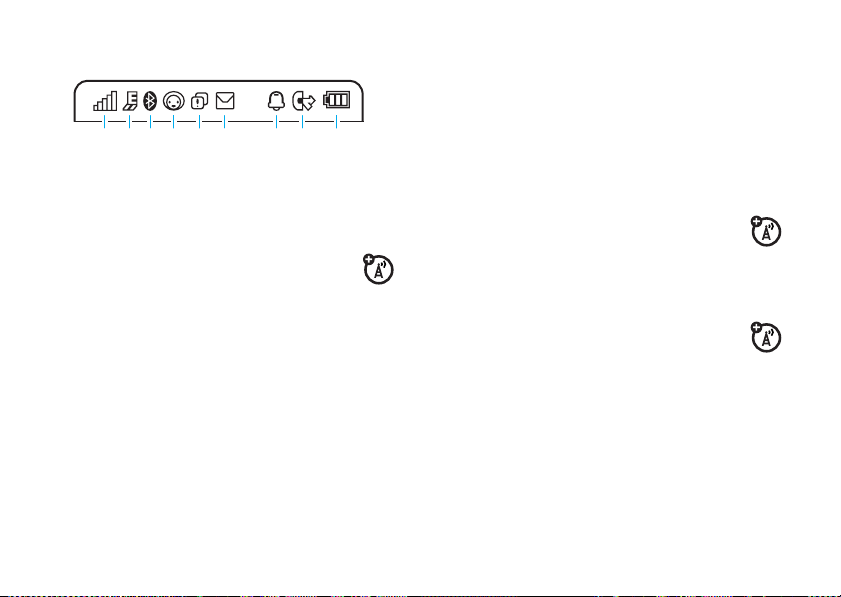
Status indicators appear at the top of the home screen:
2613 8
45 9
1 Signal Strength Indicator –
of the wireless network connection.
2 EDGE/GPRS Indicator –
phone is using a high-speed Enhanced Data
for GSM Evolution (EDGE) network connection
or General Packet Radio Service (GPRS) network
g
connection
20
basics
.
7
Shows the strength
Shows when your
Z
3 Bluetooth/WiFi Indicator –
power is turned on, the Bluetooth indicator shows
Bluetooth status:
blue
= power on
green
= connected
flashing blue
The WiFi indicator
WiFi power is turned on. The WiFi indicator
green
turns
network connection with another device.
4 Messaging Presence Indicator –
your instant messaging (IM) status:
0
(green) = online
Y
= busy
3
(grey) = invisible
to IM
= discoverable
when your phone establishes a WiFi
l
appears in
When Bluetooth
red
when
Shows
2
= offline
4
= discrete
Page 23
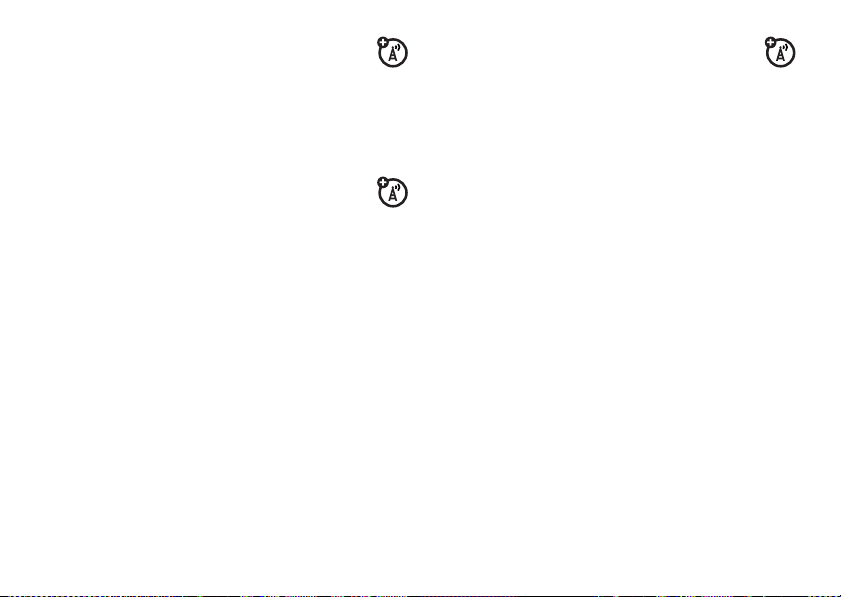
5 Missed Event Indicator –
you have missed calls or unread messages.
When instant messaging is active, the IM
1
indicator
message.
6 Message Indicator –
receive a new text message. Other
indicators can include:
(
message
7 Alert Style Indicator –
setting:
N
K
H
shows when you receive a new IM
= voicemail
= ring loud
= ring and vibrate
= vibrate only
Shows when
Shows when you
V
= email message
Shows the alert style
N
= ring soft
I
= vibrate then ring
J
= silent
8 Active Line Indicator –
indicate an active call, or
when call forwarding is on. Indicators for
dual-line-enabled SIM cards can include:
G
= line 1 active
D
= line 1
call forward on
When you set an alarm, the alarm indicator
appears at this location.
9 Battery Level Indicator –
battery charge level. Recharge the battery when
your phone shows
Shows B to
E
to indicate
F
= line 2 active
C
= line 2
call forward on
Vertical bars show the
Low Battery
.
h
basics
21
Page 24
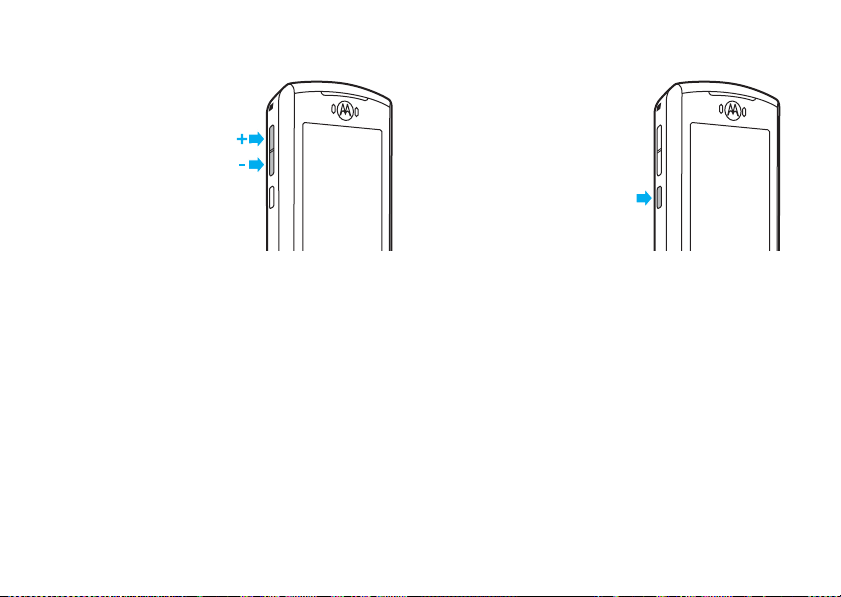
volume
side select key
Press the volume keys to:
•
turn off an incoming
call ringer
•
change earpiece or
speakerphone
volume during a call
•
change playback
volume for a song or video
•
change the radio volume
•
set your phone's alert style in the home screen
(press the volume keys to scroll to an alert
s
or the side select key to
22
style, then press
select it)
basics
The side select key gives you
another way to do things. For
example, when you scroll to a
menu item, you can press the
side select key to select it
s
(instead of pressing
Tip:
From the home screen,
press the side select key to
Media Finder
open the
).
.
Page 25
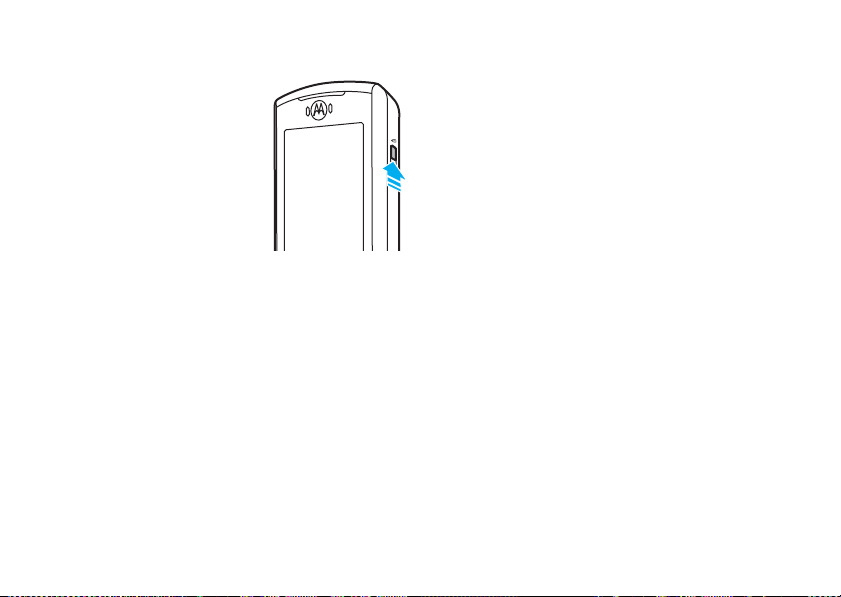
lock key
Slide the lock key
the phone keys, to prevent
accidental keypresses during a
call, or while playing music.
Slide the lock key
down to unlock
phone keys.
up to lock
the
voice commands
You can use voice commands to tell your phone what
to do.
Note:
Not all languages support voice commands.
voice dial a call
You can dial a contact list entry by speaking its name, or
dial any phone number by speaking its digits.
1
Press and hold¯.
2
Wait for the beep, then say the
contact as it appears in your contact list (for
example, "John Smith"). Your phone confirms the
name and makes the call.
or
Say "Dial Number". Your phone prompts you to
speak the digits in the phone number. Speak the
digits. Your phone confirms the number and makes
the call.
Tips:
•
You can say a contact's name and number type
together. For example, say "John Smith mobile"
to call the mobile number stored for John
Smith.
•
For voice command help, press and hold¯,
Help
then press
.
full name
of the
basics
23
Page 26
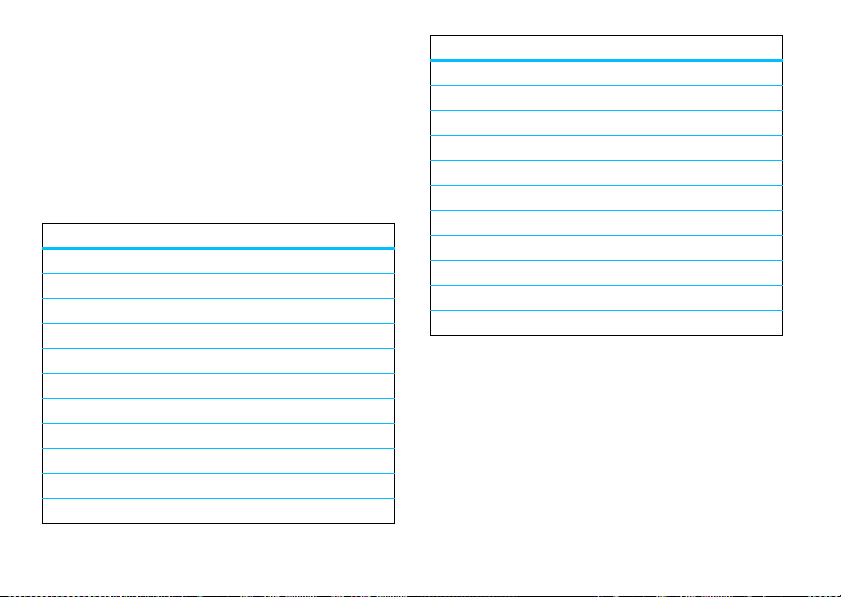
voice activate phone functions
You can use voice commands to open applications and
perform many basic phone functions.
1
Press and hold¯.
2
Wait for the beep, then say a command from the
list.
voice commands
"
<Name>
"
Dial Number
"
Send Message To <Name>
"
"
Check Calendar
Check New Message
"
Check New Email
"
"
Add New Contact
Talking Phone
"
Check Battery
"
"
Check Signal
Check Time
"
24
"
"
"
"
"
"
"
"
"
"
basics
voice commands
"
Check Date
Open Setup
"
"
Open Recent Calls
Open Theme
"
Open Camera
"
"
Open Web Access
Set Ring Loud
"
Set Vibrate
"
"
Set Silent
Set Aeroplane Mode
"
Set Aeroplane Mode Off
"
Tip:
commands.
"
"
"
"
"
"
"
"
"
"
"
Press and hold¯ to see the list of voice
Page 27
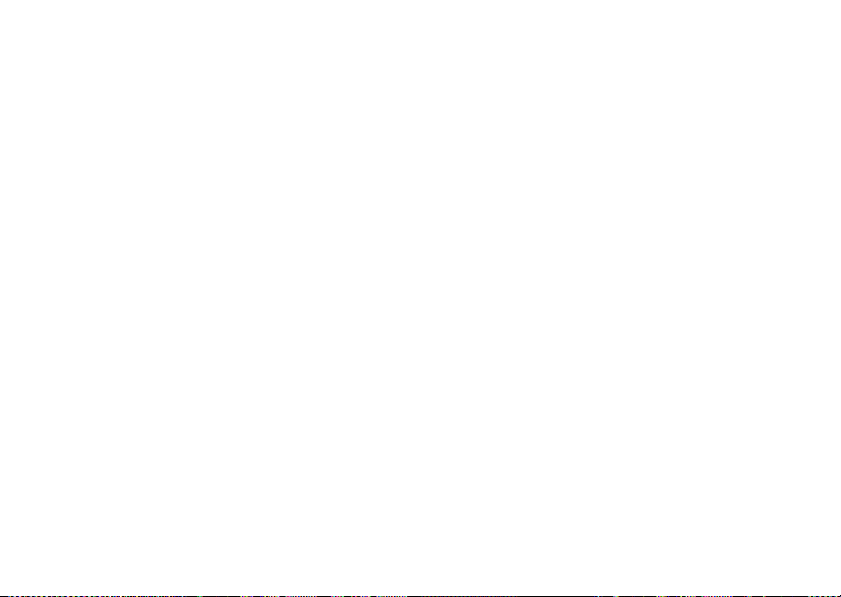
talking phone
You can set your phone to read the names of menu
features or contact list entries, recite phone number
digits you type in the home screen and/or read text
messages or email messages you receive (in English
only).
Find it:
Shortcut:
you to say a command, say "Talking Phone".
s >u Settings
Press and hold¯. When the phone prompts
>
Phone Settings >Talking Phone
concentrate on driving. Additionally, the use of wireless
devices and their accessories may be prohibited or
restricted in certain areas. Always obey the laws and
regulations on the use of these products.
codes & passwords
Your phone's four-digit
1234
. The six-digit
000000
. If your service provider didn't change these
codes, you should change them:
unlock code
security code
is originally set to
is originally set to
hands-free speaker
During a call, press
hands-free speaker on. Your display shows the
speakerphone indicator until you turn it off
Options >Speaker Off
(
Note:
The use of wireless phones while driving may
cause distraction. Discontinue a call if you cannot
Options >Speaker On
) or end the call.
to turn the
Find it:
You can also change your
password.
If you forget your unlock code:
Unlock Code
digits of your phone number. If that doesn't work,
press
s >u Settings
prompt, try entering 1234 or the last four
#
to enter your six-digit security code instead.
>
Security >Change Passwords
SIM PIN
codes or call barring
At the
Please verify the
basics
25
Page 28
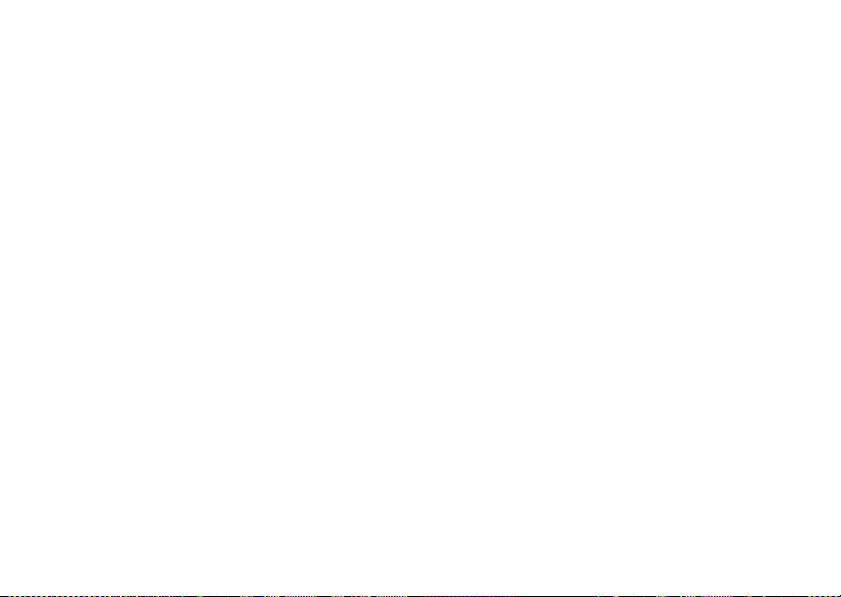
If you forget other codes:
code, SIM PIN code, PIN2 code or call barring
password, contact your service provider.
If you forget your security
lock & unlock phone
You can lock your phone to keep others from using it.
You'll need to enter the four-digit unlock code to lock or
unlock your phone.
manually lock
To
Find it:
To
automatically lock
off:
Find it:
>
Power On
26
your phone:
s >u Settings
s >u Settings
On
basics
>
Security >Phone Lock >Lock Now
your phone whenever you turn it
>
Security >Phone Lock >Lock at
lock your SIM card or applications
Note:
You'll need to enter your SIM PIN code to lock or
unlock the SIM card. If you forget your PIN code,
contact your service provider.
Caution:
before the correct code, your SIM card is disabled and
your display shows
To
Find it:
To
Find it:
You'll need to enter the four-digit unlock code to see the
applications list. Select an application and choose
to lock it.
If you enter an incorrect PIN code three times
SIM Blocked
.
lock or unlock your SIM card
s >u Settings
lock an application
(such as
s >u Settings
:
>
Security >SIM PIN Lock
Messages
):
>
Security >Application Lock
Locked
Page 29
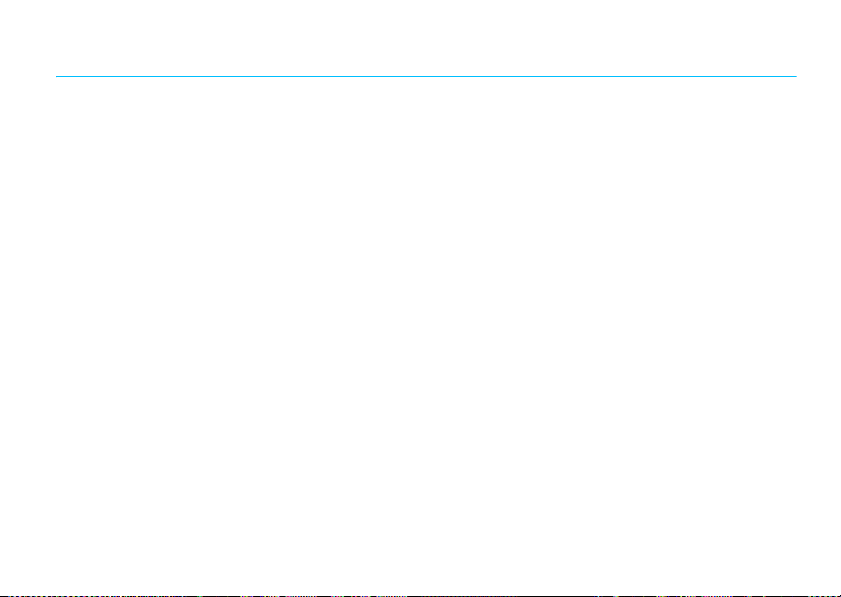
personalise
slider features
slide tone
Set a
slide tone
slider:
Find it:
> slide tone or
Note:
Slide tone volume is linked to the keypad volume
setting. You won't hear the slide tone when the keypad
vol ume is turned off.
slide close
Set your phone to continue running active applications
(including calls), close active applications (including
calls) or end calls when you close the slider:
to play when you open or close the
s>u Settings
None
>
Sounds and Ringtones >Slide Tone
Find it:
>
s>u Settings
Continue All Tasks
or
End All Tasks
>
Phone Settings >Slide Closed
or
End Calls Only
alert styles
You can quickly change your phone's alert style to
match your activity or environment. The alert style
indicator shows at the top of the home screen.
N Ring Loud N Ring Soft
K Ring and Vibrate I Vibrate then Ring
H Vibrate Only J Silent
To change your alert style:
press the volume keys on the side of your phone. Or,
from the home screen press
From the home screen,
Shortcuts >Change Alert Style
personalise
.
27
Page 30
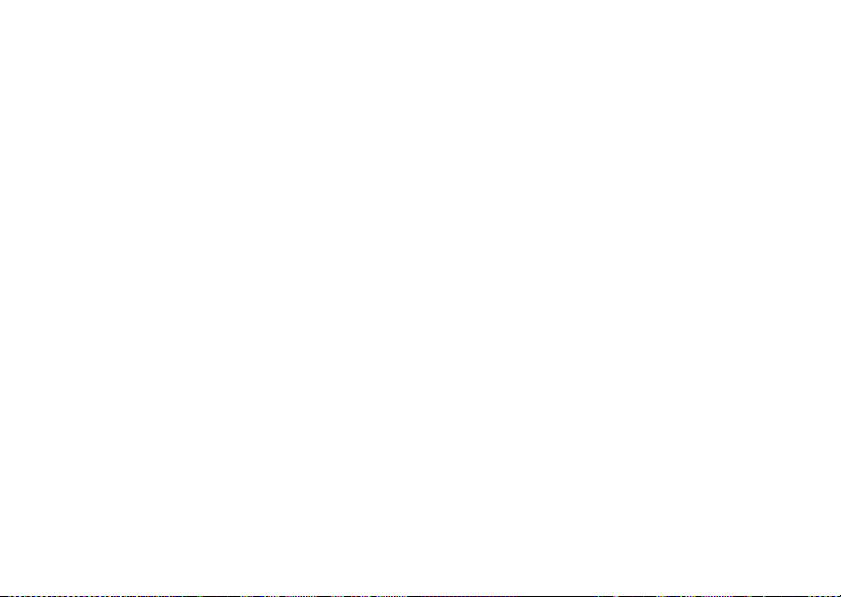
The
Vibrate Only
and
Silent
alert styles silence your phone
until you set another alert style.
Shortcut:
to quickly set the alert style to
From the home screen, press and hold #
Vibrate Only
.
change alert style settings
You can change the ringtones that notify you of
incoming calls and other events. You can also change
the keypad tone volume and slide tone. The changes
you make are applied to all alert styles.
Find it:
1
2
3
28
s >u Settings
Press S up/down to scroll to the setting you
want to change, then press
Change the setting as desired.
Press
Back
to exit and save your changes.
>
Sounds and Ringtones
s
.
personalise
preview ringtones
To preview the ringtones on your phone:
Find it:
s >u Settings
Ringtones
>
1
Press S up/down to scroll and listen to each
ringtone in turn.
2
Press s to set the highlighted ringtone as your
call alert.
>
Sounds and Ringtones
create a new alert style
To create a
call alert settings:
Find it:
>
1
2
new
alert style with your own volume and
s >u Settings
Options
>
Create Ring Mode
Press S up/down to scroll to the default alert
style name, then press
Change the alert style name as desired.
>
Sounds and Ringtones >Ring Mode
s
to select it.
, >
Ringtone
Page 31

3
Press S up/down to scroll to the setting you
s
want to change, then press
4
Change the setting as desired.
5
Press
Save
to save your changes.
to select it.
time & date
Your phone can automatically update the time and date.
Calendar
It uses the time and date for the
synchronise
To
time and date with the network:
.
edit or delete alert styles
To
edit
an alert style:
Find it:
scroll to the alert style, press
Note:
To
Find it:
scroll to the alert style, press
s >u Settings
You cannot edit the
delete
a custom alert style:
s >u Settings
>
Sounds and Ringtones >Ring Mode
Options >Edit Ring Mode
Vibrate Only
or
>
Sounds and Ringtones >Ring Mode
Options >Delete Ring Mode
Silent
alert styles.
Find it:
>
To
,
Find it:
>
To adjust time and date, pressS left/right to scroll to
a setting, then press
,
Set
To show a
home screen:
Find it:
>
s>u Settings
Time & Date >Auto-update Time >On
manually
set the time and date:
s>u Settings
Auto-update Time >Off
to save your settings.
12-hour or 24-hour
s>u Settings
Time Format >12 Hour Clock
>
Phone Settings
>
Phone Settings >Time & Date
, then scroll and select
S
up/down to change it. Press
>
Phone Settings >Time & Date
or
24 Hour Clock
digital clock in the
personalise
Time
and
Date
29
Page 32

To set the
Find it:
>
To set y o u r
Find it:
>
Shortcut:
the city you want.
date format
s>u Settings
Date Format
time zone
s>u Settings
Time Zone
, then select a city in your time zone
Press keypad keys to enter the first letters of
in the home screen:
>
Phone Settings >Time & Date
:
>
Phone Settings >Time & Date
themes
Use a phone theme to personalise the appearance and
sound of your phone. Each theme uses a different
wallpaper image, screensaver image and ringtone.
Find it:
30
s >u Settings
personalise
>
Themes
> theme
wallpaper
Change the background wallpaper image in the home
screen:
Find it:
s >u Settings
> image
and Graphics
Shortcut:
Wallpaper
To apply a
Find it:
>
>
To
correct size:
Find it:
1
2
From the home screen, press
.
photo
s >j Multimedia
Captured
, scroll to the photo, press
Wallpaper
resize
a wallpaper photo so it displays at the
s >u Settings
Press S right to select the
Press S down to scroll to
s
press
to select it.
>
Display >Wallpaper >Wallpapers
as a wallpaper image:
>
Media Finder >Photos
Options >Apply to
>
Themes
, press
images
Wallpaper Layout
Shortcuts >Change
Options >Edit
tab$.
, then
Page 33

3
Scroll to
Fit-to-Screen
, then press
4
Press
Save
to save the setting.
Select
.
screensaver
Change the screensaver image that appears in your
phone's display after a period of inactivity:
Find it:
>
To extend battery life, turn off the screensaver:
Find it:
Screensavers
s >u Settings
> image
s >u Settings
>
Display >Screensaver
>
Display >Screensaver >None
skin
A skin sets the look and feel of your phone's display. To
change the skin:
Find it:
s >u Settings
>
Display >Skin
> skin
home screen shortcuts
From the home screen, you can press the
S
navigation key
shortcuts to your favourite features.
change
To
screen:
Find it:
>Up,
Shortcuts
Select a direction, then choose the feature you want to
open when you press
show or hide
To
home screen:
Find it:
>
Shortcuts
Note:
You can pressS to select the features in the
home screen even when the icons are hidden.
up, down, left or right as
navigation key shortcut icons in the home
s >u Settings
Down, Left
s >u Settings
Icon Display >Show
>
Display >Home Screen >NaviKey
or
Right
S
in that direction.
navigation key shortcut icons in the
>
Display >Home Screen >NaviKey
or
Hide
personalise
31
Page 34

main menu
Find it:
s >u Settings
>
Display >Backlight Timeout
You can set the main menu
graphic menu icons, a text-based list or a menu icon
spinner you scroll through using the left/right nav keys.
From the main menu, press
Spinner
or
To change the
press
move, press
press
order
Options >Reorder
Grab
, scroll to the destination location,
Insert
.
view
to appear as a grid of
Options >View by >GridorList
of the main menu features,
, scroll to the feature you want to
display appearance
To set your display
Find it:
To save battery life, the display turns off when you're
not using your phone. To set the display
interval:
32
s >u Settings
personalise
brightness
>
Display >Brightness
:
timeout
delay
more personalising features
features
language
Set menu language:
s >u Settings
Language
>
reset settings
Reset default settings for all options
unlock code, security code and lifetime timer:
s >u Settings
>
Phone Settings >Language and Input
>
Phone Settings >Reset >Reset All Settings
except
the
Page 35

features
delete data
Caution:
have entered
entries)
(including pictures, videos and music files) stored in
your phone's memory. After you erase the
information, you cannot recover it. This option does
not
s >u
This option
and content you have downloaded
delete SIM card or memory card information.
Settings >Phone Settings >Reset >Delete All Data
erases all information you
(including contacts and calendar
features
delete memory card information
Caution:
have entered
entries)
(including pictures, videos and music files) stored on
your memory card and/or SIM card. After you erase
the information, you cannot recover it.
s >u
Cards
This option
and content you have downloaded
Settings >Phone Settings >Reset >Delete Memory
erases all information you
(including contacts and calendar
personalise
33
Page 36

calls
turn off a call alert
To turn off the ringer for an incoming call, press the
volume keys on the side of your phone.
recent calls
Your phone keeps lists of incoming and outgoing calls,
even for calls that didn't connect.
Find it:
Shortcut:
Dialled Calls
1
2
34
s >q Recent Calls
Press ¯ from the home screen to go to the
list.
Press S left/right to select a call list:
Dialled Calls, Answered Calls, Missed Calls
Press S up/down to scroll to a phone number.
calls
or
Frequent Calls
All Calls
,
.
Icons indicate if the call was incoming
=
or missed
connected call.
. A tick mark next to the icon indicates a
•
To call the number, press ¯.
•
To check if your caller left a voicemail message,
see page 67.
•
To see call details (like time and date),
s
press
•
Press
number (send a message, save to contacts), or
to set recent call options.
.
Options
to perform other operations on the
-
, outgoing+
Page 37

redial
1
Press ¯ in the home screen to go to the
list.
2
Scroll to the number you want to call, then press
¯
.
If you hear a
¯
goes through, your phone shows
the call.
busy signal
or
Retry
to redial the number. When the call
and see
Call Failed
Connected
Dialled Calls
, press
and connects
return a call
When your phone shows a list of calls you've missed,
S
press
information. To return the call, press
to scroll to a call, then press s to see call
¯
.
caller ID
Calling line identification (caller ID) shows the
phone number for an incoming call.
Your phone shows the caller's name and picture when
they are stored in your contact list, or
caller ID information isn't available.
Note:
Picture IDs aren't available for contacts stored on
the SIM card.
Tip:
Want to know who's calling without even looking
at your phone? To give one of your contacts a special
ringtone, see page 75.
To show or hide your phone number for the next
outgoing call, enter the number you want to call, then
Options >Show IDorHide ID
press
To show or hide
Find it:
My Caller ID >All Calls >Show IDorHide ID
>
your phone number
s >u Settings
.
>
Call Settings >Dialling Setup
Incoming Call...
for all calls:
when
calls
35
Page 38

emergency calls
Your service provider programmes one or more
emergency phone numbers, such as 999 (UK) or 112
(Europe), on your phone. Provided that the phone is
switched on and in network coverage, you can make
emergency calls using the programmed numbers, even
when your phone is locked or the SIM card is not
inserted (where allowed by the network operator).
Note:
Check with your service provider, as emergency
numbers vary by country. Your phone's
pre-programmed emergency number(s) may not work
in all locations and sometimes an emergency call
cannot be placed due to network, environmental or
interference issues. Do not solely rely on your wireless
phone for essential communications, such as medical
emergencies.
To make an emergency call:
any open application such as games, dial the
calls
36
Turn your phone on, exit
¯
emergency number, then press
emergency number.
to call the
hands-free
Note:
The use of wireless phones while driving may
cause distraction. Discontinue a call if you cannot
concentrate on driving. Additionally, the use of wireless
devices and their accessories may be prohibited or
restricted in certain areas. Always obey the laws and
regulations on the use of these products.
features
auto answer
Automatically answer calls when connected
to a car kit or headset:
s >u Settings
Auto-Answer
>
(headset)
>
Connections >Handsfree Settings
Page 39

features
voice dial
Enable voice dial with headset send/end key:
s >u Settings
(headset)
>
Connections >Handsfree Settings >Voice Dial
answer options
Find it:
>
Note:
s >u Settings
Answer Options
option
Any Key Answer
Open To Answer
You can always press¯ to answer a call.
>
Call Settings >In-Call Setup
Answer by pressing any key.
Answer by opening the slider.
call times & costs
Network connection time
the moment you connect to your service provider's
network to the moment you end the call by pressing
–
. This time includes busy signals and ringing.
The amount of network connection time you track
on your resettable timer may not equal the amount
of time for which you are billed by your service
provider. For billing information, contact your
service provider.
features
call times
See call timers:
s >q Recent Calls
is the elapsed time from
, press
Options >Call Times
calls
37
Page 40

features
in-call timer
Show call time information during a call:
features
data volumes
See data volume meters:
s >u Settings
call costs
See call cost trackers and credit information:
s >q Recent Calls
call cost setup
Set a credit limit:
s >q Recent Calls
Setup
data times
See data call timers:
s >q Recent Calls
38
calls
>
Call Settings >In-Call Setup >In-Call Timer
, press
Options >Call Costs
, press
Options >Call Costs >Call Cost
, press
Options >Data Times
s >q Recent Calls
, press
Options >Data Volumes
more calling features
features
speed dial
Your phone can store nine phone numbers that you
store
can call with a single keypress. To
phone number:
s >L Contacts
> speed dial location
Dial List
call
a speed dial number from the home screen,
To
press and hold the single-digit speed dial number.
, press
Options >Contacts Settings >Speed
a speed dial
Page 41

features
international calls
If your phone service includes international
0
dialling, press and hold
international access code (indicated by
press number keys to dial the country code and
phone number.
hold a call
Press
Options>Hold
mute a call
Press
Options>Mute
to put all active calls on hold.
to put all active calls on mute.
to insert your local
+
). Then,
features
call waiting
When you're on a call, you'll hear an alert if
¯
you receive a second call. Press
new call.
•
To switch between calls, press
•
To connect the two calls, press
Options>Link Calls
•
To end the call on hold, press
Waiting
To turn call waiting on or off:
s>u Settings
OnorOff
>
.
.
>
Call Settings >In-Call Setup >Call Waiting
to answer the
Switch
Options>Call
.
calls
39
Page 42

features
third call waiting
When you're on a call, and have a second call
on hold, your phone notifies you if you receive a third
call.
•
To end the active call, scroll and select
EndActiveCall
•
To end the held call, scroll and select
EndHeldCall
•
To ignore the third call, press
To turn call waiting on or off:
s>u Settings
OnorOff
>
conference call
During a call:
Dial next number, press
calls
40
.
.
Ignore
.
>
Call Settings >In-Call Setup >Call Waiting
¯
, press
Options>Link Calls
features
transfer a call
During a call:
Dial next number, press
call forwarding
Set up call forwarding:
s >u Settings
Forward Calls >All Calls
>
specify the forwarding number
Cancel call forwarding:
s >u Settings
Note:
The
Cancel All
including data and fax calls.
¯
, press
Options>Transfer
>
Call Settings >Call Forward >Voice Calls
or
If Unavailable
>
Call Settings >Call Forward >Cancel All
option cancels all call forwarding,
, select To, then
Page 43

features
TTY calls
A teletypewriter (TTY) is a
Note:
communication device used by people who are hard
of hearing or have a speech impairment. TTY does
not work from mobile phone to mobile phone.
Set up your phone for use with an optional TTY
device:
s >u Settings
TTY
>
change phone line
If you have a dual-line-enabled SIM card, you
can change your line to make and receive calls from
your other phone number:
s >u Settings
The active line indicator shows the active phone line
(see page 21).
>
Call Settings >In-Call Setup >TTY Settings
>
Call Settings >Active Line
features
network settings
See network information and adjust network
settings:
s >u Settings
fixed dial
When you turn on fixed dialling, you can call
only numbers stored in the fixed dial list.
Turn fixed dialling on or off:
s >u Settings
Note:
You'll need to enter your SIM PIN2 code to
turn fixed dialling on or off. If you forget your PIN2
code, contact your service provider.
Use the fixed dial list:
s >m Tools
>
Network Settings
>
Call Settings >Fixed Dialling >On
>
Dialling Services >Fixed Dial
or
Off
calls
41
Page 44

features
service dial
Dial service phone numbers stored by your
service provider:
s >m Tools
DTMF tones
Activate DTMF tones:
s >u Settings
LongorShort
>
To send DTMF tones during a call, just press the
number keys.
42
>
Dialling Services >Service Dial
>
calls
Call Settings >Dialling Setup >DTMF
Page 45

text entry
Some features let you enter text.
Press
select a
text entry
Press
to change
text entry
options.
#
to
mode.
Options
Create Message
ÊË
Options Send To
SMS:0
Character
Counter
Flashing cursor
indicates
insertion point.
text entry modes
Ê
É
È
Ã
To
Find it:
Default Input Language
>
Change text case:
change text case to all capital letters (
capitalised (
"word" mode (see page 44)
"abc" mode (see page 45)
numeric mode (see page 46)
symbol mode (see page 46)
change
your global text entry language:
s >u Settings
In a text entry screen, press 0 to
Í
) or next letter lowercase (no symbol).
>
Phone Settings >Language and Input
text entry
Ä
), next letter
43
Page 46

Set word learning:
you enter, to improve text prediction and completion. In
a text entry screen, press
>
Prediction
learning is active.
Learn my words
Your phone can learn the words
Options >Text Entry >Set Text
. Your phone shows Ç when word
Word mode lets you enter words using one keypress
per letter. The phone predicts each word as you enter it.
For example, if you press
display might show:
7764
, your
Set text completion:
words based on the characters you enter. In a text
entry screen, press
Offer completions
>
completion is active.
Edit or delete text:
move the cursor to the right of text you want to edit.
Press the clear/back key
of the cursor. Hold
Set your phone to complete
Options >Text Entry >Set Text Prediction
. Your phone shows Æ when text
In a text entry screen, press S to
|
to delete the character left
|
to delete word by word.
word mode
To switch to "word" predictive text entry mode, press
#
in a text entry screen until you see Ê in the
display.
text entry
44
s
to
Press
enter
Prog
Press
*
to
Prog
& a
enter
space.
S
Press
up/down to
see other
words. Press
S
right to
select the
suggested
word.
Create Message
.
ÊÆ
Prog ram
Options Send To
SMS:4
You can
turn text
completion
on (
Æ
) or
off (
Ç
).
|
to
Press
delete
character to
left of cursor.
Page 47

Tip:
Need to enter a symbol or punctuation? Press #
Ã
until you see
information, see page 46).
to switch to symbol mode (for more
abc mode
To switch to "abc" text entry mode, press # in a text
É
entry screen until you see
in the display.
For example, if you press
show:
P
.
Create Message
ÉÆ
P rog
Press
Press
enter
s
to
enter
*
to
P
& a
space.
7
once, your display might
You can
turn text
SMS:1
completion
on (
off (
Æ
Ç
) or
).
To enter text, press a keypad key repeatedly to cycle
through the letters and number on the key. Repeat this
step to enter each letter.
S
right
Press
to select the
suggested
word.
When text completion is activated, your phone tries to
guess the rest of the word. If you want a different
word, press keypad keys to enter the remaining letters.
Shortcut:
to cycle through common punctuation symbols.
Options Send To
To enter punctuation in abc mode, press 1
After two
seconds,
character is
accepted
and cursor
moves to next
position.
text entry
45
Page 48

numeric mode
Press # in a text entry screen until you see È. Press
the number keys to enter the numbers you want.
Tip:
Just need one number? To enter a number quickly,
press and hold a number key until the number appears.
symbol mode
Press # in a text entry screen until you see Ã.The
display shows the symbol associated with each keypad
S
key. Press
symbols. To insert a symbol, press its key, or scroll to it
and press
46
up/down repeatedly to see different
s
.
text entry
Page 49

entertainment
videos
To record and play videos on your phone, see your
Quick Start Guide.
supported video formats
Before you copy video files to your phone, make sure
the files are in a format the phone recognises:
MPEG4 + AMR-NB:
kbps, QVGA, 25 fps - audio up to 12.2 kbps, 8 kHz, mono - .mp4, .3gp,
.pvs, .pvp file extensions - MIME Video/mp4, Video/3gpp.
MPEG4 + AMR-WB:
kbps, QVGA, 25 fps - audio up to 23.85 kbps, 16 kHz, mono - .mp4,
.3gp, .pvs, .pvp file extensions - MIME Video/mp4, Video/3gpp.
MPEG4 + AAC/AAC+/Enhanced AAC+:
kbps - video up to 296 kbps, QVGA, 25 fps - audio up to 128 kbps, up
to 48 kHz, stereo/mono - .mp4, .3gp, .pvs, .pvp file extensions MIME Video/mp4, Video/3gpp.
total bit rate up to 320 kbps - video up to 296
total bit rate up to 320 kbps - video up to 296
total bit rate up to 350
H.263 + AMR-NB:
kbps, QVGA, 25 fps - audio up to 12.2 kbps, 8 kHz, mono - .3gp, .pvs,
.pvp file extensions - MIME Video/mp4, Video/3gpp.
H.263 + AMR-WB:
kbps, QVGA, 25 fps - audio up to 23.85 kbps, 16 kHz, mono - .3gp,
.pvs, .pvp file extensions - MIME Video/mp4, Video/3gpp.
H.263 + AAC/AAC+/Enhanced AAC+:
- video up to 296 kbps, QVGA, 25 fps - audio up to 128 kbps, up to 48
kHz, stereo/mono - .3gp, .pvs, .pvp file extensions MIME Video/mp4, Video/3gpp.
Real Audio + Video:
kbps, QVGA, 15 fps - audio up to 64 kbps, up to 48 kHz, stereo/mono
- .rm, .rmvb file extensions - MIME Application/x-pn-realmedia,
Application/vnd.rn-realmedia.
H.264 + AMR-NB:
kbps, QCIF, 15 fps - audio up to 12.2 kbps, 8 kHz, mono - .mp4, .3gp
file extensions - MIME Video/mp4, Video/3gpp.
H.264 + AMR-WB:
kbps, QCIF, 15 fps - audio up to 23.85 kbps, 16 kHz, mono - .mp4, .3gp
file extensions - MIME Video/mp4, Video/3gpp.
total bit rate up to 320 kbps - video up to 296
total bit rate up to 320 kbps - video up to 296
total bit rate up to 350 kbps
total bit rate up to 350 kbps - video up to 296
total bit rate up to 280 kbps - video up to 256
total bit rate up to 280 kbps - video up to 256
entertainment
47
Page 50

H264 + AAC/AAC+/Enhanced AAC+:
video up to 256 kbps, QCIF, 15 fps - audio up to 128 kbps, up to 48
kHz, stereo/mono - .mp4, .3gp file extensions - MIME Video/mp4,
Video/3gpp.
WMV 9 + WMA v9 L2 (also WMA v3, v7, v8):
224 kbps - video up to 96 kbps, QCIF, 15 fps - audio up to 128 kbps,
up to 48 kHz, stereo/mono - .asf, .wmv file extensions MIME Video/x-ms-wmv.
total bit rate up to 350 kbps -
total bit rate up to
music
Copying and syncing music between your phone and
computer is easy, with Microsoft™ Windows™ Media
Player 11.
Note:
The unauthorised copying of copyrighted
materials is contrary to the provisions of the Copyright
Laws of the United States and other countries. This
device is intended solely for copying non-copyrighted
materials, materials in which you own the copyright or
materials which you are authorised or legally permitted
to copy. If you are uncertain about your right to copy
any material, please contact your legal advisor.
entertainment
48
set up music
To
load song files from a music CD
computer:
1
Insert the music CD in your computer's CD drive.
2
Open Windows Media Player 11.
3
Copy the music CD to the media player library (also
called ripping the CD).
If your computer is connected to the Internet, the
media player may retrieve CD information, such as song
titles, album name, artist name and album artwork. This
information will display in your phone's music player.
Tip:
You can also purchase Microsoft™ Windows
Media DRM-protected music files from supported
online music stores (such as Urge, Yahoo! and
Napster).
onto your
Page 51

set default format and bit rate for
Windows™ Media Player 11
Windows Media Player 11 lets you adjust format and bit
rate settings, to optimise sound quality, or to increase
the number of song files you can store on your phone.
To set the default file format and bit rate:
1
Insert the music CD in your computer's CD drive.
2
Open Windows Media Player 11.
3
Select the Rip tab in Windows Media Player 11.
4
Click the Rip tab down arrow, then choose Format
> Windows Media Audio, Windows Media Audio
Pro or mp3.
5
Click the Rip tab down arrow again, then choose
Bit Rate > bit rate.
Tip:
To maximise the number of songs you can
store on the phone, we recommend setting the bit
rate to 128 Kbps or lower (use the lowest bit rate
that provides an acceptable sound quality on your
phone).
Tip:
To learn more about Windows Media Player 11
song file formats and bit rates, open Windows Media
Player 11, click the Rip tab down arrow, then choose
Help with Ripping.
convert iTunes AAC files to MP3 files on your
computer
You can use the iTunes desktop application to convert
standard iTunes AAC files to MP3 files that are
compatible with Windows Media Player 11. For more
information, open the iTunes desktop application and
choose Help > iTunes Help
> Saving a copy of a file in a new file format.
get music
Note:
You'll need Windows Media Player 11 to
synchronise music files as described in this section.
Using previous versions of Windows Media Player may
entertainment
49
Page 52

compromise your music experience. You can download
Windows Media Player 11 at
www.microsoft.com/windowsmedia
Note:
Windows Media Player 11 requires
Windows XP™ or later to run. If you are using an earlier
version of the Windows OS on your computer, see the
section "manually transfer music" on page 55.
Note:
You cannot use Windows Media Player 11 to
copy pictures or videos to the phone.
When your phone is connected to the computer in
media synchronisation mode, Windows Media
Player 11 treats the phone as a single memory device,
and will copy and sync music files to both phone
memory and a microSD memory card installed in the
phone. (For example, a phone with 1 GB of internal
memory and an 8 GB microSD memory card would
appear to have around 9 GB of available memory in
Windows Media Player 11).
entertainment
50
.
on your phone
If desired, insert a memory card in your phone (see
your Quick Start Guide)., then press
Connections >USB Settings >Media Sync/PlayFromDevice
>
Attach a Motorola Original USB cable to
the micro USB port on your phone and to
an available USB port on the back of your
computer. A Motorola Original USB cable
and supporting software may be included with your
phone. These tools are also sold separately.
Note:
Some phone functions are temporarily
unavailable when a USB connection is active.
s>u Settings
.
on your computer
Open Windows Media Player 11. Your phone appears in
the upper right corner of the Windows Media Player 11
screen. The phone's music files are listed on the left
side of the screen.
1
Select the Sync tab in Windows Media Player 11.
Page 53

2
Drag and drop songs or playlists onto the Sync List
on the right side of the Windows Media Player 11
screen.
3
Click Start Sync to copy the songs onto the phone.
4
When you finish, disconnect your phone from the
computer.
play music
Find it:
> category > song or playlist
You can select a song or playlist from these categories:
All, Playlists, Artists, Albums, Genres, Ratings
songs in random order).
Tip:
your music out loud. Use a wired headset or wireless
stereo headphones to enjoy your music in private.
Tip:
keypresses while playing music (see page 23).
s >j Multimedia
>
Media Finder >Music
or
Shuffle All
(play all
Use the phone's built-in stereo speakers to play
Lock the phone keys, to prevent accidental
When a song or playlist starts to play, use the following
keys to control song playback:
Press volume
keys to change
volume.
Press
S
left
to go to
previous song.
Press left &
all
01:15/02:407 - 12
album
artwork
Song Title
Options Back
Elapsed Time/
Total Time
S
right
Press
to go to next
song. Press
right & hold to
fast- forward.
hold to rewind.
Fast forward &
Press
s
to
rewind.
pause/play.
During a song, the music player shows the song title,
artist, album and artwork, if available.
If you receive a call during a song
, the song pauses
until the call is over.
entertainment
51
Page 54

When a song is playing, press
player options:
options
Rate
Hide
Delete
Manage
Send to
Apply to
52
Assign a rating to the song.
Hide the music player.
Delete the song file.
Show song
type and size.
Send the song in a message or email,
or send it to another device over a
Bluetooth® connection.
Add the song to a playlist or make it a
ringtone.
Properties
entertainment
Options
to select music
, such as file name,
options
Use Bluetooth
Use Handset
Buy More
Setup
/
To send the audio to a Bluetooth®
headset, select
a recognised Bluetooth headset or
search for a new headset.
When a Bluetooth audio connection is
active, select
Bluetooth connection and switch the
audio back to the phone.
Mark the song for further research.
During synchronisation with a PC, you'll
be prompted to buy more related
content.
Personalise settings.
Use Bluetooth
Use Handset
to connect to
to drop the
Page 55

hide the music player
To
hide
the music player while music plays, press–.
The phone returns you to the home screen, where you
S
can use the nav key
return
to the music player from the home screen,
To
S
press
up.
to control song playback.
Shortcut:
>
Your phone lists the Bluetooth audio devices it finds
within range.
1
2
From the home screen, press
Find Bluetooth Devices
Scroll to the stereo headphones in the list.
Press s to connect with the stereo headphones.
.
Shortcuts
use Bluetooth® stereo headphones
Connect your phone with optional Bluetooth
stereo headphones to listen to music stored on
your phone.
To connect your phone to a set of
headphones for the first time
on
and
headphones are
mode (to put the headphones in pairing/bonding mode,
see the user's guide for the device).
Find it:
s >u Settings
ready
>
Bluetooth
, make sure the
in pairing or bonding
Bluetooth >Search for Devices
stereo
adjust audio settings
Optimise the sound quality when listening to music
through the phone speakers, stereo headphones or
stereo headset.
To ch an ge
the side of your phone.
To adjust audio settings, press
your listening method (
playback volume
, press the volume keys on
Options >Setup
Stereo Headset
or
Loudspeaker
entertainment
, then select
).
53
Page 56

Stereo headset
options:
options
Stereo Surround
Bass Boost
Equalizer
Set surround sound environment.
Set bass level.
Optimise audio settings for the type of
music you play.
3D Stereo
Loudspeaker
Set stereo separation level.
options:
options
3D Stereo
Bass Boost
Set stereo separation level.
Set bass level.
do other tasks while playing music
To t ake
pictures
or record
1
From the music player screen, press– to go to
the home screen.
entertainment
54
videos
while playing music:
2
Press the external camera key j on the side of
your phone to activate the camera.
3
Press j to take a photo.
or
Press
Options >Mode >Video Camera
camera mode, then press
Note:
Music playback pauses while you record a video,
to switch to video
j
to record a video.
and may pause momentarily when you take a picture.
browser
To use the
1
From the music player screen, press– to go to
while playing music:
the home screen.
2
Press T to open the browser.
To return to the
1
Press– to exit the application.
2
Press S up to return to the music player.
music player
from another application:
Page 57

manually transfer music
Without using Windows Media Player 11, you can
manually copy or sync music files from the computer to
phone memory, or to an optional microSD memory
card in the phone. (To insert a memory card, see your
Quick Start Guide).
supported audio formats
Before you copy audio files to your phone, make sure
the files are in a format the phone recognises:
AMR-NB:
4.75 kbps to 12.2 kbps (supports all 3GPP specified rates),
8 kHz, mono - .amr, .3gp, .3ga, .mp4 file extensions - MIME
Audio/amr, Audio/mp4, Audio/3gpp, Video/mp4, Video/3gpp.
AMR-WB:
6.6 kbps to 23.85 kbps (supports all 3GPP specified
rates), 16 kHz, mono - .awb, .3ga, .3gp file extensions - MIME
Audio/amr-wb, Audio/3gpp, Video/3gpp.
AAC (MPEG4 AAC-LC):
rate, mono/stereo - .mp4, .3gp, .m4a, .3ga, .aac file extensions MIME Audio/m4a, Audio/mp4, Audio/3gpp, Video.mp4, Video/3gpp,
Audio/aac.
Up to 192 kbps CBR, 48 kHz max sampling
AAC+:
16 to 128 kbps, up to 48 kHz, mono/stereo - .mp4, .3ga, .m4a,
.aac file extensions - MIME Audio/mp4, Audio/3gpp, Audio/m4a,
Audio/aac.
Enhanced AAC+:
.mp4, .3ga, .m4a, .aac file extensions - MIME Audio/mp4,
Audio/3gpp, Audio/m4a, Audio/aac.
MP3:
Up to 320 kbps, up to 48 kHz, mono/stereo - .mp3, .mpga file
extensions - MIME Audio/mp3, Audio/x-mp3, Audio/mpeg3,
Audio/x-mpeg3, Audio/mpeg, Audio/mpg, Audio/x-mpeg,
Audio/x-mpg.
8-bit Linear PCM:
- .wav file extension - MIME Audio/L8, Audio/wav.
16-bit Linear PCM:
extension - MIME Audio/L16, Audio/wav.
8-bit A-law PCM:
- .wav file extension - MIME Audio/pcma.
8-bit mu-law PCM:
stereo/mono - .wav file extension - MIME Audio/pcmu.
WMA v9 L2 (also WMA v3, v7, v8):
stereo/mono - .wma file extension - MIME Audio/x-ms-wma.
Real Audio LBR (Cook):
stereo/mono - .rm, .ra file extensions - MIME Audio/x-pn-realaudio,
Audio/vnd.rn-realaudio.
16 to 128 kbps, up to 48 kHz, parametric stereo -
Up to 320 kbps, 8/11.05/12/16 kHz, stereo/mono
Up to 320 kbps, 8 kHz, stereo/mono - .wav file
Up to 320 kbps, 8/11.05/12/16 kHz, stereo/mono
Up to 320 kbps, 8/11.05/12/16 kHz,
Up to 320 kbps, 48 kHz,
Up to 96 kbps, 8/11/22/44 kHz,
entertainment
55
Page 58

Real Audio Sipro (ACELP®.net):
sampling rate, 8.5/6.5 kbps (dual rate) at 8 kHz sampling rate, 16
kbps (wide-band) at 16 kHz sampling rate, mono - .rm, .ra file
extensions - MIME Audio/x-pn-realaudio, Audio/vnd.rn-realaudio.
Real Audio 10:
kHz, stereo/mono - .rm, .ra file extensions - MIME
Audio/x-pn-realaudio, Audio/vnd.rn-realaudio.
Up to 192 kbps, 8/11/12/16/22.05/24/32/44.1/48
5.0 kbps (fixed rate) at 8 kHz
on your phone
Press s >
Memory Card
>
Attach a Motorola Original USB cable to the
micro USB port on your phone and to an
available USB port on the back of your
computer. A Motorola Original USB cable
and supporting software may be included with your
phone. These tools are also sold separately.
56
u Settings
>
entertainment
Connections >USB Settings
on your computer
Your phone and memory card appear as two separate
removable disks on your computer.
1
Find where your phone and memory card appear
as Removable Disk icons. On a Windows PC, this
is the My Computer window. On a Macintosh™
computer, it's on the desktop.
2
Double-click the Removable Disk icon for your
phone or memory card.
3
To copy the desired files onto the phone or
memory card, drag and drop them onto the
appropriate removable disk icon.
4
When you finish, remove the phone safely from
your computer:
• On a Windows PC
Hardware icon in the system tray at the
bottom of your computer screen, then
, click the Safely Remove
Page 59

select Safely Remove USB Mass Storage
Device.
•On a Mac
Removable Disk icon to the Bin.
, select and drag the
create a playlist
create a playlist on your computer
Use Windows Media Player 11 to create a playlist of
music files stored on the computer.
On your phone, press
USB Settings >Memory Card
>
Connect your phone to the computer through a USB
cable connection, then drag and drop the playlist onto
the phone or memory card.
s >u Settings
.
>
Connections
create a playlist on your phone
Find it:
s >j Multimedia
Options >Create New Playlist
press
1
Enter a name for the playlist.
2
Select a storage location for the playlist (
Phone Memory
or
3
Scroll to the playlist you created, and press s to
select it.
4
Scroll to
Add Songs
5
Scroll to
All, Artists, Albums
select it.
6
Scroll to the songs you want to add, and press s
to select them.
7
Press
Add
to add the selected songs to the playlist.
8
Repeat the procedure to add more songs, or press
Back
to return to the
>
Media Finder >Music >Playlists
), then press
, and press s to select it.
or
Playlists
Save
.
Genres
, press s to
menu.
Memory Card
,
entertainment
57
Page 60

play a playlist
Find it:
scroll to the playlist, press
s >j Multimedia
>
Media Finder >Music >Playlists
Options >Play
When you scroll to a song or a list and press
may see additional options for the song or list, such as
,
Remove, Delete, Send to
and
Apply to
.
Options
, you
personalise your music player
Find it:
Options >Media Finder Settings
You can select the following options:
58
options
Shuffle
Auto-Repeat
Stereo Headset
Loudspeaker
Internet
Connection
entertainment
s >j Multimedia
Play songs in a random order.
Replay the current playlist when the
last song finishes playing.
Optimise audio settings for a
connected stereo headset.
Optimise audio settings for your
phone's internal stereo speakers.
Set your Internet connection
preferences.
>
Media Finder >Music
, press
close the music player
To close the music player when the
is visible, press– twice.
screen
To close the music player from the
–
press
once.
music player
home screen
,
Page 61

browser
Use your phone's full HTML browser to surf to your
favourite Web sites, upload photos, videos and sound
files to your Weblog (blog) and download files and
applications to your phone. Log on to your
Internet-based email account to check your email on
the go.
Find it:
Press S up/down/left/right to scroll through Web
pages. Scroll to a link and press
Press
Some Web pages may contain a text entry window for
exchanging information with a Web site. Scroll to the
Press
T
s
to select it.
Back
at any time to return to the previous screen.
window, select it, and enter text as usual (to enter text,
see page 43).
To... Do this...
Press
go to a Web page
bookmark the
current Web page
go to a
bookmarked
Web page
change the
browser's
home page
send a picture,
video or song file
to your blog
Options >Go to >New Address
enter the Web address,
Go
.
press
Press
Options >Active Page
Add Bookmark
>
Press
My Bookmarks
>
Go to the Web page you want
to use, then press
Active Page >Use as Homepage
>
Use the
the media file you want to
post, then press >
Send via >Blog
>
.
Options >Go to
> bookmark.
Media Finder
.
Options
to scroll to
Options
,
.
entertainment
59
Page 62

To... Do this...
download a
media file, theme,
Java™ game or
application
hide the browser
screen
exit the browser
Go to the Web page that links
to the file, scroll to the link and
select it.
Press
Options >Hide All
browser continues to run in
the background, and you can
perform other tasks while the
browser is running.
Press–.
. The
set up & use a blog
You can set up a blog account on your phone,
and set the phone to automatically post pictures
and videos to your blog site.
set up a blog
To
Find it:
60
on your phone:
s>1 Mobile Internet
entertainment
>
WebShare >Add Blog
Press S left/right to select information tabs at the top
S
of the display. Press
field, then press
When you're finished, press
To m a nually
file) to a blog:
Find it:
1
2
3
To specify one or more blogs where you would like to
auto post
Find it:
Set Auto Post >Post Photos to
>
post a media file
s>1 Mobile Internet
Press
Options >Insert >Picture
scroll and select the file you want to insert.
Enter a
Title:
Press
Post
to post the file to the blog.
photos/videos:
s>1 Mobile Internet
up/down to scroll to each data
s
to select it and enter information.
Save
to save the blog.
(photo, video or sound
>
WebShare
> blog
or
Video
or
Sound
and
Description:
for the file, if desired.
>
WebShare
, press
or
Post Videos to
> blog
, then
Options
Page 63

To
activate auto blog
posts captured photos/videos to the specified blog(s),
see your Quick Start Guide.
so your phone automatically
activate auto blog
To
posts pictures and/or videos to the specified blog(s),
see your Quick Start Guide.
so your phone automatically
set up & use a Web feed
You can set up a Web feed subscription, to
periodically receive updated Web feed content
that you can read on your phone.
Find it:
Subscription
Press S left/right to select information tabs at the top
of the display. Press
field, then press
When you're finished, press
subscription.
To
phone:
Find it:
> subscription
s>1 Mobile Internet
s
read a Web feed
s>1 Mobile Internet
>
Web Feeder >Add
S
up/down to scroll to each data
to select it and enter information.
Save
to save your
that you subscribe to on your
>
Web Feeder
check your email
Check your personal Web-based
(like Hotmail, Gmail or Yahoo).
Find it:
Press
T
1
Press
Options >Go to
2
Enter the Web address for your Web-based email
account, then press
.
email
Go
.
entertainment
account
61
Page 64

manage certificates
Certificates are used to verify the identity and
security of Web sites when you download files
or share information. To enable or disable Internet
access certificates stored on your phone:
Find it:
s >u Settings
>
Security >Certificates
widgets
Widgets are small, Web-based applications you
can install on your phone for instant access to
Web 2.0 services and content. Your phone may come
with some pre-installed widgets, and you can
download more to personalise the content and services
that matter to you.
Note:
You need to have browser service activated on
your phone to use widgets. You may incur additional
Widgets
data charges when accessing the
Contact your service provider for more information.
entertainment
62
application.
install a widget
Find it:
s >á Widgets
1
If no widgets are installed on your phone, select
Get Widgets
from the widget library screen.
or
If one or more widgets are installed on your phone,
Options >Get Widgets
press
screen.
2
Your phone launches the phone browser and takes
you to the widgets download page. Scroll and
select the widget you want to install.
from the widget library
download a widget from a
computer
To download a widget from a computer to your phone:
1
Connect your phone to the computer over a USB
cable connection. (For more information about
using USB cable connections, see page 89).
Page 65

2
Set USB mode to mass storage (presss
u Settings
>
3
Open the optional Motorola Phone Tools accessory
application on the computer, and use the Phone
Tools application to transfer the widget MPKG
installation package to your phone.
Tip:
You can also download a widget MPKG installation
package to your phone over a Bluetooth connection, or
send the file to your phone in an SMS message or
email message.
Use the
File Manager
>
Select the file to install the widget to the widget library.
>
Connections >USB Settings >Memory Card
File Manager
application (press s >
) to locate the widget file you downloaded.
m Tools
).
use widgets
To
view and use
Find it:
Shortcut:
Widget Library
>
Press
S
widget you want to use. Press
Icons for the widgets installed in the widget library are
separated into two categories,
active widgets can be used (new widgets are installed
as active by default) Your phone is limited in the
number of widgets that can be active at one time.
reorder
To
From the widget library screen, press
scroll to the feature you want to move, press
to the destination location, press
widgets installed on your phone:
s >á Widgets
From the home screen, press
.
up/down/left/right to scroll to an active
s
Active
the active widgets or inactive widgets list:
Shortcuts
to open the widget.
and
Inactive
. Only
Options>Reorder
Grab
, scroll
Insert
.
,
entertainment
63
Page 66

To
activate or deactivate
phone: Scroll to the widget, then press
ActivateorDeactivate
>
a widget installed on your
.
Options
install & use WebUI applications
WebUI applications are Web-based applications you
can install and use on your phone.
download
To
the methods used to download a widget to your phone
(see page 62).
install
To
Find it:
1
2
3
64
a WebUI application, you can use any of
the WebUI application:
s >m Tools
Press S to scroll to the file you downloaded.
Press s to select the file and launch the
installation program.
If the WebUI application is unsigned, the
installation program asks if you want to continue.
Continue
Select
>
File Manager
.
entertainment
4
If the developer did not specify a menu location,
you are prompted to select the location where you
want to install the WebUI application:
•
Messages
•
Tools
•
Dialling Services
•
Multimedia
•
Games
Select the location you want.
launch
To
location where you installed the WebUI application, and
press
the WebUI application: Navigate to the
s
to launch the application.
Page 67

media finder
Can't find a video you've recorded? Use the media
finder to locate any photo, video or sound file stored on
your phone or memory card.
Find it:
Shortcut:
key to open the
You can search for content in the following categories:
s >j Multimedia
From the home screen, press the side select
Media Finder
•
Music
•
Photos
•
Videos
•
Voice Notes
•
Ringtones
•
Wallpapers and Graphics
•
My Blog
.
>
Media Finder
Most categories offer additional sub-categories to
refine your search (for example, you can search by
Tag
or by a
file).
The
to your Web blog.
name you've assigned to a photo or video
My Blog
category lets you search and/or upload files
fun & games
features
start a game or application
Start a Java™ game or application:
s >T Games
> game or application
Date
entertainment
65
Page 68

features
aeroplane mode
Turn off your phone's calling and wireless
connectivity features in locations where wireless
phone use is prohibited. This lets you use the music
player and other non-network features, without
interfering with aeroplane communications.
s >u Settings
To reactivate your phone's calling and wireless
features, turn off aeroplane mode.
66
>
Phone Settings >Aeroplane Mode >On
entertainment
Page 69

messages
voicemail
Your network stores the voicemail messages
you receive.
receive
When you
New Voicemail
shows
(
appears at the top of the home screen.
check
voicemail messages:
To
Find it:
Shortcut:
voicemail phone number in speed dial location 1. If so,
you can press and hold
listen to your voicemail message(s).
a voicemail message, your phone
, and the voicemail message indicator
s >g Messaging
Your service provider may store your
>
Voicemail
1
in the home screen to
text messages
send a message
A message can contain text and pictures,
sounds or other media objects. You can add
multiple pages to a message and put text and media
objects on each page. You can send a message to other
compatible phones or to email addresses.
Find it:
s >g Messaging
Shortcut:
>
1
From the home screen, press
Create Message
.
Press keypad keys to enter text on the page (to
enter text, see page 43).
To insert a
on the page, press
picture, video or other media object
>
Messages >Create Message
Options >Insert
. Select the file type
messages
Shortcuts
67
Page 70

and the file. (
to pictures and videos sent in a message).
To insert
You can enter more text and objects on the new
page.
2
When you finish the message, press
Sending Options
>
Subject
3
When you finish setting message options, press
Done
.
4
Press
•
•
68
Note:
File size restrictions may apply
another page
to set message options (such as
and
Priority
Send to
to select message recipients. You can:
Select one or more entries from your
contact list (press
and press
Enter a new number or email address (press
Options >Enter Number
).
s
, press
Options >Insert >Page
S
to scroll to an entry,
to select it).
or
Enter Email
Options
).
messages
5
Press
Send
to send the message.
To save or cancel the message, press
.
Save to Drafts
>
Messages that you send are stored in the
next to each message show if the message was
sentñ, if the send attempt was
the send attempt
various operations on a message.
or
Cancel Message
failed~. Press
.
Options
Outbox
. Icons
successful™, or if
Options
to perform
receive a message
When you receive a message, your phone plays
an alert and shows
message indicator
screen.
To
read
the message, press
contains media objects:
•
Pictures and animations show as you read the
message.
New Message
]
. The text
appears at the top of the home
View
. If the message
Page 71

•
Sound files play as you read the message.
Press the volume keys on the side of your
phone to change the sound volume.
•
Attached files are added to the end of the
message. To open an attachment, select the
file indicator or file name.
answer
To
the message, press
Options >Reply
.
instant messaging
Share messages with your friends in real time.
Find it:
press
s >a IM
Log In
, scroll to your IM account,
If you don't have an IM account, select
create one.
To... Do this...
Select
find others online
start a
conversation
open an active
conversation
end a
conversation
log out from
IM session
Contact List
other users.
Scroll to a name in the
list and press
Contacts
Scroll to a name in the
Conversations
Press
Press
list and press
Options >End Conversation
Options >Log Out
[New Account]
to see a list of
Send IM
.
Online
View
to
.
.
.
messages
69
Page 72

create or edit an IM account
To
create
a new IM account:
Find it:
To
Find it:
Options>Edit Account
70
s >a IM
edit
an existing IM account:
s >a IM
messages
>
[New Account]
, scroll to an account, press
more messaging features
features
send a pre-written quick note
s >g Messaging
Text Templates
>
To create a new quick note:
s >g Messaging
Options>Create Template
press
>
Messages >Templates
> quick note, press
>
Messages >Templates >Text Templates
Options>Send
,
Page 73

features
set up an email account
You can set up and use multiple email
accounts on your phone:
s >g Messaging
If no account exists, the phone prompts you to set
up a new email account.
Your phone shows a separate folder for each email
account.
send email
s >g Messaging
use a multimedia template
Open a multimedia template with
pre-installed media:
>
Email
>
Email
features
read new message or email
When your display shows
View
.
read old messages
s >g Messaging
Icons next to each message show if it is
unread],
Press
message.
read old email
urgent< or has an
Options
to perform various operations on a
s >g Messaging
Options
Press
message.
to perform various operations on a
New Message
>
Messages >Inbox
>
Email
> email folder
, press
attachment*.
read>,
s >g Messaging
>
Messages >Templates >MMS Templates
messages
71
Page 74

features
store message objects
Go to a multimedia message page, then
Options>Store
press
create folder
Create a personal folder to store your
messages.
s >g Messaging
Create Folder
>
browser messages
Read messages received by your browser:
When your display shows
To activate browser messages and adjust browser
message settings:
.
>
Messages >My Folders
New Message
, press
, press
View
Options
.
features
info services
Read subscription-based information services
messages:
When your display shows
To activate information services and adjust info
services settings:
s >g Messaging
>
Info Services
Settings
>
Messages
New Message
, press
, press
View
Options >Message
.
s >g Messaging
>
Browser Messages
Settings
messages
72
>
Messages
, press
Options >Message
Page 75

tools
contacts
You can store a new contact in
SIM card
your
phone memory can include multiple phone numbers,
email addresses and personal information. Only the
contact name and phone number(s) are stored on the
SIM card.
features
call a contact
s >L Contacts
call
Note:
email addresses, press
number or email address you want.
or in both locations. Contacts stored in
, scroll to the contact, press¯ to
If a contact has multiple phone numbers or
phone memory
S
left/right to select the
, on
features
set contact list view
Show contacts stored in phone memory, SIM card
memory or both:
s >L Contacts
Phone
or
Note: The contact list view determines where
new contacts are stored.
set the view to
stored on the SIM card.
SIM
, press
Options >View by >Phone & SIM
For example, when you
SIM
, any new contacts you create are
,
tools
73
Page 76

features
store new contact
s >L Contacts
SIM Card Contact
or
, press
Group
Options >Create >Phone Contact
or
features
send email to contact
s >L Contacts
Send >Email
>
, scroll to the contact, press
Options
Shortcut:
>
For a contact stored in phone memory: Press
left/right to select the
ID
scroll to information you want to change, then press
s
send message to contact
s >L Contacts
>
74
From the home screen, press
Create Contact
tabz or
Send >Message
.
notes
to select it.
details
tabx. Press S up/down to
, scroll to the contact, press
tools
tab–,
Shortcuts
address
S
tabu,
Options
Note:
This option appears only when the contact has
an email address.
add another phone number or email address to
contact
s >L Contacts
Edit Contact
>
–
, press S up/down to scroll to an empty
tab
Email
field, press s to select it
or
Note:
The
stored on the SIM card.
, scroll to the contact, press
, press S left/right to select the
Email
option isn't available for contacts
Options
details
Number
Page 77

features
set picture for contact
Assign a photo or picture (picture ID) to show in the
display when you receive a call from a contact:
s >L Contacts
Edit Contact
>
z
tab
s
to select it
Note:
This option isn't available for contacts stored
on the SIM card.
, scroll to the contact, press
, press S left/right to select the ID
, press S up/down to scroll to
Picture ID
Options
, press
features
set ringtone for contact
Assign a distinctive call alert (ring ID) for a contact:
s >L Contacts
Edit Contact
>
z
tab
s
to select it
Note:
This option isn't available for contacts stored
on the SIM card.
create group
Add contacts to a group message list or email list:
s >L Contacts
Note:
This option isn't available for contacts stored
on the SIM card.
, scroll to the contact, press
, press S left/right to select the ID
, press S up/down to scroll to
, press
Options >Create >Group
Call Alert:
Options
, press
tools
75
Page 78

features
create and use private contacts
Identify one or more contacts as private contacts.
You'll need to enter your six-digit security code to
see the private contacts on your contact list.
s >L Contacts
Private Contacts
>
set contact list sort order
, press
Options >Contacts Settings
features
copy phone memory contacts to SIM card
Press s >
press
Select All
>
send contact(s) to another device
Send one or more contacts to another phone,
computer or device:
L Contacts
Options >Import Contacts >Phone Contacts
, press
Import
, press
.
Options >View by >SIM
, press
Options
,
s >L Contacts
Default Sort Order >First Name
>
copy SIM card contacts to phone memory
Press s >
Options >Import Contacts >SIM Card
press
Select All
>
76
, press
tools
, press
L Contacts
Import
Options >Contacts Settings
or
Last Name
, press
Options >View by >Phone
, press
.
Options
s >L Contacts
Share
, presss to select the current contact,
>
S
press
Email
,
transfer method, presss to select it
To send multiple contacts, press
Multiple Contacts
>
, scroll to the contact, press
up/down to scroll to
(instead of the current contact).
Bluetooth, Messaging
Options >Share
Options
or
Page 79

features
delete contact(s)
Delete one or more contacts from your contact list:
features
turn off alarm
When the display shows an alarm:
s >L Contacts
Delete
, press s to select the current contact,
>
Yes
press
To delete multiple contacts, press
Multiple Contacts
>
, scroll to the contact, press
to confirm deletion
Options >Delete
(instead of the current contact).
personal organiser
features
set alarm
s >m Tools
>
Alarm Clock
Options
To turn off the alarm, press
To set an eight-minute delay, press
set calendar default view
s >m Tools
Default View >Month
>
add new calendar event
s >m Tools
time, press
You can set a music or sound file, voice note or video
as an event reminder alert. When creating a calendar
event, select
file (or create a new file), press
>
Calendar
>
Calendar
s
, enter event details
Calendar Alert:
Dismiss
or –.
Snooze
.
, press
Options >Calendar Setup
or
Week
or
Day
, scroll to the day and/or start
> alarm type, scroll to the
Insert
.
tools
77
Page 80

features
see calendar event
s >m Tools
To edit event details, press
calendar event reminder
When the display shows an event reminder (and
optionally plays an event reminder alert):
To see reminder details, select
To close the reminder, press
send calendar event to another device
Send a calendar event to another phone, computer
or device:
s >m Tools
Bluetooth
>
78
or
tools
>
>
Message
Calendar
> event
Calendar
> event, press
or
Email
Options>Edit
Open Event
Dismiss
.
.
.
Options >Share via
features
manage downloaded files
Manage files and applications that you've
downloaded onto your phone from the browser or
over a Bluetooth® connection:
s >m Tools
world clock
Show time and date information for multiple cities
around the world:
s >m Tools
task list
Create a checklist of tasks you need to perform, and
set your phone to notify you when task deadlines
arrive:
s >m Tools
>
Download Manager
>
World Clock
>
Task List
Page 81

features
notes
Write and store notes on your phone:
s >m Tools
record voice note
Record a voice note reminder to yourself, or record a
phone call in progress:
s >j Multimedia
recording, press
To save the voice note, press
To perform various operations on the voice note,
press
Note:
State and Federal laws regarding privacy and
recording of phone conversations. Always obey the
laws and regulations on the use of this feature.
>
Notes
>
Voice Recorder
Stop
to stop recording
Options
.
Recording of phone calls is subject to varying
, press s to start
Save
.
features
play voice note
s >j Multimedia
> voice note
calculator
s >m Tools
To use the calculator as a currency converter:
s >m Tools
enter exchange rate, press
Options>Convert Currency
>
Media Finder >Voice Notes
>
Calculator
>
Calculator
, press
Options >Set Exchange Rate
Set
, enter amount, press
,
tools
79
Page 82

connections
Bluetooth® wireless
You phone supports Bluetooth wireless
connections with other Bluetooth devices.
Note: Your phone's Bluetooth features and power
levels are not allowed for outdoor operation in
France. To avoid unlawful interference with radio
signals, do not use the Bluetooth features in France
unless you are indoors.
For maximum
connect Bluetooth devices in a safe, private
environment.
Bluetooth
turn Bluetooth power on & off
Your phone automatically turns Bluetooth power on
when you use a Bluetooth feature.
connections
80
security
, you should always
To turn Bluetooth power on or off at any time:
Find it:
s >u Settings
Setup Bluetooth >Bluetooth Power >On
>
Note:
To extend battery life and maximise Bluetooth
security, use this procedure to set Bluetooth power to
Off
when not in use. Your phone will not connect to
another device until you use a Bluetooth feature again,
or set Bluetooth power back to
>
Bluetooth
or
On
, press
Off
.
Options
use a Bluetooth headset or
hands-free car kit
Before you try to connect your phone to a
hands-free device for the first time
on
and
ready
device is
put the device in pairing/bonding mode, see the user's
in pairing or bonding mode (to
, make sure the
Page 83

guide for the device). You can connect your phone with
only one device at a time.
Find it:
for Device
Shortcut:
>
s >u Settings
>
Headset
From the home screen, press
Find Bluetooth Devices
.
>
Bluetooth
, press
Options >Search
Shortcuts
Your phone lists the Bluetooth audio devices it finds
within range.
1
Scroll to a device in the list.
2
Press s to connect with the highlighted device.
copy files to a device
You can copy a media file, contact, calendar event or
bookmark to another phone or computer that supports
Bluetooth connections.
Note:
You cannot copy some copyrighted objects.
Before you try to copy a file to another device
on
and
sure the receiving device is
ready
, make
in
discoverable mode. Also, make sure the device is not
busy with another Bluetooth connection.
1
On your phone, scroll to the object that you want
to copy to the other device.
2
Press
Options
, then select:
•
Send via >Bluetooth
for an image or sound file,
calendar event or bookmark.
•
Share
> contact >
3
Select a recognised device name.
Bluetooth
for a contact.
or
Select
[Search for Devices]
to search for new devices,
then select the device where you want to copy the
object.
4
Press
Options >Send
.
connections
81
Page 84

5
If necessary, enter a mutually agreed upon
0000
passkey (such as
device, then press
Your phone shows
When file transfer is complete, the phone shows
Send Successful
, and prompts you to press OK to continue.
) on your phone and the
OK
to connect to the device.
Sending
while the file is transferred.
receive files from a device
Before you try to receive a file from another device
on
make sure your phone's Bluetooth power is
page 80).
Place your phone within range (approximately
10 metres/30 feet) of the other Bluetooth device, and
send the file from the device.
If your phone and the sending device were not
previously paired, place your phone in discoverable
mode so the sending device can locate it. Press
s>u Settings
Discoverable: On for 3 Minutes
>
the home screen flashes when your phone is in
discoverable mode.
>
Bluetooth
, press
Options
. The Bluetooth indicator & in
(see
,
82
connections
Your phone shows
transferred. When the file transfer is complete, the
phone shows
stored.
Incoming Transfer
Successful
, and tells you where the file was
while the file is
Page 85

send a photo to a printer
You can send a photo to a printer that supports
Bluetooth connections.
Note:
You can print A4, US Letter and 4 x 6 size pages.
To print another size, copy the image to a linked
computer and print it from there.
1
On your phone, take a new photo or scroll to a
stored image that you want to print, then press
Options >Print via >Bluetooth
Note:
If you see
Send to >Bluetooth
select
does not print the image name or date stamp).
2
Select a recognised printer name, or press
Search for Printers
>
you want to send the image.
3
If available, modify print options.
.
Not Supported
to search for another printer where
when you try to print,
instead. (The
Send to
option
Options
more Bluetooth features
Note:
A device is recognised after you connect to it
once (see page 80).
features
pair with recognised device
Press s >
left to select the
scroll to the device name, press
drop connection with device
Scroll to the connected device name and
press
remove device from device list
Scroll to the device name and press
Remove Device
>
Note:
your phone is connected to the device.
u Settings
My Devices
s
to disconnect.
.
You cannot remove a device from the list while
>
Bluetooth
, press S
tab, press S up/down to
s
to connect.
Options
connections
83
Page 86

features
switch audio to
Bluetooth
Press
Options >Use Bluetooth
To switch audio back to the phone, press
Use Handset
>
edit properties of the recognised device
Scroll to the device name, press
Edit Device
>
set
Bluetooth®
Press s >
Setup Bluetooth
>
Bluetooth®
car kit during call
.
.
.
options
u Settings
>
Bluetooth
.
headset or
Options
, press
Options
Options
WiFi connections
You can share multimedia files (pictures, videos and
music) over a WiFi CERTIFIED™ wireless connection
with other WiFi-capable devices.
Note: Your phone's WiFi features are not allowed
for outdoor operation in France. To avoid unlawful
interference with radio signals, do not use the WiFi
features in France unless you are indoors.
connect to a WiFi network
Note:
To connect to another WiFi device, the device
needs to be within range of your phone, and needs to
have WiFi power turned on.
To search for available WiFi networks:
Find it:
s >u Settings
>
WiFi >Available Networks
84
connections
Your phone lists the available WiFi
networks
within range of your phone.
access point
Page 87

The orange WiFi signal strength indicator À shows the
strength of each WiFi network. Other indicators can
include:
Á
= saved network
Ã
= active network
connection
1
Scroll to a network in the list.
For networks with
View Details
>
the network administrator to allow your address.
2
Presss to connect to the network.
If your phone asks for a
from the network administrator. If the
does not activate after you enter the key, change
the key format (
3
If prompted by your phone, enter the required
security
to see your
ASCII
Network Key or Passphrase:
Ä
Â
= active saved
network connection
MAC filtering
Phone MAC:
Network Key:
or
Hex
).
, then press
= secure network
, press
Options
address, then ask
, enter the key
Continue
key
Continue
.
The passphrase is provided by the network
administrator, and is unique.
Your phone notifies you when the WiFi network
connection is established.
save a WiFi network
When you connect to a new or unsaved WiFi network,
your phone asks if you want to save the network. Press
Yes
to add the network profile to your
manually add a network profile to the saved
networks list
Find it:
s >u Settings
Add New Network >Enter Network Info
>
>
Saved Networks
WiFi >Set Up WiFi
list.
connections
85
Page 88

You'll need to enter the following configuration
settings:
options
SSID
Profile Name
Security Type
Non-Broadcast
SSID
86
The broadcast name that identifies the
WiFi network.
The name you want to use to identify
Network Key:
Saved Networks
Network Key or
to access the
the network in the
The network security type.
Depending on the security type, you
may need to enter a
or
Passphrase:
network.
Select this option if the WiFi network
name is not being broadcast.
Tip:
Check the available networks list
to see if the WiFi network name is
being broadcast.
connections
list.
view or edit a network profile
Find it:
s >u Settings
the network, press
>
Options >Edit
WiFi >Saved Networks
, scroll to
send a network profile
Send a network profile in a text message to another
phone or compatible device:
Find it:
s >u Settings
the network, press
>
WiFi >Saved Networks
Options >Send to
, scroll to
receive a network profile
Your phone notifies you when you receive a network
profile text message from another device.
Options
Press
to the
Tip:
before you save the network profile.
, then press
Saved Networks
Press
Options
Save
list.
, then press
to save the network profile
View
to see network details
Page 89

connect to a saved network
Find it:
> network name
s >u Settings
>
WiFi >Saved Networks
quick connect
Automatically locate and connect to a WiFi network:
Find it:
Your phone connects to the network with the best
signal strength within range of the phone. If the first
connection fails, the phone connects to the next
available network.
s >u Settings
>
WiFi >Quick Connect
DLNA 1.5 media server
Your phone is a Digital Living Network Alliance
DLNA 1.5 Certified media server. This means that other
DLNA Certified devices can access multimedia files
(pictures, videos and music) on your phone over a WiFi
network connection.
When your phone is sharing files in DLNA 1.5 media
server mode, other DLNA Certified devices can also
upload files to your phone, to a location you specify.
how do I know whether a device is
DLNA Certified?
DLNA Certified products have the DLNA logo on their
packaging or product documentation. For more
DLNA.org
information, go to
.
set shared file types
To set the shared file types other devices can access
on your phone:
Find it:
Music
>
s >j Multimedia
and/or
Pictures
and/or
>
Media Server >My Shared Files
Videos
turn file sharing on/off
Find it:
OnorOff
>
s >j Multimedia
>
Media Server >File Sharing
connections
87
Page 90

Note:
You need to have WiFi power turned on for other
devices to connect and access the shared files on your
phone (see page 89).
set your device name
To set or change the device name you present to other
devices on the WiFi network:
Find it:
>
1
2
s >j Multimedia
Device Name
Enter the name you want to use for your phone.
Press
Save
to save the name.
>
Media Server >Advanced Settings
Select one of the following security settings:
options
Notify Me First
Allow Trusted
Devices
Accept Any
Device
You're prompted to grant access every
time a device tries to connect to your
phone.
Gives automatic access to devices that
have previously been granted access to
your shared files.
Gives automatic access to any device
that tries to connect to your phone
control access to your shared files
To control access of other devices to the shared files on
your phone:
Find it:
>
88
s >j Multimedia
File Sharing Security
connections
>
Media Server >Advanced Settings
> security setting
When you grant access to a device that tries to connect
to your phone, the device is automatically added to
Trusted Devices
your
device, the device is added to your
list. When you deny access to a
Banned Devices
edit the device lists
To edit or delete the devices stored in your
Banned Devices
and
lists:
list.
Trusted Devices
Page 91

Find it:
Trusted Devices
>
Options >Edit
press
s >j Multimedia
or
Banned Devices
or
>
Media Server >Advanced Settings
, scroll to the device name,
Delete Device
set storage location
To set the storage location for files that a connected
device uploads to your phone:
Find it:
s >j Multimedia
Storage Location >Phone Memory
>
>
Media Server >Advanced Settings
or
Memory Card
disconnect from current network
Scroll to the active network connection in the
Available Networks
list, then press
Options >Disconnect
.
turn WiFi power on or off
Find it:
Note:
off WiFi power when not in use.
s >u Settings
To extend battery life, use this procedure to turn
>
WiFi >WiFi Power >On
or
cable connections
You can use a USB cable to connect your phone
to a computer or other device. Because you can
perform different tasks over a USB cable connection,
you need to specify the USB mode you want to use
when you connect a USB cable to the phone.
To set up a USB connection, insert
the micro USB port connector
plug from a USB cable into your
phone's micro USB port. Connect
the other end of the cable to the
computer.
Note:
A Motorola Original USB cable and
Off
supporting software may be included with
your phone. These tools are also sold
separately. Check your computer to
determine the type of cable you need.
connections
89
Page 92

Note:
Some phone functions are temporarily
unavailable when a USB connection is active.
To have your phone
USB mode when you connect a USB cable to the
phone: Press
Always Ask
>
the fly (without using the menu system) when you
insert a USB cable.
To use Windows™ Media Player 11 to
from a computer to your phone: Press
>
connect your phone to the computer. For more
information, see page 49.
To manu a l l y
between your computer and phone (phone memory or
installed memory card): Press
>
phone to the computer. For more information about
manually transferring music files, see page 55.
90
. This shortcut lets you set the USB mode on
Connections >USB Settings >Media Sync/PlayFromDevice
Connections >USB Settings >Memory Card
connections
always prompt you
s>u Settings
>
to select a
Connections >USB Settings
sync music files
s>u Settings
, then
transfer pictures, videos and music
s >u Settings
, then connect your
sync picture files
To
computer: Press
USB Settings >Image Synchronisation
>
phone to the computer.
To use your phone as a
Connections >USB Settings >Modem
>
phone to the computer.
sync contact lists and calendar entries
To
your phone and computer: Connect your phone to the
computer, then open the optional Motorola Phone
Tools application on the computer. The Phone Tools
software automatically switches your phone to the
correct USB mode to sync your files. See the Phone
Tools user's guide for more information.
Tip:
You can also use Motorola Phone Tools to transfer
and sync music files from the computer to your phone.
between your phone and a
s>u Settings
modem
>
Connections
, then connect your
: Press s>
, then connect your
u Settings
between
Page 93

To make
data calls
s>u Settings
connect your phone to the computer. Use the
computer application to place or answer the call.
To create a
s >u Settings
press
Add a Connection
>
print
an image over a USB PictBridge connection:
To
s >u Settings
Press
USB Printing
>
PictBridge-compatible printer. Select the image(s) you
want to print, then press
charge the phone's battery
To
connected to a computer: Press
Connections >USB Settings >Charge Only
>
phone to the computer.
through a computer: Press
>
Connections >USB Settings >Modem
new data connection
>
.
>
, then connect your phone to a
on your phone,
Connections >Data Connections
Connections >USB Settings
Options >Print via >USB
over a USB cable
s >u Settings
, then connect your
, then
.
end a USB connection
Caution:
computer while files are being transferred.
On a PC running
transfer is complete, remove the USB cable from your
phone and computer.
On a PC running an earlier version of the
OS:
system tray at the bottom of your computer screen,
then select Safely Remove USB Mass Storage Device.
Remove the USB cable from your phone and computer.
On a Macintosh™ computer:
Removable Disk icon to the Bin. Remove the USB cable
from your phone and computer.
Do not disconnect your phone from the
Windows XP™
Click the Safely Remove Hardware icon in the
or later:
When file
Windows
Select and drag the
connections
91
Page 94

sync
You can use several different over-the-air
connection methods to synchronise information
between your phone and a remote server.
Enter your email account and server information,
User Name, Password, Domain Name, Server Name
including
Data Connection
administrator to obtain the information you need, or to
help you connect your phone to the server.
details. If necessary, contact your system
and
Exchange ActiveSync
Use the Internet to synchronise your phone's
contact list, calendar entries and email with an
email account on a Microsoft™ Exchange 2003 server.
set up Exchange ActiveSync
Confirm that the
email account, and that
your phone service provider (additional fees may apply
for this service).
To set up an ActiveSync partner:
Find it:
92
Mobility
s>m Tools
connections
option is enabled on the
data service
>
Sync >Exchange ActiveSync
is activated with
use Exchange ActiveSync
Schedule your phone to
data with an Exchange ActiveSync partner:
Find it:
s>m Tools
Options >Edit >Auto Sync >On
and days you want to synchronise
manually
To
email:
Find it:
Options >Sync
The first synchronisation may take several minutes.
synchronise your contacts, calendar and
s>m Tools
automatically
>
Sync >Exchange ActiveSync
, press OK to enter the time
>
Sync >Exchange ActiveSync
synchronise
, press
press
Page 95

SyncML
Call a SyncML Internet server and synchronise
your phone's contact list and calendar entries
with the server.
synchronise files
To
Find it:
If no SyncML profile is stored on your phone, the
phone prompts you to create a profile. Contact your IT
system administrator to obtain the information you
need to set up a profile.
Note:
that your phone's network service provider has data
service activated on your phone (additional fees may
apply for this service).
s>m Tools
If your phone cannot connect to the server, verify
with a partner you set up:
>
Sync >SyncML
file manager
Manage pictures, videos and music files stored on your
phone, and on an optional, removable microSD
memory card.
Find it:
s >m Tools
Select a folder or
play
a sound file or voice note, or
To
video, scroll to the file and select it.
edit
a file: Scroll to the file and press
To
to copy, move or rename it. Other options let you
delete, send or apply the file. You cannot perform some
operations on some copyrighted or pre-installed files.
copy files
To
can use a cable connection (see following section) or a
Bluetooth® connection (see page 81).
between your phone and a computer, you
>
Memory Card
File Manager
to see its contents.
view
a picture or
Options >Manage
connections
93
Page 96

format memory card
You need to format a new memory card before you can
use it with your phone.
Caution:
Formatting a memory card
erases
all files
stored on the memor y card.
Find it:
1
2
3
s >m Tools
>
File Manager
Press S to scroll to the memory card.
Press
Options >Manage >Format
Select
Format
to confirm that you want to format the
.
memory card.
see memory card properties
To see memory card properties (such as name and
available memory):
Find it:
1
2
94
s >m Tools
>
File Manager
Press S to scroll to the memory card.
Press
Options >Manage >Properties
.
connections
move or copy files between phone
and memory card
Caution:
file is
Find it:
1
2
3
When you
deleted
s >m Tools
move
a file to a new location, the
from its original location.
>
File Manager
Scroll to the file you want to move or copy.
Press
Options >Manage>Move
Note:
The
Move
and
or
Copy
.
Copy
options do not appear if the
file is copyright-protected.
Scroll to the destination location, then press
Place
.
Page 97

phone software updates
Sometimes, we think of ways to make your
phone's software faster or more efficient after
you've purchased your phone. You can find out if your
phone can be updated at:
Your service provider may send updated phone
software over-the-air to your phone. When your phone
receives a software update, you can install it
immediately, or defer installation until later. To install a
deferred software update:
www.hellomoto.com/update
Find it:
s >u Settings
>
Update Software
connections
95
Page 98

Specific Absorption Rate Data
SAR Data
This model meets international guidelines for exposure to radio
waves
.
Your mobile device is a radio transmitter and receiver. It is designed not
to exceed the limits for exposure to radio waves recommended by
international guidelines. These guidelines were developed by the
independent scientific organization ICNIRP and include safety margins
designed to assure the protection of all persons, regardless of age and
health.
The guidelines use a unit of measurement known as the
Specific Absorption Rate or SAR. The ICNIRP SAR limit for mobiles
devices used by the general public is 2 W/kg and the highest SAR value
for this device when tested at the ear was 0.64 W/kg.
As mobile devices offer a range of functions, they can be used in other
positions, such as on the body as described in this user guide.2 In this
case, the highest tested SAR value is 0.39 W/kg.
As SAR is measured utilising the device’s highest transmitting power,
the actual SAR of this device while operating is typically below that
indicated above. This is due to automatic changes to the power level of
the device to ensure it only uses the minimum level required to reach the
network.
1 The tests are carried out in accordance with international guidelines for
testing. The limit incorporates a substantial margin for safety to give additional
protection for the public and to account for any variations in measurements.
Additional related information includes the Motorola testing protocol,
assessment procedure and measurement uncertainty range for this product.
2 Please see the Safety and General Information section about body worn
operation.
SAR Data
96
1
1
While there may be differences between the SAR levels of various
phones and at various positions, they all meet the governmental
requirements for safe exposure. Please note that improvements to this
product model could cause differences in the SAR value for later
products; in all cases, products are designed to be within the guidelines.
The World Health Organization has stated that present scientific
information does not indicate the need for any special precautions for
the use of mobile devices. They note that if you want to reduce your
exposure then you can do so by limiting the length of calls or using a
“hands-free” device to keep the mobile phone away from the head and
body.
Additional Information can be found on the websites of the World Health
Organization (
(
http://www.motorola.com/rfhealth
http://www.who.int/emf
).
) or Motorola, Inc.
Page 99

Information from the World Health Organization
WHO Information
Present scientific information does not indicate the need for any special
precautions for the use of mobile phones. If you are concerned, you may
want to limit your own or your children’s RF exposure by limiting the
length of calls or by using handsfree devices to keep mobile phones
away from your head and body.
Source: WHO Fact Sheet 193
Further information:
http://www.who.int./peh-emf
WHO Information
97
Page 100

Privacy and Data Security
Privacy and Data Security
Motorola understands that privacy and data security are important to
everyone. Given that some features of your mobile device may affect
your privacy or data security, please follow these recommendations to
enhance protection of your information:
• Monitor access—
leave it where others may have unmonitored access. Lock your
device's keypad where this feature is available.
• Keep software up to date—
vendor releases a patch or software fix for your mobile device which
updates the device's security, install it as soon as possible.
• Erase before recycling—
your mobile device prior to disposing of it or turning it in for recycling.
For step-by-step instructions on how to delete all personal
information from your device, see the section entitled "master clear"
or "delete data" in this user's guide.
Note:
For information on backing up your mobile device data before
erasing it, go to
"downloads" section of the consumer web page for "Motorola
Backup" or "Motorola Phone Tools."
• Understanding AGPS
caller location requirements of Ofcom, certain Motorola mobile
devices incorporate Assisted Global Positioning System (AGPS)
technology. AGPS technology also can be used in non-emergency
applications to track and monitor a user's location, for example, to
provide driving directions. Users who prefer not to permit such
tracking and monitoring should avoid using such applications.
If you have further questions regarding how use of your mobile device
may impact your privacy or data security, please contact Motorola at
privacy@motorola.com
98
Keep your mobile device with you and do not
If Motorola or a software/application
Delete personal information or data from
www.motorola.com
—In order to comply with the emergency
, or contact your service provider
and then navigate to the
Privacy and Data Security
.
