Page 1

User Guide
MOTORAZRTM VE20
www.sprint.com
© 2008 Sprint. Sprint and the logo are trademarks of Sprint. Other
marks are the property of their respective owners.
6/30/08
Page 2
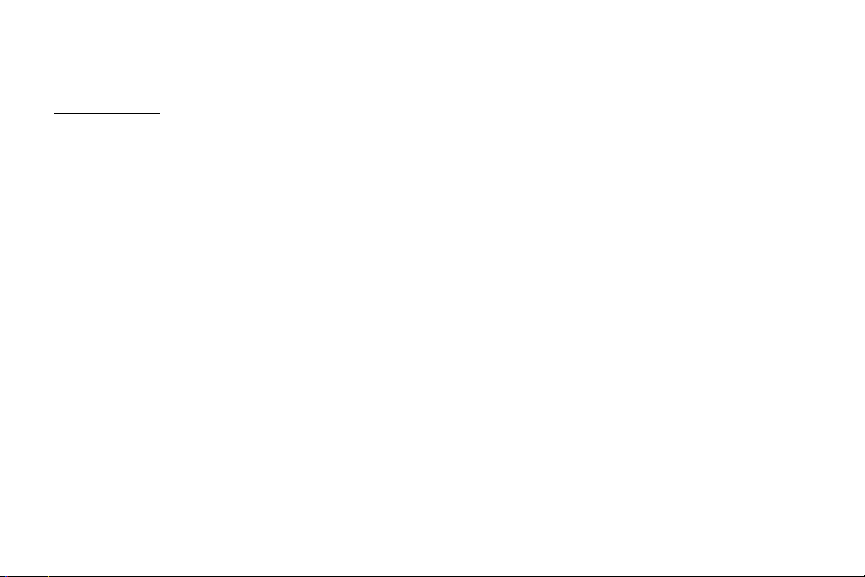
Motorola, Inc.
Consumer Advocacy Office
1307 East Algonquin Road
Schaumburg, IL 60196
www.hellomoto.com
Note: Do not ship your phone to the above address. If you need to return your phone for repairs, replacement, or warranty
service, please contact the Motorola Customer Support Center at:
1-800-331-6456 (United States)
1-877-483-2840 (TTY/TDD United States for hearing impaired)
Certain mobile phone features are dependent on the capabilities and settings of your service provider’s network. Additionally,
certain features may not be activated by your service provider, and/or the provider's network settings may limit the feature’s
functionality. Always contact your service provider about feature availability and functionality. All features, functionality, and
other product specifications, as well as the information contained in this user's guide are based upon the latest available
information and are believed to be accurate at the time of printing. Motorola reserves the right to change or modify any
information or specifications without notice or obligation.
© Motorola, Inc., 2007. MOTOROLA and the Stylized M Logo are registered in the US Patent & Trademark Office. All other
product or service names are the property of their respective owners.
Software Copyright Notice
The Motorola products described in this manual may include copyrighted Motorola and third-party software stored in
semiconductor memories or other media. Laws in the United States and other countries preserve for Motorola and third-party
software providers certain exclusive rights for copyrighted software, such as the exclusive rights to distribute or reproduce the
copyrighted software. Accordingly, any copyrighted software contained in the Motorola products may not be modified,
reverse-engineered, distributed, or reproduced in any manner to the ex tent allowed by law. Fu rthermore, the purchase of the
Motorola products shall not be deemed to grant either directly or by implication, estoppel, or otherwise, any license under the
copyrights, patents, or patent applications of Motorola or any third-party software provider, except for the normal, nonexclusive, royalty-free license to use that arises by operation of law in the sale of a product.
Manual number: 68000201039
Sof
tware Version: N/A
-A
Page 3
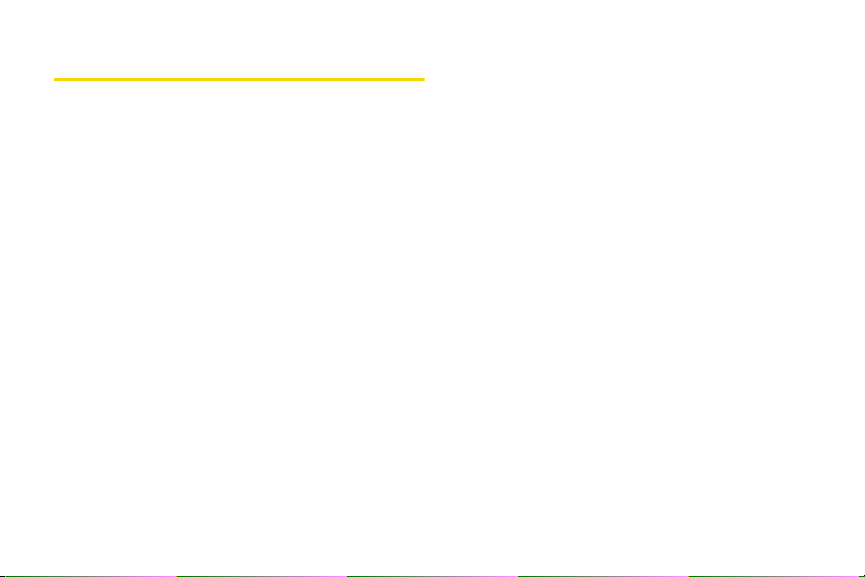
Table of Contents
Introduction . . . . . . . . . . . . . . . . . . . . . . . . . . . i
Your Phone’s Menu . . . . . . . . . . . . . . . . . . . ii
Section 1: Getting Started . . . . . . . . . . . . . 1
1A. Setting Up Service . . . . . . . . . . . . . . . . . . . . 2
Setting Up Your Phone . . . . . . . . . . . . . . . . . . . . . . 2
Activating Your Phone . . . . . . . . . . . . . . . . . . . . . . . 4
Setting Up Your Voicemail. . . . . . . . . . . . . . . . . . . . 5
Sprint Account Passwords . . . . . . . . . . . . . . . . . . . 5
Getting Help. . . . . . . . . . . . . . . . . . . . . . . . . . . . . . . . 6
Section 2: Your Phone. . . . . . . . . . . . . . . . . 9
2A. Phone Basics . . . . . . . . . . . . . . . . . . . . . . . 10
Your Phone . . . . . . . . . . . . . . . . . . . . . . . . . . . . . . . 10
Viewing the Display Screen . . . . . . . . . . . . . . . . . 12
Features of Your Phone . . . . . . . . . . . . . . . . . . . . . 14
Accessories . . . . . . . . . . . . . . . . . . . . . . . . . . . . . . . 15
Turning Your Phone On and Off. . . . . . . . . . . . . . 15
Using Your Phone’s Battery and Charger. . . . . . 16
Navigating Through the Menus . . . . . . . . . . . . . . 20
Displaying Your Phone Number . . . . . . . . . . . . . 22
Making and Answering Calls. . . . . . . . . . . . . . . . 22
Entering Text . . . . . . . . . . . . . . . . . . . . . . . . . . . . . . 29
2B. Settings . . . . . . . . . . . . . . . . . . . . . . . . . . . . . 33
Sound Settings . . . . . . . . . . . . . . . . . . . . . . . . . . . . 33
Display Settings . . . . . . . . . . . . . . . . . . . . . . . . . . . 36
Location Settings . . . . . . . . . . . . . . . . . . . . . . . . . . 39
Messaging Settings . . . . . . . . . . . . . . . . . . . . . . . . 40
Airplane Mode . . . . . . . . . . . . . . . . . . . . . . . . . . . . 42
TTY Use With Sprint Service . . . . . . . . . . . . . . . . 43
Phone Setup Options . . . . . . . . . . . . . . . . . . . . . . 44
Updating Phone Software. . . . . . . . . . . . . . . . . . . 47
2C. Security . . . . . . . . . . . . . . . . . . . . . . . . . . . . . 49
Accessing the Security Menu . . . . . . . . . . . . . . . 49
Using Your Phone’s Lock Feature . . . . . . . . . . . . 49
Using Special Numbers . . . . . . . . . . . . . . . . . . . . 50
Limiting the Use of Your Phone. . . . . . . . . . . . . . 51
Erasing Phone Content . . . . . . . . . . . . . . . . . . . . . 52
Resetting Your Phone . . . . . . . . . . . . . . . . . . . . . . 53
Security Features for Sprint Power Vision . . . . . 53
Page 4
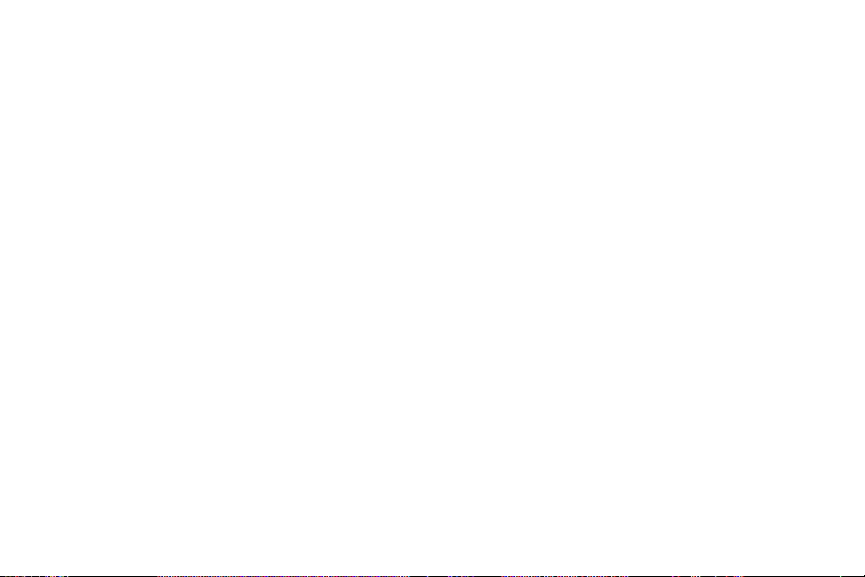
2D. Roaming . . . . . . . . . . . . . . . . . . . . . . . . . . . . 54
Understanding Roaming . . . . . . . . . . . . . . . . . . . 54
Setting Your Phone’s Roam Mode. . . . . . . . . . . 55
Using Call Guard. . . . . . . . . . . . . . . . . . . . . . . . . . 56
Using Data Roam Guard . . . . . . . . . . . . . . . . . . . . 57
2E. History . . . . . . . . . . . . . . . . . . . . . . . . . . . . . 58
Viewing History . . . . . . . . . . . . . . . . . . . . . . . . . . . 58
History Options. . . . . . . . . . . . . . . . . . . . . . . . . . . . 59
Making a Phone Call From History. . . . . . . . . . . 59
Saving a Phone Number From History . . . . . . . 60
Prepending a Phone Number From History. . . 60
Erasing History . . . . . . . . . . . . . . . . . . . . . . . . . . . . . 61
2F. Contacts . . . . . . . . . . . . . . . . . . . . . . . . . . . . 62
Adding a New Contacts Entry. . . . . . . . . . . . . . . 62
Finding Contacts Entries . . . . . . . . . . . . . . . . . . . 63
Contacts Entry Options. . . . . . . . . . . . . . . . . . . . . 64
Adding a Phone Number to a Contacts Entry . 65
Editing a Contacts Entry’s Phone Number . . . . 65
Assigning Speed Dial Numbers . . . . . . . . . . . . . 66
Editing a Contacts Entry . . . . . . . . . . . . . . . . . . . . 66
Selecting a Ringer Type for an Entry . . . . . . . . . . 67
Viewing Memory Status. . . . . . . . . . . . . . . . . . . . . 67
Dialing Sprint Services. . . . . . . . . . . . . . . . . . . . . . 67
Wireless Backup . . . . . . . . . . . . . . . . . . . . . . . . . . . 68
2G. Calendar and Tools . . . . . . . . . . . . . . . . . . 70
Using Your Phone’s Calendar . . . . . . . . . . . . . . . 70
Using Your Phone’s Alarm Clock . . . . . . . . . . . . 72
Using the Calculator. . . . . . . . . . . . . . . . . . . . . . . . 73
Using the Tip Calculator . . . . . . . . . . . . . . . . . . . . 73
Using the World Clock. . . . . . . . . . . . . . . . . . . . . . 73
Using the Stopwatch . . . . . . . . . . . . . . . . . . . . . . . 74
Using the Currency Converter . . . . . . . . . . . . . . . 74
Using the Unit Converter . . . . . . . . . . . . . . . . . . . . 74
Using the Notepad . . . . . . . . . . . . . . . . . . . . . . . . . 75
2H. Voice Services . . . . . . . . . . . . . . . . . . . . . . . 76
Using Automatic Speech Recognition (ASR) . . 76
Setting Up ASR . . . . . . . . . . . . . . . . . . . . . . . . . . . . 78
Working With ASR . . . . . . . . . . . . . . . . . . . . . . . . . 80
Managing Voice Memos . . . . . . . . . . . . . . . . . . . . 82
2I. microSD Card . . . . . . . . . . . . . . . . . . . . . . 84
Using Your Phone’s microSD Card
and Adapter. . . . . . . . . . . . . . . . . . . . . . . . . . . . . . . 84
Page 5
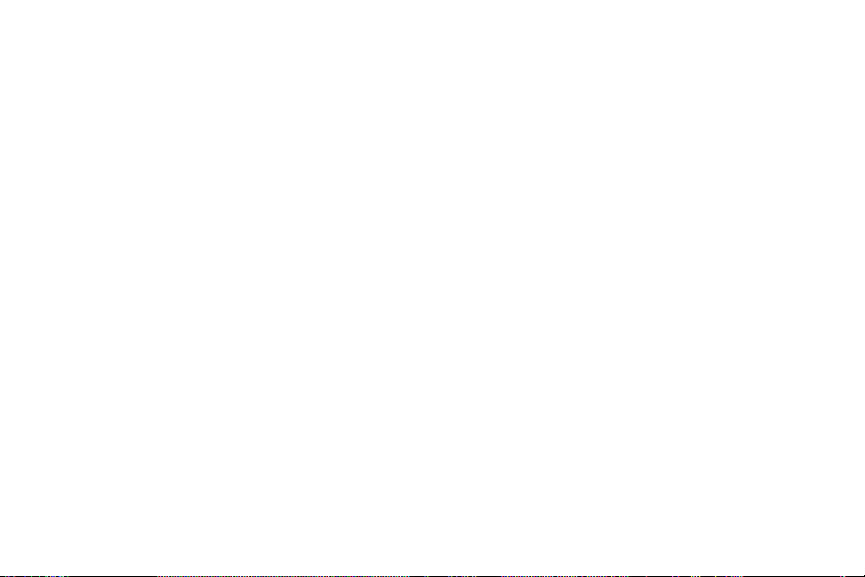
2J. Camera . . . . . . . . . . . . . . . . . . . . . . . . . . . . 89
Taking Pictures . . . . . . . . . . . . . . . . . . . . . . . . . . . . 89
Recording Videos . . . . . . . . . . . . . . . . . . . . . . . . . . 93
Storing Pictures and Videos . . . . . . . . . . . . . . . . . 96
Sending Sprint Picture Mail. . . . . . . . . . . . . . . . . . 99
Managing Sprint Picture Mail . . . . . . . . . . . . . . . 101
2K. Bluetooth . . . . . . . . . . . . . . . . . . . . . . . . . . 105
Turning Bluetooth On and Off. . . . . . . . . . . . . . . 105
Using the Bluetooth Settings Menu . . . . . . . . . . 106
Bluetooth Profiles . . . . . . . . . . . . . . . . . . . . . . . . . 107
Pairing Bluetooth Devices . . . . . . . . . . . . . . . . . . 108
Transferring Files Between Your Phone and
Your Computer . . . . . . . . . . . . . . . . . . . . . . . . . . . 109
Section 3: Sprint Service . . . . . . . . . . . . 111
3A. Sprint Service Features: The Basics . . 112
Using Voicemail. . . . . . . . . . . . . . . . . . . . . . . . . . . 112
Using SMS Text Messaging . . . . . . . . . . . . . . . . 118
Using SMS Voice Messaging . . . . . . . . . . . . . . . 120
Using Caller ID . . . . . . . . . . . . . . . . . . . . . . . . . . . 121
Responding to Call Waiting . . . . . . . . . . . . . . . . 121
Making a Three-Way Call . . . . . . . . . . . . . . . . . . 122
Using Call Forwarding. . . . . . . . . . . . . . . . . . . . . 123
3B. Sprint Power Vision . . . . . . . . . . . . . . . . . 124
Sprint Power Vision Applications. . . . . . . . . . . . 124
Getting Started With Sprint Power Vision. . . . . 125
Accessing Messaging. . . . . . . . . . . . . . . . . . . . . 129
Downloading Content . . . . . . . . . . . . . . . . . . . . . 132
Exploring the Web . . . . . . . . . . . . . . . . . . . . . . . . 135
On Demand . . . . . . . . . . . . . . . . . . . . . . . . . . . . . 138
Phone as Modem. . . . . . . . . . . . . . . . . . . . . . . . . 140
Sprint Power Vision FAQs . . . . . . . . . . . . . . . . . . 141
3C. Entertainment: TV and Music . . . . . . . . 143
TV . . . . . . . . . . . . . . . . . . . . . . . . . . . . . . . . . . . . . . 143
Music – Sprint Music Store . . . . . . . . . . . . . . . . 146
Streaming Music . . . . . . . . . . . . . . . . . . . . . . . . . 151
Section 4: Safety and Warranty
Information . . . . . . . . . . . . . . . . . . . . . . . . 153
4A. Important Safety Information . . . . . . . . . 154
General Precautions . . . . . . . . . . . . . . . . . . . . . . 154
Maintaining Safe Use of and Access
to Your Phone . . . . . . . . . . . . . . . . . . . . . . . . . . . . 155
Using Your Phone With a Hearing
Aid Device . . . . . . . . . . . . . . . . . . . . . . . . . . . . . . . 156
Page 6
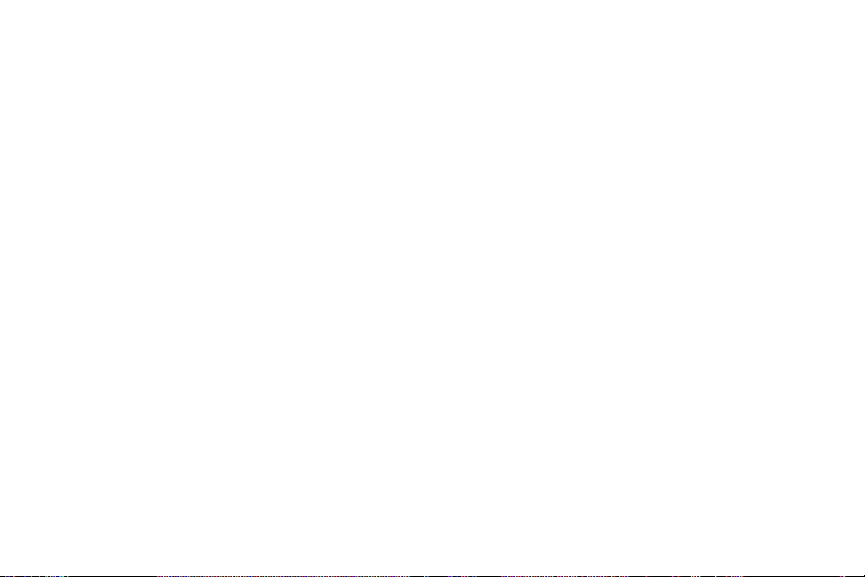
Caring for the Environment by Recycling . . . . 158
Caring for the Battery . . . . . . . . . . . . . . . . . . . . . 158
Radio Frequency (RF) Energy. . . . . . . . . . . . . . 159
Product Registration . . . . . . . . . . . . . . . . . . . . . . . 161
Owner’s Record. . . . . . . . . . . . . . . . . . . . . . . . . . . 161
User Guide Proprietary Notice. . . . . . . . . . . . . . 162
4B. Manufacturer’s Warranty . . . . . . . . . . . . 163
Manufacturer’s Warranty. . . . . . . . . . . . . . . . . . . 163
Service and Repairs . . . . . . . . . . . . . . . . . . . . . . . 167
Index . . . . . . . . . . . . . . . . . . . . . . . . . . . . . 169
Page 7
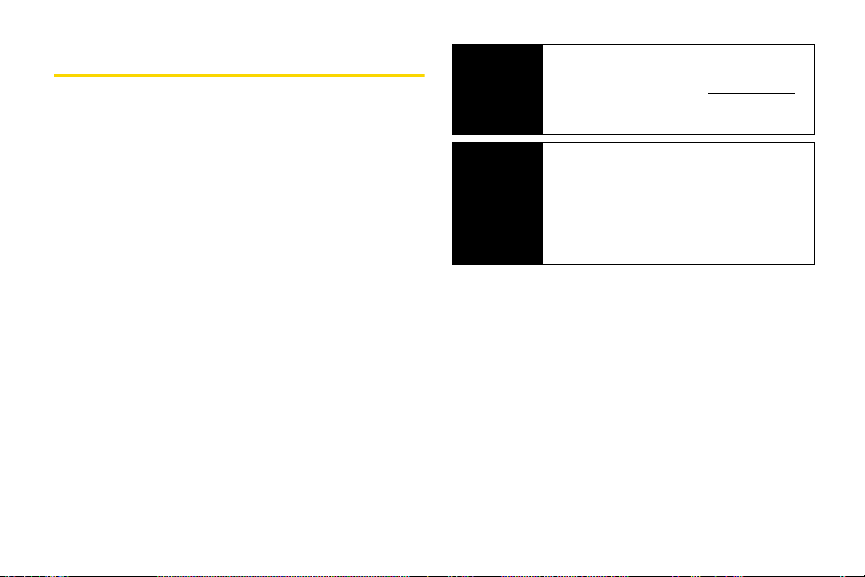
Introduction
This User Guide introduces you to Sprint® service and all
the features of your new phone. It’s divided into four
sections:
⽧ Section 1: Getting Started
⽧ Section 2: Using Your Phone
⽧ Section 3: Sprint Service Features
⽧ Section 4: Safety and Warranty Information
Throughout this guide, you’ll find tips that highlight
special shortcuts and timely reminders to help you
make the most of your new phone and service. The
Table of Contents and Index will also help you quickly
locate specific information.
You’ll get the most out of your phone if you read each
section. However, if you’d like to get right to a specific
feature, simply locate that section in the Table of
Contents and go directly to that page. Follow the
instructions in that section, and you’ll be ready to use
your phone in no time.
User
Guide
Note
WARNING
Because of updates in phone software, this
printed guide may not be the most current
version for your phone. Visit
and log on to
the most recent version of the user guide.
Please refer to the Important Safety
Information
about information that will help you safely use
your phone. Failure to read and follow the
Important Safety Information in this phone
guide may result in serious bodily injury,
death, or property damage.
My Sprint Wireless to access
section on page 154 to learn
www.sprint.com
i
Page 8
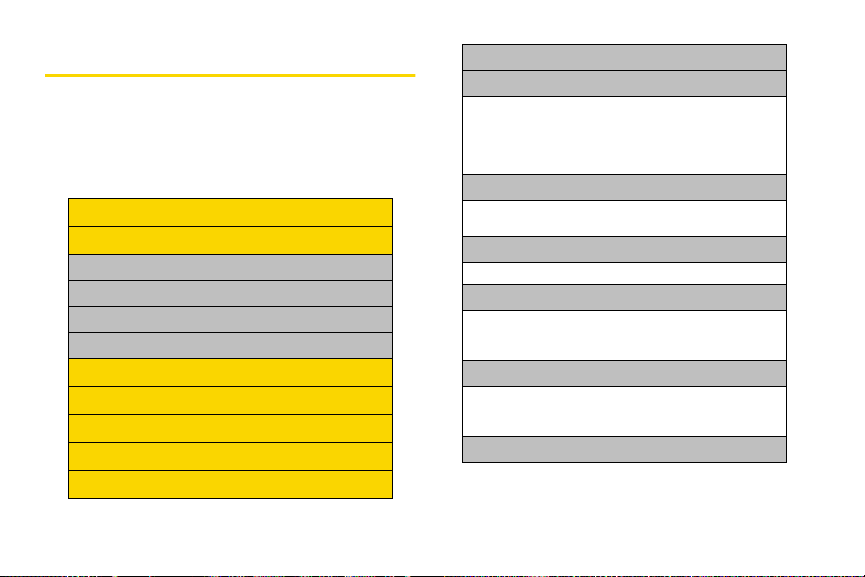
Your Phone’s Menu
The following table outlines your phone’s menu
structure. For more information about using your
phone’s menus, see “Navigating Through the Menus”
on page 20.
Web
History
1: Recent History
2: Missed Calls
3: Incoming Calls
4: Outgoing Calls
Navigation
On Demand
Missed Alerts
Entertainment
My Stuff
ii
1: Application Manager
2: Games
1: Get New 2: Manage My Stuff
3: 5th Grader Demo 4: Monopoly Here & Now
Demo
5: Wheel of Fortune
Deluxe
3: Themes
1: Get New 2: Manage My Stuff
3: Sprint Ahead 4: Moto
4: Ringers
1: Get New 2: Manage My Stuff
5: Screen Savers
1: Get New 2: Manage My Stuff
3: Screen Saver
Preview
6: Applications
1: Get New 2: Mana ge M y Stu ff
3: Live Search 4: NASCAR Sprint Cup Mobile
5: Pandora-Trial
7: Call Tones
Page 9
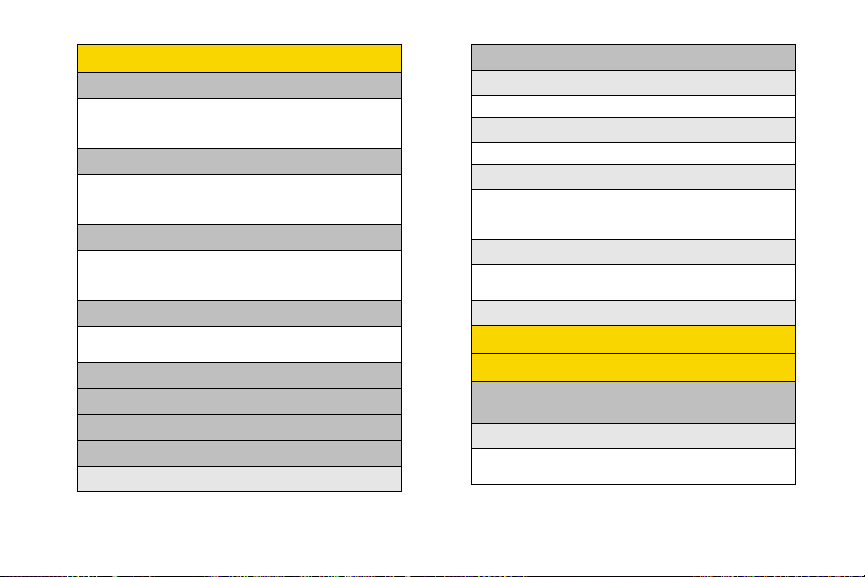
Messaging
1: Send Message
1: Text Message 2: Picture Mail
3: Voice SMS 4: Email
5: IM
2: Text Messaging
1: Inbox 2: Outbox
3: Sent Folder 4: Drafts Folder
5: Send Message
3: Picture Mail
1: Inbox 2: Sent Mail
3: Saved Mail 4: Pending Messages
5: Send Message
4: Voice SMS
1: Inbox 2: Outbox
3: Send Message
5: Email
6: IM
7: Chat & D a ting
8: Voicemail
1: Call Voicemail
9: Settings
1: Notification
1: Msg and Icon 2: Icon Only
2: New Message
1: On 2: Off
3: Text Messaging
1: Auto-Delete 2: Callback Number
3: Add Signature 4: Continue Drafts
5: Preset Messages
4: Voice SMS
1: Speaker Phone 2: Connect
3: From Name
5: Picture Mail
Get Stuff
Pictures
1: C amer a
Press the right softkey to view the following options:
1: Self Timer
1: Off 2: 5 Seconds
3: 10 Seconds 4: 15 Seconds
iii
Page 10
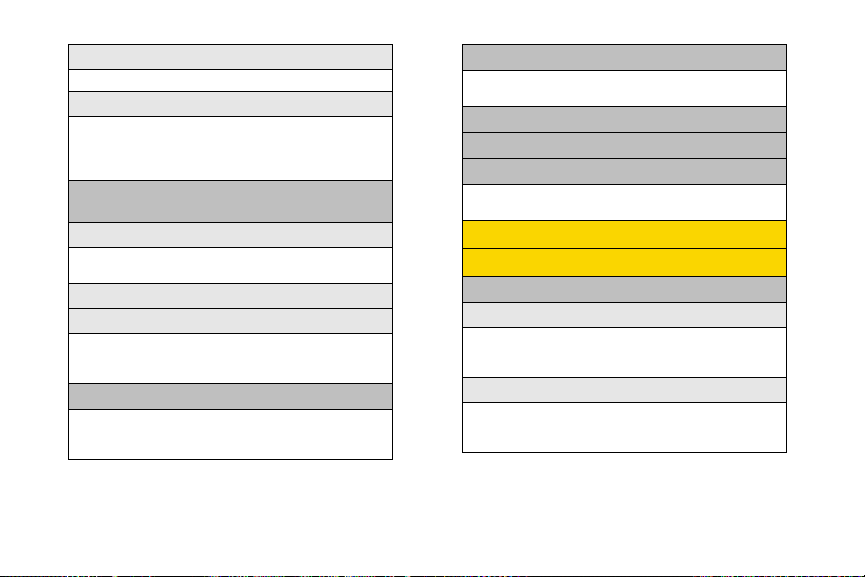
2: Fun Tools
1: Color Effect 2: Apply Fun Frame
3: Settings
1: Brightness 2: White Balance
3: Multiple Shots 4: Resolution
5: Quality 6: Sounds
7: Icons Display
2: Camcorder
Press the right softkey to view the following options:
1: Self Timer
1: Off 2 : 5 Seconds
3: 10 Seconds 4: 15 Seconds
2: Color Effect
3: Settings
1: Brightness 2: White Balance
3: Video Mode 4: Resolution
5: Cue Sound 6: Icons Display
3: Picture Mail
1: Inbox 2: Sent Mail
3: Saved Mail 4: Pending Messages
5: Send Message
iv
4: My Albums
1: In Phone 2: Memory Card
3: Online Albums
5: Print
6: Account Info
7: Settings
1: Auto-Save to... 2: Location
3: Status Bar
Contacts
Settings/Tools
1: Settings
1: Display
1: Main Display 2: External Display
3: Assign Keys 4: Incoming Calls
5: Font Size 6: Language
2: Sounds
1: Volume 2: Ringer Type
3: Alerts 4: Keytones
5: Voice Guide 6: Vibrate Pattern
Page 11
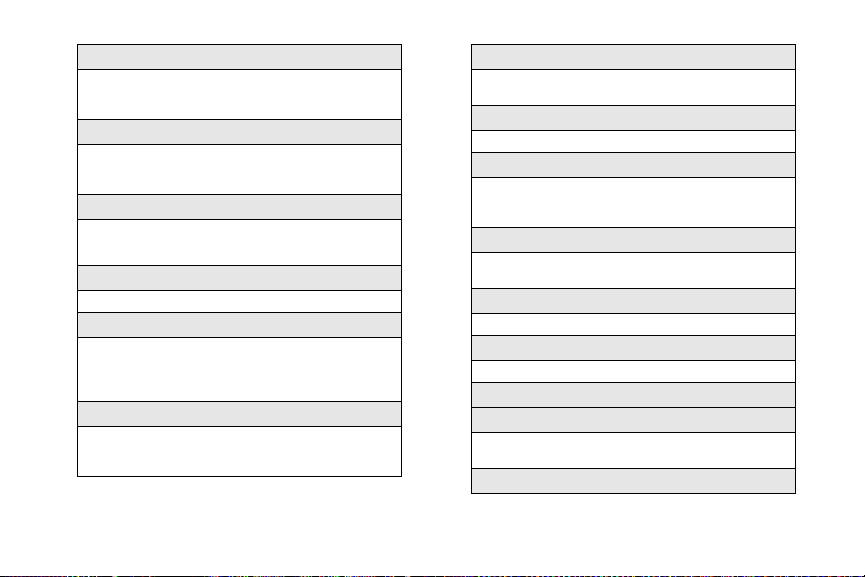
3: Bluetooth
1: Bluetooth Power 2: Rename Motorola VE20
3: Set Discoverable 4: Set Exchange Folder
5: Set Voice Priority 6: Trusted Devices
4: Messaging
1: Notification 2: New Message
3: Text Messaging 4: Voice SMS
5: Picture Mail
5: KeyGuard
1: Off 2: On Phone Close
3: 10 sec 4: 30 sec
5: 50 sec
6: Text Entry
1: Auto Space 2: Word Completion
7: Phone Info
1: My Phone Number 2: Icon Glossary
3: Version 4: Advanced
5: Update Software 6: Update PRL
7: My Account
8: Accessibility
1: TTY 2: Hearing Aid
3: Font Size 4: Voice Services
5: Vibrate Pattern
9: Airplane Mode
1: Off 2: On
3: On at Power Up
10: Browser
1: Bookmarks 2: Edit Homepage
11: Call Setup
1: Auto Answer 2: Abbreviated Dialing
3: Call Answer 4: Contacts Match
5: Incoming Calls 6: Auto Redial
12: Data Services
1: Data Services 2: Net Guard
3: Update Profile
13: Headset Mode
1: Normal 2: Discreet
14: Location
1: On 2: Off
15: Restrict Access
16: Roaming
1: Set Mode 2: Call Guard
3: Data Roam Guard
17: Se c ur it y
v
Page 12
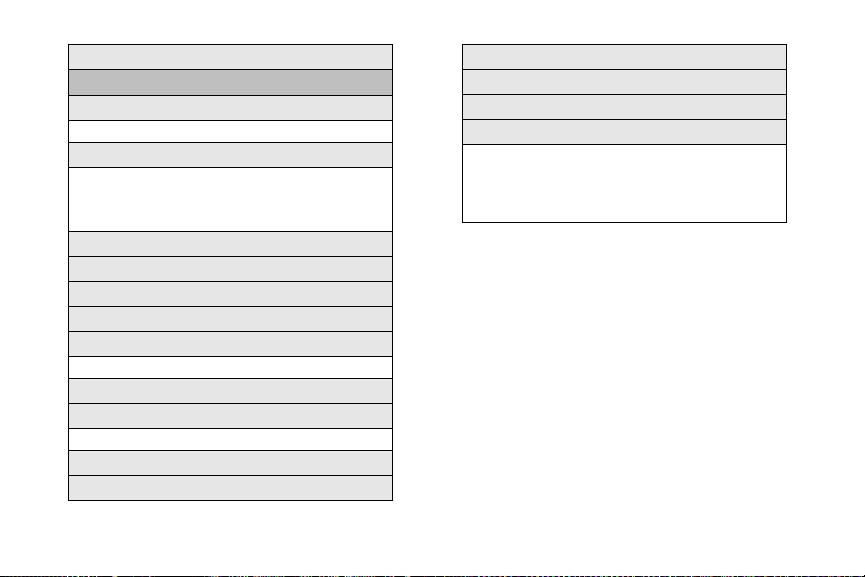
18: Wireless Backup
2: Tools
1: A larm
1: Add New Alarm
2: Bluetooth
1: Add New Devices 2: Connect to Hands Free
3: Send Files 4: Send Contacts
5: Send Business Card 6: Print Pictures
7: Trusted Devices 8: Bluetooth Power
12: Tip Calculator
13: Stop Wat ch
14: Currency Converter
15: Unit Converter
1: Area 2: Energy
3: Force 4: Length
5: Mass 6: Power
7: Speed 8: Temperature
9: Volume
3: Music Transfer
4: Calculator
5: Calendar
6: File Manager
7: Notepad
1: Add New Note
8: World Clock
9: Update Phone
1: Update Firmware 2: Update PRL
10: Voice Memo
11: Voice Recognition
vi
Page 13
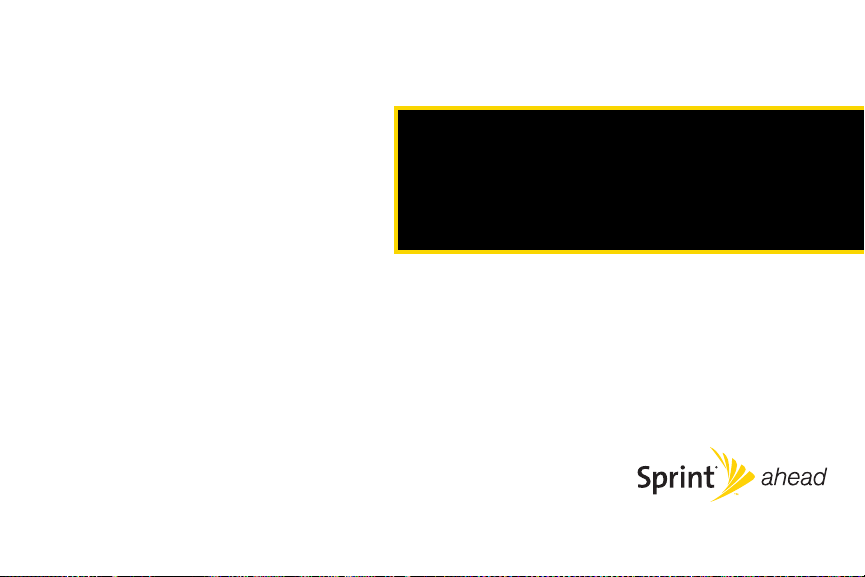
Section 1
Getting Started
Page 14
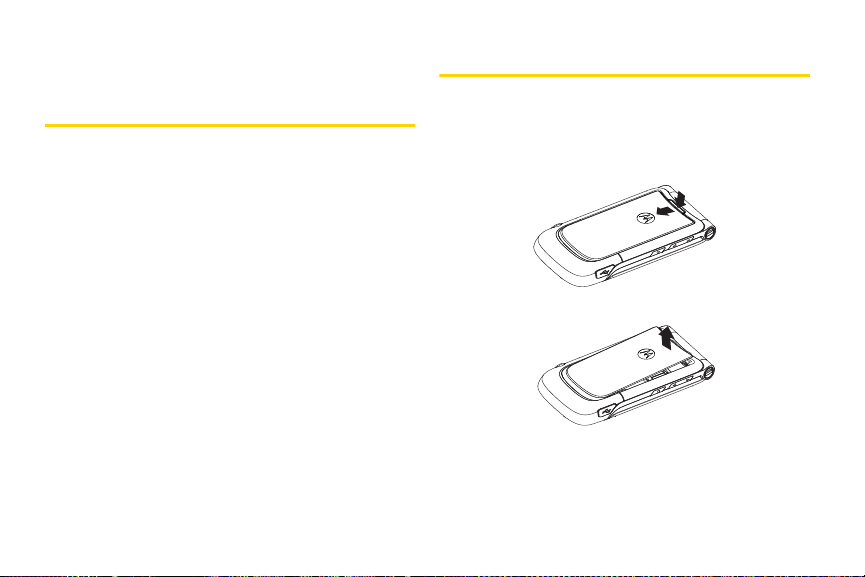
Section 1A
Setting Up Your Phone
Setting Up Service
⽧ Setting Up Your Phone (page 2)
⽧ Activating Your Phone (page 4)
⽧ Setting Up Your Voicemail (page 5)
⽧ Sprint Account Passwords (page 5)
⽧ Getting Help (page 6)
Setting up service on your new phone is quick and easy. This
section walks you through the necessary steps to
unlock your phone, set up your voicemail, establish
passwords, and contact Sprint for assistance with your
Sprint service.
2 Section 1A. Setting Up Service
1. Install the battery:
䡲 Remove the battery door:
● Press the release button and slide the door
toward the bottom of the phone.
● Lift the door off.
Page 15
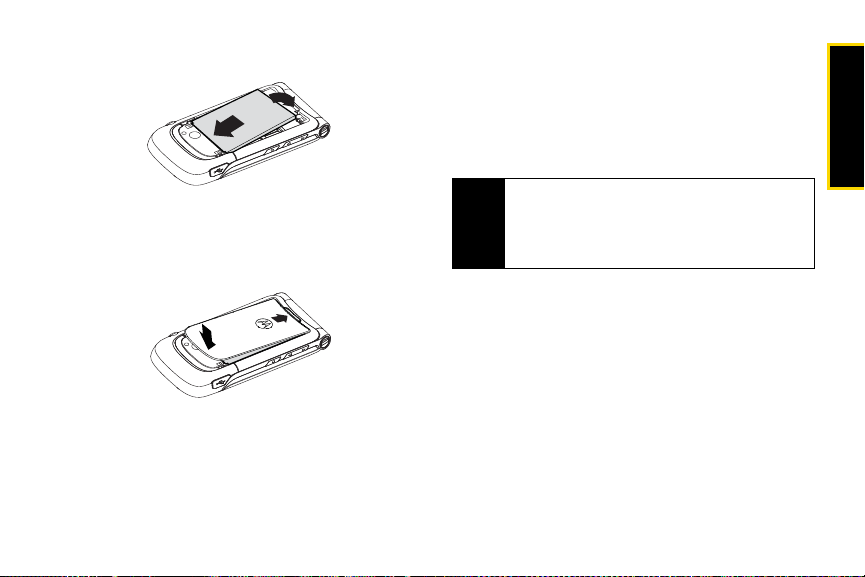
䡲 Insert the bottom of the battery into the battery
area:
● Insert the battery into the opening, making
sure the connectors align. Gently press down
to secure the battery.
䡲 Place the battery door over the battery opening
and slide it upward until it locks into place.
2. Press O to turn the phone on.
䡲 Your phone will turn on, search for Sprint service,
and enter standby mode.
䡲 If your phone is not yet activated, or if it is locked,
see “Activating Your Phone” on page 4 for more
information.
3. Make your first call.
䡲 Use your keypad to enter a phone number.
䡲 Press N.
Your phone’s battery should have enough charge for
Note
your phone to turn on and find a signal, set up your
voicemail, and make a call. You should fully charge
your battery as soon as possible. See “Charging the
Battery” on page 19 for details.
Section 1A. Setting Up Service 3
Setting Up Service
Page 16
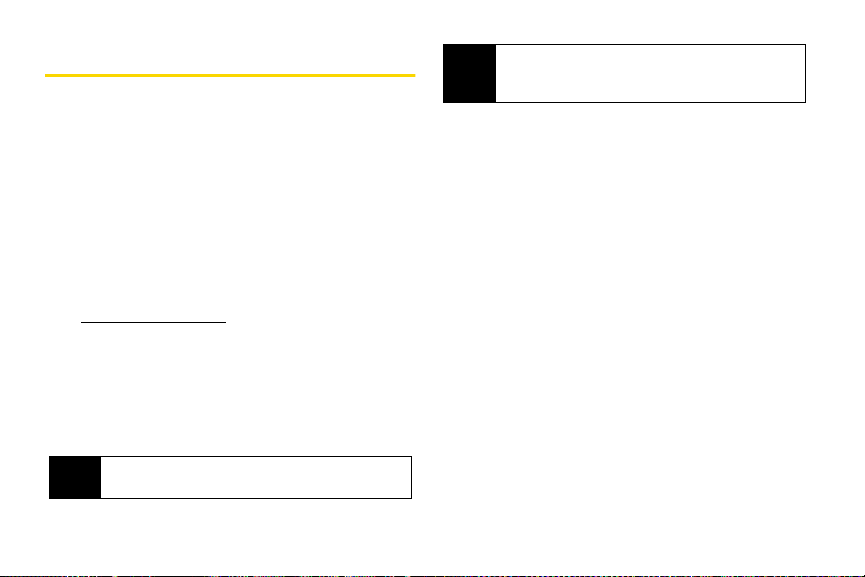
Activating Your Phone
䢇 If you purchased your phone at a Sprint Store, your phone
should be activated and ready to use.
䢇 If you received your phone in the mail and it is for a new Sprint
account or a new line of service, it is designed to activate
automatically. To confirm your activation, make a
phone call.
䢇 If you received your phone in the mail and you are activating a
new phone for an existing number on your account, you will
need to contact Sprint Customer Service to activate
your new phone. There are two activation options:
䡲 From your computer’s web browser, go to
www.sprint.com/activate and complete the onscreen
instructions to activate your phone.
䡲 Dial 1-888-211-4727 from another phone to contact
Sprint Customer Service to complete the phone
activation.
When you have finished, make a phone call to confirm
your activation.
Do not press O while the phone is being activated.
Tip
Pressing O cancels the activation process.
4 Section 1A. Setting Up Service
If you are having difficulty with activation, contact
Tip
Sprint Customer Service by dialing
from any other phone.
1-888-211-4727
Page 17
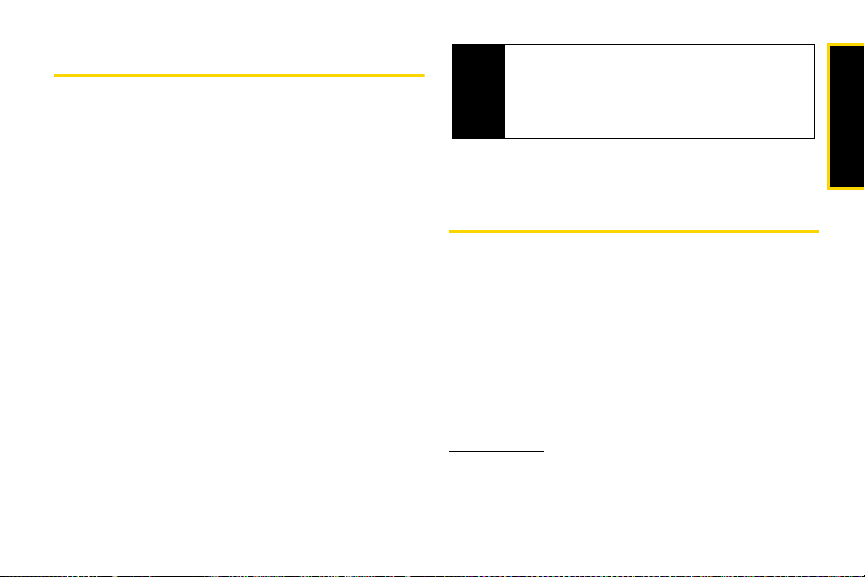
Setting Up Your Voicemail
All unanswered calls to your phone are automatically
transferred to your voicemail, even if your phone is in
use or turned off. Therefore, Sprint recommends that
you set up your voicemail and personal greeting as
soon as your phone is activated.
To set up your voicemail:
1. From standby mode, press and hold 1.
2. Follow the system prompts to:
䡲 Create your passcode.
䡲 Record your name announcement.
䡲 Record your greeting.
䡲 Choose whether or not to activate One-Touch
Message Access (a feature that lets you access
messages simply by pressing and holding
bypassing the need for you to enter your
passcode).
1,
Voicemail Passcode
Note
If you are concerned about unauthorized access to
your voicemail account, Sprint recommends that you
enable your voicemail passcode. (Do not activate
One-Touch Message Access.)
For more information about using your voicemail, see
“Using Voicemail” on page 112.
Sprint Account Passwords
As a Sprint customer, you enjoy unlimited access to
your personal account information, your voicemail
account, and your data Sprint Power Vision
To ensure that no one else has access to your
information, you need to create passwords to protect
your privacy.
Account Username and Password
If you are the account owner, you create an account
username and password when you sign on to
www.sprint.com. (Click Need to register for access? to get
started.) If you are not the account owner (if someone
Section 1A. Setting Up Service 5
®
account.
Setting Up Service
Page 18
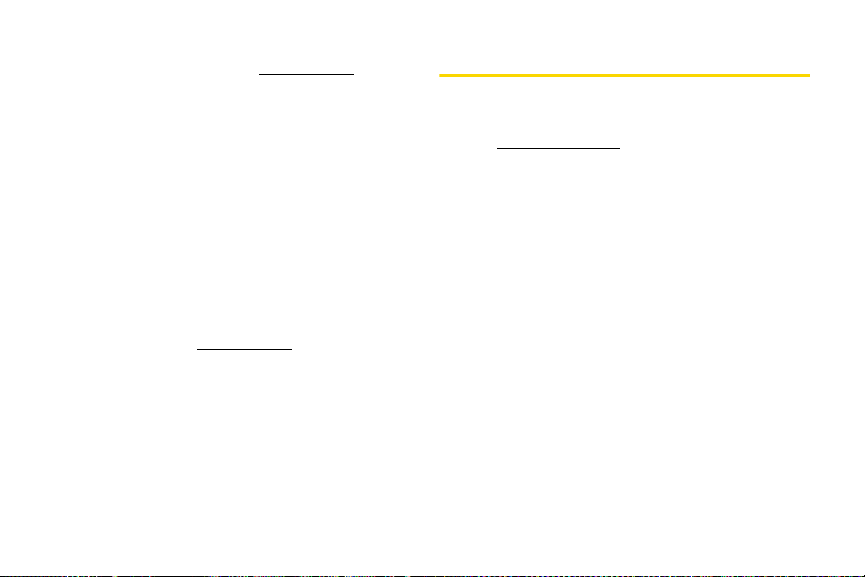
else receives the bill for your Sprint service), you can
get a sub-account password at
www.sprint.com.
Voicemail Password
You’ll create your voicemail password (or passcode)
when you set up your voicemail. See “Setting Up Your
Voicemail” on page 5 for more information on your
voicemail password.
Sprint Power Vision Password
With your Sprint Power Vision phone, you may elect to
set up an optional Sprint Power Vision password to
control access and authorize Premium Service
purchases.
For additional information, or to change your
passwords, sign on to
Customer Service at
6 Section 1A. Setting Up Service
www.sprint.com or call Sprint
1-888-211-4727.
Getting Help
Managing Your Account
Online: www.sprint.com
䢇 Access your account information.
䢇 Check your minutes used (depending on your Sprint
service plan).
䢇 View and pay your bill.
䢇 Make your life easier by enrolling in Sprint online
billing and automatic payment.
䢇 Purchase accessories.
䢇 Shop for the latest phones.
䢇 View other Sprint service plans and options.
䢇 Learn more about Sprint Power Vision and other
great products like games, ringers, screen savers,
and more.
Page 19
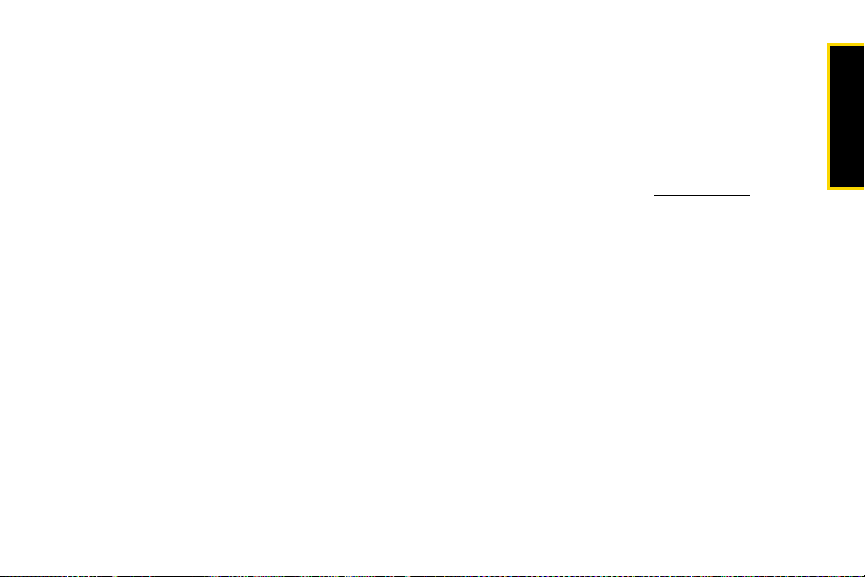
From Your Sprint Phone
䢇 Press * 4 N to check minute usage and
account balance.
䢇 Press * 3 N to make a payment.
䢇 Press * 2 N to access a summary of your
Sprint service plan or get answers to other questions.
From Any Other Phone
䢇 Sprint Customer Service: 1-888-211-4727.
䢇 Business Customer Service: 1-800-927-2199.
Sprint 411
Sprint 411 gives you access to a variety of services and
information, including residential, business, and
government listings; movie listings or showtimes;
driving directions, restaurant reservations, and major
local event information. You can get up to three pieces
of information per call, and the operator can
automatically connect your call at no additional charge.
There is a per-call charge to use Sprint 411, and you
will be billed for airtime.
䊳 Press 4 1 1 N.
Sprint Operator Services
Sprint Operator Services provides assistance when you
place collect calls or when you place calls billed to a
local telephone calling card or third party.
䊳 Press 0 N.
For more information or to see the latest in products
and services, visit us online at
Section 1A. Setting Up Service 7
www.sprint.com.
Setting Up Service
Page 20
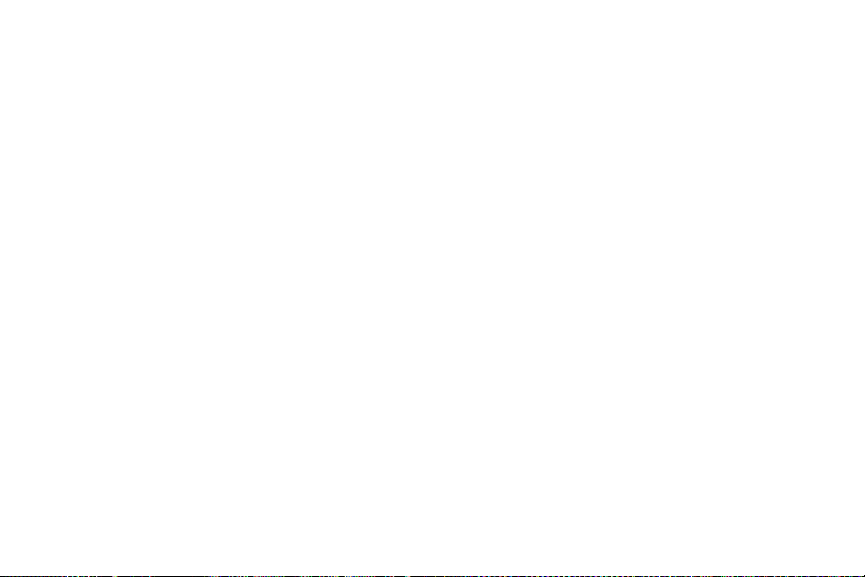
Page 21
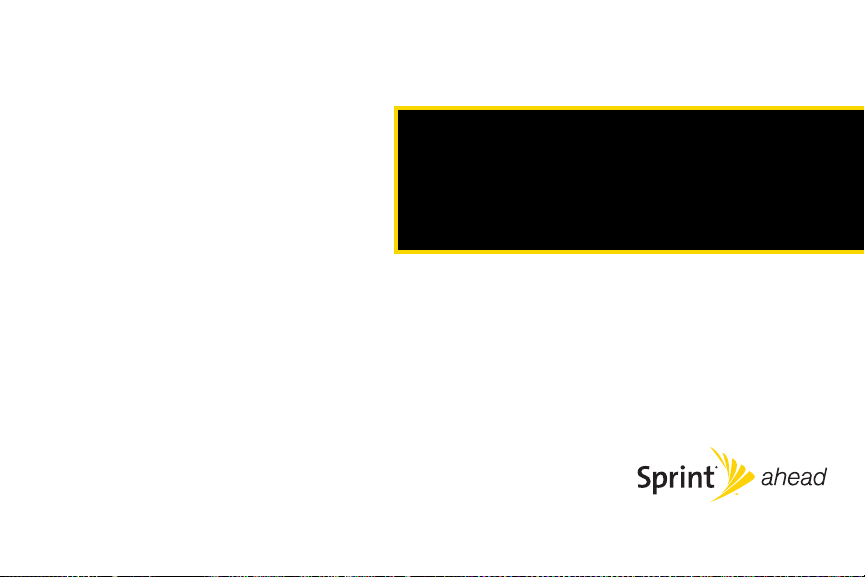
Section 2
Your Phone
Page 22
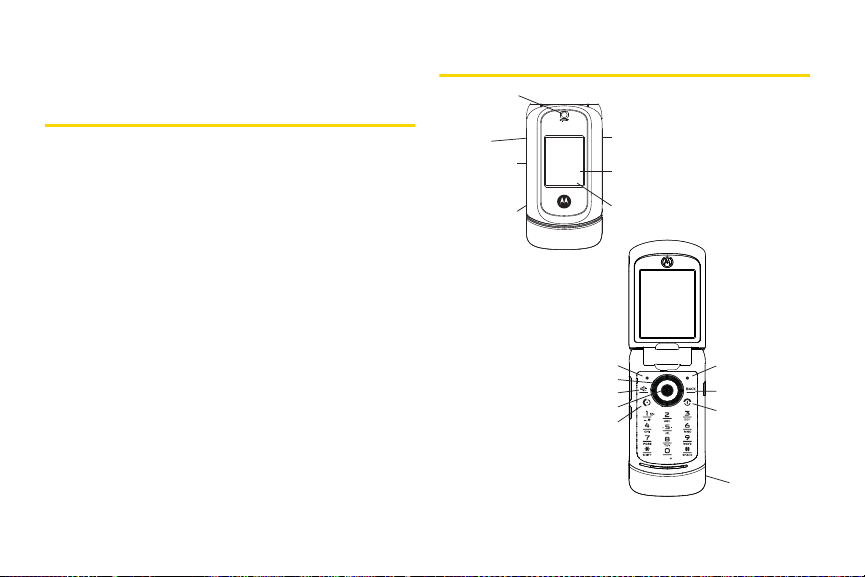
Section 2A
1. Camera Lens
7. Camera Button
6. External Display
Screen
5. Touch-Sensitive
Buttons
4. Power and
Data
Connector
3. Smart Key
2. Volume
Button
8. Left Softkey 16. Right Softkey
15. Back Key
14. Power/End Key
9. Navigation Keys
12. Talk Key
11. Menu/OK Key
10. Speaker Key
13. Headset Jack
Phone Basics
⽧ Viewing the Display Screen (page 12)
⽧ Features of Your Phone (page 14)
⽧ Accessories (page 15)
⽧ Turning Your Phone On and Off (page 15)
⽧ Using Your Phone’s Battery and Charger (page 16)
⽧ Navigating Through the Menus (page 20)
⽧ Displaying Your Phone Number (page 22)
⽧ Making and Answering Calls (page 22)
⽧ Entering Text (page 29)
Your phone is packed with features that simplify your life and
expand your ability to stay connected to the people and
information that are important to you. This section will guide
you through the basic functions and calling features of
your phone.
10 Section 2A. Phone Basics
Your Pho ne
Page 23
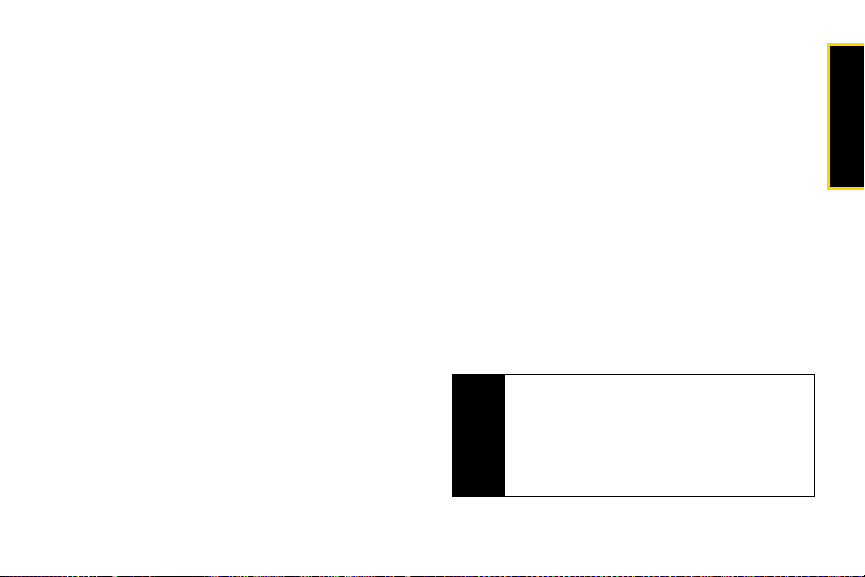
Key Functions
1. Camera Lens lets you capture clear pictures and
videos.
2. Volume Button allows you to adjust the ringer
volume in standby mode (with the phone open) or
adjust the voice volume during a call. You can use
the volume key to scroll up or down the different
menu options. To mute the ringer during an
incoming call, press the volume key up or down.
3. Smart Key The smart key has multiple functions.
When navigating the menu on the external display
with the phone closed, use the smart key to select
a menu item. Push and hold the smart key to
enable or disable the KeyGuard when the phone is
closed. When the phone is open, push and hold
the smart key to launch Automatic Speech
Recognition.
4. Power and Data Connector allows you to connect the
battery charger, and other optional accessories,
such as a USB cable.
5.
Touch-Sensitive Buttons appear on the external
display when your phone is closed. Pressing the
touch-sensitive buttons lets you access phone
functions without opening the phone. The buttons
that appear change depending on how you are
using your phone. When your phone is in standby
mode, pressing these buttons lets you access the
Music Player, or Text In-box. If you are using the
Music Player, additional touch-sensitive buttons
allow you to play music and videos, pause, fastforward, rewind, go to next, repeat, change
channels, and stop.
6. External Display Screen provides all the information
you need to operate your phone, such as
incoming call notification, Contacts, date and time,
signal coverage, battery strength, Bluetooth
Connection status, and much more when your
phone is closed.
7. Camera Button allows you to activate the phone’s
built-in camera.
To prevent these touch-sensitive buttons from being
Tip
pressed accidently, you can use your phone’s
KeyGuard feature to lock them. To activate and
deactivate the KeyGuard feature, press and hold the
smart key on the right side of the phone. For more
information on the KeyGuard feature, see “Using Call
Guard” on page 56.
Section 2A. Phone Basics 11
Phone Basics
Page 24
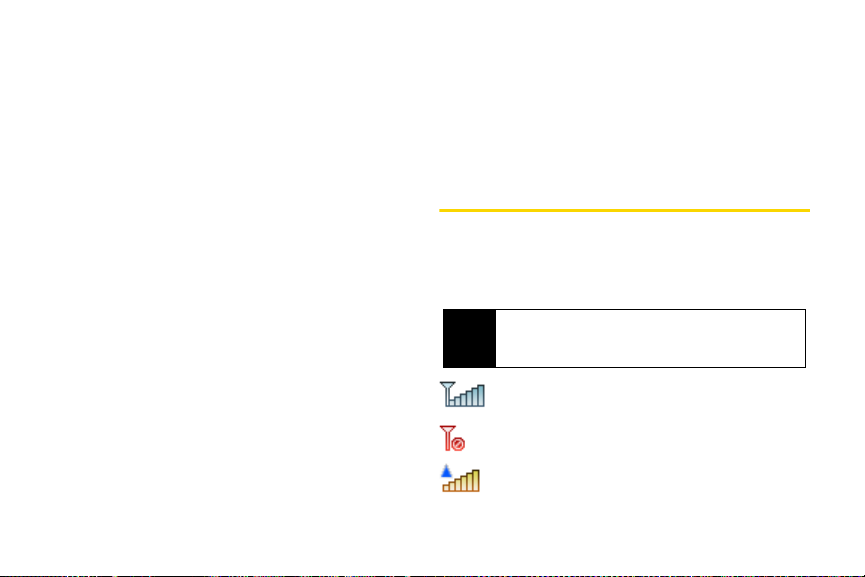
8.
Left Softkey lets you select actions and menu items
appearing on the bottom left of the display screen.
9. Navigation Keys scroll through the phone’s menu
options and act as shortcut keys from standby
mode.
10. Speaker Key turns the speakerphone on or off
during a call. Press
speakerphone mode.
s to answer a call in
11. Menu/OK Key selects the highlighted choice when
navigating through a menu. From standby mode,
pressing
takes you to the main menu.
S
12. Ta lk Key allows you to place or receive calls, answer
Call Waiting, and use Three-Way Calling.
13. Headset Jack allows you to plug in a headset for
convenient, hands-free conversations.
14 . Power/End Key ends a call. Press and hold P for
two seconds to turn your phone on or off. While in
the main menu, it returns the phone to standby
mode and cancels your input. When you receive
an incoming call, press
and mute the ringer.
P to enter silent mode
12 Section 2A. Phone Basics
15. Back Ke y deletes characters from the display in text
entry mode. When in a menu, press
the previous menu.
= to return to
16. Right Softkey lets you select actions and menu items
appearing on the bottom right of the display
screen.
Viewing the Display Screen
Your phone’s display screen provides a wealth of
information about your phone’s status and options. This
list identifies some of the symbols you’ll see on your
phone’s display screen:
To view a complete list of your phone’s icons and
Tip
descriptions, press S
Icon Glossary
indicates your current signal strength. (The
more lines you have, the stronger your signal.)
indicates your phone cannot find a signal.
indicates you are “roaming” off the Sprint
National Network.
> Settings > Phone Info >
.
Page 25
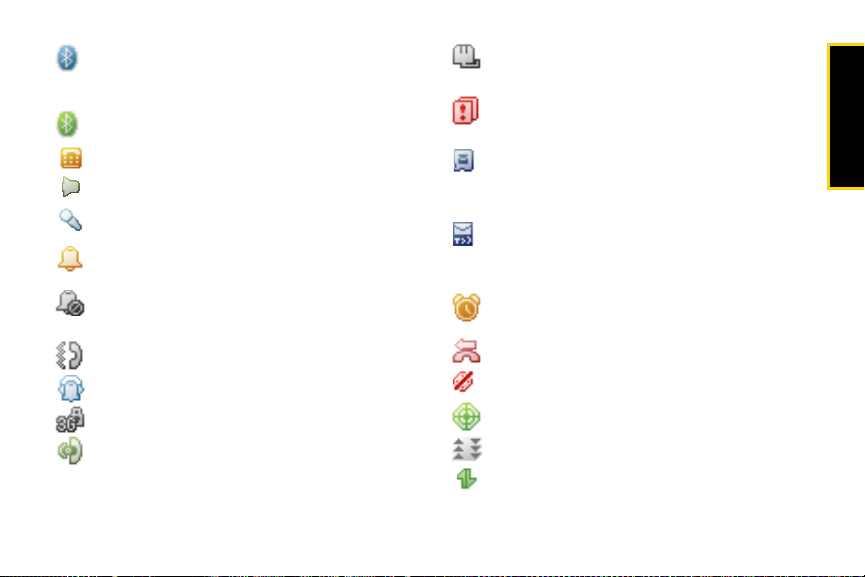
indicates Bluetooth is active;
(steady)
(flashing) indicates phone is in discovery
mode.
indicates Bluetooth is connected.
indicates that the TTY option is on.
indicates speakerphone is on.
indicates voice recognition is active.
indicates your phone is set to ring for
incoming calls.
indicates that your ringer is turned off and the
vibrate option is not enabled.
indicates that the vibrate option is enabled.
indicates Silence All mode is set.
indicates that a secure data call is in progress.
indicates that a call is in progress.
indicates a data cable is connected to your
phone.
indicates you have multiple types of new
notifications.
indicates you have voicemail messages.
(Press and hold
box.)
indicates you have a new message (text
message, SMS Voice message, or Picture
Mail).
indicates the alarm clock or calendar
notification is set.
indicates a missed phone call.
indicates your phone’s location feature is off.
indicates your phone’s location feature is on.
indicates Sprint Power Vision status.
indicates Sprint Vision status.
to call your voicemail
1
Section 2A. Phone Basics 13
Phone Basics
Page 26
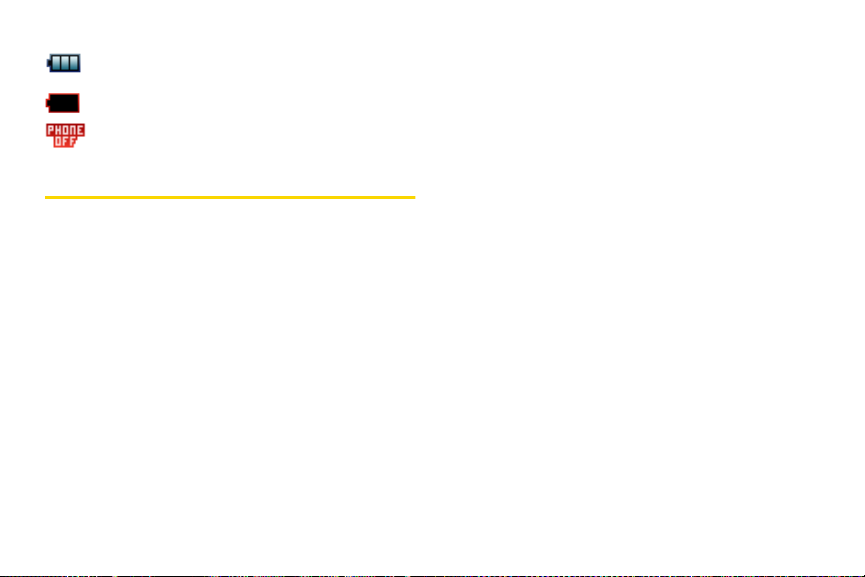
indicates battery charge level (icon shown is
full).
indicates battery charge level is low.
indicates phone is set to airplane mode.
Features of Your Phone
The MOTORAZR
it offers many features and service options. This list
previews some of those features and provides page
numbers where you can find out more:
䢇 Digital dual-band capability allows you to make and
receive calls while on the Sprint National Network
and to roam on other 1900 and 800 MHz digital
networks where Sprint has implemented roaming
agreements (page 54).
䢇 The Sprint Music Store lets you purchase, download,
and listen to your favorite music on your phone
(page 146).
䢇 Three touch-sensitive buttons on the external display
allow you to access and use the Sprint Music player,
access to the External Display Shortcut Menu, and
14 Section 2A. Phone Basics
TM
VE20 is easy to use and reliable, and
Text Inbox, and your phone's camera without
opening the phone (page 20).
䢇 SMS Text Messaging (page 118) and SMS Voice
Messaging (page 120) provide quick and convenient
messaging capabilities.
䢇 Voice Memos allow you to make recordings right on
your phone (page 82).
䢇 Automatic speech recognition (ASR) software lets
you place calls and perform quick tasks just by using
your voice (page 76).
䢇 Contacts allows you to store up to 1000 entries, with
up to five phone numbers, an email address, and a
Web address per entry (page 62).
䢇 A Calendar and many other built-in tools help you
manage you busy lifestyle (page 70).
䢇 The Location feature works in connection with
location-based services (page 39).
䢇 Speed dial lets you dial phone numbers with fewer
keypresses (page 28).
䢇 Data Roam Guard will alert you when you are
roaming and using your browser or other online
applications, giving you the option to continue using
Page 27
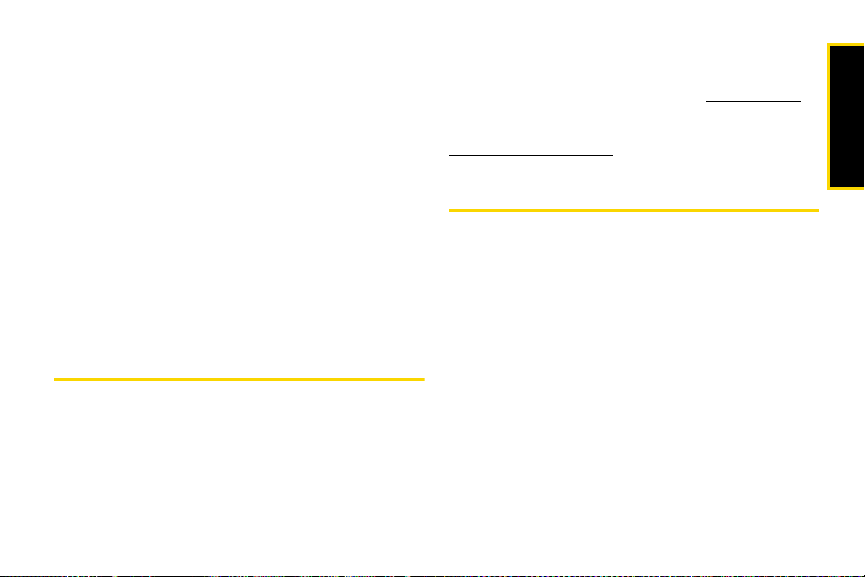
those applications while in the roaming area
(page 57).
䢇 Bluetooth connectivity lets you pair your Bluetooth-
enabled phone to other Bluetooth devices, including
headsets and handsfree devices. You may also pair
with a personal computer or hand-held device for
dial-up networking, using your phone as a wireless
modem (page 105).
䢇 The built-in 2.0 megapixel camera allows you to take
full-color digital pictures and videos, view your
pictures and videos using the phone’s display, and
instantly share them with family and friends using
Sprint Picture Mail service (page 89).
䢇 Sprint TV allows you to enjoy video clips and listen to
audio files with your phone (page 143).
Accessories
Your phone comes with a Lithium Ion (Li-Ion) battery, a
charger, and a pre-installed microSD card and adapter.
Various accessories are available for use with your
phone, including a higher capacity battery (with a
larger battery door), cases, vehicle power chargers,
data cables, hands-free accessories, and more.
To order additional accessories, go to
call 1-888-242-4187, or stop by any Sprint Store. For
information on Sprint Store locations, go to
www.sprintstorelocator.com.
www.sprint.com,
Turning Your Phone On and Off
Turning Your Phone On
䊳 Press and hold O for approximately two seconds.
Once your phone is on, it may display “Searching for
Service.” When your phone finds a signal, it
automatically enters standby mode – the phone’s idle
state. At this point, you are ready to begin making and
receiving calls.
If your phone is unable to find a signal after 15 minutes
of searching, a Power Save feature is automatically
activated. When a signal is found, your phone
automatically returns to standby mode.
In Power Save mode, your phone searches for a signal
periodically without your intervention. You can also
Section 2A. Phone Basics 15
Phone Basics
Page 28
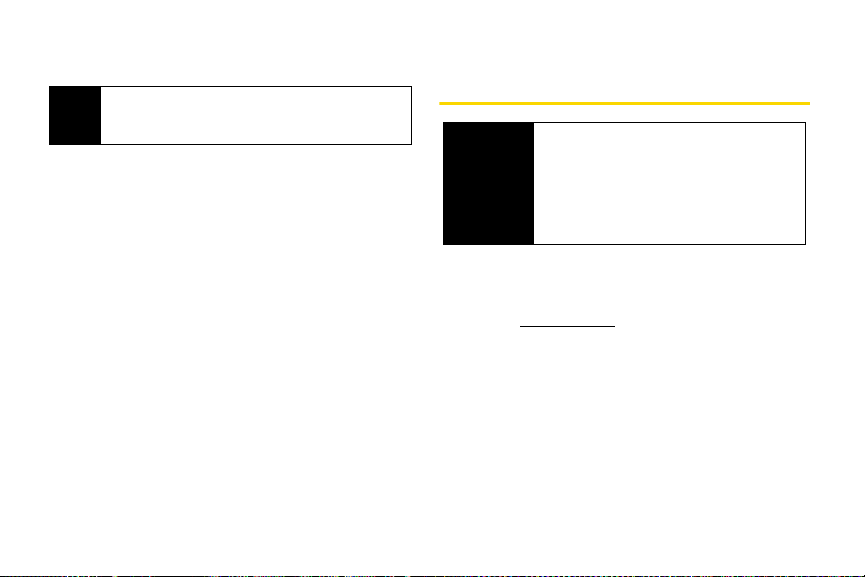
initiate a search for Sprint service by pressing any key
(when your phone is turned on).
The Power Save feature conserves your battery
Tip
power when you are in an area where there is no
signal.
Turning Your Phone Off
䊳 Press and hold O for two seconds until you see
the powering down animation on the display
screen.
Your screen remains blank while your phone is off
(unless the battery is charging).
16 Section 2A. Phone Basics
Using Your Phone’s Battery and Charger
WARNING
Sprint-approved or Motorola-approved batteries and
accessories can be found at Sprint Stores or through
Motorola; or call 1-866-343-1114 to order. They’re also
available at
Battery Capacity
Your phone is equipped with a Lithium Ion (Li-Ion)
battery. It allows you to recharge your battery before it is
fully drained. The battery provides up to four hours of
continuous talk time.
When the battery reaches 5% of its capacity, the battery
icon blinks. When there are just a few minutes of talk
Use only Motorola-branded accessories with
your phone. The failure to use
Motorola-branded accessories with your
phone may increase the risk that your phone
will overheat, catch fire, or explode, resulting in
serious bodily injury, death, or property
damage.
www.sprint.com — click Accessories.
Page 29
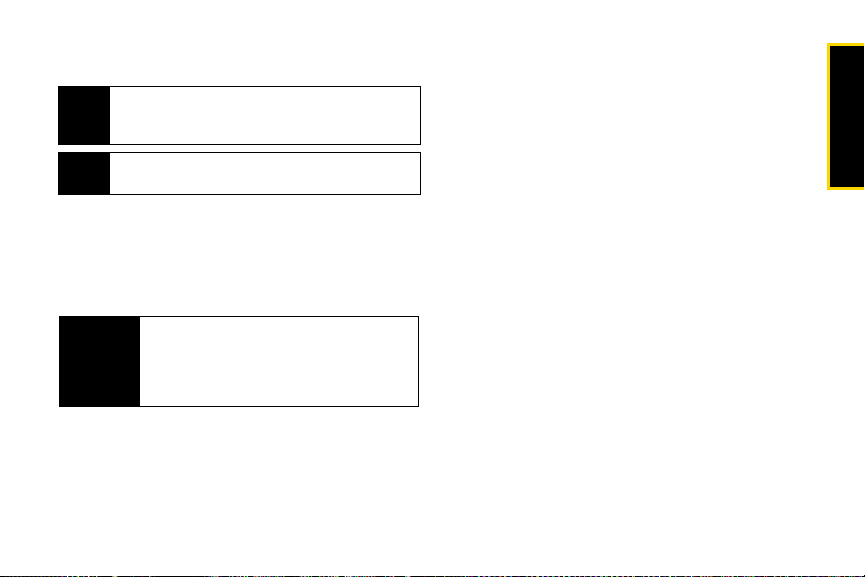
time left, the phone sounds an alert and then powers
down.
Long backlight settings, searching for service, vibrate
Note
mode, browser use, and other variables may reduce
the battery’s talk and standby times.
Watch your phone’s battery level indicator and
Tip
charge the battery before it runs out of power.
Battery Use and Battery Safety
䢇 Motorola recommends you always use Motorola-branded
batteries and chargers. The warranty does not cover
damage caused by non-Motorola batteries and/or
chargers.
CAUTION
䢇 Battery usage by children should be supervised.
䢇 Important: Motorola mobile devices are designed to
work best with qualified batteries. If you see a
Use of an unqualified battery or charger may
present a risk of fire, explosion, leakage, or
other hazard. Improper battery use or use of a
damaged battery may result in a fire, explosion,
or other hazard.
message on your display such as
Invalid Battery or
Unable to Charge, take the following steps:
䡲 Remove the battery and inspect it to confirm that
it bears a Motorola “Original Equipment”
hologram;
䡲 If there is no hologram, the battery is not a
qualified battery;
䡲 If there is a hologram, replace the battery and
retry charging it;
䡲 If the message remains, contact a Motorola
Authorized Service Center.
䢇 New batteries or batteries stored for a long time may
take more time to charge.
䢇 Charging precautions: When charging your battery,
keep it near room temperature. Never expose
batteries to temperatures below 0°C (32°F) or above
45°C (113°F) when charging. Always take your
mobile device with you when you leave your vehicle.
䢇 When storing your battery, keep it in a cool, dry
place.
䢇 It is normal over time for battery life to decrease, and
for the battery to exhibit shorter runtime between
Section 2A. Phone Basics 17
Phone Basics
Page 30
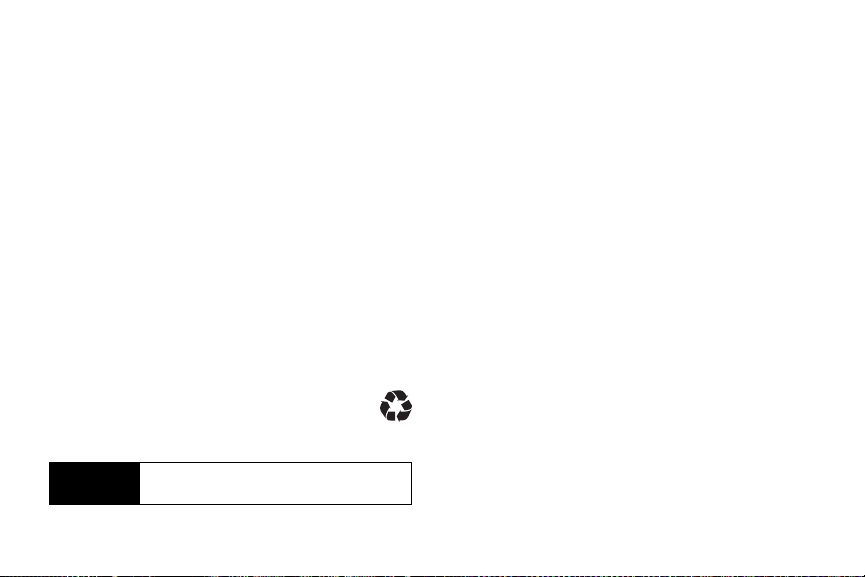
charges or require more frequent or longer charging
times.
䢇 Avoid damage to battery and mobile device. Do not
disassemble, open, crush, bend, deform, puncture,
shred, or submerge the battery or mobile device.
Avoid dropping the battery or mobile device,
especially on a hard surface. If your battery or mobile
device has been subjected to such damage, take
it to a Motorola Authorized Service Center before
using. Do
not attempt to dry it with an appliance or
heat source, such as a hair dryer or microwave oven.
䢇 Use care when handling a charged battery, particularly
when placing it inside a pocket, purse, or other
container with metal objects. Contact with metal
objects (e.g., jewelry, keys, beaded chains) could
complete an electrical circuit (short circuit), causing
the battery to become very hot, which could cause
damage or injury.
䢇 Promptly dispose of used batteries in
accordance with local regulations. Contact
your local recycling center for proper battery
disposal.
WARNING
Never dispose of batteries in a fire because
they may explode.
18 Section 2A. Phone Basics
Installing the Battery
1. Make sure the phone is powered off.
2. Insert the bottom of the battery into the battery
area.
䡲 Be sure the gold-colored areas on the battery are
touching the battery contacts on the phone.
Removing the Battery
1. Make sure the phone is powered off.
2. Press the release button near the top of the battery
door.
3. Slide the battery door toward the bottom of the
phone.
䡲 Once unlocked, the door should lift up easily.
Page 31

4. Pull out on the battery from the top to release it.
5. Remove the battery from the phone.
WARNING
Do not handle a damaged or leaking Li-Ion
battery as you can be burned.
Charging the Battery
Your phone’s Li-Ion battery is rechargeable and should
be charged as soon as possible so you can begin
using your phone.
Keeping track of your battery’s charge is important. If
your battery level becomes too low, your phone
automatically turns off, and you will lose all the
information you were just working on. For a quick
check of your phone’s battery level, glance at the
battery charge indicator located in the upper-right
corner of your phone’s display screen. If the battery
charge is getting too low, the battery icon blinks and
the phone sounds a warning tone.
Always use Motorola-branded accessories to charge
your battery.
Using the Phone Charger
1. Plug the charger into an electrical outlet.
2. Pull open the cover of the connector located on
the left side of your phone.
3. Plug the other end of the charger into the
accessory connector.
Your display screen lets you know the battery is
charging. Both the battery icon and a text
message show the charging status. With the approved
Li-Ion battery, you can recharge the battery before it
completely runs down.
You can also charge your battery using a Motorola-
Tip
approved USB cable and a computer that supports
charging through its USB port.
Section 2A. Phone Basics 19
Phone Basics
Page 32

Navigating Through the Menus
The navigation keys on your phone allow you to scroll
through menus and options quickly and easily.
To navigate through a list-type menu, simply press your
navigation keys up or down. The scroll bar at the right
of the menu keeps track of your position in the menu at
all times. For a diagram of your phone’s menu, please
see “Your Phone’s Menu” on page ii.
Some features, such as Call History and Contacts,
allow you to access options by highlighting icons near
the top of the screen. To navigate through these
options, press your navigation keys left or right.
Selecting Menu Items
As you navigate through the menu, menu options are
highlighted. Select an item by highlighting it and
pressing
For example, to view your text messages:
20 Section 2A. Phone Basics
S.
1. Press
to access the main menu.
S
2. Select Messaging by highlighting it and
pressing
S
.
3. Select Text Messaging by highlighting it and
pressing
S
.
4. Select Inbox by highlighting it and pressing S.
For the purposes of this guide, the above steps
Note
condense into “Press
Messaging > Inbox.
Menu > Messaging > Text
”
Backing Up Within a Menu
To go to the previous menu:
䊳 Press =.
To return to standby mode:
䊳 Press O.
Touch-Sensitive Buttons
The touch-sensitive buttons that appear along the
bottom of your phone’s external display allow you to
access the phone’s features from standby mode
without opening the phone.
When you press and hold one of these touch-sensitive
buttons, your phone vibrates before accessing the
selected feature.
Page 33

The middle touch-sensitive button is used to launch
the External Display Shortcut Menu to access the
following items:
䢇 My Pics and My Videos – Allows you to view pictures
and videos stored in your phone on your external
display. Additional touch-sensitive buttons appear
that allow you to rewind through the pictures, play
pictures and videos in a slideshow, and to pause
and fast-forward through pictures.
䢇 Recent History – Allows you to call recent call contacts
with the phone closed using the left touch-sensitive
button or to dismiss the Recent History menu using
the right touch-sensitive button.
䢇 Bluetooth Power – Allows you to turn Bluetooth on or
off using the left touch-sensitive button or to dismiss
the Bluetooth Power menu using the right touchsensitive button.
䢇 Automatic Speech Re cognition (ASR) – Presents you with
multiple options for using ASR. You can dismiss this
menu using the right touch-sensitive button.
To navigate through the External Display Short Menu or
submenus on the external display, use the volume
button on the left side of the phone to move the cursor
up or down, and use the smart key on the left side of
the phone to select a menu item.
When the phone is in standby mode, the middle
Note
touch-sensitive button displays an “M” icon.
Press and hold this button to access the Text
R
Messaging Inbox.
When you receive a Text Message, additional
touch-sensitive buttons appear that allow you to view
the new text message, dismiss the text message, or call
the person sending the text message.
Press and hold this button to access the Sprint
Music Store.
When you are using the Music Player, new
touch-sensitive buttons appear that allow you to play,
pause, fast-forward, rewind, skip, repeat, change
channels, and stop.
Section 2A. Phone Basics 21
Phone Basics
Page 34

Shortcuts and Favorites
In standby mode, your phone gives you ways to quickly
access features you use frequently:
䢇 Use the navigation keys to access shortcuts for up to
four features.
䡲 To assign a Shortcut to your navigation keys, press
> Settings/Tools > Settings > Display >
Menu
Assign Keys.
Assigning shortcuts and favorites will change your
Note
phone’s theme.
䢇 Press Favorites (left softkey) to access a list of favorite
features.
Help
Your phone contains a built-in help program to help
you understand complicated or seldom used features.
When you access a feature,
as a menu item or softkey. Select
for a quick overview of the feature. For more
information, refer to this guide.
22 Section 2A. Phone Basics
Help sometimes appears
Help and read the text
Displaying Your Phone Number
䊳 Press Menu > Setting/Tools > Settings > Phone Info >
My Phone Number. (Your phone number and other
information about your phone and account will be
displayed.)
Making and Answering Calls
Making Calls
Placing a call from your wireless phone is as easy as
making a call from any landline phone. Just enter the
number, and press
To make a call using your keypad:
1. Make sure your phone is on.
2. Enter a phone number from standby mode. (If you
make a mistake while dialing, press
one digit at a time. Press and hold
entire number.)
N.
=
to erase
= to erase the
Page 35

3. Press N. (To make a call when you are roaming
and Call Guard is enabled, see “Understanding
Roaming” on page 54.)
4. Press O when you are finished.
To redial your last outgoing call, press N twice.
Tip
When making calls off the Sprint National Network,
always dial using 11 digits (1 + area code + phone
number).
You can also place calls from your phone by speed
dialing numbers from your Contacts (page 28), using
your Call History listings (page 59), and using
Automatic Speech Recognition (page 76).
Dialing Options
When you enter numbers in standby mode, pressing
Options (right softkey) displays a list of dialing options.
To select an option, highlight it, and press S. The
following options are available:
䢇 Save adds the phone number to your Contacts as a
new entry or to an existing entry. See “Saving a
Phone Number” on page 26.
䢇 Hard Pause sends the next set of numbers when you
press the left softkey. See “Dialing and Saving Phone
Numbers With Pauses” on page 27.
䢇 2sec Pause automatically sends the next set of
numbers after two seconds. See “Dialing and Saving
Phone Numbers With Pauses” on page 27.
If you press
Send MSG (left softkey), you can send a
message to the number you just entered.
Answering Calls
1. Make sure your phone is on. (If your phone is off,
incoming calls go to voicemail.)
2. Press N to answer an incoming call.
Depending on your phone’s settings, you may also
answer incoming calls by pressing any key or by
opening the phone when it is closed. See “Call Answer
Mode” on page 44 for more information.
Your phone notifies you of incoming calls in the
following ways:
䢇 The phone rings or vibrates.
䢇 The backlight illuminates.
Section 2A. Phone Basics 23
Phone Basics
Page 36

䢇 The display screen shows an incoming call
notification. If the incoming call is from a number
stored in your Contacts, the entry’s name or number
appears.
Answering a Roam Call With Call Guard Enabled
Call Guard is an option that helps you manage your
roaming charges when making or receiving calls while
outside the Sprint National Network. Please see
“Roaming” on page 54 for more information about
roaming.
䊳 Select Answer to answer the call.
Ending a Call
䊳 Press O or close the phone.
24 Section 2A. Phone Basics
Missed Call Notification
䢇 Missed phone calls are forwarded to voicemail.
When an incoming call is not answered, the Missed
Call log is displayed on your screen.
You can also view missed calls from History. Press
Tip
Menu > History > Missed Calls. To view details
about a specific call, highlight the call and then
press S.
Calling Emergency Numbers
You can place calls to 911 (dial 911 and press
N), even if your phone is locked or your account is
restricted.
When you place an emergency call, your phone
Note
automatically enters Emergency mode.
During an emergency call, press
to display your options. Select an option and press
䢇 Speaker On to activate speakerphone mode. (If you
are in speakerphone mode, the option is displayed
Speaker Off to deactivate.)
as
䢇 Unlock Phone to unlock your phone (appears only if
the phone is locked).
Options (right softkey)
S
.
Page 37

䢇 Close Menu to close the pop-up menu (appears only
if the phone is unlocked).
Press My Phone (left softkey) to display your phone
Tip
number during an emergency call.
To exit Emergency mode:
1. Press O to end a 911 call.
2. Place a call to a non-emergency telephone
number or wait five minutes for emergency mode
to automatically expire.
When you are in Emergency mode, you can exit only
Note
from the options menu
Enhanced 911 (E911) Information
This phone features an embedded Global Positioning
System (GPS) chip necessary for utilizing E911
emergency location services where available.
When you place an emergency 911 call, the GPS
feature of your phone seeks information to calculate
your approximate location. Depending on several
variables, including availability and access to satellite
signals, it may take up to 30 seconds or more to
determine and report your approximate location.
Important
Always report your location to the 911
operator when placing an emergency call.
Some designated emergency call takers,
known as Public Safety Answering Points
(PSAPs) may not be equipped to receive GPS
location information from your phone.
In-Call Options
Pressing Options (right softkey) during a call displays a
list of available in-call features. To select an option,
press the corresponding keypad number or select the
option and press
available through the Options menu:
䢇 Save allows you to save the caller’s phone number to
contacts.
䢇 3-Way Call lets you initiate a three-way call (page 120).
䢇 Contacts opens your phone’s address book.
䢇 Voi ce Memo creates a voice record of the call.
䢇 Phone Info. opens your Phone Info menu
䢇 Send Text Message opens your Messaging menu.
䢇 Call History opens your History menu.
. The following options may be
S
Section 2A. Phone Basics 25
Phone Basics
Page 38

䢇 Tools opens your Tools menu.
During a call, the left softkey button functions as the
Mute button. Press it to mute the phone’s microphone
for privacy. Press it again to
Unmute the phone.
End-of-Call Options
After ending a call to a phone number that is not in
your Contacts, the phone number and the duration of
the call are displayed. Press
Save to add the number to your Contacts (page 26).
Send Msg (left softkey) to send a text message,
Press
picture mail, or SMS voice message.
After ending a call to a phone number that is already in
your Contacts, the entry name and the duration of the
call are displayed. Press
your call history. Press
text message, picture mail, or SMS voice message.
The End-of-Call options are not displayed for calls
Note
identified as No ID or Restricted.
26 Section 2A. Phone Basics
Options (right softkey) >
Call History (right softkey) to see
Send Msg (left softkey) to send a
Saving a Phone Number
Your phone can store up to five phone numbers in
each Contacts entry. Your phone automatically sorts
the Contacts entries alphabetically. (For more
information, see “Contacts” on page 62.)
To save a number from standby mode:
1. Enter a phone number and then press Options
(right softkey)
2. To save the number as a new Contacts entry,
select
enter the new contact name, and then press
(left softkey).
— or —
Select
to save the number to, and then press
(left softkey).
> Save.
As New Entry. Use the numeric keypad to
To Existing Entry. Scroll to the entry you want
Menu
Save
> Save
Page 39

Dialing and Saving Phone Numbers With Pauses
You can dial or save phone numbers with pauses for
use with automated systems, such as voicemail or
credit card billing numbers.
There are two types of pauses available on your phone:
䢇 Hard Pause sends the next set of numbers when you
press the left softkey button.
䢇 2Sec Pause automatically sends the next set of
numbers after two seconds.
You can have multiple pauses in a phone number
Note
and combine two-second and hard pauses.
To dial or save phone numbers with pauses:
1. Enter the phone number.
2. Press Options (right softkey) > Hard Pause or
2Sec Pause.
3. Enter additional numbers.
4. Press N.
– or –
Options (right softkey) and select Save to save
Press
the number in your Contacts.
When dialing a number with a hard pause, press Yes
Note
(left softkey) to send the next set of numbers.
Plus (+) Code Dialing
When placing international calls, you can use Plus
Code Dialing to automatically enter the international
access code for your location (for example, 011 for
international calls made from the United States). This
feature is subject to network availability.
1. Press and hold 0 until a “+” appears on your
display screen.
2. Dial the country code and phone number you’re
calling and press
international dialing is automatically dialed,
followed by the country code and phone number.)
N. (The access code for
Section 2A. Phone Basics 27
Phone Basics
Page 40

Using Abbreviated Dialing
You can set up your phone to make calls using just the
last four digits of the number. Your phone automatically
prepends the first five or six digits (for example, the
area code and prefix).
You must enable Abbreviated Dialing and define the
first digits before you can use this feature. To set up
Abbreviated Dialing, see “Calling Options” on page 45.
To make a call using Abbreviated Dialing:
1. Enter the last four digits of a Contacts entry's
phone number.
2. Press N.
Dialing From the Contacts List
1. Press Menu > Contacts.
From standby mode, press Contacts (right softkey)
Note
to list entries.
28 Section 2A. Phone Basics
2. Scroll to the phone number you want to call and
N.
press
— or —
To call another number from the entry, use the
navigation keys to scroll left and right until you
reach the phone number you wish to call and
N.
press
Using Speed Dialing
You can store up to 99 numbers in your phone’s speed
dial memory. With this feature, you can speed dial
entries using one keypress for locations 2-9 and two
keypresses for locations 10-99.
You must enable speed dialing before you can use it.
Note
See “Calling Options” on page 64 for instructions.
To use One-Touch Dialing for speed dial locations 1–9:
䊳 Press and hold the appropriate key for
approximately two seconds. The display confirms
that the number has been dialed when it shows
“Calling...”.
Page 41

For Speed Dial locations 10-99 (Two-Touch Dialing):
1. Press the first digit.
2. Press and hold the second digit for approximately
two seconds. The display screen confirms that the
number has been dialed when it shows
“Connecting...”.
Speed dialing is not available when you are roaming;
Note
when you are roaming off the Sprint National
Network, you must always dial using 11 digits
(1 + area code + number).
Entering Text
Selecting a Text Input Mode
Your phone provides convenient ways to enter words,
letters, punctuation, and numbers whenever you are
prompted to enter text (for example, when adding a
Contacts entry or when using Sprint Mail or SMS Text
Messaging).
1. From a screen where you can enter text, press the
right softkey to change the text input mode.
2. Select one of the following options:
䡲 Predict English to enter text using a predictive text
entering system that reduces number of
keypresses required while entering a word. (See
page 30.)
䡲 Multi-Tap to cycle through the alpha characters
associated with the numbers on the keypad.
(See page 31.)
䡲 Numbers to enter numbers by pressing the
numbers on the keypad. (See page 32.)
䡲 Symbols to enter symbols. (See page 32.)
䡲 Predict Spanish to enter Spanish text using
predictive text in the same way as Predict English.
(See page 40.)
䡲 Insert Preset Msgs to enter preprogrammed
messages. (See page 41.)
䡲 Recent Messages to insert a recent message.
When entering text, press * to change letter
Tip
capitalization (ABC > Abc > abc).
Section 2A. Phone Basics 29
Phone Basics
Page 42

Entering Characters Using Predict English Text Input
Predict English Text Input lets you enter text by pressing
keys just once per letter.
Predict English Text Input uses an intuitive word
database to analyze the letters you enter and create a
suitable word. (The word may change as you type.)
1. Select the Predict English Tex t i n put mode .
(See page 29.)
2. Press the corresponding keys once per letter to
enter a word. (For example, to enter the word “Bill,”
2455.) (If you make a mistake, press
press
= to erase a single character. Press and hold =
to erase an entire word.)
If the word you want is not displayed after you have
entered all the letters, press the navigation key
down to scroll through other word selections. A
pop-up list appears with the word selections.
30 Section 2A. Phone Basics
3. To accept a word and insert a space, press # .
—or—
To accept a word completion (such as “Billion”
when you entered “Bill”), press the navigation key
right.
You can set your phone to automatically add a space
Tip
after you accept a word completion by pressing
Menu > Settings/Tools > Settings > Text Entry >
Auto Space > On.
To turn word completion on or off, press
Menu > Settings/Tools > Settings > Text Entry >
Word Completion > On or Off.
Adding a Word to the Predict Database
If a word you want to enter is not displayed as an
option when you are using Predict English Text Input,
you can add it to the database.
1. Select the Multi-Tap character input mode. (See
“Selecting a Text Input Mode” on page 29.)
2. Enter the word using multi-tap text entry. (See
“Entering Characters Using Multi-Tap Mode” on
page 31.) The word will appear as an option the
Page 43

next time you scroll through options during Predict
English Text Input.
Entering Characters Using Multi-Tap Mode
1. Select the Multi-Tap mode. (See “Selecting a Text
Input Mode” on page 29.)
2. Press the corresponding keys repeatedly until the
correct letter appears. (For example, to enter the
word “Bill,” press
three times, and
(If you make a mistake, press
character. Press and hold
word.)
By default, the first letter of an entry is capitalized
and the following letters are lowercased. After a
character is entered, the cursor automatically
advances to the next space after two seconds or
when you enter a character on a different key.
2 twice, 4 three times, 5
5 three times again).
= to erase a single
= to erase an entire
Characters scroll in the following order:
1 . , @ 1?!*#
2 A B C 2
3 D E F 3
4 G H I 4
5 J K L 5
6 M N O 6
7 P Q R S 7
8 T U V 8
9 W X Y Z 9
0 0 + (shift)
# [function]
* Space
Section 2A. Phone Basics 31
Phone Basics
Page 44

Entering Numbers and Symbols
To enter numbers:
䊳 Select the Numbers mode and press the
appropriate key. (See “Selecting a Text Input
Mode” on page 29.)
To enter symbols:
䊳 Select the Symbols mode. (See“Selecting a Text
Input Mode” on page 29.) To enter a symbol, press
the appropriate key indicated on the display
screen.
To enter preset messages
1. Select the Preset Messages mode. (See “Selecting a
Text Input Mode” on page 29.)
2. Select a message and press S.
Preset messages make composing text messages
Note
easier by allowing you to enter quick messages,
such as “Meet me at,” “Let’s get lunch,” or a
customized message of your own. (For more
information on preset messages, please see
“Managing Preset Messages” on page 41.)
32 Section 2A. Phone Basics
Page 45

Section 2B
Sound Settings
Settings
⽧ Sound Settings (page 33)
⽧ Display Settings (page 36)
⽧ Location Settings (page 39)
⽧ Messaging Settings (page 40)
⽧ Airplane Mode (page 42)
⽧ TTY Use With Sprint Service (page 43)
⽧ Phone Setup Options (page 44)
⽧ Updating Phone Software (page 47)
Using the available menu options, you can customize your
phone to sound, look, and operate just the way you want it. This
section describes how you can change your phone’s
settings to best suit your needs. Take a few moments to
review these options and to adjust or add settings that
are right for you.
Ringer Types
Ringer types help you identify incoming calls and
messages. You can assign ringer types to individual
Contacts entries, types of calls, types of messages, and
alerts.
䢇 Preprogrammed Ringers include a variety of standard
ringer types and familiar music.
䢇 Vibrating Ringer alerts you to calls or messages
without disturbing others.
䢇 Downloaded Ringers can be downloaded right to your
phone.
Selecting Ringer Types for Voice Calls
Your phone provides a variety of ringer options that
allow you to customize your ring and volume settings.
These options allow you to identify incoming calls by
the ring.
1. Press Menu > Settings/Tools > Settings > Sounds >
Ringer Type > Voice Calls.
Section 2B. Settings 33
Settings
Page 46

2.
Select With Caller ID or Without Caller ID.
3. Select the storage location of the ringer. (A list of
ringers store in that memory location will be
displayed.) Use your navigation keys to scroll
through the available ringers. (To hear a ringer,
S
.)
New Voice
press
– or –
Create your own ringer by selecting
Record, or select None.
4. Press Assign (left softkey).
Selecting Ringer Types for Messages
1. Press Menu > Settings/Tools > Settings > Sounds >
Ringer Type > Messages
2. Select Voicemail, Text Message, Voice SMS, or Picture
Mail. (A list of ringer type categories will be
displayed.)
3. Select the storage location of the ringer. (A list of
ringers store in that memory location will be
displayed.) Use your navigation keys to scroll
through the available ringers. (To hear a ringer,
S
.)
press
34 Section 2B. Settings
– or –
Create your own ringer by selecting
Record, or select None.
New Voice
4. Press Assign (left softkey)
Selecting Ringer Types for Calendar and Alarm
1. Press Menu > Settings/Tools > Settings > Sounds >
Ringer Type > Calendar or Alarm.
2. Select a storage location for the ringer and use the
navigation keys to scroll through the available
ringers. (To hear a ringer, press
– or –
Create your own ringer by selecting
Record, or select None.
3. Press Assign (left softkey).
S
.)
New Voice
Page 47

Adjusting the Phone’s Volume Settings
Adjust your phone’s volume settings to suit your needs
and your environment.
1. Press Menu > Settings/Tools > Settings > Sounds >
Volu me.
2. Select Voice Call Ringer, Speakerphone, or Alarms.
— or —
Advanced > Applications, Messaging, or
Select
Calendar.
3. Choose a volume level and press
softkey).
In standby mode, you can adjust the ringer volume
Tip
by using the volume keys on the side of your phone.
To reset your volume setting to factory defaults, press
Menu > Settings/Tools > Settings > Sounds >
Volume > Reset Volumes
Done (left
.
Alert Notification
Your phone can alert you with an audible tone when
you change service areas, once a minute during a
voice call, when a call has been lost, when you
connect to the network, or when you received a new
messages.
1. Press Menu > Settings/Tools > Settings > Sounds >
Alerts.
2. Highlight Minute Beep, Out of Service, Connect, Call
Drop, or New Message and press
3. Select On or Off and press
S
.
S
.
Selecting a Key Tone
Your phone offers several options for selecting the
audible tones accompanying a keypress.
1. Press Menu> Settings/Tools > Settings > Sounds >
Key tone s.
2. Select an option:
Tone Length to select a key tone length. (Longer
tone lengths may be better for tone recognition
Section 2B. Settings 35
Settings
Page 48

when dialing voicemail or other automated
systems.)
Tone Volume to select a keypress volume level.
3. Press
Done (left softkey).
Silence All
The Silence All option allows you to mute all sounds
without turning your phone off.
To activate Silence All:
䊳 With the phone open, press and hold the volume
key down in standby mode. (The screen will
display “Silence All.”)
To deactivate Silence All:
䊳 With the phone open, press the volume key up
repeatedly to select a volume level.
36 Section 2B. Settings
Display Settings
Changing the Text Greeting
A text greeting is displayed on your phone’s screen in
standby mode. Choose the phone’s default greeting or
enter your own custom greeting.
1. Press Menu > Settings/Tools > Settings > Display >
Main Display > Home Screen > Greeting.
2. To change the text greeting, press
text field and enter text using your keypad. (See
“Entering Text” on page 29.)
3. Press Save (left softkey).
If you don’t want to display a greeting message,
Tip
press and hold = to remove the text and then press
Save (left softkey).
to select the
S
Page 49

Changing the Backlight Time Length
Select how long the display screen remains backlit
after a keypress is made.
1. Press Menu > Settings/Tools > Settings > Display >
Main Display > Light Control > Backlight >
Screen Backlight.
2. Select Always On, 10 sec , 30 sec, or 50 sec, or Dim
Only.
To adjust the backlight duration time for the external display:
䊳 Press Menu > Settings/Tools > Settings > Display >
External Display > Backlight.
Setting long backlight durations affects the life of the
Note
battery.
Keypad Light Sensor
Set your keypad to light up only when necessary,
based on ambient light conditions, or to stay lit
whenever you are using your phone.
1. Press Menu > Settings/Tools > Settings > Display >
Main Display > Light Control > Backlight >
Keypad Backlight.
2. Select Off, 10 s ec, 30 sec, 50 sec, or Always On.
To set your keypad to light up based on ambient light
conditions:
1. Press Menu > Settings/Tools > Settings > Display >
Main Display > Light Control > Keypad Light Sensor.
2. Select On.
Changing the Phone’s Menu Style
Choose how your phone's menu appears on your
display screen.
1. With the main menu displayed, press Options (right
softkey).
2. Select Grid Menu, List Menu, or Tab Men u, and then
press
䡲 Grid Menu to display the menu as icons only.
䡲 List Menu to display the menu as a list of icons and
䡲 Ta b M enu to display only a selected menu option,
.
S
names.
with the remaining icons displayed as tabs.
Section 2B. Settings 37
Settings
Page 50

Changing the Clock Display
Choose whether you want your phone’s clock to be
displayed in analog mode, digital mode, or with time
and date.
1. Press Menu > Settings/Tools > Settings > Display >
Main Display > Home Screen > Time and Date.
2. Select from Clock Type, Tim e/Date Display, Time Format,
Date Format.
or
䡲 Clock Type allows you change the look of the clock
on the display screen. Choose from
Analog Large, Digital Small, or Digital Large and
press
Tip
䡲 Time/Date Display allows you to show or hide the
.
S
Select Time and Date > Time/Date Display > Hide if
you do not want to display the clock.
time and date on the main screen.
䡲 Time Format allows you to set the clock to a
12 hour or 24 hour format.
䡲 Date Format allows you to display the date in the
following formats:
● Month/Day/Year
38 Section 2B. Settings
Analog Small,
● Day/Month/Year
● Day-Month-Year
To adjust these features for the external screen:
䊳 Press Menu > Settings/Tools > Settings > Display >
External DIsplay > Clock Type or Time/Date Display.
Changing the Screen Saver
Allows you to choose the image on your standby
screen.
Note
1. Press Menu > Settings/Tools > Settings > Display >
Changing the settings for some display options,
such as the screen saver, affects both the internal
and external display screens.
Main Display > Screensaver.
– or –
Menu > Settings/Tools > Settings > Display >
Press
External Display > Screensaver.
Page 51

2. Select In Phone, External Memory, or Assigned Media to
select the location where the screen savers are
stored.
– or –
Tak e N ew Pic tu re to create a new screen saver.
Select
3. Select a screen saver and press Assign (left softkey)
to save your settings.
Highlight a screen saver and press
Tip
slideshow of the available screen savers. Press the
left or right navigation keys to pause the slideshow
and scroll through the screen saver previews.
S to view a
Changing the Theme
Allows you to choose the look of screens throughout
your phone.
1. Press Menu > Settings/Tools > Settings > Display >
Main Display > Themes.
2. Highlight a theme and press
to save your
S
selection.
Location Settings
Your phone is equipped with a Location feature for use
in connection with location-based services.
The Location feature allows the network to detect your
position. Turning Location off will hide your location
from everyone except 911.
Turning Location on allows the network to detect
Note
your position using GPS technology, making some
applications and services easier to use. Turning
Location off disables the GPS location function for all
purposes except 911, but does not hide your general
location based on the cell site serving your call. No
application or service may use your location without
your request or permission. GPS-enhanced 911 is
not available in all areas.
To enable your phone’s Location feature:
1. Press Menu > Settings/Tools > Settings > More ... >
Loca tion
. (The Location disclaimer will be
displayed.)
2. Read the disclaimer and press
3. Select On or Off and press
Section 2B. Settings 39
S
.
S
.
Settings
Page 52

When the Location feature is on, your phone’s standby
screen will display the icon. When Location is
turned off, the icon will be displayed.
Messaging Settings
Text Messages
Staying connected to your friends and family has never
been easier. With your phone’s advanced messaging
capabilities, you can send and receive many different
kinds of text messages without placing a voice call.
(For more information, see “Using SMS Text
Messaging” on page 118.)
Messaging settings make text messaging easier by
letting you decide how you would like to be notified of
new messages, create a signature with each sent
message, and create your own preset messages.
Setting Message Notification
When you receive a message, your phone notifies you
by displaying an icon on your display screen. You can
also choose to be notified with a message notification
on your display screen.
40 Section 2B. Settings
1. Press Menu > Messaging
> Settings >
2. Select Msg and Icon or Icon Only and press
Notification.
S
Adding a Customized Signature
Add a customized signature to each message you
send.
1. Press Menu > Messaging
Add Signature.
2. To add your current signature to each text
message, select
— or —
To view or change your current signature, select
Change Signature and press Done (left softkey). (If
you select
will be prompted to create one.) In either case,
enter the new signature you want to use, and press
Save (left softkey).
On, but there is no current signature, you
> Settings > Text Messaging
On and press Done (left softkey).
.
>
Page 53

Setting a Callback Number
You can automatically add your phone number (or a
different number) to each text message you send.
1. Press Menu > Messaging
Callback Number.
> Settings > Text Messaging >
2. To add your phone number to each text message,
My Phone Number and press Done (left
select
softkey).
— or —
To add a different number, select
Done (left softkey). Enter a new callback number
and press
OK (left softkey).
Other and press
Managing Preset Messages
Your phone is programmed with 15 preset messages
to help make sending text messages faster and easier.
Customize or delete these messages, such as “Let’s
get lunch” or “Meet me at” to suit your needs, or even
add your own preset messages to the list.
To delete a preset message:
1. Press Menu
Text Messaging
Messaging
>
> Preset Messages
>
Settings >
. (The list of preset
messages will be displayed.)
2. To edit or delete a preset message, select it, and
Options (right softkey).
press
3. Select Select Multiple to select more than one
message.
— or —
Delete to erase the selected message.
Select
To add a new preset message:
1. Press Menu
Text Messaging
Messaging
>
> Preset Messages
>
Settings >
. (The list of preset
messages will be displayed.)
2. Press Options (right softkey) > Create New.
3. Enter your message (See “Entering Text” on
page 29) and press
Save (left softkey). (Your
message will be added to the beginning of the list.)
Section 2B. Settings 41
Settings
Page 54

SMS Voice Messages
You can set your SMS Voice messages to always play
in speakerphone mode, and you can automatically add
a name to each SMS Voice message you send.
To always play SMS Voice messages in speakerphone
mode:
1. Press Menu
Speakerphone.
2. Select On.
To assign a name to SMS Voice messages you send:
1. Press Menu
From Name
2. Enter the name you want to attach to outgoing
SMS Voice messages.
3. Press Save (left softkey).
42 Section 2B. Settings
Messaging
>
Messaging
>
.
Settings
>
Settings
>
e SMS >
> Voic
> Voice SMS >
Airplane Mode
Airplane Mode allows you to use many of your phone’s
features, such as Games, Calendar, Voice Memos, etc.,
when you are in an airplane or in any other area where
making or receiving calls or data is prohibited. When
your phone is in Airplane Mode, it cannot send or
receive any calls or access online information.
To set your phone to Airplane Mode:
1. Press Menu > Settings/Tools > Settings > More... >
Airplane Mode
2. Highlight On, Off, or On at Power Up, and then
press
While in Airplane Mode, your phone’s standby screen
displays and
Note
.
.
S
No Service.
Selecting On at Power Up will enable Airplane Mode
the next time you turn on your phone. After that,
Airplane mode will remain enabled only until the next
time you turn on your phone.
Page 55

TTY Use With Sprint Service
A TTY (also known as a TDD or Text Telephone) is a
telecommunications device that allows people who are
deaf, hard of hearing, or who have speech or language
disabilities, to communicate by telephone.
Your phone is compatible with select TTY devices.
Please check with the manufacturer of your TTY device
to ensure that it supports digital wireless transmission.
Your phone and TTY device will connect via a special
cable that plugs into your phone's headset jack. If this
cable was not provided with your TTY device, contact
your TTY device manufacturer to purchase the
connector cable.
When establishing your Sprint service, please call
Sprint Customer Service via the state
Telecommunications Relay Service (TRS) by first
771N. Then provide the state TRS with
dialing
this number:
To turn TTY Mode on or off:
1. Press Menu > Settings/Tools > Settings > More... >
Accessibility > TTY.
866-727-4889.
2. Select from the following:
䡲 Off – Turns off TTY Mode.
䡲 TTY (TeleTYpewriter) – Type and read text on
your TTY.
䡲 VCO (Voice Carry-Over) – Speak into the phone
and read text replies on your TTY.
䡲 HCO (Hearing Carry-Over) – Type text on your
TTY and listen to voice replies on your phone.
3. Read the disclaimer and then press Enable (left
softkey). To disable TTY after it has been enabled,
Disable (left softkey).
press
By default your phone’s TTY Mode is set to Off.
Note
In TTY Mode, your phone displays the TTY access
icon.
If TTY mode is enabled, the audio quality of non-TTY
devices connected to the headset jack may be
impaired.
Section 2B. Settings 43
Settings
Page 56

WARNING
911 Emergency Calling
Sprint recommends that TTY users make
emergency calls by other means, including
Telecommunications Relay Services (TRS),
analog cellular, and landline communications.
Wireless TTY calls to 911 may be corrupted
when received by public safety answering
points (PSAPs), rendering some
communications unintelligible. The problem
encountered appears related to TTY equipment
or software used by PSAPs. This matter has
been brought to the attention of the FCC, and
the wireless industry and the PSAP community
are currently working to resolve this.
44 Section 2B. Settings
Phone Setup Options
Shortcuts
Your phone offers you the option of assigning shortcuts
to your favorite or often-used functions. Pressing the
navigation key up, down, left, or right in standby mode
launches your personally designated shortcuts.
1. Press Menu > Settings/Tools > Settings > Display >
Assign Keys.
2. Select a navigation key direction and press
3. Select a desired shortcut and press
S
Call Answer Mode
Select how to answer incoming calls on your phone.
1. Press Menu > Settings/Tools > Settings >
More... > Call Setup > Call Answer.
2. Select an option and press
䡲 Open to allow an incoming call to be answered by
S
opening the phone.
.
.
S
.
Page 57

䡲 Any Key to allow an incoming call to be answered
by pressing any key.
䡲 [TALK] Key to require N to be pressed to answer
all incoming calls.
Calling Options
You can set up your phone to make dialing numbers
quick and easy.
Auto-Answer Mode
Automatically picks up incoming calls when connected
to an optional hands-free car kit. (Auto-Answer picks
up calls even if you are not present.)
1. Press Menu > Settings/Tools > Settings
Call Setup > Auto Answer.
2. Select On.
Setting Abbreviated Dialing
Allows you to dial numbers sharing the same
beginning digits by dialing only the last four. Enter the
first five or six digits (for example, area code and prefix)
you want to prepend when using Abbreviated Dialing.
More... >
>
1. Press Menu > Settings/Tools > Settings
Call Setup > Abbreviated Dialing.
More... >
>
2. Select On.
Contacts Match
Contacts Match allows you to quickly find Contacts
entries. When Contacts Match is on, simply start dialing
a number to find a contact. Your phone will display a
list of contacts with the matching number, or partial
phone number, you just dialed.
1. Press Menu > Settings/Tools > Settings
Call Setup > Contacts Match.
More... >
>
2. Select On.
Incoming Calls
The Incoming Calls feature allows you to assign a
picture to incoming calls with Caller ID data, and to
assign the same or different picture to calls without
Caller ID data.
1. Press Menu > Settings/Tools > Settings
Call Setup > Incoming Calls.
2. Select With Caller ID or Without Caller ID.
Section 2B. Settings 45
More... >
>
Settings
Page 58

3.
Select a storage location for the picture you wish to
use, and then use the navigation keys to scroll
through the available pictures. Select a picture and
Assign (left softkey).
press
– or –
Create your own picture by selecting
Picture or select None.
Tak e N ew
Auto Redial
Your phone can automatically redial a busy number
and notify you when a connection is made.
1. Press Menu > Settings/Tools > Settings
Call Setup > Auto Redial.
More... >
>
2. Select On.
Display Language
You can choose to display your phone’s onscreen
menus in English or in Spanish.
1. Press Menu > Settings/Tools > Settings > Display >
Language.
2. Select English or Español and press
46 Section 2B. Settings
S
.
Voice Guide
You can enable your phone to read aloud the main
menu, Settings/Tools submenu, Contacts entries, or
each digit of a number after it is entered.
1. Press Menu > Setting/Tools > Settings > Sounds >
Voice Guide.
2. Select On, Off, or Custom.
3. If you selected Custom in step 2, select an option
and then select
䡲 Main Menu — Your phone reads aloud items on the
main menu as you scroll through them.
䡲 Settings/Tools — Your phone reads aloud items on
On.
the Settings and Tools submenus as you scroll
through them.
䡲 Contact — Your phone reads aloud the names of
your entries as you scroll through them.
䡲 Digits — Your phone reads aloud each digit as you
enter it.
䡲 Voice Ringer — Your phone reads aloud the
number of the person calling or the name of the
contact.
Page 59

KeyGuard
Your phone’s KeyGuard feature protects against
activating the external buttons and the touch-sensitive
buttons accidentally when your phone is closed. When
the phone is closed and KeyGuard is enabled, you
have to press and hold the smart key and the camera
button before you can use the phone. You can specify
how long the phone waits after you last use it before
activating KeyGuard.
To enable or disable KeyGuard:
1. Press Menu > Settings/Tools > Settings > KeyGuard.
2. Select Off, On Phone Close, 10 se c, 30 sec, or 50 sec.
You can also activate the KeyGuard feature
Tip
immediately by pressing and holding the smart key
and the camera button.
Updating Phone Software
You can update the software on your phone by
downloading software updates over the air.
To update your phone's software:
1. Press Menu > Settings/Tools > Settings > Phone Info >
Update Software. Your phone checks for software
updates.
2. If a software update is available press Yes (left
softkey) to continue the update process. From this
point, the software update may take up to 10
minutes to complete.
3. Press Next (left softkey) on the following screen to
continue the update.
4. If you want to view more information about the
software update, before the update starts, select
More Details. Press OK (left softkey) to return to the
previous screen.
5. Select Update Phone SW to complete the software
update.
Section 2B. Settings 47
Settings
Page 60

After the software update is complete, your phone
powers off and then powers back on.
If software updates are available, Sprint may send a
request to your phone asking you to update your
phone's software. This request will appear as a
message on your phone's display. If you see this
message, press
prompts on your phone's display to complete the
software upgrade.
Yes (left softkey) and follow the
48 Section 2B. Settings
Page 61

Section 2C
Accessing the Security Menu
Security
⽧ Accessing the Security Menu (page 49)
⽧ Using Your Phone’s Lock Feature (page 49)
⽧ Using Special Numbers (page 50)
⽧ Limiting Use of Your Phone
⽧ Erasing Phone Content (page 52)
⽧ Resetting Your Phone (page 53)
⽧ Security Features for Sprint Power Vision (page 53)
By using the security settings on your phone, you receive peace
of mind without sacrificing flexibility. This section will
familiarize you with your phone’s security settings. With
several options available, you can customize your
phone to meet your personal needs.
All of your phone’s security settings are available
through the Security menu. You must enter your lock
code to view the Security menu.
1. Press Menu > Settings/Tools > Settings
Security
.
>
More...
>
2. Enter your lock code to display the Security menu.
If you can't recall your lock code, try using the last
Tip
four digits of your wireless phone number. If this
doesn't work, call Sprint Customer Service at
1-888-211-4727.
Using Your Phone’s Lock Feature
Locking Your Phone
When your phone is locked, you can only receive
incoming calls or make calls to 911, Sprint Customer
Service, or special numbers. (See “Using Special
Numbers” on page 50.)
Section 2C. Security 49
Security
Page 62

1.
Press Menu > Settings/Tools > Settings > More... >
Security and enter your lock code
.
2. Select Lock My Phone.
3. Highlight Lock No w and press
phone lock the next time it is turned on, select
Lock on Power Up
specified amount of time, select
After 15 minutes, or After 60 minutes.)
. To set your phone to lock after a
. (To set your
S
After 5 minutes,
Unlocking Your Phone
1. From standby mode, press Unlock (left softkey).
2. Enter your lock code.
Changing the Lock Code
1. Press Menu > Settings/Tools > Settings > More... >
Security and enter your lock code.
2. Select Change Lock Code, and then enter and re-
enter your new lock code.
Calling in Lock Mode
You can place calls to 911 and to your special
numbers when in lock mode. (For information on
50 Section 2C. Security
special numbers, see “Using Special Numbers” on
page 50.)
䊳 To call an emergency number, special number, or
Sprint Customer Service, enter the phone number
and press
S
.
Using Special Numbers
Special numbers are important numbers that you have
designated as being “always available.” You can call
and receive calls from special numbers even if your
phone is locked.
You can save up to three special numbers. These
numbers are stored separately from your Contacts
entries, and the same numbers may appear in both
your Contacts and your Special Numbers.
To add or replace a special number:
1. Press Menu > Settings/Tools > Settings > More... >
Security and enter your lock code
2. Select Special Numbers.
3. Select Special Number 1, Special Number 2, or Special
Number 3.
.
Page 63

4. Enter the number and press Save (left softkey)
There are no speed dial options associated with
Note
special numbers.
.
Limiting the Use of Your Phone
You can restrict users from accessing certain functions
of your phone. For example, you can set limitations
before you lend your phone to someone, and then
remove the limitations when it is returned.
You can limit access to Contacts, Sprint Power Vision
services, pictures and video, and you can restrict
incoming and outgoing phone calls.
Limiting Access to Contacts
1. Press Menu > Settings/Tools > Settings > More... >
Restrict Access and enter your lock code
2. Select Contacts.
3. Select an option and press
䡲 Unlock to remove all limitations.
S
.
:
䡲 Loc k to require users to enter your lock code
before they can access Contacts.
䡲 View Only to allow users to view your Contacts, but
require that they enter your lock code before they
can edit entries.
Limiting Data Access
1. Press Menu > Settings/Tools > Settings > More... >
Restrict Access and enter your lock code
.
2. Select Data Services.
3. Select an option and press
䡲 Unlock to remove all limitations.
䡲 Loc k to require users to enter your lock code
before they can access data
:
S
services.
Limiting Access to Pictures and Videos
1. Press Menu > Settings/Tools > Settings > More... >
Restrict Access and enter your lock code
2. Select Pictures and Videos.
Section 2C. Security 51
.
Security
Page 64

3.
Select an option and press S:
䡲 Unlock to remove all limitations.
䡲 Loc k to require users to enter your lock code
before they can access Pictures.
Limiting Outgoing Calls
1. Press Menu > Settings/Tools > Settings > More... >
Restrict Access and enter your lock code
2. Select Restrict Outgoing Calls.
3. Select an option and press
䡲 All to block all outgoing calls.
䡲 None to permit all outgoing calls.
䡲 Except Contacts to allow outgoing calls to Contacts
S
:
entries only.
Limiting Incoming Calls
1. Press Menu > Settings/Tools > Settings > More... >
Restrict Access and enter your lock code
2. Select Restrict Incoming Calls.
3. Select an option and press
䡲 All to block all incoming calls.
52 Section 2C. Security
S
:
䡲 None to permit all incoming calls.
䡲 Except Contacts to allow incoming calls to Contacts
entries only.
Erasing Phone Content
.
.
Use the phone’s Security menu to erase all the content
you have stored in your phone.
1. Press Menu > Settings/Tools > Settings > More... >
Security and enter your lock code.
2. Select Delete and Reset > Delete.
3. Choose one of the following options and
S
:
press
䡲 Contacts to erase all of your contacts.
䡲 My Stuff to erase all the content you have stored in
your phone.
䡲 Voic e Memos to erase all of your voice memos.
䡲 Pic tures to erase all of your pictures.
䡲 Messages to erase all of your messages.
4. Press Delete (left softkey) to confirm the deletion.
Page 65

Resetting Your Phone
You can reset individual categories of phone settings
or reset the entire phone to its factory defaults.
1. Press Menu > Settings/Tools > Settings > More... >
Security and enter your lock code.
2. Select Delete and Reset > Reset
3. Select an option and press
䡲 Favorites to erase all saved favorites.
䡲 Personal Dictionary to erase all entries from your
personal dictionary.
䡲 Pic ture Mail to erase your Picture Mail “Send To”
list.
䡲 All Settings to erase all browser, favorites, personal
dictionary, and Picture Mail settings at once.
䡲 Phone Reset to erase all settings and all data
(contacts, content, voice memos, pictures, video,
and messages) from the phone.
4. If you are certain you want to erase all selected
data, press
Reset (left softkey).
S
.
:
Security Features for Sprint Power Vision
Enabling and Disabling Data Services
You can disable data services without turning off your
phone; however, you will not have access to all data
services, including Web and messaging. Disabling
data services will avoid any charges associated with
these services. While signed out, you can still place or
receive phone calls, check voicemail, and use other
voice services. You may enable data services again at
any time.
To enable or disable data services:
䊳 Press Menu > Settings /Tools> Settings > More... >
Data Services > Data Services > On or Off.
Section 2C. Security 53
Security
Page 66

Section 2D
Understanding Roaming
Roaming
⽧ Understanding Roaming (page 54)
⽧ Setting Your Phone’s Roam Mode (page 55)
⽧ Using Call Guard (page 56)
⽧ Using Data Roam Guard (page 57)
Roaming is the ability to make or receive calls when you’re off
the Sprint National Network. Your new digital dual-band
MOTORAZR
National Network and allows you to roam on other
networks where we’ve implemented roaming
agreements with other carriers.
This section explains how roaming works as well as
special features that let you manage your roaming
experience.
54 Section 2D. Roaming
TM
VE20 works anywhere on the Sprint
Recognizing the Roaming Icon on the Display
Screen
Your phone’s display screen always lets you know
when you’re off the Sprint National Network. Any time
you are roaming, the phone displays the roaming icon
().
Remember, when you are using your phone off the
Tip
Sprint National Network, always dial numbers using
11 digits (1 + area code + number).
Roaming on Other Digital Networks
When you’re roaming on digital networks, your call
quality and security will be similar to the quality you
receive when making calls on the Sprint National
Network. However, you may not be able to access
certain features, such as Sprint Power Vision,
depending on the available network.
Page 67

If you’re on a call when you leave the Sprint National
Note
Network, your call is dropped. If your call is dropped
in an area where you think Sprint service is available,
turn your phone off and on again to reconnect to the
network.
Checking for Voicemail Messages While
Roaming
When you are roaming off the Sprint National Network,
you may not receive on-phone notification of new
voicemail messages. Callers can still leave messages,
but you will need to periodically check your voicemail
for new messages if you are in a roaming service area
for an extended period of time.
1. Dial 1 + area code + your phone number.
2. When you hear your voicemail greeting, press
3. Enter your passcode at the prompt and follow the
voice prompts.
When you return to the Sprint National Network,
voicemail notification will resume as normal.
*
Setting Your Phone’s Roam Mode
Your phone allows you to control your roaming
capabilities. By using the Roaming menu option, you
can determine which signals your phone accepts.
Choose from three different settings on your dual-band
phone to control your roaming experience.
1. Press
Roaming > Set Mode.
2. Highlight an option and press
䡲 Sprint Only to access the Nationwide Sprint PCS
Network only and prevents roaming on other
networks.
䡲 Automatic to seek service on the Sprint National
.
Network. When Sprint service is unavailable, the
phone searches for an alternate system.
Note
> Settings/Tools > Settings > More... >
Menu
.
S
By default, your phone’s Roam Mode is set to
Automatic.
Section 2D. Roaming 55
Roaming
Page 68

Using Call Guard
Your phone has two ways of alerting you when you are
roaming off the Sprint National Network: the onscreen
roaming icon and Call Guard. Call Guard makes it easy
to manage your roaming charges by requiring an extra
step before you can place or answer a roaming call.
(This additional step is not required when you make or
receive calls while on the Sprint National Network.)
To turn Call Guard on or off:
1. Press
Roaming > Call Guard.
2. Highlight On or Off and press
Note
56 Section 2D. Roaming
> Settings/Tools > Settings > More... >
Menu
.
S
Call Guard is turned off by default on your phone.
Voice dialing and speed dialing are not available
when you are roaming with Call Guard enabled.
To place roaming calls with Call Guard on:
1. From standby mode, dial 1 + area code + the
seven-digit number and press
N
.
2. Press Roam (left softkey) to place the call.
To answer incoming roaming calls with Call Guard on:
1. Press
that roaming charges apply.)
. (A message is displayed, notifying you
N
2. Press Roam (left softkey) to answer the call.
If the Call Guard feature is set to On, you need to
Note
take extra steps to make and receive roaming calls.
Page 69

Using Data Roam Guard
Depending on service availability and roaming
agreements, your phone may be able to access data
services while roaming on certain digital systems. You
can set your phone to alert you when you are roaming
off the Sprint National Network and try to use data
services such as messaging.
To set your Data Roam Guard notification:
1. Press
Roaming > Data Roam Guard.
2. Highlight an option and press S.
䡲 Default turns your phone’s Data Roam Guard
feature on in certain roaming situations. You may
see a prompt and may be required to respond
when you access data services while roaming
internationally.
Note
> Settings/Tools > Settings > More... >
Menu
The factory setting for the Data Roam Guard feature
Default.
is
䡲 Always Ask turns your phone’s Data Roam Guard
feature on. You will see a prompt and will be
required to respond anytime you access data
services while roaming.
䡲 Never Ask turns your phone’s Data Roam Guard
feature off. You will not be notified of your roaming
status when accessing data services.
To use data services when Data Roam Guard is active:
䊳 When a pop-up notification appears informing you
that data roam charges may apply, press
Roam (left
softkey) to connect.
Section 2D. Roaming 57
Roaming
Page 70

Section 2E
Viewing History
History
⽧ Viewing History (page 58)
⽧ History Options (page 59)
⽧ Making a Phone Call From History (page 59)
⽧ Saving a Phone Number From History (page 60)
⽧ Prepending a Phone Number From History (page 60)
⽧ Erasing History (page 61)
History keeps track of incoming calls, outgoing calls, and
missed calls. This section guides you through accessing
and making the most of your History.
58 Section 2E. History
History is a list of the last 240 phone numbers (or
Contacts entries) for calls you placed, accepted, or
missed. History makes redialing a number fast and
easy. It is continually updated as new numbers are
added to the beginning of the list and the oldest entries
are removed from the bottom of the list. Each entry
contains the phone number (if it is available) and
Contacts entry name (if the phone number is in your
Contacts). Duplicate calls (same number and type of
call) may only appear once on the list.
1. Press Menu > History.
2. Select an entry and press
From the Recent History screen, press the navigation
Tip
key right to scroll to Missed Calls, Incoming Calls,
and Outgoing Calls.
S
.
Page 71

History Options
Highlight a History entry and press S to display the
date and time of the call, the phone number (if
available), the caller’s name (if the number is already in
your Contacts), and the following options:
䢇 Call to place a call to the number in the History entry.
䢇 Send Message to send a text message, Picture Mail, or
an SMS Voice message to the caller.
䢇 Save Contact to save the number if it is not already in
your Contacts. (See “Saving a Phone Number From
History” on page 60.)
䢇 Prepend to add numbers to the beginning of the
selected number. (See “Prepending a Phone
Number From History” on page 60.)
䢇 Delete to delete the entry.
When a History entry is highlighted, you can also:
䢇 Press Send MSG (left softkey) to send a text message,
Picture Mail, or an SMS VOice message to the caller.
䢇 Press Options (right softkey) to select from these
options:
䡲 New Group
䡲 Save Contact
䡲 Delete
䡲 Delete All
䡲 View History
䡲 Select Multiple
Making a Phone Call From History
1. Press Menu > History
2. Select an entry and press N
You cannot make calls from History to entries
Note
identified as
.
.
No ID or Restricted.
Section 2E. History 59
History
Page 72

Saving a Phone Number From History
Prepending a Phone Number From History
Your phone can store up to 1000 numbers or
electronic addresses. Individual Contacts entries can
contain up to five separate phone numbers, an email
address, and a Web address. (For more information,
see “Contacts” on page 62.)
1. Highlight a History entry and press Options
(right softkey) > Save Contact.
2. Select As New Entry to create a new
for the number or
number to an existing entry.
To Existing Entry to save the
Contacts entry
3. Use the keypad to complete or edit the Contacts
entry and press
Done (left softkey).
60 Section 2E. History
If you need to make a call from History and you
happen to be outside your local area code, you can
add the appropriate prefix by prepending the number.
1. Highlight a History entry and press Options (right
> View History. This will display the history
softkey)
for the entry.
2. Press Options (right softkey) > Prepend
.
3. Enter the prefix and press Options (right softkey)
and then select
your Contacts
– or –
Enter the prefix and press
number.
While entering a prefix, you can also insert a hard
Tip
pause or a two-second pause by pressing
(right softkey)
Save to save the phone number in
.
N to place a call to that
> Hard Pause or 2Sec Pause.
Options
Page 73

Erasing History
1. Press Menu > History
.
2. Using the navigation key, select a History category
to erase:
or
3. Press Options (right softkey) > Delete All
Recent Calls, Outgoing Calls, Incoming Calls,
Missed Calls.
.
4. If you are certain you want to erase the Call History,
Delete (left softkey).
press
— or —
Cancel (right softkey) to return to the previous
Press
menu.
History
Section 2E. History 61
Page 74

Section 2F
Adding a New Contacts Entry
Contacts
⽧ Adding a New Contacts Entry (page 62)
⽧ Finding Contacts Entries (page 63)
⽧ Contacts Entry Options (page 64)
⽧ Adding a Phone Number to a Contacts Entry (page 65)
⽧ Editing a Contacts Entry’s Phone Number (page 65)
⽧ Assigning Speed Dial Numbers (page 66)
⽧ Editing a Contacts Entry (page 66)
⽧ Selecting a Ringer Type for an Entry (page 67)
⽧ Viewing Memory Status (page 67)
⽧ Dialing Sprint Services (page 67)
⽧ Wireless Backup (page 68)
Now that you know the basics that make it easier to stay in touch
with people and information, you’re ready to explore your
phone’s more advanced features. This section explains how
to use your phone’s Contacts list.
62 Section 2F. Contacts
Your phone can store up to 600 Contacts entries.
Contacts entries can store up to a total of seven phone
numbers, and each entry’s name can contain 64
characters.
1. Press Menu > Contacts
press
Shortcut
.
S
To add a new Contacts entry from standby mode:
Enter the phone number in standby mode and
Options > Save. Proceed with steps 2—6.
press
2. Enter a name for the new entry and press
3. Enter the phone number, and press
Add New > New Contact and
>
S
.
S
.
4. Select a label for the entry (Mobile, Home, Work,
Pager, Fax, or Other), and press
S
.
5. To assign a speed dial number, highlight this
option and press
. (See “Assigning Speed Dial
S
Numbers” on page 66.)
6. Press Done (left softkey).
Page 75

After you have saved the number, the new Contacts
entry is displayed. (See “Contacts Entry Options” on
page 64.)
ICE – In Case of Emergency
Tip
To make it easier for emergency personnel to identify
important contacts, you can list your local
emergency contacts under “ICE” in your phone’s
Contacts list. For example, if your mother is your
primary emergency contact, list her as “ICE–Mom” in
your Contacts list. To list more than one emergency
contact, use “ICE1–___,” “ICE2–___,” etc.
Finding Contacts Entries
There are several ways to display your Contacts entries:
by name, by speed dial number, by contact category,
and by type. Follow the steps outlined below to find
entries in your Contacts.
Finding Contacts by Name
1. Press Menu > Contacts.
2. Scroll through the entries using your navigation
keys.
3. To display an entry, select it and press S.
4. To dial the entry's default phone number, press N
– or –
To display additional Contacts entries, press the
navigation key left or right.
Shortcut
Press Contacts (right softkey) and use your
keypad to enter the name.
Finding Speed Dial Numbers
1. Press Menu > Contacts
Speed Dial.
> Options
2. Scroll through speed dial entries. Speed dial
numbers are displayed in numeric order.
– or –
Enter the number of a speed dial location using
your keypad.
3. To display an entry, highlight it and press S.
Section 2F. Contacts 63
(right softkey)
>
Contacts
Page 76

4.
To dial the entry’s default phone number,
N.
press
– or –
To display additional Contacts entries, press the
navigation key left or right.
Finding Entries by Contact
1. Press Menu > Contacts
.
Filter By
> Options
2. Scroll to the By Contact category you want to filter
by and press
. Entries are listed in numeric or
S
alphabetical order for the category you selected.
(right softkey)
Finding Entries by Type
1. Press Menu > Contacts
.
Filter By
> Options
2. Scroll to the By Type category you want to filter by
and press
. Entries are listed in numeric or
S
alphabetical order for the type you selected.
64 Section 2F. Contacts
(right softkey)
Contacts Entry Options
To access a Contacts entry’s options, highlight an entry
and press
and press
䢇 Edit to edit the entry.
>
䢇 Delete to delete the entry.
䢇 Send via Bluetooth to send the contact number to
䢇 Set as Secret to hide an entry’s phone number(s).
䢇 Settings to access Settings.
䢇 Set as Main # to set the highlighted contact number as
䢇 Filter by allows you to choose how your contacts are
>
䢇 Select Multiple allows you to select multiple contacts.
䢇 Print to print the contact entry to a Bluetooth enabled
Options (right softkey). Highlight an option
.
S
another phone through a Bluetooth connection.
the primary phone number for the contact.
displayed.
printer.
Page 77

Adding a Phone Number to a Contacts Entry
Editing a Contacts Entry’s Phone Number
To add a phone number to an entry:
1. Display a Contacts entry. (See “Finding Contacts
Entries” on page 63.)
2. Press Options (right softkey) > Edit.
3. Enter the new phone number and press
4. Select a label for the number and press
5. Press Done (left softkey).
– or –
Assign a speed dial number, press
Done (left softkey) or S to return to standby
press
mode.
S
.
S
S, and then
1. Display a Contacts entry. (See page 63.)
2. Press Options (right softkey) > Edit, select a number,
and then press
3. Press S again to edit the number.
.
4. Press = to clear one digit at a time, or press and
= to erase the entire number.
hold
5. Re-enter or edit the number and press S.
6. Select a label for the number and press S.
7. Press Done (left softkey) to save the number.
– or –
Assign a speed dial number and then press
(left softkey), or press
mode.
S.
Done
S to return to standby
Section 2F. Contacts 65
Contacts
Page 78

Assigning Speed Dial Numbers
Editing a Contacts Entry
Your phone can store up to 98 phone numbers in
speed dial locations. (For details on how to make calls
using speed dial numbers, see “Using Speed Dialing”
on page 28.)
Speed dial location 1 is reserved for Voicemail.
Note
To assign a speed dial number to an existing phone
number:
1. From Contacts, highlight Add New.
2. Press Options (right softkey) > Speed Dial.
3. Select an available speed dial location and press
Assign (right softkey).
4. Select a Contacts entry from the list and press
If you attempt to assign an already in-use speed dial
Note
number to a new phone number, a dialog appears
asking if you wish to replace the existing speed dial
number. Press
to the new phone number delete the previous speed
dial assignment.
OK (left softkey) to assign the location
66 Section 2F. Contacts
S
1. Display a Contacts entry.
2. Press Options (right softkey) > Edit.
3. Select the information you wish to edit (Name,
Group, Ringer, etc.) and press
S
4. Add or edit the information and press
5. Press Done (left softkey) to save your changes.
.
.
.
S
Page 79

Selecting a Ringer Type for an Entry
Viewing Memory Status
You can assign a ringer to a Contacts entry so you can
identify the caller by the ring. (See “Ringer Types” on
page 33.) When you assign a picture to an entry, your
phone displays it whenever you receive calls from that
number.
1. Display a Contacts entry. (See “Finding Contacts
Entries” on page 63.)
2. Press Options (right softkey) > Edit.
3. Scroll down to the ringer type drop-down list box
and select
Audio Ringer or Video Ringer.
4. Select a source for the assigned file (for example,
In Phone, External Memory, Assigned Media, New Voice
Record [see “Managing Voice Memos” on page
Take New Video [see “Recording Videos” on
82],
page 93]), or select
None to cancel a ringer.
5. Use your navigation key to scroll through the
available ringers (ringers will play when
highlighted).
6. Highlight a picture or ringer and press
softkey).
Assign
(left
In continue to save music and pictures, you need to
monitor the memory space available. To check the
status of space utilized:
䊳 Press Menu > Contacts > Options > Memory Status.
Dialing Sprint Services
Your Contacts list is preprogrammed with contact
numbers for various Sprint services.
To dial a service from your Contacts:
1. Press Menu > Contacts > Options (right softkey) >
Services.
2. Select an available service, such as Customer
Solutions, Account Info., Directory Assistance, or Sprint
Operator.
Section 2F. Contacts 67
Contacts
Page 80

To dial a service from standby mode using your keypad:
1. Dial the appropriate service number:
䡲 Customer Service – *2
䡲 Sprint 411 – 411
䡲 Account Info. – *4
䡲 Sprint Operator – 0
2. Press N to place the call.
Wireless Backup
This feature allows you to back up all of your contacts
to the Sprint Web site and restore them if your phone is
lost, stolen, damaged, or replaced.
To use the wireless backup service, you are required
Tip
to activate the service from your phone.
To subscribe to the wireless backup service, you will
need to purchase a license to use the service through
your phone’s browser. The license expires after a set
period of time and must be renewed regularly. As part
of the initial subscription process, a random wireless
backup password is generated. The randomly
68 Section 2F. Contacts
generated password will be sent to your phone as an
SMS text message. (
Subscribe launches the
subscription process. If you are already subscribed to
wireless backup service,
Unsubscribe will be displayed.)
Activating and Deactivating Wireless Backup
To activate the wireless backup service:
1. Press Menu > Settings/Tools > Settings > More... >
Wireless Backup.
2. Press Subscribe (left softkey). You are prompted to
confirm your license status. If you do not have a
license, follow the onscreen instructions to
purchase one.
3. Please wait while registering the license. (You will
see a confirmation screen if it has been registered.)
Once you have completed the registration, you will
Note
receive an SMS text message with your password.
This password is required for the Wireless Backup
www.wirelessbackup.sprint.com) in order to
Web site (
edit your contacts from your computer.
Each time you edit Contacts on your phone, they are
Tip
backed up at
www.wirelessbackup.sprint.com.
Page 81

To deactivate the wireless backup service:
1. Press Menu > Settings > More... > Wireless Backup >
Unsubscribe. (A message is displayed.)
2. Follow the onscreen instructions to unsubscribe
from the wireless backup service and press
Done
(left softkey).
You can unsubscribe from the wireless backup
Note
service only through the Sprint Web site.
Viewing Your Wireless Backup Status
1. Press Menu > Settings/Tools > Settings > More... >
Wireless Backup > View Status.
2. Press
S
.
Setting the Wireless Backup Alert
This feature turns the pop-up alert on or off when a
wireless backup update has been completed.
1. Press Menu > Setting/Tools > Settings > More... >
Wireless Backup > Alerts On (If alerts are activated) or
Alerts Off (if alerts are deactivated).
2. Select Alert me or No alerts.
To display the wireless backup information, press
Tip
Menu > Settings > More... > Wireless Backup >
Learn More
also select
troubleshooting guide.
. When the service is available, you can
Troubleshoot to display the
Section 2F. Contacts 69
Contacts
Page 82

Section 2G
Using Your Phone’s Calendar
Calendar and Tools
⽧ Using Your Phone’s Calendar (page 70)
⽧ Using Your Phone’s Alarm Clock (page 72)
⽧ Using the Calculator (page 73)
⽧ Using the Tip Calculator (page 73)
⽧ Using the World Clock (page 73)
⽧ Using the Stopwatch (page 74)
⽧ Using the Currency Converter (page 74)
⽧ Using the Unit Converter (page 74)
⽧ Using the Notepad (page 75)
Your phone is equipped with several personal information
management features that help you manage your busy lifestyle.
This section shows you how to use these features to
turn your phone into a time management planner that
helps you keep up with your appointments, schedules,
and commitments.
70 Section 2G. Calendar and Tools
Adding an Event to the Calendar
Your Calendar helps organize your time and reminds
you of important events.
1. Press
2. Using your navigation keys, highlight the day to
which you would like to add an event and press
Add New (left softkey).
Tip
3. Select Appointment, All Day Event, or Multi-Day Event.
4. Enter a subject title for the event and press
(See Entering Text (page 29).)
5. Enter a location for the event and press
6. Depending upon which type of event you selected,
use your keypad to select the
End Date, or Start Time and End Time, and press
> Settings/Tools > Tools > Calendar
Menu
To quickly go to a date, press Options
(right softkey) > Go to Date.
Date or Start Date and
.
.
S
.
S
S
.
Page 83

7. Select an alarm time for the event by highlighting
the reminder field and pressing
䡲 Highlight None, On Time, 5 mins, 10 mins , 15 min s,
30 mins, 1 hr, or 1 day and press
S
S
.
.
8. Press Save (left softkey) to save the event.
To change your default event ringer type, from the
Tip
standby screen, press
> Ringer Type > Calendar
S > Settings/Tools > Sounds
and select a ringer.
Event Alert Menu
When your phone is turned on and you have an event
alarm scheduled, your phone alerts you and displays
the event summary. There are several ways your phone
alerts you by scheduled events:
䢇 By playing the assigned ringer type.
䢇 By illuminating the backlight.
To silence the alert, press
To view additional options, press the appropriate
softkey:
䢇 Dismiss (right softkey) clears the alert.
S
.
䢇 Snooze (left softkey) silences the alert and schedules
it to replay again in five minutes.
Viewing Events
1. Press
2. Select the day for which you would like to view
events and press
scheduled for the selected day, they are listed in
chronological order.)
Tip
3. To display an event’s details, highlight it and
press
Tip
> Settings/Tools >Tools > Calendar
Menu
. (If you have events
S
In the calendar view, days with events scheduled
marked with a yellow triangle.
.
S
To change from the default monthly view to a weekly
view, press S
Calendar > Options
> Settings/Tools > Tools >
(right softkey) > Week View.
.
Going to Today’s Calendar Menu
䊳 Press
Options > Go to Date
> Settings/Tools > Tools > Calendar >
Menu
.
Section 2G. Calendar and Tools 71
Calendar/Tools
Page 84

Erasing a Single Event
1. Press
2. Select the day for which you would like to erase an
event and press
Tip
3. Highlight the event and press Options
(right softkey) > Delete.
4. Press Delete (left softkey) or Cancel (right softkey)
> Settings/Tools > Tools > Calendar
Menu
.
S
In the calendar view, days with events scheduled are
marked with a yellow triangle.
Erasing All Events
1. Press
2. Press Options (right softkey) > Delete All
3. Press Delete (left softkey) or Cancel (right softkey)
72 Section 2G. Calendar and Tools
> Settings/Tools > Tools > Calendar.
Menu
.
Using Your Phone’s Alarm Clock
.
Your phone comes with a built-in alarm clock with
multiple alarm capabilities.
To use the alarm clock:
1. Press
Alarm and press
> Settings/Tools > Tools
Menu
S
.
2. Enter a name for the alarm.
3. Select a time for the alarm by selecting the Time
.
field
.
䡲 Using your keypad or navigation keys, set the time
for the alarm
.
4. Select a ringer type for the alarm by selecting the
.
Ringer field and pressing
䡲 Select a location for the ringer file (for example, In
Phone, Memory Card, or Assigned Media).
䡲 Use your navigation keys to scroll through the
available files.
Press
or to assign the ringer.
S
S
.
Alarm > Add New
>
Page 85

5. Select a repeating status for the alarm by selecting
Frequency field
the
䡲 Highlight Once, Daily, Mon - Fri, Weekends or Weekly,
and press
S
.
.
6. Press Save (left softkey) to save the alarm.
To change your default alarm ringer type from the
Tip
standby screen press
> Sounds > Ringer Type > Alarm
S > Settings/Tools > Settings
and select a ringer.
3. Press = (left softkey) for the total.
Using the Tip Calculator
1. Press
2. Enter the dollar amount and press
3. Enter the cents amount and press
> Settings/Tools > Tools > Tip Calculator
Menu
S
S
.
.
.
Calendar/Tools
Using the Calculator
Your phone comes with a built-in calculator.
1. Press
2. Enter numbers using your keypad.
䡲 Press the navigation keys to enter operators
(+ ÷ - ×).
䡲 Press
䡲 Press
䡲 Press Advanced (right softkey) for more advanced
calculator functions.
> Settings/Tools > Tools > Calculator
Menu
to enter decimal points.
#
to clear the current line.
*
Using the World Clock
To view the time in over 50 different locations:
.
1. Press
2. Press Find City (left softkey) to choose a city.
– or –
Press
such as turning Daylight Saving time on or off,
setting the clock to a custom city, or changing the
time zone display.
> Settings/Tools > Tools > World Clock.
Menu
Options (right softkey) to change settings
Section 2G. Calendar and Tools 73
Page 86

Using the Stopwatch
1. Press
2. Press Options (right softkey). Select from:
䡲 Countdown
䡲 Lap Summary
䡲 Setup
䡲 Reset
3. Press Start (left softkey) to begin timing.
4. Press Stop (left softkey) to record the elapsed time
and stop the timer.
> Settings/Tools > Tools > Stop Watch
Menu
Using the Currency Converter
1. Press
Converter
2. Enter a dollar amount and press
3. Enter the cents amount and press
4. Enter the dollar amount for the exchange rate and
press
74 Section 2G. Calendar and Tools
> Settings/Tools > Tools > Currency
Menu
.
.
S
S
S
.
.
5. Enter the cents amount for the exchange rate and
S
.
press
.
Using the Unit Converter
Your phone comes with a unit converter that lets you
convert a wide variety of units of measure.
1. Press
> Settings/ Tools > Tools > Unit Converter
Menu
.
2. Select the type of unit to be converted:
䡲 Area
䡲 Energy
䡲 Force
䡲 Leng th
䡲 Mass
䡲 Pow er
䡲 Speed
䡲 Temperature
䡲 Volu me
3. Enter a whole number value and press
4. Enter a fractional (decimal) value and press
5. Select a unit to convert from, and press
S
S
.
.
S
.
Page 87

6. Select a unit to convert to, and press
result.
S
for the
Using the Notepad
Your phone comes with a notepad that you can use to
compose and store reminders and notes to help keep
you organized.
To compose a note:
1. Press Menu > Settings/Tools > Tools > Notepad >
Add New Note.
2. Enter the note title and press
S
.
3. Type your note using the keypad and press Save
(left softkey). (See “Entering Text” on page 29.)
To read a saved note:
1. Press Menu > Settings/Tools > Tools > Notepad.
2. Select a note and press
S
.
To delete saved notes:
1. Press Menu > Settings/Tools > Tools > Notepad.
2. Select a note and press
S
.
3. Press Options > Delete > Yes (left softkey).
Section 2G. Calendar and Tools 75
Calendar/Tools
Page 88

Section 2H
Voice Services
⽧ Using Automatic Speech Recognition (ASR) (page 76)
⽧ Setting Up ASR (page 78)
⽧ Working With ASR (page 80)
⽧ Managing Voice Memos (page 82)
Your phone’s Voice Services lets you place calls and using your
voice, store voice reminders, and record memos right on your
phone. This section includes easy-to-follow instructions
for using automatic speech recognition and managing
voice memos.
76 Section 2H. Voice Services
Using Automatic Speech Recognition (ASR)
You can use your phone’s built-in automatic speech
recognition (ASR) software to dial a phone number in
your Contacts or to launch phone functions. All you
have to do is to talk into the phone, and ASR will
recognize your voice and complete tasks by itself.
Calling Contacts Entries
1. Press and hold N.
2. Say “Call” and then say the name and label for the
number you wish to call. For example, say
John Mobile.” The phone dials the number stored
for the contact “
If the location recognized or the name does not have a
number stored in Contacts, your phone will play the
message “
previous screen.
If a name has only a single number, or if you know the
name but are not sure which number to call, say “
followed by the name only. For example, say “
No match found,” and then return you to the
John” with the label “Mobile.”
“Call
Call”
Call John.”
Page 89

If the name is recognized and there is only one number
for the name, your phone immediately places the call.
If there are multiple numbers stored for the contact, the
phone prompts you with “
a list of options. You can select an option by saying it or
by using your keypad.
Please Choose?” and displays
Calling Phone Numbers (Digit Dialing)
1. Press and hold N.
2. Say “Call” and then say a valid string of digits to be
dialed, for example, say
“Call 555 555 5555.”
3. If the correct number is repeated, say “Yes” to dial
the number.
Speak naturally and clearly and remember to speak
one digit at a time—1-800 should be pronounced “One
Eight Zero Zero.”
Send an SMS Voice Message
1. Press and hold N.
2. Say “Send Voice SMS” followed by the name (if the
recipient is saved to Contacts) or the number.
3. Record your SMS Voice message, attach a
signature, and then press
“Using SMS Voice Messaging” on page 120.)
Done (left softkey). (See
4. Press Send (left softkey).
If you are sending the SMS Voice message to a
recipient listed in Contacts, then you have the option of
mentioning the type of number. For example, say
Voice SMS John Mobile.”
䊳 If you say “Send Voice SMS” without specifying a
recipient or a number, your phone prompts you for
this information.
You cannot send SMS Voice messages to
Note
Distribution Lists using ASR.
“Send
Send a Text Message
To launch Text Messaging and address a message:
1. Press and hold N.
2. Say “Send Text” followed by the name (if the
recipient is saved to Contacts) or the number.
Section 2H. Voice Services 77
Voice Ser vices
Page 90

3.
Use your keypad to enter the message and then
Send (left softkey). (See “Using SMS Text
press
Messaging” on page 118.)
If you do not specify the type of number and there are
multiple numbers for the name, ASR chooses the
mobile number by default.
If you say
number, your phone prompts you for this information.
“Send Text” without specifying a recipient or a
You cannot send SMS Text messages to Distribution
Note
Lists using ASR.
Send Picture Mail
1. Press and hold N.
2. Say “Send Picture” followed by the name stored in
Contacts and, optionally, the type of number you
want to send it to. For example, say
John Smith Work.”
3. Use your keypad to enter the message and then
Send (left softkey).
press
If you do not specify the type of number and there are
multiple numbers for the name, Voice Recognition
chooses the mobile number by default.
78 Section 2H. Voice Services
“Send Picture
If you say
a number, your phone prompts you for this information.
“Send Picture” without specifying a recipient or
You cannot send Picture Mail to Distribution Lists
Note
using ASR.
Setting Up ASR
You can customize your phone’s Voice Recognition
feature so that it works for you, the way you want it to.
Adapting Digit Dialing
Some users with heavy accents or distinctive voices
find it difficult to use Digit Dialing.
The Adapt Voice feature allows ASR to recognize the
way specific persons say digits. Adaptation involves
recording several digit sequences to teach ASR to
recognize your voice. The adaptation process takes
about three minutes.
After using Adapt Voice, your phone will be customized
to your voice. Other people will not be able to use Digit
Dialing on your phone unless they reset the phone to
factory defaults.
Page 91

If your phone recognizes digits with an acceptable
Note
level of accuracy, you will find no additional benefit
from using Adapt Voice.
To adapt ASR to your voice:
1. Press and hold N.
2. Press Settings (right softkey) > Adaptation > Adapt
Voic e.
3. Follow the prompts to complete the adaptation.
Tips for adapting your voice:
䢇 Adapt digits in a quiet place.
䢇 Make sure you wait for the beep before speaking.
䢇 Speak clearly, but say each digit sequence naturally.
If you make a mistake while recording a sequence of
digits, or if an unexpected noise spoils the recording,
you can say or select
No when the prompt asks if the
recording was OK. You will then be prompted to
rerecord the sequence.
To reset Digit Dialing to its factory settings, press and
Note
release the smart key and then press
> Select Digit Dialing > Reset Digits.
softkey)
Settings (left
Customizing Audio Prompts
You can customize the way your phone reads prompts
to you. This allows you to quickly cycle through
prompts and commands that you are familiar with.
Only experienced users should turn off audio
Note
prompts altogether.
To turn audio prompts on or off:
1. Press and hold N.
2. Press Settings (right softkey) > Modes and select an
option.
䡲 Expert Mode to turn on or off all audio prompts.
䡲 Prompt Mode to have your phone provide audio
prompts for the steps required once a menu item
has been selected.
䡲 Readout Mode to have your phone provide audio
prompts for menu items as they are selected, and
for the steps required once a menu item has
been selected.
Section 2H. Voice Services 79
Voice Ser vices
Page 92

Working With ASR
You can use ASR to easily perform tasks with your
phone. You can look up entries stored in your Contacts,
open applications or menus, and view or hear status
information.
Lookup a Contacts Entry
You can look and display any Contacts entry by saying
“Lookup” followed by the name.
1. Press and hold N.
2. Say “Lookup” and then the name of the entry. (Your
phone displays the Contacts entry.)
If you say only “Lookup,” your phone asks for the
Note
name and displays a Contacts entry list.
80 Section 2H. Voice Services
Launch an Application
Open an application or access a menu by saying “Go
To” followed by the name of an application or a menu.
1. Press and hold N.
2. Say “Go To.” (Your phone displays a list of
applications and menus and prompts you to
choose one.)
—or—
“Go To” and then the name of the application
Say
or menu.
You can “Go To” the following applications:
Note
Voicemail, Camera, Received Calls, Redial, and Voice
SMS Inbox.
Page 93

Check the Phone
Obtain information about your phone by saying
“Check” followed by the value you wish to check.
To see and hear status information:
1. Press the smart key.
2. Say “Check.” (Your phone displays a list of valid
status indicators and prompts you to choose one.)
䢇 Status — plays back and displays the following:
䡲 Battery
䡲 Signal strength
䡲 Network coverage
䡲 Master volume setting
䡲 Number of missed calls
䡲 Number of new voice mail messages
䡲 Current time and date
䡲 Number of new SMS Voice messages
䢇 Voicemail — plays back and displays how many new
voice mail messages you have.
䢇 Messages — plays back and displays how many new
voice mail messages, text messages, and picture
messages you have.
䢇 Missed Calls — plays back and displays how many
new missed calls you have.
You must say “More Options” one or more times to
Note
䢇 Time — plays back and displays the current time and
Time, Battery, Signal, Network, Vol ume , and
display
My Phone Number.
date.
䢇 Signal Strength — plays back and displays current
signal strength.
䢇 Network — plays back and displays current network
coverage.
䢇 Battery — plays back and displays the current level of
battery charge.
䢇 My Phone Number — plays back and displays your
phone number.
䢇 Vol ume — plays back and displays the current master
volume setting.
Section 2H. Voice Services 81
Voice Ser vices
Page 94

Managing Voice Memos
You can record brief memos to remind yourself of
important events, phone numbers, or grocery list items.
You can also record phone conversations.
Recording Voice Memos
1. Press
2. Press
3. To end the recording, press Stop (left softkey). A
dialogue box will appear.
4. If you want to review the recording, press Review
(left softkey). Otherwise, press
To record a conversation during a phone call:
1. Make or answer the call.
2. Press Options (right softkey) > Voice Memo, and
press
To end the recording of your conversation:
䊳 Press Stop (left softkey).
82 Section 2H. Voice Services
> Settings/Tools > Tools > Voice Memo.
Menu
and begin recording after the prompt.
S
Cancel (right softkey).
.
S
Playing Voice Memos
1. Press
2. Press View All (left softkey).
3. Use the navigation keys to scroll to a recording.
4. Press
Tip
> Settings/Tools > Tools > Voice Memo.
Menu
to play the Voice Memo.
S
You can press Play All (left softkey) to play all Voice
Memos, or
to play several Voice Memos consecutively.
Options (right softkey) > Select Multiple
Page 95

Changing Voice Memo Settings
1. Press
2. Press Settings (right softkey).
3. Scroll to Recording Length, and press
䡲 Select a maximum length of 10 Seconds,
30 Seconds, 1 Minute, 5 Minutes, or 30 Minutes, and
press
4. Scroll to 10 Second Tone and press
beeps every 10 seconds during your Voice
Record.
䡲 Select Enable or Disable and press
5. Scroll to Storage Location and press
䡲 Select In Phone or Memory Card and press
> Settings/Tools > Tools > Voice Memo.
Menu
.
S
S
S
S
.
S
. This tone
.
.
S
Using Other Voice Memo Options
You can also rename your Voice Memo, use them as
ringers, or delete them.
1. Press
2. Press View All (left softkey).
3. Use the navigation keys to scroll to the recording
you want to work with.
4. Press Options (right softkey) > Assign, Rename,
Copy To - MMC, Move To - MMC, Delete, Send, Properties,
Select Multiple, or Settings.
.
> Settings/Tools > Tools > Voice Memo.
Menu
Section 2H. Voice Services 83
Voice Ser vices
Page 96

Section 2I
microSD Card
⽧ Using Your Phone’s microSD Card and Adapter (page 84)
⽧ Formatting the microSD Card (page 88)
Your phone lets you use a microSD
expand the available memory space. This highly secure
digital card enables you to quickly and easily exchange
images, music, and voice data between SD-compatible
devices.
84 Section 2I. microSD Card
TM
card and an adapter to
Using Your Phone’s microSD Card and Adapter
Using the microSD Card
Your phone is equipped with a 256 MB microSD
(Secure Digital) memory card and its adapter to
expand the phone’s available memory space. It allows
you to store images, videos, music, and voice data in
your phone.
Inserting the microSD Card
1. With your phone powered off, remove the back
cover and then the battery. (See “Removing the
Battery” on page 18.)
Page 97

2. Open the hinged door on the microSD holder.
4. Close the hinged door.
microSD Card
3. Gently lower the microSD card into the slot as
shown below.
Be sure to use only recommended microSD cards
Note
(64MB–8GB). Using non-recommended microSD
cards could cause data loss and damage your
phone.
Section 2I. microSD Card 85
Page 98

Removing the microSD Card
1. With your phone powered off, remove the back
cover and then the battery.
2. Gently remove the microSD card from the opening.
3. Replace the battery and back cover.
Do not bend or scratch your memory card. Keep it
Note
away from static electricity, water, and dirt.
The microSD card and its adapter can be easily
damaged by improper operation. Please be careful
when inserting, removing, or handling them.
86 Section 2I. microSD Card
Using the microSD Adapter
The supplied microSD adapter allows microSD cards
to be used in SD-compatible devices. Before using,
you will need to insert the microSD card into the
microSD adapter.
To insert the microSD card into the microSD adapter:
䊳 With the label side of the microSD card facing up,
insert the card into the supplied microSD adapter,
and gently slide the card until it is fully inserted.
To remove the microSD card from the microSD adapter:
䊳 Hold the front edge of the microSD card, and
gently pull outward to remove it from the adapter.
To transfer data from your microSD card to your computer:
1. Insert the microSD card into the microSD adapter
as previously explained.
2. Insert the microSD adapter into the appropriate slot
of your SD-compatible computer.
3. Select the files you want to copy from the card and
drag them to the appropriate folder displayed on
Page 99

your computer. (Consult your operating system
documentation for further details.)
4. When you are finished, remove the microSD
adapter from your computer, and then remove the
microSD card from the adapter and reinsert the
card into your phone.
DO NOT use your computer to change or edit folder
Note
or file names on the microSD.
DO NOT turn off or restart your computer, or put it
into standby mode, while using a mass storage
device. Doing so will result in loss or damage of data.
If you connect a mass storage device to a peripheral
device, your device may not work properly.
Copying Music to the microSD Card to Play on
Your Phone
䊳 Use the microSD adapter or an optional USB
connection to transfer compatible music files from
your computer to your phone’s microSD card. MP3
or M4A (ACC) music files are compatible with your
phone.
Not all MP3 or M4A (ACC) files that you might place
Note
on your microSD card using the microSD adapter
can be played on your phone. The file’s Digital Rights
Management (DRM) settings may prohibit them from
being played.
To create a folder on your microSD card in which to place
music files:
䊳 With a formatted microSD card in your phone,
access the Sprint Music Store. A folder called
“Music” is created on your microSD card. You only
need to do this once to create this folder.
After the “Music” folder has been created, use the
microSD card adapter to transfer music files from your
computer to the “Music” folder on your microSD card.
To play the music files you placed in the “Music” folder on
the microSD card:
䊳 Access the Sprint Music Store. If the music files are
compatible with your phone, you can play them
like music files you have purchased and
downloaded from the Sprint Music Store.
Section 2I. microSD Card 87
microSD Card
Page 100

Formatting the microSD Card
Your phone automatically formats your microSD card.
However, if you cannot save files on your microSD, you
may need to format the card yourself.
To format your microSD card:
1. Insert the microSD card. See “Inserting the
microSD Card” on page 84.
2. Press
3.
Highlight Format Memory Card and press S.
(A warning message will be displayed.).
䊳 If you are sure you wish to remove all the files from
your microSD card, press
88 Section 2I. microSD Card
> Settings/Tools > Tools > File Manager.
Menu
Format (left softkey).
