Page 1
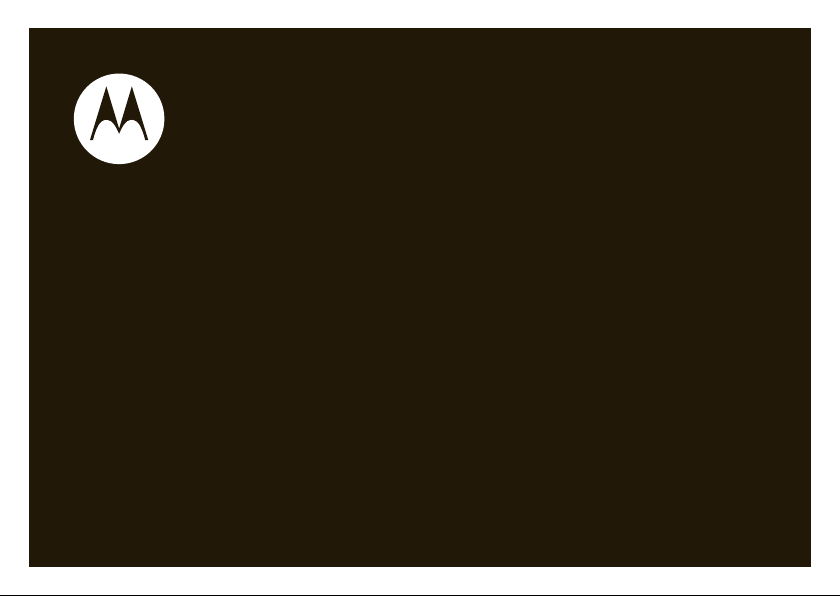
motorola VA76r
User’s Guide
Page 2
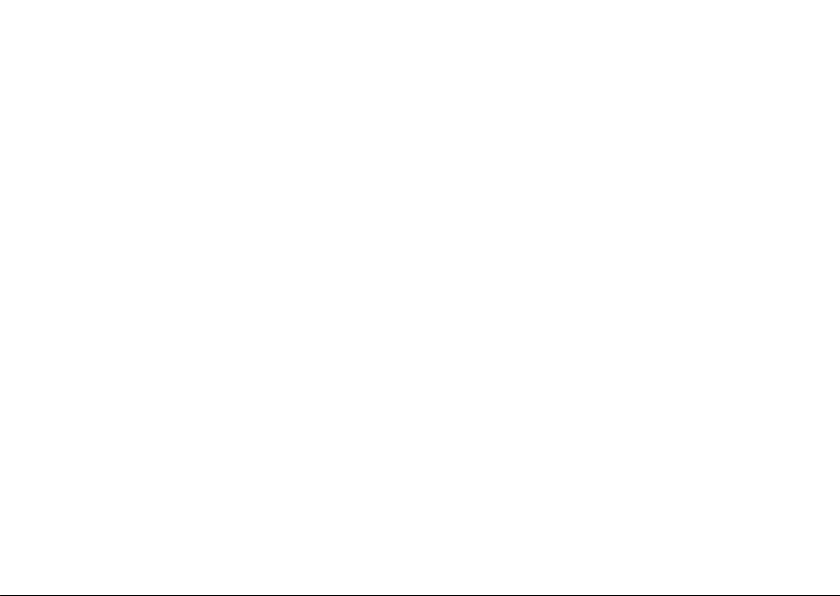
Page 3
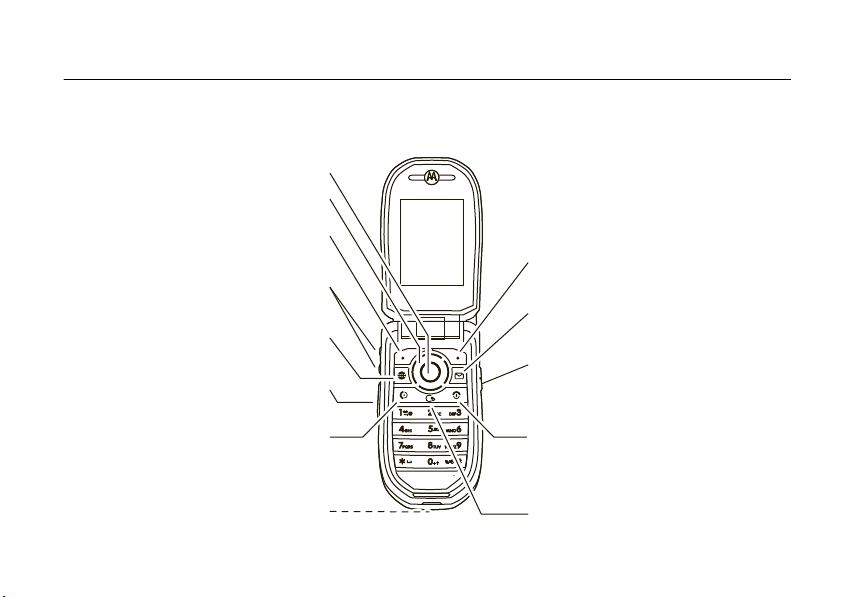
HELLOMOTO
Open main menu, select menu items.
Clear/Back Key
Open your messages.
Camera Key
Turn on/off, hang up, exit menus.
Right Soft Key
Go online.
Volume Keys
Make & answer calls.
Left Soft Key
Scroll up/down/left/right.
Smart Key
Mini-USB Port
(on bottom of phone)
Introducing your new Motorola VA76r wireless phone. Here’s a quick anatomy lesson.
1
Page 4
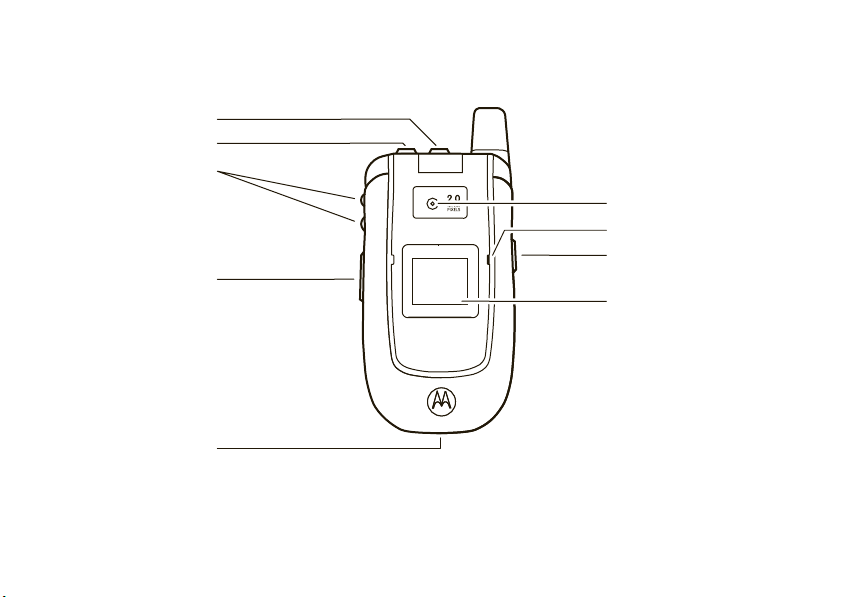
To p Select Key
Speakerphone Key
Volume Keys
Change alert profile in
external display when
flip is closed.
Mini-USB Port
Insert headset, battery
charger, & other phone
accessories.
2
Camera Lens
Microphone
Camera Key
Smart Key
External Display
See incoming call information
when flip is closed,
use as camera viewfinder
when flip is closed & camera
is active.
Page 5
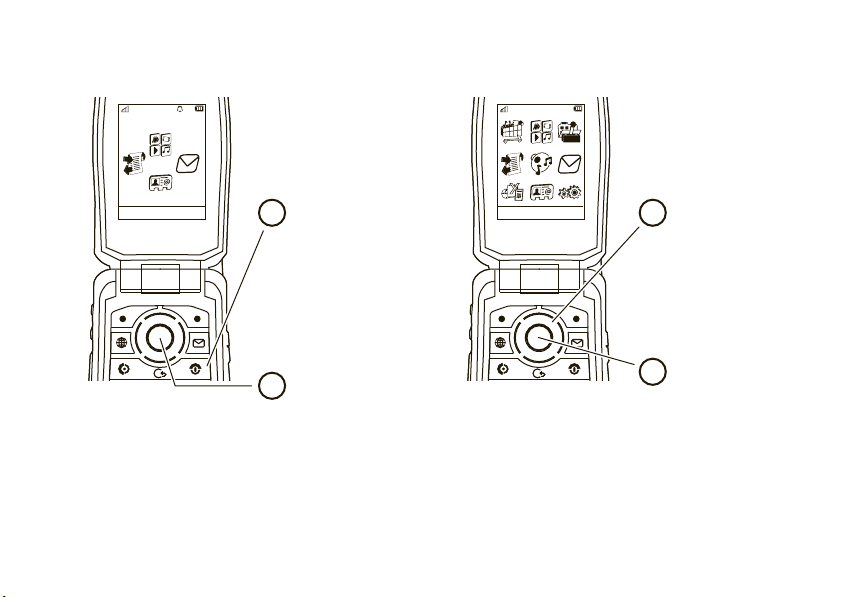
Rogers 12:00AM
12/31/2009
Email Music Options Back
Home Screen Main Menu
Press & hold the
power key
P
until
the display lights up,
to turn on your
phone.
1
Press the
center key
s
to select it.
4
Press the
navigation key
S
up/down/left/right to
scroll to a menu
feature.
3
Press the center key
s
to open
the
Main Menu
.
2
Note:
This is the standard home screen and main menu layout.
be different.
To change your home screen shortcuts and main menu appearance, see page 28.
Your phone’s home screen and main menu may
3
Page 6
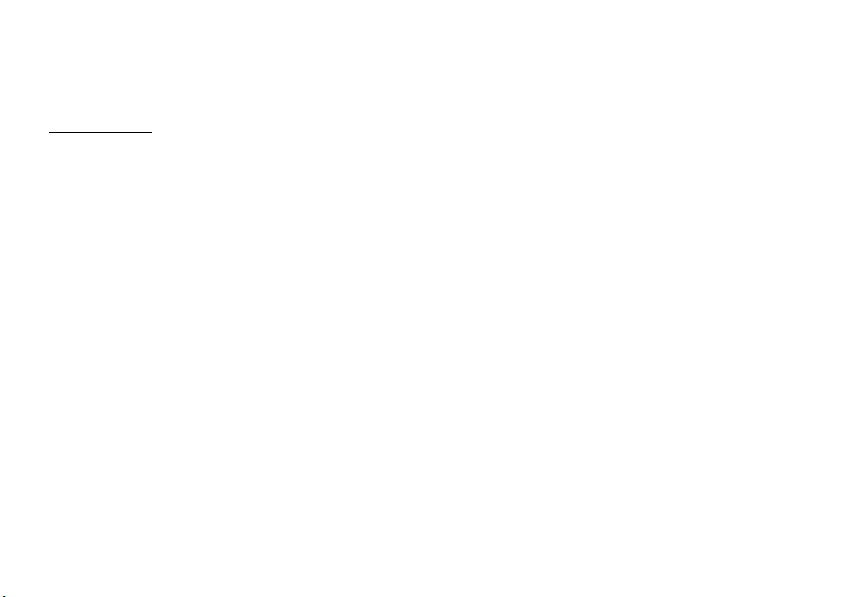
Motorola, Inc.
Consumer Advocacy Office
1307 East Algonquin Road
Schaumburg, IL 60196
www.hellomoto.com
1-800-331-6456 (United States)
1-888-390-6456 (TTY/TDD United States for hearing impaired)
1-800-461-4575 (Canada)
Certain mobile phone features are dependent on the capabilities
and settings of your service provider’s network. Additionally,
certain features may not be activated by your service provider,
and/or the provider’s network settings may limit the feature’s
functionality. Always contact your service provider about feature
availability and functionality. All features, functionality, and other
product specifications, as well as the information contained in this
user’s guide are based upon the latest available information and
are believed to be accurate at the time of printing. Motorola
reserves the right to change or modify any information or
specifications without notice or obligation.
MOTOROLA and the Stylized M Logo are registered in the US
Patent & Trademark Office. The Bluetooth trademarks are owned
by their proprietor and used by Motorola, Inc. under license. Java
and all other Java-based marks are trademarks or registered
trademarks of Sun Microsystems, Inc. in the U.S. and other
countries. Microsoft and Windows are registered trademarks of
Microsoft Corporation; and Windows XP and Windows Media are
4
trademarks of Microsoft Corporation. Macintosh is a registered
trademark of Apple Computer, Inc. All other product or service
names are the property of their respective owners.
© 2008 Motorola, Inc. All rights reserved.
Caution:
Changes or modifications made in the radio phone, not
expressly approved by Motorola, will void the user’s authority to
operate the equipment.
Software Copyright Notice
The Motorola products described in this manual may include
copyrighted Motorola and third-party software stored in
semiconductor memories or other media. Laws in the United
States and other countries preserve for Motorola and third-party
software providers certain exclusive rights for copyrighted
software, such as the exclusive rights to distribute or reproduce
the copyrighted software. Accordingly, any copyrighted software
contained in the Motorola products may not be modified,
reverse-engineered, distributed, or reproduced in any manner to
the extent allowed by law. Furthermore, the purchase of the
Motorola products shall not be deemed to grant either directly or
by implication, estoppel, or otherwise, any license under the
copyrights, patents, or patent applications of Motorola or any
third-party software provider, except for the normal, non-exclusive,
royalty-free license to use that arises by operation of law in the
sale of a product.
Manual Number: 6809509A32-A
Page 7
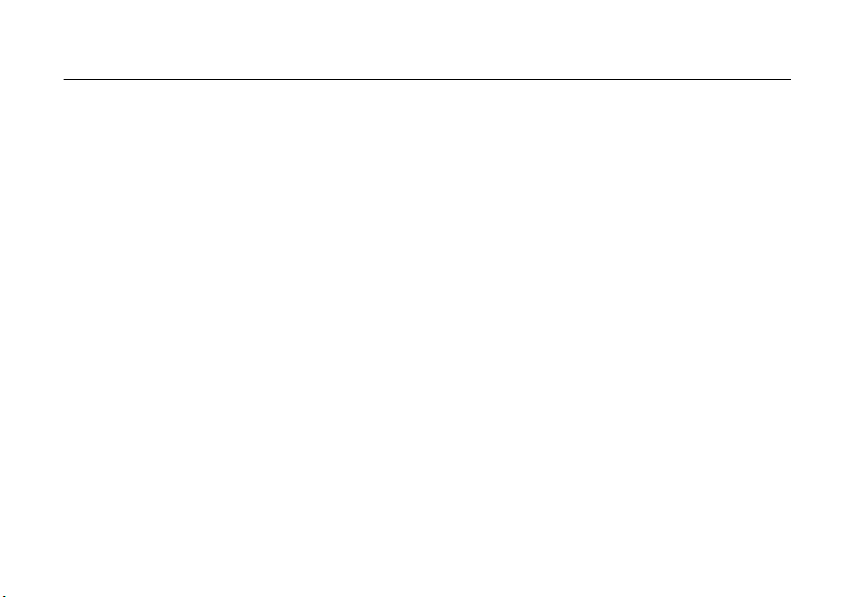
contents
menu map . . . . . . . . . . . . . . . . 7
Use and Care . . . . . . . . . . . . . . 9
get started . . . . . . . . . . . . . . . 10
about this guide. . . . . . . . . . 10
USIM card . . . . . . . . . . . . . . 11
memory card. . . . . . . . . . . . 11
battery . . . . . . . . . . . . . . . . . 11
turn the phone on & off . . . . 15
make a call . . . . . . . . . . . . . 15
answer a call . . . . . . . . . . . . 15
end a call . . . . . . . . . . . . . . . 15
store a phone number. . . . . 15
call a stored phone number. 16
search the contacts . . . . . . . 16
your phone number . . . . . . . 16
basics . . . . . . . . . . . . . . . . . . . 17
display . . . . . . . . . . . . . . . . . 17
volume. . . . . . . . . . . . . . . . . 19
top select key . . . . . . . . . . . 19
external display . . . . . . . . . . 19
voice commands . . . . . . . . . 20
talking phone . . . . . . . . . . . . 21
handsfree speaker. . . . . . . . 21
codes & passwords . . . . . . . 22
lock & unlock phone. . . . . . . 22
personalize . . . . . . . . . . . . . . . 24
profiles. . . . . . . . . . . . . . . . . 24
themes . . . . . . . . . . . . . . . . 26
wallpaper . . . . . . . . . . . . . . . 27
screensaver . . . . . . . . . . . . . 27
home screen shortcuts . . . . 28
main menu style . . . . . . . . . 28
main menu order . . . . . . . . . 28
time & date . . . . . . . . . . . . . 29
more personalizing. . . . . . . 30
calls . . . . . . . . . . . . . . . . . . . . 32
turn off a call alert . . . . . . . 32
recent calls. . . . . . . . . . . . . 32
redial . . . . . . . . . . . . . . . . . 33
return a call . . . . . . . . . . . . 33
caller ID . . . . . . . . . . . . . . . 33
emergency calls. . . . . . . . . 34
handsfree. . . . . . . . . . . . . . 35
answer options . . . . . . . . . 36
call times . . . . . . . . . . . . . . 36
more calling . . . . . . . . . . . . 37
text entry. . . . . . . . . . . . . . . . 41
word mode. . . . . . . . . . . . . 42
abc mode . . . . . . . . . . . . . . 42
numeric mode . . . . . . . . . . 43
symbol mode . . . . . . . . . . . 43
contents
5
Page 8
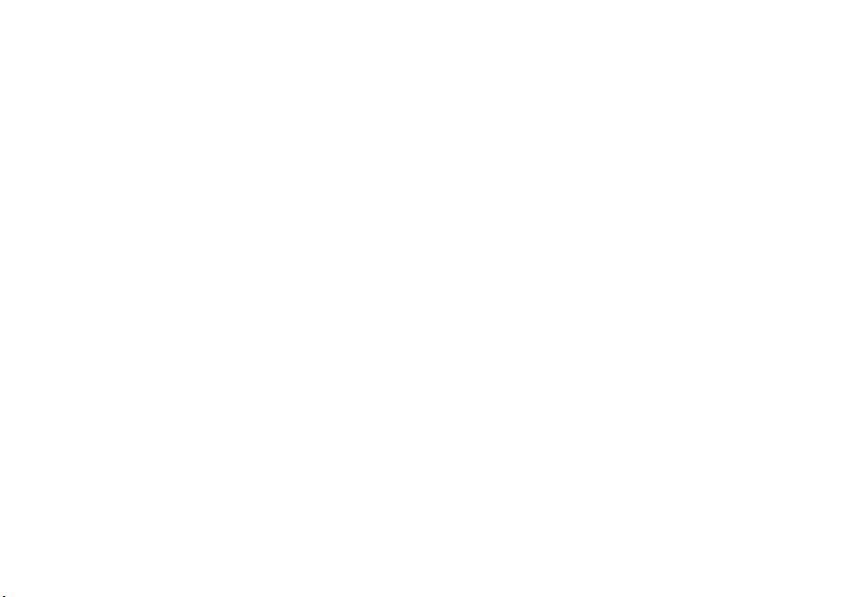
messages . . . . . . . . . . . . . . . . 44
voicemail. . . . . . . . . . . . . . . 44
text messaging . . . . . . . . . . 44
mobile email . . . . . . . . . . . . 47
instant messaging. . . . . . . . 47
entertainment . . . . . . . . . . . . 48
music . . . . . . . . . . . . . . . . . 48
browser. . . . . . . . . . . . . . . . 51
camera . . . . . . . . . . . . . . . . 52
video . . . . . . . . . . . . . . . . . . 54
fun & games . . . . . . . . . . . . 57
tools . . . . . . . . . . . . . . . . . . . . 58
contacts . . . . . . . . . . . . . . . 58
personal organizer. . . . . . . . 62
connections . . . . . . . . . . . . . . 65
Bluetooth® wireless. . . . . . 65
cable connections . . . . . . . . 69
file manager . . . . . . . . . . . . 72
phone updates . . . . . . . . . . 73
contents
6
service & repairs . . . . . . . . . . 74
SAR Data . . . . . . . . . . . . . . . . 75
EU Conformance . . . . . . . . . . 77
OSS Information . . . . . . . . . . 78
Safety Information. . . . . . . . . 80
Industry Canada Notice . . . . 84
FCC Notice . . . . . . . . . . . . . . . 84
Warranty . . . . . . . . . . . . . . . . . 85
Hearing Aids. . . . . . . . . . . . . . 89
WHO Information. . . . . . . . . . 90
Registration . . . . . . . . . . . . . . 90
Export Law . . . . . . . . . . . . . . . 91
Recycling Information . . . . . . 91
Perchlorate Label . . . . . . . . . . 92
Privacy and Data Security . . . 92
Driving Safety. . . . . . . . . . . . . 93
index . . . . . . . . . . . . . . . . . . . . 95
Page 9
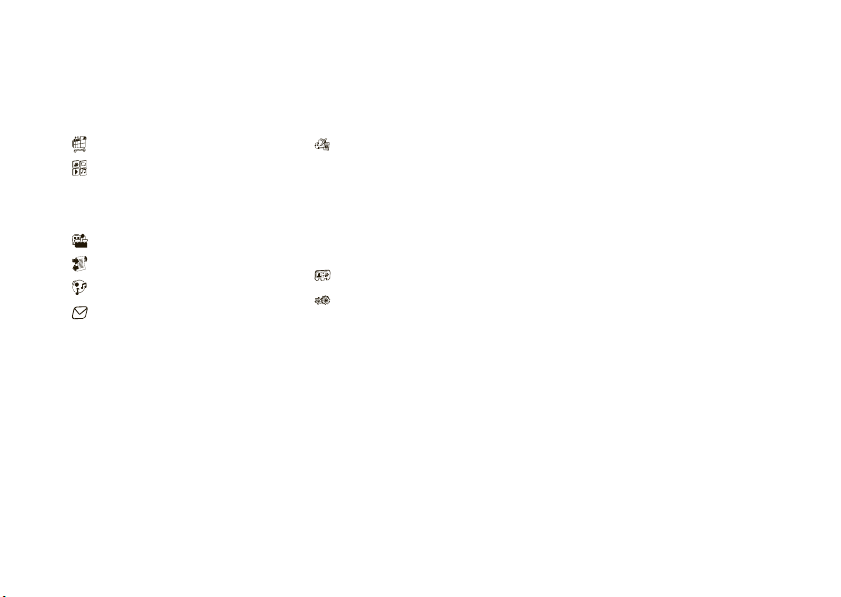
main menu
Rogers Mall
Media
• Media Finder
•Camera
• Video Camera
• Voice Recorder
Games & Apps
Call History
Rogers Music Pl ayer
Messages
• Rogers IM
• MobileMail
• Messages
• Write New
• Inbox
• My Folders
• Templates
•Drafts
• Outbox
• Call Voicemail
• Send to Server
• Sent Messages
•Voicemail
menu map
Tools
• Calendar
• Download Manager
• File Manager
•Alarm Clock
• World Clock
•Calculator
• Dialing Services
• Task List
• Notes
Contacts
Settings (see next page for details)
• Profiles
• Themes
• Home Screen
• Connections
• Call Settings
• Phone Settings
•Network
• Security
• Internet
This is the standard main menu layout.
Your phone’s menu may be different.
To change your home screen shortcuts
and your main menu appearance, see
page 28.
Tip :
To go back one menu level, pressD.
To exit all menus, press
O
. If a menu
item has a number next to it, you can select
the item by pressing that number key.
menu map
7
Page 10
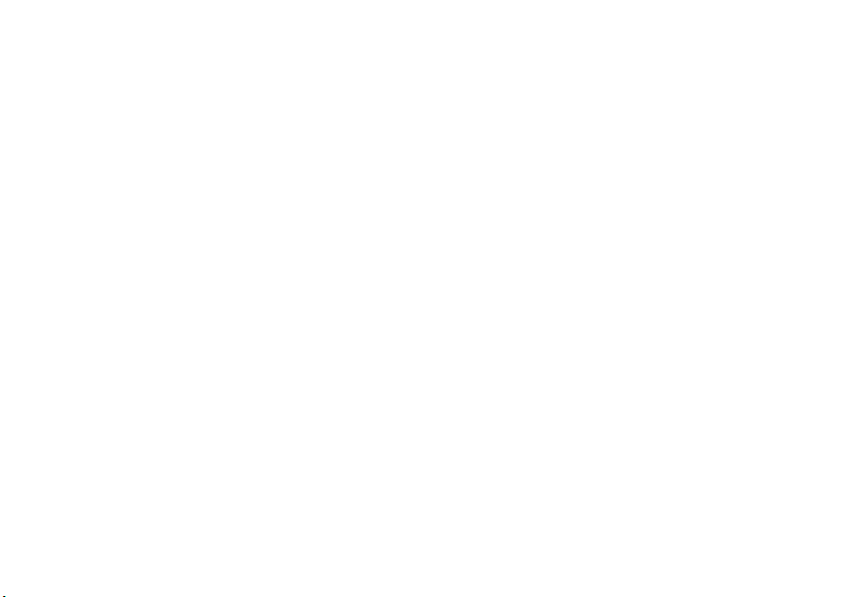
settings menu
•Profiles
• Alert Style
• Ringtune
•Themes
• Home Screen
• NaviKey Shortcuts
• Change Wallpaper
• External Clock Style
• Connections
• Bluetooth®
• USB Setting
• Voice Networks
• Data Connections
• Call Settings
• Speed Dial
•CallForward
•In-CallSetup
• Hearing Aid
• In-Call Timer
• Answer Options
• In-Call Message Alert
• Roam Alert
• Call Waiting
• Auto-Redial
• Call Drop Tone
• Dialing Setup
• Call Barring
• Fixed Dialing
• USIM Account
• My SIM Number
menu map
8
• Phone Setti ngs
• Display Settings
• Display Timeout
• Screensaver
• Brightness
• Airplane Mode
• Battery Meter
•Time&Date
• Language
• Talking Phone
•TextEntry
• Reset
• Reset All Settings
• Delete All Data
• Delete Memory Cards
•View Memory
• Properties
• Legal Notices
• Java™ System
• OTA Updates
• Headset Settings
• Auto-Answer
• Voice Dial
• TTY Settings
•Network
• Current Network
• Scan Avail. Networks
• Search Setup
• Service Tone
•Security
• Phone Lock
• External Key Lock
• Application Lock
• USIM PIN Lock
• USIM PIN2 Lock
• Change Passwords
• Certificates
• Internet
• Internet
• My Bookmarks
• My Web Pages
•History
• Browser Setup
Page 11
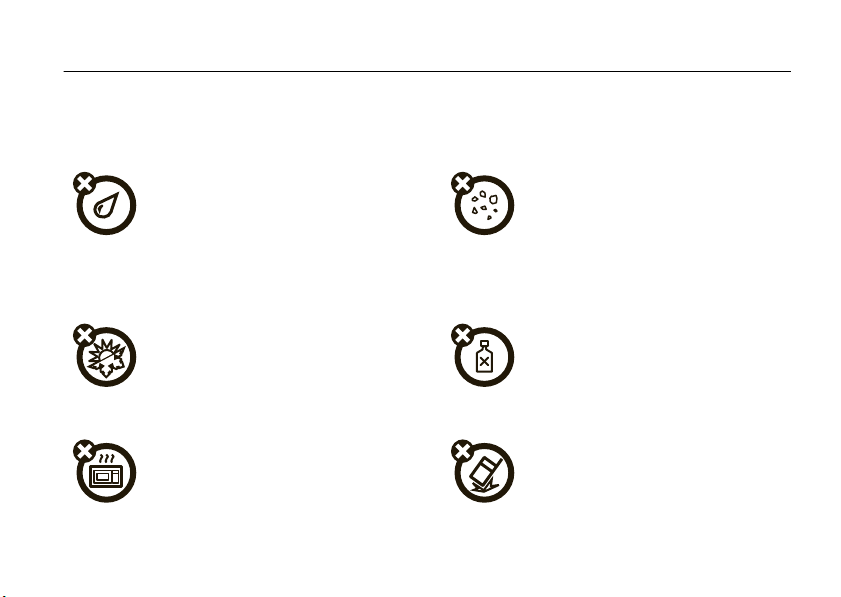
Use and Care
Use and Care
To care for your Motorola phone, please keep it away from:
liquids of any kind dust and dirt
Don’t expose your phone to water, rain,
extreme humidity, sweat, or other moisture. If
it does get wet, don’t try to accelerate drying
with the use of an oven or dryer, as this may
damage the phone.
extreme heat or cold cleaning solutions
Avoid temperatures below 0°C/32°F or
above 45°C/113°F.
microwaves the ground
Don’t try to dry your phone in a microwave
oven.
Don’t expose your phone to dust, dirt, sand,
food, or other inappropriate materials.
To clean your phone, use only a dry soft cloth.
Don’t use alcohol or other cleaning solutions.
Don’t drop your phone.
Use and Care
9
Page 12
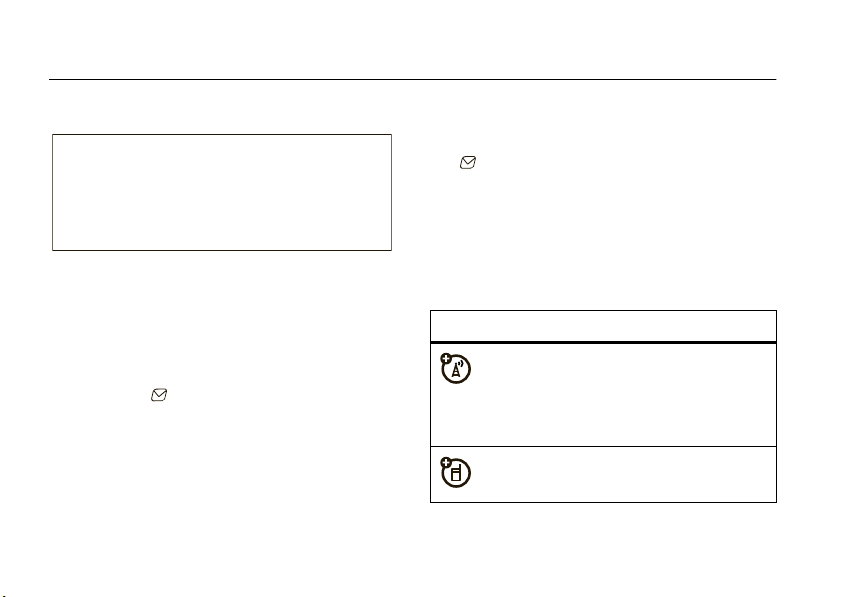
get started
CAUTION:
Before using the phone for
the first time, read the Important Safety
and Legal Information guide included in
the box.
about this guide
This guide shows how to locate a menu feature as
follows:
Find it:
This means that, from the home screen:
1
10
s
>
Messages >MobileMail
Press the center keys to open the menu.
get started
2
Press the navigation keyS to scroll to
Messages
, and press the center keys to select
it.
3
PressS to scroll to
select it.
This guide uses the following symbols:
symbols
This means a feature is network, SIM card,
or subscription dependent and may not be
available in all areas. Contact your service
provider for more information.
This means a feature requires an optional
accessory.
MobileMail
, and presss to
Page 13
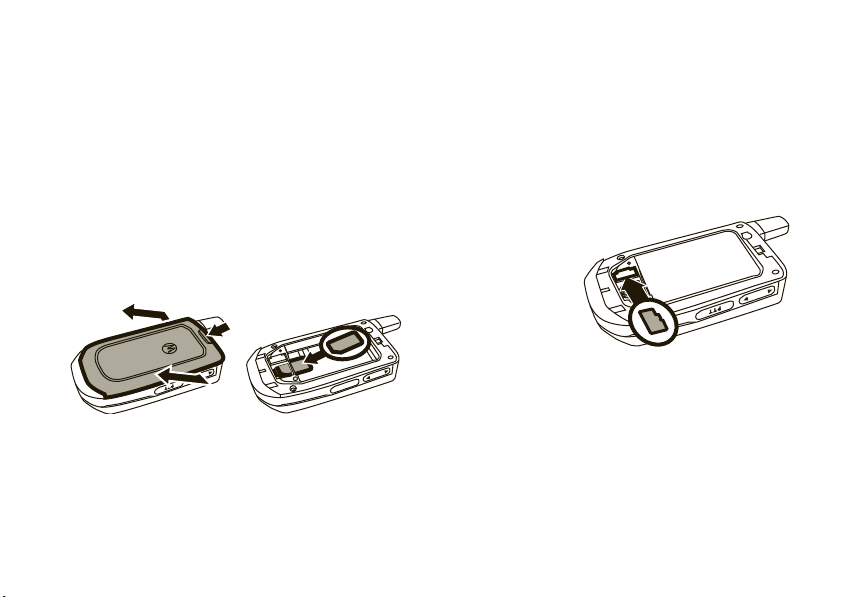
USIM card
PTT
memory card
Yo u r Universal Subscriber Identity Module (USIM) card
stores your phone number and other information.
Caution:
it away from static electricity, water, and dirt.
Tip: Your battery door fits tightly
your phone. You might need to use your fingernail pry
the sides of the battery door away from the phone.
To remove your USIM card
memory card (if inserted), then press down on the
USIM card while sliding it out a little at a time.
Don’t bend or scratch your USIM card. Keep
to help protect
12
, remove the battery and
You can store music, photos, and other multimedia
files on an optional removable microSD memory card
up to 4 GB
with
guaranteed only for Motorola-approved microSD
cards).
Caution:
bend or scratch
your memory card.
Keep it away from
static electricity,
water, and dirt.
capacity (greater than 1 GB storage is
Don’t
battery
battery use & safety
IMPORTANT: HANDLE AND STORE BATTERIES
PROPERLY TO AVOID INJURY OR DAMAGE.
get started
Most
11
Page 14
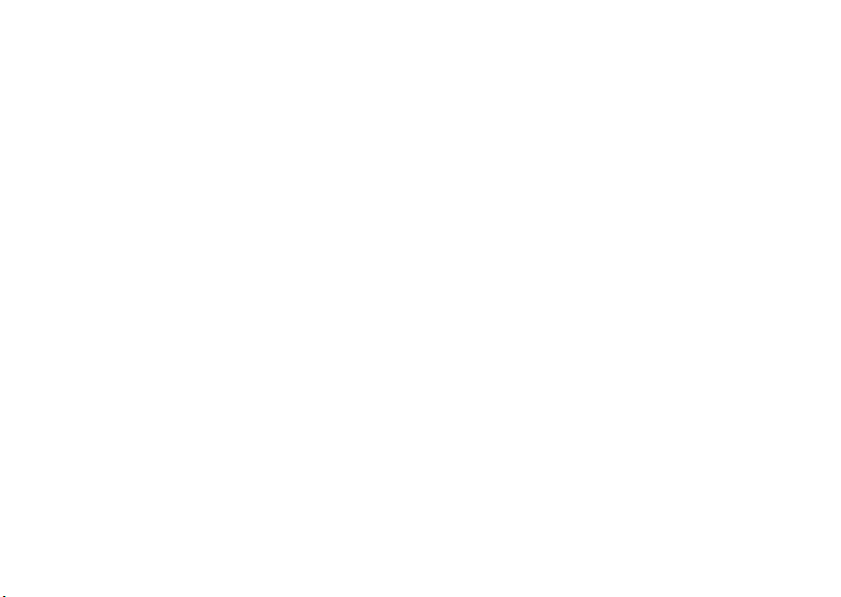
battery issues arise from improper handling of
batteries, and particularly from the continued use of
damaged batteries.
DON’Ts
• Don’t disassemble, crush, puncture, shred,
or otherwise attempt to change the form of
your battery.
• Don’t let the phone or battery come in
contact with water.
phone’s circuits, leading to corrosion. If the
phone and/or battery get wet, have them
checked by your carrier or contact Motorola,
even if they appear to be working properly.
• Don’t allow the battery to touch metal
If metal objects, such as jewelry, stay
objects.
in prolonged contact with the battery contact
points, the battery could become very hot.
get started
12
Water can get into the
• Don’t place your battery near a heat
Excessive heat can damage the
source.
phone or the battery. High temperatures can
cause the battery to swell, leak, or
malfunction. Therefore:
•
Do
not
dry a wet or damp battery with an
appliance or heat source, such as a hair
dryer or microwave oven.
•
Avoid leaving your phone in your car in
high temperatures.
DOs
• Do avoid dropping the battery or phone.
Dropping these items, especially on a hard
surface, can potentially cause damage.
• Do contact your service provider or
Motorola if your phone or battery has been
damaged from dropping or high
temperatures.
Page 15
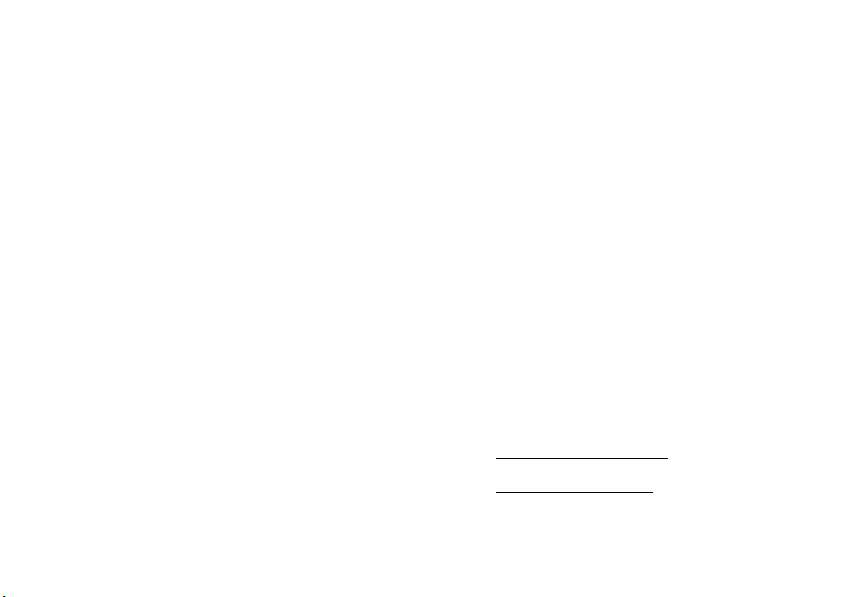
IMPORTANT: USE MOTOROLA ORIGINAL
PRODUCTS FOR QUALITY ASSURANCE AND
SAFEGUARDS.
authentic Motorola batteries from non-original or
counterfeit batteries (that may not have adequate
safety protection), Motorola provides holograms on its
batteries. Consumers should confirm that any battery
they purchase has a “Motorola Original” hologram.
Motorola recommends you always use
Motorola-branded batteries and chargers.
mobile devices are designed to work with Motorola
batteries. If you see a message on your display such
Invalid Battery
as
•
•
•
To aid consumers in identifying
Motorola
or
Unable to Charge
Remove the battery and inspect it to confirm
that it has a “Motorola Original” hologram;
If there is no hologram, the battery is not a
Motorola battery;
If there is a hologram, replace the battery and
retry charging it;
, take the following steps:
•
If the message remains, contact a Motorola
Authorized Service Center.
Important:
damage to the phone caused by non-Motorola
batteries and/or chargers.
Warning :
may present a risk of fire, explosion, leakage, or other
hazard.
PROPER AND SAFE BATTERY DISPOSAL AND
RECYCLING
Proper battery disposal is not only important for
safety, it benefits the environment. Consumers may
recycle their used batteries in many retail or service
provider locations. Additional information on proper
disposal and recycling may be found on the Web:
Motorola’s warranty does not cover
Use of a non-Motorola battery or charger
•
www.motorola.com/recycling
•
www.rbrc.org/call2recycle/
(inEnglishonly)
get started
13
Page 16
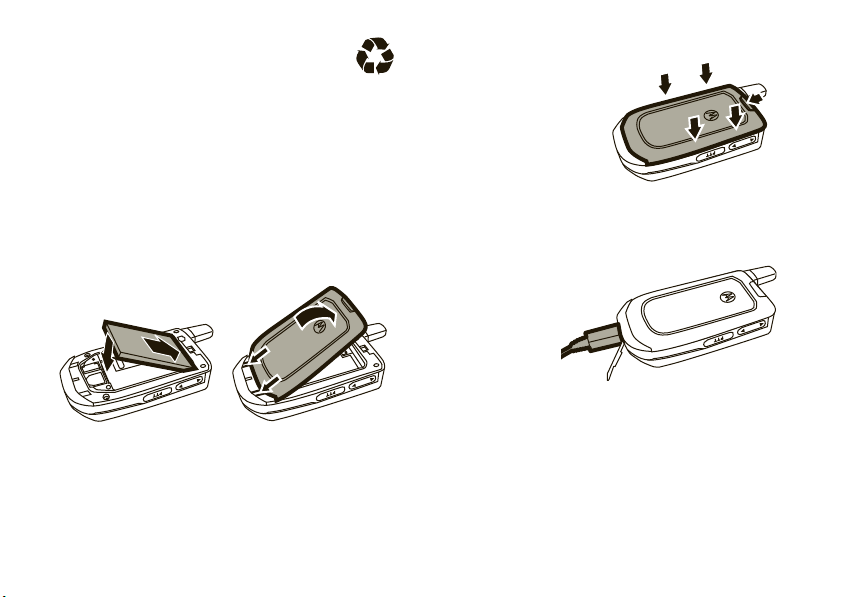
Disposal:
in accordance with local regulations. Contact
your local recycling center or national recycling
organizations for more information on how to dispose
of batteries.
Warn ing:
they may explode.
Promptly dispose of used batteries
Never dispose of batteries in a fire because
Tip:
Insert the two tabs
at the bottom of the
battery door, then press
the battery door sides
and top onto the phone
until they snap into
place.
3
insert the battery
12
get started
14
charge the battery
New batteries
are not fully
charged. Open
the protective
cover on your
phone’s
mini-USB port, then plug the battery charger into your
phone and an electrical outlet. The display
shows
Charge Complete
Tip:
Motorola batteries have circuitry that protects the
battery from damage from overcharging.
when finished.
Page 17
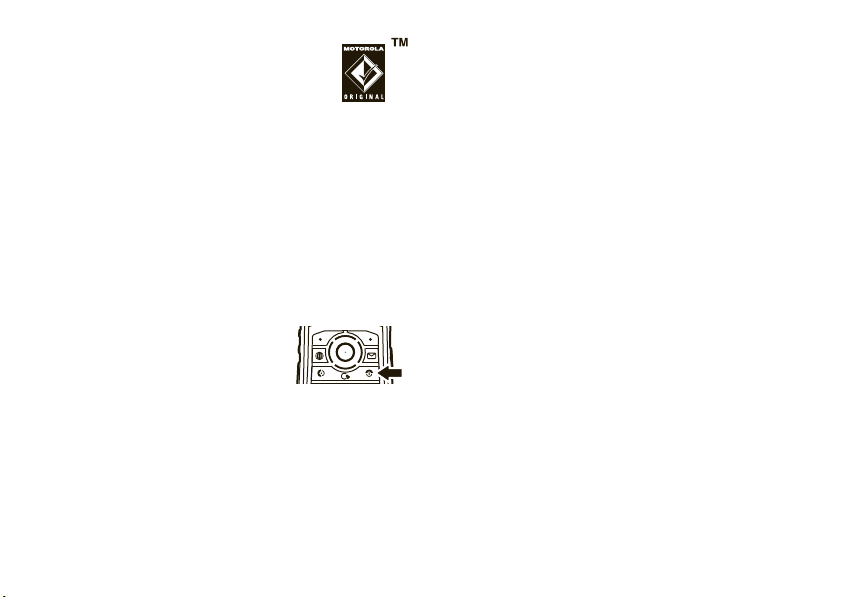
Note:
You can charge your battery by
connecting a cable from your phone’s
mini-USB port to a USB port on a
computer. Both your phone and the
computer must be turned on, and your computer must
have the correct software drivers installed. A
Motorola Original USB cable and supporting software
may be included with your phone. These tools are also
sold separately.
turn the phone on & off
Press and holdO for a few
seconds, or until the display
turns on or off.
make a call
Open the flip, enter a phone number, then pressN.
Tip:
To
voice dial
a call, see page 20.
answer a call
When your phone rings and/or vibrates, open the
N
phone flip or press
to answer.
end a call
To “hang up,” close the phone flip or pressO.
store a phone number
You can store a phone number in your
1
Enter a phone number in the home screen.
2
Press
Save
.
3
Enter a name fo r the phone number.
To enter other details, scroll to a field and
s
press
4
Press
.
Save
to store the contact.
Contacts
:
get started
15
Page 18
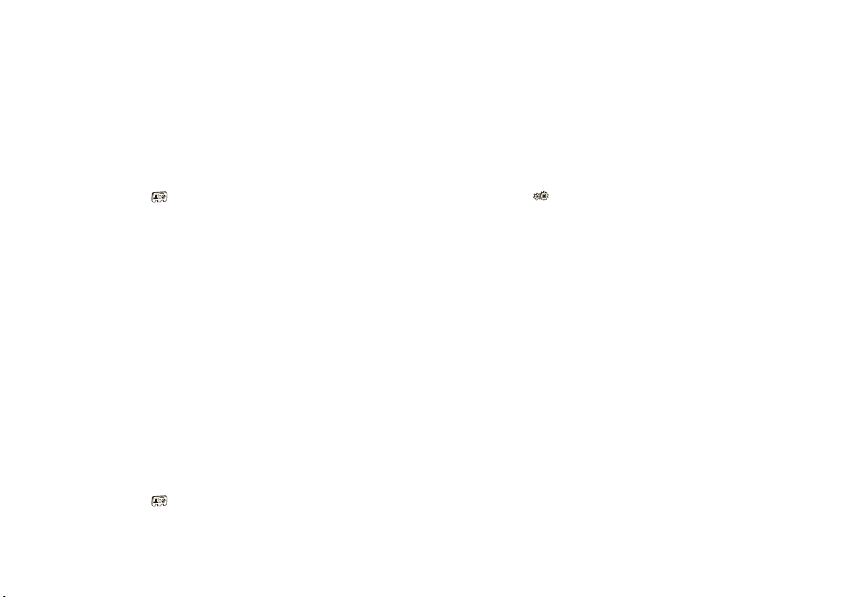
To edit or store additional information about the
contact, see page 59.
Press the keypad keys to enter the first letters of the
s
contact you want. Press
to go to the contact.
call a stored phone number
Find it:
1
2
Tip:
page 20.
s
>
Contacts
Scroll to the contact.
Note:
If a contact has multiple phone numbers or
S
email addresses, press
number or email address you want.
PressN to call the contact.
To
voice dial
an entry in your contacts, see
left/right to select the
search the contacts
Find it:
16
s
>
Contacts
get started
your phone number
To see your phone number from the home screen:
Find it:
To see your phone number while you’re on a call,
press
To store or edit your name and phone number on your
USIM card, select the field you want to edit. If you
don’t know your phone number, contact your service
provider.
s
>
Settings >Call Settings >My SIM Number
Options >My Telephone Number
.
Page 19
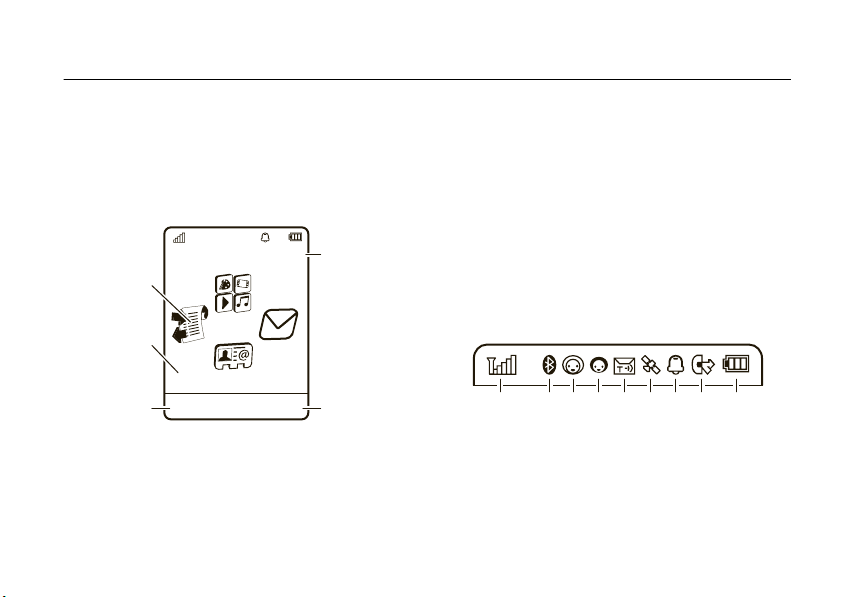
basics
display
The home screen appears when you turn on the
phone.
Rogers 12:00AM
Feature Icons
Date
Label
N
12/31/2009
Email Music
.
Left Soft Key
To dial a number from the home screen, press number
keys and
Clock
Right Soft Key
Label
Press the center key
open the main menu.
Press the navigation key
the home screen to open basic features. To show,
hide, or change shortcut key icons in the home
screen, see page 28.
Status indicators appear at the top of the home
screen:
1 Signal Strength Indicator –
of the wireless network connection.
s
or the
Main Menu
S
up, down, left, or right in
34 6
Shows the strength
soft key to
7
9512 8
basics
17
Page 20
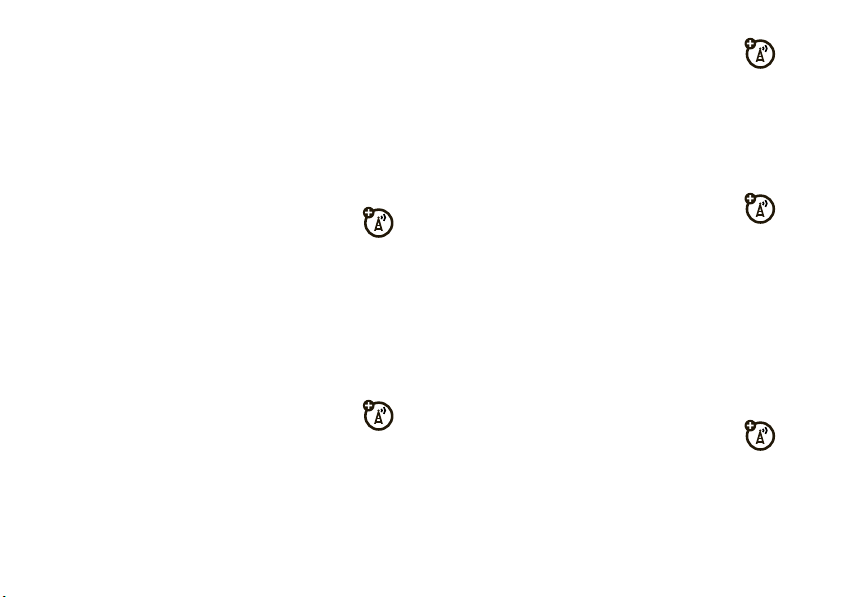
2 Bluetooth® Indicator –
&
(solid blue) = Bluetooth powered on
&
(solid green) = Bluetooth connected
&
(flashing blue) = Bluetooth discoverable
mode
3 Messaging Presence Indicator –
your instant messaging (IM) status:
0
(green) = online
Y
= busy
3
(gray) = invisible to
IM
4 IM Indicator –
new IM message.
basics
18
Shows Bluetooth status:
2
= offline
4
= discrete
Shows when you receive a
Shows
5 Message Indicator –
receive a new text or voice message.
Other indicators can include:
V
= email message
6 Location Indicator –
your phone is providing location
information to the network.
7 Profile Indicator –
N
= ring only
H
= vibrate only
J
= silent
8 Active Line Indicator –
indicate an active call, or
when call forwarding is on.
Shows when you
(
message
Shows P when
Shows the alert profile setting:
K
I
Shows B to
E
= voicemail
= ring & vibrate
= vibrate then ring
to indicate
Page 21
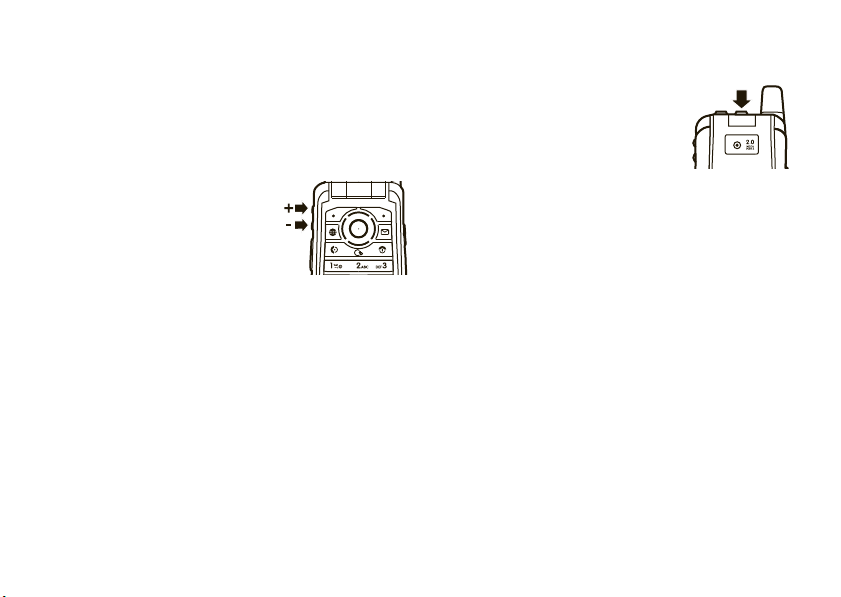
9 Battery Level Indicator –
battery charge level. Recharge the battery when
your phone shows
Vertical bars show the
Low Battery
.
volume
Press the volume keys to:
•
turn off an incoming call
alert
•
change earpiece or
speakerphone volume during a call
•
change playback volume for a song or video
•
set your phone’s alert profile in the home
screen (press the volume keys to scroll to a
s
profile, then press
select it)
or the top select key to
top select key
The top select key gives you
another way to do things. For
example, when you scroll to a menu
item, you can press the top select
key to select it (instead of
s
pressing
).
external display
When your phone flip is closed, the external display
shows the time and indicates phone status, incoming
calls, and other events. For a list of phone status
indicators, see page 17.
basics
19
Page 22
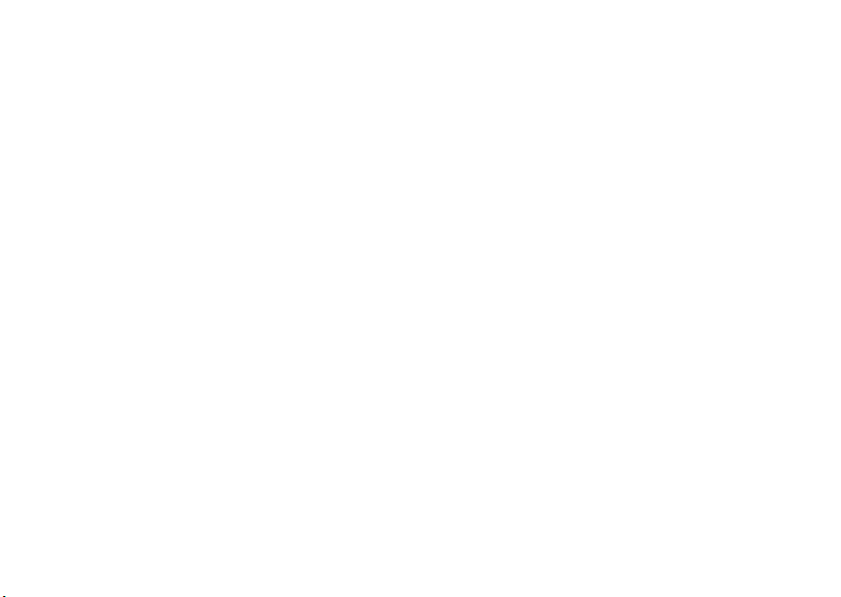
set phone alert profile in the
external display
From the external display, press the volume keys on
the side of your phone to scroll to an alert profile, then
press the top select key to select it.
voice commands
You can use voice commands to tell your phone what
to do.
Note:
Not all languages support voice commands.
voice dial a call
You can dial a contact by speaking its name, or dial any
phone number by speaking its digits.
1
Press and holdN. The phone loads the voice
recognition software, then prompts you to say a
command or name.
basics
20
2
Wait for the tone, then say the name of an entr y
as it appears in your contacts. Your phone
Number
confirms the name and calls the entry’s
store a number, see page 15).
or
Say “Dial Number.” Your phone prompts you to
speak the digits in the phone number. Speak the
digits. Your phone confirms the number and
makes the call.
Tip:
You can say a contact’s name and number type
together. For example, say “John Smith mobile” to call
the mobile number stored for John Smith.
(to
voice activate phone functions
You can use voice commands to open applications and
perform many basic phone functions.
1
Press and holdN. The phone prompts you to
say a command.
Page 23
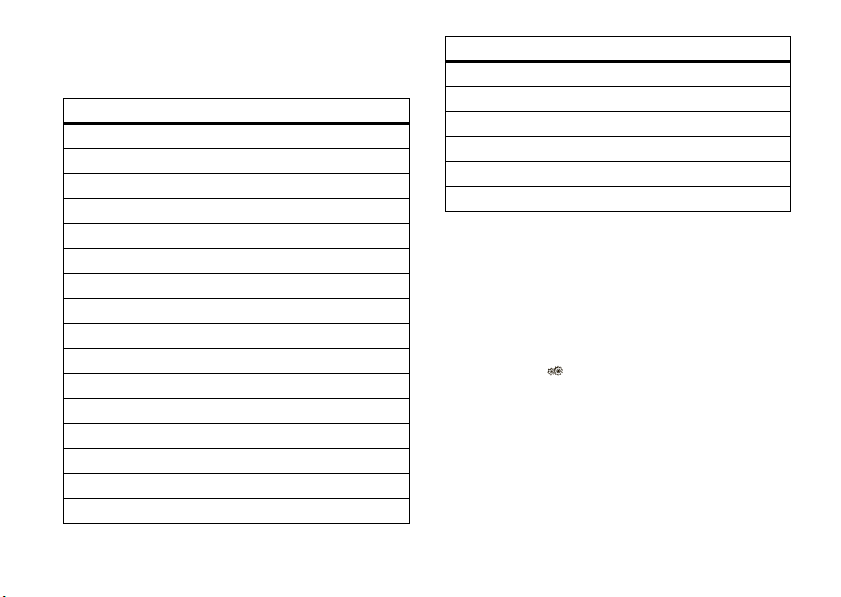
2
Wait for the tone, then say a command from the
list.
voice commands
“contact name”
Dial Number
“
Send Message to
“
Check Calendar
“
“
Check New Message
Add New Contact
“
Talking Phone
“
Check Battery
“
Check Signal
“
Check Time
“
“
Check Date
Open Setup
“
Open Recent Calls
“
Open Theme
“
Open Camera
“
Open Web Access
“
”
contact name”
”
”
”
”
”
”
”
”
”
”
”
”
”
voice commands
“
Set Normal
Set Vibrate
“
Set Silent
“
Set Ring
“
Set Airplane
“
Set Airplane Off
“
”
”
”
”
”
”
talking phone
Your phone can speak names when you scroll through
Contacts
your
a call. To turn these features on or off:
Find it:
, or speak digits as you enter them to make
s
>
Settings >Phone Settings >Talking Phone
handsfree speaker
During a call, press the speaker keyh on top of your
phone to turn on or off the handsfree speaker. Your
basics
21
Page 24
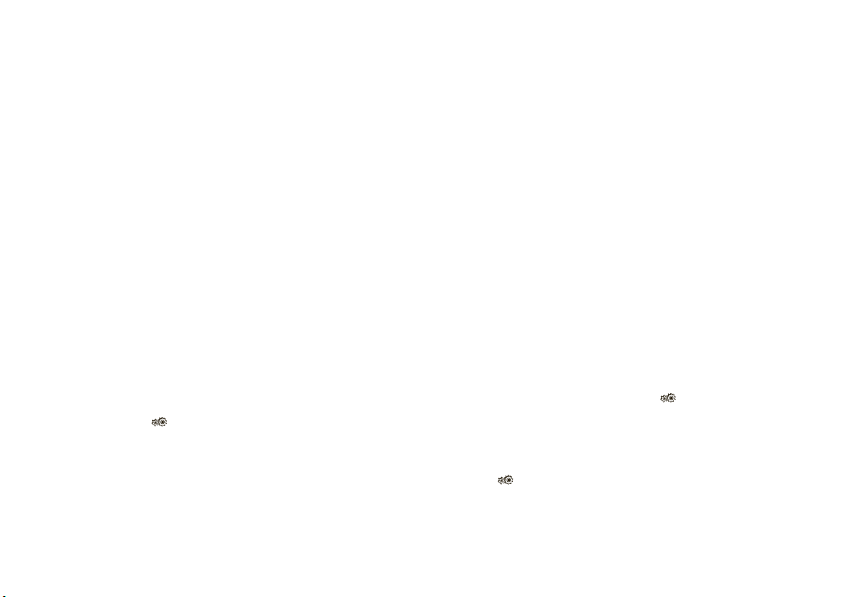
display shows the speakerphone indicator until you
turn it off or end the call.
Note:
The use of wireless phones while driving may
cause distraction. Discontinue a call if you can’t
concentrate on driving. Additionally, the use of
wireless devices and their accessories may be
prohibited or restricted in certain areas. Always obey
the laws and regulations on the use of these products.
If you forget your unlock code:
Please enter the Unlock Code
last four digits of your phone number. If that doesn’t
work, press
instead.
If you forget other codes:
code, USIM PIN code, PIN2 code, or call barring
password, contact your service provider.
prompt, tr y entering 1234 or the
#
to enter your six-digit security code
At the
If you forget your security
codes & passwords
Your phone’s four-digit
1234
. The six-digit
000000
. If your phone is still using the original codes,
you should change them:
Find it:
You can also change your
barring password.
22
s
>
basics
unlock code
security code
Settings >Security >ChangePasswords
USIM PIN
is originally set to
is originally set to
codes or call
lock & unlock phone
You can lock your phone to keep others from using it.
To lock or unlock your phone, you need the four-digit
unlock code.
To manually lock your phone:
Phone Lock >Lock Now
>
To automatically lock your phone whenever you turn it
s
>
off:
>
On
Settings >Security >Phone Lock >Lock at Power On
s
>
Settings >Security
Page 25
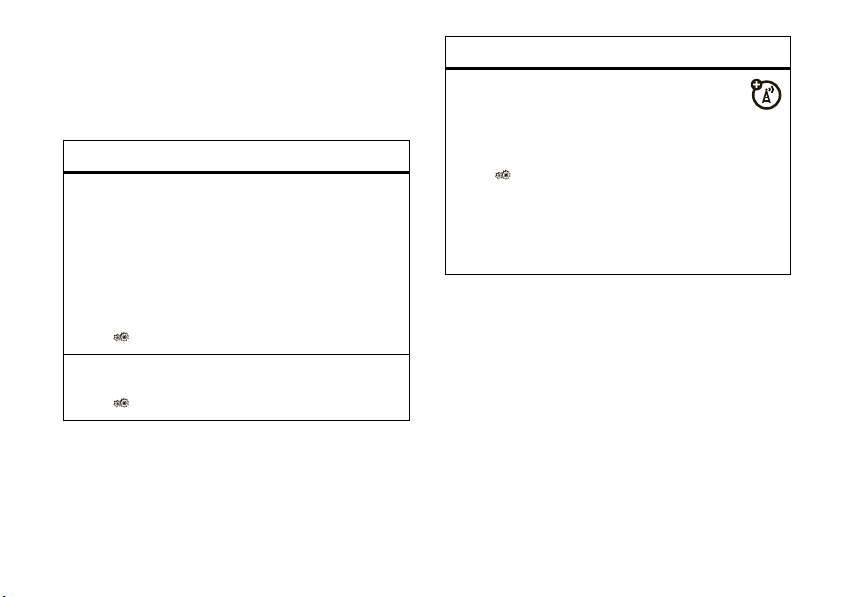
Note:
You can make emergency calls when the phone
is locked (see page 34).
lock USIM card or applications
features
USIM PIN
Caution:
times before the correct code, your USIM card is
disabled, and your display shows
Lock or unlock the USIM card:
s
lock application
s
If you enter an incorrect PIN code three
USIM Blocked
>
Settings >Security >USIM PIN Lock
>
Settings >Security >Application Lock
.
features
manage certificates
Enable or disable Internet access certificates
stored on your phone:
s
>
Settings >Security >Certificates
Certificates are used to verify the identity and
security of Web sites when you download files or
share information.
basics
23
Page 26
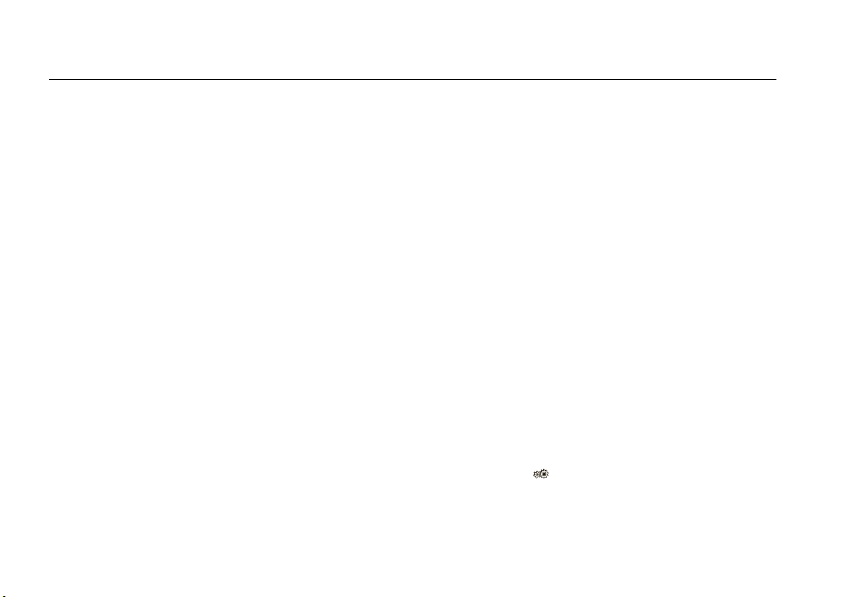
personalize
profiles
You can quickly change your phone’s alert style or
profile to match your activity or environment. Each
profile uses a different set of ringtones or vibrations
for incoming calls and other events. The alert profile
indicator shows at the top of the home screen:
N Ring Only K Ring & Vibrate
H Vibrate Only I Vibrate then Ring
J Silent
To change your profile:
the volume keys on the side of your phone.
Silent
profile silences your phone until you set
The
another profile.
personalize
24
From the home screen, press
Shortcut:
to quickly set the profile to
From the home screen, press and hold #
Vibrate Only
.
change alert style settings
You can change the ringtones that a standard alert
style uses to notify you of incoming calls and other
events. You can also change the alert style’s ring
volume, keypad tone volume, and media playback
volume settings. For dual-line-enabled USIM cards,
you can set different ringtones to identify incoming
calls on line 1 or line 2.
Note:
You can’t edit the
some settings for some alert styles.
Find it:
s
>
Silent
alert style, or change
Settings >Profiles
Page 27
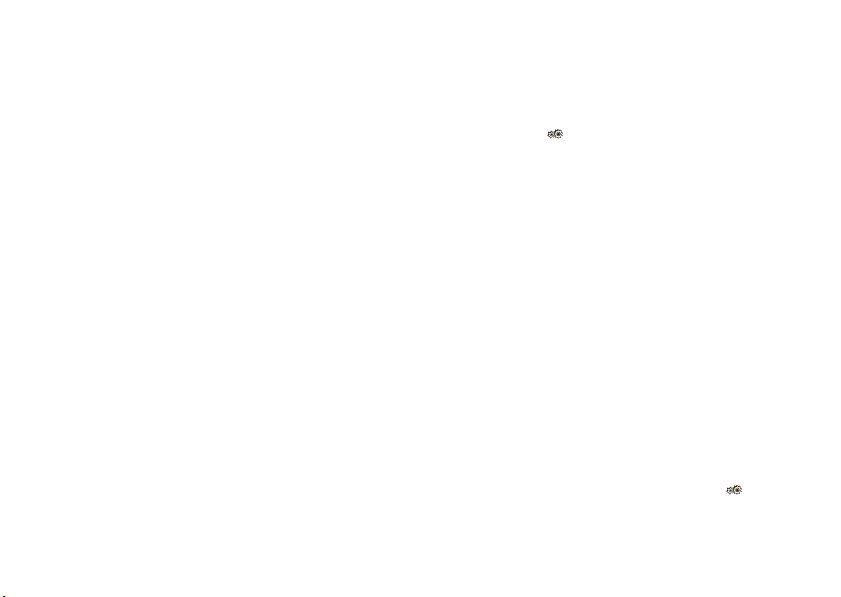
1
Press S left/right to select the tabs for
[
alerts
, ivolume
#
settings
.
Note:
If you see a profile list, rather than tabs,
select the profile you want to edit and
Options>Edit
press
2
Press S up/down to scroll to the setting you
want to change, then press
For example:
left/right to select the tab for
S
press
open your ring options.
3
To choose a setting, press
Note:
original sound settings
press
down to select
To undo your changes and
Options >Reset
, ]messages
.
To c h a n g e yo ur
Ringtune
Select
for this alert style,
.
s
.
ring
, pressS
[
alerts
and presss to
.
restore the
, or
, then
create a new profile
To create a
settings you specify:
Find it:
1
2
3
Note:
theme. When you apply a new theme, you can choose
to apply the theme’s alert settings to the current
profile. Selecting this option
profile to use the theme alert settings.
new
profile with the ringtones and volume
s
>
Settings >Profiles
Change alert st yle settings as described in the
previous section.
Press
Options >Save as Profile
Enter a name for the profile, then press
save it.
Profile alert settings also can be set by the
.
changes
Save
the current
to
delete or reset profiles
To delete a profile you created, presss>
>
Profiles
, scroll to the profile, then press
Settings
Options >Delete
.
personalize
25
Page 28
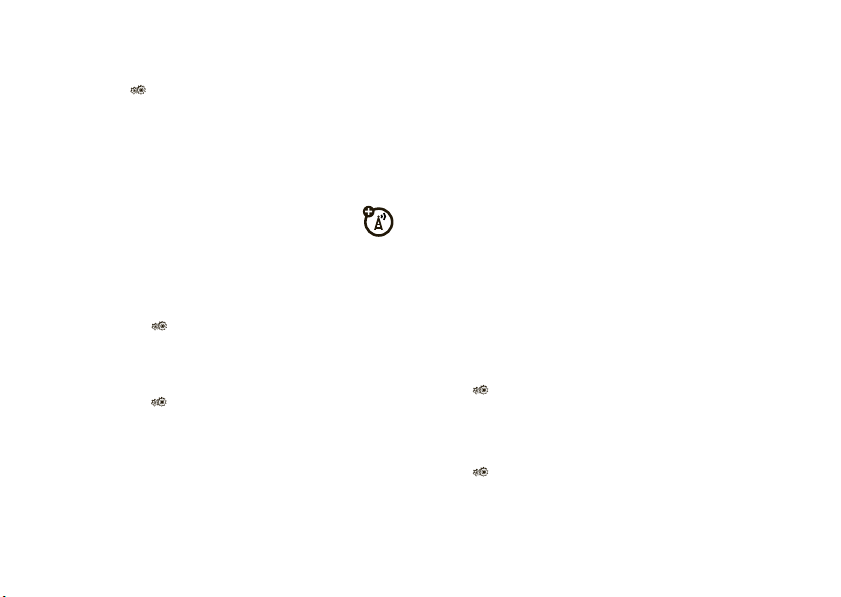
To delete all profiles you created and reset the
standard profiles to their original settings,
s
>
press
Restore Sound Settings
>
Settings >Profiles
.
, press
Options
themes
Use a phone theme to personalize the look and
sound of your phone. Most themes include a
wallpaper image, screensaver image, and ringtones.
apply
a theme:
To
Find it:
modify a theme
Find it:
press
1
26
s
>
Settings >Themes
s
>
Settings >Themes
Options >Edit
Press S left/right to select the [sounds
$
images
tab.
> theme
, scroll to the theme,
personalize
tab or
2
Press S up/down to scroll to the setting you
s
want to change, then press
3
Scroll to the image or sound file you want, then
select it.
4
Press
Save
to save your theme changes.
Wallpaper
The
home screen.
The
is detected for a specified time. To set the delay
interval, see page 27.
Skins
To reset the standard settings for a modified theme:
s
>
To restore the default theme on your phone:
s
>
appears as a background image in your
Screen Saver
appears in the display when no activity
set the look and feel of your phone’s display.
>
Settings >Themes
Reset
>
Settings >Themes
Restore to Default
> theme, press
, press
.
Options >Manage
Options >Manage
Page 29
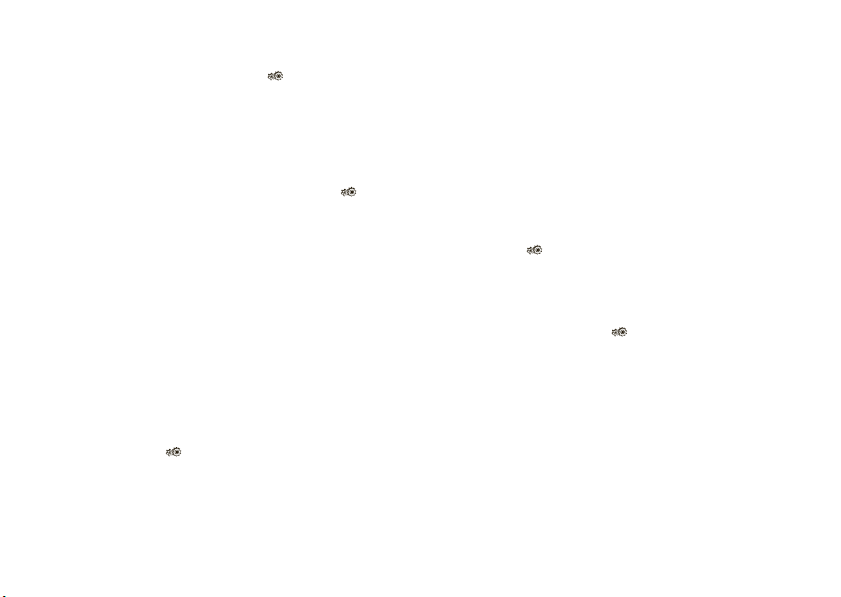
add or delete a new theme
To create a theme, presss>
then press
To
To delete a theme (you can delete themes only if you
downloaded or created them), press
>
>
Options >Create Theme
download
Themes
Delete
a theme, see page 51.
, scroll to the theme, press
or
Create a Copy
Settings >Themes
s
>
Options >Manage
,
Settings
wallpaper
Set a photo, picture, or animation as a wallpaper
(background) image in your home screen.
Note:
Yo u r theme can also set your wallpaper
(page 26).
Find it:
s
>
Settings >Home Screen >ChangeWallpaper
screensaver
Set a photo, picture, or animation as a screensaver.
The screensaver appears when the flip is open and no
activity is detected for a specified time.
Note:
Yo u r theme can also set your screensaver (see
page 26).
To choose an image for the screensaver:
Press
s
>
Settings >Phone Settings >DisplaySettings
Screensaver
>
To set how long your phone waits before it shows the
screensaver: Press
>
Your display gets dimmer 15 seconds after the
screensaver starts, and goes completely dark 20
seconds after that.
Tip:
.
s
>
Settings >Phone Settings
DisplaySettings >Display Timeout
To extend battery life, turn off the screensaver.
.
personalize
27
Page 30
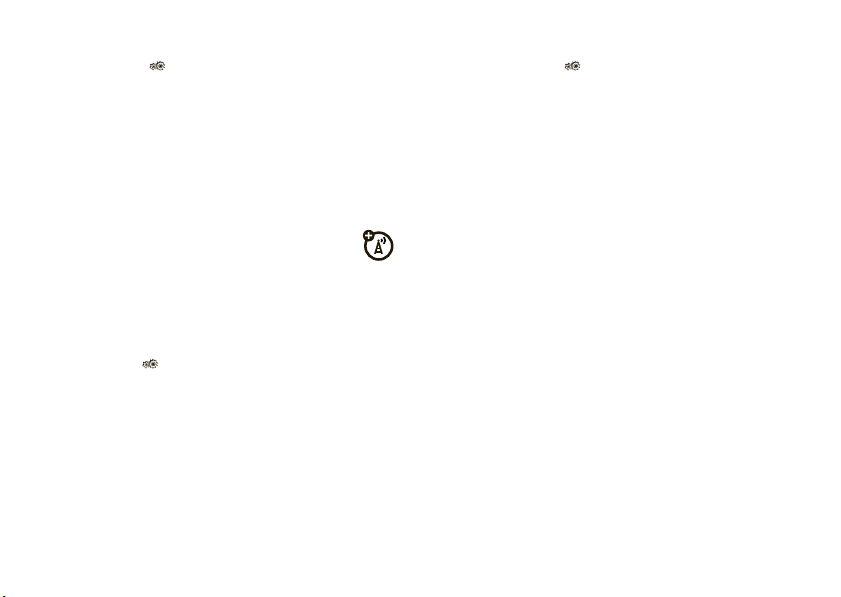
When a screensaver is set, you can turn it off by
s
>
pressing
Screensaver >Off
>
Display Timeout
seconds after that.
Settings >Phone Settings >DisplaySettings
. This way, your display dims after the
delay, and goes completely dark 20
To
show or hide
home screen:
NaviKey Shortcuts >Icon Display >Show
>
Note:
You can press S to select the features in the
home screen even when the icons are hidden.
navigation key shortcut icons in the
s
>
Settings >Home Screen
or
Hide
home screen shortcuts
From the home screen, you can press the
S
navigation key
shortcuts to your favorite features. You can change the
shortcuts to suit your needs.
change
To
s
screen:
Up, Down, Left
>
Select a direction, then choose the feature you want
to open when you press
personalize
28
up, down, left, or right as
navigation key shortcut icons in the home
>
Settings >Home Screen >NaviKey Shortcuts
, or
Right
S
in that direction.
main menu style
You can personalize the main menu to appear as a grid
of graphic menu icons, a text-based list, or spinning
menu icons that you can scroll through by
S
pressing
Find it:
View By >Grid,List
>
left or right:
Open the
main menu
,or
Spinner
, then press
Options
main menu order
You can change the order of the main menu features.
Page 31

Find it:
>
1
2
3
4
Open the
Reorder
Scroll to the feature you want to move.
Press
Scroll to the destination location.
Press
Grab
Insert
.
.
main menu
, then press
Options
time & date
Your phone can automatically update the time and
Calendar
,and
.
Time Zone
date. It uses the time and date for the
To
synchronize
network, press
Time & Date >Auto-UpdateTime >On
>
manually
To
s
press
Auto-Update Time >Off
>
To adjust time and date, press
time and date with the
s
>
Settings >Phone Settings
.
set the time, date, and time zone,
>
Settings >Phone Settings >Time & Date
, then select
Time,Date
S
left/right to scroll to
a setting, then press
Set
to save your settings.
To show a
home screen, press
>
To set the
press
>
When your phone is closed, it shows a
external display
press
.
12-hour or 24-hour
Time & Date >Time Format >12 Hour Clock
date format
s
>
Date Format
.
s
>
S
s
for the home screen,
Settings >Phone Settings >Time & Date
. To choose an analog or digital clock,
Settings >Home Screen >ExternalClockStyle
up/down to change it. Press
digital clock in the
>
Settings >Phone Settings
or
24 Hour Clock
clock in the
.
.
personalize
29
Page 32

more personalizing
features
language
Set menu language:
s
>
Settings >Phone Settings >Language
display brightness
s
>
Settings >Phone Settings >DisplaySettings
Brightness
>
reset settings
Reset default settings for all options
unlock code, security code, and lifetime timer:
s
>
Settings >Phone Settings >Reset >Reset All Settings
personalize
30
except
the
features
delete data
Caution:
have entered
entries)
(including photos and sounds) stored in your
phone’s memory. After you erase the information,
you can’t recover it.
This option does
s
This option
and content you have downloaded
>
Settings >Phone Settings >Reset >DeleteAll Data
erases all information you
(including contacts and calendar
not
delete USIM card information:
Page 33

features
delete USIM card information
Caution:
have entered
entries)
(including photos and sounds) stored on your USIM
card. After you erase the information, you can’t
recover it.
s
>
This option
and content you have downloaded
>
Settings >Phone Settings >Reset
Delete Memory Cards
erases all information you
(including contacts and calendar
personalize
31
Page 34

calls
To make and answer calls, see page 15.
turn off a call alert
Press the volume keys on the side of your phone to
turn off the ringer before answering a call.
recent calls
Your phone keeps lists of incoming and outgoing calls,
even for calls that didn’t connect. The most recent
calls are listed first. The oldest calls are deleted as
new calls are added.
Shortcut:
All Calls
call lists.
32
PressN in the home screen to see the
list, then press S left/right to see the other
calls
Find it:
1
2
Icons indicate if the call was incoming
outgoing
s
>
Call History
Press S left/right to select a call list:
Dialed Calls, Answered Calls, Missed Calls
Press S up/down to scroll to a phone number.
, or
Frequent Calls
M
L
, or missedx.
•
To call the number, pressN.
•
To see call details (like time and date),
s
press
•
Press
number (send a message, save to contacts),
or to set recent call options.
.
Options
to perform other operations on the
,
All Calls
,
.
Page 35

redial
1
PressN from the home screen to see the
All Calls
list.
2
Scroll to the number you want to call, then
N
N
.
busy signal
or
Retry
and see
to redial the number. When
Call Failed
press
If you hear a
press
the call goes through, your phone shows
connects the call.
,
Connected
and
caller ID
Calling line identification (caller ID) shows you a
caller’s number, or name and picture ID, if they
Contacts
are stored in your
isn’t available, your phone shows
Note:
Picture IDs aren’t available for contacts stored
on the USIM card.
Tip:
Want to know who’s calling without even looking
at your phone? To give one of your contacts a special
ringtone, see page 60.
. When caller ID information
Unknown
.
return a call
Your phone keeps a record of your unanswered calls,
and shows notifications of missed calls.
s
When you see a missed call notification, press
see the call time and date, then press
the call.
N
to
to return
To show or hide
enter the number you want to call, then press
Show IDorHide ID
>
To show or hide
Find it:
My Caller ID >All Calls >Show IDorHide ID
>
your phone number for one call
.
your phone number for all calls
s
>
Settings >Call Settings >Dialing Setup
calls
Options
,
:
33
Page 36

emergency calls
Your service provider programs one or more
emergency phone numbers, such as 911 or 112, that
you can call at any time, even when your phone is
locked or the USIM card is not inserted.
Note:
Check with your service provider, as emergency
numbers vary by country. Your phone may not work in
all locations, and sometimes an emergency call cannot
be placed due to network, environmental, or
interference issues. Do not solely rely on your
wireless phone for essential communications such as
medical emergencies.
To make an emergency call:
any open application such as games, dial the
emergency number, then press the send key
call the emergency number.
calls
34
Turn your phone on, exit
N
to
AGPS & emergency calls
When you make an emergency call, your
phone can use Assisted Global Positioning
System (AGPS) satellite signals to tell the emergency
response center your approximate location.
The AGPS feature has limitations, so always tell the
emergency response center your best knowledge of
your location. Remain on the phone for as long as the
emergency response center instructs you.
might not work
AGPS
local emergency response center does not process
AGPS location information. For details, contact your
local authorities.
If your phone cannot find strong AGPS satellite
signals, the location of the nearest cell tower in
contact with your phone is automatically provided to
the emergency response center.
for emergency calls if your
Page 37

Your phone can also use your location to help with
other programs (such as programs that provide
directions).
AGPS performance tips
For best results:
•
Go outside and away from underground
locations, covered vehicles, structures with
metal or concrete roofs, tall buildings, and
foliage. Indoor performance might improve if
you move closer to windows, but some
window sun shielding films can block satellite
signals.
•
Move away from radios, entertainment
equipment, and other electronic devices that
might interfere with or block AGPS satellite
signals.
handsfree
Note:
The use of wireless phones while driving may
cause distraction. Discontinue a call if you can’t
concentrate on driving. Additionally, the use of
wireless devices and their accessories may be
prohibited or restricted in certain areas. Always obey
the laws and regulations on the use of these products.
features
auto answer
Automatically answer calls when connected
to a car kit or headset:
s
>
Auto-Answer
>
(headset)
Settings >Phone Settings >Headset Settings
calls
35
Page 38

features
voice dial
Enable voice dial with headset send/end key:
s
>
(headset)
>
Settings >Phone Settings >Headset Settings
Voice Dial
answer options
You can use different ways to answer an incoming call.
To turn on or turn off an answer option:
Find it:
>
Note:
36
s
>
Settings >Call Settings >In-Call Setup
Answer Options
options
Any Key Answer
Open to Answer
You can always pressN to answer a call.
Answer by pressing any key.
Answer by opening the phone flip.
calls
call times
Network connection time
the moment you connect to your ser vice provider's
network to the moment you end the call by
O
pressing
ringing.
The amount of network connection time you track
on your resettable timer may not equal the
amount of time for which you are billed by your
service provider. For billing information, contact
your service provider.
features
call times
See call timers:
s
. This time includes busy signals and
>
Call History
is the elapsed time from
, press
Options>Call Times
Page 39

features
in-call timer
Show call time information during a call:
s
>
Settings >Call Settings >In-Call Setup >In-Call Timer
data times
See data call timers:
s
>
Call History
, press
Options>Data Times
data volumes
See data volume meters:
s
>
Call History
, press
Options>Data Volumes
more calling
To use voice commands for calling, see page 20.
features
speed dial
Your phone can store nine phone numbers that you
can call with a single keypress. To
phone number:
s
>
Settings >Call Settings >Speed Dial
> speed dial location
call
a speed dial number, press and hold the key
To
for the speed dial number.
international calls
If your phone service includes international
dialing, press and hold
international access code (indicated by
press number keys to dial the country code and
phone number.
0
store
a speed dial
to insert your local
+
). Then,
calls
37
Page 40

features
hold a call
Press
Options>Hold
mute a call
Press
Options>Mute
38
calls
to put all active calls on hold.
to put all active calls on mute.
features
call waiting
When you’re on a call, you’ll hear an alert if
you receive a second call.
N
Press
To turn call waiting on or off:
s
>
to answer the new call.
•
To switch between calls, press
•
To connect the two calls, press
Link Calls
.
>
•
To end the call on hold, press
Options>End Call On Hold
>
Settings >Call Settings >In-Call Setup >Call Waiting
OnorOff
.
.
Switch
Options
.
Page 41

features
conference call
During a call:
Dial the next number, press
Options>Link Calls
press
call forwarding
Set up or cancel call forwarding:
s
>
Settings >Call Settings >Call Forward
call barring
Restrict outgoing or incoming voice calls or
data calls:
s
>
Settings >Call Settings >Call Barring
N
, then
features
TTY calls
Set up your phone for use with an optional
TTY device:
s
>
Settings >Phone Settings >TTY Settings
Note:
A teletypewriter (TTY) is a communication
device used by people who are hard of hearing or
have a speech impairment. TTY does not work from
mobile phone to mobile phone.
change phone line
If you have a dual-line-enabled USIM card,
you can change your line to make and receive calls
from your other phone number:
s
>
Settings >Call Settings >In-Call Setup >Active Line
calls
39
Page 42

features
network settings
See network information and adjust network
settings:
s
>
Settings >Network
fixed dial
When you turn on fixed dialing, you can call
only numbers stored in the fixed dial list.
Note:
You must enter your USIM PIN2 code to turn
fixed dialing on or off. If you forget your PIN2 code,
contact your service provider.
Turn fixed dialing on or off:
s
>
Settings >Call Settings >Fixed Dialing >On
Use the fixed dial list:
s
>
Tools >Dialing Services >Fixed Dial
calls
40
or
Off
features
DTMF tones
When you enter a password or code during a call,
your phone sends it to your network as Dual Tone
Multi Frequency (DTMF) tones. If you know you
need to change your phone’s DTMF tones:
s
>
Settings >Call Settings >In-Call Setup >DTMF
To send DTMF tones during a call, just press
number keys or scroll to a number in the phonebook
or recent calls lists and press
Options>Send Tones
.
Page 43

text entry
Some features let you enter text.
#
to
Press
select a
text entry
mode.
Press
Options
to change
text entry
options.
text entry modes
Ê
É
Options Cancel
“word” mode (page 42)
“abc” mode (page 42)
capitalization
word learning
word completion
SMS:0
Character
Counter
Flashing
cursor
indicates
insertion
point.
text entry modes
È
Ã
Change capitalization:
0
to change text case to all capital letters (Á), next
letter capitalized (
Set word learning:
you enter, to improve text prediction and completion.
In a text entry screen, press
Set Text Prediction >Learn My Words
>
when word learning is active. To hide your words from
other users, turn off
s
On
.
>
numeric mode (page 43)
symbol mode (page 43)
In a text entry screen, press
Ë
), or next letter lowercase (Æ).
Your phone can learn the words
Options >Text Entry
. Your phone shows Ç
Learn My Words
>
Settings >Phone Settings >Text Entry >Dictionary Lock
and set
text entry
41
Page 44

Set text completion:
You can
turn text
completion
on (
Æ
) or
off (
Ç
).
Press
D
to
delete
character to
left of cursor.
Press
*
to
enter
Prog
& a
space.
Press
S
up/down to
see other
words. Press
s
to select a
word.
Prog ram
Options Send to
SMS:4
ÊÆ
words based on the characters you enter. In a text
entry screen, press
Offer Completions
>
completion is active.
Enter punctuation:
to enter punctuation or other characters.
Set your phone to complete
Options >Text Entry >Set Text Prediction
. Your phone showsÆ when text
In a text entry screen, press1
Word mode lets you enter words using one keypress
per letter. The phone predicts each word as you enter
it.
For example, if you press
display might show:
7764
, your
Edit or delete text:
to move the cursor to the right of text you want to
edit. Press the clear/back key
character left of the cursor. Hold
entire word.
word mode
Press # in a text entry screen to switch to “word”
predictive text entry mode. Your phone shows
42
text entry
In a text entry screen, press S
D
D
to delete the
to delete the
Ê
.
abc mode
Press # in a text entry screen to switch to “abc”
É
text entry mode. Your phone shows
in the display.
Page 45

To enter text, press a keypad key repeatedly to cycle
After two
seconds,
character is
accepted
and cursor
moves to next
position.
Character
displays at
insertion
point.
P age
Options Send to
SMS:1
ÉÆ
through the letters and number on the key. Repeat this
step to enter each letter.
7
For example, if you press
might show:
one time, your display
•
If you want a different word, press keypad
keys to enter the remaining letters.
numeric mode
Press# in a text entry screen until you see È.
Press the number keys to enter the numbers you
want.
Tip:
Just need one number? To enter a number
quickly, press and hold a number key until the number
appears.
When text completion is activated, your phone tries to
guess the rest of the word:
•
PressS right to enter the suggested word
and a space.
•
Press * to enter a space at the insertion
point.
symbol mode
Press# in a text entry screen until you see Ã. The
display shows the symbol associated with each
S
keypad key. Press
symbols. To insert a symbol, press its key, or scroll to
it and press
again.
s
up or down to scroll to different
. To close the symbol list, press#
text entry
43
Page 46

messages
voicemail
Note:
Your network stores the voicemail
messages you receive. Your phone package
may include additional information about using this
feature.
When you receive a voicemail message, your phone
New Message
shows
indicator
To
check
Find it:
Shortcut:
voicemail phone number in speed dial location #1. If
so, you can press and hold
listen to your voicemail message(s).
44
and the new voicemail message
(
.
voicemail messages:
s
>
Messages >Voicemail
Your service provider may store your
1
in the home screen to
messages
text messaging
send a message
A text message can contain text and pictures,
sounds, or other media objects. You can add
multiple pages to a message, and put text and media
objects on each page. You can send a message to
other compatible phones, or to email addresses.
Find it:
1
s
>
Messages >Messages >Write New
Press keypad keys to enter text on the page (for
information about text entry, see page 41).
To insert a
object
file type and the file.
not support messages with media objects or
picture, sound, or other media
on the page, press
Options >Insert
Note:
Some networks do
. Select the
Page 47

multiple pages. File size restrictions may apply to
pictures and videos sent in a text message.
another page
To i n s er t
You can enter more text and objects on the new
page.
To save or cancel the message, press
2
Save to Drafts
>
Press
or
Send to
to select message recipients.
, press
Cancel Message
Options >Insert >Page
Options
.
receive a message
When you receive a message, your phone
.
plays an alert and the internal display shows
New Message
To
contains media objects:
with the new message indicator].
read
the message, press
•
Pictures and animations show as you read the
message.
View
. If the message
To select recipients from your
s
name and press
To enter a new number or email address, press
Options >Enter Number
To e n te r a
>
return to the message, press
3
Press
Subject
Sending Options
Send
to send the message.
to select it.
or
Enter Email
or CC recipients, press
. To save the sending options and
.
Done
Contacts
.
, scroll to a
Options
•
Sound files play as you read the message.
Press the volume keys on the side of your
phone to change the sound volume.
•
Attached files are added to the end of the
message. To open an attachment, select the
file indicator or file name.
answer
To
the message, press
Options >Reply
messages
.
45
Page 48

advanced message features
features
send a message with prewritten text
s
>
Messages >Messages >Templates
Text Templates
>
To create a new quick note:
s
press
send a message with preloaded
animation
s
46
> message, press
>
Messages >Messages >Templates >Text Templates
Options>Create Template
>
Messages >Messages >Templates >MMS Templates
messages
Options>Send
features
read old messages
s
>
Messages >Messages >Inbox
Icons next to each message show if it is
unread],
Press
message.
,
store message objects
Open the message page containing the
object, then press
create folder
Create a personal folder to store your
messages.
s
>
Create Folder
urgent<, or has an
Options
to perform various operations on a
Options>Move to Folder
>
Messages >Messages >My Folders
read>,
attachment*.
.
, press
Options
Page 49

features
browser messages
To create a
the prompts to set up your mobile email account.
new account
, select a provider and follow
Read messages received by your browser:
When your display shows
To activate browser messages and adjust browser
message settings:
s
>
Messages >Messages
Options>Settings >Browser Messages
New Message
, then press
, press
View
.
mobile email
Your phone has mobile email capabilities:
Find it:
> email service provider
You can use an existing email account for the listed
providers, or create a new account.
s
>
Messages >Mobile Email
instant messaging
Use instant messaging to share messages with your
friends in real time.
Find it:
Select
account you created and press
To see your lists of contacts and conversations,
press
To manage contacts, refresh your lists, or other
options, press
To close your IM window without ending your IM
session, press
Options >SignOut
s
>
[New Account]
S
left or right.
Messages >Rogers IM
to create an account, or scroll to an
s
.
Options
.
Back
. To
end
your IM session, press
.
messages
47
Page 50

entertainment
music
load your songs from a
computer
To copy music from your computer to your phone, you
need the following:
•
computer with music files in one of the
following formats, and a program that
manages them:
music file formats sampling rate
AAC+, Extended AAC+ up to 128 kbps
WMA up to 160 kbps
MP3, AAC up to 256 kbps
entertainment
48
•
microSD memory card (see page 11)
•
USB data cable (see page 69), or a computer
that supports Bluetooth® connections (see
page 66).
Once you have these, see page 70 to connect your
phone to a computer and load your songs.
Note:
To st o r e
Rogers Music Player
computer to create a folder called “music” on your
phone’s memory card (not under the “mobile” folder).
Then, drag and drop music files from the computer
into the “music” folder on the memory card.
files, use your
play your songs with the standard
music player
Find it:
s
>
Media >Media Finder >Music Library
Page 51

Press S up or down to scroll to an option, and press
s
the center key
to select it:
options
Recently
Show and play recently played songs.
Played
Shuffle Songs
Start playing your songs, in random
order.
All Songs
Show and play individual songs.
Note:
All of your phone’s songs
Songs
appear in the
not have any
list. Some songs do
Artist, Album
, or
Genre
information stored, so they don’t
appear in those lists.
Playlists
Artists
Create or play a playlist (see page 50).
Select an artist to show or play their
songs.
options
Albums
Select an album to show or play its
songs.
Genres
Select a type of music to show or play
songs.
Composers
Select a composer to show or play
their songs.
When music is playing:
Shuffle Auto-repeat
left/right
to skip to
previous/next
Set music
song.
Song Title
Artist
Album
Options Back
10/10/2008--910 Kb
S
Press
player options.
01:15 02:40
Press
s
to
pause/play
the song.
Timer Shows
% Played
Return to
previous
screen.
entertainment
49
Page 52

• To control the music player
s
center key
press
press
right to rewind or fast forward.
• To change the volume
volume keys on the left side of your phone.
• To minimize the music player
music playing, press
minimized player, press
song again. To stop the music,
press
• To change your music player settings
Repeat
as
• If you receive a call
resumes after the call.
Tip:
You can listen to music on the move. Use
Airplane Mode
50
to make your phone safe to use with a
entertainment
to play or pausey,
S
left for previousx, or
S
right for nextz. HoldSleft or
, press the
O
. To reopen the
S
O
twice.
, press
Options >Setup
.
, the music pauses, then
, press the
and leave the
up and select the
, such
wired headset, even while you’re on a plane (see
page 57).
play your songs with the
Rogers Music Player
Find it:
Note:
stored in a folder called “music” on your phone’s
memory card (not under the “mobile” folder). To
connect your phone and transfer files, see page 69.
s
>
Rogers Music Player
The
Rogers Music Player
> song
plays sound files
create a song playlist
Find it:
>
press
1
2
s
>
Media >Media Finder >Music Library
Playlists >Create New Playlist
Options>Create New Playlist
Enter a name for the playlist.
Press the
phone returns to your list of playlists.
Save
(or
)
key to store the new playlist. Your
Page 53

3
Scroll to the new playlist and press the
s
center key
4
Select
5
Select a song list, such as
6
Scroll to each song you want in the playlist and
press the center key
7
Press
To hear your playlist, highlight it under
the center key
.
Add Songs
(or press
Add
to store the list.
s
twice.
Options >Add Songs
All Songs
s
to select it.
.
Playlists
browser
).
and press
To
scroll
through a page, press S up/down/left/right.
select a link or open a text entry field
To
Keypad shortcuts in the browser:
Bookmarks:
1
7
Switch to
another open
browser
window.
Turn
fit-to-screen
on or off.
open
add
Page:
2
up
8
down
List the keypad
shortcuts.
, presss.
Zoom:
3
in
9
out
Change
browser
softkeys.
Enter a URL.
Turn
full-screen on
or off.
Use your phone’s browser to surf to your favorite Web
sites, upload videos to a video blog, and download
files and applications to your phone. Log on to your
Internet-based email account to check your email on
the go.
Find it:
Press
L
To
upload
a video to a video blog site, see page 55.
To
download
application to your phone, go to the page that links to
the file, scroll to the link, and select it.
exit
To
a media file, theme, or Java™ game or
the browser, press
Options >Exit
.
entertainment
51
Page 54

camera
370
Select & adjust camera
options.
Press
S
up/down to
see camera
settings, press
left/right to
change.
Return to
previous
screen.
Zoom
x1
Options Back
Camera Mode
(Photo or
Video)
Timer
Resolution
Remaining
Shots
Storage
(Phone or
Memory Card)
take a photo
Find it:
To take the photo in the viewfinder, press s. Your
phone automatically saves the photo.
52
s
entertainment
>
Media >Camera
Shortcut:
right side of your phone. Press it again to save the
photo (see page 1).
Tip:
picture resolution must be set to
To set resolution, press
Options >Camera Settings >Picture Settings >Resolution
To
viewfinder, press
photo, press
to open the menu:
To open the camera, press the key on the
To send your photo in a picture message, the
X-Small, Small
s
>
view or manage stored photos
Options >Go to My Media
S
left/right, then presss and
•
To send the photo in a message,
Send to >Message
select
•
To discard the photo, select
•
To apply the photo as your wallpaper,
screensaver, or a photo ID for a contact,
Apply to
select
(see page 44).
.
, or
Media >Camera
.
from the camera
. To select a
Delete
.
Medium
, press
Options
.
Page 55

view a photo
To view a stored photo that you’ve taken:
Find it:
>
s
Captured Pictures
>
Media >Media Finder >Pictures
> photo
self portrait
When the camera viewfinder is active, you can close
the phone flip to show the viewfinder image in the
external display. Press the top select key (see
illustration on page 2) to take a photo. Your phone
automatically stores photos you take when the phone
flip is closed.
camera settings
When the viewfinder is active, press
camera options:
options
Capture
Take a photo.
Options
to select
options
Go To My
Media
Video Mode
Auto-Timer
Multi-Shot
Camera
Settings
See, edit, and delete stored pictures
and photos.
Switch to the video camera.
Set a timer to take a photo.
Quickly take multiple photos.
Customize camera settings:
Review Time
•
Tag
•
Default Name
•
•
StorageLocation
Picture Settings
•
Resolution
•
Quality
•
Video Settings
•
Resolution
•
Quality
•
Video Length
•
entertainment
53
Page 56

video
1:48:00
Select & adjust video
camera options.
Press
S
up/down to
see video
camera
settings, press
left/right to
change.
Return to
previous
screen.
Zoom
x1
Options Back
Audio (On or Off)
Camera Mode
(Photo or
Video)
Resolution
Storage
(Phone or
Memory Card)
Remaining
Video Minutes
record a video
Find it:
1
To begin video recording, press s.
54
s
>
Media >Video Camera
entertainment
2
Press
Stop
to stop video recording.
•
To store the video, press s.
•
To send the video in a message, press
Send
.
•
To discard the video, press the clear/back
key
D
.
•
To select other video options, press
s
>
Save, Discard, Send to
MMS Short
Media >Video Camera
can choose to
email, or Bluetooth connection), or
video.
Tip:
To send your video in an MMS text message, the
video length must be set to
length, press
Camera Settings >Video Settings >Video Length
>
(message,
or
MMS Long
, press
.
Options
Preview
. You
the
. To set
Options
Page 57

When the video camera viewfinder is active, press
Options
to set video recording options:
options
Capture
Go To My
Media
Picture Mode
Audio On/Off
Camera
Settings
Begin video recording.
See, edit, and delete stored videos.
Switch to the photo camera.
Turn audio recording on/off.
Customize camera settings (see page
53).
upload video to a blog
Upload a video you’ve recorded to your blog:
1
Launch your phone’s browser.
2
Go to a video blogging service Web site.
3
Log in to your account.
4
Scroll to
Upload Videos
5
Follow the browser prompts to scroll to the video
you want to upload, then press
6
Scroll to
Upload
Your phone uploads the video to the blog.
and press s.
and press s.
s
.
play a video
Your phone can play the following types of video files:
MPEG4 + AAC, H.263 + AAC, and Real Video + Audio.
entertainment
55
Page 58

Find it:
>
s
Captured Videos
>
Media >Media Finder >Videos
> video
Press S up
to switch
between
actual size &
full screen
view. Press
S
left/right
to skip to
previous/
next video.
10/15/2008-78KB
00:06 00:12
Options Back
Select & adjust
video camera options.
When a video is playing, press
playback options.
entertainment
56
Options
to set video
s
to
Press
pause/play
the video.
Timer Shows
% Played
Return to
previous
screen.
Note:
Your phone’s options may vary. Most options
apply only to user-recorded videos, and are not
available for pre-installed videos.
options
Full Screen
Manage
Delete
Zoom
Send to
Show videos in a full-screen format.
Show video
name, type, and size.
Delete the video.
Show the video at actual size, or scale
the video to fit the viewing area.
Send the video in a message or email,
or send it to another device over a
Bluetooth® connection.
Properties
, such as file
Page 59

options
Use Bluetooth
Use Handset
Setup
/
To listen with a Bluetooth® headset,
turn on Bluetooth power, then select
Use Bluetooth
Bluetooth headset or search for a new
headset.
When a Bluetooth audio connection is
active, select
Bluetooth connection and switch the
audio back to the phone.
Note:
Bluetooth power is turned on.
Adjust video settings.
to connect to a recognized
Use Handset
to drop the
This option appears only when
fun & games
features
start a game or application
Start a Java™ game or application:
s
>
Games & Apps
airplane mode
Turn off your phone’s calling features in locations
where wireless phone use is prohibited. This lets
you use the music player and other non-network
features while you are on an airplane, without
interfering with airplane communications.
s
>
Settings >Phone Settings >Airplane Mode >On
To reactivate your phone’s calling features, turn off
airplane mode.
> game or application
entertainment
57
Page 60

tools
contacts
For basic contact list features, see page 15.
features
add new contact
s
>
Contacts
, press
Options >Create Contact
Press S left/right to select the
address
tabu, ID tab<, or
S
up/down to scroll to information you want to
change, then press
tools
58
s
details
notes
to select it.
tabx. Press
tabw,
features
call contact
s
>
Contacts
, scroll to the contact, pressN to
call
Note:
If a contact has multiple phone numbers or
S
email addresses, press
number or email address you want.
send message to contact
s
>
Contacts
, scroll to the contact, press
Send Message
>
left/right to select the
Options
Page 61

features
add additional phone number or email address
to contact
s
>
Contacts
, scroll to the contact, press
Edit Contact
>
tab
Number
Note:
stored on the USIM card.
, press S left/right to select the
w
, press S up/down to scroll to an empty
or
Email
field, press s to select it.
Some details aren’t available for contacts
Options
details
features
set picture ID for contact
Assign a photo or picture (picture ID) to show in the
display when you receive a call from a contact:
s
>
Contacts
> entry, press
S
press
press
select it
Note:
on the USIM card.
left/right to select the
S
up/down to scroll to
This option isn’t available for contacts stored
Options >Edit Contact
picture
tabz,
Picture
, press s to
,
tools
59
Page 62

features
set ring ID for contact
features
set category view
Assign a distinctive call alert (ring ID) for a contact:
s
>
Contacts
, scroll to the contact, press
>
Edit
, press S left/right to select the ID tab<,
S
press
select it
Note:
on the USIM card.
assign contact to category
s
>
tab
s
Note:
on the USIM card.
60
up/down to scroll to
This option is not available for contacts stored
>
Contacts
, scroll to the contact, press
Edit Contact
, press S left/right to select the
w
, press S up/down to scroll to
to select it
This option isn’t available for contacts stored
tools
Ring ID
Options
, press s to
Options
details
Category
, press
s
>
Contacts
, press
Options>Filter By
You can show contacts in a predefined category
(
All Contacts, Family, Friends, Work
category that you create (select
create group mailing list
Assign contacts to a group message list or email
list:
s
>
Contacts
, press
Email List
or
Note:
This option isn’t available for contacts stored
on the USIM card.
), or contacts in a
Options >Create New >MessageList
Create Category
).
Page 63

features
show contact photos
features
manage USIM card contacts
Show contacts with picture ID photos, or as a text
list:
s
>
Contacts
, press
Options >Setup >Default View
Thumbnail
or
>
create and use private contacts
Identify one or more contacts as private contacts.
You must enter your six-digit security code to see
the private contacts.
s
import contacts to phone memory
Import all contacts to phone memory, from the
USIM card or from another location:
s
File Manager
or
List
>
Contacts
, press
Options >Setup >Private Contacts
>
Contacts
, press
Options >Import Contacts >SIM Card
s
>
Contacts
, press
Options >Setup >SIM Card Manager
Delete contacts stored on your USIM card, or
import contact to the USIM card from phone
memory, or from another location.
send contact(s) to another device
Send one or more contacts to another phone,
computer, or device:
s
>
Contacts
, scroll to the contact, press
Share
, press s to select the current contact,
>
S
press
press
To send multiple contacts, press
>
up/down to scroll to a transfer method,
Select
to select it
Multiple Contacts
(instead of the current contact).
Options >Share
tools
Options
61
Page 64

features
delete contact(s)
features
turn off alarm
Delete one or more contacts:
s
>
Contacts
, scroll to the contact, press
>
Delete
, press s to select the current contact,
Yes
to confirm deletion
press
To delete multiple contacts, press
Multiple Contacts
>
(instead of the current contact).
Options >Delete
personal organizer
features
set alarm
s
>
Tools >Alarm Clock
Shortcut:
>
62
From the home screen, press
Alarm Clock
.
tools
Options
Options
When the display shows an alarm:
To turn off the alarm, press
To set an eight-minute delay, press
set calendar default view
s
>
Tools >Calendar
Default View
>
add new calendar event
s
>
Tools >Calendar
You can set a music file, voice note, or video as a
calendar event reminder. When creating a calendar
event, select
(or create a new file), press
Alarm Style
Dismiss
orO.
Snooze
.
, press
Options >Calendar Setup
, then press
> alarm type, scroll to the file
Options >Create Event
Insert
.
Page 65

features
see calendar event
s
>
Tools >Calendar
To edit event details, press
calendar event reminder
When the display shows and sounds an event
reminder:
To see reminder details, select
To close the reminder, press
send calendar event to another device
Send a calendar event to another phone, computer,
or device:
s
>
Tools >Calendar
Share Event via >Bluetooth
>
> event
Options>Edit
Open Event
Dismiss
.
> event, press
or
Message
.
.
Options
features
manage downloaded files
Manage files and applications that you’ve
downloaded onto your phone from the browser or
over a Bluetooth® connection:
s
>
Tools >DownloadManager
world clock
Show time and date information for multiple cities
around the world:
s
>
Tools >World Clock
task list
Create a checklist of tasks you need to perform, and
set your phone to notify you when task deadlines
arrive:
s
>
Tools >Task List
tools
63
Page 66

features
notes
features
play voice note
Write and store notes on your phone:
s
>
Tools >Notes
record voice note
Record a voice note reminder to yourself, or record
a phone call in progress:
s
>
Media >Voice Recorder
recording, press
To save the voice note, press
To perform various operations on the voice note,
Options
press
Note:
Recording of phone calls is subject to varying
State and Federal laws regarding privacy and
recording of phone conversations. Always obey the
laws and regulations on the use of this feature.
64
Stop
.
tools
, press s to start
to stop recording
Save
.
Play back a voice note you’ve recorded:
s
>
Media >Media Finder >Voice Notes
calculator
s
>
Tools >Calculator
currency converter
s
>
Tools >Calculator
enter exchange rate, press
Options>Convert Currency
, press
Options >Set ExchangeRate
Set
, enter amount, press
> voice note
,
Page 67

connections
Bluetooth® wireless
Your phone can make Bluetooth wireless
connections to:
•
Bluetooth headsets or car kits, for handsfree
calls.
•
Bluetooth stereo headphones, to listen to
music stored on your phone.
•
computers that support
Bluetooth connections, to exchange files or
use your phone as a modem.
•
printers that support Bluetooth connections,
to print images.
For maximum Bluetooth security
always connect Bluetooth devices in a safe, private
environment.
, you should
turn Bluetooth power on or off
Your phone automatically turns Bluetooth power on
when you use a Bluetooth feature.
To turn Bluetooth power on or off at any time:
Find it:
s
>
Settings >Connections >Bluetooth
Options >Manage >Setup Bluetooth >Bluetooth Power >On
Note:
To extend battery life and maximize
Bluetooth security, use this procedure to set
Off
Bluetooth power to
will not connect to another device until you use a
when not in use. Your phone
connections
, press
65
Page 68

Bluetooth feature again, or set Bluetooth power back
On
.
to
use a Bluetooth headset or
handsfree car kit
Before you try to connect your phone to a
handsfree device
ready
in pairing or bonding mode (see the device
user’s guide). You can connect your phone with only
one device at a time.
Find it:
Options >Search For Device >Headset
press
, make sure the device is on and
s
>
Settings >Connections >Bluetooth
, then
copy files to another device
You can copy a media file, contact, calendar event, or
bookmark to another phone or computer that supports
Bluetooth connections.
Note:
You can’t copy some copyrighted objects.
Before you try to copy a file to another device
on
make sure the receiving device is
discoverable mode. Also, make sure the device is not
busy with another Bluetooth connection.
1
On your phone, scroll to the object that you want
to copy to the other device.
and
ready
,
in
Your phone lists the devices it finds within range.
1
Scroll to a device in the list.
2
Press s to connect with the highlighted device.
connections
66
2
Press
Options
•
Send to >Bluetooth
•
Send Contact Via >Bluetooth
•
Share Event Via >Bluetooth
•
Share PageVia >Bluetooth
, then select:
for an image or sound file.
for a contact.
for a calendar event.
for a bookmark.
Page 69

3
Select a recognized device name.
or
Select
[Search For All Devices]
devices, then select the device where you want
to copy the object.
4
Press
Options >Send
5
If necessary, enter the device passkey (such as
0000
), and press OK to connect to the device.
to search for new
.
receive files from another device
Before you try to receive a file from another device
on
make sure your phone’s Bluetooth power is
page 65).
If your phone and the sending device were not
previously paired, place your phone in discoverable
mode so the sending device can locate it
s
>
(press
Options >DiscoverableOn3minutes
Settings >Connections >Bluetooth
). The Bluetooth indicator &
(see
, press
in the home screen flashes when your phone is in
discoverable mode.
Place your phone near the device, and send the file
from the device. Your phone might prompt you to
accept the file.
Your phone notifies you when file transfer is complete,
and saves the file.
send a photo to a printer
You can send a photo to a printer that supports
Bluetooth connections.
,
Note:
You can print A4, US Letter, and 4x6 size pages.
To print another size, copy the image to a linked
computer and print it from there.
connections
67
Page 70

1
On your phone, take a new photo or scroll to a
stored image that you want to print, then press
Options >Print via >Bluetooth
Note:
If you see
print, select
option does not print the image name or date
stamp.)
2
Select a recognized printer name, or
[Search For Printers]
you want to send the image.
Note:
list, press
search for another printer.
3
If available, modify print options.
68
Send to >Bluetooth
If a printer is already listed in the
s
connections
.
Service Not Supported
to search for another printer where
right and select
when you try to
instead. (The
Search for All Printers
Send to
My Printers
to
advanced Bluetooth features
Note:
A device is recognized after you connect to it
once (see page 66).
features
pair with recognized device
Press s >
S
press
S
up/down to scroll to the device name, press
s
to connect.
drop connection with device
Scroll to the device name and press
Manage >Disconnect Device
>
Settings >Connections >Bluetooth
left/right to select the
.
My Devices
Options
,
list, press
Page 71

features
remove device from device list
features
set Bluetooth options
Scroll to the device name and press
Manage >Remove Device
>
Note:
You can’t remove a device from the list while
your phone is connected to the device.
switch audio to Bluetooth headset or
Bluetooth car kit during call
Press
Options >Use Bluetooth
To switch audio back to the phone, press
Use Handset
>
edit properties of recognized device
Scroll to the device name, press
>
.
Manage >Edit Device
.
.
.
Options
Options
Options
Press s >
Options >Manage >Setup Bluetooth
press
Settings >Connections >Bluetooth
.
,
cable connections
Note:
A Motorola Original USB cable and
supporting software may be included
with your phone. These tools also are
sold separately. Check your computer to
determine the type of cable you need.
Your phone has a
mini-USB port so
you can connect
it to a computer
or PictBridge
printer.
You can use a cable connection to:
connections
69
Page 72

•
transfer files from a computer or hand-held
device to the memory card in your phone.
•
synchronize your phone’s
contacts and calendar with a
computer that has
Motorola Phone Tools
•
let your computer connect to the Internet or
send and receive data calls, using your phone
as a modem.
•
print an image on a PictBridge-compatible
printer.
software.
Note:
The unauthorized copying of copyrighted
materials is contrary to the provisions of the Copyright
Laws of the United States and other countries. This
device is intended solely for copying non-copyrighted
materials, materials in which you own the copyright, or
materials which you are authorized or legally permitted
to copy. If you are uncertain about your right to copy
any material, please contact your legal advisor.
On your phone:
Disconnect the cable
connected, then press
USB Setting >Memory Card
>
from your phone, if it is
s
>
Settings >Connections
.
connect your memory card to a
computer
To insert an optional memory card, see page 11.
You can use a cable connection to access your phone’s
memory card with a computer. When your phone is
connected to a computer, you can only access the
memory card through the computer.
connections
70
This directs the USB connection to your memory card.
Connect the cable
USB port on your computer. Then follow these steps:
to your phone and to an available
Page 73

On your computer:
1
Open your “My Computer” window, where your
phone’s memory card appears as a “Removable
Disk” icon.
2
Click on the “Removable Disk” icon to access the
files on your phone’s memory card.
3
To store files onto the memory card, drag and
drop them into these memory card folders:
audio files:
screen savers or wallpapers:
video clips:
Note:
use your computer to create a folder called
“music” on your phone’s memory card (not under
the “mobile” folder). Then, drag and drop files
into the “music” folder you created.
4
When you finish, disconnect your phone by
selecting the “Safely Remove Hardware” icon in
the system tray at the bottom of your computer
Music
Video
To store files for the
Pictures
Rogers Music Player
screen. Then disconnect the “USB Mass Storage
Device.”
5
Disconnect the cable from your phone and
computer.
synchronize your contacts or
calendar, or use your phone as a
modem
1 Disconnect the cable
connected, then press
USB Setting >Modem
>
2
,
On the computer, use the appropriate software to
complete the transfer or other operation. Use
Motorola Phone Tools
to synchronize your contacts or calendar. For
more details, see the software’s documentation.
from your phone, if it is
s
>
.
(software sold separately)
connections
Settings >Connections
71
Page 74

print an image on a
PictBridge-compatible printer
1 Disconnect the cable
connected, then press
USB Setting >USB Printing
>
2
On your phone, select the image(s) you want to
print, then press
from your phone, if it is
s
>
Settings >Connections
.
Options >Print via >USB
.
file manager
You can manage songs, photos, videos, and
other files stored on your phone or an optional
memory card.
Find it:
Select a folder or
To
video, just scroll to the file and select it.
72
s
>
Tools >File Manager
Memory Card
play
a sound file or voice note, or
connections
to see its contents.
view
a photo or
edit
a file: Scroll to the file and press
To
to copy, move, or rename it. Other options let you
delete, send, or apply the file. You can’t perform some
operations on some copyrighted or pre-installed files.
copy files
To
you can use a cable connection (see page ) or a
Bluetooth® connection (see page 66).
between your phone and a computer,
format memory card
To
format
the memory card or see memory card
properties
Find it:
1
2
(such as name and available memory):
s
>
Tools >File Manager
Press S to scroll to
Press
Options >Memory Card >FormatorProperties
Memory Card
.
Options >Manage
.
Page 75

move or copy files between the
phone and memory card
Caution:
file is
Find it:
1
2
3
When you
deleted
s
Scroll to the file you want to move or copy.
Press
Options >Manage>Move
Note:
The
the file is copyright-protected.
Scroll to the destination location, then press
move
a file to a new location, the
from its original location.
>
Tools >File Manager
or
Copy
Move
and
Copy
options do not appear if
.
Place
phone updates
Sometimes, we think of ways to make your phone’s
software faster or more efficient after you’ve
purchased your phone. You can find out if your phone
can be updated at:
www.hellomoto.com/update
Your service provider can send updated phone
software over the air to your phone. When your phone
receives a software update, you can install it
immediately, or defer installation until later. To install a
deferred software update:
s
>
Settings >Phone Settings >OTA Updates
>
Update Software
.
connections
73
Page 76

service & repairs
If you have questions or need assistance, we're here
to help.
www.motorola.com/support
Go to
select from a number of customer care options. You
can also contact the Motorola Customer Support
Center at 1-800-331-6456 (United States),
1-888-390-6456 (TTY/TDD United States for hearing
impaired), or 1-800-461-4575 (Canada).
service & repairs
74
, where you can
Page 77

Specific Absorption Rate Data
SAR Data
This model wireless phone meets the
government’s requirements for exposure to radio
waves.
Your wireless phone is a radio transmitter and receiver. It is
designed and manufactured not to exceed limits for exposure to
radio frequency (RF) energy set by the Federal Communications
Commission (FCC) of the U.S. Government and by the Canadian
regulatory authorities. These limits are part of comprehensive
guidelines and establish permitted levels of RF energy for the
general population. The guidelines are based on standards that
were developed by independent scientific organizations through
periodic and thorough evaluation of scientific studies. The
standards include a substantial safety margin designed to assure
the safety of all persons, regardless of age or health.
The exposure standard for wireless mobile phones employs a unit
of measurement known as the Specific Absorption Rate, or SAR.
The SAR limit set by the FCC and by the Canadian regulatory
authorities is 1.6 W/kg.
standard operating positions accepted by the FCC and by Industry
Canada with the phone transmitting at its highest certified power
level in all tested frequency bands. Although the SAR is
determined at the highest certified power level, the actual SAR
1
Tests for SAR are conducted using
level of the phone while operating can be well below the
maximum value. This is because the phone is designed to operate
at multiple power levels so as to use only the power required to
reach the network. In general, the closer you are to a wireless
base station, the lower the power output.
Before a phone model is available for sale to the public in the U.S.
and Canada, it must be tested and certified to the FCC and Industry
Canada that it does not exceed the limit established by each
government for safe exposure. The tests are performed in
positions and locations (e.g., at the ear and worn on the body)
reported to the FCC and available for review by Industry Canada.
The highest SAR value for this model phone when tested for use at
the ear is 1.32 W/kg, and when worn on the body, as described in
this user guide, is 0.8 W/kg. The SAR value for this product in its
data transmission mode (body-worn use) is 0.31 W/kg. (Body-worn
measurements differ among phone models, depending upon
available accessories and regulatory requirements).
While there may be differences between the SAR levels of various
phones and at various positions, they all meet the governmental
requirements for safe exposure. Please note that improvements to
this product model could cause differences in the SAR value for
later products; in all cases, products are designed to be within the
guidelines.
2
SAR Data
75
Page 78

Additional information on Specific Absorption Rates (SAR) can be
found on the Cellular Telecommunications & Internet Association
(CTIA) Web site:
http://www.phonefacts.net
or the Canadian Wireless Telecommunications Association (CWTA)
Web site:
http://www.cwta.ca
1. In the United States and Canada, the SAR limit for mobile phon es used
by the public is 1.6 watts/kg (W/kg) averaged over one gram of tissue.
The standard i ncorporates a substantial mar gin of safety to give
additional protection for the public and to account for any variations in
measurements.
2. The SAR information includes the Motorola testing protocol,
assessment proce dure, and measurement uncertainty range for this
product.
SAR Data
76
Page 79

European Union Directives Conformance Statement
EU Conformance
•
•
The above gives an example of a typical Product Approval Number.
You can view your product’s Declaration of Conformity (DoC) to
Directive 1999/5/EC (to R&TTE Directive) at
www.motorola.com/rtte
Approval Number from your product’s label in the “Search” bar on
the Web site.
Hereby, Motorola declares that this product is in
compliance with:
The essential requirements and other relevant provisions
of Directive 1999/5/EC
All other relevant EU Directives
0168
. To find your DoC, enter the Product
Product
Approval
Number
EU Conformance
77
Page 80

OPEN SOURCE SOFTWARE INFORMATION
OSS Information
For instructions on how to obtain a copy of any source code being
made publicly available by Motorola related to software used in
this Motorola mobile device you may send your request in writing
to:
MOTOROLA, INC.
OSS Management
600 North US Hwy 45
Libertyville, IL 60048
USA
The Motorola website
information regarding Motorola's use of open source.
Motorola has created the
portal for interaction with the software community-at-large.
To view additional information regarding licenses,
acknowledgments and required copyright notices for open source
packages used in this Motorola mobile device, please select
“Legal Notices” from Phone Settings.
OSS Information
78
opensource.motorola.com
opensource.motorola.com
also contains
to serve as a
Page 81

Important Safety and
Legal Information
79
Page 82

Safety and General Information
Safety In formati on
This section contains important information on the safe and
efficient operation of your mobile device. Read this
information before using your mobile device.
Exposure to Radio Frequency (RF)
Energy
Your mobile device contains a transmitter and receiver. When it is
ON, it receives and transmits RF energy. When you communicate
with your mobile device, the system handling your call controls the
power level at which your mobile device transmits.
Your Motorola mobile device is designed to comply with local
regulatory requirements in your country concerning exposure of
human beings to RF energy.
Operational Precautions
For optimal mobile device performance, and to be sure that human
exposure to RF energy does not exceed the guidelines set forth in
the relevant standards, always follow these instructions and
precautions.
Safety Information
80
Product Operation
When placing or receiving a phone call, hold your mobile device
just like you would a landline phone.
If you wear the mobile device on your body, always place the
mobile device in a Motorola-supplied or approved clip, holder,
holster, case, or body harness. If you do not use a body-worn
accessory supplied or approved by Motorola, keep the mobile
device and its antenna at least 2.5 centimeters (1 inch) from your
body when transmitting.
Using accessories not supplied or approved by Motorola may
cause your mobile device to exceed RF energy exposure
guidelines. For a list of Motorola-supplied or approved
accessories, visit our Web site at:
www.motorola.com
.
RF Energy Interference/Compatibility
Nearly every electronic device is subject to RF energy interference
from external sources if inadequately shielded, designed, or
otherwise configured for RF energy compatibility. In some
circumstances your mobile device may cause interference with
other devices.
Page 83

Follow Instructions to Avoid Interference
Problems
Turn off your mobile device in any location where posted notices
instruct you to do so.
In an aircraft, turn off your mobile device whenever instructed to
do so by airline staff. If your mobile device offers an airplane mode
or similar feature, consult airline staff about using it in flight.
Implantable Medical Devices
If you have an implantable medical device, such as a pacemaker or
defibrillator, consult your physician before using this mobile
device.
Persons with implantable medical devices should observe the
following precautions:
•
ALWAYS keep the mobile device more than
20 centimeters (8 inches) from the implantable medical
device when the mobile device is turned ON.
•
DO NOT carry the mobile device in the breast pocket.
•
Use the ear opposite the implantable medical device to
minimize the potential for interference.
•
Turn OFF the mobile device immediately if you have any
reason to suspect that interference is taking place.
Read and follow the directions from the manufacturer of your
implantable medical device. If you have any questions about using
your mobile device with your implantable medical device, consult
your healthcare provider.
Driving Precautions
The use of wireless phones while driving may cause distraction.
Discontinue a call if you can’t concentrate on driving.
Additionally, the use of wireless devices and their accessories may
be prohibited or restricted in certain areas. Always obey the laws
and regulations on the use of these products.
Responsible driving practices can be found in the “Smart Practices
While Driving” section in this guide (or separate guide).
Operational Warnings
Obey all posted signs when using mobile devices in public areas.
Potentially Explosive Atmospheres
Areas with potentially explosive atmospheres are often, but not
always, posted and can include fueling areas, such as below decks
on boats, fuel or chemical transfer or storage facilities, or areas
where the air contains chemicals or particles, such as grain dust,
or metal powders.
When you are in such an area, turn off your mobile device, and do
not remove, install, or charge batteries. In such areas, sparks can
occur and cause an explosion or fire.
Safety Information
81
Page 84

Symbol Key
032374o
032376o
032375o
Your battery, charger, or mobile device may contain symbols,
defined as follows:
Symbol Definition
Important safety information follows.
Do not dispose of your battery or mobile device in a
fire.
Your battery or mobile device may require recycling
in accordance with local laws. Contact your local
regulatory authorities for more information.
Do not throw your battery or mobile device in the
trash.
Do not let your battery, charger, or mobile device
get wet.
Listening at full volume to music or voice through a
headset may damage your hearing.
Batteries & Chargers
Caution: Improper treatment or use of batteries may present
a danger of fire, explosion, leakage, or other hazard. For
Safety Information
82
more information, see the “battery use & safety” section in
the user’s guide.
Keep Your Mobile Device and Its
Accessories Away From Small
Children
These products are not toys and may be hazardous to children. For
example:
•
A choking hazard may exist for small, detachable parts.
•
Improper use could result in loud sounds, possibly causing
hearing injury.
•
Improperly handled batteries could overheat and cause a
burn.
Glass Parts
Some parts of your mobile device may be made of glass. This glass
could break if the product is dropped on a hard surface or receives
a substantial impact. If glass breaks, do not touch or attempt to
remove. Stop using your mobile device until the glass is replaced
by a qualified service center.
Page 85

Seizures/Blackouts
Some people may be susceptible to epileptic seizures or blackouts
when exposed to flashing lights, such as when playing video
games. These may occur even if a person has never had a previous
seizure or blackout.
If you have experienced seizures or blackouts, or if you have a
family history of such occurrences, please consult with your
physician before playing video games or enabling a flashing-lights
feature (if available) on your mobile device.
Discontinue use and consult a physician if any of the following
symptoms occur: convulsion, eye or muscle twitching, loss of
awareness, involuntary movements, or disorientation. It is always
a good idea to hold the screen away from your eyes, leave the
lights on in the room, take a 15-minute break every hour, and stop
use if you are tired.
Caution About High Volume Usage
Warning:
Exposure to loud noise from any source for
extended periods of time may affect your hearing.
The louder the volume sound level, the less time is
protect your hearing:
required before your hearing could be affected. To
•
Limit the amount of time you use headsets or headphones
at high volume.
•
Avoid turning up the volume to block out noisy
surroundings.
•
Turn the volume down if you can’t hear people speaking
near you.
If you experience hearing discomfort, including the sensation of
pressure or fullness in your ears, ringing in your ears, or muffled
speech, you should stop listening to the device through your
headset or headphones and have your hearing checked.
For more information about hearing, see our Web site at
www.motorola.com/hearingsafety
(in English only).
Repetitive Motion
When you repetitively perform actions such as pressing keys or
entering finger-written characters, you may experience occasional
discomfort in your hands, arms, shoulders, neck, or other parts of
your body. If you continue to have discomfort during or after such
use, stop use and see a physician.
[Mar0108]
Safety Information
83
Page 86

Industry Canada Notice to Users
Industry Canada Not ice
Operation is subject to the following two conditions: (1) This
device may not cause interference and (2) This device must accept
FCC Notice to Users
FCC Notice
The following statement applies to all products that have
received FCC approval. Applicable products bear the FCC
logo, and/or an FCC ID in the format FCC-ID:xxxxxx on the
product label.
Motorola has not approved any changes or modifications to this
device by the user. Any changes or modifications could void the
user’s authority to operate the equipment. See 47 CFR Sec. 15.21.
This device complies with part 15 of the FCC Rules. Operation is
subject to the following two conditions: (1) This device may not
cause harmful interference, and (2) this device must accept any
interference received, including interference that may cause
undesired operation. See 47 CFR Sec. 15.19(3).
This equipment has been tested and found to comply with the
limits for a Class B digital device, pursuant to part 15 of the FCC
Rules. These limits are designed to provide reasonable protection
against harmful interference in a residential installation. This
Industry Canada Notice
84
any interference, including interference that may cause undesired
operation of the device. See RSS-GEN 7.1.5.
equipment generates, uses and can radiate radio frequency energy
and, if not installed and used in accordance with the instructions,
may cause harmful interference to radio communications.
However, there is no guarantee that interference will not occur in a
particular installation. If this equipment does cause harmful
interference to radio or television reception, which can be
determined by turning the equipment off and on, the user is
encouraged to try to correct the interference by one or more of the
following measures:
•
Reorient or relocate the receiving antenna.
•
Increase the separation between the equipment and the
receiver.
•
Connect the equipment to an outlet on a circuit different
from that to which the receiver is connected.
Page 87

•
Consult the dealer or an experienced radio/TV technician
for help.
Motorola Limited Warranty for the United States and
Canada
Warranty
What Does this Warranty Cover?
Subject to the exclusions contained below, Motorola, Inc. warrants
its telephones, pagers, messaging devices, and consumer and
professional two-way radios (excluding commercial, government
or industrial radios) that operate via Family Radio Service or
General Mobile Radio Service, Motorola-branded or certified
accessories sold for use with these Products (“Accessories”) and
Motorola software contained on CD-ROMs or other tangible media
and sold for use with these Products (“Software”) to be free from
defects in materials and workmanship under normal consumer
usage for the period(s) outlined below. This limited warranty is a
consumer's exclusive remedy, and applies as follows to new
Motorola Products, Accessories and Software purchased by
consumers in the United States or Canada, which are accompanied
by this written warranty:
Products and Accessories
Products Covered Length of Coverage
Products and
Accessories
defined above, unless
otherwise provided for
below.
Decorative
Accessories and
Cases.
covers, bezels,
PhoneWrap™ covers
and cases.
as
Decorative
One (1) year
purchase by the first consumer
purchaser of the product unless
otherwise provided for below.
Limited lifetime warranty
lifetime of ownership by the first
consumer purchaser of the product.
from the date of
for the
Warranty
85
Page 88

Products Covered Length of Coverage
Monaural Headsets.
Ear buds and boom
headsets that transmit
mono sound through a
wired connection.
Consumer and
Professional
Two-Way Radio
Accessories.
Products and
Accessories that are
Repaired or
Replaced.
Exclusions
Normal Wear and Tear.
replacement of parts due to normal wear and tear are excluded
from coverage.
Batteries.
Only batteries whose fully charged capacity falls below
80% of their rated capacity and batteries that leak are covered by
this limited warranty.
Abuse & Misuse.
(a) improper operation, storage, misuse or abuse, accident or
neglect, such as physical damage (cracks, scratches, etc.) to the
surface of the product resulting from misuse; (b) contact with
Warranty
86
Limited lifetime warranty
lifetime of ownership by the first
consumer purchaser of the product.
Ninety (90) days
purchase by the first consumer
purchaser of the product.
The balance of the original
warranty or for ninety (90) days
from the date returned to the
consumer, whichever is longer.
Periodic maintenance, repair and
Defects or damage that result from:
from the date of
for the
liquid, water, rain, extreme humidity or heavy perspiration, sand,
dirt or the like, extreme heat, or food; (c) use of the Products or
Accessories for commercial purposes or subjecting the Product or
Accessory to abnormal usage or conditions; or (d) other acts which
are not the fault of Motorola, are excluded from coverage.
Use of Non-Motorola Products and Accessories.
damage that result from the use of Non-Motorola branded or
certified Products, Accessories, Software or other peripheral
equipment are excluded from coverage.
Unauthorized Service or Modification.
resulting from service, testing, adjustment, installation,
maintenance, alteration, or modification in any way by someone
other than Motorola, or its authorized service centers, are
excluded from coverage.
Altered Products.
numbers or date tags that have been removed, altered or
obliterated; (b) broken seals or that show evidence of tampering;
(c) mismatched board serial numbers; or (d) nonconforming or
non-Motorola housings, or parts, are excluded from coverage.
Communication Services.
Products, Accessories or Software due to any communication
service or signal you may subscribe to or use with the Products
Accessories or Software is excluded from coverage.
Products or Accessories with (a) serial
Defects, damages, or the failure of
Defects or
Defects or damages
Page 89

Software
Products Covered Length of Coverage
Applies only to physical
Software.
defects in the media that embodies
the copy of the software (e.g.
CD-ROM, or floppy disk).
Exclusions
Software Embodied in Physical Media.
that the software will meet your requirements or will work in
combination with any hardware or software applications provided
by third parties, that the operation of the software products will be
uninterrupted or error free, or that all defects in the software
products will be corrected.
Software NOT Embodied in Physical Media.
not embodied in physical media (e.g. software that is downloaded
from the internet), is provided “as is” and without warranty.
Ninety (90) days
the date of purchase.
No warranty is made
Software that is
from
Who Is Covered?
This warranty extends only to the first consumer purchaser, and is
not transferable.
What Will Motorola Do?
Motorola, at its option, will at no charge repair, replace or refund
the purchase price of any Products, Accessories or Software that
does not conform to this warranty. We may use functionally
equivalent reconditioned/refurbished/pre-owned or new Products,
Accessories or parts. No data, software or applications added to
your Product, Accessory or Software, including but not limited to
personal contacts, games and ringer tones, will be reinstalled. To
avoid losing such data, software and applications please create a
back up prior to requesting service.
How to Obtain Warranty Service or
Other Information
USA Phones
1-800-331-6456
Pagers
1-800-548-9954
Two-Way Radios and Messaging Devices
1-800-353-2729
Canada All Products
1-800-461-4575
TTY
1-888-390-6456
Warranty
87
Page 90

Accessories
For
number designated above for the product with which they are
used.
You will receive instructions on how to ship the Products,
Accessories or Software, at your expense, to a Motorola
Authorized Repair Center. To obtain service, you must include: (a) a
copy of your receipt, bill of sale or other comparable proof of
purchase; (b) a written description of the problem; (c) the name of
your service provider, if applicable; (d) the name and location of the
installation facility (if applicable) and, most importantly; (e) your
address and telephone number.
and
Software
, please call the telephone
What Other Limitations Are There?
ANY IMPLIED WARRANTIES, INCLUDING WITHOUT LIMITATION
THE IMPLIED WARRANTIES OF MERCHANTABILITY AND FITNESS
FOR A PARTICULAR PURPOSE, SHALL BE LIMITED TO THE
DURATION OF THIS LIMITED WARRANTY, OTHERWISE THE
REPAIR, REPLACEMENT, OR REFUND AS PROVIDED UNDER THIS
EXPRESS LIMITED WARRANTY IS THE EXCLUSIVE REMEDY OF
THE CONSUMER, AND IS PROVIDED IN LIEU OF ALL OTHER
WARRANTIES, EXPRESS OR IMPLIED. IN NO EVENT SHALL
MOTOROLA BE LIABLE, WHETHER IN CONTRACT OR TORT
(INCLUDING NEGLIGENCE) FOR DAMAGES IN EXCESS OF THE
PURCHASE PRICE OF THE PRODUCT, ACCESSORY OR SOFTWARE,
OR FOR ANY INDIRECT, INCIDENTAL, SPECIAL OR
CONSEQUENTIAL DAMAGES OF ANY KIND, OR LOSS OF
Warranty
88
REVENUE OR PROFITS, LOSS OF BUSINESS, LOSS OF
INFORMATION OR DATA, SOFTWARE OR APPLICATIONS OR
OTHER FINANCIAL LOSS ARISING OUT OF OR IN CONNECTION
WITH THE ABILITY OR INABILITY TO USE THE PRODUCTS,
ACCESSORIES OR SOFTWARE TO THE FULL EXTENT THESE
DAMAGES MAY BE DISCLAIMED BY LAW.
Some states and jurisdictions do not allow the limitation or
exclusion of incidental or consequential damages, or
limitation on the length of an implied warranty, so the
above limitations or exclusions may not apply to you. This
warranty gives you specific legal rights, and you may also
have other rights that vary from state to state or from one
jurisdiction to another.
Laws in the United States and other countries preserve for
Motorola certain exclusive rights for copyrighted Motorola
software such as the exclusive rights to reproduce and distribute
copies of the Motorola software. Motorola software may only be
copied into, used in, and redistributed with, the Products
associated with such Motorola software. No other use, including
without limitation disassembly of such Motorola software or
exercise of the exclusive rights reserved for Motorola, is
permitted.
Page 91

Hearing Aid Compatibility with Mobile Phones
Hearing Aids
Some Motorola phones are measured for compatibility with
hearing aids. If the box for your particular model has “Rated for
Hearing Aids” printed on it, the following explanation applies.
When some mobile phones are used near some hearing devices
(hearing aids and cochlear implants), users may detect a buzzing,
humming, or whining noise. Some hearing devices are more
immune than others to this interference noise, and phones also
vary in the amount of interference they generate.
The wireless telephone industry has developed ratings for some of
their mobile phones, to assist hearing device users in finding
phones that may be compatible with their hearing devices. Not all
phones have been rated. Phones that are rated have the rating on
their box or a label on the box.
The ratings are not guarantees. Results will vary depending on the
user’s hearing device and hearing loss. If your hearing device
happens to be vulnerable to interference, you may not be able to
use a rated phone successfully. Trying out the phone with your
hearing device is the best way to evaluate it for your personal
needs.
M-Ratings:
are likely to generate less interference to hearing devices than
phones that are not labeled. M4 is the better/higher of the two
ratings.
Phones rated M3 or M4 meet FCC requirements and
T-Ratings:
Phones rated T3 or T4 meet FCC requirements and are
likely to be more usable with a hearing device’s telecoil (“T
Switch” or “Telephone Switch”) than unrated phones. T4 is the
better/higher of the two ratings. (Note that not all hearing devices
have telecoils in them.)
Hearing devices may also be measured for immunity to this type of
interference. Your hearing device manufacturer or hearing health
professional may help you find results for your hearing device. The
more immune your hearing aid is, the less likely you are to
experience interference noise from mobile phones.
Hearing Aids
89
Page 92

Information from the World Health Organization
WHO Informati on
Present scientific information does not indicate the need for any
special precautions for the use of mobile phones. If you are
concerned, you may want to limit your own or your children’s RF
exposure by limiting the length of calls or by using handsfree
devices to keep mobile phones away from your head and body.
Source: WHO Fact Sheet 193
Further information:
http://www.who.int./peh-emf
Product Registration
Registration
Online Product Registration:
www.motorola.com/us/productregistration
Product registration is an important step toward enjoying your new
Motorola product. Registering permits us to contact you for
product or software updates and allows you to subscribe to
updates on new products or special promotions. Registration is not
required for warranty coverage.
Please retain your original dated sales receipt for your records. For
warranty service of your Motorola Personal Communications
Product you will need to provide a copy of your dated sales receipt
to confirm warranty status.
Thank you for choosing a Motorola product.
WHO Information
90
Page 93

Export Law Assurances
Export Law
This product is controlled under the export regulations of the
United States of America and Canada. The Governments of the
United States of America and Canada may restrict the exportation
or re-exportation of this product to certain destinations. For further
information contact the U.S. Department of Commerce or the
Canadian Department of Foreign Affairs and International Trade.
Caring for the Environment by Recycling
Recycling Information
This symbol on a Motorola product means the product
should not be disposed of with household waste.
Disposal of your Mobile Device and
Accessories
Please do not dispose of mobile devices or electrical accessories
(such as chargers, headsets, or batteries) with your household
waste. These items should be disposed of in accordance with the
national collection and recycling schemes operated by your local or
regional authority. Alternatively, you may return unwanted mobile
devices and electrical accessories to any Motorola Approved
Service Center in your region. Details of Motorola approved
national recycling schemes, and further information on Motorola
recycling activities can be found at:
Disposal of your Mobile Device
Packaging and User’s Guide
Product packaging and user’s guides should only be disposed of in
accordance with national collection and recycling requirements.
Please contact your regional authorities for more details.
www.motorola.com/recycling
Export Law
91
Page 94

California Perchlorate Label
Perchlorate Label
Some mobile phones use an internal, permanent backup battery on
the printed circuit board that may contain very small amounts of
perchlorate. In such cases, California law requires the following
label:
Privacy and Data Security
“Perchlorate Material – special handling may apply. See
www.dtsc.ca.gov/hazardouswaste/ perchlorate
There is no special handling required by consumers.
.”
Privacy and Data Security
Motorola understands that privacy and data security are important
to everyone. Because some features of your mobile device may
affect your privacy or data security, please follow these
recommendations to enhance protection of your information:
• Monitor access
do not leave it where others may have unmonitored
access. Lock your device’s keypad where this feature is
available.
• Keep software up to date
software/application vendor releases a patch or software
fix for your mobile device which updates the device’s
security, install it as soon as possible.
• Erase before recycling
or data from your mobile device prior to disposing of it or
Perchlorate Label
92
—Keep your mobile device with you and
—If Motorola or a
—Delete personal information
turning it in for recycling. For step-by-step instructions on
how to delete all personal information from your device,
see the section entitled “master clear” or “delete data” in
this user’s guide.
Note:
For information on backing up your mobile device
data before erasing it, go to
navigate to the “downloads” section of the consumer Web
page for “Motorola Backup” or “Motorola Phone Tools.”
• Understanding AGPS
emergency caller location requirements of the FCC, certain
Motorola mobile devices incorporate Assisted Global
Positioning System (AGPS) technology. AGPS technology
also can be used in non-emergency applications to track
and monitor a user’s location—for example, to provide
www.motorola.com
—In order to comply with
and then
Page 95

driving directions. Users who prefer not to permit such
tracking and monitoring should avoid using such
applications.
If you have further questions regarding how use of your mobile
device may impact your privacy or data security, please contact
Smart Practices While Driving
Motorola at
provider.
privacy@motorola.com
, or contact your service
Drivi ng Sa fety
Check the laws and regulations on the use of mobile
devices and their accessories in the areas where you drive.
Always obey them. The use of these devices may be
prohibited or restricted in certain areas -- for example,
handsfree use only. Go to
English only) for more information.
Your mobile device lets you communicate by voice and
data—almost anywhere, anytime, wherever wireless service is
available and safe conditions allow. When driving a car, driving is
your first responsibility. If you choose to use your mobile device
while driving, remember the following tips:
• Get to know your Motorola mobile device and its
features such as speed dial and redial.
these features help you to place your call without taking
your attention off the road.
Drive Safe, Call Smart
www.motorola.com/callsmart
(in
If available,
• When available, use a handsfree
• Position your mobile device within easy reach.
• Let the person you are speaking with know you are
• Do not take notes or look up phone numbers while
If possible, add an additional
device.
layer of convenience to your mobile device
with one of the many Motorola Original
handsfree accessories available today.
able to access your mobile device without removing your
eyes from the road. If you receive an incoming call at an
inconvenient time, if possible, let your voicemail answer it
for you.
driving; if necessary, suspend the call in heavy
traffic or hazardous weather conditions.
snow, ice, and even heavy traffic can be hazardous.
Jotting down a “to do” list or going through your
driving.
Driving Safety
Be
Rain, sleet,
93
Page 96

address book takes attention away from your primary
responsibility—driving safely.
• Dial sensibly and assess the traffic; if possible,
place calls when your car is not moving or before
pulling into traffic.
moving, dial only a few numbers, check the road and your
mirrors, then continue.
• Do not engage in stressful or emotional
conversations that may be distracting.
you are talking with aware you are driving and suspend
conversations that can divert your attention away from the
road.
• Use your mobile device to call for help.
other local emergency number in the case of fire, traffic
accident, or medical emergencies.*
• Use your mobile device to help others in
emergencies.
progress, or other serious emergency where lives are in
danger, call 911 or other local emergency number, as you
would want others to do for you.*
• Call roadside assistance or a special
non-emergency wireless assistance number when
necessary.
serious hazard, a broken traffic signal, a minor traffic
accident where no one appears injured, or a vehicle you
know to be stolen, call roadside assistance or other
special non-emergency wireless number.*
Driving Safety
94
If you must make a call while
If you see an auto accident, crime in
If you see a broken-down vehicle posing no
Make people
Dial 911 or
* Wherever wireless phone service is available.
Page 97

index
A
abc mode 42
accessories 10, 35, 65
active line indicator 18
active line, change 39
address book
add entry 15, 58
dial entry 16
filter 60
picture ID 33
search 16
send contact 61
view 60
airplane mode 21, 57
alarm clock 62
alert
profile 24
set 20, 24, 26
turn off 19, 32
alert style profiles 18
answer a call 15, 36
audio player 48
B
battery
charging 14
inserting 14
battery indicator 19
battery life
extending 27, 65
battery life, extend 11
blog 55
Bluetooth indicator 18
Bluetooth wireless 65
bonding. See Bluetooth wireless
brightness 30
browser 47, 51, 63
browser messages 47
C
cables, using 69
calculator 64
calendar
add event 62
send event 63
set view 62
call
alert 60
answer 15, 36
end 15
make 15, 16
index
95
Page 98

call barring 22, 39
call forward indicator 18
call forwarding 39
call timers 36, 37
call waiting 38
caller ID 33, 59
camera 2, 52, 54
car kit 35
center key 1, 10
certificate management 23
clear/back key 1, 42
clock 29
codes 22
conference call 39
D
data call 37
date 29
delete data 30
delete text 42
dial a phone number 15, 16, 40
index
96
dialed calls 32
digital audio 48
display 3, 17, 29, 30
download files 51
download manager 63
download media objects 46
drafts folder 45
DTMF tones 40
E
earpiece volume 19
email address 15, 58
emergency number 34
end a call 15
end key 15
Enter Unlock Code message 22
export regulations 91
external display 2, 19
F
feature icons 28
file manager 72
filter contacts 60
fixed dial 40
flip 15, 19, 36
folder, create 46
forward calls 39
G
group mailing list 60
H
handsfree speaker 2, 21
headset 35
hearing aids 89
hold a call 38
home screen 3, 17, 28, 29
I
IM 47
IM indicators 18
in-call indicator 18
Page 99

Incoming Call message 33
instant messaging. See IM
international access code 37
K
keypad 36
keypad volume, adjust 24, 25
L
language 30
lanyard hook 2
linking. See Bluetooth wireless
location indicator 18
lock
application 23
phone 22
Low Battery message 19
M
main menu, personalize 28
make a call 15, 16
media playback 24, 25
media volume, adjust 24, 25
memory card 11, 72, 73
menu 3, 17, 28
menu icons 17, 28
menu key 10
menu, personalize 28
message
read 45, 46
send 44
message indicator 18, 45
message key 1
message templates 46
mini-USB port 1, 2, 15, 69
Missed Calls message 33
mobile email 47
MP3 sound files 48
mute a call 38
N
navigation key 1, 10
network settings 40
notes 64
numeric entry mode 43
O
open to answer 36
optional accessory 10
optional feature 10
P
pairing. See Bluetooth wireless
passwords. See codes
perchlorate label 92
personalize 30
phone number
store 15, 58
your number 16, 39
photo, take 52
picture ID 33, 59
picture message 46
PIN code 22
index
97
Page 100

PIN2 code 22, 40
power key 1, 15
predictive text entry 42
printing 67, 72
profile indicator 18
profiles 18, 24
Q
quick note 46
R
received calls 32
recent calls 32
redial 33
reset settings 30
resolution 53
return a call 33
ring style 20
ringer ID 33, 60
ringer volume, adjust 24, 25
ringtone 24, 26, 60
index
98
S
safety tips 93
screensaver 26, 27
security code 22
send key 1, 15
signal strength indicator 17
silent profile 20, 24
SIM card. See USIM card
skin 26
smart key 20
soft keys 1, 17
software update 73
speakerphone 35
speed dial 37
store phone numbers 15, 58
store your phone number 16
symbol entr y mode 43
T
task list 63
text entry 41
text entry mode 42
text messaging 44
theme 26
time 29
timers 36, 37
top select key 1, 2, 19
TTY device 39
turn on/off 15
U
unlock
application 23
phone 22
unlock code 22
USB cables 69
USIM card
Blocked message 23
delete information 31
fixed dial 40
inserting 11
