Page 1
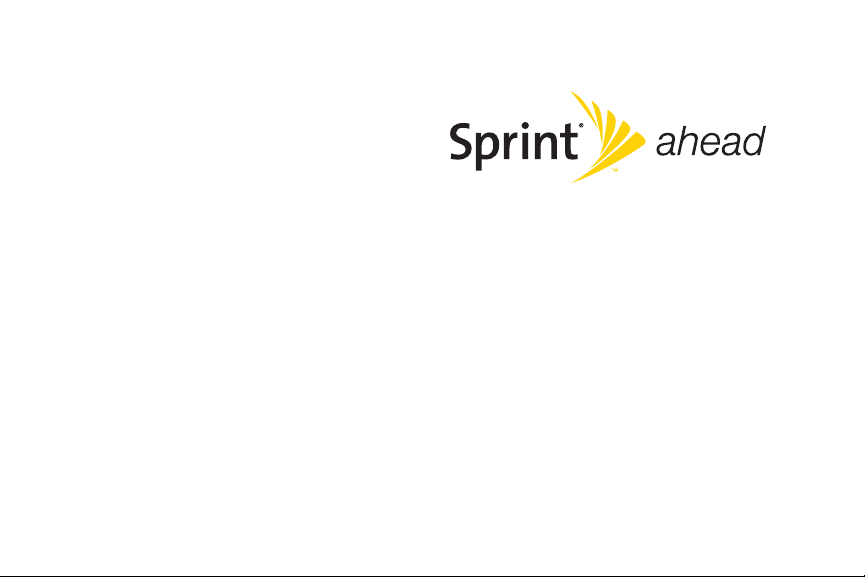
User Guide
Motorola® Renegade™ V950
www.sprint.com
© 2008 Sprint. Sprint and the logo are trademarks of Sprint. Other
marks are the property of their respective owners.
7/2/08
Page 2
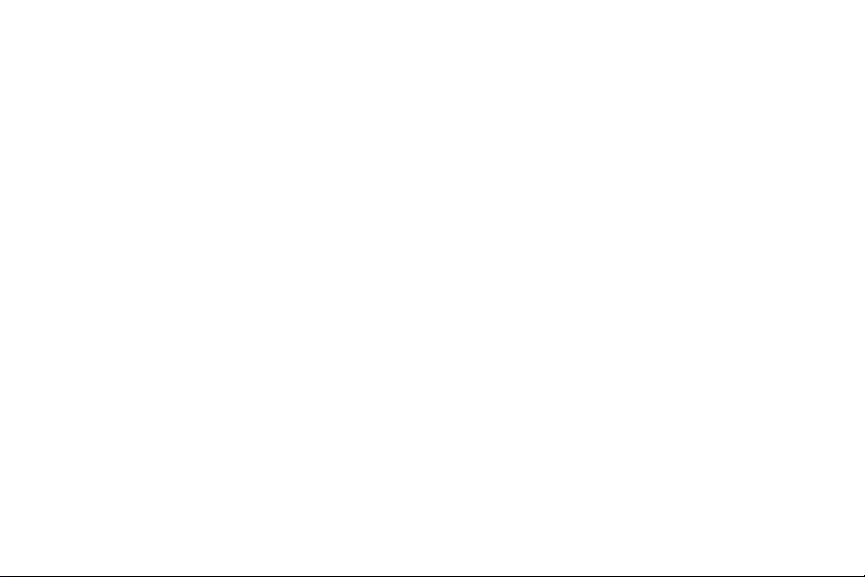
Page 3
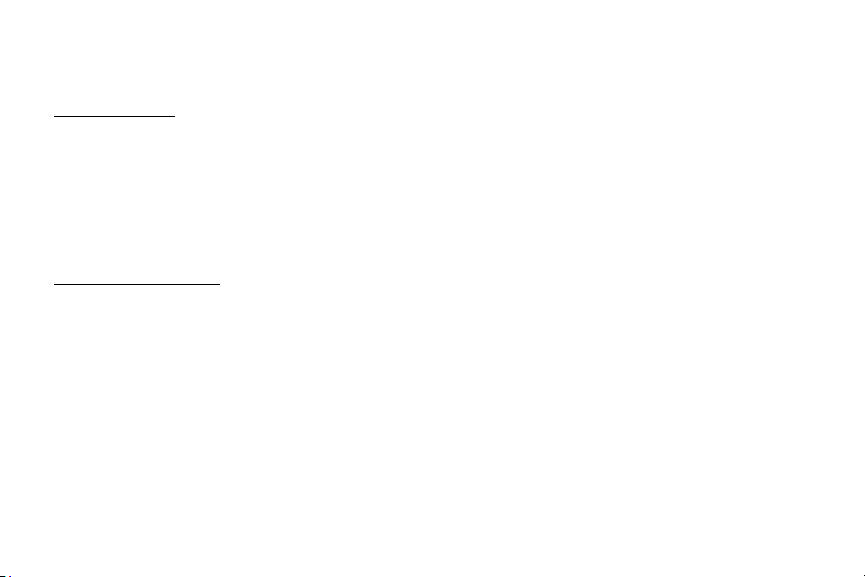
Motorola, Inc.
Consumer Advocacy Office
1307 East Algonquin Road
Schaumburg, IL 60196
www.hellomoto.com
Note: Do not ship your phone to the above address. If you need
to return your phone for repairs, replacement, or warranty
service, please contact the Motorola Customer Support Center
at:
1-800-331-6456 (United States)
1-888-390-6456 (TTY/TDD United States for hearing impaired)
1-800-461-4575 (Canada)
Product Support:
www.motorola.com/support
Certain mobile phone features are dependent on the
capabilities and settings of your service provider’s network.
Additionally, certain features may not be activated by your
service provider, and/or the provider's network settings may
limit the feature’s functionality. Always contact your service
provider about feature availability and functionality. All features,
functionality, and other product specifications, as well as the
information contained in this user's guide are based upon the
latest available information and are believed to be accurate at
the time of printing. Motorola reserves the right to change or
modify any information or specifications without notice or
obligation.
© Motorola, Inc., 2008. MOTOROLA and the Stylized M Logo
are registered in the US Patent & Trademark Office. All other
product or service names are the property of their respective
owners.
Software Copyright Notice
The Motorola products described in this manual may include
copyrighted Motorola and third-party software stored in
semiconductor memories or other media. Laws in the United
States and other countries preserve for Motorola and third-party
software providers certain exclusive rights for copyrighted
software, such as the exclusive rights to distribute or reproduce
the copyrighted software. Accordingly, any copyrighted
software contained in the Motorola products may not be
modified, reverse-engineered, distributed, or reproduced in any
manner to the extent allowed by law. Furthermore, the
purchase of the Motorola products shall not be deemed to
grant either directly or by implication, estoppel, or otherwise,
any license under the copyrights, patents, or patent
applications of Motorola or any third-party software provider,
except for the normal, non-exclusive, royalty-free license to use
that arises by operation of law in the sale of a product.
Manual number: 68000201054
Page 4
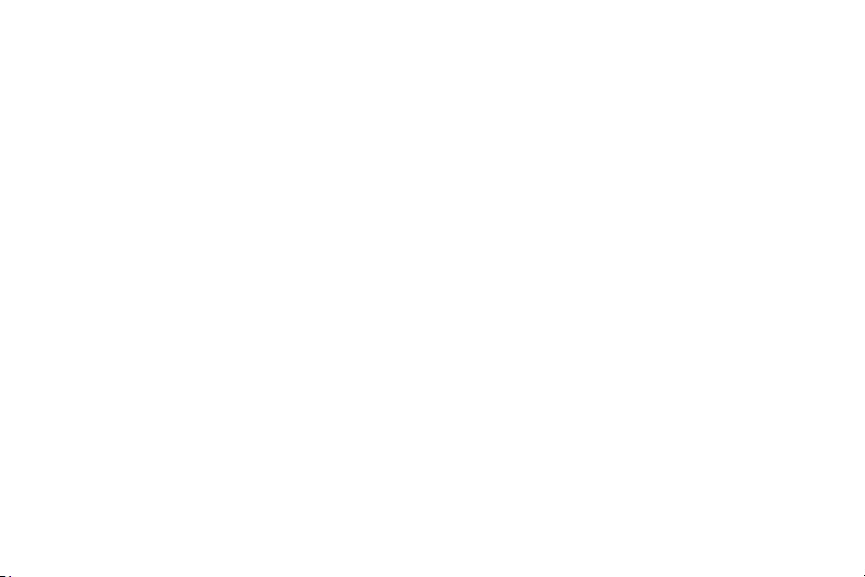
FCC Notice to Users
FCC Notice
The following statement applies to all products that have
received FCC approval. Applicable products bear the FCC
logo, and/or an FCC ID in the format FCC-ID# IHDT56JA1
on the product label.
Motorola has not approved any changes or modifications to
this device by the user. Any changes or modifications could
void the user’s authority to operate the equipment. See 47 CFR
Sec. 15.21.
This device complies with part 15 of the FCC Rules. Operation
is subject to the following two conditions: (1) This device may
not cause harmful interference, and (2) this device must accept
any interference received, including interference that may
cause undesired operation. See 47 CFR Sec. 15.19(3).
This equipment has been tested and found to comply with the
limits for a Class B digital device, pursuant to part 15 of the
FCC Rules. These limits are designed to provide reasonable
protection against harmful interference in a residential
installation. This equipment generates, uses and can radiate
radio frequency energy and, if not installed and used in
accordance with the instructions, may cause harmful
interference to radio communications. However, there is no
guarantee that interference will not occur in a particular
installation. If this equipment does cause harmful interference
to radio or television reception, which can be determined by
turning the equipment off and on, the user is encouraged to try
to correct the interference by one or more of the following
measures:
• Reorient or relocate the receiving antenna.
• Increase the separation between the equipment and
the receiver.
• Connect the equipment to an outlet on a circuit different
from that to which the receiver is connected.
• Consult the dealer or an experienced radio/TV
technician for help.
Page 5
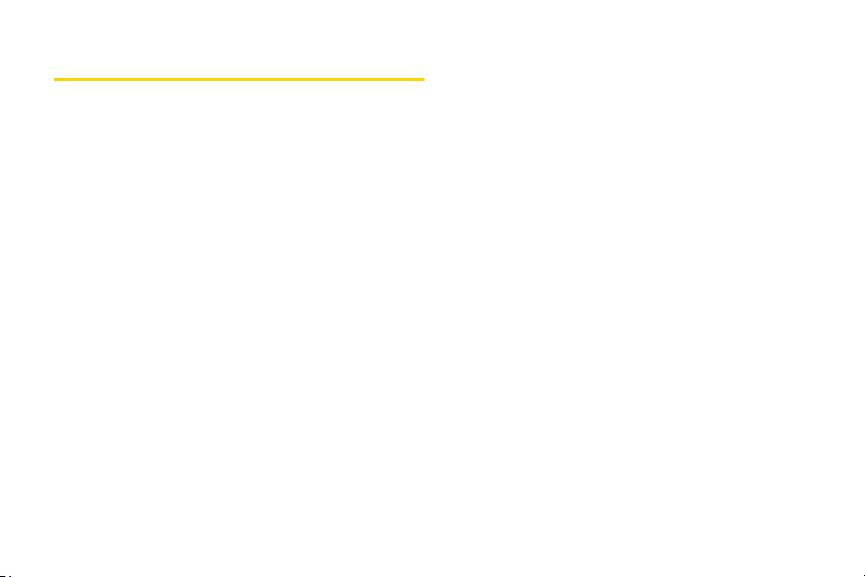
Table of Contents
Introduction . . . . . . . . . . . . . . . . . . . . . . . . . . . . . . . i
Your Phone’s Menu. . . . . . . . . . . . . . . . . . . . . . . . ii
Section 1: Getting Started. . . . . . . . . . . . . . . . . . 1
1A. Setting Up Service . . . . . . . . . . . . . . . . . . . . 2
Setting Up Your Phone . . . . . . . . . . . . . . . . . . . . . . 2
Activating Your Phone . . . . . . . . . . . . . . . . . . . . . . . 3
Setting Up Your Voicemail. . . . . . . . . . . . . . . . . . . . 3
Sprint Account Passwords . . . . . . . . . . . . . . . . . . . 4
Getting Help. . . . . . . . . . . . . . . . . . . . . . . . . . . . . . . . 5
Section 2: Your Phone . . . . . . . . . . . . . . . . . . . . . 7
2A. Phone Basics . . . . . . . . . . . . . . . . . . . . . . . . 8
Your Phone . . . . . . . . . . . . . . . . . . . . . . . . . . . . . . . . 8
Viewing the Display Screen . . . . . . . . . . . . . . . . . 11
Features of Your Phone . . . . . . . . . . . . . . . . . . . . . 13
Accessories . . . . . . . . . . . . . . . . . . . . . . . . . . . . . . . 14
Turning Your Phone On and Off. . . . . . . . . . . . . . 15
Using Your Phone’s Battery and Charger. . . . . . 15
Navigating Through the Menus . . . . . . . . . . . . . . 19
Displaying Your Phone Number . . . . . . . . . . . . . 20
Making and Answering Calls. . . . . . . . . . . . . . . . 20
Entering Text . . . . . . . . . . . . . . . . . . . . . . . . . . . . . . 26
2B. Nextel Direct Connect . . . . . . . . . . . . . . . . 30
Before Making Your First Direct Connect Call. . 31
About your Direct Connect Number. . . . . . . . . . 31
Making and Answering Direct Connect Calls. . 33
Using Group Connect . . . . . . . . . . . . . . . . . . . . . . 39
Using TeamDC. . . . . . . . . . . . . . . . . . . . . . . . . . . . 41
Saving Direct Connect and
Group Connect Entries in Contacts . . . . . . . . . . 44
2C. Settings . . . . . . . . . . . . . . . . . . . . . . . . . . . . . 49
Sound Settings . . . . . . . . . . . . . . . . . . . . . . . . . . . . 49
Display Settings . . . . . . . . . . . . . . . . . . . . . . . . . . . 52
Location Settings . . . . . . . . . . . . . . . . . . . . . . . . . . 54
Messaging Settings . . . . . . . . . . . . . . . . . . . . . . . . 55
Airplane Mode . . . . . . . . . . . . . . . . . . . . . . . . . . . . 57
TTY Use With Sprint Service . . . . . . . . . . . . . . . . 58
Phone Setup Options . . . . . . . . . . . . . . . . . . . . . . 59
2D. Security . . . . . . . . . . . . . . . . . . . . . . . . . . . . . 62
Accessing the Security Menu . . . . . . . . . . . . . . . 62
Using Your Phone’s Lock Feature . . . . . . . . . . . . 62
Page 6
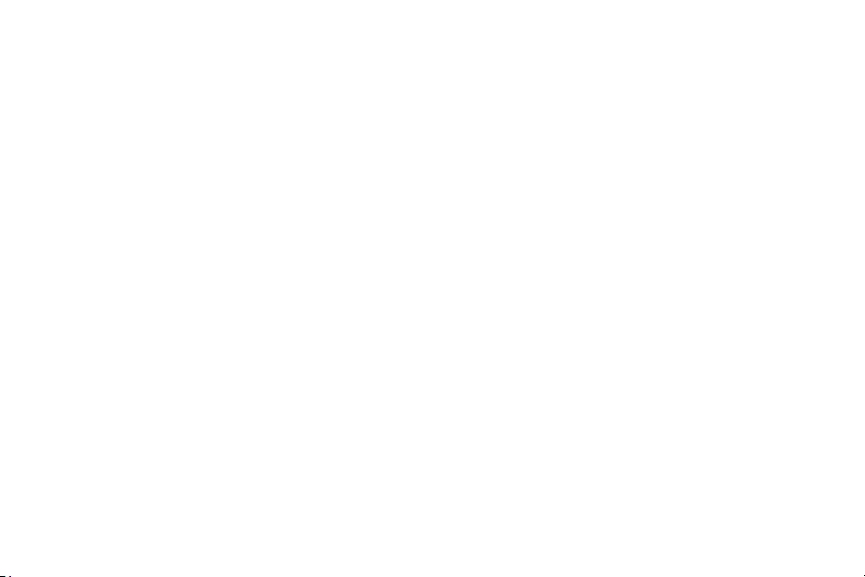
Using Special Numbers . . . . . . . . . . . . . . . . . . . . 64
Limiting the Use of Your Phone. . . . . . . . . . . . . . 64
Resetting Your Phone. . . . . . . . . . . . . . . . . . . . . . 66
Security Features for Sprint Power Vision. . . . . 66
2E. Roaming . . . . . . . . . . . . . . . . . . . . . . . . . . . . 68
Understanding Roaming . . . . . . . . . . . . . . . . . . . 68
Setting Your Phone’s Roam Mode . . . . . . . . . . . 69
Using Call Guard. . . . . . . . . . . . . . . . . . . . . . . . . . . 70
2F. History . . . . . . . . . . . . . . . . . . . . . . . . . . . . . 71
Viewing History . . . . . . . . . . . . . . . . . . . . . . . . . . . . 71
History Options. . . . . . . . . . . . . . . . . . . . . . . . . . . . . 72
Making a Call From History . . . . . . . . . . . . . . . . . . 72
Saving a Phone Number From History . . . . . . . . 73
Erasing History . . . . . . . . . . . . . . . . . . . . . . . . . . . . . 73
2G. Contacts . . . . . . . . . . . . . . . . . . . . . . . . . . . . 74
About Contacts . . . . . . . . . . . . . . . . . . . . . . . . . . . . 74
Adding a New Contacts Entry. . . . . . . . . . . . . . . . 75
Finding Contacts Entries . . . . . . . . . . . . . . . . . . . . 76
Adding a Phone Number to a Contacts Entry . 77
Assigning Speed Dial Numbers . . . . . . . . . . . . . 77
Assigning a Ringer or Picture to an Entry. . . . . . 78
Assigning an Email Address or Web Address . 79
Assigning a Date. . . . . . . . . . . . . . . . . . . . . . . . . . . 79
Working With Groups. . . . . . . . . . . . . . . . . . . . . . . 79
Editing a Contacts Entry or Distribution List . . . . 80
Dialing Sprint Services. . . . . . . . . . . . . . . . . . . . . . 81
Sprint Mobile Sync . . . . . . . . . . . . . . . . . . . . . . . . . 81
2H. Calendar and Tools . . . . . . . . . . . . . . . . . 84
Using Your Phone’s Calendar . . . . . . . . . . . . . . . 84
Using Your Phone’s Alarm Clock . . . . . . . . . . . . 86
Using Your Phone’s File Manager . . . . . . . . . . . . 87
Using the Calculator. . . . . . . . . . . . . . . . . . . . . . . . 90
Using the Tip Calculator . . . . . . . . . . . . . . . . . . . . 90
Using the World Clock. . . . . . . . . . . . . . . . . . . . . . 91
Using the Stop Watch . . . . . . . . . . . . . . . . . . . . . . 93
Using the Currency Converter . . . . . . . . . . . . . . . 93
Using the Unit Converter . . . . . . . . . . . . . . . . . . . . 93
Using the Notepad . . . . . . . . . . . . . . . . . . . . . . . . . 94
Using Voice Records . . . . . . . . . . . . . . . . . . . . . . . 94
2I. Voice Services . . . . . . . . . . . . . . . . . . . . . . . 97
Using Automatic Speech Recognition (ASR) . . 97
Setting Up Voice Recognition. . . . . . . . . . . . . . . 100
Page 7
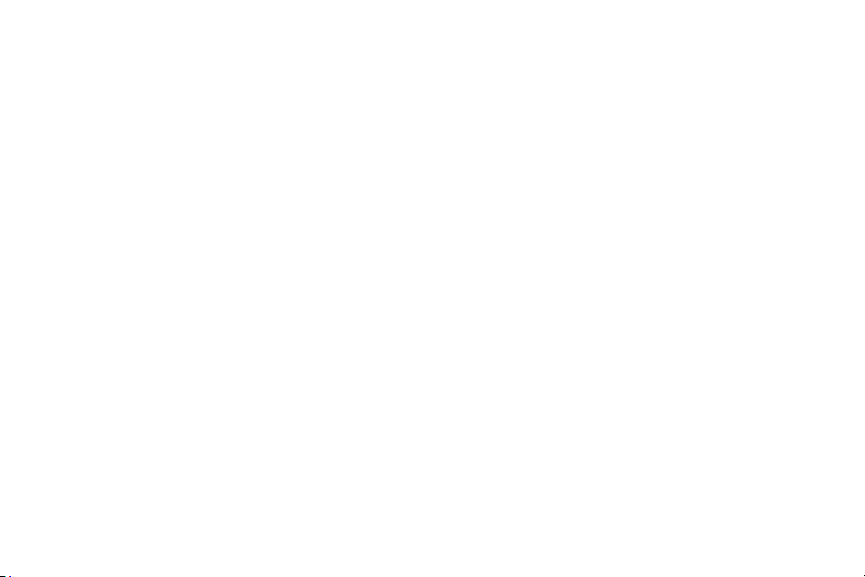
2J. microSD Card . . . . . . . . . . . . . . . . . . . . . . 103
Using Your Phone’s microSD Card
and Adapter. . . . . . . . . . . . . . . . . . . . . . . . . . . . . . 103
Working with the microSD Card. . . . . . . . . . . . . 107
2K. Camera . . . . . . . . . . . . . . . . . . . . . . . . . . . 108
Taking Pictures . . . . . . . . . . . . . . . . . . . . . . . . . . . 108
Recording Videos . . . . . . . . . . . . . . . . . . . . . . . . . 112
Storing Pictures and Videos . . . . . . . . . . . . . . . . 114
Sending Sprint Picture Mail. . . . . . . . . . . . . . . . . 117
Managing Sprint Picture Mail . . . . . . . . . . . . . . . 119
2L. Bluetooth . . . . . . . . . . . . . . . . . . . . . . . . . . 123
Turning Bluetooth On and Off. . . . . . . . . . . . . . . 123
Setting Up Bluetooth . . . . . . . . . . . . . . . . . . . . . . 124
Pairing Bluetooth Devices . . . . . . . . . . . . . . . . . . 125
Transferring Files Between Your Phone
and Your PC . . . . . . . . . . . . . . . . . . . . . . . . . . . . . 126
Bluetooth Profiles . . . . . . . . . . . . . . . . . . . . . . . . . 126
Section 3: Sprint Service. . . . . . . . . . . . . . . . . 129
3A. Sprint Service Features: The Basics . . 130
Using Voicemail. . . . . . . . . . . . . . . . . . . . . . . . . . . 130
Using SMS Text Messaging . . . . . . . . . . . . . . . . 135
Using SMS Voice Messaging. . . . . . . . . . . . . . . 137
Using Caller ID . . . . . . . . . . . . . . . . . . . . . . . . . . . 139
Responding to Call Waiting . . . . . . . . . . . . . . . . 139
Making a Three-Way Call. . . . . . . . . . . . . . . 140
Using Call Forwarding. . . . . . . . . . . . . . . . . . . . . 140
Updating Phone Software. . . . . . . . . . . . . . . . . . 141
3B. Web and Data:
Sprint Power Vision . . . . . . . . . . . . . . . . . 142
Sprint Power Vision Applications. . . . . . . . . . . . 142
Getting Started With Sprint Power Vision. . . . . 143
Accessing Messaging. . . . . . . . . . . . . . . . . . . . . 146
Downloading Content . . . . . . . . . . . . . . . . . . . . . 149
Exploring the Web . . . . . . . . . . . . . . . . . . . . . . . . 152
On Demand . . . . . . . . . . . . . . . . . . . . . . . . . . . . . 155
Phone as Modem. . . . . . . . . . . . . . . . . . . . . . . . . 156
Sprint Power Vision FAQs . . . . . . . . . . . . . . . . . . 158
3C. Entertainment: TV and Music . . . . . . . . 159
TV . . . . . . . . . . . . . . . . . . . . . . . . . . . . . . . . . . . . . . 159
Music - Sprint Music Store . . . . . . . . . . . . . . . . . 162
Streaming Music . . . . . . . . . . . . . . . . . . . . . . . . . 167
3D. GPS Navigation . . . . . . . . . . . . . . . . . . . . . 168
Page 8

Section 4: Safety and Warranty
Information . . . . . . . . . . . . . . . . . . . . . . . . . . . . . 169
4A. Important Safety Information . . . . . . . . 170
General Precautions . . . . . . . . . . . . . . . . . . . . . . . 170
Maintaining Safe Use of and Access
to Your Phone. . . . . . . . . . . . . . . . . . . . . . . . . . . . . 171
Using Your Phone With a Hearing
Aid Device. . . . . . . . . . . . . . . . . . . . . . . . . . . . . . . . 172
Caring for the Environment by Recycling . . . . . 174
Caring for the Battery . . . . . . . . . . . . . . . . . . . . . . 174
Radio Frequency (RF) Energy. . . . . . . . . . . . . . . 175
Product Registration . . . . . . . . . . . . . . . . . . . . . . . 177
Owner’s Record. . . . . . . . . . . . . . . . . . . . . . . . . . . 177
User Guide Proprietary Notice. . . . . . . . . . . . . . . 178
4B. Manufacturer’s Warranty . . . . . . . . . . . . 179
Manufacturer’s Warranty. . . . . . . . . . . . . . . . . . . . 179
Service and Repairs . . . . . . . . . . . . . . . . . . . . . . 184
Index. . . . . . . . . . . . . . . . . . . . . . . . . . . . . . . . . . . 185
Page 9
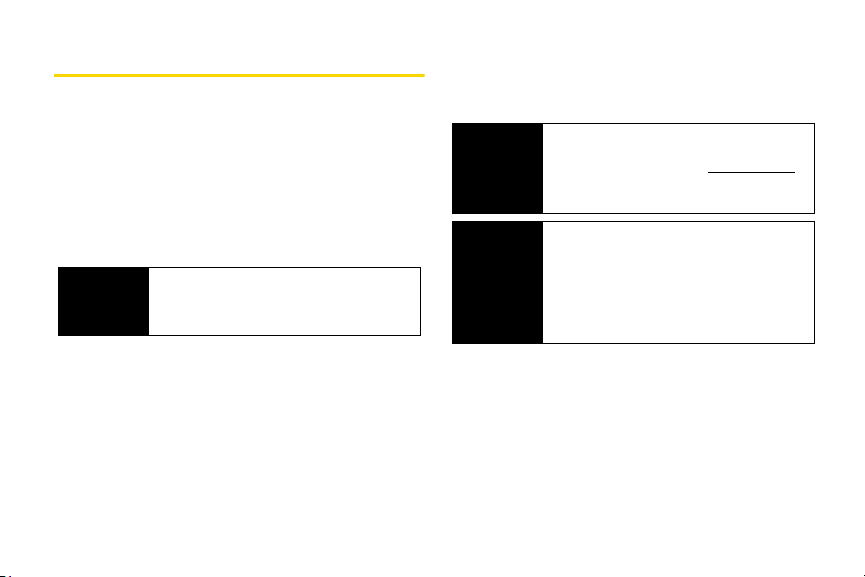
Introduction
This User Guide introduces you to Sprint® service and
all the features of your new phone. It’s divided into four
sections:
⽧ Section 1: Getting Started
⽧ Section 2: Using Your Phone
⽧ Section 3: Sprint Service Features
⽧ Section 4: Safety and Warranty Information
Nextel
Direct
Connect
Throughout this guide, you’ll find tips that highlight
special shortcuts and timely reminders to help you
make the most of your new phone and service. The
Table of Contents and Index will also help you quickly
locate specific information.
You’ll get the most out of your phone if you read each
section. However, if you’d like to get right to a specific
feature, simply locate that section in the Table of
For complete information on using your
phone’s Nextel Direct Connect features,
“Nextel Direct Connect” on page 30.
Contents and go directly to that page. Follow the
instructions in that section, and you’ll be ready to use
your phone in no time.
Phone
Guide
Note
WARNING
Because of updates in phone software, this
printed guide may not be the most current
version for your phone. Visit
and log on to
the most recent version of the user guide.
Please refer to the Important Safety
Information section on page 170 to learn
about information that will help you safely use
your phone. Failure to read and follow the
Important Safety Information in this phone
guide may result in serious bodily injury, death
or property damage.
My Sprint Wireless to access
www.sprint.com
i
Page 10
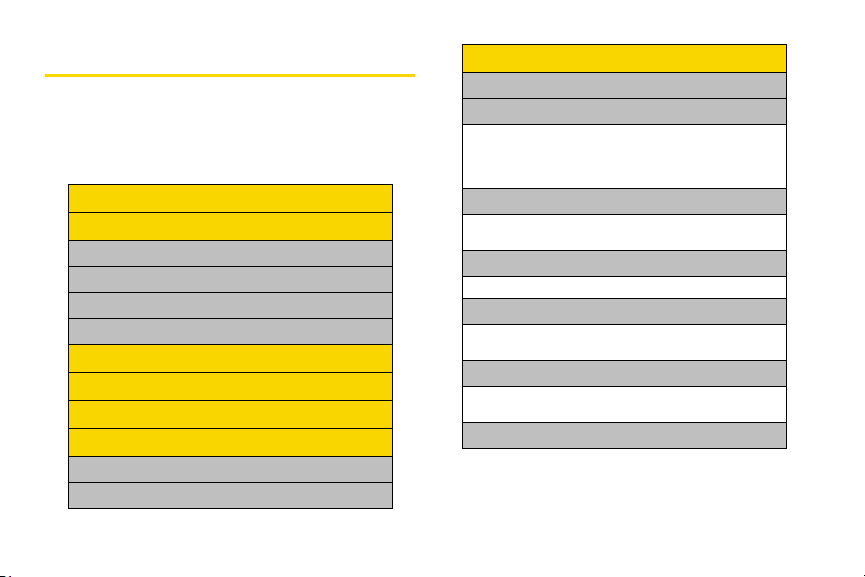
Your Phone’s Menu
The following table outlines your phone’s menu
structure. For more information about using your
phone’s menus, see “Navigating Through the Menus”
on page 19.
Web
History
1: Recent History
2: Missed Calls
3: Incoming Calls
4: Outgoing Calls
Navigation
On Demand
Missed Alerts
Entertainment
1: M usi c
2: TV
ii
My Stuff
1: Application Manager
2: Games
1: Get New 2: Manage My Stuff
3: Diner Dash 2 4: Midnight Pool Demo
5: PAC-MAN / Ms. PAC-MAN Demo by Namco
6: Tetris Demo Pack 7: Tower Bloxx Demo
3: Themes
1: Get New 2: Manage My Stuff
3: Sprint Ahead 4: Moto
4: Ringers
1: Get New 2: Manage My Stuff
5: Screen Savers
1: Get New 2: Manage My Stuff
3: Screen Saver Preview
6: Applications
1: Get New 2: Manage My Stuff
3: Live Search 4: scanR Trial
7: Call Tones
Page 11
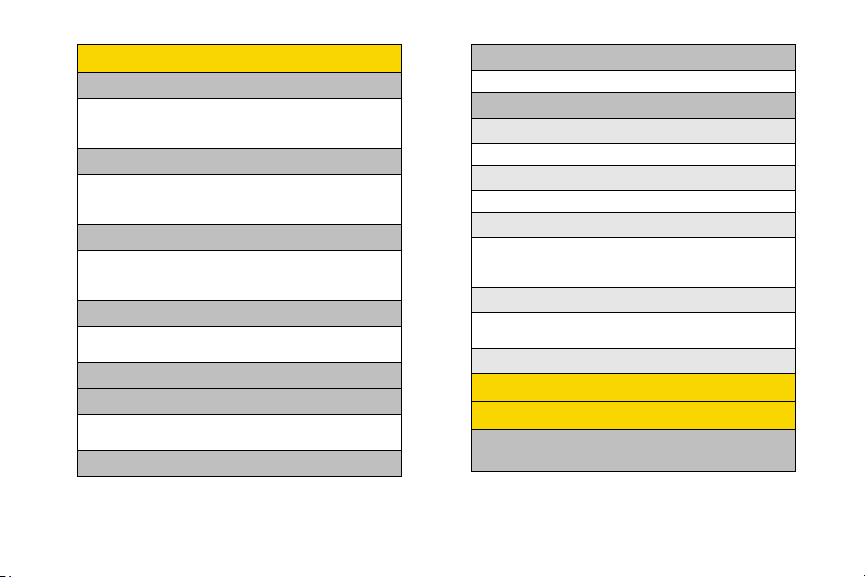
Messaging
1: Send Message
1: Text Message 2: Picture Mail
3: Voice SMS 4: Email
5: IM
2: Text Messaging
1: Inbox 2: Outbox
3: Sent Folder 4: Drafts Folder
5: Send Message
3: Picture Mail
1: Inbox 2: Sent Mail
3: Saved Mail 4: Pending Messages
5: Send Message
4: Voice SMS
1: Inbox 2: Outbox
3: Send Message
5: Email
6: IM
1: AI M 2: M SN
3: Yahoo!
7: Ch at & Da ti ng
8: Voicemail
1: Call Voicemail
9: Settings
1: Notification
1: Msg and Icon 2: Icon Only
2: New Message
1: On 2: Off
3: Text Messaging
1: Auto-Delete 2: Callback Number
3: Add Signature 4: Continue Drafts
5: Preset Messages
4: Voice SMS
1: Speaker Phone 2: Connect
3: From Name
5: Picture Mail
Get Stuff
Pictures
1: C amera
Press the right softkey to view the following options:
iii
Page 12
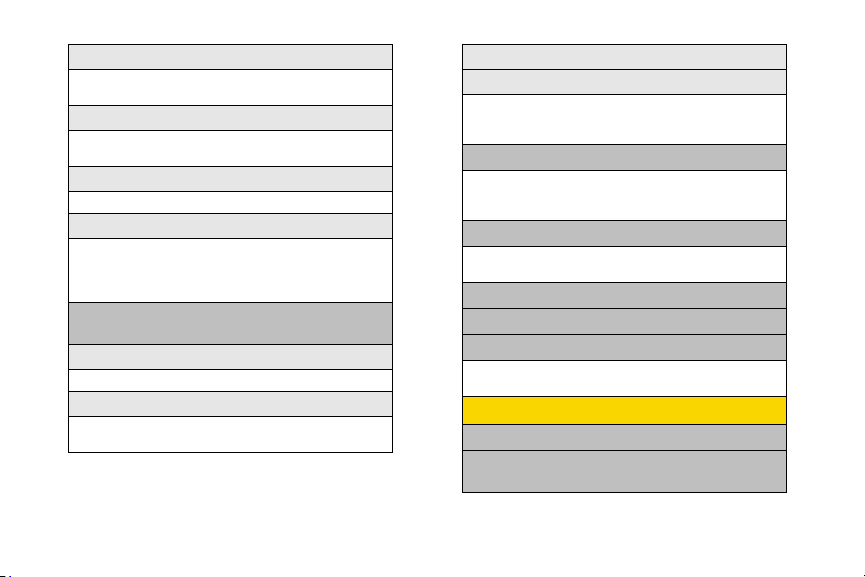
1: F la sh
1: Off 2: This Shot Only
3: Auto 4: Always On
2: Self Timer
1: Off 2: 5 Seconds
3: 10 Seconds 4: 15 Seconds
3: Fun Tools
1: Color Effect 2: Apply Fun Frame
4: Settings
1: Brightness 2: White Balance
3: Multiple Shots 4: Resolution
5: Quality 6: Sounds
7: Icons Display
2: Camcorder
Press the right softkey to view the following options:
1: Video Light
1: Off 2: On
2: Self Timer
1: Off 2: 5 Seconds
3: 10 Seconds 4: 15 Seconds
iv
3: Color Effect
4: Settings
1: Brightness 2: White Balance
3: Video Mode 4: Resolution
5: Cue Sound 6: Icons Display
3: Picture Mail
1: Inbox 2: Sent Mail
3: Saved Mail 4: Pending Messages
5: Send Message
4: My Albums
1: In Phone 2: Memory Card
3: Online Albums
5: Print
6: Account Info
7: Settings
1: Auto-Save to… 2: Location
3: Status Bar
Contacts
1: A dd N ew
2: Options
Press the right softkey to view the following options:
Page 13
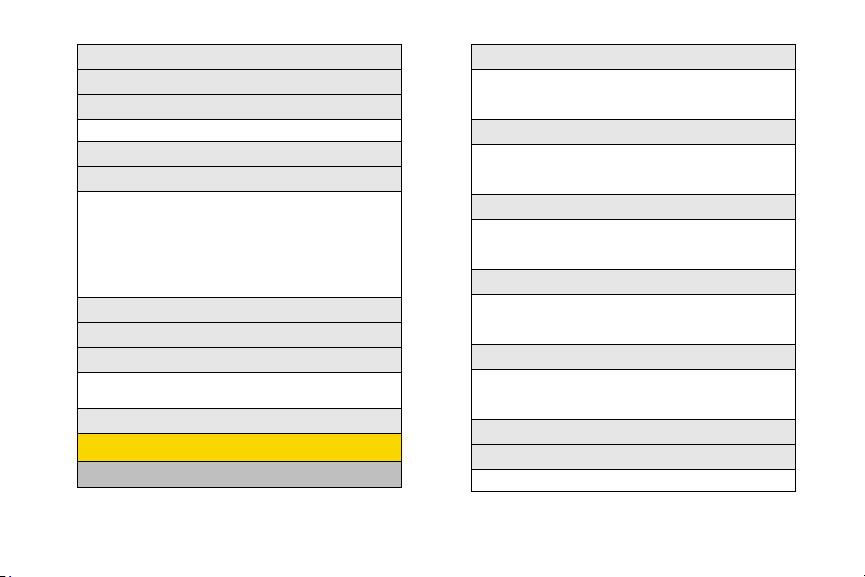
1: Memory Status
2: List TeamDC Groups
3: Speed Dial
1: Voicemail
4: My Business Card
5: Services
1: Customer Solutions 2: Account Info.
3: Dir. Assistance 4: Sprint Operator
5: Voicemail 6: Community Info
7: Non Emergency 8: Traffic Info
9: Phone Services 10: TRS for TTY
11: Call Before Dig 12: Emergency
13: Emergency
6: Sprint Mobile Sync
7: Hide Secret
8: Filter by
1: No Filter 2: By Contact
3: By Type
9: Select Multiple
Settings/Tools
1: S ett ing s
1: Display
1: Main Display 2: External Display
3: Assign Keys 4: Incoming Calls
5: Font Size 6: Language
2: Sounds
1: Volume 2: Ringer Type
3: Alerts 4: Keytones
5: Voice Guide 6: Vibrate Pattern
3: Direct Connect
1: Permissions 2: Call Alerts
3: Group Call Options 4: Update DC
5: Assign DC Key
4: Bluetooth
1: Bluetooth Power 2: Rename Motorola V950
3: Set Discoverable 4: Set Exchange Folder
5: Set Voice Priority 6: Trusted Devices
5: Messaging
1: Notification 2: New Message
3: Text Messaging 4: Voice SMS
5: Picture Mail
6: KeyGuard
7: Tex t E nt ry
1: Auto Space 2: Word Completion
v
Page 14
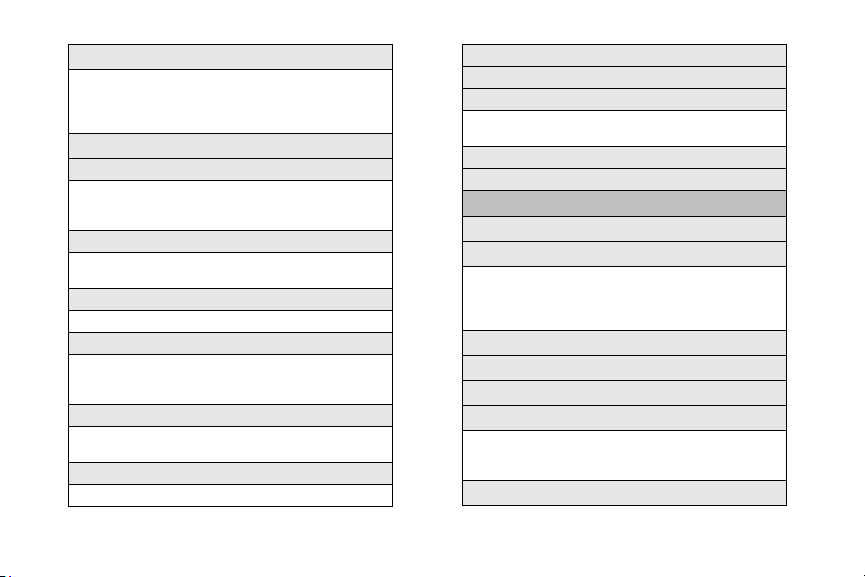
8: Phone Info
1: My Phone Number 2: Icon Glossary
3: Version 4: Advanced
5: Update Software 6: Update PRL
7: My Account
9: More...
1: Accessibility
1: TTY 2: Hearing Aid
3: Font Size 4: Voice Services
5: Vibrate Pattern
2: Airplane Mode
1: Off 2: On
3: On at Power Up
3: Browser
1: Bookmarks 2: Edit Homepage
4: Call Setup
1: Auto Answer 2: Abbreviated Dialing
3: Call Answer 4: Contacts Match
5: Incoming Calls 6: Auto Redial
5: Data Services
1: Data Services 2: Net Guard
3: Update Profile
6: Headset Mode
1: Normal 2: Discreet
7: Location
8: Restrict Access
9: Roaming
1: Set Mode 2: Call Guard
3: Data Roam Guard
10: Security
11: Sprint Mobile Sync
2: Tools
1: A larm
2: Bluetooth
1: Add New Device 2: Connect to Hands Free
3: Send Files 4: Send Contacts
5: Send Business Card 6: Print Pictures
7: Trusted Devices 8: Bluetooth Power
3: Music Transfer
4: Calculator
5: Calendar
6: File Manager
1: Pictures 2: Videos
3: Music 4: Recordings
5: Documents
7: Notepad
Page 15
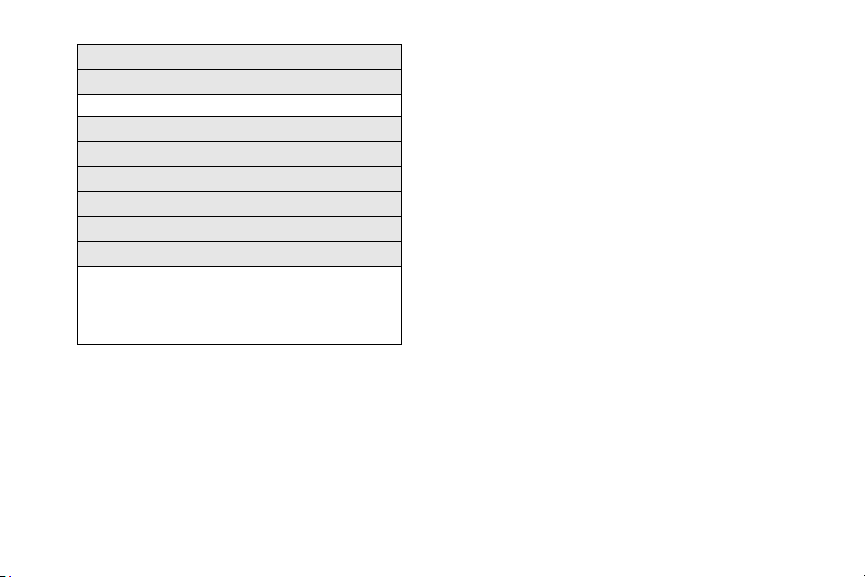
8: World Clock
9: Update Phone
1: Update Firmware 2: Update PRL
10: Voice Memo
11: Voice Recognition
12: Tip Calculator
13: Stop Watch
14: Currency Converter
15: Unit Converter
1: Area 2: Energy
3: Force 4: Length
5: Mass 6: Power
7: Speed 8: Temperature
9: Volume
vii
Page 16
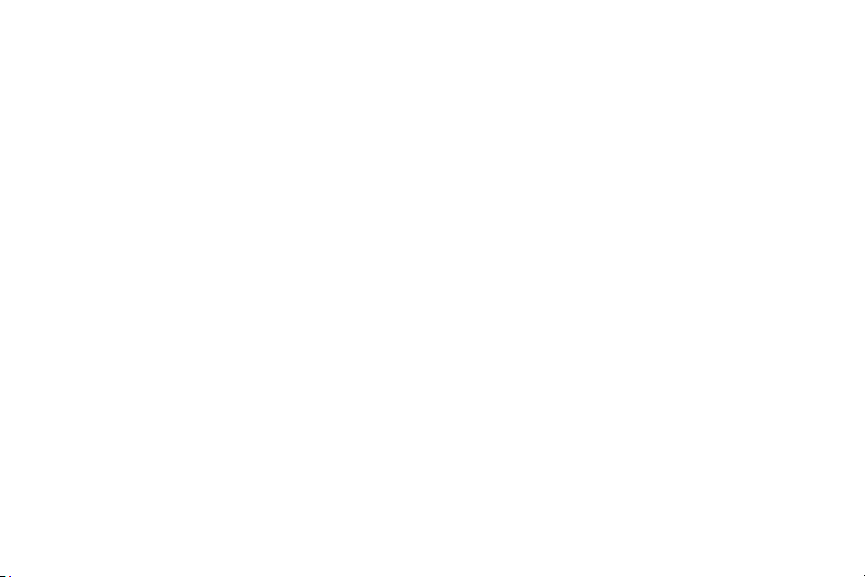
Page 17
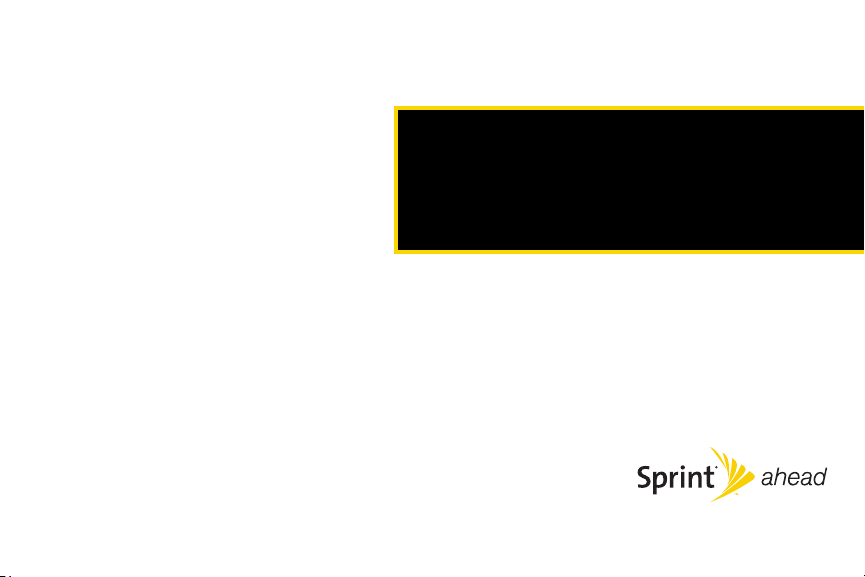
Section 1
Getting Started
Page 18
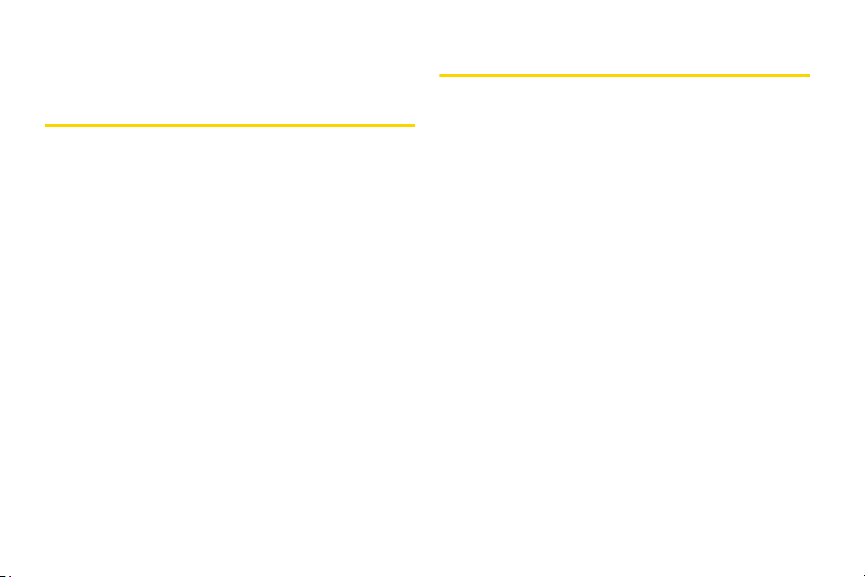
Section 1A
Setting Up Your Phone
Setting Up Service
⽧ Setting Up Your Phone (page 2)
⽧ Activating Your Phone (page 3)
⽧ Setting Up Your Voicemail (page 3)
⽧ Sprint Account Passwords (page 4)
⽧ Getting Help (page 5)
Setting up service on your new phone is quick and easy. This
section walks you through the necessary steps to
unlock your phone, set up your voicemail, establish
passwords, and contact Sprint for assistance with your
Sprint service.
2 Section 1A. Setting Up Service
1. Install the battery:
䡲 Press the release button and remove the battery
cover from the back of the phone.
䡲 Insert the battery into the opening, making sure
the connectors align. Gently press down to
secure the battery.
䡲 Replace the battery cover and press down until
you hear a click.
2. Press O to turn the phone on.
䡲 Your phone will turn on, search for Sprint service,
and enter standby mode.
䡲 If your phone is not yet activated or if it is locked,
see “Activating Your Phone” on page 3 for more
information.
3. Make your first call.
䡲 Use your keypad to enter a phone number.
䡲 Press N.
Page 19
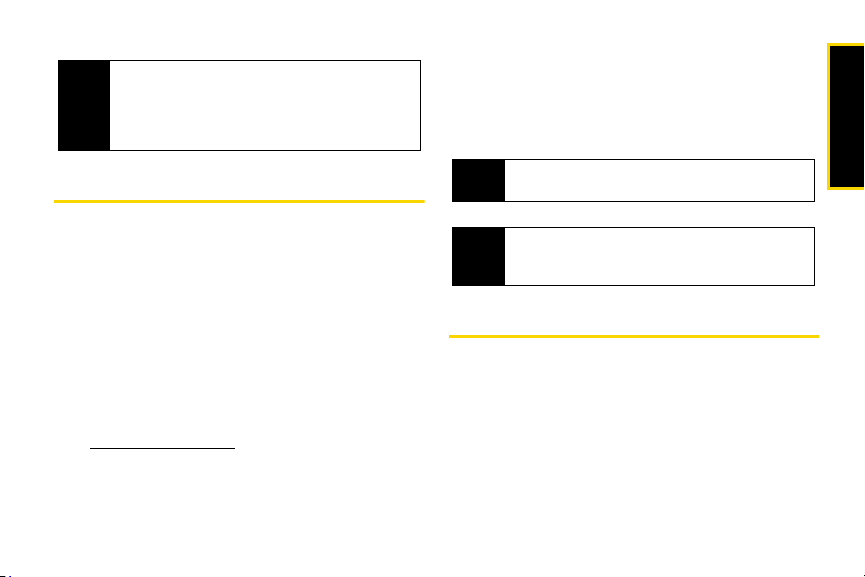
Your phone’s battery should have enough charge for
Note
your phone to turn on and find a signal, set up your
voicemail, and make a call. You should fully charge
your battery as soon as possible. See “Charging the
Battery” on page 18 for details.
Activating Your Phone
䡲 Dial 1-888-211-4727 from another phone to contact
Sprint Customer Service to complete the phone
activation.
When you have finished, make a phone call to confirm
your activation.
Do not press O while the phone is being activated.
Tip
O cancels the activation process.
Pressing
Setting Up Service
䢇 If you purchased your phone at a Sprint Store, your phone
should be activated and ready to use.
䢇 If you rece ived your phone in the mail and it is for a new Sprint
account or a new line of service, your phone is designed
to activate automatically when you first turn it on. To
confirm your activation, make a phone call.
䢇 If you received your phone in the mail and you are activating a
new phone for an existing number on your account, you will
need to contact Sprint Customer Service to activate
your new phone. There are two activation options:
䡲 From your computer’s web browser, go to
www.sprint.com/activate and complete the onscreen
instructions to activate your phone.
If you are having difficulty with activation, contact
Tip
Sprint Customer Service by dialing
from any other phone.
1-888-211-4727
Setting Up Your Voicemail
All unanswered voice calls to your phone are
automatically transferred to your voicemail, even if your
phone is in use or turned off. Therefore, Sprint
recommends that you set up your voicemail and
personal greeting as soon as your phone is activated.
1. From standby mode, press and hold 1.
2. Follow the system prompts to:
Section 1A. Setting Up Service 3
Page 20
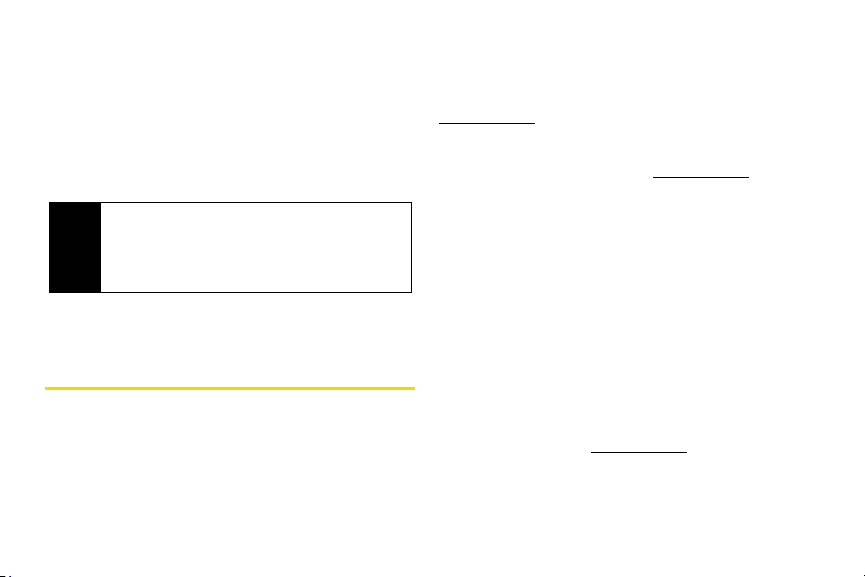
䡲 Create your passcode.
䡲 Record your name announcement.
䡲 Record your greeting.
䡲 Choose whether to activate One-Touch Message
Access (a feature that lets you access messages
simply by pressing and holding
1, bypassing
the need for you to enter your passcode).
Voicemail Passcode
Note
If you are concerned about unauthorized access to
your voicemail account, Sprint recommends that you
enable your voicemail passcode. (Do not activate
One-Touch Message Access.)
For more information about using your voicemail, see
“Using Voicemail” on page 130.
Sprint Account Passwords
As a Sprint customer, you enjoy unlimited access to
your personal account information, your voicemail
account, and your data Sprint Power Vision
ensure that no one else has access to your information,
you need to create passwords to protect your privacy.
4 Section 1A. Setting Up Service
®
account. To
Account Username and Password
If you are the account owner, you will create an account
username and password when you sign on to
www.sprint.com. (Click Need to register for access? to get
started.) If you are not the account owner (if someone
else receives the bill for your Sprint service), you can
get a sub-account password at
www.sprint.com.
Voicemail Password
You’ll create your voicemail password (or passcode)
when you set up your voicemail. See “Setting Up Your
Voicemail” on page 3 for more information on your
voicemail password.
Sprint Power Vision Password
With your Sprint Power Vision phone, you may elect to
set up an optional Sprint Power Vision password to
control access and authorize Premium Service
purchases.
For additional information, or to change your
passwords, sign on to
Customer Service at
www.sprint.com or call Sprint
1-888-211-4727.
Page 21
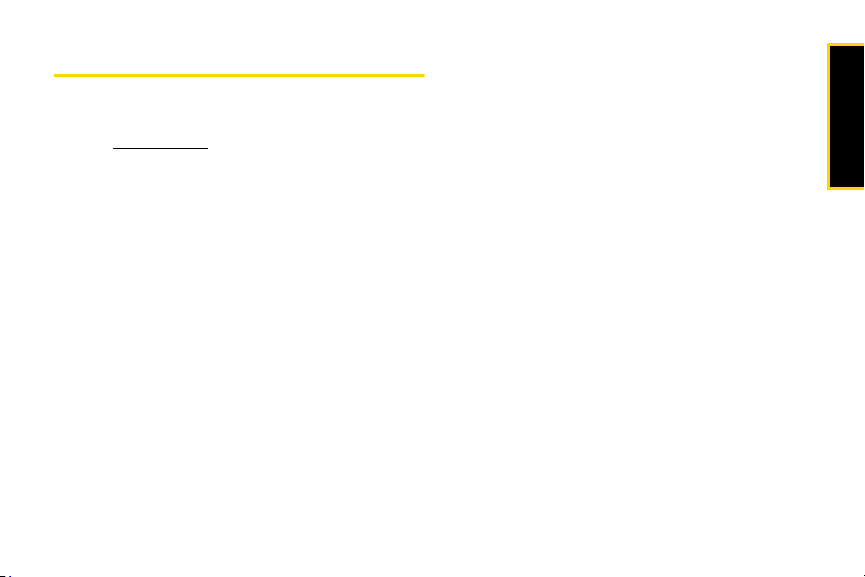
Getting Help
Managing Your Account
Online: www.sprint.com
You can go online to:
䢇 Access your account information.
䢇 Check your minutes used (depending on your Sprint
service plan).
䢇 View and pay your bill.
䢇 Make your life easier by enrolling in Sprint online
billing and automatic payment.
䢇 Purchase accessories.
䢇 Shop for the latest Sprint phones.
䢇 View available Sprint service plans and options.
䢇 Learn more about Sprint Power Vision and other
great products like games, ringers, screen savers,
and more.
From Your Sprint Phone
䢇 Press * 4 N to check minute usage and
account balance.
䢇 Press * 3 N to make a payment.
䢇 Press * 2 N to access a summary of your
Sprint service plan or get answers to other questions.
From Any Other Phone
䢇 Sprint Customer Service: 1-888-211-4727.
䢇 Business Customer Service: 1-800-927-2199.
Sprint 411
Sprint 411 gives you access to a variety of services and
information, including residential, business, and
government listings; movie listings or showtimes;
driving directions, restaurant reservations, and major
local event information. You can get up to three pieces
of information per call, and the operator can
automatically connect your call at no additional charge.
There is a per-call charge to use Sprint 411, and you
will be billed for airtime.
䊳 Press 4 1 1 N.
Section 1A. Setting Up Service 5
Setting Up Service
Page 22
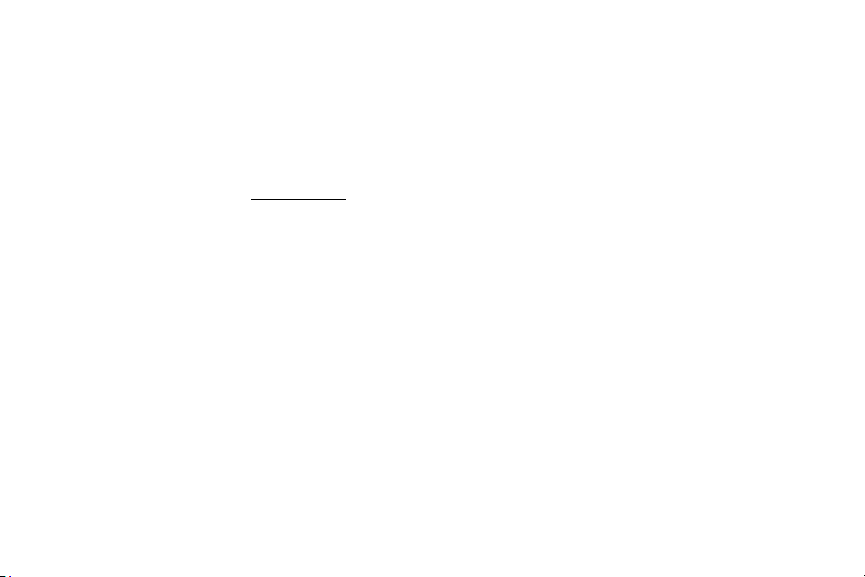
Sprint Operator Services
Sprint Operator Services provides assistance when you
place collect calls or when you place calls billed to a
local telephone calling card or third party.
䊳 Press 0 N.
For more information or to see the latest in products
and services, visit us online at
6 Section 1A. Setting Up Service
www.sprint.com.
Page 23
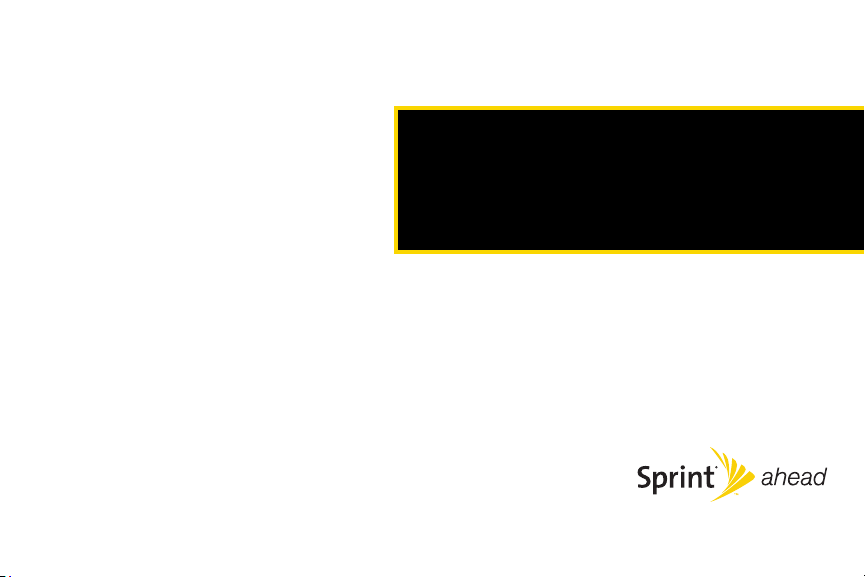
Section 2
Your Phone
Page 24
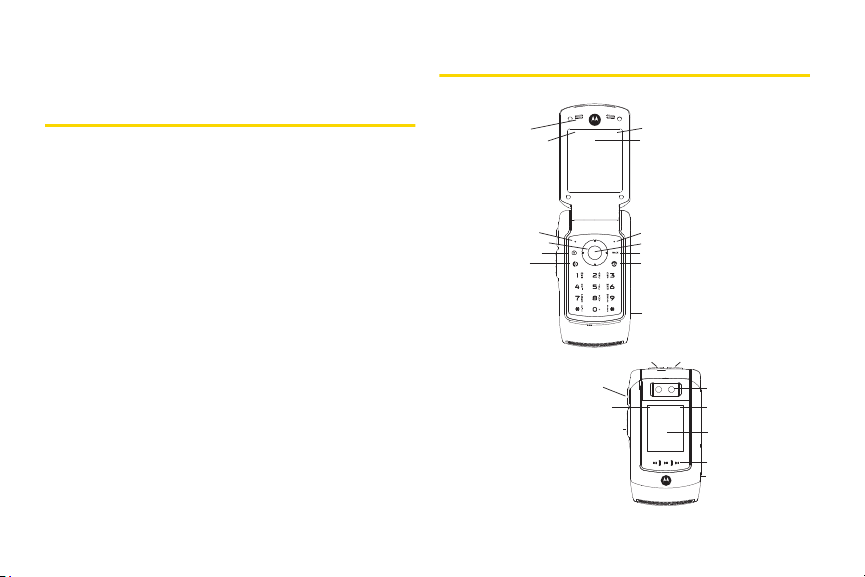
Section 2A
r
Your Phone
Phone Basics
⽧ Your Phone (page 8)
⽧ Viewing the Display Screen (page 11)
⽧ Features of Your Phone (page 13)
⽧ Accessories (page 14)
⽧ Turning Your Phone On and Off (page 15)
⽧ Using Your Phone’s Battery and Charger (page 15)
⽧ Navigating Through the Menus (page 19)
⽧ Displaying Your Phone Number (page 20)
⽧ Making and Answering Calls (page 20)
⽧ Entering Text (page 26)
Your phone is packed with features that simplify your life and
expand your ability to stay connected to the people and
information that are important to you. This section will guide
you through the basic functions and calling features of
your phone.
8 Section 2A. Phone Basics
1. Earpiece 7. Battery Strength Indicator
2. Signal Strength
Indicator
3. Left Softkey 9. Right Softkey
4. Navigation Keys 10. MENU/OK Key
5. Camera Key
6. TALK Key 12. END/POWER Key
14. Volume
Buttons
15. Bluetooth
Indicator
16. Direct Connect
Button
8. Display Screen
11. BACK Key
13. Headset Jack
17. Speaker Button
18. Smart Key
19. Camera
Lens
20. External
Charge Indicato
21. External
Display Screen
22. Dedicated
Media Buttons
23. Charger/
Accessory Jack
Page 25
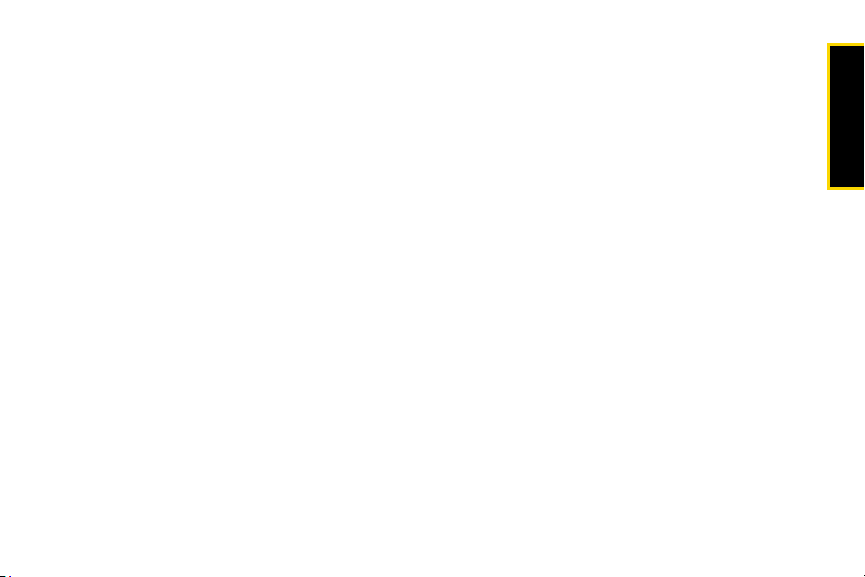
Key Functions
1. Earpiece lets you hear the called and automated
phone prompts.
2. Signal Strength Indicator represents the signal
strength by displaying bars. The more bars
displayed, the better the signal strength.
3. Softkey (left) lets you select actions and menu items
appearing on the bottom left of the display screen.
4. Navigation Keys scroll through the phone’s menu
options and act as shortcut keys from standby
mode.
5. Camera Key (e) allows you to activate the phone’s
built-in camera
6. TA LK K ey (P) allows you to place or receive calls,
answer Call Waiting, and use Three-Way Calling.
7. Battery Strength Indicator represents the amount of
remaining battery charge currently available in
your phone. When all bars are displayed in the
battery icon, the phone’s battery is fully charged.
When no bars are displayed, the phone’s battery is
completely discharged or empty.
8. Display Screen provides all the information you need
to operate your phone, such as incoming call
notification, the Contacts list, the date and time,
and the signal and battery strength.
9. Softkey (right) lets you select actions and menu
items appearing on the bottom right of the display
screen.
10. MENU/OK Key (S) selects the highlighted choice
when navigating through a menu. From standby
mode, pressing
S takes you to the main menu.
11. BAC K Key (=) deletes characters from the display
in text entry mode. When in a menu, press
return to the previous menu.
= to
12. END/POWER Key (P) ends a call. Press and hold
P for two seconds to turn your phone on or off.
While in the main menu, it returns the phone to
standby mode and cancels your input. When you
receive an incoming call, press
mode and mute the ringer.
P to enter silent
13. Headset Jack allows you to plug in either a stereo
headset (included) or an optional headset for
convenient, hands-free conversations. Your Direct
Connect headset can only use this connector.
Section 2A. Phone Basics 9
Phone Basics
Page 26

CAUTI ON! Inserting an accessory into the incorrect
jack may damage the phone.
The use of wireless phones while driving may cause
Note
distraction. Discontinue a call if you can’t concentrate
on driving. Additionally, the use of wireless devices
and their accessories may be prohibited or restricted
in certain area is. Always obey the laws and
regulations on the use of these products.
14 . Volume Buttons allow you to adjust the ringer
volume in standby mode (with the phone open) or
adjust the voice volume during a call. You can use
the volume button to scroll up or down the different
menu options. To mute the ringer during an
incoming call, press the volume button up or
down.
15. Bluetooth Indicator indicates that Bluetooth is
powered on (not visible when it is off).
16. Direct Connect Button (DC Button) lets you make Direct
Connect calls, send Call Alerts, and view Direct
Connect call history. (See “Nextel Direct Connect”
on page 30.)
10 Section 2A. Phone Basics
17. Speaker Button (s ) lets you turn the speaker on or
off during a DC call. When not in a call, you can
turn the speaker on or off with the Speaker button.
Default for DC calls is speaker on.
18. Smar t Key (() located next to the external
speaker key has multiple functions. With the phone
closed, use the
Smart Key to access Recent Calls.
When using the TV, Music and Direct Connect
features, pressing the
Smart Key acts as an end key.
19. Camera Lens lets you capture clear pictures and
videos.
20. External Charge Indicator indicates the battery is
charging (not visible when it is off).
21. External Display Screen provides all the information
you need to operate your phone, such as
incoming call notification, Contacts, date and time,
signal coverage, battery strength, and much more
when your phone is closed.
22. Dedicated Media Buttons located on the external Flip
let you access and use the music player, the Sprint
Music Store and Sprint TV without opening the
phone.
Page 27
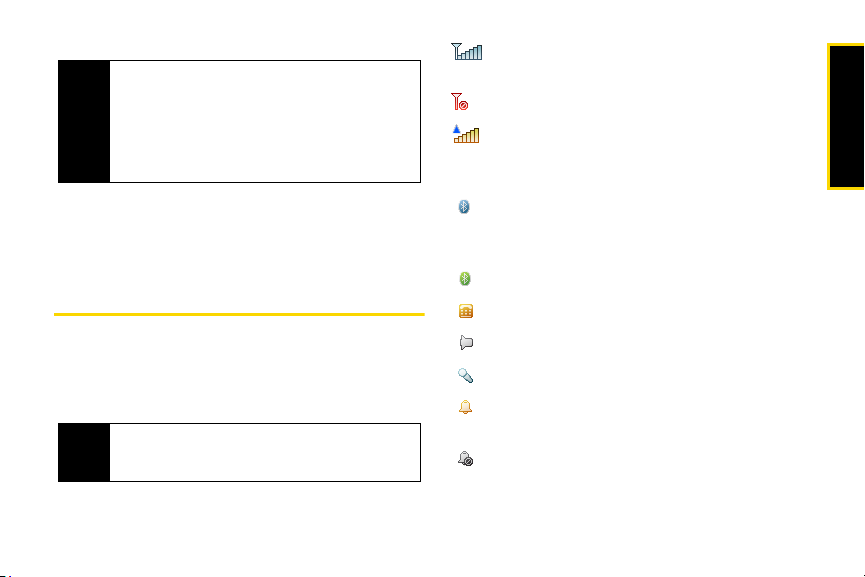
To prevent these Dedicated Media Buttons from
Tip
being pressed accidently, you can use your phone’s
KeyGuard feature to lock them. To activate and
deactivate the KeyGuard feature, press and hold the
Smart Key and the Volume Button. For more
information on the KeyGuard feature, see “KeyGuard”
on page 63.
23. Charger/Accessory Jack allows you to connect the
phone charger on optional USB cable.
CAUTI ON!
Inserting an accessory into the incorrect jack may
damage the phone
.
Viewing the Display Screen
Your phone’s display screen provides information
about your phone’s status and options. This list
identifies some of the symbols you’ll see on your
phone’s display screen:
To view a complete list of your phone’s icons and
Tip
descriptions, press S
Phone Info > Icon Glossary.
> Settings/Tools > Settings >
indicates your current signal strength. (The
more lines you have, the stronger your signal.)
indicates your phone cannot find a signal.
indicates you are “roaming” off the Sprint
National Network. Direct Connect services are
unavailable while roaming.
indicates Bluetooth is active;
(steady)
(flashing) indicates phone is in discovery
mode.
indicates Bluetooth is connected.
indicates that the TTY option is on.
indicates speakerphone is on.
indicates voice recognition is active.
indicates your phone is set to ring for
incoming calls.
indicates that your ringer is turned off and the
vibrate option is not enabled.
Section 2A. Phone Basics 11
Phone Basics
Page 28
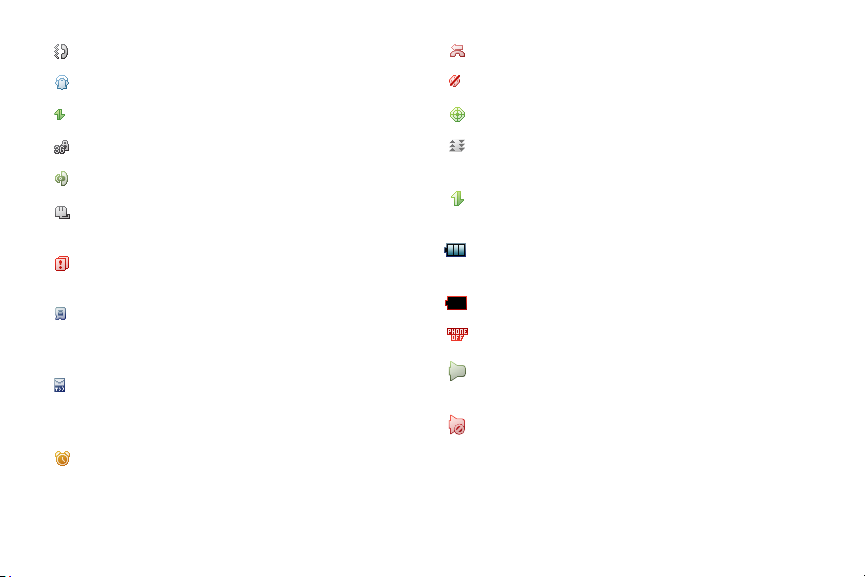
indicates that the vibrate option is enabled.
indicates Silence All mode is set.
indicates an active 3G connection.
indicates that a secure data call is in progress.
indicates that a call is in progress.
indicates a data cable is connected to your
phone.
indicates you have multiple types of new
notifications.
indicates you have voicemail messages.
(Press and hold
box.)
indicates you have a new message (text
message, SMS Voice message, or Picture
Mail).
indicates the alarm clock or calendar
notification is set.
to call your voicemail
1
12 Section 2A. Phone Basics
indicates a missed phone call.
indicates your phone’s location feature is off.
indicates your phone’s location feature is on.
indicates Sprint Power Vision connection/
coverage (EVDO).
indicates Sprint Vision connection/coverage
(1XRTT/CDMA Packet Data Service).
indicates battery charge level (icon shown is
full).
indicates battery charge level is low.
indicates you are in Airplane mode.
DC Speaker On indicates the speakerphone is
on for Direct Connect calls.
DC Speaker Off indicates the speakerphone is
off for Direct Connect calls. The earpiece or an
optional headset must be used to hear DC
calls.
Page 29
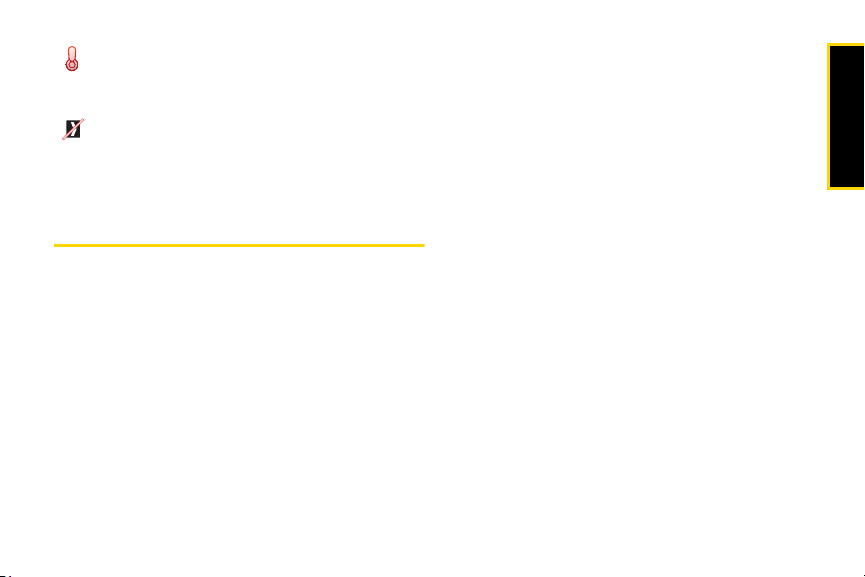
DC Call Alert indicates you have a Direct
Connect Call Alert waiting. Press the DC
button to reply to the alert.
DC Unavailable indicates Direct Connect
service is unavailable in your current location
or that your phone is not provisioned for Direct
Connect.
Features of Your Phone
The Renegade™ V950 is lightweight, easy to use, and
reliable, and it offers many features and service
options. This list previews some of those features and
provides page numbers where you can find out more:
䢇 Digital dual-band capability allows you to make and
receive calls while on the Sprint National Network
and to roam on other 1900 and 800 MHz digital
networks where Sprint has implemented roaming
agreements (page 68).
䢇 Nextel Direct Connect push-to-talk services allow
instant communication at the click of a button
(page 30).
䢇 The Sprint Music Store and Player let you purchase,
download, and listen to your favorite music on your
phone (page 162).
䢇 Dedicated Media Buttons on the external display let
you access and use the music player, the Sprint
Music Store and Sprint TV without opening the
phone (page 10).
䢇 SMS Text Messaging (page 135) and SMS Voice
Messaging (page 137) provide quick and
convenient messaging capabilities.
䢇 Voice Records allows you to make recordings right
on your phone (page 94).
䢇 Voice-recognition software lets you place calls and
perform quick tasks just by using your voice
(page 97).
䢇 Contacts allows you to store up to 1000 entries, with
up to five phone numbers, an email address, and a
Web address per entry (page 74).
䢇 A Calendar and many other built-in tools help you
manage you busy lifestyle (page 84).
䢇 The Location feature works in connection with
location-based services (page 54).
Section 2A. Phone Basics 13
Phone Basics
Page 30
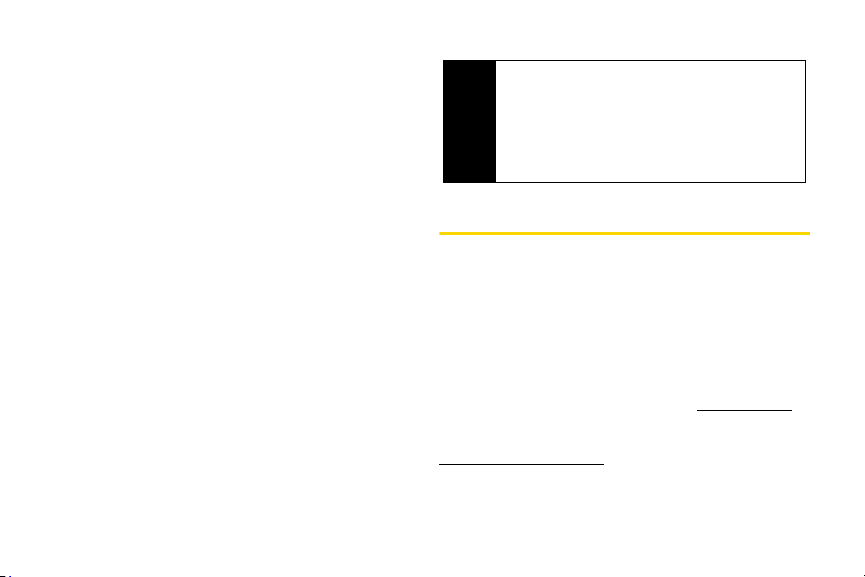
䢇 Speed dial lets you dial phone numbers with fewer
key presses (page 26).
䢇 Data Roam Guard will alert you when you are
roaming and using your browser or other online
applications, giving you the option to continue using
those applications while in the roaming area
(page 68).
䢇 Bluetooth connectivity lets you pair your Bluetooth-
enabled phone to other Bluetooth devices, including
headsets and handsfree devices. You may also pair
with a personal computer or hand-held device for
dial-up networking, using your phone as a wireless
modem (page 123).
䢇 The built-in camera allows you to take full-color
digital pictures and videos, view your pictures and
videos using the phone’s display, and instantly share
them with family and friends using Sprint Picture
Mail service (page 108).
䢇 TV allows you to enjoy video clips and listen to
audio files with your phone (page 159).
14 Section 2A. Phone Basics
Sprint Power Vision — Your phone and service
Note
provide access to the Sprint Power Vision enhanced
data services, including TV
Web access, downloadable games, ringers , and
applications, and more. For complete information on
the services available, see the Experience Sprint
Speed guide that came with your phone.
SM
, the Music StoreSM, fast
Accessories
Your phone comes with a Lithium Ion (Li-Ion) battery, a
charger, and a pre-installed microSD card and a SD
card adapter.
Various accessories are available for use with your
device, including a higher capacity battery (with a
larger battery door), cases, vehicle power chargers,
data cables, hands-free accessories, and more.
To order additional accessories, go to
call 1-888-242-4187 or stop by any Sprint Store. For
information on Sprint Store locations, go to
www.sprintstorelocator.com.
www.sprint.com,
Page 31

Turning Your Phone On and Off
Turning Your Phone On
䊳 Press and hold O for approximately two seconds.
Once your phone is on, it may display “Searching for
Service.” When your phone finds a signal, it
automatically enters standby mode – the phone’s idle
state. At this point, you are ready to begin making and
receiving calls.
If your phone is unable to find a signal after 15 minutes
of searching, a Power Save feature is automatically
activated. When a signal is found, your phone
automatically returns to standby mode.
In Power Save mode, your phone searches for a signal
periodically without your intervention. You can also
initiate a search for Sprint service by pressing any key
(when your phone is turned on).
The Power Save feature conserves your battery
Tip
power when you are in an area where there is no
signal.
Turning Your Phone Off
䊳 Press and hold O for two seconds until you see
the powering down animation on the display
screen.
Your screen remains blank while your phone is off
(unless the battery is charging).
Using Your Phone’s Battery and Charger
WARNING
Sprint-approved or Motorola-approved batteries and
accessories can be found at Sprint Stores or through
Motorola; or call 1-866-343-1114 to order. They’re also
available at
Use only Sprint-approved or Motorolaapproved batteries and chargers with your
phone. The failure to use a Sprint-approved or
Motorola-approved battery and charger may
increase the risk that your phone will overheat,
catch fire or explode, resulting in serious
bodily injury, death or property damage.
www.sprint.com — click Accessories.
Section 2A. Phone Basics 15
Phone Basics
Page 32

Battery Capacity
Your phone is equipped with a Lithium Ion (Li-Ion)
battery. It allows you to recharge your battery before it is
fully drained. The battery provides up to four hours of
continuous talk time.
When the battery reaches 5% of its capacity, the battery
icon blinks. When there are just a few minutes of talk
time left, the phone sounds an alert. If a charge is not
received the phone will power down.
Long backlight settings, searching for service, vibrate
Note
mode, browser use, and other variables may reduce
the battery’s talk and standby times.
Watch your phone’s battery level indicator and
Tip
charge the battery before it runs out of power.
16 Section 2A. Phone Basics
Installing the Battery
1. Make sure the phone is powered off.
2. Remove the battery door:
䡲 Press the release button and remove the battery
cover from the back of the phone.
3. Once unlocked, the door should lift up.
Page 33

4. Insert the bottom of the battery into the battery
area. Be sure the gold-colored areas on the battery
are touching the battery contacts on the phone.
5. Replace the battery cover.
Removing the Battery
1. Make sure the phone is powered off.
2. Remove the battery door:
䡲 Press the release button and remove the battery
cover from the back of the phone.
Phone Basics
3. Once unlocked, the door should lift up.
4. Pull the battery up.
Section 2A. Phone Basics 17
Page 34

5.
Remove the battery from the phone.
WARNING
Do not handle a damaged or leaking Li-Ion
battery as you can be burned.
Charging the Battery
Your phone’s Li-Ion battery is rechargeable and should
be charged as soon as possible so you can begin
using your phone.
Keeping track of your battery’s charge is important. If
your battery level becomes too low, your phone
automatically turns off, and you will lose all the
information you were just working on. For a quick
check of your phone’s battery level, glance at the
battery charge indicator located in the upper-left corner
of your phone’s display screen. If the battery charge is
18 Section 2A. Phone Basics
getting too low, the battery icon blinks and the phone
sounds a warning tone.
Always use a Sprint-approved or Motorola-approved
desktop charger, travel charger or vehicle power
adapter to charge your battery.
Using the Phone Charger
1. Plug the charger into an electrical outlet.
2. Pull open the cover of the connector located on
the side of your phone.
3. Plug the other end of the charger into the
accessory connector.
4. Replace charger cover to avoid dust and moisture
from entering the port once full charge is received.
Your display screen lets you know the battery is
charging. Both the battery icon and a text
message show the charging status. With the approved
Li-Ion battery, you can recharge the battery before it
completely runs down.
Page 35

You can also charge your battery using a Motorola-
Tip
approved USB cable and a computer that supports
charging through its USB port.
Navigating Through the Menus
The navigation keys on your phone allow you to scroll
through menus and options quickly and easily.
To navigate through a list-type menu, simply press your
navigation keys up or down. The scroll bar at the right
of the menu keeps track of your position in the menu at
all times. For a diagram of your phone’s menu, please
see “Your Phone’s Menu” on page ii.
Some features, such as History and Contacts, allow
you to access options by highlighting icons near the
top of the screen. To navigate through these options,
press your navigation keys left or right.
Selecting Menu Items
As you navigate through the menu, menu options are
highlighted. Select an item by highlighting it and
pressing
S.
For example, to view your text messages:
1. Press S to access the main menu.
2. Select Messaging by highlighting it and pressing
S.
3. Select Text Messaging by highlighting it and
pressing
S.
4. Select Inbox by highlighting it and pressing S.
5. Select the message you wish to review and
press
S.
For the purposes of this guide, the above steps
Note
condense into “Press S
Messaging > Inbox.”
> Messaging > Text
Backing Up Within a Menu
To go to the previous menu:
䊳 Press =.
To return to standby mode:
䊳 Press O.
Section 2A. Phone Basics 19
Phone Basics
Page 36

Shortcuts and Favorites
In standby mode, your phone gives you ways to quickly
access features you use frequently:
䊳 Use the navigation keys to use shortcuts for up to
five features.
䊳 Press Favorites (left softkey) to access a list of
favorite features.
Help
Your phone contains an in-device help program to
help you understand complicated or seldom used
features. When you access a feature,
appears as a menu item or softkey. Select
read the text for a quick overview of the feature. For
more information, refer to this guide.
Help sometimes
Help and
Displaying Your Phone Number
䊳 Press S > Settings/Tools > Settings > Phone Info >
My Phone Number.
(Your phone number and other information about
your phone and account will be displayed.)
20 Section 2A. Phone Basics
Making and Answering Calls
The calling information in this section refers to
Note
traditional wireless phone calls. For information on
making and answering Direct Connect calls, Group
Connect calls, and TeamDC calls, see “Nextel Direct
Connect” on page 30.
Making Calls
Placing a call from your wireless phone is as easy as
making a call from any landline phone. Enter the
number, press
calls.
1. Make sure your phone is on.
2. Enter a phone number from standby mode. (If you
make a mistake while dialing, press =
one digit at a time. Press and hold = to erase the
entire number.)
3. Press N. (To make a call when you are roaming
and Call Guard is enabled, see “Understanding
Roaming” on page 68.)
N, and you’re on your way to clear
to erase
Page 37

4. Press O when you are finished with the call.
To redial your last outgoing call, press N twice.
Tip
When making calls off the Sprint National Network,
always dial using 11 digits (1 + area code + phone
number).
You can also place calls from your phone by using
speed dialing numbers from your Contacts (page 26),
and using your History listings (page 72), and Setting
Up Voice Recognition (page 100).
Dialing Options
When you enter numbers in standby mode, pressing
Options (right softkey) displays a list of dialing options.
To select an option, highlight it, and press S. The
following options are available:
䢇 Save adds the phone number to your Contacts as a
new entry or to an existing entry. See “Saving a
Phone Number” on page 24.
䢇 Hard Pause (P) sends the next set of numbers when
you press the left softkey.
䢇 2Sec Pause (T) automatically sends the next set of
numbers after two seconds.
䢇 Select Domain identifies a phone, allowing it to receive
and make Direct Connect calls.
If you press
Msg/Alert (left softkey), you can send a
message to the number you just entered.
Answering Calls
1. Make sure your phone is on. (If your phone is off,
incoming calls go to voicemail.)
2. Press N to answer an incoming call.
— or —
Answer (left softkey).
Press
(Depending on your phone’s settings, you may also
answer incoming calls by pressing any key or by
opening the phone when it is closed. See “Call Answer
Mode” on page 59 for more information.)
Your phone notifies you of incoming calls in the
following ways:
䢇 The phone rings or vibrates.
䢇 The backlight illuminates.
䢇 The display screen shows an incoming call
notification. If the incoming call is from a number
Section 2A. Phone Basics 21
Phone Basics
Page 38

stored in your Contacts, the entry’s name or number
appears.
Answering a Roam Call With Call Guard Enabled
Call Guard is an option that helps you manage your
roaming charges when making or receiving calls while
outside the Sprint National Network. Please see
“Roaming” on page 68 for more information about
roaming.
䊳 Select Answer to answer the call.
Ending a Call
䊳 Press O or close the phone.
Missed Call Notification
䢇 Missed phone calls are forwarded to voicemail.
When an incoming call is not answered, the Missed
Call log is displayed on your screen.
Missed Direct Connect Call Notification
When you are on a DC call and another DC call comes
in, you will receive a missed call notification. This
notification will prompt you to return the call if you wish.
22 Section 2A. Phone Basics
You can also view missed calls from History. Press
Tip
S > History > Missed Calls. To view details about a
specific call, highlight the call and then press
S.
Calling Emergency Numbers
You can place calls to 911 (dial 911 and press
N), even if your phone is locked or your account is
restricted.
When you place an emergency call, your phone
Note
automatically enters Emergency mode.
During an emergency call, press
to display your options. Select an option and press
䢇 Speaker On to activate speakerphone mode. (If you
are in speakerphone mode, the option is displayed
as
Speaker Off to deactivate.)
䢇 Unlock Phone to unlock your phone (appears only if
the phone is locked).
䢇 Close Menu to close the pop-up menu (appears only
if the phone is unlocked).
Options (right softkey)
S.
Page 39

Press My Phone (left softkey) to display your phone
Tip
number during an emergency call.
To exit Emergency mode:
1. Press O to end a 911 call.
2. Place a call to a non-emergency telephone
number or wait 5 minutes for emergency mode
to automatically expire.
Enhanced 911 (E911) Information
This phone features an embedded Global Positioning
System (GPS) chip necessary for utilizing E911
emergency location services where available.
When you place an emergency 911 call, the GPS
feature of your phone seeks information to calculate
your approximate location. Depending on several
variables, including availability and access to satellite
signals, it may take up to 30 seconds or more to
determine and report your approximate location.
Important
Always report your location to the 911
operator when placing an emergency call.
Some designated emergency call takers,
known as Public Safety Answering Points
(PSAPs) may not be equipped to receive GPS
location information from your phone.
In-Call Options
Pressing Options (right softkey) during a call displays a
list of available in-call features. To select an option,
press the corresponding keypad number or select the
option and press
available through the Options menu:
䢇 Save appears if the number is not saved in your
Contacts.
䢇 Contacts opens your phone’s address book.
䢇 3-Way Call lets you initiate a three-way call
(page 138).
䢇 Voi ce Memo creates a Voice Record of the call.
䢇 Phone Info opens your Phone Info menu.
䢇 Send Text Message opens your Messaging menu.
䢇 Call History opens your Call History menu.
S. The following options may be
Section 2A. Phone Basics 23
Phone Basics
Page 40

䢇 Tools opens your Tools menu.
During a call, the left softkey button functions as the
Mute button. Press it to mute the phone’s microphone
for privacy. Press it again to
Unmute the phone.
End-of-Call Options
After ending a call to a phone number that is not in
your Contacts, the phone number and the duration of
the call are displayed. Press
Save to add the number to your Contacts (page 24).
Press
Send Msg (left softkey) to send a text message,
picture mail or voice SMS.
After ending a call to a phone number that is already in
your Contacts, the entry name and the duration of the
call are displayed. Press
your call history. Press
text message, picture mail or voice SMS.
The End-of-Call options are not displayed for calls
Note
identified as No ID or Restricted.
24 Section 2A. Phone Basics
Options (right softkey) >
Call History (right softkey) to see
Send Msg (left softkey) to send a
Saving a Phone Number
Your phone can store up to five phone numbers in
each Contacts entry. Your phone automatically sorts
the Contacts entries alphabetically. (For more
information, “Contacts” on page 74.)
To save a number from standby mode:
1. Enter a phone number and then press Options
(right softkey)
2. To save the number as a new Contacts entry,
select
enter the new contact name, then press
softkey).
— or —
Select
to save the number to, press
Save (left softkey).
> Save.
As New Entry. Use the numeric keypad to
Save (left
To Existing Entry. Scroll to the entry you want
S, and then press
Page 41

Dialing and Saving Phone Numbers With Pauses
You can dial or save phone numbers with pauses for
use with automated systems, such as voicemail or
credit card billing numbers.
There are two types of pauses available on your phone:
䢇 Hard Pause sends the next set of numbers when you
press the left softkey button.
䢇 2-S econ d Paus e automatically sends the next set of
numbers after two seconds.
You can have multiple pauses in a phone number
Note
and combine two-second and hard pauses.
To dial or save phone numbers with pauses:
1. Enter the phone number.
2. Press Options (right softkey) > Hard Pause
or 2Sec Pause.
3. Enter additional numbers.
4. Press N.
– or –
Options (right softkey) and select Save to save
Press
the number in your Contacts.
When dialing a number with a hard pause, press Yes
Note
(left softkey) to send the next set of numbers.
Using Abbreviated Dialing
You can set up your phone to make calls using just the
last four digits of the number. Your phone automatically
prepends the first five or six digits (for example, the
area code and prefix).
You must enable Abbreviated Dialing and define the
first digits before you can use this feature. To set up
Abbreviated Dialing, see See “Calling Options” on
page 60.
To make a call using only the last four digits of the number:
1. Enter the last four digits of a phone number.
2. Press N.
Dialing From the Contacts List
1. Press Contacts (right softkey).
Section 2A. Phone Basics 25
Phone Basics
Page 42

2.
Scroll to the phone number you want to call and
press
N.
— or —
To call another number from the entry, use the
navigation keys to scroll left and right until you
reach the phone number you wish to call and
N.
press
Using Speed Dialing
3. You can store up to 99 numbers in your phone’s
speed dial memory. With this feature, you can
speed dial entries using one key press for
locations 2–9 and two key presses for locations
10–99.
You must enable speed dialing before you can use it.
Note
See “Assigning Speed Dial Numbers” on page 77 for
instructions.
Speed dialing is not available when you are roaming;
when you are roaming off the Sprint National
Network, you must always dial using 11 digits
(1 + area code + number).
To use One-Touch Dialing for speed dial locations 1–9:
26 Section 2A. Phone Basics
䊳 Press and hold the appropriate key for
approximately two seconds. The display confirms
that the number has been dialed when it shows
“Calling...”.
For Speed Dial locations 10–99 (Two-Touch Dialing):
1. Press the first digit.
2. Press and hold the second digit for approximately
two seconds. The display screen confirms that the
number has been dialed when it shows
“Connecting...”.
Entering Text
Selecting a Text Input Mode
Your phone provides convenient ways to enter words,
letters, punctuation, and numbers whenever you are
prompted to enter text (for example, when adding a
Contacts entry or when using Sprint Picture Mail or
SMS Text Messaging).
1. When you display a screen where you can enter
text, press the right softkey to change the text input
mode.
Page 43

2. Select one of the following options:
䡲 Predict English to enter text using a predictive text
entering system that reduces the keys that need
to be pressed while entering a word (page 55).
䡲 Multi-Tap to cycle through the alpha characters
associated with the numbers on the keypad
(page 28).
䡲 Numbers to enter numbers by pressing the
numbers on the keypad (page 29).
䡲 Symbols to enter symbols (page 29).
䡲 Predict Spanish to enter Spanish text using
predictive text like iTap English (page 55).
䡲 Insert Preset Msg to insert a short predefined
message such as “Meet me at...”
䡲 Recent Messages to insert a copy of a recently
sent message.
When entering text, press * (the SHIFT key) to
Tip
change letter capitalization
An additional option (Insert Preset Msg) is available
when using messaging. See “Managing Preset
Messages” on page 56.
(ABC > Abc > abc).
Entering Text Using Predict English Text Input
Predict English Text Input lets you enter text into your
phone by pressing keys just once per letter.
Predict English Text Input analyzes the letters you enter
using an intuitive word database and creates a suitable
word. (The word may change as you type.)
To enter a word using Predict English Text Input:
1. Select the Predict English character input mode.
(See “Selecting a Text Input Mode” on page 26.)
2. Press the corresponding keys once per letter to
enter a word (for example, to enter the word “Bill,”
press
2455). (If you make a mistake, press
B to erase a single character. Press and hold B to
delete an entire entry.)
If the word you want is not displayed after you have
entered all the letters, press the navigation key
down to scroll through other word options. A popup list appears with the word options.
3. To accept a word and insert a space, press #.
—or—
Section 2A. Phone Basics 27
Phone Basics
Page 44

䡲 To accept a word completion (such as “Billion”
when you entered “Bill”), press the navigation key
right.
—or—
䡲 To accept current selection and add new
characters to the word, simply continue typing the
new characters.
To turn word completion on or off, press S >
Tip
Settings/Tools > Settings > Text Entry> Word
Completion > On
You can set your phone to automatically add a space
after you accept a word completion by pressing
> Settings/Tools > Settings > Text Entry > Auto
Space > On.
or Off.
Adding a Word to the Predict English Text
Database
If a word you want to enter is not displayed as an
option when you are using Predict English Text Input,
you can add it to the database.
28 Section 2A. Phone Basics
S
To add a word to the Predict English Text Input database:
1. Select the Multi-Tap character input mode. (See
“Selecting a Text Input Mode” on page 26.)
䡲 Enter the word using multi-tap text entry. (See
“Entering Text Using Multi-Tap Mode” on
page 28.) The word appears as an option the next
time you scroll through options during Predict
English Text Input.
Entering Text Using Multi-Tap Mode
To enter characters by tapping the keypad:
1. Select the Multi-Tap mode. (See “Selecting a Text
Input Mode” on page 26.)
2. Press the corresponding keys repeatedly until the
desired letter appears. (For example, to enter the
word “Bill,” press
three times, and
make a mistake, press B to erase a single
character. Press and hold B to erase an entire
word.
By default, the first letter of an entry is capitalized
and the following letters are lower-cased. After a
2 twice, 4 three times, 5
5 three times again). If you
Page 45

character is entered, the cursor automatically
advances to the next space after two seconds or
when you enter a character on a different key.
Characters scroll in the following order:
1 . , @ 1?!*#
2 A B C 2
3 D E F 3
4 G H I 4
5 J K L 5
6 M N O 6
7 P Q R S 7
8 T U V 8
9 W X Y Z 9
0 0 +
# Space
* Shift
Entering Numbers and Symbols
To enter numbers:
䊳 Select the Numbers mode and press the
appropriate key. (See “Selecting a Text Input
Mode” on page 26.)
To enter symbols:
䊳 Select the Symbols mode. (See“Selecting a Text
Input Mode” on page 26.) To enter a symbol, press
the appropriate key indicated on the display
screen.
Section 2A. Phone Basics 29
Phone Basics
Page 46

Section 2B
Nextel Direct Connect
⽧ Before Making Your First Direct Connect Call (page 31)
⽧ About your Direct Connect Number (page 31)
⽧ Making and Answering Direct Connect Calls (page 33)
⽧ Using Group Connect (page 39)
⽧ Using TeamDC (page 41)
⽧ Saving Direct Connect and Group Connect Entries in
Contacts (page 44)
Nextel Direct Connect® on your Sprint phone offers instant,
two-way push-to-talk (PTT) communication between you and
your family, friends, and co-workers, all at the click of a button.
Perfect for get-in get-out conversations such as
checking status, getting information, getting directions
or coordinating with others — fast. And Call Alert sends
a repeating alert to other Nextel Direct Connect
subscribers to let them know you want to reach them.
30 Section 2B. Nextel Direct Connect
The following Nextel Direct Connect services are
available:
䢇 Direct Connect
®
– Allows two-way radio
communication with other Direct Connect users.
䢇 Group Connect
®
– Create and manage groups in
Contacts, “on the fly” or online to connect instantly
with up to 20 other Direct Connect users at the same
time.* (Currently Sprint phones do not support Group
Connect calls with Nextel or PowerSource phones.)
䢇 TeamDC
SM
– Create a group online that allows
nationwide group calling with up to 35 Direct
Connect users (with Sprint phones only). With
TeamDC, all members can access the most up-todate group list on their phone.
* Later in 2008, users will be able to include Direct Connect
users with Nextel phones in their Group Connect groups.
Page 47

Before Making Your First Direct Connect Call
For Direct Connect to be enabled on your phone, it
must be added to your account by a Sprint Customer
Service representative. See See “Activating Your
Phone” on page 3.
Register and Activate Direct Connect:
1. Confirm that the Direct Connect feature is currently
activated on your account.
2. Press S > Settings/Tools > Settings > Direct
Connect > Update DC.
䡲 This validates your Direct Connect service with
the Sprint Network and then restarts the phone.
3. Verify that Direct Connect is now active:
䡲 The icon should not be visible at the top of the
display.
Important
Note
When the Direct Connect feature is active,
both the On/Off and Net Guard features are
disabled (
Settings > More... > Data Services).
If the Net Guard feature is ever enabled, this indicates
that Direct Connect is no longer active on your
account. Enabling Net Guard can interfere with your
Direct Connect functionality.
About your Direct Connect Number
Your Sprint phone allows you two different options for
your Direct Connect Number:
䢇 Separate numbers (DC Only) — Your Direct Connect
number is a unique number (not your wireless
number). It will be made up of three sets of digits
separated by asterisks (for example, 444*5555*111).
䢇 A single number (Mobile+DC) — Your Direct Connect
number is the same as your wireless number (for
example, 555-555-1234).
Section 2B. Nextel Direct Connect 31
Direct Connect
Page 48

Dialing Direct Connect Numbers
䢇 If the person you are calling has a separate number
for Direct Connect, make sure you dial any asterisks
(*) in the number. If you are saving the number in
your Contacts, choose
䢇 If the person you are calling has a single number for
both voice calls and for Direct Connect, use that
10-digit phone number to make Direct Connect calls.
You do not need to add any asterisks (*) to the
number. If you are saving this number in your
contacts, choose
32 Section 2B. Nextel Direct Connect
DC Only for the phone type.
Mobile+DC for the phone type.
Users with a Nextel phone must always add asterisks
Tip
(*) between sets of numbers to dial Direct Connect
numbers. If you use a single number, make sure to
tell your contacts with Nextel phones to dial the 10digit number using asterisks (*) in place of hyphens
(for example, 555*555*1234).
One way to easily ensure that your contact has your
correct number is to call them so that they can save
your number from their Call Log. Ask them for their
contact information. Remember you will need all
digits of the number to make a successful call. Also,
if they have a Nextel phone or a separate number for
Direct Connect, you will need to enter asterisks
(*)between sets of numbers
To tell if a number is a valid Direct Connect Number:
䊳 Check the icon for the highlighted number. If it has
a
Mobile+DC or a DC Only icon, it is a valid
Direct Connect number.
– or –
Select a contact and press
S. “DC capable” will
appear below the valid Direct Connect number.
Page 49

Making and Answering Direct Connect Calls
Making Direct Connect Calls (Phone Open)
You can make a Direct Connect call by entering a
Direct Connect number manually or by selecting an
entry containing a Direct Connect number in your
Contacts or Recent History. (For information on saving
Direct Connect numbers to Contacts, see “Saving a
Direct Connect Number” on page 44.)
Making a Direct Connect Call by Entering a
Number
1. Use your keypad to enter a Direct Connect
number.
䡲 The Direct Connect number may be the 10-digit
wireless phone number of the person you are
calling (
Mobile+DC).
– or –
䡲 If calling a Nextel customer, the Direct Connect
number may have three parts with an asterisk
between each part (for example:
When dialing or saving this type of number,
always include the asterisks
444*4444* 444).
*.
2. Press and release the Direct Connect button (DC
button) on the side of your phone.
䡲 Pressing and releasing the DC button “pings” the
recipient. The recipient’s phone emits an
incoming tone and displays your name or
number. If available, he or she can choose to
respond and begin the conversation.
䡲 Alternatively, you can hold the button and speak
after you first press and hear the tone. In this case,
your voice will be broadcast instantly over the
recipient’s speaker. Pinging the recipient’s phone by
pressing and releasing may avoid unintentional
interruptions.
3. After the call has been accepted:
䡲 Wait for “Open” to appear onscreen.
䡲 Press and hold the DC button.
䡲 Wait for a tone to sound and “Me” to appear
onscreen before you begin talking.
Section 2B. Nextel Direct Connect 33
Direct Connect
Page 50

4.
Release the DC button to listen.
5. Press O to end the call.
All Direct Connect calls end automatically if there is
Note
no activity on the call for several seconds.
To display your Direct Connect number, press S >
Tip
Settings/Tools > Settings > Phone Info > My Phone
Number > DC Number.
Making a Direct Connect Call From Contacts:
1. Press Contacts (right softkey).
2. Select an entry and press S.
3. Use the navigation key to highlight the entry’s
Direct Connect-capable number (
Mobile+DC).
DC Only or
4. Press and release the DC button to continue the
Direct Connect call as described previously.
Making a Direct Connect Call From History
1. Press S > History.
34 Section 2B. Nextel Direct Connect
2. Select a Direct Connect entry and press and
release the DC button.
䡲 Direct Connect history entries are indicated by
one of the following icons:
䡲 missed DC Call.
䡲 received DC Call.
䡲 outgoing DC Call.
䡲 missed Group Connect or TeamDC Call.
䡲 received Group Connect or TeamDC Call.
䡲 outgoing Group Connect or TeamDC Call.
3. Continue the Direct Connect call as described
previously.
Shortcut
To display a list of recent Direct Connect calls,
press the DC button in standby mode while
the phone is open.
Answering Direct Connect Calls
When you receive a Direct Connect call, you hear an
incoming tone or the phone vibrates, depending on
your settings. The Direct Connect number and the
caller’s name (if available) will appear on your screen.
Page 51

You may also hear the caller’s voice through the
speakerphone. Speakerphone is turned on by default
for Direct Connect calls. You can turn the
speakerphone off and listen to Direct Connect calls
through the earpiece as you would a regular call or you
can listen through a headset.
1. Press the speakerphone button to either enable or
disable the Direct Connect speakerphone feature.
䡲 If the Direct Connect speakerphone is enabled
, you will hear the caller’s voice through the
speakerphone on the front of the phone.
䡲 If the Direct Connect speakerphone is disabled
, you will only hear the caller’s voice through
the earpiece.
2. Accept the incoming call. If available, the caller’s
name and Direct Connect number also appear on
the display.
3. When the caller has finished speaking, a tone
sounds and “Open” appears on the display.
4. Press and hold the DC button and wait for a tone
to sound and a message (“Me”) to appear
onscreen. Continue the Direct Connect call as
described previously.
Press O to dismiss an incoming Direct Connect
Tip
Call.
Ending a Direct Connect Call
1. Do nothing; the call will automatically end after
several seconds if the DC button is not pressed by
either party.
– or –
Press P
– or –
Close the phone.
Quieting incoming calls and increasing your privacy.
Tip
When you are in an area where incoming Direct
Connect calls may disturb others or if you wish to
increase the privacy of your calls, please set your
speakerphone to Off and your ringer to vibrate. When
the speakerphone is off, Direct Connect calls use the
phone’s earpiece and microphone, while still utilizing
the DC button. You may also use an earbud or other
hands-free device for increased convenience.
Section 2B. Nextel Direct Connect 35
Direct Connect
Page 52

Making Direct Connect Calls
External
Display
Smart Key
Volume
Button
Speaker Button
Direct Connect
Button
(Phone Closed)
1. Press the DC Speaker button until “DC Speaker
on” is displayed on the external display.
2. Press and release the DC button to display the
History on the external display.
3. Use the volume button to scroll through the list and
highlight an entry.
4. Press and hold the DC button to begin talking.
36 Section 2B. Nextel Direct Connect
If the incoming caller's information is displayed on
Tip
the external display, but they cannot be heard, the
audio is being routed to the internal speaker. Press
the DC speaker button again to route the
conversation to the external speaker.
Using Call Alerts
Call Alerts let you notify someone that you want to
communicate with them using Direct Connect. When a
user receives a Call Alert, pressing the DC button
places a Direct Connect call directly to the sender. You
can send a Call Alert to any other Nextel Direct
Connect subscriber nationwide.
Call Alerts continue to repeat for a set amount of
Note
time (default is 5 minutes) or until the recipient
returns the call or dismisses the alert. The default
time can be adjusted in the
Settings > Direct Connect > Call Alerts > Repetition
> Repeat
menu.
Sending a Call Alert
1. Enter a Direct Connect number or select a number
from Recent History or Contacts.
Settings/Tools >
Page 53

When sending a Call Alert, make sure you select the
Note
Direct Connect number for the person you are trying
to reach. See “About your Direct Connect Number”
on page 31.
2. Press Msg/Alert (left softkey) > Call Alert. (A prompt
is displayed.)
Optional Call Alert preset text messages can only be
Note
received by Direct Connect users with Sprint phones.
They are not compatible with Nextel phones.
3. Press and release the DC button. (The recipient’s
phone will emit an incoming tone and display an
alert.)
If you get an error message saying that your contact
Tip
“is not reachable via Direct Connect” or “this number
is not DC capable,” please check to see that you
have highlighted a valid Direct Connect number. See
See “About your Direct Connect Number” on
page 31..
Pre-Set Text Feature with Call Alert
From the Call Alert prompt (see step 2 above), you may
attach a brief preset text message.
䊳 Press the navigation key right or left from the
prompt to scroll through available messages.
Display a message and proceed to step 3 above.
Preset text messages with Call Alert are available only
Note
on Nextel Direct Connect capable Sprint phones and
can be received only by other subscribers with
capable Sprint phones. If you send a Call Alert with
text to another Direct Connect subscriber without
this capability, that person will receive the Call Alert
but will not receive the text message.
There is no additional charge to send preset text
messages with Call Alerts.
Replying to a Call Alert
1. With the Call Alert displayed, press and hold the
DC button to return the call.
2. Continue with the Direct Connect call as previously
detailed.
Section 2B. Nextel Direct Connect 37
Direct Connect
Page 54

To dismiss a Call Alert:
䊳 Press Ignore (right softkey).
When sending a Call Alert, you may see an option to
Note
send an SMS Voice or SMS Text message. These
can be sent only to 10-digit phone numbers and may
incur additional charges depending on your service
plan.
Setting Direct Connect Permissions
With Direct Connect, you can control which numbers
can reach your phone using Direct Connect.
1. Press S > Settings/Tools > Settings > Direct Connect >
Permissions.
2. Select.
䡲 Accept all Direct Connect calls, except those from
numbers I block and press S to block incoming
Direct Connect calls from selected numbers.
● Add numbers to the blocked call list by
reactivating the DC Permissions menu.
● Select Block Another #, press S, and then
choose one of the following options:
38 Section 2B. Nextel Direct Connect
Contacts,
Recent DCs or New Number. Follow the onscreen
instructions.
– or –
䡲 Select Reject all DC calls, except those from numbers I
allow and press S to reject all but selected
incoming Direct Connect Calls.
● Add numbers to the allowed call list by
reactivating the DC Permissions menu.
● Press Options (right softkey) > Change Approach
> Change (left softkey) and select Allow
Another# to allow Direct Connect calls from
selected numbers. (All numbers not on the
allowed call list will be blocked.)
● Add numbers to the allowed list by choosing
one of the following options:
Contacts, Recent
DCs or Enter New Number. Follow the onscreen
instructions.
3. Follow the instructions to add or edit the Blocked
DC #’s or the Allowed DC #’s list.
Page 55

You can also allow or block numbers directly from
Tip
the Contacts list or Recent History. From the
Contacts or Recent History list, press
Allow/Block DC Calls and follow the
softkey) >
onscreen instructions.
Options (right
Using Group Connect
A Group Connect call is a Direct Connect call made to
up to 20 Direct Connect users nationwide at one time.
You can make a Group Connect call in several different
ways:
䢇 By setting up a Group contact on your phone.
䢇 By using the Sprint Mobile Sync tool available at
www.sprint.com.
䢇 By selecting or entering multiple numbers for a
one-time call.
(For information on creating Groups and storing them
in Contacts, see “Creating Groups in Contacts” on
page 45.)
Important
When making a Group Connect call or
creating a group list in Contacts, you must
select an entry’s DC-capable number. If a
non-DC-capable number is selected, the
name will be added to the list, but Group
Connect calls will not go through to that
group member.
Making Group Connect Calls
Group Connect calls can be made by selecting saved
groups from your Contacts, selecting from group calls
saved in History or by creating groups on-the-fly.
When making a Group Connect list, make sure you
Note
select the Direct Connect number for each contact
you add. Go to each entry’s name and use the arrow
keys to scroll through that contact’s numbers until
the Direct Connect number is highlighted. See “To
tell if a number is a valid Direct connect number:” on
page 32 for details.
Section 2B. Nextel Direct Connect 39
Direct Connect
Page 56

Making a Group Connect Call From Contacts
1. Press Contacts (right softkey).
2. Select a Group and press the DC button to begin
the Group Connect call.
3. Continue the Group Connect call in the same
manner as a one-to-one Direct Connect call.
Only one person at a time may speak on any Direct
Note
Connect or Group Connect Call.
4. When you are finished, press O to end the call.
(When you end a Group Connect call that you
initiated, all other participants are dropped from the
call.)
If you get an error message saying that your contact
Note
“is not reachable via Direct Connect” or “this number
is not DC capable,” please check to see that you
have highlighted a valid Direct Connect number.
Currently Sprint phones do not support Group
Connect calls with Nextel and PowerSource phones.
This enhancement is planned for later 2008. If your
calls are not going through, please check to see if
your contact is using a Sprint phone.
40 Section 2B. Nextel Direct Connect
Making a Group Connect Call From History
1. Press S > History.
2. Select a Group Connect call entry and press the
DC button.
3. Continue the Group Connect call as described
previously.
Joining or Rejoining a Group Connect Call
If a member of a Group Connect call is not available at
the beginning of a call or if a member drops off the call
temporarily, they may rejoin the in-progress Group
Connect call.
1. Press S > History.
2. Select the call and press the DC button.
3. Continue the Group Connect call as described
previously.
You may also join or rejoin a Group Connect call
Tip
from your Contacts list if the group has been stored.
Select the group entry and press the DC button.
Page 57

If the Group Connect call has already ended,
Note
pressing the DC button initiates a new Group
Connect call.
If you do not want to participate in a Group Call, you
can press “End.”
To see an update of the number of group
participants, press the DC button.
Setting Group Termination Options
1. Press S Settings/Tools > Settings > Direct Connect>
Group Call Options.
2. Select an option and press S.
䡲 End the call for everyone: terminates the call session
for all connected members.
䡲 Allow the call to continue: keeps the call active even
after you hang up. The call will remain active until
the last members disconnect.
Group Connect Call Information
During a Group Connect call, the following information
may appear on your screen:
䢇 The name of the Group.
䢇 The name or Direct Connect number of the person
speaking.
䢇 The number of Group members who are connected
on the call out of the number invited (for example,
4 out of 6).
Press Details (left softkey) to view a complete list of
Tip
group members for an active Group Connect call.
Using TeamDC
TeamDC lets Direct Connect users make group calls to
up to 34 other users nationwide. With TeamDC, any
Direct Connect on Sprint user can create a TeamDC
group online, which is then pushed automatically to all
the group members’ phones. Once the TeamDC group
has been created and distributed, any member of the
group can make a TeamDC call to the entire group. If
the user who created the group makes any changes to
the group, updates are sent to the members’ phones.
Section 2B. Nextel Direct Connect 41
Direct Connect
Page 58

The TeamDC feature only supports group calls with
Note
Direct Connect users with Sprint phones. Users with
Nextel phones cannot be included in TeamDC
groups.
Setting Up a TeamDC Group
TeamDC groups are created online by any Direct
Connect subscriber on Sprint phones. However, only
the TeamDC group creator or an account administrator
may modify the group member list once it has been
created.
1. Sign on to your account at www.sprint.com.
2. From your account summary page, click My Online
Tools > Sprint Mobile Sync > My Contacts > Add Group >
TeamDC.
3. Add TeamDC members directly (using Direct
Connect numbers) or select individual members
or groups from your Contacts list.
4. [Optional] Click Set Talker Priority to select a Talker
Priority for each group member. (Default is
Medium).
42 Section 2B. Nextel Direct Connect
䡲 You can assign a priority of Low, Medium or High to
each member.
䡲 During a TeamDC call, members with a higher
Talker Priority can “break in” when members with
a lower priority are speaking.
Talker Priority: The optional TeamDC “Talker Priority”
Note
feature lets you define a priority level (Low, Medium
or High) for each member of a TeamDC group.
When a TeamDC call is active, members with a
higher priority may interrupt a member with a lower
priority while he or she is speaking. By default, all
members of a TeamDC group are assigned a
“Medium” priority level.
5. Click Save to save the TeamDC group and
distribute it to the other group members.
Updating TeamDC Groups
1. Press Contacts (right softkey).
2. Highlight any entry in the list and press Options
(right softkey) >
䡲 Your phone will connect to the network and
retrieve a current list of TeamDC Groups for your
account.
List TeamDC Groups.
Page 59

Making a TeamDC Call
1. Press Contacts (right softkey).
– or –
S > History.
Press
2. Select a TeamDC group and press the DC button.
3. Continue the TeamDC call as any other Direct
Connect or Group Connect call.
4. When you are finished, press O to end the call.
(When you end a TeamDC call that you initiated, all
other participants are dropped from the call.)
Group Termination Options By default, when the
Note
originator of a Group Connect or TeamDC call ends
the call, all other participants are disconnected as
well. When available, you will be able to select a
Settings/Tools > Direct Connect > Group
setting in
Call to allow Group Connect and TeamDC calls you
initiate to remain active after you leave the call.
Joining or Rejoining a TeamDC Call
If a member of a TeamDC call is not available at the
beginning of a call or if a member drops off the call
temporarily, they may rejoin the in-progress TeamDC
call.
1. Press S > History.
– or –
Contacts (right softkey).
Press
2. Select the TeamDC entry and press the DC button.
3. Continue the TeamDC call as described previously.
You may also join or rejoin a TeamDC call from your
Tip
Contacts. Select the TeamDC group and press the
DC button.
If the TeamDC call has already ended, pressing the
Note
DC button initiates a new TeamDC call.
TeamDC Call Information
During a TeamDC call, the following information may
appear on your screen:
䢇 The name of the group.
䢇 The name or Direct Connect number of the person
speaking.
Section 2B. Nextel Direct Connect 43
Direct Connect
Page 60

䢇 The number of TeamDC members who are
connected on the call out of the number invited (for
example, 4 out of 6).
Press Details (left softkey) to view a complete list of
Tip
group members for an active TeamDC call.
Saving Direct Connect and Group Connect Entries in Contacts
Direct Connect and Group Connect numbers can be
stored in your phone’s Contacts list just like any other
phone number. When you have Direct Connect
numbers and Groups stored in Contacts, you can use
the Contacts or Group listing to initiate Direct Connect
and Group Connect calls.
TeamDC numbers are also stored in your Contacts,
Note
but they must be created online and sent to your
phone.
44 Section 2B. Nextel Direct Connect
Saving a Direct Connect Number
1. Use your keypad to enter a Direct Connect
number.
䡲 The Direct Connect number may be the 10-digit
wireless phone number of the contact.
– or –
䡲 The Direct Connect number may be a unique
number made up of three sets of digits separated
by asterisks (for example: 444*4444*444). When
saving this type of number, always include the
asterisks
2. Press Options (right softkey) > Save.
3. Select As New Entry or To Existing Entry and press S.
4. Select a phone type for the entry and press S.
䡲 Select Mobile+DC if the wireless phone number
and the Direct Connect number are the same.
䡲 Select DC Only if the Direct Connect number is
different from the wireless number. Make sure to
include the “ * ” between the sections of numbers.
*.
Page 61

All Direct Connect users with Nextel or PowerSource
Note
phones must always use an “ * ” between digits, even
if they are calling another use whose DC number is
the same as their wireless phone number. Be sure to
include “ * ” when you give your number to a Nextel or
PowerSource user. For example, if your DC number
is 555-555-1234, when giving this number to a Nextel
user it would be “555 * 555 * 1234”.
5. Press Done (left softkey) to save the entry.
You can also save a Direct Connect number from
Tip
History. From a History listing, press
and then complete steps 3–5 above.
Options > Save,
Blocking a Direct Connect Number
1. Press S > Contacts.
2. Highlight an entry and press S.
3. Highlight the DC-capable phone number (See “To
tell if a number is a valid Direct Connect number:”
on page 32.)
4. Press Options (right softkey) > Block DC Calls.
5. Press Block (left softkey) to block the number.
Unblocking a Direct Connect Number
1. Press S > Contacts.
2. Highlight an entry and press S.
3. Select the DC-capable phone number.
4. Press Options (right softkey) > Allow DC.
5. Press Allow (left softkey) to unlock the number.
Creating Groups in Contacts
Creating Group entries in your Contacts list makes it
easy to make Group Connect calls. Once you have
created Groups, you can communicate to everyone in
a group simultaneously.
Currently, Sprint phones do not support Group
Note
Connect calls with Nextel or PowerSource phones.
When creating a group list, please make sure to
include only users with Sprint phones.
Types of Groups
Your Contacts can contain two types of Groups:
Section 2B. Nextel Direct Connect 45
Direct Connect
Page 62

䢇 Group Connect groups give you the flexibility to create,
store, and modify groups directly on your handset.
Group Connect groups can contain up to 20
members.
䢇 TeamDC groups are created and managed online by
any Direct Connect on Sprint user. TeamDC groups
may contain up to 35 members (including the
creator), and they offer additional features such as
Talker Priority. (See “Using TeamDC” on page 41.)
TeamDC groups cannot be added or edited on your
Note
phone.
Creating a Group Connect Member List
You can create a Group entry by giving it a name and
assigning it members that have Group Connectcompatible phones.
You can also add all the members in an existing Group
by assigning it to your new Group.
To create Groups in Contacts:
1. Press S > Contacts > Add New > New Group.
46 Section 2B. Nextel Direct Connect
2. Scroll through the available entries and press S
after each entry you want to add to the Group.
(A checkmark will appear in the box next to the
selected entry.)
Press the navigation key right or left to ensure that
Tip
each contact’s Direct Connect number is displayed
before selecting it. If the Direct Connect number is
not displayed, the contact will not appear in the
Group Connect entry.
3. When you’ve marked all the entries you want to
add, press
Continue (left softkey).
4. Enter a name for the new Group and press S.
5. Press Save (left softkey) to save the Group entry.
Adding Group Members to the Group
You can add a group member to the existing Group.
Each group can include up to 20 members. You can
enter a group member directly or select the member
from your Contacts or Recent History.
1. Display the Contacts list and scroll to the Group
you want to add members to and press
2. Highlight Edit and press S.
S.
Page 63

3. Highlight each member you want to add and press
S after each selection. (A checkmark will appear
in the box next to the selected member.)
4. Press Continue (left softkey) to save the
membership.
5. Press Save (left softkey) again to save the entry.
Editing Group Entries
You can add or remove members or edit the name of a
Group you have created in your Contacts.
1. Display the Contacts list and scroll to the Group
you want to edit.
2. Press Options > Edit.
3. Highlight the part of the entry you wish to edit and
make your change.
4. Press Save (left softkey) to save your changes.
Erasing Group Entries
To remove a member from a Group:
1. Display the Contacts list and scroll to the Group
you want to edit.
2. Press Options > Edit.
3. Highlight the member you want to delete and
press
Options (right softkey) > Remove (right
softkey).
To delete a Group entry:
1. Display the Contacts list and scroll to the Group
you want to delete.
2. Press Options (right softkey) > Delete.
3. If you are certain you would like to delete the
Group, press
Delete (left softkey) again to proceed.
Yes (left softkey), and then press
Using Sprint Mobile Sync
All your contacts and groups, including TeamDC
groups, can be added and edited online using the
Sprint Mobile Sync service. With Sprint Mobile Sync
you can:
䢇 Add and edit contacts and groups. Use your computer to
easily add, edit, and manage contacts and groups
and set up and manage TeamDC groups.
䢇 Synchronize and back up your contacts. Save all the
contacts information from your phone in a secure
Section 2B. Nextel Direct Connect 47
Direct Connect
Page 64

location and automatically synchronize new
information from the computer to the phone and
from the phone to the computer.
䢇 Transfer contacts to a new phone. When you activate a
new phone, your existing contacts information is sent
to the phone upon activation.
䢇 Erase contacts information from a lost device. If your phone
is lost or stolen, Sprint Mobile Sync can remotely
remove all the contacts information. You can then
send the information to your replacement phone.
䢇 Import and expor t contacts with online address books.
Import or export contacts information from or to your
Outlook or other compatible database.
Activating Sprint Mobile Sync
䊳 Press S > Settings/Tools > Settings > More... > Sprint
Mobile Sync > Activate.
To access Sprint Mobile Sync:
1. Sign on to your My Sprint page at www.sprint.com.
2. Click My Online Tools > Sprint Mobile Sync and then
My Contacts.
select
48 Section 2B. Nextel Direct Connect
3. Follow the onscreen instructions to add, edit, and
manage all your contact information.
Page 65

Section 2C
Sound Settings
Settings
⽧ Sound Settings (page 49)
⽧ Display Settings (page 52)
⽧ Location Settings (page 54)
⽧ Messaging Settings (page 55)
⽧ Airplane Mode (page 57)
⽧ TTY Use With Sprint Service (page 58)
⽧ Phone Setup Options (page 59)
Using the available menu options, you can customize your
phone to sound, look, and operate just the way you want it. This
section describes how you can change your phone’s
settings to best suit your needs. Take a few moments to
review these options and to adjust or add settings that
are right for you.
Ringer Types
Ringer types help you identify incoming calls and
messages. You can assign ringer types to individual
Contacts entries, types of calls, types of messages, and
alerts.
Selecting Ringer Types for Voice Calls
1. Press S > Settings/Tools > Settings > Sounds > Ringer
Type > Voice Calls.
2. Select With Caller ID or Without Caller ID. You will also
need to select
Caller ID have been selected. (The list of
preprogrammed ringers will be displayed.)
3. Select In Phone, External Memory, Assigned Media New
Voice Record or None. (The list of available ringers is
displayed.)
4. Use your navigation keys to scroll through the
available ringers. (The ringer sounds will preview
as you navigate through the available ringers.)
In Phone once With Caller ID or Without
Section 2C. Settings 49
Settings
Page 66

5.
Press Assign (left softkey).
Getting New Ringers
A wide variety of new ringers is available from the
Sprint Digital Lounge, and you can access them right
from your phone. (Additional charges may apply, but
some are free.)
1. Press
S > My Stuff.
2. Select
will launch and display the Ringers menu.)
3. Use your navigation key and keypad to search
through the available ringers. When you find one you
want, highlight it and press
4. To purchase the ringer, highlight
(The ringer will download automatically.)
5. When the download is finished, select an option to
continue:
50 Section 2C. Settings
Ringers and then select Get New. (The browser
S.
Buy and press S.
䡲 Listen to listen to the ringer.
䡲 Set As to assign the ringer to a call or message
type or to a specific contact.
䡲 Shop to browse for other items to download.
Selecting Ringer Types for Messages
1. Press S > Settings/Tools > Settings > Sounds > Ringer
Type > Messages.
2. Select Voicemail, Text Message, Voice SM S or Picture
Mail. (The list of preprogrammed ringers will be
displayed.)
3. Select In Phone, External Memory, Assigned Media, New
Voice Record or None. (The list of available ringers is
displayed.)
4. Use your navigation keys to scroll through the
available ringers. (The ringer sounds will preview
as you navigate through the available ringers.)
5. Press Assign (left softkey).
Selecting Ringer Types for Calendar and Alarm
1. Press S > Settings/Tools > Settings > Sounds > Ringer
Type > Calendar or Alarm.
2. Select None, In Phone, Memor y Card, Assigned Media
or
New Voice Record. (The list of available ringers is
displayed.)
Page 67

3. Use your navigation keys to scroll through the
available ringers. (The ringer sounds will preview
as you navigate through the available ringers.)
4. Press Assign (left softkey).
Adjusting the Phone’s Volume Settings
You can adjust your phone’s volume settings to suit
your needs and your environment.
1. Press S > Settings/Tools > Settings > Sounds >
Volu me.
2. Select Voice Call Ringer, Speakerphone or Alarms, and
then follow the prompts to choose volume settings.
— or —
Advanced > Applications, Messaging, Calendar,
Select
Call Alert or Incoming DC Call and then follow the
prompts to choose volume settings.
— or —
Reset Volumes, and then select Reset or
Select
Cancel.
3. Follow the prompts to choose a volume level and
press
Done (left softkey).
In standby mode, you can adjust the ringer volume
Tip
by using the volume keys on the side of your phone.
To reset your volume setting to factory defaults, press
S > Settings/Tools > Settings > Sounds > Volume
> Reset Volumes.
Alert Notification
Set your phone to alert you with an audible tone when
you change service areas, once a minute during a
voice call, when a call has been lost, when a call has
been connected or when you received new messages.
1. Press S > Settings/Tools > Settings > Sounds > Alerts.
2. Highlight Minute Beep, Out of Service, Connect, Call
Drop or New Message and press S.
3. Select On or Off and press S.
Key Tone Length or Volume
You can set the length of the sound you hear whenever
you press a key.
1. Press S> Settings/Tools > Settings > Sounds >
Key tone s.
Section 2C. Settings 51
Settings
Page 68

2.
Select Tone Length, and then select Short or Long.
— or —
Tone Volume, and then set volume.
Select
3. Press
Done (left softkey).
Silence All
The Silence All option allows you to mute all sounds
without turning your phone off.
To activate Silence All:
䊳 With the phone open, press and hold the volume
button down in standby mode. (The screen will
display “Silence All.”)
To deactivate Silence All:
䊳 With the phone open, press the volume key up
repeatedly to select a desired volume level.
52 Section 2C. Settings
Display Settings
Changing the Text Greeting
The text greeting can be up to 12 characters and is
displayed on your phone’s screen in standby mode.
You may choose to keep the phone’s default greeting
or you may enter your own custom greeting.
1. Press S> Settings/Tools > Settings > Display >
Main Display > Home Screen > Greeting.
2. To change the greeting text, scroll to the greeting
and enter text using your keypad. (See “Entering
Text” on page 26.)
3. Press Save (left softkey).
If you don’t want to display a greeting banner, press
Tip
and hold = to remove the text and then press Save
(left softkey).
Page 69

Setting Light Controls
You can determine whether, and for how long, to light
the screen backlight and turn on or off the keypad light
sensor and status light.
Changing the Backlight Time Length
Select how long the display screen remains backlit
after any keypress is made.
1. Press S> Settings/Tools > Settings > Display > Main
Display > Light Control > Backlight > Screen Backlight.
2. Select Always On, 10 s ec, 30 sec or 50 sec, and Dim
Only, and press S.
Long backlight settings reduce the battery’s talk and
Note
standby times.
Keypad Light Sensor
Your phone’s Keypad Light Sensor measures available
light and determines if the keypad backlight needs to
be turned on. If you turn Keypad Light Sensor on, the
keypad is lit only when it is needed. If you turn Keypad
Light Sensor off, the keypad stays lit whenever you are
using your phone.
1. Press S> Settings/Tools > Settings > Display > Main
Display > Light Control > Keypad Light Sensor.
2. Select On or Off.
3. Press S.
Changing the Phone’s Menu Style
Choose how your phone’s menu is displayed on the
screen.
1. With the menu displayed, press Options (right
softkey).
2. Select Change View.
Changing the Clock Display
Choose whether you want your phone’s clock to be
displayed in analog mode or digital mode or with time
and date.
1. Press S> Settings/Tools > Settings > Display > Main
Display > Home Screen > Time and Date > Clock Type.
Section 2C. Settings 53
Settings
Page 70

2.
Select Analog Small, Analog Large, Digital Small or
Digital Large, then press S. (Select Time and Date >
Time/Date Display > Hide if you do not w ant to dis play
the clock.)
Changing Other Display Settings
Your device offers you many different ways to
customize your display screen.
1. Press S> Settings/Tools > Settings > Display >
Main Display.
2. Select Screensaver, Light Control, Themes or Home
Screen, and then press S.
䡲 Screensaver allows you to choose the image on
your standby screen.
䡲 Light Control controls aspects of how your
phone's display looks in standby mode.
䡲 Themes allows you to choose the look of screens
throughout your phone.
䡲 Home Screen allows you to choose your time and
date display, enter your greeting, and set
shortcuts.
3. Follow the prompts to make your choice.
54 Section 2C. Settings
4. Press S to save your set tings.
Some display settings, such as Screensaver, affect
Note
both the internal and external display screens
Location Settings
Your phone is equipped with a Location feature for use
in connection with location-based services.
The Location feature allows the network to detect your
position. Turning Location off will hide your location
from everyone except 911.
Turning Location on allows the network to detect
Note
your position using GPS technology, making some
applications and services easier to use. Turning
Location off disables the GPS location function for all
purposes except 911, but does not hide your general
location based on the cell site serving your call. No
application or service may use your location without
your request or permission. GPS-enhanced 911 is
not available in all areas.
Page 71

To enable your phone’s Location feature:
1. Press S> Settings/Tools > Settings > More... >
Loca tion
. (The Location disclaimer will be
displayed.)
2. Read the disclaimer and press S.
3. Select On or Off, and press S
When the Location feature is on, your phone’s display
screen displays the icon. When Location is turned
off, the icon is displayed.
.
Messaging Settings
Staying connected to your friends and family has never
been easier. With your phone’s advanced messaging
capabilities, you can send and receive messages
without placing a voice call. (See “Using SMS Text
Messaging” on page 135, and “Using SMS Voice
Messaging” on page 137 for more information.)
Messaging settings make text messaging easier by
letting you decide how you would like to be notified of
new messages and what callback number to include
with your message. Your phone can automatically add
a custom signature to each message. You can even
create your own preset messages.
Setting Message Notification
When you receive a message, your phone notifies you
by displaying an icon on your display screen. You can
also choose to be notified with a message notification
on your display screen.
1. Press S > Messaging
> Settings
.
2. Highlight the Notification field.
3. Select Msg and Icon or Icon only and press S.
Adding a Customized Signature
Add a customized signature to each message you
send.
1. Press S > Messaging
> Settings > Text Messaging
2. Highlight the Add Signature field.
3. To add your current signature to each text
message, select
— or —
On.
Section 2C. Settings 55
.
Settings
Page 72

To view or change your current signature, select
Change Signature. (If you select On, but there is no
current signature, you will be prompted to create
one.) In either case, enter the new signature you
want to use, and press
Save (left softkey).
Automatically Adding a Callback Number
You can choose to have your phone automatically add,
to each text message, a number where you can be
reached. This can be your own phone number or
another number.
1. Press S > Messaging
2. Select Callback Number.
3. To have your phone number added to each text
message, select
— or —
To have your phone add a different number, select
Other, enter the new number, and press OK (left
softkey).
56 Section 2C. Settings
> Settings > Text Messaging
My Phone Number.
Managing Preset Messages
Your phone is loaded with 15 preset messages to help
make sending text messages easier. Customize or
delete these messages, such as “Let’s get lunch” and
“Meet me at,” to suit your needs or add your own
messages to the list.
To edit or delete a preset message:
1. Press S
> Preset Messages
displayed.)
.
2. To edit a preset message, highlight it, and press
Edit (left softkey).
3. Use your keypad to edit the selected message,
and press
— or —
Select
To select more than one message, select
Multiple.
— or —
Select
Messaging
>
Settings > Text Messaging
>
. (The list of preset messages is
Save (left softkey).
Options (right softkey).
Delete to erase the selected message.
Select
Page 73

To add a new preset message:
1. Press S
> Preset Messages
Messaging
>
Settings > Text Messaging
>
.
2. Press Options (right softkey).
3. Select Create New.
4. Use your keypad to enter your message and press
Save (left softkey).
SMS Voice Messages
You can customize the way you use SMS Voice
messages. You can set your SMS Voice messages to
always play in speakerphone mode. You can also set
your phone to add a name to each SMS Voice
message.
To set your SMS Voice messages to play in speakerphone:
1. Press S
2. Highlight Speaker Phone and then press S.
3. Select On.
To assign a name to your SMS Voice messages:
1. Press S
Messaging
>
Messaging
>
Settings
>
Settings
>
> Voice SMS
> Voice SMS
.
.
2. Highlight From Name and then press S.
3. Use your key pad to enter the name you want to
attach to your SMS Voice messages.
4. Press Save (left softkey).
Airplane Mode
Airplane Mode allows you to use many of your phone’s
features, such as Games, Calendar, Voice Records,
etc., when you are in an airplane or in any other area
where making or receiving calls or data is prohibited.
When your phone is in Airplane Mode, it cannot send
or receive any calls or access online information.
1. Press S > Settings/Tools
Mode
.
> Settings > More... >
2. Highlight On, Off or On at Power Up, and then
press
S.
While in Airplane Mode, your phone’s standby
screen displays and
No Service.
Section 2C. Settings 57
Airplane
Settings
Page 74

Selecting On at Power Up enables Airplane Mode
Note
only the next time you power up. Afterwards, your
phone will power up normally.
TTY Use With Sprint Service
A TTY (also known as a TDD or Text Telephone) is a
telecommunications device that allows people who are
deaf, hard of hearing or who have speech or language
disabilities, to communicate by telephone.
Your phone is compatible with select TTY devices.
Please check with the manufacturer of your TTY device
to ensure that it supports digital wireless transmission.
Your phone and TTY device will connect via a special
cable that plugs into your phone’s headset jack. If this
cable was not provided with your TTY device, contact
your TTY device manufacturer to purchase the
connector cable.
When establishing your Sprint service, please call
Sprint Customer Service via the state
Telecommunications Relay Service (TRS) by first
58 Section 2C. Settings
dialing 771N. Then provide the state TRS with this
number:
866-727-4889.
To turn TTY Mode on or off:
1. Press S > Settings/Tools > Settings > More... >
Accessibility > TTY.
2. Select Off, TTY, VCO or HCO.
3. Read the disclaimer and then press Enable (left
softkey). (If you select
Disable, press Disable [left
softkey] after reading the disclaimer.)
In TTY Mode, your phone displays the TTY access
Note
icon.
If TTY mode is enabled, the audio quality of non-TTY
devices connected to the USB headset jack may be
impaired.
Page 75

WARNING
911 Emergency Calling
Sprint recommends that TTY users make
emergency calls by other means, including
Telecommunications Relay Services (TRS),
analog cellular, and landline communications.
Wireless TTY calls to 911 may be corrupted
when received by public safety answering
points (PSAPs), rendering some
communications unintelligible. The problem
encountered appears related to TTY
equipment or software used by PSAPs. This
matter has been brought to the attention of
the FCC, and the wireless industry and the
PSAP community are currently working to
resolve this.
Phone Setup Options
Shortcuts
Your phone offers you the option of assigning shortcuts
to your favorite or often-used functions. Pressing the
navigation key up, down, left or right in standby mode
launches your personally designated shortcuts.
1. Press S > Settings/Tools > Settings > Display >
Assign Keys.
2. Select the navigation key direction and press S.
3. Select the desired shortcut and press S
If you choose to hide the shortcuts, you can still use
Tip
them by pressing the appropriate navigation key.
Call Answer Mode
Select how to answer incoming calls on your phone.
1. Press S > Settings/Tools > Settings > More...
> Call Setup > Call Answer.
2. To select an option, highlight it and press S
Section 2C. Settings 59
.
.
Settings
Page 76

䡲 Open allows an incoming call to be answered by
opening the phone when it is closed.
䡲 Any Key allows an incoming call to be answered
by pressing any key.
䡲 [TALK] Key allows an incoming call to be
answered only by pressing
N.
Calling Options
Set up your phone to make dialing numbers quick and
easy.
To set special options to make dialing easier:
1. Press S > Settings/Tools
Setup.
> Settings >
2. Select the calling option you want to use.
(See below for a list of options.)
3. Follow the prompts to make your choice.
4. Press S to save your settings.
䡲 Auto Answer Automatically picks up incoming
calls when connected to an optional hands-free
car kit. (Auto-Answer picks up calls even if you
are not present.)
60 Section 2C. Settings
More... > Call
䡲 Abbreviated Dialing Allows you to dial numbers
sharing the same beginning digits by dialing
only the last four. Enter the first five or six digits
(for example, area code and prefix) you want to
prepend when using Abbreviated Dialing.
䡲 Call Answer Allows you to select [TALK] Key, Any
Key or Open to answer the phone.
䡲 Contacts Match Displays the contact's name and
phone number if the incoming call or outgoing
call is in your contact list.
䡲 Incoming Calls Allows you to display an incoming
call with or without Caller ID.
䡲 Auto Redial Redials a number if a call did not
connect as a result of network difficulties.
Display Language
You can choose to display your phone’s menus in
English or in Spanish.
1. Press S > Settings/Tools > Settings > Display >
Language.
2. Select English or Español and press S.
Page 77

Voice Guide
You can enable your phone to read aloud the main
menu, your Settings submenu, your Contacts entries,
and the digits you are entering.
1. Press S > Setting/Tools > Settings > Sounds >
Voice Guide.
2. Select On, Off or Custom.
3. If you selected Custom in step 2, highlight the field
you wish to set and select
䡲 Main Menu — Your phone reads aloud items on
the main menu as you scroll through them.
䡲 Settings/Tools — Your phone reads aloud items on
the Settings submenus as you scroll through
them.
䡲 Contact — Your phone reads aloud the names of
your entries as you scroll through them.
䡲 Digits — Your phone reads back each digit after
you enter it.
䡲 Voice Ringer— Your phone reads aloud the Main
Menu, Settings/Tools, Contacts, Digits, and Voice
Ringer as you enter them.
On.
Settings
Section 2C. Settings 61
Page 78

Section 2D
Accessing the Security Menu
Security
⽧ Accessing the Security Menu (page 62)
⽧ Using Your Phone’s Lock Feature (page 62)
⽧ Using Special Numbers (page 64)
⽧ Limiting the Use of Your Phone (page 64)
⽧ Resetting Your Phone (page 66)
⽧ Security Features for Sprint Power Vision (page 66)
By using the security settings on your phone, you receive peace
of mind without sacrificing flexibility. This section will
familiarize you with your phone’s security settings. With
several options available, you can customize your
phone to meet your personal needs.
62 Section 2D. Security
All of your phone’s security settings are available
through the Security menu. You must enter your lock
code to view the Security menu.
1. Press S > Settings/Tools > Settings
> More... >
Security
2. Enter your lock code to display the Security menu.
If you can’t recall your lock code, try using the last
Tip
four digits of your wireless phone number. If this
doesn’t work, call Sprint Customer Service at
1-888-211-4727.
Using Your Phone’s Lock Feature
Locking Your Phone
When your phone is locked, you can only receive
incoming calls or make calls to 911, Sprint Customer
Service or special numbers. (See “Using Special
Numbers” on page 64.)
.
Page 79

1. Press S Settings/Tools > Settings
> More... >
Security
2. Enter your lock code to display the Security menu.
3. Select Lo ck Phon e.
4. Highlight Lock Now and press S. (To set your
phone lock the next time it is turned on, select
Lock on Power Up
specified amount of time, select
After 15 minutes or After 60 minutes.)
. To set your phone to lock after a
After 5 minutes,
Unlocking Your Phone
1. From standby mode, press Unlock (left softkey).
2. Enter your lock code.
Changing the Lock Code
1. Press S > Settings/Tools > Settings
> More... >
2. Enter your lock code. (The Security menu is
displayed.)
3. Select Lock Code, and then enter and re-enter your
new lock code.
Security.
.
Calling in Lock Mode
You can place calls to 911 and to your special
numbers when in lock mode. (For information on
special numbers, see “Using Special Numbers” on
page 64.)
䊳 To call an emergency number, special number or
Sprint Customer Service, enter the phone number
and press
S
.
KeyGuard
Your phone’s KeyGuard feature protects against
activating the side keys and the Touch-Sensitive
Buttons accidentally when your phone is closed. When
you turn on KeyGuard, your phone requires you to
press and hold the
before you can start using your phone with the flip
closed. You can determine whether your phone
activates KeyGuard or not, and how long the phone
waits after you last use your phone before activating
KeyGuard.
1. Press S > Settings/Tools > Settings > KeyGuard.
2. Select Off, On Phone Close, 10 se c, 30 sec or 50 sec.
Smart Key and the Volume button
Section 2D. Security 63
Security
Page 80

Using Special Numbers
Limiting the Use of Your Phone
Special numbers are important numbers that you have
designated as being “always available.” You can call
and receive calls from special numbers even if your
phone is locked.
You can save up to three numbers in addition to your
Contacts entries (the same numbers may be in both
directories).
1. Press S > Settings/Tools > Settings > More... > Security
2.
Enter your lock code. (The Security menu is
displayed.)
3. Select Special Numbers.
4. Select Special Number 1, Special Number 2 or Special
Number 3.
5. Enter the number and press Save (left softkey)
There are no speed dial options associated with
Note
special numbers .
64 Section 2D. Security
Limiting use of your phone protects specific parts of
your phone from unauthorized use. You determine
what is off-limits to other users.
For example, you can set limitations before you loan
your phone to someone, then remove the limitations
when you get your phone back.
You can limit access to Contacts, Sprint Power Vision
Services, and Pictures & Video. You can also restrict
.
incoming and outgoing phone calls.
Limiting Access to Contacts
To limit access to your Contacts:
1. Press S Settings/Tools > Settings
.
Restrict Access.
2. Enter your lock code. (The Security menu is
displayed.)
3. Select Contacts.
4. Choose one of the following options and press S:
䡲 Unlock clears all limitations.
> More... >
Page 81

䡲 Lock asks users to enter your lock code whenever
they select
䡲 View Only lets users view your Contacts, but asks
Contacts.
them to enter your lock code before they edit
them.
Limiting Access to Pictures & Videos
To limit access to your pictures and videos:
1. Press S > Settings/Tools > Settings
Restrict Access
2. Enter your lock code. (The Security menu is
displayed.)
3. Select Pictures and Videos.
4. Choose one of the following options and press S:
䡲 Unlock clears all limitations.
䡲 Lock asks users to enter your lock code whenever
they select
Pictur es.
> More... >
Limiting Outgoing Calls
To limit outgoing calls:
1. Press S Settings/Tools > Settings
Restrict Access.
> More... >
2. Enter your lock code. (The Security menu is
displayed.)
3. Select Restrict Outgoing Calls.
4. Choose one of the following options and press S:
䡲 All stops all outgoing calls.
䡲 None allows all calls.
䡲 Except Contacts allows outgoing calls only to
Contacts entries.
Limiting Incoming Calls
To limit incoming calls:
1. Press S Settings/Tools > Settings
Restrict Access.
2. Enter your lock code. (The Security menu is
displayed.)
3. Select Restrict Incoming Calls.
Section 2D. Security 65
> More... >
Security
Page 82

4.
Choose one of the following options and press S:
䡲 All stops all incoming calls.
䡲 None allows all calls.
䡲 Except Contacts allows incoming calls only to
Contacts entries.
Resetting Your Phone
You can reset individual categories of phone settings
or reset the entire phone to its factory defaults.
To reset your settings:
1. Press S > Settings/Tools > Settings> More... > Security
> Delete and Reset > Reset.
2. Enter your lock code. (The Security menu is
displayed.)
3. Select Reset
4. Choose one of the following options and press S:
䡲 Favorites to erase all saved favorites.
䡲 Personal Dictionary to erase all entries from your
personal dictionary.
66 Section 2D. Security
.
䡲 Picture Mail to erase your Picture Mail “Send To”
list.
䡲 All Settings to erase all browser, favorites, personal
dictionary, and Picture Mail settings at once.
䡲 Phone Reset to erase all settings and all data
(contacts, content, voice records, pictures, video,
and messages) from the phone.
5. Read the disclaimer and press Reset (left softkey).
Security Features for Sprint Power Vision
Net Guard
The Net Guard option prompts you each time you
connect to Sprint Power Vision. When you access the
browser, a screen is displayed with two choices:
䢇 Connect to Sprint Power Vision once. (You will be
prompted again the next time you sign in.)
䢇 Always Auto-Connect to Sprint Power Vision from
now on without being prompted.
Page 83

Update Vision Profile
Your Vision Profile manages your user name and login
information and allows you to connect to Sprint Power
Vision services. It may be necessary to update your
profile to maintain peak efficiency.
To update your profile:
䊳 Press S > Settings /Tools> Settings> More... >
Data Services > Update Profile.
Your phone will connect to the browser and update
your Vision Profile. When the update is finished, the
phone returns to standby mode.
Security
Section 2D. Security 67
Page 84

Section 2E
Understanding Roaming
Roaming
⽧ Understanding Roaming (page 68)
⽧ Setting Your Phone’s Roam Mode (page 69)
Roaming is the ability to make or receive calls when you’re off
the Sprint National Network. Your new device works
anywhere on the Sprint National Network and allows
you to roam on other networks where we’ve
implemented roaming agreements with other carriers.
This section explains how roaming works as well as
special features that let you manage your roaming
experience.
Nextel Direct Connect services are not available
Note
when roaming.
68 Section 2E. Roaming
Recognizing the Roaming Icon on the Display
Screen
Your phone’s display screen always lets you know
when you’re off the Sprint National Network. Any time
you are roaming, the phone displays the roaming icon
().
Remember, when you are using your phone off the
Tip
Sprint National Network, always dial numbers using
11 digits (1 + area code + number).
Unless your service plan includes roaming, you will
Note
pay a higher per-minute rate for roaming calls.
Roaming on Other Digital Networks
When you’re roaming on digital networks, your call
quality and security will be similar to the quality you
receive when making calls on the Sprint National
Network. However, you may not be able to access
certain features, such as the browser or Messaging.
Page 85

If you’re on a call when you leave the Sprint National
Note
Network, your call is dropped. If your call is dropped
in an area where you think Sprint service is available,
turn your phone off and on again to reconnect to the
network.
Checking for Voicemail Messages While
Roaming
When you are roaming off the Sprint National Network,
you may not receive on-phone notification of new
voicemail messages. Callers can still leave messages,
but you will need to periodically check your voicemail
for new messages if you are in a roaming service area
for an extended period of time.
To check your voicemail while roaming:
1. Dial 1 + area code + your phone number.
2. When you hear your voicemail greeting, press
3. Enter your passcode at the prompt and follow the
voice prompts.
*
Setting Your Phone’s Roam Mode
Your phone allows you to control your roaming
capabilities. By using the Roaming menu option, you
can determine which signals your phone accepts.
Set Mode
Choose from three different settings to control your
roaming experience.
1. Press
Roaming > Set Mode.
2. To select an option, highlight it and press
䡲 Sprint Only to access the Nationwide Sprint PCS
䡲 Automatic to seek service on the Sprint National
.
> Settings/Tools > Settings > More... >
S
Network only and prevent roaming on other
networks.
Network. When Sprint service is unavailable, the
phone searches for an alternate system.
Section 2E. Roaming 69
S
Roaming
.
Page 86

Using Call Guard
Your phone has two ways of alerting you when you are
roaming off the Sprint National Network: the onscreen
roaming icon and Call Guard. Call Guard makes it easy
to manage your roaming charges by requiring an extra
step before you can place or answer a roaming call.
(This additional step is not required when you make or
receive calls while on the Sprint National Network.)
To turn Call Guard on or off:
1. Press
Roaming > Call Guard.
2. Select On or Off and press
Note
If the Call Guard feature is set to
extra steps to make and receive roaming calls.
70 Section 2E. Roaming
> Settings/Tools > Settings > More... >
S
.
S
Voice dialing and speed dialing are not available
when you are roaming with Call Guard enabled.
Call Guard is turned off by default on your phone.
On, you need to take
To place roaming calls with Call Guard on:
1. From standby mode, dial 1 + area code + the
seven-digit number and press
displayed, informing you that you’re making a
roam call.)
. (A message is
N
2. Press Yes (left softkey) to place the call.
To answer incoming roaming calls with Call Guard on:
1. Press
that roaming charges apply.)
. (A message is displayed, notifying you
N
2. Press Yes (left softkey) to answer the call.
If Call Guard feature is set to On, you need to take
Note
extra steps to make and receive roaming calls.
Page 87

Section 2F
Viewing History
History
⽧ Viewing History (page 71)
⽧ History Options (page 72)
⽧ Erasing History (page 73)
History keeps track of incoming calls, outgoing calls, and
missed calls. This section guides you through accessing
and making the most of your History.
History is a list of the last 240 phone numbers (or
Contacts entries) for calls you placed, accepted or
missed. History makes redialing a number fast and
easy. It is continually updated as new numbers are
added to the beginning of the list and the oldest entries
are removed from the bottom of the list.
Each entry contains the phone number (if it is
available) and Contacts entry name (if the phone
number is in your Contacts). Duplicate calls (same
number and type of call) may only appear once on the
list.
History only records calls that occur while the phone
Note
is turned on. If a phone call is received while your
phone is turned off, it does not appear in History.
If you return a phone call from the voicemail menu, it
does not appear in your phone’s Outgoing Calls list.
1. Press S > History.
2. Use your left and right navigation keys to select
Recent History, Missed Calls, Incoming Calls or
Section 2F. History 71
History
Page 88

Outgoing Calls. Your phone calls are displayed in
reverse chronological order.
3. To view additional details about a call, highlight it
and then press
S.
History Options
By highlighting a History entry and pressing Options
(right softkey), you can select from the following
options:
䢇 New Group allows you to add a new group to your
Contacts list. If all numbers are DC-capable, you can
place a Group Connect call to this group. If all
numbers are 10-digit wireless numbers, you can
send a Text or Voice SMS message to this group.
䢇 Save Contact to save the number if it is not in your
Contacts or to edit an already existing Contacts entry.
(See “Saving a Phone Number From History” on
page 73.)
䢇 Delete to erase the call from History.
䢇 Delete All to erase all History entries.
䢇 Block DC Calls blocks all DC calls from that number.
72 Section 2F . History
䢇 View History to see a list of calls to that number.
䢇 Select Multiple allows more than one History entry to
be selected. After you select the entries, choose
Options to erase the selected entries from History or
send a Text Message, Picture Mail or Voice SMS to
the selected entries.
With a History entry highlighted, you can also select
from the following two options:
䢇 Press Send MSG (left softkey) to send a message to
the number. This option takes you to the Send
Message screen where you have the option of
sending a text message, Picture Mail or SMS Voice
message.
䢇 Press S to view the phone call details.
Making a Call From History
1. Press S > History
2. Use your left and right navigation keys to select
Recent History, Missed Calls, Incoming Calls or
Outgoing Calls.
3. Scroll to a History entry and press N
.
.
Page 89

Saving a Phone Number From History
Your phone can store up to 1000 numbers or
electronic addresses. Individual Contacts entries can
contain up to five separate phone numbers, an email
address, and a Web address. (For more information,
see “About Contacts” on page 74.)
1. Highlight a History entry and press Options
(right softkey).
2. Select Save Contact.
3. Select As New Entry to create a new Contacts entry.
— or —
To Existing Entry
Select
you want to save the number to.
4. Press S.
5. Use the keypad to complete or edit the Contacts
entry and press
and then scroll to the entry
Done (left softkey).
Erasing History
1. Press S > History
2. Use your left and right navigation keys to select the
call history you want to erase:
DC’s, Missed Calls, Incoming Calls or Outgoing Calls.
3. Press Options (right softkey) > Delete All
4. If you are certain you want to erase the list, press
Delete (left softkey).
— or —
Cancel (right softkey) to return to the previo us
Press
menu.
.
Recent History, Recent
.
Section 2F. History 73
History
Page 90

Section 2G
the most of your time when you are trying to connect
with the important people in your life.
Contacts
⽧ About Contacts (page 74)
⽧ Adding a New Contacts Entry (page 75)
⽧ Finding Contacts Entries (page 76)
⽧ Adding a Phone Number to a Contacts Entry (page 77)
⽧ Assigning Speed Dial Numbers (page 77)
⽧ Assigning a Ringer or Picture to an Entry (page 78)
⽧ Assigning an Email Address or Web Address (page 79)
⽧ Assigning a Date (page 79)
⽧ Working With Groups (page 79)
⽧ Editing a Contacts Entry or Distribution List (page 80)
⽧ Dialing Sprint Services (page 81)
⽧ Sprint Mobile Sync (page 81)
Now that you know the basics that make it easier to stay in touch
with people and information, you’re ready to explore your
phone’s more advanced features. This section explains
how to use your phone’s Contacts and helps you make
74 Section 2G. Contacts
About Contacts
Your phone can store up to 1000 contacts. Each
contact can contain:
䢇 Up to five telephone numbers, one email address,
and one Web address. Each contact must contain at
least one number or address.
䢇 A name — The name of the person or organization
whose contact information is stored in the entry. It is
not required; you can create and store Contacts
entries without a name.
䢇 A picture — You can assign a picture to display
whenever you receive a call from the Contacts entry.
䢇 A ringer — You can assign a ringer to each entry.
This is the sound your phone makes when you
receive a call from any of the phone numbers stored
in the entry.
䢇 A category — You can assign a category, such as
Family, Friends or Work to a entry. You can then sort
your Contacts entries by category.
Page 91

䢇 A memo — You can write a short note to yourself
regarding the entry.
䢇 Personal and business information — You can store a
birthday, job title, company name, and street address
with each entry.
䢇 A speed dial number — After you store a phone
number, you can assign a speed dial number to it.
(See “Assigning Speed Dial Numbers” on page 77 to
change an entry’s default speed dial number.)
Adding a New Contacts Entry
1. Press S > Contacts
press
S.
2. Enter the Contacts name and press S.
Shortcut
Enter the phone number in standby mode
and press
steps 4–5.
3. To enter a phone number, highlight Number, enter
the number, and press
Add New > New Contact and
>
Save (left softkey). Proceed with
S.
4. Assign Mobile, Mobile + DC, Home, Work, Pager, Fax or
Other to the number and press S
.
5. Press Done (left softkey).
If you want, you can add a picture, a special ringer,
additional phone numbers, an email or Web address,
and an important date. Scroll left or right to view what
other information you can assign to your Contacts
entry.
ICE - In Case of Emergency. To make it easier for
Tip
emergency personnel to identify important contacts,
you can list your local emergency contacts under
“ICE” in your phone’s Contacts list. For example, if
your mother is your primary emergency contact, list
her as “ICE - Mom” in your Contacts list. To list more
than one emergency contact, use “ICE1- ___,” “ICE2___,” etc.
Section 2G. Contacts 75
Contacts
Page 92

Finding Contacts Entries
There are several ways to display your Contacts entries:
by name, by speed dial number, by Category and Type,
and by email address. Follow the steps outlined below
to find entries in your Contacts.
Finding Contacts by Name
1. Press S > Contacts.
2. Scroll through the entries using your navigation
keys and highlight the one you want.
Once the entry is highlighted, you have a number of
options; here are the most popular:
䊳 To call, press N
䊳 To send a message, press Msg/Alert (left softkey),
then select the message type [
Direct Connect capable phones only)
Picture Mail or Voice S MS] and follow the prompts.
䊳 To view the entry’s details, press S and then
press the navigation keys left or right.
76 Section 2G. Contacts
.
Call Alert (for Nextel
Tex t Me ss age ,
䊳 To edit the entry’s details, press Options (right
softkey), then
Edit. See “Editing a Contacts Entry or
Distribution List” on page 80.
You can also find an entry by entering the name in
Tip
the keypad. Press
your keypad to enter the name.
Contacts (right softkey) and use
Finding Speed Dial Numbers
1. Press S > Contacts
Dial.
> Options
2. Scroll to an entry using your navigation keys.
Speed dial numbers are displayed in numerical
order.
See also “Assigning Speed Dial Numbers” on page 77.
(right softkey)
> Speed
Filtering Entries
1. Press S > Contacts
.
by
> Options
2. Scroll to the By Contact or By Type and press S.
Entries are listed in numeric or alphabetical order
for the Category or Type you selected.
(right softkey)
> Filter
Page 93

Finding Email Addresses
1. Press S > Contacts
by > Email and press S. Email addresses are
displayed in alphabetical order.
> Options
2. Scroll to the By Contact or By Type you want to filter
by and press
S.
(right softkey)
> Filte
Adding a Phone Number to a Contacts Entry
1. Press S > Contacts.
2. Scroll through the entries using your navigation
keys, highlight the one you want, and press
3. Press Options (right softkey) > Edit.
4. Scroll to an empty Number using your navigation
keys.
5. Enter the new phone number and press S.
6. Assign Mobile, Mobile + DC, Home, Work, Pager, Fax or
Other to the number and press S.
7. Press Done (left softkey).
S.
Assigning Speed Dial Numbers
r
Your phone can store up to 99 phone numbers in
speed dial locations. (For details on how to make calls
using speed dial numbers, see “Using Speed Dialing”
on page 26.)
1. Press S > Contacts.
2. Highlight the Contacts entry you want to assign the
speed dial number to and select
softkey)
> Settings.
3. Select Speed Dial.
4. Highlight an unassigned speed dial number and
press
Assign (right softkey).
5. Highlight the Speed Dial number you want to
assign the speed dial number to and select
(right softkey.)
6. Select your contact and press S.
Section 2G. Contacts 77
Options (right
Contacts
Assign
Page 94

If you attempt to assign an already in-use speed dial
Note
number to a new phone number, a dialog appears
asking if you wish to replace the existing speed dial
number. Press
to the new phone number and move the old number
to the next available speed dial number.
OK (left softkey) to assign the location
Assigning a Ringer or Picture to an Entry
You can assign a ringer to a Contacts entry so you can
identify the caller by the ring. (See “Ringer Types” on
page 49.) When you assign a picture to an entry, your
phone displays it whenever you receive calls from that
number.
To assign a picture to a Contacts entry:
1. Display a Contacts entry. (See “Finding Contacts
Entries” on page 76.)
2. Press Options (right softkey)
3. Press S to select Edit.
78 Section 2G. Contacts
.
4. Use your navigation keys to scroll up to the Assign
Pictu re option.
5. Select a source for the assigned file (for example,
None, In Phone, External Memory, Assigned Media and
Take New Picture).
6. Highlight your desired picture and press S.
7. Press Done (left softkey) to save the entry.
To assign a Ringer to a Contacts entry:
1. Display a Contacts entry. (See “Finding Contacts
Entries” on page 76.)
2. Press Options (right softkey)
3. Press S to select Edit.
4. Use your navigation keys to scroll up to the Formal
option.
5. Select Audio Ringer or Video Ringer.
6. Select a source for the assigned file (for example,
None, In Phone, External Memory, Assigned Media and
New Voice Record).
7. Highlight your desired audio file and press S.
.
Page 95

8. Press Done (left softkey) to save the entry.
Assigning a Date
Assigning an Email Address or Web Address
1. Display a Contacts entry. (See “Finding Contacts
Entries” on page 76.)
2. Press Options (right softkey).
3. Scroll down to Edit and press S.
4. Use your navigation keys to scroll to the tab with
the
Email and Web Address options.
5. Scroll down to Email or Web Address.
6. Use your keypad to enter the email or Web
address you want to assign and press
䢇 Press Done (left softkey) to save the entry.
You can quickly visit the Web address associated
Tip
with a Contacts entry by displaying the entry,
highlighting the Web Address, and then pressing Go
(left softkey).
S
.
You can assign a date to a Contacts entry. This is an
easy way to remember birthdays.
1. Display a Contacts entry. (See “Finding Contacts
Entries” on page 76.)
2. Press Options (right softkey) > Edit.
3. Use your navigation keys to scroll to the tab with
the
Birthday option.
4. Highlight the date field, use your navigation keys or
keypad to set the date and then press
S.
5. Press Done (left softkey) to save the entry.
Working With Groups
A Group List is a group of entries that you can send
messages to — including SMS Text Messages, Picture
Mail, and SMS Voice Messages. You can send the
message to all the members on the list at the same
time.
It’s a fast and easy way to keep everyone up to date.
Section 2G. Contacts 79
Contacts
Page 96

To create a Group List:
1. Press S > Contacts > Add New > New Group and
press
S.
2. Enter the name of the list and press S.
3. Highlight Category and assign one to the list.
4. Highlight Add Members and press S.
5. Highlight each entry you want to include in the
Group List and press
check mark appears next to each selected
member.
S after each selection. A
6. Press Done (left softkey) to save the membership.
7. Press Save (left softkey) to save the entry.
To View a Group List:
1. Press S > Contacts > Options (right softkey) >
Filter by > Group.
2. Scroll through the Groups Lists.
䢇 Highlight a Group List and press S to view the
membership.
80 Section 2G. Contacts
To quickly send a message to the Distribution List,
Tip
S > Contacts > Filter by > Distribution List.
press
Highlight the Group List you want, press Options
(right softkey) > Send Message.
Editing a Contacts Entry or Distribution List
1. Display a contacts entry or Distribution List.
2. Press Options (right softkey) > Edit.
3. Highlight the part of the entry you wish to edit and
press
S.
4. Add and/or edit the desired information.
5. Press Done (left softkey).
Page 97

Dialing Sprint Services
Your Contacts list is preprogrammed with contact
numbers for various Sprint services.
To dial a service from your Contacts:
1. P ress
S > Contacts and highlight an entry.
2. Press
Options (right softkey)> Services and select an
available service, such as Account Info, Customer
Service, Directory Assistance (Sprint 411) or Sprint
Operator.
To dial a service from standby mode:
1. Dial the appropriate service number:
䡲 Customer Solutions * 2
䡲 Account Info * 4
䡲 Dir. Assistance 4 1 1
䡲 Sprint Operator 0
䡲 Voice Command *
䡲 Voicemail 1
䡲 Community Info 2 1 1
䡲 Non Emergency 3 1 1
䡲 Traf fic Inf o 5 1 1
䡲 Phone Services 6 1 1
䡲 TRS for TTY 7 1 1
䡲 Call Before Dig 8 1 1
䡲 Emergency 9 1 1
2. Press N to place the call.
Sprint Mobile Sync
All your contacts and groups, including Team DC
groups, can be added and edited online using the
Sprint Mobile Sync service. With Sprint Mobile Sync
you can:
䢇 Add and edit contacts and groups. Use your computer to
easily add, edit, and manage contacts and groups
and set up and manage Team DC groups.
䢇 Synchronize and back up your contacts. Save all the
contacts information from your phone in a secure
location and automatically synchronize new
information from the computer to the phone and
from the phone to the computer.
Section 2G. Contacts 81
Contacts
Page 98

䢇 Transfer contacts to a new phone. When you activate a
new phone, your existing contacts information is sent
to the phone upon activation.
䢇 Erase contacts information from a lost device. If your phone
is lost or stolen, Sprint Mobile Sync can remotely
remove all the contacts information. You can then
send the information to your replacement phone.
䢇 Import and expor t contacts with online address books.
Import or export contacts information from or to your
Outlook or other compatible database.
Preparing Your Phone for Sprint Mobile Sync
Service
䊳 Once your phone makes itself available to the
Mobile Sync service, a message is displayed on
the screen and you will be prompted to activate the
service. Follow the onscreen instructions to activate
the service. (A message will be displayed when the
process is completed.)
82 Section 2G. Contacts
Activating and Deactivating Sprint Mobile Sync
To activate Sprint Mobile Sync
1. Press S > Settings/Tools > Settings > More... > Sprint
Mobile Sync > Activate.
2. Follow the onscreen instructions to complete the
activation.
To deactivate Sprint Mobile Sync:
1. Press S > Settings/Tools > Settings > More... > Sprint
Mobile Sync > Deactivate.
2. Follow the onscreen instructions to unsubscribe
from Sprint Mobile Sync.
Viewing Your Sprint Mobile Sync Status
1. Press S > Settings/Tools > Settings > More... > Sprint
Mobile Sync > View Status.
2. Press OK (left softkey).
Setting the Sprint Mobile Sync Alert
This feature turns the pop-up alert on or off when the
Sprint Mobile Sync is in progress.
Page 99

1. Press S > Settings/Tools > Settings > More... > Sprint
Mobile Sync > Alerts On.
2. Select Alert me or No alerts.
Accessing Sprint Mobile Sync Online
1. Sign on to your My Sprint page at www.sprint.com.
2. Click My Online Tools > Contacts > Options > Sprint
Mobile Sync.
3. Follow the onscreen instructions to add, edit, and
manage all your contact information.
Contacts
Section 2G. Contacts 83
Page 100

Section 2H
Using Your Phone’s Calendar
Calendar and Tools
⽧ Using Your Phone’s Calendar (page 84)
⽧ Using Your Phone’s Alarm Clock (page 86)
⽧ Using Your Phone’s File Manager (page 87)
⽧ Using the Calculator (page 90)
⽧ Using the Tip Calculator (page 90)
⽧ Using the World Clock (page 91)
⽧ Using the Stop Watch (page 93)
⽧ Using the Currency Converter (page 93)
⽧ Using the Unit Converter (page 93)
⽧ Using the Notepad (page 94)
⽧ Using Voice Records (page 94)
Your phone is equipped with several personal information
management features that help you manage your busy lifestyle.
This section shows you how to use these features to
turn your phone into a time management planner that
helps you keep up with your contacts, schedules, and
commitments.
84 Section 2H. Calendar and Tools
Adding an Event to the Calendar
Your Calendar helps organize your time and reminds
you of important events.
1. Press
2. Using your navigation keys, highlight the day to
which you would like to add an event.
Tip
3. Press Add New (left softkey)
4. Select Appointment, All Day Event or Multi-Day Event.
5. Enter the event Subject and press
6. Enter the event Locati on and press
7. Depending upon which type of event you selected,
use your keypad to select the
End Date or Start Time and End Time, and press
> Settings/Tools > Tools > Calendar
S
To quickly go to a date, press Options (right softkey)
Go to Date.
>
.
.
.
S
.
S
Date or Start Date and
S
.
