Page 1
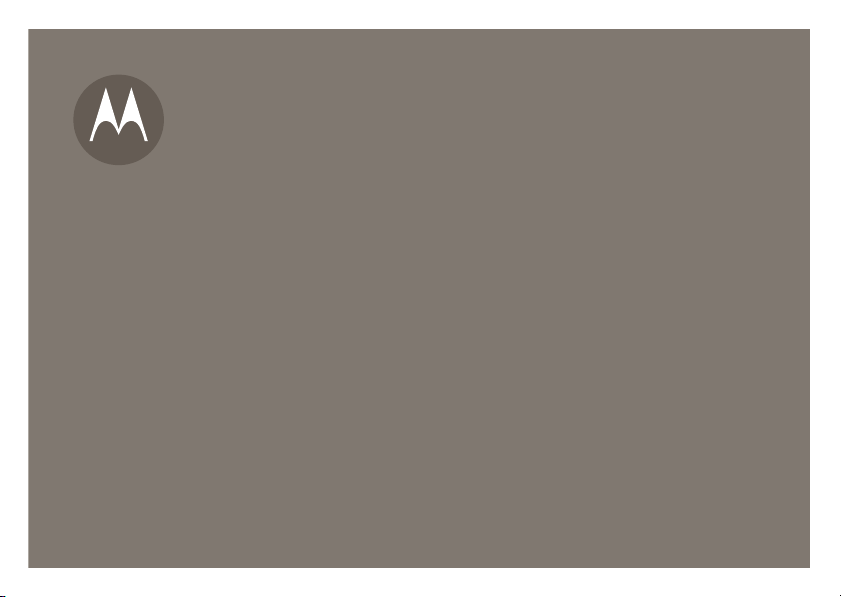
MOT
O
R
2
User’s Guide
AZ
V9
Page 2
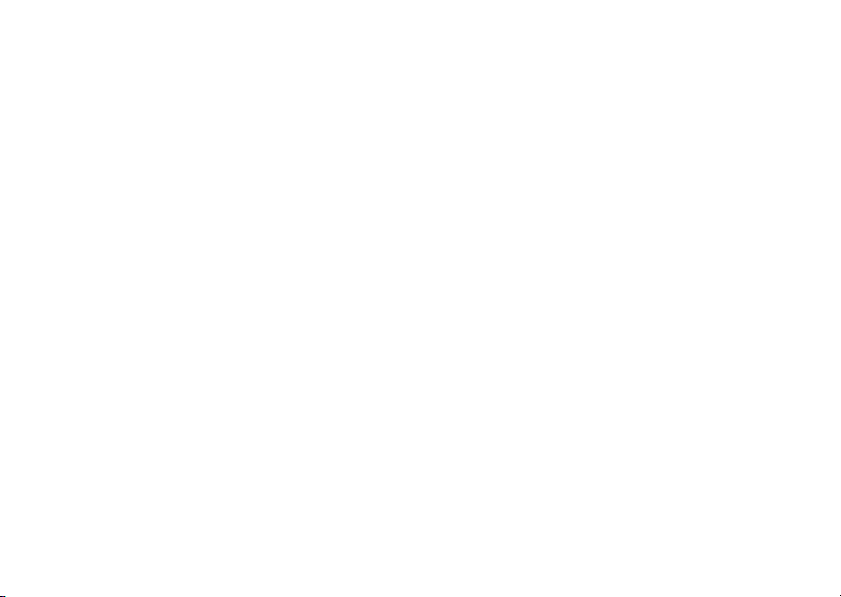
Page 3
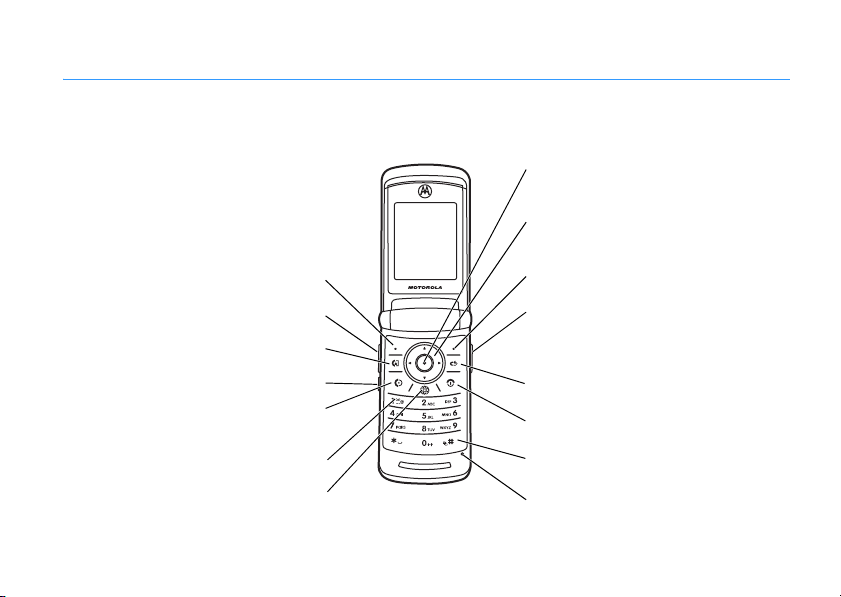
HELLOMOTO
Left Soft Key
Press to dial & answer calls. Hold to
use voice dial.
Open menus, select menu items.
Open the camera (press when the phone
is open, hold when the phone is closed).
Vol u m e K eys
Make a video call.
Smart Key
Press and hold to call voicemail.
Go Online
Navigate menus.
Right Soft Key
Clear/Back Key
Turn on/off, hang up, exit menus.
Microphone
Press and hold to change ring to silent
and back.
Introducing your new MOTO
RAZR2 V9 3G wireless phone. Here’s a quick anatomy lesson.
1
Page 4
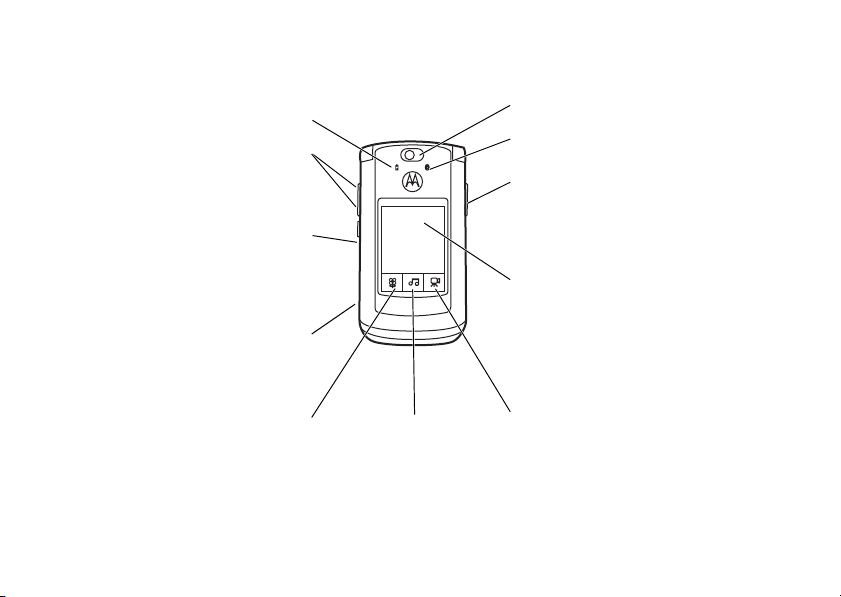
Battery Charging Indicator
Camera Lens
Vol u m e Keys
Open ring style menu or adjust camera
zoom when flip is closed.
Accessory Connector Port
Insert battery charger & phone
accessories.
See pictures.
Bluetooth® Connection Indicator
Camera Key
External display
When music is playing, you can see the
music player and control it with the
Smart Key
and
Vol u m e Keys
.
Play videos.Play music.
Smart Key
Scroll through ring style menu. Hold the
smart key to lock or unlock all side keys.
Touch Keys
to items, and use the smart key to go back. Special icon keys appear in the external display when you receive
a text message, miss a call, or when an alarm or event reminder occurs.
: After you press the p, [ or c keys on the external display, use the V v display keys to scroll
2
Page 5
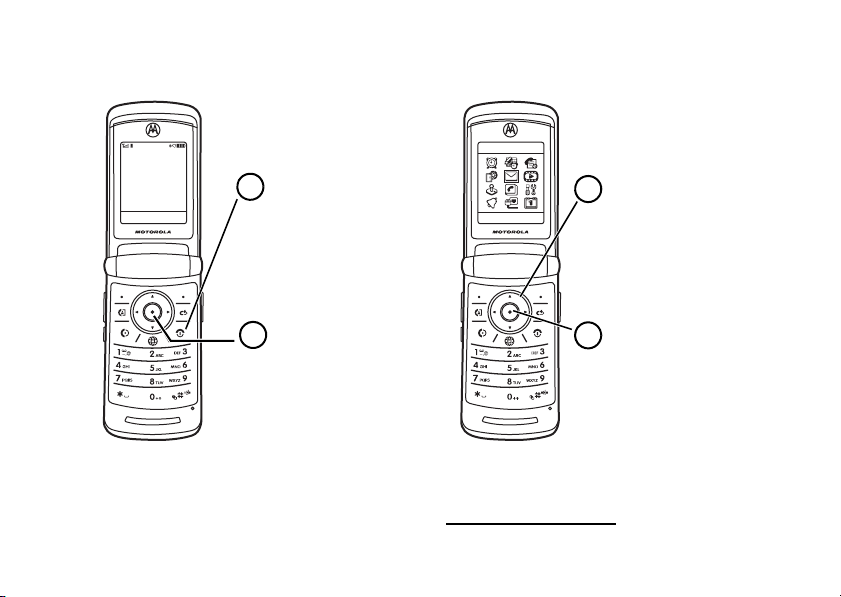
Press the
Centre Key (s
)
to open the Main Menu.
Press and hold the
Power
Key
O for a few seconds or
until the display lights up to
turn on your phone.
Press the Navigation Key
up, down, left, or right
(
S
) to highlight a menu
feature.
Press the
Centre Key
(
s
) to select it.
2
1
3
4
Home Screen
Main Menu
Service Provider
Options MainMenu
12:00
Messages
Select
Back
To change your home screen shortcuts and your main menu appearance, see your
For more information: See your
Quick Start Guide
or visit
www.hellomoto.com/support
Quick Start Guide
.
.
3
Page 6
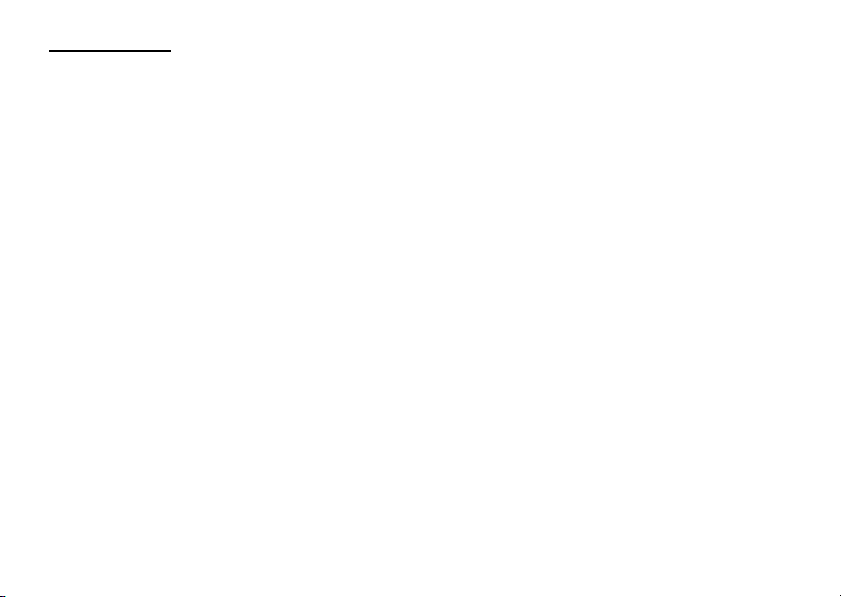
www.hellomoto.com
Certain mobile phone features are dependent on the
capabilities and settings of your service provider’s
network. Additionally, certain features may not be
activated by your service provider, and/or the
provider’s network settings may limit the feature’s
functionality. Always contact your service provider
about feature availability and functionality. All
features, functionality, and other product
specifications, as well as the information contained
in this user’s guide are based upon the latest
available information and are believed to be
accurate at the time of printing. Motorola reserves
the right to change or modify any information or
specifications without notice or obligation.
MOTOROLA and the Stylised M Logo are registered
in the US Patent & Trademark Office. All other
product or service names are the property of their
respective owners. The Bluetooth trademarks are
owned by their proprietor and used by Motorola,
Inc. under licence. Java and all other Java-based
marks are trademarks or registered trademarks of
Sun Microsystems, Inc. in the U.S. and other
countries.
© Motorola, Inc. 2007.
4
Caution:
Changes or modifications made in the
radio phone, not expressly approved by Motorola,
will void the user’s authority to operate the
equipment.
Software Copyright Notice
The Motorola products described in this manual
may include copyrighted Motorola and third-party
software stored in semiconductor memories or
other media. Laws in the United States and other
countries preserve for Motorola and third-party
software providers certain exclusive rights for
copyrighted software, such as the exclusive rights to
distribute or reproduce the copyrighted software.
Accordingly, any copyrighted software contained in
the Motorola products may not be modified,
reverse-engineered, distributed, or reproduced in
any manner to the extent allowed by law.
Furthermore, the purchase of the Motorola products
shall not be deemed to grant either directly or by
implication, estoppel, or otherwise, any licence
under the copyrights, patents, or patent applications
of Motorola or any third-party software provider,
except for the normal, non-exclusive, royalty-free
licence to use that arises by operation of law in the
sale of a product.
Page 7
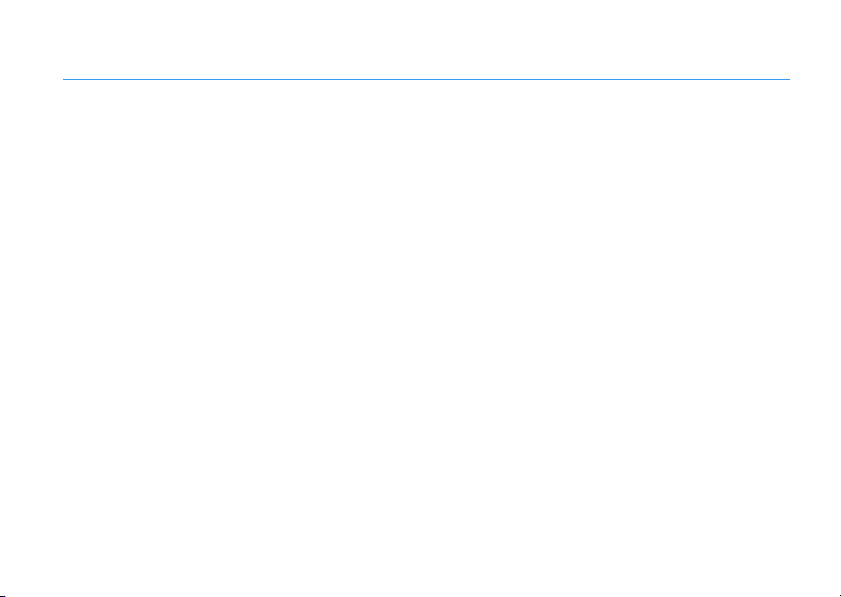
contents
menu map
Safety Information
FCC Notice
Use and Care
EU Conformance
Recycling Information
tips & tricks
basics
. . . . . . . . . . . . . . . . . . . . . . . . . . . . . . . . 7
. . . . . . . . . . . . . . . . . . . . . . . . . 9
. . . . . . . . . . . . . . . . . . . . . . . . . . . . . . 14
. . . . . . . . . . . . . . . . . . . . . . . . . . . . 15
. . . . . . . . . . . . . . . . . . . . . . . . . 16
. . . . . . . . . . . . . . . . . . . . . 17
. . . . . . . . . . . . . . . . . . . . . . . . . . . . . . 18
. . . . . . . . . . . . . . . . . . . . . . . . . . . . . . . . . . 20
about this guide. . . . . . . . . . . . . . . . . . . . . . . 20
display . . . . . . . . . . . . . . . . . . . . . . . . . . . . . . 21
text entry . . . . . . . . . . . . . . . . . . . . . . . . . . . . 24
volume. . . . . . . . . . . . . . . . . . . . . . . . . . . . . . 27
navigation key . . . . . . . . . . . . . . . . . . . . . . . . 28
smart key . . . . . . . . . . . . . . . . . . . . . . . . . . . . 28
voice commands . . . . . . . . . . . . . . . . . . . . . . 28
external display . . . . . . . . . . . . . . . . . . . . . . . 30
handsfree speaker . . . . . . . . . . . . . . . . . . . . . 31
codes & passwords . . . . . . . . . . . . . . . . . . . . 31
lock & unlock phone . . . . . . . . . . . . . . . . . . . 32
personalise
talking phone. . . . . . . . . . . . . . . . . . . . . . . . . 33
time & date . . . . . . . . . . . . . . . . . . . . . . . . . . 33
wallpaper. . . . . . . . . . . . . . . . . . . . . . . . . . . . 34
screen saver . . . . . . . . . . . . . . . . . . . . . . . . . 34
themes. . . . . . . . . . . . . . . . . . . . . . . . . . . . . . 35
display appearance . . . . . . . . . . . . . . . . . . . . 35
answer options . . . . . . . . . . . . . . . . . . . . . . . 36
calls
turn off a call alert . . . . . . . . . . . . . . . . . . . . . 37
recent calls . . . . . . . . . . . . . . . . . . . . . . . . . . 37
redial . . . . . . . . . . . . . . . . . . . . . . . . . . . . . . . 39
caller ID . . . . . . . . . . . . . . . . . . . . . . . . . . . . . 39
emergency calls . . . . . . . . . . . . . . . . . . . . . . 40
voicemail . . . . . . . . . . . . . . . . . . . . . . . . . . . . 40
video calls . . . . . . . . . . . . . . . . . . . . . . . . . . . 41
connections
Bluetooth
cable connections . . . . . . . . . . . . . . . . . . . . . 48
phone software updates . . . . . . . . . . . . . . . . 50
. . . . . . . . . . . . . . . . . . . . . . . . . . . . . . 33
. . . . . . . . . . . . . . . . . . . . . . . . . . . . . . . . . . . . 37
. . . . . . . . . . . . . . . . . . . . . . . . . . . . . 43
®
wireless . . . . . . . . . . . . . . . . . . . 43
contents
5
Page 8
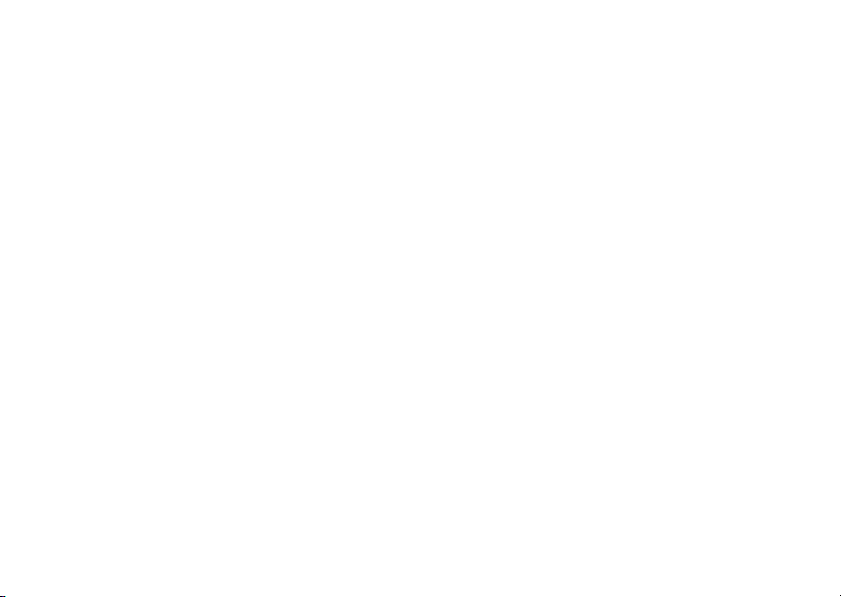
email & messages
text messages . . . . . . . . . . . . . . . . . . . . . . . . 51
blogs . . . . . . . . . . . . . . . . . . . . . . . . . . . . . . . 52
other features
advanced calling . . . . . . . . . . . . . . . . . . . . . . 55
phonebook . . . . . . . . . . . . . . . . . . . . . . . . . . 59
messages . . . . . . . . . . . . . . . . . . . . . . . . . . . 63
personalising . . . . . . . . . . . . . . . . . . . . . . . . 66
call times & costs . . . . . . . . . . . . . . . . . . . . . 67
handsfree . . . . . . . . . . . . . . . . . . . . . . . . . . . 68
data calls . . . . . . . . . . . . . . . . . . . . . . . . . . . . 69
network . . . . . . . . . . . . . . . . . . . . . . . . . . . . . 71
personal organiser . . . . . . . . . . . . . . . . . . . . 71
security . . . . . . . . . . . . . . . . . . . . . . . . . . . . . 74
fun & games . . . . . . . . . . . . . . . . . . . . . . . . . 75
SAR Data
WHO Information
Privacy and Data Security
Driving Safety
index
. . . . . . . . . . . . . . . . . . . . . . . . . . . . . . . . . . . 83
contents
6
. . . . . . . . . . . . . . . . . . . . . . . . 51
. . . . . . . . . . . . . . . . . . . . . . . . . . . 55
. . . . . . . . . . . . . . . . . . . . . . . . . . . . . . . 77
. . . . . . . . . . . . . . . . . . . . . . . . 79
. . . . . . . . . . . . . . . . . . 80
. . . . . . . . . . . . . . . . . . . . . . . . . . . 81
Page 9
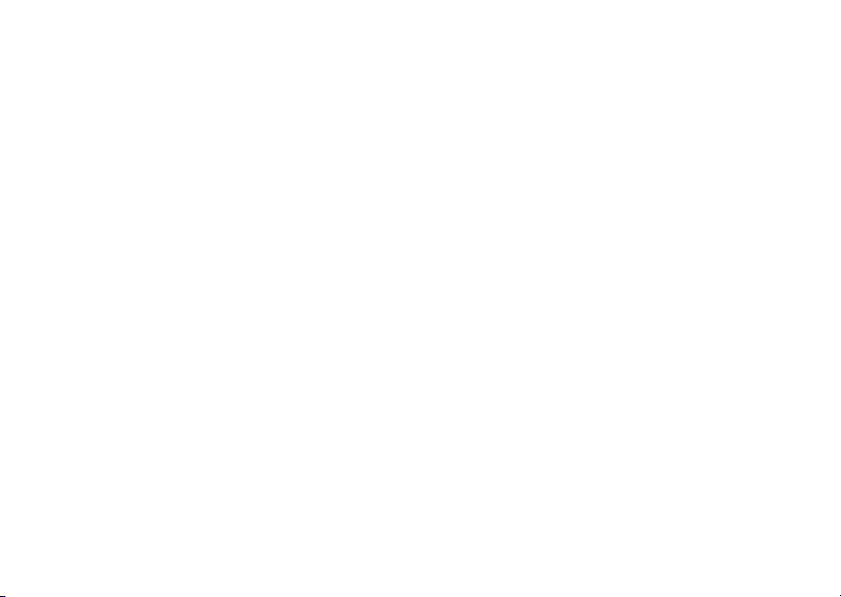
menu map
main menu
A
Alarm Clock
É
Tools
•USIM*
• Calculator
•Calendar
•WebShare
• Dialing Services
•FixedDial*
•ServiceDial*
•QuickDial
• World Clock
•Notes
s
Recent Calls
• (press the * or # to scroll
through the call lists)
á
Web Acc ess
•Browser
• Bookmarks
•History
• GoToPage
•BrowserSetup
• Web Sessions *
•StoredPages
e
h
Q
n
Messages
Multimedia
Games & Apps
Phonebook
•CreateMessage
•Voicemail
• Message Inbox
•Email
• Browser Messages
•InfoServices*
• Outbox
•Drafts
•Templates
•MediaFinder
•Music
•Pictures
•Videos
•VoiceNotes
•RingTones
•Wallpapers
•Themes
•Camera
•VideoCamera
• Voice Record
w
Settings
•(see next page)
t
Ring Styles
•Style
•
(style)
Detail
L
Connection
• Bluetooth® Link
• USB Settings
•MOTOSYNC™*
M
Calendar
* optional features
This is the standard main menu
Your pho n e ’ s m e n u m a y
layout.
be a little different.
To change your home screen
shortcuts and your main menu
appearance, see your
Quick Start Guide
.
menu map
7
Page 10
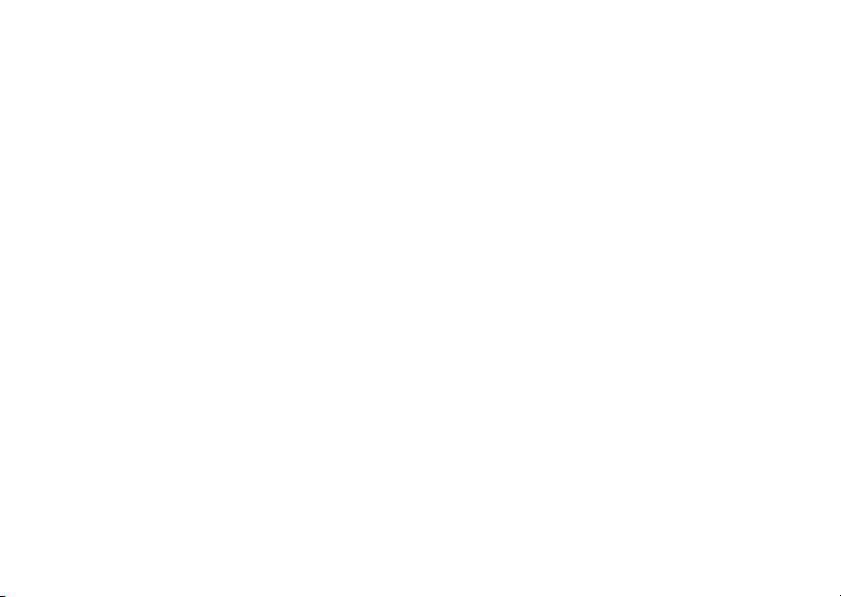
settings menu
l
Personalise
•HomeScreen
•MainMenu
• Voice Dial Setup
•Skin
•Greeting
• Wallpaper
• Screen Saver
•QuickDial
• Sound Settings
t
Ring Styles
•Style
•
H
Call Forward *
•VoiceCalls
• Video Calls
•CancelAll
•ForwardStatus
•PushtoCallFwdNo.
U
In-Call Setup
•DateandTime*
•In-CallTimer
•CallCostSetup*
• My Caller ID
• Answer Options
•CallWaiting
•MSGAlert
8
(style)
Detail
menu map
Z
Initial Setup
•TimeandDate
•SpeedDial
•AutoRedial
•DisplayTimeout
•Backlight
• Charging Lights
•Scroll
•TextMarquee
• Language
•BatterySave
•Brightness
•DTMF
•MasterReset
• Master Clear
Å
Software Update
•InstallSoftware
•CheckforUpdates
m
Phone Status
•MyTel.Numbers
• Credit Info/Available *
• ActiveLine*
•BatteryMeter
•UserAccounts
• Download Location
•StorageDevices
•OtherInformation
S
Headset
• Auto Answer
•RingerOptions
•VoiceDial
* optional features
J
Car Settings
•AutoAnswer
•AutoHandsfree
•Power-OffDelay
•ChargerTime
%
Airplane Mode
• Airplane Mode
• PromptatStartup
j
Network
•NewNetwork
•NetworkSetup
•AvailableNetworks
•MyNetworkList*
•ServiceTone
•CallDropTone
u
Security
•PhoneLock
•ExternalKeyLock
• Lock Application
• Hide/Show Private Entries
•FixedDial*
• Restrict Calls *
• Call Barring *
•SIMPIN
•SIMPIN2
•NewPasswords
• Certificate Mgmt *
c
Java™ Settings
•JavaSystem
• Delete All Apps
•AppVibration
•AppVolume
Page 11
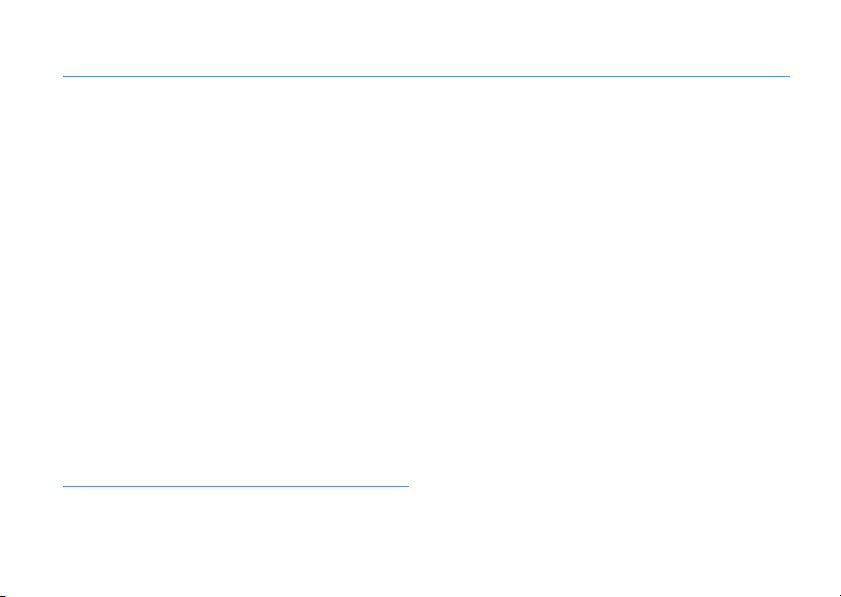
Safety and General Information
Safety Information
This section contains important information on the
safe and efficient operation of your mobile device.
Read this information before using your mobile
1
device.
Exposure to Radio Frequency (RF)
Energy
Your mobile device contains a transmitter and
receiver. When it is ON, it receives and transmits RF
energy. When you communicate using your mobile
device, the system handling your call controls the
power level at which your mobile device transmits.
Your Motorola mobile device is designed to comply
with local regulatory requirements in your country
concerning exposure of human beings to RF energy.
1. The information provided in this document
supersedes the general safety information in
user's guides published prior to May 1, 2007
Operational Precautions
For optimal mobile device performance and to be
sure that human exposure to RF energy does not
exceed the guidelines set forth in the relevant
standards, always follow these instructions and
precautions.
External Antenna Care
If your mobile device has an external antenna, use
only a Motorola-supplied or approved replacement
antenna. Use of antennas, modifications or
attachments could damage the mobile device and/
or may result in your device not complying with
local regulatory requirements in your country.
DO NOT hold the external antenna when the mobile
device is IN USE. Holding the external antenna
affects call quality and may cause the mobile device
to operate at a higher power level than needed.
Product Operation
When placing or receiving a phone call, hold your
mobile device just like you would a landline phone.
Safety Information
9
Page 12
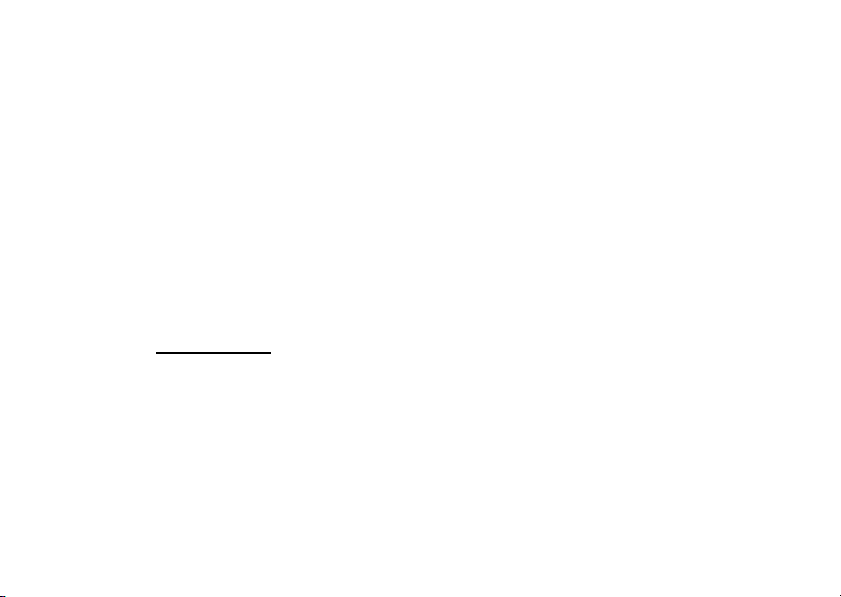
If you wear the mobile device on your body, always
place the mobile device in a Motorola-supplied or
approved clip, holder, holster, case or body harness.
If you do not use a body-worn accessory supplied or
approved by Motorola - or if you hang your mobile
device from a lanyard around your neck - keep the
mobile device and its antenna at least
2.5 centimetres (1 inch) from your body when
transmitting.
When using any data feature of the mobile device,
with or without an accessory cable, position the
mobile device and its antenna at least
2.5 centimetres (1 inch) from your body.
Using accessories not supplied or approved by
Motorola may cause your mobile device to exceed
RF energy exposure guidelines. For a list of
Motorola-supplied or approved accessories, visit
our web site at:
www.motorola.com
.
RF Energy Interference/
Compatibility
Nearly every electronic device is subject to RF
energy interference from external sources if
inadequately shielded, designed or otherwise
configured for RF energy compatibility. In some
circumstances your mobile device may cause
interference with other devices.
Safety Information
10
Follow Instructions to Avoid Interference
Problems
Turn off your mobile device in any location where
posted notices instruct you to do so.
In an aircraft, turn off your mobile device whenever
instructed to do so by airline staff. If your mobile
device offers an airplane mode or similar feature,
consult airline staff about using it in-flight.
Implantable Medical Devices
If you have an implantable medical device, such as a
pacemaker or defibrillator, consult your doctor
before using this mobile device.
Persons with implantable medical devices should
observe the following precautions:
•
ALWAYS keep the mobile device more than
20 centimetres (8 inches) from the
implantable medical device when the mobile
device is turned ON.
•
DO NOT carry the mobile device in the
breast pocket.
•
Use the ear opposite the implantable
medical device to minimise the potential for
interference.
Page 13
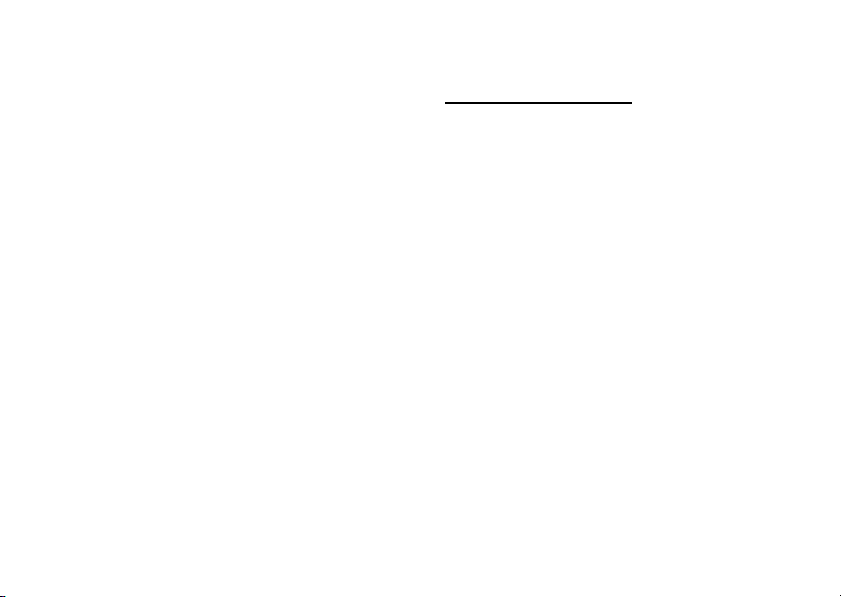
•
Turn OFF the mobile device immediately if
you have any reason to suspect that
interference is taking place.
Read and follow the directions from the
manufacturer of your implantable medical device. If
you have any questions about using your mobile
device with your implantable medical device,
consult your health care provider.
Driving Precautions
Check the laws and regulations on the use of mobile
devices in the area where you drive. Always obey
them.
When using your mobile device while driving,
please:
•
Give full attention to driving and to the road.
Using a mobile device may be distracting.
Discontinue use if you cannot concentrate
on driving.
•
Use hands-free operation, if available.
•
Pull off the road and park before making or
answering a call if driving conditions so
require.
•
Do not place a mobile device in the airbag
deployment area.
Responsible driving practices can be found in the
“Smart Practices While Driving” section at the end of
this guide and/or at the Motorola web site:
www.motorola.com/callsmart
Note:
The use of wireless phones while
.
driving may cause distraction. Discontinue a
call if you can't concentrate on driving.
Additionally, the use of wireless devices and
their accessories may be prohibited or
restricted in certain areas. Always obey the
laws and regulations on the use of these
products.
Operational Warnings
Obey all posted signs when using mobile devices in
public areas.
Potentially Explosive Atmospheres
Areas with potentially explosive atmospheres are
often but not always posted and can include fuelling
areas such as below decks on boats, fuel or
chemical transfer or storage facilities or areas where
the air contains chemicals or particles, such as grain,
dust or metal powders.
Safety Information
11
Page 14
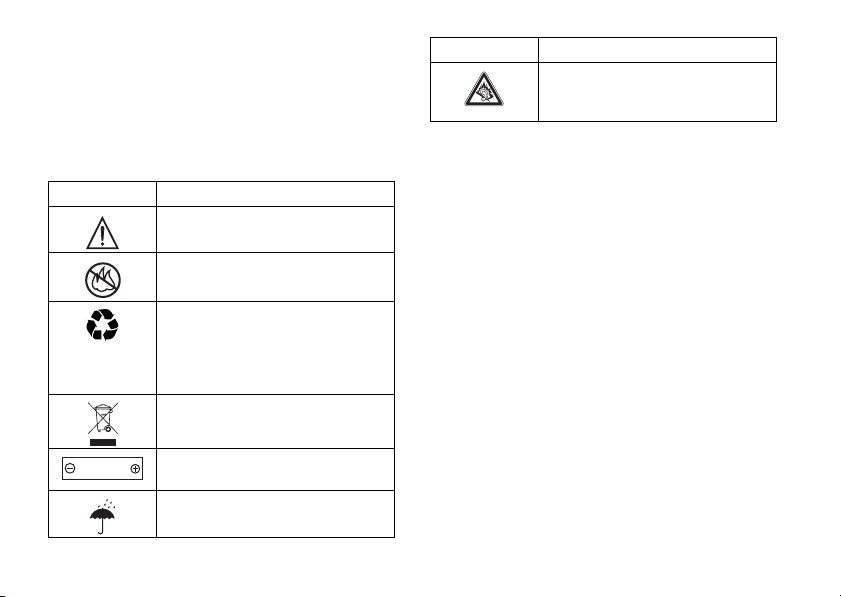
When you are in such an area, turn off your mobile
032374o
032376o
032375o
032378o
Li Ion BATT
device and do not remove, install or charge
batteries. In such areas, sparks can occur and cause
an explosion or fire.
Symbol Key
Your battery, charger or mobile device may contain
symbols, defined as follows:
Symbol Definition
Important safety information
follows.
Do not dispose of your battery or
mobile device in a fire.
Your battery or mobile device
may require recycling in
accordance with local laws.
Contact your local regulatory
authorities for more information.
Do not throw your battery or
mobile device in a rubbish bin.
Your mobile device contains an
internal lithium ion battery.
Do not let your battery, charger
or mobile device get wet.
Symbol Definition
Listening at full volume to music
or voice through a headset may
damage your hearing.
Batteries and Chargers
Caution: Improper treatment or use of batteries
may present a danger of fire, explosion, leakage or
other hazard. For more information, see the
"Battery Use & Battery Safety" section in this user's
guide.
Choking Hazards
Your mobile device or its accessories may include
detachable parts, which may present a choking
hazard to small children. Keep your mobile device
and its accessories away from small children.
Glass Parts
Some parts of your mobile device may be made of
glass. This glass could break if the product is
dropped on a hard surface or receives a substantial
impact. If glass breaks, do not touch or attempt to
remove. Stop using your mobile device until the
glass is replaced by a qualified service centre.
12
Safety Information
Page 15
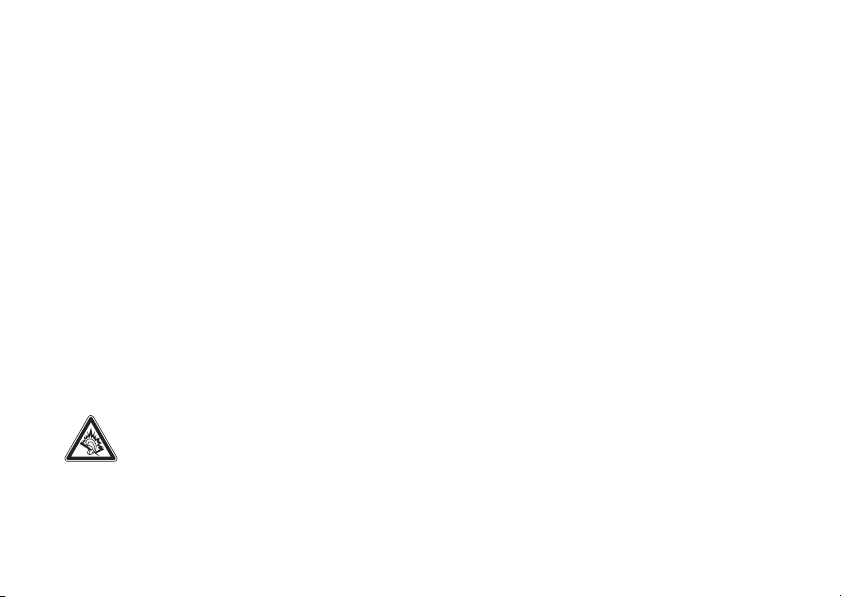
Seizures/Blackouts
Some people may be susceptible to epileptic
seizures or blackouts when exposed to flashing
lights, such as when playing video games. These
may occur even if a person has never had a
previous seizure or blackout.
If you have experienced seizures or blackouts or if
you have a family history of such occurrences,
please consult with your doctor before playing video
games or enabling a flashing-lights feature (if
available) on your mobile device.
Discontinue use and consult a doctor if any of the
following symptoms occur: convulsion, eye or
muscle twitching, loss of awareness, involuntary
movements or disorientation. It is always a good
idea to hold the screen away from your eyes, leave
the lights on in the room, take a 15-minute break
every hour and stop use if you are very tired.
Caution About High Volume Usage
Listening at full volume to music or voice
through a headset may damage your
hearing.
Repetitive Motion
When you repetitively perform actions such as
pressing keys or entering finger-written characters,
you may experience occasional discomfort in your
hands, arms, shoulders, neck or other parts of your
body. If you continue to have discomfort during or
after such use, stop use and see a doctor.
Safety Information
13
Page 16
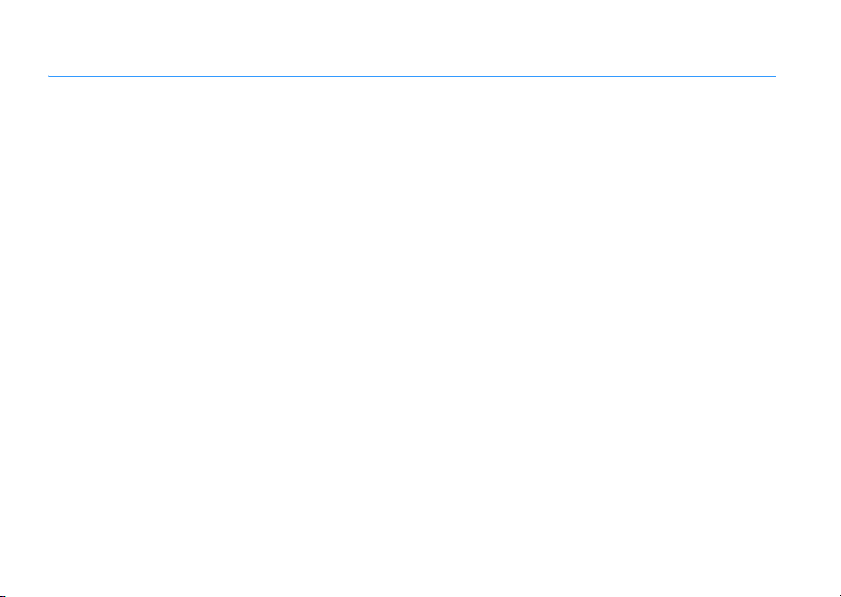
FCC Notice to Users
FCC Notice
The following statement applies to all products
that have received FCC approval. Applicable
products bear the FCC logo, and/or an FCC ID in
the format FCC-ID:xxxxxx on the product label.
Motorola has not approved any changes or
modifications to this device by the user. Any
changes or modifications could void the user’s
authority to operate the equipment. See 47 CFR Sec.
15.21.
This device complies with part 15 of the FCC Rules.
Operation is subject to the following two conditions:
(1) This device may not cause harmful interference,
and (2) this device must accept any interference
received, including interference that may cause
undesired operation. See 47 CFR Sec. 15.19(3).
This equipment has been tested and found to
comply with the limits for a Class B digital device,
pursuant to part 15 of the FCC Rules. These limits
are designed to provide reasonable protection
against harmful interference in a residential
installation. This equipment generates, uses and can
radiate radio frequency energy and, if not installed
and used in accordance with the instructions, may
cause harmful interference to radio
FCC Notice
14
communications. However, there is no guarantee
that interference will not occur in a particular
installation. If this equipment does cause harmful
interference to radio or television reception, which
can be determined by turning the equipment off and
on, the user is encouraged to try to correct the
interference by one or more of the following
measures:
•
Reorient or relocate the receiving antenna.
•
Increase the separation between the
equipment and the receiver.
•
Connect the equipment to an outlet on a
circuit different from that to which the
receiver is connected.
•
Consult the dealer or an experienced radio/
TV technician for help.
Page 17
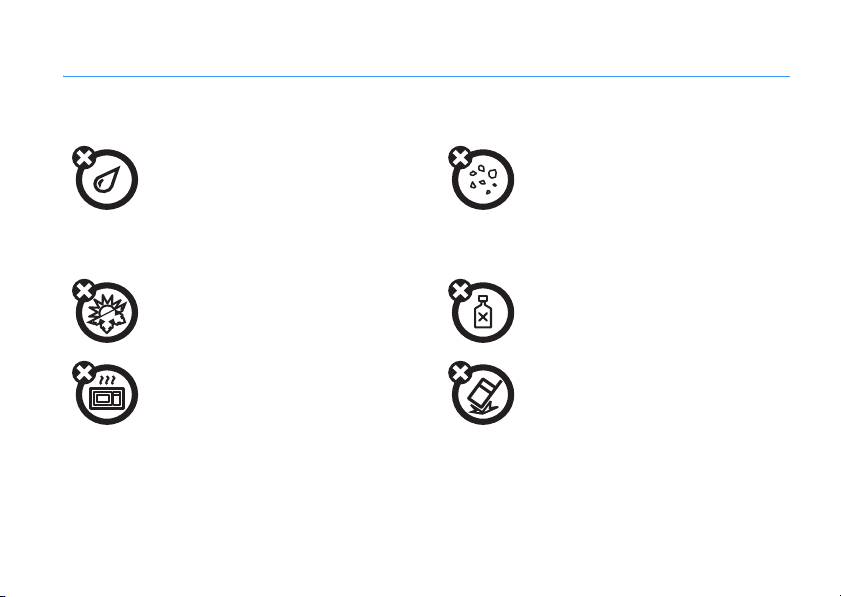
Use and Care
To care for your Motorola phone, please keep it away from:
liquids of any kind dust and dirt
Don’t expose your phone to water, rain,
extreme humidity, sweat, or other
moisture. If it does get wet, don’t try to
accelerate drying with the use of an
oven or dryer, as this may damage the
phone.
extreme heat or cold cleaning solutions
Avoid temperatures below 0°C/32°F or
above 45°C/113°F.
microwaves the ground
Don’t try to dry your phone in a
microwave oven.
Use and Care
Don’t expose your phone to dust, dirt,
sand, food, or other inappropriate
materials.
To clean your phone, use only a dry
soft cloth. Do not use alcohol or other
cleaning solutions.
Don’t drop your phone.
Use and Care
15
Page 18
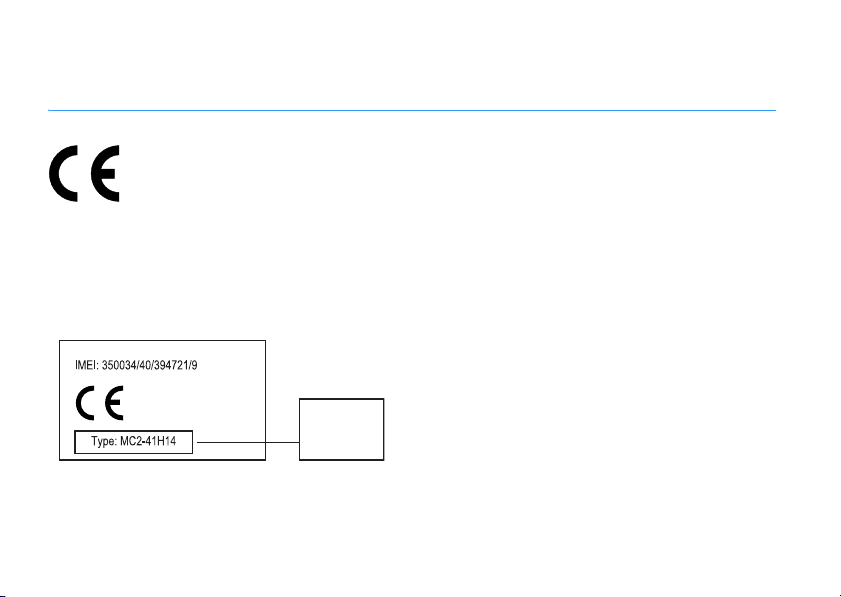
European Union Directives Conformance
0168
Product
Approval
Number
EU Conformance
Statement
Hereby, Motorola declares that this
product is in compliance with:
•
The essential requirements and
other relevant provisions of Directive 1999/
5/EC
•
All other relevant EU Directives
The above gives an example of a typical Product
Approval Number.
EU Conformance
16
You can view your product’s Declaration of
Conformity (DoC) to Directive 1999/5/EC (to R&TTE
Directive) at
your DoC, enter the product Approval Number from
your product’s label in the “Search” bar on the Web
site.
www.motorola.com/rtte
. To find
Page 19
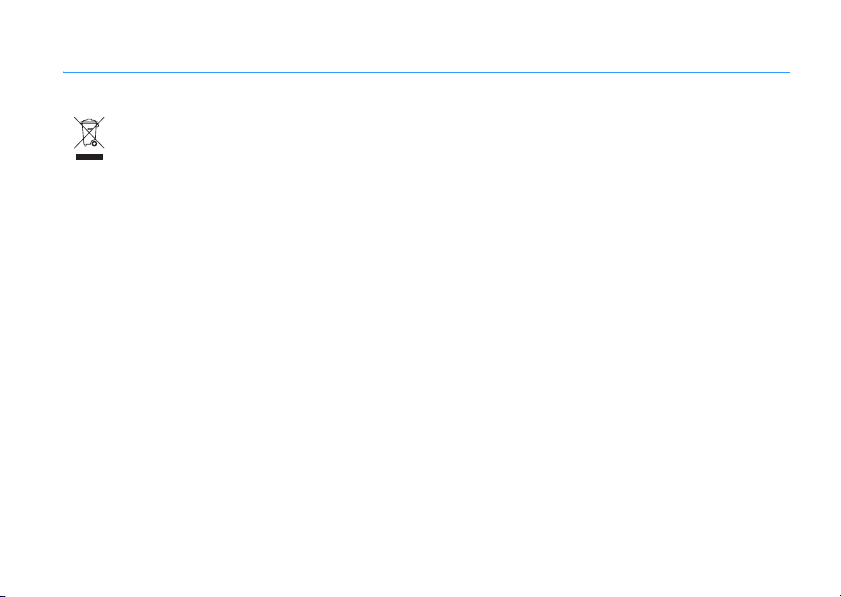
Caring for the Environment by Recycling
Recycling Information
This symbol on a Motorola product means
the product should not be disposed of
with household waste.
Disposal of your Mobile Device and
Accessories
Please do not dispose of mobile devices or electrical
accessories (such as chargers, headsets or
batteries) with your household waste. These items
should be disposed of in accordance with the
national collection and recycling schemes operated
by your local or regional authority. Alternatively, you
may return unwanted mobile devices and electrical
accessories to any Motorola Approved Service
Centre in your region. Details of Motorola approved
national recycling schemes and further information
on Motorola recycling activities can be found at:
www.motorola.com/recycling
.
Disposal of your Mobile Device
Packaging and User's Guide
Product packaging and user's guides should only be
disposed of in accordance with national collection
and recycling requirements. Please contact your
regional authorities for more details.
Recycling Information
17
Page 20

tips & tricks
In the
home screen
How to...
change ring style
With your phone
see your ring style, press the smart key to change
it, then press a volume key to store the change.
check your voicemail
Press and hold 1 to check your voicemail.
see your recent calls
Press N to see a list of recent calls, then press
*
or # to switch to
Missed Calls
.
store a phone number
Enter a phone number, then press
tips & tricks
18
(shown on page 21):
closed
, press a volume key to
Dialled Calls, Received Calls
Store
, or
.
How to...
scroll through phonebook entries
In your phonebook, press a number key to jump
to entries that begin with the letters on the key.
5
For example, press
first entry that starts with “
scroll through songs
In the music player song list, press * or # to
page up or down.
three times to jump to the
L
”.
Page 21
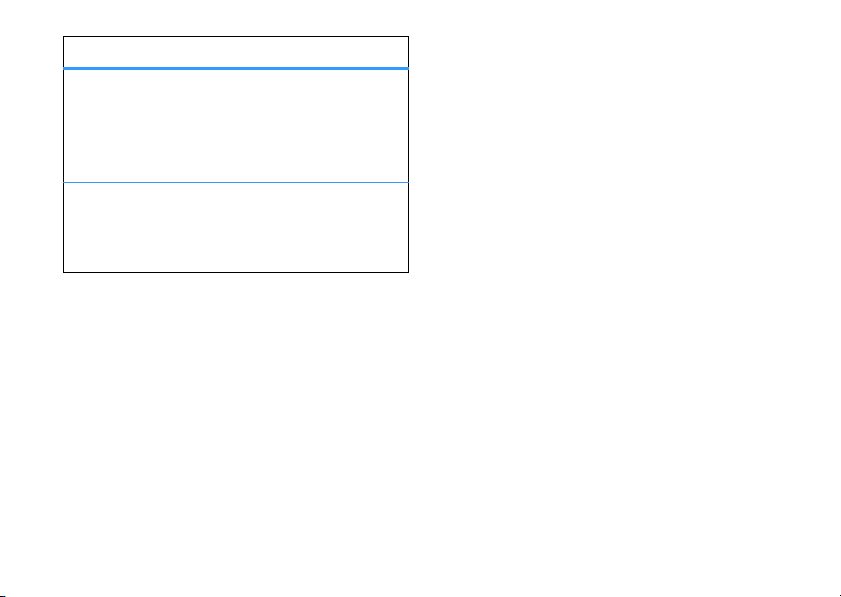
How to...
use voice commands
Press and hold N to open a list of voice
commands, then say one of the commands on
the list.
return to the home screen
In a menu, message, or other screen, press O to
cancel and return to the home screen.
tips & tricks
19
Page 22
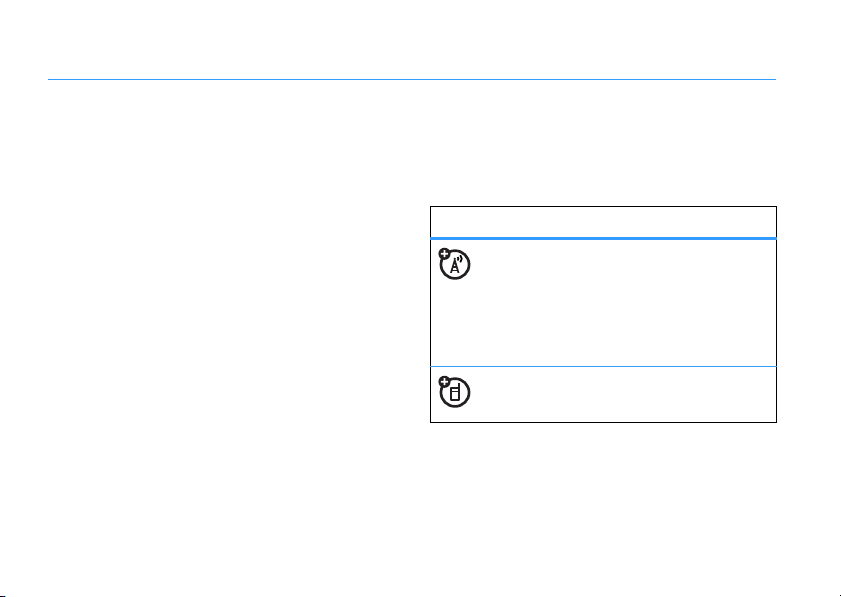
basics
See page 1 for a basic phone diagram.
To install your battery, SIM card, and memory card,
see your
Quick Start Guide
.
about this guide
This guide shows how to open a menu feature as
follows:
Find it:
This means that, from the home screen:
1
2
20
s >e Mes sages
Press the
Press the
e Messages
select it.
basics
>
Create Message
centre keys to open the menu.
navigation keyS to scroll to
, and press the
centre keys to
3
Press the navigation keyS to scroll to
Create Message
to select it.
symbols
, and press the
This means a feature is network, SIM
card, or subscription-dependent and
may not be available in all areas. Contact
your service provider for more
information.
This means a feature requires an optional
accessory.
centre keys
Page 23
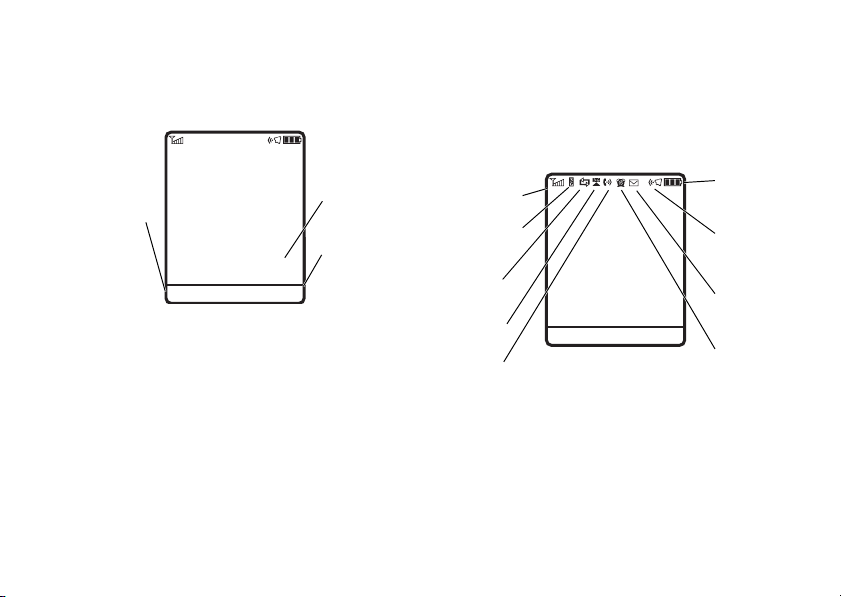
Left Soft
Key Label
Clock
Right Soft
Key Label
Service Provider
Date
Options
Main Menu
12:00
Service Provider
Date
Options
Main Menu
12:00
1.Signal
Strength
2.Network
3.Data
5.Active
Line
9.Battery
Level
8.Ring Style
7.Message
6.Reminder
4.Roam
display
The
home screen
phone.
Note:
Your home screen might look different from
the one shown, depending on your service provider.
To dial a number from the home screen, press
number keys and
Press
S
to open basic menu features. To change your home
screen shortcuts and your main menu appearance,
see your
appears when you turn on the
.
N
.
up, down, left, or right in the home screen
Quick Start Guide
Press the
labels
centre key s
show the current soft key functions. For soft
to open the menu.
Soft key
key locations, see page 1.
At the top of the home screen, indicators can show
your status:
1 Signal Strength Indicator –
Verti cal ba rs sho w
the strength of the network connection. You
1
can’t make or receive calls when
or 0
appears.
basics
21
Page 24
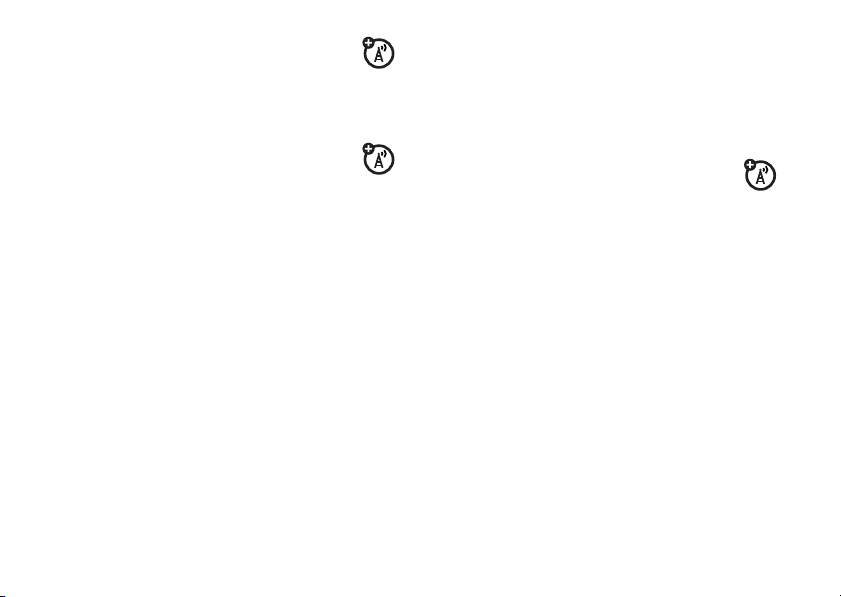
2 Network Indicator –
phone is using a network that is 3G (
Enhanced Data for GSM Evolution
General Packet Radio Service
or
3 Data Indicator –
status.
L/K
Shown when your
Shows the connection
secure/unsecure packet data
transfer
Y
),
(EDGE,),
(GPRSB).
8
O
4 Roam Indicator –
phone is seeking or using a network
outside your home network. Indicators can
include:
High-Speed Downlink Packet
(HSDPA) data transfer
Access
Bluetooth® connection is active
Shown when your
22
N/M
S/T
R/Q
P
U
basics
secure/unsecure application
connection
secure/unsecure
(CSD) call
Data
USB connect/transfer
auto answer
MOTOSYNC
Circuit Switch
b
2G home
a
Y
3G home
B
HSDPA is
Access
c
2G roam
2.5G home
HSDPA home
High-Speed Downlink Packet
, available on some networks.
Z
2.5G roam
X
3G roam
A
HSDPA roam
Page 25
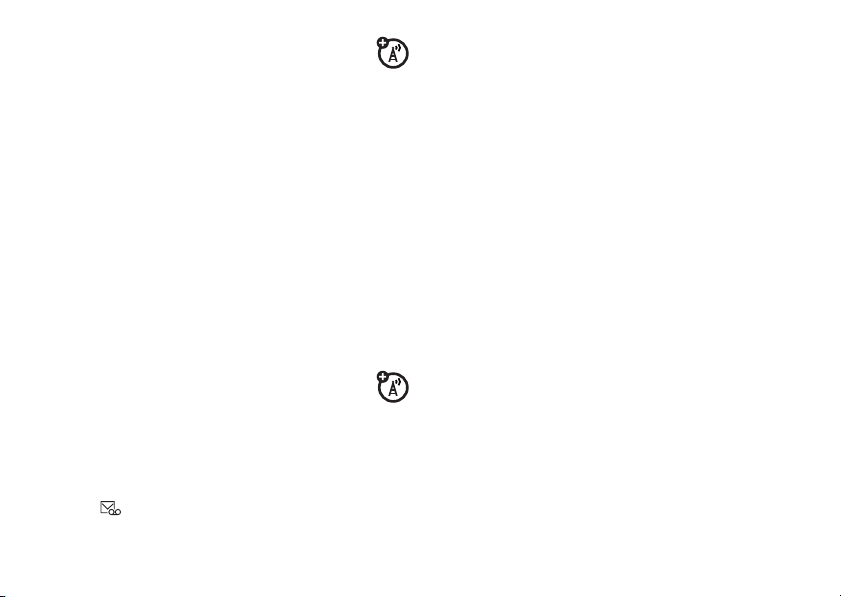
5 Active Line Indicator –
indicate an active call, or
when call forwarding is on. Indicators for
dual-line-enabled SIM cards can include:
f
line 1 activei line 1 active, call
e
line 2 activej line 2 active, call
6 Reminder Indicator –
an alarm or an alert for a calendar event.
Shown when a Java™ application is active.
7 Message Indicator –
receive a new message. Indicators can
include:
É
text message
voice & text message
Shows h to
g
to indicate
forward on
forward on
Shows 6 when you set
Shown when you
Ë
voice message
8 Ring Style Indicator –
setting.
õ
loud ring
ô
soft ring
Î
vibrate
9 Battery Level Indicator –
battery charge level. Recharge the battery when
your display shows
Shows the ring style
Ì
vibrate & ring
ö
vibrate then ring
Í
silent
Vertical bars show the
Low Battery
.
basics
23
Page 26
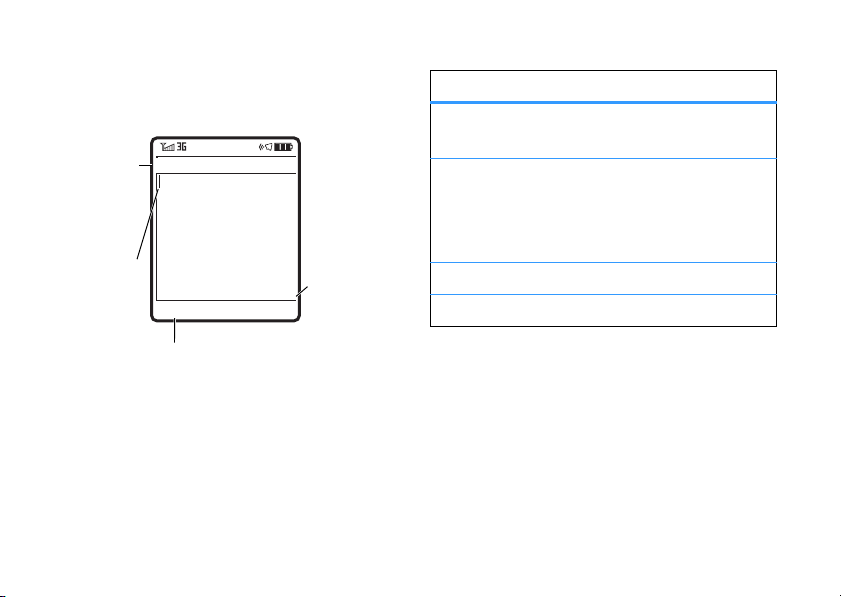
text entry
ÂÆ
SMS:0
After you
enter text,
press the
Cancel
key
to enter
recipients.
Options
Cancel
Msg
For text
indicator
descriptions,
see following
section.
Flashing
cursor
indicates
insertion
point.
Press the
Options
key to
open the sub-menu.
Some features let you enter text.
24
basics
Press
#
in a text entry view to select an entry mode:
entry modes
Û
or ÔYo ur
Ú
or ÕYo ur
à Numeric
Ä Symbol
To set your primary and secondary text entry
modes, press
and select
Primary
text entry mode can be set
Û
to any iTAP™
Secondary
set to any iTAP
None
set to
secondary entry mode.
mode enters numbers only.
mode enters symbols only.
Options >Text Setup
Primary Text
or
or tap Ô mode.
text entry mode can be
Ú
if you don’t want a
in a text entry view
Secondary Text
or tap Õ mode, or
.
iTAP™ and tap mode tips
•
Press 0 in a text entry view to change text
á
case to all capital letters (
Á
), or next letter capital (Â).
(
), no capitals
Page 27
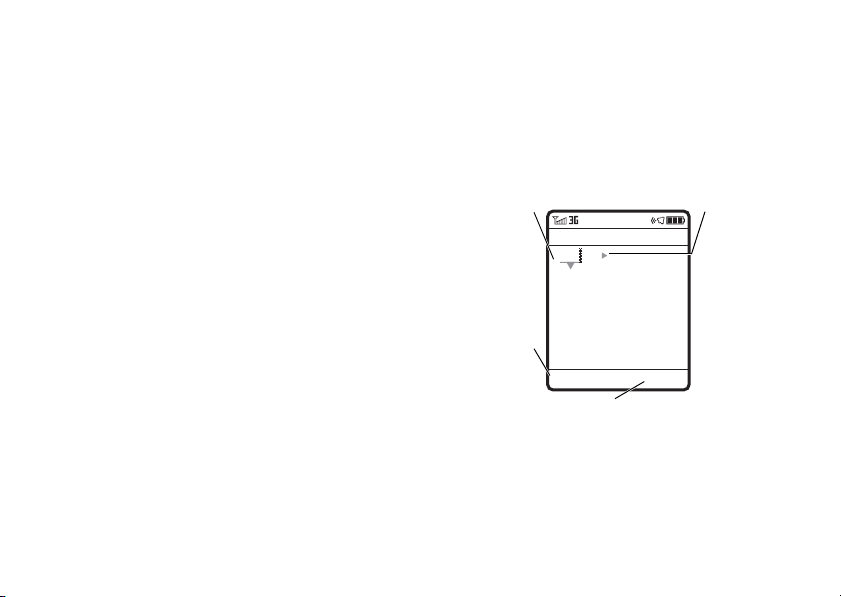
Press * to
enter a space
at the cursor.
Options Send To
Msg
Hold S up
or down to
see a list of
word options.
Press
Options
key to open
message
options.
Press
Send To
key when the
message is complete.
Press
S
right to
accept
Program
.
Prog ram
SMS:7
iTAP™ mode
Press # in a text entry view to switch to iTAP
mode. If you don’t see
>
secondary text entry mode.
•
To enter numbers quickly, press and hold
a number key to temporarily switch to
numeric mode. Press the number keys to
enter the numbers you want. Enter a space
to change back to iTAP or Tap mode.
•
Press 1 to enter punctuation or other
characters.
•
Press S to move the flashing cursor to
enter or edit message text.
•
Press ( to delete the character to the left of
(
the cursor. Hold
•
To cancel your message, press O.
Text Setup
to set iTAP mode as your primary or
to delete the word.
Û
or Ú, press
Options
iTAP mode lets you enter words using one keypress
per letter. The iTAP software combines your
keypresses into common words and predicts each
word as you enter it.
For example, if you press
display shows:
ÁÚ
If you want a different word (such as
continue pressing keypad keys to enter the
remaining letters.
7 7 6 4
, your
Progress
basics
),
25
Page 28

Tip:
ÁÔ
After you enter
text, press the
Send To
key to
enter
recipients.
Options
Send To
Msg
Character
displays at
insertion point.
Press the
Options
key to
open message
options.
Your phone
suggests a
word. Press
S
right to
accept it, or
press
*
to
enter a space
at the cursor.
P age
SMS:6
Don’t worry if you forget how iTAP works. In a
text entry display, you can press
Text Tutorial
>
to see an explanation.
Options >Text Setup
tap and tap extended modes
Press # in a text entry view to switch to tap mode.
ÂÔ
If you don’t see
Text Setup
>
to set tap mode as your primary or
secondary text entry mode.
To enter text in
repeatedly to cycle through the letters and number
on the key. Repeat this step to enter each letter. The
Tap Extended
more special characters and symbols.
26
mode works the same way, but includes
basics
or ÂÕ, press
TAP
mode, press a keypad key
Options
7
For example, if you press
shows:
once, your display
The first character of every sentence is capitalised.
S
If necessary, press
down to change the character
to lowercase before the cursor moves to the next
position.
Page 29

numeric mode
Press # in a text entry view until you see Ã.
Press the number keys to enter the numbers you
want.
Shortcut:
temporarily switch to numeric mode from iTAP™
or Tap modes. Press the number keys to enter the
numbers you want. Enter a space to change back
to iTAP mode.
You can press and hold a number key to
symbol mode
Press # in a text entry view until your display
shows a list of symbols. Scroll to the symbol you
want, then press the
centre key s
.
volume
Press the volume keys to:
•
turn off an incoming call alert
•
change the earpiece volume
during calls
•
change the ringer volume from the home
screen
Tip:
Sometimes silence really is golden.
That’s why you can quickly set your ringer
Vibrate
or
Silent
to
key while you are in the home screen. You
can also switch to
#
in the home screen.
To change your ringer volume when your phone is
closed, see your
by holding the down volume
Silent
or back by holding
Quick Start Guide
.
basics
27
Page 30

navigation key
voice commands
Press the
down, left, or right to scroll to items
in the display. When you scroll to an
item, press the
select it.
navigation key S
centre key s to
up,
smart key
The smart key gives you another way to do things.
For example, when you scroll to a menu item, you
can press the smart key to select it (instead of
pressing the
does the same thing as pressing the
To find the smart key, see page 1. To change what
the smart key does in the home screen, see your
Quick Start Guide
Note:
and unlocks your external keys, and moves you
back out of menus in the external display.
28
centre key s
.
With your phone closed, the smart key locks
basics
). The smart key usually
centre key s
You can use voice commands to tell your phone
what to do.
Note:
Not all languages support voice commands.
1
Press and hold N.
Your phone prompts you to say a command.
2
Say a voice command from the list (replace
555-1212
with a phone number, and replace
voice commands
“Call
.
“Call
“Send Email
“Send Voice Note
“Send Voice Note
John Smith
555-1212
John Smith
with a phonebook entry name):
”
”
John Smith
”
555-1212
John Smith
”
”
Page 31

voice commands
“Send Message
“Send Message
“Lookup
“Go to Voicemail”
“Go to Camera”
“Go to Redial”
“Go to Received Calls”
“Check Status”
Your phone tells you its battery strength, network
signal strength, and whether its coverage is
normal or roaming.
“Check Battery”
“Check Signal”
“Check Network”
“Check My Phone Number”
555-1212
John Smith
John Smith
”
”
”
voice commands
“Turn Prompts Off“
Your phone turns off the sound on your voice
command prompts (such as “
To turn prompts on again, say “
.” Your phone confirms by saying “Voice
On
prompts on.”
Tip:
•
You can say a phonebook entry’s name and
number type together. For example, say
Call John Smith Mobile
“
number stored for John Smith.
•
Speak numbers at a normal speed and
volume, pronouncing each digit distinctly.
Don’t pause between digits.
•
For voice command help, press the
, then press
key
Say a command
” to call the Mobile
Help
.
Tur n Prom p ts
”).
voice
basics
29
Page 32

voice command setup
You can change voice command settings.
1
Press and hold N to open the voice command
list.
2
Press
Settings
.
3
Choose one of the settings below:
voice command settings
Sound
Adjust the sound settings for your voice commands.
About
See voice command software information.
voice command settings
Choice Lists
Turn choice lists on or off. Your phone uses choice
lists to confirm voice commands by asking “
you say...
Sensitivity
Make your phone more or less likely to reject a
voice command.
Digit Dial
Trai n y o u r p h one t o r e c o gnise how you say digits.
30
” followed by a choice list item.
basics
Did
external display
When you close your phone, the external display
shows the date, status indicators, and notifications
for incoming calls and other events. For a list of
phone status indicators, see page 21. Some status
indicators do not appear in the external display.
Special touch keys appear in your display for:
•
missed calls (see page 39).
•>new text messages (see page 52).
•
alarms (to set an alarm, see page 71).
Page 33

To use the picture, [ music, and c video
touch keys, see your
Tip:
Programs that you open in the external display
stay active even when you open and close your
phone. To
hold
close
the middle touch key.
Quick Start Guide
all programs in the external display,
.
handsfree speaker
You can use your phone’s handsfree speaker to
make calls without holding the phone to your ear.
To turn the handsfree speaker on during a call, press
Speaker
(if available), or
display shows
end the call.
To return a missed call with your phone closed, see
page 39.
Note:
The handsfree speaker won’t work when your
phone is connected to a handsfree car kit or
headset, or if your phone is closed.
Options >Speakerphone On
Speakerphone On
. Your
until you turn it off or
codes & passwords
Your phone’s four-digit
1234
. The six-digit
to
000000
to
these codes, you should change them:
Find it:
You can also change your
passwords.
If you forget your unlock code:
prompt, try entering 1234 or the last four digits of
your phone number. If that doesn’t work, press
and enter your six-digit security code instead.
If you forget other codes:
code, SIM PIN code, PIN2 code, or call barring
password, contact your service provider.
. If your service provider didn’t change
s >w Settings >Security >New Passwords
unlock code
security code
SIM PIN
If you forget your security
is originally set
is originally set
or call barring
At the
Enter Unlock Code
basics
s
31
Page 34

lock & unlock phone
You can lock your phone to keep others from using
it. To lock or unlock your phone, you need the
four-digit unlock code.
manually lock
To
Security >Phone Lock >Lock Now
>
four-digit unlock code.
automatically lock
To
turn it off: Press
Automatic Lock >On
>
code.
You can make emergency calls on a locked phone
(see page 40). A locked phone still rings or vibrates
for incoming calls or messages,
unlock it to answer
32
your phone: Press s >w
, then enter your
your phone whenever you
s >w Settings >Security >Phone Lock
, then enter your four-digit unlock
.
basics
Settings
but you need to
Page 35

personalise
talking phone
When you receive calls, your phone can “speak” the
caller’s number or name rather than ringing. Also,
your phone can read names to you when you scroll
Phonebook
through your
you enter them to make a call. To turn these features
on or off:
Find it:
>
Your phone speaks the name for any caller stored in
your
stored in your
Note:
use
s >w Settings >Personalise >Sound Settings
Talking Phone
Phonebook
If you turn on
your
Ring Style
, and can speak digits to you as
, or speaks the digits for numbers not
Phonebook
.
Talking Phone
for incoming calls.
, your phone
does not
time & date
Your phone can automatically update your time
zone, time, and date. It uses the time and date for
the calendar.
synchronise
To
with the network: Press
Initial Setup >Time and Date >Autoupdate >Time & Time Zone
>
If you don’t want your phone to automatically
update your time zone and date, choose
instead.
manually
To
Autoupdate
off
Time and Date >Time Zone, time
>
city in the time zone list, enter the first letter of its
name by pressing keypad keys.
the time zone, time, and date
s >w Settings
set the time zone, time, and date, turn
, then: Press s >w
or
Time Only
Settings >Initial Setup
date
. To jump to a
personalise
33
.
Page 36

Tip:
To choose three time zones for easier access,
s >É Tools >World Clock
press
World Clock
, you can press
time zones.
To choose an
home screen, press
Home Screen >Clock
>
analogue or digital
.
s >w Settings >Personalise
. When you open
Options
to see the
clock for your
Map View
options
of
Layout
Select
Centre
to centre the image in the
Tile
display,
the display, or
image across the display.
to repeat the image across
Fit-to-screen
to stretch the
screen saver
wallpaper
Set a photo, picture, or animation as a wallpaper
(background) image in your home screen.
Note:
Yo ur
theme
can also set your wallpaper
(page 35).
Find it:
34
options
Picture
s>w Settings
Press S up or down to select a
picture, or select
>
Personalise >Wallpaper
None
for no wallpaper.
personalise
Set a photo, picture, or animation as a screen saver.
The screen saver appears when the flip is open and
no activity is detected for a specified time.
Note:
Yo ur
theme
can also set your screen saver
(page 35).
Tip:
To extend battery life, turn off the screen saver.
Page 37

Find it:
options
Picture
Delay
s>w Settings
Press S up or down to select a
picture or animation, or select
no screen saver.
Select the length of inactivity before
the screen saver appears.
Note:
if it appears after your backlight or
display are set to turn off (see page 35).
>
Personalise >Screen Saver
None
You will not see the screen saver
for
themes
A
phone theme
sound files that you can apply to your phone.
Most themes include a wallpaper image, screen
saver image, display skin, and ring tone. Your phone
may come with some themes, and you can
download more.
is a group of image and
apply
a theme, press s >h
To
theme
.
>
To
download
To
delete themes you downloaded
h Multimedia >Themes
>
and press
To
preview
scroll to the theme, and press
a theme, see page 75.
, scroll to the theme,
Options >Delete
a theme, press s >h
or
Multimedia >Themes
Delete All
.
Options >Preview
, press s
Multimedia >Themes
.
display appearance
Note:
The
Battery save
feature tells your phone not to
light the display or keypad unless you are in a dark
place. To turn on this feature, press
Initial Setup >Battery save >On
>
To choose a phone
your phone’s display: Press
Personalise >Skin
>
phone skin (page 35).
skin
that sets the look and feel of
. Your
theme
s >w Settings
.
s >w Settings
can also set your
,
personalise
35
Page 38

To set your display
Initial Setup >Brightness
>
To save battery life, your keypad
when you are not using your phone. The backlight
turns on when you open the flip or press any key.
To set how long your phone waits before the
backlight turns off press
Backlight
.
>
To save battery life, the
you are not using your phone. The display turns
back on when you open the flip or press any key.
To set how long your phone waits before the display
turns off press
Display Timeout
>
personalise
36
brightness
.
s >w Settings >Initial Setup
.
: Press s >w
backlight
s >w Settings >Initial Setup
display
can turn off when
Settings
turns off
answer options
You can use different ways to answer an incoming
call. To turn on or turn off an answer option:
Find it:
s >w Settings >In-Call Setup >Answer Options
options
Multi-key
Answer by pressing any key.
Open To Answer
Answer by opening the flip.
Page 39

calls
To make and answer calls, see your
Quick Start Guide
turn off a call alert
You can press the volume keys to turn off a call alert
before answering the call.
recent calls
Your phone keeps lists of incoming and outgoing
calls, even for calls that didn’t connect. The most
recent calls are listed first. The oldest calls are
deleted as new calls are added.
Find it:
to switch to
Shortcut:
list of dialled calls.
s >s Recent Calls
Dialled Calls, Received Calls
Press N from the home screen to see a
, then press * or #
, or
Missed Calls
.
Scroll to a call. A
connected.
•
To call the number, press N.
•
To see call details (like time and date),
press the
•
To see the
This menu can include:
options
Filter by
Select all, dialled, received, or missed calls.
Store
Create a phonebook entry with the number in the
No.
field.
%
next to a call means the call
centre key s
Recent Calls Menu
.
, press
Options
calls
.
37
Page 40

options
Video Call
Make a video call to the number.
Delete
Delete the entry.
Delete All
Delete all entries in the list.
Hide ID / Show ID
Hide or show your caller ID for the next call.
Send Message
Open a new text message with the number in the
To
field.
Send Voice Msg
Record and send a voice message to the number.
Add Digits
Add digits after the number.
calls
38
options
Attach Number
Attach a number from the phonebook or recent
calls lists.
Send Tones
Send the number to the network as DTMF tones.
Note:
This option appears only
Notepad
Open the number in a text editor.
Call Times
Open your call time information.
Call Cost
Open your call cost information.
during a call
.
Page 41
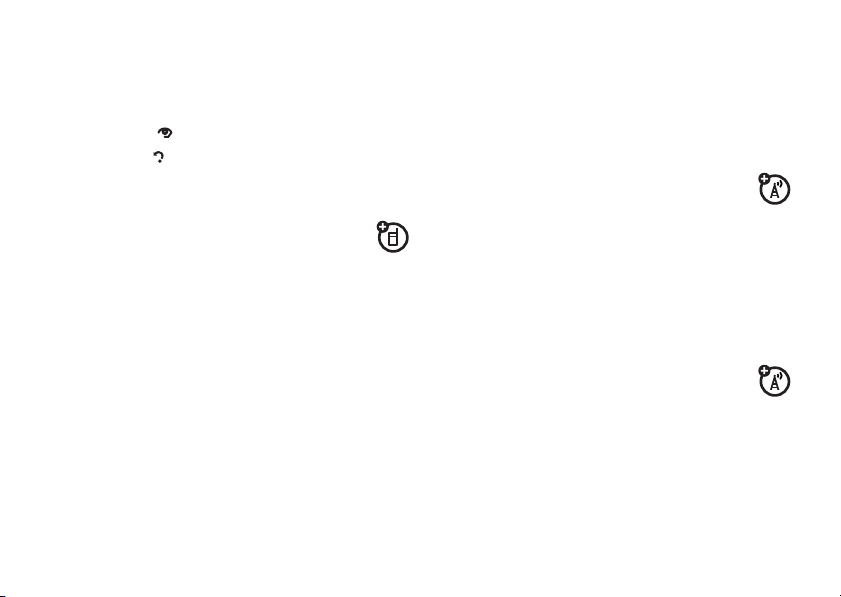
return a call with your phone closed
When you miss a call while your phone is closed,
Missed Calls
N
display key.
Options
.
Missed Calls
list,
the
your external display shows
1
Press the display key to see the
or press to dismiss the notification.
2
Press the
•
Tip:
If you open the phone after placing a call
through the speakerphone, press
Speakerphone Off
>
•
• To close the missed calls display, hold
vV
display keys to scroll to a call.
To
call
the number using your
speakerphone (or with a headset
connected), press the
To end a call, hold the smart key.
to turn off the speaker.
To g o
back
, press the smart key.
middle touch key.
redial
1
Press N from the home screen to see a list of
recent calls.
2
Scroll to the entry you want to call, then press N.
If you hear a
Call Failed
number. When the call goes through, your phone
rings or vibrates once, shows
connects the call.
busy signal
, you can press N or
, and you see
Retry
to redial the
Redial Successful
, and
caller ID
Calling line identification
phone number for an incoming call on your
external and internal displays.
Your phone shows the caller’s name and picture
when they are stored in your phonebook, or
Incoming Call
when caller ID information isn’t available.
(caller ID) shows the
calls
39
Page 42

You can set your phone to play a different ringer ID
for an entry stored in your phonebook (see page 60).
To show or hide
person you call, enter the phone number and press
Options >Hide ID/Show ID
your phone number
.
from the next
1
Press the keypad keys to dial the emergency
number.
2
Press N to call the emergency number.
voicemail
emergency calls
Your service provider programs one or more
emergency phone numbers, such as 911, 999 or
112, that you can call under any circumstances,
even when your phone is locked or the SIM card is
not inserted.
Note:
Check with your service provider, as
emergency numbers vary by country. Your phone
may not work in all locations, and sometimes an
emergency call cannot be made due to network,
environmental, or interference issues. Do not rely
solely on your wireless phone for essential
communications, such as medical emergencies.
calls
40
Your network stores the voicemail messages
you receive. To listen to your messages, call
your voicemail number.
Note:
Your service provider may offer additional
information about using this feature.
receive
When you
shows the voicemail message indicator
New Voicemail
To
check
Find it:
Shortcut:
to check your voicemail.
a voicemail message, your phone
Ë
and
. Press
Call
to listen to the message.
voicemail messages:
s >e Messages >Voicemail
From the home screen, press and hold 1
Page 43

Your phone may prompt you to store your voicemail
phone number. If you don’t know your voicemail
number, contact your service provider.
Note:
You can’t store a p (pause), w (wait), or n
(number) character in this number. If you want to
store a voicemail number with these characters,
create a phonebook entry for it. Then you can use
the entry to call your voicemail.
Tip:
To open a list of your
Missed Calls
, see page 37.
video calls
If you call someone who has a 3G video phone,
you can see each other while you talk. If your
phone is roaming on a
will not work (see the Roam indicator on page 22).
Note:
Next to your phone’s external lens is a
camera on indicator
your camera is on, to let people around you know
that they might be in your photo or video.
non-3G network
. This can blink when
, video calls
make a video call
1
Enter a phone number, then press d to make
the call.
During the call:
•
Press
Stop Video
to change the call to a voice
call with the speakerphone on.
•
If you accept another
your phone changes this video call to a voice
call.
•
If you accept another
your phone ends this video call.
•
You can open and close your phone to
change what the other caller sees through
the camera lens. The camera lens is on the
top of your phone (see page 2).
2
To end the call, press O.
incoming voice call
incoming video call
,
,
calls
41
Page 44

record a video call
Note:
Recording of phone calls is subject to varying
national laws regarding privacy and recording of
phone conversations. Always obey the laws and
regulations on the use of this feature.
You can record a video call as a video clip.
During a video call:
1
Press the
phone to start recording the call.
Your phone displays
incoming video and incoming and outgoing
audio.
2
Press the camera key again to stop recording
the call and store the video clip.
The recording stops automatically if the call
ends or you reach your video capture or
memory limit.
42
calls
camera key
on the right side of your
Recording
. It records the
To view the video clip from the home screen,
s >h Multimedia >Media Finder >Videos
press
All Videos >video name
>
Note:
Video recording requires video compatibility
with the other caller’s video phone.
.
Page 45

connections
Bluetooth® wireless
Your phone supports Bluetooth wireless
connections. You can connect your phone with a
Bluetooth headset or car kit to make handsfree calls.
You can also connect your phone with a phone or
computer that supports Bluetooth connections to
exchange files.
®
You can also use Bluetooth
headphones to listen to music files you store on
your phone.
Note:
The use of wireless phones while driving may
cause distraction. Discontinue a call if you are
unable to concentrate on driving. Additionally, the
use of wireless devices and their accessories may
be prohibited or restricted in certain areas.
A2DP stereo
Always obey the laws and regulations on the use of
these products.
For maximum Bluetooth security
always connect Bluetooth devices in a safe, private
environment.
, you should
use a headset or handsfree car kit
Before you try to connect your phone with a
handsfree device
ready
in
guide for the device).
Find it:
[Add Audio Device]
>
Your phone lists the devices it finds within range.
, make sure the device is on and
pairing
or
bonding
mode (see the user’s
s >L Connection >Bluetooth Link
connections
43
Page 46

1
Scroll to a device in the list and press the
s.
key
2
Press
Yes
or Ok to connect to the device.
3
If necessary, enter the device passkey (such as
0000
) and press Ok.
centre
When your phone is connected, the Bluetooth
O
indicator
appears in the home screen.
You cannot play certain copyrighted files over a
Bluetooth connection.
Shortcut:
When your phone’s Bluetooth power is
on, your phone can automatically connect to a
handsfree device you have used before. Just turn on
the device, or move it near the phone. If the device
doesn’t connect, turn it off and back on. During a call
Options
or while playing a sound file, you can press
Use Bluetooth
>
to connect to a headset or handsfree
device you have used before.
connections
44
Tip:
Want to know more about your headset or car
kit? For specific information about a device, refer to
the instructions that came with it.
copy files to another device
You can use a Bluetooth connection to copy a
media file, phonebook entry, calendar event,
or Web shortcut from your phone to a computer or
other device.
Note:
You can’t copy certain copyrighted objects.
1
On your phone, scroll to the object that you
want to copy to the other device.
2
Press
Options
, then select:
•
Send >via Bluetooth
•
Share >Contact >Bluetooth
entries.
•
Send >with Bluetooth
for media files.
for phonebook
for calendar events.
Page 47

3
Select a recognised device name, or
to search for the device where you want to copy
the file.
If your phone could not copy the file to the other
, make sure the device is on and
device
discoverable
device). Also, make sure the device is not busy with
another similar Bluetooth connection.
Note:
device, that device can start similar Bluetooth
connections with your phone. Your display shows
the Bluetooth indicator
Bluetooth connection. To change a device’s
setting, see page 48.
mode (see the user’s guide for the
Once you connect your phone to a Bluetooth
O
at the top when there is a
[Look For Devices]
ready
in
Access
receive files from another device
If you do not see the Bluetooth indicator O at
the top of your phone display, turn on your
s
phone’s Bluetooth feature by pressing
L Connection >Bluetooth Link >Setup >Power >On
>
.
1
Place your phone near the device, and send the
file from the device.
If your phone and the sending device don’t
recognise each other, place your phone in
discoverable mode so the sending device can
locate it: press
Find Me
>
2
Press
Accept
from the other device.
Your phone notifies you when file transfer is
complete. If necessary, press
s >L Connection >Bluetooth Link
.
on your phone to accept the file
Save
send files to a printer
You can use a Bluetooth connection to send a
picture, message, phonebook entry, or
calendar view from your phone to a printer.
Note:
You cannot print message
Mailing List
phonebook
.
to save the file.
Templates
or a
connections
45
Page 48

1
On your phone, scroll to the object that you
want to print, then press
In the calendar, you can print the month, week,
or day.
Tip:
If you see it, you can print it. After you
capture a picture in the camera, you can press
Options
and select
2
If available, choose additional objects or print
options.
3
Select a recognised printer name listed in the
Printers
menu, or
printer where you want to print the object.
Note:
If you see
to print, select
instead. Always use this option to print 4x6
photos.
connections
46
[Look For Devices]
Options >Manage >Copy >Bluetooth
Options >Print >Bluetooth
Print
.
to search for the
Service not Supported
when you try
advanced Bluetooth features
.
A device is
(see page 43).
features
make phone visible to other device
Allow a Bluetooth device to discover your
phone:
s >L Connection >Bluetooth Link >Find Me
connect to recognised device
Connect your phone to a recognised
handsfree device:
s >L Connection >Bluetooth Link >Audio Devices
>
recognised
device name
after you connect to it once
Page 49

features
drop connection with headset or handsfree
device
s >L Connection >Bluetooth Link >Audio Devices
Scroll to the device name and press
switch to headset or handsfree device during call
During a call, press
switch to a recognised headset or car kit.
Your phone connects automatically, or shows a
list of devices you can select.
Options >Use Bluetooth
Drop
.
to
features
play sound files on a recognised headset
While playing a sound file, press
Use Bluetooth
>
headset.
Your phone connects automatically, or shows a
list of devices you can select.
You cannot play certain copyrighted files over a
Bluetooth connection.
move multimedia object to device
Caution:
object from your phone.
Scroll to the object, press
Move
>
move certain copyrighted files.
to switch to a recognised
Moving an object
, select the device name. You cannot
Options
deletes
the original
Options >Manage
connections
47
Page 50

features
copy multimedia object to device
Scroll to the object, press
Copy
, select the device name. You cannot
>
copy certain copyrighted files
edit device properties
s >L Connection >Bluetooth Link >Found Devices
Scroll to the device name and press the
centre key s
Note:
device connects to your phone. You can choose
Automatic
before connecting),
set Bluetooth options
s >L Connection >Bluetooth Link >Setup
48
.
The
Access
setting can restrict how this
(always connects),
connections
Options >Manage
Always Ask
Just Once, Never
(asks you
, or
Custom
.
cable connections
Yo ur
phone
has a micro-USB
port so you can
connect it to a
computer to
transfer data.
Note:
Motorola Original USB data
cables and supporting software may be
sold separately. Check your computer
or hand-held device to determine the
type of cable you need. To make
a connected computer, see page 69.
data calls
connect your memory card to
acomputer
You can use a cable connection to access your
phone’s memory card with a PC.
through
Page 51

Note:
When your phone is connected to a computer,
you can only access the memory card through the
computer.
On your phone:
Disconnect the cable
connected, then press
Default Connection >Memory Card
>
This directs the USB connection to your memory
card.
Connect the cable
USB port on your computer. Then follow these
steps:
from your phone, if it is
s >L Connection >USB Settings
.
to your phone and to an available
On your computer:
1
Open your “My Computer” window, where your
phone’s memory card appears as a “Removable
Disk” icon.
2
Click on the “Removable Disk” icon to access
the files on your phone’s memory card.
3
To store the desired files onto the memory card,
drag and drop them as follows:
audio files:
screen savers:
wallpapers:
video clips:
4
When you finish, disconnect your phone by
selecting the “Safely Remove Hardware” icon in
the system tray at the bottom of your computer
screen. Then disconnect the “USB Mass
Storage Device.”
5
Disconnect the cable from your phone and
computer.
On your phone:
To return to
press
Data connection
>
> mobile > audio
>mobile >picture
> mobile > picture
> mobile > video
Data
as your USB default connection,
s >L Connection >USB Settings >Default Connection
.
connections
49
Page 52

phone software updates
Sometimes we think of ways to make your phone’s
software faster or more efficient after you’ve
purchased your phone. To check for updates:
Find it:
>
Note:
and are safe for your phone. Software updates do
not affect your phonebook entries or other personal
entries.
s
> w
Settings
>
Software Update
Check for Updates
These software updates come from Motorola
service provider or Motorola sends
If your
software update to you, your phone asks you
Install
whether to
update you postponed, press
Software Update
For more information, visit
50
it now or
>
Install Software
connections
Postpone
it. To install an
s
> w
.
hellomoto.com/update
a
Settings
.
>
Page 53

email & messages
text messages
To create a group mailing list, see page 61. For more
message features, see page 63.
send a text message
A text message can contain text and pictures,
sounds, or other media objects. You can add
multiple pages to a message, and you can put text
and media objects on each page. You can send a
message to other compatible phones or to email
addresses.
Find it:
1
s >e Messages >Create Message >New Message
Press keypad keys to enter text on the page
(for details about text entry, see page 24).
To i n se r t a
the page, press
and the file.
2
When you finish the message, press
3
Scroll to a recipient and press the
s
To enter a
Options
4
To
picture, sound, or other object
Options >Insert
. Repeat to add other recipients.
new
number or email address, press
and select
send
the message, press
Enter Number
. Select the file type
or
Enter Email
Send
.
Send To
centre key
.
receive a text message
When you receive a message, your phone
plays an alert, and the display shows
New Message
Press
with a message indicator, such as É.
Read
to open the message.
email & messages
on
.
51
Page 54

To see all of your text messages:
Find it:
If a multimedia message contains media objects:
s >e Messages >Message Inbox
•
Photos, pictures, and animations show as
you read the message.
•
A sound file plays when its slide is shown.
Use the volume keys to adjust the sound
volume.
•
Attached files are added to the end of the
message. To open an attachment, scroll to
the file indicator/file name and press
Play
(images),
vCards, calendar vCalendar entries, or
unknown file types).
(sounds), or
Open
(phonebook
View
read a message with your phone
closed
When you receive a text message while your phone
New Msgs
is closed, your external display shows
email & messages
52
.
1
Press the > display key to see the
or press to dismiss the notification.
2
Press the vV display keys to scroll to a
message.
•
To
read
a message, press the
•
To g o
back
, press the smart key.
• To close the message display, hold
middle touch key.
Note:
If you open a message in your external
display, you can open your phone to reply to it.
Message Inbox
[Ok]
display key.
the
,
blogs
You can use your phone to post text, pictures, video,
text and sounds to blog sites and online sharing
services.
Page 55

set up a blog account
Note:
To blog from your phone, you must have
MMS messaging
provider for details). Also, you must use a blog site
that lets you
go@blog.com
site for details).
Your phone may already have some fully and
partially configured
Find it:
Blog Accounts
>
1
Your phone will either show a blank
form or a list of partially configured blog
accounts.
•
If you see a blank
to the next step.
•
If you see a list of blog accounts, you can
choose an account or choose to setup a
[New Account]
enabled (contact your service
post to an email address
, or to a short code (contact the blog
Blog Accounts
s >É Tools >WebShare >Blog Setup
[New Account]
. If a blog account requires more
, such as
.
[New Account]
form, proceed
information, or if you choose
proceed to the next step.
2
Enter the following details (if you do not know
this information, contact the blog site). The
Upload To
and
Name:
(such as
Upload To:
posting (such as
youruserID@blogservice.com
URL:
www.blogservice.com
your post notifications.
Notify To:
phonebook when you post to the blog, if
Send Notification
Title:
posts when
are required:
Whatever you want to name the account
MyBlog
).
The short code or email address for
go@blogservice.com
The blog site’s URL (such as
), which can appear in
You can notify someone from your
is on.
The title that your phone uses for your
Auto Blog
is on.
[New Account]
).
or
,
Name
email & messages
53
Page 56

3
Press
Done
to save the blog account details.
Tip:
To always post to one blog account (rather than
choosing a blog account each time you post), press
s >É Tools >WebShare >Blog Setup >Auto Blog
> On.
post to a blog
After you set up a blog account, you can post to it.
Shortcut:
can press
Find it:
1
2
54
After you capture a picture or video, you
Options >Post To Blog
s >É Tools >WebShare >New Blog Message
Enter the text for your messsage, or press
Insert
to add pictures, videos, or sounds.
>
Press
Post
or
Post To
to post it quickly.
to post the message.
email & messages
Options
Page 57

other features
advanced calling
features
attach a phone number
Dial an area code or prefix for a phonebook
number, then press
notepad
s >s Recent Calls
•
To call the number, press N.
•
To create a phonebook entry with the
number in the
•
To open the
or insert a special character, press
Options >Attach Number
, press
Options
No.
field, press
Dialling Menu
to attach a number
, then >
.
Notepad
Store
.
Options
features
international calls
If your phone service includes international
0
dialling, press and hold
international access code (indicated by
press the keypad keys to dial the country code
and phone number.
hold a call
Press
Options >Hold
mute a call
Press
Mute
active calls on mute.
.
to put all active calls on hold.
(if available) or
other features—advanced calling
to insert your local
+
). Then,
Options >Mute
to put all
55
Page 58

features
call waiting
When you are on a call, you will hear an
alert if you receive a second call.
N
to answer the new call.
Press
•
To switch between calls, press
Switch
.
>
•
To connect the two calls, press
•
To end the call on hold, press
End Call on Hold
>
To turn the call waiting feature on or off, press
w Settings >In-Call Setup >Call Waiting >On
>
conference call
During a call:
Dial the next number, press
other features—advanced calling
56
.
N
Options
Link
Options
or
, and press
features
transfer a call
During a call:
Options >Transfer
automatic call forwarding
.
s
Off
Link
.
Set up or cancel automatic call forwarding:
s >w Settings >Call Divert
Choose
Cancel All
or
You can set how long your phone waits before it
directs a call (
, dial transfer number, press
Voice Calls
or
Video Calls
to set up forwarding,
to cancel forwarding.
5, 10, 15, 20
, or 25 seconds).
N
Page 59

features
manual call forwarding
You can set your phone to forward an
incoming call only when you press a key.
To set the number where your phone forwards
the calls:
s >w Settings >Call Divert >Push to Call Fwd No.
enter the phone number.
To choose which key you press to forward
incoming calls:
s >w Settings >Personalise >Home Screen >Home Keys
select one of the key presses in the list, and then
select
Push to Call Forward
.
, and
features
restrict calls
Restrict outgoing or incoming calls:
s >w Settings >Security >Restrict Calls
your unlock code (see page 32).
Tell your phone to allow
from your
call barring
Restrict your voice or video calls to block
all calls, international calls, or all calls except ones
,
on your home network.
s >w Settings >Security >Call Barring
Phonebook
All, None
.
, then enter
, or only the calls
other features—advanced calling
57
Page 60

features
fixed dial
When you turn on fixed dialling, you can
call only numbers stored in the fixed dial list.
Turn fixed dialling on or off:
s >w Settings >Security >Fixed Dial
Use the fixed dial list:
s >É Tools >Dialling Services >Fixed Dial
service dial
Your service provider might give you
phone numbers for taxi companies or other
services. These phone numbers are stored on
your SIM card. To see them:
s >É Tools >Dialling Services >Service Dial
other features—advanced calling
58
features
quick dial
Dial preprogrammed phone numbers:
s >É Tools >Dialling Services >Quick Dial
DTMF tones
Activate DTMF tones:
s >w Settings >Initial Setup >DTMF
When you dial a number, your phone sends it to
your network as
(DTMF) tones.
To send DTMF tones during a call, just press
number keys or scroll to a number in the
phonebook or recent calls lists and press
Send Tones
>
Dual Tone Multi Frequency
.
Options
Page 61

phonebook
To store and call phonebook entries, see your
Start Guide
features
assign a speed dial key to a phonebook entry
You can assign the keys 1 to 9 to phonebook
entries. Then, when you press and hold a key,
your phone calls the entry.
Note:
keys, such as
your videomail.
Press
phonebook entry. Then, press
>
.
Your service provider might assign some
1
for your voicemail and 2 for
s >n Phonebook
Add to Speed Dial
and scroll to the
Options
and pick a speed dial key.
Quick
features
use the speed dial key for a phonebook entry
To
use a speed dial key
phonebook entry, just press and hold the key
while in your home screen.
edit your speed dial keys
s >n Phonebook
Speed Dial List
>
edit or delete a phonebook entry
Edit a number stored in the phonebook:
s >n Phonebook
and press
Delete Contact
Shortcut:
enter the first letters of an entry you want. You
can also press
other categories.
Options
, or other options.
In the phonebook, press keypad keys to
that you assigned to a
, then press
, scroll to the phonebook entry,
. You can select
*
and # to see the entries in
Options >Setup
Edit Contact
,
other features—phonebook
59
Page 62

features
set ringer ID for a phonebook entry
Assign a ring alert (ringer ID) to an entry:
s >n Phonebook >entry
Edit Contact >Ringer ID >ringer name
>
Note:
The
Ringer ID
entries stored on the SIM card. To copy an entry
from SIM to phone memory, see page 62.
To activate ringer IDs:
s >t Ring Styles >style Detail >Ringer IDs >On
other features—phonebook
60
, then press
option is not available for
Options
features
set picture ID for a phonebook entry
Assign a photo or picture to show when you
receive a call from an entry:
s >n Phonebook >entry
Edit Contact >Picture >picture name
>
Note:
The
Picture
option is not available for entries
stored on the SIM card. To copy an entry from
SIM to phone memory, see page 62.
set picture ID view for phonebook
Show entries as a text list, or with picture caller ID
photos:
s >n Phonebook
view name
>
, then press
, then press
Options
Options >Setup >View by
Page 63

features
set category for a phonebook entry
s >n Phonebook >entry
Edit Contact >Category >category name
>
When you open your phonebook, press * or #
to see your categories.
set category view for phonebook
s >n Phonebook
Category >category name
>
Shortcut:
*
When you open your phonebook, press
or # to see your categories.
, then press
, then press
Options
Options >Filter by
features
create group mailing list
You can put several phonebook entries in a group
mailing list, then send a message to the list. To
create a list:
s >n Phonebook
Message List
>
Note: A Message List
on the SIM card. To copy an entry from SIM to
phone memory, see page 62.
sort phonebook list
Set the order in which entries are listed:
s >n Phonebook
First Name
>
, then press
cannot include entries stored
, then press
or
Last Name
Options >Create New
Options >Setup >Sort by
other features—phonebook
61
Page 64

features
copy one phonebook entry
Copy an entry from the phone to the SIM card, or
from the SIM card to the phone:
s >n Phonebook
Copy to SIM Card
>
copy multiple phonebook entries
Copy multiple phonebook entries between the
phone and SIM card:
s >n Phonebook
and select
, scroll to the entry, press
or
Copy to Phone
, then press
Copy Phone to SIM
or
Copy SIM to Phone
Options
Options >Select Multiple to
features
send phonebook entry to another device
Send a phonebook entry to another phone,
computer, or device:
,
s >n Phonebook
Share >Contact
>
For more information about copying files to
another device, see page 44.
print phonebook entry over Bluetooth®
connection
You can use a Bluetooth wireless connection to send
a phonebook entry from your phone to a printer.
s >n Phonebook
Scroll to the entry you want to print, and press
Options >Select Multiple to >Print
, scroll to the entry, press
.
Options
other features—phonebook
62
You cannot print a
Bluetooth connections, see page 43.
Mailing List
. For more about
Page 65

messages
For basic text message features, see page 51.
Your phone reads message settings from the USIM
card. If you put another USIM card in your phone,
your phone sends and receives messages for the
phone number on the new card.
features
send email
s >e Messages >Create Message >New Email
Note:
To use email, you might need to enter a
User ID and Password in your email settings.
features
send voice message
s >e Messages >Create Message
New Voice Msg
>
To record the voice message, press
Stop
then press
recording into a message and lets you enter the
email addresses or phone numbers of the
recipients.
use a message template
s >e Messages >Templates >Text Templates
Multimedia Templates
Select a template to create a new message based
on the template
and sounds.
. Your phone inserts the voice
Multimedia Templates
Record
, speak,
or
include animation
other features—messages
63
Page 66

features
read and manage messages
s >e Messages >Message Inbox
Icons next to each message indicate if it is read
>
or unread <. Icons can also indicate if the
=
message has an attachment
9
or is locked
To
Reply, Forward, Lock
and press
To open a message, press
Options
addresses, Web sites, or files in the message.
64
, urgent !, or low priority ↓.
, or
Options
.
to use or store any phone numbers, email
other features—messages
, might be SPAM ?,
Delete
a message, scroll to it
s
. Then, you can press
features
read and manage email
s >e Messages >Email
To
Reply, Forward, Lock
and press
To open a message, press
Options
press
email addresses, Web sites, or files in the
message.
store message objects
If you open a message that contains an
object such as a picture or file, scroll to the object
and press:
Options >Store
, or
Delete
a message, scroll to it
Options
.
s
. Then, you can
to use or store any phone numbers,
Page 67

features
print message over Bluetooth®
connection
You can use a Bluetooth wireless connection to
send a message from your phone to a printer.
s >e Messages >Message Inbox, Email Msgs, Outbox
Drafts
or
Scroll to the message you want to print and press
Options >Print
You cannot print message
about Bluetooth connections, see page 43.
store text messages on your SIM card
To store incoming text messages on your
SIM card, press:
s >e Messages
Message Setup >Text Msg Setup >Default Storage >SIM Card
>
.
, then press
Templates
. For more
Options >Setup
,
features
browser messages
Read messages received by your
micro-browser:
s >e Messages >Browser Messages
info services
Read subscription-based information
services messages:
s >e Messages >Info Services
other features—messages
65
Page 68

personalising
features
language
Set menu language:
s >w Settings >Initial Setup >Language
scroll
Set the scroll bar to
lists:
s >w Settings >Initial Setup >Scroll
text marquee
Set the speed for scrolling text in your
display:
s >w Settings >Initial Setup >Text Marquee
other features—personalising
66
Up/Down
or
Wrap Around
in menu
features
activate ringer IDs
Activate ringer IDs assigned to phonebook entries
and categories:
s >t >Ring Styles >style Detail >Ringer IDs
ring volume
s >t >Ring Styles >style Detail >Ring Volume
keypad volume
s >t >Ring Styles >style Detail >Key Volume
reminders
Set a reminder for when you have not responded
to an incoming call, message, or other event:
s >t >Ring Styles >style Detail >Reminders
Page 69

features
master reset
Reset all options
code, and lifetime timer:
s >w Settings >Initial Setup >Master Reset
master clear
Caution:
have entered
entries)
(including photos and sounds) stored in your
phone’s memory. After you erase the information,
you cannot recover it.
s >w Settings >Initial Setup >Master Clear
except
unlock code, security
Master clear
and content you have downloaded
erases all information you
(including phonebook and calendar
call times & costs
Network connection time
the moment you connect to your service provider's
network to the moment you end the call by pressing
O
. This time includes busy signals and ringing.
The amount of network connection time you track
on your resettable timer may not equal the amount
of time for which you are billed by your service
provider. For billing information, contact your
service provider.
features
call times
Show call timers:
s >s Recent Calls
is the elapsed time from
, press
Options
, then >
Call Times
other features—call times & costs
67
Page 70

features
in-call timer
Show time or cost information during a
call:
s >w Settings >In-Call Setup >In-Call Timer
in-call date and time display
Show the current date and time during
voice calls:
s >w Settings >In-Call Setup >Date and Time
call cost
Show call cost trackers:
s >s Recent Calls
other features—handsfree
68
, press
Options
, then >
Call Cost
handsfree
Note:
The use of wireless phones while driving may
cause distraction. Discontinue a call if you cannot
concentrate on driving. Additionally, the use of
wireless devices and their accessories may be
prohibited or restricted in certain areas. Always
obey the laws and regulations on the use of these
products.
features
speakerphone
Activate the speakerphone during a call:
Press
Speaker
(if available), or
auto answer
Automatically answer calls when
connected to a car kit or headset:
s >w Settings >Car Settings
(car kit or headset)
Options >Speakerphone On
or
Headset >Auto Answer
.
Page 71

features
voice dial
Enable voice dial with headset send/end
key:
s >w Settings >Headset >Voice Dial
auto handsfree
Automatically route calls to a car kit when
connected:
s >w Settings >Car Settings >Auto Handsfree
(headset)
(car kit)
data calls
To connect your phone with a USB cable, see
page 48.
features
send data
Connect your phone to the device, then
make the call through the device application.
receive data
Connect your phone to the device, then
answer the call through the device application.
other features—data calls
69
Page 72

features
use sync
You can call a SyncML Internet server and
synchronise your phonebook and calendar
entries with the server.
set up
To
>
the server details, including
http://
where your data is stored).
To
select the partner from the list in
>
70
an Internet sync partner, press s
L Connection >MOTOSYNC >Sync >[New Entry]
Server URL
(you can omit
) and
Data Paths
(the folder below the URL
synchronise files
MOTOSYNC >Sync
with a partner you set up,
s >L Connection
.
other features—data calls
. Enter
features
set up ActiveSync
You can use the Internet to synchronise
your phone’s phonebook and calendar entries
with an email account on a Microsoft
2003 Server.
You need to know the email account’s
password
and
name
Mobility
the
account, and that
your phone service provider.
set up
To
L Connection >MOTOSYNC >Exchange
>
then >
Server Name, Domain
Web Session
up a
, the Microsoft® Exchange
, and the
user domain name
option is enabled on the email
data service
an ActiveSync partner, press s
Setup
. Enter the server details, including
, and the
, see page 75.
Web Session
®
Exchange
user name
server
. Confirm that
is activated with
, press
Options
to use. To set
,
Page 73

features
use ActiveSync
Once you set up an ActiveSync partner,
you can schedule your phone to synchronise with
the account automatically.
schedule
To
L Co nnection >MOTOSYNC >Exchange
>
then >
want your phone to synchronise.
synchronisation, press s
Auto Sync Setup
. Enter the time and days you
, press
Options
network
features
network settings
See network information and adjust
network settings:
s >w Settings >Network
personal organiser
features
set alarm
s >A Alarm Clock
Note:
Alarms will sound even when your phone is
,
turned off.
turn off alarm
When an alarm occurs: To turn off the alarm,
Disable
press
press
Note:
already powered on when the alarm sounds.
or O. To set an eight-minute delay,
Snooze
.
Snooze
is available only if the phone is
other features—network
71
Page 74

features
add new calendar event or task
Your calendar can store events (with a start and
end time that can repeat) or tasks (with a due date).
s >M Calendar
Options >Create New Event
see calendar event or task
See or edit event or task details:
s >M Calendar
Tip:
Keeping up with life can be tough work.
To see a list of your upcoming events or tasks,
open the calendar and press
Organised Events
>
, scroll to the day, press s, press
or
Create New Task
, scroll to the day, press
Options >View
or
Organised Tasks
.
s
features
change calendar settings
s >M Calendar
You can choose the
you open your calendar, and you can show or
hide the
Power On
to
occurs. Turn on
use a solar calendar.
calendar event reminder
When an event reminder occurs: To see reminder
details, press
send calendar event to another device
Send a calendar event to another phone,
computer, or device:
, then press
Tasks On Day View
if it is turned off when a calendar alert
Lunar Calendar
View
. To close the reminder, press
Options >Setup
Default View
that appears when
. You can tell your phone
if you do not want to
Back
.
other features—personal organiser
72
s >M Calendar
to the event, press
, scroll to the day, press s, scroll
Options >Send
Page 75
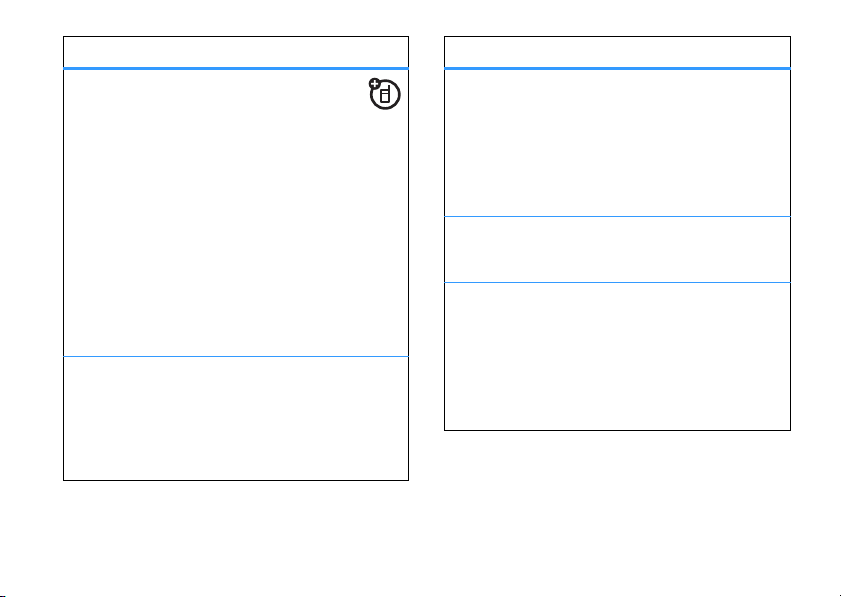
features
print calendar month, week, or day over
Bluetooth
You can use a Bluetooth wireless connection to
send a calendar month, week, or day from your
phone to a printer.
s >M Calendar
Go to the month, week, or day view and press
Options >Print
For more about Bluetooth connections, see
page 43.
create voice record
s >h Multimedia >Voice Record
When you are ready, press s and speak into the
phone.
®
connection
.
features
play voice record
Play back a voice record:
s >h Multimedia >Media Finder >Voice Notes
All Voice Notes
>
the
calculator
s >É Tools >Calculator
currency converter
s >É Tools >Calculator
Exchange Rate
>
Enter exchange rate, press Ok, enter amount, and
press
, scroll to the voice record, and press
centre key s
Options >Convert Currency
, then press
.
Options
other features—personal organiser
73
Page 76

security
features
SIM PIN
Caution:
times, your SIM card is disabled and your display
shows
Lock or unlock the SIM card:
s >w Settings >Security >SIM PIN
lock feature
s >w Settings >Security >Lock Application
Enter your unlock code to open a list of
applications (such as
application and choose
74
If you enter an incorrect PIN code three
SIM Blocked
.
Messaging
). Select an
Locked
to lock it.
other features—security
features
manage certificates
Enable or disable Internet access
certificates stored on your phone:
s >w Settings >Security >Certificate Mgmt
Certificates are used to verify the identity and
security of Web sites when you download files or
share information.
Page 77

fun & games
Note:
Icons next to a picture, sound, or other object
9
can indicate if the file is locked (
®
on your phone
For basic information on the camera, see your
Start Guide
features
start micro-browser
Just press L.
Your phone reads micro-browser settings from
the USIM card. When you remove the USIM card,
your phone clears the browser cache. To edit your
settings, press
or on your memory card (©).
.
s >á Web Access >Web Sessions
), or if it is stored
Quick
.
features
download objects from Web page
Download a picture, sound, or other object
from a Web page:
L
, go to the page that links to the file,
Press
scroll to the link, and select it.
Note:
Some file formats are not supported.
Web sessions
A
Web Session
phone uses to access the Internet. To select or
create a Web session:
s >á Web Access >Web Sessions
clear micro-browser history
Clear the micro-browser’s history, cache,
or cookies:
s >á Web Access >Browser Setup >Clear History
Reset Cache
stores settings that your
, or
Clear Cookies
,
other features—fun & games
75
Page 78

features
download game or application
You can download a Java™ game or
application the same way you download pictures
or other objects:
L
, go to the page that links to the file,
Press
scroll to the link, and select it.
start game or application
Start a Java™ game or application:
s >Q Games & Apps
application, press the
To
install
and run games stored on your memory
card, press
other features—fun & games
76
, scroll to the game or
centre key s
s >Q Games & Apps >[Install New]
.
features
airplane mode
You can switch your phone to airplane mode to
prevent it from communicating with the network.
This lets you use games or other applications
while you are on an airplane, without interfering
with airplane communications.
Note:
Your phone cannot make Bluetooth®
connections when
s >w Settings >Aeroplane Mode >Aeroplane Mode >On
You can make the airplane mode option appear
whenever you turn on your phone:
s >w Settings >Aeroplane Mode >Prompt At Startup >On
Aeroplane Mode
is on.
Page 79

Specific Absorption Rate Data
SAR Data
This model meets international guidelines for
exposure to radio waves.
Your mobile device is a radio transmitter and
receiver. It is designed not to exceed the limits for
exposure to radio waves recommended by
international guidelines. These guidelines were
developed by the independent scientific
organization ICNIRP and include safety margins
designed to assure the protection of all persons,
regardless of age and health.
The guidelines use a unit of measurement known as
the Specific Absorption Rate, or SAR. The ICNIRP
SAR limit for mobiles devices used by the general
public is 2 W/kg and the highest SAR value for this
device when tested at the ear was 0.62 W/kg.
mobile devices offer a range of functions, they can
be used in other positions, such as on the body as
described in this user guide.
highest tested SAR value is 0.65 W/kg.
As SAR is measured utilising the device’s highest
transmitting power, the actual SAR of this device
while operating is typically below that indicated
above. This is due to automatic changes to the
power level of the device to ensure it only uses the
minimum level required to reach the network.
2
In this case, the
1
As
1
While there may be differences between the SAR
levels of various phones and at various positions,
they all meet the governmental requirements for
safe exposure. Please note that improvements to
this product model could cause differences in the
SAR value for later products; in all cases, products
are designed to be within the guidelines.
The World Health Organization has stated that
present scientific information does not indicate the
need for any special precautions for the use of
mobile devices. They note that if you want to reduce
your exposure then you can do so by limiting the
length of calls or using a “hands-free” device to
keep the mobile phone away from the head and
body.
Additional Information can be found on the websites
of the World Health Organization (
www.who.int/emf
www.motorola.com/rfhealth
) or Motorola, Inc. (
).
SAR Data
http://
http://
77
Page 80

1. The tests are carried out in accordance with international
guidelines for testing. The limit incorporates a substantial
margin for safety to give additional protection for the
public and to account for any variations in measurements.
Additional related information includes the Motorola
testing protocol, assessment procedure, and
measurement uncertainty range for this product.
2. Please see the
about body worn operation.
78
Safety and General Information
SAR Data
section
Page 81

Information from the World Health Organisation
WHO Information
Present scientific information does not indicate the
need for any special precautions for the use of
mobile phones. If you are concerned, you may want
to limit your own or your children’s RF exposure by
limiting the length of calls or by using handsfree
devices to keep mobile phones away from your
head and body.
Source: WHO Fact Sheet 193
Further information:
http://www.who.int./peh-emf
WHO Information
79
Page 82

Privacy and Data Security
Privacy and Data Security
Motorola understands that privacy and data security
are important to everyone. Given that some features
of your mobile device may affect your privacy or
data security, please follow these recommendations
to enhance protection of your information:
• Monitor access—
with you and do not leave it where others
may have unmonitored access. Lock your
device's keypad where this feature is
available.
• Keep software up to date—
software/application vendor releases a patch
or software fix for your mobile device which
updates the device's security, install it as
soon as possible.
• Erase before recycling—
information or data from your mobile device
prior to disposing of it or turning it in for
recycling. For step-by-step instructions on
how to delete all personal information from
your device, see the section entitled "master
clear" or "delete data" in this user's guide.
Note:
For information on backing up your
mobile device data before erasing it, go to
Privacy and Data Security
80
Keep your mobile device
If Motorola or a
Delete personal
www.motorola.com
"downloads" section of the consumer web
page for "Motorola Backup" or "Motorola
Phone Tools."
•Understanding AGPS
with the emergency caller location
requirements of Ofcom, certain Motorola
mobile devices incorporate
Positioning System
AGPS technology also can be used in nonemergency applications to track and monitor
a user's location, for example, to provide
driving directions. Users who prefer not to
permit such tracking and monitoring should
avoid using such applications.
If you have further questions regarding how use of
your mobile device may impact your privacy or data
security, please contact Motorola at
privacy@motorola.com
provider.
and then navigate to the
—In order to comply
Assisted Global
(AGPS) technology.
, or contact your service
Page 83

Smart Practices While Driving
D
riving Safety
Drive Safe, Call Smart
Check the laws and regulations on the use of
mobile devices and their accessories in the areas
where you drive. Always obey them. The use of
these devices may be prohibited or restricted in
certain areas. Go to
www.motorola.com/callsmart
more information.
Your mobile device lets you communicate by voice
and data, almost anywhere, anytime, wherever
wireless service is available and safe conditions
allow. When driving a car, driving is your first
responsibility. If you choose to use your mobile
device while driving, remember the following tips:
• Get to know your Motorola mobile device
and its features such as speed dial and
If available, these features help you to
redial.
place your call without taking your attention
off the road.
• When available, use a handsfree device.
If possible, add an
additional layer of convenience
to your mobile device with one
of the many Motorola Original
hands-free accessories available today.
SM
• Position your mobile device within easy
for
• Let the person you are speaking with know
• Do not take notes or look up phone
• Dial sensibly and assess the traffic; if
Be able to access your mobile device
reach.
without removing your eyes from the road. If
you receive an incoming call at an
inconvenient time, if possible, let your voice
mail answer it for you.
you are driving; if necessary, suspend the
call in heavy traffic or hazardous weather
conditions.
Rain, sleet, snow, ice, and even
heavy traffic can be hazardous.
numbers while driving.
Jotting down a “to
do” list or going through your address book
takes attention away from your primary
responsibility—driving safely.
possible, place calls when your car is not
moving or before pulling into traffic.
If you
must make a call while moving, dial only a
few numbers, check the road and your
mirrors, then continue.
Driving Safety
81
Page 84

• Do not engage in stressful or emotional
conversations that may be distracting.
Make people you are talking with aware you
are driving and suspend conversations that
can divert your attention away from the
road.
• Use your mobile device to call for help.
999 or other local emergency number in the
case of fire, traffic accident, or medical
emergencies.
*
• Use your mobile device to help others in
emergencies.
If you see a road accident,
crime in progress, or other serious
emergency where lives are in danger, call
999 or other local emergency number, as
you would want others to do for you.
• Call roadside assistance or a special nonemergency wireless assistance number
when necessary.
If you see a broken-down
vehicle posing no serious hazard, a broken
traffic signal, a minor traffic accident where
no one appears injured, or a vehicle you
know to be stolen, call roadside assistance
or other special non-emergency wireless
1
number.
1. Wherever wireless phone service is available.
Driving Safety
82
Dial
*
Page 85

index
A
accessories 20, 68
accessory connector port 1
active line indicator 23
ActiveSync 70, 71
airplane mode 76
alarm clock 71
alarm indicator 23
alert
27
set
turn off 27, 37
alert indicator 23
answer a call 36
attach a number 55
B
backlight 35, 36
battery indicator 23
battery life, extending 34, 35, 36
blogs 52
Bluetooth connection
description
messages, printing 65
phonebook entries 62
restricting access 48
brightness 36
browser messages 65
browser. See micro-browser
43
C
cables 48
calculator 73
calendar 72, 73
call
answering
barring 31, 57
36
ending 41
forwarding 56, 57
recording 42
timers 67, 68
waiting 56
call forward indicator 23
caller ID 39, 60
camera lens 2
car kit 68
categories 61
centre key 1, 28
centre select key 20
certificate management 74
clock 33
codes 31, 32
conference call 56
copy files 44
costs, tracking 68
index
83
Page 86

D
data call 69
data indicator 22
date, setting 33
dial a phone number 58
dialled calls 37
display 3, 21, 35
downloaded files
from Web pages
in messages 64
DTMF tones 38, 58
75
E
earpiece volume 27
email
reading and managing
sending 63
emergency number 40
end a call 41
index
84
end key 1
Enter Unlock Code message 31
external display 30
F
fax call 69
fixed dial 58
flip 36
forward calls 56, 57
G
games 76
group mailing list 61
H
64
handsfree speaker 31
headset 68
headset jack 1
hold a call 55
home screen 3, 21
I
in-call indicator 23
Incoming Call message 39
information services 65
international access code 55
iTAP text entry mode 25
J
Java applications 76
Java indicator 23
K
keypad 36, 66
L
language 66
linking. See Bluetooth connection
lock
application
phone 32
SIM card 74
Low Battery message 23
74
Page 87

M
master clear 67
master reset 67
menu 3, 20, 21, 66
menu icons 21
message 63, 64, 65
message indicator 23, 51
message reminders 66
micro-browser 65, 75, 76
MMS, defined 51
MOTOSYNC 70, 71
multimedia
51, 63, 64,
message
mute a call 55
N
navigation key 1, 20, 28
network indicator 22
network settings 71
notepad 55
numeric entry mode 27
O
object exchange 44
1-touch dial 59
open to answer 36
optional accessory 20
optional feature 20
P
pairing. See Bluetooth connection
passwords. See codes
66
65
personalise
phonebook 55, 59
picture ID 39, 60
PIN code 31, 74
PIN2 code 31
power key 1
printing 45
Q
quick dial 58
R
received calls 37
recent calls 37
recording a call 42
redial 39
reminder indicator 23
reminders 66
restrict calls 57
return a call 39
ring style indicator 23
ring style, setting 27
ringer ID 40, 60, 66
ringer volume 27, 66
roam indicator 22
S
safety tips 81
screen saver 34
scrolling 66
security code 31
send key 1
index
85
Page 88

service dial 58
6803610F08
signal strength indicator 21
SIM Blocked message 74
SIM card 31, 58, 65, 74
skin 35
smart key 28
soft keys 1, 21
software update 50
speakerphone 68
speed dial 59
symbol entry mode 27
synchronising 70, 71
T
talking phone 33
tap text entry mode 26
text entry 24
text marquee 66
text message 64, 65
theme 35
time zone 33
index
86
time, setting 33
timers 67, 68
transfer a call 56
U
unlock
application
phone 31, 32
SIM card 74
unlock code 31, 32
USB cables 48
74
V
voice commands 28
voice dial 28, 69
voice message 63
voice record 73
voicemail 40
voicemail message indicator 23, 40
volume 27, 66
W
wallpaper 34
Web pa ge s 75
Web sessions 75
WHO information 79
U.S. patent Re. 34,976
Page 89

Page 90

www.motorola.com
6803610F08
