Motorola V200 User Manual
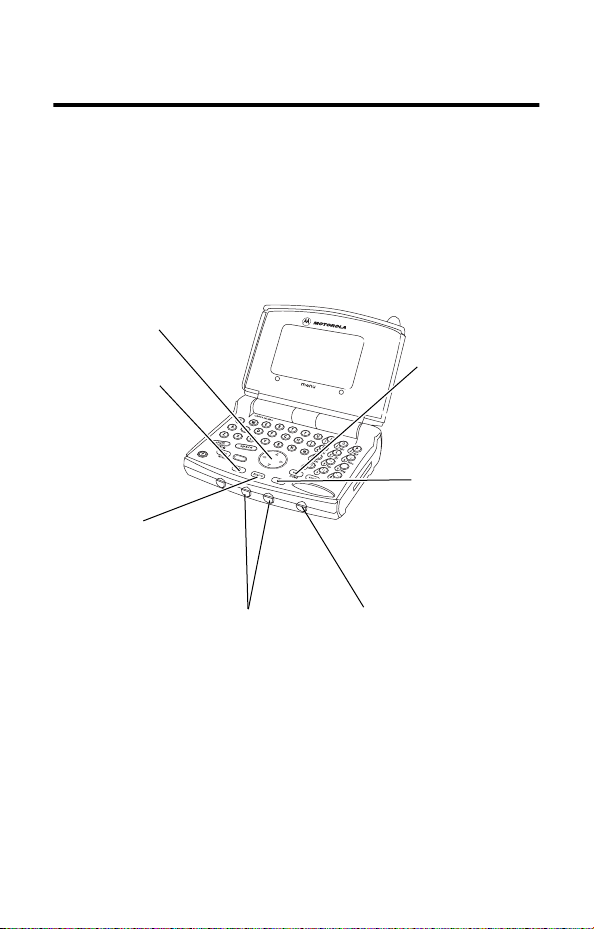
Welcome
Congratulations! You are now the proud owner of a Motorola
V200 Personal Communicator device. Your Personal
Communicator device combines advanced messaging and calling
capabilities in a stylish, compact unit.
Scroll Keys
Move up or down
through menus
and lists.
Left Soft Key
Perform function
shown in the lower
left corner of the
display (usually
EXIT
or
BACK
).
Menu Key
Enter the menu
system, or open
a sub-menu, when
M
appears in the
bottom center of
the display.
Volume Keys
Move up or down
through menus
and lists.
! .
Smart Button
Access most
frequently used
(preprogrammed)
function. Answer/end
a call without
opening the device..
End Key
Exit the menu
system without
making changes,
return to the idle
display
Right Soft Key
Perform function
shown in lower
right corner of the
display (usually
SELECT
the
highlighted menu
item).
1
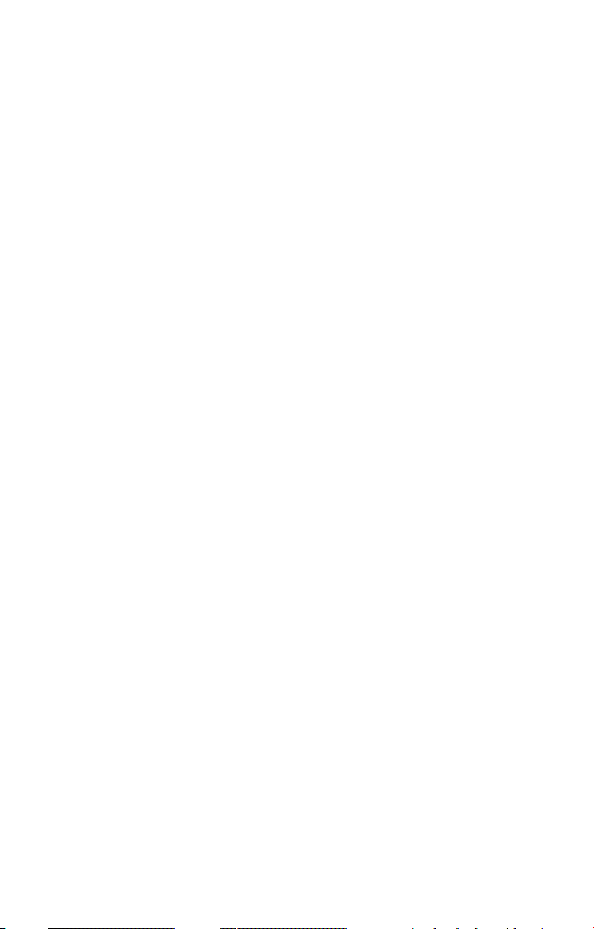
Personal Communications Sector
600 North U.S. Highway 45
Libertyville, Illinois 60048
1-800-331-6456 (United States)
1-888-390-6456 (TTY/TDD United States)
1-800-461-4575 (Canada)
www.motorola.com
MOTOROLA, the Stylized M Logo and all other trademarks
indicated as such herein are trademarks of Motorola, Inc. ® Reg.
U.S. Pat. & Tm. Off. All other product or service names are the
property of their respective owners.
© 2001 Motorola, Inc. All rights reserved. Printed in the U.S.A.
Computer Program Copyrights
The Motorola products described in this manual may include Motorola
computer programs stored in semiconductor memories or other media
that are copyrighted with all rights reserved worldwide to Motorola.
Laws in the United States and other countries preserve for Motorola,
Inc. certain exclusive rights to the copyrighted computer programs,
including the exclusive right to copy, reproduce, modify, decompile,
disassemble, and reverse-engineer the Motorola computer programs in
any manner or form without Motorola's prior written consent.
Furthermore, the purchase of Motorola products shall not be deemed to
grant either directly or by implication, estoppel, or otherwise, any
license or rights under the copyrights, patents, or patent applications of
Motorola, except for a nonexclusive license to use the Motorola product
and the Motorola computer programs with the Motorola product.
Manual number: 6881039B35-O
Cover number: 8988485L49-O
2
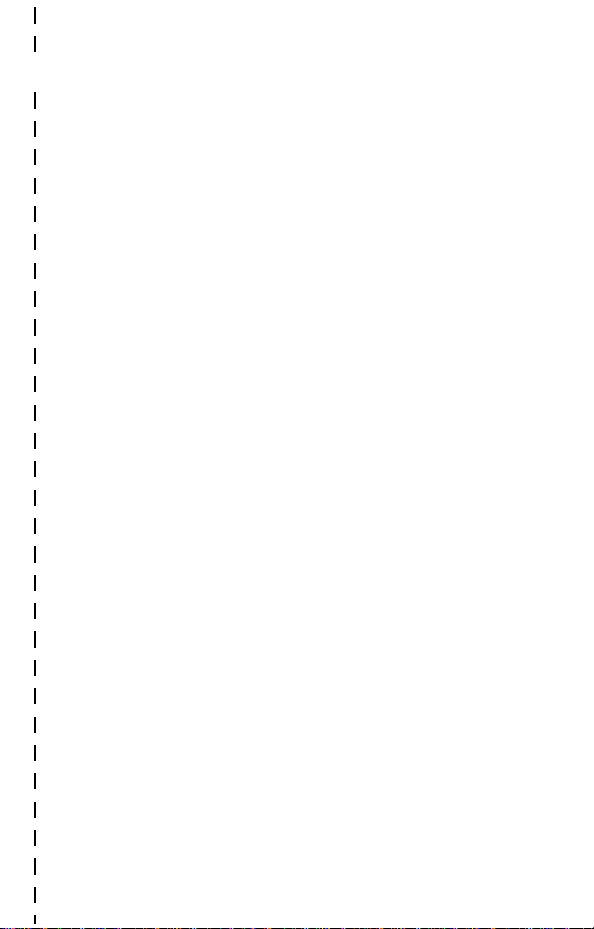
✂
Main Menu
• Contacts
• Messages
• Voicemail
• Inbox
• Outbox
• Drafts
• Quick Notes
• Browser Alerts
• Browser
• Date Book
• Recent Calls
• Received Calls
• Dialed Calls
• Notepad
• Call Times
• Voicenotes
• Read
• Write
• Shortcuts
• Settings
(see next page)
Menu Map
Note:
This is the standard menu
layout. You or your service
provider may have changed the
menu layout or changed some
feature names. Not all features
may be available for all users.
3
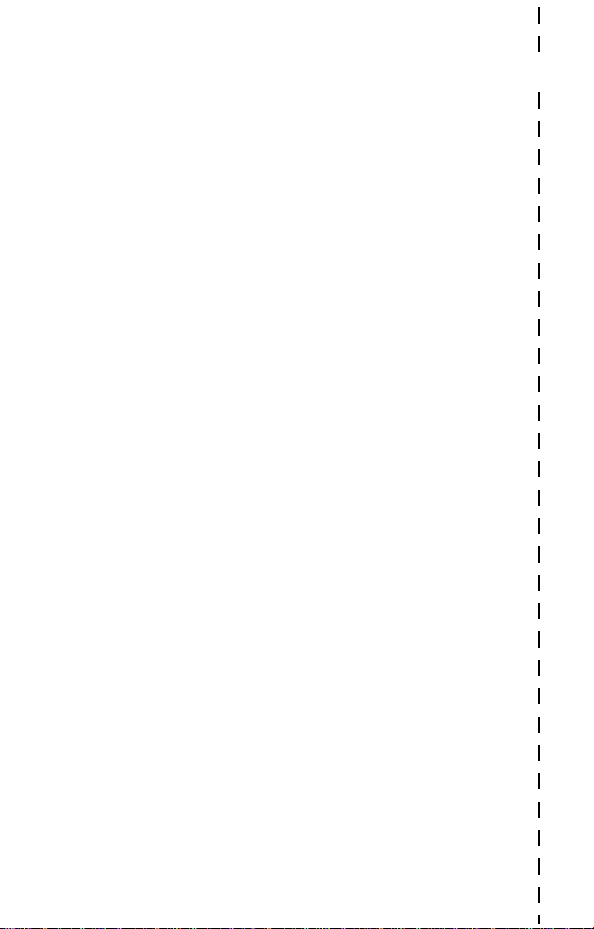
Settings Menu
• Ring/Vibrate
• Alert
• Alert Detail
• Phone Status
• My Tel. Number
• Phone
• Battery Meter
• Other Information
• Connection
• Incoming Call
• In-Call Setup
• In-Call Timer
• Answer Options
• Security
• Phone Lock
• Lock Keypad
• Lock Application
• Restrict Calls
• New Passwords
✂
• Other Settings
• Personalize
• Main Menu
• Keys
• Greeting
• Banner
• Initial Setup
• Time and Date
• Auto Redial
• Backlight
• Scroll
• Animation
• Language
• Contrast Setting
• DTMF
• Master Reset
• Master Clear
• Network
• Current Network
• Set Mode
• Service Tone
• Call Drop Tone
• Car Settings
• Auto Answer
• Auto Handsfree
• Power Off Delay
• Charger Time
• Headset
• Auto Answer
4
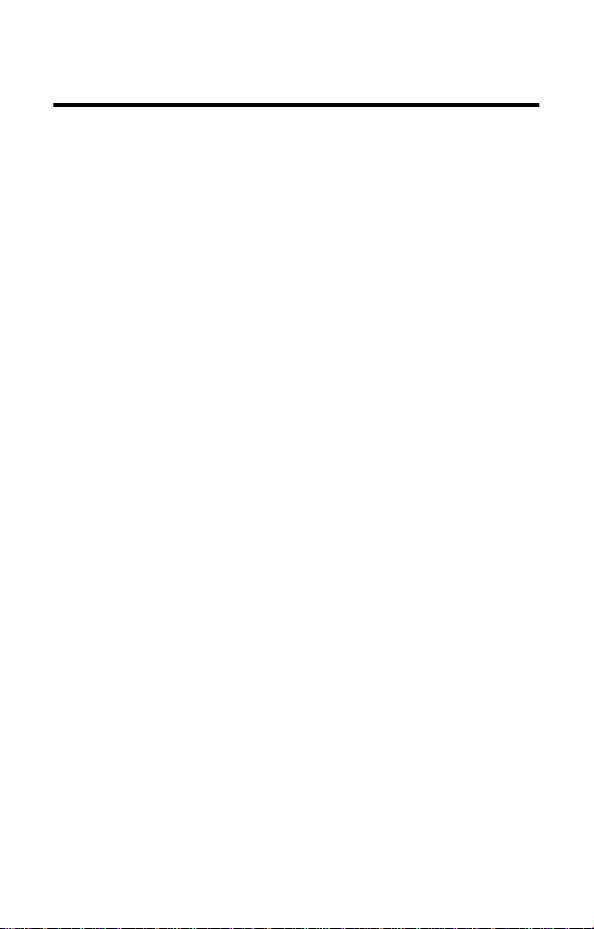
Contents
Menu Map
About This Guide
Safety and General Information
Getting Started
What’s in the Box? . . . . . . . . . . . . . . . . . . . . . . . . . . . . . . . . 17
Installing the Battery . . . . . . . . . . . . . . . . . . . . . . . . . . . . . . 17
Charging the Battery . . . . . . . . . . . . . . . . . . . . . . . . . . . . . . 19
Turning On Your Personal Communicator . . . . . . . . . . . . . 20
Basic Features
Display Indicators . . . . . . . . . . . . . . . . . . . . . . . . . . . . . . . . . 21
Volume Keys . . . . . . . . . . . . . . . . . . . . . . . . . . . . . . . . . . . . . 23
Battery Use . . . . . . . . . . . . . . . . . . . . . . . . . . . . . . . . . . . . . 23
Messages—Text
Setting Up the Messages Inbox . . . . . . . . . . . . . . . . . . . . . . . 25
Receiving a New Text Message . . . . . . . . . . . . . . . . . . . . . 27
Reading, Locking, or Deleting a Text Message . . . . . . . . . . . . 27
Sending a New Text Message . . . . . . . . . . . . . . . . . . . . . . 29
Entering the Message Editor from the Idle Display . . . . . . . . . 31
Sending a Quick Note Text Message . . . . . . . . . . . . . . . . . 32
Sending and Receiving Calls
Safe Operation . . . . . . . . . . . . . . . . . . . . . . . . . . . . . . . . . . . 33
Using the Built-in Speakerphone . . . . . . . . . . . . . . . . . . . . . . 33
Sending a Call . . . . . . . . . . . . . . . . . . . . . . . . . . . . . . . . . . . 33
Ending a Call . . . . . . . . . . . . . . . . . . . . . . . . . . . . . . . . . . . . 34
Receiving a Call . . . . . . . . . . . . . . . . . . . . . . . . . . . . . . . . . . 34
Displaying Your Phone Number . . . . . . . . . . . . . . . . . . . . . . . 35
Redialing a Number . . . . . . . . . . . . . . . . . . . . . . . . . . . . . . . 35
Using Automatic Redial . . . . . . . . . . . . . . . . . . . . . . . . . . . . . 36
. . . . . . . . . . . . . . . . . . . . . . . . . . . . . . . . . . . . . . 3
. . . . . . . . . . . . . . . . . . . . . . . . . . . . . . . . 9
. . . . . . . . . . . . . . . . . . . 10
. . . . . . . . . . . . . . . . . . . . . . . . . . . . . . . . 17
. . . . . . . . . . . . . . . . . . . . . . . . . . . . . . . . . . 21
. . . . . . . . . . . . . . . . . . . . . . . . . . . . . . . . 25
. . . . . . . . . . . . . . . . . . . . . . 33
5
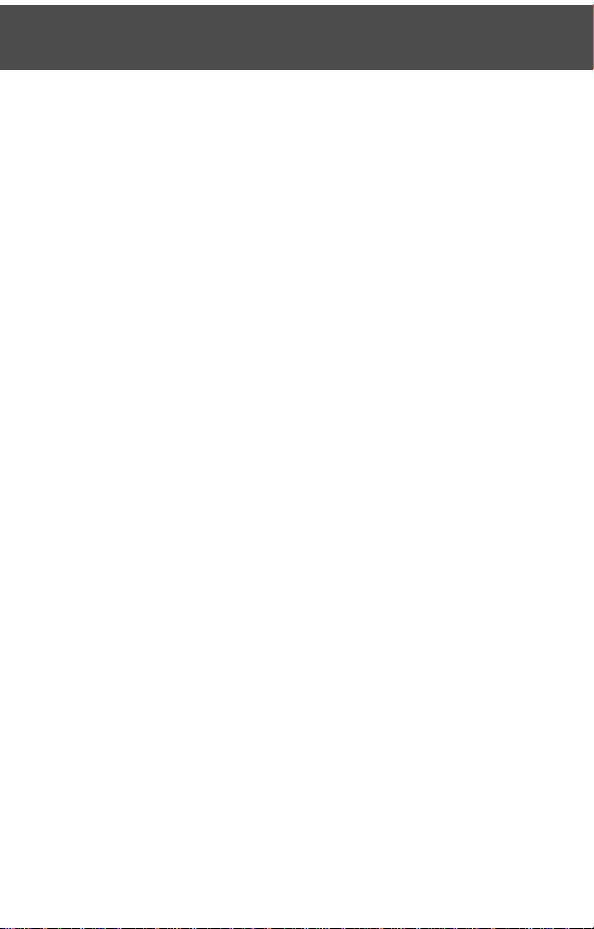
Contents
Caller ID . . . . . . . . . . . . . . . . . . . . . . . . . . . . . . . . . . . . . . . . 36
Dialing an Emergency Number When the Personal
Communicator Is Locked . . . . . . . . . . . . . . . . . . . . . . . . . 37
Dialing With Speed Dial . . . . . . . . . . . . . . . . . . . . . . . . . . . . 37
Dialing With One-Touch Dial . . . . . . . . . . . . . . . . . . . . . . . . . 38
Attaching Numbers . . . . . . . . . . . . . . . . . . . . . . . . . . . . . . . 38
Additional Dialing Features . . . . . . . . . . . . . . . . . . . . . . . . . . 39
Using Features While On a Call
Using Call Waiting . . . . . . . . . . . . . . . . . . . . . . . . . . . . . . . . 41
Three-Way Calling . . . . . . . . . . . . . . . . . . . . . . . . . . . . . . . . 41
Additional On-Call Features . . . . . . . . . . . . . . . . . . . . . . . . . 42
Entering Text
CAPSLOCK Mode . . . . . . . . . . . . . . . . . . . . . . . . . . . . . . . . . 43
NUMLOCK Mode . . . . . . . . . . . . . . . . . . . . . . . . . . . . . . . . . 43
Entering Special Symbols . . . . . . . . . . . . . . . . . . . . . . . . . . . 44
Deleting Words and Letters . . . . . . . . . . . . . . . . . . . . . . . . . . 44
Menu Feature Descriptions
Main Menu Selections . . . . . . . . . . . . . . . . . . . . . . . . . . . . . 45
Contacts Menu . . . . . . . . . . . . . . . . . . . . . . . . . . . . . . . . . . . 46
Messages Menu . . . . . . . . . . . . . . . . . . . . . . . . . . . . . . . . . . 46
Browser Menu . . . . . . . . . . . . . . . . . . . . . . . . . . . . . . . . . . . 46
Recent Calls Menu . . . . . . . . . . . . . . . . . . . . . . . . . . . . . . . . 47
Voice Notes Menu . . . . . . . . . . . . . . . . . . . . . . . . . . . . . . . . 49
Read Menu . . . . . . . . . . . . . . . . . . . . . . . . . . . . . . . . . . . . . 49
Write Menu . . . . . . . . . . . . . . . . . . . . . . . . . . . . . . . . . . . . . 49
Shortcuts Menu . . . . . . . . . . . . . . . . . . . . . . . . . . . . . . . . . . 49
Settings Menu . . . . . . . . . . . . . . . . . . . . . . . . . . . . . . . . . 50
. . . . . . . . . . . . . . . . . . . . . . . . . . . . . . . . . . . 43
. . . . . . . . . . . . . . . . . . . 41
. . . . . . . . . . . . . . . . . . . . . . . 45
6
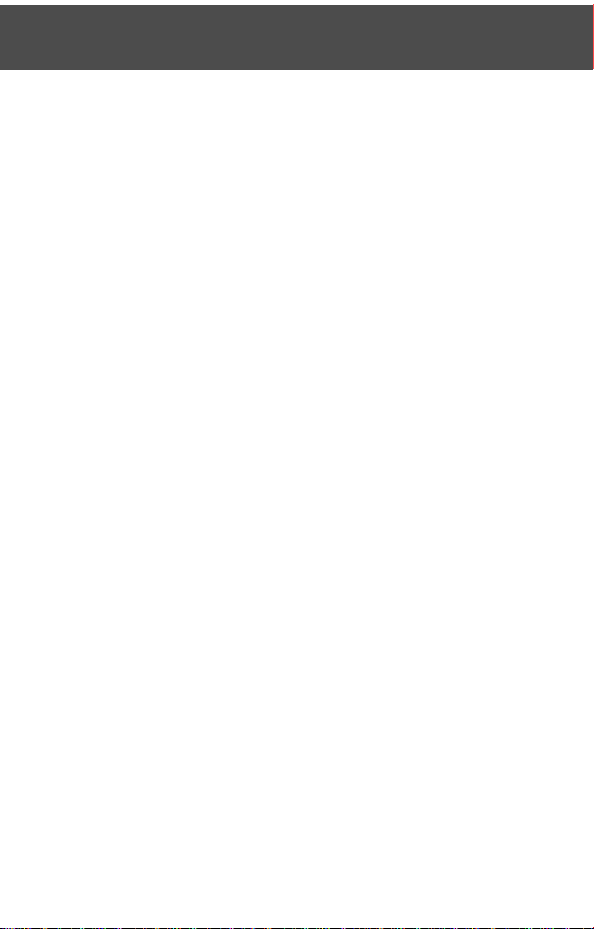
Contents
Contacts List
Contacts List Entry Details . . . . . . . . . . . . . . . . . . . . . . . . . . . 56
Storing a Contacts List Entry . . . . . . . . . . . . . . . . . . . . . . . . . 57
Recording a Voice Name for a Contacts List Entry . . . . . . . . . 60
Dialing a Contacts List Entry . . . . . . . . . . . . . . . . . . . . . . . . . 61
Editing a Contacts List Entry . . . . . . . . . . . . . . . . . . . . . . . . . 62
Datebook
Week View . . . . . . . . . . . . . . . . . . . . . . . . . . . . . . . . . . . . . . 63
Day View . . . . . . . . . . . . . . . . . . . . . . . . . . . . . . . . . . . . . . . 64
Event View . . . . . . . . . . . . . . . . . . . . . . . . . . . . . . . . . . . . . . 64
Storing a New Event . . . . . . . . . . . . . . . . . . . . . . . . . . . . . . . 65
Changing Event Information . . . . . . . . . . . . . . . . . . . . . . 66
Copying an Event . . . . . . . . . . . . . . . . . . . . . . . . . . . . . . . . . 67
Deleting an Event . . . . . . . . . . . . . . . . . . . . . . . . . . . . . . . . . 68
Messages—Voicemail
Storing Your Voicemail Number . . . . . . . . . . . . . . . . . . . . . . . 69
Receiving a New Voicemail Message . . . . . . . . . . . . . . . . . . . 69
Listening to a Voicemail Message . . . . . . . . . . . . . . . . . . . . . 70
Voice Notes
Recording and Playing a Voice Note . . . . . . . . . . . . . . . . . . . 71
Playing a Voice Note . . . . . . . . . . . . . . . . . . . . . . . . . . . . . . . 72
Micro-Browser
Starting a Micro-Browser Session . . . . . . . . . . . . . . . . . . . . . 73
Setting a Bookmark . . . . . . . . . . . . . . . . . . . . . . . . . . . . . 74
Setting a Home Page . . . . . . . . . . . . . . . . . . . . . . . . . . . . . . 74
Adjusting Your Settings
Ring/Vibrate . . . . . . . . . . . . . . . . . . . . . . . . . . . . . . . . . . . . . 75
Reordering Menu Items . . . . . . . . . . . . . . . . . . . . . . . . . . 77
Customizing a Soft Key Function . . . . . . . . . . . . . . . . . . . 78
. . . . . . . . . . . . . . . . . . . . . . . . . . . . . . . . . . . 56
. . . . . . . . . . . . . . . . . . . . . . . . . . . . . . . . . . . . . . 63
. . . . . . . . . . . . . . . . . . . . . . . . . . . 69
. . . . . . . . . . . . . . . . . . . . . . . . . . . . . . . . . . . . 71
. . . . . . . . . . . . . . . . . . . . . . . . . . . . . . . . . 73
. . . . . . . . . . . . . . . . . . . . . . . . . . 75
7

Contents
Security
Troubleshooting
Specific Absorption Rate Data
FDA Update
Warranty
Export Law Assurances
Index
Wireless Phone Safety Tips
. . . . . . . . . . . . . . . . . . . . . . . . . . . . . . . . . . . . . . . 79
Locking and Unlocking Your Personal Communicator . . . . . . . 79
Locking and Unlocking Your Keypad . . . . . . . . . . . . . . . . . 81
. . . . . . . . . . . . . . . . . . . . . . . . . . . . . . . . 82
. . . . . . . . . . . . . . . . . . . . 85
. . . . . . . . . . . . . . . . . . . . . . . . . . . . . . . . . . . . 88
. . . . . . . . . . . . . . . . . . . . . . . . . . . . . . . . . . . . . . 97
. . . . . . . . . . . . . . . . . . . . . . . . . 104
. . . . . . . . . . . . . . . . . . . . . . . . . . . . . . . . . . . . . . . . 105
. . . . . . . . . . . . . . . . . . . . . . 113
8
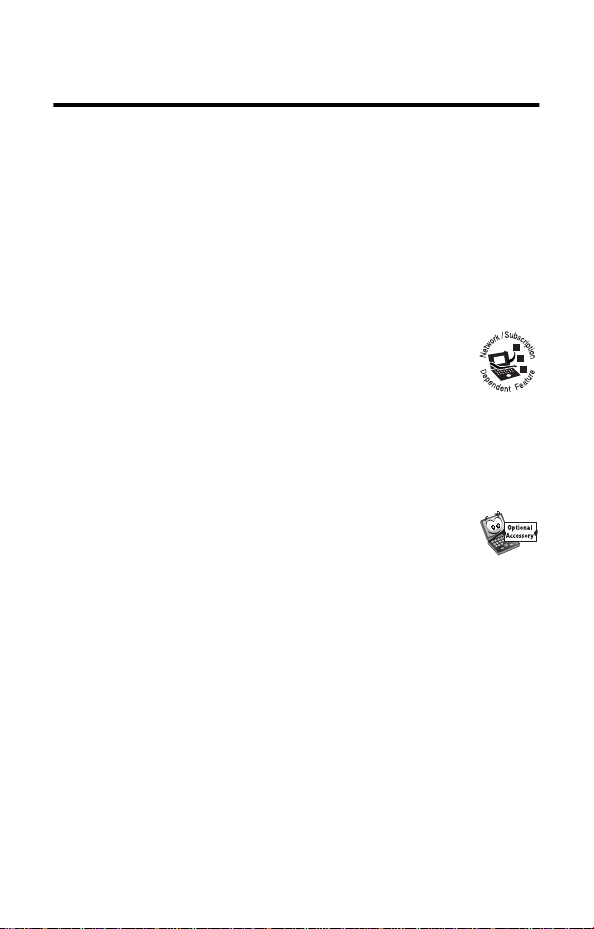
About This Guide
Using Your Personal Communicator’s
Features
This guide introduces you to the many features in your Motorola
Personal Communicator.
Optional Features
Features marked with this icon are optional network
and/or subscription-dependent features that may not
be offered by all service providers in all geographical
areas. Contact your service provider for information
about availability.
Optional Accessories
Features marked with this icon require the use of an
optional Motorola Original™ accessory.
To purchase Motorola Original™ accessories, contact the
Motorola Customer Call Center at 1-800-331-6456 in the
United States or 1-800-461-4575 in Canada.
9
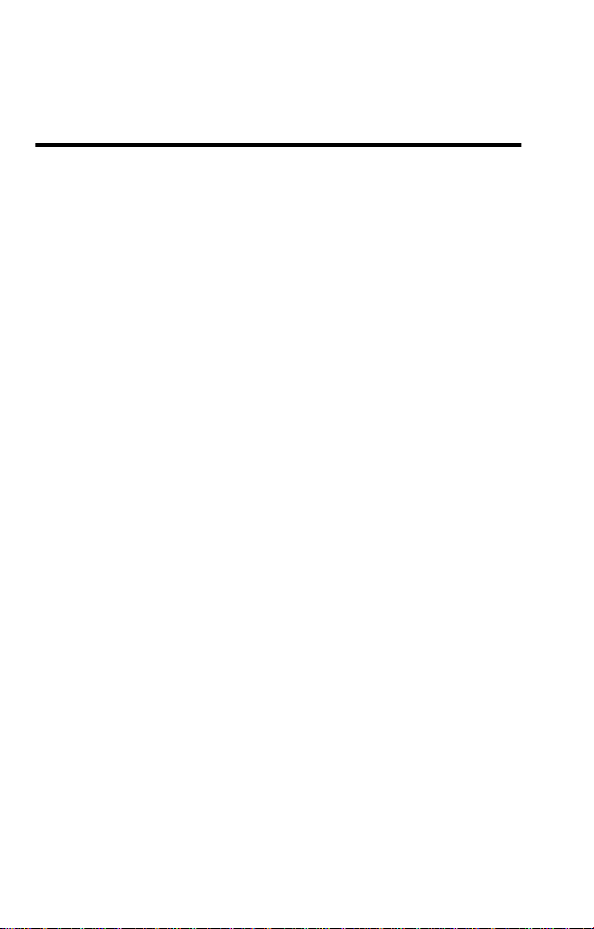
Safety and General Information
IMPORTANT INFORMATION ON SAFE AND EFFICIENT
OPERATION. READ THIS INFORMATION BEFORE USING YOUR
PERSONAL COMMUNICATOR.
RF Operational Characteristics
Your Personal Communicator contains a transmitter and a
receiver. When it is ON, it receives and transmits radio frequency
(RF) energy. The Personal Communicator operates in the
frequency range of 824.04 MHz to 848.97 MHz (Cellular TX),
869.04 MHz to 893.97 MHz (RX), 1850 MHz to 1909.95 MHz
(PCS TX), and 1930.05 MHz to 1989.95 MHz (RX) and employs
digital modulation techniques.
When you communicate with your Personal Communicator, the
system handling your call controls the power levels at which your
Personal Communicator transmits. The output power level
typically may vary over a range from 0.2 watts to .23 dBm in
cellular and PCS modes.
Exposure To Radio Frequency Energy
Your Motorola Personal Communicator is designed to comply
with the following national and international standards and
guidelines regarding exposure of human beings to radio
frequency electromagnetic energy (EME):
• United States Federal Communications Commission, Code
of Regulations; 47 CFR part 2 sub-part J
• American National Standards Institute (ANSI) / Institute of
Electrical and Electronic Engineers (IEEE) C95. 1-1992
10
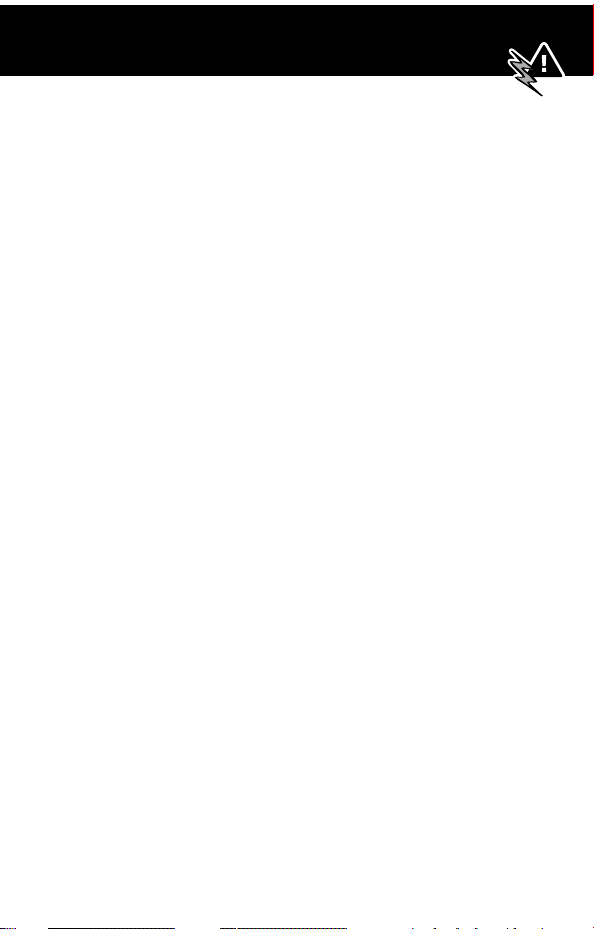
Safety and General Information
• Institute of Electrical and Electronic Engineers (IEEE)
C95.1-1999 Edition
• National Council on Radiation Protection and
Measurements (NCRP) of the United States, Report 86,
1986
• International Commission on Non-Ionizing Radiation
Protection (ICNIRP) 1998
• Ministry of Health (Canada) Safety Code 6. Limits of Human
Exposure to Radiofrequency Electromagnetic Fields in the
Frequency Range from 3 kHz to 300 GHz, 1999
• Australian Communications Authority
Radiocommunications (Electromagnetic Radiation-Human
Exposure) Standard 1999 (applicable to wireless phones
only)
To assure optimal Personal Communicator performance and
make sure human exposure to radio frequency electromagnetic
energy is within the guidelines set forth in the above standards,
always adhere to the following procedures:
Portable Personal Communicator
Operation and EME Exposure
Antenna Care
Use only the supplied or an approved replacement
antenna.
attachments could damage the device and may violate FCC
regulations.
Do NOT hold the antenna when the Personal
Communicator is in use.
Unauthorized antennas, modifications, or
Holding the antenna affects call
11
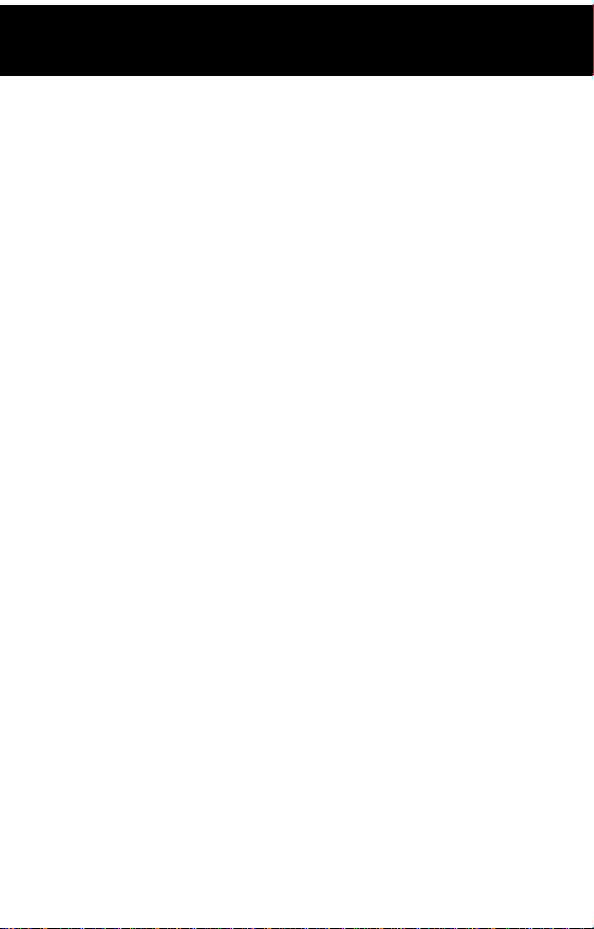
Safety and General Information
quality and may cause the device to operate at a higher power
level than needed.
Personal Communicator Operation
The Personal Communicator is is NOT intended to be
used as a handset device to be held to the ear.
When placing or receiving calls with the Personal Communicator,
use the device with a headset accessory or in speakerphone
mode (with the device positioned away from you, such as on a
tabletop or similar surface).
Body-Worn Operation
To maintain compliance with FCC/Health Canada RF exposure
guidelines, if you wear a Personal Communicator on your body
when transmitting, always place the Personal Communicator in a
Motorola-supplied or approved clip, holder, holster,
case, or body harness for this product.
non-Motorola-approved accessories may exceed FCC/Health
Canada RF exposure guidelines.
Data Operation
When using any data feature of the Personal Communicator,
with or without an accessory cable,
Communicator and its antenna at least one inch
(2.5 centimeters) from the body.
position the Personal
Use of
Approved Accessories
For a list of approved Motorola accessories, visit our website at
www.motorola.com
12
.
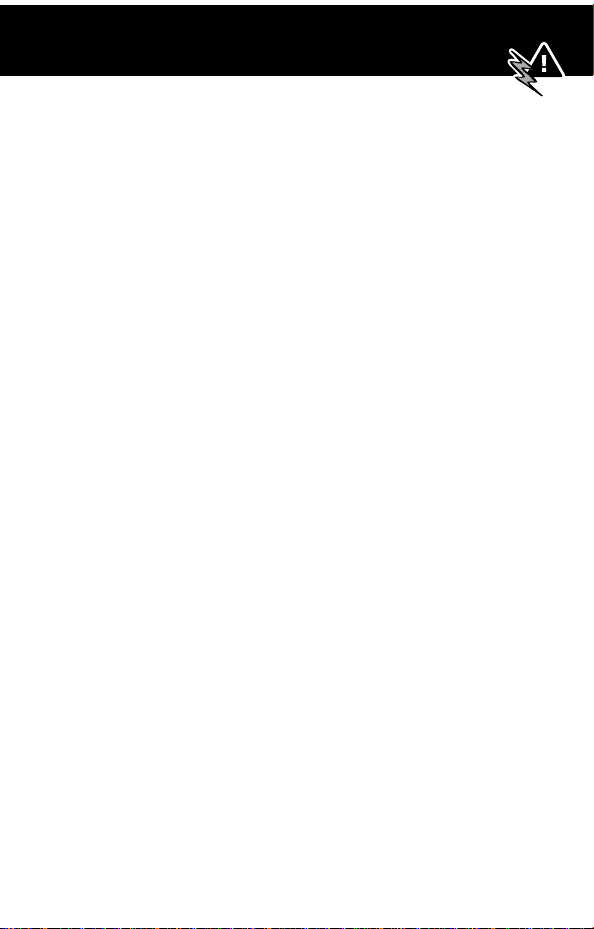
Safety and General Information
Electromagnetic Interference/
Compatibility
Note:
Nearly every electronic device is susceptible to
electromagnetic interference (EMI) if inadequately shielded,
designed, or otherwise configured for electromagnetic
compatibility.
Facilities
To avoid electromagnetic interference and/or compatibility
conflicts, turn off your Personal Communicator in any facility
where posted notices instruct you to do so. Hospitals or health
care facilities may be using equipment that is sensitive to
external RF energy.
Aircraft
When instructed to do so, turn off your Personal Communicator
when on board an aircraft. Any use of a Personal Communicator
must be in accordance with applicable regulations per airline
crew instructions.
Medical Devices
Pacemakers
The Advanced Medical Technology Association recommends that
a minimum separation of 6 inches (15 centimeters) be
maintained between a handheld wireless Personal
Communicator device and a pacemaker. These recommendations
are consistent with the independent research by, and
recommendations of, the United States Food and Drug
Administration.
13
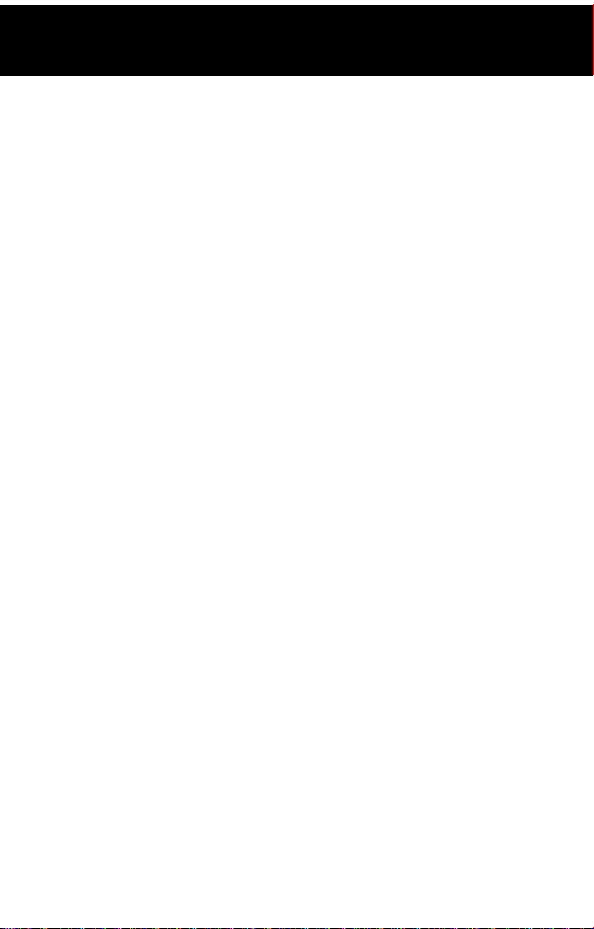
Safety and General Information
Persons with pacemakers should:
• ALWAYS keep the Personal Communicator device more
than six inches (15 centimeters) from your pacemaker when
the Personal Communicator is turned ON.
• NOT carry the Personal Communicator device in the breast
pocket.
• turn OFF the Personal Communicator device immediately if
you have any reason to suspect that interference is taking
place.
Hearing Aids
Some digital wireless Personal Communicators devices may
interfere with some hearing aids. In the event of such
interference, you may want to consult your hearing aid
manufacturer to discuss alternatives.
Other Medical Devices
If you use any other personal medical device, consult the
manufacturer of your device to determine if it is adequately
shielded from RF energy. Your physician may be able to assist
you in obtaining this information.
Safety and General
Use While Driving
Check the laws and regulations on the use of wireless devices in
the area where you drive. Always obey them.
When using your Personal Communicator device while driving,
please:
• give full attention to driving and to the road.
14
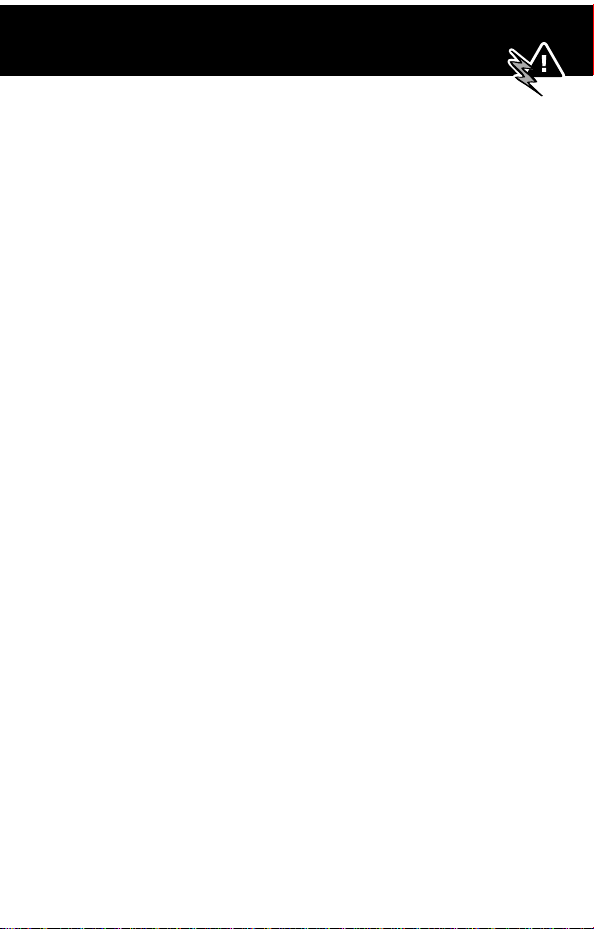
Safety and General Information
• use hands-free operation, if available.
• pull off the road and park before making or answering a
call if driving conditions so require.
Operational Warnings
For Vehicles With an Air Bag
Do not place a portable Personal Communicator device in the
area over an air bag or in the air bag deployment area. Air bags
inflate with great force. If a portable Personal Communicator is
placed in the air bag deployment area and the air bag inflates,
the Personal Communicator may be propelled with great force
and cause serious injury to occupants of the vehicle.
Potentially Explosive Atmospheres
Turn off your Personal Communicator prior to entering any area
with a potentially explosive atmosphere, unless the Personal
Communicator is a model specifically identified as being
“Intrinsically Safe.” Do not remove, install, or charge batteries in
such areas. Sparks in a potentially explosive atmosphere can
cause an explosion or fire resulting in bodily injury or even death.
Note: The areas with potentially explosive atmospheres referred
to above include fueling areas such as below decks on boats,
fuel or chemical transfer or storage facilities, areas where the air
contains chemicals or particles, such as grain, dust, or metal
powders, and any other area where you would normally be
advised to turn off your vehicle engine. Areas with potentially
explosive atmospheres are often but not always posted.
15
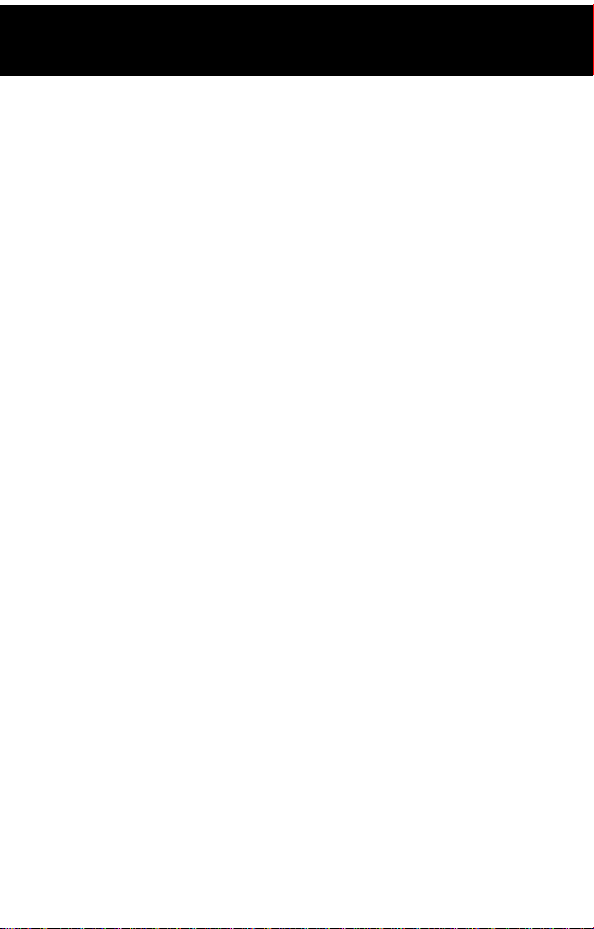
Safety and General Information
Blasting Caps and Areas
To avoid possible interference with blasting operations, turn OFF
your Personal Communicator when you are near electrical
blasting caps, in a blasting area, or in areas posted: “Turn off
two-way radio.” Obey all signs and instructions.
Operational Cautions
Antennas
Do not use any portable Personal Communicator device
that has a damaged antenna. If a damaged antenna comes
into contact with your skin, a minor burn can result.
Batteries
All batteries can cause property damage and/or bodily injury
such as burns if a conductive material such as jewelry, keys, or
beaded chains touches exposed terminals. The conductive
material may complete an electrical circuit (short circuit) and
become quite hot. Exercise care in handling any charged battery,
particularly when placing it inside a pocket, purse, or other
container with metal objects.
16

Getting Started
What’s in the Box?
Your Personal Communicator typically comes equipped with a
battery, charger, holster, and earpiece. Other accessory options
can customize your Personal Communicator for maximum
performance and portability.
Before you can use your Personal Communicator, you need to
install and charge the battery.
Installing the Battery
Your Personal Communicator is designed to be used
only with Motorola Original batteries and accessories.
We recommend that you store batteries in their
protective cases when not in use.
Do This
1
Remove the battery from its protective clear plastic case.
2
Unlock the battery door by
pushing the release latch
away from the door.
17
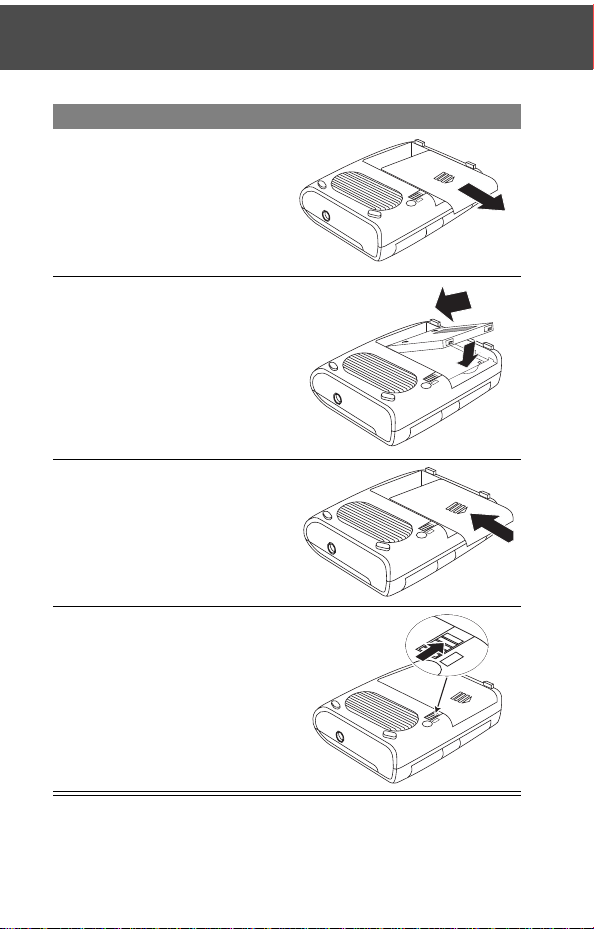
Getting Started
Do This
3
Press the battery door at
the arrow, push it away
from the Personal
Communicator, and
remove it.
4
Insert the battery, printed
arrows first, into the
battery compartment, and
push down.
5
Replace the battery door.
6
Push the release latch
toward the battery door to
lock it into place.
18
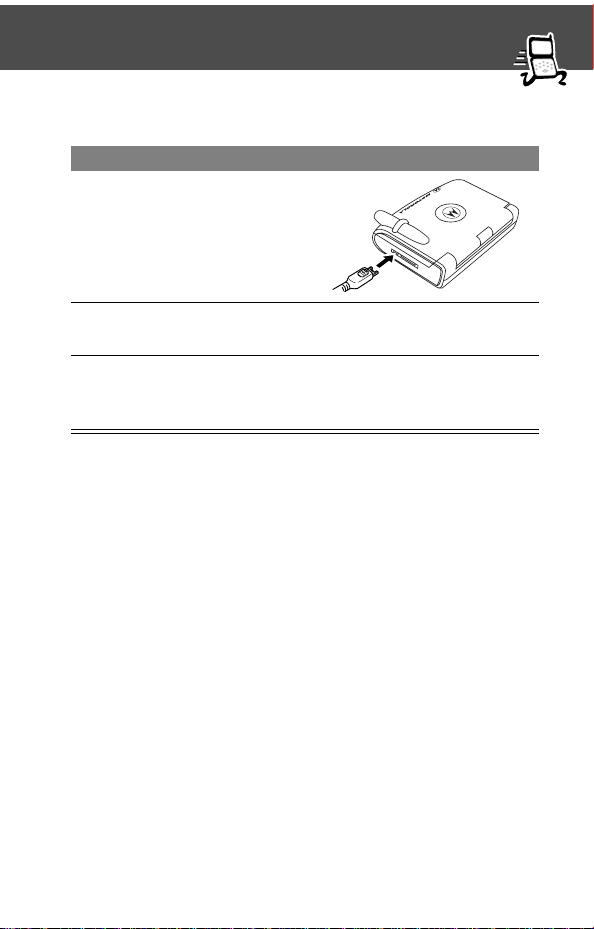
Getting Started
Charging the Battery
Do This
1
Plug the travel charger
into your Personal
Communicator, with the
release tab facing up.
2
Plug the other end of the charger into the appropriate
electrical outlet.
3
When your Personal Communicator indicates that the
battery is fully charged, press the release tab and remove
the charger.
19
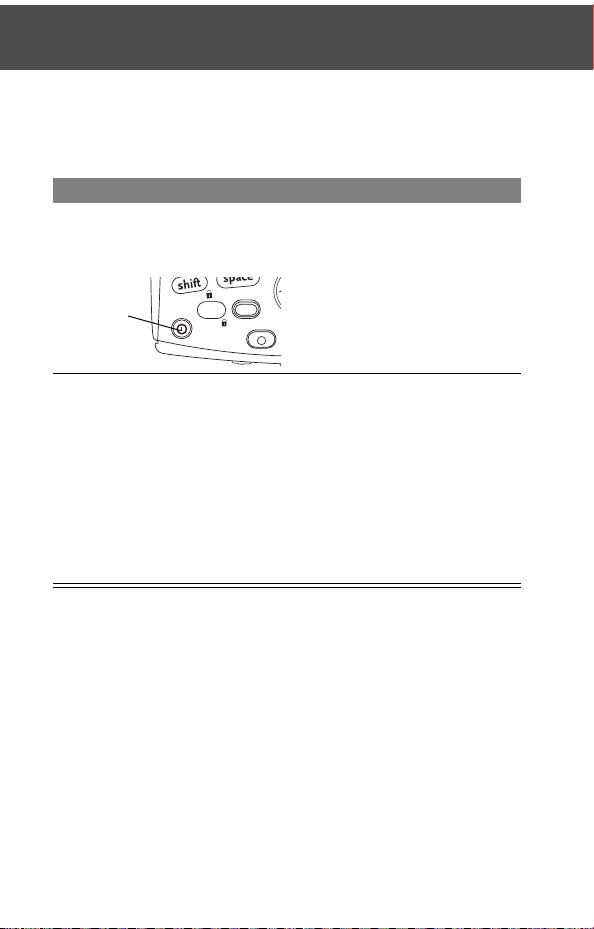
Getting Started
Turning On Your Personal
Communicator
Do This To
1
Press and hold P (the
power key)
turn on your Personal
Communicator
Power
key
2
Enter your four-digit
unlock code and press
OK ([)
20
CAPS
symbol
NUM
unlock your Personal
Communicator, if necessary
The unlock code is originally
set to 1234.
You do not need to enter
the unlock code the first
time you turn on your
Personal Communicator.
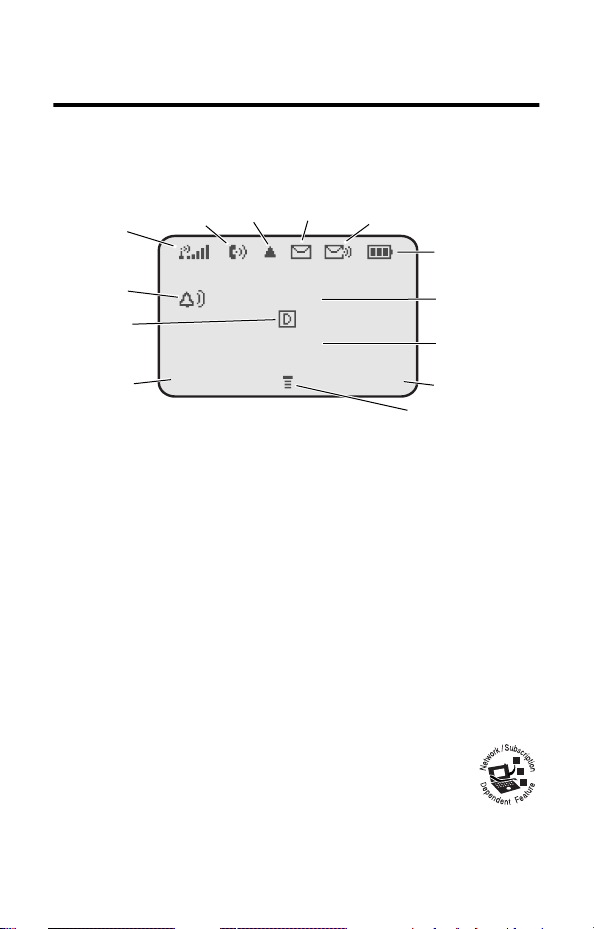
Basic Features
Display Indicators
34
1
2
5
6
13
12:00am
7
12
11
8/30/01
READ WRITE
8
9
10
1—Signal Strength Indicator Shows the strength of your
Personal Communicator’s connection with the network.
Strong
You cannot send or receive calls when the “no signal” indicator
is displayed.
2—In Use Indicator Appears when a call is in progress.
3—Roam Indicator Appears when your Personal
Communicator uses another network system outside your home
network. When you leave your home network area, your
Personal Communicator
4—Message Waiting Indicator Appears when
your Personal Communicator receives a text message.
5 4 3 2 1 j
roams
or seeks another network.
No signal
21
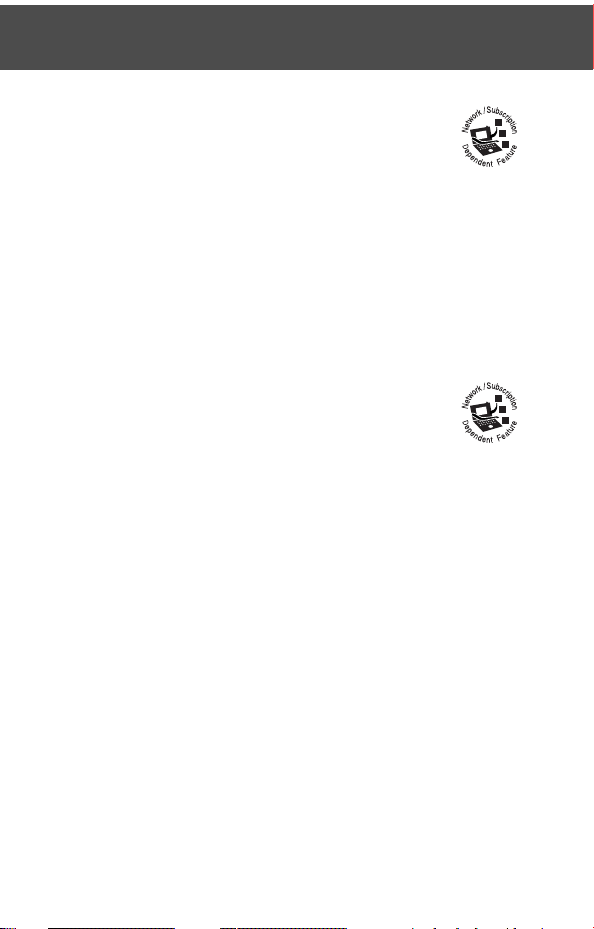
Basic Features
5—Voice Message Waiting Indicator Appears
when you receive a voicemail message.
6—Battery Level Indicator Shows the amount of
charge left in your battery. The more segments visible, the
greater the charge.
High
Recharge your battery as soon as possible when you see the
Low Battery warning message.
7—Clock Shows the current time.
8—Date Shows the current date.
9—Right Soft Key Shows function performed when you press
the right soft key.
10—Menu Indicator Indicates that you can press M to
open a menu..
11—Left Soft Key Shows function performed when you press
the left soft key.
12—Digital (F) Signal Indicator Shows whether you are
receiving a digital signal.
E D C B
Empty
22

Basic Features
13—Alert Setting Indicator Shows the current selected
alert. The default alert setting is a ringer.
Loud ring
w
Vibrate
y
Silent
t
Soft ring
x
Ring and vibrate
u
Volume Keys
Use the upper and lower volume keys (on the front of your
Personal Communicator) to adjust earpiece and ringer volume.
! .
Volume Keys
To change keypad volume, see “Select a Ring/Vibration for a
Specific Event” on page 76.
Battery Use
Caution: To prevent injuries or burns, do not allow metal
objects to contact or short-circuit the battery terminals.
To maximize battery performance:
23
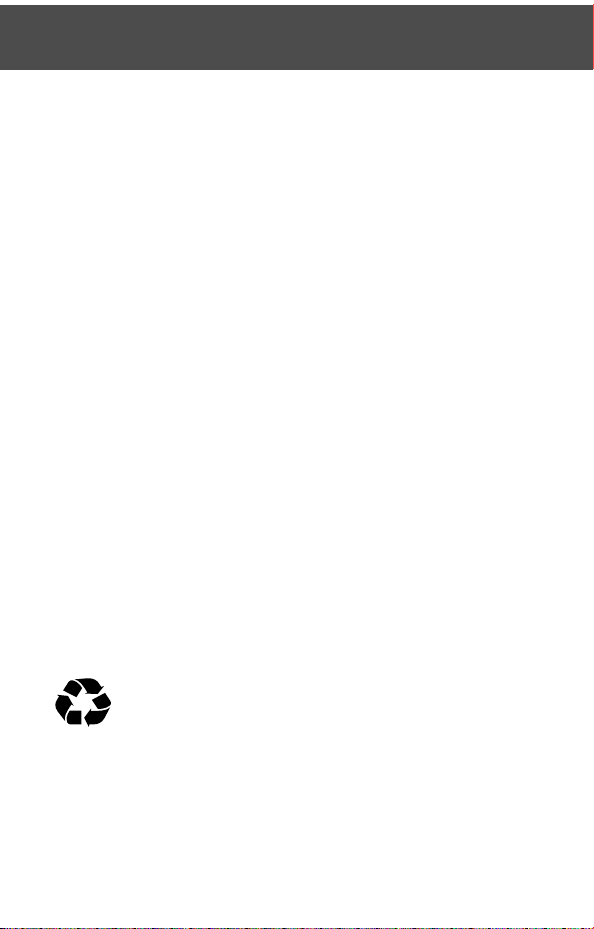
Basic Features
• Always use Motorola-approved batteries and battery
chargers. The Personal Communicator warranty does not
cover damage caused from using non-Motorola batteries
and/or battery chargers.
• New batteries or batteries that have been stored for long
periods of time may require a longer charge time.
• Maintain the battery at or near room temperature when
charging.
• Do not expose batteries to temperatures below -10°C
(14°F) or above 45°C (113°F). Always take your Personal
Communicator with you when you leave your vehicle.
• When you do not intend to use a battery for a while, store it
uncharged in a cool, dark, dry place, such as a refrigerator.
• Over extended periods of time, batteries gradually wear
down and require longer charging times. This is normal. If
you charge your battery regularly and notice a decrease in
talk time or an increase in charging time, then it is probably
time to purchase a new battery.
• The more you talk on the Personal Communicator or use its
features (like sending text messages), the less standby time
your battery has.
The rechargeable batteries that power this product
must be disposed of properly and may need to be
recycled. Refer to your battery’s label for battery type.
Contact your local recycling center for proper disposal methods.
Never dispose of batteries in a fire because they may explode.
24
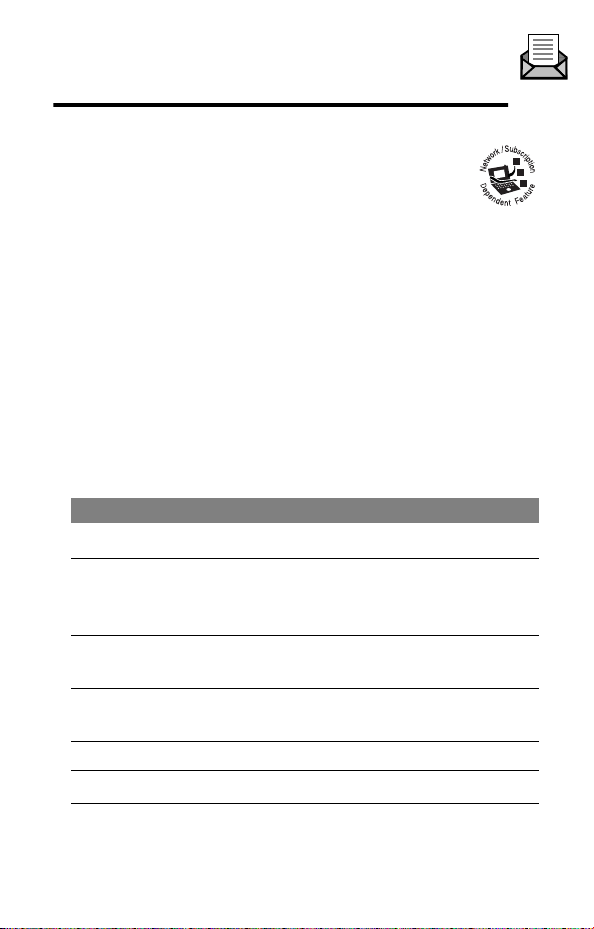
Messages—Text
Text messages are brief messages that you can send
and receive (such as Where are we meeting?).
Received messages appear on your Personal
Communicator display or in your messages inbox.
• The total number of messages the inbox can store depends on
the length of the messages and on how many other messages
and drafts are stored.
Note: Your service provider may have already set up your text
messages inbox for you.
Setting Up the Messages Inbox
Find the Feature
Press To
1
O
2
CHANGE ([) change the expiration period—the
3
DELETE ([) delete the current entry for the
4
keypad number
keys
5
OK ([) store the expiration period
6
CHANGE ([) change the Cleanup setting
M> Messages > Messages Inbox
M > Inbox Setup
scroll to Expire After
number of days your network tries to
send unreceived messages
expiration period, if necessary
enter the new expiration period
25

Messages—Text
Press To
7
O
8
SELECT ([) select the cleanup period
9
O
10
O
11
DONE ([) store the custom cleanup period
scroll to the desired period of time
that messages stay in your inbox
If you select Custom, continue.
Otherwise, go to step 11.
scroll right and left to toggle beween
the number and the type of cleanup
period
Note: You can define the cleanup
period as a period of time or a total
number of messages.
• increase or decrease the number
(for the number entry)
• toggle between days and
messages (for the type of cleanup
period)
26
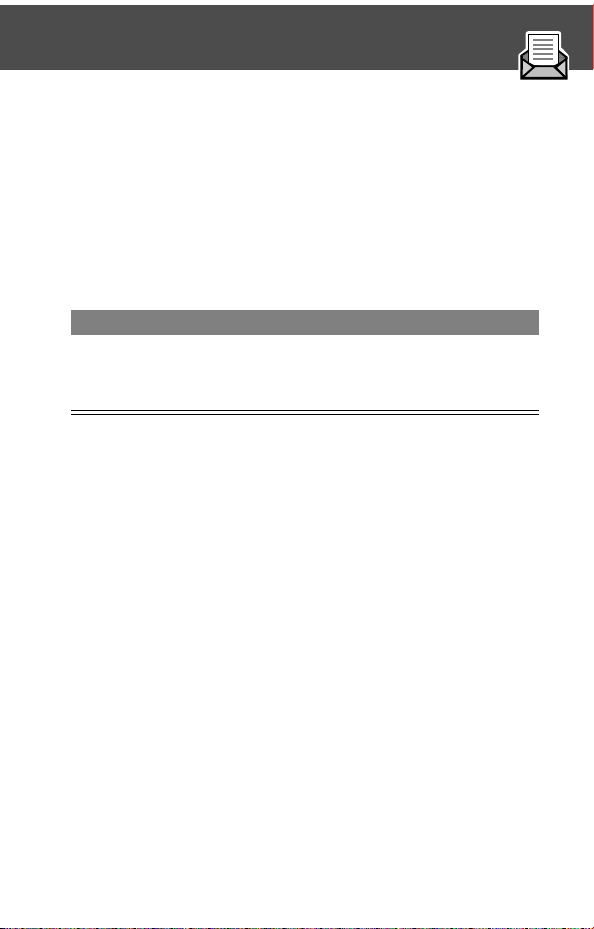
Messages—Text
Receiving a New Text Message
When you receive a new message, your Personal Communicator
device displays New Message X and sounds an alert. If
reminders are turned on, a reminder is sent every five minutes
until you close the new message notification, read the message,
or turn off your Personal Communicator device.
From the new message notification:
Press To
READ ([) open the message (or open your
messages inbox if there are multiple
messages)
Reading, Locking, or Deleting a Text
Message
You can open your inbox to read, lock, or delete messages at any
time.
Messages are sorted in the inbox from newest to oldest.
When your inbox is full, oldest messages are deleted as new
ones are added.
To save a message, lock it. This prevents it from being
overwritten by a new message.
27
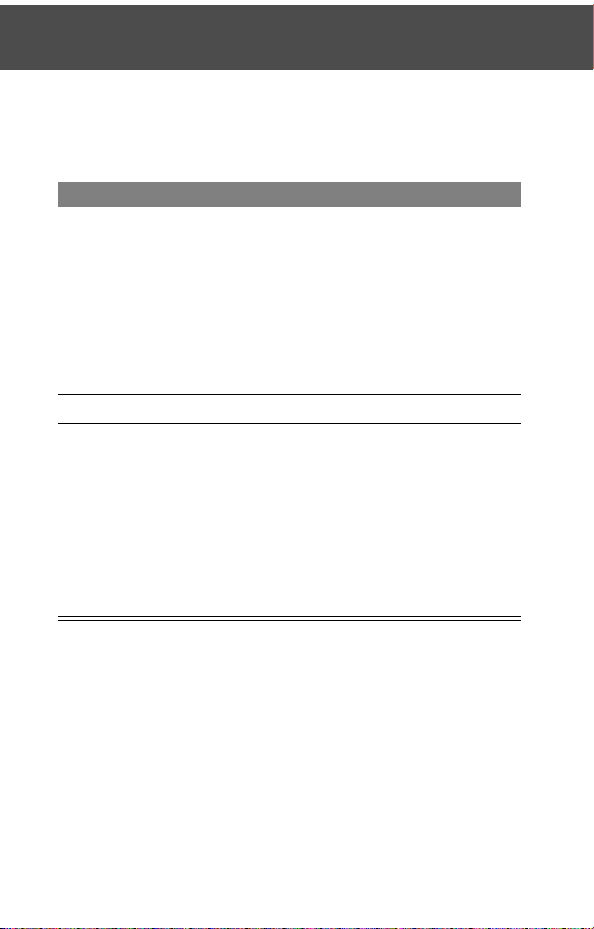
Messages—Text
Find the Feature
Press To
1
O
M > Messages
> Messages Inbox
scroll to the message you want
A message may be marked as
follows:
d = unread and urgent
n = read
f = read and locked)
2
READ ([) open the message
3
SAVE ([)
or
DELETE
([)
or
M
close the message without changes
delete the message
open the Messages Menu and scroll
to other options such as Lock/
Unlock
28
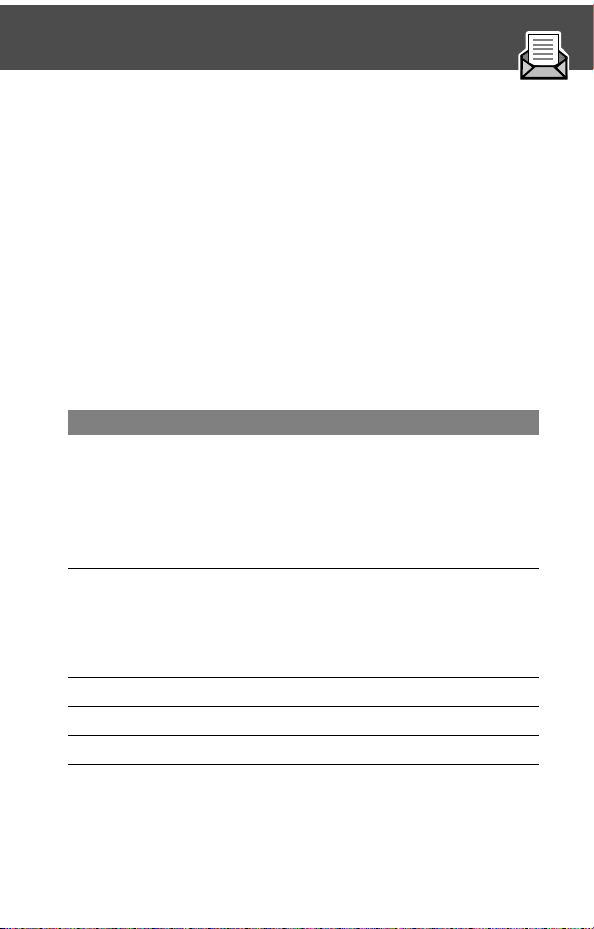
Messages—Text
Sending a New Text Message
Notes:
• The first letter in a message, sentence, Contact name, or
Datebook event is automatically capitalized.
• The Personal Communicator device allows you to send a
message to more than one person
To create and send a new text message:
Find the Feature
Press To
1
SELECT ([) select To
2
keypad number
keys
3
DONE ([) return to the main display
4
OK ([) store the number or email address
5
CHANGE ([) select Msg
M > Messages
> Messages Inbox
> Create Message
Press CONTACTS ([) to view and
then insert a number, name, or
message from previously stored
information.
enter the wireless or email address
where you want to send the message
If desired, choose another recipient’s
wireless or email address.
29
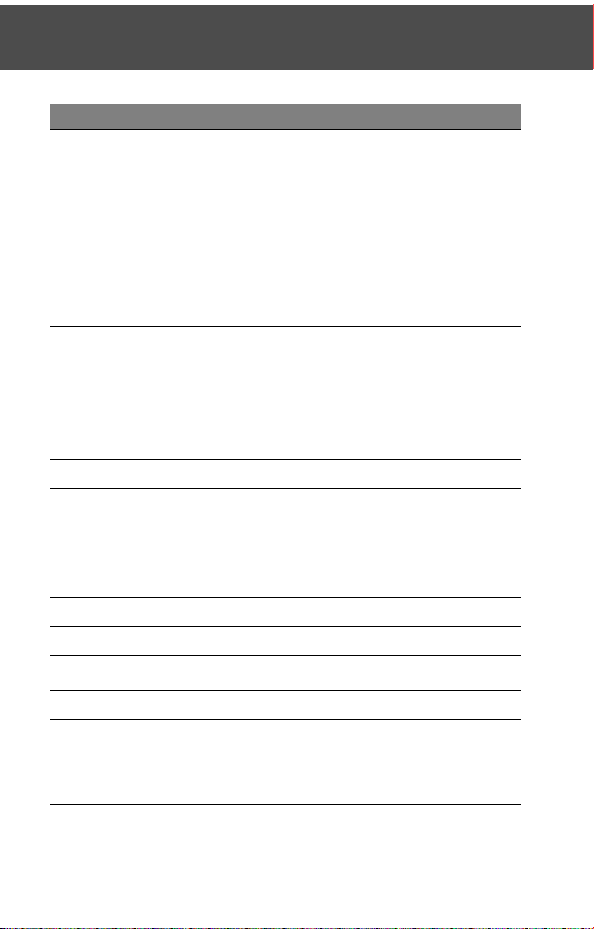
Messages—Text
Press To
6
keypad number
keys
7
OK ([) store the text message
8
CHANGE ([) select Call
9
keypad number
keys
10
OK ([) store the number
11
CHANGE ([) select Receipt (optional)
12
O
13
SELECT ([) select Yes or No
14
DONE ([) finish creating the message
enter the text message (see
“Entering Text” on page 43)
To delete message text:
• Press and hold DELETE ([) to
delete the entire message.
• Press DELETE ([) to delete one
letter at a time.
Note: Message length is limited.
When 40 or fewer characters remain,
a counter at the upper right corner of
the display shows how many are left.
enter the number you want your
recipient to call (optional)
(The number you enter will appear in
the message’s
toggle to Yes or No
Your Personal Communicator displays
Send Message Now?
From field.)
30
