Page 1
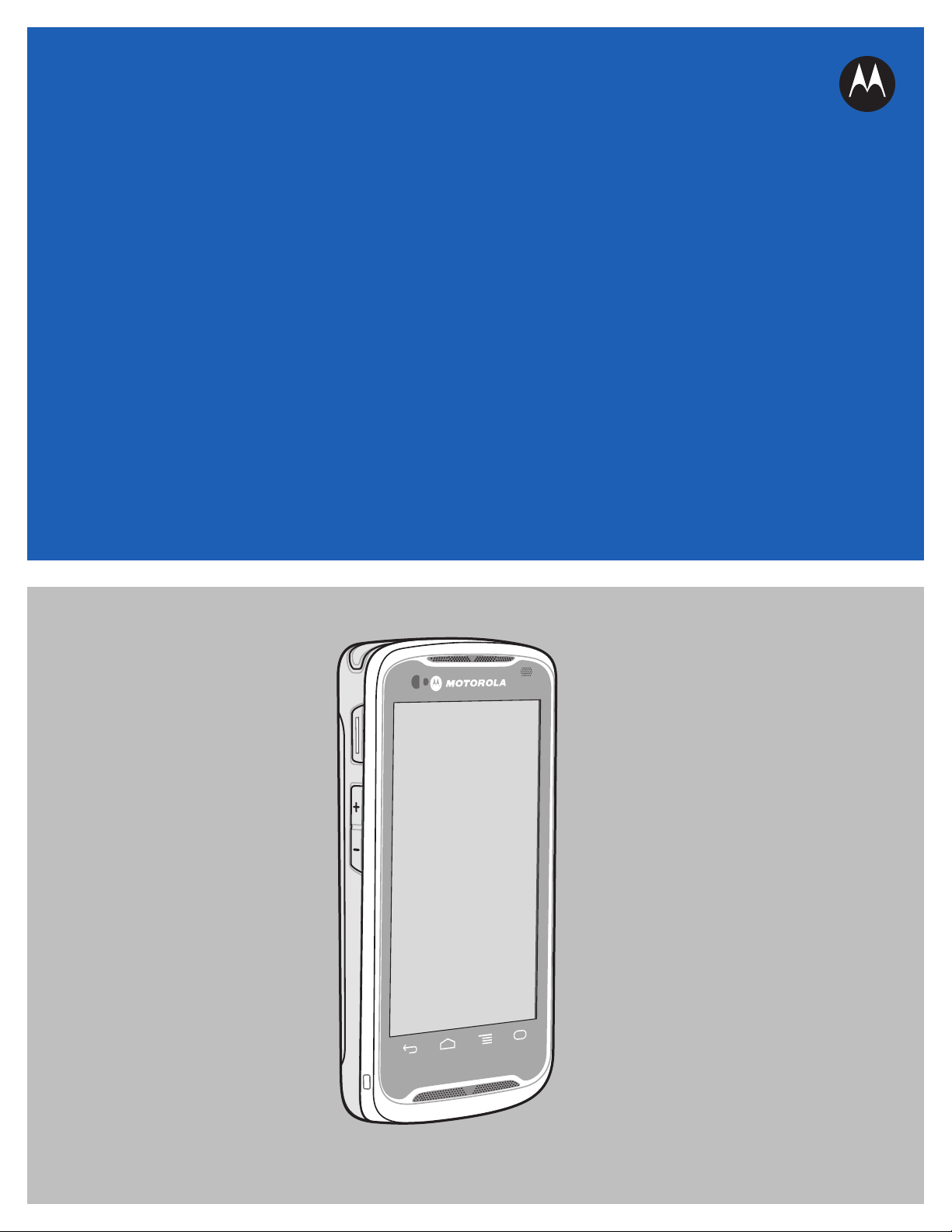
TC55
USER GUIDE
Page 2
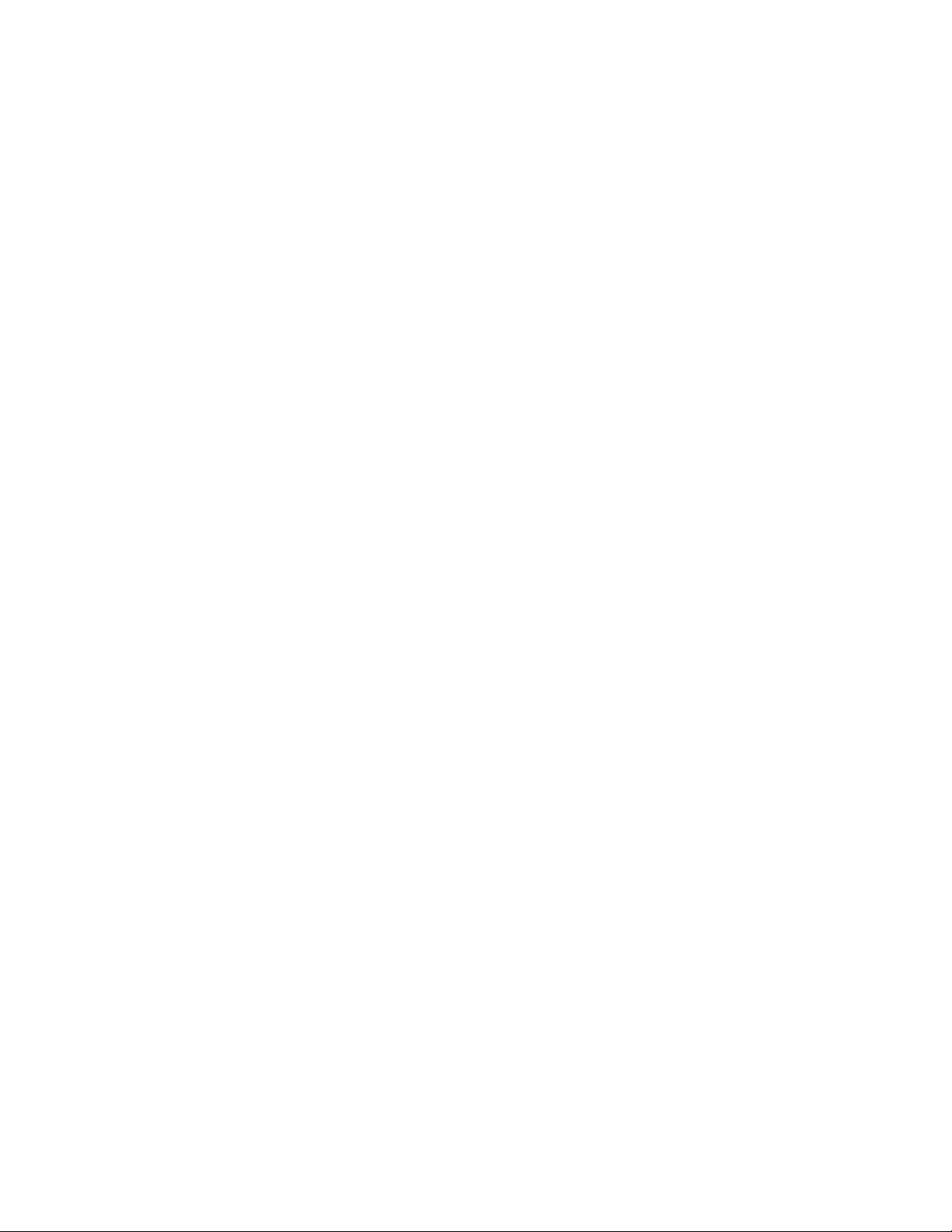
Page 3
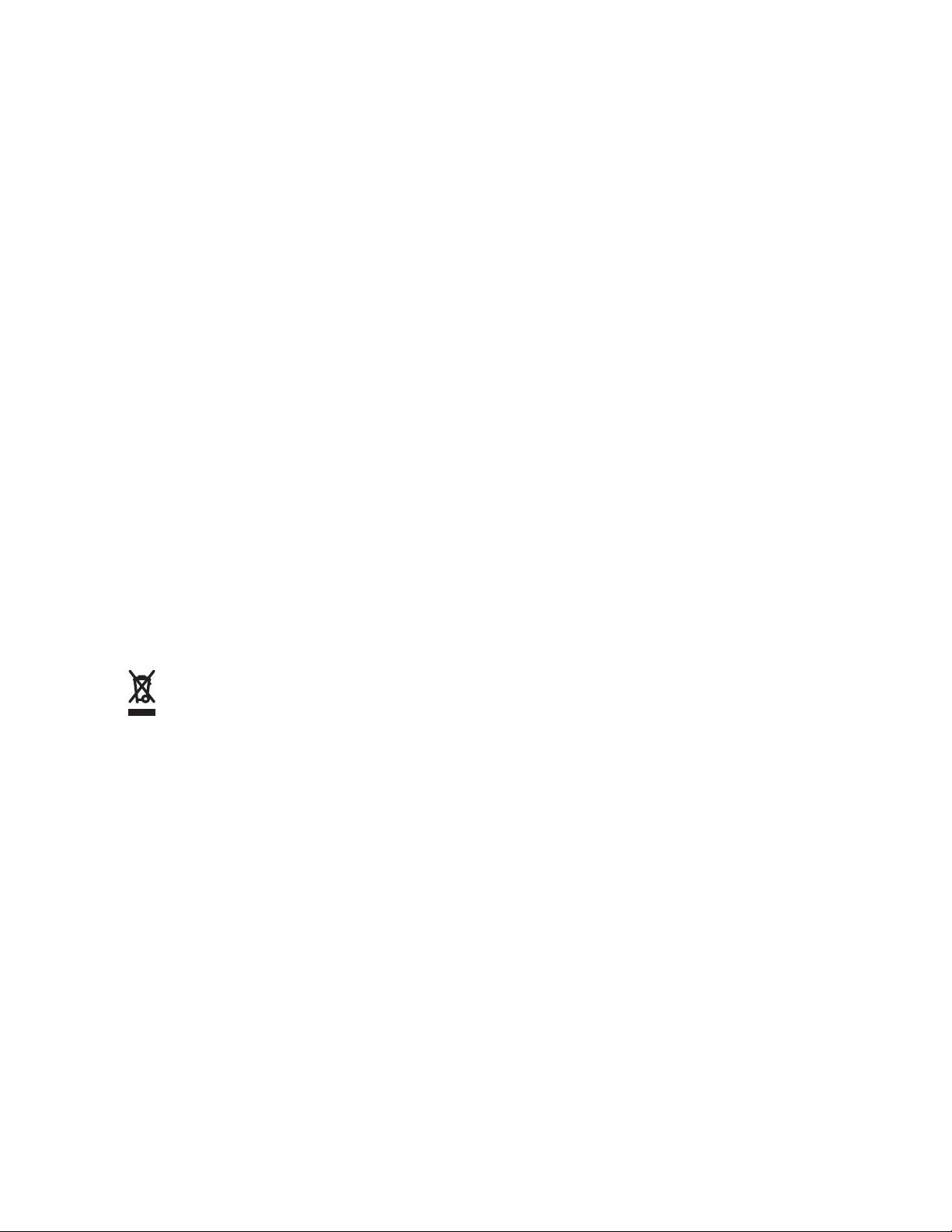
Copyrights
The Motorola products described in this document may include copyrighted Motorola computer programs. Laws in
the United States and other countries preserve for Motorola certain exclusive rights for copyrighted computer
programs. Accordingly, any copyrighted Motorola computer programs contained in the Motorola products described
in this document may not be copied or reproduced in any manner without the express written permission of Motorola.
©
2013 Motorola Solutions, Inc. All Rights Reserved
No part of this document may be reproduced, transmitted, stored in a retrieval system, or translated into any language
or computer language, in any form or by any means, without the prior written permission of Motorola Solutions, Inc.
Furthermore, the purchase of Motorola products shall not be deemed to grant either directly or by implication,
estoppel or otherwise, any license under the copyrights, patents or patent applications of Motorola, except for the
normal non-exclusive, royalty-free license to use that arises by operation of law in the sale of a product.
Disclaimer
Please note that certain features, facilities, and capabilities described in this document may not be applicable to or
licensed for use on a particular system, or may be dependent upon the characteristics of a particular mobile subscriber
unit or configuration of certain parameters. Please refer to your Motorola contact for further information.
Trademarks
MOTOROLA, MOTO, MOTOROLA SOLUTIONS, and the Stylized M Logo are trademarks or registered
trademarks of Motorola Trademark Holdings, LLC and are used under license. All other trademarks are the property
of their respective owners.
European Union (EU) Waste of Electrical and Electronic Equipment (WEEE)
directive
The European Union's WEEE directive requires that products sold into EU countries must have the crossed out
trash bin label on the product (or the package in some cases).
As defined by the WEEE directive, this cross-out trash bin label means that customers and end-users in EU countries
should not dispose of electronic and electrical equipment or accessories in household waste.
Customers or end-users in EU countries should contact their local equipment supplier representative or service centre
for information about the waste collection system in their country.
MN000015A01 | September 2013
Page 4
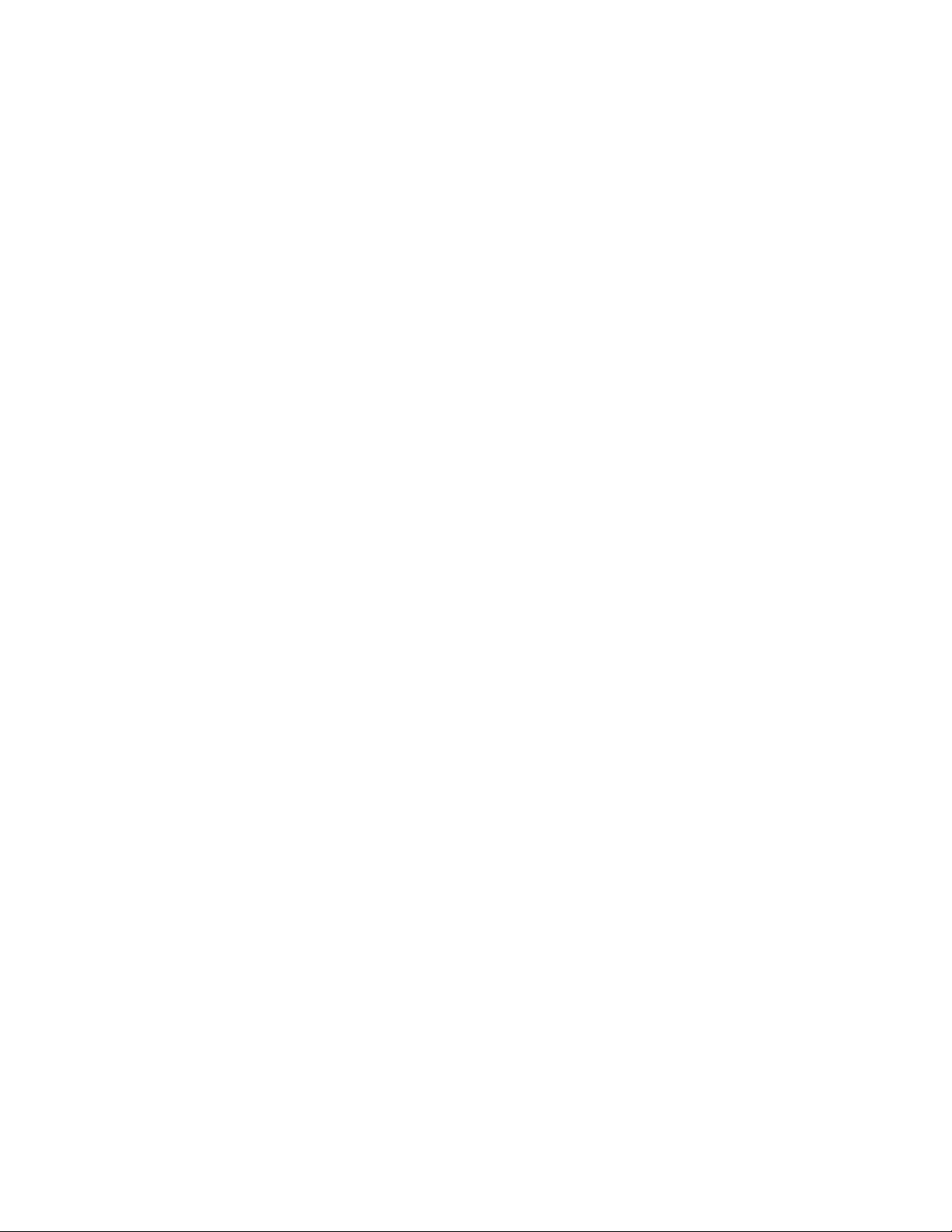
Page 5
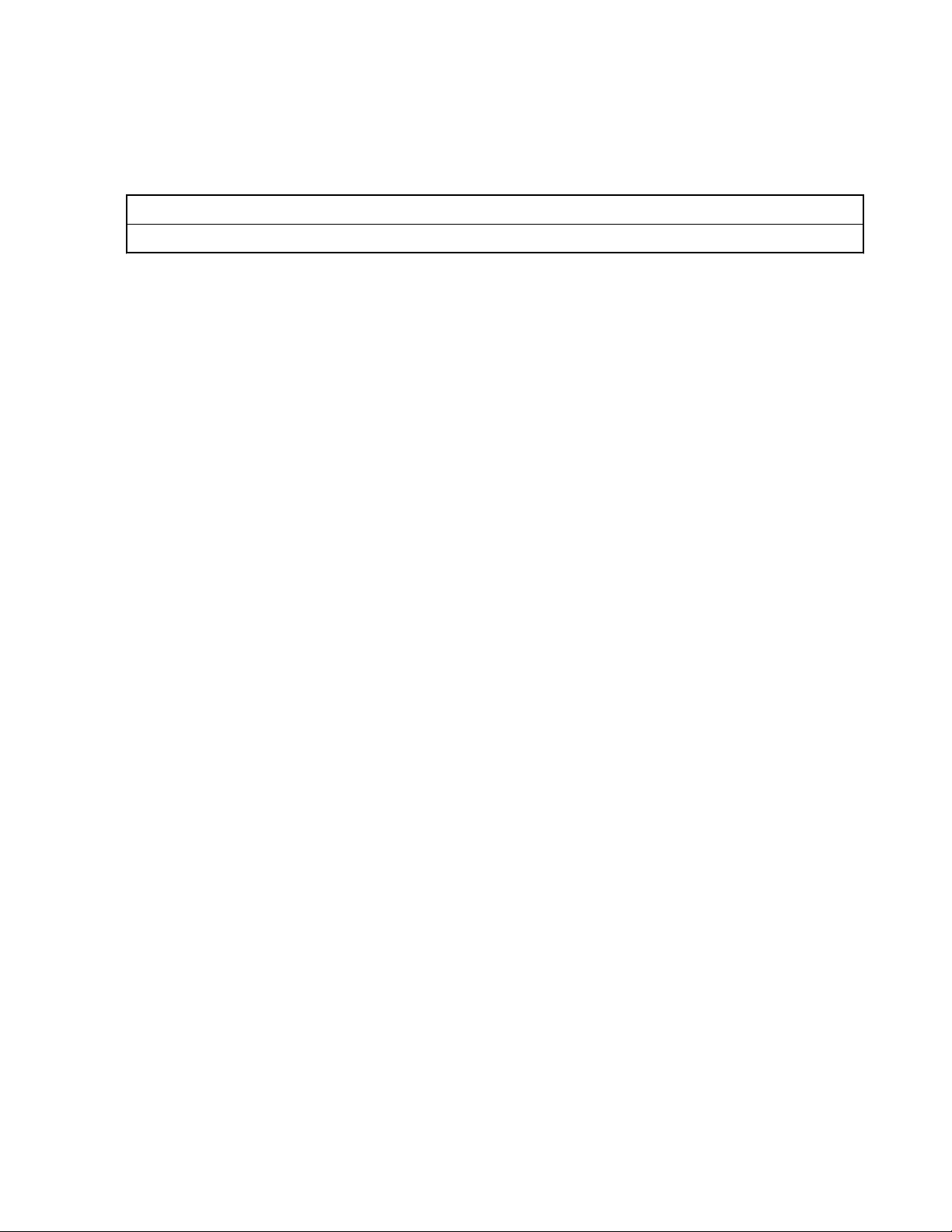
Revision History
Changes to the original guide are listed below:
Change Date Description
Rev. A 10/1/2013 Initial release.
MN000015A01 | September 2013
Page 6
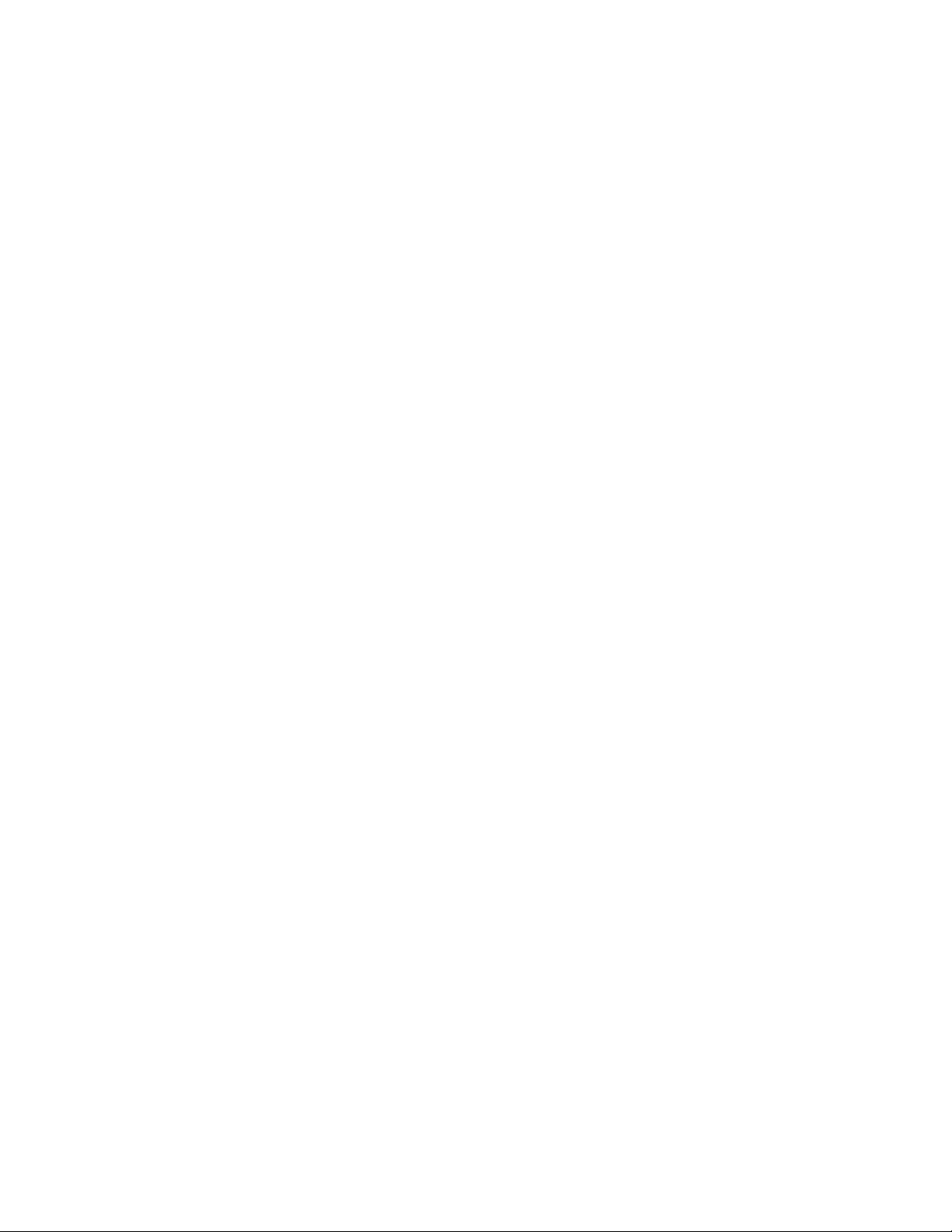
Page 7
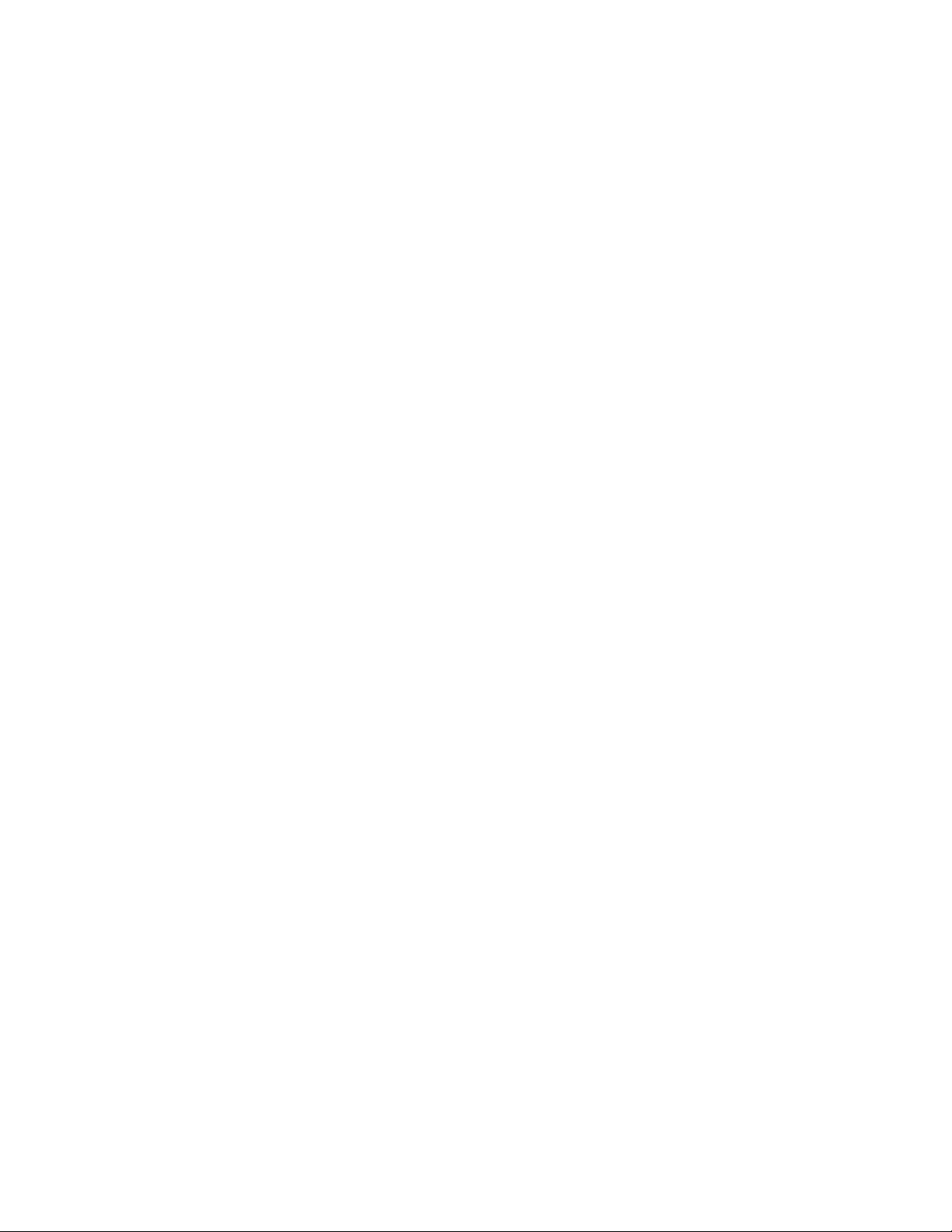
Contents
Copyrights........................................................................................................................................ 3
Revision History...............................................................................................................................5
List of Tables.................................................................................................................................. 13
List of Figures................................................................................................................................ 15
About This Guide...........................................................................................................................21
Documentation Set.............................................................................................................................................. 21
Configurations.....................................................................................................................................................21
Chapter Descriptions........................................................................................................................................... 22
Notational Conventions.......................................................................................................................................22
Icon Conventions.................................................................................................................................................22
Related Documents..............................................................................................................................................23
Service Information.............................................................................................................................................23
Contents | 7
Chapter 1: Getting Started....................................................................................25
TC55 Features..................................................................................................................................................... 25
Unpacking........................................................................................................................................................... 28
Setup....................................................................................................................................................................28
Installing the SIM Card........................................................................................................................... 28
Installing an Optional microSD Card......................................................................................................30
Installing the Battery............................................................................................................................... 32
Charging the Battery............................................................................................................................... 34
Charging the Main Battery..........................................................................................................34
Charging LED Status...................................................................................................................35
Charging Temperature.................................................................................................................35
Powering On the TC55................................................................................................................36
Replacing the 2,940 mAh Battery....................................................................................................................... 36
Replacing the 4,410 mAh Battery....................................................................................................................... 38
Replacing the microSD Card...............................................................................................................................40
Battery Management........................................................................................................................................... 42
Monitor Battery Usage............................................................................................................................ 42
Low Battery Notification.........................................................................................................................43
Battery Optimization............................................................................................................................... 44
Turning Off the Radios................................................................................................................44
Setting the Date and Time...................................................................................................................................44
Display Setting.................................................................................................................................................... 45
Setting the Screen Brightness..................................................................................................................45
Setting Screen Rotation...........................................................................................................................45
Setting Screen Timeout Setting...............................................................................................................46
Setting Font Size..................................................................................................................................... 46
Setting Touch Key Light......................................................................................................................... 46
Touch Mode............................................................................................................................................ 47
General Sound Setting.........................................................................................................................................48
Setting LED Notifications...................................................................................................................................49
Chapter 2: Using the TC55....................................................................................51
Home Screen....................................................................................................................................................... 51
Page 8
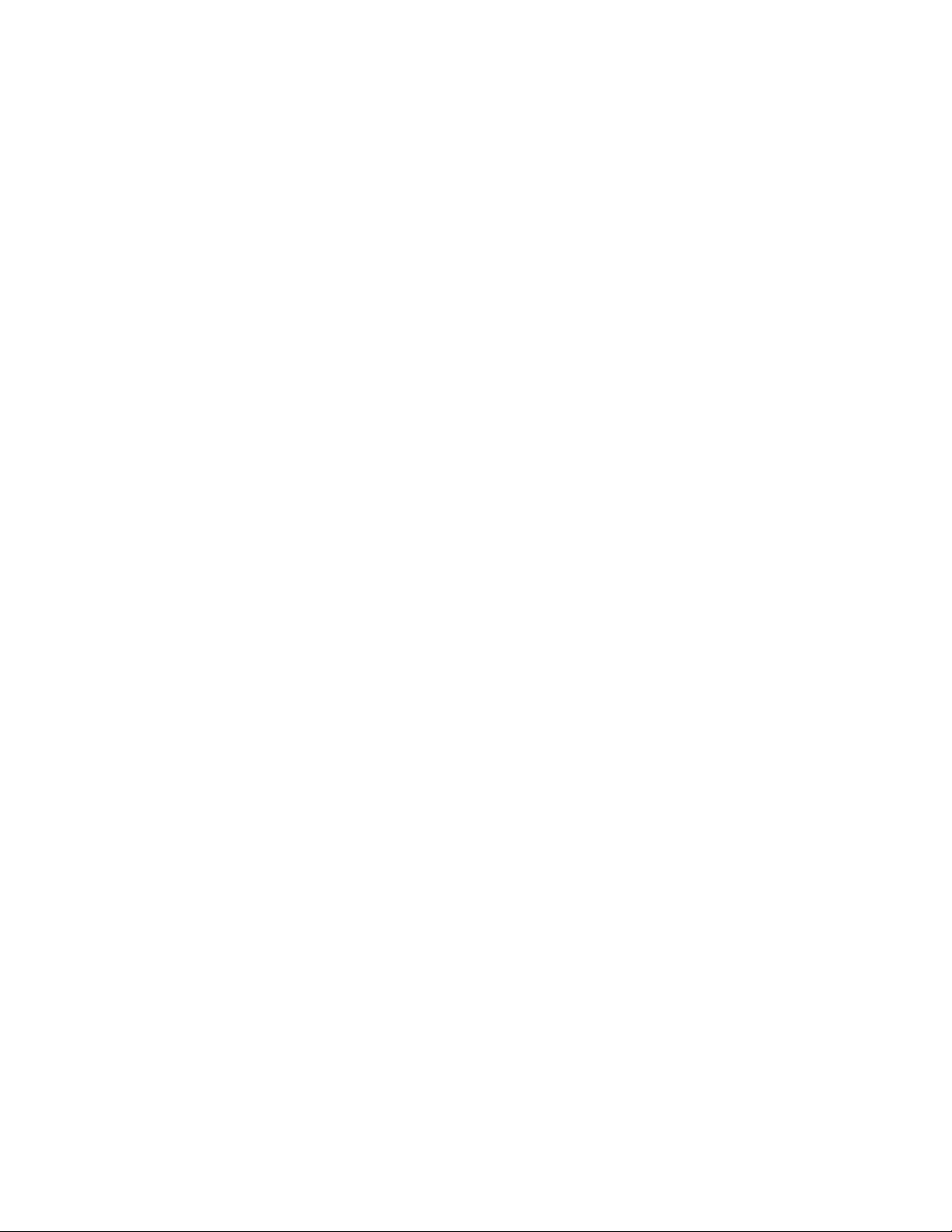
8 | Contents
Status Bar................................................................................................................................................ 52
Status Icons..................................................................................................................................52
Notification Icons........................................................................................................................54
Managing Notifications...........................................................................................................................55
Application Shortcuts and Widgets.........................................................................................................56
Adding an Application or Widget to the Home Screen...............................................................56
Moving Items on the Home Screen.............................................................................................56
Removing an App or Widget from the Home Screen................................................................. 56
Folders.....................................................................................................................................................56
Creating a Folder.........................................................................................................................56
Naming Folders........................................................................................................................... 56
Removing a Folder...................................................................................................................... 57
Changing the Home Screen Wallpaper................................................................................................... 57
Using the Touchscreen........................................................................................................................................ 57
Using the On-screen Keyboard........................................................................................................................... 58
Applications.........................................................................................................................................................58
Accessing Applications........................................................................................................................... 61
Switching Between Recent Applications................................................................................................ 61
Un-Locking the Screen........................................................................................................................................62
Single User Mode....................................................................................................................................62
MultiUser Mode...................................................................................................................................... 64
MultiUser Login..........................................................................................................................64
MultiUser Logout........................................................................................................................65
Resetting the Device............................................................................................................................................65
Performing a Soft Reset.......................................................................................................................... 65
Performing a Hard Reset......................................................................................................................... 65
Suspend Mode..................................................................................................................................................... 66
Chapter 3: Calls......................................................................................................67
Making a Call Using the Dialer...........................................................................................................................68
Dialer Dialing Options............................................................................................................................ 69
Making a Call Using Contacts.............................................................................................................................70
Making a Call Using Call History.......................................................................................................................70
Making a Conference Call...................................................................................................................................71
Making a Call Using a Bluetooth Headset.......................................................................................................... 73
Answering Calls.................................................................................................................................................. 73
Answering Calls with a Bluetooth Headset.........................................................................................................75
Call Settings........................................................................................................................................................ 75
Chapter 4: Applications.........................................................................................77
File Browser........................................................................................................................................................ 77
Messaging............................................................................................................................................................78
Sending a Text Message..........................................................................................................................78
Sending a Multimedia Message.............................................................................................................. 79
People.................................................................................................................................................................. 80
Adding People......................................................................................................................................... 80
Editing People......................................................................................................................................... 80
Deleting People....................................................................................................................................... 80
Voice Dialer........................................................................................................................................................ 80
Calling a Person By Name...................................................................................................................... 81
Redialing Previous Call...........................................................................................................................81
Dialing By Number................................................................................................................................. 81
Opening an Application...........................................................................................................................81
Camera.................................................................................................................................................................82
Page 9
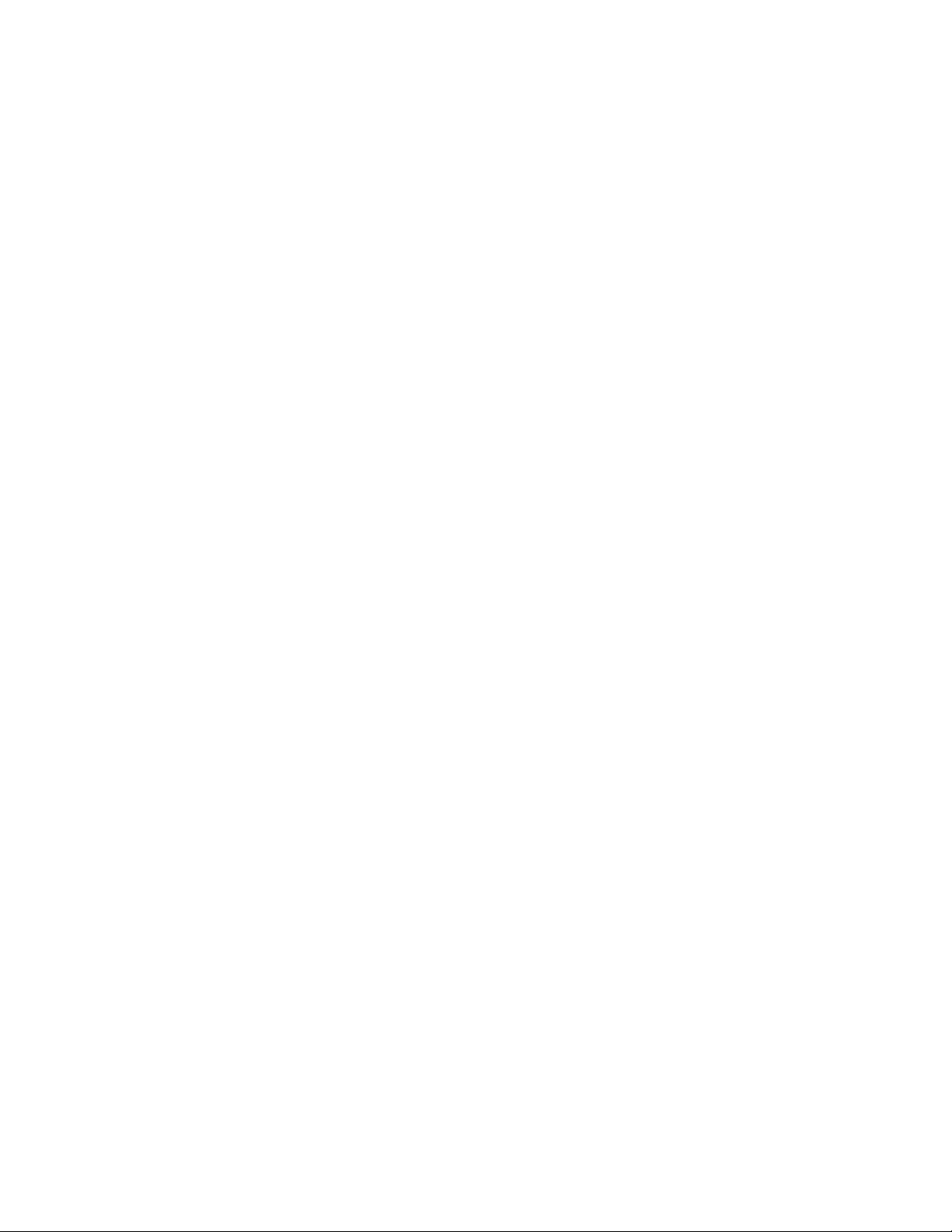
Contents | 9
Taking Photos..........................................................................................................................................82
Taking a Panoramic Photo...................................................................................................................... 83
Recording Videos....................................................................................................................................84
Camera Settings.......................................................................................................................................84
Video Settings......................................................................................................................................... 85
Gallery.................................................................................................................................................................86
Working with Albums.............................................................................................................................87
Share an Album...........................................................................................................................88
Get Album Information...............................................................................................................88
Deleting an Album...................................................................................................................... 88
Working with Photos...............................................................................................................................88
Viewing and Browsing Photos....................................................................................................88
Rotating a Photo.......................................................................................................................... 89
Cropping a Photo.........................................................................................................................89
Setting a Photo as a Contact Icon................................................................................................90
Get Photo Information.................................................................................................................90
Share a Photo...............................................................................................................................91
Deleting a Photo.......................................................................................................................... 91
Working with Videos.............................................................................................................................. 91
Watching Videos......................................................................................................................... 91
Sharing a Video...........................................................................................................................92
Deleting a Video..........................................................................................................................92
Movie Studio....................................................................................................................................................... 93
DataWedge Demonstration................................................................................................................................. 93
Sound Recorder................................................................................................................................................... 94
Elemez.................................................................................................................................................................95
Disabling Elemez Data Collection.......................................................................................................... 95
Enabling Elemez Data Collection........................................................................................................... 96
MLog Manager....................................................................................................................................................96
Chapter 5: Data Capture.......................................................................................99
Linear Imager...................................................................................................................................................... 99
Digital Camera.................................................................................................................................................... 99
CS3070 Bluetooth Scanner................................................................................................................................. 99
RS507 Hands-Free Imager................................................................................................................................ 100
Scanning Considerations................................................................................................................................... 100
Bar Code Capture with Linear Imager.............................................................................................................. 101
Bar Code Capture with Integrated Camera....................................................................................................... 102
Bar Code Capture with CS3070 Bluetooth Scanner......................................................................................... 102
Bar Code Capture with RS507 Hands-Free Imager.......................................................................................... 103
DataWedge........................................................................................................................................................ 105
Enabling DataWedge.............................................................................................................................105
Disabling DataWedge............................................................................................................................105
Chapter 6: Wireless..............................................................................................107
Wireless Wide Area Networks.......................................................................................................................... 107
Sharing the Mobile Data Connection.................................................................................................... 107
USB Tethering...........................................................................................................................107
Bluetooth Tethering...................................................................................................................108
Portable Wi-Fi Hotspot............................................................................................................. 108
Data Usage............................................................................................................................................ 109
Disabling Data When Roaming.............................................................................................................110
Limiting Data Connection to 2G Networks.......................................................................................... 111
Locking the SIM Card...........................................................................................................................111
Page 10
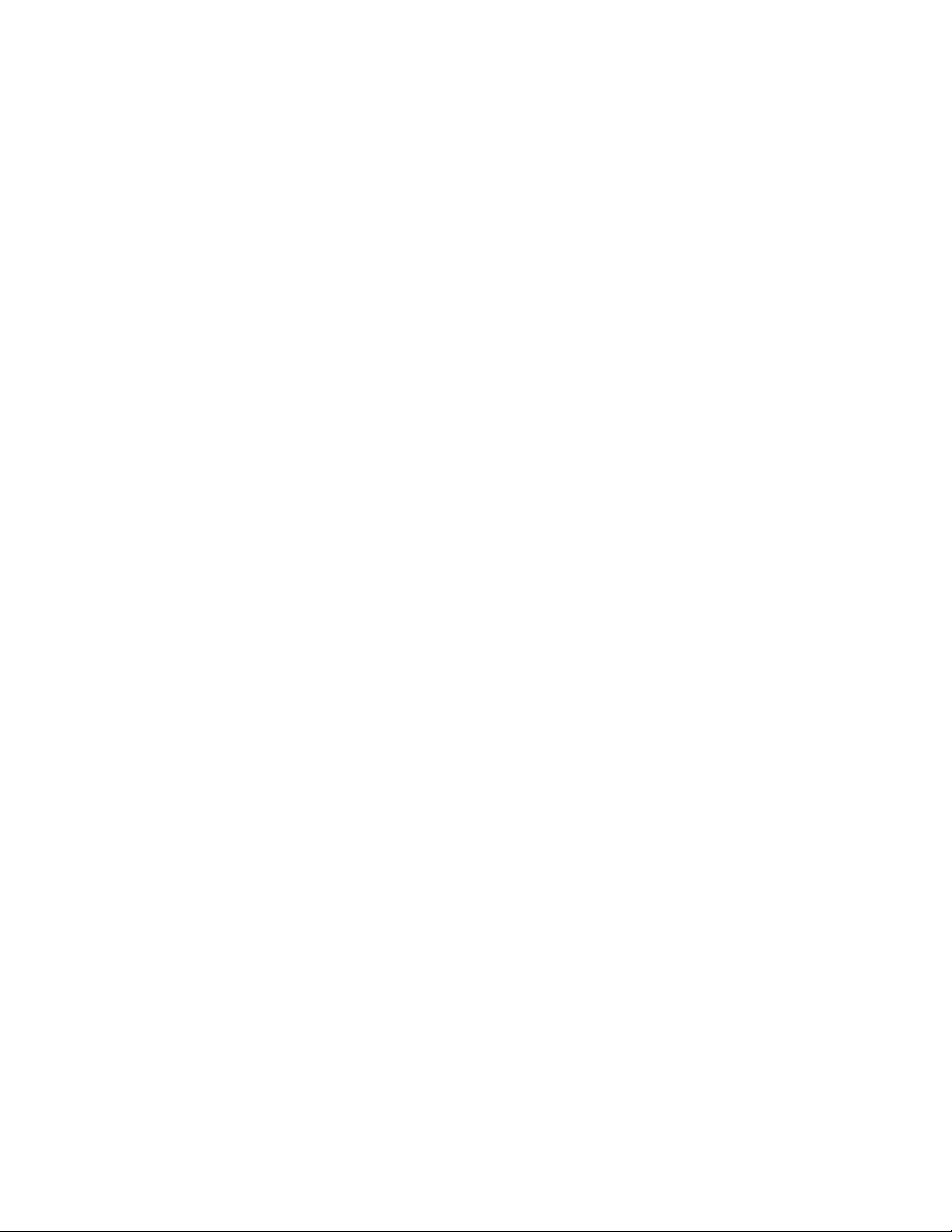
10 | Contents
Editing the Access Point Name.............................................................................................................111
Wireless Local Area Networks..........................................................................................................................112
Scan and Connect to a Wi-Fi Network..................................................................................................112
Configuring a Wi-Fi Network............................................................................................................... 114
Manually Adding a Wi-Fi Network...................................................................................................... 115
Configuring for a Proxy Server.............................................................................................................115
Configuring the Device to Use a Static IP Address.............................................................................. 116
Advanced Wi-Fi Settings...................................................................................................................... 117
WLAN Configuration............................................................................................................................117
Modifying a Wi-Fi Network..................................................................................................................117
Connecting to a Wi-Fi Network Using WPS........................................................................................ 118
Remove a Wi-Fi Network..................................................................................................................... 118
Bluetooth........................................................................................................................................................... 118
Adaptive Frequency Hopping............................................................................................................... 118
Security..................................................................................................................................................119
Bluetooth Profiles..................................................................................................................................119
Bluetooth Power States......................................................................................................................... 120
Bluetooth Radio Power......................................................................................................................... 120
Enabling Bluetooth....................................................................................................................120
Disabling Bluetooth...................................................................................................................120
Discovering Bluetooth Device(s).......................................................................................................... 120
Changing the Bluetooth Name.............................................................................................................. 121
Connecting to a Bluetooth Device.........................................................................................................122
Selecting Profiles on the Bluetooth Device...........................................................................................122
Unpairing a Bluetooth Device...............................................................................................................122
Pairing with the CS3070........................................................................................................................122
CS3070 Numeric Bar Codes for PIN Entry.............................................................................. 123
Pairing the RS507 Hands-Fee Imager...................................................................................................124
Near Field Communications..............................................................................................................................125
Sharing Information Using NFC........................................................................................................... 125
Communication Using NFC..................................................................................................................125
Pairing with NFC Enabled Bluetooth Devices......................................................................................126
Chapter 7: Accessories.........................................................................................129
TC55 Accessories..............................................................................................................................................129
Micro USB Cable.............................................................................................................................................. 130
Rugged Charge Cable........................................................................................................................................131
Five Slot Charge Only Cradle........................................................................................................................... 133
Vehicle Charge Cradle...................................................................................................................................... 135
Installing Vehicle Cradle on Windshield.............................................................................................. 135
Removing the Device from the Vehicle Cradle.................................................................................... 139
Dock Settings........................................................................................................................................ 140
Installing the Protective Boot............................................................................................................................142
Attaching the Stylus to the Protective Boot...................................................................................................... 143
Holster............................................................................................................................................................... 145
Chapter 8: Maintenance and Troubleshooting................................................. 149
Maintaining the TC55....................................................................................................................................... 149
Battery Safety Guidelines..................................................................................................................................149
Cleaning Instructions.........................................................................................................................................150
Cleaning the TC55.................................................................................................................................151
Connector Cleaning...................................................................................................................151
Cleaning Cradle Connectors......................................................................................................151
Troubleshooting.................................................................................................................................................152
Page 11
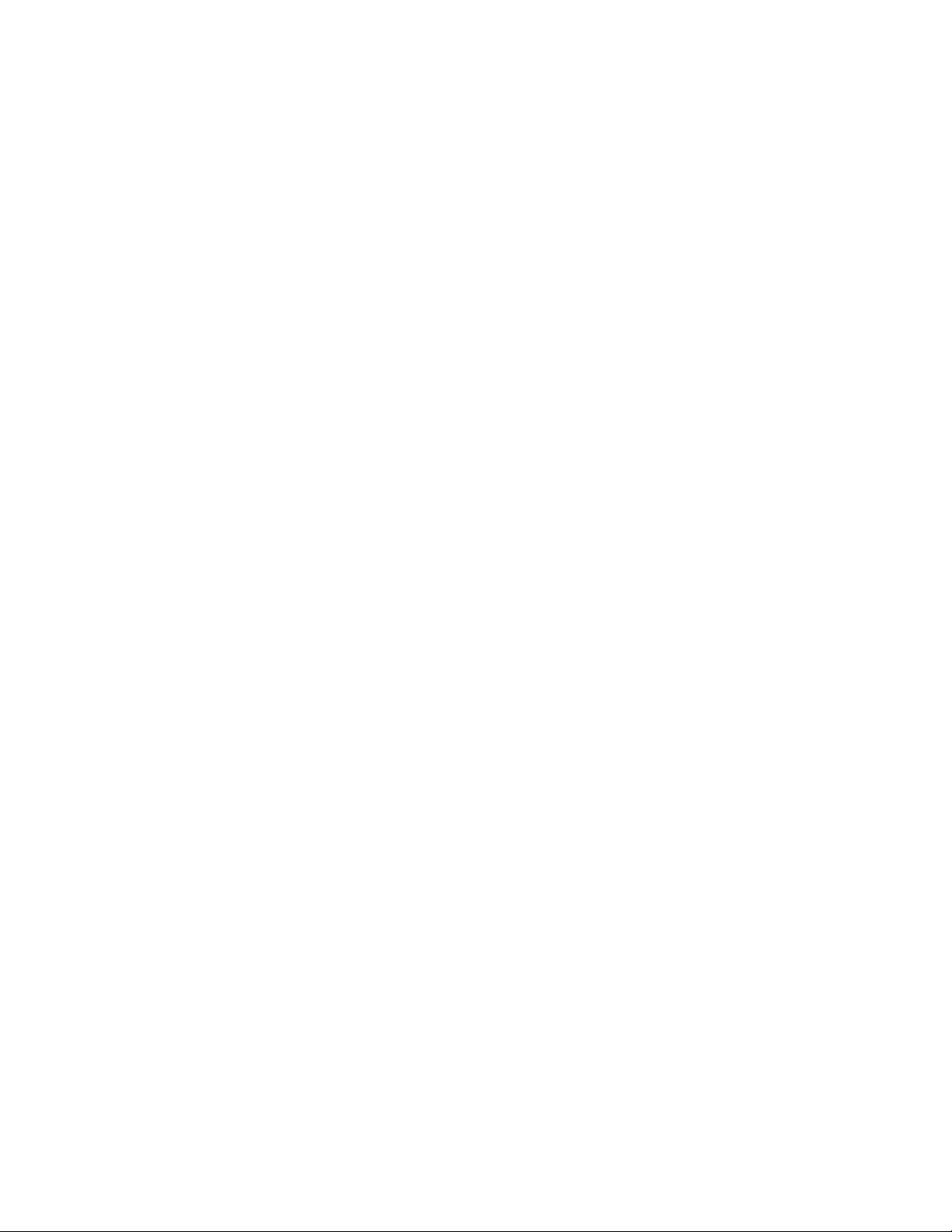
Contents | 11
Troubleshooting the TC55.....................................................................................................................152
Chapter 9: Technical Specifications................................................................... 155
TC55 Technical Specifications......................................................................................................................... 155
Page 12
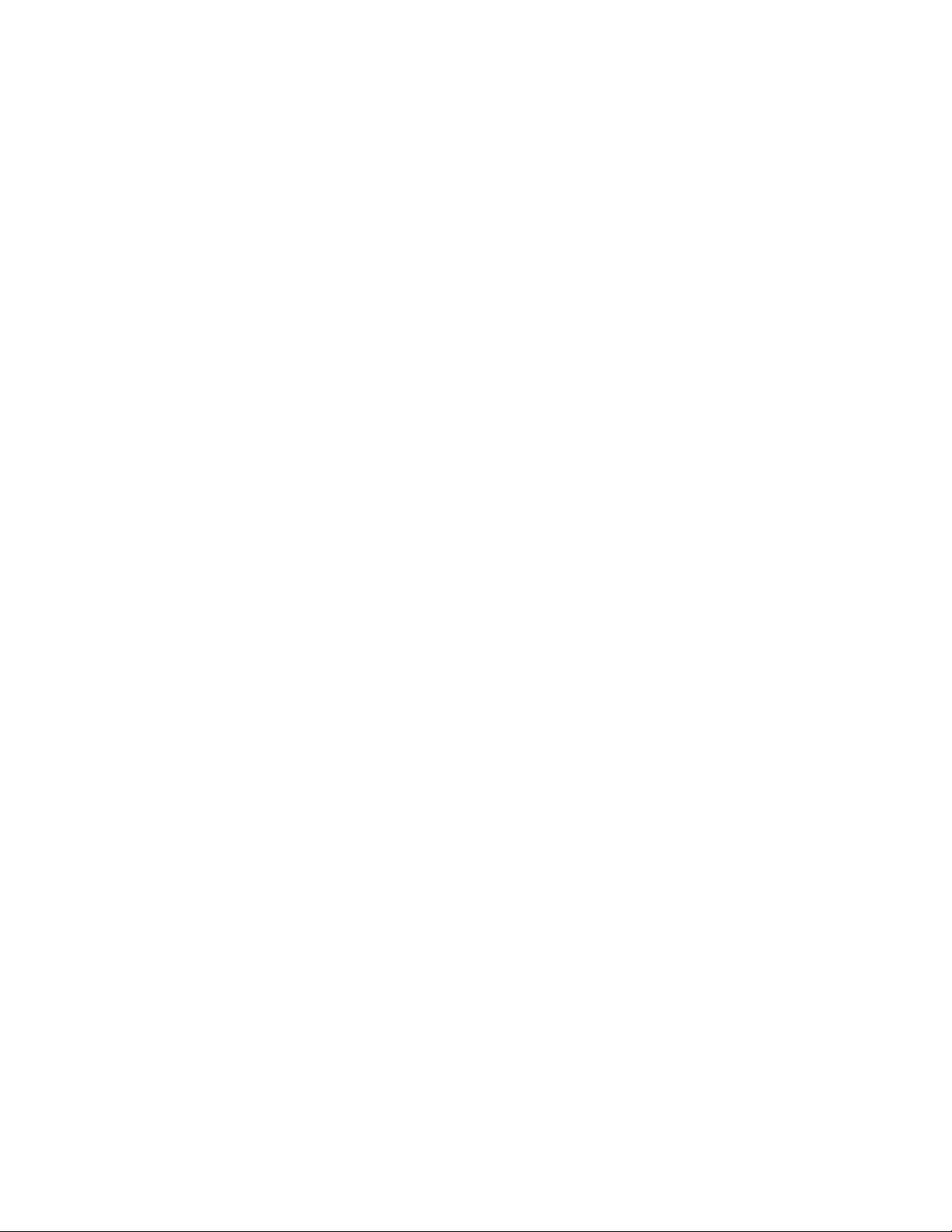
12 | Contents
Page 13
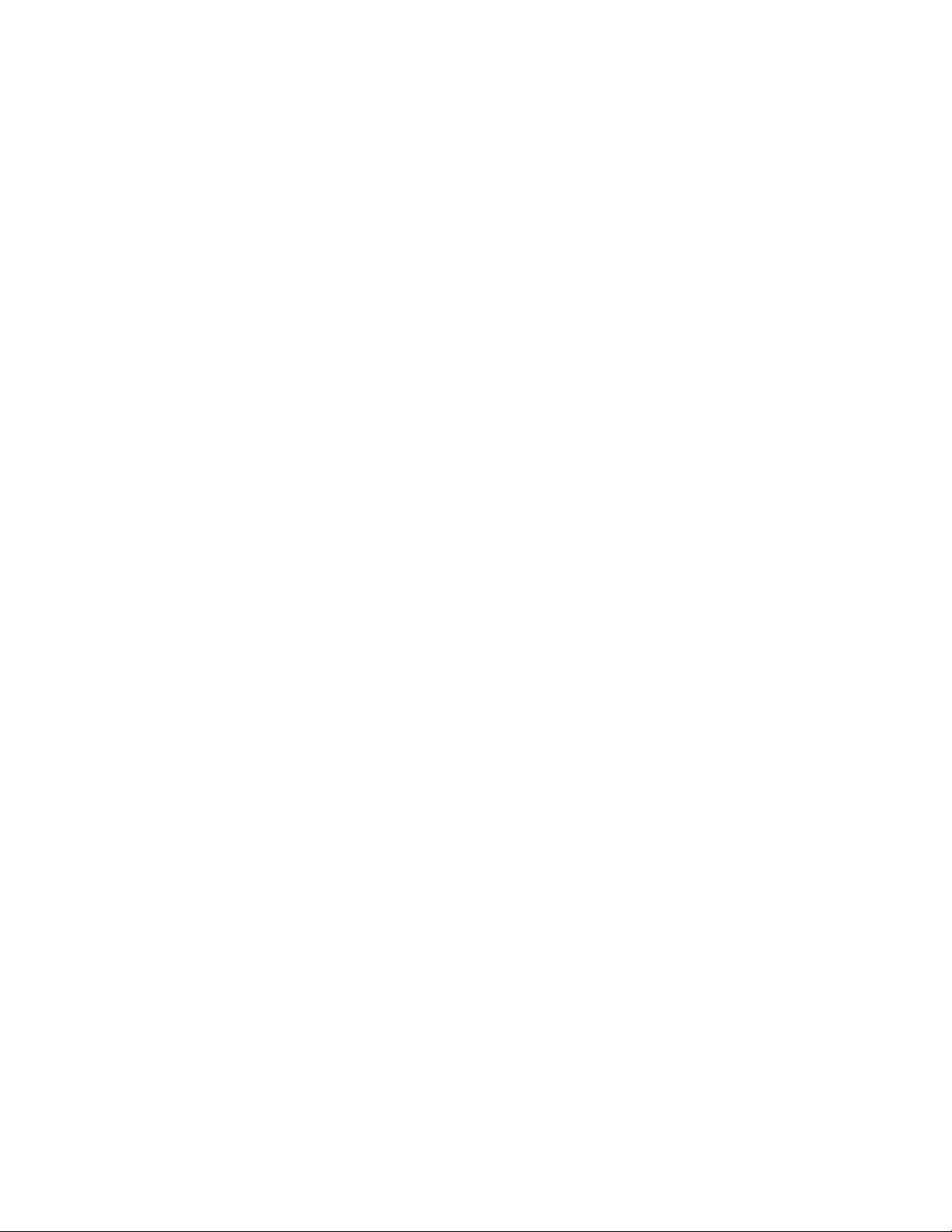
List of Tables | 13
List of Tables
Table 1: Front View Features ......................................................................................................... 25
Table 2: Back View Features ..........................................................................................................27
Table 3: Charging LED Status ........................................................................................................35
Table 4: Home Screen Items ...........................................................................................................52
Table 5: Home Screen Items ...........................................................................................................52
Table 6: Status Icons .......................................................................................................................52
Table 7: Notification Icons ............................................................................................................. 54
Table 8: Applications ......................................................................................................................59
Table 9: ........................................................................................................................................... 94
Table 10: TC55 Accessories .........................................................................................................129
Table 11: Troubleshooting the TC55 ............................................................................................152
Table 12: TC55 Technical Specifications .....................................................................................155
Page 14
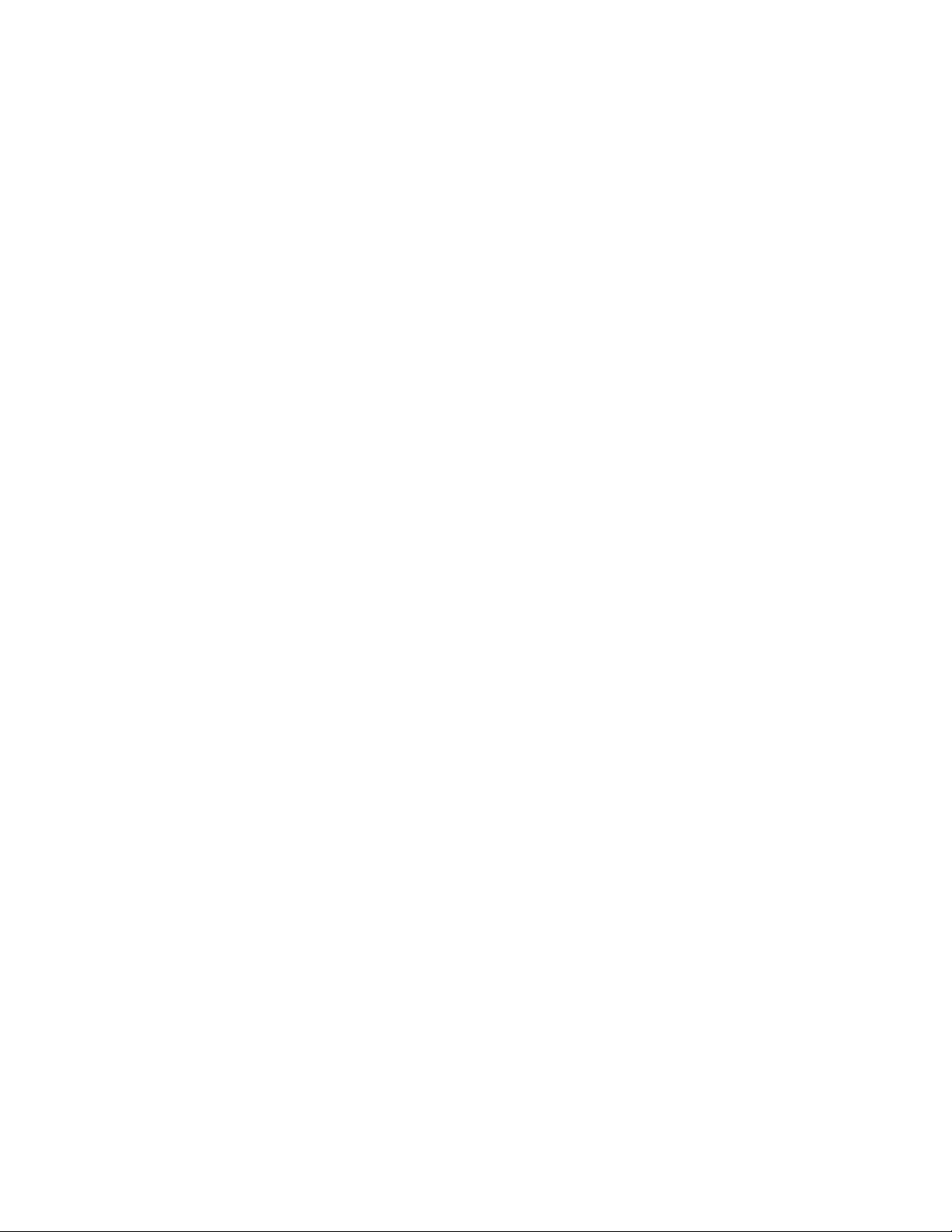
14 | List of Tables
Page 15
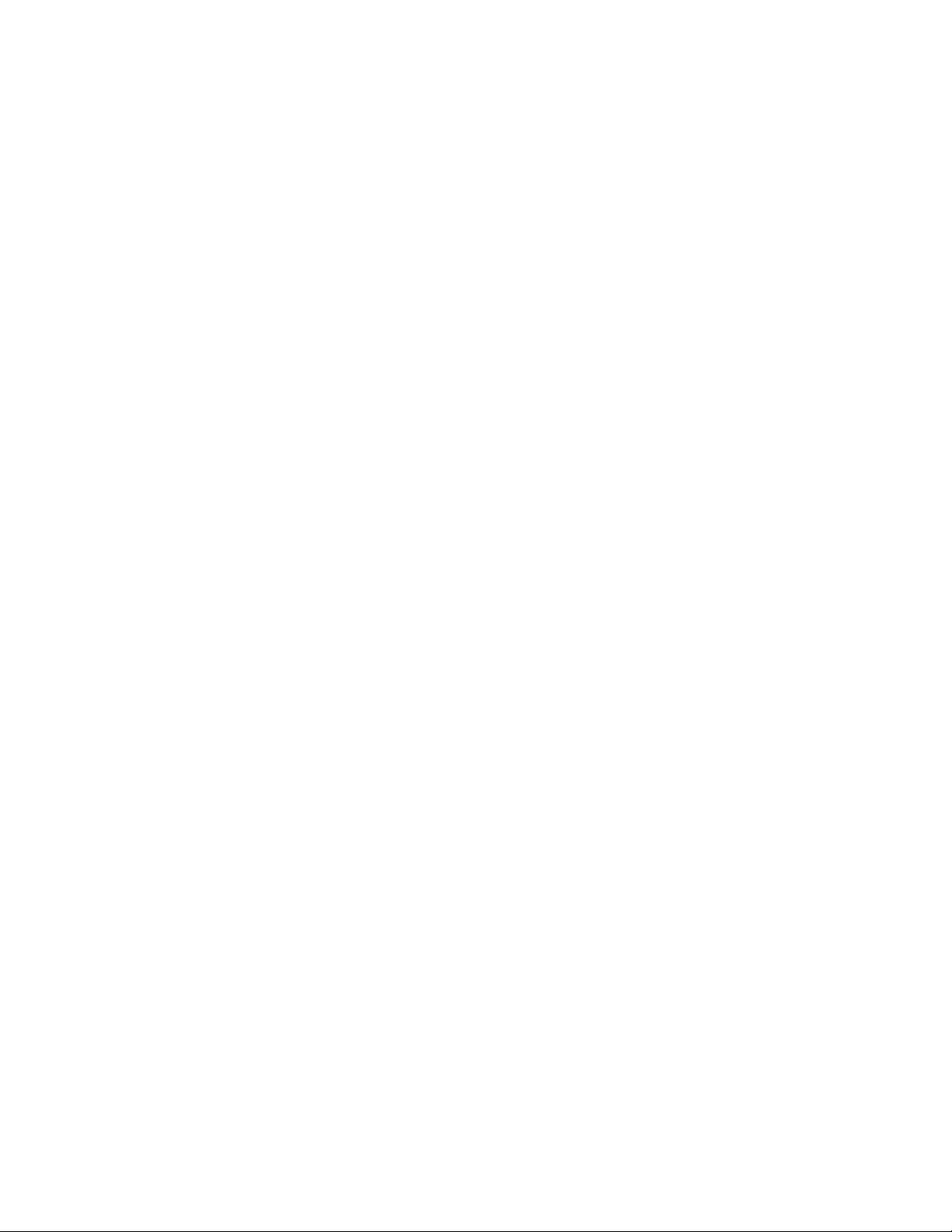
List of Figures | 15
List of Figures
Figure 1: Manufacturing Label Location ........................................................................................23
Figure 2: Front View ...................................................................................................................... 25
Figure 3: Back View .......................................................................................................................27
Figure 4: Unlock SIM Card Holder ................................................................................................ 29
Figure 5: Install SIM Card ..............................................................................................................29
Figure 6: Close SIM Card Holder ...................................................................................................30
Figure 7: Lock SIM Card Holder ....................................................................................................30
Figure 8: Unlock microSD Card Door ............................................................................................31
Figure 9: Insert microSD Card ....................................................................................................... 31
Figure 10: Lock SD Card Door ...................................................................................................... 32
Figure 11: Inserting the 2,940 mAh Battery ...................................................................................32
Figure 12: Inserting the 4,410 mAh Battery ...................................................................................33
Figure 13: Install the Battery Cover ............................................................................................... 33
Figure 14: Secure Cover ................................................................................................................. 34
Figure 15: Connect the Rugged Charge Cable ............................................................................... 35
Figure 16: Remove the Battery Cover ............................................................................................ 36
Figure 17: Remove 2,940 mAh Battery ..........................................................................................37
Figure 18: Inserting the 2,940 mAh Battery ...................................................................................37
Figure 19: Align the Battery Cover ................................................................................................ 37
Figure 20: Secure the Battery Cover .............................................................................................. 38
Figure 21: Remove the Battery Door ..............................................................................................38
Figure 22: Remove 4,410 mAh Battery ..........................................................................................39
Figure 23: Inserting the 4,410 mAh Battery ...................................................................................39
Figure 24: Align the Battery Cover ................................................................................................ 39
Figure 25: Secure the Battery Cover .............................................................................................. 40
Page 16
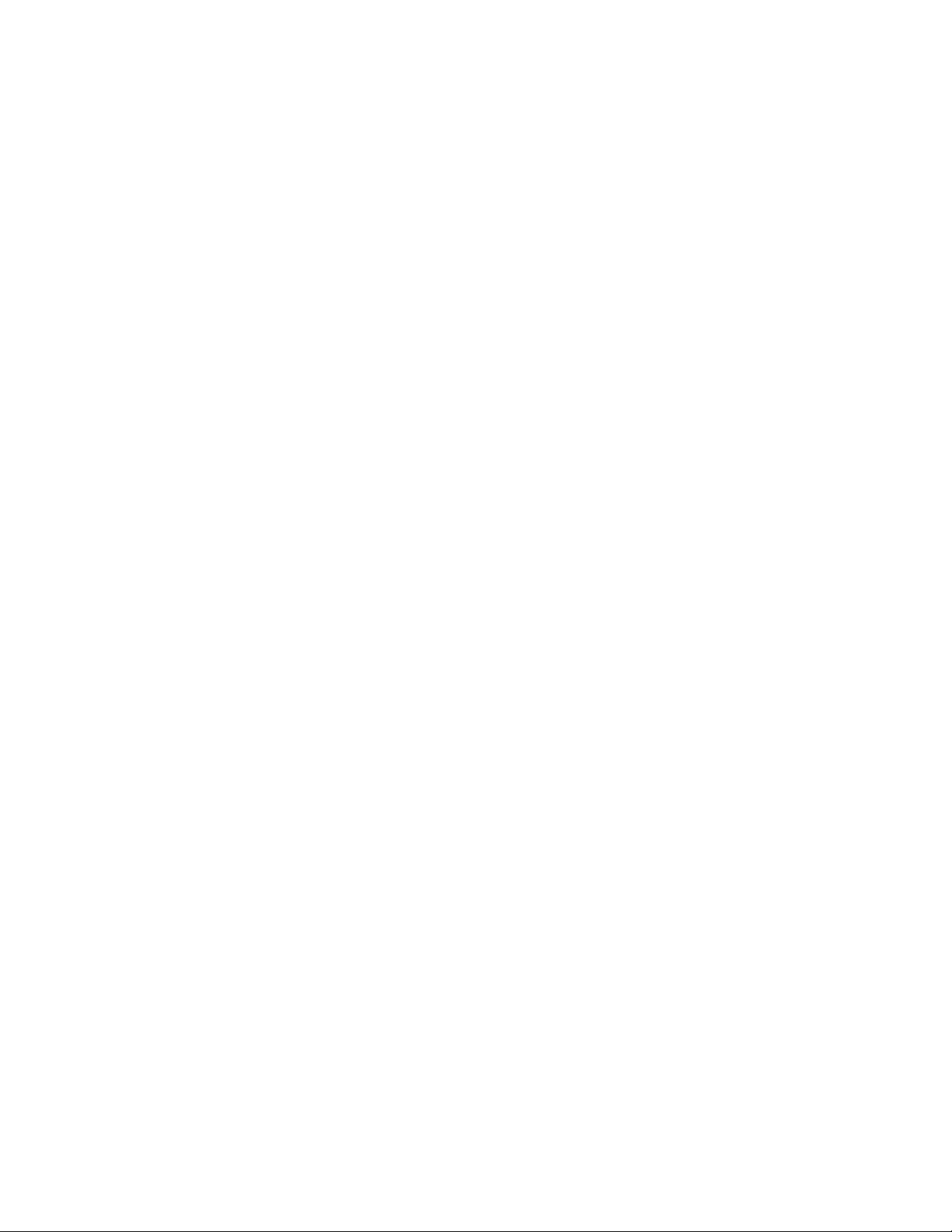
16 | List of Figures
Figure 26: Unlock microSD Card Door ..........................................................................................41
Figure 27: Insert microSD Card ..................................................................................................... 41
Figure 28: Lock microSD Card Cover ............................................................................................42
Figure 29: Battery Screen ............................................................................................................... 43
Figure 30: Low Battery Notification .............................................................................................. 43
Figure 31: Battery Depleted Screen ................................................................................................44
Figure 32: Brightness Dialog Box .................................................................................................. 45
Figure 33: Touch Key Light Dialog Box ........................................................................................47
Figure 34: Touch Mode Dialog Box ...............................................................................................47
Figure 35: Sounds Screen ............................................................................................................... 48
Figure 36: Volumes Dialog Box .....................................................................................................48
Figure 37: LED Options Dialog Box ..............................................................................................49
Figure 38: Home Screen ................................................................................................................. 51
Figure 39: Notification and Status Icons ........................................................................................ 52
Figure 40: Notification Panel ..........................................................................................................55
Figure 41: Open Folder ...................................................................................................................57
Figure 42: Renamed Folder ............................................................................................................ 57
Figure 43: APPS Window .............................................................................................................. 61
Figure 44: Recently Used Applications ..........................................................................................62
Figure 45: Lock Screen ...................................................................................................................63
Figure 46: PIN Screen .................................................................................................................... 63
Figure 47: Pattern Screen ................................................................................................................64
Figure 48: Password Screen ............................................................................................................64
Figure 49: Multiple User Log In Screen .........................................................................................65
Figure 50: Three Button Reset ........................................................................................................66
Figure 51: Lock Screen ...................................................................................................................66
Figure 52: Insert Wired Headset Plug ............................................................................................ 68
Figure 53: Dialer Screen .................................................................................................................68
Page 17
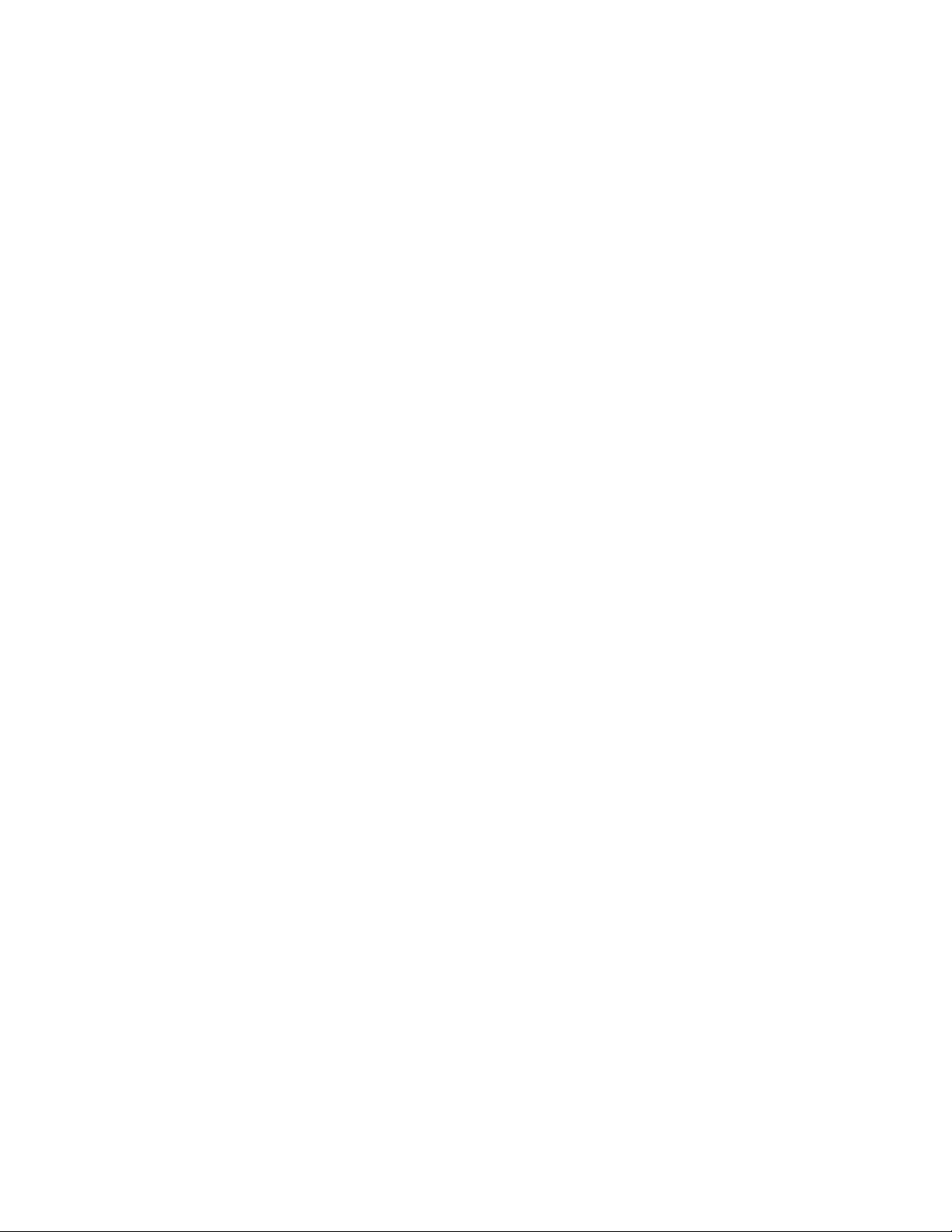
List of Figures | 17
Figure 54: Call in Progress ............................................................................................................. 69
Figure 55: Dialer Contacts Tab .......................................................................................................70
Figure 56: Call History Tab ............................................................................................................71
Figure 57: Two Calls ...................................................................................................................... 72
Figure 58: Merged Calls ................................................................................................................. 72
Figure 59: Un-merge Calls ............................................................................................................. 73
Figure 60: Incoming Call Screen ....................................................................................................74
Figure 61: Select Answer Options ..................................................................................................74
Figure 62: Incoming Call Screen ....................................................................................................75
Figure 63: File Browser Screen ...................................................................................................... 77
Figure 64: New Text Message Screen ............................................................................................ 78
Figure 65: New Multimedia Message Screen .................................................................................79
Figure 66: Voice Dialer Window ................................................................................................... 81
Figure 67: Camera Mode ................................................................................................................ 82
Figure 68: Panoramic Mode ........................................................................................................... 83
Figure 69: Video Mode ...................................................................................................................84
Figure 70: Gallery — Albums ........................................................................................................ 87
Figure 71: Photos Inside an Album ................................................................................................ 87
Figure 72: Photo Example .............................................................................................................. 89
Figure 73: Cropping Tool ............................................................................................................... 90
Figure 74: Video Example ..............................................................................................................92
Figure 75: Movie Studio Application ............................................................................................. 93
Figure 76: DataWedge Demonstration Window ............................................................................ 94
Figure 77: Sound Recorder Application ......................................................................................... 95
Figure 78: Elemez Application .......................................................................................................95
Figure 79: MLog Manager ..............................................................................................................97
Figure 80: CS3070 Bluetooth Scanner ......................................................................................... 100
Figure 81: RS507 Hands-Free Imager ..........................................................................................100
Page 18
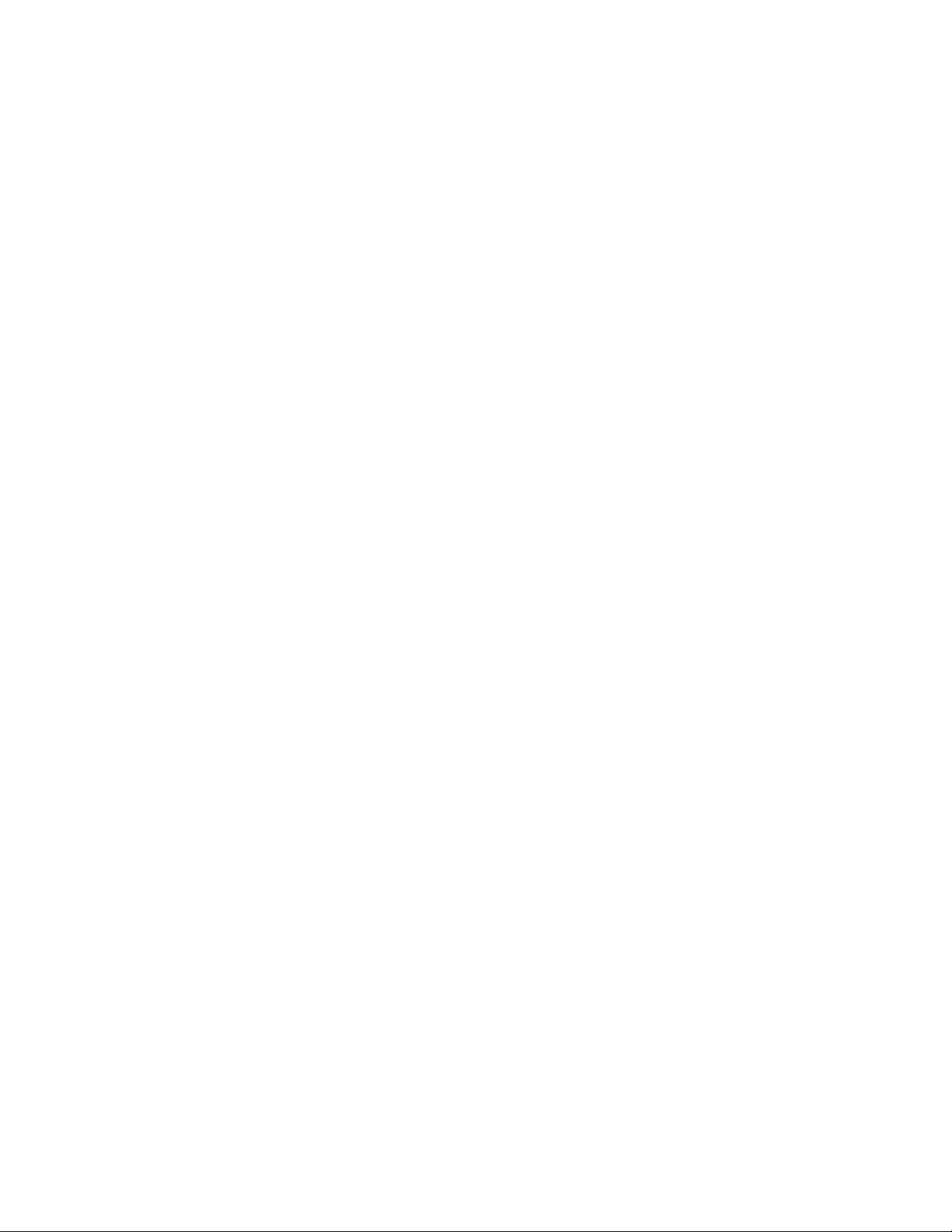
18 | List of Figures
Figure 82: Scanning ......................................................................................................................101
Figure 83: Aiming Pattern ............................................................................................................ 101
Figure 84: Application with Preview Window .............................................................................102
Figure 85: CS3070 Scanning ........................................................................................................ 103
Figure 86: Linear Scanner Aiming Pattern ...................................................................................103
Figure 87: Bar Code Scanning with RS507 ..................................................................................104
Figure 88: Aiming Pattern ............................................................................................................ 104
Figure 89: Pick List Mode with Multiple Bar Codes in Aiming Pattern ......................................104
Figure 90: Set up Wi-Fi Hotspot Dialog Box ...............................................................................109
Figure 91: Data Usage Screen ...................................................................................................... 110
Figure 92: Enter PIN to Lock SIM Card ...................................................................................... 111
Figure 93: Settings Screen ............................................................................................................ 113
Figure 94: Wi-Fi Screen ............................................................................................................... 113
Figure 95: WLAN Network Security Dialog Boxes .....................................................................114
Figure 96: Proxy Settings ............................................................................................................. 116
Figure 97: Static IP Settings ......................................................................................................... 116
Figure 98: Bluetooth Pairing - Enter PIN ..................................................................................... 121
Figure 99: Bluetooth Pairing - Smart Pairing ............................................................................... 121
Figure 100: Bluetooth Keyboard Emulation (HID) Bar Code ......................................................123
Figure 101: RS507 Bluetooth HID Bar Code ...............................................................................124
Figure 102: Sharing Data Using NFC .......................................................................................... 125
Figure 103: Communication with NFC Chip, Tag or Card .......................................................... 126
Figure 104: Pairing with NFC Enabled Device ............................................................................127
Figure 105: Using the Micro USB Cable ..................................................................................... 131
Figure 106: Rugged Charge Cable ............................................................................................... 131
Figure 107: Connect Rugged Charge Cable to TC55 ...................................................................132
Figure 108: Connect to Power ...................................................................................................... 132
Figure 109: Removing the Rugged Charge Cable ........................................................................133
Page 19
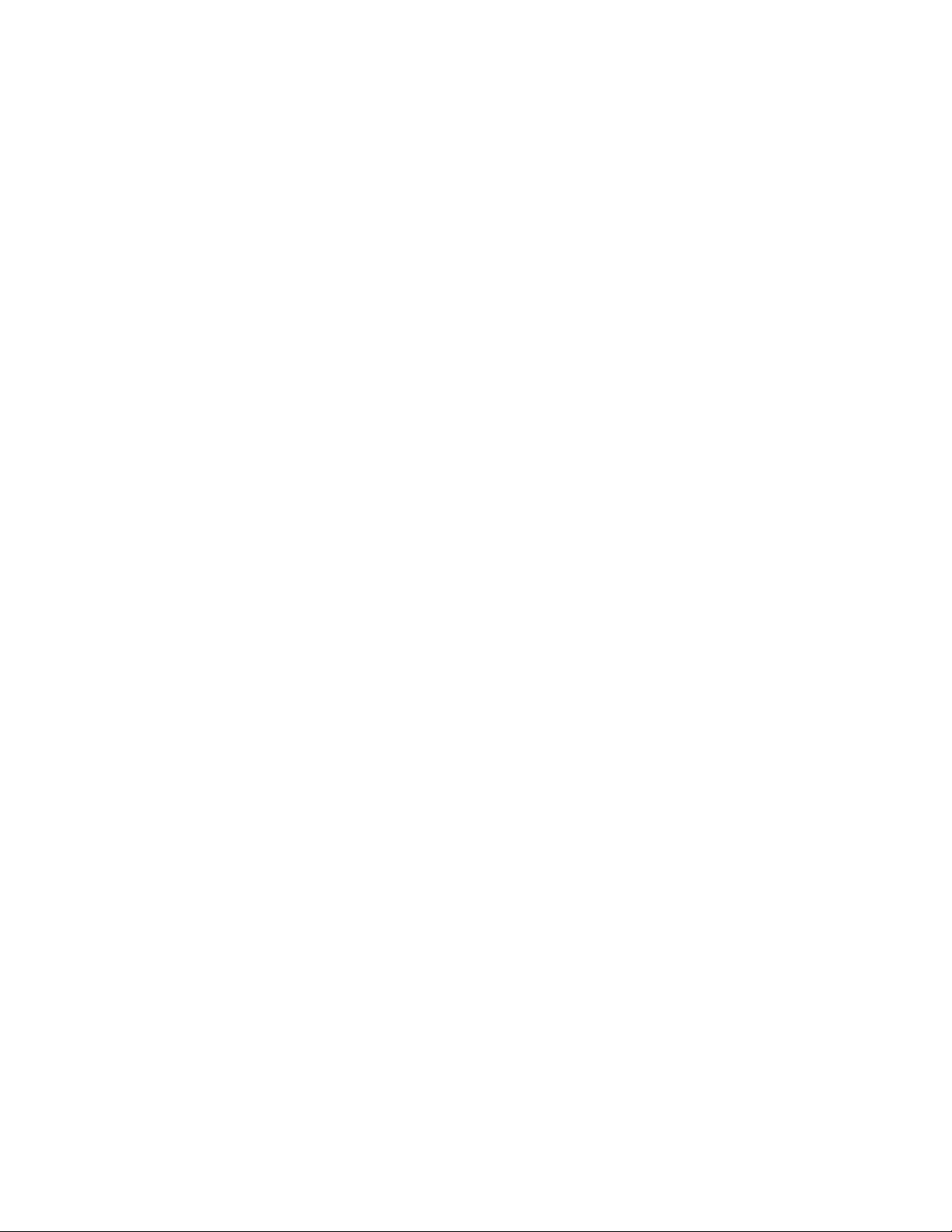
List of Figures | 19
Figure 110: Five Slot Charge Only Cradle ................................................................................... 134
Figure 111: Remove Cup Insert ....................................................................................................135
Figure 112: Windshield Installation ............................................................................................. 136
Figure 113: Move Level Toward Windshield .............................................................................. 136
Figure 114: Insert TC55 into Vehicle Charge Cradle ...................................................................137
Figure 115: Tighten Nut ............................................................................................................... 138
Figure 116: Connect Auto Charge Cable to Vehicle Charge Cradle ............................................138
Figure 117: Cable Retention .........................................................................................................139
Figure 118: Remove TC55 From Vehicle Cradle .........................................................................140
Figure 119: Dock Screen .............................................................................................................. 140
Figure 120: Dock Settings Screen ................................................................................................ 141
Figure 121: Protective Boot ..........................................................................................................142
Figure 122: Insert Top of TC55 into Boot ....................................................................................142
Figure 123: Insert Bottom of TC55 into Boot .............................................................................. 142
Figure 124: Insert Tether into Stylus ............................................................................................ 143
Figure 125: Feed Stylus through Tether Loop ..............................................................................143
Figure 126: Insert Stylus Point into Mounting Hole .................................................................... 144
Figure 127: Lock Stylus into Place ...............................................................................................144
Figure 128: Style in Protective Boot ............................................................................................ 145
Figure 129: Holster ....................................................................................................................... 145
Figure 130: Inserting the TC55 with 2,490 mAh Battery into the Holster ...................................146
Figure 131: Inserting the TC55 with 4,410 mAh Battery into the Holster ...................................146
Figure 132: Stylus in Holster ........................................................................................................147
Page 20

20 | List of Figures
Page 21
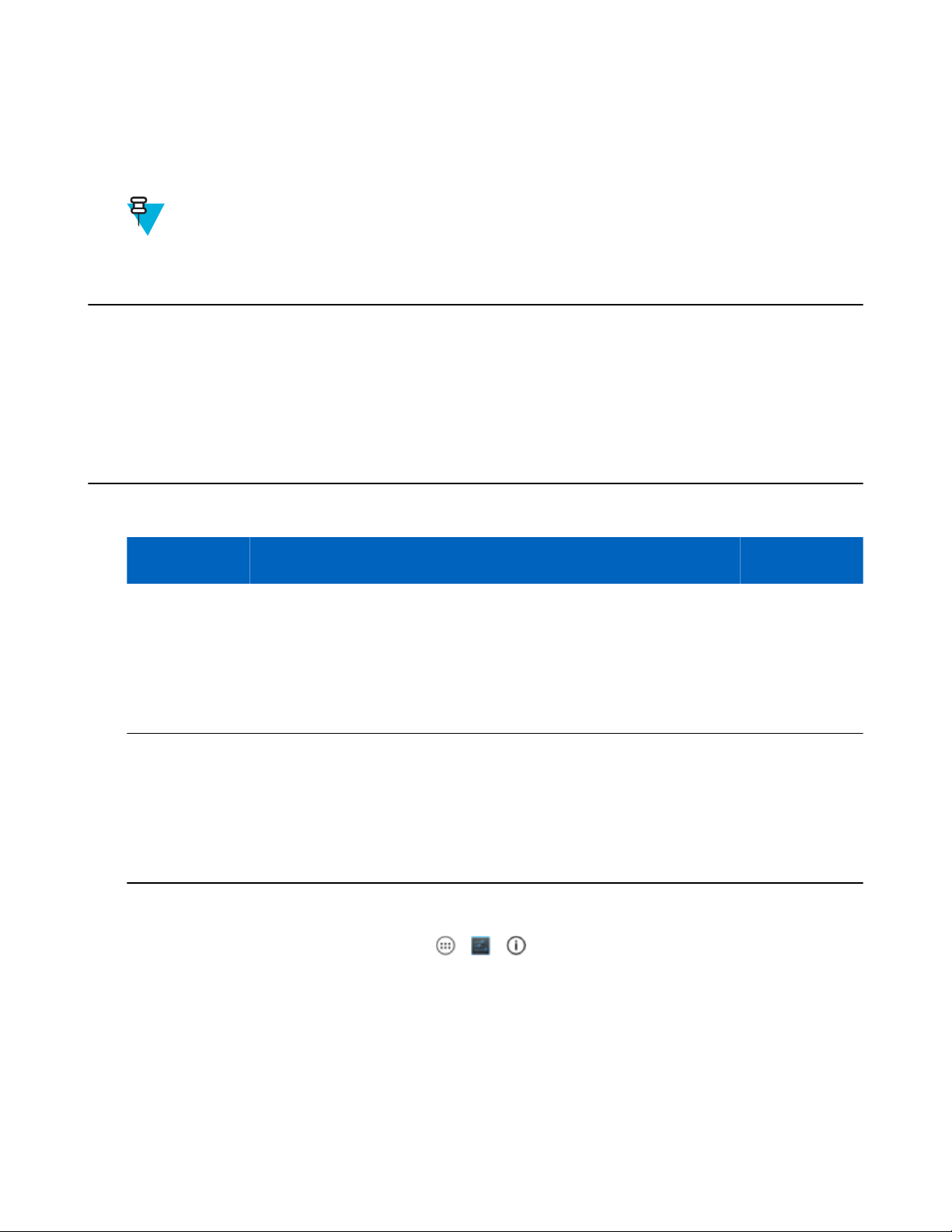
About This Guide
This guide provides information on using the TC55 and accessories.
Note: Screens and windows pictured in this guide are samples and can differ from actual screens.
Documentation Set
The documentation set for the TC55 provides information for specific user needs, and includes:
• TC55 Quick Start Guide - describes how to get the device up and running.
• TC55 User Guide - describes how to use the device.
• TC55 Integrator Guide - describes how to set up the device and accessories.
Configurations
This guide covers the following configurations:
Configuration Radios Display Memory
TC55AH
TC55BH
WLAN:
802.11a/b/g/n
WPAN:
Bluetooth v4.0
and NFC
WWAN: LTE
WLAN:
802.11a/b/g/n
WPAN:
Bluetooth v4.0
and NFC
WWAN: HSPA+
4.3” color
WVGA
4.3” color
WVGA
1 GB RAM / 8
GB Flash
1 GB RAM / 8
GB Flash
Software Versions
To determine the current software versions touch > > About phone.
• Serial number – Displays the serial number.
• Model number – Displays the model number.
• Android version – Displays the operating system version.
• Kernel version – Displays the kernel version number.
• Build number – Displays the software build number.
Data Capture
Options
Linear imager
and camera or
camera
Linear imager
and camera or
camera
Operating
System
Android-based,
Android OpenSource Project
4.1.2
Android-based,
Android OpenSource Project
4.1.2
MN000015A01 | September 2013
Page 22
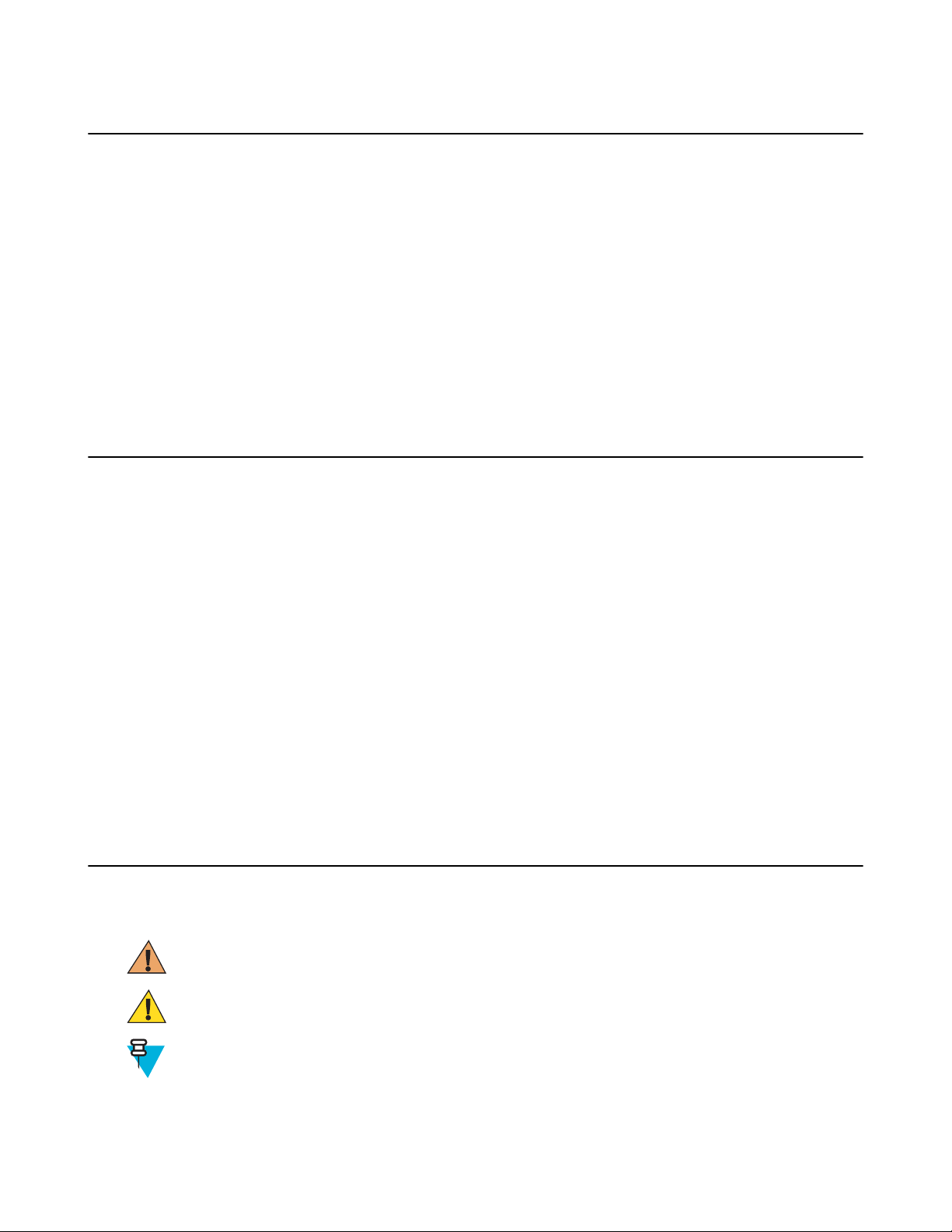
22 | About This Guide
Chapter Descriptions
Topics covered in this guide are as follows:
• Getting Started on page 25 provides information on getting the TC55 up and running for the first time.
• Using the TC55 on page 51 provides information for operating the TC55.
• Calls on page 67 provides instructions for making phone calls.
• Applications on page 77 provides information on using applications installed on the TC55.
• Data Capture on page 99 provides information for capturing bar code data using the linear imager or camera.
• Wireless on page 107 provides information on the various wireless options.
• Accessories on page 129 - provides information for using the accessories for the TC55.
• Maintenance and Troubleshooting on page 149 includes instructions on cleaning and provides troubleshooting
solutions for potential problems during TC55 operation.
• Technical Specifications on page 155 provides the technical specifications for the TC55.
Notational Conventions
The following conventions are used in this document:
• Italics are used to highlight the following:
- Chapters and sections in this and related documents
- Icons on a screen.
• Bold text is used to highlight the following:
- Dialog box, window, and screen names
- Drop-down list and list box names
- Check box and radio button names
- Button names on a screen.
• Bullets (•) indicate:
- Action items
- Lists of alternatives
- Lists of required steps that are not necessarily sequential
• Sequential lists (for example, lists that describe step-by-step procedures) appear as numbered lists.
Icon Conventions
The documentation set is designed to give the reader more visual clues. The following graphic icons are used
throughout the documentation set. These icons and their associated meanings are described below.
Warning: The word WARNING with the associated safety icon implies information that, if disregarded,
could result in death or serious injury, or serious product damage.
Caution: The word CAUTION with the associated safety icon implies information that, if disregarded,
may result in minor or moderate injury, or serious product damage.
Note: NOTE contains information more important than the surrounding text, such as exceptions or
preconditions. They also refer the reader elsewhere for additional information, remind the reader how to
complete an action (when it is not part of the current procedure, for instance), or tell the reader where
something is located on the screen. There is no warning level associated with a note.
September 2013 | MN000015A01
Page 23
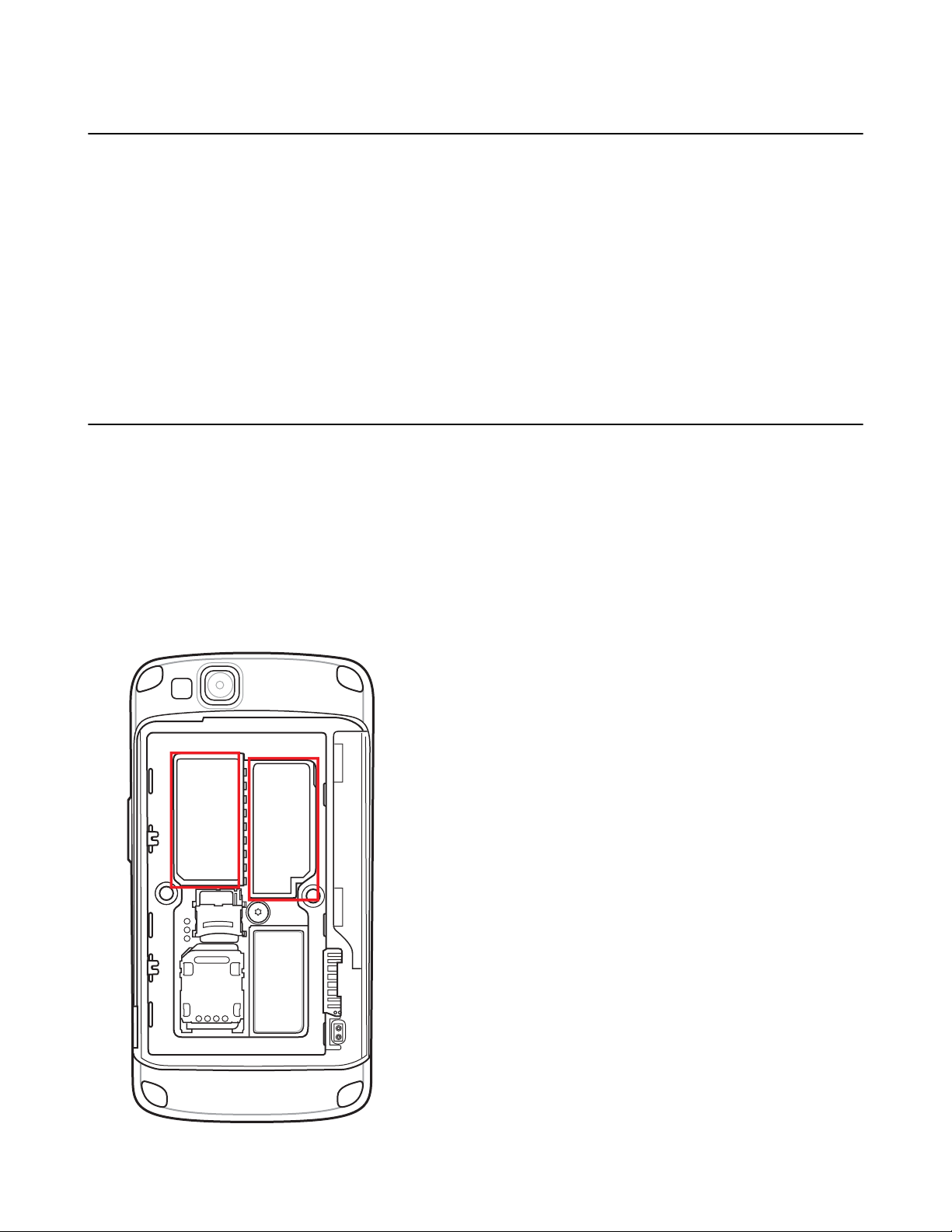
About This Guide | 23
Related Documents
The following conventions are used in this document:
• TC55 Quick Start Guide, p/n MN000014Axx
• TC55 Regulatory Guide, p/n MN000016Axx
• TC55 Integrator Guide, p/n MN000017Axx
• CS3000 Series Scanner Product Reference Guidde, p/n 72E-136088–xx
• RS507 Hands-free Imager Product Reference Guide, p/n 72E-120802-xx
• MSP Client Software Guide, p/n 72E-128805-xx
• MSP Release Notes, p/n 72E-100160-xx.
For the latest version of this guide and all guides, go to: http://supportcentral.motorolasolutions.com
Service Information
If you have a problem with your equipment, contact Motorola Solutions Global Customer Support Center for your
region. Contact information is available at: http://www.motorolasolutions.com/support.
When contacting Motorola Solutions Global Customer Support Center, please have the following information
available:
• Serial number of the unit (found on manufacturing label)
• Model number or product name (found on manufacturing label)
• Software type and version number
Figure 1: Manufacturing Label Location
MN000015A01 | September 2013
Page 24
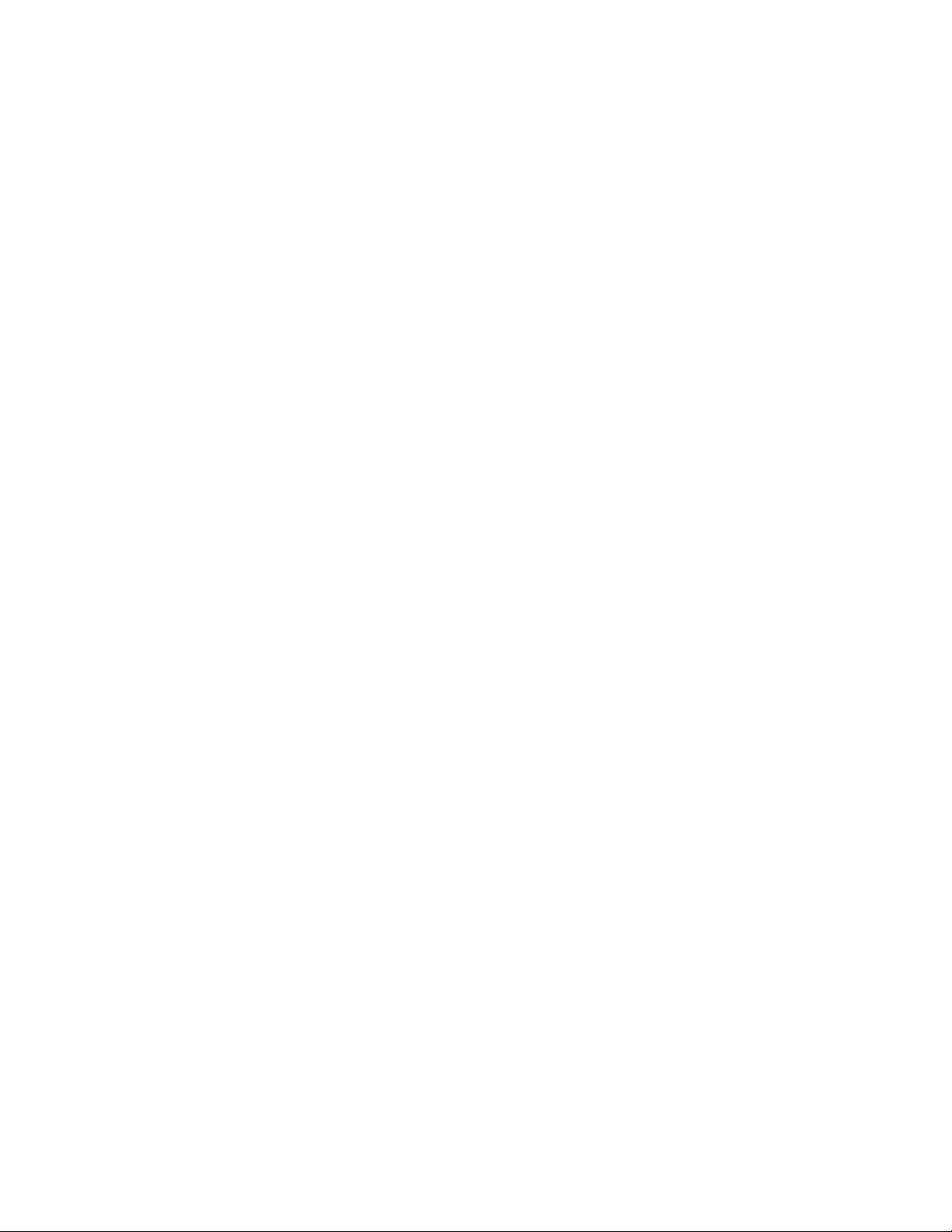
24 | About This Guide
Motorola responds to calls by email or telephone within the time limits set forth in support agreements.
If your problem cannot be solved by Motorola Solutions Global Customer Support Center, you may need to return
your equipment for servicing and will be given specific directions. Motorola is not responsible for any damages
incurred during shipment if the approved shipping container is not used. Shipping the units improperly can possibly
void the warranty.
If you purchased your product from a Motorola business partner, contact that business partner for support.
September 2013 | MN000015A01
Page 25
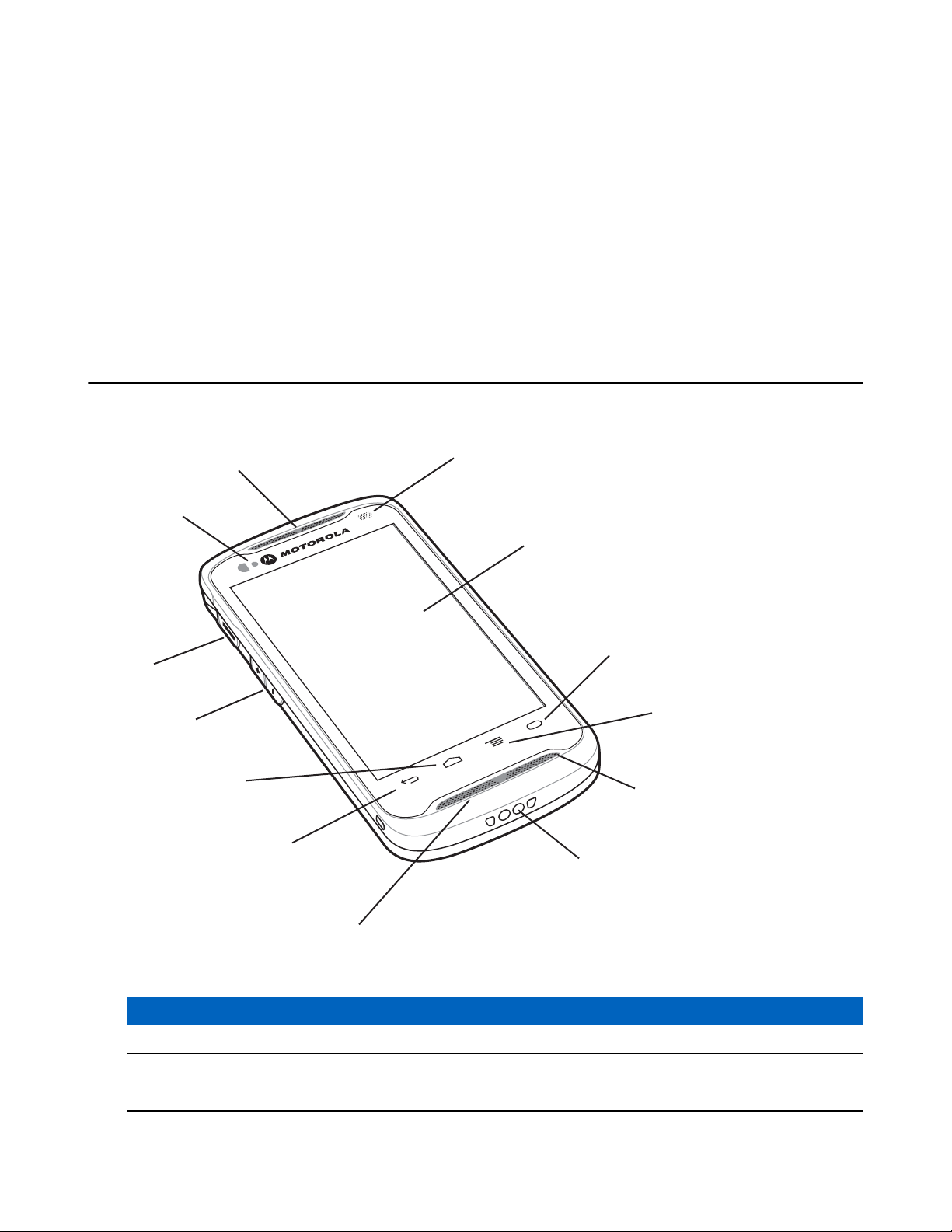
Chapter
1
2
3
4
5
6
7
8
9
10
11
12
13
1
Getting Started
This chapter provides the features of the TC55 and explains how to set it up for the first time.
TC55 Features
Figure 2: Front View
Table 1: Front View Features
Number Item Function
1 Receiver Provides audio in handset mode.
2 LED
Indicates decode functionality. Lights red when scanning is in process.
Lights green indicating a successful decode.
Table continued…
MN000015A01 | September 2013
Page 26
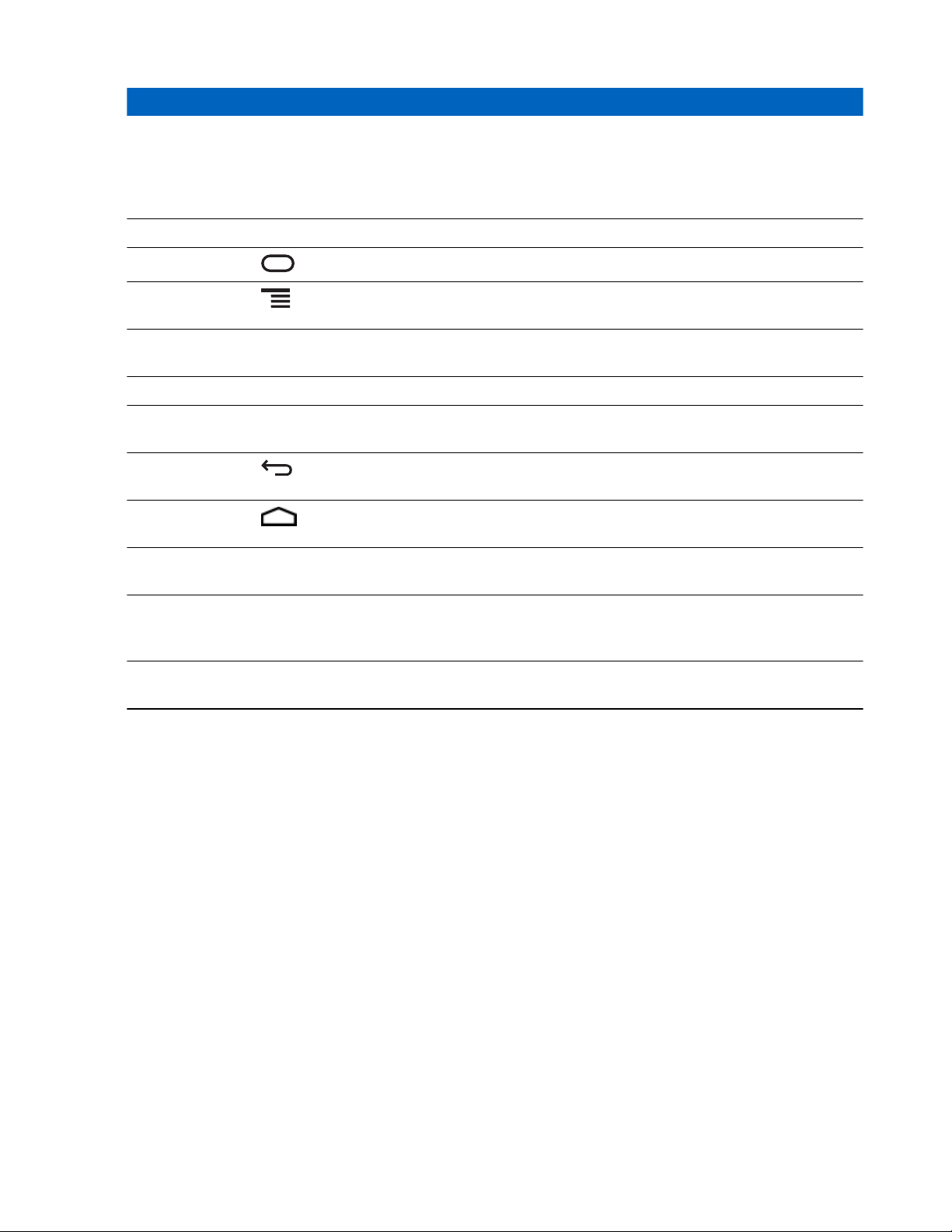
26 | Getting Started
Number Item Function
Indicates battery charge state when charging. See Charging LED Status on
page 35.
Indicates notifications. Lights blue when a notification is received. See
Setting LED Notifications on page 49.
3 Touch Screen Displays all information needed to operate the TC55.
4 Programmable Button - By default, opens the Search application.
5 Menu Button - Opens a menu with items that affect the current screen or
application.
6 Primary
Microphone
7 Charging Contacts Provides power to the device from cradles and cables.
8 Speakers Provides audio output for video and music playback. Provides audio in
9 Back Button - Displays the previous screen. Closes the keyboard if the on-
10 Home Button - Displays the Home screen with a single touch. Displays
11 Volume Up/Down
Buttons
12 Programmable
Button
13 Light Sensor/
Proximity Sensor
Use for communications in handset mode.
speakerphone mode.
screen keyboard is open.
recently used applications when held for a short period of time.
Increase and decrease audio volume.
Initiates scanning when a scan application is enabled (default).
Programmable using the Button Remap settings. See TC55 Integrator
Guide for more information.
Determines ambient light for controlling display backlight intensity and
for turning off display when in handset mode.
September 2013 | MN000015A01
Page 27
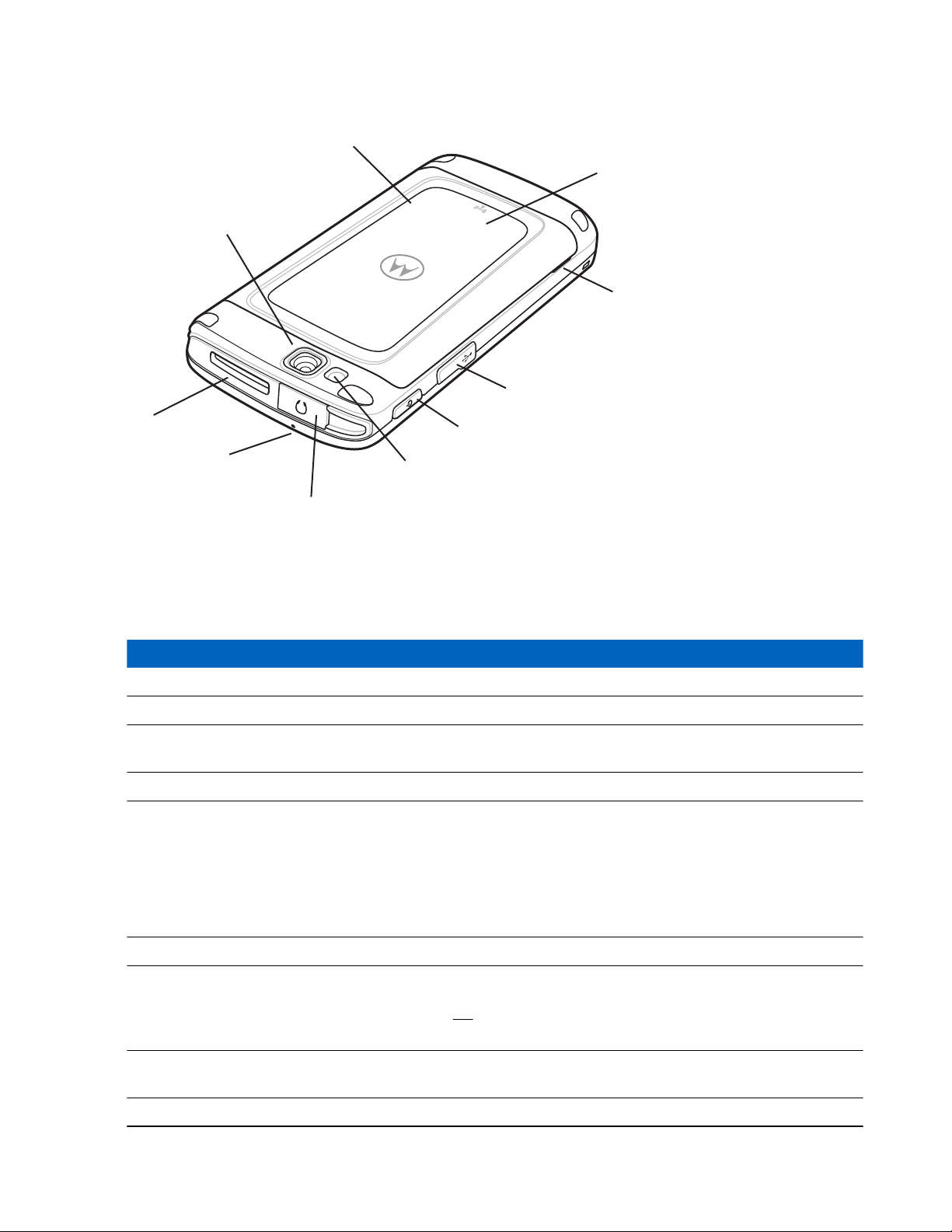
Figure 3: Back View
14
17
18
20
19
21
22
23
16
15
Getting Started | 27
Table 2: Back View Features
Number Item Function
14 Battery Cover Provides access to the battery, SIM and microSD card holders.
15 NFC Antenna Provides NFC communication with their NFC devices and NFC cards.
16 Battery Cover
Notch
17 USB Port Provides USB client and host communications.
18 Power Button Press and hold to turn on the TC55. Press to turn the screen on or off.
19 Flash Provides illumination for the camera.
20 Headset Jack
21 Secondary
Microphone
22 Exit Window Provides data capture using the linear imager (optional).
Assists in battery cover removal.
Press and hold to select one of these options:
• Power off - Turn off the TC55.
• Reset - Reboot the TC55 if software stops responding.
• Airplane mode - Disable all wireless connections.
Connects to headsets (3.5 mm plug).
Note: Do not use 2.5 mm to 3.5 mm adapters. Use only headsets with
straight plugs.
Use for making voice recordings and communications in speakerphone
mode.
Table continued…
MN000015A01 | September 2013
Page 28
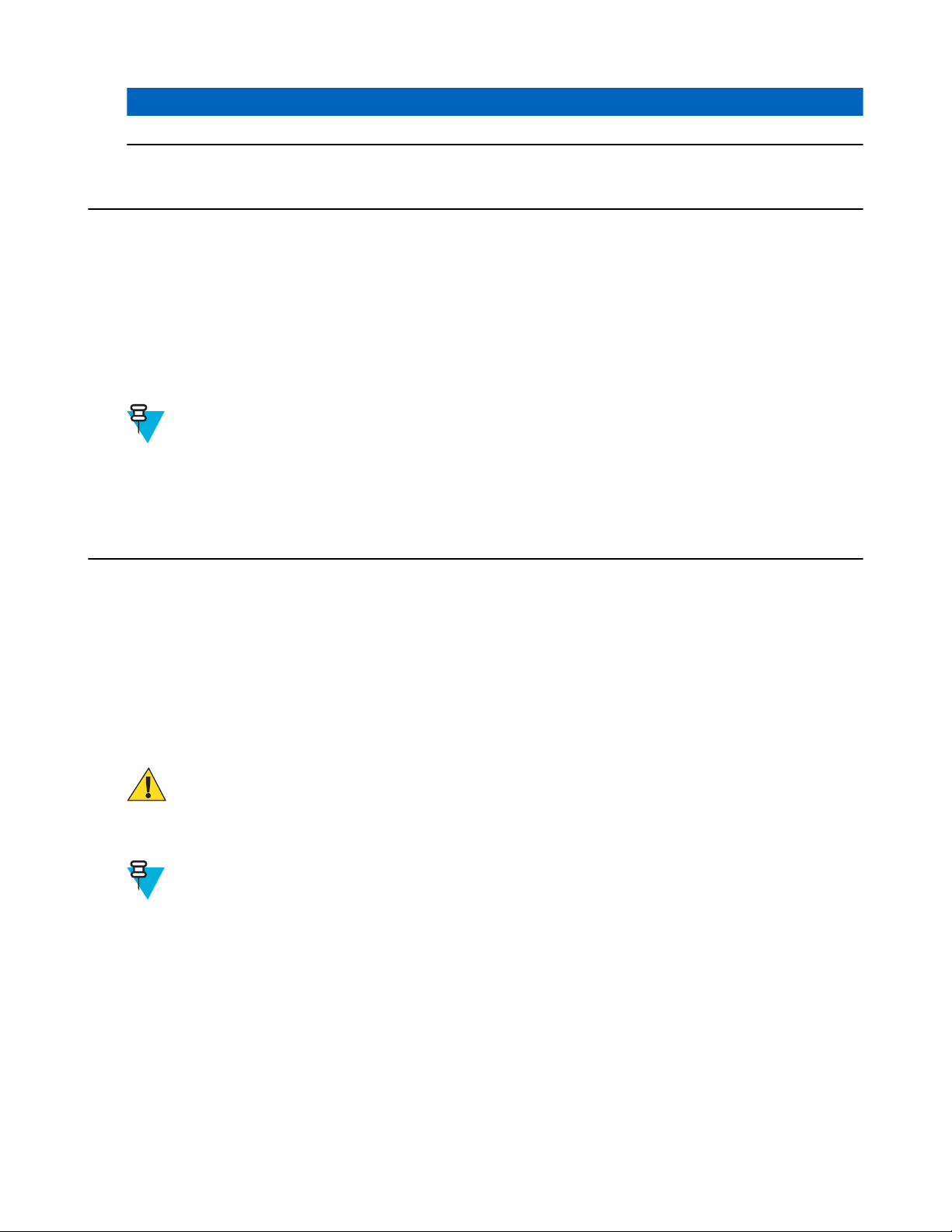
28 | Getting Started
Number Item Function
23 Camera Takes photos, videos and captures bar code data.
Unpacking
Carefully remove all protective material from the TC55 and save the shipping container for later storage and shipping.
Verify the following items are in the box:
• TC55
• Lithium-ion battery (2,940 mAh or 4,410 mAh)
• Charge Cable
• Quick Start Guide
• Regulatory Guide.
Note: Power Supply, p/n PWRS-124306–01R, is required and must be purchased separately.
Inspect the equipment for damage. If any equipment is missing or damaged, contact the Motorola Solutions Global
Customer Support Center immediately. See Service Information on page 23 for contact information.
Setup
To start using the TC55 for the first time:
• Install the SIM Card
• Install microSD card (optional)
• Install the battery
• Charge the TC55
• Power on the TC55.
Installing the SIM Card
Caution:
For proper electrostatic discharge (ESD) precautions to avoid damaging the SIM card. Proper ESD
precautions include, but not limited to, working on an ESD mat and ensuring that the user is properly
grounded.
Note:
The TC55 accepts a full size SIM card. If using a micro or nano SIM card, a third-party SIM adapter is
required.
The TC55 requires an activated SIM card. Obtain the card from a service provider.
Procedure:
1 Slide the SIM card holder toward the bottom of the TC55 to unlock.
September 2013 | MN000015A01
Page 29
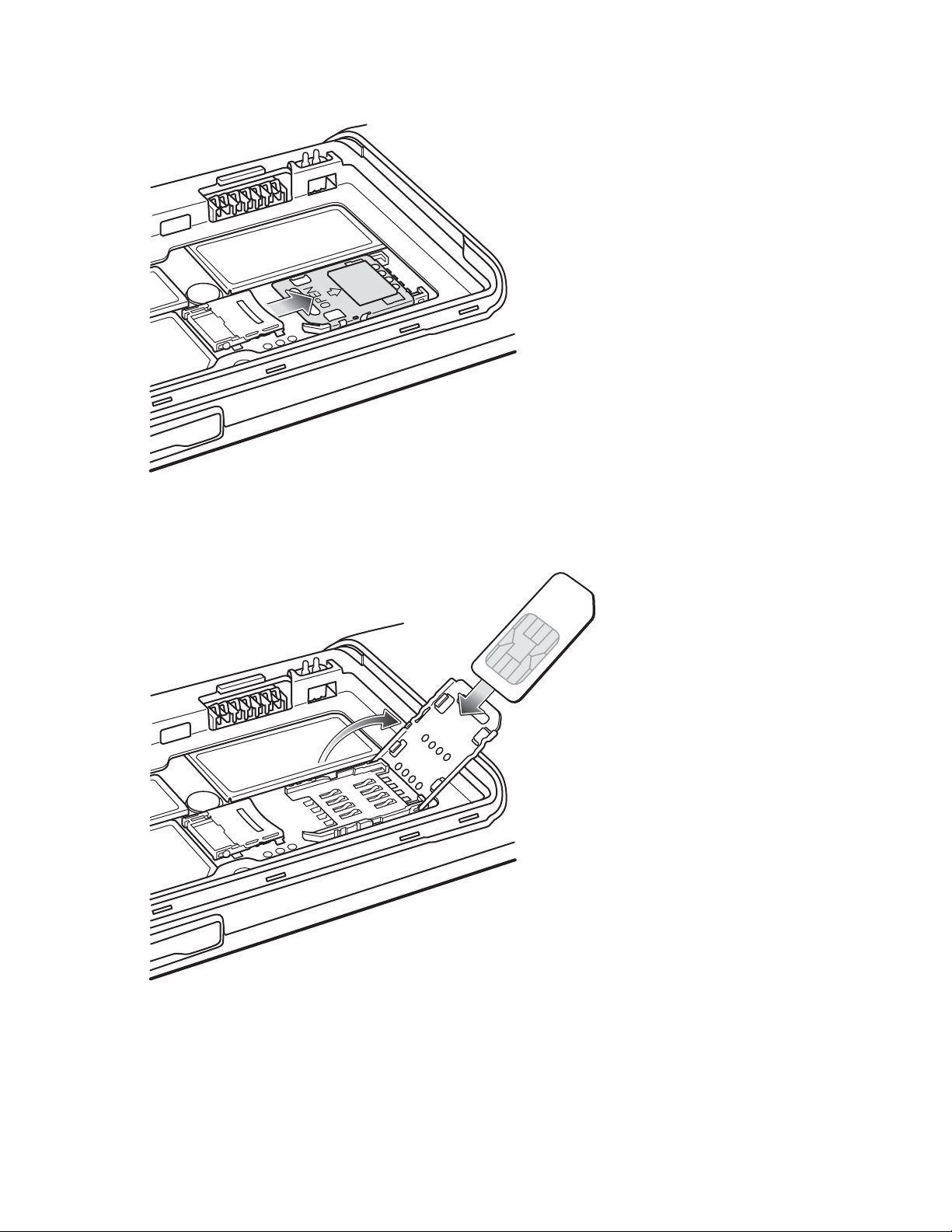
Figure 4: Unlock SIM Card Holder
Getting Started | 29
2 Lift the SIM door.
3 Insert the SIM card with the cut edge and the contacts facing up.
Figure 5: Install SIM Card
4 Close the SIM card holder.
MN000015A01 | September 2013
Page 30
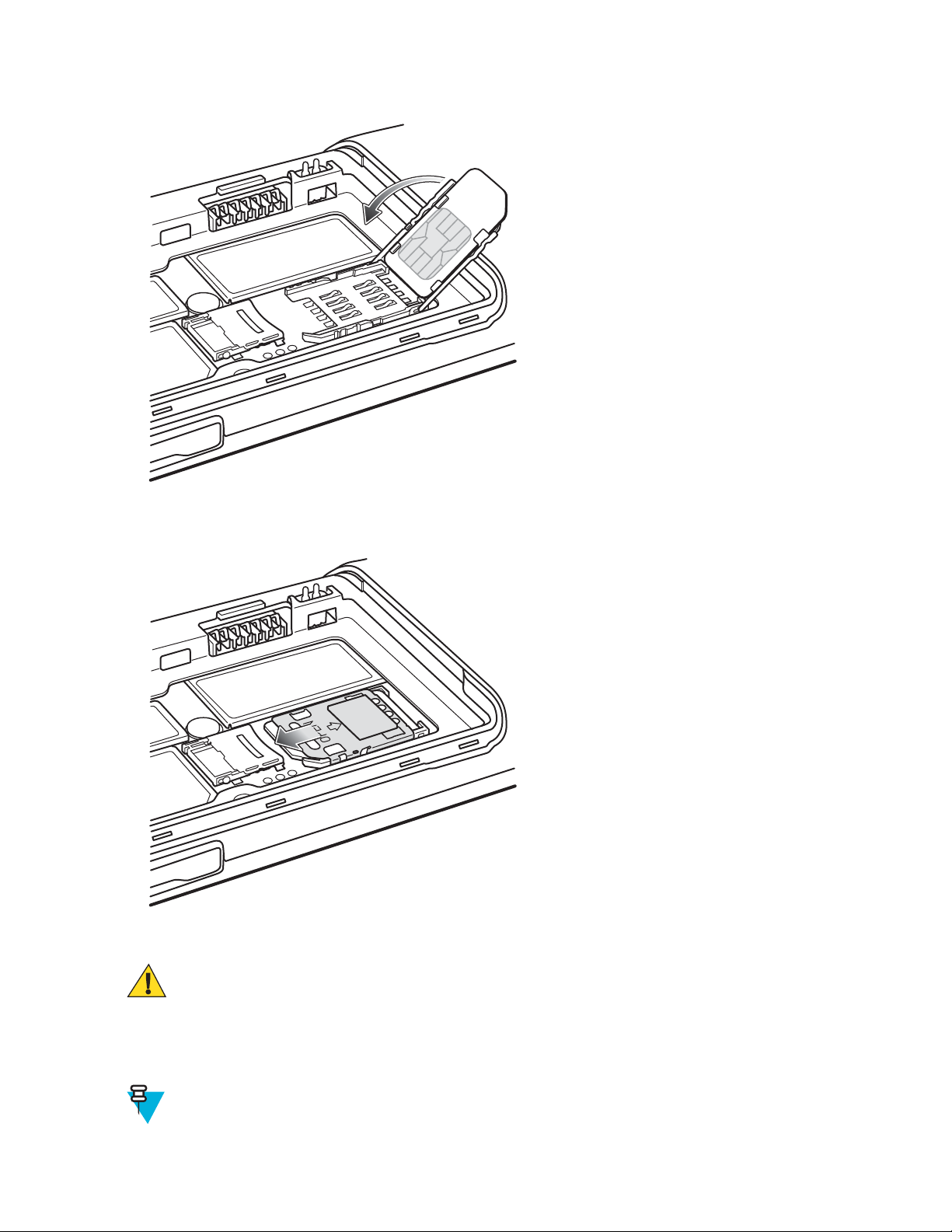
30 | Getting Started
Figure 6: Close SIM Card Holder
5 Slide the SIM card holder toward the top of the TC55 to lock into place.
Figure 7: Lock SIM Card Holder
Installing an Optional microSD Card
Caution:
For proper electrostatic discharge (ESD) precautions to avoid damaging the SD card. Proper ESD
precautions include, but not limited to, working on an ESD mat and ensuring that the user is properly
grounded.
Changing the microSD card can change the functionality of the TC55.
Note: The TC55 supports microSD cards up to 32 GB.
September 2013 | MN000015A01
Page 31

Procedure:
OPEN
LOCK
1 Slide the microSD card door toward the top of the TC55 to unlock.
Figure 8: Unlock microSD Card Door
Getting Started | 31
2 Lift the SD card door.
3 Align the microSD card with the card holder. Ensure that the contacts on the card are facing down and toward the
card holder.
4 Insert the microSD card into the card holder.
Figure 9: Insert microSD Card
5 Close the SD card door.
6 Slide the SD card door toward the bottom of the TC55 to lock into place.
MN000015A01 | September 2013
Page 32

OPEN
LOCK
32 | Getting Started
Figure 10: Lock SD Card Door
Installing the Battery
There are two sizes of batteries available for the TC55; a 2,940 mAh battery and a 4,410 mAh battery.
Procedure:
1 Align the three tabs on the bottom of the battery with the three slots in the battery compartment.
2 Press the battery down and then rotate until it locks into place.
Figure 11: Inserting the 2,940 mAh Battery
September 2013 | MN000015A01
Page 33

Getting Started | 33
Figure 12: Inserting the 4,410 mAh Battery
3 Align the battery door with the back of the device and press the battery door down until it snaps into place.
Figure 13: Install the Battery Cover
4 Press around the edge of the cover to ensure that the battery door is seated properly.
MN000015A01 | September 2013
Page 34

34 | Getting Started
Figure 14: Secure Cover
Charging the Battery
Caution: Ensure that you follow the guidelines for battery safety described in Battery Safety Guidelines on
page 149.
Charging the Main Battery
Before using the TC55 for the first time, charge the main battery until the light emitting diode (LED) turns solid green
(see Charging LED Status on page 35 for charge status indications). To charge the TC55, use the Rugged Charge
Cable with the optional power supply.
Note: Only connect the Rugged Charge Cable to the optional power supply. Do not connect the Rugged
Charge Cable to a host computer for charging.
September 2013 | MN000015A01
Page 35

Figure 15: Connect the Rugged Charge Cable
Getting Started | 35
The TC55 begins charging. The LED blinks green while charging, then turns solid green when fully charged. The
2,940 mAh battery charges in approximately three hours and the 4,410 mAh battery charges in approximately 4.5
hours.
Charging LED Status
Table 3: Charging LED Status
Status Indications
Off
Slow blinking green (1
blink every two
seconds)
Solid green Charging complete.
Slow blinking red (1
blink every two
seconds)
Fast blinking red (2
blinks / per second)
TC55 is not inserted correctly in the cradle.
TC55 is not connected to a power source.
Cable or cradle is not powered.
TC55 is charging.
Battery is in an extremely low power state (normal slow charging mode).
Charging error:
• Temperature is too low or too high.
• Charging has gone on too long without completion (typically eight hours).
Charging Temperature
Charge batteries in temperatures from 0 °C to 40 °C (32 °F to 104 °F). Note that charging is intelligently controlled
by the TC55. To accomplish this, for small periods of time, the TC55 or accessory alternately enables and disables
MN000015A01 | September 2013
Page 36

36 | Getting Started
battery charging to keep the battery at acceptable temperatures. The TC55 or accessory indicates when charging is
disabled due to abnormal temperatures via its LED.
Powering On the TC55
Note: Ensure that the battery cover is properly installed. Otherwise, the TC55 will not power on.
If the TC55 did not turn on when the battery was installed, press the Power button. The LED flashes green and the
device vibrates. The splash screen displays for about a minute as the TC55 boots.
Replacing the 2,940 mAh Battery
Procedure:
1 Press the Power button until the menu displays.
2 Touch Power off.
3 Touch OK.
4 Place thumbnail at notch and lift the battery cover.
Figure 16: Remove the Battery Cover
5
Note: Do not pull the battery tab straight out. Pull at a 45 degree angle.
Pull the battery tab down at a 45 degree angle.
September 2013 | MN000015A01
Page 37

Figure 17: Remove 2,940 mAh Battery
Getting Started | 37
6 Remove the battery from the battery compartment.
7 Align the three tabs on the bottom of the replacement battery with the three slots in the battery compartment.
8 Press the battery down and rotate until it locks into place.
Figure 18: Inserting the 2,940 mAh Battery
9 Align the battery door with the back of the device.
Figure 19: Align the Battery Cover
10 Press around the edge of the cover to ensure that the battery door is seated properly.
MN000015A01 | September 2013
Page 38

38 | Getting Started
Figure 20: Secure the Battery Cover
11 Press the Power button to turn on the TC55.
Replacing the 4,410 mAh Battery
Procedure:
1 Press the Power button until the menu displays.
2 Touch Power off.
3 Touch OK.
4 Place thumbnail at notch and lift the battery cover.
Figure 21: Remove the Battery Door
5 With two fingers, press the battery down.
September 2013 | MN000015A01
Page 39

Getting Started | 39
Figure 22: Remove 4,410 mAh Battery
6 Rotate the battery out of the compartment.
7 Align the three tabs on the bottom of the replacement battery with the three slots in the battery compartment.
8 Press the battery down and rotate until it locks into place.
Figure 23: Inserting the 4,410 mAh Battery
9 Align the battery door with the back of the device.
Figure 24: Align the Battery Cover
10 Press around the edge of the cover to ensure that the battery door is seated properly.
MN000015A01 | September 2013
Page 40

40 | Getting Started
Figure 25: Secure the Battery Cover
11 Press the Power button to turn on the TC55.
Replacing the microSD Card
Caution:
For proper electrostatic discharge (ESD) precautions to avoid damaging the SD card. Proper ESD
precautions include, but not limited to, working on an ESD mat and ensuring that the user is properly
grounded.
Changing the microSD card can change the functionality of the TC55.
Ensure that you follow the procedures to shut down the TC55 before replacing the microSD card. Data
corruption can occur if reading or writing to the microSD card and power is removed.
Note: The TC55 supports microSD cards up to 32 GB.
To replace the microSD card:
Procedure:
1 Press the Power button until the menu displays.
2 Touch Power off.
3 Touch OK.
4 Wait for the device to power off completely.
5 Remove the battery cover.
6 Remove the battery.
7 Slide the microSD card door up to unlock.
September 2013 | MN000015A01
Page 41

Figure 26: Unlock microSD Card Door
OPEN
LOCK
Getting Started | 41
8 Lift the microSD card door.
9 Remove the microSD card from the card holder.
10 Align the replacement microSD card with the card holder. Ensure that the contacts on the card are facing down
and toward the card holder.
11 Insert the microSD card into the card holder.
Figure 27: Insert microSD Card
12 Close the microSD card door.
13 Slide the microSD card door down to lock into place.
MN000015A01 | September 2013
Page 42

OPEN
LOCK
42 | Getting Started
Figure 28: Lock microSD Card Cover
14 Replace the battery.
15 Align the battery door with the back of the device and press the battery door down until it snaps into place.
16 Press the Power button to turn on the device.
Battery Management
Note:
Prior to checking the battery charge level, remove the TC55 from any AC power source (cradle or cable).
To check the charge status of the main battery, touch > > About phone > Status.
Battery status indicates that the battery is discharging and Battery level lists the battery charge (as a percentage of
fully charged).
Monitor Battery Usage
The Battery screen lists which applications consume the most battery power. Also use it to turn off applications that
were downloaded if they are consuming too much power.
Touch
> > Battery.
September 2013 | MN000015A01
Page 43

Figure 29: Battery Screen
Getting Started | 43
The Battery screen lists the applications using the battery. The discharge graph at the top of the screen shows the rate
of the battery discharge since last charged (short periods of time when connected to a charger are shown as thin green
lines at the bottom of the chart), and how long it has been running on battery power.
Touch an application in the Battery screen to display details about its power consumption. Different applications
display different information. Some applications include buttons that open screens with settings to adjust power use.
Low Battery Notification
When the battery charge level drops below 20% (2,940 mAh battery) or 13% (4,410 mAh battery), the TC55 displays
a notice to connect the TC55 to power.The user should charge the battery using one of the charging accessories.
Figure 30: Low Battery Notification
When the battery charge drops below 10% (2,940 mAh battery) or 7% (4,410 mAh battery), the TC55 displays a
notice to connect the TC55 to power. The user must charge the battery using one of the charging accessories.
When the battery charge drops below 4% (2,940 mAh battery) or 3% (4,410 mAh battery), the TC55 turns off.
Anytime the user then tries to power on the TC55, the following screen appears.
The user must charge the TC55 using one of the charging accessories to retain data.
MN000015A01 | September 2013
Page 44

44 | Getting Started
Figure 31: Battery Depleted Screen
The user must charge the TC55 using one of the charging accessories.
Battery Optimization
Observe the following battery saving tips:
• Leave the TC55 connected to AC power at all times when not in use.
• Set the screen to turn off after a short period of non-use. See Setting Screen Timeout Setting on page 46.
• Reduce screen brightness. See Setting the Screen Brightness on page 45.
• Turn off all wireless radios when not in use. Note that the global positioning system (GPS) receiver is only turned
on when a GPS application is using the GPS radio.
• Turn off automatic syncing for Email, Calendar, Contacts and other applications.
• Use the Power Control widget to check and control the status of radios, the screen brightness, and syncing.
• Minimize use of applications that keep the TC55 from suspending, for example, music, GPS and video
applications.
Turning Off the Radios
To turn off all the radios:
Procedure:
1 Press the Power button until the menu appears.
2
Touch Airplane mode. The airplane icon
appears in the Status bar indicating that all the radios are off.
Setting the Date and Time
The date and time are automatically synchronized when the TC55 is connected to most WAN networks.
To manually set the date and time:
Procedure:
1
From the Home screen, touch .
September 2013 | MN000015A01
Page 45

2
Touch .
3
Touch Date & time.
4 Touch Automatic date & time to disable automatic date and time synchronization.
5 Touch Automatic time zone to disable automatic time zone synchronization.
6 Touch Set date.
7 Move the sliders up and down to select the month, date and year.
8 Touch Done.
9 Touch Set time.
10 Move the sliders up and down to select the hour, minutes and part of the day.
11 Touch Done.
12 Touch Select time zone
13 Select the current time zone from the list.
14
Touch
.
Display Setting
Getting Started | 45
Use Display settings to change the screen brightness, change the background image, enable screen rotation, set sleep
time and change font size.
Setting the Screen Brightness
To set the screen brightness:
Procedure:
1
Touch
2
Touch .
3 Touch Display.
4 Touch Brightness.
Figure 32: Brightness Dialog Box
5 Check the Automatic brightness checkbox to set the device to automatically adjust the brightness using the built-
in light sensor. Uncheck the checkbox to set the brightness manually. Use the slider to set a brightness level.
6 Touch OK.
7
Touch .
.
Setting Screen Rotation
To set the screen rotation:
Procedure:
1
Touch .
2
Touch
.
MN000015A01 | September 2013
Page 46

46 | Getting Started
3
Touch Display.
4 Check Auto-rotate screen to set the TC55 to automatically switch orientation when the TC55 is rotated.
Note:
The Home screen does not rotate.
5
Touch .
Setting Screen Timeout Setting
To set the screen sleep time:
Procedure:
1
Touch .
2
Touch .
3
Touch Display.
4 Touch Sleep.
5 Select one of the sleep values.
• 15 seconds
• 30 seconds
• 1 minute (default)
• 2 minutes
• 5 minutes
• 10 minutes
• 30 minutes
6
Touch .
Setting Font Size
To set the size of the font is system applications:
Procedure:
1
Touch
2
Touch .
3
Touch Display.
4 Touch Font size.
5 Select one of the font size values.
• Small
• Normal (default)
• Large
• Huge
6
Touch .
.
Setting Touch Key Light
The four touch keys under the screen are backlit. Configure the touch key light to save battery power.
Procedure:
1
Touch
2
Touch .
.
September 2013 | MN000015A01
Page 47

Getting Started | 47
3
Touch Display.
4 Touch Touch key light.
5 Select one of the options.
• Auto - The TC55 uses the light sensor to determine the state of the touch key light. When in bright areas, the
touch key light will not turn on. When in dim areas, the touch key light will turn on and then turn off after
approximately seven seconds. A screen touch turns the touch key light on again (default).
• Always off - The touch key light is off.
• Always on - The touch key light is on when the screen is on.
Figure 33: Touch Key Light Dialog Box
6
Touch .
Touch Mode
The TC55 display is able to detect touches using a finger, a conductive-tip stylus or gloved finger.
Note:
A glove can be made of medical latex, leather, cotton or wool.
For optimal performance use Motorola certified stylus.
Procedure:
1
Touch .
2
Touch .
3
Touch
4 Touch Touch Mode.
Figure 34: Touch Mode Dialog Box
Display.
5 Touch Stylus and Finger to use a finger or a stylus on the screen or touch Glove and Finger to use a finger or a
gloved finger on the screen.
6
Touch .
MN000015A01 | September 2013
Page 48

48 | Getting Started
General Sound Setting
Use the Sounds settings to configure media and alarm volumes. On the Home screen, touch > > Sounds.
Figure 35: Sounds Screen
• Volumes — Use to change the volume of media, ringtones, notifications and alarms.
Figure 36: Volumes Dialog Box
• Call Ringtone and Vibrate
- Phone ringtone - touch to select a ringtone to sound when an incoming call is received.
- Vibrate when ringing - Check to make the device vibrate when a call is received.
• System
- Dial pad touch tones - Check to play a sound when a phone key is touched.
- Default notification - Touch to select a sound to play for all system notifications.
September 2013 | MN000015A01
Page 49

- Touch sounds - Check to play a sound when making screen selections.
- Screen lock sounds - Check to play a sound when locking and unlocking the screen.
- Vibrate on touch - Check to have the device vibrate when touching soft keys and on certain screen
interactions.
Setting LED Notifications
The TC55 LED can be configured to blink blue when an system or application notification occurs.
Procedure:
1
Touch .
2
Touch
3 Touch LED options.
4 Touch the check box next to an option to enable.
Figure 37: LED Options Dialog Box
.
Getting Started | 49
5
Touch .
MN000015A01 | September 2013
Page 50

Page 51

Chapter
2
Using the TC55
This chapter describes the screens, status and notification icons, and controls on the TC55, and provides basic
instructions for using the TC55.
Home Screen
The Home screen displays when the TC55 turns on. Depending upon the configuration, the Home screen might
appear different. Contact your system administrator for more information.
After a suspend or screen time-out, the Home screen displays with the lock sliders. Slide to the right toward
to unlock the screen. For screen locking information see Un-Locking the Screen on page 62.
Alternately, to the left toward to open the Camera application.
Figure 38: Home Screen
MN000015A01 | September 2013
Page 52

52 | Using the TC55
Table 4: Home Screen Items
Item Description
1 — Status Bar Displays the time, status icons (right side), and notification icons (left
side). For more information see Status Icons on page 52 and
Managing Notifications on page 55.
2 — Shortcut Icons Opens applications installed on the TC55. See Application Shortcuts
and Widgets on page 56 for more information.
3 — Browser Icon Opens the Browser application.
4 — All Apps Icon Opens the APPS window.
5 — Phone Icon Opens the Dialer window.
6 — Widgets Launches stand-alone applications that run on the Home screen. See
Application Shortcuts and Widgets on page 56 for more information.
The Home screen provides four additional screens for placement of widgets and shortcuts. Swipe the screen left or
right to view the additional screens.
Status Bar
The Status bar displays the time, notification icons (left side) and status icons (right side).
Figure 39: Notification and Status Icons
Table 5: Home Screen Items
Item Description
1 Notification icons.
2 Status icons.
If there are more notifications than can fit in the Status bar, displays indicating that more notifications exist. Open
the Notifications panel to view all notifications and status.
Status Icons
Table 6: Status Icons
Icon Description
Indicates that GPS is in use.
September 2013 | MN000015A01
Table continued…
Page 53

Icon Description
Indicates that the TC55 is searching location data.
Indicates that the Alarm is active.
Indicates that all sounds except media and alarms are silenced and vibrate mode is active.
Indicates that the ringer is silenced.
Microphone is muted during a call.
Indicates that the battery is fully charged.
Indicates that the battery is partially drained.
Indicates that the battery charge is low.
Using the TC55 | 53
Indicates that the battery charge is very low.
Indicates that the battery is charging.
Indicates that the Airplane Mode is active. All radios are turned off.
Indicates that Bluetooth is on.
Indicates that the TC55 is connected to a Bluetooth device.
Connected to a Wi-Fi network.
No Wi-Fi signal.
Mobile network signal strength.
No mobile network signal.
Connected to an 4G LTE network.
Connected to an 4G network.
Connected to a 3G network.
Connected to an HSPA network.
Table continued…
MN000015A01 | September 2013
Page 54

54 | Using the TC55
Icon Description
Notification Icons
Table 7: Notification Icons
Icon Description
Connected to an EDGE network.
Connected to an GPRS network.
Roaming from a network.
No SIM card installed.
Indicates that more notifications are available for viewing.
Indicates that data is syncing.
Indicates an upcoming event.
Indicates that an open Wi-Fi network is available.
Indicates that a song is playing.
Indicates that a problem with sign-in or sync has occurred.
Indicates that the TC55 is uploading data.
Indicates that the microSD card is almost full.
Indicates that the TC55 is downloading data when animated and download is complete when
static.
Indicates that the TC55 is connected via USB cable.
Indicates that the TC55 is connected to or disconnected from virtual private network (VPN).
Preparing SD card.
Indicates that USB debugging is enabled on the TC55.
Indicates that the MultiUser feature is enabled.
Indicates that a new user is logging in.
September 2013 | MN000015A01
Table continued…
Page 55

Icon Description
Indicates that the TC55 has received a text message.
Indicates a missed call.
Indicates that the TC55 is in car mode.
Indicates that diagnostics data has been sent using the Elemez application.
Indicates that Bluetooth tethering is active.
Indicates that USB tethering is active.
Indicates that Wi-Fi hotspot is active.
Managing Notifications
Using the TC55 | 55
Notification icons report the arrival of new messages, calendar events, and alarms, as well as ongoing events. When a
notification occurs, an icon appears in the Status bar with a brief description. See Table 7: Notification Icons on page
54 for a list of possible notification icons and their description. Open the Notifications panel to view a list of all the
notifications.
To open the Notification panel drag the Status bar down from the top of the screen.
Figure 40: Notification Panel
To respond to a notification, open the Notifications Panel and then touch a notification. The Notifications Panel closes
and the subsequent activity is dependent on the notification.
To clear all notifications, open the Notifications Panel and then touch . All event-based notifications are removed.
Ongoing notifications remain in the list.
To close the Notification Panel, drag the bottom of the Notifications Panel to the top of the screen or touch .
MN000015A01 | September 2013
Page 56

56 | Using the TC55
Application Shortcuts and Widgets
Application shortcuts placed on the Home screen allow quick and easy access to applications. Widgets are selfcontained applications placed on the Home screen to access frequently used features.
Adding an Application or Widget to the Home Screen
Procedure:
1 Go to the desired Home screen.
2
Touch
3 Swipe right, if necessary, to find the application icon or widget.
4 Touch and hold the icon or widget until the Home screen appears.
5 Position the icon on the screen and then release.
.
Moving Items on the Home Screen
Procedure:
1 Touch and hold the item until it floats on the screen.
2 Drag the item to a new location. Pause at the edge of the screen to drag the item onto an adjacent Home screen.
3 Lift finger to place the item on the Home screen.
Removing an App or Widget from the Home Screen
Procedure:
1 Go to the desired Home screen.
2 Touch and hold the application shortcut or widget icon until it floats on the screen.
3
Drag the icon to
on the top of the screen and then release.
Folders
Use Folders to organize similar applications together. Touch the folder to open and display items in the folder.
Creating a Folder
To create a folder, there must be at least two app icons on the Home screen.
Procedure:
1 Go to the desired Home screen.
2 Touch and hold on one application icon.
3 Drag the icon and stack on top of another icon.
4 Lift and release.
Naming Folders
Procedure:
1 Touch the folder.
September 2013 | MN000015A01
Page 57

Figure 41: Open Folder
2 Touch the title area and enter a folder name using the keyboard.
3 Touch Done.
4 Touch anywhere on the Home screen to close the folder. The folder name appears under the folder.
Figure 42: Renamed Folder
Removing a Folder
Using the TC55 | 57
Procedure:
1 Touch and hold the folder icon until it enlarges and the device vibrates.
2
Drag the icon to and release.
Changing the Home Screen Wallpaper
Note: Use of Live Wallpaper may reduce battery life.
Procedure:
1 Touch .
2 Touch Wallpaper.
3 From the Choose wallpaper from menu, touch Gallery, Live wallpapers or Wallpapers.
• Gallery - Select to use an image stored on the device.
• Live wallpapers - Select to use an animated wallpaper image.
• Wallpapers - Select to use a wallpaper image.
4 Touch Save or Set wallpaper.
Using the Touchscreen
Use the multi-touch sensitive screen to operate the device.
• Touch - Touch to:
- select items on the screen
- type letters and symbols using the on-screen keyboard
- press on-screen buttons.
• Touch and Hold - Touch and hold:
- an item on the Home screen to move it to a new location or to the trash.
- an item in Apps to create a shortcut on the Home screen.
MN000015A01 | September 2013
Page 58

58 | Using the TC55
- the Home screen to open a menu for customizing the Home screen.
- an empty area on the Home screen until the menu appears.
• Drag - Touch and hold an item for a moment and then move finger on the screen until reaching the new position.
• Swipe - Move finger up and down or left and right on the screen to:
- unlock the screen
- view additional Home screens
- view additional application icons in the Launcher window
- view more information on an application’s screen.
• Double-tap - Tap twice on a web page, map, or other screen to zoom in and out.
• Pinch - In some applications, zoom in and out by placing two fingers on the screen and pinching them together (to
zoom out) or spreading them apart (to zoom in).
Using the On-screen Keyboard
Use the on-screen keyboard to enter text in a text field. To configure the keyboard settings, touch > and then
select Android keyboard settings.
Editing Text
Edit entered text and use menu commands to cut, copy, and paste text within or across applications. Some
applications do not support editing some or all of the text they display; others may offer their own way to select text.
Entering Numbers, Symbols and Special Characters
To enter numbers and symbols:
• Touch and hold one of the top-row keys until a menu appears then select a number. Keys with alternate characters
display an ellipsis ( ... ) below the character.
• Touch and hold the Shift key with one finger, touch one or more capital letters or symbols to enter them, and then
lift both fingers to return to the lowercase keyboard.
•
Touch to switch to the numbers and symbols keyboard.
•
Touch the key on the numbers and symbols keyboard to view additional symbols.
To enter special characters, touch and hold a number or symbol key to open a menu of additional symbols.
• A larger version of the key displays briefly over the keyboard.
• Keys with alternate characters display an ellipsis ( ... ) below the character.
Applications
The APPS screen displays icons for all installed applications. Table 8: Applications on page 59 lists the
applications installed on the TC55. Refer to the TC55 Integrator Guide for information on installing and uninstalling
application.
September 2013 | MN000015A01
Page 59

Table 8: Applications
Icon Description
Browser - Use to access the Internet or intranet.
Calculator - Provides the basic and scientific arithmetic functions.
Calendar - Use to manage events and appointments.
Camera - Take photos or record videos. For more information see Viewing Photos and Videos on
page 6-6.
Clock - Use to schedule alarms for appointments or as a wake-up.
Using the TC55 | 59
Contacts - Use to manage contact information.
DataWedge - Enables data capture using the camera or optional scanner.
Downloads - lists all downloads files.
DWDemo - Provides a way to demonstrate the data capture features using the Linear Imager or
Camera. See DataWedge Demonstration on page 93 for more information.
elemez — Use to provide diagnostic information to Motorola. See Elemez on page 95 for more
information.
Email - Use to send and receive email.
File Browser - Organize and manage files on the TC55. See File Browser on page 77 for more
information.
Gallery - Use to view photos stored on the microSD card. For more information, see Gallery on
page 86 for more information.
Table continued…
MN000015A01 | September 2013
Page 60

60 | Using the TC55
Icon Description
Messaging - Send SMS and MMS messages. Messaging on page 78 for more information.
MLog Manager - Use to capture log files for diagnostics. See MLog Manager on page 96 for
more information.
Movie Studio - Create movie videos. See Movie Studio on page 93 for more information.
MSP Agent - Enables management of the TC55 from an MSP server. Requires the purchase of an
appropriate MSP client license per device to suit the level of management functionality required.
Music - Play music stored on the microSD card.
People - Use to manage contact information. People on page 80 for more information.
Phone - Use to make phone calls. Calls on page 67 for more information.
Rapid Deployment - Allows the TC55 to stage a device for initial use by initiating the
deployment of settings, firmware and software. Requires the purchase of an MSP client license per
device.
Search - Use the Google search engine to search the Internet and the TC55.
Settings - Use to configure the TC55.
Sound Recorder - Use to record audio.
TC55 User Guide - Displays the On-device User Guide.
Voice Dialer - Use to place calls by speaking.
September 2013 | MN000015A01
Table continued…
Page 61

Icon Description
AppLock Administrator - Use to configure the Application Lock feature. This icon appears after
the optional applications is installed.
MultiUser Administrator - Use to configure the MultiUser feature. This icon appears after the
optional applications is installed.
Secure Storage Administrator - Use to configure the Secure Storage feature. This icon appears
after the optional applications is installed.
Accessing Applications
All applications installed on the device are accessed using the APPS window.
Procedure:
Using the TC55 | 61
1
Touch
Figure 43: APPS Window
2 Slide the APPS window left or right to view more application icons. Touch an icon to open the application.
.
Note: See Application Shortcuts and Widgets on page 56 for information on creating a shortcut on the
Home screen.
Switching Between Recent Applications
Procedure:
1
Touch and hold . A window appears on the screen with icons of recently used applications.
MN000015A01 | September 2013
Page 62

62 | Using the TC55
Figure 44: Recently Used Applications
2 Slide the window up and down to view all recently used applications.
3 Swipe left or right to remove application from the list and force close the application.
4 Touch an icon to open it or press to return to the current screen.
Un-Locking the Screen
Use the Lock screen to protect access to data on the TC55. Some email account require locking the screen. Refer to
the TC55 Integrator Guide for information on setting up the locking feature. The Locking feature functions
differently in Single User mode or Multiple User mode.
Single User Mode
When locked, a pattern, PIN or password is required to unlock the device. Press the Power button to lock the screen.
The device also locks after a pre-defined time-out.
Press and release the Power button to wake the device.
The Lock screen displays. Slide
is enabled, the Pattern screen appears instead of the Lock screen.
If the PIN or Password screen unlock feature is enabled, enter the PIN or password after unlocking the screen.
to the right toward to unlock the screen. If the Pattern screen unlock feature
September 2013 | MN000015A01
Page 63

Figure 45: Lock Screen
Using the TC55 | 63
Figure 46: PIN Screen
MN000015A01 | September 2013
Page 64

64 | Using the TC55
Figure 47: Pattern Screen
Figure 48: Password Screen
MultiUser Mode
With MultiUser login, multiple users can log on to the device with each user having access to various applications
and features. When enabled, the Login screen appears after powering on, resetting or after the device wakes from
suspend mode.
MultiUser Login
Procedure:
1 In the Login text field, enter the username.
September 2013 | MN000015A01
Page 65

Figure 49: Multiple User Log In Screen
Using the TC55 | 65
2 In the Password text field, enter the password.
3 Touch OK. After a resume from suspend, the user must enter the password.
MultiUser Logout
Procedure:
1 Drag the Status Bar down from the top of the screen.
2 Touch MultiUser is active.
3 Touch Logout.
4 The Login screen appears.
Resetting the Device
There are two reset functions, soft reset and hard reset.
Performing a Soft Reset
Perform a soft reset if applications stop responding.
Procedure:
1 Press and hold the Power button until the menu appears.
2 Touch Reset.
3 The device shuts down and then reboots.
Performing a Hard Reset
Caution: Performing a hard reset with a SIM card installed in the TC55 may cause damage or data
corruption to the SIM card.
Perform a hard reset if the TC55 stops responding.
Procedure:
1 Simultaneously press the Power, Programmable and Volume Up buttons.
MN000015A01 | September 2013
Page 66

66 | Using the TC55
Figure 50: Three Button Reset
2 The TC55 shuts down and then reboots.
Suspend Mode
The TC55 goes into suspend mode when the user presses the Power button or after a period of inactivity (set in the
Display settings window).
To wake the TC55 from Suspend mode, press the Power button.
The Lock screen displays. Slide to the right toward to unlock the screen. If the Pattern screen unlock feature
is enabled, the Pattern screen appears instead of the Lock screen. See Un-Locking the Screen.
Note:
If the user enters the PIN, password or pattern incorrectly five times, they must wait 30 seconds before
trying again.
If the user forgets the PIN, password or pattern contact the system administrator.
Figure 51: Lock Screen
September 2013 | MN000015A01
Page 67

Chapter
3
Calls
Make a phone call from the Phone application, the People application or other applications or widgets that display
contact information.
Emergency Calling
The service provider programs one or more emergency phone numbers, such as 911 or 999, that the user can call
under any circumstances, even when the phone is locked, a SIM card is not inserted or the phone is not activated. The
service provider can program additional emergency numbers into the SIM card. However, the SIM card must be
inserted in the device in order to use the numbers stored on it. See the service provider for additional information.
Note: Emergency numbers vary by country. The phone’s pre-programmed emergency number(s) may not
work in all locations, and sometimes an emergency call cannot be placed due to network, environmental, or
interference issues.
Audio Modes
The device offers three audio modes for use during phone calls:
• Handset Mode: Switches audio to the receiver at the top front of the device, so the user can use the device as a
handset. This is the default mode.
• Speaker Mode: Use the device as if on speaker phone.
• Headset Mode: Connect a Bluetooth or wired headset to automatically switch audio to the headset.
Using a Bluetooth Headset
Use a Bluetooth headset for audio communication when using an audio-enabled application. See Bluetooth on page
118 for information on connecting a Bluetooth headset to the device. Set the volume appropriately before putting on
the headset. When a Bluetooth headset is connected, the speakerphone is muted.
Using a Wired Headset
Use a wired headset (with 3.5 mm plug) for audio communication when using an audio-enabled application. Set the
volume appropriately before putting on the headset. When a wired headset is connected, the speakerphone is muted.
Lift the headset cover and insert the headset plug.
To end a call using the wired headset, press and hold the headset button until the call ends.
MN000015A01 | September 2013
Page 68

68 | Calls
Figure 52: Insert Wired Headset Plug
Adjusting Audio Volume
Use the Volume buttons to adjust the volume of the ringer when not in a call and the audio volume when in a call.
Note: Adjust the conversation phone volume during a call. Adjusting the volume while not in a call affects
the ring and notification sound levels.
Making a Call Using the Dialer
Use the dialer tab to dial phone numbers.
Procedure:
1
On the Home screen touch
Figure 53: Dialer Screen
.
2
Touch the
3 Touch the keys to enter the phone number.
September 2013 | MN000015A01
tab above the dialer.
Page 69

4
Touch below the dialer to initiate the call.
Figure 54: Call in Progress
Calls | 69
If… Then…
You want to display the dialer.
Touch .
You want to turn on the speakerphone.
Touch .
You want to mute the call.
Touch .
You want to place the call on hold.
Touch .
You want to add another person to the call.
Touch .
5
Touch to end the call.
Dialer Dialing Options
The dialer provides options to save the dialed number to contacts, insert pauses and wait into the dial string and
options for setting the Call settings. Enter at least one digit to access these options. Touch
• Add to contacts – add the dialed number to the People application.
• Add 2–sec pause - pause the dialing of the next number for two seconds. Multiple pauses can be added
sequentially.
• Add wait - wait for confirmation to send the rest of the digits.
• Settings - Opens the Call settings screen.
to access the following.
MN000015A01 | September 2013
Page 70

70 | Calls
Making a Call Using Contacts
Procedure:
1
On the Home screen touch .
2
Touch the tab.
Figure 55: Dialer Contacts Tab
3 Touch the contact to initiate the call.
4
Touch to end the call.
Making a Call Using Call History
Call History is a list of all the calls placed, received, or missed. It provides a convenient way to redial a number,
return a call, or add a number to Contacts.
Arrow icons beside a call indicate the type of call. Multiple arrows indicate multiple calls:
•
- Missed incoming call
•
- Received incoming call
•
- Outgoing call.
Procedure:
1
On the Home screen touch .
2
Touch the tab.
September 2013 | MN000015A01
Page 71

Figure 56: Call History Tab
Calls | 71
3
Touch next to the contact to initiate the call.
4
Touch to end the call.
Making a Conference Call
To create a conference phone session with multiple people.
Note: Conference Calling and the number of conference calls allowed may not be available on all services.
Please check with the service provider for Conference Calling availability.
Procedure:
1
On the Home screen touch .
2
Touch the tab above the dialer.
3 Touch the keys to enter the phone number.
4
Touch below the dialer to initiate the call.
5
When the call connects, touch .
The first call is placed on hold.
6 Touch the keys to enter the second phone number.
7
Touch
8 When the call connects, the first call is placed on hold and the second call is active.
below the dialer to initiate the call.
MN000015A01 | September 2013
Page 72

72 | Calls
Figure 57: Two Calls
9
Touch icon to create a conference call with three people.
Figure 58: Merged Calls
10
Touch to add another call.
The conference is placed on hold.
11 Touch the keys to enter the second phone number.
12
Touch below the dialer to initiate the call.
13
Touch icon to add the third call to the conference.
14 Touch Manage Conference to view all callers.
September 2013 | MN000015A01
Page 73

Figure 59: Un-merge Calls
Calls | 73
15
To remove a caller from the conference, touch next to the caller.
Note: To speak privately with one party during a conference call, touch Manage Conference and then
touch the caller. To include all parties again, touch .
Making a Call Using a Bluetooth Headset
Procedure:
1 Pair the Bluetooth headset with the device.
2 Press the Call button on the Bluetooth headset.
“Speak now” is heard from the Bluetooth headset and the Voice Dialer screen appears.
3 Say a command.
If… Then…
You want to call a contact by name: Say “Call (name).”
You want to call a number: Say “Dial (number).”
If you want to call your voicemail: Say “Call voicemail.”
If you want to call the previous caller: Say “Redial.”
4 Press the Call button on the Bluetooth headset to end the call.
Answering Calls
When you receive a phone call, the Incoming Call screen opens, displaying the caller ID and any additional
information about the caller that is in the People application.
MN000015A01 | September 2013
Page 74

74 | Calls
Figure 60: Incoming Call Screen
All incoming calls are recorded in the Phone application Call log tab. If you miss a call, you receive a notification. To
silence the ringer before answering the call, press the volume down button on the side of device.
When a call arrives, touch the white phone icon and slide over one of these icons:
Figure 61: Select Answer Options
•
Answer call - Start talking to the caller.
•
Send to voice mail - Direct the caller to leave a voice mail message.
•
Send a message - Opens a list of quick text responses. Touch one to send it to the caller immediately.
September 2013 | MN000015A01
Page 75

Answering Calls with a Bluetooth Headset
When you receive a phone call, the Incoming Call screen opens, displaying the caller ID and any additional
information about the caller that is in the People application.
Figure 62: Incoming Call Screen
Calls | 75
All incoming calls are recorded in the Phone application Call log tab. If you miss a call, you receive a notification. To
silence the ringer before answering the call, press the volume down button on the side of TC55.
When a call arrives, touch the Call button on the Bluetooth headset to answer the call..
To end the call press the Call button on the Bluetooth headset.
Call Settings
Use the Call Settings to modify options related to the phone call feature.
• Ringtone
- Phone ringtone - Touch to select a ringtone to sound when an incoming call is received.
- Vibrate when ringing - Check to make the TC55 vibrate when a call is received.
• Other Call Settings
- RingPath Settings - When using a Bucktooth headset, select the path that the ring is heard. Options:
Bluetooth or Speaker and Bluetooth (default). Note: Bluetooth headset connection is required to set this
option.
- Voicemail - Touch to configure voicemail settings.
+ Service - Set the service provider or other provider for voicemail service.
+ Setup - Touch to update the phone number used to access voicemail.
+ Ringtone - Touch to select a ringtone to sound when a voicemail is received.
+ Vibrate - Touch to select vibrate option. Options: Always, Only when silent or Never (default).
- Text message service center - Touch to update the phone number used to access text messages.
- Dial pad touch tones - Check to play a sound when a phone key is touched.
MN000015A01 | September 2013
Page 76

76 | Calls
- Quick responses - Touch to edit quick responses to use instead of answering a call.
- Fixed Dialing Numbers - Use Fixed Dialing to restrict the phone to dial only the phone number(s) or area
code(s) specified in a Fixed Dialing list.
- TTY/HAC mode - Touch to set the TTY/HAC setting. Use an optional teletypewriter (TTY) device with the
TC55 to send and receive calls. Plug the TTY device into the TC55 headset jack and set the TC55 to operate in
one of the TTY modes.
Note:
Use a TSB-121 compliant cable (provided by the TTY manufacturer) to connect the TTY device to
the TC55.
Set the TC55 volume to a middle level setting for proper operation. If you experience a high number
of incorrect characters, adjust the volume as needed to minimize the error rate.
For optimal performance, the TC55 should be at least 30 cm (12 inches) from the TTY device.
Placing the TC55 too close to the TTY device may cause high error rates.
+ TTY/HAC off (default) - TTY and HAC is off.
+ TTY Full - Transmit and receive TTY characters.
+ TTY HCO - Transmit TTY characters but receive by listening to earpiece.
+ TTY VCO - Receive TTY characters but transmit by speaking into microphone.
+ HAC On - Turn Hearing Aide Compatibility (HAC) on.
- DTMF tones - Touch to set the length of the DTMF tones. Options: Normal (default) or Long.
- GSM call settings -
+ Call forwarding - Use call forwarding to forward incoming calls to a different phone number.
Note: Call Forwarding may not be available on all networks. Check with the service provider for
availability.
• Always forward - set to forward all calls to a different phone number.
• Forward when busy - enter the phone number to forward calls only when the line is busy.
• Forward when unanswered - enter the phone number to forward calls only when the phone cannot be
answered.
• Forward when unreachable - enter the phone number to forward calls only when the phone is turned
off or the user is unreachable.
+ Call barring - Use call barring to block certain types of incoming and/or outgoing calls. Select the type of
incoming and/or outgoing calls to block.
+ Additional settings
• Caller ID - Enable caller ID to reveal the identity of the person making an outgoing call. Options:
Network default (default), Hide number, Show number.
• Call waiting - Check to enable.
• Internet Call Settings
- Accounts - Choose to receive Internet calls for accounts added to the device, view or change SIP accounts, or
add an Internet calling account.
- Use Internet calling - Use Internet calling for all calls, only for calls to Internet calling addresses (the default
setting), or to ask for each call. Must be connected to a Wi-Fi network and have added an Internet calling
account to the device to use Internet calling.
September 2013 | MN000015A01
Page 77

Chapter
4
Applications
This section describes the applications installed on the device.
File Browser
Use the File Browser application to view and mange files on the device.
To open File Browser, touch > .
Figure 63: File Browser Screen
The address bar (1) indicates the current folder path. Touch the current folder path to manually enter a path and folder
name.
Use (2) to select multiple files/folder.
Use
Use (4) to view the microSD card root folder.
Use
(3) to view the internal storage root folder.
(5) to view the previous folder or to exit the application.
MN000015A01 | September 2013
Page 78

78 | Applications
Touch and hold an item to perform an operation on that item. Select one of the options from the File Operations
menu:
• Information - View detailed information about the file or folder.
• Move - Move the file or folder to a new location.
• Copy - Copy the select file.
• Delete - Delete the selected file.
• Rename - Rename the select file.
• Open as - Open the selected file as a specific file type.
• Share - Share the file with other devices.
Touch to open additional functionality:
• Touch > New Folder to create a new folder in the current folder.
• Touch > Search to search for a file or folder.
• Touch > Sort to sort the list by name, by type, by size or by date.
• Touch > Refresh to re-display the contents of the current folder.
• Touch > List View to change the folder view from tile to list format.
• Touch > Change Size to change the size of the icons: Large, Normal or Small.
• Touch > About File Browser to view the application version information.
Messaging
Use Messaging to send and receive SMS and MMS messages. From a Home or All Apps screen, touch .
Sending a Text Message
Procedure:
1
In the main Messaging screen, touch .
Figure 64: New Text Message Screen
2 In the To field, enter a name or a mobile phone number.
September 2013 | MN000015A01
Page 79

3 In the Type message field, enter the text message.
The 160-character limit counter indicates how many characters are left. If it goes over that limit, a new message is
created, which is joined with its predecessors when received.
If the user presses the Back button while composing a message, it’s saved as a draft in the Messaging screen.
Touch the conversation to resume composing it.
4
Touch
to send the message.
Sending a Multimedia Message
Procedure:
1
In the main Messaging screen, touch .
Figure 65: New Multimedia Message Screen
Applications | 79
2 In the To field, enter a name or a mobile phone number.
3
Touch to attach the media file of your choice:
• Pictures. Select a picture to attach.
• Capture picture. Camera opens to take a picture and attach it.
• Videos. Select a video to attach.
• Capture video. Camcorder opens to record a video and attach it to the message.
• Audio. Choose a sound file to attach.
• Record audio. Sound Recorder opens to record a spoken message and attach it to the message.
• Slideshow. Opens a screen opens to assemble text, photos, videos, and recordings into a slideshow of up to 10
slides to attach to the message.
• vCard. Send a contact’s information.
4
Touch to send the message.
MN000015A01 | September 2013
Page 80

80 | Applications
People
Use the People application to manage contacts.
From a Home or Apps screen, touch . People opens to the main list of contacts. View contacts in three ways at
the top of the screen: Groups , All contacts , and Favorites. Touch the tabs to change how to view the contacts. Swipe
up or down to scroll through the lists.
Adding People
Procedure:
1
In the People application, touch .
2 If there are more than one account with contacts, touch the one to use.
3 Type the contact’s name and other information. Touch a field to start typing, and swipe down to view all
categories.
4 To add more than one entry for a category – for example, to add a work address after typing a personal address –
touch Add new for that field. To open a menu with preset labels, such as Home or Work for an email address,
touch the label to the right of the item of contact information. Or, to create your own label, touch Custom in the
menu.
5 Touch Done.
Editing People
Procedure:
1
In the People application, touch tab.
2 Touch a person to edit.
3 Touch .
4 Touch Edit.
5 Edit the contact information.
6 Touch Done.
Deleting People
Procedure:
1
In the People application, touch
2 Touch a person to edit.
3 Touch .
4 Touch Delete.
5 Touch OK to confirm.
Voice Dialer
tab.
Voice Dialer is a speech dialog system that provides natural human interface for users to communicate seamlessly
with the device. Users can make phone calls, look up contact information, launch programs or check calendars.
To initiate Voice Dialer touch Voice Dialer or press the call button on a Bluetooth headset.
September 2013 | MN000015A01
Page 81

Figure 66: Voice Dialer Window
The user says one of the following commands:
• Call
• Dial
• Redial
• Open.
Calling a Person By Name
Applications | 81
Procedure:
1 Launch Voice Dialer.
2 Say “Call John Doe.”
3 In the Voice Dialer dialog box, touch Call John Doe
The call is initiated.
Redialing Previous Call
Procedure:
1 Launch Voice Dialer.
2 Say “Redial.”
3 In the Voice Dialer dialog box, touch Redial
The call is initiated.
Dialing By Number
Procedure:
1 Launch Voice Dialer.
2 Say “Dial (phone number).”
Note: Be careful not to say the number too fast or the application might not recognize what you are
saying.
3 In the Voice Dialer dialog box, touch the number that appears.
The call is initiated.
Opening an Application
Procedure:
1 Launch Voice Dialer.
2 Say “Open (application name).”
MN000015A01 | September 2013
Page 82

82 | Applications
3 In the Voice Dialer dialog box, touch the application name.
The application opens.
Camera
This section provides information for taking photos and recording videos using the integrated digital cameras.
Note: If a microSD card is installed, The TC55 saves photos and videos on the microSD card. If a microSD
card is not installed, the TC55 saved photos and videos on the internal storage.
Taking Photos
Note: Camera settings are described in Camera Settings on page 84.
To take a photo:
Procedure:
1
Touch
2
Touch
Figure 67: Camera Mode
.
.
3
If necessary, touch the options bar and touch .
4
Touch to adjust exposure, flash, and other settings using the camera settings. See Camera Settings on page
84 for more information.
5
Touch and to adjust the zoom level.
6 Frame the subject on screen.
7
Touch .
September 2013 | MN000015A01
Page 83

The camera brings the image into focus. When the image is in focus, the focus indicators in each corner turn
green, the camera takes a photo and a shutter sound plays.
Note: To disable the shutter sound, turn notification sounds off. Touch > Sounds > Volumes
and slide the Notifications slider all the way to the left.
Alternately, touch and hold to focus first, before taking a photo; then release to take a focused photo.
The photo appears momentarily then displays as a thumbnail in the upper right corner.
8 Touch the thumbnail to view the photo in Gallery. See Gallery on page 86 for more information.
Taking a Panoramic Photo
Panorama mode lets the user create a single wide image by panning slowly across a scene.
Procedure:
1
Touch .
2
Touch
3
Touch the options bar and touch .
.
Applications | 83
Figure 68: Panoramic Mode
4 Frame one side of the scene to capture.
5
Touch and slowly start panning across the area to capture. A small white square appears inside the button the
shot is in progress.
If panning too quickly, the message Too fast appears.
6
Touch
the image.
7 Touch the thumbnail to view the photo in Gallery. See Gallery on page 86.
to end the shot. The panorama appears immediately and a progress indicator displays while it saves
MN000015A01 | September 2013
Page 84

84 | Applications
Recording Videos
To record a video:
Procedure:
1
Touch > .
2
Touch the options bar and touch .
Figure 69: Video Mode
3
Touch to adjust exposure, flash, and other settings using the video settings. See Video Settings on page 85
for more information.
4
Touch
5 Point the camera and frame the scene.
6
Touch to start recording.
The device starts recording the video. The video time remaining appears in the top left of the screen.
7
Touch to end recording.
8 Touch the thumbnail to access the Gallery application. See Gallery on page 86.
and to adjust the zoom level.
Note: Previously recorded video displays in the thumbnail at the top right.
Camera Settings
When in Camera mode, Camera settings are displayed on screen. Touch for the settings to change.
Touch to display the camera setting options.
•
Settings - Touch to open a scrolling list of settings:
September 2013 | MN000015A01
Page 85

Applications | 85
- Store location - Include location information with each photo using the device global positioning system
(GPS). Options: On or Off (default).
- Picture size - Touch to set the size (in pixels) of the photo. Options: 8M pixels (default), 5M pixels, 3.2M
pixels, 2M pixels, 1M pixels, VGA or QVGA.
- Picture quality - Touch to select picture quality setting. Options: Super fine (default), Fine or Normal.
- Focus Mode - Touch to select the camera focus setting. Options: Continuous, Macro, Infinity or Auto
(default).
- Select ISO - Set how sensitive the camera is to light. Options: ISO Auto (default), ISO100, ISO200, ISO400,
ISO800.
- ZSL - Set the camera to immediately take a picture when the button is pressed. Options: On or Off (default).
- Shutter sound - Touch to set the sound that occurs when the user presses the camera button. Options: On or
Off (default).
- Restore defaults - Touch Restore defaults to restore all camera settings to the default values.
•
•
•
Scene mode - Touch to select a preset combination of camera settings designed for specific scenes.
Options: Auto (default), Night, Portrait, Landscape, Steady Photo or Sports.
Exposure - Touch to adjust the exposure settings. Options: +3, +2, +1, 0 (default), -1, -2, or -3.
White balance - Touch to select how Camera adjusts colors in different kinds of light, to achieve the most
natural-looking colors.
-
-
-
-
-
•
necessary, or to turn it on or off for all shots.
-
-
-
-
Auto - Adjust the white balance automatically (default).
Incandescent - Adjust the white balance for incandescent lighting.
Daylight - Adjust the white balance for daylight.
Fluorescent - Adjust the white balance for florescent lighting.
Cloudy - Adjust the white balance for a cloudy environment.
Flash mode - Touch to set whether Rear-facing Camera relies on its light meter to decide whether a flash is
Auto - Camera adjusts flash automatically depending upon light meter.
On - Enable flash upon taking a photo.
Off - Disable flash (default).
Torch - Turn flash on continuously.
Video Settings
When in Video mode, Video settings are displayed on screen. Touch for the settings to change.
Touch to display the video setting options.
•
Settings - Touch to open a scrolling list of settings:
- Store location - Include location information with each photo using the device global positioning system
(GPS). Options: On or Off (default).
- Restore defaults - Touch Restore defaults to restore all video settings to the default values.
• Video quality - Touch to select video quality:
- HD 1080p - High definition 1080p.
- HD 720p - High definition 720p.
MN000015A01 | September 2013
Page 86

86 | Applications
- SD 480p - Standard definition 480p.
• Time lapse interval - Touch to select a time interval to set the frame rate for time lapse photography. Options:
Off (default), 1s, 1.5s, 2s, 2.5s, 3s, 5s or 10s.
•
White balance - Touch to select how Camera adjusts colors in different kinds of light, to achieve the most
natural-looking colors.
-
-
-
-
-
•
necessary, or to turn it on or off for all shots.
-
-
Gallery
Auto - Adjust the white balance automatically (default).
Incandescent - Adjust the white balance for incandescent lighting.
Daylight - Adjust the white balance for daylight.
Fluorescent - Adjust the white balance for florescent lighting.
Cloudy - Adjust the white balance for a cloudy environment.
Flash mode - Touch to set whether Rear-facing Camera relies on its light meter to decide whether a flash is
On - Enable flash upon taking a photo.
Off - Disable flash (default).
Note:
The device supports the following image formats: jpeg, gif, png and bmp.
The device supports the following video formats: H.263, H.264 and MPEG4 Simple Profile.
Use Gallery to:
• view photos
• play videos
• perform basic editing of photos
• set photos as wallpaper
• set photos as a contact photo
• share photos and videos.
To open the Gallery application, touch
right.
Gallery presents all photos and videos stored on the microSD card in albums.
> or in the camera application touch the thumbnail image at the top
September 2013 | MN000015A01
Page 87

Figure 70: Gallery — Albums
Applications | 87
• Touch an album to open it and view its contents. The photos and videos in the album are displayed in
chronological order.
• Touch a photo or video in an album to view it.
•
Touch icon (top left corner) to return to the main Gallery screen.
Working with Albums
Albums are groups of images and videos in folders. Touch an album to open it. The photos and videos are listed in a
chronologically ordered grid. The name of the album displays at the top of the screen.
Figure 71: Photos Inside an Album
Swipe left or right to scroll images across the screen.
MN000015A01 | September 2013
Page 88

88 | Applications
Share an Album
Procedure:
1
Touch .
2
Touch .
3 Touch and hold an album until it highlights.
4 Touch other albums as required.
5
Touch . The Share menu opens. Touch the application to use to share the selected albums.
6 Follow the instructions within the selected application.
Get Album Information
Procedure:
1
Touch .
2
Touch
3 Touch and hold an album until it highlights.
4
Touch .
5 Touch Details.
.
Deleting an Album
To delete an album and its contents from the microSD card:
Procedure:
1
Touch
2
Touch .
3 Touch and hold an album until it highlights.
4 Check other albums to delete. Ensure that other albums are selected.
5
Touch .
6 In the Delete selected item? menu, touch OK to delete the album.
.
Working with Photos
Use Gallery to view photos on the microSD card and edit and share photos.
Viewing and Browsing Photos
To view a photo:
Procedure:
1
Touch
2
Touch .
3 Touch an album to open it.
4 Touch a photo.
.
September 2013 | MN000015A01
Page 89

Figure 72: Photo Example
Applications | 89
5 Swipe left or right to view the next or previous photo in the album.
6 Turn the device to view the photo in upright (portrait) or sideways (landscape) orientation. The photo is displayed
(but not saved) in the new orientation.
7 Touch the photo to view the controls.
8 Double-tap the screen to zoom in or pinch two fingers together or spread them apart to zoom in or out.
9 Drag the photo to view parts that are not in view.
Rotating a Photo
Procedure:
1 Touch a photo to view the controls.
2 Touch
3 Touch Rotate Left or Rotate Right.
The photo is automatically saved with the new orientation.
.
Cropping a Photo
Procedure:
1 In Gallery, touch a photo to view the controls.
2 Touch .
3 Touch Crop. The blue cropping tool appears.
4 Use the cropping tool to select the portion of the photo to crop.
• Drag from the inside of the cropping tool to move it.
• Drag an edge of the cropping tool to resize it to any proportion.
• Drag a corner of the cropping tool to resize it with fixed proportions.
MN000015A01 | September 2013
Page 90

90 | Applications
Figure 73: Cropping Tool
5 Touch OK to save a copy of the cropped photo. The original version is retained.
Setting a Photo as a Contact Icon
Procedure:
1
Touch
2
Touch .
3 Touch an album to open it.
4 Touch the photo to open it.
5 Touch .
6 Touch Set picture as.
7 Touch Contact photo.
8 In the People application, touch a contact.
9 Touch the blue box and crop the photo accordingly.
10 Touch OK.
.
Get Photo Information
Procedure:
1
Touch .
2
Touch .
3 Touch an album to open it.
4 Touch the photo to open it.
5 Touch .
6 Touch Details.
7 Touch Close.
September 2013 | MN000015A01
Page 91

Applications | 91
Share a Photo
Procedure:
1
Touch .
2
Touch .
3 Touch an album to open it.
4 Touch a photo to open it.
5
Touch .
6 Touch the application to use to share the selected photo. The application selected opens with the photo attached to
a new message.
Deleting a Photo
Procedure:
1
Touch .
2
Touch
3 Touch an album to open it.
4 Touch a photo to open it.
5
Touch .
6 Touch OK to delete the photo.
.
Working with Videos
Use Gallery to view videos on the microSD card and share videos.
Watching Videos
Procedure:
1
Touch
2
Touch .
3 Touch an album to open it.
4 Touch a video.
.
MN000015A01 | September 2013
Page 92

92 | Applications
Figure 74: Video Example
5
Touch . The video begins to play.
6 Touch the screen to view the playback controls.
Sharing a Video
Procedure:
1
Touch
2
Touch .
3 Touch an album to open it.
4 Touch a video to open it.
5
Touch . The Share menu appears.
6 Touch the application to use to share the selected video. The application selected opens with the video attached to
a new message.
.
Deleting a Video
Procedure:
1
Touch .
2
Touch
3 Touch an album to open it.
4 Touch a video to open it.
5
Touch .
6 Touch OK.
September 2013 | MN000015A01
.
Page 93

Movie Studio
Movie Studio is a video editing application. Capture or upload videos or photos and Movie Studio automatically
turns them into beautifully edited movies, complete with music and effects. Key features include:
• Select video, photo and music files from the device.
• Trim and edit video clips.
• Delete the middle part from a video.
• Split a video file into several separate clips.
• Adding video effects (fade in, fade out , gray tone, negative, slow-motion).
• Add and edit the background music for the movie.
• Add multiple pictures as slide show movies.
Figure 75: Movie Studio Application
Applications | 93
DataWedge Demonstration
Use DataWedge Demonstration to demonstrate data capture functionality.
MN000015A01 | September 2013
Page 94

94 | Applications
Figure 76: DataWedge Demonstration Window
Table 9:
Icon Description
Toggles the flash on and off when using the camera to capture bar code data. Use the flash in
/
/
/
Note:
See the TC55 Integrator Guide for information on DataWedge configuration.
Either press the programmable button or touch the yellow scan button to enable data capture. The captured data
appears in the text field below the yellow button.
dimly lit areas.
Toggles the data capture function between the imager and camera. If the TC55 does not have an
imager, only camera icon is active.
Toggles between normal scan mode and picklist mode when using the camera to capture bar
code data.
Opens a menu to view the application information or to set the application DataWedge profile.
Sound Recorder
Use Sound Recorder to record audio messages.
Recordings are saved on the microSD card (if installed) or the Internal Storage and available in the Music application
playlist titled "My Recordings."
September 2013 | MN000015A01
Page 95

Figure 77: Sound Recorder Application
Applications | 95
Elemez
Note: Elemez collects specific device information in the background and sends this information to
Motorola Solutions to help improve product functionality . This feature can be disabled. See .
Use Elemez to provide diagnostics information to Motorola Solutions. Touch Submit Diagnostics button to send the
data.
Figure 78: Elemez Application
Disabling Elemez Data Collection
The user can disable the Elemez application from collection specific data in the background and sending it to
Motorola Solutions.
MN000015A01 | September 2013
Page 96

96 | Applications
Procedure:
1 From the Home screen, touch .
2 Touch Manage Apps.
3 Swipe left or right until the ALL tab displays.
4 Scroll through the list and touch Elemez.
5 In the App info screen, touch Uninstall updates.
6 In the Uninstall updates dialog box, touch OK.
7 Touch OK.
8 After uninstall is complete, touch OK.
9 In the All tab, scroll through the list and touch Elemez.
10 Touch Disable.
11 In the Disable built-in app? dialog box, touch OK.
12
Touch
.
Enabling Elemez Data Collection
The user can re-enable the Elemez application for collection specific data in the background and sending it to
Motorola Solutions.
Procedure:
1 From the Home screen, touch .
2 Touch Manage Apps.
3 Swipe left or right until the ALL tab displays.
4 Scroll through the list and touch Elemez.
5 In the App info screen, touch Enable.
6
Touch .
7
Touch .
8
Touch .
9 Touch Enable Elemez.
MLog Manager
Use MLog Manager to capture log files for diagnostics. See the TC55 Integrator Guide for detailed information on
configuring the application.
September 2013 | MN000015A01
Page 97

Figure 79: MLog Manager
Applications | 97
MN000015A01 | September 2013
Page 98

Page 99

Chapter
5
Data Capture
The TC55 offers the following data capture options:
• integrated linear imager
• integrated digital camera
• optional CS3070 Bluetooth scanner
• optional RS507 Hands-free Bluetooth imager.
Note: DataWedge is installed and enabled on the TC55 by default.
Linear Imager
The device with an integrated linear imager has the following features:
• Reading a variety of bar code symbologies, including the most popular 1-D code types.
• Intuitive aiming for easy point-and-shoot operation.
The imager uses digital camera technology to take a digital picture of a bar code, stores the resulting image in its
memory, and executes state-of-the-art software decoding algorithms to extract the data from the image.
Digital Camera
The device with an integrated camera based bar code scanning solution has the following features:
• Omnidirectional reading of a variety of bar code symbologies, including the most popular linear, postal, QR,
PDF417, and 2D matrix code types.
• Cross-hair reticle for easy point-and-shoot operation.
• Picklist mode to decode a particular bar code from many in the field of view.
The solution uses the advanced camera technology to take a digital picture of a bar code, and executes state-of-the-art
software decoding algorithms to extract the data from the image.
CS3070 Bluetooth Scanner
The CS3070 Bluetooth laser scanner captures bar code data, and transmits it to the device via Bluetooth. The scanner
supports Bluetooth Human Interface Device (HID) connection to the device where the scanner emulates a keyboard.
MN000015A01 | September 2013
Page 100

3
4
1
2
5
100 | Data Capture
Figure 80: CS3070 Bluetooth Scanner
1 Bluetooth Button/LED
2 Delete Button
3 Scan Button
4 LED
5 Exit Window
See the CS3000 Series Scanner Product Reference Guide for detailed information for configuring the CS3070.
RS507 Hands-Free Imager
The RS507 Hands-free Imager is a wearable bar code scan solution for both 1D and 2D bar code symbologies. The
scanner supports Bluetooth Human Interface Device (HID) connection to the device where the scanner emulates a
keyboard.
Figure 81: RS507 Hands-Free Imager
See to the RS507 Hands-free Imager Product Reference Guide for more information.
Scanning Considerations
Typically, scanning is a simple matter of aim, scan, and decode where a few quick trial efforts master it. However,
consider the following to optimize scanning performance:
• Range
- Any scanning device decodes well over a particular working range — minimum and maximum distances from
the bar code. This range varies according to bar code density and scanning device optics.
- Scanning within range brings quick and constant decodes; scanning too close or too far away prevents
decodes. Move the scanner closer and farther away to find the right working range for the bar codes being
scanned.
• Angle
September 2013 | MN000015A01
