Motorola Talkabout KEM-ML36100-08A User Manual
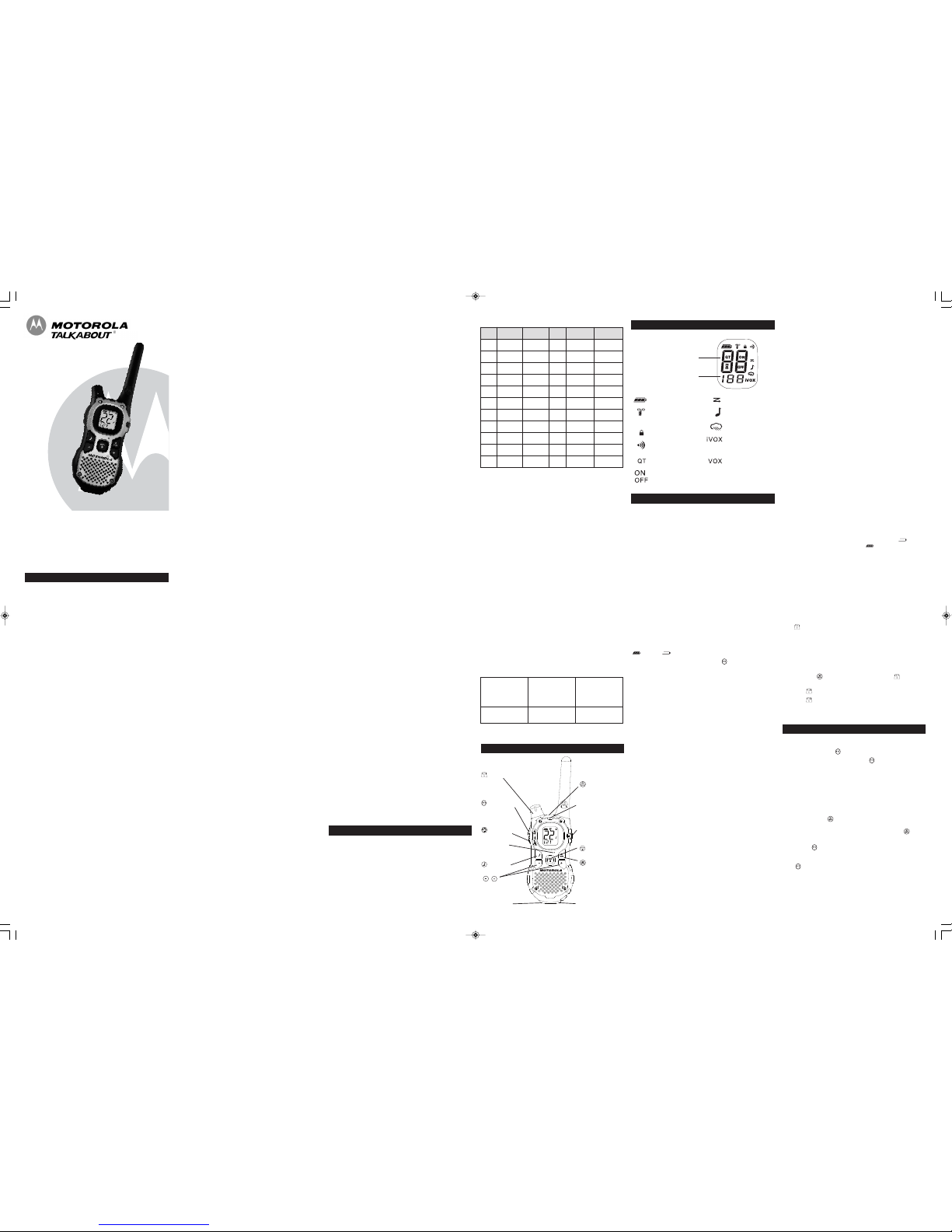
MJ Series
KEM-ML36100-08A
Safety and General Information
Important Information on Safe and Efficient Operation
Read This Information Before Using Your Radio.
The information provided in this document supersedes the general
safety information in user guides published prior to December 1, 2002.
Transmit and Receive Procedure
Your two-way radio contains a transmitter and a receiver. To control
your exposure and ensure compliance with the general population/
uncontrolled environment exposure limits, always adhere to the
following procedure:
• Transmit no more than 50% of the time.
• To receive calls, release the PTT button.
• To transmit (talk), press the Push-to-Talk (PTT) button.
Transmitting 50% of the time, or less, is important because the radio
generates measurable RF energy exposure only when transmitting
(in terms of measuring standards compliance).
Exposure to Radio Frequency Energy
Your Motorola two-way radio complies with the following RF energy
exposure standards and guidelines:
• United States Federal Communications Commission, Code of
Federal Regulations; 47CFR part 2 sub-part J.
• American National Standards Institute (ANSI)/Institute of
Electrical and Electronic Engineers (IEEE) C95. 1-1992.
• Institute of Electrical and Electronics Engineers (IEEE) C95.
1-1999 Edition.
• International Commission on Non-Ionizing Radiation Protection
(ICNIRP) 1998.
• Ministry of Health (Canada) Safety Code 6. Limits of Human
Exposure to Radiofrequency Electromagnetic Fields in the
Frequency Range from 3 KHz to 300 GHz, 1999.
• Australian Communications Authority Radiocommunications
(Electromagnetic Radiation—Human Exposure) Standard, 2003.
• ANATEL ANNEX to Resolution No. 303 of July 2, 2002.
• ANATEL ANNEX to Resolution No. 533 of September 10, 2009.
To ensure optimal radio performance and make sure human
exposure to radio frequency electromagnetic energy is within the
guidelines set forth in the above standards, always adhere to the
following procedures.
Portable Radio Operation and EME Exposure
Antenna Care
Use only the supplied or an approved replacement antenna.
Unauthorized antennas, modifications, or attachments could
damage the radio and may violate FCC regulations.
Do NOT hold the antenna when the radio is “IN USE.” Holding the
antenna affects its effective range.
B
ody-Worn Operation
T
o maintain compliances with RF exposure regulatory guidelines, if
y
ou wear a radio on your body when transmitting always place the
radio in a Motorola-supplied or approved clip holder, holster, case
o
r body harness for this product. Use of non-Motorola-approved
accessories may exceed RF exposure regulatory guidelines.
If you do not use one of the Motorola-supplied or approved bodyw
orn accessories and are not using the radio held in the normal use
p
osition, ensure the radio and its antenna are at least 1 inch (2.5
c
m) from your body when transmitting.
D
ata Operation
I
f applicable, when using any data feature of the radio with or
without an accessory cable, position the radio and its antenna at
l
east one inch (2.5 cm) from the body.
A
pproved Accessories
F
or a list of approved Motorola accessories, visit our Web site at
www.motorola.com.
Electromagnetic Interference/Compatibility
N
ote: Nearly every electronic device is susceptible to
e
lectromagnetic interference (EMI) if inadequately shielded,
d
esigned or otherwise configured for electromagnetic compatibility.
T
his device complies with Part 15 of the FCC Rules. Operation is
subject to the following two conditions:
1. This device may not cause harmful interference; and
2. This device must accept any interference received, including
i
nterference that may cause undesired operation.
I
C Canada
The term "IC:" before the equipment certification number only
s
ignifies that the Industry Canada technical specifications were met.
Facilities
T
o avoid electromagnetic interference and/or compatibility conflicts,
turn off your radio in any facility where posted notices instruct you
t
o do so. Hospitals or health care facilities may be using equipment
t
hat is sensitive to external RF energy.
A
ircraft
When instructed to do so, turn off your radio when onboard an
a
ircraft. Any use of a radio must be in accordance with applicable
regulations per airline crew instructions.
Medical Devices – Pacemakers
T
he Advanced Medical Technology Association recommends that a
minimum separation of 6 inches (15 cm) be maintained between a
h
andheld wireless radio and a pacemaker. These recommendations
are consistent with the independent research by and
recommendations of the U.S. Food and Drug Administration.
People with pacemakers should:
• ALWAYS keep the radio more than 6 inches (15 cm) from their
pacemaker when the radio is turned ON.
• Not carry the radio in the breast pocket.
• Use the ear opposite the pacemaker to minimize the potential
for interference.
• Turn the radio OFF immediately if there is any reason to suspect
that interference is taking place.
Medical Devices – Hearing Aids
Some digital wireless radios may interfere with some hearing aids.
In the event of such interference, you may want to consult your
hearing aid manufacturer to discuss alternatives.
Medical Devices – Other
If you use any other personal medical device, consult the
manufacturer of your device to determine if it is adequately
shielded from RF energy. Your physician may be able to assist you in
obtaining this information.
Safety and General Use While Driving
Check the laws and regulations regarding the use of radios in the
area where you drive, and always obey them. If you do use your
radio while driving, please:
• Give full attention to driving and to the road.
• Use hands-free operation, if available.
• Pull off the road and park before making or answering a call if
driving conditions so require.
The use of a two-way radio while engaged in activities requiring
concentration may cause distraction or otherwise impair your
ability to safely participate in such activities. Always use technology
safely.
Do not place a portable radio in the area over an air bag or in the
air bag deployment area. Air bags inflate with great force. If a
portable radio is placed in the air bag deployment area and the air
bag inflates, the radio may be propelled with great force and cause
serious injury to occupants of the vehicle.
Potentially Explosive Atmospheres
Turn off your radio prior to entering any area with a potentially
explosive atmosphere. Only radio types that are especially qualified
should be used in such areas as “Intrinsically Safe.” Do not remove,
install or charge batteries in such areas. Sparks in a potentially
explosive atmosphere can cause an explosion or fire resulting in
bodily injury or even death.
F
or More Information
For further information, you may contact Motorola as follows:
U
SA and Canada: Call 1-800-638-5119, send e-mail to
g
iant@callcenter.com or visit www.motorola.com.
Mexico: Call 01-800-021-0000.
U
ruguay:Call 00-04-01-78-70-11.
Panama: Call 507-340-0293.
N
ote: The areas with potentially explosive atmospheres referred to
a
bove include fueling areas such as below decks on boats, fuel or
c
hemical transfer or storage facilities, areas where the air contains
chemicals or particles (such as grain, dust or metal powders) and
a
ny other area where you would normally be advised to turn off your
vehicle engine. Areas with potentially explosive atmospheres are
o
ften—but not always—posted.
B
lasting Caps and Areas
T
o avoid possible interference with blasting operations, turn off your
radio when you are near electrical blasting caps, in a blasting area,
o
r in areas posted “Turn off two-way radios.” Obey all signs and
i
nstructions.
O
perational Cautions
A
ntennas
D
o not use any portable radio that has a damaged antenna. If a
damaged antenna comes into contact with your skin, a minor burn
c
an result.
B
atteries
A
ll batteries can cause property damage and/or bodily injury such as
burns if a conductive material—like jewelry, keys or beaded chains—
t
ouch exposed terminals. The conductive material may complete an
electrical circuit (short circuit) and become quite hot. Exercise care in
h
andling any charged battery, particularly when placing it inside a
pocket, purse or other container with metal objects.
Exercise care when removing NiMH or AA batteries. Do not use
s
harp or conductive tools to remove either of these batteries.
B
attery Charger Safety Instructions:
S
ave these Instructions
1. Do not expose the charger to rain or snow.
2
. Do not operate or disassemble the charger if it has received a
sharp blow, or has been dropped or damaged in any way.
3
. Never alter the AC cord or plug provided with the unit. If the
plug will not fit the outlet, have the proper outlet installed by a
q
ualified electrician. An improper condition can result in a risk
of electric shock.
4
. To reduce the risk of damage to the cord or plug, pull the plug
rather than the cord when disconnecting the charger from the
A
C receptacle.
5. To reduce the risk of electric shock, unplug the charger from the
o
utlet before attempting any maintenance or cleaning.
6
. Use of an attachment not recommended or sold by Motorola
may result in a risk of fire, electric shock or personal injury.
7. Make sure the cord is located so it will not be stepped on,
tripped over or subjected to damage or stress.
8. An extension cord should not be used unless absolutely
necessary. Use of an improper extension cord could result in a
risk of a fire and/or electric shock. If an extension cord must be
used, make sure that:
• The pins on the plug of the extension cord are the same
number, size and shape as those on the plug of the charger.
• The extension cord is properly wired and in good electrical
condition.
• The extension cord size is 18 AWG for lengths up to 100 feet,
and 16 AWG for lengths up to 150 feet.
9. The supply cord of the AC adaptor cannot be replaced. If the
cord is damaged, call customer service at the appropriate
number listed in the Warranty section.
Changes or modifications, not expressly approved by Motorola, may
void the user’s authority granted by the local regulatory agency to
operate this radio and should not be made. To comply with local
regulatory requirements, transmitter adjustments should be made
only by or under the supervision of a person certified as technically
qualified to perform transmitter maintenance and repairs in the
private land mobile and fixed services as certified by an organization
representative of the user of those services.Replacement of any
transmitter component (crystal, semiconductor, etc.) not authorized
by the local agency’s equipment authorization for this radio could
violate local government regulatory rules.
Note:
• Use of this outside the country where it was intended to be
distributed is subject to government regulations and may
be prohibited.
Licensing Information
Your Motorola radio has 22 operating channels. The FRS channels
operate within the range of free use frequencies and do not require
authorization from your local regulatory body.
The GMRS channels may require authorization from your local
regulatory body.
®
D
isplay Screen Guide
Numbers for Channel,
Call Tone
N
umbers for Codes
— Battery Meter
— Channel Power
I
ndicator (see Menu
O
ptions)
—
Lock
— Talk Confirmation
Tone (Roger Beep)
— Noise Filtering
—
On/Off for each
f
eature
— Scan
— Call Tone,
K
eypad Tone
—
Weather Alert
—
Hands-Free Use
Without
Accessories
— Hands-Free Use
W
ith Accessories
MJ Series
Control Buttons
Volume
Push-to-Talk
Flashlight Button
Microphone
Call Tone
Scroll/Weather
Flashlight LED
Emergency Alert
LED Indicator
Accessory Jack
Menu/Lock
Scan/Monitor
Mini-USB
Charging Port
Getting Started
I
nstalling the Batteries
Each radio can use either 1 NiMH rechargeable battery pack or 3
A
A alkaline batteries and beeps when the batteries are low.
I
nstalling NiMH Rechargeable Battery Pack (Optional Accessory)
1
. Turn the radio off.
2
. With the back of the radio facing you, lift the battery cover latch
u
p and remove the cover.
3
. Remove the NiMH battery pack from the clear plastic bag.
(Do not disassemble or unwrap the battery pack.)
4
. Insert the NiMH battery pack with the diagram facing you.
5
. Reposition the battery cover and press down to secure.
Installing the Three AA Alkaline Batteries
1
. Turn the radio off.
2. With the back of the radio facing you, lift the battery cover latch
up and remove the cover.
3. Insert the three AA alkaline batteries with + and - polarity as
shown inside.
4. Reposition the battery cover and press down to secure.
Radio Battery Meter
The radio battery icon shows the battery charge level, from full
to empty . When the radio has one segment left, the
radio chirps periodically or after releasing (Low Battery Alert).
Removing the NiMH Battery Pack (Optional Accessory)
1. Turn the radio off.
2. With the back of the radio facing you, lift the battery latch up to
release the battery cover and remove the cover.
3. Remove the NiMH battery pack by pulling the ribbon attached to
the radio.
4. Reposition the battery cover and press down to secure.
Removing the Three AA Batteries
1. Turn the radio off.
2. With the back of the radio facing you, lift the battery latch up to
release the battery cover and remove the cover.
3. Gently remove each alkaline battery by easing each battery
out individually.
4. Reposition the battery cover and press down to secure.
Notes
• Exercise care when removing NiMH or AA batteries. Do not use
sharp or conductive tools to remove either of these batteries.
• Remove the batteries before storing your radio for extended
periods of time. Batteries corrode over time and may cause
permanent damage to your radio.
Using the Battery Charger (Optional Accessory)
The battery charger provides drop-in charging convenience for
NiMH batteries and can be placed on any flat surface, such as a
desk or workbench. Charge the NiMH battery overnight (at least 16
hours) before using it for the first time. After the initial charge, an
empty battery is fully charged within 14 hours.
1. Follow the steps above to install a NiMH Battery Pack.
2. Plug the AC power supply cord into the jack on the desk stand.
3. Plug the AC power supply into a standard wall outlet.
4. With a radio facing forward, slide it into one of the charging
pockets.
5. When charging in the battery charger, the red light on the
charger base will glow continuously.
Two-Way Radio
User’s Guide
U
sing the mini-USB Charging Connector
T
he mini-USB charging connector is a handy port that allows you to
c
onveniently charge your NiMH battery pack. This is an alternative
to charging your NiMH battery pack in the Battery Charger desk
s
tand using the AC wall adaptor and especially useful when used
while traveling.
A
vailable mini-USB charging options: (optional accessories)
1
. Wall travel charger
2. Vehicle charger
3
. Mini-USB computer cable
I
f using a computer, the computer must be turned on.
T
his and other accessories (sold separately) are available for
your radio. For more information, visit our Web site at
w
ww.motorola.com.
1
. Plug your mini-USB cable or charger into a power source as is
appropriate for your accessory.
2
. Plug the cable into the mini-USB port on the bottom of your radio.
3
. An empty battery will be fully charged in 14 hours.
4. The LED indicator light on the radio will glow to indicate that the
b
attery is charging.
Notes
•
The light will remain red after the NiMH battery pack is fully
charged.
•
When moving between hot and cold temperatures, do not
charge the NiMH battery pack until the battery temperature
a
cclimates (usually about 20 minutes).
• For optimal battery life, remove the radio from the charger within
1
6 hours. Do not store the radio while connected to the charger.
•
If the radio is kept on while charging, the charging time will be
e
xtended.
•
Even though the charger is connected, you may not be able to
t
ransmit a message if the battery is completely empty . Allow
t
ime for the battery to charge to 1 bar before attempting to
transmit a message.
Attaching and Removing the Belt Clip
1
. Attach belt clip to pocket or belt strap.
2. Align the belt clip post with the hole in the back of the radio.
3
. Gently push until the clip clicks in place.
To Remove
1
. Push down on the release tab at the top of the belt clip to
release the catch.
2. Pull the belt clip away from the back of the radio.
Turning your Radio On and Off
Turn clockwise to turn the radio on and counterclockwise to
turn the radio off.
1. In the ON position, the radio chirps and briefly shows all feature
icons available on the radio.
2. The display screen then shows the current channel, code and
all features that are enabled.
Setting the Volume
Press and hold for three seconds while rotating until you
reach a comfortable listening level.
1. Rotate clockwise to increase the volume.
2. Rotate counterclockwise to decrease the volume.
Do not hold the radio close to your ear. If the volume is set to an
uncomfortable level, it could hurt your ear.
Talking and Listening
To communicate, all radios in your group must be set to the same
channel and Interference Eliminator Code.
1. To talk, press and hold .
2. When you are finished talking, release .
For maximum clarity, hold the radio two to three inches away from
your mouth and speak directly into the microphone. Do not cover
the microphone while talking.
Talk Range
Your radio is designed to maximize performance and improve
transmission range. Do not use the radios closer than five feet apart.
Monitor Button
Pressing and holding for three seconds allows you to listen to the
volume level of the radio when you are not receiving. This allows
you to adjust the volume, if necessary. You can also press to
check for activity on the current channel before you talk.
Push-to-Talk Timeout Timer
To prevent accidental transmissions and save battery life, the radio
emits a continuous warning tone and stops transmitting if you
press for 60 continuous seconds.
For a fax:
Contact the
Fax-0n-Demand
system
For mail service:
Call the FCC
Forms Hotline
If you have
questions about
the FCC License:
Call the FCC
1-202-418-0177 1-800-418-FORM
(3676)
1-888-CALL-FCC
(225-5322)
C
hannels and Frequencies
Channel Frequency Description Channel Frequency Description
1 462.5625 MHz GMRS 12 467.6625 MHz FRS
2 462.5875 MHz GMRS 13 467.6875 MHz FRS
3 4
62.6125 MHzGMRS14467.7125 MHzFRS
4 4
62.6375 MHzGMRS15462.5500 MHzGMRS
5 4
62.6625 MHzGMRS16462.5750 MHzGMRS
6 462.6875 MHz GMRS 17 462.6000 MHz GMRS
7 462.7125 MHz GMRS 18 462.6250 MHz GMRS
8 467.5625 MHz FRS 19 462.6500 MHz GMRS
9 4
67.5875 MHzFRS20462.6750 MHzGMRS
10 467.6125 MHz FRS 21 462.7000 MHz GMRS
114
67.6375 MHzFRS22462.7250 MHzGMRS
M
exico
U
se of GMRS frequencies is subject to the Rules and Regulations of
the Secretary of Communications and Transport (SCT) and Federal
T
elecommunications Commissions (COFETEL). SCT/COFETEL
requires that all operators using GMRS frequencies obtain a permit
b
efore operating their equipment. To obtain a permit from the SCT,
t
he user must proceed in accordance with Articles 14 and 15 of the
Federal Telecommunications Law. Consult your local SCT/COFETEL
o
ffice for more information: www.sct.gob.mx./www.cft.gob.mx.
U
ruguay
Use of GMRS frequencies is subject to the Rules and Regulations of
t
he Regulatory Unit Communications Services (URSEC). URSEC
requires that all operators using GMRS frequencies obtain a permit
before operating their equipment. The authorization shall depend on
t
he channel availability at the time the authorization is requested. To
obtain a permit from URSEC, consult your local URSEC office for
m
ore information: www.ursec.gub.uy.
Panama
T
he Republic of Panama does not require authorization to use
F
RS/GMRS radio equipment frequencies.
USA
Use of GMRS frequencies is subject to the Rules and Regulations of
the Federal Communications Commission (FCC). The FCC requires
that all operators using GMRS frequencies obtain a radio license
before operating their equipment. To obtain the FCC forms, please
visit the FCC’s Web site at wireless.fcc.gov/uls/index.htm?job=home
to source form 605 and 159, which include all the instructions you
will need.
If you wish to have the document faxed or mailed, or if you have
questions, please use the following contact information:
Canada
No license is required in Canada for GMRS use.
MJ Series_Hybrid.qxp:T5025_R 4/28/11 1:54 PM Page 1
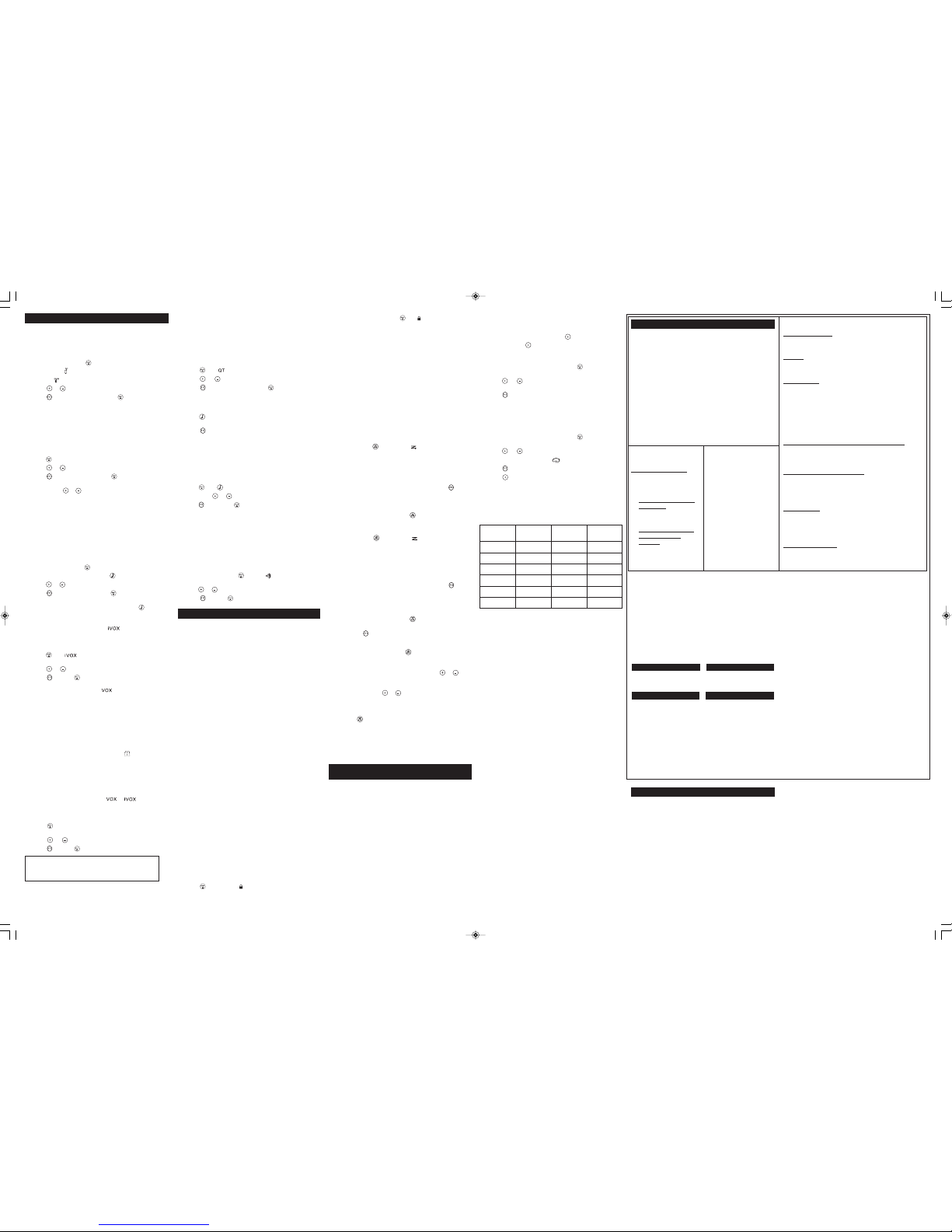
QTN
oise Filtering
T
he Q
T
n
oise-filtering feature helps to ensure uninterrupted
c
ommunication with other Motorola radios that have this feature.
T
his feature also filters out unwanted transmissions from other
radios. This is useful in places where there is heavy radio traffic,
s
uch as amusement parks or ski resorts.
N
ote: Q
T
n
oise filtering is not available when the radio is scanning.
T
o turn Q
T
n
oise filtering on or off:
1. Press until displays. The current setting On/Off will flash.
2
. Press or to turn noise filtering On or Off.
3. Press to confirm your selection or to continue set up.
T
o transmit to a radio that has Q
T
n
oise filtering turned on:
1. Select the same channel and Interference Eliminator Code as
t
he other radio.
2. Press to send a call tone. This allows your voice to pass
t
hrough the Q
T
n
oise filter on the receiving radio.
3. Press and speak normally.
Note: If you skip step 2, the beginning of your message may not be
h
eard on the receiving radio. For a 30-second period, starting after
t
he last transmission, all transmissions received on the selected
channel and code will pass through the Q
T
noise filter.
Keypad Tones
Y
ou may enable or disable the speaker key tones. You will hear the
key tone each time a button is pushed.
1. Press until appears. The current setting On/Off will flash.
2
. Press either or to turn On or Off.
3. Press to confirm or to continue set up.
Note:When the key tone feature is off, the following are not disabled:
• Transmit timeout alert tone
•
Call tone
•
Low battery alert tone or
• The transmitted talk confirmation tone
T
ransmitting a Talk Confirmation Tone
You can set your radio to transmit a unique tone when you finish
t
ransmitting. It is like saying “Roger” or “Over” to let others know
you are finished talking.
1. With the radio on, press until the appears. The current
s
etting On/Off flashes.
2
. Press or to turn On or Off.
3
. Press to set or to quit menu mode.
Special Features
Emergency Alert Mode
The Emergency Alert feature can be used to signal members in your
group of your need for urgent help. MJ series radios will operate in
an automatic “hands-free” emergency control mode for a total of 30
seconds after activating the Emergency Alert. MJ series radios in
your group will automatically advance the speaker volume to the
maximum setting and sound a warbling alert tone for 8 seconds. The
alert tone is emitted from your own radio speaker and the receiving
radios in your group. After the 8 second alert, any spoken words or
incidental sounds at your end will be transmitted to the group for 22
seconds. For the 30 second duration of Emergency Alert mode, MJ
series radio controls and buttons will be locked to maximize
reception of the emergency message.
1. Press and hold the Emergency Alert button for 3 seconds.
2. Release the button after the LED Indicator glows red and the alert
tone begins to sound. There is no need to continue to hold the
Emergency Alert button or use PTT for your message to be
transmitted.
3. After the alert tone ends you may speak into the microphone.
Your voice or incidental sounds will be transmitted. The LED
indicator will continue to glow for the duration of the 22 second
period.
4. After 30 seconds your radio speaker will emit a Talk Confimation
Tone and the LED Indicator will extinguish. Operation then
returns to normal two-way mode.
Note: All Motorola Talkabout EM, MJ, and MR series radios are fully
compatible with the Emergency Alert feature. Radios other than EM,
MJ, MR series can receive the emergency alert signal, but will not
respond with adjusted volume settings, locked controls, or a warbling
alert tone. Users of other radio models set to the same channel and
Interference Eliminator Code will hear a steady tone for 8 seconds
followed by the voice transmission for 22 seconds.
Warning: The Emergency Alert feature should only be used in the
event of an actual emergency. Motorola is not responsible if there
is no response to the emergency alert from the receiving group.
Built-in Flashlight
Press and hold the flashlight button to turn and keep the light on.
The switch functions as a momentary control for the light.
Note: Turn off the flashlight when not in use to conserve battery power.
Keypad Lock
To avoid accidentally changing your radio settings:
1. Press and hold until displays.
2. When in lock mode, you can turn the radio on and off, adjust the
volume, receive, transmit, send a call tone, and monitor
channels. All other functions are locked.
T
o unlock the radio, press and hold until is no longer displayed.
S
canning Channels
U
se scan to search the 22 channels for transmissions from
unknown parties, to find someone in your group who has
a
ccidentally changed channels, or to quickly find unused channels
f
or your own use.
There is a priority feature and 2 modes of scanning ( basic and
a
dvanced ) to make your search more effective. The basic scan
m
ode uses the channel and code combinations for each of the 22
c
hannels as you have set them (or with the default code value of 1).
T
he “Advanced Scan” mode will scan all channels for any and all
codes, detect any code in use, and use that code value temporarily
f
or that channel.
P
riority is given to the “home channel,” that is, the channel (and
Interference Eliminator Code) your radio is set to when you start the
s
can. This means the initial channel (and code setting) is scanned
m
ore often than the other 21 channels, and your radio will respond
quickly to any activity occurring on the home channel as a priority.
To start Scanning:
1
. Briefly press the key. The scan will appear in the
display, and the radio will begin to scroll through the channel
a
nd code combinations.
2. When the radio detects channel activity matching the channel
a
nd code combination, it stops scrolling and you can hear the
t
ransmission.
3
. To respond and talk to the person transmitting, press within
five seconds after the end of the transmission.
4
. The radio will resume scrolling through the channels five
seconds after the end of any received activity.
5
. To stop scanning, briefly press the key.
To start Advanced Scanning:
1
. Set the Interference Eliminator Code to “zero” or OFF.
2
. Briefly press the key. The scan will appear in the
d
isplay, and the radio will begin to scroll through the channels.
No Interference Eliminator Codes will filter what is heard.
3. When the radio detects channel activity with ANY code (or NO
code), it stops scrolling and you can hear the transmission. Any
I
nterference Eliminator Code that may be in use by that party
will be detected and displayed.
4. To respond and talk to the person transmitting, press within
f
ive seconds of the end of the transmission. The radio will
transmit using the newly detected Interference Eliminator Code.
5. The radio will resume scrolling through the channels five
seconds after the end of any received activity.
6. To stop scanning, briefly press the key.
Scanning Notes:
1. If you press while the radio is scrolling through inactive
channels, the transmission will be on the “home channel”.
Scanning will resume five seconds after the end of your
transmission. You may press the key to stop scanning at any
time.
2. If the radio stops on an undesired transmission, you may
immediately resume the scan by briefly pressing or .
3. If the radio repeatedly stops on an undesired transmission, you
may temporarily remove that channel from the scan list by
pressing and holding or for three seconds. You may
remove more than one channel in this way.
4. To restore the removed channel(s) to the scan list, turn the radio
off and then back on, or exit and re-enter the scanning mode by
pressing .
5. You cannot remove the home channel from the scan list.
6. In Advanced Scan, the detected code will only be used for one
transmission. You must note the code, exit scan, and set that
detected code on that channel to permanently use the detected
code.
Weather Receiver
This feature is not available in Latin America
Your radio can tune in to broadcasts by the United States National
Oceanic and Atmospheric Administration (NOAA) Weather Radio
and Environment Canada Weatheradio.
You can listen to a weather channel (see “Weather Channels and
Frequencies” table below) or set your radio to alert you to
emergency weather broadcasts that interrupt routine broadcasts.
When you listen to a weather channel, you cannot use your radio in
scan mode or for two-way communications.
Both NOAA and Environment Canada have transmitters located
throughout the United States and Canada, respectively. These
transmitters broadcast watches, forecasts, and other information 24
hours a day.
Note: NOAA weather radio stations are assigned to cover
specific areas and service may be limited. Please check with
your local weather office for frequency and details, or visit
www.weather.gov/nwr in the US or www.msc.ec.gc.ca/msb/weatheradio
in Canada to view the appropriate transmitter for your area.
The use of the NOAA logo does not provide an endorsement or
implied endorsement by NOAA’s National Weather Service, nor
d
oes the use of the Weatheradio logo provide an endorsement or
i
mplied endorsement by Environment Canada.
T
urning Weather Channel Reception On and Off
1
. To turn weather reception on, press and hold for 3 seconds.
2
. To turn off, press or turn the radio off and then back on.
S
etting the Weather Channel
Y
our radio receives weather frequencies:
1
. After turning weather reception on, press . The current
c
hannel flashes.
2
. Press or to select the appropriate channel with good
r
eception in your area.
3
. Press to save the weather channel setting.
Setting the Weather Alert
Y
our radio can be set to respond to NOAA Weather Radio
e
mergency messages. A special alarm tone sounds an alert and
turns on the weather receiver to give you immediate weather and
e
mergency information.
1
. After turning weather reception on, press twice. On/Off
displays.
2
. Press or to select On/Off. If you activate Weather Alert
a
nd return to two-way mode, will display.
3. Press to save the Weather Alert setting.
4
. Press to return to two-way mode.
As with two-way radio reception, weather channel reception depends
o
n how close you are to a transmitter and whether you are indoors or
outdoors. Because weather channels are transmitted without codes,
t
hey may contain static or noise. Weather Alert will not function while
actively transmitting or receiving in two-way mode.
P
roducts Covered
Products and Accessories
as
d
efined above, unless otherwise
provided for below.
1. Consumer Two-Way Radio
A
ccessories.
2. Products and Accessories
t
hat are Repaired or
R
eplaced.
L
ength of Coverage
One (1) year from the date of
p
urchase by the first consumer
purchaser of the product unless
o
therwise provided for below.
1. Ninety (90) days from the
d
ate of purchase by the first
c
onsumer purchaser of the
product.
2. The balance of the original
w
arranty or for ninety (90)
d
ays from the date returned
to the consumer, whichever
i
s longer.
Exclusions
N
ormal Wear and Tear.
P
eriodic maintenance, repair and
replacement of parts due to normal wear and tear are excluded
f
rom coverage.
B
atteries.
O
nly batteries whose fully charged capacity falls below
8
0% of their rated capacity and batteries that leak are covered by
this limited warranty.
A
buse & Misuse.
D
efects or damage that result from: (a) improper
operation, storage, misuse or abuse, accident or neglect, such as
p
hysical damage (cracks, scratches, etc.) to the surface of the
product resulting from misuse; (b) contact with liquid, water, rain,
e
xtreme humidity or heavy perspiration, sand, dirt or the like, extreme
h
eat, or food; (c) use of the Products or Accessories for commercial
purposes or subjecting the Product or Accessory to abnormal usage
o
r conditions; or (d) other acts which are not the fault of Motorola or
Giant International Ltd., are excluded from coverage.
U
se of Non-Motorola branded Products and Accessories.
D
efects
or damage that result from the use of Non-Motorola branded or
c
ertified Products, Accessories, or other peripheral equipment are
excluded from coverage.
U
nauthorized Service or Modification.
D
efects or damages
resulting from service, testing, adjustment, installation,
m
aintenance, alteration, or modification in any way by someone
o
ther than Motorola, Giant International Ltd. or its authorized
service centers, are excluded from coverage.
Altered Products.
Products or Accessories with (a) serial numbers
o
r date tags that have been removed, altered or obliterated; (b)
broken seals or that show evidence of tampering; (c) mismatched
board serial numbers; or (d) nonconforming or non-Motorola
b
randed housings, or parts, are excluded from coverage.
C
ommunication Services.
D
efects, damages, or the failure of
P
roducts or Accessories due to any communication service or
signal you may subscribe to or use with the Products or
A
ccessories is excluded from coverage.
Warranty
C
onsumer Two-Way Radio Products and Accessories purchased in
M
exico, Uruguay, Panama, USA, and Canada.
W
hat Does this Warranty Cover?
S
ubject to the exclusions contained to the right, Giant International
Ltd. warrants the Motorola branded consumer two-way radios that
o
perate via Family Radio Service or General Mobile Radio Service
t
hat it manufactures (“Products”), the Motorola branded or certified
a
ccessories sold for use with these Products that it manufactures
(
“Accessories”) to be free from defects in materials and
workmanship under normal consumer usage for the period(s)
o
utlined below. This limited warranty is a consumer’s exclusive
r
emedy, and applies as follows to new Motorola branded Products
a
nd Accessories manufactured by Giant International Ltd., and
p
urchased by consumers in the countries listed above, which are
accompanied by this written warranty:
Who is covered?
T
his warranty extends only to the first consumer purchaser, and is
not transferable.
What will GIANT INTERNATIONAL LTD. do?
GIANT INTERNATIONAL LTD., at its option, will at no charge repair,
replace or refund the purchase price of any Products or
Accessories that does not conform to this warranty. We may use
functionally equivalent reconditioned/ refurbished/ pre-owned or
new Products, Accessories or parts.
How to Obtain Warranty Service or Information?
Please return product to the retailer, otherwise to obtain service or
information, please call:
USA/Canada Two-Way Radios Mexico Two-Way Radios
1-800-638-5119 01-800-021-0000
giantintl@callcenter.com
Uruguay Two-Way Radios Panama Two-Way Radios
00-04-01-78-70-11 507-340-0293
For Accessories, please call the telephone number designated
above for the product with which they are used.
You will receive instructions on how to ship the Products or
Accessories at your expense, to a GIANT INTERNATIONAL LTD.
Authorized Repair Center. To obtain service, you must include: (a) a
copy of your receipt, bill of sale or other comparable proof of
purchase; (b) a written description of the problem; (c) the name of
your service provider, if applicable; (d) the name and location of the
installation facility (if applicable) and, most importantly; (e) your
address and telephone number.
What Other Limitations Are There?
A
NY IMPLIED WARRANTIES, INCLUDING WITHOUT LIMITATION
THE IMPLIED WARRANTIES OF MERCHANTABILITY AND FITNESS
FOR A PARTICULAR PURPOSE, SHALL BE LIMITED TO THE
DURATION OF THIS LIMITED WARRANTY, OTHERWISE THE REPAIR,
REPLACEMENT, OR REFUND AS PROVIDED UNDER THIS EXPRESS
LIMITED WARRANTY IS THE EXCLUSIVE REMEDY OF THE
CONSUMER, AND IS PROVIDED IN LIEU OF ALL OTHER
WARRANTIES, EXPRESS OR IMPLIED. IN NO EVENT SHALL
MOTOROLA OR GIANT INTERNATIONAL LTD. BE LIABLE, WHETHER
IN CONTRACT OR TORT (INCLUDING NEGLIGENCE) FOR DAMAGES
IN EXCESS OF THE PURCHASE PRICE OF THE PRODUCT OR
ACCESSORY, OR FOR ANY INDIRECT, INCIDENTAL, SPECIAL OR
CONSEQUENTIAL DAMAGES OF ANY KIND, OR LOSS OF REVENUE
OR PROFITS, LOSS OF BUSINESS, LOSS OF INFORMATION OR
OTHER FINANCIAL LOSS ARISING OUT OF OR IN CONNECTION
WITH THE ABILITY OR INABILITY TO USE THE PRODUCTS OR
ACCESSORIES TO THE FULL EXTENT THESE DAMAGES MAY BE
DISCLAIMED BY LAW.
Some states and jurisdictions do not allow the limitation or
exclusion of incidental or consequential damages, or limitation on
the length of an implied warranty, so the above limitations or
exclusions may not apply to you. This warranty gives you specific
legal rights, and you may also have other rights that vary from state
to state or from one jurisdiction to another.
Patent and Copyright Information
Manufactured, distributed or sold by Giant International Ltd., official
licensee for this product. MOTOROLA, MOTOROLA SOLUTIONS and
the Stylized M Logo are trademarks or registered trademarks of
Motorola Trademark Holdings, LLC and are used under license. All
other trademarks are the property of their respective owners.
©2011 Motorola, Inc. All rights reserved.
MJ Series
W
eather Channels and Frequencies
W
eather
Channel
Frequency
W
eather
Channel
Frequency
WX1 162.550 MHz WX7 162.525 MHz
WX21
62.400 MHzWX8161.650 MHz
WX3 162.475 MHz WX9 161.775 MHz
WX41
62.425 MHzWX10161.750 MHz
WX51
62.450 MHzWX11162.000 MHz
WX6 162.500 MHz
M
enu Options
S
electing the Channel
Y
our radio has 22 channels. The channel is the frequency your radio
u
ses to transmit. Channels 8-14 are FRS 0.5 watt only and all other
c
hannels are GMRS. (See the "Channels and Frequencies" table
under Licensing Information for details.)
1. With the radio on, press . When the radio is on a 0.5
w
att channel, displays. When the radio is on a 1.5 watts
c
hannel, displays. The current channel flashes.
2
. Press or and select an unused or quiet channel.
3. Press to save the channel setting or to continue set up.
S
electing the Interference Eliminator Code
I
nterference Eliminator Codes help minimize interference by
b
locking transmissions from unknown sources. Your radio has 121
I
nterference Eliminator Codes. Codes 1 – 38 are the standard analog
codes that appear on other FRS/GMRS radios. Codes 39 – 121 are
a
dditional digital codes added for superior interference protection.
0
is the off position, no analog or digital codes are enabled.
T
o set the code for a channel:
1. Press until the code starts to flash.
2
. Press or to select the code.
3
. Press to save the code setting or to continue set up.
You can set a different code for each channel using this procedure. An
e
xtended press of or allows you to scroll through the
I
nterference Code rapidly so you can quickly reach the code you want.
Note: You must set the Interference Eliminator Code to 0 on a radio
t
hat uses Interference Eliminator Codes to communicate with radios
t
hat do not have Interference Eliminator Codes. Select 0 for “no
tone, no code” and OFF will flash on your radio’s display.
Setting and Transmitting Call Tones
Y
our radio can transmit different call tones to other radios in your
group so you can alert them that you want to talk. You have 10 call
t
ones from which to choose.
To set a call tone:
1
. With the radio on, press three times until the current
c
all tone setting (0 - 10) flashes and appears.
2. Press or to change and hear the call tone.
3
. Press to set the new call tone or to continue set up.
To transmit your call tone to other radios set to the same channel
and Interference Eliminator Code as your radio, press .
Note: Setting the call to 0 disables the call tone feature.
Hands-Free Use Without Accessories ( )
You can use the iVOX feature to transmit hands-free without the need
for any headset accessories. Once iVOX is turned on, the radio detects
your voice and transmits when you speak into the internal microphone.
1. Press until appears on the display. The current
setting On/Off will flash.
2. Press or to select On or Off.
3. Press to set or to continue set up.
Hands-Free Use With Accessories ( )
You can transmit hands-free more reliably with the use of optional
headset accessories. Once VOX is turned on, the radio detects your
voice and transmits when you speak.
Many accessories (sold separately) are available for your radio. For
more information, visit our Web site at www.motorola.com.
1. Turn the radio off and plug the VOX accessory into the
accessory port.
2. Turn the radio on. VOX shows on the display.
3. Adjust the volume appropriately by rotating . Lower the
volume before placing the accessory on your head or in your ear.
4. To turn off, simply remove accessory.
Note: There is a short delay between the time you start talking and
when the radio transmits. There is a short delay before the
transmission is completed.
Setting the Sensitivity Level When in or Mode
Adjusting the radio’s sensitivity level helps minimize the possibility
of unintended noises triggering a transmission and helps the radio
pick up soft voices.
1. Press until VOX/iVOX and the level setting (1-3) appear on
the display.
2. Press or to select the sensitivity level.
3. Press to set or to continue set up.
3 = High Sensitivity for quiet environments
2 = Medium Sensitivity for most environments
1 = Low Sensitivity for noisy environments
Note: When you connect a headset, the radio is automatically set to
the last chosen sensitivity level.
MJ Series_Hybrid.qxp:T5025_R 4/28/11 1:54 PM Page 2
