Motorola T720 Owner's Manual
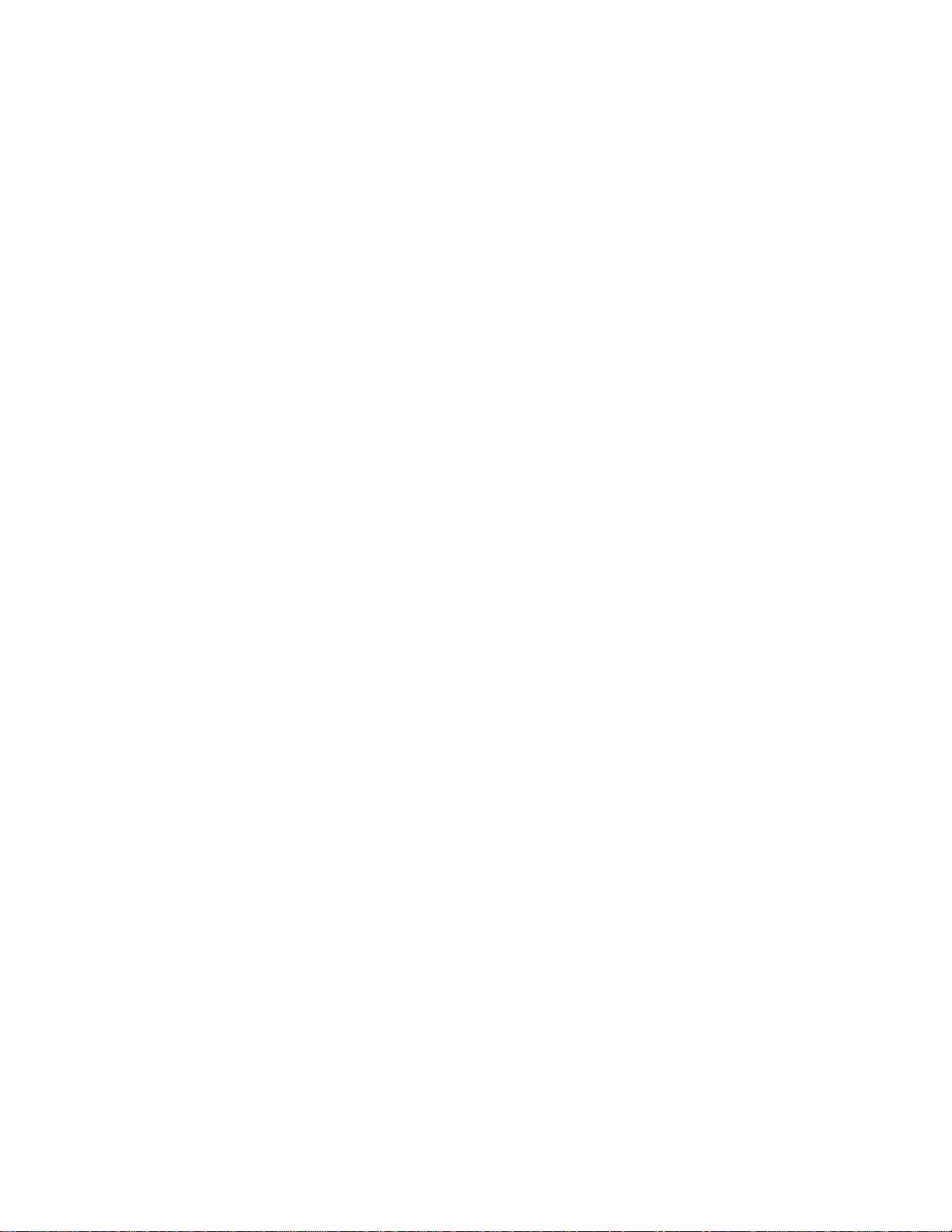
•
•
•
•
•
•
•
Motorola T720
GSM R2.0
Mobile Phone User Guide
Translation Kit #6
October 9, 2002
The T720 GSM product includes two user documents:
A user guide (approximately 100 pages for the English version) that will be packaged in the box with the phone. This guide
provides basic information for consumers. For now, all legal information is included in this guide. Details are being worked
out with corporate legal regarding placement of this legal information.
A reference guide that can be downloaded from a Motorola consumer web site, available on a CD, or available from a Call
Center. Deliverable details will be determined for each product and region. This guide provides information on additional
features that are not described in the user guide.
Both the user and reference guide hav e gone to print. User documentation for GSM Synergy phones is generated from a single
set of common master files. The T720 GSM user and reference guides are based upon the most current version of GSM R2.0
user documents. The user guide and reference guide chapters are written and designed so that they can be combined into a
single comprehensive user guide as necessary. The following summary provides changes that apply to the T720 phone.
Changes to the Sixth Translation Kit Draft of the following user guide (October 9, 2002)
• T270 GSM R2.0
“Learning to Use Your Phone” / “Using the Display” section. Rewrote and added new text and icons to more accurately
describe what appears in the display.
“Phone Features” / ““Main Menu” section. Removed “Radio” option under the “Media Center” feature for T720 and T720i
phones.
“Phone Features” / ““Main Menu” section. Rewrote intro text to highlight the fact that menu organization and feature names
may vary on user’ s phone. Added sentence that users should press MORE to view additional f eatures if the f eature the y are
looking for is not listed on the first main menu page. Updates added for T720 and T720i phones.
“Phone Features” / “Feature Quick Reference” / “Calling Features” section. Rewrote “DTMF Tones” feature description.
“Phone Features” / ““F eature Quic k Ref erence” / “Ne ws and Entertainment” section. Remov ed “Radio” option description f or
T720 and T720i phones.
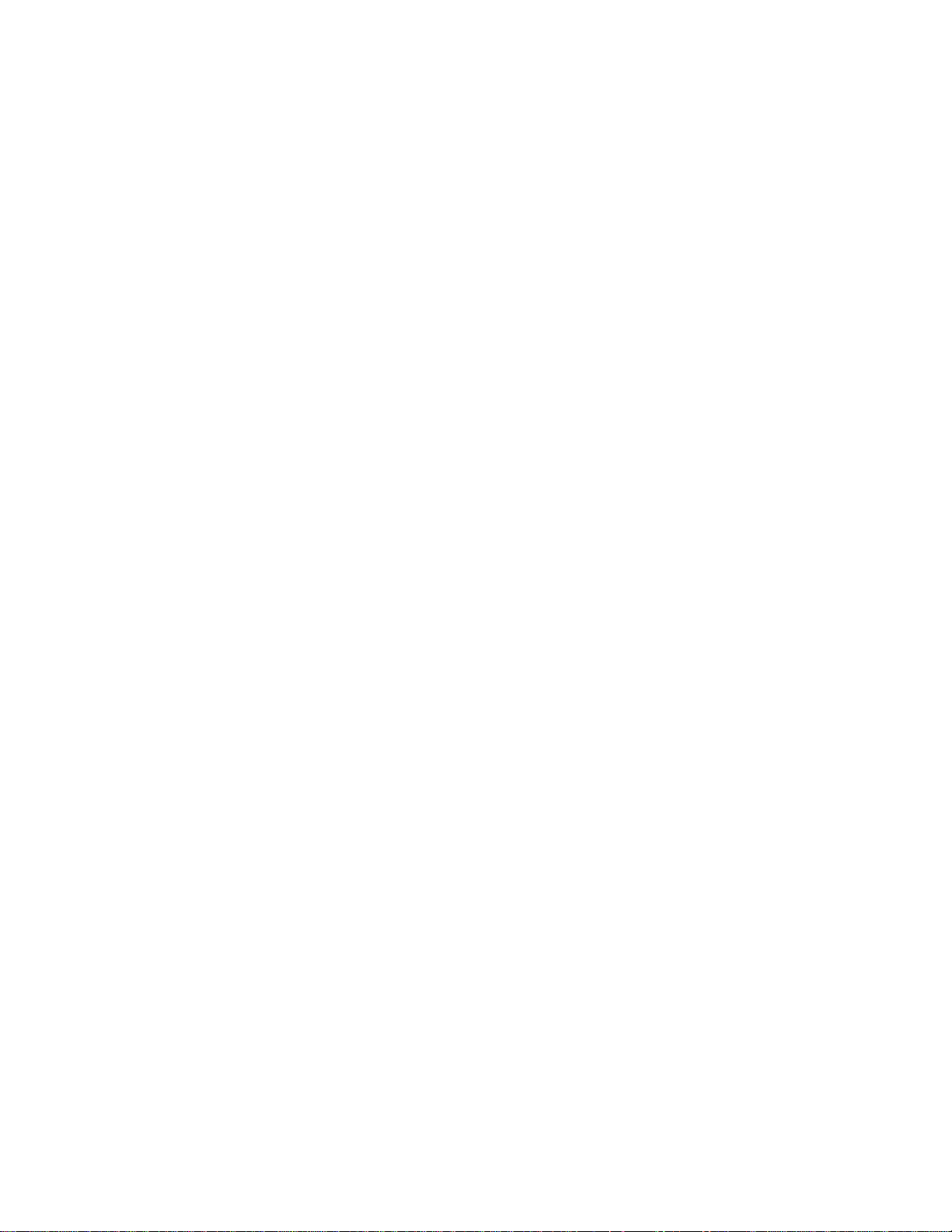
•
•
•
•
•
•
•
•
•
•
•
Motorola T720
GSM R2.0
Mobile Phone Reference Guide
Translation Kit #6
October 9, 2002
The T720 GSM product includes two user documents:
A user guide (approximately 100 pages for the English version) that will be packaged in the box with the phone. This guide
provides basic information for consumers. For now, all legal information is included in this guide. Details are being worked
out with corporate legal regarding placement of this legal information.
A reference guide that can be downloaded from a Motorola consumer web site, available on a CD, or available from a Call
Center. Deliverable details will be determined for each product and region. This guide provides information on additional
features that are not described in the user guide.
Both the user and reference guide hav e gone to print. User documentation for GSM Synergy phones is generated from a single
set of common master files. The T720 GSM user and reference guides are based upon the most current version of GSM R2.0
user documents. The user guide and reference guide chapters are written and designed so that they can be combined into a
single comprehensive user guide as necessary. The following summary provides changes that apply to the T720 phone.
Changes to the Sixth Translation Kit Draft of the following reference guide (October 9, 2002)
• T270 GSM R2.0
“Menu Map” / “Main Menu” section. Removed “Radio” option under the “Media Center” feature. Removed “Radio” reference
from note regarding menu organization and feature names.
“Menu Map” / ““Main Menu” section. Rewrote intro text to highlight the fact that menu organization and feature names may
vary on user’s phone. Added sentence that users should press MORE to view additional features if the feature they are
looking for is not listed on the first main menu page. Updates added for T720 and T720i phones.
“Messages and Chat” chapter. GLOBAL CHANGE - Changed all references to the “text message inbox” to simply read
“message inbox” (since the inbox can now hold picture messages as well as text messages for the T720i phone ONLY).
“Messages and Chat” / “Setting Up the Message Inbox” section. Rewrote “Expire After” description in feature table to clarify
that the feature applies to text messages (comparable picture message functionality is described in the “MMS Message
Setup” feature description which exists in the T720i reference guide ONLY!).”
“Email” / “Receiving an Email Message” section. Added tip at end of section telling the user how to manually terminate the
email server connection.
“Getting More Out of Your Phone” / “Using DTMF Tones” section. Rewrote entire section based on feedback from software
engineers and product testers.
“Personal Organizer Features” / “Datebook” / “Add a Datebook Event” section. Added note before procedure table that the
phone must be turned on for the reminder alarm to sound.
“News and Entertainment” / “Games and Applications” / “View Java Version and Available Memory” section. Rewrote
description of Data Space option in option description table.
“News and Entertainment” chapter. Removed “Radio” section for T720 and T720i phones.
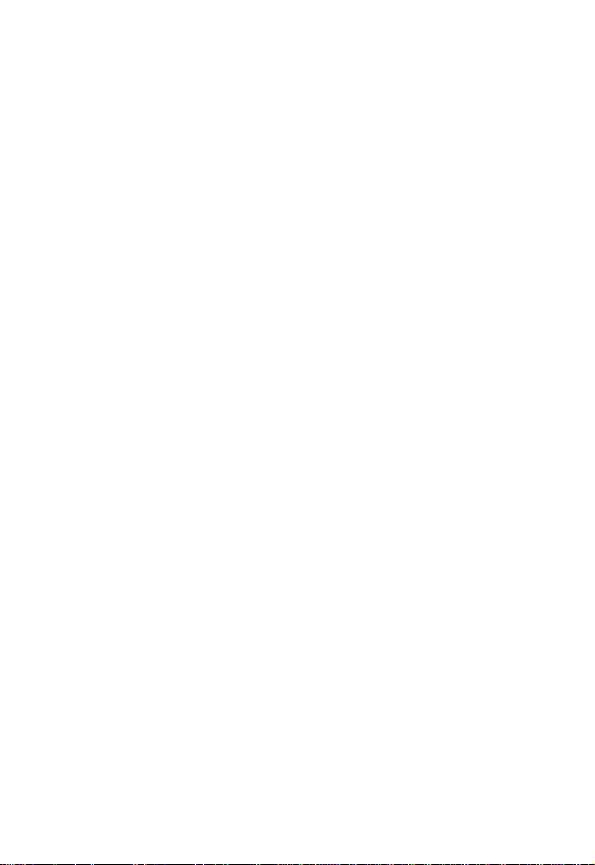
Motorola T720
GSM R2.0
Mobile Phone
Comprehensive User’s Guide
Translation Kit #6
October 9, 2002
PRELIMINARY
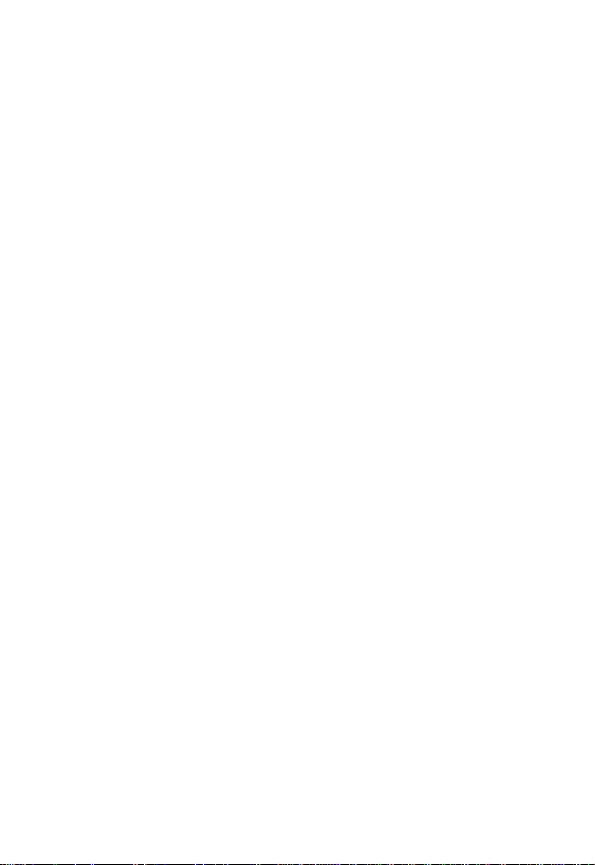
PRELIMINARY
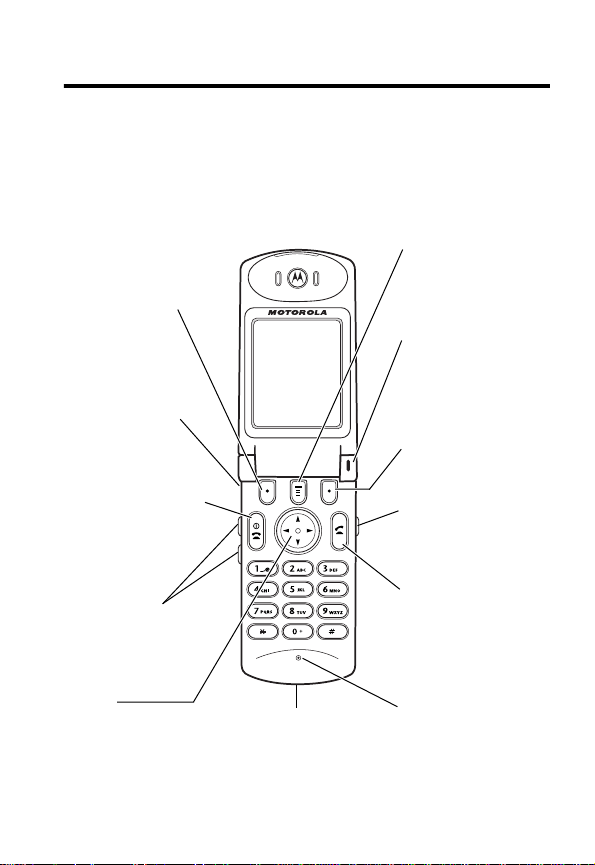
Welcome
Welcome to the world of Motorola digital wireless
communications! We are pleased that you have chosen the
Motorola T720 GSM wireless phone.
Left Soft Key
Perform functions
identified by left
display prompt.
Headset Jack
Insert headset
accessory for
hands-free use.
Power Key
& End Key
Turn phone on and
off, end phone
calls, exit menu
system.
Volume Keys
Adjust earpiece
and ringer volume.
4-Way
Navigation Key
Scroll through
menus and lists,
set feature values.
PRELIMINARY
Accessory
Connector Port
Insert charger and
phone accessories.
Menu Key
Status Light
See incoming call
and service status.
Right Soft Key
Perform functions
identified by right
display prompt.
Voice Key
Record voice notes,
phonebook and
shortcut names.
Send Key
Send and answer
calls, view recent
dialed calls list.
Microphone
1
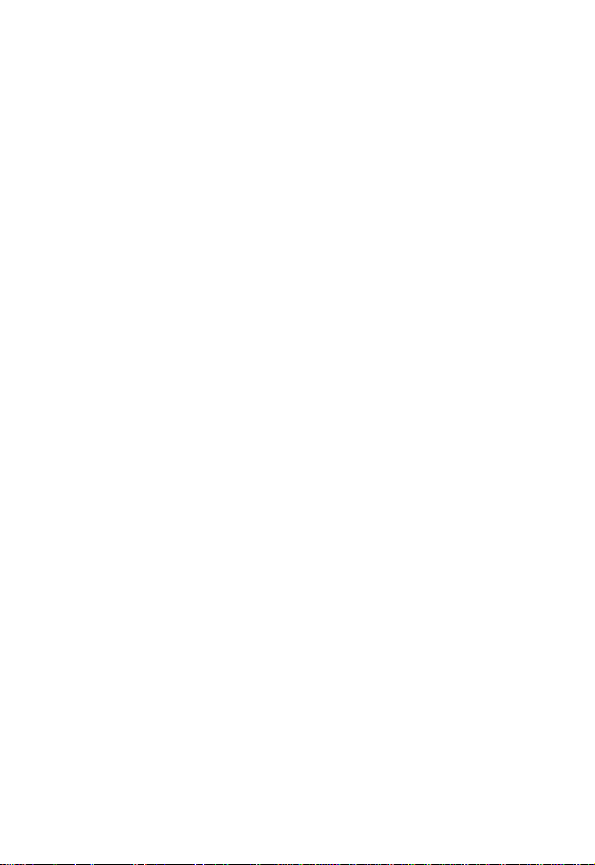
Personal Communications Sector
600 North U.S. Highway 45
Libertyville, Illinois 60048
1-800-331-6456 (United States)
1-888-390-6456 (TTY/TDD United States)
1-800-461-4575 (Canada)
www.motorola.com
www.motorola.ca
MOTOROLA, the Stylized M Logo and all other trademarks indicated as
such herein are trademarks of Motorola, Inc. ® Reg. U.S. Pat. & Tm. Off.
TrueSync, Sidekick, Starfish and the Styliz ed Starfish Logo are registered
trademarks of Starfish Software, Inc., a wholly owned independent
subsidiary of Motorola, Inc. Java and all other Java-based marks are
trademarks or registered trademarks of Sun Microsystems, Inc. in the
U.S. and other countries. All other product or service names are the
property of their respective owners.
© 2002 Motorola, Inc. All rights reserved.
Software Copyright Notice
The Motorola products described in this manual may include copyrighted
Motorola and third party software stored in semiconductor memories or
other media. Laws in the United States and other countries preserve for
Motorola and third party software providers certain exclusive rights for
copyrighted software, such as the exclusive rights to distribute or
reproduce the copyrighted software. Accordingly, any copyrighted
software contained in the Motorola products may not be modified,
reverse-engineered, distributed, or reproduced in any manner to the
extent allowed by law. Furthermore, the purchase of the Motorola
products shall not be deemed to grant either directly or by implication,
estoppel, or otherwise, any license under the copyrights, patents, or
patent applications of Motorola or any third party software provider,
except for the normal, non-exclusive, royalty-free license to use that
arises by operation of law in the sale of a product.
Manual number: 6809441A06-O
Cover number: 8988485L49-O
(United States)
(Canada)
PRELIMINARY
2
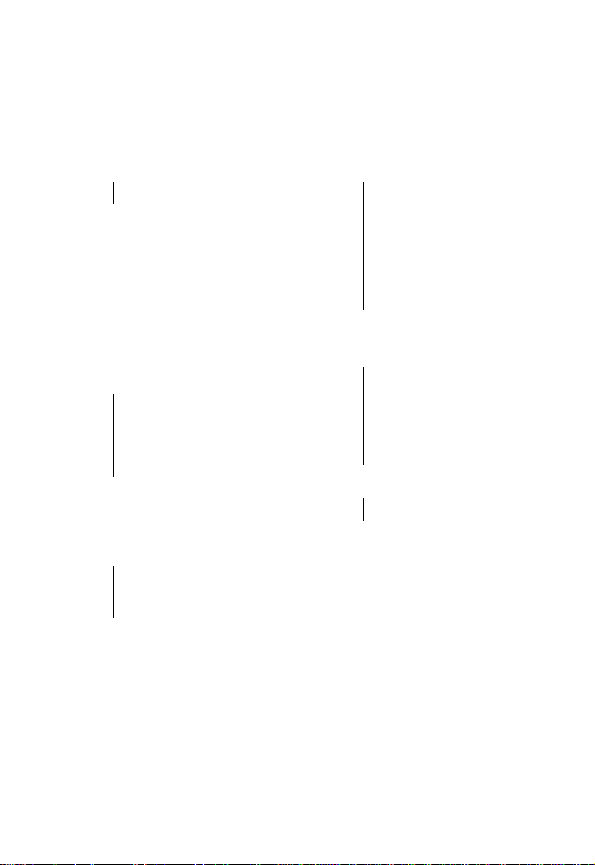
Menu Map
Main Menu
v
Media Center
• Picture Viewer
• My T ones
-
Games & Apps
'
Voice Notes
:
Shortcuts
a
Calculator
/
Settings
(see next page)
o
Chat
b
Web Access
• Browser
• Web Shortcuts
• Stored Pages
• History
• Goto URL
• Browser Setup
?
More
(go to following
menu items)
9
Services
• SIM T oolkit
• Fixed Dial
• Service Dial
• Quick Dial
d
Web Sessions
w
Phonebook
U
Messages
• Create Message
• Voicemail
• Text Msgs
• Email Msgs
• Browser Alerts
• Info Services
• Quick Notes
• Outbox
• Drafts
g
Datebook
z
Recent Calls
• Received Calls
• Dialed Calls
• Notepad
• Call Times
• Call Cost
• Data Times
• Data Volumes
w
Ring Styles
• Style
•
Style
Detail
This is the standard main menu layout.
Menu organization and feature names
may vary on your phone. If you do not
find a feature in the main menu, select
More
(?) to see additional menu
features. Not all features may be a vailable
for all users.
PRELIMINARY
3
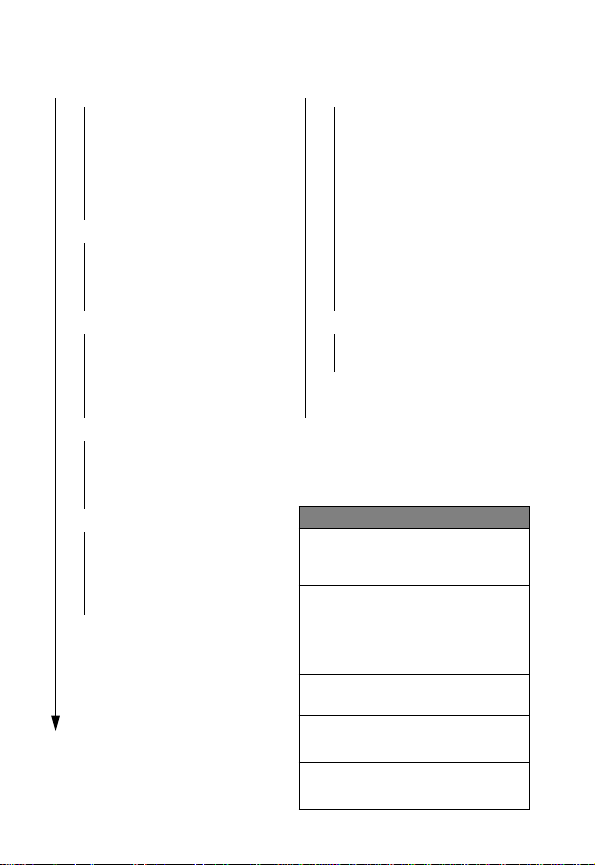
Settings Menu
• Personalize
• Main Menu
• Home Keys
• Color Style
• Greeting
• Banner Graphic
• Wallpaper
• Screen Saver
• Quick Dial
• Call Forward
• Voice Calls
• Fax Calls
• Data Calls
• Cancel All
• Forward Status
• In-Call Setup
• In-Call Timer
• Call Cost Setup
• My Caller ID
• Talk and Fax
• Answer Options
• Call Waiting
• Phone Status
• My T el. Numbers
• Credit Info/Available
• Active Line
• Battery Meter
• Other Information
• Security
• Phone Lock
• Lock Application
• Fixed Dial
• Call Barring
• SIM Pin
• New Passwords
• Initial Setup
• Time and Date
• 1-Touch Dial
• Auto Redial
• Backlight
• Status Light
• Zoom
• Scroll
• Animation
• Language
• Battery Save
• Contrast
• DTMF
• Master Reset
• Master Clear
• Java T ools
• Java System
• Network Access
• DNS IP
• Network
• Car Settings
• Headset
Shortcuts
Change display zoom:
Press
M
, then
press and hold
Change ringer alert:
Press down volume key to
switch to vibrate alert, then
silent alert. Press up volume
key to reset ring alert.
Display my phone number:
Press
Go to dialed calls list:
PRELIMINARY
Press
Exit menu system:
Press
M
M #
N
O
4
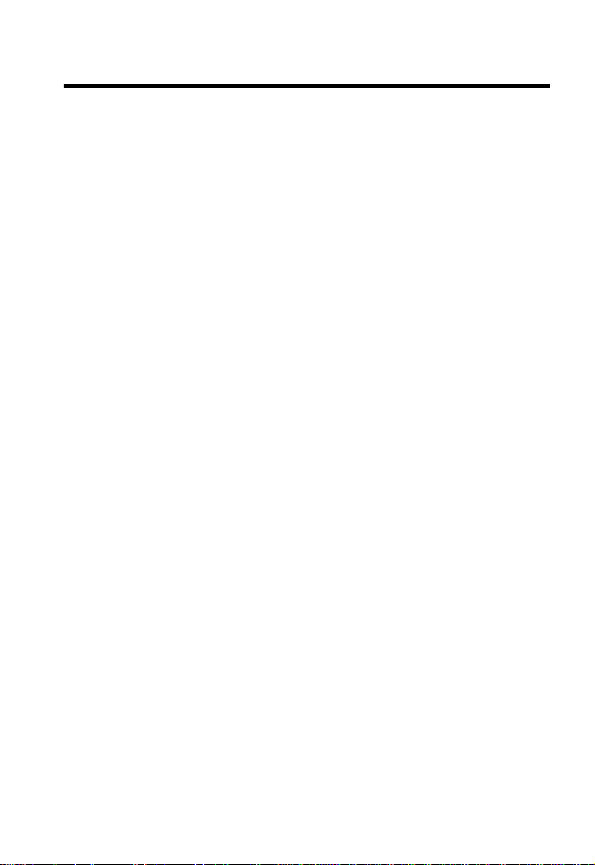
Contents
Menu Map
Safety and General Information
Getting Started
What’s in the Box?. . . . . . . . . . . . . . . . . . . . . . . . . . . . . 16
About This Guide. . . . . . . . . . . . . . . . . . . . . . . . . . . . . . 16
Installing the SIM Card . . . . . . . . . . . . . . . . . . . . . . . . . 17
Installing the Battery . . . . . . . . . . . . . . . . . . . . . . . . . . . 18
Charging the Battery . . . . . . . . . . . . . . . . . . . . . . . . . . . 19
Battery Use . . . . . . . . . . . . . . . . . . . . . . . . . . . . . . . . . . 20
Changing the Convertible Covers . . . . . . . . . . . . . . . . . 22
Turning Your Phone On . . . . . . . . . . . . . . . . . . . . . . . . . 24
Adjusting Volume. . . . . . . . . . . . . . . . . . . . . . . . . . . . . . 24
Making a Call. . . . . . . . . . . . . . . . . . . . . . . . . . . . . . . . . 25
Answering a Call . . . . . . . . . . . . . . . . . . . . . . . . . . . . . . 25
Changing the Call Alert . . . . . . . . . . . . . . . . . . . . . . . . . 26
Viewing Your Phone Number. . . . . . . . . . . . . . . . . . . . . 26
Learning to Use Your Phone
Using the Display . . . . . . . . . . . . . . . . . . . . . . . . . . . . . 27
Using the 4-Way Navigation Key. . . . . . . . . . . . . . . . . . 30
Using Menus . . . . . . . . . . . . . . . . . . . . . . . . . . . . . . . . . 31
Entering Text . . . . . . . . . . . . . . . . . . . . . . . . . . . . . . . . . 36
Using the Status Light. . . . . . . . . . . . . . . . . . . . . . . . . . 43
Using the External Display . . . . . . . . . . . . . . . . . . . . . . 44
Locking and Unlocking Your Phone. . . . . . . . . . . . . . . . 44
Changing a Code, PIN, or Password. . . . . . . . . . . . . . . 46
If You Forget a Code, PIN, or Password . . . . . . . . . . . . 46
Setting Up Your Phone
Storing Your Name and Phone Number . . . . . . . . . . . . 48
. . . . . . . . . . . . . . . . . . . . . . . . . . . . . . . . . . . . . 3
. . . . . . . . . . . . . . . . . . . 10
. . . . . . . . . . . . . . . . . . . . . . . . . . . . . . . . 16
. . . . . . . . . . . . . . . . . . . . . 27
PRELIMINARY
. . . . . . . . . . . . . . . . . . . . . . . . . . 48
5
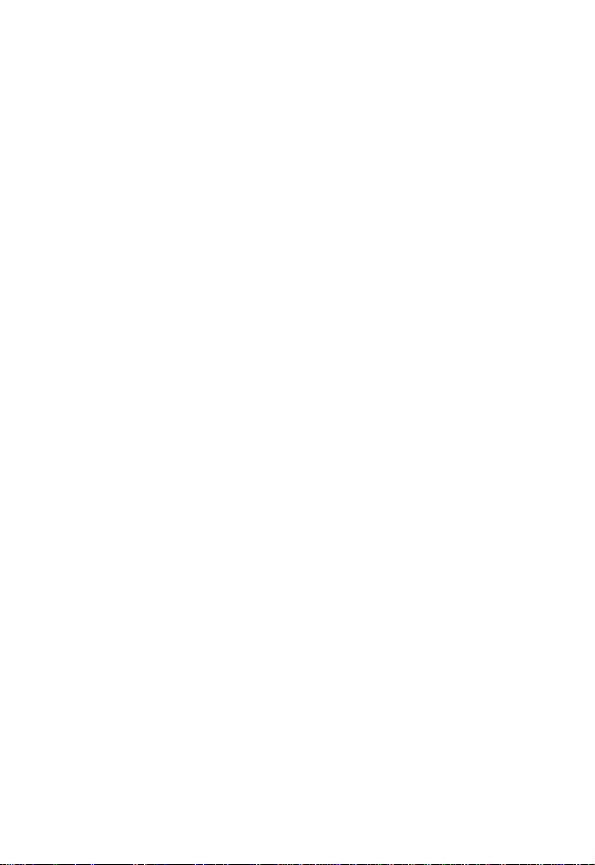
Setting the Time and Date . . . . . . . . . . . . . . . . . . . . . . . 48
Setting a Ring Style . . . . . . . . . . . . . . . . . . . . . . . . . . . . 48
Setting Answer Options . . . . . . . . . . . . . . . . . . . . . . . . . 49
Setting a Wallpaper Image . . . . . . . . . . . . . . . . . . . . . . . 50
Setting a Screen Saver Image . . . . . . . . . . . . . . . . . . . . 51
Zooming In and Out . . . . . . . . . . . . . . . . . . . . . . . . . . . . 52
Setting Display Contrast . . . . . . . . . . . . . . . . . . . . . . . . . 52
Setting Display Color . . . . . . . . . . . . . . . . . . . . . . . . . . . 52
Adjusting the Backlight . . . . . . . . . . . . . . . . . . . . . . . . . . 52
Conserving Battery Power . . . . . . . . . . . . . . . . . . . . . . . 53
Monitoring Battery Charge . . . . . . . . . . . . . . . . . . . . . . . 53
Calling Features . . . . . . . . . . . . . . . . . . . . . . . . . . . . . . . . 54
Changing the Active Line . . . . . . . . . . . . . . . . . . . . . . . . 54
Redialing a Number . . . . . . . . . . . . . . . . . . . . . . . . . . . . 54
Using Automatic Redial. . . . . . . . . . . . . . . . . . . . . . . . . . 55
Using Caller ID . . . . . . . . . . . . . . . . . . . . . . . . . . . . . . . . 55
Canceling an Incoming Call . . . . . . . . . . . . . . . . . . . . . . 56
Turning Off a Call Alert . . . . . . . . . . . . . . . . . . . . . . . . . . 57
Calling an Emergency Number. . . . . . . . . . . . . . . . . . . . 57
Dialing International Numbers . . . . . . . . . . . . . . . . . . . . 58
Viewing Recent Calls . . . . . . . . . . . . . . . . . . . . . . . . . . . 58
Returning an Unanswered Call. . . . . . . . . . . . . . . . . . . . 60
Using the Notepad . . . . . . . . . . . . . . . . . . . . . . . . . . . . . 61
Attaching a Number . . . . . . . . . . . . . . . . . . . . . . . . . . . . 61
Calling With Speed Dial . . . . . . . . . . . . . . . . . . . . . . . . . 62
Calling With 1-Touch Dial . . . . . . . . . . . . . . . . . . . . . . . . 62
Using Voicemail. . . . . . . . . . . . . . . . . . . . . . . . . . . . . . . . 62
Using Call Waiting. . . . . . . . . . . . . . . . . . . . . . . . . . . . . . 64
Putting a Call On Hold . . . . . . . . . . . . . . . . . . . . . . . . . . 64
Transferring a Call. . . . . . . . . . . . . . . . . . . . . . . . . . . . . . 65
Messages and Chat . . . . . . . . . . . . . . . . . . . . . . . . . . . . . 66
Setting Up the Message Inbox . . . . . . . . . . . . . . . . . . . . 66
PRELIMINARY
6
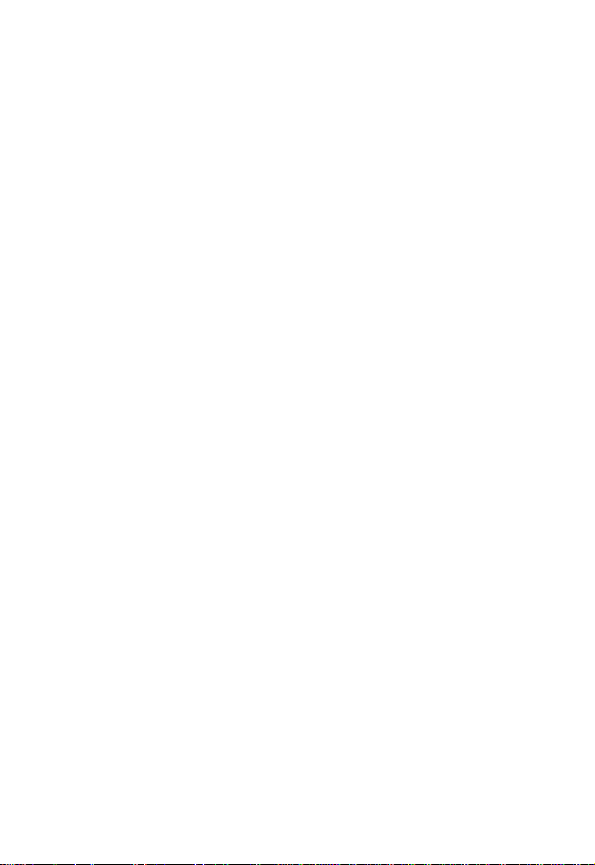
Sending a Text Message. . . . . . . . . . . . . . . . . . . . . . . . 67
Sending a Quick Note Text Message. . . . . . . . . . . . . . . 69
Inserting Pictures and Sounds In a Text Message . . . . 70
Viewing the Status of Sent Text Messages . . . . . . . . . . 72
Receiving a Text Message. . . . . . . . . . . . . . . . . . . . . . . 72
Reading, Locking, or Deleting a Text Message. . . . . . . 73
Storing Pictures and Sounds From a Text Message . . . 75
Reading Browser Alerts . . . . . . . . . . . . . . . . . . . . . . . . 78
Reading Information Service Messages . . . . . . . . . . . . 79
Using Chat. . . . . . . . . . . . . . . . . . . . . . . . . . . . . . . . . . . 85
Email . . . . . . . . . . . . . . . . . . . . . . . . . . . . . . . . . . . . . . . . 89
Setting Up the Email Inbox . . . . . . . . . . . . . . . . . . . . . . 89
Sending an Email Message. . . . . . . . . . . . . . . . . . . . . . 92
Inserting a Quick Note Into an Email Message. . . . . . . 93
Viewing the Status of Sent Email Messages. . . . . . . . . 94
Receiving an Email Message . . . . . . . . . . . . . . . . . . . . 94
Reading, Locking, or Deleting an Email Message. . . . . 95
Manually Sending and Receiving Email . . . . . . . . . . . . 97
Calling a Phone Number in an Email Message. . . . . . . 98
Sending Email to an Embedded Email Address . . . . . . 98
Going to a Web Address in an Email Message. . . . . . . 98
Creating Personal Folders. . . . . . . . . . . . . . . . . . . . . . . 99
Moving Email to a Personal Folder . . . . . . . . . . . . . . . . 99
Renaming a Personal Folder. . . . . . . . . . . . . . . . . . . . 100
Deleting a Personal Folder . . . . . . . . . . . . . . . . . . . . . 100
Setting Up Your Phonebook. . . . . . . . . . . . . . . . . . . . . 101
Viewing Entry Details . . . . . . . . . . . . . . . . . . . . . . . . . 101
Creating a Phonebook Entry. . . . . . . . . . . . . . . . . . . . 102
Storing a PIN Code With a Phone Number. . . . . . . . . 104
Recording a Voice Name For a Phonebook Entry. . . . 105
Dialing a Phonebook Entry . . . . . . . . . . . . . . . . . . . . . 106
Storing Longer Numbers. . . . . . . . . . . . . . . . . . . . . . . 107
PRELIMINARY
7
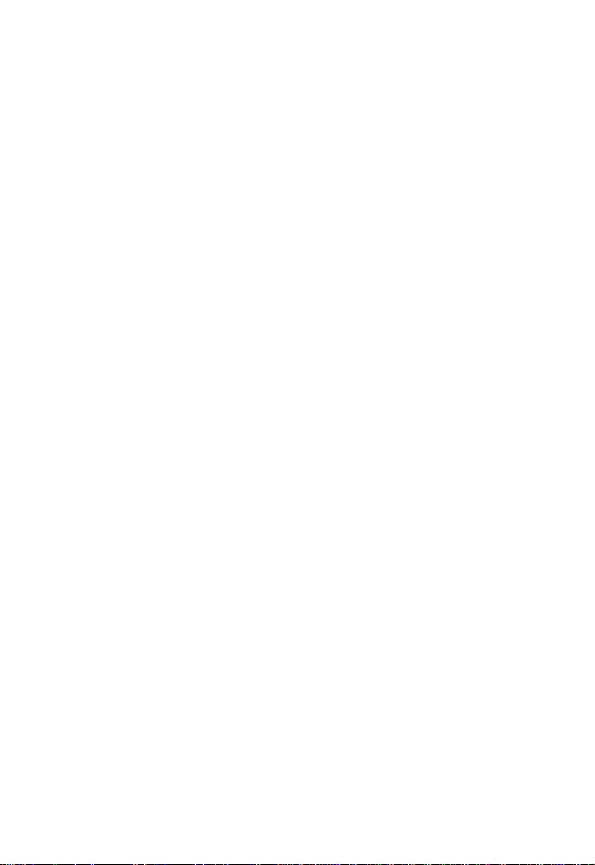
Editing a Phonebook Entry . . . . . . . . . . . . . . . . . . . . . . 108
Deleting a Phonebook Entry. . . . . . . . . . . . . . . . . . . . . 109
Sorting the Phonebook List. . . . . . . . . . . . . . . . . . . . . . 109
Setting the Primary Number for a Phonebook Entry. . . 110
Copying Entries Between the Phone and SIM Card. . . 111
Checking Phonebook Capacity. . . . . . . . . . . . . . . . . . . 113
Setting 1-Touch Dial Preference. . . . . . . . . . . . . . . . . . 113
Synchronizing with TrueSync Software. . . . . . . . . . . . . 114
Personalizing Y our Phone . . . . . . . . . . . . . . . . . . . . . . . 115
Personalizing a Ring Style . . . . . . . . . . . . . . . . . . . . . . 115
Activating Ringer IDs . . . . . . . . . . . . . . . . . . . . . . . . . . 115
Setting Ringer or Keypad Volume. . . . . . . . . . . . . . . . . 116
Setting Reminders . . . . . . . . . . . . . . . . . . . . . . . . . . . . 117
Creating Alert Tones . . . . . . . . . . . . . . . . . . . . . . . . . . . 117
Personalizing Display Text. . . . . . . . . . . . . . . . . . . . . . . 124
Setting the Menu View . . . . . . . . . . . . . . . . . . . . . . . . . 125
Personalizing the Menu. . . . . . . . . . . . . . . . . . . . . . . . . 125
Personalizing Soft Keys and Menu Icons . . . . . . . . . . . 126
Setting the Menu Language . . . . . . . . . . . . . . . . . . . . . 126
Setting Menu Scroll Behavior . . . . . . . . . . . . . . . . . . . . 127
Setting Menu Animation . . . . . . . . . . . . . . . . . . . . . . . . 127
Resetting All Options . . . . . . . . . . . . . . . . . . . . . . . . . . 127
Clearing All Stored Information. . . . . . . . . . . . . . . . . . . 127
Creating and Using Shortcuts. . . . . . . . . . . . . . . . . . . . 128
Getting More Out Of Your Phone. . . . . . . . . . . . . . . . . . 132
Making a Conference Call. . . . . . . . . . . . . . . . . . . . . . . 132
Forwarding Calls. . . . . . . . . . . . . . . . . . . . . . . . . . . . . . 133
Barring Calls . . . . . . . . . . . . . . . . . . . . . . . . . . . . . . . . . 135
Using Fixed Dialing. . . . . . . . . . . . . . . . . . . . . . . . . . . . 135
Using Service Dialing . . . . . . . . . . . . . . . . . . . . . . . . . . 136
Using Quick Dialing. . . . . . . . . . . . . . . . . . . . . . . . . . . . 137
Using DTMF Tones . . . . . . . . . . . . . . . . . . . . . . . . . . . . 137
PRELIMINARY
8
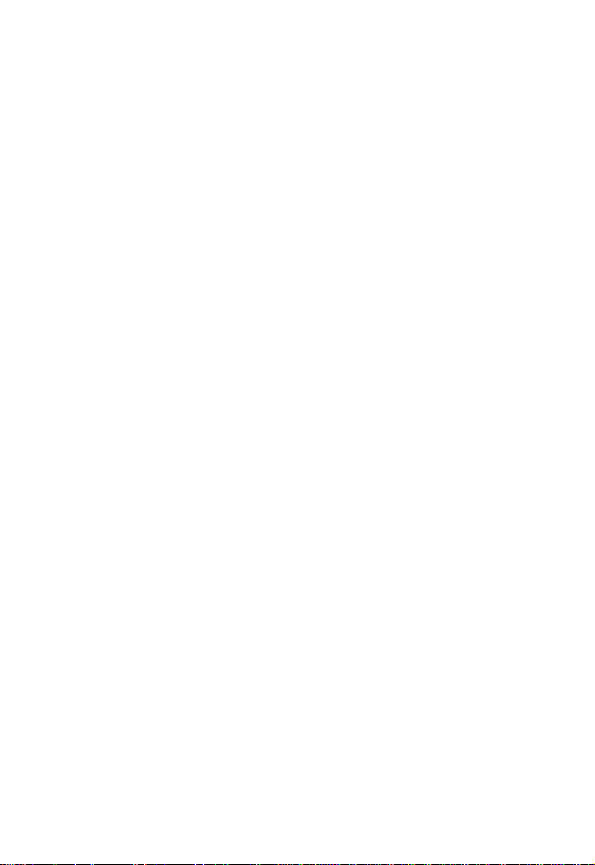
Monitoring Phone Use. . . . . . . . . . . . . . . . . . . . . . . . . 138
Using Hands-Free Features . . . . . . . . . . . . . . . . . . . . 148
Making Data and Fax Calls. . . . . . . . . . . . . . . . . . . . . 151
Adjusting Network Settings . . . . . . . . . . . . . . . . . . . . . 156
Viewing Phone Specifications. . . . . . . . . . . . . . . . . . . 156
Personal Organizer Features. . . . . . . . . . . . . . . . . . . . 157
Datebook. . . . . . . . . . . . . . . . . . . . . . . . . . . . . . . . . . . 157
Alarm Clock. . . . . . . . . . . . . . . . . . . . . . . . . . . . . . . . . 163
Voice Notes. . . . . . . . . . . . . . . . . . . . . . . . . . . . . . . . . 165
Calculator . . . . . . . . . . . . . . . . . . . . . . . . . . . . . . . . . . 171
Security . . . . . . . . . . . . . . . . . . . . . . . . . . . . . . . . . . . . . 174
Locking the SIM Card . . . . . . . . . . . . . . . . . . . . . . . . . 174
Locking and Unlocking Applications . . . . . . . . . . . . . . 177
News and Entertainment . . . . . . . . . . . . . . . . . . . . . . . 178
Micro-Browser. . . . . . . . . . . . . . . . . . . . . . . . . . . . . . . 178
Games and Applications . . . . . . . . . . . . . . . . . . . . . . . 184
Picture Viewer . . . . . . . . . . . . . . . . . . . . . . . . . . . . . . . 189
Troubleshooting . . . . . . . . . . . . . . . . . . . . . . . . . . . . . . 191
Specific Absorption Rate Data . . . . . . . . . . . . . . . . . . 200
Additional Health and Safety Information . . . . . . . . . 202
Warranty . . . . . . . . . . . . . . . . . . . . . . . . . . . . . . . . . . . . 210
Product Registration . . . . . . . . . . . . . . . . . . . . . . . . . . 215
Export Law Assurances. . . . . . . . . . . . . . . . . . . . . . . . 215
Index. . . . . . . . . . . . . . . . . . . . . . . . . . . . . . . . . . . . . . . . 216
Wireless Phone Safety Tips . . . . . . . . . . . . . . . . . . . . . 229
PRELIMINARY
9
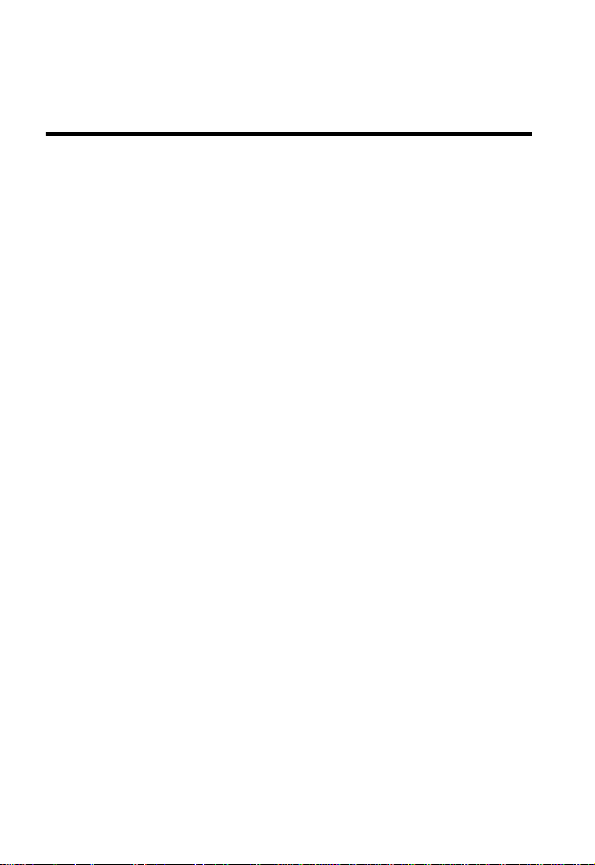
Safety and General Information
IMPORTANT INFORMATION ON SAFE AND EFFICIENT OPERATION.
READ THIS INFORMATION BEFORE USING YOUR PHONE.
The information provided in this document supersedes the general safety
information contained in user guides published prior to July 2000. For
information regarding radio use in a hazardous atmosphere please refer
to the Factory Mutual (FM) Approval Manual Supplement or Instruction
Card, which is included with radio models that offer this capability.
This device complies with Part 15 of the FCC Rules. Operation is subject
to the following two conditions: (1) this device may not cause harmful
interference, and (2) this device must accept any interference received,
including interference that may cause undesired operation.
RF Operational Characteristics
Your phone contains a transmitter and a receiver. When it is ON, it
receives and transmits radio frequency (RF) energy. In North America
and South America, the phone operates in the frequency ranges of 824
MHz to 849 MHz and 1850 MHz to 1910 MHz in digital mode. In Europe,
the Middle East, and Africa, the phone operates in the frequency ranges
of 880 MHz to 915 MHz and 1710 MHz to 1785 MHz in digital mode.
When you communicate with your phone, the system handling your call
controls the power levels at which your phone transmits. In North and
South America, the output power level typically may vary over a range
from 0.0 watts to 0.87 watts in digital mode for the 850 MHz band, and
0.00 watts to 0.87 watts in digital mode f or the 1900 MHz band. In Europe ,
the Middle East, and Africa, the output power lev el typically ma y v ary over
a range from 0.0 watts to 1.74 watts in digital mode f or the 900 MHz band,
and 0.0 watts to 0.87 watts in digital mode for the 1800 MHz band.
PRELIMINARY
10
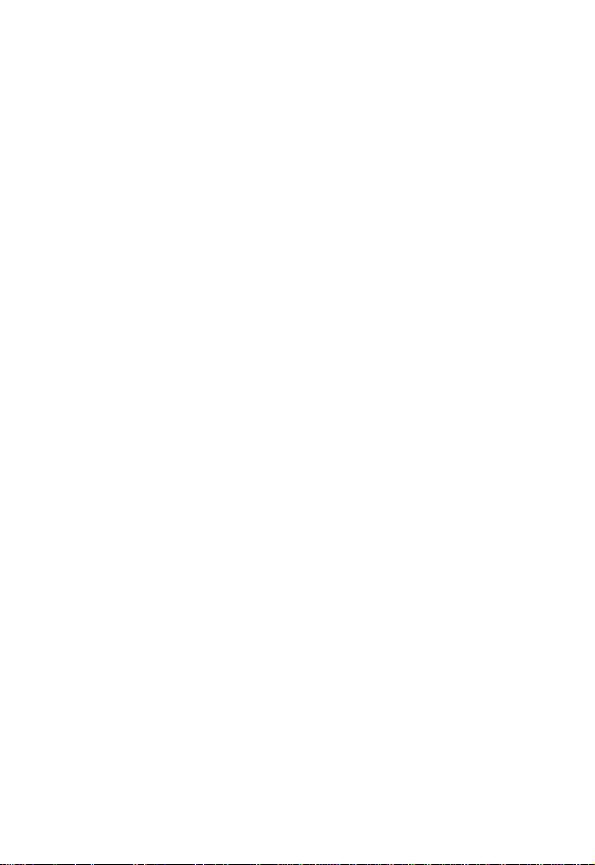
Exposure To Radio Frequency Energy
Your Motorola phone is designed to comply with the following national and
international standards and guidelines regarding exposure of human
beings to radio frequency electromagnetic energy:
• United States Federal Communications Commission, Code of
Regulations; 47 CFR part 2 sub-part J
• American National Standards Institute (ANSI) / Institute of Electrical
and Electronic Engineers (IEEE) C95. 1-1992
• Institute of Electrical and Electronic Engineers (IEEE) C95.1-1999
Edition
• National Council on Radiation Protection and Measurements
(NCRP) of the United States, Report 86, 1986
• International Commission on Non-Ionizing Radiation Protection
(ICNIRP) 1998
• Ministry of Health (Canada) Safety Code 6. Limits of Human
Exposure to Radiofrequency Electromagnetic Fields in the
Frequency Range from 3 kHz to 300 GHz, 1999
• Australian Communications Authority Radiocommunications
(Electromagnetic Radiation-Human Exposure) Standard 1999
To assure optimal phone perf ormance and make sure human e xposure to
radio frequency electromagnetic energy is within the guidelines set forth
in the above standards, always adhere to the following procedures:
Portable Phone Operation and EME Exposure
Antenna Care
Use only the supplied or an approved replacement antenna.
Unauthorized antennas, modifications, or attachments could damage the
phone and may violate FCC regulations.
Do NOT hold the antenna when the phone is in use. Holding the
antenna affects call quality and may cause the phone to operate at a
higher power level than needed.
PRELIMINARY
11
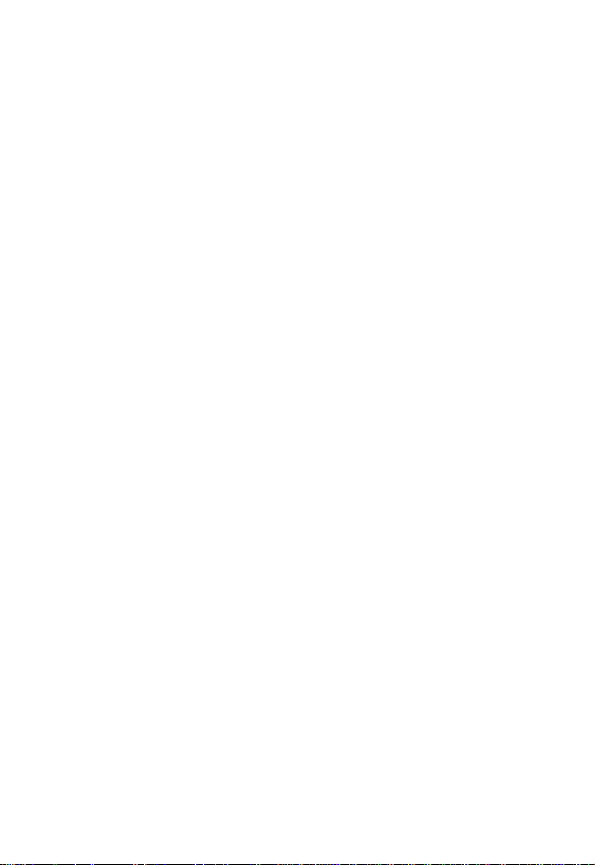
Phone Operation
When placing or receiving a phone call, hold your phone as you would a
wireline telephone. Speak directly into the microphone.
Body-Worn Operation
To maintain compliance with FCC/Health Canada RF exposure
guidelines, if you wear a phone on your body when transmitting, always
place the phone in a Motorola-supplied or approved clip, holder, holster,
case, or body harness for this product. Use of non-Motorola-approved
accessories may exceed FCC/Health Canada RF exposure guidelines. If
you do not use one of the Motorola-supplied or approved body-worn
accessories, and are not using the phone held in the normal use position,
ensure the phone and its antenna are at least one inch
(2.5 centimeters) from your body when transmitting.
Data Operation
When using any data feature of the phone, with or without an accessory
cable, position the phone and its antenna at least one inch
(2.5 centimeters) from your body.
Approved Accessories
For a list of approved Motorola accessories, visit our website at
www.mot.com
.
Electromagnetic Interference/Compatibility
Note: Nearly every electronic device is susceptible to electromagnetic
interference (EMI) if inadequately shielded, designed, or otherwise
configured for electromagnetic compatibility.
Facilities
To avoid electromagnetic interference and/or compatibility conflicts, turn
off your phone in any facility where posted notices instruct you to do so.
Hospitals or health care facilities ma y be using equipment that is sensitiv e
to external RF energy.
PRELIMINARY
12
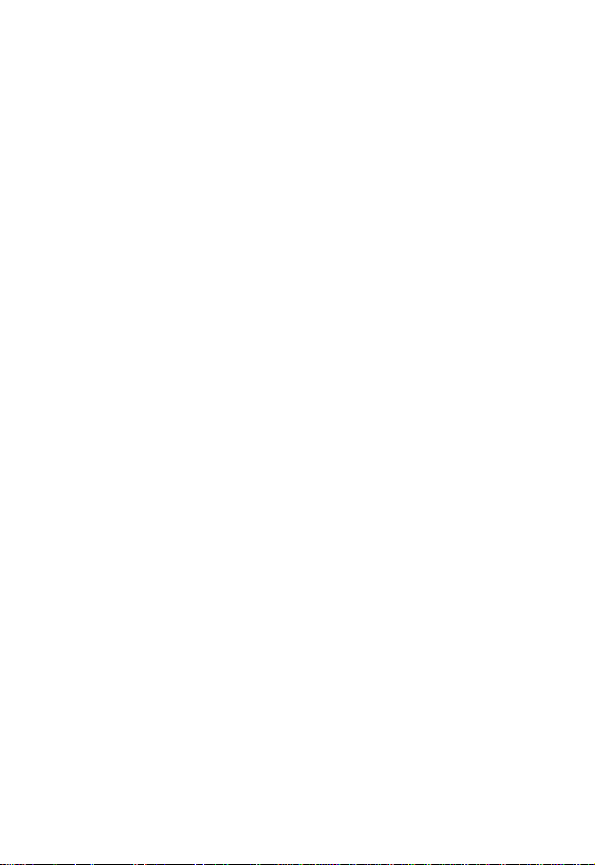
Aircraft
When instructed to do so, turn off your phone when on board an aircraft.
Any use of a phone must be in accordance with applicable regulations per
airline crew instructions.
Medical Devices
Pacemakers
The Advanced Medical Technology Association recommends that a
minimum separation of 6 inches (15 centimeters) be maintained between
a handheld wireless phone and a pacemaker. These recommendations
are consistent with the independent research by, and recommendations
of, the United States Food and Drug Administration.
Persons with pacemakers should:
• ALWAYS keep the phone more than six inches (15 centimeters)
from your pacemaker when the phone is turned ON.
• NOT carry the phone in the breast pocket.
• use the ear opposite the pacemaker to minimize the potential for
interference.
• turn OFF the phone immediately if you have any reason to suspect
that interference is taking place.
Hearing Aids
Some digital wireless phones may interf ere with some hearing aids. In the
event of such interference, you may want to consult your hearing aid
manufacturer to discuss alternatives.
Other Medical Devices
If you use any other personal medical de vice , consult the man ufacturer of
your device to determine if it is adequately shielded from RF energy. Your
physician may be able to assist you in obtaining this information.
PRELIMINARY
13
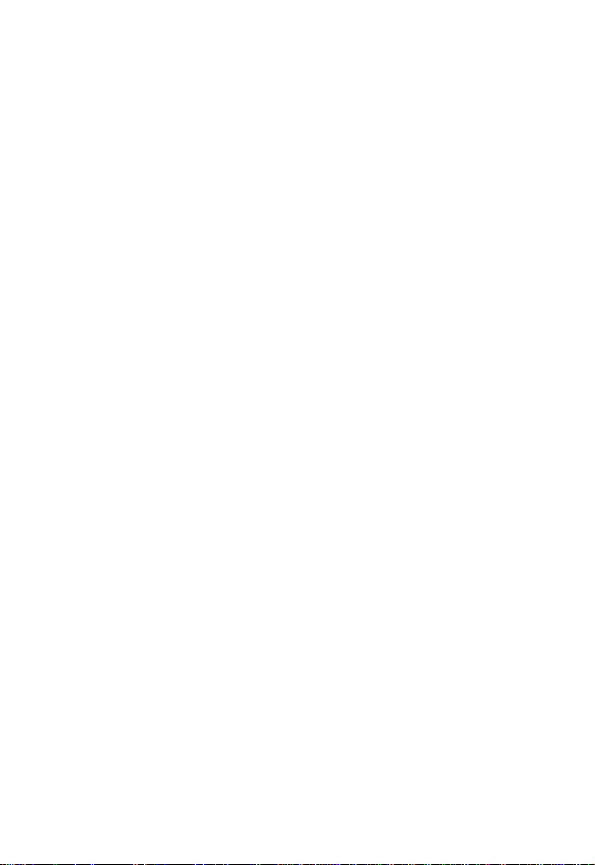
Safety and General Use While Driving
Check the laws and regulations on the use of phones in the area where
you drive. Always obey them.
When using your phone while driving, please:
• give full attention to driving and to the road.
• use hands-free operation, if available.
• pull off the road and park bef ore making or ans wering a call if driving
conditions so require.
Operational Warnings
For Vehicles With an Air Bag
Do not place a portable phone in the area over an air bag or in the air bag
deployment area. Air bags inflate with great force. If a portable phone is
placed in the air bag deployment area and the air bag inflates, the phone
may be propelled with great force and cause serious injury to occupants
of the vehicle.
Potentially Explosive Atmospheres
Turn off your phone prior to entering any area with a potentially explosive
atmosphere, unless the phone is a model specifically identified as being
“Intrinsically Safe.” Do not remove, install, or charge batteries in such
areas. Sparks in a potentially explosive atmosphere can cause an
explosion or fire resulting in bodily injury or even death.
Note: The areas with potentially explosive atmospheres referred to abov e
include fueling areas such as below decks on boats, fuel or chemical
transfer or storage facilities, areas where the air contains chemicals or
particles, such as grain, dust, or metal powders, and any other area
where you would normally be advised to turn off your vehicle engine.
Areas with potentially explosive atmospheres are often but not always
posted.
PRELIMINARY
14
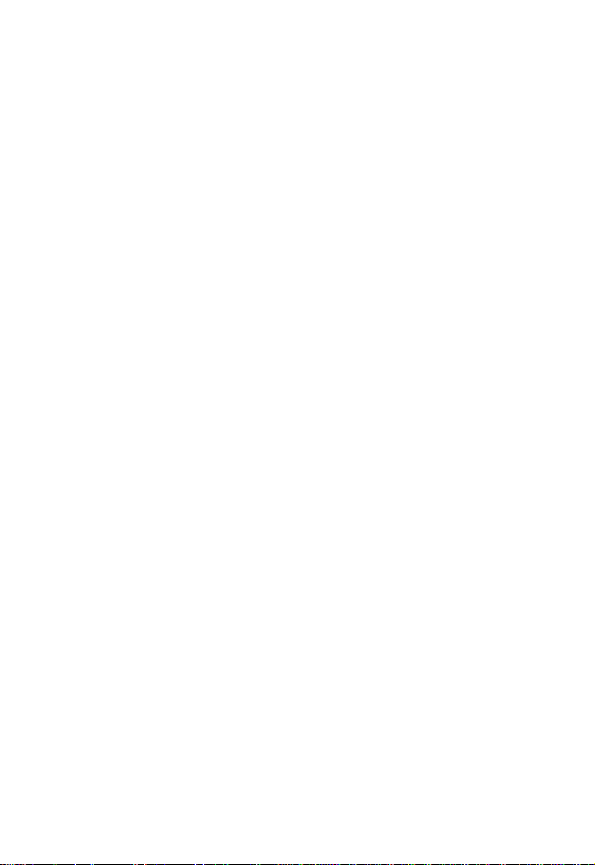
Blasting Caps and Areas
To avoid possible interference with blasting operations, turn OFF your
phone when you are near electrical blasting caps, in a b lasting area, or in
areas posted: “Turn off two-way radio.” Obey all signs and instructions.
Operational Cautions
Antennas
Do not use any portable phone that has a damaged antenna. If a
damaged antenna comes into contact with your skin, a minor burn can
result.
Batteries
All batteries can cause property damage and/or bodily injury such as
burns if a conductive material such as jewelry, keys, or beaded chains
touches exposed terminals. The conductive material may complete an
electrical circuit (short circuit) and become quite hot. Exercise care in
handling any charged battery, particularly when placing it inside a pocket,
purse, or other container with metal objects.
PRELIMINARY
15
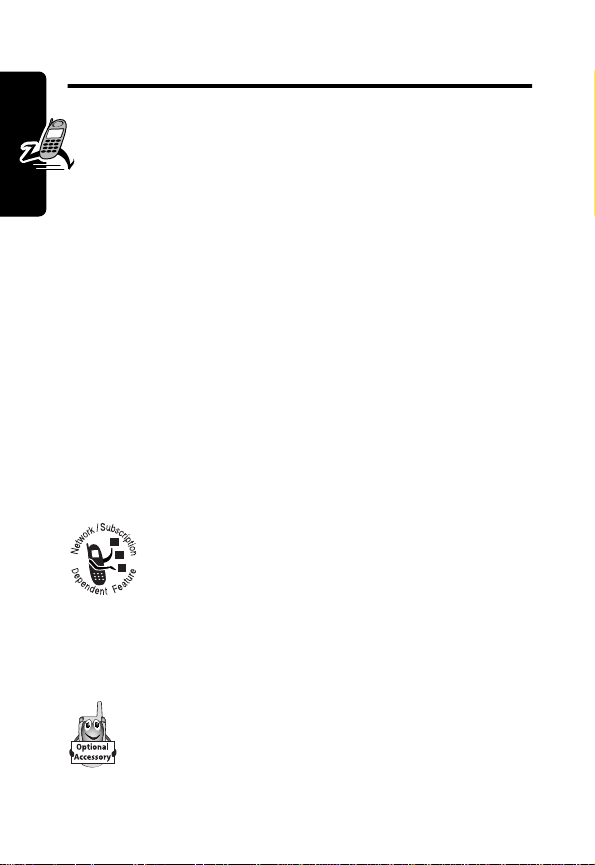
Getting Started
What’s in the Box?
Your digital wireless phone typically comes equipped
with a battery and a charger. You can purchase other
accessory items to customize your phone for maximum
performance and portability.
To purchase Motorola Original™ accessories, contact the
Motorola Customer Call Center at 1-800-331-6456 in the
United States or 1-800-461-4575 in Canada.
Getting Started
About This Guide
This user guide introduces you to your Motorola wireless
phone.
Optional Features
This label identifies an optional network, SIM
card, or subscription-dependent feature that
may not be offered by all service providers in all
geographical areas. Contact your service
provider for more information.
Optional Accessories
This label identifies a feature that requires an
optional Motorola Original™ accessory.
PRELIMINARY
16
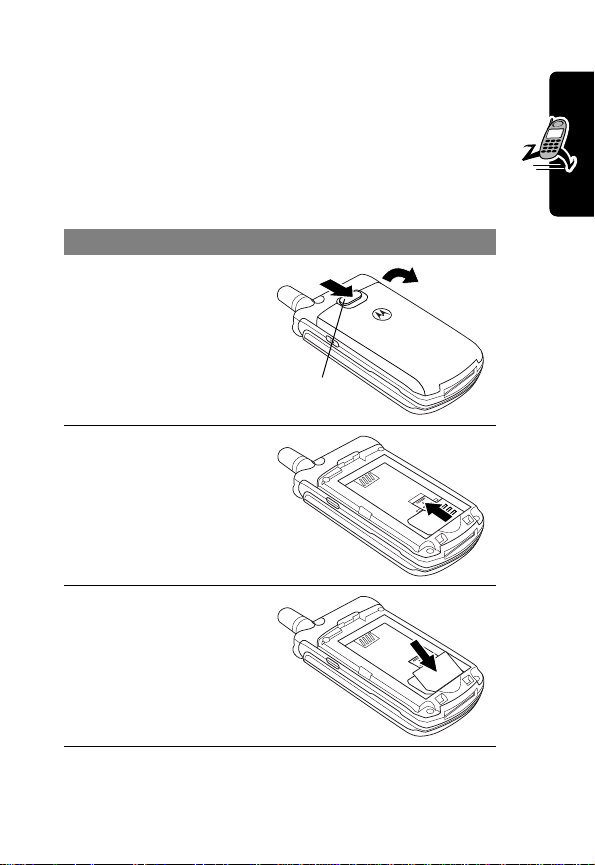
Installing the SIM Card
Your SIM (Subscriber Identity Module) card contains
your phone number, service details, and phonebook/
message memory.
Caution: Do not bend or scratch your SIM card. Avoid
exposing your SIM card to static electricity, water, or dirt.
Do This
1 If necessary, slide
down the battery
door release latch
and lift the door off
of the phone.
2 Slide the SIM card
latch up.
Release
latch
Getting Started
3 Insert the SIM card
into the SIM card
tray with the notch
in the lower left
corner and the gold
plate facing down.
PRELIMINARY
17
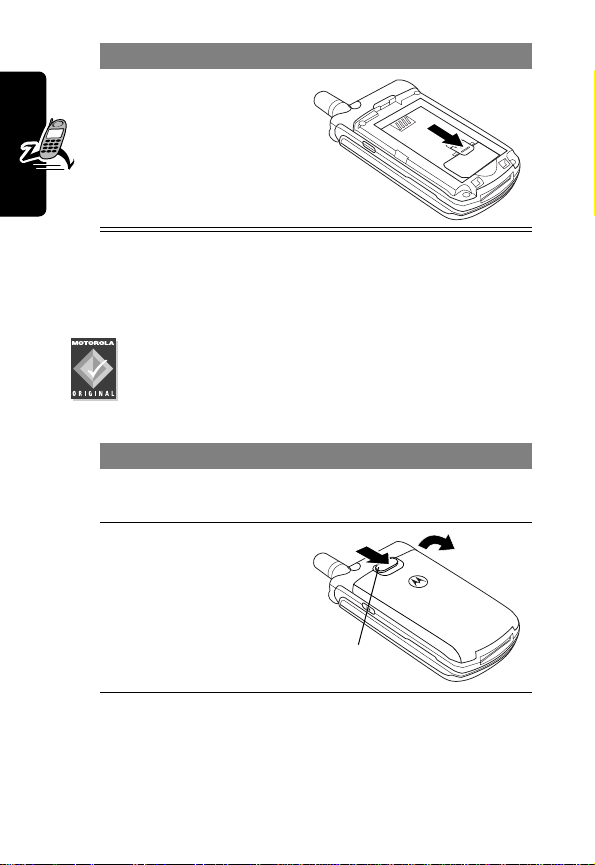
Do This
4 Slide the SIM card
latch down to lock
the SIM card in
place.
Installing the Battery
You must install and charge the battery to use your phone.
Getting Started
18
Your phone is designed to be used only with
Motorola Original batteries and accessories. We
recommend that you store batteries in their
protective cases when not in use.
Do This
1 Remove the battery from its protective clear
2 If necessary, slide
plastic case.
down the battery
door release latch
and lift the door off
of the phone.
Release
latch
PRELIMINARY
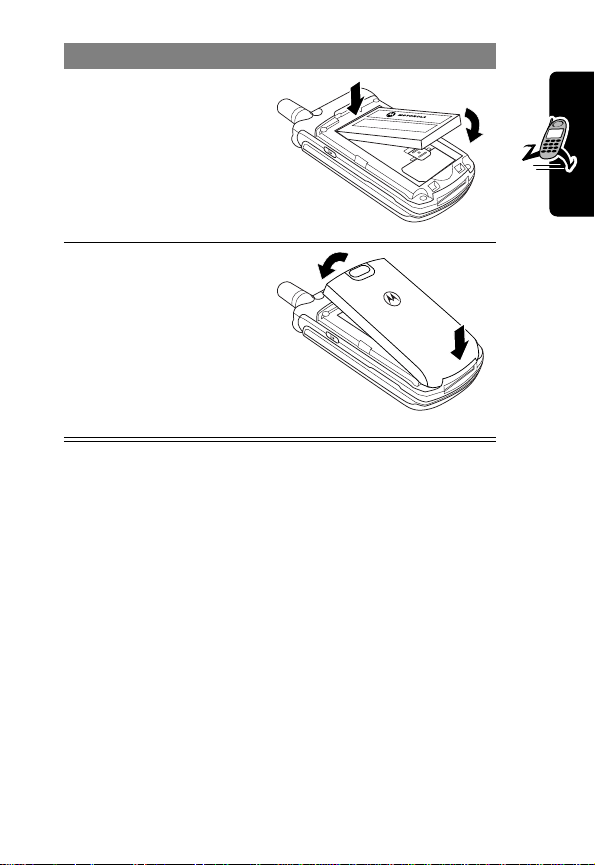
Do This
3 Insert the battery,
printed arrow first,
under the tab at
the top of the
battery
compartment and
push down.
4 Insert the teeth at
the bottom of the
battery door into
the slot at the base
of the phone, then
push the door down
and snap it into
place.
Charging the Battery
New batteries are shipped partially charged. Before you
can use your phone, you need to install and charge the
battery, as indicated by the following instructions. Some
Getting Started
PRELIMINARY
19
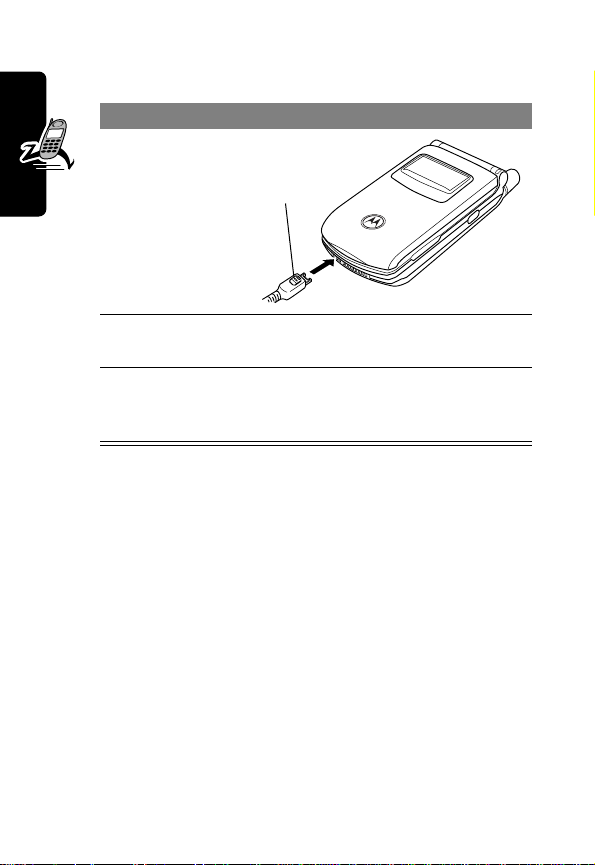
batteries perform best after several full charge/discharge
cycles.
Do This
1 Plug the
travel
charger into
your phone
with the
release tab
facing up.
2 Plug the other end of the travel charger into the
Getting Started
Note: When you charge the battery, the battery level
indicator in the upper right corner of the display shows how
much of the charging process is complete. At least one
segment of the battery level indicator must be visible to
ensure full phone functionality while charging.
appropriate electrical outlet.
3 When your phone indicates that the battery is
fully charged (
release tab and remove the travel charger.
Release
tab
Charge Complete
), press the
Battery Use
Battery performance depends on many factors, including
your wireless carrier’s network configuration; signal
strength; the temperature at which you operate your
phone; the features and/or settings you select and use;
and your voice, data, and other application usage patterns.
20
PRELIMINARY
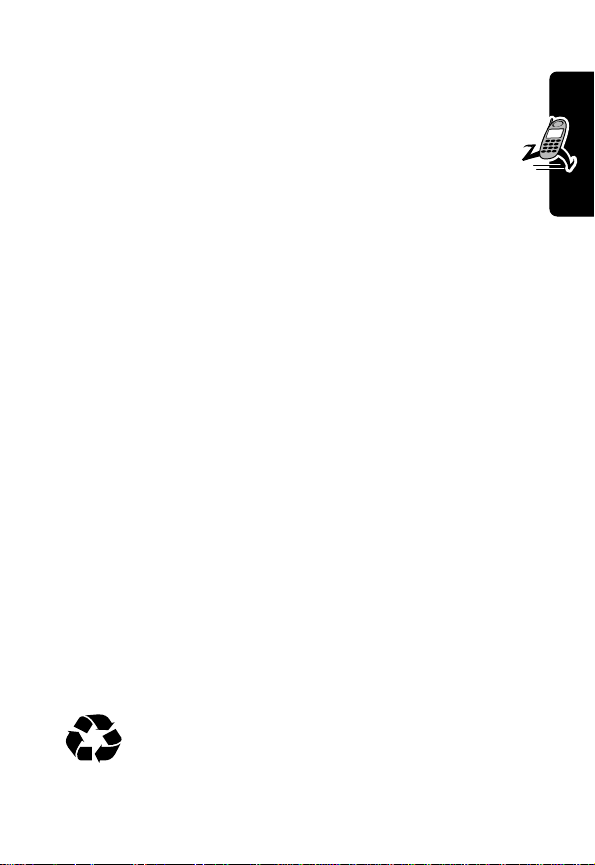
Battery Care
Caution: To prevent injuries or burns, do not allow metal
objects to contact or short-circuit the battery terminals.
To maximize your battery’s performance:
• Always use Motorola Original™ batteries and
battery chargers. The phone warranty does not cover
damage caused from using non-Motorola batteries
and/or battery chargers.
• New batteries or batteries that have been stored for
long periods of time may require a longer charge time.
• Maintain the battery at or near room temperature
when charging.
• Do not expose batteries to temperatures below -10°C
(14°F) or above 45°C (113°F). Always take your
phone with you when you leave your vehicle.
• When you do not intend to use a battery for a while,
store it uncharged in a cool, dark, dry place, such as a
refrigerator.
• Over extended periods of time, batteries gradually
wear down and require longer charging times. This is
normal. If you charge y our battery regularly and notice
a decrease in talk time or an increase in charging
time, then it is probably time to purchase a new
battery.
Getting Started
The rechargeable batteries that power this
product must be disposed of properly and may
need to be recycled. Refer to your battery’s label
for battery type. Contact your local recycling center for
PRELIMINARY
21
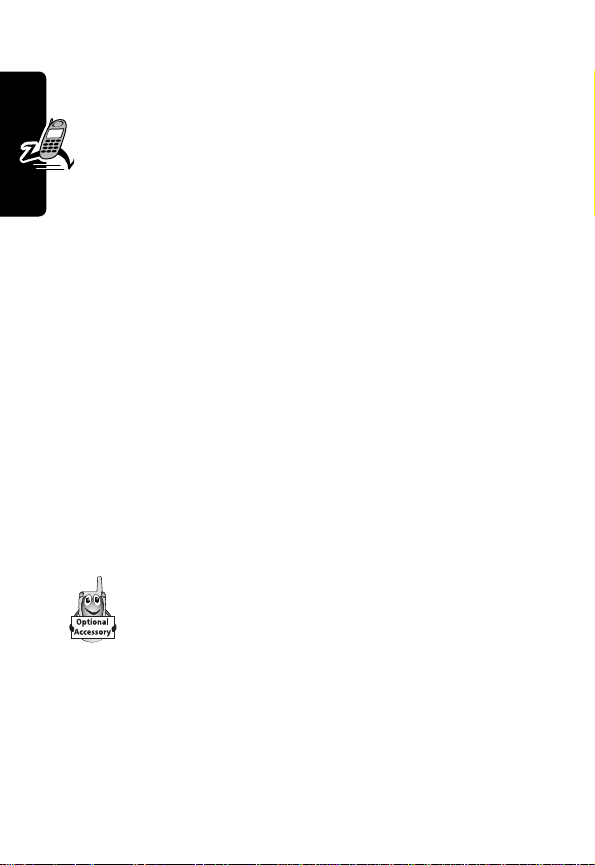
proper disposal methods. Never dispose of batteries in a
fire because they may explode.
Extending Battery Life
• Turn off the status light
See page 43.
• Turn off the screen saver
See page 51.
• Minimize keypad-intense functions
Activities that require intensive ke ystroke use (such as
playing a game or using messaging) reduce your
Getting Started
phone’s talk and standby time.
• Turn off the display backlight
See page 52.
• Turn on the battery save feature
See page 53.
Changing the Convertible Covers
You can change the flip cover and battery cover on
your phone to personalize its appearance.
Matching front and back cover sets are a v ailable in
a variety of colors and designs.
Your phone is designed to be used only with Motorola
Original accessories. See your Motorola retailer for these
convertible covers.
PRELIMINARY
22
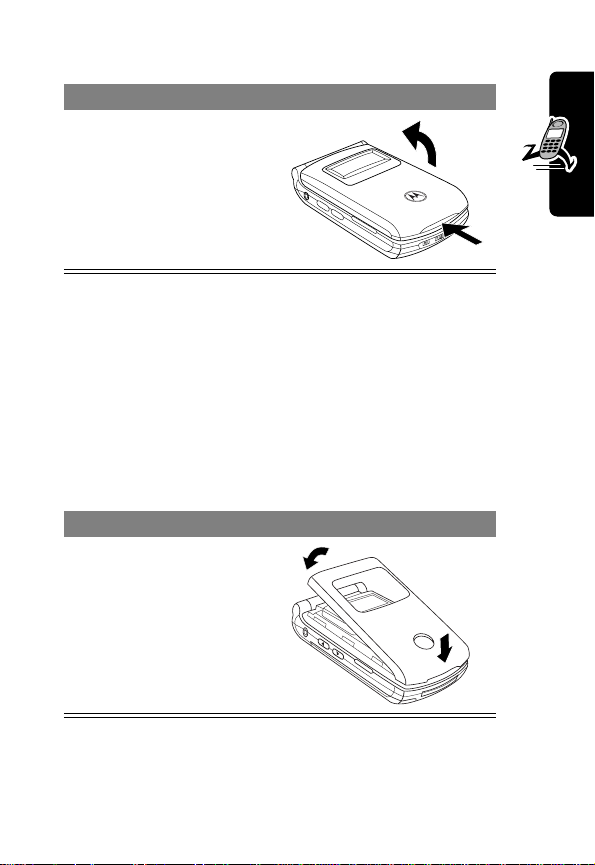
Remove a Flip Cover
Do This
Insert your fingertip or
fingernail into the slot at
the base of the flip cover ,
then
firmly
pull up and lift
the cover off the phone
Notes:
• Do not use tools to remove a flip cover. Using tools to
remove a flip cover will damage the cosmetic
appearance of the phone.
• The flip cover is attached tightly to the phone, and
considerable force is required to remove it.
Attach a Flip Cover
Do This
Insert the tabs at the
bottom of the cover into
the slots at the base of
the phone, then push the
cover down and snap it
into place.
Getting Started
PRELIMINARY
23
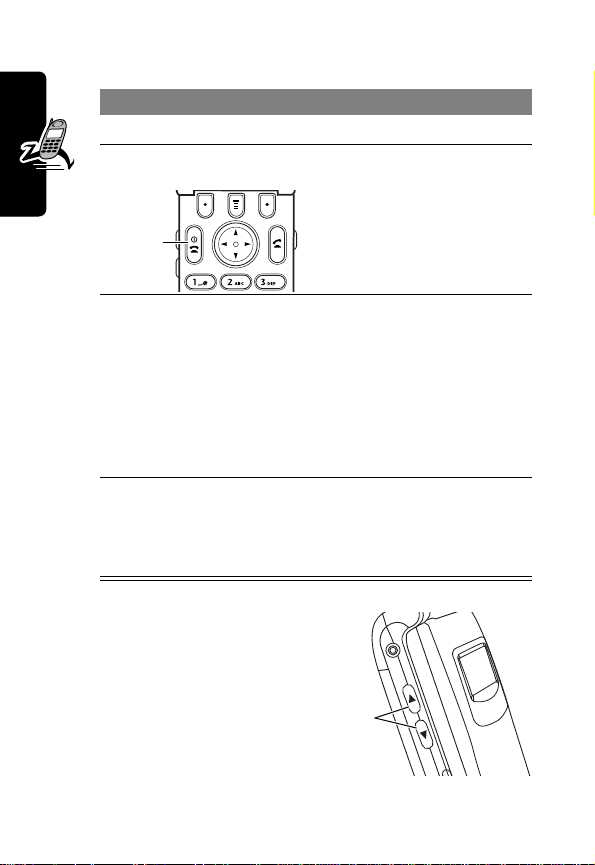
Turning Your Phone On
Do This To
1 Open your phone expose the keypad
turn on your phone
2 Press and hold
Power
key
P
3 If necessary, enter
your SIM card PIN
Getting Started
code and press
OK
4 If necessary, enter
your four-digit
unlock code and
press
Adjusting Volume
Press the up and down
volume keys to:
• increase and
decrease earpiece
volume during a call
24
unlock your SIM card
Caution: If you enter an
(+)
OK
(+)
incorrect PIN code three
times in a row, your SIM
card is disabled and your
phone displays
SIM Blocked
unlock your phone
Volume
keys
.
PRELIMINARY
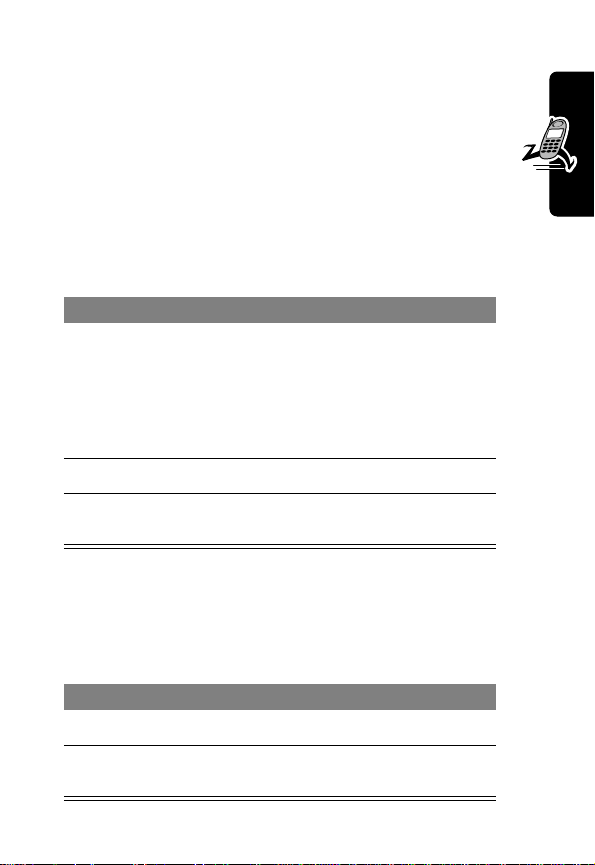
• increase and decrease the ringer volume setting
when the idle display is visible (flip must be open)
Tip: At the lowest volume setting, press the down
volume key once to switch to vibrate alert. Press it
again to switch to silent alert. Press the up v olume
key to cycle back to vibrate alert, then ring alert.
• turn off an incoming call alert
Making a Call
Press To
1 keypad keys dial the phone number
Tip: If you make a mistake,
press
DELETE
(-) to delete the
last digit, or press and hold
DELETE
(-) to clear all digits.
N
2
O
3
make the call
end the call and “hang up” the
phone when you are finished
Answering a Call
When you receive a call, your phone rings and/or vibrates
and displays an incoming call message.
Press To
1
N
or
ANSWER
O
2
PRELIMINARY
answer the call
(+)
end the call and “hang up” the
phone when you are finished
Getting Started
25
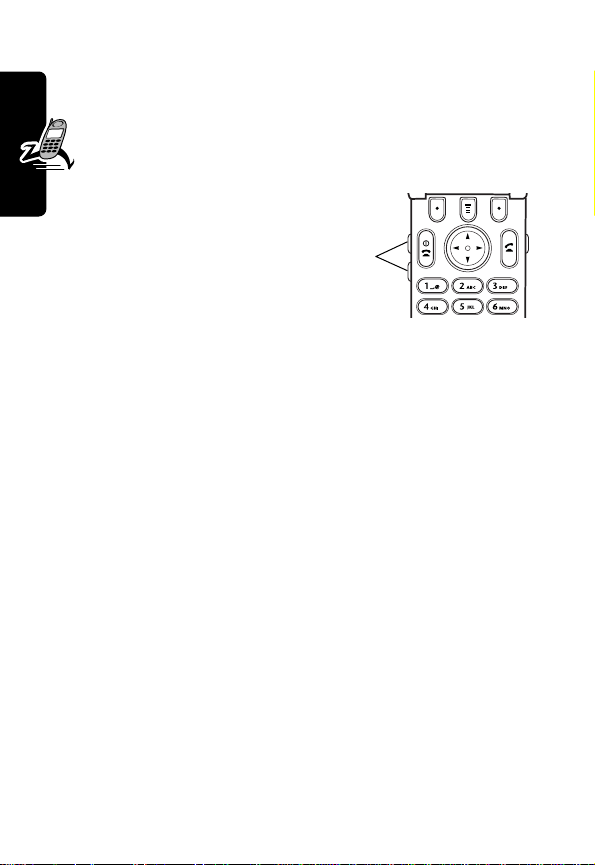
Tip: When the phone flip is active, simply open the phone
to answer the call. (To activate, press
>
In-Call Setup
Note: If the phone is locked, you must unlock it to
answer the call.
>
Answer Options
M
>
Settings
>
Open to Answer
)
Changing the Call Alert
With the phone flip open,
press the down volume
key to s witch the alert for
incoming calls and other events to vibrate, then silent.
Getting Started
Press the up volume key to reset your phone to ring alert.
Volume
keys
Viewing Your Phone Number
To view your phone number from the idle display, press
M #
.
M
>
While you are on a call, press
Note: Your phone number must be stored on your SIM
card to use this feature. To store your phone number on
the SIM card, see page 48. If you do not know your phone
number, contact your service provider.
My Tel. Numbers
PRELIMINARY
.
26
