Motorola T720 User Manual
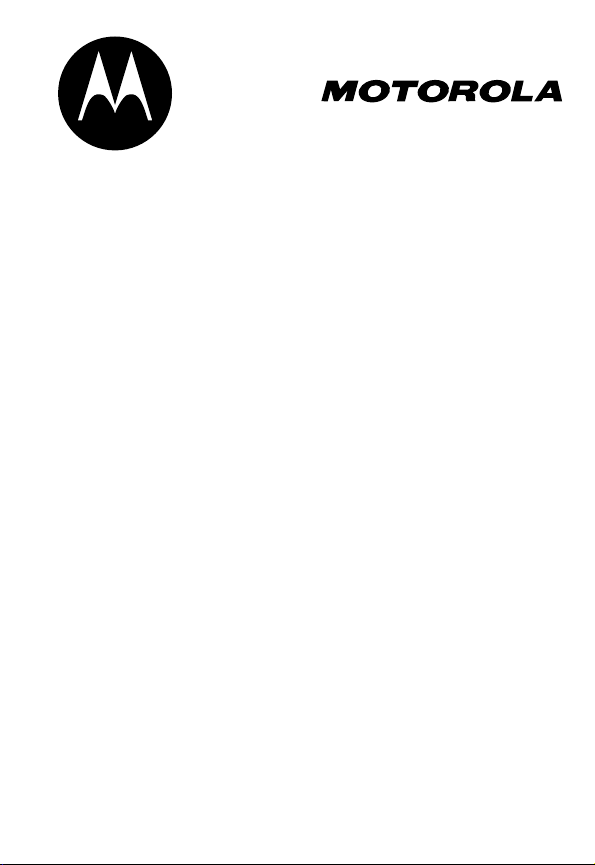
DIGITAL WIRELESS
TELEPHONE
User's Guide >
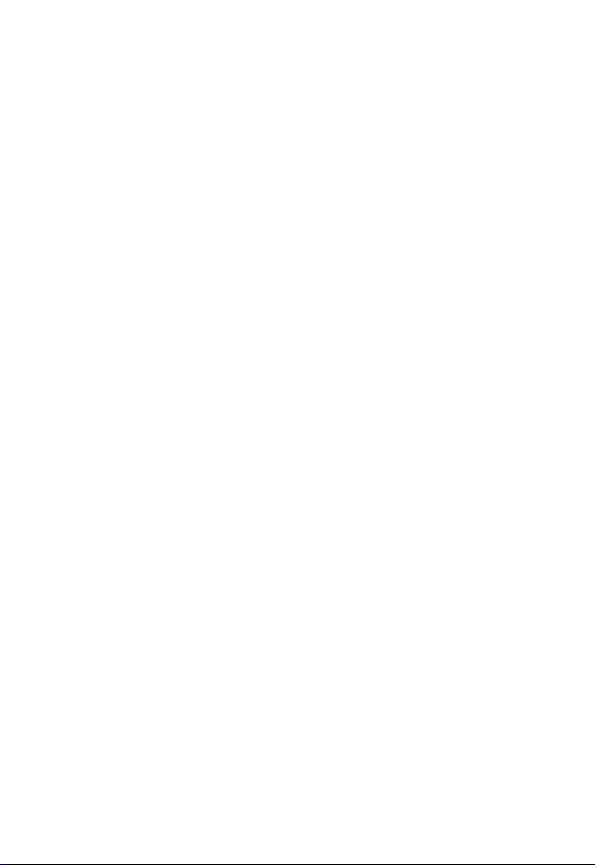
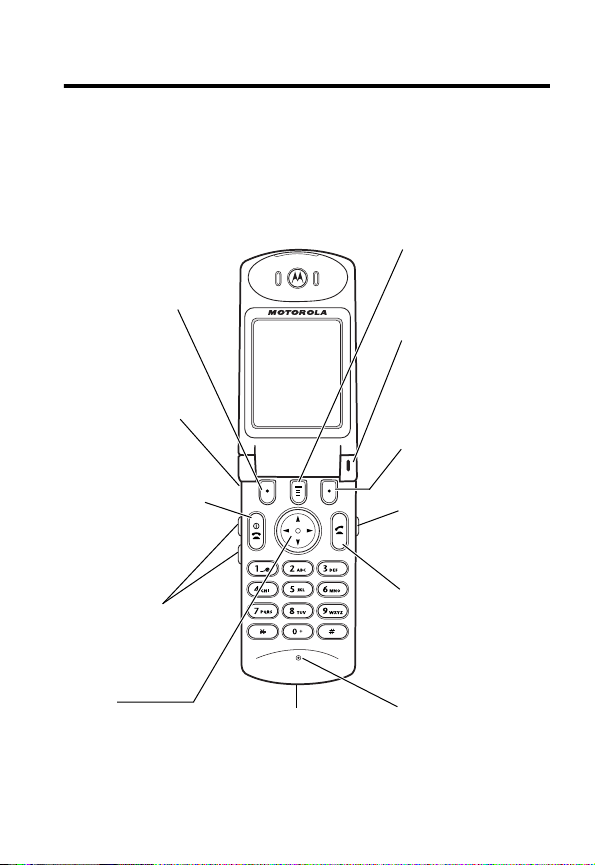
Welcome
Welcome to the world of Motorola digital wireless
communications! We are pleased that you have chosen the
Motorola T720 GSM wireless phone.
Left Soft Key
Perform functions
identified by left
display prompt.
Headset Jack
Insert headset
accessory for
hands-free use.
Power Key
& End Key
Turn phone on and
off, end phone
calls, exit menu
system.
Volume Keys
Adjust earpiece
and ringer volume.
4-Way
Navigation Key
Scroll through
menus and lists,
set feature values.
Accessory
Connector Port
Insert charger and
phone accessories.
Menu Key
Status Light
See incoming call
and service status.
Right Soft Key
Perform functions
identified by right
display prompt.
Voice Key
Record voice notes,
phonebook and
shortcut names.
Send Key
Send and answer
calls, view recent
dialed calls list.
Microphone
1
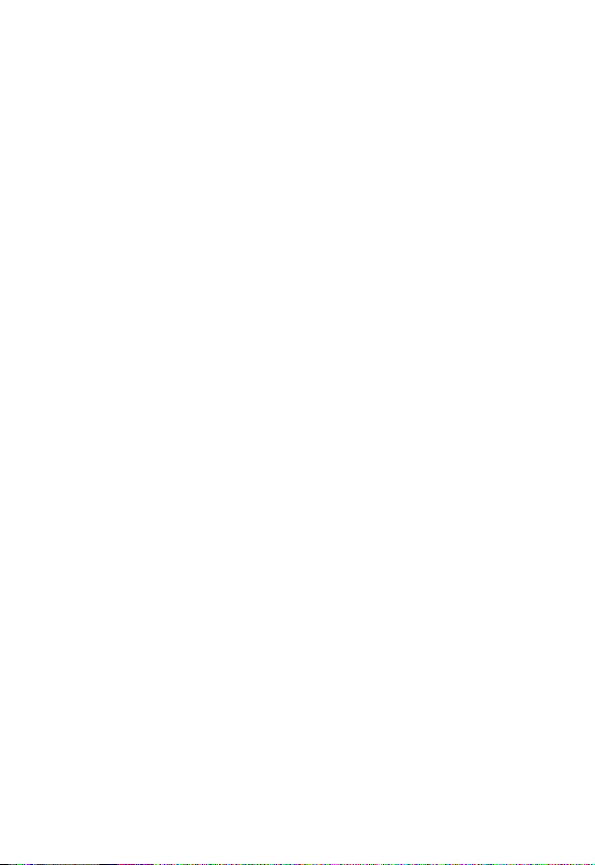
Personal Communications Sector
600 North U.S. Highway 45
Libertyville, Illinois 60048
1-800-331-6456 (United States)
1-888-390-6456 (TTY/TDD United States)
1-800-461-4575 (Canada)
www.motorola.com
www.motorola.ca
(United States)
(Canada)
MOTOROLA, the Stylized M Logo and all other trademarks indicated as
such herein are trademarks of Motorola, Inc. ® Reg. U.S. Pat. & Tm. Off.
TrueSync, Sidekick, Starfish and the Stylized Starfish Logo are registered
trademarks of Starfish Software, Inc., a wholly owned independent
subsidiary of Motorola, Inc. Java and all other Java-based marks are
trademarks or registered trademarks of Sun Microsystems, Inc. in the
U.S. and other countries. All other product or service names are the
property of their respective owners.
© 2002 Motorola, Inc. All rights reserved.
Software Copyright Notice
The Motorola products described in this manual may include copyrighted
Motorola and third party software stored in semiconductor memories or
other media. Laws in the United States and other countries preserve for
Motorola and third party software providers certain exclusive rights for
copyrighted software, such as the exclusive rights to distribute or
reproduce the copyrighted software. Accordingly, any copyrighted
software contained in the Motorola products may not be modified,
reverse-engineered, distributed, or reproduced in any manner to the
extent allowed by law. Furthermore, the purchase of the Motorola
products shall not be deemed to grant either directly or by implication,
estoppel, or otherwise, any license under the copyrights, patents, or
patent applications of Motorola or any third party software provider,
except for the normal, non-exclusive, royalty-free license to use that
arises by operation of law in the sale of a product.
Manual number: 6809441A06-O
Cover number: 8988485L49-O
2
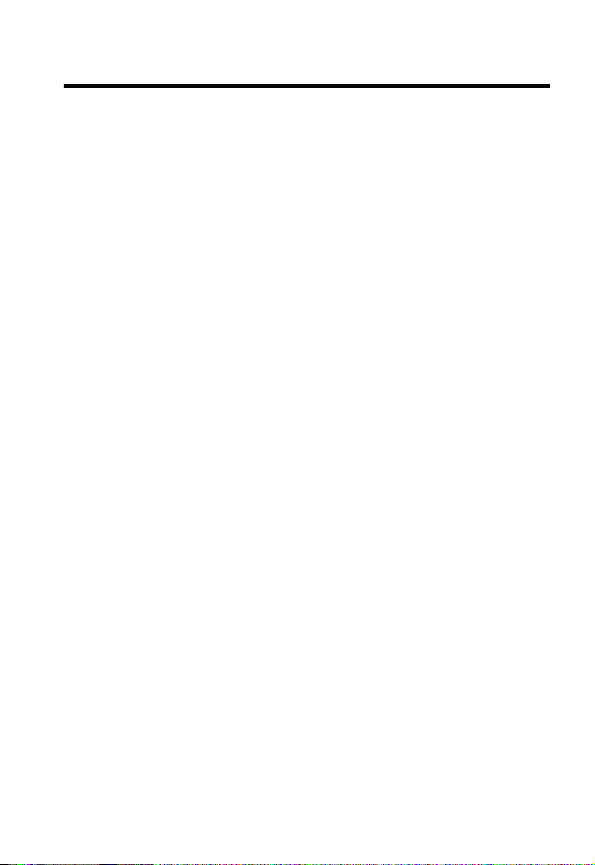
Contents
Safety and General Information
Getting Started
What’s in the Box?. . . . . . . . . . . . . . . . . . . . . . . . . . . . . 12
About This Guide. . . . . . . . . . . . . . . . . . . . . . . . . . . . . . 12
Installing the SIM Card . . . . . . . . . . . . . . . . . . . . . . . . . 13
Installing the Battery . . . . . . . . . . . . . . . . . . . . . . . . . . . 14
Charging the Battery . . . . . . . . . . . . . . . . . . . . . . . . . . . 16
Battery Use . . . . . . . . . . . . . . . . . . . . . . . . . . . . . . . . . . 16
Changing the Convertible Covers . . . . . . . . . . . . . . . . . 18
Turning Your Phone On . . . . . . . . . . . . . . . . . . . . . . . . . 20
Adjusting Volume. . . . . . . . . . . . . . . . . . . . . . . . . . . . . . 20
Making a Call. . . . . . . . . . . . . . . . . . . . . . . . . . . . . . . . . 21
Answering a Call . . . . . . . . . . . . . . . . . . . . . . . . . . . . . . 21
Changing the Call Alert . . . . . . . . . . . . . . . . . . . . . . . . . 22
Viewing Your Phone Number. . . . . . . . . . . . . . . . . . . . . 22
Learning to Use Your Phone
Using the Display . . . . . . . . . . . . . . . . . . . . . . . . . . . . . 23
Using the 4-Way Navigation Key. . . . . . . . . . . . . . . . . . 26
Using Menus . . . . . . . . . . . . . . . . . . . . . . . . . . . . . . . . . 27
Entering Text . . . . . . . . . . . . . . . . . . . . . . . . . . . . . . . . . 32
Using the Status Light. . . . . . . . . . . . . . . . . . . . . . . . . . 39
Using the External Display . . . . . . . . . . . . . . . . . . . . . . 40
Locking and Unlocking Your Phone. . . . . . . . . . . . . . . . 40
Changing a Code, PIN, or Password. . . . . . . . . . . . . . . 42
If You Forget a Code, PIN, or Password . . . . . . . . . . . . 42
Setting Up Your Phone
Storing Your Name and Phone Number . . . . . . . . . . . . 44
Setting the Time and Date. . . . . . . . . . . . . . . . . . . . . . . 44
. . . . . . . . . . . . . . . . . . . . . . . . . . . . . . . . 12
. . . . . . . . . . . . . . . . . . . . . . . . . . 44
. . . . . . . . . . . . . . . . . . . . 6
. . . . . . . . . . . . . . . . . . . . . 23
3
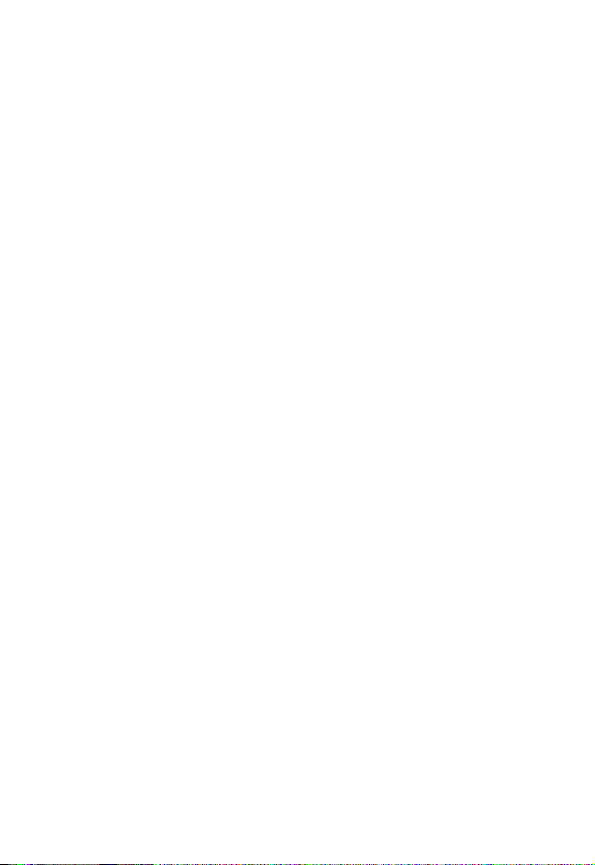
Setting a Ring Style . . . . . . . . . . . . . . . . . . . . . . . . . . . . 44
Setting Answer Options . . . . . . . . . . . . . . . . . . . . . . . . . 45
Setting a Wallpaper Image . . . . . . . . . . . . . . . . . . . . . . . 46
Setting a Screen Saver Image . . . . . . . . . . . . . . . . . . . . 47
Zooming In and Out . . . . . . . . . . . . . . . . . . . . . . . . . . . . 48
Setting Display Contrast . . . . . . . . . . . . . . . . . . . . . . . . . 48
Setting Display Color . . . . . . . . . . . . . . . . . . . . . . . . . . . 48
Adjusting the Backlight . . . . . . . . . . . . . . . . . . . . . . . . . . 48
Conserving Battery Power . . . . . . . . . . . . . . . . . . . . . . . 49
Monitoring Battery Charge . . . . . . . . . . . . . . . . . . . . . . . 49
Calling Features
. . . . . . . . . . . . . . . . . . . . . . . . . . . . . . . . 50
Changing the Active Line . . . . . . . . . . . . . . . . . . . . . . . . 50
Redialing a Number . . . . . . . . . . . . . . . . . . . . . . . . . . . . 50
Using Automatic Redial. . . . . . . . . . . . . . . . . . . . . . . . . . 51
Using Caller ID . . . . . . . . . . . . . . . . . . . . . . . . . . . . . . . . 51
Canceling an Incoming Call . . . . . . . . . . . . . . . . . . . . . . 52
Turning Off a Call Alert . . . . . . . . . . . . . . . . . . . . . . . . . . 53
Calling an Emergency Number. . . . . . . . . . . . . . . . . . . . 53
Dialing International Numbers . . . . . . . . . . . . . . . . . . . . 54
Viewing Recent Calls . . . . . . . . . . . . . . . . . . . . . . . . . . . 54
Returning an Unanswered Call. . . . . . . . . . . . . . . . . . . . 56
Using the Notepad . . . . . . . . . . . . . . . . . . . . . . . . . . . . . 57
Attaching a Number . . . . . . . . . . . . . . . . . . . . . . . . . . . . 57
Calling With Speed Dial . . . . . . . . . . . . . . . . . . . . . . . . . 58
Calling With 1-Touch Dial . . . . . . . . . . . . . . . . . . . . . . . . 58
Using Voicemail. . . . . . . . . . . . . . . . . . . . . . . . . . . . . . . . 58
Using Call Waiting. . . . . . . . . . . . . . . . . . . . . . . . . . . . . . 60
Putting a Call On Hold . . . . . . . . . . . . . . . . . . . . . . . . . . 60
Transferring a Call. . . . . . . . . . . . . . . . . . . . . . . . . . . . . . 61
Phone Features
. . . . . . . . . . . . . . . . . . . . . . . . . . . . . . . . . 62
Main Menu . . . . . . . . . . . . . . . . . . . . . . . . . . . . . . . . . . . 62
Feature Quick Reference . . . . . . . . . . . . . . . . . . . . . . . . 64
4
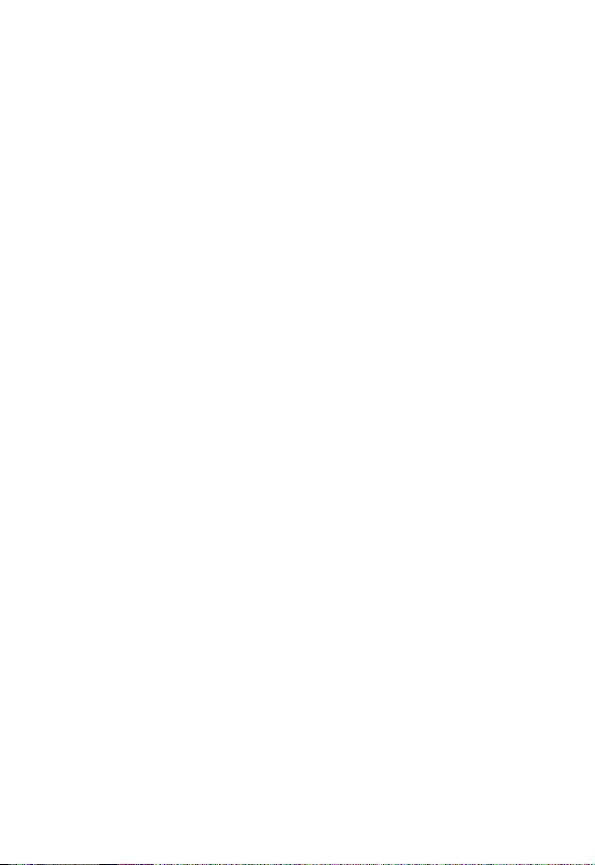
Specific Absorption Rate Data
Additional Health and Safety Information
Warranty
Product Registration
Export Law Assurances
Index
Wireless Phone Safety Tips
. . . . . . . . . . . . . . . . . . . . . . . . . . . . . . . . . . . . . 85
. . . . . . . . . . . . . . . . . . . . . . . . . . . 90
. . . . . . . . . . . . . . . . . . . . . . . . . . . . . . . . . . . . . . . . . 91
. . . . . . . . . . . . . . . . . . . 75
. . . . . . . . . . 77
. . . . . . . . . . . . . . . . . . . . . . . . . 90
. . . . . . . . . . . . . . . . . . . . . 101
5
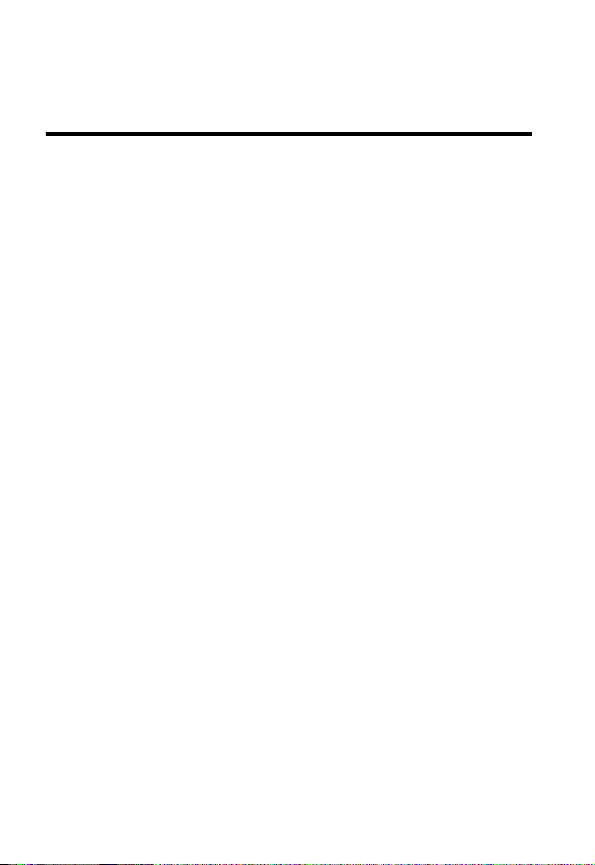
Safety and General Information
IMPORTANT INFORMATION ON SAFE AND EFFICIENT OPERATION.
READ THIS INFORMATION BEFORE USING YOUR PHONE.
The information provided in this document supersedes the general safety
information contained in user guides published prior to July 2000. For
information regarding radio use in a hazardous atmosphere please refer
to the Factory Mutual (FM) Approval Manual Supplement or Instruction
Card, which is included with radio models that offer this capability.
This device complies with Part 15 of the FCC Rules. Operation is subject
to the following two conditions: (1) this device may not cause harmful
interference, and (2) this device must accept any interference received,
including interference that may cause undesired operation.
RF Operational Characteristics
Your phone contains a transmitter and a receiver. When it is ON, it
receives and transmits radio frequency (RF) energy. In North America
and South America, the phone operates in the frequency ranges of 824
MHz to 849 MHz and 1850 MHz to 1910 MHz in digital mode. In Europe,
the Middle East, and Africa, the phone operates in the frequency ranges
of 880 MHz to 915 MHz and 1710 MHz to 1785 MHz in digital mode.
When you communicate with your phone, the system handling your call
controls the power levels at which your phone transmits. In North and
South America, the output power level typically may vary over a range
from 0.0 watts to 0.87 watts in digital mode for the 850 MHz band, and
0.00 watts to 0.87 watts in digital mode f or the 1900 MHz band. In Europe ,
the Middle East, and Africa, the output power lev el typically ma y v ary over
a range from 0.0 watts to 1.74 watts in digital mode f or the 900 MHz band,
and 0.0 watts to 0.87 watts in digital mode for the 1800 MHz band.
6
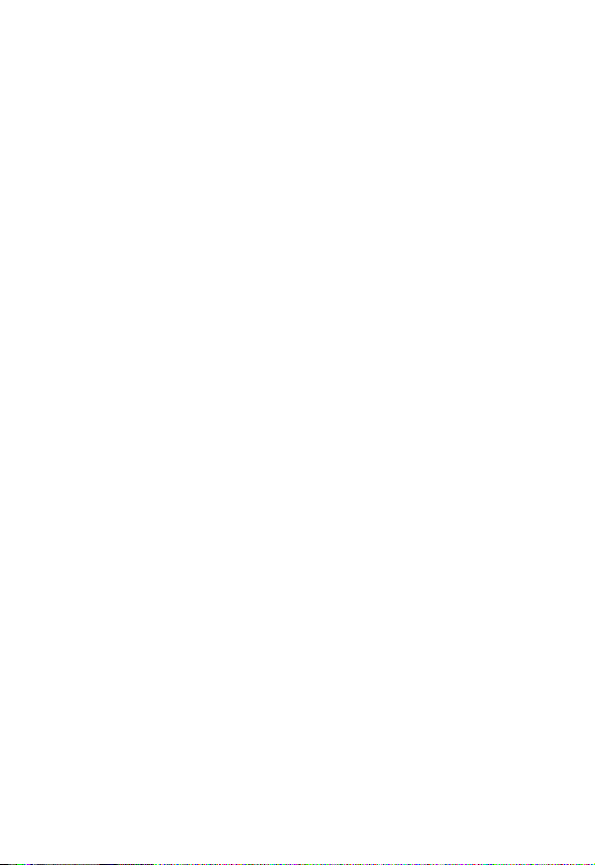
Exposure To Radio Frequency Energy
Your Motorola phone is designed to comply with the following national and
international standards and guidelines regarding exposure of human
beings to radio frequency electromagnetic energy:
•
United States Federal Communications Commission, Code of
Regulations; 47 CFR part 2 sub-part J
•
American National Standards Institute (ANSI) / Institute of Electrical
and Electronic Engineers (IEEE) C95. 1-1992
•
Institute of Electrical and Electronic Engineers (IEEE) C95.1-1999
Edition
•
National Council on Radiation Protection and Measurements
(NCRP) of the United States, Report 86, 1986
•
International Commission on Non-Ionizing Radiation Protection
(ICNIRP) 1998
•
Ministry of Health (Canada) Safety Code 6. Limits of Human
Exposure to Radiofrequency Electromagnetic Fields in the
Frequency Range from 3 kHz to 300 GHz, 1999
•
Australian Communications Authority Radiocommunications
(Electromagnetic Radiation-Human Exposure) Standard 1999
To assure optimal phone performance and make sure human exposure to
radio frequency electromagnetic energy is within the guidelines set forth
in the above standards, always adhere to the following procedures:
Portable Phone Operation and EME Exposure
Antenna Care
Use only the supplied or an approved replacement antenna.
Unauthorized antennas, modifications, or attachments could damage the
phone and may violate FCC regulations.
Do NOT hold the antenna when the phone is in use.
antenna affects call quality and may cause the phone to operate at a
higher power level than needed.
Holding the
7
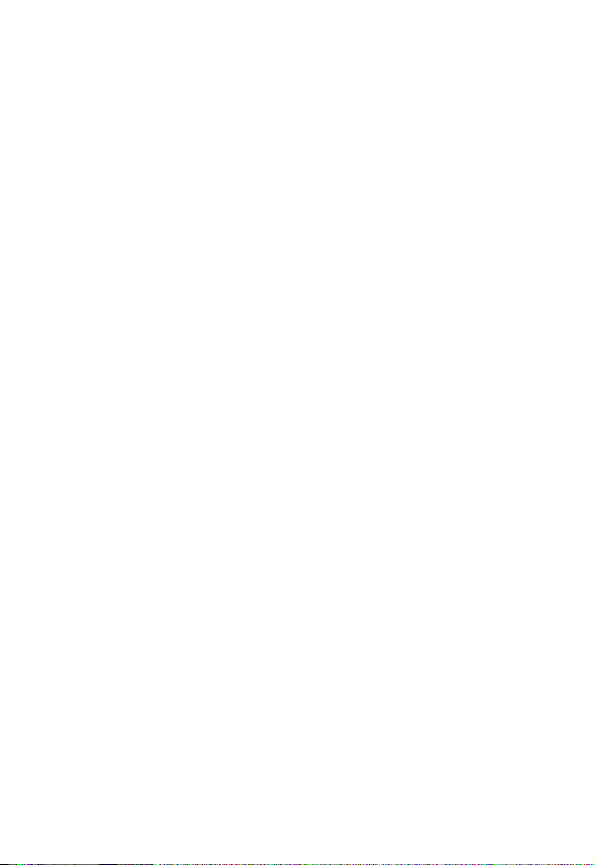
Phone Operation
When placing or receiving a phone call, hold your phone as you would a
wireline telephone.
Speak directly into the microphone.
Body-Worn Operation
To maintain compliance with FCC/Health Canada RF exposure
guidelines, if you wear a phone on your body when transmitting, always
place the phone in a Motorola-supplied or approved clip, holder, holster,
case, or body harness for this product. Use of non-Motorola-approved
accessories may exceed FCC/Health Canada RF exposure guidelines. If
you do not use one of the Motorola-supplied or approved body-worn
accessories, and are not using the phone held in the normal use position,
ensure the phone and its antenna are at least one inch
(2.5 centimeters) from your body when transmitting.
Data Operation
When using any data feature of the phone, with or without an accessory
cable,
position the phone and its antenna at least one inch
(2.5 centimeters) from your body.
Approved Accessories
For a list of approved Motorola accessories, visit our website at
www.mot.com
.
Electromagnetic Interference/Compatibility
Note:
Nearly every electronic device is susceptible to electromagnetic
interference (EMI) if inadequately shielded, designed, or otherwise
configured for electromagnetic compatibility.
Facilities
To avoid electromagnetic interference and/or compatibility conflicts, turn
off your phone in any facility where posted notices instruct you to do so.
Hospitals or health care facilities ma y be using equipment that is sensitiv e
to external RF energy.
8
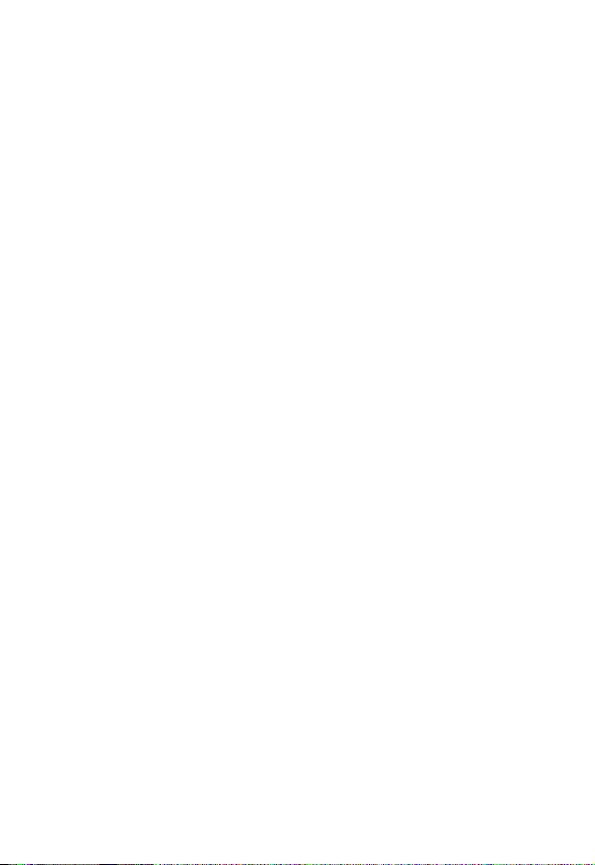
Aircraft
When instructed to do so, turn off your phone when on board an aircraft.
Any use of a phone must be in accordance with applicable regulations per
airline crew instructions.
Medical Devices
Pacemakers
The Advanced Medical Technology Association recommends that a
minimum separation of 6 inches (15 centimeters) be maintained between
a handheld wireless phone and a pacemaker. These recommendations
are consistent with the independent research by, and recommendations
of, the United States Food and Drug Administration.
Persons with pacemakers should:
•
ALWAYS keep the phone more than six inches (15 centimeters)
from your pacemaker when the phone is turned ON.
•
NOT carry the phone in the breast pocket.
•
use the ear opposite the pacemaker to minimize the potential for
interference.
•
turn OFF the phone immediately if you have any reason to suspect
that interference is taking place.
Hearing Aids
Some digital wireless phones may interf ere with some hearing aids. In the
event of such interference, you may want to consult your hearing aid
manufacturer to discuss alternatives.
Other Medical Devices
If you use any other personal medical de vice , consult the man ufacturer of
your device to determine if it is adequately shielded from RF energy. Your
physician may be able to assist you in obtaining this information.
9
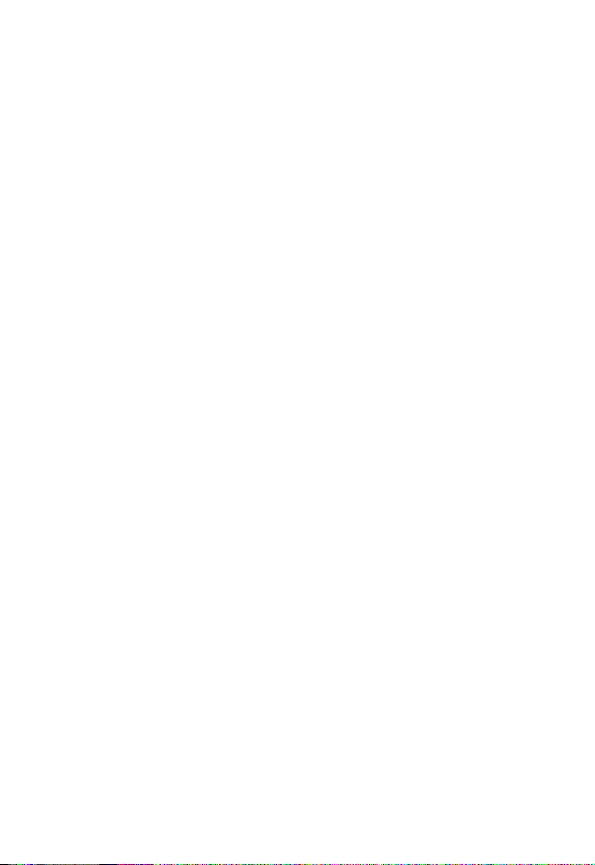
Safety and General Use While Driving
Check the laws and regulations on the use of phones in the area where
you drive. Always obey them.
When using your phone while driving, please:
•
give full attention to driving and to the road.
•
use hands-free operation, if available.
•
pull off the road and park before making or answ ering a call if driving
conditions so require.
Operational Warnings
For Vehicles With an Air Bag
Do not place a portable phone in the area over an air bag or in the air bag
deployment area. Air bags inflate with great force. If a portable phone is
placed in the air bag deployment area and the air bag inflates, the phone
may be propelled with great force and cause serious injury to occupants
of the vehicle.
Potentially Explosive Atmospheres
Turn off your phone prior to entering any area with a potentially explosive
atmosphere, unless the phone is a model specifically identified as being
“Intrinsically Safe.” Do not remove, install, or charge batteries in such
areas. Sparks in a potentially explosive atmosphere can cause an
explosion or fire resulting in bodily injury or even death.
Note:
The areas with potentially explosive atmospheres referred to above
include fueling areas such as below decks on boats, fuel or chemical
transfer or storage facilities, areas where the air contains chemicals or
particles, such as grain, dust, or metal powders, and any other area
where you would normally be advised to turn off your vehicle engine.
Areas with potentially explosive atmospheres are often but not always
posted.
10
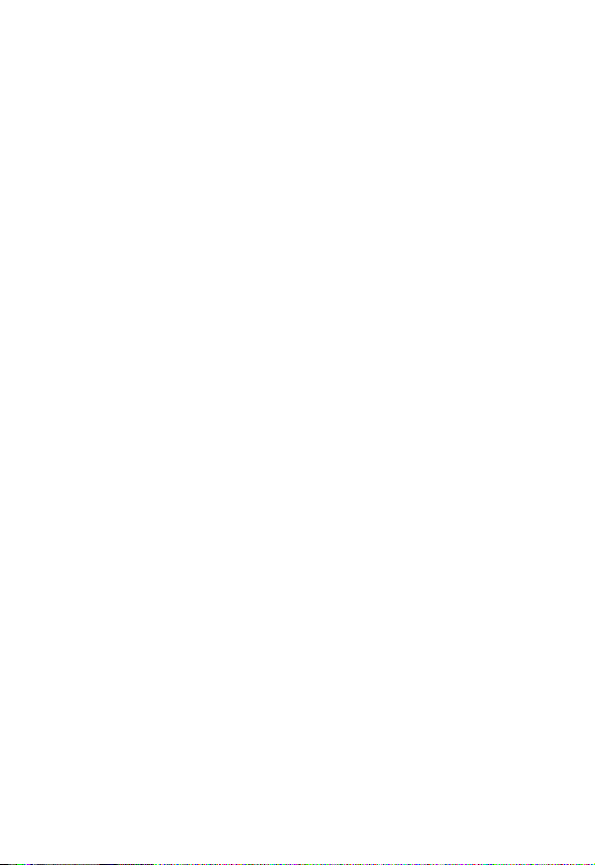
Blasting Caps and Areas
To avoid possible interference with blasting operations, turn OFF your
phone when you are near electrical blasting caps, in a b lasting area, or in
areas posted: “Turn off two-way radio.” Obey all signs and instructions.
Operational Cautions
Antennas
Do not use any portable phone that has a damaged antenna.
damaged antenna comes into contact with your skin, a minor burn can
result.
Batteries
All batteries can cause property damage and/or bodily injury such as
burns if a conductive material such as jewelry, keys, or beaded chains
touches exposed terminals. The conductive material may complete an
electrical circuit (short circuit) and become quite hot. Exercise care in
handling any charged battery, particularly when placing it inside a pocket,
purse, or other container with metal objects.
If a
11
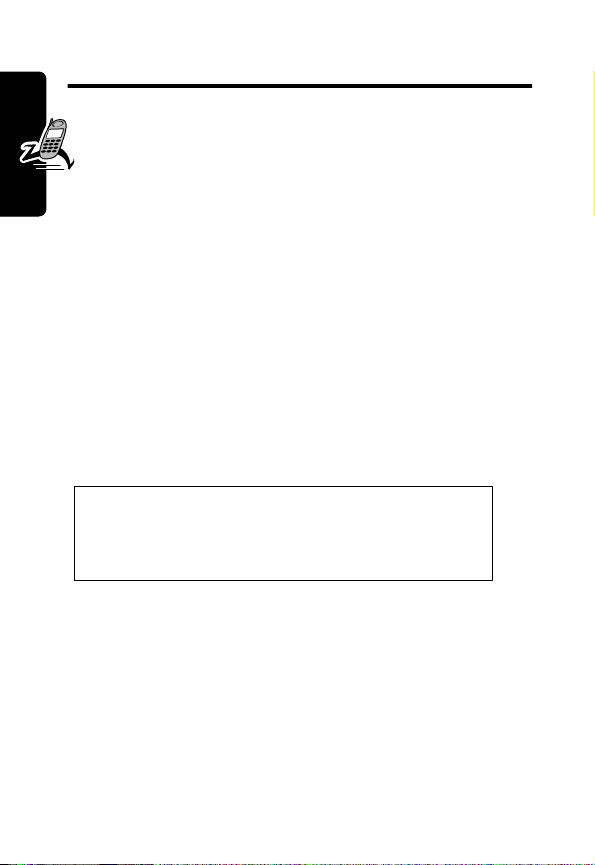
Getting Started
What’s in the Box?
Your digital wireless phone typically comes equipped
with a battery and a charger. You can purchase other
accessory items to customize your phone for maximum
performance and portability.
To purchase Motorola Original™ accessories, contact the
Motorola Customer Call Center at 1-800-331-6456 in the
United States or 1-800-461-4575 in Canada.
Getting Started
About This Guide
This user guide introduces you to your Motorola wireless
phone.
Note: A reference guide for your phone is
also available that describes your phone’s
features in more detail.
To obtain the reference guide for your phone, or another
copy of this user guide, see the Motorola Web site at:
http://motorola.com/consumer/manuals
or contact the Motorola Customer Call Center at
1-800-331-6456 in the United States or 1-800-461-4575 in
Canada.
12
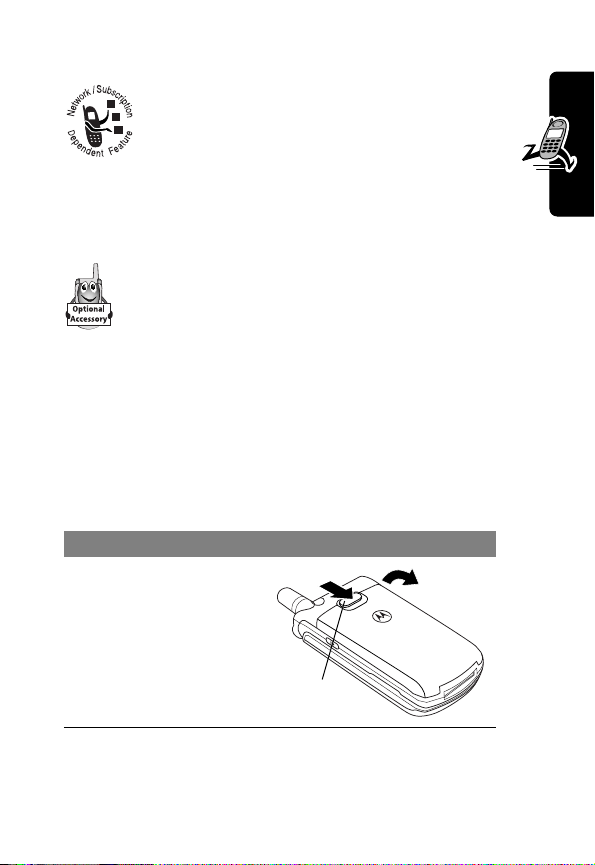
Optional Features
This label identifies an optional network, SIM
card, or subscription-dependent feature that
may not be offered b y all service providers in
all geographical areas. Contact your service
provider for more information.
Optional Accessories
This label identifies a feature that requires an
optional Motorola Original™ accessory.
Installing the SIM Card
Your SIM (Subscriber Identity Module) card contains your
phone number, service details, and phonebook/message
memory.
Caution:
exposing your SIM card to static electricity, water, or dirt.
Do This
1
Do not bend or scratch your SIM card. Avoid
If necessary, slide
down the battery
door release latch
and lift the door off
of the phone.
Release
latch
Getting Started
13
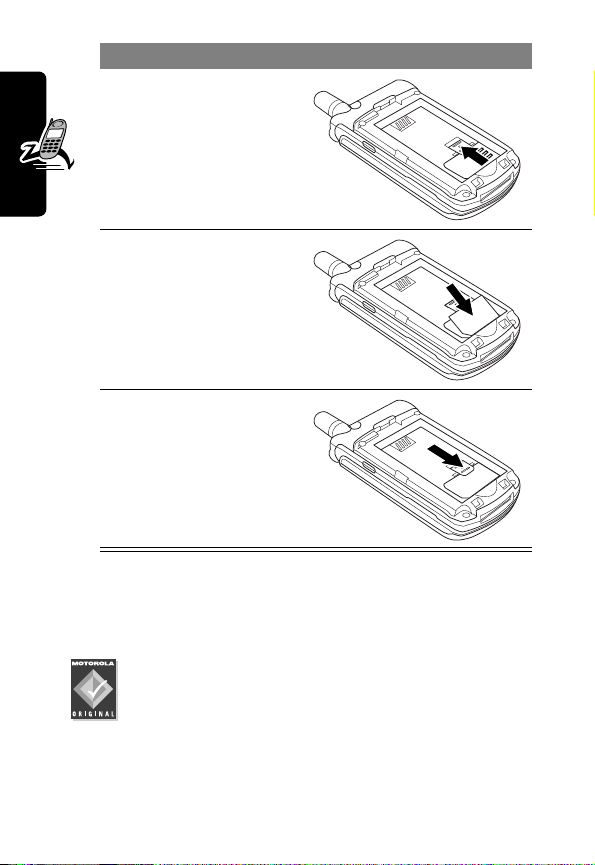
Do This
2
Slide the SIM card
latch up.
3
Insert the SIM card
into the SIM card
tray with the notch
in the lower left
Getting Started
corner and the gold
plate facing down.
4
Slide the SIM card
latch down to lock
the SIM card in
place.
Installing the Battery
You must install and charge the battery to use your phone.
Your phone is designed to be used only with
Motorola Original batteries and accessories. We
14
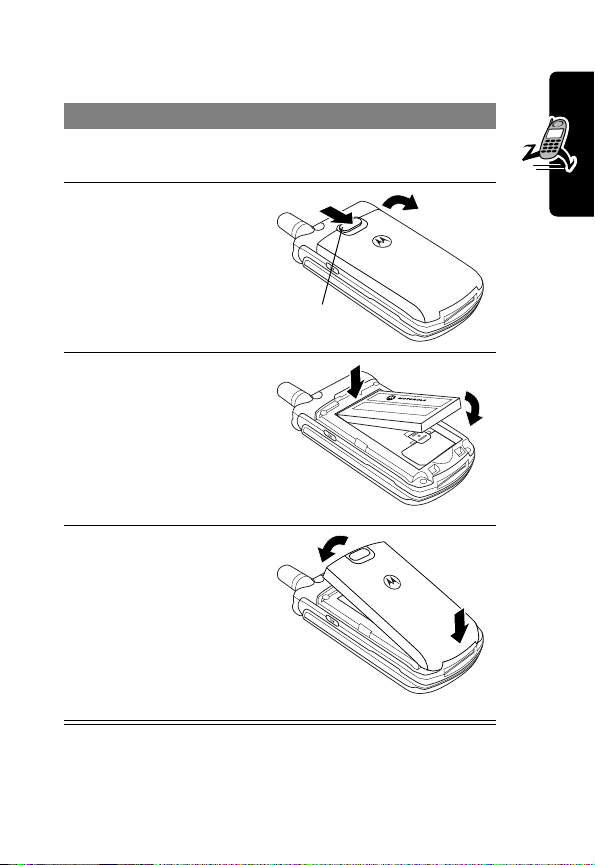
recommend that you store batteries in their protective
cases when not in use.
Do This
1
Remove the battery from its protective clear
plastic case.
2
If necessary, slide
down the battery
door release latch
and lift the door off
of the phone.
3
Insert the battery,
printed arrow first,
under the tab
the top of the
battery
compartment and
push down.
4
Insert the teeth at
the bottom of the
battery door into
the slot at the base
of the phone, then
push the door down
and snap it into
place.
Release
latch
at
Getting Started
15
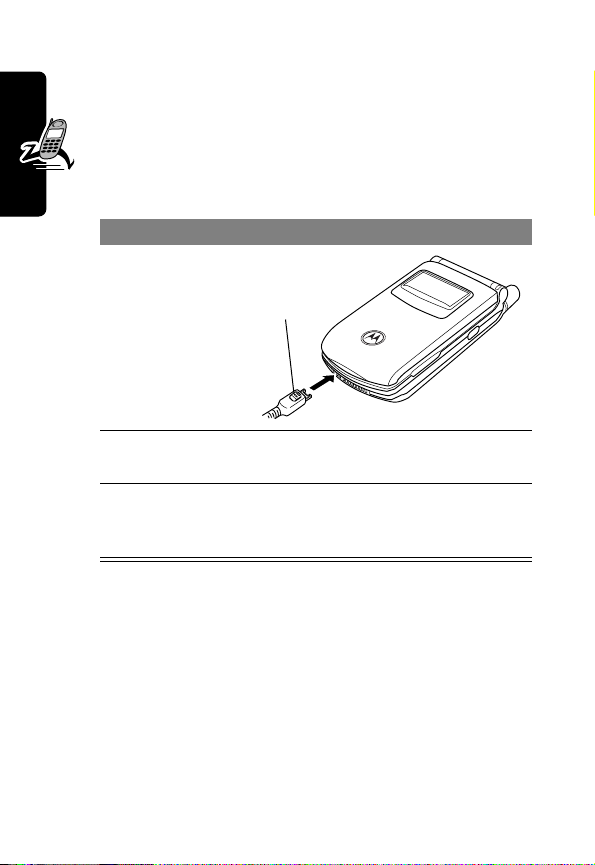
Charging the Battery
New batteries are shipped partially charged. Before
you can use your phone, y ou need to install and charge
the battery, as indicated by the following instructions.
Some batteries perform best after several full charge/
discharge cycles.
Do This
1
Plug the
travel
charger into
your phone
Getting Started
Note:
indicator in the upper right corner of the display shows how
much of the charging process is complete. At least one
segment of the battery level indicator must be visible to
ensure full phone functionality while charging.
with the
release tab
facing up.
2
Plug the other end of the travel charger into the
appropriate electrical outlet.
3
When your phone indicates that the battery is
fully charged (
release tab and remove the travel charger.
When you charge the battery, the battery level
Release
tab
Charge Complete
), press the
Battery Use
Battery performance depends on many factors, including
your wireless carrier’s network configuration; signal
16
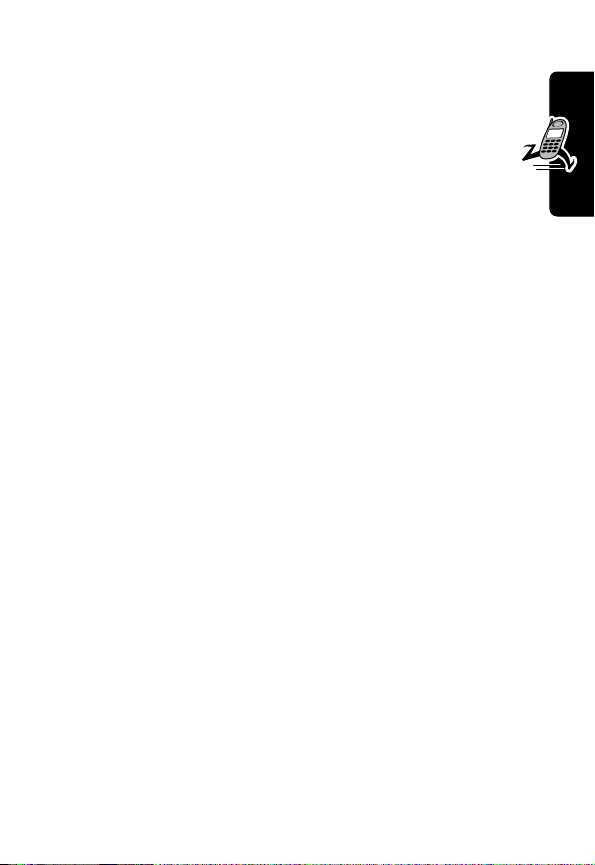
strength; the temperature at which you operate your
phone; the features and/or settings you select and use;
and your voice, data, and other application usage
patterns.
Battery Care
Caution: To prevent injuries or burns, do not allow metal
objects to contact or short-circuit the battery terminals.
To maximize your battery’s performance:
• Always use Motorola Original™ batteries and battery
chargers. The phone warranty does not co ver damage
caused from using non-Motorola batteries and/or
battery chargers.
• New batteries or batteries that have been stored for
long periods of time may require a longer charge time.
• Maintain the battery at or near room temperature
when charging.
• Do not expose batteries to temperatures below -10°C
(14°F) or above 45°C (113°F). Always take your
phone with you when you leave your vehicle.
• When you do not intend to use a battery for a while,
store it uncharged in a cool, dark, dry place, such as a
refrigerator.
Getting Started
• Over extended periods of time, batteries gradually
wear down and require longer charging times. This is
normal. If you charge y our battery regularly and notice
a decrease in talk time or an increase in charging
time, then it is probably time to purchase a new
battery.
17
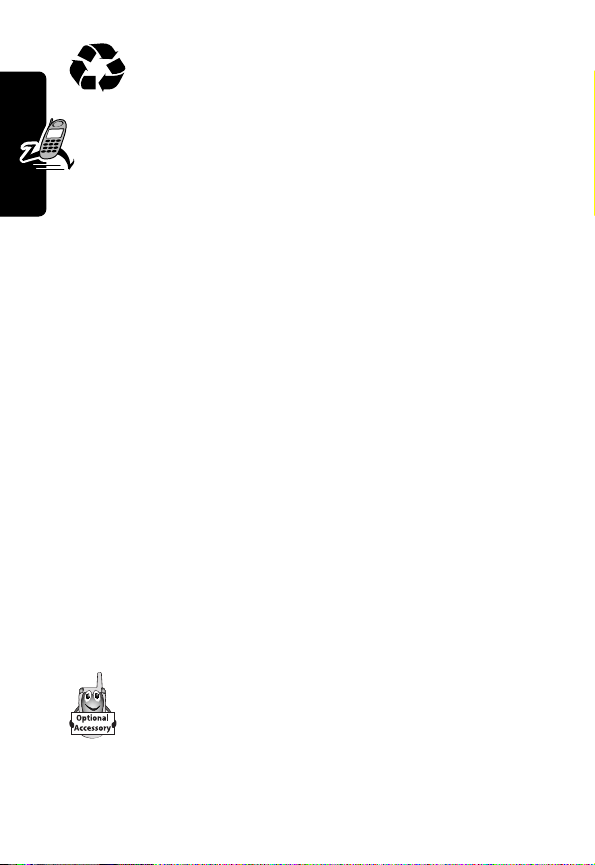
The rechargeable batteries that power this
product must be disposed of properly and may
need to be recycled. Refer to your battery’s label
for battery type. Contact your local recycling center for
proper disposal methods. Never dispose of batteries in
a fire because they may explode.
Extending Battery Life
• Turn off the status light
See page 39.
• Turn off the screen saver
See page 47.
Getting Started
• Minimize keypad-intense functions
Activities that require intensive ke ystroke use (such as
playing a game or using messaging) reduce your
phone’s talk and standby time.
• Turn off the display backlight
See page 48.
• Turn on the battery save feature
See page 49.
Changing the Convertible Covers
18
You can change the flip cover and battery cover on
your phone to personalize its appearance.
Matching front and back cover sets are a v ailable in
a variety of colors and designs.
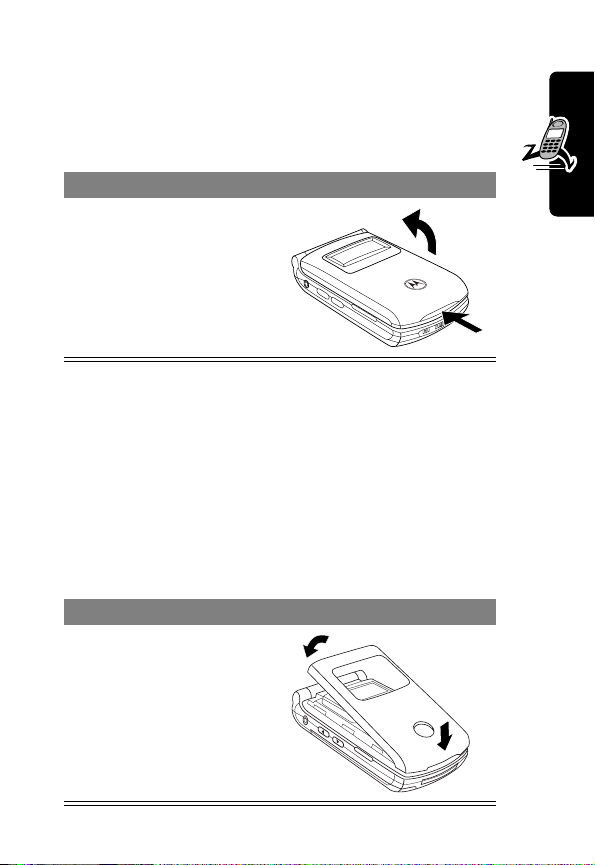
Your phone is designed to be used only with Motorola
Original accessories. See your Motorola retailer for these
convertible covers.
Remove a Flip Cover
Do This
Insert your fingertip or
fingernail into the slot at
the base of the flip cover ,
then
firmly
pull up and lift
the cover off the phone
Notes:
• Do not use tools to remove a flip cover. Using tools to
remove a flip cover will damage the cosmetic
appearance of the phone.
• The flip cover is attached tightly to the phone, and
considerable force is required to remove it.
Attach a Flip Cover
Do This
Insert the tabs at the
bottom of the cover into
the slots at the base of
the phone, then push the
cover down and snap it
into place.
Getting Started
19
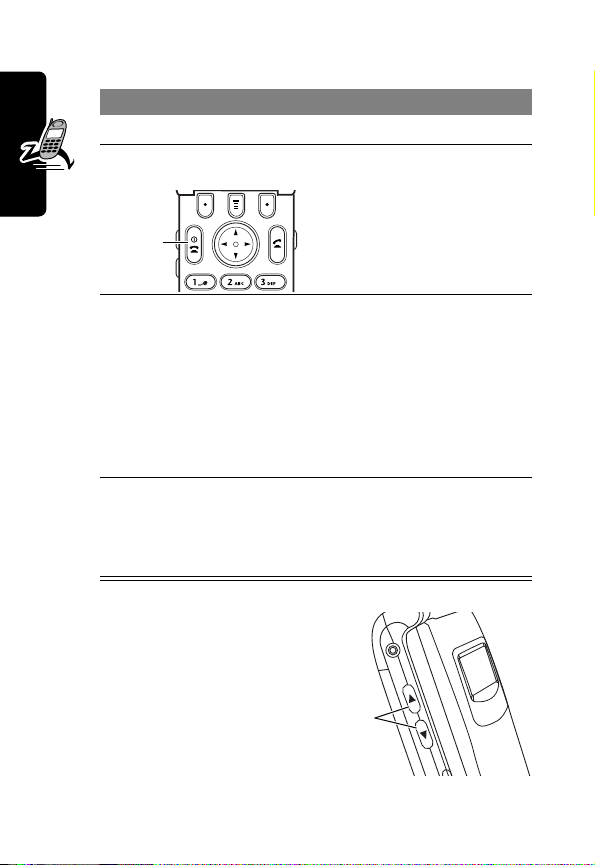
Turning Your Phone On
Do This To
1 Open your phone expose the keypad
turn on your phone
2 Press and hold
Power
key
P
3 If necessary, enter
your SIM card PIN
Getting Started
code and press
OK
4 If necessary, enter
your four-digit
unlock code and
press
Adjusting Volume
Press the up and down
volume keys to:
• increase and
decrease earpiece
volume during a call
20
(+)
OK
(+)
unlock your SIM card
Caution: If you enter an
incorrect PIN code three
times in a row, your SIM
card is disabled and your
phone displays
SIM Blocked
unlock your phone
Volume
keys
.
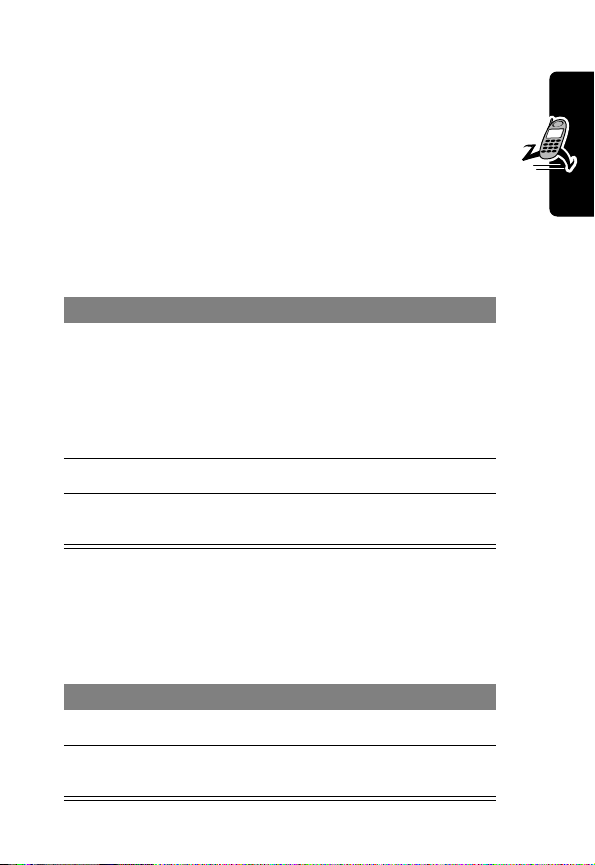
• increase and decrease the ringer volume setting
when the idle display is visible (flip must be open)
Tip: At the lowest volume setting, press the down
volume key once to switch to vibrate alert. Press it
again to switch to silent alert. Press the up v olume
key to cycle back to vibrate alert, then ring alert.
• turn off an incoming call alert
Making a Call
Press To
1 keypad keys dial the phone number
Tip: If you make a mistake,
press
DELETE
(-) to delete the
last digit, or press and hold
DELETE
(-) to clear all digits.
N
2
O
3
make the call
end the call and “hang up” the
phone when you are finished
Answering a Call
When you receive a call, your phone rings and/or vibrates
and displays an incoming call message.
Press To
1
N
or
ANSWER
O
2
answer the call
(+)
end the call and “hang up” the
phone when you are finished
Getting Started
21
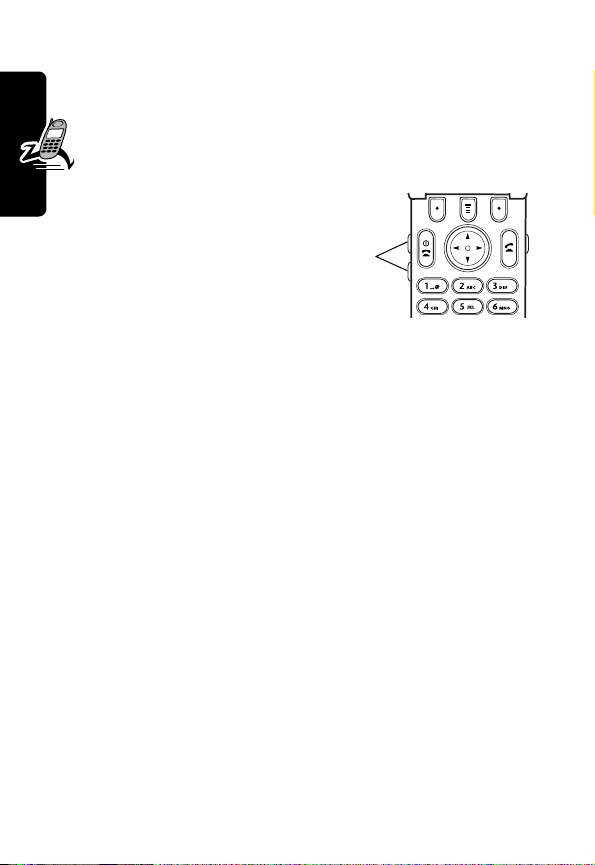
Tip: When the phone flip is active, simply open the phone
to answer the call. (To activate, press
>
In-Call Setup
Note: If the phone is locked, you must unlock it to
answer the call.
>
Answer Options
M
>
Settings
>
Open to Answer
)
Changing the Call Alert
With the phone flip open,
press the down volume
key to s witch the alert for
incoming calls and other events to vibrate, then silent.
Getting Started
Press the up volume key to reset your phone to ring alert.
Volume
keys
Viewing Your Phone Number
To view your phone number from the idle display, press
M #
.
M
>
While you are on a call, press
Note: Your phone number must be stored on your SIM
card to use this feature. To store your phone number on
the SIM card, see page 44. If you do not know your phone
number, contact your service provider.
My Tel. Numbers
.
22
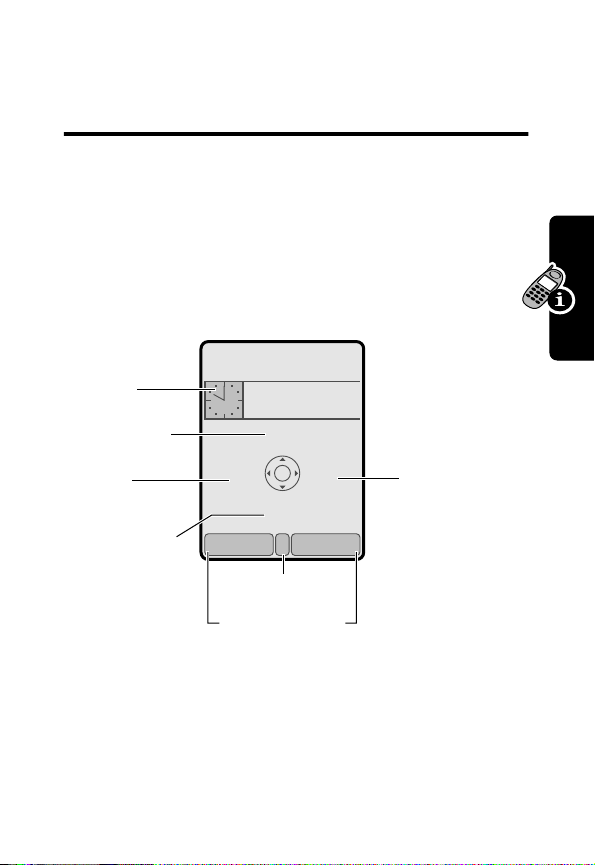
Learning to Use Your Phone
See page 1 for a basic phone diagram.
Using the Display
The
idle display
you see when you are
(shown below) is the standard display
not
on a call or using the menu.
Clock
Messages
Web
Access
)
8?IP
5
10:00am
10/10/02
bg
U
VQ
^
Datebook
r
Phonebook
Press the 4-way navigation k ey (
to select one of the four menu feature icons in the idle
display.
e
RECENTSTYLES
Menu Indicator
Soft Key Labels
S
) left, right, up, or down
Learning to Use Your Phone
23
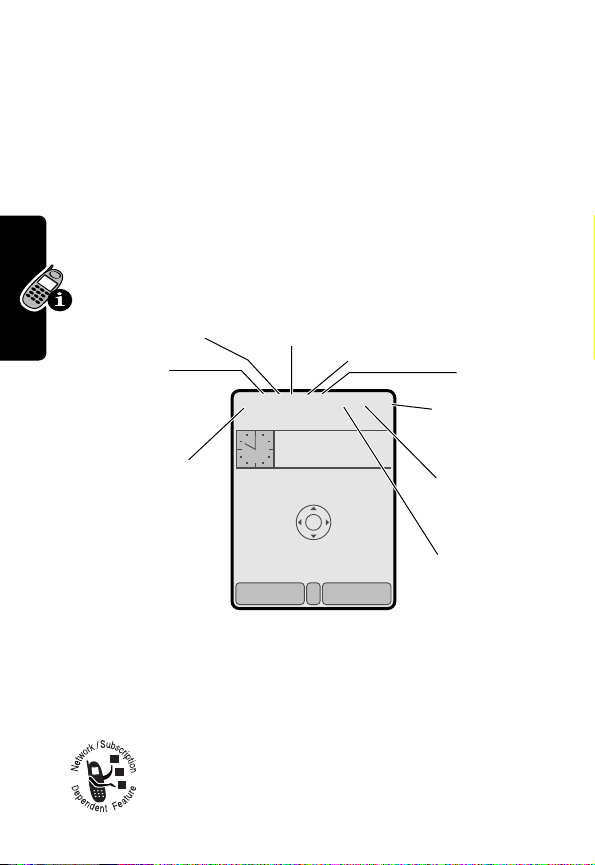
The e (menu) indicator in the bottom center of the display
indicates you can press the menu ke y (
menu to see more features.
Labels at the bottom corners of the display show the
current soft key functions. Press the left soft key (
right soft key (
left or right soft key label.
At the top of the display are a number of status
indicators:
➌
➋
➊
+
In Use
Indicator
GPRS
Indicator
Signal
Strength
Indicator
) to perform the function indicated by the
➍
Roam
Indicator
)
8?IP
5
10:00am
10/10/02
U
bg
M
) to go to the main
➎
Active
Line
Indicator
VQ
^
-
) or
➏
Text
Entry
Mode
Indicator
➐
Battery
Level
Indicator
➑
Ring
Style
Indicator
r
e
Learning to Use Your Phone
➊
Signal Strength Indicator Vertical bars show the
strength of the network connection. You cannot make or
receive calls when the
➋
using a high-speed GPRS network connection.
Other indicators can include:
24
GPRS Indicator Shows that your phone is
0
(no signal) indicator is displayed.
RECENTSTYLES
➒
Message
Waiting
Indicator
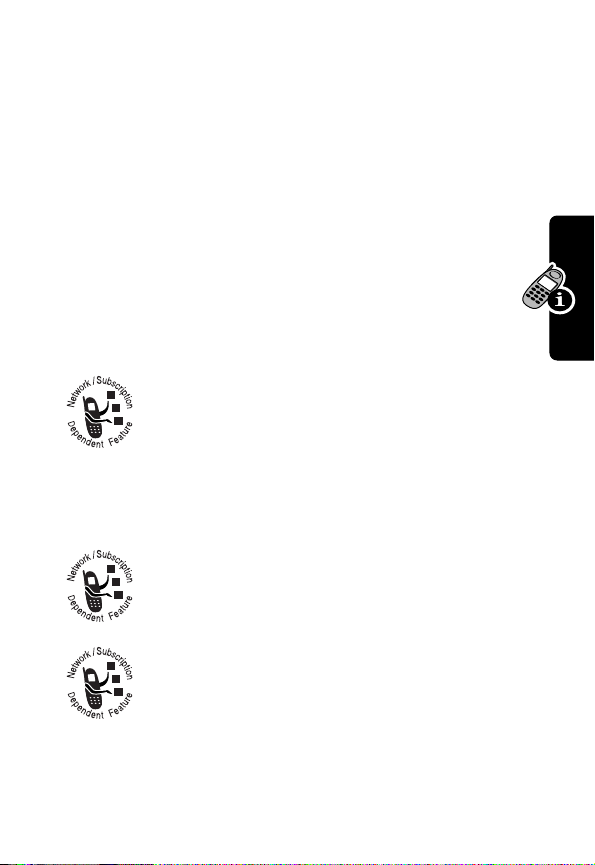
(
= GPRS PDP
context active
➌
In Use Indicator Shows that a call is in progress.
Other indicators can include:
6
= secure CSD
call
9
= secure packet
data transfer
;
= secure
application
connection
➍
Roam Indicator Shows that your phone is
seeking or using another network system
outside your home network. On text entry
screens, shows text entry status information:
D
= symbol mode
F
= caps lock on
➎
Active Line Indicator Shows the current
active phone line:
I
= line 1
*
= GPRS packet
data available
7
= unsecure CSD
call
:
= unsecure packet
data transfer
<
= unsecure
application
connection
E
= numeric mode
G
= normal text entry
K
= line 2
Learning to Use Your Phone
➏
Text Entry Mode Indicator Appears when
you are in a text entry screen, to show the
current active text entry mode:
P
= tap
method
O
= iTAP
mode
25
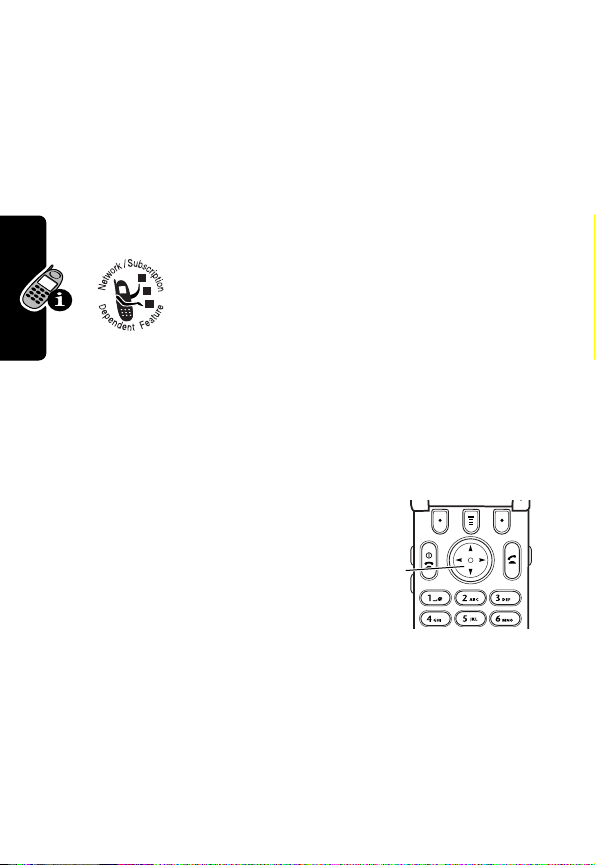
➐
Battery Level Indicator V ertical bars show the battery
charge level. Recharge the battery when you see
Low Battery
➑
Ring Style Indicator Shows the ring style setting.
V
Z
R
T
and hear the low battery alert.
= loud ring
= vibrate
Y
= silent
➒
Message Waiting Indicator Appears
when you receive a text or email message.
Other indicators can include:
= voicemail
message
= active chat
session
W
= soft ring
X
= vibrate and ring
S
= voicemail and
text message
U
= limited character
count (text entry
screen)
Using the 4-Way Navigation Key
Use the 4-way navigation key
(
S
Learning to Use Your Phone
) like a joystic k to navigate
the menu system, change
feature settings, and play games. From the idle display,
press
S
to select one of the four menu feature icons in
the idle display.
4-way
navigation
key
Tip: Down and up are your primary movements within
menus. Move left and right to change feature settings,
navigate the datebook, and edit text.
26
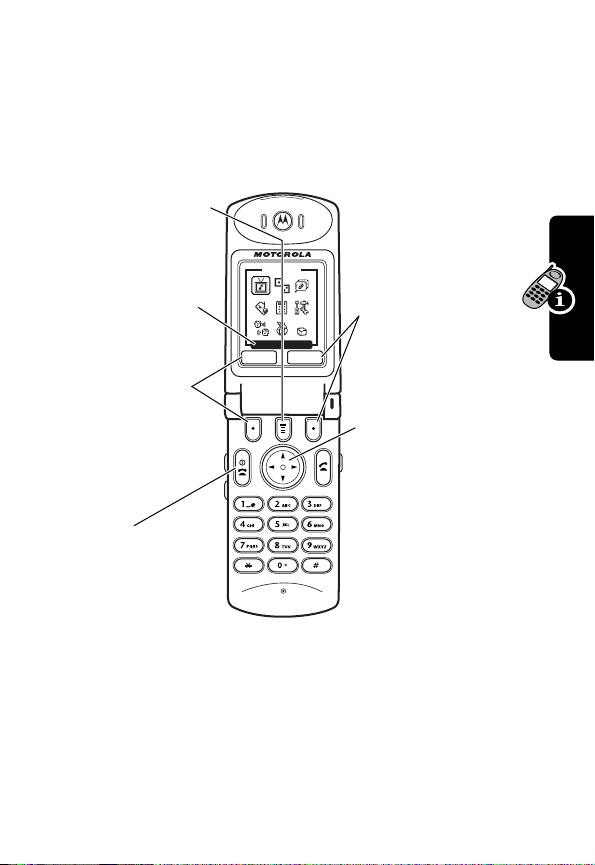
Using Menus
From the idle display, press M to go to the main menu.
Menu Key
Enter menu system,
or open a sub-menu,
when e appears in
bottom center of
display.
Current selection.
Left Soft Key
Perform function
shown in lower
left corner of
display (usually
EXIT
or
BACK
).
End Key
Exit menu system
without making
changes, return
to idle display.
Main Menu
Media Center
EXIT
SELECT
Right Soft Key
Perform function
shown in lower
right corner of
display (usually
SELECT
the
highlighted
menu item).
4-Way
Navigation Key
Scroll up or
down
through menus
and lists. Scroll
left
or
right
to
cycle through
and set value of
highlighted menu
item. From idle
display, press
down, left
, or
up
right
to select menu
feature icon.
Learning to Use Your Phone
,
S
Press
menu. Select
to highlight a menu feature icon in the main
More
(?) to see additional menu features.
The following icons represent features that may appear in
27
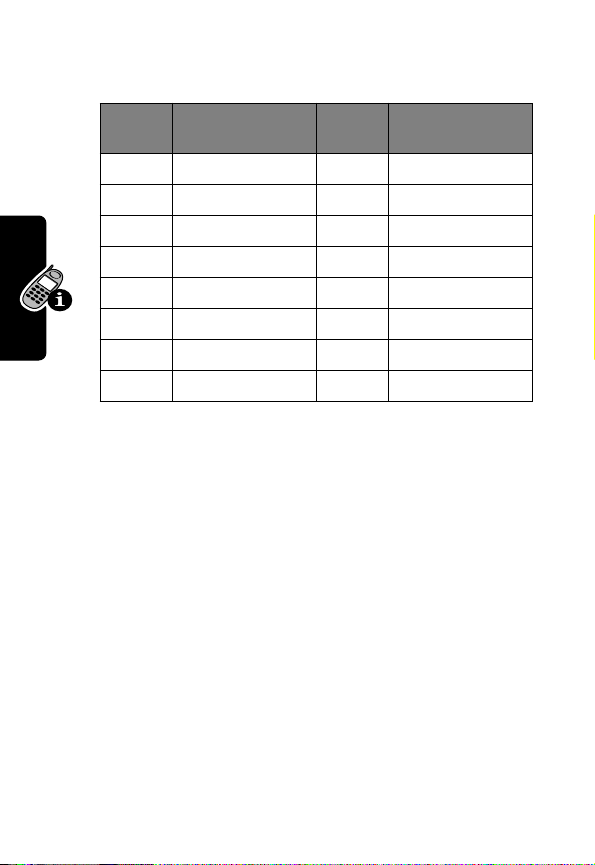
the main menu, depending on your service provider and
service subscription options.
Menu
Icon
Tip: You can set your phone to display the main menu as a
text-based list rather than graphic icons.
Feature Menu
Media Center
v
Voice Notes
'
Calculator
a
Chat
o
?
d
U
z
More
Web Sessions
Messages
Recent Calls
Feature
Icon
:
/
b
9
r
g
w
Games & Apps
Shortcuts
Settings
Web Access
Services
Phonebook
Datebook
Ring Styles
Select a Menu Feature
This guide shows you how to select a menu feature as
follows, starting from the idle display:
Learning to Use Your Phone
Find the Feature
This example shows that from the idle display, you must
press
M
, scroll to and select
then scroll to and select
the left/right soft keys to select the functions listed in the
bottom left and right corners of the display.
M
More
Phonebook
>
More
>
Phonebook
(?) from the main menu,
. Use S to scroll, and
28
