
User's Guide
Guide d'utilisation
KEM-PK8359-02
Models T7100, T7150 series
Modèles des sériesT7100, T7150
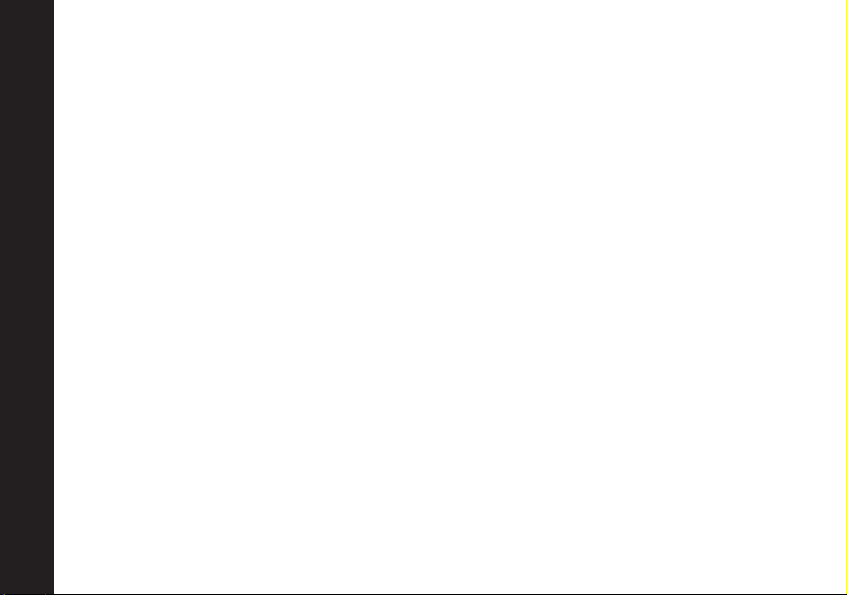
Contents
Safety and General Information ...................... 3
FCC Licensing Information................................11
Getting Started ..................................................12
Turning On/Off Your Radio ..............................12
Installing Batteries ..........................................12
NiMH Battery Installation ................................13
AA Alkaline Battery Installation ......................13
Battery Drop-In Charging Tray ........................14
Control Buttons..................................................15
Changing your Radio’s Setting ........................19
Setting the Channel ........................................19
Setting the Interference Eliminator Code ......19
Setting the Call Tone ........................................20
Hands-free Use/VOX........................................20
Scanning ..........................................................22
Battery Meter....................................................23
Battery Life........................................................23
Menu Functions................................................24
Using Accessories ..............................................25
Ear-piece with Push-To-Talk Microphone ......25
Ear-piece with Boom Microphone ..................25
Operating ............................................................16
Talk Range ........................................................16
Contents
Accessing the Backlight ..................................17
Lock ..................................................................17
Monitor ............................................................17
“Roger” Beeps/Talk Confirmation Tone..........18
Button Beeps ....................................................18
1
Use and care ......................................................26
Frequency and Code Charts..............................27
Interference Eliminator Codes ......................29
Troubleshooting ................................................30
Copyright Information ......................................32
Warranty..............................................................33
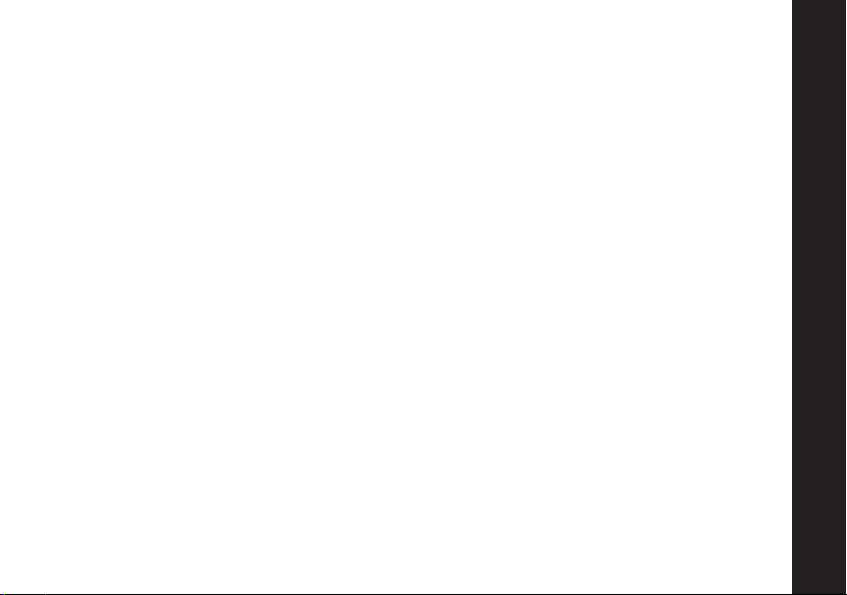
Table des matières
Information générale et consignes
de sécurité ..........................................................39
Information concernant le permis de la FCC ..47
Pour commencer................................................48
Mise en marche de la radio ............................48
Installation des piles ........................................48
Installation de la pile NiMH ............................49
Installation des piles alcalines AA..................49
Socle de chargement de pile ..........................50
Boutons de commande ....................................51
Utilisation ..........................................................52
Portée ................................................................52
Afficheur rétroéclairé ......................................53
Verrouillage ......................................................53
Vérification de l'activité d'un canal ................53
Transmission d'un signal de fin d'émission ..54
Touches sonores ..............................................54
Modification des réglages ................................55
Sélection du canal............................................55
Réglage du code suppresseur d'interférence55
Réglage du signal d'appel ..............................56
Utilisation mains libres/VOX ..........................56
Balayage ..........................................................57
Indicateur de charge ........................................59
Durée utile des piles ........................................59
Fonctions du menu ..........................................60
Utilisation des accessoires................................61
Écouteur avec microphone Push-To-Talk ......61
Écouteur avec micro-rail ................................61
Utilisation et entretien ......................................62
Tableaux des fréquences et des codes ............63
Codes suppresseurs d'interférence ..............65
Dépannage..........................................................66
Information relative aux droits d'auteur..........68
Garantie ..............................................................69
Table des matières
2
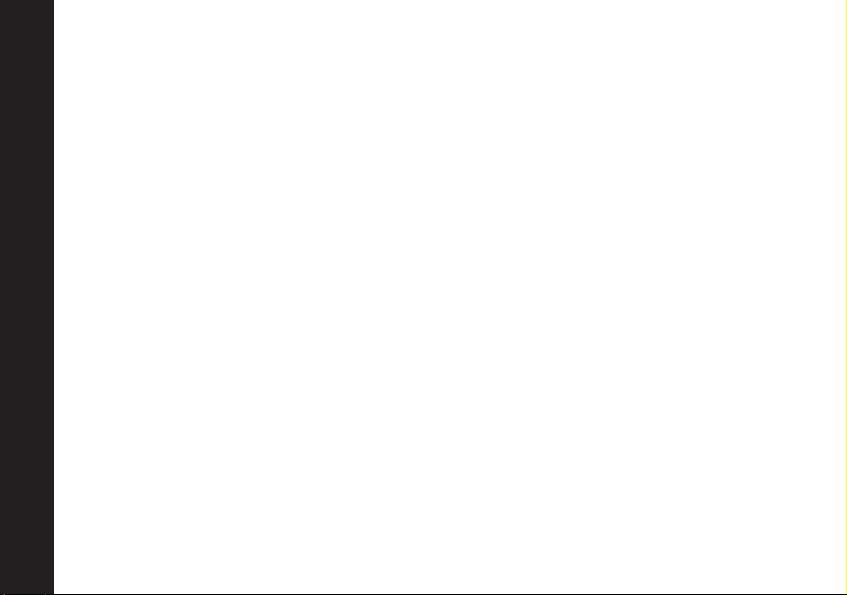
Safety and General Information
Important Information on Safe and Efficient Operation
Read This Information Before Using Your Radio.
The information provided in this document supersedes the general safety
information in user guides published prior to December 1, 2002.
Transmit and Receive Procedure
Your two-way radio contains a transmitter and a receiver. To control your
exposure and ensure compliance with the general population/uncontrolled
environment exposure limits, always adhere to the following procedure:
• Transmit no more than 50% of the time.
• To transmit (talk), press the Push to Talk (PTT) button.
• To receive calls, release the PTT button.
Transmitting 50% of the time, or less, is important because the radio generates
measurable RF energy exposure only when transmitting (in terms of measuring
standards compliance).
Exposure To Radio Frequency Energy
Your Motorola two-way radio complies with the following RF energy exposure
standards and guidelines:
• United States Federal Communications Commission, Code of Federal
Safety and General Information
Regulations; 47CFR part 2 sub-part J
3
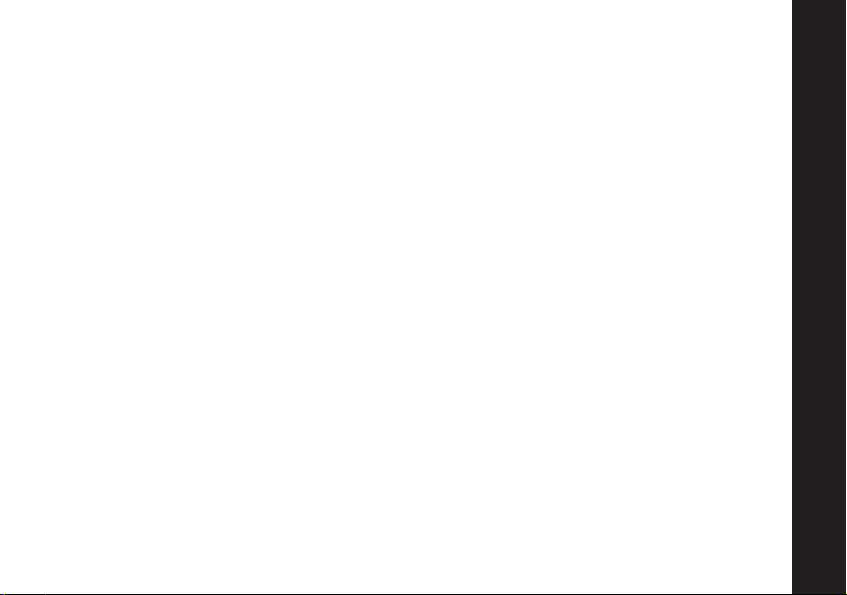
• American National Standards Institute (ANSI) / Institute of Electrical and Electronic
Engineers (IEEE) C95. 1-1992
• Institute of Electrical and Electronic Engineers (IEEE) C95.1-1999 Edition
• International Commission on Non-Ionizing Radiation Protection (ICNIRP) 1998
• Ministry of Health (Canada) Safety Code 6. Limits of Human Exposure to
Radiofrequency Electromagnetic Fields in the Frequency Range from 3 kHz to 300
GHz, 1999
• Australian Communications Authority Radiocommunications (Electromagnetic
Radiation --- Human Exposure) Standard, 2003
• ANATEL ANNEX to Resolution No. 303 of July 2, 2002 "Regulation of limitation of
exposure to electrical, magnetic and electromagnetic fields in the radio frequency
range between 9 KHz and 300 GHz" and "Attachment to resolution # 303 from July
2, 2002"
To assure optimal radio performance and make sure human exposure to radio
frequency electromagnetic energy is within the guidelines set forth in the above
standards, always adhere to the following procedures.
Portable Radio Operation and EME Exposure
Antenna Care
Use only the supplied or an approved replacement antenna. Unauthorized
antennas,modifications, or attachments could damage the radio and may violate FCC
regulations.
DO NOT hold the antenna when the radio is “IN USE.” Holding the antenna affects
the effective range.
Safety and General Information
4
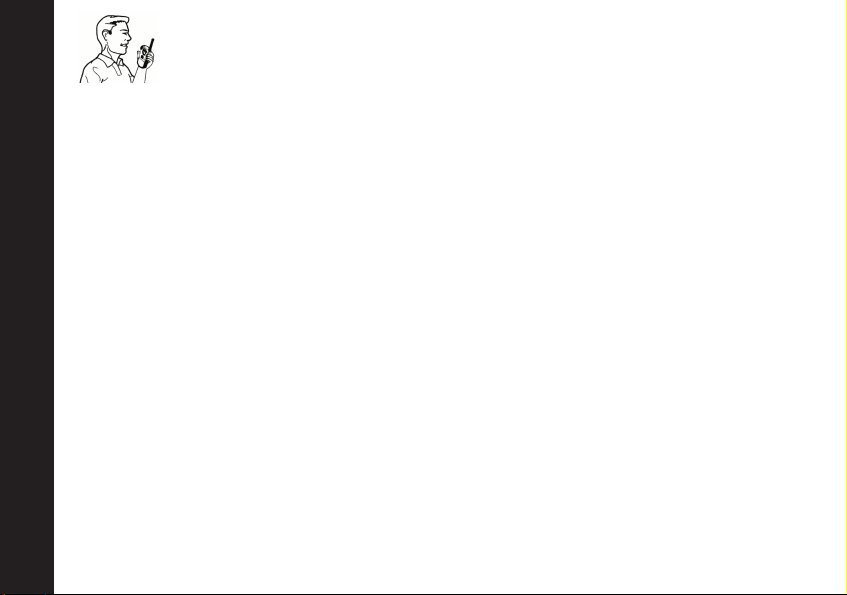
Two-way Radio Operation
When using your radio as a traditional two-way radio, hold the radio in
a vertical position with the microphone 1 to 2 inches (2.5 to 5 cm) away
from the lips.
Body-Worn Operation
To maintain compliance with FCC/Health Canada RF exposure guidelines, if you
wear a radio on your body when transmitting, always place the radio in a Motorolasupplied or approved clip, holder, holster, case, or body harness for this product.
Use of non-Motorola-approved accessories may exceed FCC/Health Canada RF
exposure guidelines.
If you do not use one of the Motorola-supplied or approved body-worn accessories,
and are not using the radio held in the normal use position,
antenna are at least 1 inch (2.5 cm) from your body when transmitting.
Data Operation
If applicable, when using any data feature of the radio with or without an accessory
cable, position the radio and its antenna at least 1 inch (2.5 cm) from the body.
Approved Accessories
For a list of approved Motorola accessories, visit our website at www.Motorola.com.
Electromagnetic Interference/Compatibility
This device complies with Part 15 of the FCC Rules. Operation is subject to the
Safety and General Information
condition that this device does not cause harmful interference.
Note: Nearly every electronic device is susceptible to electromagnetic interference
5
(EMI) if inadequately shielded, designed, or otherwise configured for
electromagnetic compatibility.
ensure the radio and its
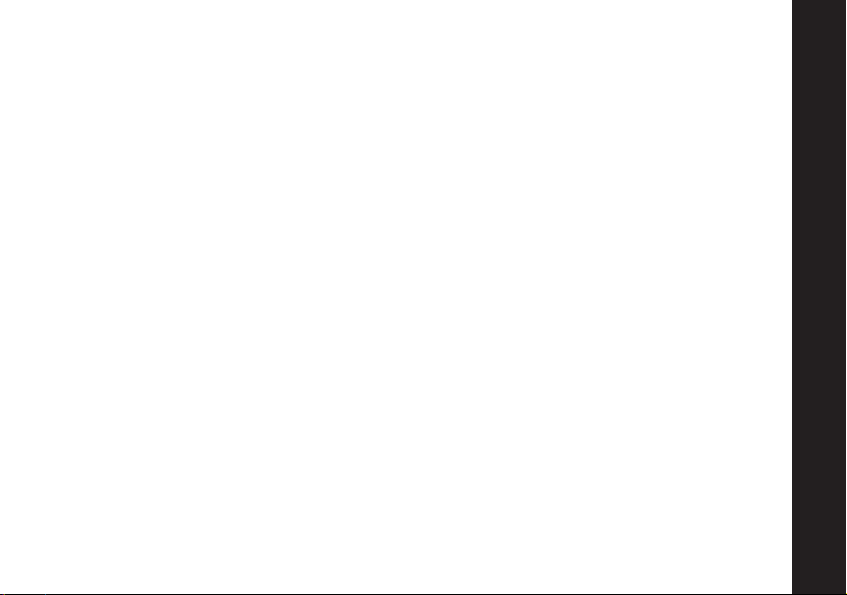
Facilities
To avoid electromagnetic interference and/or compatibility conflicts, turn off your
radio in any facility where posted notices instruct you to do so. Hospitals or health
care facilities may be using equipment that is sensitive to external RF energy.
Aircraft
When instructed to do so, turn off your radio when on board an aircraft. Any use
of a radio must be in accordance with applicable regulations per airline crew
instructions.
Medical Devices - Pacemakers
The Advanced Medical Technology Association recommends that a minimum
separation of 6 inches (15 cm) be maintained between a handheld wireless radio
and a pacemaker. These recommendations are consistent with the independent
research by, and recommendations of the U.S. Food and Drug Administration.
Persons with pacemakers should:
• ALWAYS keep the radio more than 6 inches (15 cm) from their pacemaker when
the radio is turned ON.
• Not carry the radio in the breast pocket.
• Use the ear opposite the pacemaker to minimize the potential for interference.
• Turn the radio OFF immediately if you have any reason to suspect that
interference is taking place.
Safety and General Information
6
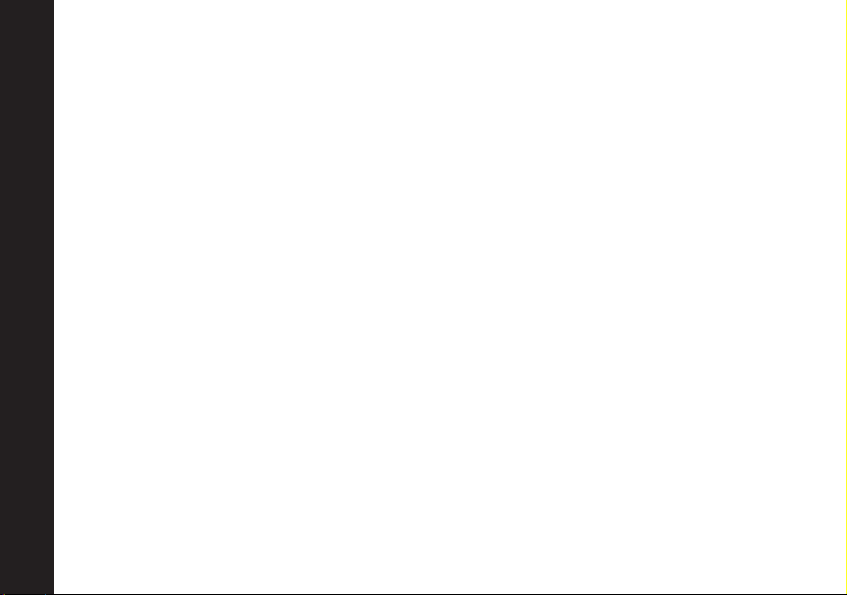
Medical Devices - Hearing Aids
Some digital wireless radios may interfere with some hearing aids. In the event
of such interference, you may want to consult your hearing aid manufacturer to
discuss alternatives.
Other Medical Devices
If you use any other personal medical device, consult the manufacturer of your
device to determine if it is adequately shielded from RF energy. Your physician
may be able to assist you in obtaining this information.
Safety and General Use While Driving
Check the laws and regulations on the use of radios in the area where you drive.
Always obey them. When using your radio while driving, please:
• Give full attention to driving and to the road.
• Use hands-free operation, if available.
• Pull off the road and park before making or answering a call if driving
conditions so require.
Operational Warnings
For Vehicles with an Air Bag
Do not place a portable radio in the area over an air bag or in the air bag
deployment area. Air bags inflate with great force. If a portable radio is placed in
Safety and General Information
the air bag deployment area and the air bag inflates, the radio may be propelled
with great force and cause serious injury to occupants of the vehicle.
7
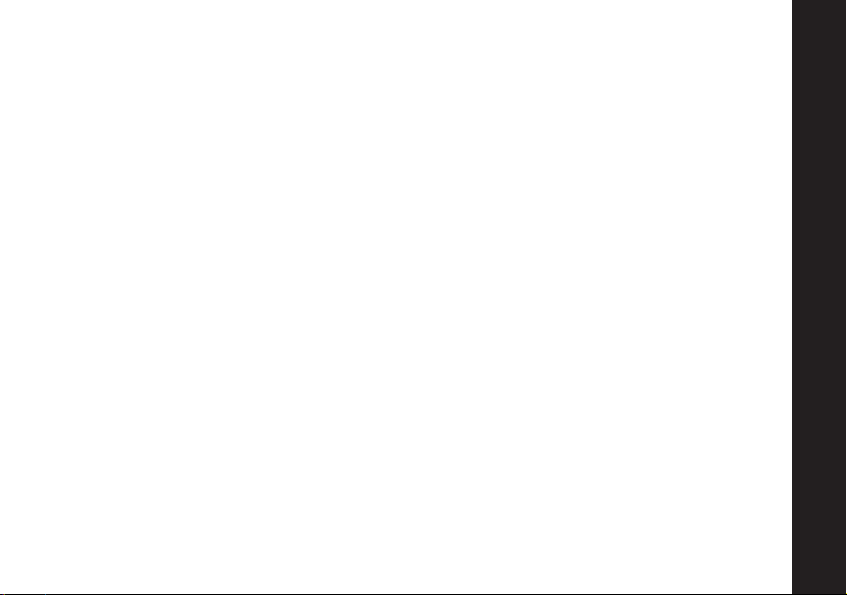
Potentially Explosive Atmospheres
Turn off your radio prior to entering any area with a potentially explosive
atmosphere, unless it is a radio type especially qualified for use in such areas as
“Intrinsically Safe.”
Do not remove, install, or charge batteries in such areas. Sparks in a potentially
explosive atmosphere can cause an explosion or fire resulting in bodily injury or
even death.
Note:The areas with potentially explosive atmospheres referred to above include
fueling areas such as below decks on boats, fuel or chemical transfer or
storage facilities, areas where the air contains chemicals or particles, such
as grain, dust, or metal powders, and any other area where you would
normally be advised to turn off your vehicle engine. Areas with potentially
explosive atmospheres are often but not always posted.
Blasting Caps and Areas
To avoid possible interference with blasting operations, turn off your radio when
you are near electrical blasting caps, in a blasting area, or in areas posted: “Turn
off two-way radio.” Obey all signs and instructions.
Operational Cautions
Antennas
Do not use any portable radio that has a damaged antenna. If a damaged antenna
comes into contact with your skin, a minor burn can result.
Safety and General Information
8
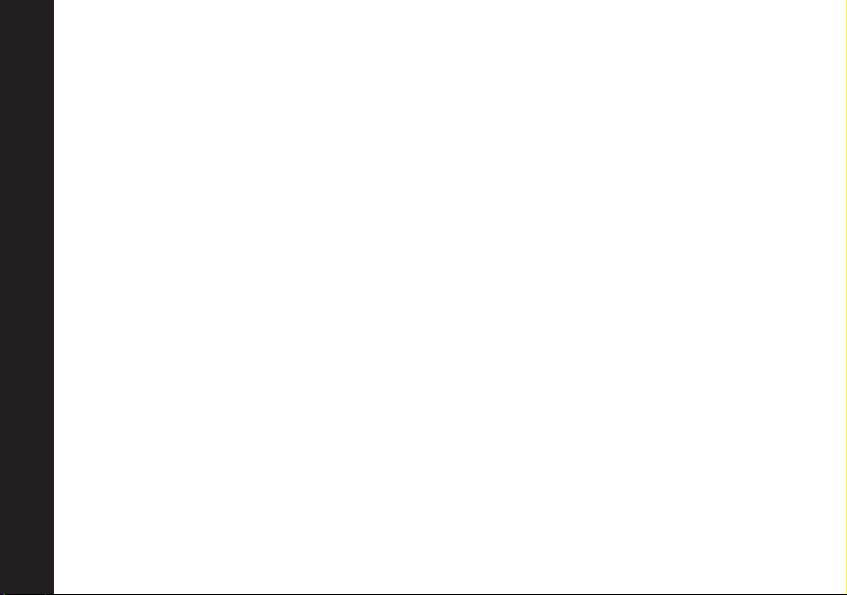
Batteries
All batteries can cause property damage and/or bodily injury such as burns if a
conductive material such as jewelry, keys, or beaded chains touch exposed
terminals. The conductive material may complete an electrical circuit (short
circuit) and become quite hot. Exercise care in handling any charged battery,
particularly when placing it inside a pocket, purse, or other container with metal
objects.
Battery Charger Safety Instructions
Save these Instructions
1. Do not expose the charger to rain or snow.
2. Do not operate or disassemble the charger if it has received a sharp blow, or
has been dropped or damaged in any way.
3. Never alter the AC cord or plug provided with the unit. If the plug will not fit
the outlet, have the proper outlet installed by a qualified electrician. An
improper condition can result in a risk of electric shock.
4. To reduce the risk of damage to the cord or plug, pull the plug rather than the
cord when disconnecting the charger from the AC receptacle.
5. To reduce the risk of electric shock, unplug the charger from the outlet before
attempting any maintenance or cleaning.
6. Use of an attachment not recommended or sold by Motorola may result in a
risk of fire, electric shock, or personal injury.
Safety and General Information
9
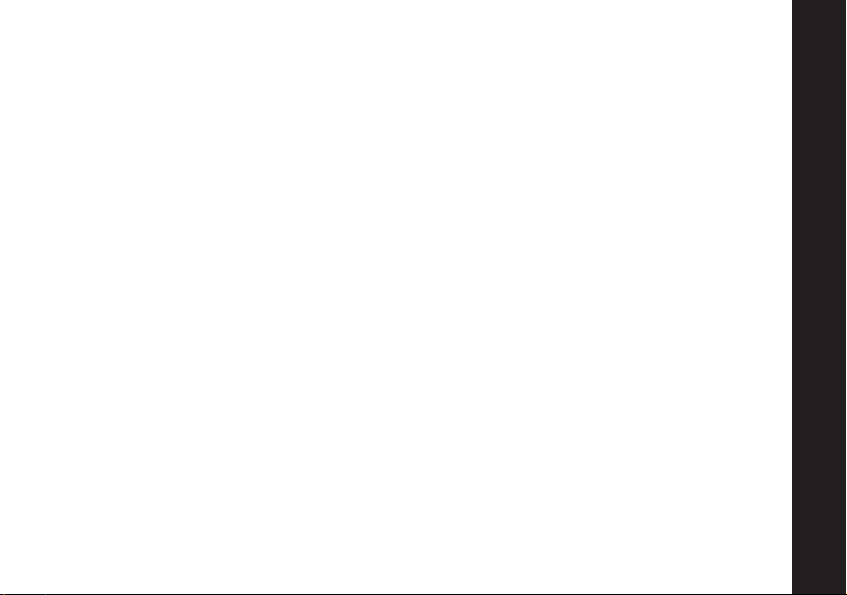
7. Make sure the cord is located so it will not be stepped on, tripped over, or
subjected to damage or stress.
8. An extension cord should not be used unless absolutely necessary. Use of an
improper extension cord could result in a risk of fire and/or electric shock. If an
extension cord must be used, make sure that:
• The pins on the plug of the extension cord are the same number, size and
shape as those on the plug of the charger.
• The extension cord is properly wired and in good electrical condition.
• The cord size is 18 AWG for lengths up to 100 feet, and 16 AWG for lengths up
to 150 feet.
9. The supply cord of this charger cannot be replaced. If the cord is damaged, call
Motorola Product Services at 1-800-353-2729 in USA or 1-888-390-6456 TTY (Text
Telephone).
Safety and General Information
10
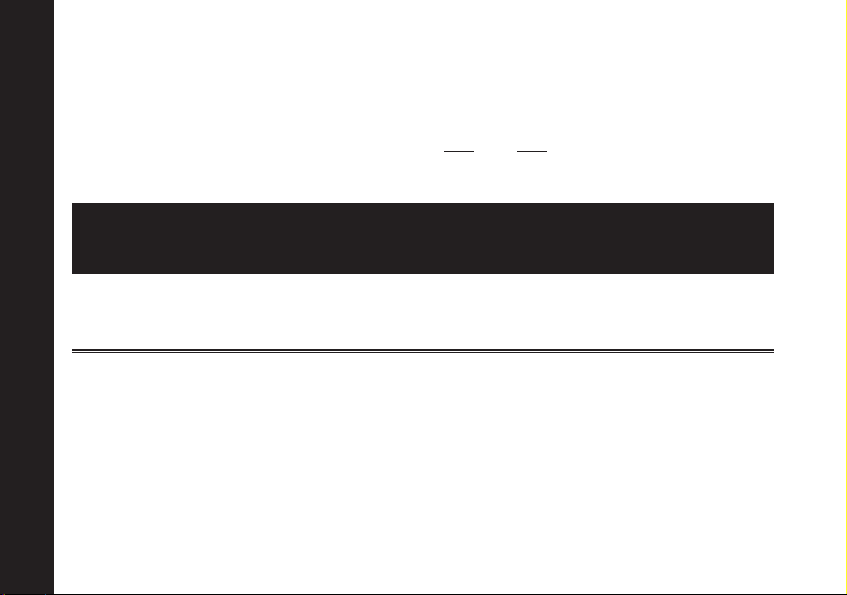
FCC Licensing Information
11
FCC Licensing Information
Your Motorola radio operates on General Mobile Radio Service (GMRS)
frequencies and is subject to the Rules and Regulations of the Federal
Communications Commission (FCC). The FCC requires that all operators using
GMRS frequencies obtain a radio license before operating their equipment. To
obtain the FCC forms, please request Form
and instructions. If you wish to have the document faxed or mailed, or have
questions, please use the following contact information.
Faxed
Contact the Fax-OnDemand system at:
1-202-418-0177
Changes or modifications not expressly approved by Motorola may void the user’s
authority granted by the FCC to operate this radio and should not be made. To
comply with FCC requirements, transmitter adjustments should be made only by
or under the supervision of a person certified as technically qualified to perform
transmitter maintenance and repairs in the private land mobile and fixed services as
certified by an organization representative of the user of those services. Replacement
of any transmitter component (crystal, semiconductor, etc.) not authorized by the
FCC equipment authorization for this radio could violate FCC rules.
Note: Use of this radio outside the country where it was intended to be distributed
is subject to government regulations and may be prohibited.
Call the FCC forms
hotline at:
1-800-418-FORM
1-800-418-3676
605 and 159, which includes all forms
Mailed
Questions
Regarding FCC license
Contact the FCC at:
1-888-CALL-FCC
1-888-225-5322
Or: http://www.fcc.gov
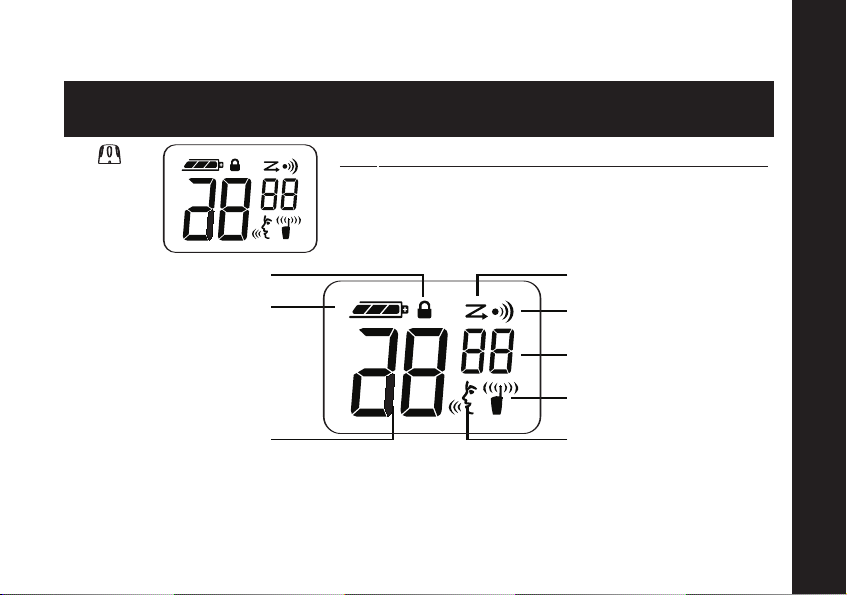
Getting Started
Turning On/Off Your Radio
Tu r n
Knob
Installing Batteries
Some radio packages include a rechargeable Nickel-Metal Hydride (NiMH) battery,
or you may use 4 AA Alkaline batteries. If you would like to obtain the battery, the
charger or the Rechargeable Upgrade Kit, please contact place of purchase.
Display Normal Menu Mode
T71
00 Display icon when the switch is powered ON
Turn Knob on the top of the radio clockwise to use.
Turn the Knob counterclockwise to turn the radio
OFF. The radio chirps and displays all feature icons
that your radio has available for approximately one
Keypad Lock
Battery Meter
Channel Indicator
second.
Scan
Talk Confirmation
Interferece
Eliminator Code
Hi/Lo Power
VOX/Hands-free
use with or without
accessories
Getting Started
12
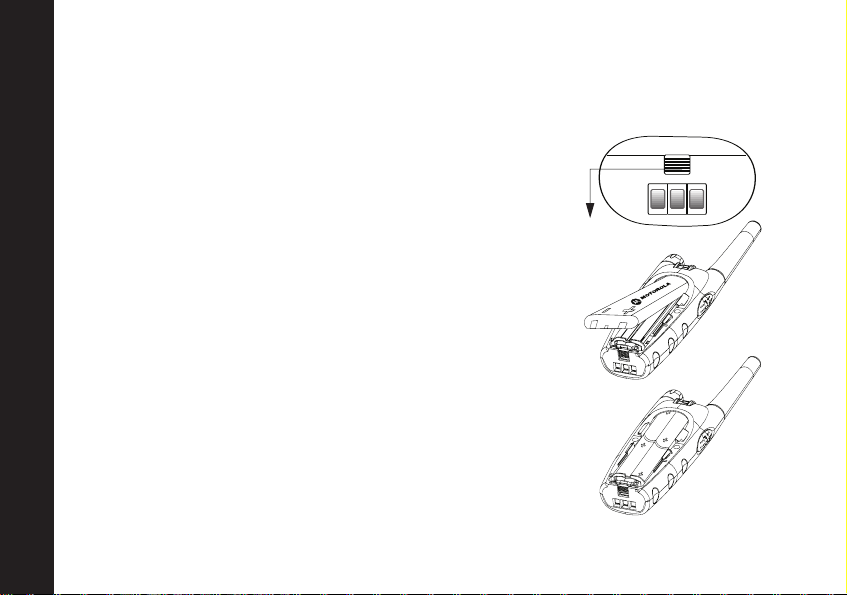
13
Latch
Ribbed
NiMH Battery Installation
Your radio uses one rechargeable Nickel-Metal Hydride Battery pack. These cells
provide 13 hours of radio use; based upon 5/5/90 duty cycle (5% Transmit, 5%
Receive, 90% Standby).
• To begin, slide the Ribbed Latch on the bottom of the
radio away from the back cover, or toward the contacts.
• Slide and lift the back cover off.
• Position the battery with the Motorola Logo side up, and
the charge contacts are facing the bottom of the radio.
Insert the top of the battery into the radio and push the
battery up and into the battery compartment to fit
tightly into place.
• Slide and snap the cover back into place.
AA Alkaline Batteries Installation
Your radio also uses 4 AA alkaline batteries. These cells
provide 22 hours of radio use. Based upon 5/5/90 duty
Getting Started
cycle.
• Push the Ribbed Latch on the bottom of the radio away
from the battery door.
• Slide and lift the battery door off.
• Place AA batteries so that the + markings match the
markings in the compartment.
• Slide and snap the battery cover into place.
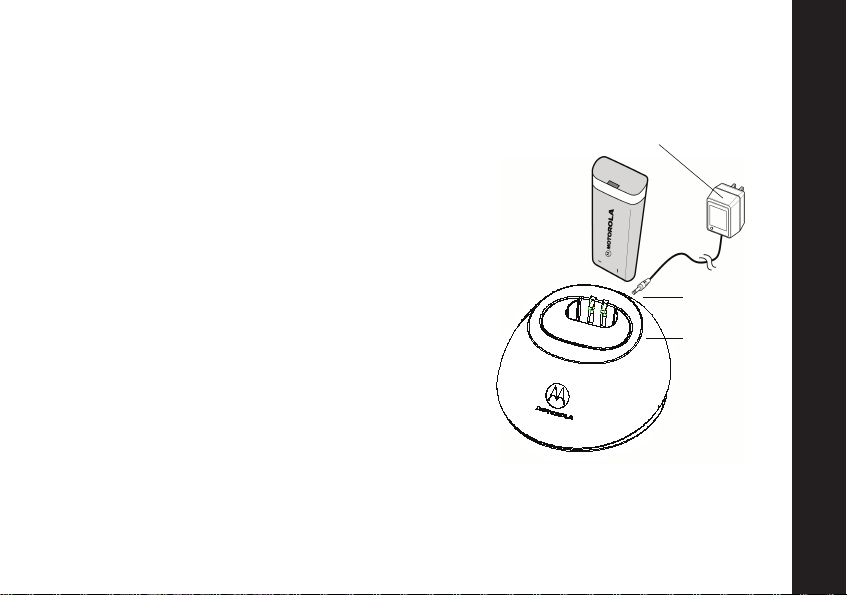
Battery Drop-In Charging Tray
Drop-In
Charging
Tray
Plug-in
Charger
Pin
The Drop-In Charging Tray can be placed on any
flat surface and provides drop-in charging
convenience.
• Connect Plug-in Charger and Drop-In Charging
Tray by inserting the pin into the rear of DropIn charging tray, insert pin as far as possible,
then stop.
• To charge the battery, place the radio into
Drop-In Charging Tray with the front of the
radio facing toward you.
Note:The battery can be charged while inside
the radio or separately. The battery’s
silver contacts must face down and the
Motorola Logo must face the front of
Charger.
The light on the Plug-in Charger will glow
continuously when radio/battery is inserted.
Note: Allow up to 10 hours for the battery to
reach full charge.
Getting Started
14
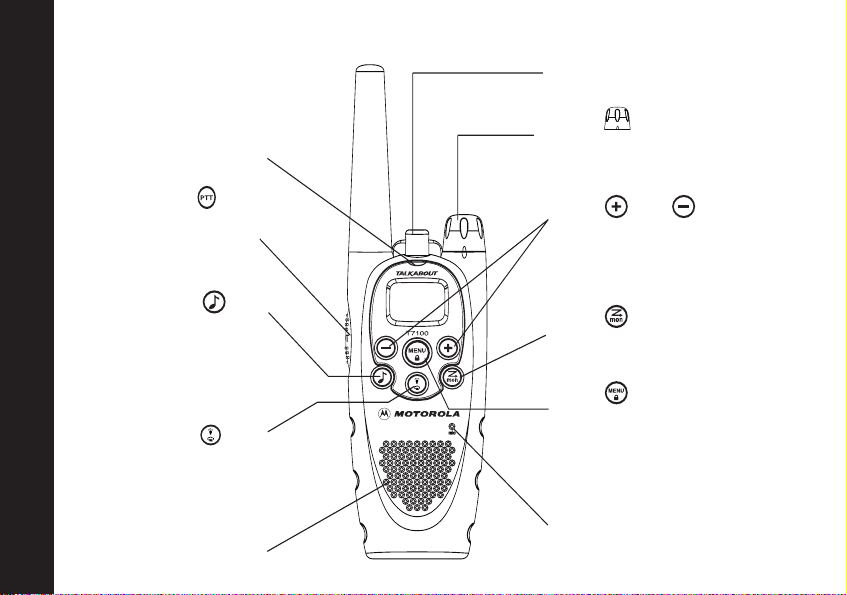
Control Button
Accessory cover/flap
15
Control Buttons
Indicator Light
Use to
Talk/Exit
a menu
Use to
Transmit
call tone
Use to
turn on Back
Light
Speaker
Use (power) to
Turn power On/Off and
Adjust volume
Use and to
scroll through menu
settings/ Change
Channels
Use to
Turn Scan On/Off
Use to
Scroll through menus
Lock the keypad (when
held down & not in
menu)
Microphone

Operating Your T7100
Note: The microphone is located on the front of your radio, please refer to the
diagram on page 18.
• Press and hold .
• Talk two-to-three inches away from the microphone.
• When you’re finished talking, release .
While transmitting, the red indicator light located above the display, glows.
Talk Range
Operating
Optimal Range
Flat, open areas
• Outdoor
Medium Range
Buildings or trees
• Outdoor
Also near residential
buildings
Minimal Range
Dense foliage or mountains
• Outdoor
Also inside some buildings
• Indoor
16
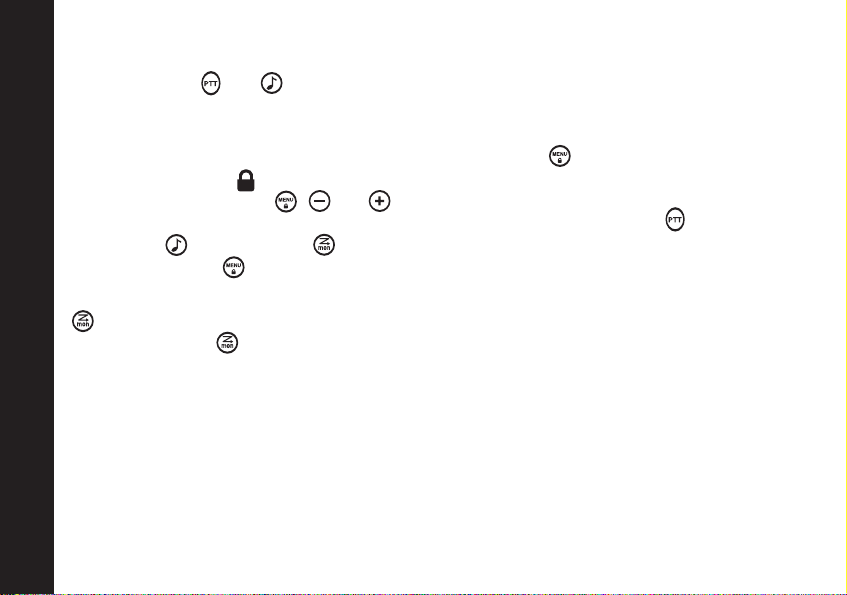
Operating
17
Accessing the Backlight
Your radio has a Backlight that turns On automatically any time you press a front
button (except and ). The Backlight turns Off automatically five seconds after
you last pressed a front button.
Lock
• To avoid accidentally changing radio operation, press for three seconds.
Now you will see .
• The Lock Feature locks , and , and Scan functions.
When the keypad is locked you can still adjust the volume, transmit , send a
Call Tone , and monitor (Long Press).
• To unlock, press for three seconds.
Monitor
allows you to listen to all activity on a Channel to tell whether the Channel is
currently in use. can also help you determine when a radio is moving out of
range.
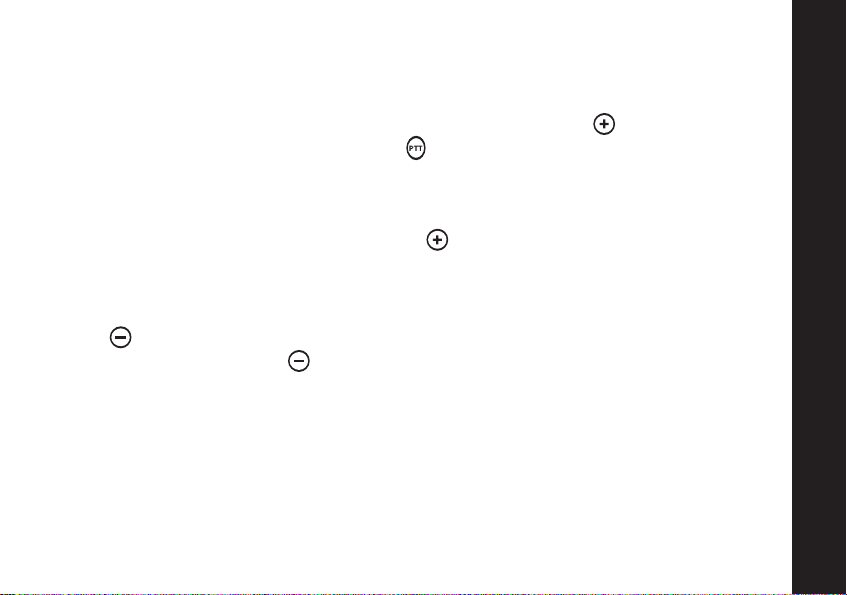
“Roger” Beeps/Talk Confirmation Tone
When you turn this feature On, your two-way radio transmits a unique tone when
you finish transmitting. It’s like saying “Roger” or “Over” and lets others know
you have finished talking. If the person you are talking to does not hear the talk
confirmation tone, you can enable it by pressing and holding as you turn On
your radio. Now, whenever you release , you let your friends know you have
finished talking by transmitting a “Roger” Beep tone. “Roger” Beeps will be
disabled as the Default Setting.
Note: To toggle the Talk Confirmation Tone feature, turn your radio Off and then
back On while pressing and holding .
Button Beeps
Every time you press a button on the front of your radio, it beeps unless you turn
Button Beeps Off. To turn Button Beeps Off, turn your radio On while you press and
hold . To turn Button Beeps back On, turn the radio Off and then back On again
while you press and hold . On is the Default setting.
Operating
18
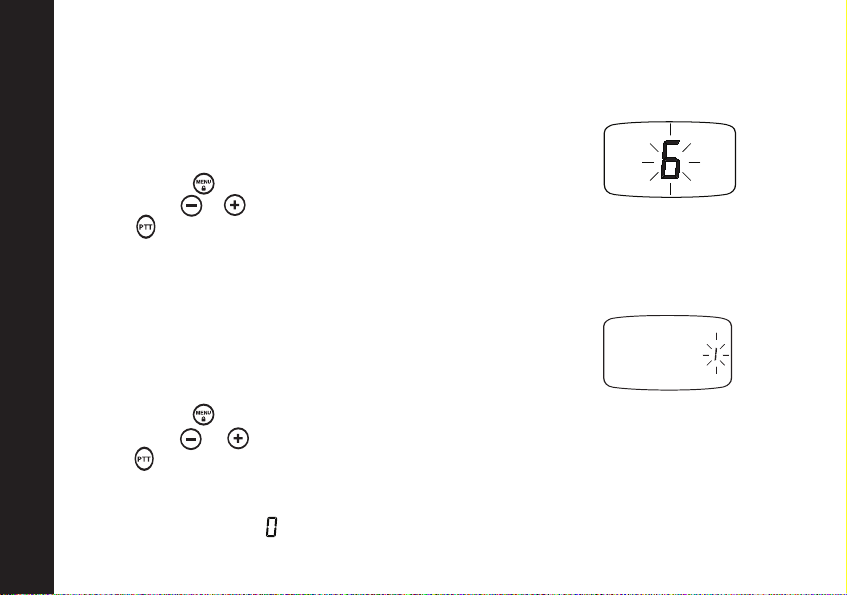
Changing your Radio’s Settings
19
Note: Your radio will only communicate with radios set to the same Channel
and Interference Eliminator Code.
Changing your Radio’s Settings
Setting the Channel
• Turn radio On.
• To set, press once the Channel display begins to flash.
• Then press or to choose the Channel.
• Press to exit this menu.
Note: The red indicator light above the display flashes every
second when the Channel is in use.
Setting the Interference Eliminator Code
The Interference Eliminator Code helps minimize
interference by providing you with a choice of code
combinations.
• Turn radio On.
• To set, press twice the Code display begins to flash.
• Then press or to choose the Code.
• Press to exit this menu.
Note: To hear everyone on your Channel, or to communicate with a radio
that does not have Interference Eliminator Codes, select Interference
Eliminator Code
.
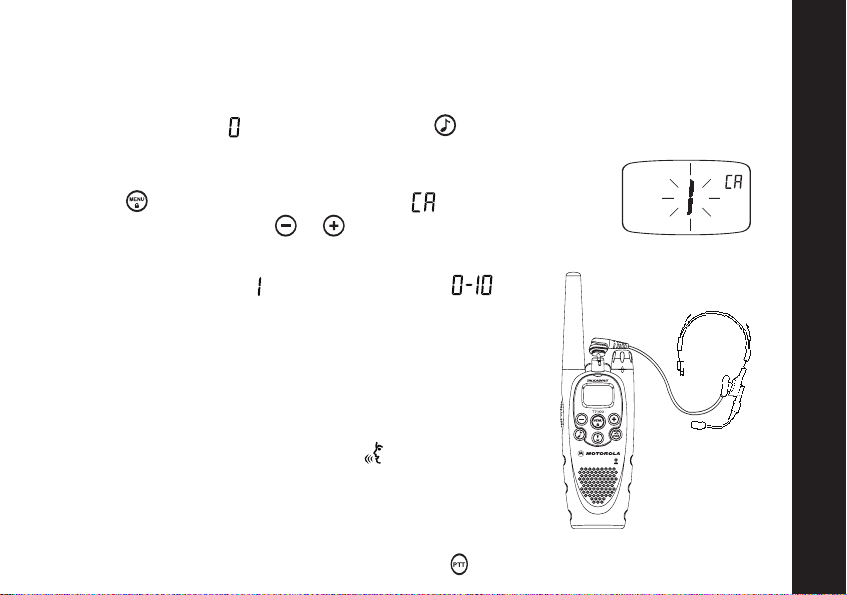
Setting the Call Tone
Your radio can transmit different individual call tones to other radios in your group
so you can alert the group that you want to talk to them. There are ten distinct
individual call tones to choose from and you can also turn Call Tones Off by
selecting Call Tone . Once selected, press to transmit the Call Tone to others.
To set your Call Tone:
• Turn radio On.
• Press 3 times as needed to display: .
• You can press and hold or to scroll through the available
call tones. The radio plays a sample of each individual
Call tone as you scroll through them.
• The default is set on , or you may choose .
Hands-Free Use/VOX
With Compatible VOX Accessories
• Turn radio Off.
• Open Accessory Cover.
• Insert plug of audio accessory firmly into
Accessory Jack.
• Turn radio On. Radio will display: .
• Lower radio volume BEFORE placing accessory on
head or in ear.
• To transmit, speak into Accessory Microphone and to
receive, stop talking.
• VOX operation can be disabled by pressing or removing audio accessory.
Changing your Radio’s Settings
20
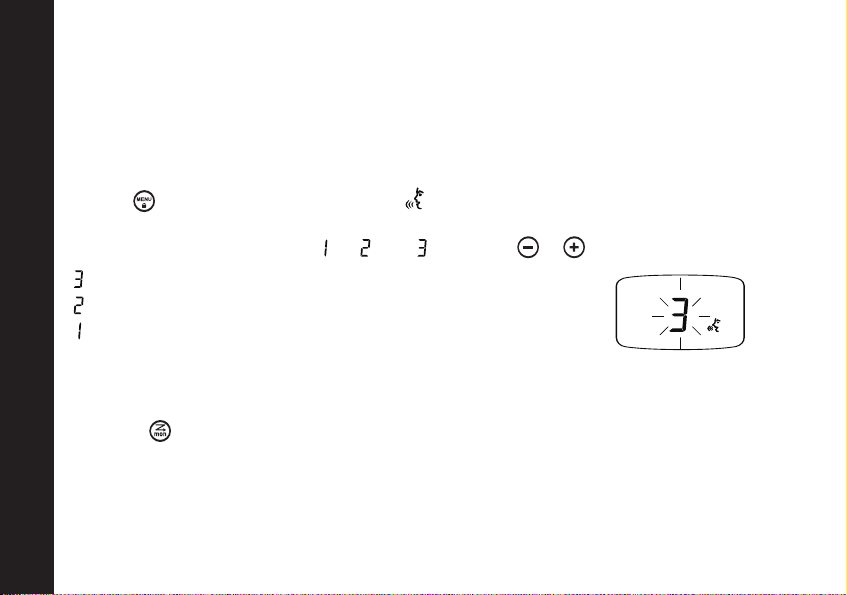
Changing your Radio’s Settings
21
Note:There is a short delay between when you start talking and the radio
transmits.
To order accessories, please contact the point of purchase.
Setting Sensitivity Level
Adjusting your radio’s Sensitivity Level helps minimize the possibility of
unintended noises triggering a transmission, or enhances the ability to pick up
quiet voices.
• Press 4 times as needed to display . The radio will also display the
sensitivity type you are setting:
• Select Sensitivity Level of , , or by using or :
= High Sensitivity, for quiet environments
= Medium Sensitivity, for most environments
= Low Sensitivity, for noisy environments
Note: There is a short delay between when you start talking
and the radio transmits.
Scanning
By using , you can monitor Channels and Codes for transmissions and lock in
on the one that interests you. More importantly, you can find someone in your
group who has accidentally changed Channels and is talking during your scan. You
don’t have to set a new Channel or Code, the radio just resets itself temporarily to
that Channel and Code and you can start talking.
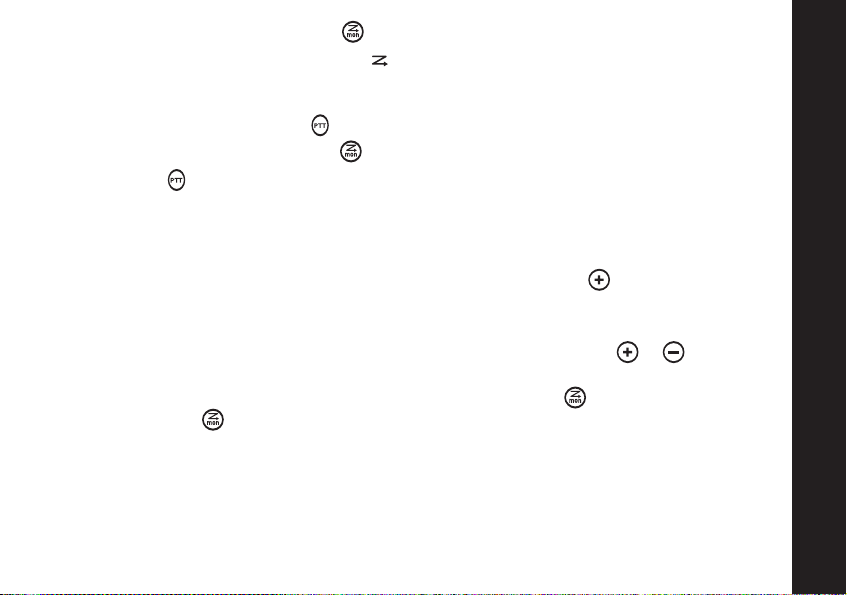
• To start scanning, briefly press .
Your Channel/Code screen displays and begins to scroll through Channels.
When the radio detects channel activity, it stops on that channel and displays its
Channel and Code. You can talk to the person(s) transmitting without having to
switch Channels by pressing .
• To stop scanning, briefly press .
If you press while the radio is scanning, the radio will transmit on the Channel
which was selected before you activated Scan.
If no transmission occurs within five seconds, scanning will resume.
Scan Manual Advance
If Scan stops on a Channel that you don’t want, briefly press to resume
scanning for the next active Channel in the Scan List.
Scan Nuisance Delete
If Scan continuously stops on an undesired Channel, hold press or key for 2
seconds. This will temporarily remove the undesired Channel from being scanned.
To restore the deleted Channel, turn Scan Off by pressing , then turn Scan back
On by pressing again.
Note:Your Home Channel is the Channel your radio was set to when you activated
Scan. You cannot Nuisance Delete your Home Channel.
Changing your Radios Settings
22

Changing your Radio’s Settings
23
Battery Meter
The battery meter located in the upper left corner of the display indicates how
much battery power you have.
NiMH/Alkaline % 100-85 85-25 25-10 Final 10
The radio will power off when the voltage drops below a pre-determined level in
order to protect the rechargeable battery. When the battery meter flashes; ,
the radio chirps after releasing and every 5 minutes.
Battery Life
The following chart lists the appropriate battery life during Two-way Use* for
Alkaline and NiMH batteries.
Battery Type Two-way Use*
AA Alkaline (High Capacity) 22 Hours
Motorola NiMH Battery-pack 13 Hours
*Two-way Use is defined as 90% standby time, 5% talk time, and 5% receive time.
Note: Use of Scan, VOX, Weather and other features may reduce Battery Life.

Menu Functions
Radio
Model
T7100 one time Change the Channel. Please refer to page 18.
Press To
two times Change the Interference Eliminator Code.
Please refer to page 18.
three times Change the Call Tone (10 to choose from).
Choose if you want to turn Call Tone Off.
Please refer to page 19.
four times Sensitivity Level selection.
Please refer to Setting Sensitivity Level
on page 20.
Changing your Radio’s Settings
24

25
Using Accessories
Make sure the radio is turned Off before plugging audio accessories into the
accessory port. Before you place an accessory on your head or in your ear, turn
the volume down. To order accessories, please contact the point of purchase.
Ear-piece with Push-To-Talk Microphone
Discreet, lightweight ear-piece with hand-operated lapel or collar-mounted
microphone. It allows clear communication without disturbance or interference.
Ear-piece with Boom Microphone
Discreet, lightweight ear-piece which fits comfortably around the ear while
boom microphone allows for remote radio placement and is VOX/Hands-free
compatible.
Using Accessories

X
X
X
X
X
X
X
X
X
X
X
X
Use and Care
Use a soft damp cloth
to clean the exterior.
If the radio gets wet...
Turn it off and
remove batteries.
Do not immerse
in water.
Do not use alcohol or
cleaning solutions.
Dry with soft cloth. Do not use until
completely dry.
Use and Care
26

Frequency and Code Charts
The charts on these pages provide frequency and code compatibility information.
These charts are useful when using Motorola Talkabout two-way radios with other
GMRS and FRS radios.
27
T7100 Code
Channel Display
1 0-38 462.5625 2 462.5625 FRS 1/GMRS Interstitial 1
2 0-38 462.5875 2 462.5875 FRS 2/GMRS Interstitial 2
3 0-38 462.6125 2 462.6125 FRS 3/GMRS Interstitial 3
4 0-38 462.6375 2 462.3675 FRS 4/GMRS Interstitial 4
5 0-38 462.6625 2 462.6625 FRS 5/GMRS Interstitial 5
6 0-38 462.6875 2 462.6875 FRS 6/GMRS Interstitial 6
7 0-38 462.7125 2 462.7125 FRS 7/GMRS Interstitial 7
8 0-38 467.5625 0.5 467.5625 FRS 8
9 0-38 467.5875 0.5 467.5875 FRS 9
10 0-38 467.6125 0.5 467.6125 FRS 10
11 0-38 467.6375 0.5 467.6375 FRS 11
12 0-38 467.6625 0.5 467.6625 FRS 12
Frequency and Code Charts
13 0-38 467.6875 0.5 467.6875 FRS 13
14 0-38 467.7125 0.5 467.7125 FRS 14
15 0-38 462.5500 2 462.5500 GMRS Primary 1
16 0-38 462.5750 2 462.5750 GMRS Primary 2
17 0-38 462.6000 2 462.6000 GMRS Primary 3
18 0-38 462.6250 2 462.6250 GMRS Primary 4
Transmit Transmit Receive
Frequency Power Frequency Description
(MHz) (Watts) (MHz)

T7100 Code
Channel Display
19 0-38 462.6500 2 462.6750 GMRS Primary 5
20 0-38 462.6750 2 462.6750 GMRS Primary 6
21 0-38 462.7000 2 462.7000 GMRS Primary 7
22 0-38 462.7250 2 462.7250 GMRS Primary 8
Transmit Transmit Receive
Frequency Power Frequency Description
(MHz) (Watts) (MHz)
Frequency and Code Charts
28

29
Carrier squelch (0) disables Interference Eliminator Codes. This allows you to monitor
all activity on the Channel you are using. Interference Eliminator Codes
help minimize interference by providing you with a choice of code combinations.
Interference Eliminator Codes
Code Hz Freq Code Hz Freq Code Hz Freq
Frequency and Code Charts
1
2
3
4
5
6
7
8
9
10
11
12
13
67.0
71.9
74.4
77.0
79.7
82.5
85.4
88.5
91.5
94.8
97.4
100.0
103.5
14
15
16
17
18
19
20
21
22
23
24
25
26
107.2
110.9
114.8
118.8
123.0
127.3
131.8
136.5
141.3
146.2
151.4
156.7
162.2
27
28
29
30
31
32
33
34
35
36
37
38
167.9
173.8
179.9
186.2
192.8
203.5
210.7
218.1
225.7
233.6
241.8
250.3

Troubleshooting
Symptom Try This:
No power
Message not
transmitted
Hearing other
noises or
conversation on
a Channel
Limited talk range
Reposition or replace Alkaline batteries.
Recharge or replace NiMH battery.
Make sure is completely pressed as you transmit.
Reposition, replace or recharge batteries.
Confirm Interference Eliminator Code is set.
Shared Channel or Interference Eliminator Code may
be in use, try another.
Steel and/or concrete structures, heavy foliage, use in
buildings or vehicles decrease range. Check for clear
line of sight to improve transmission.
Wearing radio close to body such as in a pocket or on
a beltdecreases range. Change location of radio.
Troubleshooting
30

Symptom Try This:
Confirm radios have the same Channel and
Interference Eliminator Code settings.
Message not
Received
Make sure is NOT being pressed while trying to listen.
Reposition, replace, or recharge batteries.
Obstructions and operating indoors, or in vehicles,
may interfere -- change location.
Heavy static
or intereference
Keypad locked
Troubleshooting
Low batteries
Cannot activate VOX
31
Radios are too close, they must be at least five feet apart.
Radios are too far apart or obstaclesinterfering with
transmission.
Make sure keypad is unlocked. Unlock by pressing
for three seconds.
Recharge or replace NiMH battery. Replace AA
batteries. Extreme operating temperatures affect
battery life.
Feature not set and On. You can also increase the
Sensitivity Level. Please refer to Setting Sensitivity
Level on page 20.

Copyright Information
Manufactured, distributed or sold by Giant International Ltd., official licensee for
this product. Motorola, the Motorola logo trademarks and the Motorola trade
dress are owned by Motorola, Inc. and are used under license from Motorola, Inc.
Please contact Giant International Ltd. at 800-638-5119 for questions/comments,
warranty, support, or service related to this product. MOTOROLA and the Stylized
M Logo are registered in the U.S. Patent & Trademark Office. All other product or
service names are the property of their respective owners. © Motorola, Inc. 2004.
Copyright Information
32

33
Motorola Limited Warranty for Personal Communication
Products, Accessories and Software Purchased in the
United States or Canada
What Does this Warranty Cover? Subject to the exclusions contained below,
Motorola, Inc. or its licensees warrants its consumer two-way radios that operate
via Family Radio Service or General Mobile Radio Service (“Products”), Motorolabranded or certified accessories sold for use with these Products (“Accessories”)
and Motorola software contained on CD-Roms or other tangible media and sold
for use with these Products (“Software”) to be free from defects in materials and
workmanship under normal consumer usage for the period(s) outlined below. This
limited warranty is a consumer’s exclusive remedy, and applies as follows to new
Motorola Products, Accessories and Software purchased by consumers in the
United States or Canada, which are accompanied by this written warranty:
Warranty
Products Covered
A. Pr
oducts as
defined above,
unless otherwise
provided for
below.
Length of Coverage
A. One (1) year
the date of purchase
by the first consumer
purchaser of the
product unless
otherwise provided for
below.
from
Exclusions
Nor
mal Wear and Tear. Periodic
maintenance, repair and
replacement of parts due to normal
wear and tear are excluded from
coverage.
Batteries. Only batteries whose
fully charged capacity falls below
80% of theirrated capacity and
batteries that leak are covered by
this limited warranty.

Products Covered
1. Decor
Accessories and
Cases. Decorative
covers, bezels,
PhoneWrap
covers and cases.
2. Monaural
Headsets. Ear
buds and boom
headsets that
transmit mono
sound through a
wired connection.
3. Consumer
Two-Way Radio
Accessories.
4. Products and
Accessories that
are Repaired or
Replaced.
ative
TM
Length of Coverage
1. Limited lifetime
warranty
lifetime of ownership
by the first consumer
purchaser of the
product.
2. Limited lifetime
warranty
lifetime of ownership
by the first consumer
purchaser of the
product.
3. Ninety (90) days
from the date of
purchase by the first
consumer purchaser
of the product.
4.The balance of the
original warranty or
for ninety (90) days
from the date returned
to the consumer,
whichever is longer.
for the
for the
Exclusions
Abuse & Misuse.
damage that result from: (a)
improper operation, storage,
misuse or abuse, accident or
neglect, such as physical damage
(cracks, scratches, etc.) to the
surface of the product resulting
from misuse; (b) contact with
liquid, water, rain, extreme
humidity or heavy perspiration,
sand, dirt or the like, extreme heat,
or food; (c) use of the Products or
Accessories for commercial
purposes or subjecting the Product
or Accessory to abnormal usage or
conditions; or (d) other acts which
are not the fault of Motorola or
(Giant International Ltd.), are
excluded from coverage.
Use of Non-Motorola branded
Products and Accessories. Defects
or damage that result from the
use of Non-Motorola branded or
certified Products, Accessories,
Software or other peripheral
equipment are excluded from
Defects or
Warranty
34

35
Products Covered Length of Coverage Exclusions
Warranty
Unauthor
Defects or damages resulting from
service, testing, adjustment,
installation, maintenance, alteration,
or modification in any way by
someone other than Motorola, (Giant
International Ltd.) or its authorized
service centers, are excluded from
coverage.
Altered Products. Products or
Accessories with (a) serial numbers
or date tags that have been removed,
altered or obliterated; (b) broken seals
or that show evidence of tampering;
(c) mismatched board serial numbers;
or (d) nonconforming or nonMotorola branded housings, or parts,
are excluded from coverage.
Communication Services. Defects,
damages, or the failure of Products,
Accessories or Software due to any
communication service or signal you
may subscribe to or use with the
Products Accessories or Software is
excluded from coverage.
ized Service or Modification.

Products Covered
B. Software.
Applies only to
physical defects
in the media that
embodies the
copy of the
software (e.g.
CD-ROM, or
floppy disk).
Length of Coverage
B. Ninety (90) days
from the date of
purchase.
Exclusions
Sof
tware Embodied in Physical
Media. No warranty is made that the
software will meet your
requirements or will work in
combination with any hardware or
software applications provided by
third parties, that the operation of
the software products will be
uninterrupted or error free, or that all
defects in the software products will
be corrected.
Softwar
Physical Media. Software that is not
embodied in physical media (e.g.
software that is downloaded from
the internet), is provided “as is”
and without warranty. embodied
in physical media (e.g. software
that is downloaded from the
internet), is provided “as is” and
without warranty.
e NOT Embodied in
Warranty
Who is covered?This warranty extends only to the first consumer purchaser, and
is not transferable.
36

37
What will Giant International Ltd. Do? Giant International Ltd., at its option,
will at no charge repair, replace or refund the purchase price of any Products,
Accessories or Software that does not conform to this warranty. We may use
functionally equivalent reconditioned/refurbished/pre-owned or new Products,
Accessories or parts. No data, software or applications added to your Product,
Accessory or Software, including but not limited to personal contacts, games
and ringer tones, will be reinstalled. To avoid losing such data, software and
applications please create a back up prior to requesting service.
How to Obtain Warranty Service or Other Information?
To obtain service or information, please call:
USA
Two-Way Radios 1-800-638-5119
For Accessories and Software, please call the telephone number designated
above for the product with which they are used.
Warranty
You will receive instructions on how to ship the Products, Accessories or Software,
at your expense, to a Giant International Ltd. Authorized Repair Center. To obtain
service, you must include: (a) a copy of your receipt, bill of sale or other
comparable proof of purchase; (b) a written description of the problem; (c) the
name of your service provider, if applicable; (d) the name and location of the
installation facility (if applicable) and, most importantly; (e) your address and
telephone number.
What Other Limitations Are There? ANY IMPLIED WARRANTIES, INCLUDING
WITHOUT LIMITATION THE IMPLIED WARRANTIES OF MERCHANTABILITY AND
Canada
Two-Way radio 1-800-638-5119

FITNESS FOR A PARTICULAR PURPOSE, SHALL BE LIMITED TO THE DURATION
OF THIS LIMITED WARRANTY, OTHERWISE THE REPAIR, REPLACEMENT, OR
REFUND AS PROVIDED UNDER THIS EXPRESS LIMITED WARRANTY IS THE
EXCLUSIVE REMEDY OF THE CONSUMER, AND IS PROVIDED IN LIEU OF ALL
OTHER WARRANTIES, EXPRESS OF IMPLIED. IN NO EVENT SHALL MOTOROLA
OR GIANT INTERNATIONAL LTD. BE LIABLE, WHETHER IN CONTRACT OR TORT
(INCLUDING NEGLIGENCE) FOR DAMAGES IN EXCESS OF THE PURCHASE PRICE
OF THE PRODUCT, ACCESSORY OR SOFTWARE, OR FOR ANY INDIRECT,
INCIDENTAL, SPECIAL OR CONSEQUENTIAL DAMAGES OF ANY KIND, OR LOSS
OF REVENUE OR PROFITS, LOSS OF BUSINESS, LOSS OF INFORMATION OR
DATA, SOFTWARE OR APPLICATIONS OR OTHER FINANCIAL LOSS ARISING OUT
OF OR IN CONNECTION WITH THE ABILITY OR INABILITY TO USE THE
PRODUCTS, ACCESSORIES OR SOFTWARE TO THE FULL EXTENT THESE
DAMAGES MAY BE DISCLAIMED BY LAW.
Some states and jurisdictions do not allow the limitation or exclusion of
incidental or consequential damages, or limitation on the length of an implied
warranty, so the above limitations or exclusions may not apply to you.This
warranty gives you specific legal rights, and you may also have other rights that
vary from state to state or from one jurisdiction to another.
Laws in the United States and other countries preserve for Motorola certain
exclusive rights for copyrighted Motorola software such as the exclusive rights
to reproduce and distribute copies of the Motorola software. Motorola software
may only be copied into, used in, and redistributed with, the Products associated
with such Motorola software. No other use, including without limitation
disassembly of such Motorola software or exercise of the exclusive rights
reserved for Motorola, is permitted.
Warranty
38

39
Information générale et consignes de sécurité
Renseignements importants pour assurer un fonctionnement efficace
et sécuritaire
Lisez ces consignes avant d'utiliser votre radio.
L'information fournie dans ce document remplace les consignes de sécurité
générales qui figurent dans les guides d'utilisation publiés avant le 1er
décembre 2002.
Procédure d'émission et de réception
Votre appareil radio comprend un émetteur et un récepteur. Afin de limiter
votre exposition et d'assurer la conformité aux limites d'exposition relatives
à la population générale et aux environnements non contrôlés, observez toujours
la procédure suivante :
• N'utilisez le mode d'émission que 50 % du temps au maximum.
• Pour effectuer une émission (parler), appuyez sur le bouton
« Push to Talk » (PTT).
• Pour recevoir des appels, relâchez le bouton PTT.
Il est important d'utiliser l'émetteur seulement 50 % du temps ou moins, car la
radio génère un niveau d'énergie de radiofréquence mesurable seulement lors de
l'émission (relativement à la mesure de la conformité aux normes).
Exposition à l'énergie de radiofréquence
Votre appareil radio Motorola est conforme aux directives et aux normes
Information générale et consignes de sécurité
d'exposition à l'énergie de radiofréquence suivantes :
• Federal Communications Commission des É.-U. (FCC), Code de règlements
fédéraux; 47CFR partie 2 sous-partie J

• American National Standards Institute des É.-U. (ANSI) / Institute of Electrical and
Electronic Engineers des É.-U. (IEEE) C95. 1-1992 1-1992
• Institute of Electrical and Electronic Engineers des É.-U. (IEEE) C95.1-1999 Edition
• Commission internationale de protection contre les rayonnements non ionisants
(ICNIRP) 1998
• Ministère de la Santé (Canada) - Code de sécurité 6. Limites d'exposition
humaines aux champs de radiofréquences électromagnétiques dans la gamme
de fréquences de 3 kHz à 300 GHz, 1999
• Australian Communications Authority Radiocommunications Standard (Radiation
électromagnétique --- Exposition humaine), 2003
• ANNEXE ANATEL à la résolution Nº 303 du 2 juillet 2002 « Règlement de
limitation de l'exposition aux champs électriques, magnétiques et
électromagnétiques dans la gamme de radiofréquences de 9 KHz à 300 GHz »
et « Annexe à la résolution nº 303 du 2 juillet 2002 »
Afin d'assurer un rendement optimal de la radio et de respecter les limites
d'exposition à l'énergie électromagnétique des radiofréquences énoncées dans
les normes citées ci-dessus, observez toujours les procédures suivantes.
Fonctionnement de la radio et exposition à l'énergie électromagnétique
Antenne
Utilisez uniquement l'antenne fournie ou un modèle de remplacement approuvé.
L'utilisation d'une antenne non autorisée, des modifications ou des ajouts peuvent
endommager la radio et enfreindre les règlements de la FCC.
NE PAS tenir l'antenne lorsque la radio est « EN MARCHE ». Le fait de tenir
l'antenne affecte la portée efficace.
Information générale et consignes de sécurité
40

Fonctionnement de l'appareil radio bidirectionnel
Lorsque vous utilisez votre appareil radio émetteur-récepteur, tenez-la à la
verticale en plaçant le microphone à 1 ou 2 po (2,5 à 5 cm) de votre bouche.
Port de la radio sur soi
Afin de respecter les directives d'exposition aux radiofréquences de la FCC et de Santé
Canada, si vous portez la radio sur vous, utilisez toujours un étui, un coffre, une pince
de ceinture ou une courroie fournis par Motorola ou approuvés. L'utilisation d'un
accessoire non approuvé par Motorola peut entraîner le dépassement des limites
d'exposition aux radiofréquences établies par la FCC et par Santé Canada. Si vous
n'utilisez pas l'un des accessoires approuvés par Motorola et que vous ne tenez pas
la radio dans sa position d'utilisation normale,
se trouvent à au moins 1 po (2,5 cm) de votre corps lors de l'émission.
Utilisation de données
S'il y a lieu, lorsque vous utilisez les fonctions de données de la radio avec ou sans
câble pour accessoire,
votre corps.
Accessoires approuvés
Pour consulter la liste des accessoires Motorola approuvés, visitez notre site à
www.motorola.com.
Interférence / Compatibilité électromagnétique
Cet appareil est conforme à la section 15 des règlements de la FCC. Son utilisation est
Information générale et consignes de sécurité
permise seulement s'il ne produit aucune interférence nuisible.
Remarque : Presque tous les appareils électroniques sont sensibles à l'interférence
41
électromagnétique s'ils ne sont pas adéquatement protégés ou configurés
pour offrir une compatibilité électromagnétique.
positionnez la radio et l'antenne à au moins un po (2,5 cm) de
assurez-vous que la radio et l'antenne

Établissements
Afin d'éviter les interférences électromagnétiques ou les problèmes
d'incompatibilité, fermez votre radio dans les endroits où l'on indique de le faire.
Les hôpitaux et les établissements de soins médicaux peuvent utiliser de
l'équipement sensible à l'énergie de radiofréquence externe.
Avions
Lorsqu'on vous avise de le faire, éteignez votre radio à bord d'un avion.
L'utilisation de radios doit se faire conformément aux règlements applicables
suivant les instructions du personnel de bord.
Appareils médicaux - Stimulateur cardiaque
L'association des technologies médicales de pointe recommande de maintenir
une distance minimale de 6 po (15 cm) entre une radio sans fil et un stimulateur
cardiaque. Cette consigne est en accord avec les recommandations de la Food
and Drug Administration des É.-U. et les recherches indépendantes effectuées
par celle-ci.
Les personnes qui portent un stimulateur cardiaque doivent :
• TOUJOURS tenir la radio à plus de 6 po (15 cm) du stimulateur cardiaque lorsque
celle-ci est en marche.
• Ne jamais porter la radio dans un poche de poitrine.
• Utiliser l'oreille du côté opposé au stimulateur afin de minimiser
les risques d'interférence.
• Éteindre la radio immédiatement si des signes montrent qu'une interférence
se produit.
Information générale et consignes de sécurité
42

43
Appareils médicaux - Appareil auditif
Certaines radios numériques sans fil peuvent interférer avec les appareils auditifs.
En cas d'interférence, consultez le fabricant de l'appareil auditif pour discuter de
solutions possibles.
Autres appareils médicaux
Si vous utilisez d'autres appareils médicaux, consultez le fabricant pour savoir
s'ils sont suffisamment protégés contre l'énergie des radiofréquences. Votre
médecin peut vous aider à obtenir cette information.
Consignes de sécurité lors de la conduite
Vérifiez les lois et les règlements concernant l'utilisation de radios en vigueur
dans la région où vous conduisez. Conformez-vous toujours à ces règlements.
Lorsque vous utilisez une radio en conduisant, veuillez :
• Prêter toute votre attention à votre conduite et à la route.
• Utiliser le mode mains libres si vous y avez accès.
• Quitter la route et arrêter votre voiture avant de faire un appel ou de répondre
si les conditions routières l'exigent.
Mises en garde
Pour les véhicules équipés de coussins gonflables
Ne placez pas la radio portative à l'endroit situé au-dessus du coussin gonflable
ni dans l'espace de déploiement du coussin. Les coussins gonflables se déploient
avec beaucoup de force. Si une radio portative est placée dans l'espace de
Information générale et consignes de sécurité
déploiement lorsque le coussin se déploie, celle-ci peut être propulsée
violemment et causer des blessures graves aux occupants.

Atmosphères à propriété explosive
Fermez votre radio avant d'entrer dans un lieu où l'atmosphère présente une
propriété explosive, à moins qu'il s'agisse d'un modèle « à sécurité intrinsèque »
spécialement conçu pour ce genre d'endroits. Évitez de retirer, d'installer ou de
charger les piles dans ces endroits. Les étincelles produites dans une atmosphère
à propriété explosive peuvent causer une explosion ou un feu entraînant des
blessures corporelles ou même la mort.
Remarque : Les endroits où l'atmosphère présente une propriété explosive
incluent les lieux où l'on trouve du carburant, notamment sous les
ponts des bateaux, dans les installations de stockage ou de transfert
de produits chimiques ou de carburant, dans les endroits où l'air
contient des produits chimiques ou des particules (grains, poussières,
poudres de métal) et dans tous les lieux où normalement on vous
demande de couper le moteur de votre véhicule. Les lieux où
l'atmosphère présente une propriété explosive ne sont pas
toujours identifiés.
Détonateurs
Afin d'éviter toute interférence lors des opérations de dynamitage, fermez votre
radio lorsque vous vous trouvez à proximité d'un détonateur électrique, dans un
lieu de dynamitage ou dans une zone où il est inscrit : « Fermer les postes
émetteur-récepteur. » Respectez les panneaux et les instructions.
Mises en garde relatives à l'utilisation
Antenne
N'utilisez pas la radio portative si l'antenne est endommagée. Si une antenne
endommagée touche votre peau, elle peut causer une brûlure légère.
Information générale et consignes de sécurité
44

45
Piles
Les piles peuvent causer des dommages aux biens matériels ou des blessures
corporelles comme des brûlures, si un matériau conducteur tel qu'un bijou, une
clé ou une chaînette touche les bornes exposées. Le matériau conducteur peut
compléter un circuit électrique (court-circuit) et devenir chaud. Manipulez avec
soin les piles chargées en particulier lorsque vous les placez dans une poche, un
sac à main ou un autre endroit où se trouvent des objets en métal.
Consignes de sécurité relatives au chargeur
Conservez ces instructions
1. Ne pas exposer le chargeur à la pluie ou à la neige.
2. Ne pas utiliser le chargeur ni le désassembler s'il a reçu un coup, s'il est tombé
ou s'il est endommagé d'une quelconque façon.
3. Ne jamais modifier le cordon ou la fiche c.a. fournis avec l'unité. Si la fiche
ne convient pas à la prise de courant, faire installer une prise adéquate par
un électricien qualifié. Une condition inadéquate peut entraîner un risque de
choc électrique.
4. Pour éviter d'endommager le cordon ou la fiche, toujours tirer la fiche (et non
le cordon) pour débrancher le chargeur de la prise.
5. Pour réduire les risques de choc électrique, débrancher le chargeur avant de le
réparer ou de le nettoyer.
6. L'utilisation d'un accessoire non vendu ou non recommandé par Motorola peut
présenter un risque d'incendie, de choc électrique ou de blessure corporelle.
Information générale et consignes de sécurité

7. S'assurer que le cordon est placé de manière à ce que personne ne
marche ou ne trébuche dessus, ou qu'il ne soit soumis à des contraintes
ou des dommages.
8. Éviter d'utiliser une rallonge à moins de nécessité absolue. L'utilisation
d'une rallonge inadéquate pourrait présenter un risque d'incendie ou
de choc électrique. Si une rallonge doit être utilisée, s'assurer que :
• Les broches de la fiche de la rallonge sont de même grosseur,
de même forme et de même numéro que celles de la fiche du chargeur.
• La rallonge est adéquatement câblée et en bon état.
• La grosseur du cordon est de 18 AWG pour des longueurs jusqu'à 100 pi,
et de 16 AWG pour des longueurs jusqu'à 150 pi.
9. Le cordon du chargeur ne peut être remplacé. S'il est endommagé,
communiquez avec Motorola Product Services au 1-800-353-2729
aux É.-U. ou au 1-888-390-6456 TTY (Téléimprimeur).
Information générale et consignes de sécurité
46

Information concernant le permis de la FCC
Votre radio Motorola fonctionne sur les fréquences GMRS (Service radio
mobile général) et est soumise aux règlements de la Federal Communications
Commission des É.-U. (FCC). La FCC exige que tous les utilisateurs de fréquences
GMRS possèdent un permis avant d'utiliser leur radio. Pour ce faire, demandez
les formulaires
instructions. Pour obtenir les documents par télécopieur ou par la poste,
ou pour toute question, veuillez composer les numéros suivants :
Joindre le système
Fax-On-Demand au :
1-202-418-0177
Toute modification non approuvée par Motorola doit être évitée car elle peut annuler
le droit d'usage de cette radio accordé par la FCC. Pour être conformes aux
règlements de la FCC, les réglages de l'émetteur doivent être effectués uniquement
par une personne qualifiée (ou sous sa supervision) en entretien et réparation
d'émetteurs privés mobiles et fixes tel que certifié par une organisation représentant
l'utilisateur de ces services. Le remplacement d'un composant de l'émetteur (cristal,
semi-conducteur, etc.) non autorisé par la FCC pour ce type de radio peut enfreindre
Information concernant le permis de la FCC
les règlements de la FCC.
47
Remarque : L'utilisation de cette radio à l'extérieur du pays où elle est distribuée
605 et 159 de la FCC qui incluent les questionnaires et les
Télécopie
Joindre la ligne d'assistance
relative aux formulaires
peut être régie par des règlements gouvernementaux et peut
être interdite.
Poste
FCC au :
1-800-418-FORM
1-800-418-3676
Concernant le permis
FCC Joindre la FCC au :
1-888-CALL-FCC
1-888-225-5322
Ou: http://www.fcc.gov
Questions

Pour commencer
Mise en marche de la radio
Tournez
le bouton
Indicateur de charge
Indicateur de canal
Installation des piles
Certaines radios sont livrées avec une pile à hydrure métallique de nickel (NiMH)
rechargeable; vous pouvez également utiliser quatre piles alcalines AA. Si vous
désirez vous procurer la pile rechargeable, le chargeur ou le socle de chargement,
veuillez communiquer avec votre revendeur.
Affichage Mode normal
Icônes affichées par la radio T7100 lorsqu'elle est mise
sous tension
Tournez le bouton de la partie supérieure de la radio dans
le sens horaire pour l'utiliser. Tournez le bouton dans le
sens antihoraire pour éteindre la radio. La radio émet un
son et affiche toutes les icônes disponibles pendant
environ une seconde.
Verrouillage
du clavier
Balayage
Signal de
fin d’émission
Code suppresseur
d'interférence
Alimentation
élevée/faible (Hi/Lo)
Utilisation mains
libres/VOX avec ou
sans les accessoires
Pour commencer
48

Installation de la pile NiMH
rainures
Verrou à
Votre radio fonctionne au moyen d'une pile NiMH. Ces piles offrent un
fonctionnement d'une durée de 13 heures; suivant un cycle d'utilisation
de 90-05-05 (5 % transmission, 5 % réception, 90 % en attente).
• D'abord, dégagez le verrou à rainures situé sur la partie
inférieure de la radio.
• Glissez le couvercle arrière et dégagez-le.
• Placez la pile en orientant le logo Motorola vers le haut
et les éléments de contact de la pile vers la radio. Insérez
la partie supérieure de la pile, puis le reste de la pile
dans le compartiment.
• Insérez le couvercle arrière et engagez-le.
Installation des piles alcalines AA
Votre radio est alimentée par 4 piles alcalines AA.
Ces piles offrent 22 heures de fonctionnement suivant
un cycle d'utilisation de 90-05-05.
• Dégagez le verrou à rainures situé sur la partie
Pour commencer
inférieure de la radio.
• Déplacez et soulevez le couvercle de pile.
• Insérez les piles AA de façon à ce que les
marques + correspondent aux mêmes marques
dans le compartiment.
• Insérez le couvercle arrière et engagez-le.
49

Socle de chargement
Le socle de chargement peut être placé sur une
surface plane et il permet de charger la pile.
• Raccordez le chargeur et le socle de
chargement en insérant la fiche dans la partie
arrière du socle; insérez la fiche à fond.
• Pour charger la pile, placez la radio dans
le socle en orientant l'avant de la radio
vers vous.
Remarque : La pile peut être chargée seule ou
alors qu'elle est logée dans le
compartiment de la radio. Les
contacts en argent de la pile
doivent être orientés vers le bas;
le logo Motorola doit apparaître
sur la partie avant du chargeur.
Le témoin du chargeur demeure allumé
lorsque la radio ou la pile est insérée.
Remarque : Laissez la pile en place pendant
10 heures pour qu'elle soit chargée
entièrement.
Pour commencer
50

Boutons de commande
Témoin
Utiliser la
touche pour :
Parler et quitter un
menu
Capuchon pour accessoire
Utiliser le bouton
(alimentation) pour :
Mettre en marche et
éteindre la radio Régler
le volume
Utiliser la touche et
pour :
Naviguer dans les
menus/changer de canal
Utiliser la touche
pour :
Transmettre un
signal d'appel
Boutons de commande
51
Utiliser la touche
pour :
Activer l’afficheur
rétroéclairé
Haut-parleur
Utiliser la touche pour :
Activer/désactiver le
balayage (enfoncement
court) (enfoncement
prolongé)
Utiliser la touche pour :
Naviguer dans les menus Verrouiller le clavier
(lorsque la touche est
maintenue enfoncée; non
à partir du menu)
Microphone

Utilisation de votre radio T7100
Remarque : Le microphone est situé sur le devant de la radio; consultez
le schéma de la page 18.
• Appuyez sur la touche et maintenez-la enfoncée.
• Parlez en plaçant le microphone à deux ou trois pouces
de votre bouche.
• Lorsque vous avez terminé, relâchez la touche .
Pendant la transmission, le témoin de couleur rouge situé au-dessus de
l'afficheur est allumé.
Portée
Utilisation
Portée optimale
Zone plane, sans obstacle
• Extérieur
Portée moyenne
Bâtiments et arbres
• Extérieur
Près des bâtiments
résidentiels
Portée minimale
Forets denses et montagnes
• Extérieur
À l'intérieur de certains
bâtiments
• Intérieur
52

Afficheur rétroéclairé
Votre radio est pourvue d'un afficheur rétroéclairé qui s'allume automatiquement
dès qu'une touche est enfoncée (à l'exception des touches et ). L'éclairage
s'arrête automatiquement au bout de cinq secondes.
Verrouillage
• Afin d'éviter de modifier accidentellement les réglages de votre radio, appuyez
sur la touche pendant trois secondes. Le symbole s'affiche .
• Cette fonction permet de verrouiller les touches , et , ainsi que la
fonction de balayage.
Lorsque le clavier est verrouillé, vous pouvez régler le volume, transmettre ,
envoyer un signal d'appel , et vérifier l'occupation des canaux
(enfoncement prolongé).
• Pour déverrouiller la radio, appuyez sur pendant trois secondes.
Vérification de l'activité d'un canal
La touche vous permet d'écouter l'activité d'un canal pour en vérifier
Utilisation
l'occupation. La touche peut également permettre de déterminer si vous êtes
hors de portée.
53

Transmission d'un signal de fin d'émission
Lorsque cette fonction est activée, votre radio émet un son spécifique lorsque vous
avez terminé de transmettre. Ce signal signifie Roger ou Terminé, ce qui permet
d'aviser les autres que vous avez terminé de parler. Si la personne à laquelle vous
parlez n'entend pas le signal de fin de transmission, vous pouvez activer la fonction
en appuyant sur la touche et en la maintenant enfoncée pendant que vous
allumez votre radio. Ainsi, lorsque vous relâchez la touche vous laissez savoir
à vos compagnons que vous avez terminé de parler (Roger). Le signal de fin
d'émission (Roger) est désactivé par défaut.
Remarque : Pour réinitialiser la fonction de signal de fin d'émission, éteignez
votre radio, puis rallumez-la en appuyant sur la touche et en la
maintenant enfoncée.
Touches sonores
Chaque fois que vous appuyez sur un bouton, un son est émis à moins que vous
ne désactiviez la fonction touches sonores. Pour désactiver cette fonction, allumez
votre radio en appuyant sur la touche et en la maintenant enfoncée. Pour activer
la fonction touches sonores, éteignez la radio, puis rallumez-la en appuyant sur la
touche et en la maintenant enfoncée. Par défaut, cette fonction est activée.
Utilisation
54

55
Remarque : Pour être en mesure de communiquer, toutes les radios de votre
groupe doivent être réglés au même canal et au même code
suppresseur d'interférence.
Modification des réglages
Sélection du canal
• Allumez votre radio.
• Pour la régler, appuyez sur dès que l'affichage des
canaux se met à clignoter.
• Ensuite, appuyez sur ou pour sélectionner le canal.
• Appuyer sur pour quitter ce menu.
Remarque : Le témoin de couleur rouge situé au-dessus
Réglage du code suppresseur d'interférence
Les codes suppresseurs d'interférence permettent de
minimiser les interférences en offrant un vaste choix de
combinaisons de codes.
• Allumez votre radio.
• Pour régler le code, appuyez sur dès que l'affichage des codes
Modification des réglages
se met à clignoter.
• Ensuite, appuyez sur ou pour sélectionner le code.
• Appuyer sur pour quitter ce menu.
Remarque : Pour entendre ou pour communiquer avec des radios qui ne font
de l'afficheur clignote à raison d'une fois
par seconde lorsque le canal est utilisé.
pas usage des codes suppresseurs d'interférence, sélectionnez le
code suppresseur
.

Réglage du signal d'appel
Votre radio peut transmettre différents signaux d'appel aux autres membres du
groupe, les informant ainsi que vous désirez leur parler. Votre radio propose 10
signaux d'appel distincts; vous pouvez également désactiver les signaux d'appel en
sélectionnant le signal d'appel . Une fois le signal sélectionné, appuyez sur
pour transmettre votre signal d'appel aux autres membres de votre groupe.
Pour régler un signal d'appel :
• Allumez votre radio.
• Appuyez sur la touche à trois reprises pour afficher
la mention .
• Vous pouvez appuyer sur ou et maintenir la touche enfoncée
pour afficher les différents signaux d'appel offerts. La radio
produit un échantillon de chaque signal.
• Le signal par défaut est , mais vous pouvez choisir
un signal de .
Utilisation mains libres/VOX
Avec accessoires VOX compatibles
• Éteignez la radio.
• Dégagez le capuchon pour accessoire.
• Insérez la prise de l'accessoire audio dans la prise
d'accessoire.
• Allumez votre radio. Le symbole s'affiche.
• Abaissez le volume AVANT d'utiliser l'accessoire (casque
d'écoute ou écouteur).
• Pour transmettre, parlez dans le microphone (accessoire);
pour recevoir, cessez de parler.
• Le fonctionnement de la fonction VOX peut être désactivé en appuyant sur
la touche ou en retirant l'accessoire.
Modification des réglages
56

57
Remarque : Il y a un bref délai entre le moment où vous commencez à parler et la
transmission. Pour commander des accessoires, veuillez communiquer
avec votre revendeur.
Réglage du niveau de sensibilité
Le réglage du niveau de sensibilité de la radio permet de minimiser les bruits
parasites pouvant provoquer une transmission de signaux et permet à la radio
de capter un signal vocal de meilleure qualité.
• Appuyez sur la touche à 4 reprises pour afficher la mention . La radio
affichera également le niveau de sensibilité réglé :
• Sélectionnez le niveau de sensibilité ( , ou ) au moyen des touches or :
= Sensitivité élevée pour les environnements silencieux
= Sensitivité modérée pour la plupart des environnements
= Sensitivité faible pour les environnements bruyants
Remarque : Il y a un bref délai entre le moment où vous
Balayage
Grâce à la touche , vous pouvez surveiller les canaux et les codes, et
sélectionnez le membre de votre équipe à qui vous désirez parler. Cette
fonction est particulièrement utile pour trouver quelqu'un dans votre groupe qui
a accidentellement changé de canal et qui transmet pendant que vous effectuez
Modification des réglages
le balayage. Vous n'avez pas à régler un nouveau canal ni un nouveau code,
la radio se règle temporairement à ce canal et à ce code pour que vous
puissiez transmettre.
commencez à parler et la transmission.

• Pour lancer le balayage, enfoncez brièvement la touche .
Votre canal et votre code s'affichent et la radio se met à afficher tous les canaux
en séquence. Lorsque la radio détecte une activité sur le canal, elle interrompt
le balayage pour que vous puissiez entendre la transmission sur ce canal.
Vous pouvez parler à la personne sans devoir changer de canal en appuyant
sur la touche .
• Pour cesser le balayage, enfoncez brièvement la touche .
Si vous appuyez sur pendant le balayage, la radio transmet sur le canal
sélectionné avant le lancement de la fonction de balayage.
Si aucune transmission n'est effectuée dans les 5 secondes, le balayage reprend.
Reprise du balayage
Si la radio s'arrête sur un canal que vous ne désirez pas, appuyez brièvement sur
les touches pour poursuivre le balayage.
Suppression de canaux de la liste de balayage
Si la radio s'arrête continuellement sur un canal que vous ne désirez pas, appuyez
sur la touche ou et maintenez-la enfoncée pendant 2 secondes. Cette
procédure supprime temporairement ce canal de la liste de balayage. Pour
restaurer un canal supprimé de la liste, arrêtez le balayage en appuyant sur la
touche , puis réactivez le balayage en appuyant sur la touche de nouveau
Remarque : Le canal initial est le canal sur lequel est syntonisée la radio au
moment de lancer le balayage. Le canal initial de votre radio ne
peut pas être supprimé.
Modification des réglages
58

59
Indicateur de charge
L'indicateur de charge situé dans le coin supérieur gauche de l'afficheur indique le
niveau de charge des piles.
NiMH/alcaline % 100-85 85-25 25-10 moins de 10
L'alimentation de la radio est coupée lorsque la tension chute sous un niveau
préétabli afin de protéger la pile rechargeable. Lorsque l'indicateur de charge
clignote ( ), la radio émet un son après avoir relâché la touche et à toutes
les 5 minutes.
Durée utile des piles
Le tableau suivant montre la durée utile des piles alcalines et NiMH en
mode bidirectionnel*.
Type de pile Mode bidirectionnel*
Alcaline AA (haute capacité) 22 heures
Pile Motorola NiMH 13 heures
*L'utilisation bidirectionnelle est définie comme suit : 90 % en mode d'attente,
Modification des réglages
5 % transmission et 5 % réception.
Remarque : L'utilisation des fonctions VOX et canal météo ainsi que d'autres
fonctions peut réduire la durée utile des piles.

Fonctions du menu
Modèle
de radio
T7100 une fois Changement de canal. Consultez la page 18.
Appuyez Pour
deux fois Changement du code suppresseur
d'interférence. Consultez la page 18.
trois fois Changement du signal d'appel (choix de
10 signaux). Désactivation du signal d'appel.
Consultez la page 19.
quatre fois Sélection du niveau de sensibilité.
Veuillez consulter la section Réglage
du niveau de sensibilité à la page 20.
Modification des réglages
60

61
Utilisation des accessoires
Assurez-vous que la radio est éteinte avant de raccorder un accessoire audio
dans la prise d'accessoires. Abaissez le volume avant d'utiliser l'accessoire
(casque d'écoute ou écouteur). Pour commander des accessoires, veuillez
communiquer avec votre revendeur.
Écouteur avec microphone Push-To-Talk
Écouteur discret et léger avec micro-cravate ou microphone « collier ».
Il offre une communication claire sans interférence.
Écouteur avec micro-rail
Écouteur discret et léger qui s'adapte parfaitement à l'oreille et micro-rail
permettant de placer la radio à distance et compatible avec les accessoires
mains libres/VOX
Utilisation des accessoires

X
X
X
X
X
X
X
X
X
X
X
X
Utilisation et entretien
Utiliser un chiffon
doux humide pour
nettoyer l'extérieur.
Si radio est mouillée...
Éteindre la radio et
retirer les piles.
Ne pas l'immerger
dans l'eau.
Assécher au moyen
d'un chiffon doux.
Ne pas utiliser
d'alcool ni de
solutions nettoyante.
N'utiliser la radio
que lorsqu'elle est
entièrement asséchée.
Utilisation et entretien
62

Tableaux des fréquences et des codes
Les tableaux illustrés sur ces pages fournissent la fréquence et les codes
compatibles. Ils sont utiles lorsque la radio bidirectionnelle Motorola
est utilisée avec d'autres radios GMRS et FRS.
Talkabout
Canal de
la radio Affichage
T7100 du code
1 0-38 462,5625 2 462,5625 FRS 1/GMRS Interstitial 1
2 0-38 462,5875 2 462,5875 FRS 2/GMRS Interstitial 2
3 0-38 462,6125 2 462,6125 FRS 3/GMRS Interstitial 3
4 0-38 462,6375 2 462,3675 FRS 4/GMRS Interstitial 4
5 0-38 462,6625 2 462,6625 FRS 5/GMRS Interstitial 5
6 0-38 462,6875 2 462,6875 FRS 6/GMRS Interstitial 6
7 0-38 462,7125 2 462,7125 FRS 7/GMRS Interstitial 7
8 0-38 467,5625 0,5 467,5625 FRS 8
9 0-38 467,5875 0,5 467,5875 FRS 9
10 0-38 467,6125 0,5 467,6125 FRS 10
11 0-38 467,6375 0,5 467,6375 FRS 11
12 0-38 467,6625 0,5 467,6625 FRS 12
13 0-38 467,6875 0,5 467,6875 FRS 13
14 0-38 467,7125 0,5 467,7125 FRS 14
Tableaux des fréquences et des codes
63
15 0-38 462,5500 2 462,5500 GMRS Primary 1
16 0-38 462,5750 2 462,5750 GMRS Primary 2
17 0-38 462,6000 2 462,6000 GMRS Primary 3
18 0-38 462,6250 2 462,6250 GMRS Primary 4
Fréquence de Puissance de Fréquence de
transmission transmission réception Description
(MHz) (watts) (MHz)

Canal de
la radio Affichage
T7100 du code
19 0-38 462,6500 2 462,6750 GMRS Primary 5
20 0-38 462,6750 2 462,6750 GMRS Primary 6
21 0-38 462,7000 2 462,7000 GMRS Primary 7
22 0-38 462,7250 2 462,7250 GMRS Primary 8
Fréquence de Puissance de Fréquence de
transmission transmission réception Description
(MHz) (watts) (MHz)
Tableaux des fréquences et des codes
64

Une sensibilité de 0 désactive les codes suppresseurs d'interférence. Vous
pouvez ainsi surveiller l'activité du canal sur lequel votre radio est réglée. Les
codes suppresseurs d'interférence permettent de minimiser les interférences.
Codes suppresseurs d'interférence
Code Fréq en Hz Code Fréq en Hz Code Fréq en Hz
1
2
3
4
5
6
7
8
9
10
11
Tableaux des fréquences et des codes
12
13
67,0
71,9
74,4
77,0
79,7
82,5
85,4
88,5
91,5
94,8
97,4
100,0
103,5
14
15
16
17
18
19
20
21
22
23
24
25
26
65
107,2
110,9
114,8
118,8
123,0
127,3
131,8
136,5
141,3
146,2
151,4
156,7
162,2
27
28
29
30
31
32
33
34
35
36
37
38
167,9
173,8
179,9
186,2
192,8
203,5
210,7
218,1
225,7
233,6
241,8
250,3

Dépannage
Symptôme Correctif
Aucune alimentation
Message non transmis
Bruits parasites
ou conversation
sur un canal
Portée limitée
Remettez les piles alcalines en position ou
remplacez-les. Rechargez ou remplacez la pile NiMH.
Assurez-vous d'appuyer fermement sur pour
transmettre. Remettez les piles en position,
remplacez-les ou rechargez-les.
Assurez-vous de régler le code suppresseur
d'interférence. Le canal ou le code suppresseur
d'interférence est peut-être déjà en fonction;
essayez un autre code.
L'utilisation de la radio à proximité de structures
en acier ou en béton, de forêts denses ou dans
les bâtiments ou les véhicules réduit la portée.
Recherchez les endroits plats sans obstacle pour
accroître la qualité de la transmission. Le port
de la radio à proximité du corps comme dans une
poche ou à la ceinture réduit sa portée. Changez
l'emplacement de la radio.
Dépannage
66

Symptôme Correctif
Message non reçu
Bruits parasites
et interférence
Dépannage
Le clavier est verrouillé
Niveau des piles faible
Assurez-vous que les radios sont réglées au même
canal et au même code suppresseur d'interférence.
Assurez-vous de ne pas appuyer sur la touche lors
de la réception. Remettez les piles en position, remplacezles ou rechargez-les. Les obstacles et l'utilisation de la
radio à l'intérieur ou dans un véhicule peut produire des
interférences - changer d'emplacement.
Les radios sont trop rapprochées les unes des autres; elles
doivent se trouver à au moins 5 pi l'une de l'autre. Les
radios sont trop éloignées les unes des autres ou des
obstacles produisent les interférences.
Assurez-vous que le clavier n'est pas verrouillé. Déverrouillez
le clavier en appuyant sur la touche pendant trois secondes.
Rechargez ou remplacez la pile NiMH. Remplacez
les piles AA. Le fonctionnement à des températures
élevées réduit la durée utile des piles.
67
Activation de la fonction
VOX impossible
Fonction non réglée et active. Vous pouvez également
augmenter le niveau de sensibilité. Veuilez consulter la
section Réglage du niveau de sensibilité à la page 20.

Information relative aux droits d'auteur
Fabriqué, distribué ou vendu par Giant International Ltd., fournisseur autorisé
de ce produit. MOTOROLA, le logo en forme de M stylisé et les autres marques
de commerce et présentations de Motorola sont la propriété de Motorola, Inc.
et sont utilisés en vertu d’une licence par Motorola Inc. Pour toute question ou
commentaire, ou pour toute question touchant la garantie, le soutien technique
ou la réparation, prière de communiquer avec Giant International Ltd. au
800-638-5119. MOTOROLA et le logo en forme de M stylisé sont enregistrés au
bureau des brevets et des marques de commerce des États-Unis. Tous les autres
noms de produits et de services sont la propriété de leur propriétaire respectif.
© Motorola, Inc. 2004.
68
Information relative
aux droits d'auteur

Garantie
69
Garantie limitée Motorola relative aux produits, aux
accessoires et aux logiciels de communication personnelle
achetés aux États-Unis ou au Canada
Que couvre cette garantie? Suivant les exclusions énoncées ci-dessous, (Giant
International Ltd.) garantit que les téléphones sans fil, les téléavertisseurs et les
appareils radios émetteur-récepteur de marque Motorola, qui fonctionnent par
le biais du Service radio familial ou du Service radio mobile général, qu'elle fabrique
(« les produits »), que les accessoires de marque Motorola ou certifiés vendus pour
être utilisés avec les produits qu'elle fabrique (« les accessoires ») et que les logiciels
de marque Motorola, contenus sur les CD-ROM ou un autre support, et vendus pour
être utilisés avec les produits qu'elle fabrique (« les logiciels ») sont exempts de tout
défaut de matériau et de fabrication dans des conditions d'utilisation normales pour
les périodes spécifiées ci-dessous. Cette garantie limitée constitue le recours exclusif
du consommateur et s'applique comme suit aux produits, accessoires et logiciels
neufs de marque Motorola fabriqués par (Giant International Ltd.) et achetés par les
consommateurs des États-Unis et du Canada; ceux-ci sont accompagnés de la garantie
écrite suivante :
Produits couverts
A. Les produits et
accessoires spécifiés
ci-dessus, à moins
d'autres indications
fournies ci-dessous.
Durée de couverture
A. Un (1) an compter
de la date d'achat du
produit par l'acheteur
initial, à moins d'autres
indications fournies
ci-dessous.
Exclusions
L'usure nor
périodique, les réparations et
le remplacement de pièces dus
à l'usure normale sont exclus de cette
garantie.
Les piles. Seules les piles dont la
capacité de charge maximale descend
à moins de 80 % de leur capacité
prévue, et les piles qui fuient sont
couvertes par cette garantie limitée.
male.
L'entretien
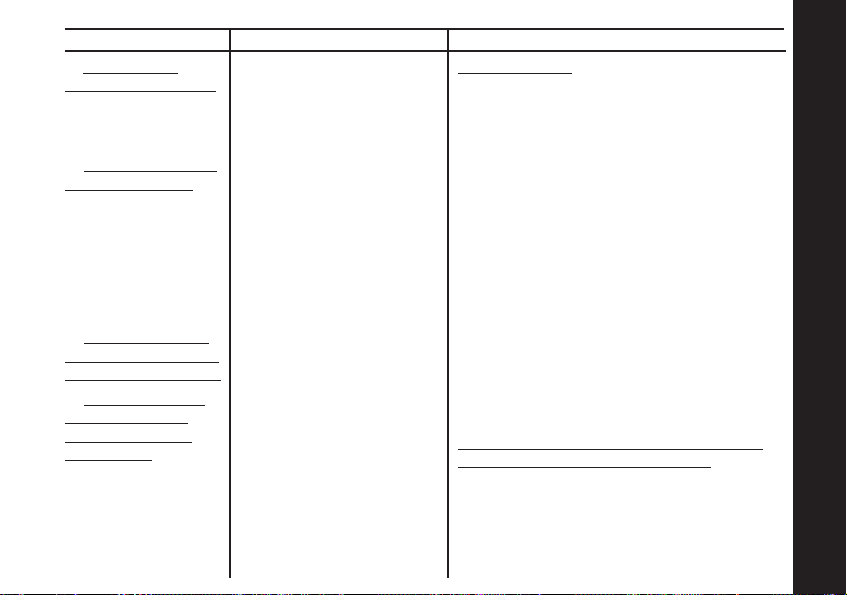
Produits couverts
1. Accessoires
décoratifs et étuis.
Étuis, garnitures
ou coffrets
PhoneWrap
2. Casque d'écoute
monophonique.
Écouteursboutons et casques
d'écoute qui
émettent un son
monophonique
par le biais d'une
connexion câblée.
3. Les accessoires
pour appareil radio
émetteur-récepteur.
4. Les produits et
accessoires qui
sont réparés ou
remplacés.
TM
.
Durée de couverture
1. Garantie à vie limitée
pendant toute la durée
de possession du
produit par l'acheteur
initial.
2. Garantie à vie limitée
pendant toute la durée
de possession du
produit par l'acheteur
initial.
3. Quatre-vingt dix (90)
à compter de la
jours
date d'achat du produit
par l'acheteur initial.
4. Période restante de
la garantie initiale ou
quatre-vingt dix (90)
jours à compter
jours
de la date de retour du
produit au client, la
période la plus longue
étant retenue.
Exclusions
Emploi abusif. Les défauts ou
dommages qui découlent : (a) d'une
utilisation ou d'un entreposage
inadéquat, d'un mauvais usage ou d'un
emploi abusif, d'un accident ou de
négligence, telle que des dommages
physiques (fissures, égratignures, etc.)
sur la surface du produit découlant
d'un mauvais usage; (b) d'un contact
avec du liquide, de l'eau, de la pluie,
de l'humidité excessive ou une
transpiration abondante, du sable, de
la saleté ou autre, une chaleur extrême,
ou de la nourriture; (c) de l'utilisation
des produits ou accessoires à des fins
commerciales ou dans des conditions
anormales; ou (d) d'autres actions qui
ne relèvent pas de Motorola ou (Giant
International Ltd.), sont exclus de
cette garantie.
Utilisation de produits ou accessoires
de marque autre que Motorola. Les
défauts ou dommages découlant de
l'usage de produits, accessoires,
logiciels ou autres périphériques
de marque autre que Motorola
sont exclus de cette garantie.
Garantie
70

Garantie
71
Produits couverts Durée de couverture Exclusions
Réparation ou modification non
autorisée. Les défauts ou dommages
découlant de réparations, d'essais, de
réglages, d'installations, d'entretiens ou
de modifications quelconques effectuées
pardes personnes autres que le personnel
de Motorola, de (Giant International Ltd.)
ou des centres de service autorisé sont
exclus de cette garantie.
Produits modifiés. Les produits ou
accessoires (a) dont l'étiquette de date
ou le numéro de série a été retiré, modifié
ou détruit; (b) dont le sceau est brisé ou
qui présentent des signes évidents de
tentative de manipulation; (c) dont les
numéros de série de carte électronique
ne correspondent pas; ou (d) qui
comprennent des pièces ou un boîtier
non autorisés par Motorola, sont exclus
de cette garantie.
Services de communication. Les défauts
ou dommages, ou la défaillance des
produits, accessoires ou logiciels causés
par le service de communication auquel
est abonné l'utilisateur ou par le signal
qu'il utilise avec les produits, accessoires
ou logiciels, sont exclus de cette garantie.

Produits couverts
B. Les logiciels.
S'applique
uniquement aux
défauts physiques
touchant le support
du logiciel (ex. :
CD-ROM,
disquette).
Durée de couverture
B. Quatre-vingt dix (90)
jours
à compter de la
date d'achat.
Exclusions
Logiciel intégré à un support physique.
Il n'est pas garanti que le logiciel
sera conforme à vos exigences ou
qu'il sera compatible avec le matériel
ou les logiciels fournis par des tiers,
que le fonctionnement du logiciel sera
continu et exempt d'erreur, ou que
tous les défauts dans le logiciel
seront corrigés.
Logiciel NON intégré dans un support
physique. Les logiciels qui n'ont pas
de support physique (ex. : logiciel
téléchargé sur Internet) sont fournis
« tel quel » sans garantie.
Qui est couvert? Cette garantie est offerte uniquement à l'acheteur initial et n'est
pas transférable.
Garantie
72

Garantie
73
De quelle façon GIANT INTERNATIONAL LTD. procédera? Giant International Ltd.,
selon son choix, se chargera de réparer, de remplacer (sans frais) ou de
rembourser le prix d'achat de tout produit, accessoire ou logiciel qui n'est pas
conforme à cette garantie. Il se peut que nous utilisions des pièces, des produits
ou des accessoires remis à neuf, d'occasion ou neufs. Nous ne réinstallerons pas
les données, les logiciels ou les applications ajoutés au produit, à l'accessoire ou
au logiciel, incluant entres autres les coordonnées de personnes, les jeux et les
tonalités de sonnerie. Pour éviter de perdre vos données ou vos applications,
veuillez créer une sauvegarde avant de demander des travaux de réparation.
Comment obtenir du service en vertu de la garantie ou d'autres informations?
Pour obtenir du service ou de l'information, composez les numéros suivants :
É.-U.
Appareil radio émetteur-récepteur
1-800-638-5119
Pour les accessoires ou les logiciels, composez le numéro (fourni ci-dessus) qui
correspond au produit avec lequel ils sont utilisés.
On vous indiquera comment expédier les produits, accessoires ou logiciels, à
vos frais, à un centre de réparation autorisé Giant International Ltd.. Pour obtenir
du service, vous devez fournir : (a) une copie du reçu, du contrat de vente ou une
autre preuve d'achat; (b) une description écrite du problème; (c) le nom de votre
fournisseur de service s'il y a lieu; (d) le nom et le lieu de l'établissement
d'installation (s'il y a lieu) et, le plus important; (e) votre adresse et votre
numéro de téléphone.
D'autres limitations s'appliquent-elles? TOUTE GARANTIE IMPLICITE, INCLUANT
(SANS S'Y LIMITER) LES GARANTIES IMPLICITES DE QUALITÉ MARCHANDE ET
Canada
Appareil radio émetteur-récepteur
1-800-638-5119

D'ADAPTATION À UN USAGE PARTICULIER, SONT LIMITÉS À LA DURÉE DE CETTE
GARANTIE LIMITÉE; AUTREMENT, LA RÉPARATION, LE REMPLACEMENT OU LE
REMBOURSEMENT EFFECTUÉ EN VERTU DE CETTE GARANTIE EXPRESSE
CONSTITUE LE RECOURS EXCLUSIF DU CONSOMMATEUR, ET CETTE GARANTIE
PRÉVAUT SUR TOUTE AUTRE GARANTIE EXPRESSE OU IMPLICITE. EN AUCUN CAS
MOTOROLA OU GIANT INTERNATIONAL LTD. NE PEUT ÊTRE TENUE RESPONSABLE,
RELATIVEMENT AU CONTRAT OU À UN DÉLIT CIVIL (Y COMPRIS LA NÉGLIGENCE),
DE DOMMAGES D'UNE VALEUR SUPÉRIEURE AU PRIX D'ACHAT DU PRODUIT, DE
L'ACCESSOIRE OU DU LOGICIEL, OU POUR TOUT DOMMAGE INDIRECT,
PARTICULIER OU CONSÉCUTIF, PERTE DE REVENU OU DE PROFITS, PERTE DE
CONTRATS, D'INFORMATION, DE DONNÉES, DE LOGICIELS OU D'APPLICATIONS
OU D'AUTRES PERTES FINANCIÈRES LIÉES À L'APTITUDE OU L'INAPTITUDE
À UTILISER LES PRODUITS, LES ACCESSOIRES OU LES LOGICIELS
CONFORMÉMENT AUX LIMITATIONS DE RESPONSABILITÉ PRESCRITES PAR LA LOI.
Certains états ou territoires n'admettent pas la limitation ou l'exclusion relative aux
dommages indirects ou consécutifs, ou la limitation portant sur la durée d'une
garantie implicite; il se peut donc que les limitations ou exclusions énoncées cidessus ne s'appliquent pas à vous. Cette garantie vous confère certains droits
juridiques; d'autres droits peuvent vous être accordés suivant
la province ou le territoire où vous habitez.
Les lois des États-Unis et d'autres pays confèrent à Motorola certains droits exclusifs
relativement aux logiciels Motorola protégés par les droits d'auteurs, notamment le
droit exclusif de reproduire et de distribuer des exemplaires des logiciels Motorola.
Les logiciels Motorola peuvent uniquement être copiés et utilisés dans les produits
associés avec ces logiciels Motorola ou redistribués avec ces produits. Aucun autre
usage, y compris et sans s'y limiter, le désassemblage des logiciels Motorola ou
l'exercice des droits exclusifs réservés à Motorola, n'est autorisé.
Garantie
74

• 22 Channels
• 38 Interference
Eliminator Codes
Interference eliminator
codes help minimize
interference by providing
you with a choice of
code combinations
• Handsfree Use (VOX)
Voice activation lets you
talk handsfree with
optional accessories.
• Talk Confirmation
Tone
• Scan
• 10 Call Tones
Multiple distinct ringing
options so your group can
identify who's calling.
• Companding
Voice compression
for improved range
and clear sound.
• Low Battery Alert
• Backlit Display
• 1 Year Limited
Warranty
For a copy of this
warranty prior to
purchase, please
ask your retailer.
• User's Guide
Included
• 22 canaux
• 38 codes suppresseurs
d'interférence
Les codes suppresseurs
d'interférence permettent de
minimiser les interférences.
• Utilisation mains
libres/VOX
L'activation vocale vous
permet d'utiliser la radio
en mode mains libres avec
les accessoires offerts
en option.
• Signal de fin
d’émission
• Balayage
• 10 signaux d'appel
Choix de sonneries
multiples permettant à votre
groupe de vous identifier.
• Compression-extension
Compression vocale
améliorant la portée
et la qualité sonore
des transmissions.
• Indicateur de faible
charge
• Afficheur rétroéclairé
• Garantie limitée
d’un an
Pour obtenir une copie de
cette garantie avant l'achat
du produit, informez-vous
auprès de votre revendeur.
• Guide d'utilisation
inclus
WARNING CHOKING HAZARD
SMALL PARTS
Not for children under 3 years.
This product is not intended to be
used as a toy or plaything.
Motorola, the Stylized M Logo, and other Motorola trademarks and trade
dress are owned by Motorola, Inc. and are used under license from
Motorola, Inc. MOTOROLA and the Stylized M Logo are registered in the
U.S. Patent & Trademark Office. All other products or service names are
the property of their respective owners. © Motorola, Inc. 2004.
RISQUE D’ÉTOUFFEMENT
CONTIENT DE PETITES PIÈCES
Non conçu pour les enfants de moins de 3 ans.
Ce produit ne doit pas être utilisé comme un jouet.
TOROLA, le logo en forme de M stylisé et les autres marques de
MO
commerce et présentations de Motorola sont la propriété de Motorola, Inc.
et sont utilisés sous licence par Motorola, Inc. MOTOROLA et le logo en forme
de M stylisé sont enregistrés au bureau des brevets et des marques de
commerce des États-Unis. Tous les autres noms de produits et de services
sont la propriété de leur propriétaire respectif. © Motorola, Inc. 2004.
