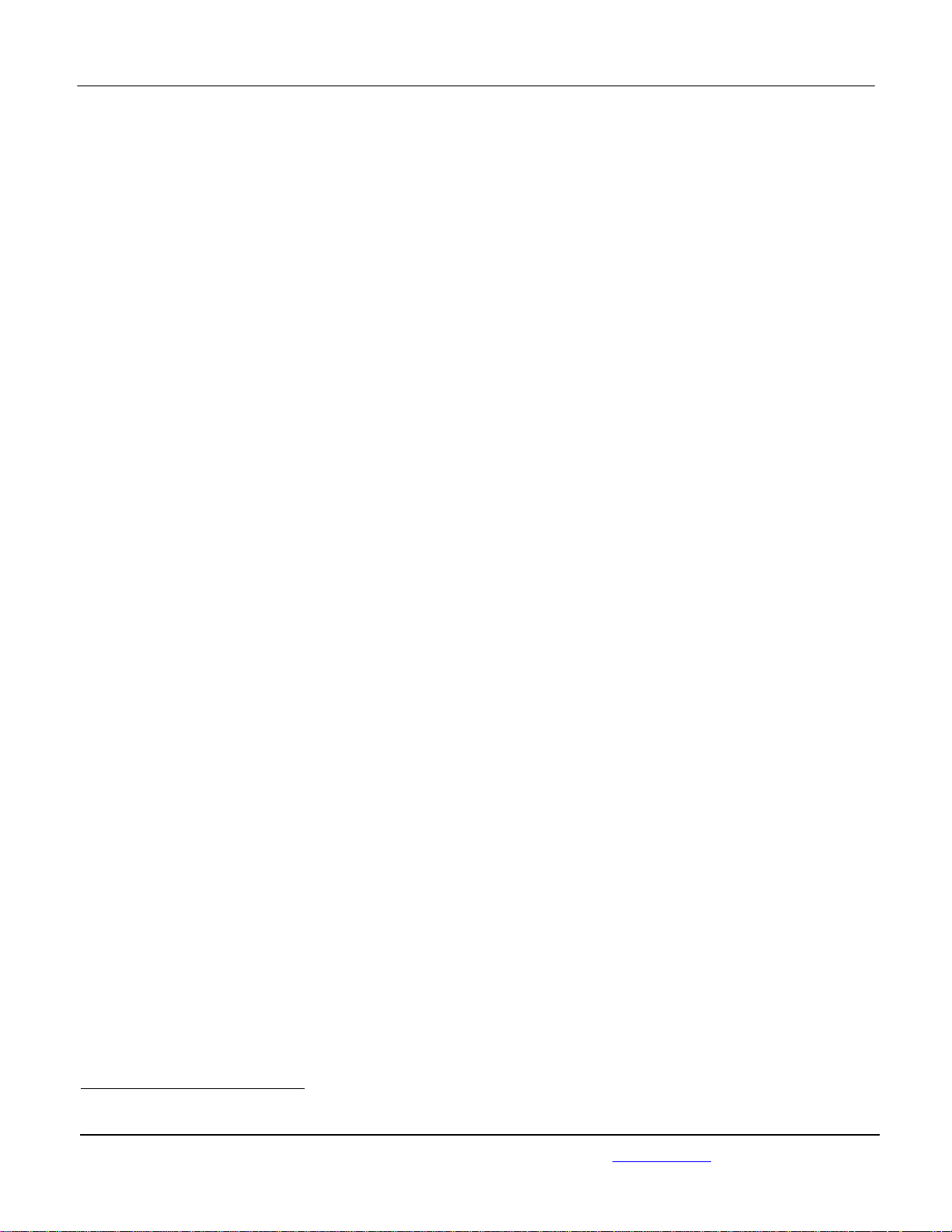
APPLICANT: MOTOROLA MOBILITY LLC FCC ID: IHDT6UA3 / IC ID: 109O-T6UA3
Temporary Confidentiality Requested
Exhibit 8: Draft User’s Manual -- 47 CFR 2.1033(b)(3) and
RSP100, Section 5.
The attached User’s Manual is the final production-intended version of the generic Motorola
International English User Manual. This guide will be adapted to carrier-specific versionsi, but the key
information herein will be retained. Translations into other languages will also be done to support the
needs of other markets. Minor revisions may be made to these manuals, prior to and subsequent to,
placing this product onto the market. Selected portions of the User Guide can be found as indicated
below:
8.1 Safety and Regulatory Section: Page 4
i
Motorola Mobility attests that the User’s Guide provided with product shipping into Canada will provide any requir ed Industry
Canada notices and/or statements in both English and French, per the requirements of RSS-Gen.
Motorola Mobility LLC; 8000 W. Sunrise Blvd, Suite A; Plantation, FL 33322, USA www.motorola.com
Page 8 - 1
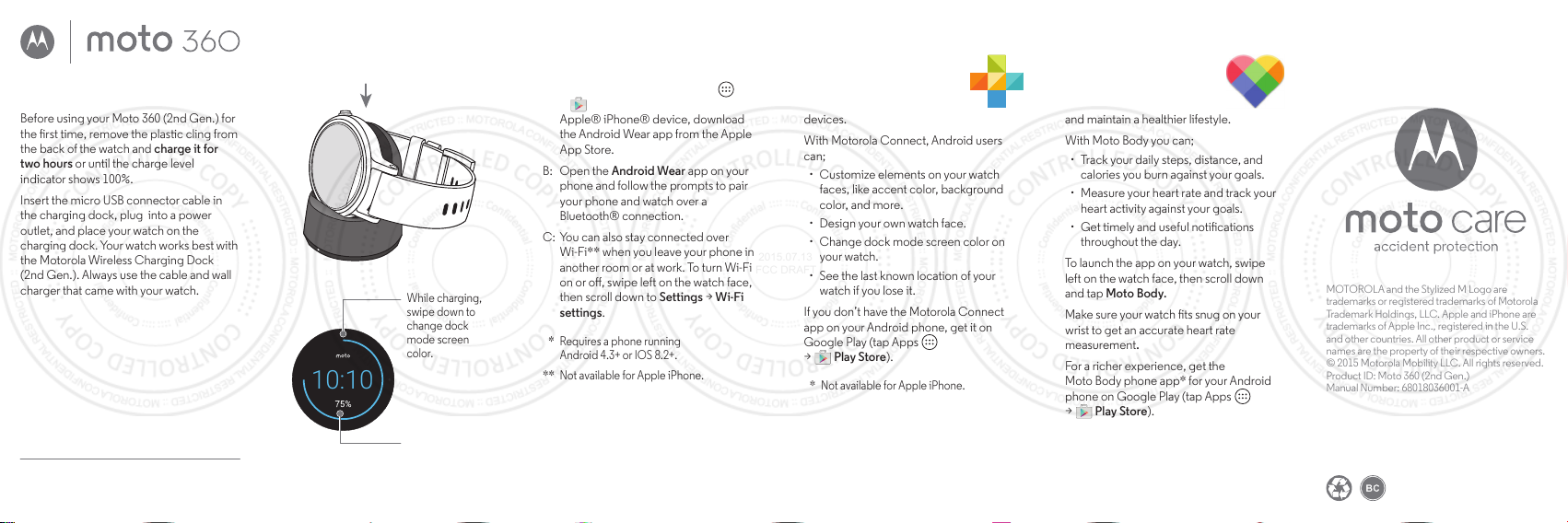
3
Get Motorola Connect*
Use Motorola Connect on
your phone to set up and
manage your Moto 360
and other Motorola smart
devices.
With Motorola Connect, Android users
can;
· Customize elements on your watch
faces, like accent color, background
color, and more.
· Design your own watch face.
· Change dock mode screen color on
your watch.
· See the last known location of your
watch if you lose it.
If you don’t have the Motorola Connect
app on your Android phone, get it on
Google Play (tap Apps
> Play Store).
* Not available for Apple iPhone.
motorola.com
MOTOROLA and the Stylized M Logo are
trademarks or registered trademarks of Motorola
Trademark Holdings, LLC. Apple and iPhone are
trademarks of Apple Inc., registered in the U.S.
and other countries. All other product or service
names are the property of their respective owners.
© 2015 Motorola Mobility LLC. All rights reserved.
Product ID: Moto 360 (2nd Gen.)
Manual Number: 68018036001-A
Protect your device with
Moto Care Accident Protection.
Visit motorola.com/protectmydevice
for more information. (U.S. only)
Moto Body
Moto Body tracks your
tness and activity levels,
and oers coaching advice
to help you meet your goals
and maintain a healthier lifestyle.
With Moto Body you can;
· Track your daily steps, distance, and
calories you burn against your goals.
· Measure your heart rate and track your
heart activity against your goals.
· Get timely and useful notications
throughout the day.
To launch the app on your watch, swipe
left on the watch face, then scroll down
and tap Moto Body.
Make sure your watch ts snug on your
wrist to get an accurate heart rate
measurement.
For a richer experience, get the
Moto Body phone app* for your Android
phone on Google Play (tap Apps
> Play Store).
* Not available for Apple iPhone.
2 Download & pair*
A: If you have an Android phone,
download the Android Wear app
from Google Play™ (tap Apps
> Play Store). If you have an
Apple® iPhone® device, download
the Android Wear app from the Apple
App Store.
B: Open the Android Wear app on your
phone and follow the prompts to pair
your phone and watch over a
Bluetooth® connection.
C: You can also stay connected over
Wi-Fi** when you leave your phone in
another room or at work. To turn Wi-Fi
on or o, swipe left on the watch face,
then scroll down to Settings > Wi-Fi
settings.
* Requires a phone running
Android 4.3+ or IOS 8.2+.
** Not available for Apple iPhone.
1
Charge your watch
Before using your Moto 360 (2nd Gen.) for
the rst time, remove the plastic cling from
the back of the watch and charge it for
two hours or until the charge level
indicator shows 100%.
Insert the micro USB connector cable in
the charging dock, plug into a power
outlet, and place your watch on the
charging dock. Your watch works best with
the Motorola Wireless Charging Dock
(2nd Gen.). Always use the cable and wall
charger that came with your watch.
Caution: Before using your device, please read
the safety, regulatory, and legal information at
www.motorola.com/moto360legal
While charging,
swipe down to
change dock
mode screen
color.
Charge Level
Indicator
10:10
2015.07.13
FCC DRAFT
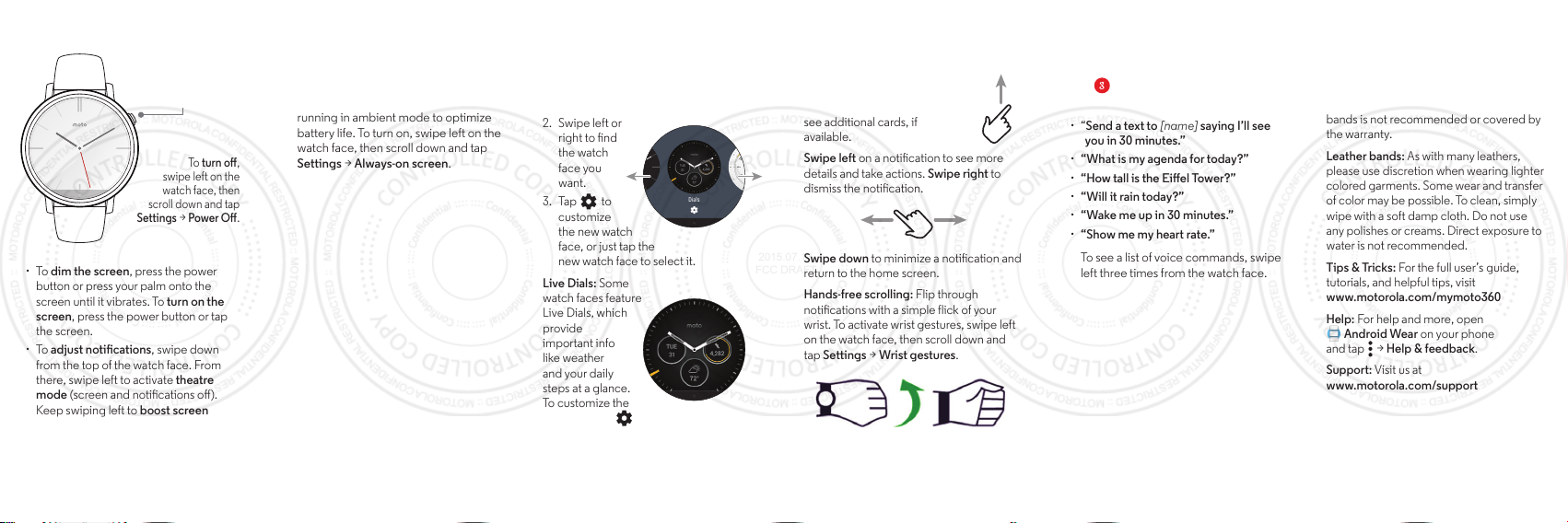
Voice commands
Just say “OK Google” to start using voice
commands. You’ll see a white screen with
a red icon.
Try a few commands like these:
· “Send a text to [name] saying I’ll see
you in 30 minutes.”
· “What is my agenda for today?”
· “How tall is the Eiel Tower?”
· “Will it rain today?”
· “Wake me up in 30 minutes.”
· “Show me my heart rate.”
To see a list of voice commands, swipe
left three times from the watch face.
Ready to go
To turn on, press and
hold the power
button until your
watch vibrates.
To turn o,
swipe left on the
watch face, then
scroll down and tap
Settings > Power O.
· To dim the screen, press the power
button or press your palm onto the
screen until it vibrates. To turn on the
screen, press the power button or tap
the screen.
· To adjust notications, swipe down
from the top of the watch face. From
there, swipe left to activate theatre
mode (screen and notications o).
Keep swiping left to boost screen
brightness or open the Settings menu.
Help & more
Resize your metal band: Do you need to
resize your metal band? We recommend
taking your Moto 360 to a jeweler or watch
repair shop. Using non-Motorola watch
bands is not recommended or covered by
the warranty.
Leather bands: As with many leathers,
please use discretion when wearing lighter
colored garments. Some wear and transfer
of color may be possible. To clean, simply
wipe with a soft damp cloth. Do not use
any polishes or creams. Direct exposure to
water is not recommended.
Tips & Tricks: For the full user’s guide,
tutorials, and helpful tips, visit
www.motorola.com/mymoto360
Help: For help and more, open
Android Wear on your phone
and tap > Help & feedback.
Support: Visit us at
www.motorola.com/support
Watch faces
Change watch faces to suit your needs,
and dene your style.
1. Touch and hold the screen to see all
your watch faces.
2. Swipe left or
right to nd
the watch
face you
want.
3. Tap to
customize
the new watch
face, or just tap the
new watch face to select it.
Live Dials: Some
watch faces feature
Live Dials, which
provide
important info
like weather
and your daily
steps at a glance.
To customize the
Live Dials, tap
when you select the watch face.
Dials
· Always-on screen:
This feature keeps
the watch face dimly illuminated when
the watch is not in use. It also keeps
always-on apps (like maps and tness)
running in ambient mode to optimize
battery life. To turn on, swipe left on the
watch face, then scroll down and tap
Settings > Always-on screen
.
Notications
Use touch gestures to view cards, select
actions, and more.
Swipe up on a notication card
to read it. Swipe up again to
see additional cards, if
available.
Swipe left on a notication to see more
details and take actions. Swipe right to
dismiss the notication.
Swipe down to minimize a notication and
return to the home screen.
Hands-free scrolling: Flip through
notications with a simple flick of your
wrist. To activate wrist gestures, swipe left
on the watch face, then scroll down and
tap Settings > Wrist gestures.
2015.07.13
FCC DRAFT

2015.07.13
FCC DRAFT
en
safe, smart,
protected
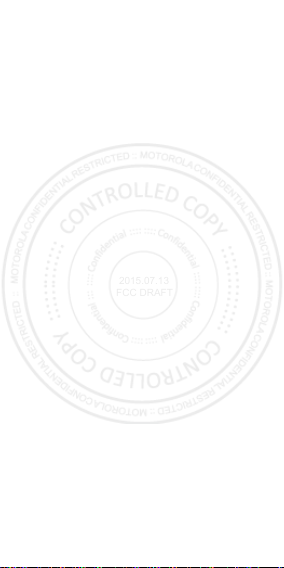
2015.07.13
FCC DRAFT
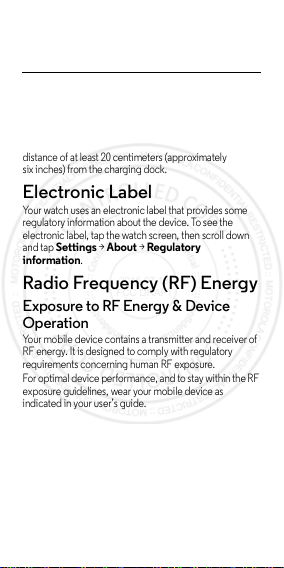
Safety, Regulatory,
2015.07.13
FCC DRAFT
&Legal
Charging Dock Operation
Charging Dock Operation
The charging dock is designed for ta bletop use. To be
compliant with RF exposure guidelines and to avoid
interference with implanted medical devices, maintain a
distance of at least 20 centimeters (approximately
six inches) from the charging dock.
Electronic Label
Regulatory Information
Your watch uses an electronic label that provides some
regulatory information about the device. To see the
electronic label, t ap the watch screen, then scroll down
and tap
Settings >About >Regula tory
information
.
Radio Frequency (RF) Energy
RF Energy
Exposure to RF Energy & Device
Operat ion
Your mobile device contains a transmitter and receiver of
RF energy. It is designed to comply with regulatory
requirements concerning human RF exposure.
For optimal device performance, and to stay within the RF
exposure guidelines, wear your mobile device as
indicated in your user’s guide.
Follow Instructions to Avoid
Interference Problems
Turn off your mobile device in any location where posted
notices instruct you to do so, such as hospitals or health
care facilities.
In an aircraft , turn off your mobile device wheneve r
instructed to do so by airline staff. If your mobile device
1en Safety, Regulatory, & Legal
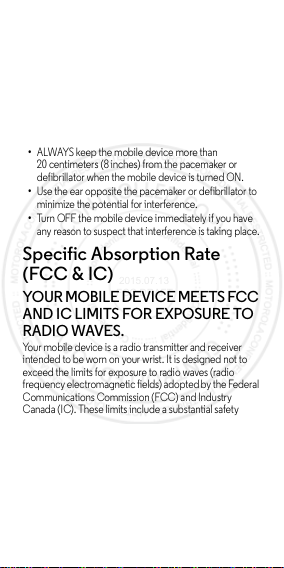
offers an airplane mode or similar feature, consult airline
2015.07.13
FCC DRAFT
staff about using it in flight.
Medical Devices
If you use an implantable pacemaker or defibrillator, or
other medical device, consult your healthcare provider
and the device manufacturer’s directions before using this
mobile device.
Persons with a pacemaker or defibrillator should observe
the following precautions:
•
ALWAYS keep the mobile device more than
20 centimeters (8 inches) from the pacemaker or
defibrillator when the mobile device is turned ON.
•
Use the ear opposite the pacemaker or defibrillator to
minimize the potential for interference.
•
Turn OFF the mobile device immediately if you have
any reason to suspect that interference is taking place.
Specific Absorption Rate
(FCC & IC)
SAR (FCC & IC)
YOUR MOBILE DEVICE MEETS FCC
AND IC LIMITS FOR EXPOSURE TO
RADIO WAVES.
Your mobile device is a radio transmitter and receiver
intended to be worn on your wrist. It is designed not to
exceed the limits for exposure to radio waves (radio
frequency electromagnetic fields) adopted by the Federal
Communications Commission (FCC) and Industry
Canada (IC). These limits include a s ubstantial safety
margin designed to assure the safety of all persons,
regardless of age and health .
The radio wave exposure guidelines use a unit of
measurement known as the Specific Absorption Rate, or
SAR. The SAR limit for a wrist-worn mobil e device is
4.0 W/kg. Testing is conducted with the device
2 Safety, Regulatory, & Legal en
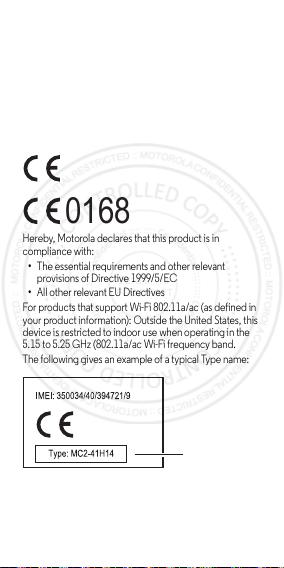
transmitting at its highest cer tified power level. The
2015.07.13
FCC DRAFT
highest SAR tested value for your device model
is: 0.99 W/kg.
European Union Directives
Conformance Statement
EU Conformance
The following CE compliance information is applicable to
Motorola products that carry one of the following CE
marks:
0168
Hereby, Motorola declares that this product is in
compliance with:
•
The essential requirements and other relevant
provisions of Directive 1999/5/EC
•
All other relevant EU Di rectives
For products that support Wi- Fi 802.11a/ac (as defined in
your product information): Outside the United States, this
device is restricted to indoor use when operating in the
5.15 to 5.25 GHz (802.11a/ac Wi-Fi frequency band.
The following gives an example of a typical Ty pe name:
Type
Name
You can view your product’s Declaration of Conformity
(DoC) to Directive 1999/5/EC (to R&TTE Directive) a t
www.motorola.com/rtte
(in English only). To find
3en Safety, Regulatory, & Legal
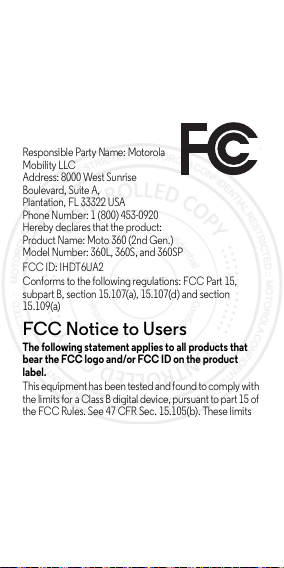
your DoC, enter the Type name from your product’s label
2015.07.13
FCC DRAFT
in the “Search” bar on the website.
Regulatory authorities within the EU may obtain compliance information by writing
to: Product Safe ty and Compliance, Motorola Mobility UK Ltd., Redwood, Crockf ord
Lane, Chineham Business Park, Basingstoke, RG24 8WQ, UNITEDKINGDOM.
FCC Declaration of
Conformity
FCC DoC
Per FCC CFR 47 Part 2 Section
2.1077(a)
Responsible Party Name: Motorola
Mobility L LC
Address: 8000 West Sunrise
Boulevard, Suite A,
Plantation, FL 33322 USA
Phone Number: 1 (800) 453-0920
Hereby declares that the product:
Product Name: Moto 360 (2nd Gen.)
Model Number: 360L, 360S, and 360SP
FCC ID: IHDT6UA2
Conforms to the following regulations: FCC Part 15,
subpart B, section 15.107(a), 15.107(d) and section
15.109(a)
FCC Notice to Users
FCC Notice
The following statement applies to all products that
bear the FCC logo and/or FCC ID on the product
label.
This equipment has been tested and found to comply with
the limits for a Class B digital device, pursuant to part 15 of
the FCC Rules. See 47 CFR Sec. 15.105(b). These limits
are designed to provide reasonable protection a gainst
harmful interference in a residential installation. This
equipment generates, uses and ca n radiate radio
frequency energy and, if not insta lled and used in
accordance with the instruct ions, may cause harmful
interference to radio communications. However, there is
no guarante e that interfe rence will not occ ur in a
particular install ation. If this equipment does cause
4 Safety, Regulatory, & Legal en
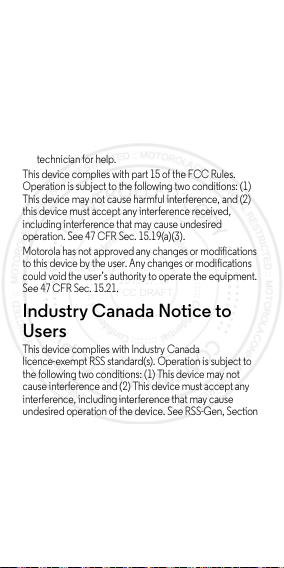
harmful interference to radio or television reception,
2015.07.13
FCC DRAFT
which can be determined by turning the equipment o ff
and on, the user is encouraged to try to correct the
interference by one or more of the following measures:
•
Reorient or relocate the receiving antenna.
•
Increase the separation between the equipment and
the receiver.
•
Connect the equipment to an outlet on a circuit
different from that to which the receiver is connected.
•
Consult the dealer or an experienced radio/TV
technician for help.
This device complies with part 15 of the FCC Rules.
Operation is subject to the following two conditions: (1)
This device may not cause harmful interference, and (2)
this device must accept any interference received,
including interference that may cause undesired
operation. See 47 CFR Sec. 15.19(a)(3).
Motorola has not approved any changes or modifications
to this device by the user. Any changes or modifications
could void the user’s authority to operate the equipment.
See 47 CFR Sec. 15.21.
Industry Canada Notice to
Users
Industry Cana da Notic e
This device complies with Industry Canada
licence-exempt RSS standard(s). Operation is subject to
the following two conditions: (1) This device may not
cause interference and (2) This device must accept any
interference, including interference that may cause
undesired operation of the device. See RSS-Gen, Section
8.4. This device complies with ICES-003 requirements for
Class B ITE (Information Technology Equipment).
ICES-3 (B)/NMB-3(B)
For products that support Wi- Fi 802.11a/ac (as defined in
your product information): Do not use your device
outdoors while connected to an 802.11a/ac Wi-Fi
network, or when using Mobile Hotspot or Wi-Fi Direct
CAN
5en Safety, Regulatory, & Legal

features in the 5 GHz band. I ndustry Canada prohibits
2015.07.13
FCC DRAFT
outdoor use of Wi-Fi devices between 5.15 and 5.25 GHz,
as this may cause interference with the Mobile Satellite
Service (MSS).
Motorola Limited Warranty
Warranty
What Does this Warranty Cover?
Subject to the exclusions contained below, Motorola
Mobility LLC warrants its mobile telephones (“Products”),
Motorola-branded or certified accessories sold for use
with these Products (“Accessories”), and Motorola
software contained on CD-ROMs or other tangible media
and sold for use with these Products (“Software”) to be
free from defects in materials a nd workmanship under
normal consumer usage for the period(s) outlined below.
This limited warranty is a consumer's exclusive remedy,
and applies as follows to new Motorola Products,
Accessories, and Software purchased by consumers,
which are accompanied by this written warranty.
Products and Accessories
Products Covered Length of Coverage
Products a nd
Accessories.
defined above, unless
otherwi se provided
for below.
Decor ative
Accessories and
Cases.
Decora tive
covers, bezels, and
cases.
6 Safety, Regulatory, & Legal en
As
One (1) year
from the date
of purchase by the first
consumer purchaser of the
product unless otherwise
provided for below.
Limited lifetime warranty
for the lifetime of
ownership by the first
consumer purchaser of the
product.

Products Covered Length of Coverage
2015.07.13
FCC DRAFT
Monaural Headsets.
Ear buds and boom
headsets that transmit
mono sound through
a wired connection.
Products a nd
Accessories that are
Repa ired o r
Repl ace d.
Exclusions (Products and Accessories)
Normal Wear and Tear.
replacement of parts due to normal wear and tea r are
excluded from coverage.
Batteries.
Only batteries whose fully charged capacity
falls below 80% of their rated capacity and batteries that
leak are covered by this limited warranty.
Abuse & Misuse.
(a) improper operation, storage, misuse or abuse,
accident or neglect, such as physical damage (cracks,
scratches, etc.) to t he surface of the product resulting
from misuse; (b) contact with liquid, water, rain, extreme
humidity or heavy perspiration, s and, dirt or the like,
extreme heat, or food; (c) use of the Products or
Accessories for commercial purposes or subject ing the
Product or Accessory to abnormal usage or condi tions; or
(d) other acts which are not the fault of Motorola, are
excluded from coverage.
Use of Non-Motorola Products and Accessories.
Defects or damage that result from the use of
non-Motorola branded or certified Products, Accessories,
Software or other peripheral equipment are excluded
from coverage.
Limited lifetime warranty
for the lifetime of
ownership by the first
consumer purchaser of the
product.
The balance of the
original warranty or for
ninety (90) days
date returned to the
consumer, whichever is
longer.
from the
Periodic maintenance, repair and
Defects or damage that result from:
7en Safety, Regulatory, & Legal

Unauthorized Service or Modification.
2015.07.13
FCC DRAFT
damages resulting from service, testing, adjustment,
installation, maintenance, alteration, or modification in any
way by someone other than Motorola, or its authorized
service centers, are excluded from coverage.
Altered Products.
numbers or date tags that have been removed, altered or
obliterated; (b) broken seals or that show evidence of
tampering; (c) mismatched board serial numbers; or
(d) nonconforming or non-Motorola hous ings, or parts, are
excluded from coverage.
Communication Services.
failure of Products, Accessories or Software due to any
communication service o r signal you may subscribe to or
use with the Products Accessories or Software is excluded
from coverage.
Software
Produ cts Cover ed Lengt h of
Softwa re.
defects in the media that
embodies the copy of the software
(e.g. CD-ROM).
Exclusions (Software)
Software Embodied in Physical Media.
made that the software will meet your requirements or will
work in combination with any hardware or software
applications provided by third parties, that the operation
of the software products will be uninterrupted or error
free, or that all defects in the software products will be
corrected.
Software NOT Embodied in Physical Media.
that is not embodied in physical media (e.g. software that
is downloaded from the Internet), i s provided “as is” and
without warranty.
8 Safety, Regulatory, & Legal en
Products or Accessories with (a) serial
Applies only to physical
Defects or
Defects, damages, or the
Coverage
Ninety (90)
days
date of
purchase.
No warranty is
from the
Software

Who is Covered?
2015.07.13
FCC DRAFT
This warranty extends only to the first consumer
purchaser, and is not transferable.
What Will Motorola Do?
Motorola, at its option, will at no charge repair, replace or
refund the purchase price of any Products, Accessories or
Software that does not conform to this warranty. We may
use functionally equivalent
reconditioned/refurbished/pre-owned or new Products,
Accessories or parts. No data, software or applications
added to your Product, Accessory or Software, i ncluding
but not limited to personal contacts, games a nd ringer
tones, will be reinst alled. To avoi d losing such data,
software, and applications, please create a back up prior
to requesting service.
How to Obtain Warranty Service or
Other Information
Please contact Motorola using the contact details
provided on the customer support website at
www.motorola.com/support
You will receive instructions on how and where to ship the
Product for assessment. We will generally need: (i) proof
of purchase; (ii) a written description of the problem;
(iii) the name of your mobile network service provider, if
applicable; (iv) your address and tel ephone number. We
will only use this information for the purposes of
processing your claim under this Limited Warranty.
You will receive instructions on how to ship the Products,
Accessories or Software, at your expense, to a Motorola
Authorized Repair Center. To obtain service, you must
include: (a) a copy of your receipt, bill of sale or other
comparable proof of purchase; (b) a written descr iption of
the problem; (c) the name of your service provider, if
applicable; (d) the name and location of the instal lation
facility (if applicable) and, most importantly; (e) your
address and telephone number.
.
9en Safety, Regulatory, & Legal

What Other Limitations are There?
2015.07.13
FCC DRAFT
ANY IMPLIED WARRANTIES, INCLUDING WITHOUT
LIMITATION THE IMPLIED WARRANTIES OF
MERCHANTABILITY AND FITNESS FOR A PARTICULAR
PURPOSE, SHALL BE LIMITED TO THE DURATION OF
THIS LIMITED WARRANTY, OTHERWISE THE REPAIR,
REPLACEMENT, OR REFUND AS PROVIDED UNDER
THIS EXPRESS LIMITED WARRANTY IS THE EXCLUSIVE
REMEDY OF THE CONSUMER, AND IS PROVIDED IN
LIEU OF ALL OTHER WARRANTIES, EXPRESS OR
IMPLIED. IN NO EVENT S HALL MOTOROLA BE LIABLE,
WHETHER I N CONTRACT OR TORT (INCLUDI NG
NEGLIGENCE) FOR DAMAGES IN EXCESS OF THE
PURCHASE PRICE OF THE PRODUCT, ACCESSORY
OR SOFTWARE, OR FOR ANY INDIRECT, I NCIDENTAL,
SPECIA L OR CONSEQUE NTIAL DAMAGES OF ANY
KIND, OR LOSS OF REVENUE OR PROFITS, LOSS OF
BUSINESS, LOSS OF INFORMATION OR DATA,
SOFTWARE OR APPLICATIONS OR OTHER FINANCIAL
LOSS ARISING OUT OF OR IN CONNECTION WITH
THE ABILITY OR INABILITY TO USE THE PRODUCTS,
ACCESSORIES OR SOFTWARE TO THE FULL EXTENT
THESE DAMAGES MAY BE DISCLAIME D BY LAW.
Some states and jurisdictions do not allow the
limitation or exclusion of inciden tal or consequential
damages, or limitation on the length of an implied
warranty, so the above limitations or exclusions may
not apply to you. This warranty gives you specific legal
rights, and you may also have other rights that vary
from state to state or from one jurisdiction to another.
10 Safety, Regulatory, & Legal en

Copyright & Trademarks
2015.07.13
FCC DRAFT
Motorola Mobility LLC
222 W. Merchandise Mart Plaza
16th Floor
Chicago, IL 60654
www.motorola.com
Note:
Do not ship your product to the above address. If
you need to return your product for repairs, replacement,
or warranty service, please contact the Motorola
Customer Support Center at:
1-800-734-5870 (United States)
1-888-390-6456 (TTY/TDD United States for hearing
impaired)
1-800-461-4575 (Canada)
MOTOROLA a nd the Styli zed M Logo are trademarks or
registered trademarks of Motorola Trademark Holdings,
LLC. All other product or service names are the property
of their respective owners.
© 2015 Motorola Mobility LLC. All rights reserved.
Caution:
Motorola does not take responsibility for
changes/modification to the transceiver.
Product ID: Moto 360 (2nd Gen.)
Manual Number: 68018038001-A
11en Safety, Regulatory, & Legal

2015.07.13
FCC DRAFT

2015.07.13
FCC DRAFT

motorola.com
2015.07.13
FCC DRAFT

safe, smart,
2015.07.13
FCC DRAFT
protected
en

2015.07.13
FCC DRAFT

Safety, Regulatory, & Legal
2015.07.13
FCC DRAFT
Battery Use & Safety
War nin g:
Your product contains a battery that should only be removed by a
Motorola approved service center or recycler.
•
Don’t try to remove or replace the battery yourself. Attempting to remove
or replace the battery may damage the battery and may cause burning
and injury.
•
Don’t try to take apart or fix your product. Attempting to take apart or fix
your product may damage the battery and may cause burning and injury.
•
Don’t crush, bend, or expose your product to heat or liquid. This may
damage the battery and may cause burning and i njury.
Battery Charging
Battery Charging
Notes for charging your product’s battery:
•
During charging, keep your product and charger near room temperatu re
for efficient battery charging.
•
New batteries are not fully charged.
•
New batteries and batteries that have been stored for a wh ile may ta ke
longer to charge.
•
Motorola batteries and charging systems have circuitry that protects t he
battery from damage from overcharging.
Third Party Accessories
Using third party accessories, i ncluding but not limited to batteries, chargers ,
headsets, covers, cases, screen protectors, and memory cards, may impact
your product’s performance. Using a non-Motorola battery or charger may
present a risk of fi re, explosion, leakage, or other hazard. Motorola’s warranty
doesn’t cover damage to the product caused by non-Motorola batteries and/or
chargers. For a list of Motorol a accessories, visit
www.motorola.com/us/consumers/Accessories/accessories,en_US,sc.html
(in English only).
1en Safety, Regulatory, & Legal

Driving Precautions
2015.07.13
FCC DRAFT
Responsible and safe driving is your primary responsibility when driving a
vehicle. Always obey local laws and regulations.
While driving, ALWAYS:
•
Keep your eyes on the road.
•
Use a handsfree device if available or requ ired by law in your area.
•
Enter destination information into a navigation device
•
Use voice activated features (such as voice dial) a nd speaking features
(such as audible directions), if available.
•
Concentrate on driving, and stop using the mobile device if you can’t
concentrate.
Pull over safely before using your device to send messages, surf the web, or
use other applications.
Caution About High Volume Usage
War nin g:
Exposure to loud noise from any source for extended
periods of time may affect your hearing. The louder the sound, the
less time is required before your hearing could be affected. To
protect your hearing:
•
Limit the amount of time you use headsets or headphones at high volume.
•
Avoid turning up the volume to block out noisy surroundings.
•
Turn the volume down if you can’t hear people speaking near you.
If you experience hearing discomfort, including the sensation of pressure or
fullness in your ears, ringing in your ears, or muffled speech, you sho uld stop
listening to the device through your headset or headphones and have your
hearing checked.
Children
Children
Keep your mobile device and its accessories away from small children.
These products are not toys and may be hazardous to small children. For
example, a chokin g hazard may exist for small, detachabl e parts.
Supervise access.
monitor their access to help prevent loss of data or unexpected charges for
data or application purchases.
Glass Parts
Glass Parts
Some parts of your mobile device may be made of gl ass. If the glass breaks,
don’t attempt to service the device yourself. Stop using your mobile device
until the glass is repl aced by a qualified service center.
before
driving.
If a child does use your mobile device and accessories,
2 Safety, Regulatory, & Legal en

Allergens
2015.07.13
FCC DRAFT
Allergens
Motorola Mobility avoids using known allergens i n our products. From time to
time, trace am ounts of an allergen may be added dur ing manufacture of a
mobile device or device component that could ca use discomfort for some
individuals. This approach i s common for many types of products. We
recommend that you monitor any products that may be in prolonged cont act
with your skin, and remove them if you experience skin irritation.
Use & Care
Use & Care
To care for your Motorola product, please observe the foll owing:
liquids
Don’t expose your product to water, rain, extreme humidity,
sweat, or other liquids.
drying
Don’t try to dry your product using a microwave oven,
conventi onal oven, or dr yer.
extreme heat or cold
Avoid temperatures below -10°C (14°F) or above 60°C (140°F).
For battery powered accessories, do not recharge your
accessory in temperatures below 0°C (32°F) or above 45°C
(113°F).
dust and di rt
Don’t expose your product to dust, dirt, sand, food, or similar
materi als.
cleaning
To clean your product, use only a dry soft cloth. Don’t use alcohol
or other cleaning solutions.
shock and vibration
Don’t drop your product or expose it to strong vibration.
protection
To help protect your product, always make sure that any available
connector, compartment and removabl e covers are closed and
secure, and avoid carrying it w ith hard objects such as keys or
coins.
3en Safety, Regulatory, & Legal

Symbol Key
032374o
032376o
032375o
2015.07.13
FCC DRAFT
Your battery, charger, accessory product, user’s guide, or packaging may
contain symbols, defined as follows:
Symbol Defin itio n
Important safety i nformation follows.
Don’t dispose of your battery or accessory
product in a fire.
Your batter y or accessory product may require
recycling in accordance with local laws. Contact
your local regulatory a uthorities for more
information.
Don’t dispose of your battery or accessory
product with your household waste. See
“Disposal & Recycling” for more information.
For ind oor us e on ly.
Only use you r charg er ind oors.
Regulatory Information
Regulatory Information
Your Motorola mobile device is designed to comply with national and
international regulatory requirements. For full compliance s tatements and
details, please refer to the regulatory i nformation in your product guides.
Location Services (GPS)
Your product can use Global Positioning System (GPS) signals for
location-based applications. GPS uses government-operated satellites that are
subject to changes implemented in accordance with Department of Defense
policy and the Federal Radio Navigation Plan. These changes may affect the
performance of location technology on your product.
4 Safety, Regulatory, & Legal en

Navigation
2015.07.13
FCC DRAFT
If your Motorola product provides navigation features, note that mapping
information, directions, and other navigation al data may contain inaccurate or
incomplete data. In some countries, complete information may not be
available. Therefore, you should visual ly confirm that the navigational
instructions are consistent with what you see. All drivers should pay attention to
road conditions, closures, traffic, and all other factor s that may impact driving.
Always obey posted road signs.
Privacy & Data Security
Privacy & Data Security
Motorola understands that privacy and data security are important to everyone.
Becaus e some features of your product may a ffect your pri vacy or data
security, please follow these recommendations to enhance protection of your
information:
• Monitor access:
others may have unmonitored access. Use your product’s security and lock
features, where available.
• Keep software up to date:
releases a patch or software fix for your product that updates the device’s
security, install it as soon as possible.
• Secure Person al Information:
in various locations includi ng a SIM card, memory card, and built-in
memory. Be sure to remove or clear al l personal information before you
recycle, return, or give away your product.
Note:
go to
• Online accounts:
to your account for information on how to manage the account, and how to
use security features.
• App lications an d updates:
install from trusted sources only. Some apps can impact your product’s
performance and/or have access to private information including account
details, call data, location detail s and network resources.
• Wireless:
networks. Also, when using your product as a hotspot (where available), use
network security. These precautions will help prevent unauthorized access
to your device.
If you have further questions about ho w using your product may impact your
privacy or data security, please contact Motorola at
privacy@motorola.com
Keep your product with you and do not leave it where
If Motorola or a software/application vendor
Your product can store personal information
For information on how to backup or wipe data from your product,
www.motorola.com/support
Some products provide a Motorola online account. Go
Choose your apps and updates carefully, and
For products with Wi-Fi features, only connect to trusted Wi-Fi
, or contact your service provider.
5en Safety, Regulatory, & Legal

Disposal & Recycling
2015.07.13
FCC DRAFT
Recycling
Products & Accessories
Please don’t dispose of products or electrical accessories (such as
chargers, headsets, or batteri es) with your household waste.
Warning: Never dispose of batteries, either separately or within
a mobile device, i n a fire because they may explo de.
should be disposed of in accordance with the national collection
and recycling schemes operated by your local or regional authority. Or, you
may return unwanted Motorola products and electrical accessories to any
Motorola Approved Service Center in your region. For details on approved
national recycling schemes and Motorola recycling activities, go to:
www.motorola.com/recycling
Packaging & Product Guides
Product packaging and product guides should only be disposed of in
accordance with national coll ection and recycling requirements. Please
contact your regional authorities for more details.
Software Copyright
Software Copyright Notice
Motorola products may include copyrighted Motorola and third-party software
stored in semiconductor memories or other media. Laws in the United St ates
and other countries preserve f or Motorola and third-party software providers
certain exclusive rights for copyrighted softwa re, such as the exclusive rights to
distribute or reproduce the copyrighted software. Accordingly, any
copyrighted software contained in Motorola products may not be modified,
reverse-engineered, distributed, or reproduced in any manner to the extent
allowed by law. Furthermore, the purchase of Motorola products shall not be
deemed to grant either directly or by implication, estoppel, or otherwise, any
license under the copyrights, patents, or patent applications of Motorola or any
third-party software provider, except for the normal, non-exclusive, royalty-free
license to use that aris es by operation of law in the sale of a product.
Content Copyright
Content Copyright
The unauthorized copying of copyrighted materials is contrary to the
provisions of the Copyright Laws of the United States and other countries. This
device is intended solely for copying non-copyrighted materials, materials in
which you own the copyright, or materials which you are authorized or legally
permitted to copy. If you are uncertain about your right to copy a ny ma terial,
please contact your legal advi sor.
These items
6 Safety, Regulatory, & Legal en

Open Source Software Information
2015.07.13
FCC DRAFT
OSS Information
To obtain a copy of any source code being made publicly available by Motorola
related to software used in this Motorola mobile device, go to
developer.motorola.com
Motorola has created the
portal for interaction with the soft ware community-at-large.
To view additional information regarding licenses, acknowledgments and
required copyright notices for open source packages us ed in this Motorola
device, go to the phone paired with this device and tap Apps>
>
About phone >Legal i nformation >Open source licenses
addition, this Motorola device may include self-contained applications that
present supplemental notices for open source packages used in those
applications.
Export Law Assurances
Export Law
This product is controlled under the export regulations of the United States of
America and Canada. The Governments of the United States of America and
Canada may restrict the exportation or re-exportation of this product to
certain destinations. For furt her information contact the U.S. Department of
Commerce or the Canadian Department of Foreign Affairs and
International Trade.
(in English only).
developer.motorola.com
website to serve as a
Settings
. In
7en Safety, Regulatory, & Legal

Copyright & Trademarks
2015.07.13
FCC DRAFT
Motorola Mobility LLC
222 W. Merchandise Mart Plaza
16th Floor
Chicago, IL 60654
www.motorola.com
Note:
Do not ship your product to the above address. If you need to return your
product for repairs, replacement, or warranty service, please contact the
Motorola Customer Support Center at:
1-800-734-5870 (United States)
1-888-390-6456 (TTY/TDD United States for hearing impaired)
1-800-461-4575 (Canada)
Certain features, services and applica tions are network dependent and may
not be available in all areas ; additional terms, conditions and/or charges may
apply. Contact your service provider for details.
All features, functionality, and other product specifications, as well as the
information contained in this guide, a re based upon the latest available
information and believed to be accurate at the time of printing. Motorola
reserves the right to cha nge or modify any information or specif ications
without notice or obligation.
Note:
The images in this guide are examples only.
MOTOROLA and the Stylized M Logo are trademarks or registered trademarks
of Motorola Trademark Holdings, LLC. Android, Google and other trademarks
are owned by Google Inc. The Android robot is reproduced or modified from
work created and shared by Google and used according to terms described in
the Creative Commons 3.0 Attribution License. All other product or service
names are the property of their respective owners.
© 2015 Motorola Mobility LLC. All rights reserved.
Caution:
Motorola does not take responsibility for changes/modification to
the transceiver.
Product ID: Moto 360, Moto 360 (2nd Gen.)
Manual Number: 68017751001-B
8 Safety, Regulatory, & Legal en

2015.07.13
FCC DRAFT

motorola.com
2015.07.13
FCC DRAFT
