Motorola T6UA1 User Manual
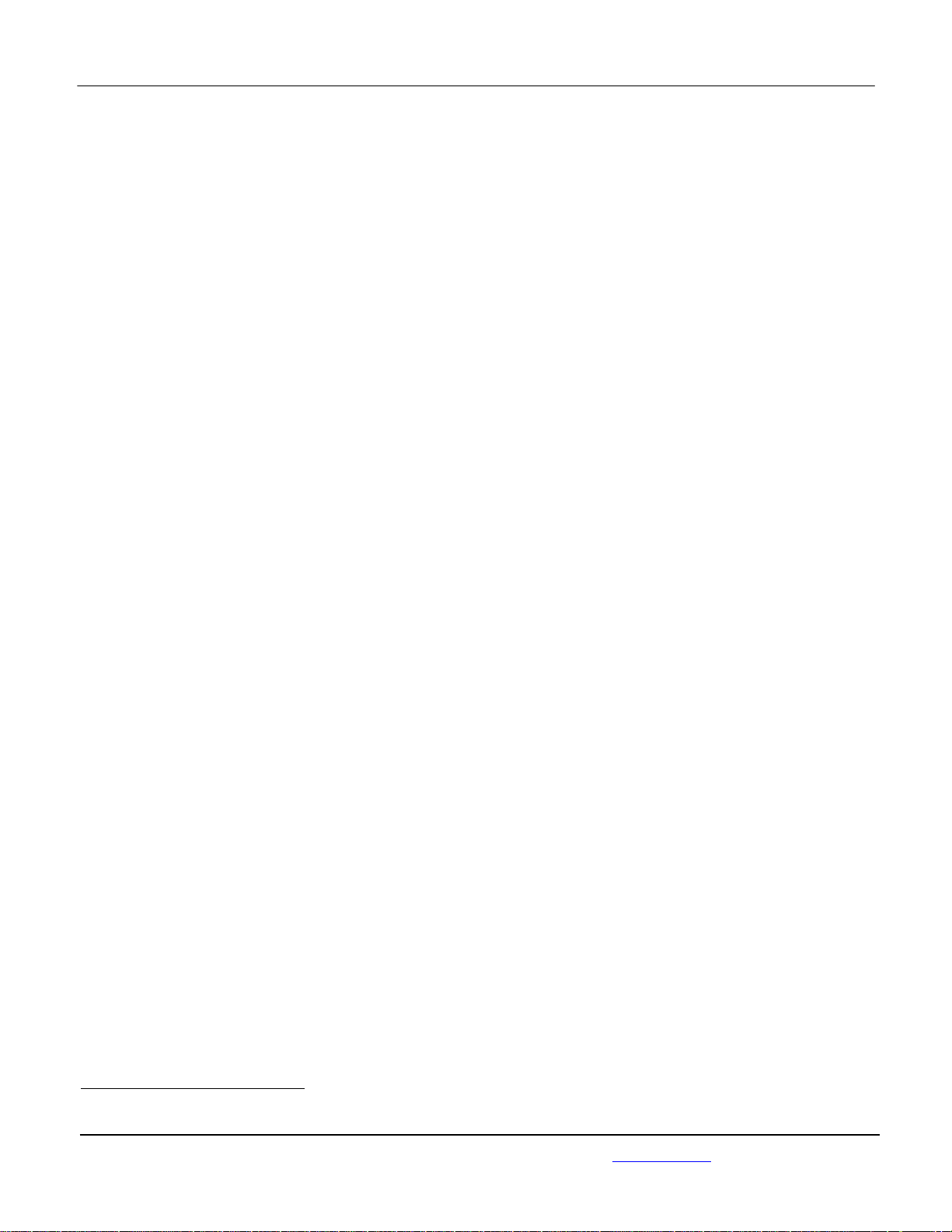
APPLICANT: MOTOROLA MOBILITY LLC FCC ID: IHDT6UA1 / IC ID: 109O-T6UA1
Temporary Confidentiality Requested
Exhibit 8: Draft User’s Manual -- 47 CFR 2.1033(b)(3) and
RSP100, Section 5.
The attached User’s Manual is the final production-intended version of the generic Motorola
International English User Manual. This guide will be adapted to carrier-specific versionsi, but the key
information herein will be retained. Translations into other languages will also be done to support the
needs of other markets. Minor revisions may be made to these manuals, prior to and subsequent to,
placing this product onto the market. Selected portions of the User Guide can be found as indicated
below:
8.1 Safety and Regulatory Section: Page 4
8.2 Part 15B Declaration of Conformity
Page 8
(Pursuant to 47 CFR 2.1077):
8.3 Specific Absorption Rate (SAR): Page 5
8.4 Instructions to User on accessing Electronic
Page 5
Labeling (per KDB784748 D02):
i
Motorola Mobility attests that the User’s Guide provided with product shipping into Canada will provide any required I nd ustry
Canada notices and/or statements in both English and French, per the requirements of RSS-Gen.
Motorola Mobility LLC; 8000 W. Sunrise Blvd, Suite A; Plantation, FL 33322, USA www.motorola.com
Page 8 - 1
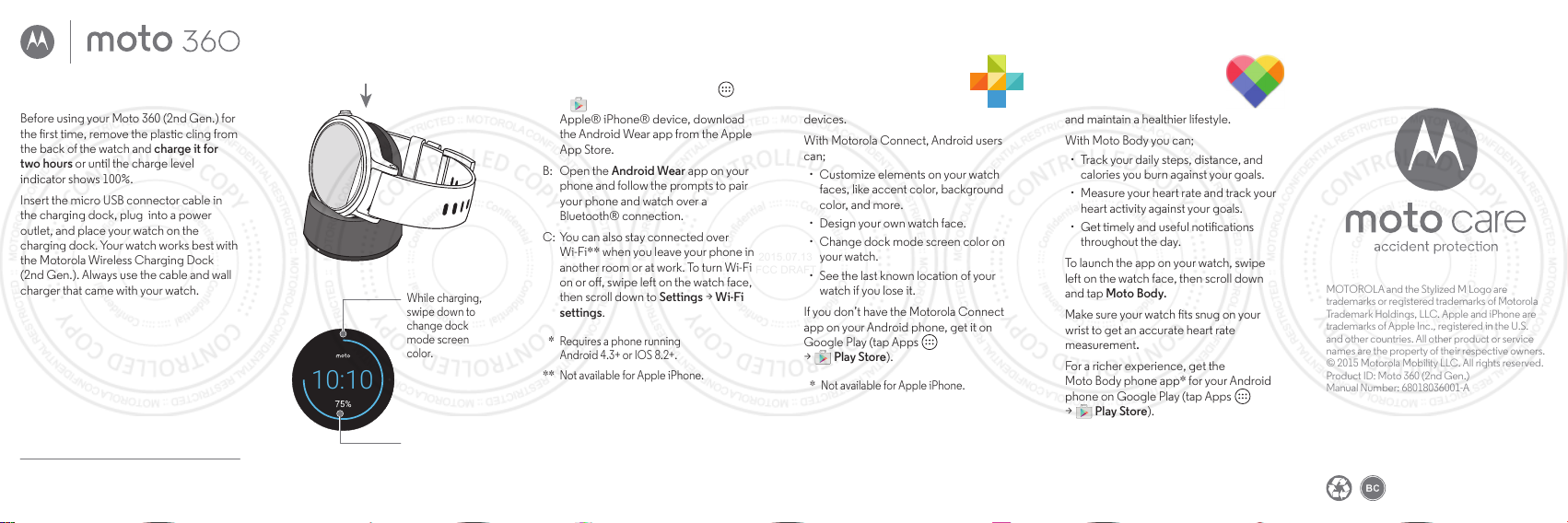
3
Get Motorola Connect*
Use Motorola Connect on
your phone to set up and
manage your Moto 360
and other Motorola smart
devices.
With Motorola Connect, Android users
can;
· Customize elements on your watch
faces, like accent color, background
color, and more.
· Design your own watch face.
· Change dock mode screen color on
your watch.
· See the last known location of your
watch if you lose it.
If you don’t have the Motorola Connect
app on your Android phone, get it on
Google Play (tap Apps
> Play Store).
* Not available for Apple iPhone.
motorola.com
MOTOROLA and the Stylized M Logo are
trademarks or registered trademarks of Motorola
Trademark Holdings, LLC. Apple and iPhone are
trademarks of Apple Inc., registered in the U.S.
and other countries. All other product or service
names are the property of their respective owners.
© 2015 Motorola Mobility LLC. All rights reserved.
Product ID: Moto 360 (2nd Gen.)
Manual Number: 68018036001-A
Protect your device with
Moto Care Accident Protection.
Visit motorola.com/protectmydevice
for more information. (U.S. only)
Moto Body
Moto Body tracks your
tness and activity levels,
and oers coaching advice
to help you meet your goals
and maintain a healthier lifestyle.
With Moto Body you can;
· Track your daily steps, distance, and
calories you burn against your goals.
· Measure your heart rate and track your
heart activity against your goals.
· Get timely and useful notications
throughout the day.
To launch the app on your watch, swipe
left on the watch face, then scroll down
and tap Moto Body.
Make sure your watch ts snug on your
wrist to get an accurate heart rate
measurement.
For a richer experience, get the
Moto Body phone app* for your Android
phone on Google Play (tap Apps
> Play Store).
* Not available for Apple iPhone.
2 Download & pair*
A: If you have an Android phone,
download the Android Wear app
from Google Play™ (tap Apps
> Play Store). If you have an
Apple® iPhone® device, download
the Android Wear app from the Apple
App Store.
B: Open the Android Wear app on your
phone and follow the prompts to pair
your phone and watch over a
Bluetooth® connection.
C: You can also stay connected over
Wi-Fi** when you leave your phone in
another room or at work. To turn Wi-Fi
on or o, swipe left on the watch face,
then scroll down to Settings > Wi-Fi
settings.
* Requires a phone running
Android 4.3+ or IOS 8.2+.
** Not available for Apple iPhone.
1
Charge your watch
Before using your Moto 360 (2nd Gen.) for
the rst time, remove the plastic cling from
the back of the watch and charge it for
two hours or until the charge level
indicator shows 100%.
Insert the micro USB connector cable in
the charging dock, plug into a power
outlet, and place your watch on the
charging dock. Your watch works best with
the Motorola Wireless Charging Dock
(2nd Gen.). Always use the cable and wall
charger that came with your watch.
Caution: Before using your device, please read
the safety, regulatory, and legal information at
www.motorola.com/moto360legal
While charging,
swipe down to
change dock
mode screen
color.
Charge Level
Indicator
10:10
2015.07.13
FCC DRAFT
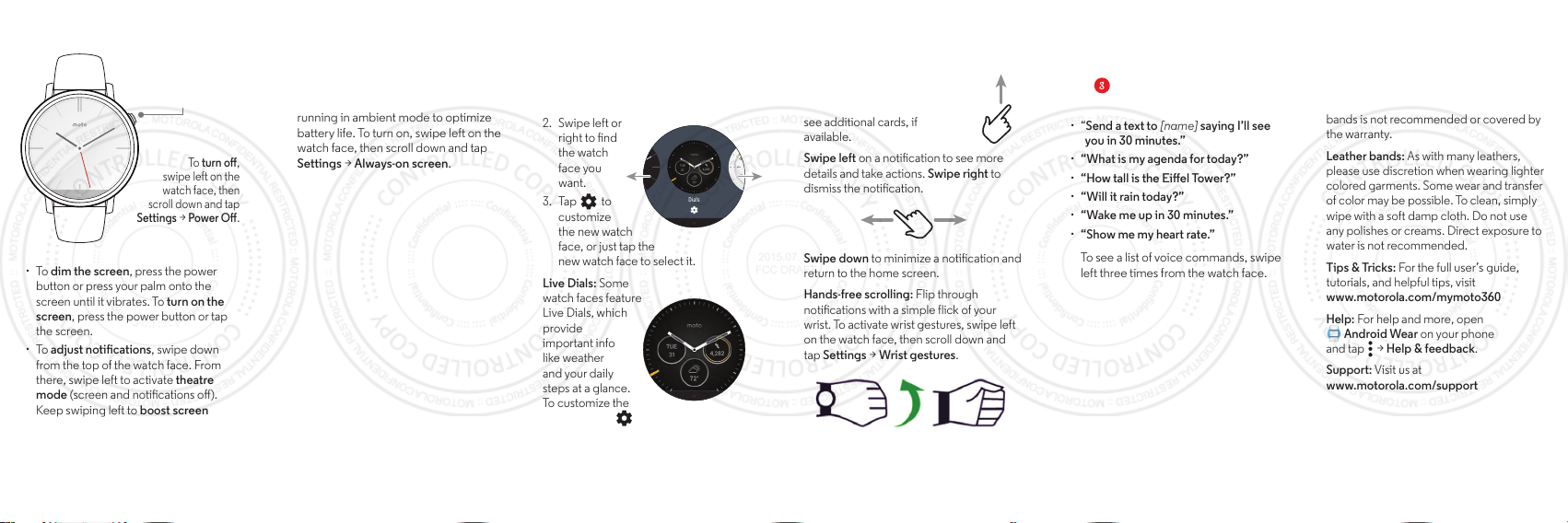
Voice commands
Just say “OK Google” to start using voice
commands. You’ll see a white screen with
a red icon.
Try a few commands like these:
· “Send a text to [name] saying I’ll see
you in 30 minutes.”
· “What is my agenda for today?”
· “How tall is the Eiel Tower?”
· “Will it rain today?”
· “Wake me up in 30 minutes.”
· “Show me my heart rate.”
To see a list of voice commands, swipe
left three times from the watch face.
Ready to go
To turn on, press and
hold the power
button until your
watch vibrates.
To turn o,
swipe left on the
watch face, then
scroll down and tap
Settings > Power O.
· To dim the screen, press the power
button or press your palm onto the
screen until it vibrates. To turn on the
screen, press the power button or tap
the screen.
· To adjust notications, swipe down
from the top of the watch face. From
there, swipe left to activate theatre
mode (screen and notications o).
Keep swiping left to boost screen
brightness or open the Settings menu.
Help & more
Resize your metal band: Do you need to
resize your metal band? We recommend
taking your Moto 360 to a jeweler or watch
repair shop. Using non-Motorola watch
bands is not recommended or covered by
the warranty.
Leather bands: As with many leathers,
please use discretion when wearing lighter
colored garments. Some wear and transfer
of color may be possible. To clean, simply
wipe with a soft damp cloth. Do not use
any polishes or creams. Direct exposure to
water is not recommended.
Tips & Tricks: For the full user’s guide,
tutorials, and helpful tips, visit
www.motorola.com/mymoto360
Help: For help and more, open
Android Wear on your phone
and tap > Help & feedback.
Support: Visit us at
www.motorola.com/support
Watch faces
Change watch faces to suit your needs,
and dene your style.
1. Touch and hold the screen to see all
your watch faces.
2. Swipe left or
right to nd
the watch
face you
want.
3. Tap to
customize
the new watch
face, or just tap the
new watch face to select it.
Live Dials: Some
watch faces feature
Live Dials, which
provide
important info
like weather
and your daily
steps at a glance.
To customize the
Live Dials, tap
when you select the watch face.
Dials
· Always-on screen:
This feature keeps
the watch face dimly illuminated when
the watch is not in use. It also keeps
always-on apps (like maps and tness)
running in ambient mode to optimize
battery life. To turn on, swipe left on the
watch face, then scroll down and tap
Settings > Always-on screen
.
Notications
Use touch gestures to view cards, select
actions, and more.
Swipe up on a notication card
to read it. Swipe up again to
see additional cards, if
available.
Swipe left on a notication to see more
details and take actions. Swipe right to
dismiss the notication.
Swipe down to minimize a notication and
return to the home screen.
Hands-free scrolling: Flip through
notications with a simple flick of your
wrist. To activate wrist gestures, swipe left
on the watch face, then scroll down and
tap Settings > Wrist gestures.
2015.07.13
FCC DRAFT

2015.07.13
FCC DRAFT
en
safe, smart,
protected
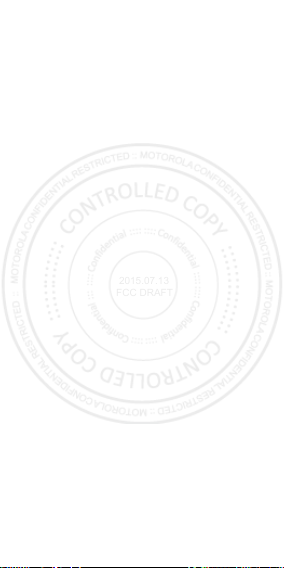
2015.07.13
FCC DRAFT
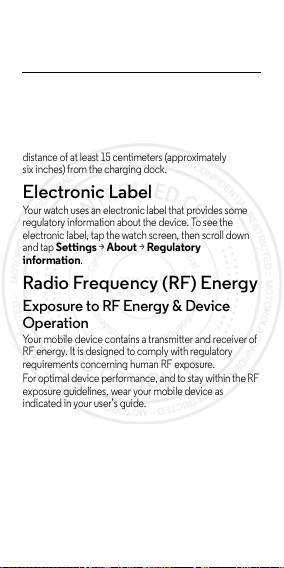
Safety, Regulatory,
2015.07.13
FCC DRAFT
&Legal
Charging Dock Operation
Charging Dock Operation
The charging dock is designed for ta bletop use. To be
compliant with RF exposure guidelines and to avoid
interference with implanted medical devices, maintain a
distance of at least 15 centimeters (approximately
six inches) from the charging dock.
Electronic Label
Regulatory Information
Your watch uses an electronic label that provides some
regulatory information about the device. To see the
electronic label, t ap the watch screen, then scroll down
and tap
Settings >About >Regula tory
information
.
Radio Frequency (RF) Energy
RF Energy
Exposure to RF Energy & Device
Operat ion
Your mobile device contains a transmitter and receiver of
RF energy. It is designed to comply with regulatory
requirements concerning human RF exposure.
For optimal device performance, and to stay within the RF
exposure guidelines, wear your mobile device as
indicated in your user’s guide.
Follow Instructions to Avoid
Interference Problems
Turn off your mobile device in any location where posted
notices instruct you to do so, such as hospitals or health
care facilities.
In an aircraft , turn off your mobile device wheneve r
instructed to do so by airline staff. If your mobile device
1en Safety, Regulatory, & Legal
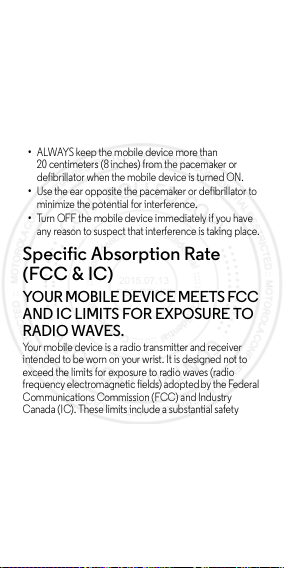
offers an airplane mode or similar feature, consult airline
2015.07.13
FCC DRAFT
staff about using it in flight.
Medical Devices
If you use an implantable pacemaker or defibrillator, or
other medical device, consult your healthcare provider
and the device manufacturer’s directions before using this
mobile device.
Persons with a pacemaker or defibrillator should observe
the following precautions:
•
ALWAYS keep the mobile device more than
20 centimeters (8 inches) from the pacemaker or
defibrillator when the mobile device is turned ON.
•
Use the ear opposite the pacemaker or defibrillator to
minimize the potential for interference.
•
Turn OFF the mobile device immediately if you have
any reason to suspect that interference is taking place.
Specific Absorption Rate
(FCC & IC)
SAR (FCC & IC)
YOUR MOBILE DEVICE MEETS FCC
AND IC LIMITS FOR EXPOSURE TO
RADIO WAVES.
Your mobile device is a radio transmitter and receiver
intended to be worn on your wrist. It is designed not to
exceed the limits for exposure to radio waves (radio
frequency electromagnetic fields) adopted by the Federal
Communications Commission (FCC) and Industry
Canada (IC). These limits include a s ubstantial safety
margin designed to assure the safety of all persons,
regardless of age and health .
The radio wave exposure guidelines use a unit of
measurement known as the Specific Absorption Rate, or
SAR. The SAR limit for a wrist-worn mobil e device is
4.0 W/kg. Testing is conducted with the device
2 Safety, Regulatory, & Legal en
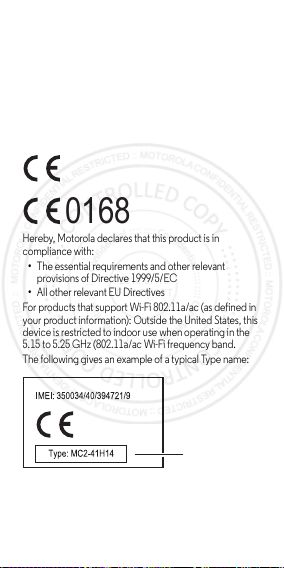
transmitting at its highest cer tified power level. The
2015.07.13
FCC DRAFT
highest SAR tested value for your device model
is: 0.99 W/kg.
European Union Directives
Conformance Statement
EU Conformance
The following CE compliance information is applicable to
Motorola products that carry one of the following CE
marks:
0168
Hereby, Motorola declares that this product is in
compliance with:
•
The essential requirements and other relevant
provisions of Directive 1999/5/EC
•
All other relevant EU Di rectives
For products that support Wi- Fi 802.11a/ac (as defined in
your product information): Outside the United States, this
device is restricted to indoor use when operating in the
5.15 to 5.25 GHz (802.11a/ac Wi-Fi frequency band.
The following gives an example of a typical Ty pe name:
Type
Name
You can view your product’s Declaration of Conformity
(DoC) to Directive 1999/5/EC (to R&TTE Directive) a t
www.motorola.com/rtte
(in English only). To find
3en Safety, Regulatory, & Legal
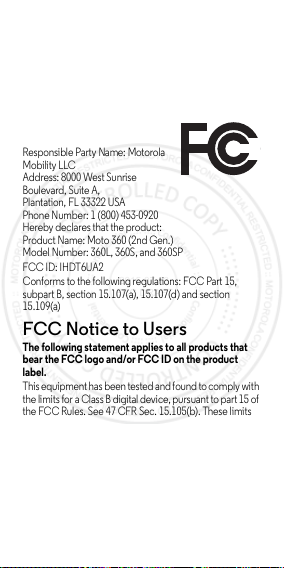
your DoC, enter the Type name from your product’s label
2015.07.13
FCC DRAFT
in the “Search” bar on the website.
Regulatory authorities within the EU may obtain compliance information by writing
to: Product Safe ty and Compliance, Motorola Mobility UK Ltd., Redwood, Crockf ord
Lane, Chineham Business Park, Basingstoke, RG24 8WQ, UNITEDKINGDOM.
FCC Declaration of
Conformity
FCC DoC
Per FCC CFR 47 Part 2 Section
2.1077(a)
Responsible Party Name: Motorola
Mobility L LC
Address: 8000 West Sunrise
Boulevard, Suite A,
Plantation, FL 33322 USA
Phone Number: 1 (800) 453-0920
Hereby declares that the product:
Product Name: Moto 360 (2nd Gen.)
Model Number: 360L, 360S, and 360SP
FCC ID: IHDT6UA2
Conforms to the following regulations: FCC Part 15,
subpart B, section 15.107(a), 15.107(d) and section
15.109(a)
FCC Notice to Users
FCC Notice
The following statement applies to all products that
bear the FCC logo and/or FCC ID on the product
label.
This equipment has been tested and found to comply with
the limits for a Class B digital device, pursuant to part 15 of
the FCC Rules. See 47 CFR Sec. 15.105(b). These limits
are designed to provide reasonable protection a gainst
harmful interference in a residential installation. This
equipment generates, uses and ca n radiate radio
frequency energy and, if not insta lled and used in
accordance with the instruct ions, may cause harmful
interference to radio communications. However, there is
no guarante e that interfe rence will not occ ur in a
particular install ation. If this equipment does cause
4 Safety, Regulatory, & Legal en
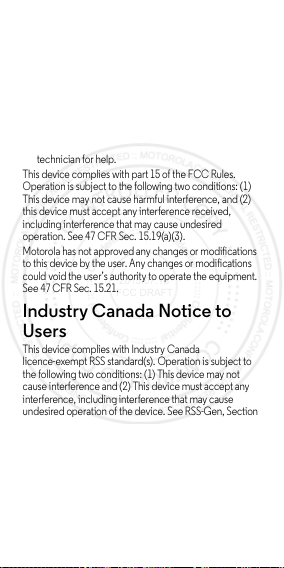
harmful interference to radio or television reception,
2015.07.13
FCC DRAFT
which can be determined by turning the equipment o ff
and on, the user is encouraged to try to correct the
interference by one or more of the following measures:
•
Reorient or relocate the receiving antenna.
•
Increase the separation between the equipment and
the receiver.
•
Connect the equipment to an outlet on a circuit
different from that to which the receiver is connected.
•
Consult the dealer or an experienced radio/TV
technician for help.
This device complies with part 15 of the FCC Rules.
Operation is subject to the following two conditions: (1)
This device may not cause harmful interference, and (2)
this device must accept any interference received,
including interference that may cause undesired
operation. See 47 CFR Sec. 15.19(a)(3).
Motorola has not approved any changes or modifications
to this device by the user. Any changes or modifications
could void the user’s authority to operate the equipment.
See 47 CFR Sec. 15.21.
Industry Canada Notice to
Users
Industry Cana da Notic e
This device complies with Industry Canada
licence-exempt RSS standard(s). Operation is subject to
the following two conditions: (1) This device may not
cause interference and (2) This device must accept any
interference, including interference that may cause
undesired operation of the device. See RSS-Gen, Section
8.4. This device complies with ICES-003 requirements for
Class B ITE (Information Technology Equipment).
ICES-3 (B)/NMB-3(B)
For products that support Wi- Fi 802.11a/ac (as defined in
your product information): Do not use your device
outdoors while connected to an 802.11a/ac Wi-Fi
network, or when using Mobile Hotspot or Wi-Fi Direct
CAN
5en Safety, Regulatory, & Legal
