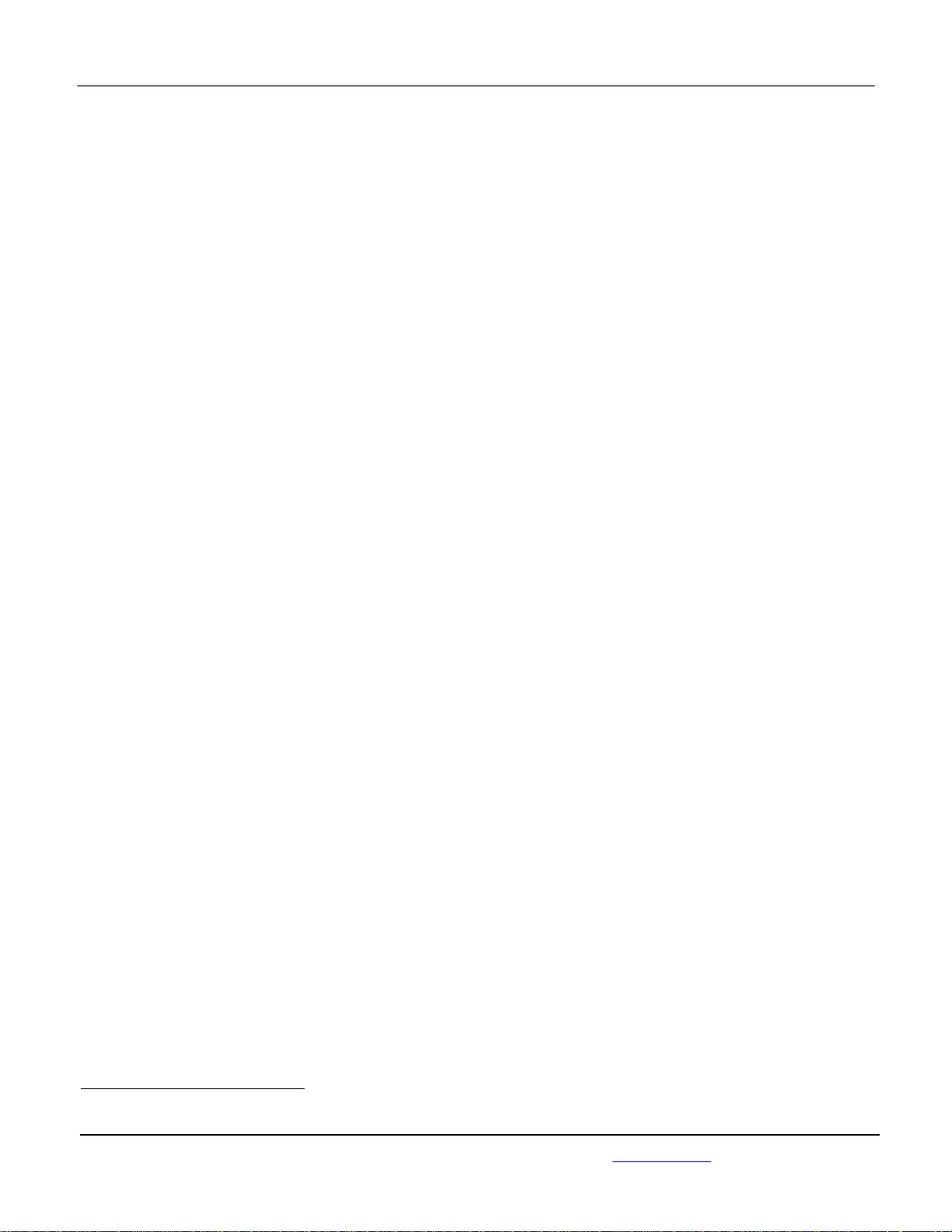
APPLICANT: MOTOROLA MOBILITY LLC FCC ID: IHDT6QC1 / IC ID: 109O-T6QC1
Temporary Confidentiality Requested
Exhibit 8: Draft User’s Manual -- 47 CFR 2.1033(b)(3) and
RSP100, Section 5.
The attached User’s Manual is the final production-intended version of the generic Motorola
International English User Manual. This guide will be adapted to carrier-specific versionsi, but the key
information herein will be retained. Translations into other languages will also be done to support the
needs of other markets. Minor revisions may be made to these manuals, prior to and subsequent to,
placing this product onto the market. Selected portions of the User Guide can be found as indicated
below:
8.1 Safety and Regulatory Section (Detailed User Guide): Page 15
8.2 Specific Absorption Rate (SAR) Guidance (Safety and
Regulatory Guide):
Page 22
i
Motorola Mobility attests that the User’s Guide provided with product shipping into Canada will provide any required Industry
Canada notices and/or statements in both English and French, per the requirements of RSS-Gen.
Motorola Mobility LLC; 8000 W. Sunrise Blvd, Suite A; Plantation, FL 33322, USA www.motorola.com
Page 8 - 1
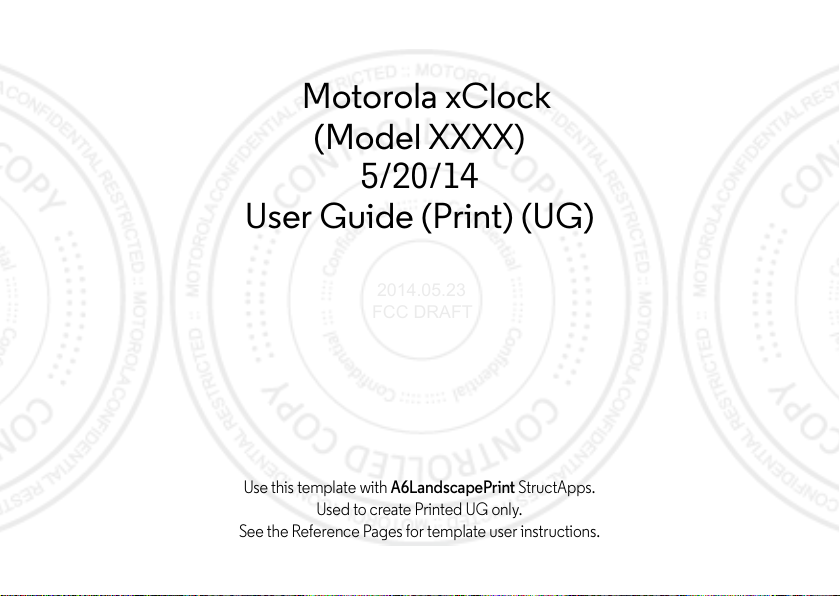
Motorola xClock
2014.05.23
FCC DRAFT
(Model XXXX)
5/20/14
User Guide (Print) (UG)
Use this template with
Used to create Printed UG only.
See the Reference Pages for template user instructions.
(Dummy Page - To be discarded before printing)
A6LandscapePrint
StructApps.
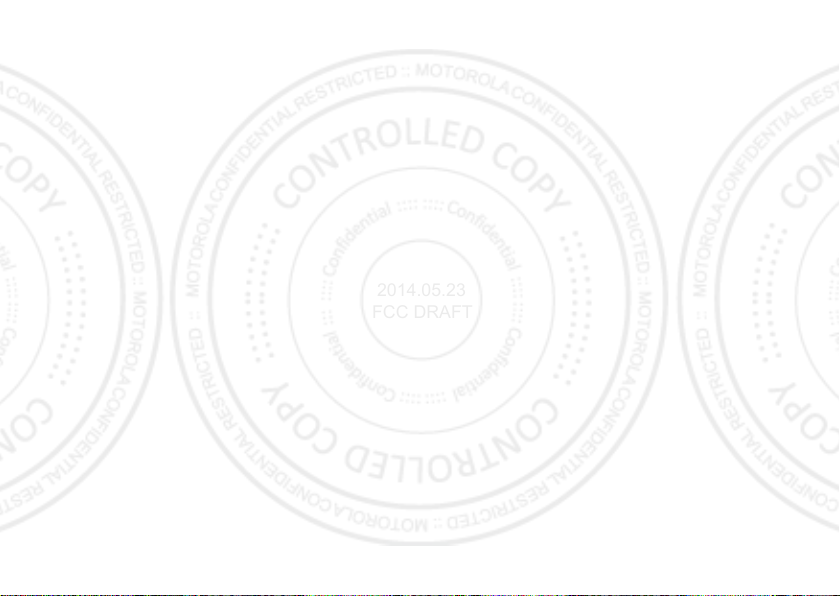
2014.05.23
FCC DRAFT
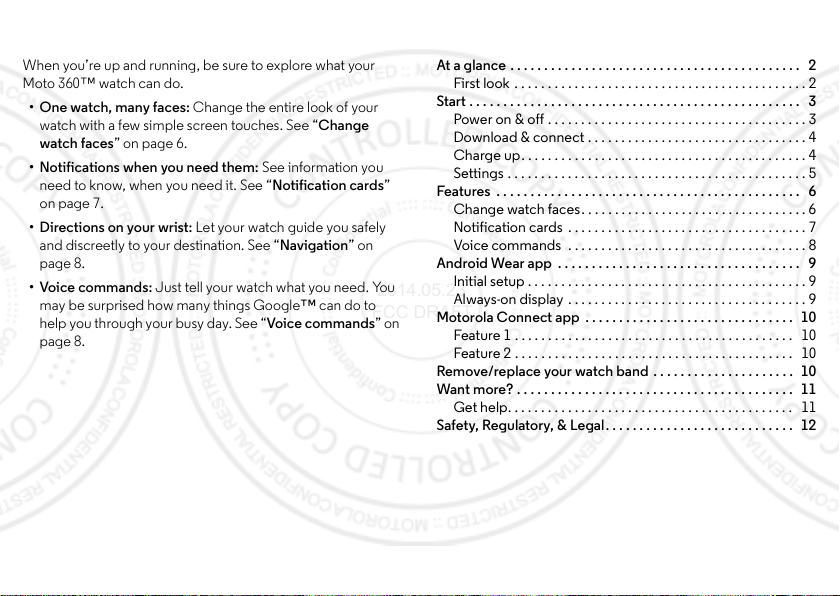
Check it out
2014.05.23
FCC DRAFT
When you’re up and running, be sure to explore what your
Moto 360™ watch can do.
• One watch, many faces: Change the entire look of your
watch with a few simple screen touches. See “Change
watch faces” on page 6.
• Notifications when you need them: See information you
need to know, when you need it. See “Notification cards”
on page 7.
• Directions on your wrist: Let your watch guide you safely
and discreetly to your destination. See “Navigation” on
page 8.
• Voice commands: Just tell your watch what you need. You
may be surprised how many things Google™ can do to
help you through your busy day. See “Voi ce c om man ds” on
page 8.
Contents
At a glance . . . . . . . . . . . . . . . . . . . . . . . . . . . . . . . . . . . . . . . . . . . 2
First look . . . . . . . . . . . . . . . . . . . . . . . . . . . . . . . . . . . . . . . . . . . . 2
Start . . . . . . . . . . . . . . . . . . . . . . . . . . . . . . . . . . . . . . . . . . . . . . . . . 3
Power on & off . . . . . . . . . . . . . . . . . . . . . . . . . . . . . . . . . . . . . . . 3
Download & connect . . . . . . . . . . . . . . . . . . . . . . . . . . . . . . . . . 4
Charge up . . . . . . . . . . . . . . . . . . . . . . . . . . . . . . . . . . . . . . . . . . . 4
Settings . . . . . . . . . . . . . . . . . . . . . . . . . . . . . . . . . . . . . . . . . . . . . 5
Features . . . . . . . . . . . . . . . . . . . . . . . . . . . . . . . . . . . . . . . . . . . . . 6
Change watch faces . . . . . . . . . . . . . . . . . . . . . . . . . . . . . . . . . . 6
Notification cards . . . . . . . . . . . . . . . . . . . . . . . . . . . . . . . . . . . . 7
Voice commands . . . . . . . . . . . . . . . . . . . . . . . . . . . . . . . . . . . . 8
Android Wear app . . . . . . . . . . . . . . . . . . . . . . . . . . . . . . . . . . . . 9
Initial setup . . . . . . . . . . . . . . . . . . . . . . . . . . . . . . . . . . . . . . . . . . 9
Always-on display . . . . . . . . . . . . . . . . . . . . . . . . . . . . . . . . . . . . 9
Motorola Connect app . . . . . . . . . . . . . . . . . . . . . . . . . . . . . . . 10
Feature 1 . . . . . . . . . . . . . . . . . . . . . . . . . . . . . . . . . . . . . . . . . . 10
Feature 2 . . . . . . . . . . . . . . . . . . . . . . . . . . . . . . . . . . . . . . . . . . 10
Remove/replace your watch band . . . . . . . . . . . . . . . . . . . . . 10
Want more? . . . . . . . . . . . . . . . . . . . . . . . . . . . . . . . . . . . . . . . . . 11
Get help. . . . . . . . . . . . . . . . . . . . . . . . . . . . . . . . . . . . . . . . . . . 11
Safety, Regulatory, & Legal. . . . . . . . . . . . . . . . . . . . . . . . . . . . 12
1Check it out
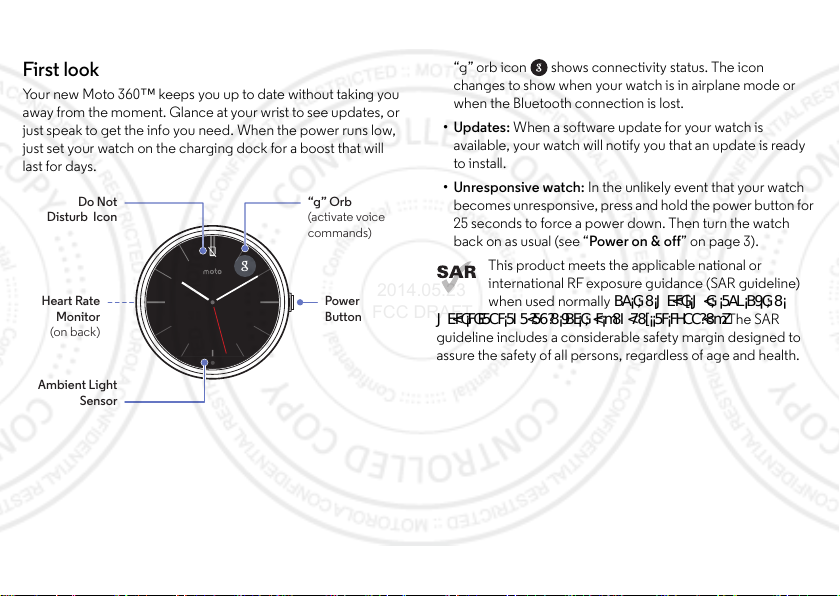
At a glance
2014.05.23
FCC DRAFT
First look
Your new Moto 360™ keeps you up to date without taking you
away from the moment. Glance at your wrist to see updates, or
just speak to get the info you need. When the power runs low,
just set your watch on the charging dock for a boost that will
last for days.
Do Not
Disturb Icon
Heart Rate
Monitor
(on back)
Ambient Light
Sensor
2 At a gl ance
“g” Orb
(activate voice
commands)
Power
Button
Tips & tricks
•“g” orb: In addition to launching voice commands, the
“g” orb icon shows connec tivity status. The icon
changes to show when your watch is in airplane mode or
when the Bluetooth connection is lost.
•Updates: When a software update for your watch is
available, your watch will notify you that an update is ready
to install.
• Unresponsive watch: In the unlikely event that your watch
becomes unresponsive, press and hold the power button for
25 seconds to force a power down. Then turn the watch
back on as usual (see “Power on & of f” on page 3).
This product meets the applicable national or
international RFexposure guidance (SAR guideline)
when used normally
-()*c)*(&)c,""c%(c*)cP,>cc)c)+&&"P= The SAR
ideline includes a considerable safety margin designed to
gu
assure the safety of all persons, regardless of age and health.
%$c*c-()*>c-*c$/c%c*c
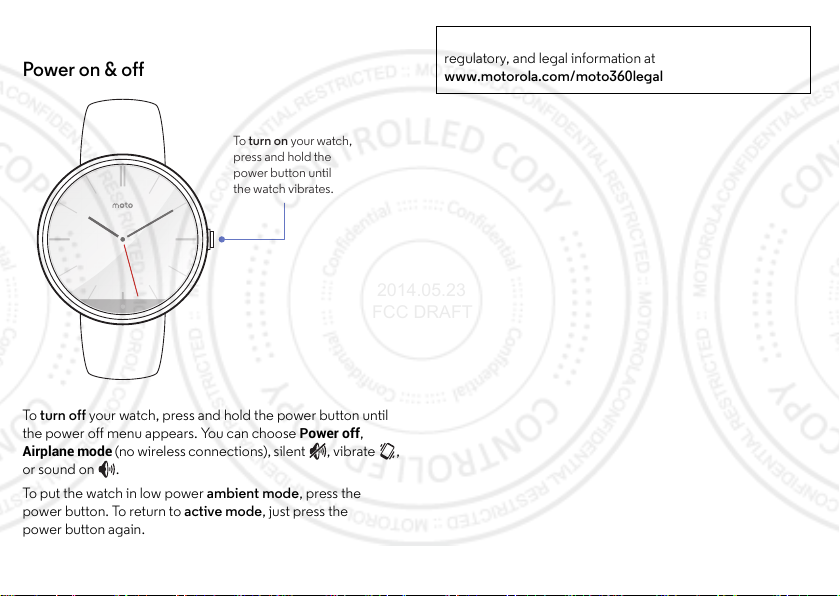
Start
To turn on your watch,
press and hold the
power button until
the watch vibrates.
2014.05.23
FCC DRAFT
Power on & off
To turn off your watch, press and hold the power button until
the power off menu appears. You can choose
Airplane mode
or sound on .
To put the watch in low power ambient mode, press the
power button. To return to active mode, just press the
power button again.
(no wireless connections), silent , vibrate ,
Power off
Caution: Before using your device, please read the safety,
regulatory, and legal information at
www.motorola.com/moto360legal
,
3Start
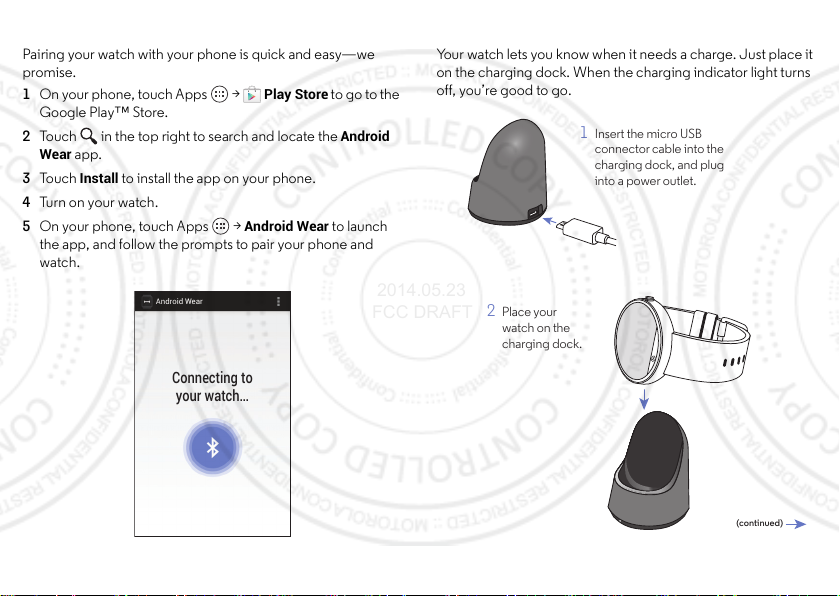
Download & connect
Android Wear
Connecting to
your watch...
2014.05.23
FCC DRAFT
Pairing your watch with your phone is quick and easy—we
promise.
1 On your phone, touch A pps >
Google Play™ Store.
2 Touch in the top right to search and locate the
Wear
app.
Install
3 To u c h
to install the app on your phone.
4 Tu rn on yo ur wa tc h.
5 On your phone, touch Apps >
the app, and follow the prompts to pair your phone and
watch.
4 Start
Play Store
Android Wear
to go to the
Android
to launch
Charge up
Your watch lets you know when it needs a charge. Just place it
on the charging dock. When the charging indicator light turns
off, you’re good to go.
1 Insert the micro USB
connector cable into the
charging dock, and plug
into a power outlet.
2 Place your
watch on the
charging dock.
(continued)
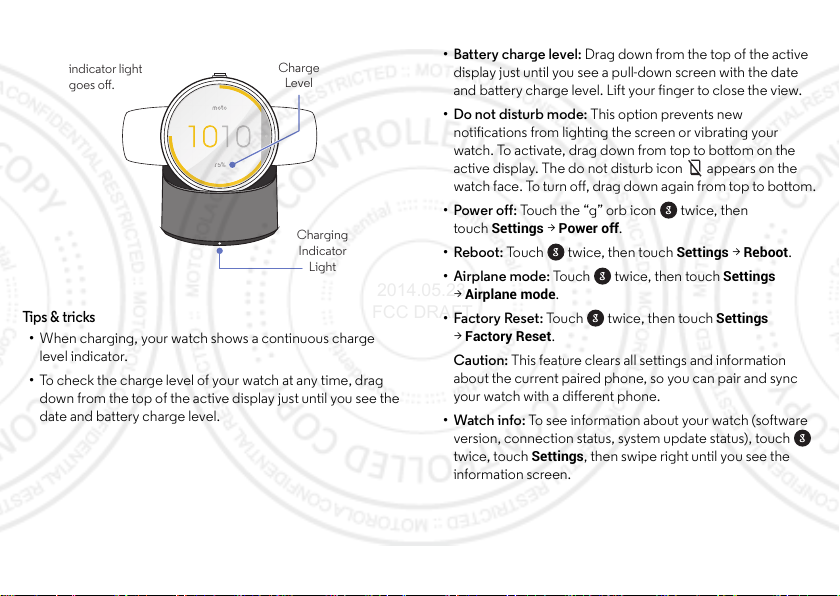
7575%
3
2014.05.23
FCC DRAFT
Remove your watch
when the charging
indicator light
goes o.
75%
Charge
Level
Charging
Indicator
Light
Tip s & tri cks
• When charging, your watch shows a continuous charge
level indicator.
• To check the charge level of your watch at any time, drag
down from the top of the active display just until you see the
date and battery charge level.
Settings
• Battery charge level: Drag down from the top of the active
display just until you see a pull-down screen with the date
and battery charge level. Lift your finger to close the view.
• Do not disturb mode: This option prevents new
notifications from lighting the screen or vibrating your
watch. To activate, drag down from top to bottom on the
active display. The do not disturb icon appears on the
watch face. To turn off, drag down again from top to bottom.
• Power off: Touch the “g” orb icon twice, then
Settings >Power off
touch
• Reboot: Touch twice, then touch
• Airplane mode: Touch twice, then touch
Airplane mode
>
.
•Factory Reset: Touch twice, then touch
Factory Reset
>
.
Caution: This feature clears all settings and information
about the current paired phone, so you can pair and sync
your watch with a different phone.
•Watch info: To see information about your watch (software
version, connection status, system update status), touch
twice, touch
Settings
information screen.
.
Settings >Reboot
Settings
Settings
, then swipe right until you see the
.
5Start
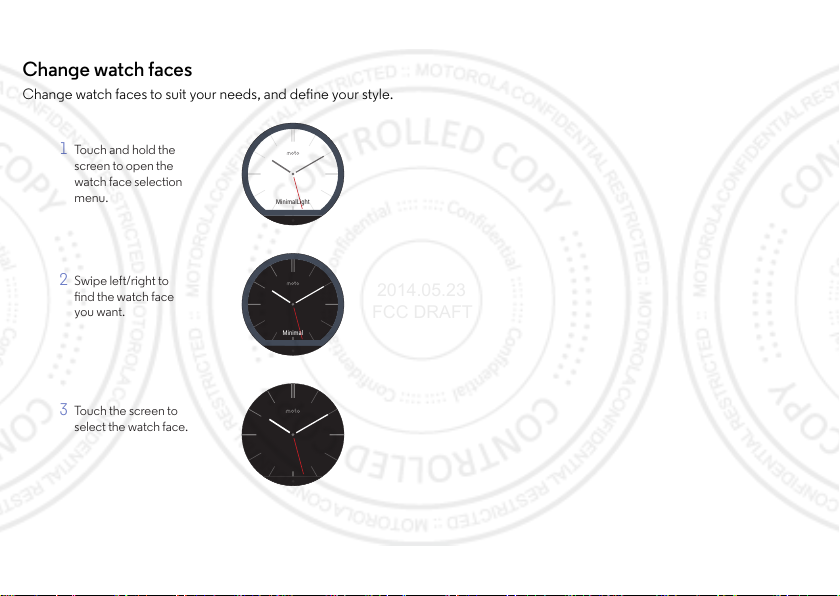
Featur es
MinimalLight
1
Touch and hold the
screen to open the
watch face selection
menu.
Minimal
2
Swipe left/right to
nd the watch face
you want.
3
Touch the screen to
select the watch face.
2014.05.23
FCC DRAFT
Change watch faces
Change watch faces to suit your needs, and define your style.
6 Fea tur es
Tips & tricks
• (“Photos” watch face description to come.)
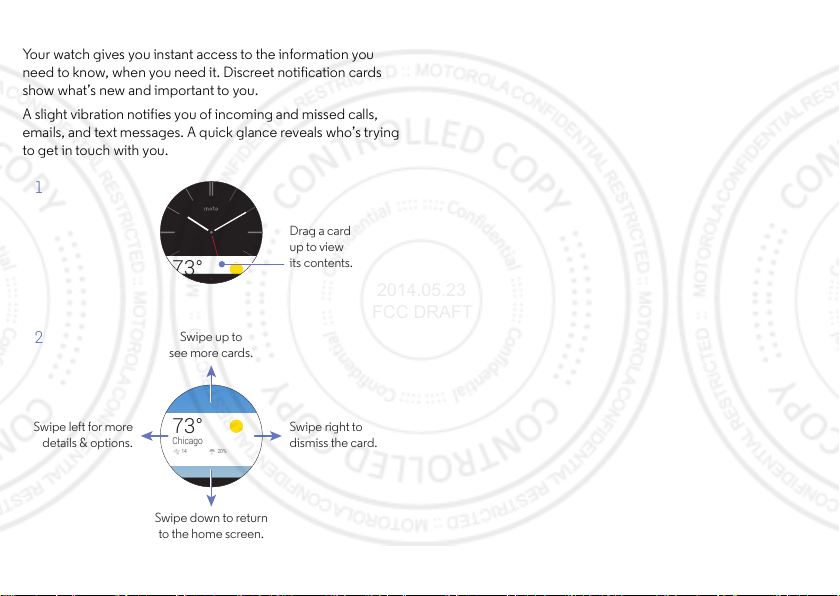
Notification cards
2
Swipe right to
dismiss the card.
Swipe left for more
details & options.
Swipe up to
see more cards.
Swipe down to return
to the home screen.
73°
Chicago
14 20 %
1
Drag a card
up to view
its contents.
73°
2014.05.23
FCC DRAFT
Your watch gives you instant access to the information you
need to know, when you need it. Discreet notification cards
show what’s new and important to you.
A slight vibration notifies you of incoming and missed calls,
emails, and text messages. A quick glance reveals who’s trying
to get in touch with you.
Tips & tricks
• (Text to come.)
7Features

Voice commands
2014.05.23
FCC DRAFT
Just say “Ok Google” or touch the “g”orb on the home
screen to speak to Google™.
Schedule a meeting, send a text, o r take a note. Get answers to
questions, like “What’s my next appointment?”, “How do I
navigate home?”, or even the really important ones, like
“Where are nearby coffee places?”.
Your watch shows a list of suggested phrases, which you can
also touch to activate. Cammands can include:
• “Enable airplane mode.”
•“Remind me to (do something, e.g., check the oven).”
• “Set an alarm for (specified time, e.g., 10:30 am).”
•“Show alarms.”
• “Set a timer for (length of time, e.g., 15 minutes).”
•“Agenda for (specified date, e.g., today).”
• “Settings” (to open the watch Settings menu).
•“Start (phone app function, e.g., remote shutter).”
Tip s & tri cks
•“g” orb: In addition to launching voice commands, the
“g” orb icon shows connectivity status. The icon
changes to show when your watch is in airplane mode or
when the Bluetooth connection is lost.
8 Fea tur es
Navigation
Turn-by-turn navigation instructions on your wrist—what could
be easier?
(Text to come. Include info that navigation directions launched
on the phone will also appear in the watch display.)

Android Wear app
Android Wear
Disconnect
Change device
DEVICE
Motorola 360
Connected
1X:XX:2X:3X:4X:X5
Touch to adjust watch
& Android Wear settings.
Link Android Wear
with another device.
Disconnect from watch or
current wearable device.
2014.05.23
FCC DRAFT
Initial setup
After you’ve paired your phone and watch (see “Download &
connect” on page4), use the Android Wear app on your
phone to set up some basic watch features.
Touch Apps >
Menu >
Settings
Android Wear
.
to launch the app, then touch
These are some of the settings you can make:
• Notification access: Allow or prevent Android Wear from
sending phone and app notifications to your watch.
• Notification settings: Select which phone apps can send
notifications to your watch.
• Voice commands: Select which phone service will handle
voice commands from you r watch.
Always-on display
Tou ch Ap ps >
Disable always-on display
touch
always-on display for your watch.
Note: The always-on display uses a lot of power. To conserve
battery life between charges, turn off this feature when you
don’t need it.
Android Wear
> Menu >
Settings
to enable or disable the
, then
9Android Wear a pp

Motorola Connect app
2014.05.23
FCC DRAFT
Feature 1
(Text to come.)
Feature 2
(Text to come.)
10 Motorola Connect app
Remove/replace your watch band
Removing and replacing the Moto 360 watch band requires
some specialized tools.
If you need to re place yo ur watch b and, or a djust th e size of the
metal band, we recommend you take the watch and spare
metal links to a local jeweler or watch repair shop for
assistance.

Want more?
2014.05.23
FCC DRAFT
Get help
There’s more help, updates, and information right here:
•Tutorials & Updates: Get walk-through tutorials, help,
guides, software updates, and more at
www.motorola.com/mymoto360.
•News: Get the latest news, apps, tips & tricks, videos and so
much more—join us on:
YouTube™ www.youtube.com/motorola
Facebook® www.facebook.com/motorola
Twitter www.twitter.com/motorola
Google+™ www.google.com/+Motorola
Tip s & tri cks
• Device help: For information and help with your watch, see
the Android Wear app on your phone.
11

Safety, Regulatory, & Legal
2014.05.23
FCC DRAFT
Battery Use & Safety
Warni ng:
Your product contains a battery which should only be removed by a Motorola
approved service center or recycler.
•
Don’t try to remove or replace the battery yourself. Attempting to remove or replace the
battery may damage the battery and may cause burning and injury.
•
Don’t try to take apart or fix your product. Attempting to take apart or fix your product
may damage the battery and may cause burning and i njury.
•
Don’t crush, bend, or expose your product to heat or liquid. This may damage the battery
and may cause burning and injury.
Battery Charging
Battery Charging
Notes for charging your product’s battery:
•
During charging, keep your product and charger near room temperatu re for efficient
battery charging.
•
New batteries are not fully charged.
•
New batteries or batteries stored for a l ong time may take more time to charge.
•
Motorola batteries and charging systems have circuitr y that protects the battery from
damage from overcharging.
Third Party Accessories
Using third party accessories, i ncluding but not limited to batteries, chargers , headsets,
covers, cases, screen protectors, and memory cards, may impact your product’s
performance. Using a non-Motorola battery or charger may present a risk of fire, explosion,
leakage, or other hazard. Motorola’s warrant y doesn’t cover damage to the product caused
by non-Motorola batteries and/or chargers. For a list of Motorola accessories, visit
www.motorola.com/us/consumers/Accessories/accessories,en_US,sc.html
(in English only).
Driving Precautions
Responsible and safe driving is your primary responsibility when driving a vehicle. Making
calls or using applications while driving may cause distraction, and may be prohibited or
restricted in certain areas—always obey local laws and regulations for the use of mobile
devices and accessories in the vehicle.
While driving, ALWAYS:
•
Keep your eyes on the road.
12 Safety, Regulatory, & Legal
•
Use a handsfree device if available or required by law in your area.
•
Enter destination information into a navigation device
•
Use voice activated features (such as voice dial) and speaking features (such as audible
directions), if available.
•
Concentrate on driving, and stop using the mobile device if you can’t concentrate.
Pull over safely before using your mobile device to send messages, surf the web, or use other
applications.
Remember to follow the “Responsible Driving” tips at
(in English only).
Children
Children
Keep your product and it s accessories away from small chil dren.
toys and may be hazardous to small children. For example, a choking hazard may exist for
small, detac hable parts.
Use & Care
Use & Care
To care for your Motorola product, please observe the following:
liquids
Don’t expose your product to water, rain, extreme humidity, sweat, or other
liquids.
drying
Don’t try to dry your product using a microwave oven, conventional oven, or
dryer.
extreme heat or cold
Avoid temperatures below -10°C (14°F) or above 60°C (140°F). For battery
powered accessories, do not recharge your accessory in temperatures below
0°C (32°F) or above 45°C (113°F).
dust and dirt
Don’t expose your product to dust, dirt, sand, food, or similar materials.
cleaning
To clean your product, use only a dry soft cloth. Don’t use alcohol or other
cleaning soluti ons.
before
driving.
www.motorola.com/call smart
These products are not

shock and vibration
2014.05.23
FCC DRAFT
Don’t drop your product or expose it to strong vibration.
protection
To help protect your product, always make sure that all connector and
compartment covers are closed and secure, and a void carrying it with hard
objects such as keys or coins.
Symbol Key
Your battery, charger, accessory product, user’s guide, or packaging may contain symbols,
defined as follows:
Symbol Defin itio n
032374o
032376o
032375o
Important safety i nformation follows.
Do not dispose of your product or battery in a fire.
Your product or battery may require recycling in accordance
with local laws. Contact your local regulatory authorities for
more information.
Don’t dispose of your product or battery with your household
waste. See “Disposal & Recycling” for more information.
For ind oor us e on ly.
Radio Frequency (RF) Energy
RF Energy
Exposure to RF Energy & Device Operation
Your mobile device contains a transmitter and receiver of RF energy. It is designed to comply
with regulatory requirements concerning human RF exposure.
For optimal device performance, and to stay within the RF exposure guidelines:
•dd
(c/%+(cP,c%$"/c)c$P*Pc$c*)c#$+".
•
I)c%$"/c-*c%*%(%"c)+&&"Pc%(c&&(%,Pc-()*c)*(&)=
Follow Instructions to Avoid Interference Problems
Turn off your mobile device in any l ocation where posted notices instruct you to do so, such
as hospitals or health care faci lities.
In an aircraft, turn of f your mobile device whenever instructed to do so by airline staff. If your
mobile device offers an ai rplane mode or similar feature, consu lt airline staff about usi ng it in
flight.
Medical Devices
If you use an implantable pacemaker or defibr illator, or other medical device, consult your
healthcare provider and the device manufacturer’s directions before using this mobile
device.
Persons with a pacemaker or defibrillator should observe the following precautions:
•
ALWAYS keep the mobile device more than 20 centimeters (8 inches) from the
pacemaker or defibrillator when the mobile device is turned ON.
•
Use the ear opposite the pacemaker or defibrillator to minimize the potential for
interference.
•
Turn OFF the mobile device immediately if you have any reason to suspect that
interference is taking place.
Regulatory Information
Regulatory Information
Your Motorola mobile device is designed to comply with national and international
regulatory requirements. For full compliance statements and details, please refer to the
regulatory information in your printed legal guide.
13Safety, Regulatory, & Legal

Privacy & Data Security
2014.05.23
FCC DRAFT
Privacy & Data Security
Motorola understands that privacy and data security are importan t to everyone. Because
some features of your product may affect your privacy or data security, please follow these
recommendations to enhance protection of your information:
• Monitor access:
unmonitored access. Use your product’s securit y and lock features, where available.
• Keep software up to date:
or software fix for your product that updates the device’s security, install it as soon as
possible.
• Secure Personal Information:
locations including a S IM card, memory card, and built-in memory. Be sure to remove or
clear all persona l information before you recycle, return, o r give away your product.
Note:
www.motorola.com/support
• Online account s:
for information on how to manage the account, and how to use security features.
• Appli cations and updates:
trusted sources only. Some apps can i mpact your product’s performance and/or have
access to private informati on including account details, call data, location details and
network resources.
• Wireless:
when using your product as a hotspot (where available), use network security. These
precautions will help prevent unauthorized access to your device.
If you have further questions about how using your product may impact your privacy or data
security, please contact Motorola at
provider.
14 Safety, Regulatory, & Legal
Keep your product with you and do not leave it where others may have
If Motorola or a software/application vendor releases a patch
Your product can store personal information in various
For information on how to backup or wipe data from your product, go to
Some products provide a Motorola online account. Go to your account
Choose your apps and updates carefully, and ins tall from
For products with Wi-Fi features, only connect to trusted Wi-Fi networks. Also,
privacy@motorola.com
, or contact your service
Disposal & Recycling
Recycling
Products & Accessories
Please don’t dispose of product s or electrical accessories (such as chargers,
headsets, or batteries) with your household waste.
batteries, either separately or within a mobile device, in a fire because they may
explo de.
These items should be disposed of in accordance with the national
collection and recycling schemes operated by your local or regional authority. Or,
you may return unwanted Motorola products and electrical accessories to any Motorola
Approved Service Center in your region. For details on approved national recycling schemes
and Motorola recycling activities, go to:
Packaging & Product Guides
Product packaging and product guides should only be disposed of in accordance with
national collection and recycling requirements. Please contact your regional authorities for
more det ails.
Software Copyright
Software Copyright Notice
Motorola products may include copyrighted Motorola and third-pa rty software stored in
semiconductor memories or other media. Laws in the United States and other countries
preserve for Motorola and third-party software providers certain exclusive rights for
copyrighted software, such as the exclusive rights to distribute or reproduce the copyrighted
software. Accordingly, any copyrighted software contained in Motorola products may not be
modified, reverse-engineered, distributed, or reproduced in any manner to the extent
allowed by law. Furthermore, the purchase of Motorola products shall not be deemed to
grant either directly or by implication, estoppel, or otherwise, any l icense under the
copyrights, patents, or patent appli cations of Motorola or any third-party soft ware provider,
except for the normal, non-exclusive, royalty-free license to use that arises by operation of law
in the sale of a product.
Export Law Assurances
Export L aw
This product is controlled under the export regulations of the United States of America and
Canada. The Governments of the United States of America and Canada may restrict the
exportation or re-exportation of this product to certain destinations. For further information
contact the U.S. Department of Commerce or the Canadian Department of Foreign Affairs
and Internat ional Trade.
Warning: Never dispose of
www.motorola.com/recycling

Motorola Limited Warranty
2014.05.23
FCC DRAFT
Warranty
What Does this Warranty Cover?
Subject to the exclusions contained below, Motorola Mobility LLC warrants its mobile
telephones (“Products”), Motorola-branded or certified accessories s old for use with these
Products (“Accessories”), and Motorola software conta ined on CD-ROMs or other tangible
media and sold for use with these Products (“Soft ware”) to be free from defects in materials
and workmanship under normal consumer usage for the period(s) outlined below. This
limited warranty is a consumer's exclusive remedy, and applies as follows to new Motorola
Products, Accessories, and Software purchased by consumers, which are accompanied by
this written warranty:
Products and Accessories
Products Covered Length of Coverage
Products and Accessories
above, unless otherwise provided for
below.
Decorative Accessories and Case s.
Decorative covers, bezels, and cases.
Monaural Headsets.
boom headsets that transmit mono
sound through a wired connection.
Products and Accessories that are
Repa ired o r Repl aced.
Exclusions (Products and Accessories)
Normal Wear and Tear.
normal wear and tear are excluded from coverage.
Batteries.
Only batteries whose fully charged capacity falls below 80% of their rated capacity
and batteries that leak a re covered by this limited warranty.
Abuse & Misuse.
misuse or abuse, accident or neglect, su ch as physical damage (cracks, scratches, etc.) to
the surface of the product resulting from misuse; (b) contact with liquid, water, rain, extreme
humidity or heavy perspiration, sand, dirt or the like, extreme heat, or food; (c)use of the
Products or Accessories for commercial purposes or subjecting the Product or Accessory to
as defined
Ear buds and
Periodic maintenance, repair and replacement of parts due to
Defects or damage that result from: (a)i mproper operation, storage,
One (1) year
from t he date o f purch ase by th e
first consumer purchaser of the product
unless otherwise provided for below.
Limited lifetime warranty
ownership by the first consumer purchaser of
the product.
Limited lifetime warranty
ownership by the first consumer purchaser of
the product.
The balance of the ori ginal warranty or for
ninety (90) days
consumer, whichever is longer.
for the lifetime of
for the lifetime of
from the date returned to the
abnormal usage or conditions; or (d) other acts which are not the fault of Motorola, are
exclude d from cover age.
Use of Non-Motorola Products and Accessories.
of non-Motorola branded or certified Products, Accessories, Software or other peripheral
equipment are excluded from coverage.
Unauthorized Service or Modification.
adjustment, installation, maintenance, alteration, or modification in any way by someone
other than Motorola, or its aut horized service centers, are excluded from coverage.
Altered Products.
been removed, altered or obliterated; (b) broken seals or that s how evidence of tampering;
(c) mismatched board serial numbers; or (d) nonconforming or non-Motorola housings, or
parts, are excluded from coverage.
Communication Services.
Software due to any communication service or signal you may subscribe to or use with the
Products Accessories or Software is excluded from coverage.
Software
Products Covered Length of Coverage
Software.
embodies the copy of the software (e.g. CD-ROM).
Exclusions (Software)
Software Embodied in Physical Media.
requirements or will work in combination with any hardware or software applications
provided by third parties, that the operation of the software products will be uninterrupted or
error free, or that all defects in the software products will be corrected.
Software NOT Embodied in Physical Media.
media (e.g. software that is downloaded from the Internet), is provided “as is” and without
warranty.
Who is Covered?
This warranty extends only to the first consumer purchaser, and is not tra nsferable.
What Will Motorola Do?
Motorola, at its option, will at no charge repair, replace or refund the purchase price of any
Products, Accessories or Software that does not conform to this warranty. We may use
functionally equivalent reconditioned/refurbished/pre-owned or new Products, Accessories
or parts. No data, software or applications added to your Product, Accessory or Software,
including but not limited to personal conta cts, games and ringer tones, will be reinstalled. To
Products or Accessories with (a) serial numbers or date tags that have
Defects, damages, or the failure of Products, Accessories or
Applies only to physical defects in the media tha t
Defects or damage that result from the use
Defects or damages resulting from service, testing,
Ninety (90) days
the date of purchase.
No warranty is ma de that the software will meet your
Software that is not embodied in physical
from
15Safety, Regulatory, & Legal

avoid losing such data, soft ware, and applications, please create a back up pr ior to
2014.05.23
FCC DRAFT
requesting service.
How to Obtain Warranty Service or Other Information
Please contact Motorola using the contact details provided on the customer support website
at
www.motorola.com/support
You will receive instructions on how and where to ship the Product for assessment. We will
generally need: (i) proof of purchase; (ii) a written descri ption of the problem; (iii) the name
of your mobile network service provider, if applicable; (iv) your address and telephone
number. We will only use this information for the purposes of processing your claim under
this Limited Warranty.
You will receive instruction s on how to ship the Products, Accessories or Software, at your
expense, to a Motorola Authorized Repair Center. To obtain service, you must include: (a) a
copy of your receipt, bill of sale or other comparable proof of purchase; (b)a written
description of the problem; (c) the name of your service provider, if applicable; (d) the name
and location of the installation facility (if applicable) and, most importantly; (e) your address
and telephone number.
What Other Limitations are There?
ANY IMPLIED WARRANTIES, INCLUDING WITHOUT LIMITATION THE IMPLIED
WARRANTIES OF MERCHANTABILITY AND FITNESS FOR A PARTICULAR PURPOSE,
SHALL BE LIMITED TO THE DURATION OF THIS LIMITED WARRANTY, OTHERWISE THE
REPAIR, REPLACEMENT, OR REFUND AS PROVIDED UNDER THIS EXPRESS LIMITED
WARRANTY IS THE EXCLUSIVE REMEDY OF THE CONSUMER, AND IS PROVIDED IN
LIEU OF ALL OTHER WARRANTIES, EXPRESS OR IMPLIED. IN NO EVENT SHALL
MOTOROLA BE LIABLE, WHETHER IN CONTRACT OR TORT (INCLUDING
NEGLIGENCE) FOR DAMAGES IN EXCESS OF THE PURCHASE PRICE OF THE
PRODUCT, ACCESSORY OR SOFTWARE, OR FOR ANY INDIRECT, INCIDENTAL,
SPECIAL OR CONSEQUENTIAL DAMAGES OF ANY KIND, OR LOSS OF REVENUE OR
PROFITS, LOSS OF BUSINESS, LOSS OF INFORMATION OR DATA, SOFTWARE OR
APPLICATIONS OR OTHER FINANCIAL LOSS ARISING OU T OF OR IN CONNECTION
WITH THE ABILITY OR INABILITY TO USE THE PRODUCTS, ACCESSORIES OR
SOFTWARE TO THE FULL EXTENT THESE DAMAGES MAY BE DISCLAIMED BY LAW.
Some states and jurisdictions do not allow the limitation or exclusi on of incidental or
consequential damages, or limitation on the length of an i mplied warranty, so the above
limitati ons or exclusions may not ap ply to you. This warranty gives you spec ific legal
rights, and you may also have other rights that vary from state to state or from one
jurisdiction to another.
16 Safety, Regulatory, & Legal
.
Copyright & Trademarks
Copyright & Tradema rks
Motorola Mobility LLC
Consumer Advocacy Office
600 N US Hwy 45
Libertyville, IL 60048
www.motorola.com
Note:
Do not ship your product to the above address. If you need to return your product for
repairs, replacement, or warra nty service, please contact the Motorola Customer Support
Center at :
1-800-734-5870 (United States)
1-888-390-6456 (TTY/TDD United States for hearing impaired)
1-800-461-4575 (Canada)
Certain features, services and applicatio ns are network dependent and may not be available
in all areas; additional terms, conditions and/or charges may apply. Contact your service
provider for details.
All features, functionality, and other produ ct specifications, as well as the information
contained in this guide, are based u pon the latest available information and believed to be
accurate at the time of printi ng. Motorola reserves the right to change or modify any
information or specifications without notice or obligation.
Note:
The images in this guide are examples only.
MOTOROLA and the Stylized M Logo are trademarks o r registered trademarks of Motorola
Trademark Holdings, LLC. Android, Google and other trademarks are owned by Google Inc.
The Android robot is reproduced or modified from work created and shared by Google and
used according to terms described in the Creative Commons 3.0 Attribution License. All
other product or service names are the property of their res pective owners.
© 2014 Motorola Mobility LLC. All rights reserved.
Caution:
Motorola does not take responsibility for changes/modification to the transceiver.
Product ID: Moto 360 (Model xxxx)
Manual Number: 68xxxxxxxxx-x

2014.05.30
FCC DRAFT
en
safe, smart,
protected

2014.05.30
FCC DRAFT

Safety, Regulatory,
2014.05.30
FCC DRAFT
&Legal
Charging Dock Operation
Charging Dock Operation
The charging dock is designed for ta bletop use. To be
compliant with RF exposure guidelines and to avoid
interference with implanted medical devices, maintain a
distance of at least 15 centimeters (approximately
six inches) from the charging dock.
Specific Absorption Rate
(FCC & IC)
SAR (FCC & IC)
YOUR MOBILE DEVICE MEETS FCC
AND IC LIMITS FOR EXPOSURE TO
RADIO WAVES.
Your mobile device is a radio transmitter and receiver
intended to be worn on your wrist. It is designed not to
exceed the limits for exposure to radio waves (radio
frequency electromagnetic fields) adopted by the Federal
Communications Commission (FCC) and Industry
Canada (IC). These limits include a s ubstantial safety
margin designed to assure the safety of all persons,
regardless of age and health .
The radio wave exposure guidelines use a unit of
measurement known as the Specific Absorption Rate, or
SAR. The SAR limit for a wrist-worn mobile device is 4.0
W/kg. Testing is conducted with the device transmitting
at its highest certified power level. The highest SAR tested
value for your device model is: 0.44 W/kg.
1en

European Union Directives
2014.05.30
FCC DRAFT
Conformance Statement
EU Conformance
The following CE compliance information is applicable to
Motorola products that carry one of the following CE
marks:
0168
Hereby, Motorola declares that this product is in
compliance with:
•
The essential requirements and other relevant
provisions of Directive 1999/5/EC
•
All other relevant EU Di rectives
For products that support Wi-Fi 802.11a (as defined in
your product information): This device is restricted to
indoor use when operating in the 5.15 to 5.25 GHz
(802.11a) Wi-Fi frequency band.
The following gives an example of a typical Product
Approval Number:
Product
Approval
Number
You can view your product’s Declaration of Conformity
(DoC) to Directive 1999/5/EC (to R&TTE Directive) at
www.motorola.com/rtte
your DoC, enter the Product Approval Number from your
product’s label in the “Search” ba r on the website.
2 en
(in English only). To find

FCC Notice to Users
2014.05.30
FCC DRAFT
FCC Notice
The following statement applies to all products that
bear the FCC logo and/or FCC ID on the product
label.
This equipment has been tested and found to comply with
the limits for a Class B digital device, pursuant to part 15 of
the FCC Rules. See 47 CFR Sec. 15.105(b). These limits
are designed to provide reasonable protection a gainst
harmful interference in a residential installation. This
equipment generates, uses and ca n radiate radio
frequency energy and, if not insta lled and used in
accordance with the instruct ions, may cause harmful
interference to radio communications. However, there is
no guarante e that interfe rence will not occ ur in a
particular install ation. If this equipment does cause
harmful interference to radio or television reception,
which can be determined by turning the equipment o ff
and on, the user is encouraged to try to correct the
interference by one or more of the following measures:
•
Reorient or relocate the receiving antenna.
•
Increase the separation between the equipment and
the receiver.
•
Connect the equipment to an outlet on a circuit
different from that to which the receiver is connected.
•
Consult the dealer or an experienced radio/TV
technician for help.
This device complies with part 15 of the FCC Rules.
Operation is subject to the following two conditions: (1)
This device may not cause harmful interference, and (2)
this device must accept any interference received,
including interference that may cause undesired
operation. See 47 CFR Sec. 15.19(a)(3).
Motorola has not approved any changes or modifications
to this device by the user. Any changes or modifications
could void the user’s authority to operate the equipment.
See 47 CFR Sec. 15.21.
For products that support Wi-Fi 802.11a (as defined in
product information): In the United States, do not use your
3en

device outdoors while connected to an 802.11a Wi-Fi
2014.05.30
FCC DRAFT
network. The FCC prohibits such outdoor use since
frequencies 5.15-5.25 GHz can cause interference with
Mobile Satellite Servi ces (MSS). Public Wi-Fi access points
in this range are optimized for indoor use.
Industry Canada Notice to
Users
Industry Cana da Notic e
This device complies with Industry Canada
licence-exempt RSS standard(s). Operation is subject to
the following two conditions: (1) This device may not
cause interference and (2) This device must accept any
interference, including interference that may cause
undesired operation of the device. See RSS-Gen, Section
7.1.3. This device complies with ICES-003 requirements
for Class B ITE (Information Technology Equipment).
ICES-3 (B)/NMB-3(B)
Motorola Limited Warranty
Warranty
What Does this Warranty Cover?
Subject to the exclusions contained below, Motorola
Mobility LLC warrants its mobile telephones (“Products”),
Motorola-branded or certified accessories sold for use
with these Products (“Accessories”), and Motorola
software contained on CD-ROMs or other tangible media
and sold for use with these Products (“Software”) to be
free from defects in materials a nd workmanship under
normal consumer usage for the period(s) outlined below.
This limited warranty is a consumer's exclusive remedy,
and applies as follows to new Motorola Products,
Accessories, and Software purchased by consumers,
which are accompanied by this written warranty:
4 en
CAN

Products and Accessories
2014.05.30
FCC DRAFT
Products Covered Length of Coverage
Products a nd
Accessories
defined above, unless
otherwi se provided
for below.
Decor ative
Accessories and
Cases.
Decora tive
covers, bezels, and
cases.
Monaural Headsets.
Ear buds and boom
headsets that transmit
mono sound through
a wired connection.
Products a nd
Accessories that are
Repa ired o r
Repl ace d.
Exclusions (Products and Accessories)
Normal Wear and Tear.
replacement of parts due to normal wear and tea r are
excluded from coverage.
Batteries.
Only batteries whose fully charged capacity
falls below 80% of their rated capacity and batteries that
leak are covered by this limited warranty.
Abuse & Misuse.
(a) improper operation, storage, misuse or abuse,
accident or neglect, such as physical damage (cracks,
scratches, etc.) to t he surface of the product resulting
One (1) year
as
Periodic maintenance, repair and
Defects or damage that result from:
from the date
of purchase by the first
consumer purchaser of the
product unless otherwise
provided for below.
Limited lifetime warranty
for the lifetime of
ownership by the first
consumer purchaser of the
product.
Limited lifetime warranty
for the lifetime of
ownership by the first
consumer purchaser of the
product.
The balance of the
original warranty or for
ninety (90) days
date returned to the
consumer, whichever is
longer.
from the
5en

from misuse; (b) contact with liquid, water, rain, extreme
2014.05.30
FCC DRAFT
humidity or heavy perspiration, s and, dirt or the like,
extreme heat, or food; (c) use of the Products or
Accessories for commercial purposes or subject ing the
Product or Accessory to abnormal usage or conditions; or
(d) other acts which are not the fault of Motorola, are
excluded from coverage.
Use of Non-Motorola Products and Accessories.
Defects or damage that result from the use of
non-Motorola branded or certified Products, Accessories,
Software or other peripheral equipment are excluded
from coverage.
Unauthorized Service or Modification.
damages resulting from service, testing, adjustment,
installation, maintenance, alteration, or modification in any
way by someone other than Motorola, or its authorized
service centers, are excluded from coverage.
Altered Products.
numbers or date tags that have been removed, altered or
obliterated; (b) broken seals or that show evidence of
tampering; (c) mismatched board serial numbers; or
(d) nonconforming or non-Motorola housings, or parts, are
excluded from coverage.
Communication Services.
failure of Products, Accessories or Software due to any
communication service o r signal you may subscribe to or
use with the Products Accessories or Software is excluded
from coverage.
Software
Products or Accessories with (a) serial
Produ cts Cover ed Lengt h of
Softwa re.
Applies only to physical
defects in the media that
embodies the copy of the software
(e.g. CD-ROM).
6 en
Defects or
Defects, damages, or the
Coverage
Ninety (90)
days
date of
purchase.
from the

Exclusions (Software)
2014.05.30
FCC DRAFT
Software Embodied in Physical Media.
made that the software will meet your requirements or will
work in combination with any hardware or software
applications provided by third parties, that the operation
of the software products will be uninterrupted or error
free, or that all defects in the software products will be
corrected.
Software NOT Embodied in Physical Media.
that is not embodied in physical media (e.g. software that
is downloaded from the Internet), i s provided “as is” and
without warranty.
Who is Covered?
This warranty extends only to the first consumer
purchaser, and is not transferable.
What Will Motorola Do?
Motorola, at its option, will at no charge repair, replace or
refund the purchase price of any Products, Accessories or
Software that does not conform to this warranty. We may
use functionally equivalent
reconditioned/refurbished/pre-owned or new Products,
Accessories or parts. No data, software or applications
added to your Product, Accessory or Software, i ncluding
but not limited to personal contacts, games a nd ringer
tones, will be reinst alled. To avoid losing such data,
software, and applications, please create a back up prior
to requesting service.
No warranty is
Software
How to Obtain Warranty Service or
Other Information
Please contact Motorola using the contact details
provided on the customer support website at
www.motorola.com/support
You will receive instructions on how and where to ship the
Product for assessment. We will generally need: (i) proof
of purchase; (ii) a written description of the problem;
(iii) the name of your mobile network service provider, if
.
7en

applicable; (iv) your address and tel ephone number. We
2014.05.30
FCC DRAFT
will only use this information for the purposes of
processing your claim under this Limited Warranty.
You will receive instructions on how to ship the Products,
Accessories or Software, at your expense, to a Motorola
Authorized Repair Center. To obtain service, you must
include: (a)a copy of your receipt, bill of sale or other
comparable proof of purchase; (b) a written descr iption of
the problem; (c) the name of your service provider, if
applicable; (d) the name and location of the instal lation
facility (if applicable) and, most importantly; (e) your
address and telephone number.
What Other Limitations are There?
ANY IMPLIED WARRANTIES, INCLUDING WITHOUT
LIMITATION THE IMPLIED WARRANTIES OF
MERCHANTABILITY AND FITNESS FOR A PARTICULAR
PURPOSE, SHALL BE LIMITED TO THE DURATION OF
THIS LIMITED WARRANTY, OTHERWISE THE REPAIR,
REPLACEMENT, OR REFUND AS PROVIDED UNDER
THIS EXPRESS LIMITED WARRANTY IS THE EXCLUSIVE
REMEDY OF THE CONSUMER, AND IS PROVIDED IN
LIEU OF ALL OTHER WARRANTIES, EXPRESS OR
IMPLIED. IN NO EVENT S HALL MOTOROLA BE LIABLE,
WHETHER I N CONTRACT OR TORT (INCLUDI NG
NEGLIGENCE) FOR DAMAGES IN EXCESS OF THE
PURCHASE PRICE OF THE PRODUCT, ACCESSORY
OR SOFTWARE, OR FOR ANY INDIRECT, INCIDENTAL,
SPECIA L OR CONSEQUE NTIAL DAMAGES OF ANY
KIND, OR LOSS OF REVENUE OR PROFITS, LOSS OF
BUSINESS, LOSS OF INFORMATION OR DATA,
SOFTWARE OR APPLICATIONS OR OTHER FINANCIAL
LOSS ARISING OUT OF OR IN CONNECTION WITH
THE ABILITY OR INABILITY TO USE THE PRODUCTS,
ACCESSORIES OR SOFTWARE TO THE FULL EXTENT
THESE DAMAGES MAY BE DISCLAIME D BY LAW.
Some states and jurisdictions do not allow the
limitation or exclusion of inciden tal or consequential
damages, or limitation on the length of an implied
8 en

warranty, so the above limitations or exclusions may
2014.05.30
FCC DRAFT
not apply to you. This warranty gives you specific legal
rights, and you may also have other rights that vary
from state to state or from one jurisdiction to another.
9en

Copyright & Trademarks
2014.05.30
FCC DRAFT
Motorola Mobility LLC
222 W. Merchandise Mart Plaza
16th Floor
Chicago, IL 60654
www.motorola.com
Note:
Do not ship your product to the above address. If
you need to return your product for repairs, replacement,
or warranty service, please contact the Motorola
Customer Support Center at:
1-800-734-5870 (United States)
1-888-390-6456 (TTY/TDD United States for
hearing impaired)
1-800-461-4575 (Canada)
MOTOROLA and the Stylized M Logo are trademarks or
registered trademarks of Motorola Trademark Holdings,
LLC. All other product or service names are the property
of their respective owners.
© 2014 Motorola Mobility LLC. All rights reserved.
Caution:
Motorola does not take responsibility for
changes/modification to the transceiver.
Product ID: Moto 360
Manual Number: 68017749001-A
10 en

2014.05.30
FCC DRAFT

motorola.com
2014.05.30
FCC DRAFT
Please recycle!
