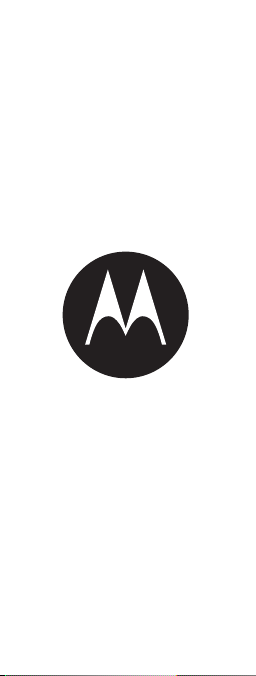
moto hint
let’s get started
en
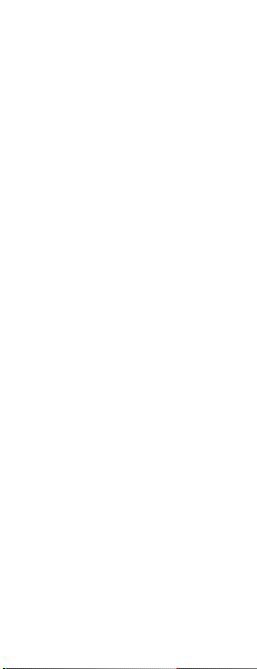
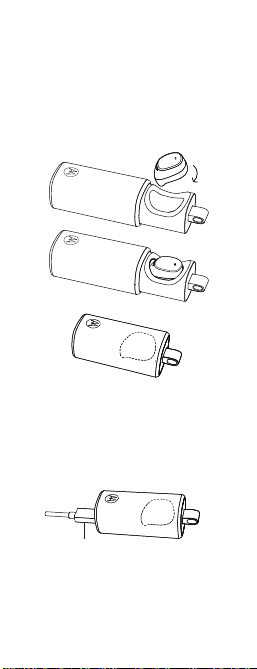
Charging
Wireless Charging
Wired Charging
micro USB
Charge the case and headset by
plugging in the charging cable.
Insert headset and close case to begin
charging. Headset is "on" when
removed from the case. A fully charged
case can recharge your headset twice.
Note: Fully charge your headset
before use.
1en Charging
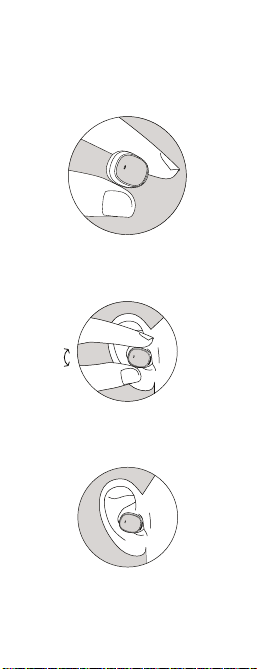
Wearing
Twist your headset to
make it t comfortably.
Fit
Remove the headset from the case
and carefully place in your ear.
Adjust
Connect and go
Follow voice prompts to
connect to your phone.
2 Wearin g en
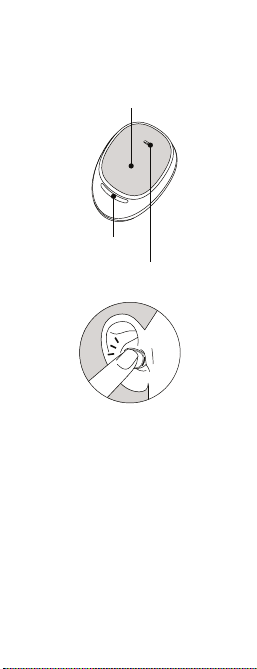
Ta l k i ng
Call / Voice Touch area
Back microphone
Front microphone
Touch to answer/ignore a call
or start voice commands.
3en Talking
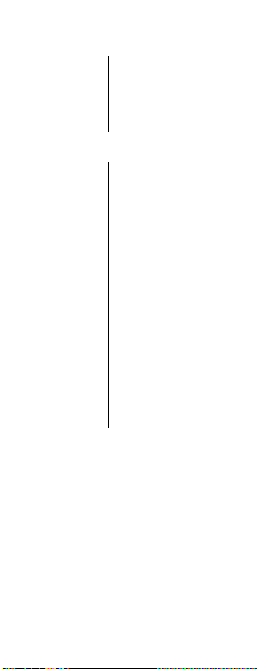
Incoming call
Answer Say “answer” or
Ignore Say “ignore”.
Call options
Voi ce
command
End call Touch headset.
Change
volume
touch headset.
Touch headset. Say
a command, like
“Call Francis
Martin, m obile”. (To
voice dial on a
second phone
touch and hold
headset.)
Note: This feature
is phone
dependent.
Use your phone.
Take headset out of ear to:
• Transfer a call to your phone.
• Pause musi c.
Put headset in ear to:
• Answer an incoming call.
• Transfer a call to headset.
• Restart paused music.
4 Ta l k i ng en
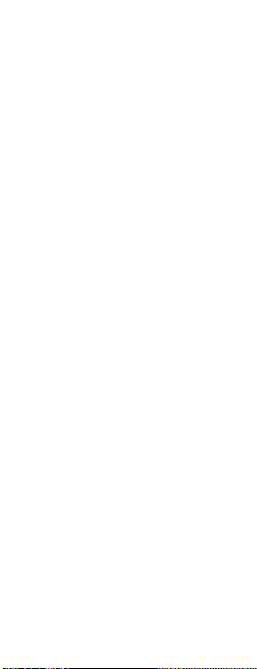
Moto Voice
Tell your Moto Hint headset what you
want. Get directions, check
voicemail, play your favorite song, or
start a search using Moto Voice.
• If you have Moto Voice on your
phone and have trained it with
your launch phrase, you’re ready
to start using voice control.
• If you need to setup Moto Voice,
go to the Moto application on
your p hone.
Note: You'll need the Moto Voice
feature on your Moto X or Droid
phone to use voice control on your
Moto Hint. If your phone doesn't
have Moto Voice, the headset still
supports voice commands (see
page 4).
5en Moto Voice
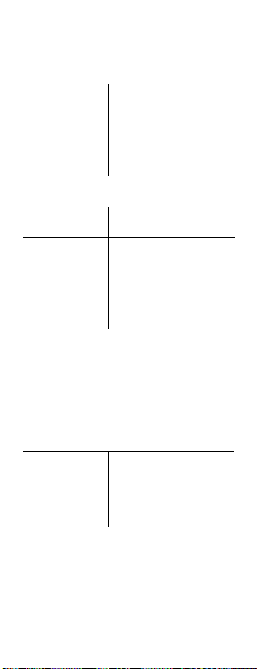
Lighting
Headset light indicator
In-ear Off.
Remove
from case
Light color Talk time
White More than 30
Red Less than 30
Note: You will hear a prompt when
the battery is low
Charge case light indicator
Wired charging of case and
headset
Headset in
case
Case Case charging.
Turns on briefly and
shows the battery
level.
minutes left.
minutes left.
.
Headset and case
are charging.
6 Lighting en
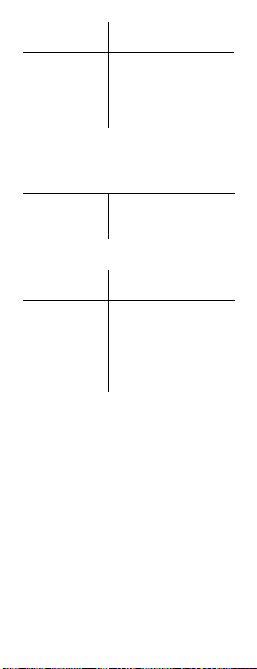
Light Charge status
Blinks
white
Solid white Fully charged.
Wireless charging of headset
Headset in
case
Light Charge status
Blinks
white
Solid white Fully charged
Notes:
• To check if charging is complete
open and shut the case.
• Lights turn off to save power.
Headset will continue to charge
until fully charged.
Charging.
Charging.
Charging.
headset.
7en L ighting
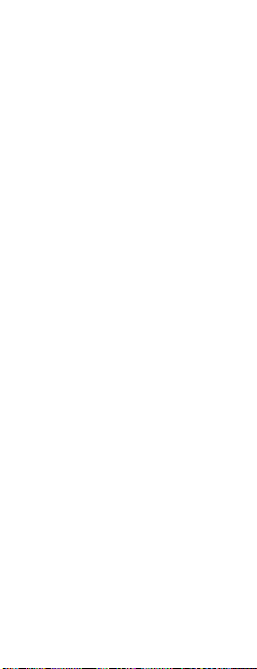
Cleaning
Pull off the ear gel and inspect the
opening for blockages. Remove any
unwanted materials from the
opening. Push the ear gel back on to
the headset.
Second device
Do you use two phones? Or a phone
and a tablet? Connect with both of
them.
1 Pair each device with the headset
as normal. You don’t have to turn
off the first device to pair with the
second one, as long as it’s done
within five minutes of turning on
the headset.
2 Once paired, to connect with
both devices simply turn them on.
You’ll hear “device (number)
connected” as each device
connects with your headset.
Notes:
• Two phones connected: If you are
on a call and you receive a call on
the other phone. Touch the
headset to switch calls. Touch and
hold the headset to return to
original call.
• Two phones connected, not on a
call: Touch the headset to activate
voice recognition on the first
phone. Touch and hold it to
activate voice recognition on the
second phone.
8 Cleaning en
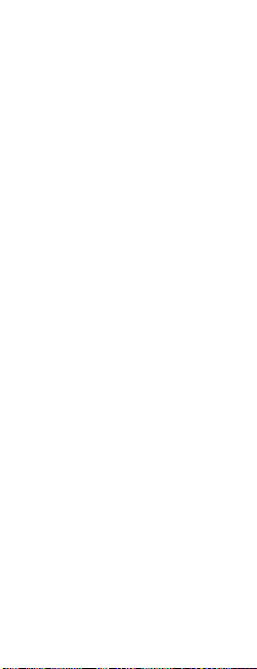
Settings
Touch and hold the Call / Voice
Touch area of the headset for 8
seconds, and then release. Headset
will announce that it is in the "Settings
Menu". Follow the voice prompts to
turn features on or off:
•Ear detect: Sensor for audio
detect when in ear.
• Moto Voice: Always on voice
detection.
• Voice prompts: Voice dia l cal ls,
and more.
• Caller ID alert: Hear caller ID for
incoming calls.
• Wide-band audio: Use H D Audio
Plus for increased clarity and
richer sound.
•Voice answer: Speak to answer
incoming calls.
• Pass through audio: Allows
ambient sound though headset.
• Restore factory settings: Reset
default settings on your headset.
Caution: This erases all pairing
information stored on the
headset.
9en Settings
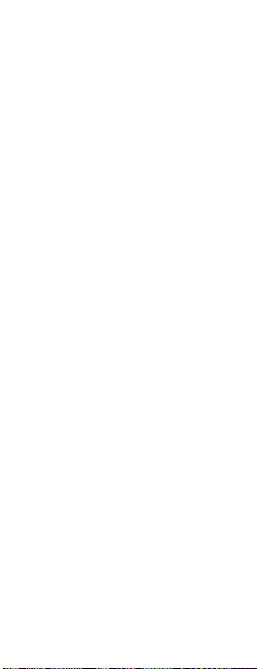
Get what you need
Support: Vis it
www.motorola.com/support or
contact the Motorola Customer
Support Center at: 1-800-331-6456
(United States), 1-888-390-6456
(TTY/TDD United States for hearing
impaired), or 1-800-461-4575
(Canada).
MOTOROLA and the Stylized M Logo are
trademarks or registered trademarks of Motorola
Trademark Holdings, LLC. All other product or
service names are the property of t heir respective
owners.
© 2014 Motorola Mobility LLC. All rights reserved.
Product ID: Moto Hint
QD ID: D023072
Manual Number: 68017721001-B
10 Get what you need en
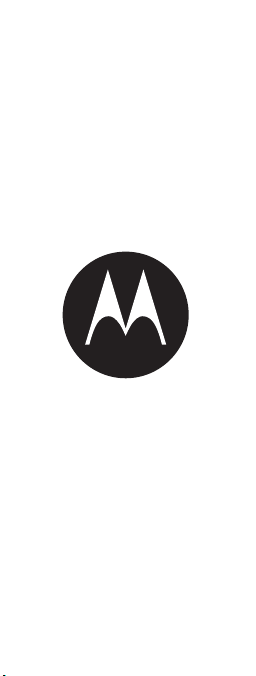
moto hint
comencemos
es
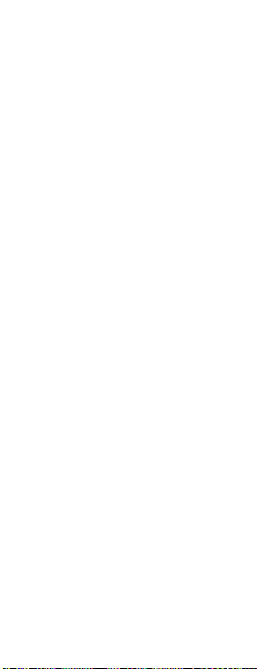

Carga
Carga inalámbrica
Carga con cable
micro USB
Conecte el cable del cargador para
cargar la carcasa y el audífono.
Inserte el audífono y cierre la carcasa para
comenzar la carga. El audífono se enciende
cuando se retira de la carcasa. Una carcasa
completamente cargada puede recargar el
audífono dos veces.
Nota: cargue por completo el
audífono antes de usarlo.
1es Carga

Uso
Gire el audífono para que se
adapte de manera cómoda.
Calce
Retire el audífono de la carcasa
y colóquelo con cuidado en la oreja.
Ajuste
Conéctelo y listo
Siga las instrucciones de voz para
conectar el teléfono al audífono.
2 Uso es

Conversación
Área táctil para llamada/
comando de voz
Micrófono trasero
Micrófono frontal
Toque para contestar/ignorar una
llamada o iniciar los comandos de voz.
3es Conversación

Llamada entrante
Contestar Diga “contestar” o
Ignorar Di “ignorar”.
Opciones de llamada
Comando
de voz
Fina liza r
llamada
Cambiar el
volume n
toque el audífono.
Toque el audífono.
Diga un comando,
como “Llamar a
Enrique Casas,
celular”. (Para
marcar por voz en
un segundo
teléfono ,
mantenga
presionado el
audífono.)
Nota: esta función
varía según el
teléfono .
To ca el au dí fon o.
Use el teléfono.
Quítese el audífono de la
oreja para:
• Transferir una llamada al teléfono.
• Pausar la música.
4 Conversación es

Póngase el audífono en la
oreja para:
• Contestar una llamada entrante.
• Transferir una llamada al audífono.
• Reanudar la música en pausa.
Moto Voice
Dígale al audífono Moto Hint y lo que
desea. Obtenga instrucciones, revise
su correo de voz, reproduzca su
canción favorita o inicie una
búsqueda usando Moto Voice.
• Si tiene Moto Voice en el teléfono
y lo entrenó con una frase de
inicio, puede comenzar a usar el
control de voz.
• Si debe configurar Moto Voice,
vaya a aplicación en el teléfono.
Nota: necesitará la función Moto
Voice en su teléfono Moto X o
Android para usar el control de voz
en el Moto Hint. Si el teléfono no
tiene Moto Voice, el audífono aún
admite comandos por voz (consulte
la página 4).
5es Moto Voice

Iluminación
Luz indicadora de audífono
En la oreja Apagado.
Fue ra de la
carcasa
Se enciende
brevemente y
muestra el nivel de
la batería.
Color de
luz
Blanco Quedan más de 30
Rojo Menos de
Nota: escuchará una indicación
cuando la batería tenga poca carga
6 Iluminación es
Tiempo de
conversación
minutos.
30 minutos.
.

Luz indicadora de carga de
la carcasa
Carga con cable de la carcasa y
del audífono
Audífo no
en la
carcasa
Carcasa La carcasa se está
Luz Estado de carga
Blanco
parpadean
do
Blanco fijo To t a l m e n t e
El audífono y la
carcasa se están
cargando.
cargando.
Cargando.
cargado.
7es Iluminación

Carga inalámbrica del audífono
Audífo no
en la
carcasa
Luz Estado de carga
Blanco
parpadean
do
Blanco fijo Audífono
Notas:
• Para verificar si la carga se
completó, abra la carcasa y
ciérrela.
• Se desactivan las luces para
ahorrar energía: El audífono
seguirá cargándose hasta que se
cargue por completo.
Cargando.
Cargando.
totalmen te
cargado.
8 Iluminación es

Limpieza
Retire la almohadilla de gel e
inspeccione la abertura para ver si
hay obstrucciones. Retire cualquier
material no deseado de la abertura.
Vuelva a colocar la almohadilla de gel
en el audífono.
Segundo
dispositivo
¿Usa dos teléfonos? ¿O tal vez un
teléfono y una tablet? Conéctese
con ambos.
1 Empareje cada dispositivo con el
audífono de manera normal. No
tiene que apagar el primer
dispositivo para emparejar el
segundo, siempre y cuando se
haga dentro de los cinco minutos
de encendido del audífono.
2 Una vez emparejados,
enciéndelos para conectarlo con
ambos dispositivos. Escuchará
“dispositivo (número) conectado”
a medida que cada dispositivo se
conecte al audífono.
Notas:
• Dos teléfonos conectados: Si está
en una llamada y recibe una
llamada en el otro teléfono, toque
el audífono para alternar entre
ambas llamadas. Mantenga
9es Limpieza

presionado el audífono para
volver a la llamada original.
• Dos teléfonos conectados, sin
llamadas en curso: Toque el
audífono para activar el
reconocimiento de voz en el
primer teléfono. Manténgalo
presionado para activar el
reconocimiento de voz en el
segundo teléfono.
Configuración
Mantenga presionado el Área táctil
para llamada/comando de voz del
audífon o durante 8 s egundos y luego
suéltelo. El audífono anunciará que
está en el “Menú Configuración”.
Siga las instrucciones de voz para
activar o desactivar las funciones:
• Detección en oreja: el sensor
para el audio detecta cuando el
audífono se encuentra en la oreja.
• Moto Voice: siempre se
encuentra en detección de voz.
• Instrucciones de voz: llamadas
realizadas por marcado por voz y
más.
• Alerta de ID de llamada:
escuche el ID de llamada para las
llamadas entrantes.
• Audio de banda ancha: use HD
Audio Plus para aumentar la
claridad y riqueza de sonido.
• Contestar por voz: habla para
contestar las llamadas entrantes.
10 Configuración es

• Audio de transferencia: permite
escuchar el sonido ambiental a
través del audífono.
• Configura ción de Restaurar
programación de fábrica:
restablece la configuración
predeterminada de fábrica del
audífono.
Precaución: esta función borra
toda la información de
emparejamiento almacenada en
el audífono.
11es Configuración

Obtenga lo que
necesita
Soporte: visite
www.motorola.com/support o
comuníquese con el Centro de
atención a clientes de Motorola al:
1-800-331-6456 (Estados Unidos),
1-888-390-6456 (TTY/TDD de
Estados Unidos para personas con
problemas de audición) o al
1-800-461-4575 (Canadá).
MOTOROLA y el logotipo de la M estilizada son
marcas comerciales o marcas comerciales
servicios pertenecen a sus respectivos dueños.
© 2014 Motorola Mobility LLC. Todos los derechos
reservados.
ID del producto: Moto Hint
QD ID: D023072
Número de manual: 68017721001-B
12 Obtenga lo que necesita es

moto hint
commençons
maintenant
fr


Charger
Charge sans l
Charge par câble
micro-USB
Chargez le boîtier et l’écouteur en
branchant le câble de charge.
Insérez l’écouteur et fermez le boîtier pour
commencer la charge. L’écouteur est activé
lorsque vous le retirez du boîtier. Un boîtier
entièrement chargé vous permet de
recharger votre écouteur deux fois.
Remarque : chargez complètement
l’écouteur avant de l’utiliser.
1fr Charger

Comment le porter
Tournez votre écouteur pour qu’il tienne
confortablement dans votre oreille.
Placez-le
Retirez l’écouteur du boîtier et placez-le
soigneusement dans votre oreille.
Ajustez-le
Connectez-vous et le tour est joué
Suivez les messages-guides vocaux pour
connecter l’écouteur à votre téléphone.
2 Comment le porter fr

Parler
Zone tactile de commandes
Microphone arrière
Microphone frontal
Touchez à l’écouteur pour répondre
ou ignorer un appel, ou encore pour
lancer des commandes vocales.
3fr Parler

Appel entrant
Répon dre Dites « répondre »
Ignorer Dites « ignorer ».
Options d’appel
Command
e vocale
Mettre fin à
l’appel
Régle r le
volume
ou touchez
l’écouteur.
To u c h e z
l’écouteur. Dites
une commande
comme « Appeler
Fra nci s Ma rti n,
cellulaire ». (Pour
appeler un second
numéro au moyen
de la composition
vocale, appuyez
longuement sur
l’écouteur.)
Remar que : cette
fonction dépend
du téléphone.
Appuyez sur le
casque.
Utilisez votre
télépho ne.
Retirez l’écouteur de votre
oreille pour :
• Transférer un appel vers votre
téléphone.
• Faire une pause de la musique.
4 Parler fr

Placez l’écouteur dans
votre oreille pour :
• Répondre à un appel entrant.
• Transférer un appel vers
l’écouteur.
• Relancer la musique mise en
pause.
Moto Voice
Dites à votre écouteur Moto Hint ce
que vous voulez. Obtenez des
directions, consultez votre boîte
vocale, écoutez votre chanso n
favorite ou lancez une recherche à
l’aide de la fonction Moto Voice.
• Si vous poss édez la fonction Mo to
Voice sur votre téléphone et que
vous l ’avez confi gurée
correctement, vous êtes prêt à
lancer des commandes vocales.
• Si vous devez configurer Moto
Voice, accédez à l'application de
votre téléphone.
Remarque : pour pouvoir utiliser les
commandes vocales sur votre
écouteur Moto Hint, la fonction Moto
Voice doit être installée sur votre
téléphone Moto X ou Droid. Si Moto
Voice n'est pas installée sur votre
téléphone, l'écouteur prend tout de
même en charge les commandes
vocales (voir la page 4).
5fr Moto Voice

Voy ants
Voyant de l’écouteur
Dans
l’oreille
Retrait du
boîtier
Désactivé.
S’active
brièvement et
indique le niveau
de charge de la
batterie.
Couleur du
voyant
Blanc Plus de 30 minutes
Rouge Moins de
Remarque : vous entendrez un
message-guide lorsque la batterie
est faible
6 Voya nt s fr
Temp s d e
conversation
restantes.
30 minutes
restantes.
.

Voyant du boîtier de charge
Charge par câble du boîtier et
de l’écouteur
Écout eur
dans le
boîtier
Boîtier La charge du
La charge de
l’écouteur et du
boîtier est en
cours.
boîtier est en
cours.
Couleur du
voyant
Clignotem
ent blanc
Blanc fixe Complètement
État de la charge
Charge en cours.
chargé.
7fr Voyants

Charge san s fil de l’écouteur
Écout eur
dans le
boîtier
Charge en cours.
Couleur du
voyant
Clignotem
ent blanc
Blanc fixe L’écouteur est
Remarques :
• pour vérifier si la charge est
terminée, ouvrez et refermez le
boîtier.
• les voyants lumineux s’éteignent
afin d’économiser l’énergie. La
charge du casque continue
jusqu’à ce qu’il soit entièrement
chargé.
État de la charge
Charge en cours.
complètement
chargé.
Nettoyer
Retirez le coussinet de gel et
inspectez les ouvertures. Retirez
toute saleté des ouvertures.
Réinstallez le coussinet de gel.
8 Nettoyer fr

Deuxième appareil
Utilisez-vous deux téléphones? Ou
bien un téléphone et une tablette?
Connectez-les tous les deux.
1 Appariez chaque appareil à
l’écouteur comme vous le feriez
normalement. Vous n’avez pas
besoin de désactiver le premier
appareil pour en apparier un
deuxième, pourvu que vous le
fassiez au maximum cinq minutes
après avoir activé l’écouteur.
2 Une fois l’appariement terminé,
vous n ’avez qu’à ac tiver les d eux
appareils pour les connecter.
Vous entendrez « appareil
(numéro) connecté » lorsque
chacun des appareils se
connectera à votre écouteur.
Remarques :
• Deux téléphones connectés : si
vous recevez un appel sur le
deuxième téléphone pendant
que vous êtes déjà au téléphone.
Touchez à l’écouteur pour passer
d’un appel à l’autre. Appuyez
longuement sur l’écouteur pour
revenir à l’appel initial.
• Deux téléphones connectés,
aucun appel en cours : touchez
l’écouteur pour activer la
reconnaissance vocale sur le
premier téléphone. Appuyez
9fr Deuxième appareil

longuement sur l’écouteur pour
activer la reconnaissance vocale
sur le deuxième téléphone.
Paramètres
Appuyez sur la zone tactile de
commandes de l’écouteur pe ndant
8 secondes, puis relâchez-la.
L’écouteur annoncera que le menu
Paramètres est ouvert. Suivez les
messages-g uides vocaux pour
activer ou désactiver des fonctions.
• Détection audio : capteur pour
détecter le son lorsqu e l’écouteur
se trouve dans l’oreille.
• Moto Voice : toujours en mode
de détection de la voix.
• Messages-guides vocaux :
composition vocale et plus.
• Alerte d’identification de
l’appelant : entendez
l’identification de l’appelant pour
les appels entrants.
•Large bande audio: profitez d’un
son plus riche et plus clair en
utilisant HD Audio Plus.
• Réponse vocale : parlez afin de
répondre aux appels entrants.
• Désactivation de la mise en
sourdine : l’écouteur laisse filtrer
les bruits ambiants.
• Restaurer les paramètres par
défaut : rétablissez les
paramètres par défaut de votre
écouteur.
10 Paramèt res fr

Mise en garde : cette fonction
efface toutes les données
d’appariement mémorisées dans
votre écouteur.
11fr Paramètres

Obtenez ce que
vous voulez
Soutien : allez à l’adresse
www.motorola.com/support ou
communiquez avec le Centre du
service à la clientèle de Motorola en
composant le : 1800 461-4575
(Canada), le 1 800 331-6456
(États-Unis) ou le 1 888 390-6456 (ATS
aux États-Unis pour les
malentendants).
MOTOROLA et le logoM stylisé sont des marques
de commerce ou des marques déposées de
Motorola Trademark Holdings, S.A.R.L. Android,
Google et les autres marques de commerce. Tous
les autres noms de produits et de services
appartiennent à leur détenteur respectif.
© Motorola Mobility, S.A.R.L., 2014. Tous droits
réservés.
ID du produit : Moto Hint
QD ID: D023072
Numéro de manuel : 68017721001-B
12 Obtenez ce que vous voulez fr




68017721001
1117689 YANTAI JUL/14
Printed in China
-B
motorola.com
Please recycle!
¡Recicle!
Recyclez, s’il vous plaît!
