Motorola T5NC1, T6NB1 User Manual
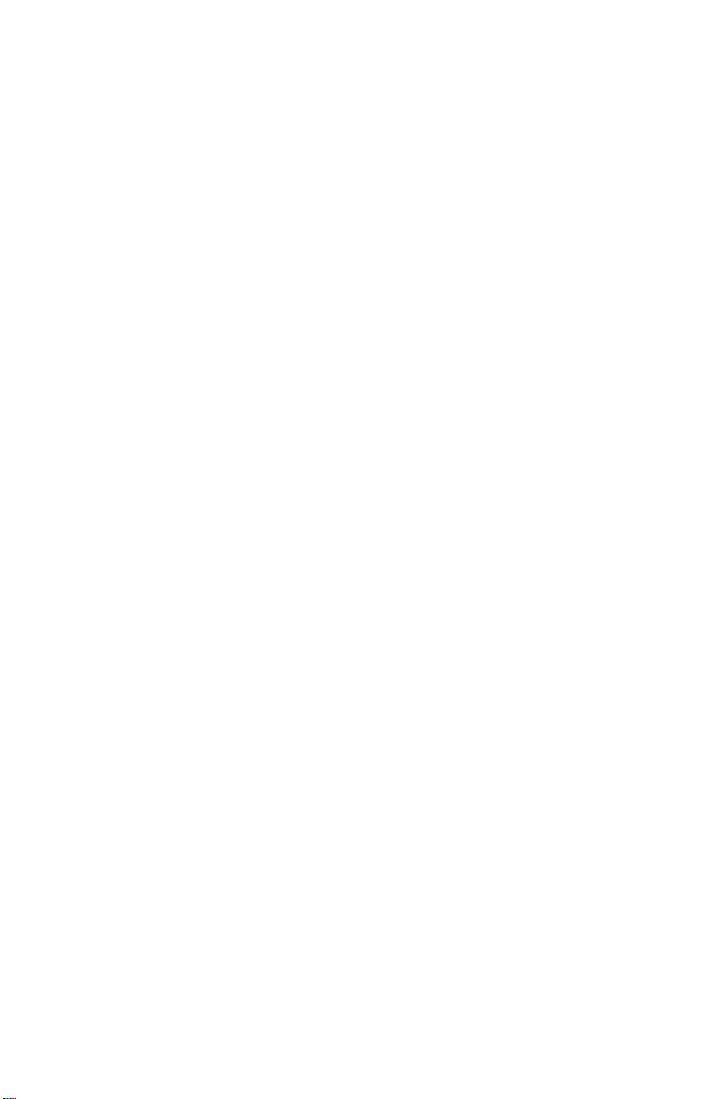
Satellite Series
TM
9500 Portable Phone
User’s Guide

Personal Communications Sector
600 North U.S. Highway 45
Libertyville, Illinois 60048
, , VibraCall, andTurboDial are registered
trademarks of Motorola, Inc.
Iridium, the Iridium logo, and Iridium World Service are
registered trademarks and/or service marks of Iridium IP LLC.
©1998 Motorola, Inc.
Printed in U.S.A.
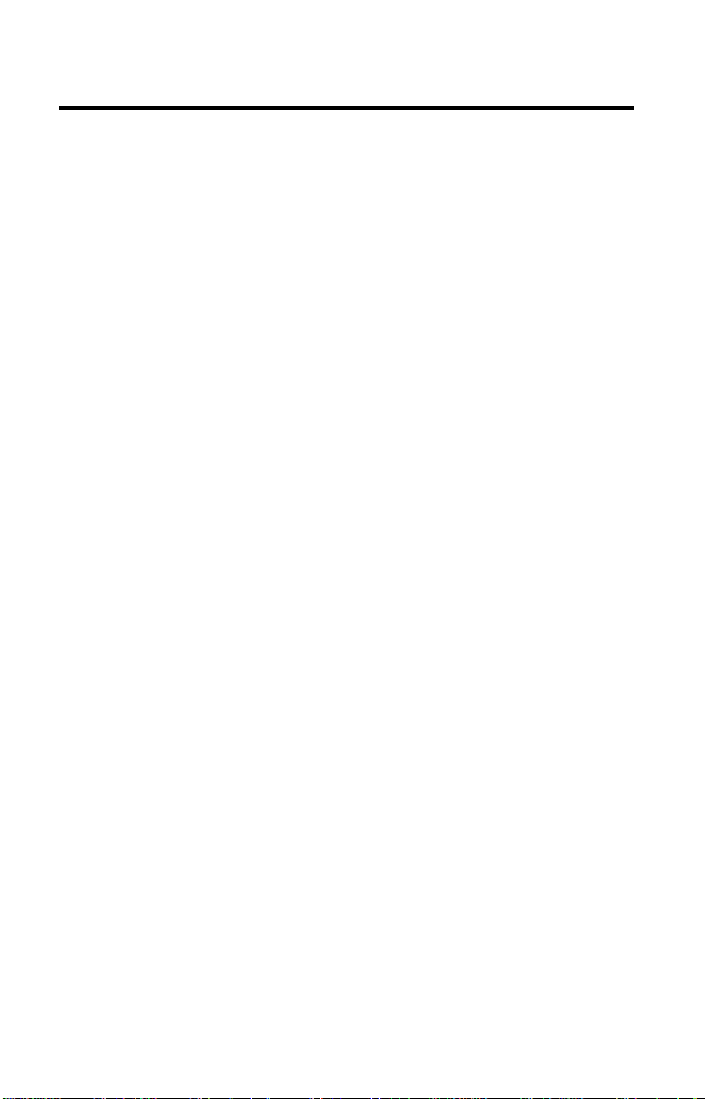
Contents
Welcome!
Guide Overview . . . . . . . . . . . . . . . . . . . . . . . . . . . . . . . . . . . . . .10
Technology Overview . . . . . . . . . . . . . . . . . . . . . . . . . . . . . . . . . .13
Features Overview . . . . . . . . . . . . . . . . . . . . . . . . . . . . . . . . . . . .16
Phone Overview . . . . . . . . . . . . . . . . . . . . . . . . . . . . . . . . . . . . . .17
The Indicators . . . . . . . . . . . . . . . . . . . . . . . . . . . . . . . . . . . . . . . .19
Package Contents and Options . . . . . . . . . . . . . . . . . . . . . . . . . .22
Getting Started
Battery Information . . . . . . . . . . . . . . . . . . . . . . . . . . . . . . . . . . . .26
Removing the Battery Covers . . . . . . . . . . . . . . . . . . . . . . . . . . . .27
Installing the Battery . . . . . . . . . . . . . . . . . . . . . . . . . . . . . . . . . . .28
Checking the Battery . . . . . . . . . . . . . . . . . . . . . . . . . . . . . . . . . .30
Charging the Battery . . . . . . . . . . . . . . . . . . . . . . . . . . . . . . . . . . .32
What Is a SIM Card? . . . . . . . . . . . . . . . . . . . . . . . . . . . . . . . . . . .34
Installing the SIM Card . . . . . . . . . . . . . . . . . . . . . . . . . . . . . . . . .35
What is a Cellular Cassette? . . . . . . . . . . . . . . . . . . . . . . . . . . . . .36
Installing the Cellular Cassette . . . . . . . . . . . . . . . . . . . . . . . . . . .37
Using Y our Phone
Feature Overview . . . . . . . . . . . . . . . . . . . . . . . . . . . . . . . . . . . . .40
Powering Up the Phone . . . . . . . . . . . . . . . . . . . . . . . . . . . . . . . .41
Placing Calls . . . . . . . . . . . . . . . . . . . . . . . . . . . . . . . . . . . . . . . . .43
Receiving Calls . . . . . . . . . . . . . . . . . . . . . . . . . . . . . . . . . . . . . . .47
Ending a Call . . . . . . . . . . . . . . . . . . . . . . . . . . . . . . . . . . . . . . . .49
Using Call Waiting . . . . . . . . . . . . . . . . . . . . . . . . . . . . . . . . . . . . .50
Placing a Call on Hold . . . . . . . . . . . . . . . . . . . . . . . . . . . . . . . . .51
+
Muting a Call . . . . . . . . . . . . . . . . . . . . . . . . . . . . . . . . . . . . . .53
Sending a Phone Flash . . . . . . . . . . . . . . . . . . . . . . . . . . . . . . . . .54
Basic Phone Setup . . . . . . . . . . . . . . . . . . . . . . . . . . . . . . . . . . . .55
Using the Menus
Using the Options Menus . . . . . . . . . . . . . . . . . . . . . . . . . . . . . . .58
+
Using the Quick Access Menu . . . . . . . . . . . . . . . . . . . . . . . .61
Using The In-Call Menu . . . . . . . . . . . . . . . . . . . . . . . . . . . . . . . .63
Managing the Phone Book
What’s on the Menu? . . . . . . . . . . . . . . . . . . . . . . . . . . . . . . . . . . .66
Feature Overview . . . . . . . . . . . . . . . . . . . . . . . . . . . . . . . . . . . . .67
Organizing Your Phone Book . . . . . . . . . . . . . . . . . . . . . . . . . . . .68
iii
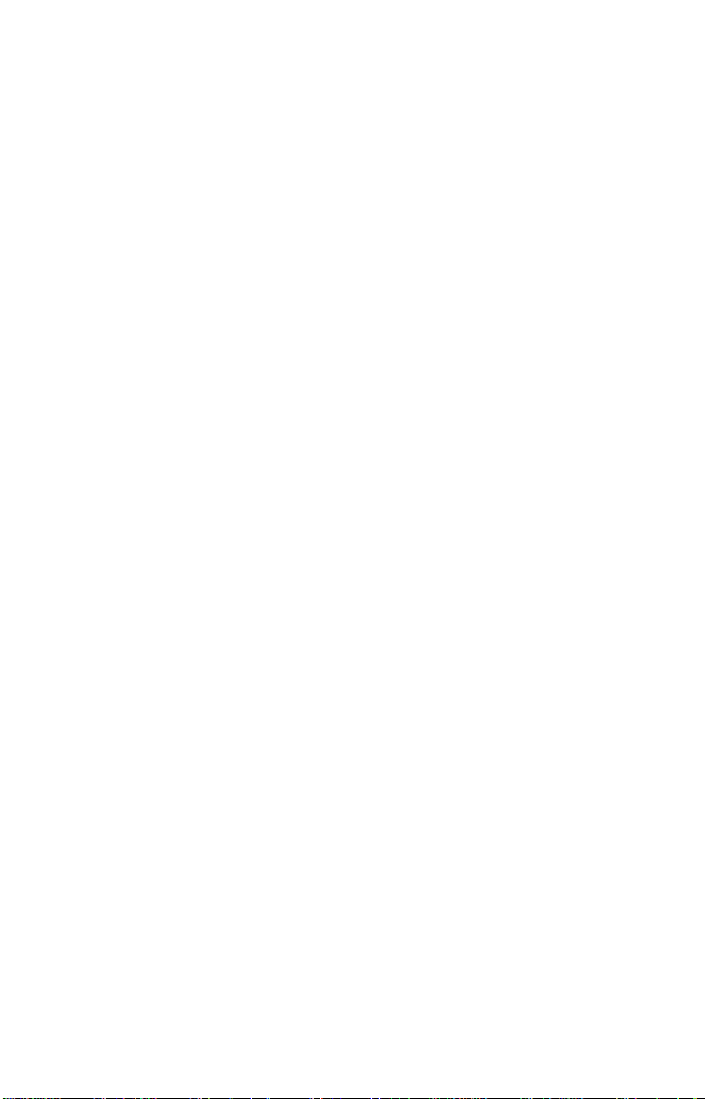
Storing Names and Numbers . . . . . . . . . . . . . . . . . . . . . . . . . . . .70
Entering Names . . . . . . . . . . . . . . . . . . . . . . . . . . . . . . . . . . . . . .72
Using Pauses in Numbers . . . . . . . . . . . . . . . . . . . . . . . . . . . . . .74
+
Using Phone Number Prefixes . . . . . . . . . . . . . . . . . . . . . . . . .75
Recalling Entries . . . . . . . . . . . . . . . . . . . . . . . . . . . . . . . . . . . . . .76
Calling, Modifying, or Erasing an Entry . . . . . . . . . . . . . . . . . . . . .78
+
Checking Phone Book Capacity . . . . . . . . . . . . . . . . . . . . . . .79
+
Preventing Access to the Phone Book . . . . . . . . . . . . . . . . . . .80
+
Restricting Phone Use . . . . . . . . . . . . . . . . . . . . . . . . . . . . . . .81
Viewing the Last Ten Numbers Dialed . . . . . . . . . . . . . . . . . . . . .85
Viewing and Modifying Phone Numbers . . . . . . . . . . . . . . . . . . . .86
+
One-Touch Dialing . . . . . . . . . . . . . . . . . . . . . . . . . . . . . . . . . .88
Using Calling Features
What’s on the Menu? . . . . . . . . . . . . . . . . . . . . . . . . . . . . . . . . . . .90
Feature Overview . . . . . . . . . . . . . . . . . . . . . . . . . . . . . . . . . . . . .91
+
Showing the Battery Meter . . . . . . . . . . . . . . . . . . . . . . . . . . . .92
+
Showing Signal Strength . . . . . . . . . . . . . . . . . . . . . . . . . . . . .93
+
Deactivating Pending Call Drop Signal . . . . . . . . . . . . . . . . . .94
Using Call Forwarding . . . . . . . . . . . . . . . . . . . . . . . . . . . . . . . . .95
+ Activating Call Waiting . . . . . . . . . . . . . . . . . . . . . . . . . . . . . .100
Restricting Calls . . . . . . . . . . . . . . . . . . . . . . . . . . . . . . . . . . . . .101
Using Message Services
What’s on the Menu? . . . . . . . . . . . . . . . . . . . . . . . . . . . . . . . . . .106
Feature Overview . . . . . . . . . . . . . . . . . . . . . . . . . . . . . . . . . . . .107
+
Checking Your Voicemail . . . . . . . . . . . . . . . . . . . . . . . . . . . .108
+
Storing Your Voicemail Number . . . . . . . . . . . . . . . . . . . . . . .109
Managing Your Messages . . . . . . . . . . . . . . . . . . . . . . . . . . . . .110
Accessing Messages . . . . . . . . . . . . . . . . . . . . . . . . . . . . . . . . .112
Customizing Phone Features
What’s on the Menu? . . . . . . . . . . . . . . . . . . . . . . . . . . . . . . . . . .116
Feature Overview . . . . . . . . . . . . . . . . . . . . . . . . . . . . . . . . . . . .117
Adjusting Your Phone’s Tones . . . . . . . . . . . . . . . . . . . . . . . . . . .118
Locking and Unlocking Your Phone . . . . . . . . . . . . . . . . . . . . . .120
Protecting the SIM Card . . . . . . . . . . . . . . . . . . . . . . . . . . . . . . .122
Managing Other Security Settings . . . . . . . . . . . . . . . . . . . . . . .124
+
Managing Time and Date Settings . . . . . . . . . . . . . . . . . . . . .126
+
Activating Extended Menus . . . . . . . . . . . . . . . . . . . . . . . . .128
+
Selecting the Display Language . . . . . . . . . . . . . . . . . . . . . .129
+
Managing Your Phone’s Settings . . . . . . . . . . . . . . . . . . . . . .130
Non-GSM Cellular Mode Settings . . . . . . . . . . . . . . . . . . . . . . . .132
iv

Accessing the Network
What’s on the Menu? . . . . . . . . . . . . . . . . . . . . . . . . . . . . . . . . . .138
Feature Overview . . . . . . . . . . . . . . . . . . . . . . . . . . . . . . . . . . . .139
+
Registering With the Satellite Network . . . . . . . . . . . . . . . . . .140
GSM Cellular Mode Network Settings . . . . . . . . . . . . . . . . . . . . .141
Selecting a Mode
What’s on the Menu? . . . . . . . . . . . . . . . . . . . . . . . . . . . . . . . . . .146
Feature Overview . . . . . . . . . . . . . . . . . . . . . . . . . . . . . . . . . . . .147
Selecting Automatic Modes . . . . . . . . . . . . . . . . . . . . . . . . . . . .148
Selecting Manual Modes . . . . . . . . . . . . . . . . . . . . . . . . . . . . . .150
+
Timing Y our Calls
What’s on the Menu? . . . . . . . . . . . . . . . . . . . . . . . . . . . . . . . . . .152
Feature Overview . . . . . . . . . . . . . . . . . . . . . . . . . . . . . . . . . . . .153
+
Showing Call Timers . . . . . . . . . . . . . . . . . . . . . . . . . . . . . . . .154
+
Setting Audible Call Timers . . . . . . . . . . . . . . . . . . . . . . . . . .156
+
Showing the In-Call Timer . . . . . . . . . . . . . . . . . . . . . . . . . . .158
+
Show the Lifetime Timer . . . . . . . . . . . . . . . . . . . . . . . . . . . . .159
+
Customizing the Menu System
+
Personalizing the Options Menu . . . . . . . . . . . . . . . . . . . . . .162
+
Personalizing the Quick Access Menu . . . . . . . . . . . . . . . . .164
Troubleshooting . . . . . . . . . . . . . . . . . . . . . . . . . . . . . . . . . . . . . 165
Glossary . . . . . . . . . . . . . . . . . . . . . . . . . . . . . . . . . . . . . . . . . . . . 169
Index . . . . . . . . . . . . . . . . . . . . . . . . . . . . . . . . . . . . . . . . . . . . . . . 173
Patent Information. . . . . . . . . . . . . . . . . . . . . . . . . . . . . . . . . . . . 181
v

vi

Safety Information
Exposure To Radio Frequency Signals
Your wireless handheld portable telephone is a low power radio transmitter and receiver.
When it is on, it receives and also sends out radio frequency (RF) signals.
In August, 1996, the Federal Communications Commission (FCC) adopted RF exposure
guidelines with safety levels for handheld wireless phones. Those guidelines are consistent
with the safety standards previously set by both U.S. and international standards bodies:
•
American National Standards Institute (ANSI) C95.1 (1992)
National Council on Radiation Protection and Measurements (NCRP) Report 86 (1986)
•
•
International Commission on Non-Ionizing Radiation Protection (ICNIRP) (1996)
Those standards were based on comprehensive and periodic evaluations of the relevant
scientific literature. For example, over 120 scientists, engineers, and physicians from universities, government health agencies, and industry reviewed the available body of research to
develop the ANSI standard (C95.1).
The design of your phone complies with the FCC guidelines (and those standards).
Antenna Care
Use only the supplied or an approved replacement antenna. Unauthorized antennas, modifications, or attachments could damage the phone and may violate FCC regulations.
Phone Operation
Normal Position: Hold the phone as you would any other telephone with the antenna pointed
up and over your shoulder.
Tips on Efficient Operation: For your phone to operate most efficiently:
•
Extend your antenna fully.
Do not touch the antenna unnecessarily when the phone is in use. Contact with the
•
antenna affects call quality and may cause the phone to operate at a higher power
level than needed.
Batteries
Caution:
such as jewelry, keys, or beaded chains, touches exposed terminals. The material may
complete an electrical circuit and become quite hot. To protect against such unwanted current drain, exercise care in handling any charged battery, particularly when placing it inside
your pocket, purse, or other container with metal objects. When the battery is detached from
the phone, your batteries are packed with a protective battery cover; please use this cover
for storing your batteries when not in use.
Driving
Check the laws and regulations on the use of wireless telephones in the areas where you
drive. Always obey them. Also, if using the phone while driving, please:
Electronic Devices
Most modern electronic equipment is shielded from RF signals. However, certain electronic
equipment may not be shielded against the RF signals from your wireless phone.
Hearing Aids
Some digital wireless phones may interfere with some hearing aids. In the event of such
interference, you may want to consult your hearing aid manufacturer to discuss alternatives.
All batteries can cause property damage, injury or burns if a conductive material,
Give full attention to driving—driving safely is your first responsibility.
•
•
Use hands-free operation, if available.
Pull off the road and park before making or answering a call if driving conditions
•
so require.
7
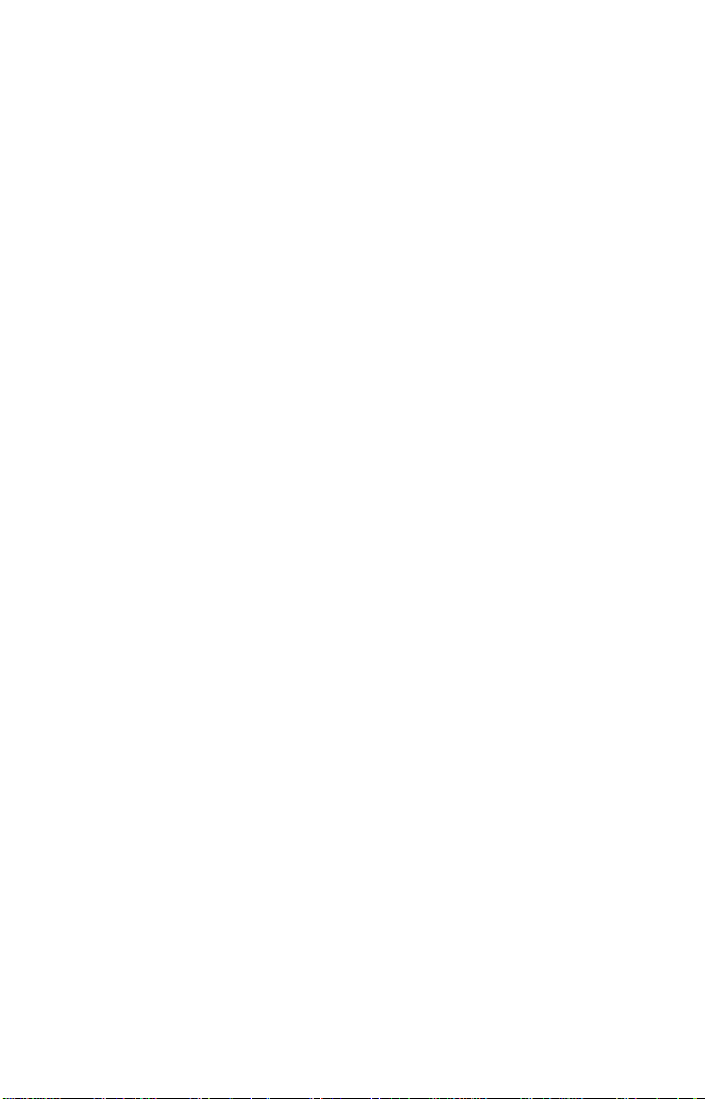
Pacemakers
The Health Industry Manufacturers Association recommends that a minimum separation of
six (6”) inches be maintained between a handheld wireless phone and a pacemaker to
avoid potential interference with the pacemaker. These recommendations are consistent
with the independent research by and recommendations of Wireless Technology Research.
Persons with pacemakers:
•
Should ALWAYS keep the phone more than six inches from their pacemaker when the
phone is turned on.
•
Should not carry the phone in a breast pocket.
Should use the ear opposite the pacemaker to minimize the potential for interference.
•
•
If you have any reason to suspect that interference is taking place, turn your phone
off immediately.
Medical Devices
If you use any other personal medical device, consult the manufacturer of your device to
determine if it is adequately shielded from external RF energy. Your physician may be able
to assist you in obtaining this information.
Turn your phone off in health care facilities when any regulations posted in these areas
instruct you to do so. Hospitals or health care facilities may be using equipment that could
be sensitive to external RF energy.
Vehicles
RF signals may affect improperly installed or inadequately shielded electronic systems in
motor vehicles. Check with the manufacturer or its representative regarding your vehicle.
You should also consult the manufacturer of any equipment that has been added to
your vehicle.
Posted Facilities
Turn your phone off in any facility where posted notices so require.
Aircraft
FCC regulations prohibit using your phone while in the air.
Switch your phone off before boarding any aircraft.
Blasting Areas
To avoid interfering with blasting operations, turn your unit off when in a “blasting area” or in
areas posted: “Turn off two-way radio.” Obey all signs and instructions.
Potentially Explosive Atmospheres
Turn your phone off when in any area with a potentially explosive atmosphere and obey all
signs and instructions. Sparks in such areas could cause an explosion or fire resulting in
bodily injury or even death.
Areas with a potentially explosive atmosphere are often, but not always, clearly marked.
They include fueling areas such as gasoline stations; below deck on boats; fuel or chemical
transfer or storage facilities; vehicles using liquefied petroleum gas (such as propane);
areas where the air contains chemicals or particles, such as grain, dust, or metal powders;
and any other area where you would normally be advised to turn off your vehicle engine.
Do not transport or store flammable gas, liquid, or explosives in the compartment of your
vehicle which contains your phone or accessories.
For Vehicles Equipped with an Air Bag
An air bag inflates with great force. Do not place objects, including both installed or portable
wireless equipment, in the area over the air bag or in the air bag deployment area. If in-vehicle wireless equipment is improperly installed and the air bag inflates, serious injury could
result.
8

Welcome!
The future of global telecommunications is here—a satellite telephone,
providing you with communication all over the world.
The company that brought you the world’s first commercially available
cellular phone has done it again! Motorola proudly introduces its
Satellite Series phone for the Iridium® system.
All Motorola wireless phones are designed and manufactured to meet
Motorola’s exacting specifications and world-class quality standards.
During development, our laboratory testing team took the durable
phone through rigorous durability tests including temperature,
humidity, shock, dust, vibration, and drop tests—and it still worked!
We’re confident that the phone you purchased meets your own
exacting standards.
Thank you for choosing Motorola, a global leader in communications
technology.
Enjoy your new Satellite Series 9500 Portable phone!
Welcome!
9

Guide Overview
You have a brand new phone with a lot of features.
Now what? Afraid you’ll press the wrong key? Don’t
worry! As you explore your phone, use this guide to
see what key to press and what happens when you
press it. Look for suggestions throughout the guide
on how to make the most of all the features of your
new phone.
Understanding the Guide
Key Presses
Key presses are represented in this guide using
symbols so that you may locate and use the
required sequence quickly. A sequence of key
presses may be shown as follows:
M O C
This means you should press M followed by O
and then C, in sequence, not simultaneously.
Prompts and Messages
Your phone responds to key presses by displaying
either a prompt that guides you to the next action or
a message confirming that your action is complete.
Prompts and messages are represented in this
guide in LCD style, for example:
Completed
Enter PIN
.
or
10
Welcome!
Modes
These conventions are used throughout the guide:
+
—This symbol next to a feature name indicates
that your phone must be in Iridium satellite mode to
access it.To switch to Iridium satellite mode, see
“Selecting a Mode” on page 145.
Gray Text
feature is only available in cellular mode.
—If you see a heading in gray text, the
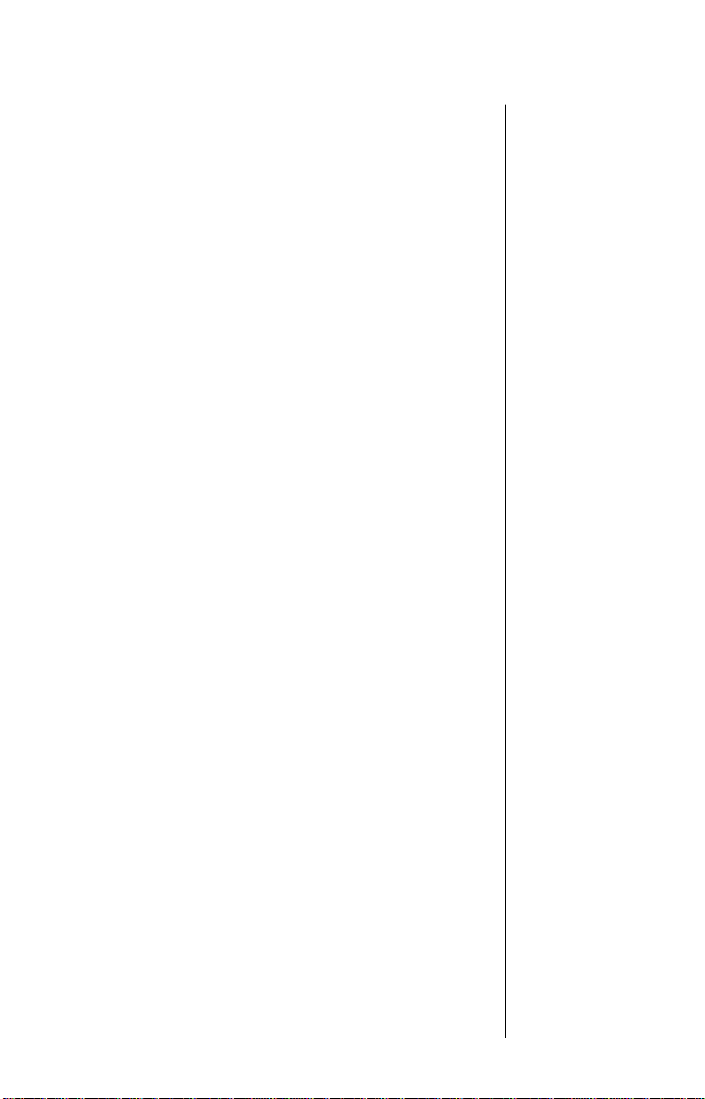
Quick Access and Tips
In the margins of your guide are two types of
information:
•
+
Quick Access—provides information on
how to complete an action in a couple of key
strokes
•
Tip—provides useful hints and ways to
improve your phone’s performance
What’s in the Guide?
Here is what you’ll learn in each chapter:
Getting Started
In this chapter, we’ll show you how to install and
charge your battery. Turn to page 25 to get started.
Using Your Phone
How do you make your first phone call? We’ll
answer this and more in this section. Go to “Using
Your Phone” on page 39 for more information.
Using the Menus
Turn to page 57 to learn about how to use the menu
system. This chapter teaches you how to navigate
the menu systems.
Managing the Phone Book
Turn to page 65 to learn how to make the most of
your phone’s built-in Phone Book.
Using Calling Features
If you subscribe to Call Waiting, Call Barring, or Call
Forwarding, turn to page 89 to learn how to use
these network features and more.
Welcome!
11

Using Messaging Services
Did you know that you can be notified of voicemail
or receive numeric and text messages through your
Personal Mailbox? Learn even more ways to
communicate with your phone in this chapter. Turn
to page 105.
Customizing Phone Features
Learn how to customize your phone’s features in
this chapter. Go to page 115.
Accessing the Network
Turn to page 137 to learn how to register with the
satellite or cellular network, depending on your
mode.
+ Timing Your Calls
View the time of your last call or set your phone to
remind you after you’ve been talking for a certain
amount of time. Do this and more. Go to page 151.
Switching Modes
If you have a Cellular CassetteTM installed in your
portable phone, you can switch between cellular
mode and Iridium satellite mode. See page 145.
+ Customizing Menus
Once you are familiar with the features in your
menus, you can then begin to customize your
menus to more closely fit your needs. See
page 161.
12
Welcome!
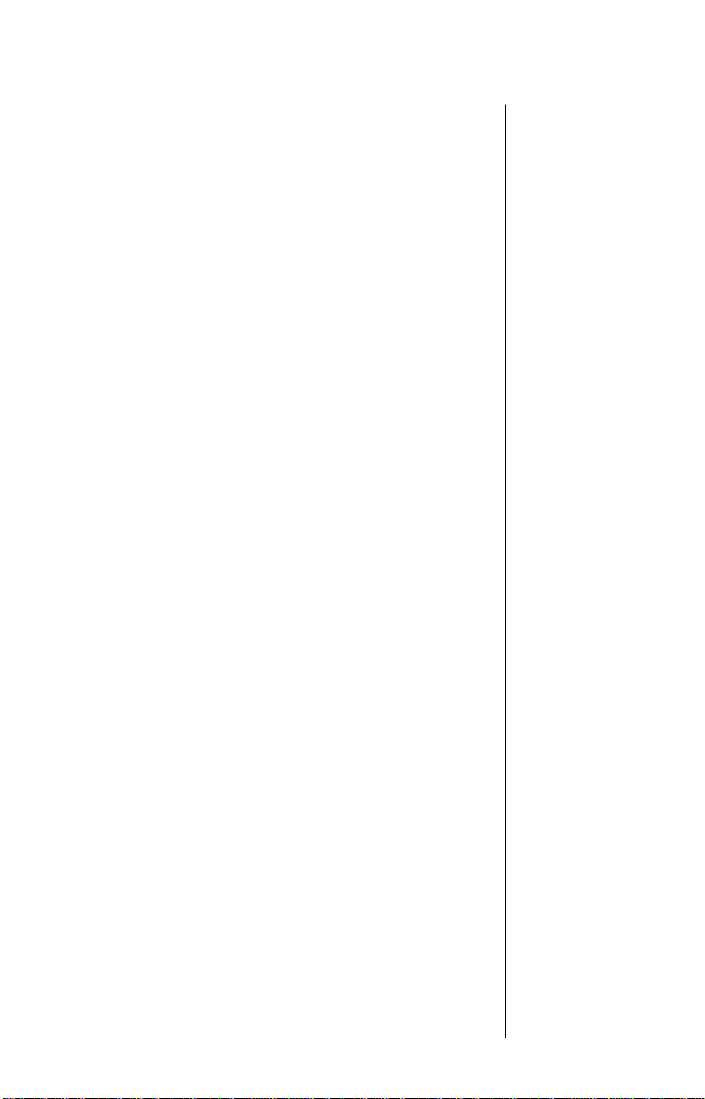
Technology Overview
A number of different standards and technologies
for wireless phones exist. This overview gives you a
brief description of these technologies to help you
understand the differences.
Iridium System
With 66 satellites forming a cross-linked grid above
the Earth, the Iridium system is the first low-Earthorbiting (780 km/485 miles high) system for wireless
telephone service. The satellites are close enough
to receive the signals of a handheld device and they
act like cellular towers in the sky—where wireless
signals can move overhead instead of through
ground-based cells.
The Iridium system uses a combination of FDMA
and TDMA signals to make the most efficient use of
limited frequency range (1616-1626.5 MHz). When
the phone is in Iridium satellite mode, it uses GSM
technology. The optional cellular cassettes enable
your satellite phone to access other cellular and
PCS systems.
Cellular
Cellular is the term used to refer to the wireless
phone systems that originated in the United States
and originally operated at the 800 MHz radio
frequency range. The FCC allocated this frequency
range for cellular technology in 1983. AMPS,
NAMPS, GSM, TDMA, and CDMA technologies are
all currently available in this frequency range. In
North America there is a maximum of two cellular
operators in each market. These operators are
referred to as the Wireline (landline phone
company) and the Non-Wireline carrier.
Welcome! 13

PCS (Personal Communications Service)
In order to create additional competition in wireless
telephony service, the FCC allocated the 1900 MHz
range for wireless phone systems as well. GSM,
TDMA, and CDMA technologies are available in this
frequency range. Personal Communications Service
(PCS) is the name adopted by the new, wireless
service providers who operate at 1900 MHz. There
are up to three PCS operators on the air in most
major markets.
Analog T echnologies
In analog communications, voice messages are
transmitted as sound waves. When someone
speaks in into an analog wireless phone, the voice
wave is linked to a radio wave and transmitted.
The following are analog standards:
AMPS (Advanced Mobile Phone Service)
This has been the original standard for cellular
products in the United States. All customers should
be able to use their AMPS cellular cassette in any
cellular market across the Americas.
NAMPS (Narrowband Advanced Mobile Phone Service)
This is the next generation analog version of the
AMPS system, which uses some digital technology
to allow the network to carry three times the number
of conversations as well as offering some enhanced
features such as messaging. NAMPS cellular
cassettes automatically switch to AMPS mode when
you are in an area where NAMPS systems are
not available.
14 Welcome!

Digital T echnologies
In digital communications, the sound wave created
by your voice is converted into a stream of 1s and
0s. Once digitized, this information is compressed
and manipulated in such a way that the security of
the conversation is enhanced and the background
noise is reduced.
The following are digital standards:
TDMA (Time Division Multiple Access)
TDMA allows multiple users to share the same voice
channel by having each conversion transmitted
alternately over short lengths of time. Each user is
allotted a specific time slot
FDMA (Frequency Division Multiple Access)
FDMA separates communications by frequency.
This system assigns users separate frequencies on
which to communicate.
CDMA (Code Division Multiple Access)
CDMA separates communications by code. This
way, the system can mix a number of calls into the
same channel. When the tower receives the
information, it looks at the coding and reassembles
each individual call, completing the transmission.
GSM (Global System for Mobile communication)
This is the name of a TDMA type of digital system
originally developed in Europe, and common
throughout Asia. This system is used by some of the
PCS operators in the United States.
IS-41 (Interim Standard 41)
This is a signal protocol (similar to GSM) used by
North, Central, and South American carriers and in
some Pacific Rim countries.
Welcome! 15

Features Overview
Global V oice Communication
The future of global telecommunications is here—a
lightweight, handset that provides complete global
communication through a system of sixty-six
satellites. In addition, if you have an optional
Cellular Cassette installed, you can access a
cellular network.
Compatibility With Existing Systems
The satellite telephone for the Iridium system offers
optional compatibility with existing cellular wireless
systems through the use of a Cellular Cassette. Just
equip your telephone with the appropriate Cellular
Cassette to operate in the corresponding cellular
wireless system.
Friendly User Interface
Our friendly user interface means two things:
•
You’ll see easy-to-read prompts and
confirmations as you navigate your phone’s
menu system.
•
Many of your phone’s features are
customizable to meet your requirements. You
choose all the beeps and blips your phone
makes.
16 Welcome!
SIM Card Protection
Your SIM card (Subscriber Identity Module) is a
smart card that contains your account information
and other key information, including up Phone Book
entries. Your phone has limited functionality without
the SIM card.
If you don’t have your phone, you can insert your
SIM card into a friend’s phone and make use of your
personal wireless service.

Phone Overview
Special Keys
S turns the phone’s power on and off
? displays messages
O selects menu settings or options, or
initiates and answers calls
I stores numbers in the phone book
Q recalls numbers from the phone book
E enters the Quick Access Menu when you
are in Iridium satellite mode
M enters the Options Menu and scrolls
forward through menu features
C clears characters from the screen and
exits the Options Menu
< scrolls through the menu features
Volume Keys
The Volume keys are on the side of the phone. They
adjust earpiece and ringer volume. For information
on adjusting your volume, see page 55.
Tip:
Illustration
Reference
(inside cover)
SIM Card Eject
The SIM card eject button is on the side of your
phone. See “Remove the SIM Card” on page 35.
Antenna
To answer calls, make calls, and access satellite
services, make sure the antenna is rotated up and
fully extended. You can receive calls without
extending and rotating the antenna, but you must
do so to answer the call. Remember, the antenna
must have a clear a clear view of the sky.
If you are in cellular mode, you do not need to
extend and rotate the satellite antenna, but make
sure the antenna of your cellular cassette is
extended.
Welcome! 17

Tip:
Illustration
Reference
(inside cover)
Antenna Lock Release Button
This button is located on the top of the phone. When
you push this button, it releases the antenna so you
can use the 9570 Portable Dock or attach the
auxiliary antenna.
Cellular Cassette Port
Insert an optional Cellular Cassette into this port
located on the back of the phone (underneath the
battery compartment cover). The Cellular Cassette
allows you to use your satellite portable phone on
the local cellular network.
Keypad Cover
Rotate the antenna and open the keypad cover to
answer an incoming call. Close the keypad cover to
end a call. When the keypad cover is closed, the
exposed keys on the keypad are inactive.
18 Welcome!
The Display
Your phone’s Liquid Crystal
Display (LCD) displays as
many as four rows of 16
characters. When your
phone has been idle a few
seconds, the display’s backlight is turned off.
The Liquid Crystal Display on your phone may
respond slowly to key presses in extremely cold
temperatures. This is normal and does not affect the
phone operation in any way.
12:00
ABC123
Accessory Connector
This connector, located on the bottom of the phone,
provides the connection for an external power
supply.

The Indicators
Current State of Service Light
With the keypad cover closed, this LED status
indicator provides information on your phone’s
current state of service.
If the LED is. . . Then...
Alternating
red and green
Flashing green
Flashing yellow
Flashing
yellow and red
(Iridium satellite mode)
Flashing red
A call is incoming.
You are receiving a signal from
the Iridium satellite or cellular
network. You can place and
receive calls.
If you are in Iridium satellite
mode, this indicates your
phone was unsuccessful
registering with the satellite
network and cannot receive
incoming calls. Try again in a
few minutes.If you are in
cellular mode this indicates
that you are roaming.
Your SIM card may be inserted
incorrectly, may not be
inserted, or you may be in a
restricted area.
In Iridium satellite mode, this
means no service is available.
or
In cellular mode, this means
either no service is available,
your SIM card may be inserted
incorrectly or not inserted at
all, or you may be in a
restricted area.
Welcome! 19

Display Indicators
Your phone reports status with these indicators:
Signal Strength Indicator indicates the
strength of the signal from the network.
r
x
q
12:00
o
+
The more segments displayed in the bar
graph, the stronger the signal. You can
check the strength of the signal at any
time through the menu (Iridium satellite
mode only).
Battery Charge Indicator indicates the
strength of the battery charge.
The more segments displayed, the
greater the battery charge. You can check
the strength of the charge at any time
through the menu (Iridium satellite mode).
Real Time Clock Indicator displays the
time in either 12-hour or 24-hour format.
(Iridium satellite mode).
For more information, see page 126.
Message Indicator appears when you
receive a new message.
lt flashes when the SIM card is full.
Iridium Satellite Mode Indicator appears
when your phone is in the Iridium satellite
mode.
20 Welcome!
n
Home System Indicator appears when
you are in your home cellular system
(when you have the appropriate Cellular
Cassette inserted) or when the phone has
successfully registered with the Iridium
satellite system.

l
m
Roam Indicator appears when you are
roaming on a cellular system (when you
have the appropriate Cellular Cassette
inserted).
This indicator does not appear when the
phone is in Iridium satellite mode.
No Service Indicator appears when
your phone is not capable of placing or
receiving calls.
k
s
z
B...K
In Use Indicator appears when a call is
in progress.
Scroll Bar appears on the right of the
display when you are in a menu.
The button on the scroll bar indicates
where you are in the list.
Check Mark indicates a menu item is
currently selected.
Quick Access Menu Icons allow you to
easily identify Quick Access features as
you scroll through the Quick Access
Menu (Iridium satellite mode only).
Welcome! 21

Package Contents and Options
IRIDIUMIRIDIUM
Standard Battery
Ultra Capacity
High Capacity Battery
9500 Portable Satellite Phone
Travel Charger
International Plug Kit
Battery
22 Welcome!
Auto Accessory Adapter
Cellular Cassette

Portable Auxiliary Antenna
Desktop Charger
Leather Holster
9570 Portable Dock*
*This accessory operates in Iridium Satellite mode
only.
Welcome! 23

24 Welcome!

Getting Started
Getting started with your new satellite phone is easy. Just charge your
new batteries and insert your phone’s SIM (Subscriber Identity Module)
card. This chapter tells you how.
What Y ou’ll Learn
•
installing and charging your battery
•
installing and using your SIM card
•
installing your Cellular Cassette
Getting Started 25

Battery Information
For Maximum Battery Life
To ensure that you enjoy maximum battery life and
use your battery to its fullest capacity:
•
Always use
chargers.
•
Always use
(Standard, High Capacity, Ultra High
Capacity battery)
•
Maintain the battery at or near room
temperature when charging.
•
When you don’t plan on using a particular
battery for a while, store the battery
uncharged in a cool, dark, and dry place
such as your refrigerator.
•
To prolong the life of your batteries, avoid
exposing them to temperatures below -30°C
(-22°F) or above 60°C (140°F).
•
Always take your phone with you when you
leave your car.
•
Use either the Standard or High Capacity
battery when the Cellular Cassette is
installed; the Ultra High Capacity battery
does not fit when the Cellular Cassette is
installed.
Caution:
metal objects to contact or short circuit the battery
terminals.
To prevent injuries or burns, do not allow
Motorola
Motorola
-approved battery
-approved batteries
26 Getting Started
To Dispose Batteries
To dispose of batteries, check with your local
recycling center for a battery recycler near you.
Never dispose of batteries in fire.

Removing the Battery Covers
Your new batteries are shipped uncharged and
fitted with protective covers.
Save the covers for storing and carrying unused
batteries. The covers prevent metal objects from
contacting both battery terminals, reducing the risk of
injury or damage from a battery short circuit.
Remove the Battery Safety Cover
1.
Press in the release latch.
2.
Continue pushing in and upwards until the
battery slips free from its cover.
Attach the Battery Safety Cover
1.
Lower the side, opposite the latch into the
cover.
2.
Slip the side with the release latch down
until it clicks.
Getting Started 27

Installing the Battery
Insert the Battery
Tip:
Insert only
Motorolaapproved
batteries in your
phone. If you
insert an
unapproved
battery you will
see Invalid
. You are
Batt
able to
discharge the
battery, but you
cannot
recharge it.
1.
Press and hold the release latch at the top
of the battery compartment cover.
2.
Pull the cover upward, and then remove it
from the phone.
3.
3.
Insert the battery, bottom-end first, into the
compartment, and then press the battery
downward until it clicks into place.
2.
4.
28 Getting Started
4.
Insert the bottom end of the comparment
cover into the slots at the end of the
compartment.
5.
Snap the cover down into place.
4.
5.

Remove the Battery
1.
Locate the battery compartment on the
back of the phone.
2.
Press and hold the release latch at the top
of the battery compartment cover.
3.
Pull the cover upward, and then remove it
from the phone. (See illustration in Step 2 on
page 28.)
4.
Press and hold the release latch at the top
of the battery.
4.
5.
Pull the battery upward, out of the phone.
5.
6.
Replace the battery compartment cover by
inserting the bottom end into the slots at the
end of the compartment and then snapping
the cover down into place. (See illustration in
Step 5 on page 28.)
7.
Replace the safety cover. Refer to “Attach
the Battery Safety Cover” on page 27.
Getting Started 29

Checking the Battery
Any battery that hasn’t been used for a month or
more—including new batteries—should be charged
for about 3–4 hours before use.
Low Battery Warning
When the battery level is low and only a few minutes
of talk-time remains, your phone signals you in three
ways:
Tip:
To help
maintain the
best battery
and phone
performance,
recharge your
battery as soon
as possible
after you
receive the low
battery
warning.
•
A warning tone (two double beeps) sounds.
•
The border of the q indicator flashes.
•
Low Battery appears on the display.
+
Check Battery Power Status
To check your phone’s power status:
1.
Press M, and then press < to scroll to
Call Related Features.
2.
Press O to select.
3.
Press < to scroll to Show Battery Meter,
and then press
You will see the battery charge level:
O to select.
30 Getting Started
12:00
BATTERY
Low Charge Full Charge
12:00
BATTERY
The display shows a fuel gauge. The more
segments filled, the greater your battery’s
charge.
