Motorola T6JN1 Manual
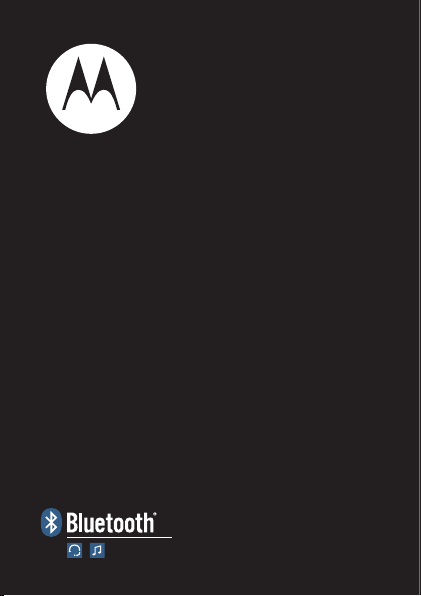
Quick Start Guide
motorola S605
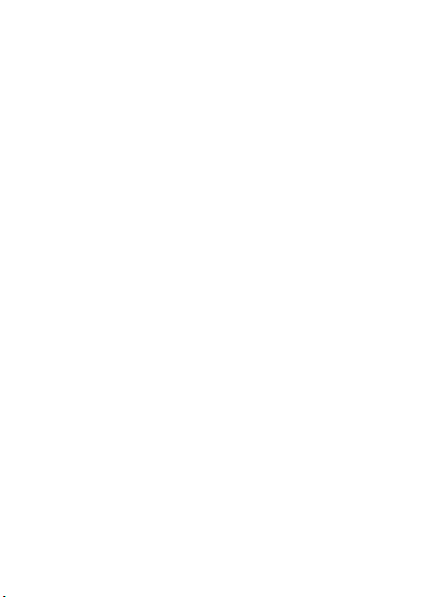
Temp Page - To be discarded before printing
use this template with A7MotoQSG StructApps
Gorillaz Bluetooth
Stereo Clip with FM
Quick Start Guide
DRAFT 3 - 03/10/08
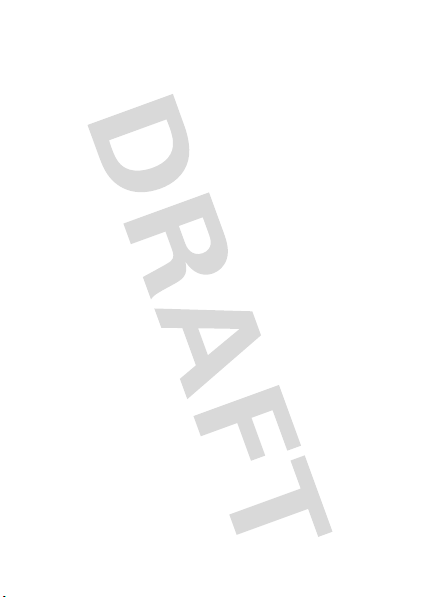
2
welcome
Ultra light weight and elegantly simple, the Motorola
S605 Bluetooth stereo clip headset makes it so easy to
go hands-free with music and calls. The headset
empowers you to listen to wireless streaming music or
FM radio AND take calls… all in crystal clear sound.
Note:
Before using your device for the first time, be sure
to review the important safety and legal pamphlet and
follow instructions. Periodically review this information so
you remember how to safely use your speaker.
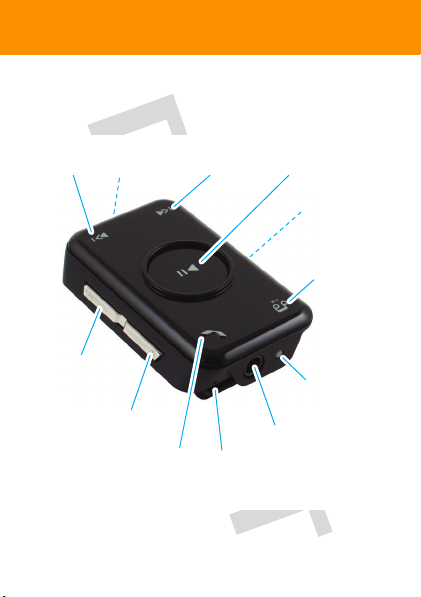
3
before you begin
before you begin
Take a moment before you get started to familiarize
yourself with the components of your stereo clip.
Forward
Button
Volume Down
Button
Volume Up
Button
Call Button
Micro-
phone
3.5mm
Headphone Jack
Status
Indicator Light
Charger Port
(on side)
Reverse
Button
Play/Pause
Button
Power/Lock
Switch (on side)
Music Mode
Button
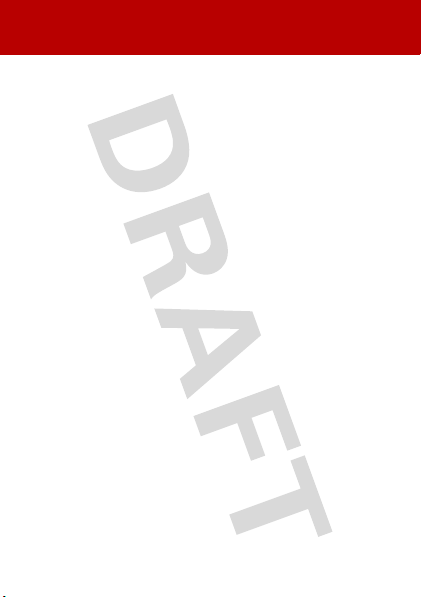
4
charge it
charge i t
You’ll need to charge your stereo clip’s battery for a
minimum of 1 hour using the included charger.
1
Plug the charger into the charging port on your
stereo clip, as shown.
The status indicator light turns red or yellow when
battery is charging. When the stereo clip’s battery is
fully charged, the indicator light turns green.
2
Disconnect the charger.
Note:
Stereo clip is not functional during charging.
Note:
This product uses a lithium ion, rechargeable,
non-replaceable battery. Under normal use, the expected
life of the rechargeable battery is approximately [xxx]
charges.

5
turn it on & off
turn it on & off
To turn your stereo clip on and off
, slide and hold the
Power switch to
ë
position for 3 seconds. The status
indicator light flashes blue three times.
To turn off your stereo clip, also slide and hold the Power
switch to
ë
position for 3 seconds.The status indicator
light flashes three times and the stereo clip turns off.

6
connect headphones
connect headphones
Your stereo clip comes with 3.5mm headphones. To
utilize these or your own favorite headphones, connect
them to the 3.5mm headphone jack.
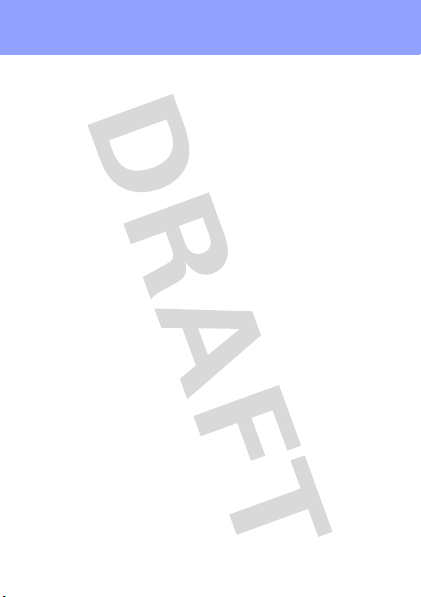
7
connect wirelessly
connect wirelessly
To listen to your music via Bluetooth wireless
connection
, as well as make and receive handsfree
calls, you need to pair (link) it with your stereo clip with
your Bluetooth phone and/or music device.
1
Turn off any Bluetooth devices previously paired with
stereo clip.
2
Turn on the Bluetooth feature on your Bluetooth
phone or music player.
3
Turn on your stereo clip.
The status indicator light is steadily lit in blue to
indicate the stereo clip is in discoverable mode.
4
Place phone or music device in Bluetooth search
mode.
The phone or music device searches for your stereo
clip.
5
Select
Motorola S605
from search results on your
phone or music device.
6
Select
OK
or
Ye s
to pair your stereo clip with your
phone or music device.
7
If prompted, enter
0000
for passkey.
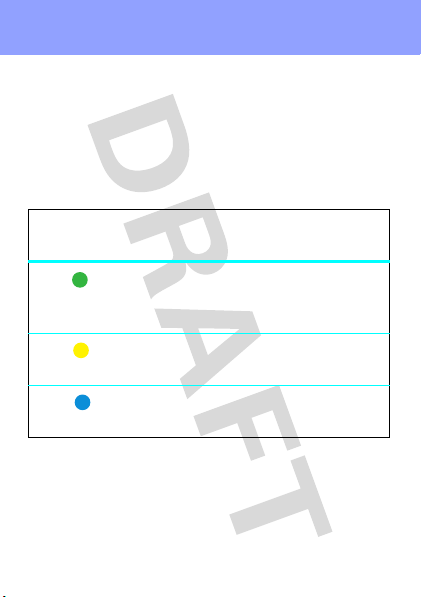
8
connect wirelessly
When your stereo clip successfully pairs and connects
with your phone or music device, the status indicator
light flashes blue and purple. Music playing from your
connected music source is heard on your stereo clip.
Once connected, the status indicator light provides
current Bluetooth connection status as shown below.
After you have successfully paired your stereo clip and
Bluetooth device, you don't need to repeat these steps.
For each use, ensure that your stereo clip is turned ON
and that your device's Bluetooth feature is ON.
Indicator Light
(Flashing) Wireless Connect Status
both handsfree phone (HFP) and
streaming music (A2DP)
connections are active
only streaming music (A2DP)
connection is active
only handsfree phone (HFP)
connection is active
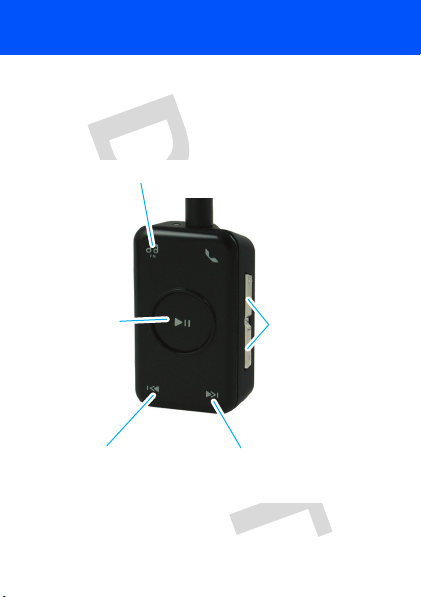
9
control your tunes
control your tunes
Playback controls provided on your stereo clip can be
used when listening to wireless music streaming from a
Bluetooth-enabled music device that also provides
remote control capabilities (AVRCP).
When remote control capabilities are not supported,
music should be controlled from your music player.
Press -- change between wireless music and FM radio
Press -- skip to next track
Press and hold --
fast-forward track
Press -- skip to previous track
Press and hold -- rewind track
Press --
play/pause
music
Press and hold
-- stop music
Press -- adjust
volume up/down one
step
Press and hold --
adjust volume
up/down
continuously
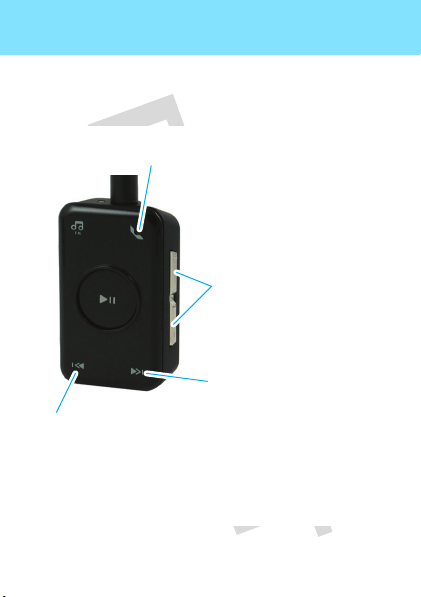
10
listen to radio
listen to radio
To listen to FM radio, press the Music Mode button. The
status indicator light slowly flashes in purple.
Press -- change between wireless music and FM radio
Press and hold -- store current station
Press --scan frequency up
Press and hold -- skip forward to
next stored station
Press -- scan frequency down
Press and hold -- skip back to
previous stored station
Press -- adjust volume up/down
one step
Press and hold -- adjust volume
up/down continuously

11
handsfree calls
handsfree calls
To make and receive calls using the stereo clip, a
Bluetooth handsfree (HFP) connection must be
established with your phone (see “connect wirelessly”
on page 7 for details).
You’ll use these controls and indicators on your stereo
clip are used when making and receiving handsfree calls.
Call button
Vol ume buttons
Play/Pause button

12
receiving calls
receiving calls
When there’s an incoming call, the status indicator light
flashes quickly in blue on your stereo clip and you hear
ringing. If music is playing when a call is received, the
music either automatically pauses or mutes depending
on your music player and connection setup. If FM radio is
playing when call is received, radio audio is muted.
Press -- answer
incoming call
Press and hold (either)
-- reject call
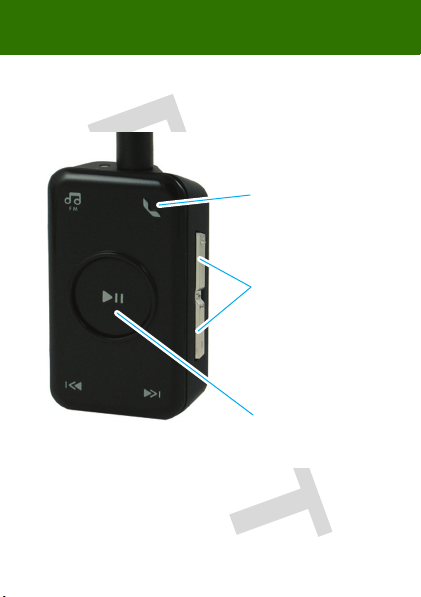
13
during calls
during calls
When a call is active, the status indicator light slowly
pulses in blue on your stereo clip.
Press -- end call
Press -- adjust volume
up/down one step
Press and hold-- adjust
volume up/down
continuously
Press -- mute call
(status indicator
flashes when mute)

14
during calls
When there’s a second incoming call, the status indicator
light flashes quickly in blue on your stereo clip and you
hear ringing.
Press --
1) answer second
incoming call
2) end active call
(resume call on hold)
3) resume call on hold
(when remote caller
hangs up)
Press and hold -- reject
secon incoming call

15
making calls
making calls
To make a call, you can redial the last dialed number or
make a voice dial call (if your phone supports this
feature). When making a voice dial call, the microphone
on the stereo clip is enabled and you hear a prompt from
your phone.
Press -- adjust volume
up/down one step
Press and hold -- adjust
volume up/down
continuously
Press -- make a voice dial
call (you hear a prompt
from your phone)
Press and hold -- redial
last number
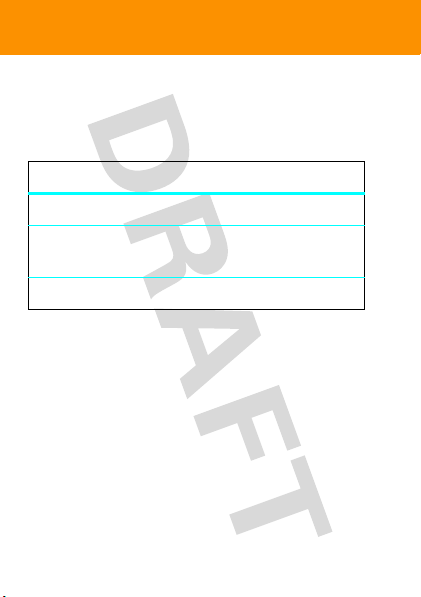
16
check battery
check battery
To check your stereo clip’s battery charge level
, press
and hold both Volume buttons until you hear a tone. The
status indicator light displays charge status as shown
below.
When your stereo clip is in a low battery charge state,
the status indicator light flashes quickly in red and a tone
is repeated every minute.
Main Indicator Light Battery Charge Status
Red Less than 10% charge
Yellow Between 10% and 80%
charge
Green More than 80% charge
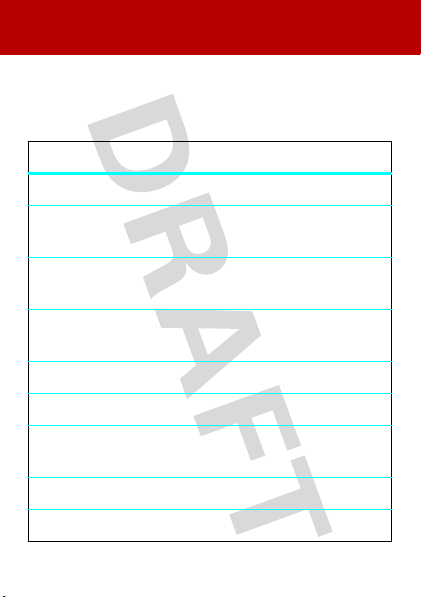
17
wireless status
wireless status
The status indicator light on your stereo clip displays
current status of Bluetooth wireless connection(s) to
your phone and/or music device.
Main Indicator Light Wireless Status
steady blue Bluetooth discoverable mode
long blue flash standby (handsfree
connection only)
long yellow flash standby (streaming music
connection only)
long green flash standby (both handsfree and
streaming music connection)
quick blue flash incoming/outgoing call
long blue pulse connected on a call
long purple pulse connected call muted / FM
radio on (when not on a call)
three yellow flashes started music player
slow red flash idle (not connected to device)
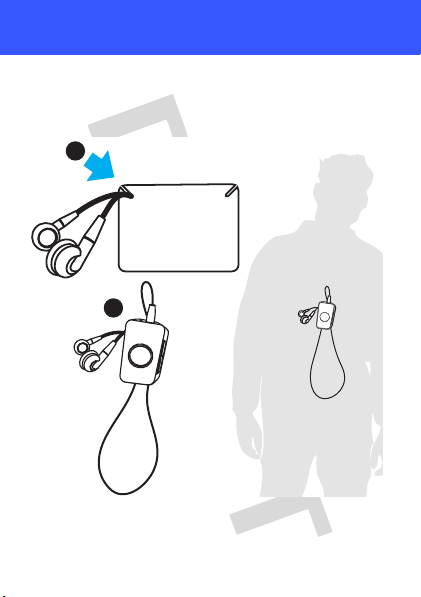
18
manage your wires
manage your wires
While using your stereo clip, notches are provided to
hang your headphones without needing to wind the cord,
as shown.
1
2

19
manage your wires
You can also use the notches when storing your stereo
clip and headphones, as shown.
1
2
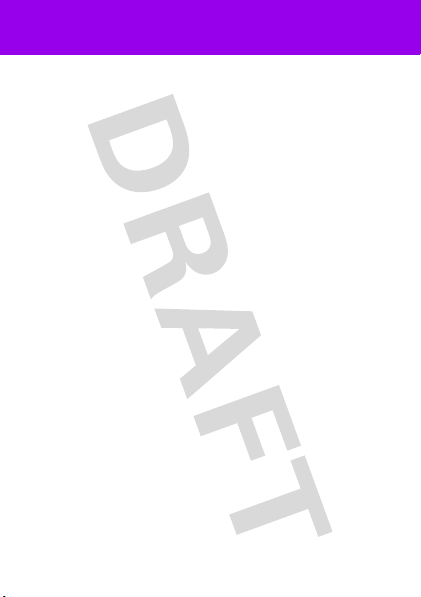
20
extra tips
extra tips
Multi-point (two device) connection
To connect your stereo clip to both a phone for handsfree
calls and a music device for wireless music at the same
time:
1
Pair and connect to your phone first by completing
steps on page 7.
2
Turn off both your phone and your stereo clip.
3
Turn your stereo clip back on.
The Bluetooth indicator flashes to indicate the
stereo clip is in discoverable mode.
4
Turn on your music device. Ensure the Bluetooth
feature is turned on in the device.
The music device searches for your stereo clip.
5
Complete steps 5 through 7 on page 7 to pair and
connect your music device and speaker
successfully.
Pairing tips
• To manually initiate pairing (discoverable)
mode manually
when your stereo clip is already
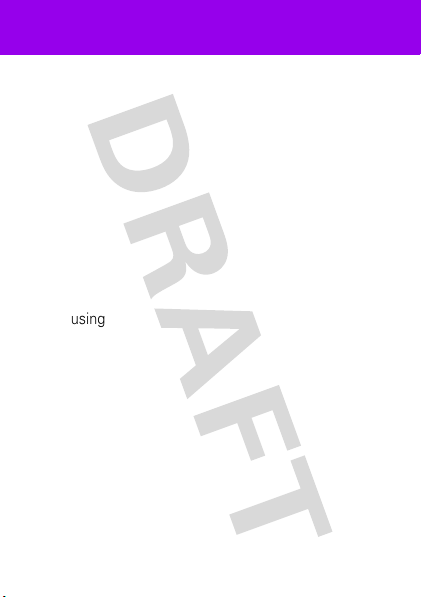
21
extra tips
powered on, press and hold both
Play/Pause
button and
Call
button at the same time.
• To clear paired devices list in your stereo clip
and manually initiate pairing (discoverable)
mode
, press and hold both
Vo lu me
buttons and
Call
button at the same time.
Key lock
To lock the buttons on your stereo clip
, slide the
Power switch to
ê
position.
Power saving using battery power
When using batteries during Bluetooth connection, if
your stereo clip is inactive (i.e. detects no audio) for over
five minutes, it will go into power saving mode and dim
the music buttons.
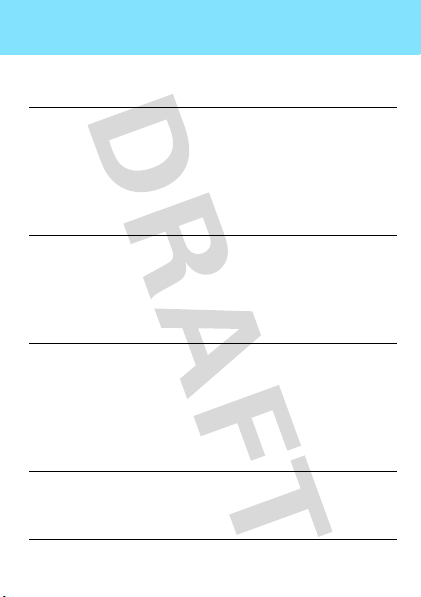
22
tech speak
tech speak
Here are some helpful Bluetooth terms to know:
Profile
An application (or use case) through
which different Bluetooth devices can
communicate with each other. Both
devices must support the same profile
in order to communicate with one
other for the application.
A2DP
(Advanced
Audio
Distribution
Profile)
Profile for streaming dual-channel
stereo audio from a stereo music
player to your speaker system.
AV RC P
(Audio
Video
Remote
Control
Profile)
Profile for controlling streaming audio/
video playback on remote devices.
Typically used with A2DP devices for
next/previous track selection and
pause/play functions.
HFP
(Hands-Free
Profile)
Profile for making and receiving calls
from a hands-free device.
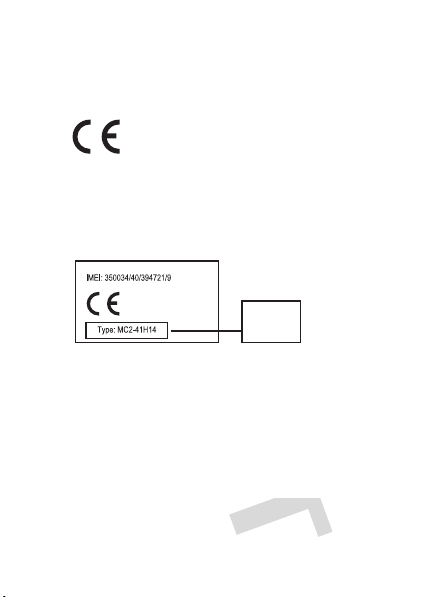
23
• The essential requirements and
other relevant provisions of Directive
1999/5/EC.
• All other relevant EU Directives.
European Union Directives
Conformance Statement
Product
Approval
Number
The above gives an example of a typical Product
Approval Number.
You can view your product’s Declaration of Conformity
(DoC) to Directive 1999/5/EC (to R&TTE Directive) at
www.motorola.com/rtte. To find your DoC, enter the
product Approval Number from your product’s label in
the “Search” bar on the web site.
Hereby, Motorola declares that this
product is in compliance with:
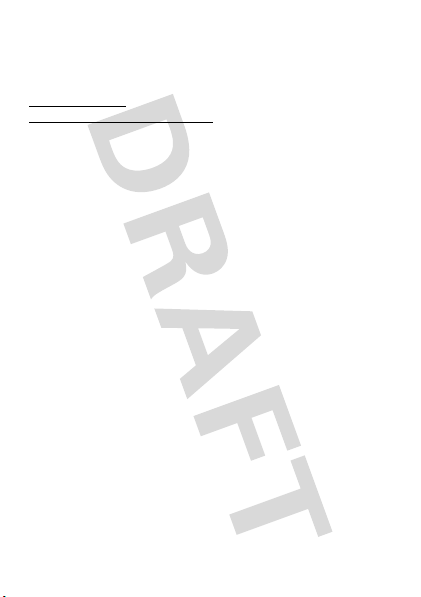
24
Motorola, Inc.
Consumer Advocacy Office
1307 East Algonquin Road
Schaumburg, IL 60196
www.motorola.com
www.motorola.com/Bluetoothsupport
1-877-MOTOBLU (Motorola Bluetooth Support)
1-800-331-6456 (United States)
1-888-390-6456 (TTY/TDD United States for hearing impaired)
1-800-461-4575 (Canada)
The use of wireless devices and their accessories may be prohibited
or restricted in certain areas. Always obey the laws and regulations
on the use of these products.
MOTOROLA and the Stylized M Logo are registered in the US Patent &
Trademark Office. The Bluetooth trademarks are owned by their
proprietor and used by Motorola, Inc. under license. All other product
and service names are the property of their respective owners.
© Motorola, Inc. 2008.
Bluetooth QD ID: Bxxxxx
Manual Number: 6809519A75-A
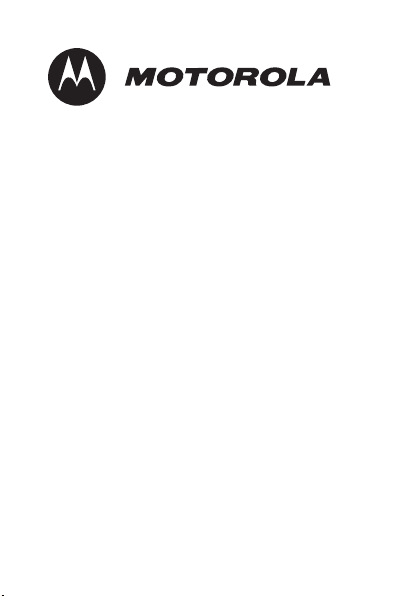
Important Safety
and
Legal Information
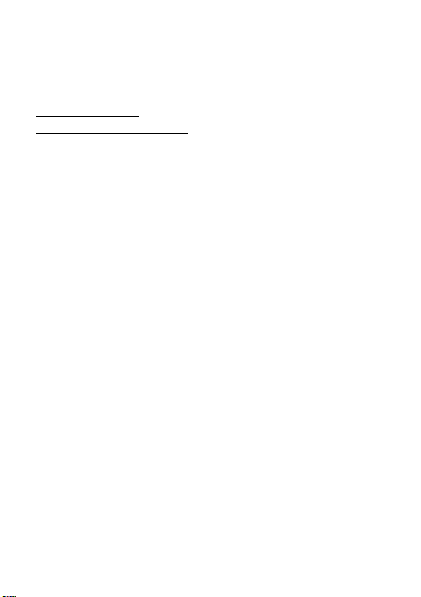
2
Motorola, Inc.
Consumer Advocacy Office
1307 East Algonquin Road
Schaumburg, IL 60196
www.hellomoto.com
www.hellomoto.com/bluetooth
(click on Support)
1-877-MOTOBLU (Motorola Bluetooth® support)
1-800-331-6456 (United States)
1-888-390-6456 (TTY/TDD United States for hearing impaired)
1-800-461-4575 (Canada)
The use of wireless devices and their accessories may be
prohibited or restricted in certain areas. Always obey the laws
and regulations on the use of these products.
MOTOROLA and the Stylized M Logo are registered in the US
Patent & Trademark Office. All other product or service names
are the property of their respective owners.
© Motorola, Inc. 2008.
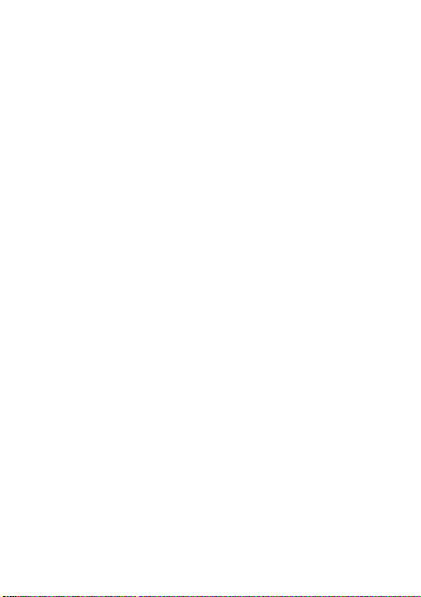
3
Software Copyright Notice
The Motorola products described in this manual may include
copyrighted Motorola and third-party software stored in
semiconductor memories or other media. Laws in the United
States and other countries preserve for Motorola and
third-party software providers certain exclusive rights for
copyrighted software, such as the exclusive rights to
distribute or reproduce the copyrighted software. Accordingly,
any copyrighted software contained in the Motorola products
may not be modified, reverse-engineered, distributed, or
reproduced in any manner to the extent allowed by law.
Furthermore, the purchase of the Motorola products shall not
be deemed to grant either directly or by implication, estoppel,
or otherwise, any license under the copyrights, patents, or
patent applications of Motorola or any third-party software
provider, except for the normal, non-exclusive, royalty-free
license to use that arises by operation of law in the sale of a
product.
Manual Number: 6809494A55-D
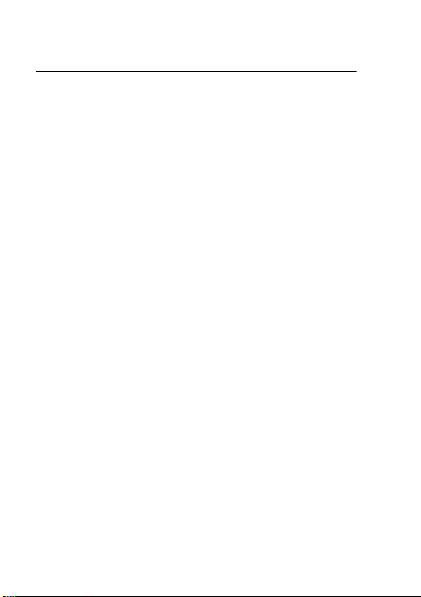
4
Contents
Contents
Safety Information . . . . . . . . . . . . . . . . . . . . . . . . . . . . . . . 5
Driving Safety . . . . . . . . . . . . . . . . . . . . . . . . . . . . . . . . . . . 9
Industry Canada Notice . . . . . . . . . . . . . . . . . . . . . . . . . 12
FCC Notice . . . . . . . . . . . . . . . . . . . . . . . . . . . . . . . . . . . . . 12
Warranty . . . . . . . . . . . . . . . . . . . . . . . . . . . . . . . . . . . . . . 14
Registration. . . . . . . . . . . . . . . . . . . . . . . . . . . . . . . . . . . . 21
Export Law. . . . . . . . . . . . . . . . . . . . . . . . . . . . . . . . . . . . . 22
Recycling Information. . . . . . . . . . . . . . . . . . . . . . . . . . . 22
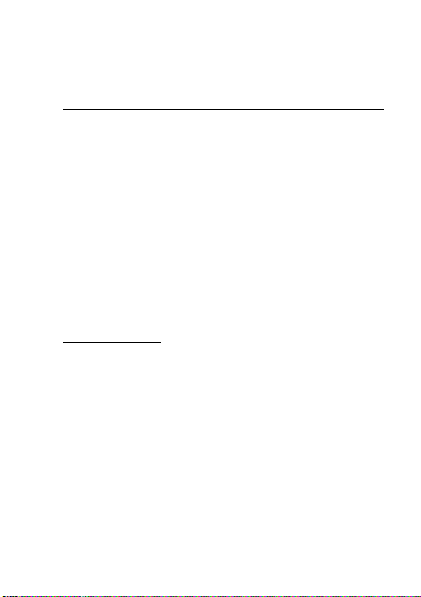
Safety Information
5
Safety and General
Information
Safety Information
IMPORTANT INFORMATION ON SAFE AND EFFICIENT
OPERATION. READ THIS INFORMATION BEFORE USING
YOUR DEVICE.
Approved Accessories
Use of accessories not approved by Motorola, including but
not limited to batteries, antennas, and convertible covers,
may cause your mobile device to exceed RF energy exposure
guidelines and may void your mobile device’s warranty. For a
list of approved Motorola accessories, visit our Web site at:
www.motorola.com
Electromagnetic
Interference/Compatibility
Note:
Nearly every electronic device is susceptible to
electromagnetic interference (EMI) if inadequately shielded,
designed, or otherwise configured for electromagnetic
compatibility.
