Page 1

APPLICANT: MOTOROLA, INC. FCC ID: IHDT56CD1
INSTRUCTION MANUAL
A preliminary draft copy of the Users Manual follows:
EXHIBIT 8
Page 2
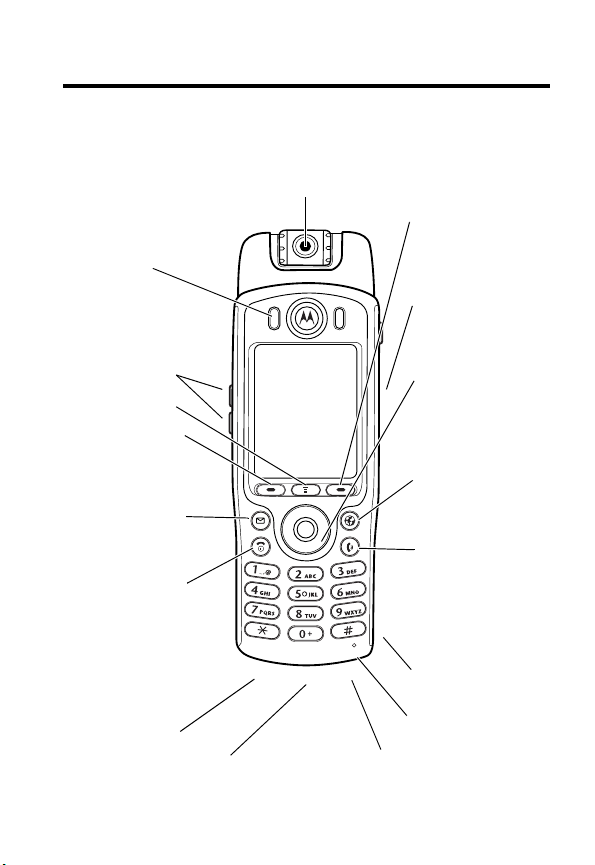
Welcome
This user guide introduces you to the many features in your phone.
Camera Attachment
(not available on all phones)
Right Soft Key
Perform functions
Earpiece
Volu m e Keys
Menu Key
Left Soft Key
Perform functions
identified by left
display prompt.
Messages Key
Opens message
menu.
Power/End Key
Press & hold to
power phone on
& off.
Press & release to
end phone calls,
exit menu system.
RF Jack
For handsfree kits
Power Connector Port
Insert charger.
R
P
IMI
L
E
Serial/USB Connector Port
Attach accessories.
identified by right
display prompt.
RY
Voic e Key
Create and use
A
voice recordings.
Navigation Key
Scroll through
N
menus and lists,
set feature
values.
Browser Key
Opens Web
page browser.
Send Key
Make and
answer calls,
view recent /
dialed calls list.
SD Card Slot
Insert SD Card
Microphone
1
Page 3

Personal Communications Sector
600 North U.S. Highway 45
Libertyville, Illinois 60048
1-800-331-6456 (United States)
1-888-390-6456 (TTY/TDD United States)
1-800-461-4575 (Canada)
www.motorola.com
www.motorola.ca
MOTOROLA, the Stylized M Logo and all other trademarks indicated as
such herein are trademarks of Motorola, Inc. ® Reg. U.S. Pat. & Tm. Off.
TrueSync, Sidekick, Starfish and the Stylized Starfish Logo are registered
trademarks of Starfish Software, Inc., a wholly owned independent
subsidiary of Motorola, Inc. All other product or service names are the
property of their respective owners.
© 2002 Motorola, Inc. All rights reserved. Printed in the U.S.A.
Software Copyright Notice
The Motorola products described in this manual may include copyrighted
Motorola and third party software stored in semiconductor memories or
other media. Laws in the United States and other countries preserve for
Motorola and third party software providers certain exclusive rights for
copyrighted software, such as the exclusive rights to distribute or
reproduce the copyrighted software. Accordingly, any copyrighted
software contained in the Motorola products may not be modified,
reverse-engineered, distributed, or reproduced in any manner to the
extent allowed by law. Furthermore, the purchase of the Motorola
products shall not be deemed to grant either directly or by implication,
estoppel, or otherwise, any license under the copyrights, patents, or
patent applications of Motorola or any third party software provider,
except for the normal, non-exclusive, royalty-free license to use that
arises by operation of law in the sale of a product.
Java and all other Java-based marks are trademarks or registered
trademarks of Sun Microsystems, Inc. in the U.S. and other countries.
Manual number:
Cover number: 6809452A36
(United States)
(Canada)
R
P
Y
R
A
N
IMI
L
E
2
Page 4
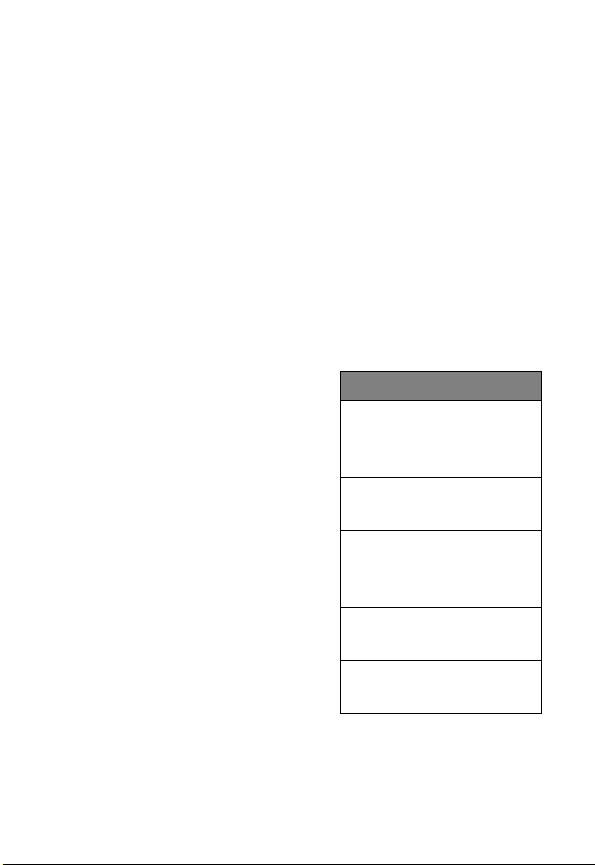
Menu Map
Main Menu
v
Media Center
q
Audio
P
Pictures
i
l
Video
-
Games & Apps
d
Ring Styles
:
Shortcuts
m
Office Tools
g
Datebook
O
Voi c e N o tes
a
Calculator
/
Settings
(see next page)
B
Web Access
G
Browser
D
Web Shortcuts
C
Stored Pages
b
History
o
Goto URL
p
Browser Setup
j
Services
7
SIM Applications
Z
Fixed Dial
9
Service Dial
f
Quick Dial
>
Extras
F
Web Sessions
r
Phonebook
U
Messages
z
Recent Calls
n
Quick Menu
E
R
P
Note:
standard phone menu
layout. You or your
service provider may
have changed the menu
layout or changed some
feature names. Not all
features may be
available for all users.
Change display zoom:
Press
and hold
Lock/unlock keypad:
Press
IMI
Display my phone
L
number:
Press
Go to dialed calls list:
Press
Exit menu system:
Press
See page 64 for more
about Shortcuts
This is the
A
Shortcuts
N
M
M *
M#
N
O
RY
, then press
M
3
Page 5

Settings
I
Personalize
Main Menu
Home Keys
Power Up
Greeting
Banner
Banner Graphic
Wallpaper
Screen Saver
Quick Dial
M
Call Forward
Voice Calls
Data Calls
Cancel All
Forward Status
K
Connection
IrDA Link
Active Call
Bluetooth Link
Sync
Incoming Call
y
Phone Status
My Tel. Number
Active Line
Battery Meter
User Account
Storage Devices
Other Information
k
Security
Phone Lock
Lock Keypad
Lock Application
Fixed Dialing
Call Barring
SIM PIN
Universal PIN
WIM PINs
New Passwords
P
E
R
\
Other Settings
0
1
E
IMI
L
L
J
h
Initial Setup
• Time and Date
•1-Touch Dial
• Display Timeout
• Backlight
•Zoom
•Scroll
• Animation
• Language
• Battery Save
•DTMF
•Master Reset
• Master Clear
In-Call Setup
A
•In-Call Timer
• Call Guard
• Call Cost Setup
•My Caller ID
N
• Call Waiting
• Answer Options
Network
• New Network
• Network Setup
• Available Networks
• My Network List
• Service Tone
• Call Drop Tone
Car Settings
• Auto Answer
• Auto Handsfree
• Power Off Delay
• Charger Time
Headset
• Auto Answer
• Ringer Options
Java Tools
Y
R
4
Page 6
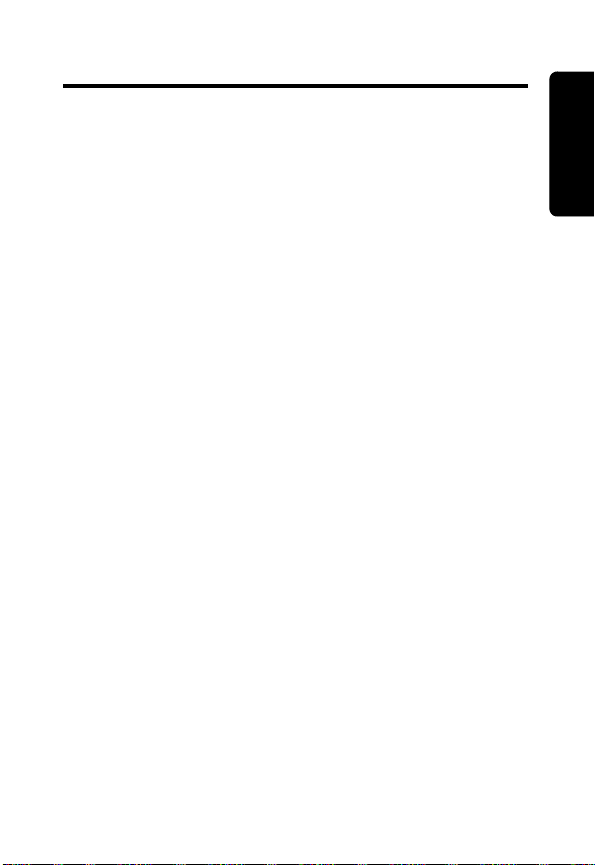
Contents
Menu Map
Safety and General Information
Getting Started
What’s in the Box? . . . . . . . . . . . . . . . . . . . . . . . . . . . 16
About This Guide . . . . . . . . . . . . . . . . . . . . . . . . . . . . 16
Reinstalling the Camera . . . . . . . . . . . . . . . . . . . . . . . 17
Installing the SIM Card . . . . . . . . . . . . . . . . . . . . . . . . 18
Installing the Battery . . . . . . . . . . . . . . . . . . . . . . . . . .19
Charging the Battery . . . . . . . . . . . . . . . . . . . . . . . . . 20
Battery Use . . . . . . . . . . . . . . . . . . . . . . . . . . . . . . . .21
Turning Your Phone On . . . . . . . . . . . . . . . . . . . . . . . 23
Adjusting Volume . . . . . . . . . . . . . . . . . . . . . . . . . . . . 24
Making and Answering Calls . . . . . . . . . . . . . . . . . . . 25
Using Your Phone
Display Symbols . . . . . . . . . . . . . . . . . . . . . . . . . . . . . 27
Using the 4-Way Navigation Key . . . . . . . . . . . . . . . . 29
Using the Message and Browser Keys . . . . . . . . . . . . 30
Using the Menu . . . . . . . . . . . . . . . . . . . . . . . . . . . . . 30
Setting Up Your Phone . . . . . . . . . . . . . . . . . . . . . . . . 31
Entering and Editing Text . . . . . . . . . . . . . . . . . . . . . .33
Calling Features
Redialing a Number . . . . . . . . . . . . . . . . . . . . . . . . . .37
Using Caller ID . . . . . . . . . . . . . . . . . . . . . . . . . . . . . . 37
Dialing an Emergency Number . . . . . . . . . . . . . . . . . 38
Inserting Special Characters into Dialing Sequences 39
Viewing Recent Calls . . . . . . . . . . . . . . . . . . . . . . . . . 40
Using Voicemail . . . . . . . . . . . . . . . . . . . . . . . . . . . . . 40
Voice Dialing . . . . . . . . . . . . . . . . . . . . . . . . . . . . . . . . 41
. . . . . . . . . . . . . . . . . . . . . . . . . . . . . . . . . . . . 3
. . . . . . . . . . . . . . . . . . . 8
. . . . . . . . . . . . . . . . . . . . . . . . . . . . . . . 16
RY
A
N
. . . . . . . . . . . . . . . . . . . . . . . . . . . . .27
IMI
L
. . . . . . . . . . . . . . . . . . . . . . . . . . . . . . 37
E
R
P
5
Page 7
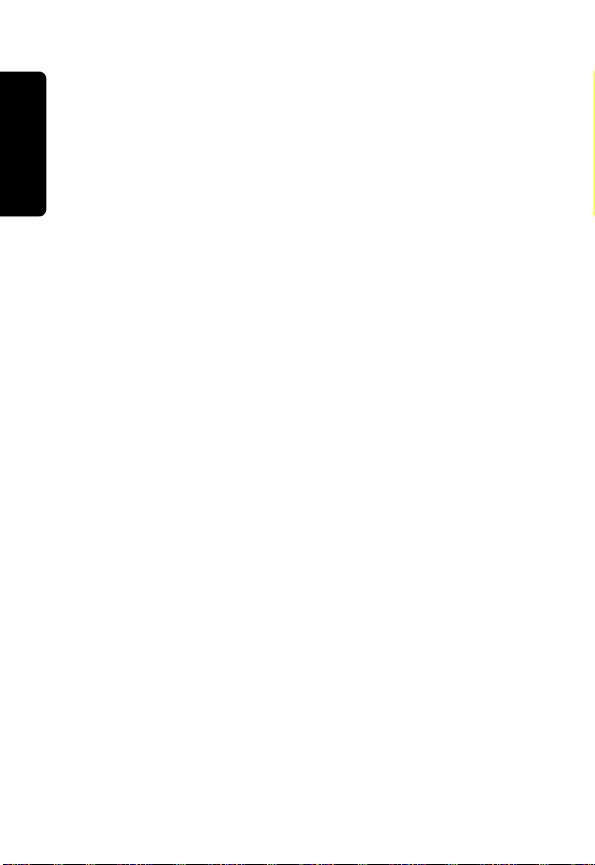
Speed Dialing . . . . . . . . . . . . . . . . . . . . . . . . . . . . . . 42
1-Touch Dialing . . . . . . . . . . . . . . . . . . . . . . . . . . . . . 42
Using Call Waiting . . . . . . . . . . . . . . . . . . . . . . . . . . . 42
Forwarding a Call . . . . . . . . . . . . . . . . . . . . . . . . . . . . 43
Transferring a Call . . . . . . . . . . . . . . . . . . . . . . . . . . . 44
Barring a Call . . . . . . . . . . . . . . . . . . . . . . . . . . . . . . . 44
Putting a Call on Hold . . . . . . . . . . . . . . . . . . . . . . . . 45
Making a Conference Call . . . . . . . . . . . . . . . . . . . . . 45
Using Other Features During a Call . . . . . . . . . . . . . 46
Messages and Email
Creating and Sending Messages . . . . . . . . . . . . . . . 48
Viewing Message Status . . . . . . . . . . . . . . . . . . . . . . 51
Receiving and Reading Messages . . . . . . . . . . . . . . 52
Phonebook
Items in a Phonebook Entry . . . . . . . . . . . . . . . . . . . 54
Storing a Phonebook Entry . . . . . . . . . . . . . . . . . . . . 54
Recording a Voice Name For a Phonebook Entry . . . 56
Dialing a Phonebook Entry . . . . . . . . . . . . . . . . . . . . 57
Editing a Phonebook Entry . . . . . . . . . . . . . . . . . . . . 57
Using Phonebook Categories . . . . . . . . . . . . . . . . . . 59
Customizing Your Phone Settings
Customizing Menus and Display . . . . . . . . . . . . . . . . 63
Using Shortcuts . . . . . . . . . . . . . . . . . . . . . . . . . . . . . 64
Setting Your Display Timeout . . . . . . . . . . . . . . . . . . . 65
Getting More Out of Your Phone
Using Hands Free Features . . . . . . . . . . . . . . . . . . . . 66
Dialing Options . . . . . . . . . . . . . . . . . . . . . . . . . . . . . 66
Monitoring Phone Use . . . . . . . . . . . . . . . . . . . . . . . . 67
Network Features . . . . . . . . . . . . . . . . . . . . . . . . . . . 68
Connecting Your Phone to an External Device . . . . . 69
Data Calls . . . . . . . . . . . . . . . . . . . . . . . . . . . . . . . . . 72
. . . . . . . . . . . . . . . . . . . . . . . . . . . . . . . . . . 53
P
. . . . . . . . . . . . . . . . . . . . . . . . . . 48
A
N
IMI
. . . . . . . . . . . . . . . 63
L
E
. . . . . . . . . . . . . . . . . 66
R
Y
R
6
Page 8
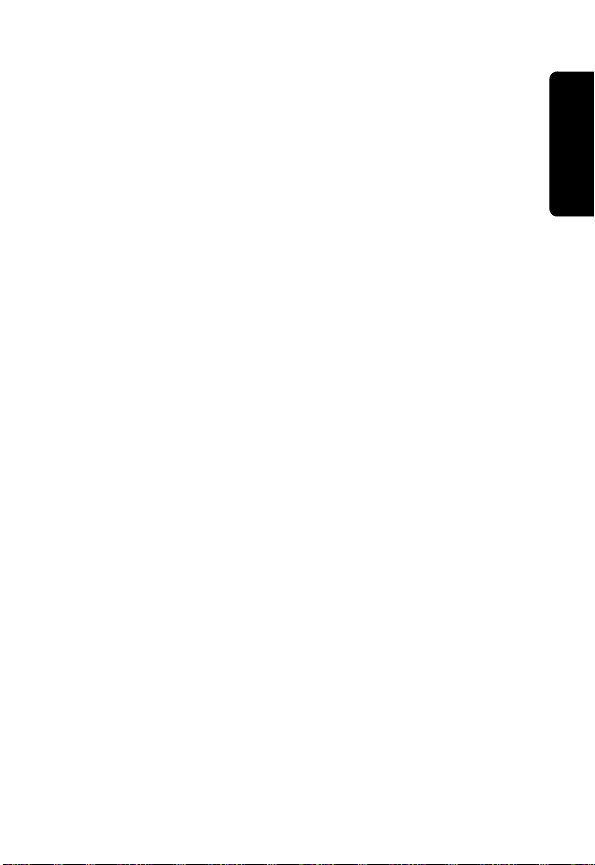
Using Sync . . . . . . . . . . . . . . . . . . . . . . . . . . . . . . . . . 73
Using an SD or MMC Card . . . . . . . . . . . . . . . . . . . . . 75
Security
Personal Organizer Features
News and Entertainment
Specific Absorption Rate Data
Warranty
. . . . . . . . . . . . . . . . . . . . . . . . . . . . . . . . . . . . . 76
Line Security . . . . . . . . . . . . . . . . . . . . . . . . . . . . . . . 76
Locking and Unlocking Your Phone . . . . . . . . . . . . . . 76
Changing Your Unlock Code . . . . . . . . . . . . . . . . . . . 76
If You Forget Your Unlock Code . . . . . . . . . . . . . . . . . 78
Locking and Unlocking the Keypad . . . . . . . . . . . . . . 78
Protecting the SIM Card . . . . . . . . . . . . . . . . . . . . . . . 79
. . . . . . . . . . . . . . . . . . . . 80
Datebook . . . . . . . . . . . . . . . . . . . . . . . . . . . . . . . . . . 80
Alarm Reminders . . . . . . . . . . . . . . . . . . . . . . . . . . . . 82
Voice Notes . . . . . . . . . . . . . . . . . . . . . . . . . . . . . . . . 82
Calculator and Currency Converter . . . . . . . . . . . . . . 86
. . . . . . . . . . . . . . . . . . . . . . . 87
Mobile Internet . . . . . . . . . . . . . . . . . . . . . . . . . . . . . .87
Java Applications . . . . . . . . . . . . . . . . . . . . . . . . . . . . 89
Camera and Picture Viewer . . . . . . . . . . . . . . . . . . . . 89
Video Recorder and Viewer . . . . . . . . . . . . . . . . . . . . 92
Games . . . . . . . . . . . . . . . . . . . . . . . . . . . . . . . . . . . . 93
SIM Applications . . . . . . . . . . . . . . . . . . . . . . . . . . . . . 94
IMI
L
. . . . . . . . . . . . . . . . . . . . . . . . . . . . . . . . . . . . 97
N
. . . . . . . . . . . . . . . . . . 95
RY
A
R
P
E
7
Page 9

Safety and General
Information
IMPORTANT INFORMATION ON SAFE AND EFFICIENT
OPERATION. READ THIS INFORMATION BEFORE
USING YOUR PHONE.
The information provided in this document supersedes
the general safety information contained in user guides
published prior to July 2000. For information regarding
radio use in a hazardous atmosphere please refer to
the Factory Mutual (FM) Approval Manual Supplement or
Instruction Card, which is included with radio models that
offer this capability.
This device complies with Part 15 of the FCC Rules.
Operation is subject to the following two conditions: (1)
this device may not cause harmful interference, and (2)
this device must accept any interference received,
including interference that may cause undesired operation.
IMI
A
N
Y
R
RF Operational Characteristics
Your phone contains a transmitter and a receiver. When it
is ON, it receives and transmits radio frequency (RF)
Safety and General Information
energy. The phone operates in the frequency range of 880
to 960 MHz (GSM), 1710 to 1880 MHz (DCS), 1850 to
1990 MHz (PCS), 1920 to 2170 MHz (WCDMA), and 2402
to 2485 MHz (Bluetooth).
When you communicate with your phone, the system
handling your call controls the power level at which your
8
R
P
L
E
Page 10
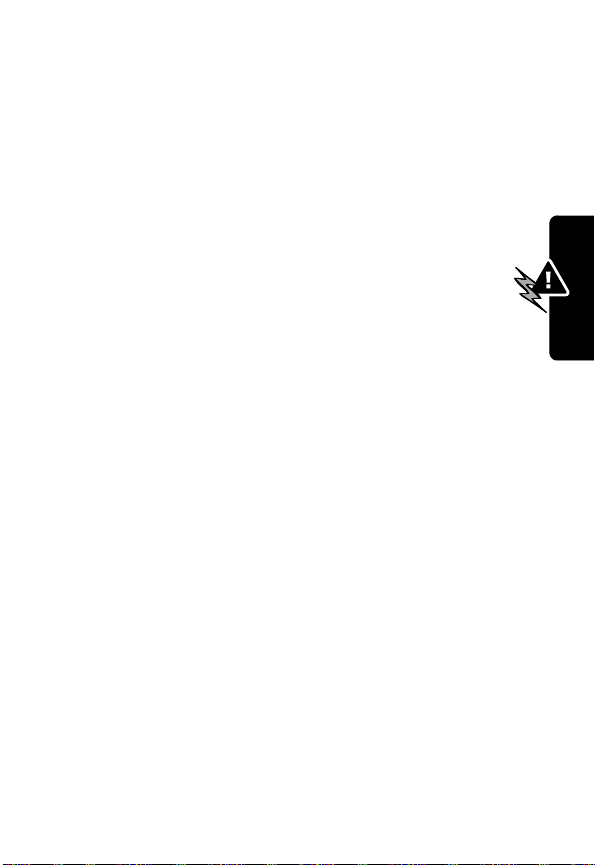
phone transmits. The output power level typically may vary
over a range from 0.0 watts to 2.0 watts.
Exposure To Radio Frequency Energy
Your Motorola phone is designed to comply with the
following national and international standards and
guidelines regarding exposure of human beings to radio
frequency electromagnetic energy:
•
United States Federal Communications
Commission, Code of Regulations; 47 CFR part 2
sub-part J
•
American National Standards Institute (ANSI) /
Institute of Electrical and Electronic Engineers (IEEE)
C95. 1-1992
•
Institute of Electrical and Electronic Engineers (IEEE)
C95.1-1999 Edition
•
National Council on Radiation Protection and
Measurements (NCRP) of the United States, Report
86, 1986
•
International Commission on Non-Ionizing Radiation
Protection (ICNIRP) 1998
•
Ministry of Health (Canada) Safety Code 6. Limits of
Human Exposure to Radiofrequency Electromagnetic
Fields in the Frequency Range from 3 kHz to 300
GHz, 1999
•
Australian Communications Authority
Radiocommunications (Electromagnetic
P
Radiation-Human Exposure) Standard 1999
E
R
IMI
L
N
RY
A
Safety and General Information
9
Page 11
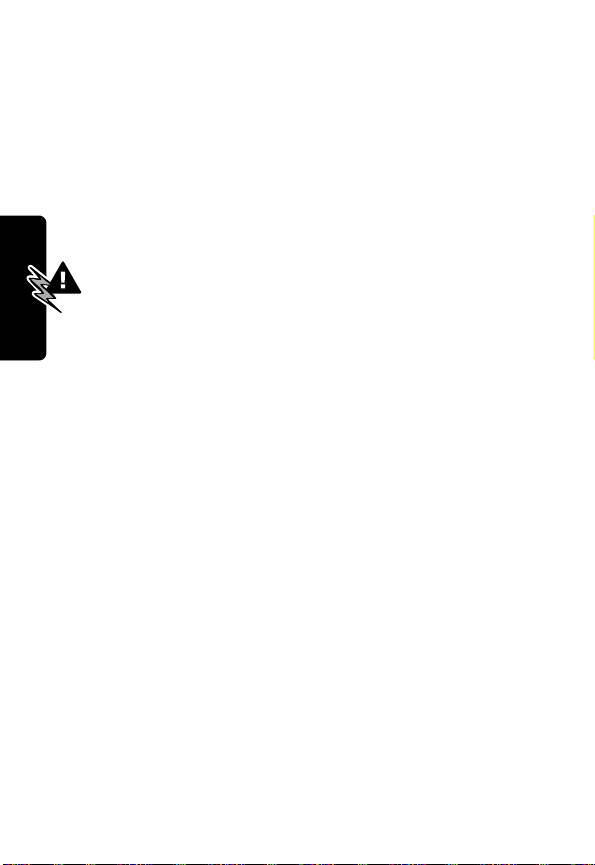
To assure optimal phone performance and make sure
human exposure to radio frequency electromagnetic
energy is within the guidelines set forth in the above
standards, always adhere to the following procedures:
Portable Phone Operation and EME
Exposure
Antenna Care
Use only the supplied or an approved replacement
antenna.
attachments could damage the phone and may violate
FCC regulations.
Do NOT hold the antenna when the phone is “IN USE”.
Holding the antenna affects call quality and may cause the
phone to operate at a higher power level than needed.
Phone Operation
When placing or receiving a phone call, hold your phone
as you would a wireline telephone.
the microphone.
Body-Worn Operation
To maintain compliance with FCC/Health Canada RF
Safety and General Information
exposure guidelines, if you wear a phone on your body
when transmitting, always place the phone in a
Motorola-supplied or approved clip, holder, holster, case,
or body harness for this product. Use of
non-Motorola-approved accessories may exceed FCC/
Health Canada RF exposure guidelines. If you do not use
one of the Motorola-supplied or approved body-worn
accessories, and are not using the phone held in the
10
Unauthorized antennas, modifications, or
A
N
Speak directly into
IMI
L
E
R
P
Y
R
Page 12
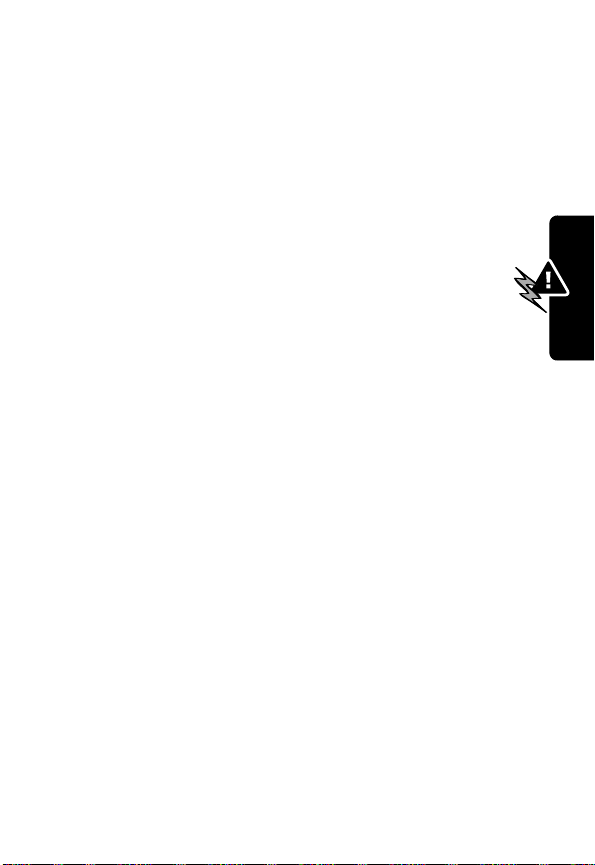
normal use position,
are at least one inch (2.5 cm) from your body when
transmitting.
Data Operation
When using any data feature of the phone, with or without
an accessory cable,
at least one inch (2.5 centimeters) from the body.
Approved Accessories
For a list of approved Motorola accessories, visit our
website at
www.mot.com
ensure the phone and its antenna
position the phone and its antenna
RY
.
Electromagnetic Interference/Compatibility
Note:
Nearly every electronic device is susceptible to
electromagnetic interference (EMI) if inadequately
shielded, designed, or otherwise configured for
electromagnetic compatibility.
Facilities
To avoid electromagnetic interference and/or compatibility
conflicts, turn off your phone in any facility where posted
notices instruct you to do so. Hospitals or health care
facilities may be using equipment that is sensitive to
external RF energy.
Aircraft
When instructed to do so, turn off your phone when on
board an aircraft. Any use of a phone must be in
accordance with applicable regulations per airline crew
instructions.
P
E
R
IMI
L
A
N
Safety and General Information
11
Page 13

Medical Devices
Pacemakers
The Advanced Medical Technology Association
recommends that a minimum separation of 6 inches
(15 centimeters) be maintained between a handheld
wireless phone and a pacemaker. These
recommendations are consistent with the independent
research by, and recommendations of, the United States
Food and Drug Administration.
Persons with pacemakers should:
•
ALWAYS keep the phone more than six inches
(15 centimeters) from your pacemaker when the
phone is turned ON.
•
NOT carry the phone in the breast pocket.
•
use the ear opposite the pacemaker to minimize the
potential for interference.
•
turn the phone OFF immediately if you have any
reason to suspect that interference is taking place.
Hearing Aids
Some digital wireless phones may interfere with some
hearing aids. In the event of such interference, you may
want to consult your hearing aid manufacturer to discuss
Safety and General Information
alternatives.
E
IMI
L
N
R
A
Y
Other Medical Devices
If you use any other personal medical device, consult the
manufacturer of your device to determine if it is adequately
shielded from RF energy. Your physician may be able to
assist you in obtaining this information.
12
R
P
Page 14
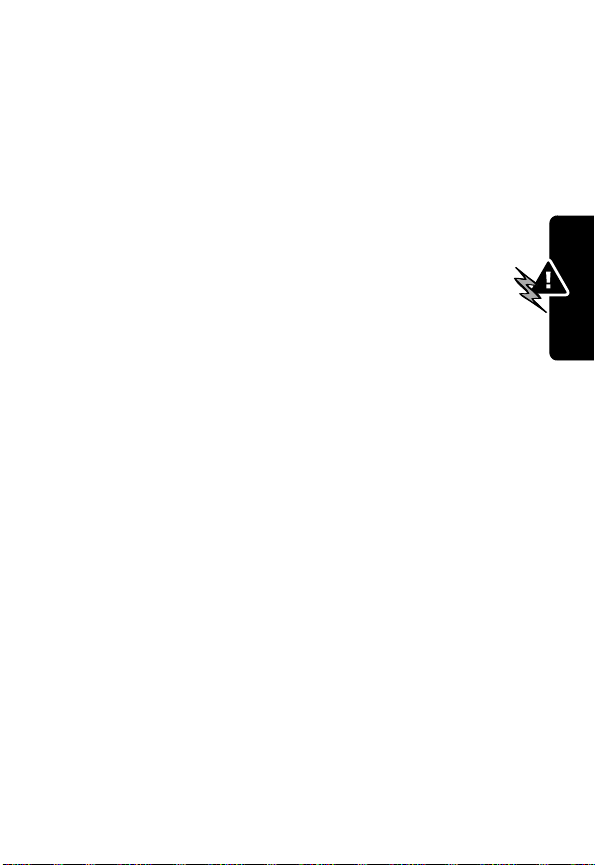
Safety and General Use While Driving
Check the laws and regulations on the use of phones in
the area where you drive. Always obey them.
When using your phone while driving, please:
•
Give full attention to driving and to the road.
•
Use hands-free operation, if available.
•
Pull off the road and park before making or
answering a call if driving conditions so require.
Operational Warnings
RY
A
For Vehicles With an Air Bag
Do not place a portable phone in the area over an air bag
or in the air bag deployment area. Air bags inflate with
great force. If a portable phone is placed in the air bag
deployment area and the air bag inflates, the phone may
be propelled with great force and cause serious injury to
occupants of the vehicle.
Potentially Explosive Atmospheres
Turn off your phone prior to entering any area with a
potentially explosive atmosphere, unless it is a phone type
especially qualified for use in such areas as “Intrinsically
Safe.” Do not remove, install, or charge batteries in such
areas. Sparks in a potentially explosive atmosphere can
cause an explosion or fire resulting in bodily injury or even
death.
Note:
referred to above include fueling areas such as below
decks on boats, fuel or chemical transfer or storage
P
The areas with potentially explosive atmospheres
E
R
IMI
L
N
Safety and General Information
13
Page 15
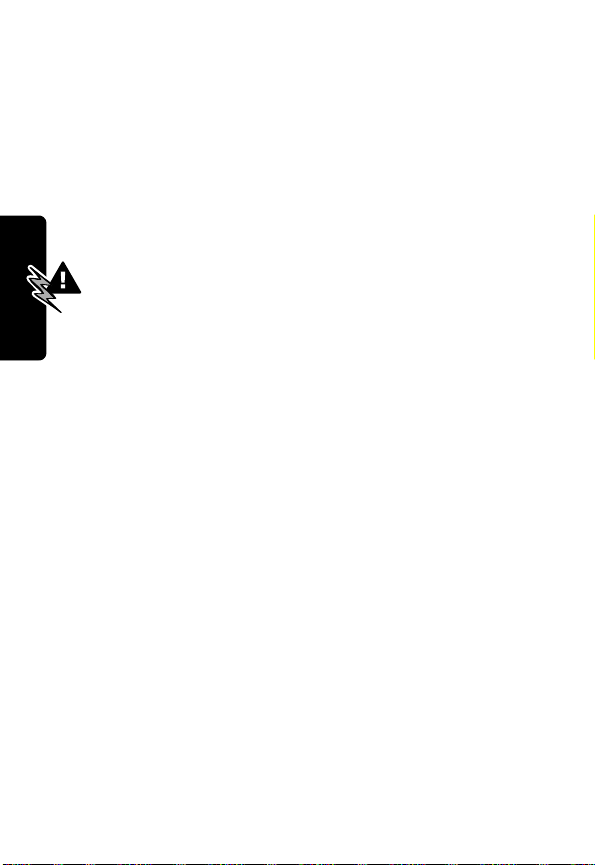
facilities, areas where the air contains chemicals or
particles, such as grain, dust, or metal powders, and any
other area where you would normally be advised to turn off
your vehicle engine. Areas with potentially explosive
atmospheres are often but not always posted.
Blasting Caps and Areas
To avoid possible interference with blasting operations,
turn off your phone when you are near electrical
blasting caps, in a blasting area, or in areas posted:
“Turn off two-way radio.” Obey all signs and
instructions.
Y
R
A
Operational Cautions
Antennas
Do not use any portable phone that has a damaged
antenna.
your skin, a minor burn can result.
Batteries
All batteries can cause property damage and/or bodily
injury such as burns if a conductive material such as
jewelry, keys, or beaded chains touches exposed
terminals. The conductive material may complete an
Safety and General Information
electrical circuit (short circuit) and become quite hot.
Exercise care in handling any charged battery, particularly
when placing it inside a pocket, purse, or other container
with metal objects.
ITC01-101
14
If a damaged antenna comes into contact with
IMI
L
E
R
P
N
Page 16
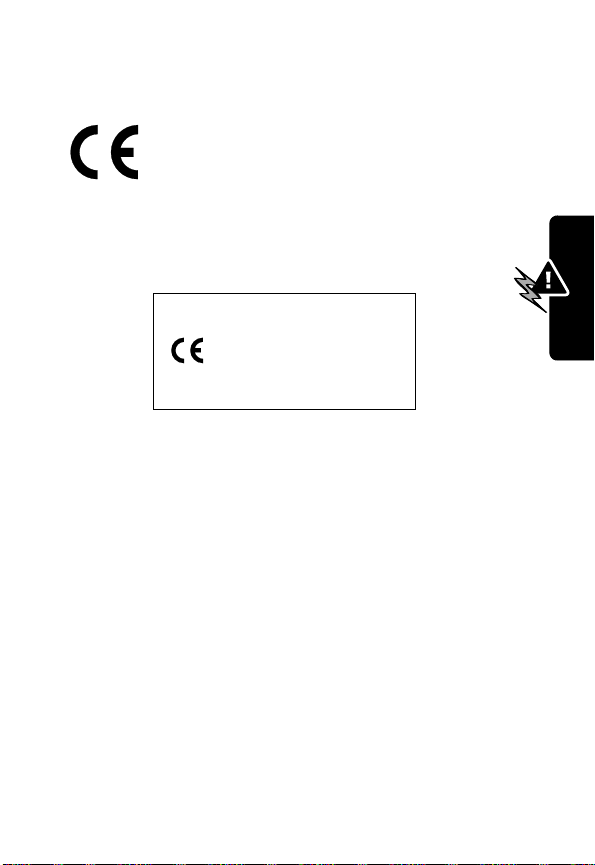
European Union Directives
Conformance Statement
Hereby, Motorola declares that this product is
in compliance with
•
The essential requirements and other
relevant provisions of Directive 1999/5/EC
•
All other relevant EU Directives
RY
IMEI: 350034/40/394721/9
0168
Type: MC2-41H14
The above gives an example of a typical Product Approval
Number.
A
N
Safety and General Information
You can view your product’s Declaration of Conformity
(DoC) to Directive 1999/5/EC (to R&TTE Directive) at
www.motorola.com/rtte. To find your DoC, enter the
product Approval Number from your product’s label in the
“Search” bar on the web site.
IMI
L
E
ITC01-072
R
P
15
Page 17
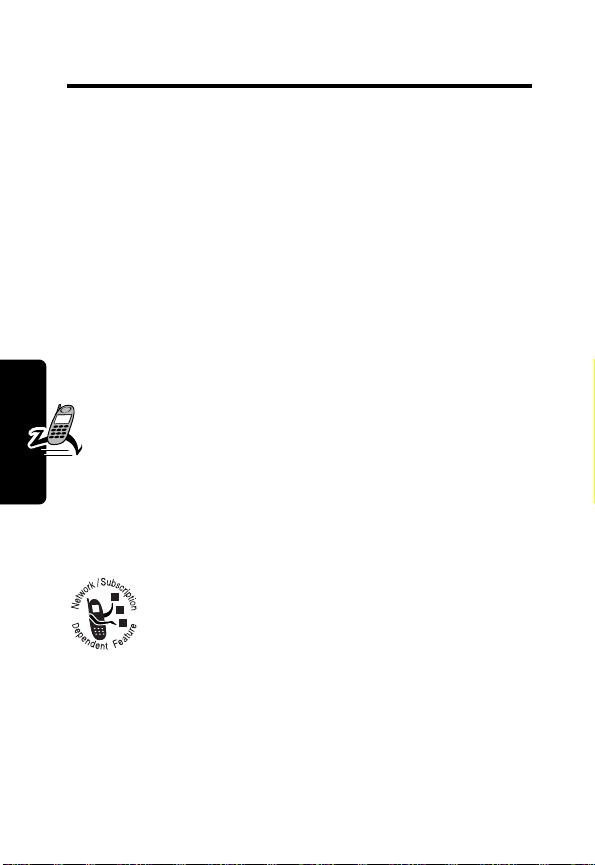
Getting Started
What’s in the Box?
Your digital wireless phone has a battery and typically
comes equipped with a charger. Other accessory options
can customize your phone for maximum performance and
portability.
To purchase Motorola Original™ accessories, please
contact the Motorola Customer Call Center at
1-800-331-6456 in the United States or 1-800-461-4575 in
Canada.
A
Y
R
For more information, you can also visit:
www.motorola.com (United States)
www.motorola.ca
About This Guide
(Canada)
N
IMI
Optional Features
Features marked with this label are optional
network, SIM card, and/or subscription-
Getting Started
geographical areas. Contact your service provider for
information about availability.
dependent features. These features may not be
offered by all service providers in all
R
L
E
P
16
Page 18
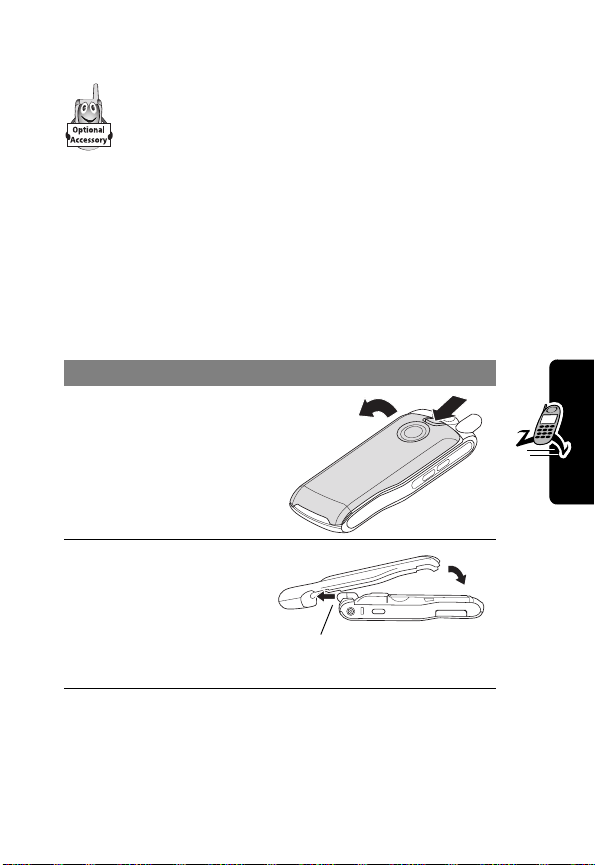
Optional Accessories
Features marked with this label require the use of
an optional Motorola Original™ accessory.
Reinstalling the Camera
Note:
The camera attachment is not available on all
phones.
You can attach or remove a camera for your phone. For
more about camera features, see “Camera and Picture
Viewer” on page 89.
Do This
1
If necessary, push
down the battery
door release latch
and lift the door off
of the phone.
N
RY
A
IMI
2
Replace the battery
door with the
camera accessory,
inserting the
phone’s antenna
into its hole.
L
E
antenna
R
Getting Started
P
17
Page 19
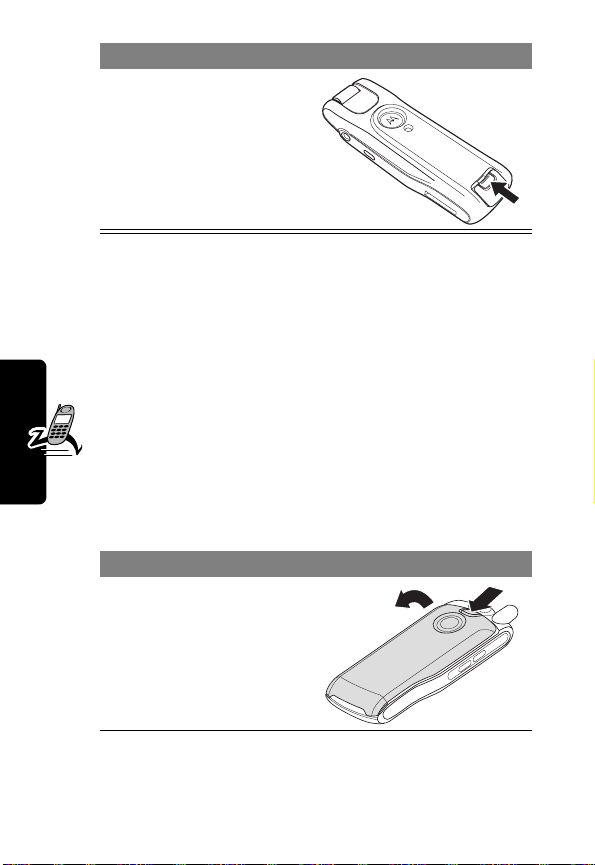
Do This
3
Slide the camera
latch closed to
secure the camera
in place.
Y
Installing the SIM Card
Your SIM (Subscriber Identity Module) card contains your
phone number, service details, and phonebook/message
memory. Your phone can use GSM SIM cards, but not all
features will be available.
Caution:
exposing your SIM card to static electricity, water, or
dirt.
If a camera is installed, you need to remove it to access
your SIM card. See “Reinstalling the Camera” on page 17.
Do This
1
Getting Started
Do not bend or scratch your SIM card. Avoid
IMI
L
If necessary, push
down the battery
door release latch
and lift the door off
of the phone.
E
R
A
N
P
18
R
Page 20
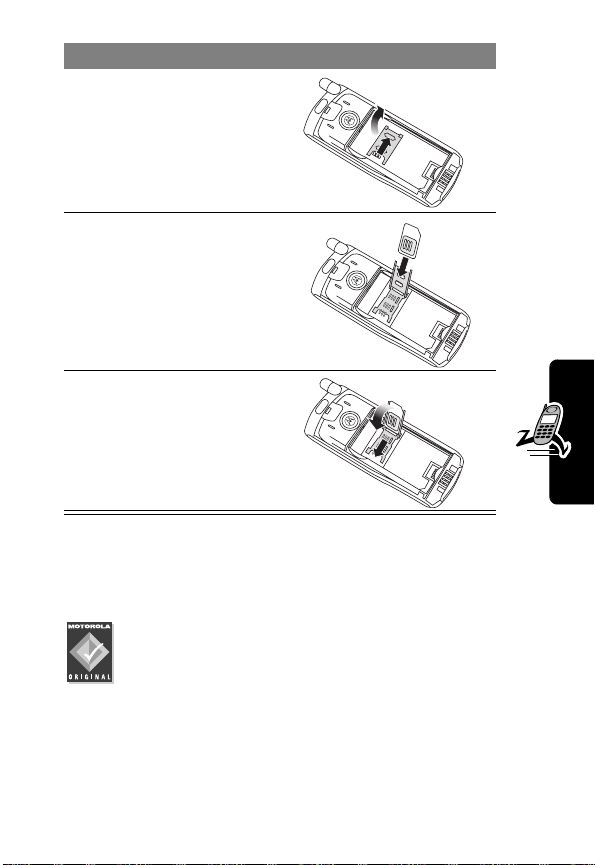
Do This
2
Slide the SIM card
door down and lift
open.
3
Insert the SIM card
into the SIM card
tray with the notch
in the lower left
corner and the gold
plate facing down.
4
Close the SIM card
door and slide it up
to lock the SIM
card in place.
RY
A
N
IMI
Installing the Battery
You must install and charge the battery to use your phone.
Caution:
with Motorola Original batteries and accessories.
We recommend that you store batteries in their
protective cases when not in use.
R
L
Your phone is designed to be used only
E
P
Getting Started
19
Page 21
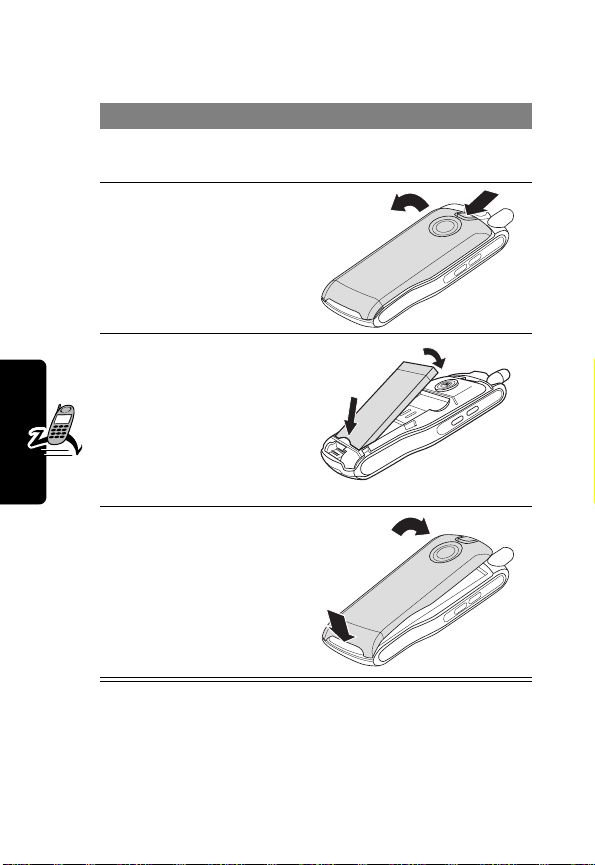
If your camera is installed, you need to remove it to access
your battery. See “Reinstalling the Camera” on page 17.
Do This
1
Remove the battery from its protective clear
plastic case.
2
If necessary, push
down the battery
door release latch
and lift the door off
of the phone.
Y
R
3
4
Getting Started
Insert the battery,
printed arrow first,
under the tab
the top of the
battery
compartment and
push down.
Insert the ridge at
the bottom of the
battery door into
the base of the
phone, then push
the door down and
snap it into place.
at
L
E
IMI
A
N
R
Charging the Battery
New batteries are shipped partially charged. Before you
can use your phone, you need to install and charge the
20
P
Page 22

battery, as indicated by the following instructions. Some
batteries perform best after several full charge/discharge
cycles.
Do This
1
Plug the
travel
charger into
your phone
with the
release tab
facing up.
2
Plug the other end of the travel charger into the
appropriate electrical outlet.
3
When your phone indicates that the battery is
fully charged (
tab and remove the travel charger.
Note:
When you charge the battery, the battery level
indicator in the upper right corner of the display shows how
much of the charging process is complete.
Charge Complete
IMI
RY
A
N
), press the release
Getting Started
Battery Use
Battery performance depends on many factors, including
your wireless carrier’s network configuration; signal
strength; the temperature at which you operate your
phone; the features and/or settings you select and use;
and your voice, data, and other application usage patterns.
R
L
E
P
21
Page 23
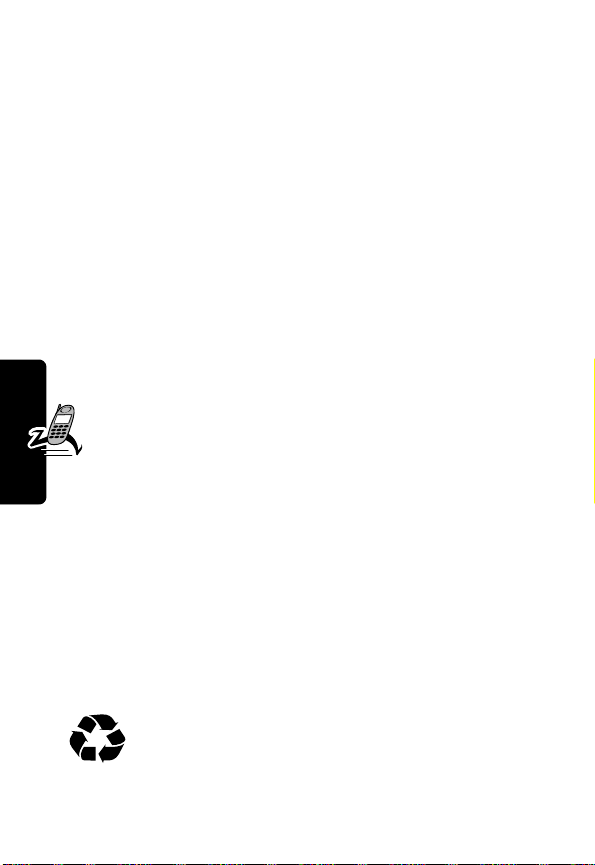
Battery Care
Caution:
objects to contact or short-circuit the battery terminals.
To maximize your battery’s performance:
•
•
•
•
•
Getting Started
for battery type. Contact your local recycling center for
To prevent injuries or burns, do not allow metal
Always use Motorola Original™ batteries and battery
chargers. The phone warranty does not cover
damage caused from using non-Motorola batteries
and/or battery chargers.
New batteries or batteries that have been stored for
long periods of time may require a longer charge time.
Maintain the battery at or near room temperature
when charging.
•
Do not expose batteries to temperatures below 10°C (14°F) or above 45°C (113°F). Always take
your phone with you when you leave your vehicle.
When you do not intend to use a battery for a while,
store it uncharged in a cool, dark, dry place, such as a
refrigerator.
Over extended periods of time, batteries gradually
wear down and require longer charging times. This is
normal. If you charge your battery regularly and notice
a decrease in talk time or an increase in charging
time, then it is probably time to purchase a new
battery.
The rechargeable batteries that power this
product must be disposed of properly and may
P
need to be recycled. Refer to your battery’s label
E
R
IMI
L
A
N
Y
R
22
Page 24
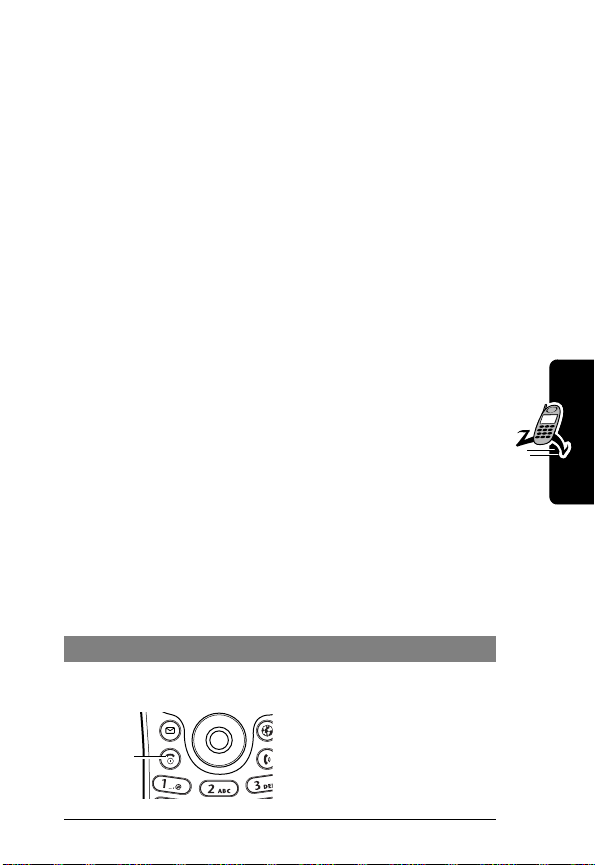
proper disposal methods. Never dispose of batteries in a
fire because they may explode.
Extending Battery Life
• Turn off your display backlight
The backlight uses power. To turn it off, see page 32.
• Turn off the screen saver
Using an animated screen saver reduces your
phone’s talk and standby time. To turn it off, see
page 63.
• Use the display timeout
You can tell your phone display to turn off when you
are not using it. See page 65.
• Avoid keypad-intense functions
Activities that require intensive keystroke use
(such as playing a game or using messaging)
reduce your phone’s talk and standby time.
N
RY
A
• Avoid the Vibrate ring setting
Your phone’s
than a standard ring sound or the
Vibrate
IMI
ring setting uses more power
Silent
L
Turning Your Phone On
Do This To
1
Press and hold the
power key
Power
P
key
E
turn on your phone
R
Getting Started
setting.
23
Page 25
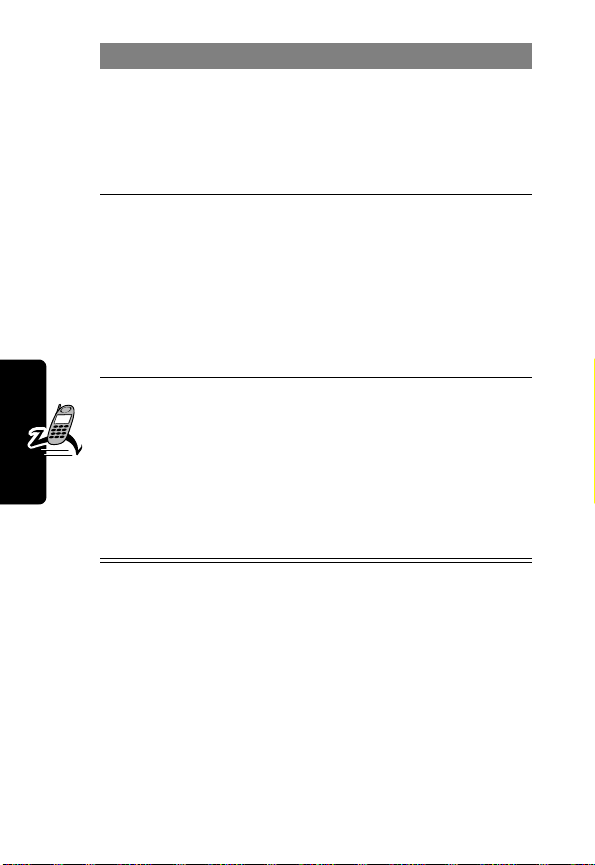
Do This To
2
If necessary, press
S
to scroll to the
User Account you
want, then press
SELECT
(+).
3
If necessary, enter
your SIM card PIN
code and press
OK
(+)
4
If necessary, enter
your four-digit
unlock code and
press
OK
(+)
select the user account
you want from the list of
accounts (stored on the
SIM card)
unlock your SIM card
Caution:
incorrect PIN code three
times in a row, your SIM
card is disabled and your
phone displays
SIM Blocked
unlock your phone
The unlock code is
originally set to 1234.
Your service provider
may change this number
before you receive your
IMI
phone.
L
Adjusting Volume
Press the upper and lower volume keys to:
Getting Started
•
increase and decrease earpiece or speakerphone
volume during a call
•
increase and decrease the ringer volume setting when
the idle display is visible
P
•
turn off an incoming call alert
E
R
If you enter an
Y
R
A
. See page 79.
N
24
Page 26

Making and Answering Calls
This section summarizes the most basic calling features.
For more features, see “Calling Features” on page 37.
Making a Call
To call a number, your phone must:
•
be turned on with the phone and keypad unlocked
•
have a SIM card inserted and unlocked
•
have a network connection with adequate signal
strength
RY
A
Press To
1
keypad keys dial the phone number (up to
32 digits)
Tip:
If you make a mistake,
press
the last digit, or press and
IMI
hold
DELETE
digits.
2N (send key) make the call
3O (end key) end the call when it is done
L
E
N
DELETE
(+) to delete
(+) to clear all
Getting Started
Note:
You can make an emergency call even when the
phone is locked, or when a SIM card is not inserted. See
“Dialing an Emergency Number” on page 38.
R
P
25
Page 27
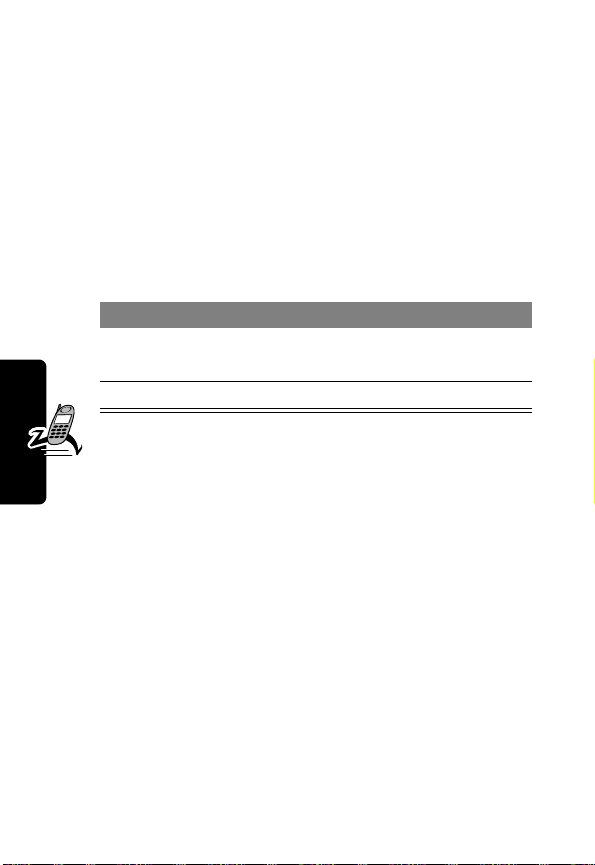
Answering a Call
To answer a call, your phone must:
•
be turned on with the phone unlocked
•
have a SIM card inserted and unlocked
•
have a network connection with adequate signal
strength
When you receive a call, your phone rings and/or vibrates
and displays an incoming call message.
Press To
1
N
or
ANSWER
(+)
2O (end key) end the call when it is done
answer the call
N
A
Y
R
IMI
L
Getting Started
26
E
R
P
Page 28

Using Your Phone
See page 1 for a diagram of your phone that describes
basic phone components.
Display Symbols
$
%
Roam
#
Signal
Security
"
Service
!
Signal
Strength
Clock
When the Menu Indicator (M) appears, you can press
M
to open a menu. See “Using the Menu” on page 30.
!
Signal Strength Indicator
device’s connection with the network.
Current
'
Tex t
Line
5vGkW õ Y x E
-d
STYLES RECENT
Entry
12:00
1/1/02 12:00
v
\
{}
|
:
IMI
M
N
L
E
Shows the strength of your
)
Message
RY
(
Alert Type
A
&
Battery
Level
Icon Menu
(see page 30)
Using Your Phone
Strong
You cannot make or answer calls when the “no signal”
indicator is displayed.
5 4 3 2 1 j
R
P
No signal
27
Page 29
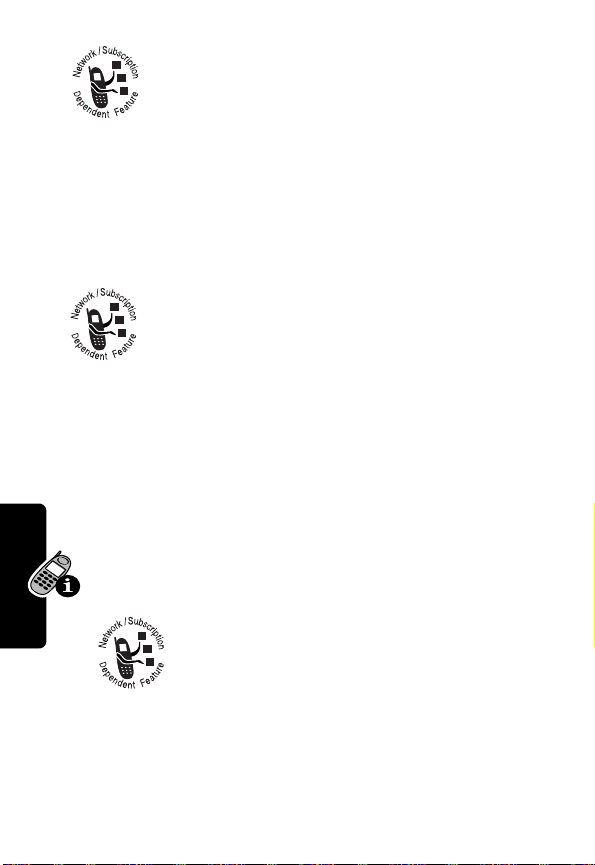
"
Service Indicator
connection is available. Your service provider
may indicate that a GPRS packet data
connection is active. This type of connection
may be used by your service provider to allow faster data
transfer speeds.
#
Signal Security Indicator
secure connection for packet data transfers, embedded
application connections, or circuit switch data calls.
%
Roam Indicator
uses your home network (
(
k
). When you leave your home network area,
your device roams or seeks another network.
$
Current Line Indicator
Privacy on, a call in progress, or Call Forwarding on. This
icon also tells you which line is active (if you have a call on
hold), and whether you have Caps Lock, Numeric Entry, or
Using Your Phone
Symbol Entry switched on (when entering text).
'
Text Entry Indicator
Method whenever you are in a text editor (Tap, iTap,
etc.). See “Entering and Editing Text” on page 33.
)
have a new voice or text message waiting.
L
Message Indicator
E
Indicates when a GPRS
Indicates when you have a
Indicates when your device
K
) or another network
R
A
Tells you when you have Voice
IMI
N
Indicates your Text Entry
Indicates when you
Y
28
R
P
Page 30
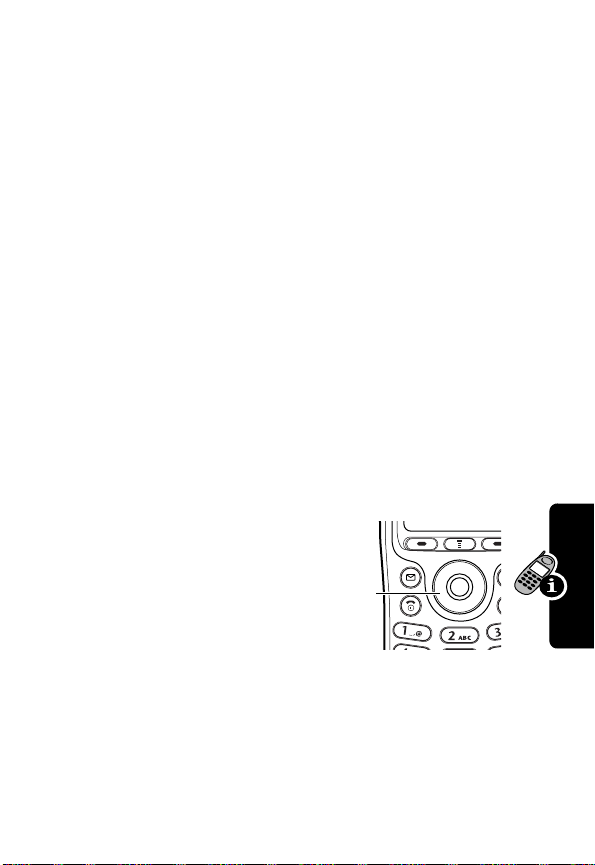
(
Alert Type Indicator
profile. The default alert setting is a ringer.
w
= loud ring
y
=vibrate
t
= silent
&
Battery Level Indicator
left in your battery. The more bars visible, the greater the
charge.
High
Recharge your battery as soon as possible when you see
Low Battery
the
alert.
Note:
indicator instead shows how much of the charging process
is complete. See “Charging the Battery” on page 20.
E
warning message and hear the low battery
When you charge the battery, the battery level
Shows the current selected alert
x
=soft ring
u
= ring and vibrate
Shows the amount of charge
RY
D
C
B
Empty
A
N
Using Your Phone
Using the
4-Way
Navigation
Key
Use the 4-way navigation keys like a joystick to navigate
the menu system, change feature settings, and play
games.
E
R
IMI
L
4-way
navigation
key
P
29
Page 31

Tip:
Down and up are your primary movements within
menus. Move left and right to change feature settings,
navigate the datebook, and edit text.
Using the Message and
Browser Keys
Your phone has special keys that give you access to
important features. Your Messages key (
opens your messages, while your Browser key (
a Web session. You can use these keys any time you are
not on a call.
K
) instantly
A
Using the Menu
Using the Icon Menu
When your phone is idle, it displays four easy-access
icons. The following icons may appear, depending on your
Using Your Phone
service provider and service subscription options.
Media Center
v
Games & Apps
-
Ring Styles
d
Shortcuts
:
Office Tools
m
To change this menu, see “Customizing Menus and
Display” on page 63.
Press
S
up to select the icon on the top, press S left to
select the icon on the left, and so on. You can also press
the right or left soft keys (
named in the display just above the key.
30
P
E
R
IMI
Settings
/
Web Access
B
L
Services
j
Extras
>
Web Sessions
F
+
N
Phonebook
r
Messages
U
Recent Calls
z
Quick Menu
n
) to select the program
Y
L
) opens
R
Page 32

Navigating Through the Menu
This guide shows you how to navigate to a specific menu
feature as follows:
Find the Feature
The > symbol means that you should scroll to and select
the feature. This example shows that you must press
scroll to and select
Pictures
to view a picture stored on your phone.
Setting Up Your Phone
You can adjust a wide variety of phone settings to suit your
needs.
Setting the Time and Date
Find the Feature
M
Media Center
M
IMI
>
Media Center
>
Pictures
, then scroll to and select
RY
A
N
>
Settings
>
Other Settings
>
Initial Setup
>
Time and Date
M
L
Choosing Alert and Ring Tones
Your phone rings or vibrates to notify you of an incoming
call, message, or other event. This ring or vibration is
called an alert. The alert setting indicator in your display
shows the current alert profile (see illustration on page 27).
E
R
,
Using Your Phone
P
31
Page 33

Select an Alert Profile
Find the Feature
Customize an Alert Profile
Tip:
This feature lets you set the profile’s ringer volume
and keypad volume.
Find the Feature
Setting Your Backlight
You can set the amount of time that the display backlight
remains on, or turn off the backlight to conserve battery
power:
Using Your Phone
Find the Feature
Setting Display Animation
You can turn animation off (to conserve the battery) or
on. Animation makes your phone’s menus move
smoothly as you scroll up and down.
E
M
>
> theprofileyouwant
M
>
> Alert
> the event
> thealertyouwant
M
>
>
>
IMI
L
Ring Styles >Alert
Ring Styles
Detail
R
A
N
Settings
Other Settings
Initial Setup >Backlight
Y
32
Find the Feature
R
P
M
>
Settings
>
Other Settings
>
Initial Setup
>
Animation
Page 34

Entering and Editing Text
Various text entry methods make it easy for you to enter
names, numbers, and text messages on your phone.
Choosing a Text Mode
To activate a text mode, press M from any text entry
screen and select the text mode from the
menu:
Entry Method
iTAP
Let the phone predict each word as
you enter it, then choose the word
from a list.
Tap
Enter characters one at a time by
pressing the key for the letter, number,
or symbol. This is the standard mode
for entering text on your phone.
Numeric
Enter only the number that appears on
each key.
Symbol
Enter symbols only.
Browse
Browse through your phonebook and
recent calls lists to select a name or
number to enter.
Note:
The text mode you select remains active until you
change it by selecting another mode.
General Text Entry Rules
Use the keypad to enter letters, numbers, symbols, and
other characters with the tap method. Press the same key
repeatedly to cycle through available characters. (See the
“Character Chart” on page 34.)
P
E
R
IMI
L
N
RY
A
Using Your Phone
33
Page 35

•
If you do not press a key for two seconds, the
character in the block cursor is accepted, and the
cursor moves to the next position.
•
The first character of each sentence is capitalized
unless you manually change it. (Press
force the character to lowercase while it is highlighted
by the block cursor.)
Character Chart
Use this chart as a guide for entering spaces, numbers,
letters, symbols, and other characters with the tap method.
1
space . 1 ? ! , @ _ & ~ : ; "
- ( ) ' ¿ ¡ % £ $ ¥
2
a b c 2 ä å á à â ã
3
d e f 3
4
g h i 4 ï í î
Using Your Phone
5
j k l 5
6
m n o 6 ñ ö ø ó ò ô õ
7
p q r s 7
8
t u v 8
9
w x y z 9
0
+ - 0 x * / \ [ ] = > < # §
δ
λ
L
θ
E
ë é è ê
γ
IMI
π
ß
σ
ü ú ù û
ξ ψ
S
A
N
φ
down to
R
α β
Y
ç
ω
Your phone model may not include all of the characters
shown in the above chart.
Copying, Cutting, and Pasting Text
You can copy, cut, and paste characters in the text and
number editors.
34
R
P
Page 36

In an editor, press M to see the following options:
Option Description
Copy Text
Copy All Text
Cut Text
Cut All Text
Paste
Undo
tells your phone to copy the text
you are about to highlight (see
“Highlighting Text” below)
copies all text in the editor
tells your phone to cut the text you
are about to highlight (see
“Highlighting Text” below)
cuts all text in the editor
pastes the text you cut or copied
undoes the last copy, cut, or paste
action in the current text editor
RY
A
N
Note:
The
Copy All Text
(press
M
) when you are viewing details for a Phonebook
entry, Datebook event, Browser page, Text Message, or
Recent Calls entry.
Highlighting Text
In a text editor, to highlight and copy or cut text:
option also appears in the menu
IMI
L
Using Your Phone
Find the Feature
E
Press To
R
S
1
2
START
(+) turn on the highlighting
P
scroll to the beginning of the
text you want to copy or cut
marker
M
>
Copy Text
Cut Text
or
35
Page 37

Press To
3
S
4
COPY
(+)
or
CUT
(+)
scroll to the end of the text
you want to copy or cut
copy or cut the text, as you
selected
You can now paste the text in
another text editor.
Y
Text remains on your clipboard, available to paste, until
you copy or cut other text or until you turn off your phone.
A
N
Using Your Phone
IMI
L
E
R
P
36
R
Page 38

Calling Features
This chapter describes features related to making and
answering calls. For information about other call-related
features, see “Viewing Recent Calls” on page 40 and
“Data Calls” on page 72. For basic instructions on how to
make and answer calls, see pages 25–26.
Redialing a Number
You can redial a previously dialed phone number, whether
the call was connected or busy. From the idle display:
Press To
1
N
go directly to the dialed calls
list
2
S
3N redial the highlighted number
Using Caller ID
The calling line identification (caller ID) feature
lets you see who is calling before you answer. If
the caller’s name is stored in your
phonebook, the phone automatically
displays the
•
If caller ID information is not available, your phone
P
displays the message
scroll to the entry you want to
call
IMI
L
E
R
Name
.
Incoming Call
N
.
RY
A
Calling Features
37
Page 39

•
While dialing (with digits visible in the display),
Press
M
>
Hide ID/Show ID
caller ID for the next call
Dialing an Emergency Number
Your service provider may program one or more
emergency phone numbers, such as 911, that you can call
under any circumstances, even when your phone is locked
or the SIM card is not inserted. Your service provider can
program additional emergency numbers into your SIM
card. However, your SIM card must be inserted in your
phone in order to use the numbers stored on it. See your
service provider for additional information on this issue.
Note:
Emergency numbers vary by country. Your phone¹s
preprogrammed emergency number(s) may not work in all
locations, and sometimes an emergency call cannot be
placed due to network, environmental, or interference
issues.
To call the emergency number at any time:
to Hide (or show) your
RY
A
N
IMI
38
Press To
1
keypad keys dial the emergency number
Calling Features
2N call the emergency number
L
(such as 112)
E
R
P
Page 40

Inserting Special Characters
into Dialing Sequences
While dialing (with digits visible in the display):
Do This To
Press M and
then scroll to
and select one
of the following:
•
Insert Pause
(to insert
a
p
)
•
Insert Wait
(to insert
a
w
)
•
Insert 'n'
(to insert
an
n
)
insert a special character when
making a call that requires you to
enter additional digits (for
example, to make a calling card
call, or to retrieve messages from
an answering machine):
• Pause
•Wait
•'n'
E
R
tells your phone to
wait until the call connects
before it automatically dials
the next digit(s) in a series.
tells your phone to wait
until the call connects, and
then to prompt you for
IMI
confirmation before it dials
the next digit(s).
L
tells your phone to prompt
you for a number before
dialing the call. The number
you enter is inserted into the
dialing sequence in place of
the
n
character.
A
N
RY
Calling Features
P
39
Page 41

Viewing Recent Calls
You can view and call numbers from calls you recently
dialed or received:
Find the Feature
Press
N
to dial the entry displayed.
Using Voicemail
You can listen to your voicemail messages by
calling your network voicemail phone number.
Voicemail messages are stored on the
network—not on your phone. Contact your
service provider for more details.
Storing Your Voicemail Number
Store your voicemail number in your phone to make it
faster and easier to use voicemail. Your voicemail number
is provided by your service provider.
Calling Features
Find the Feature
Press To
1
keypad keys enter the phone number for
E
R
P
2
OK
(+) store the number
M
>
Recent Calls
>
Received Calls
Dialed Calls
> entry to see
IMI
L
M
>
Messages
M
>
VoiceMail Setup
your voicemail
RY
A
N
or
40
Page 42

Receiving a New Voicemail Message
When you receive a voicemail message, your phone
displays
Do This To
Press
New VoiceMail &
CALL
(+) call your voicemail phone
.
number and listen to the
message
Listening to a Voicemail Message
To listen to your voicemail messages at any time:.
RY
A
Find the Feature
Voice Dialing
To voice dial a phone number or Email address stored in
your phonebook:
Do This To Call
Press and release the voice
key, then say a voice name
M
L
E
>
Messages >VoiceMail
N
IMI
a phonebook entry
using voice dial
To record a voice
name, see page 56.
R
P
Calling Features
41
Page 43

Speed Dialing
When you store an entry in your phonebook, it is assigned
a unique speed dial number. You can then use the speed
dial feature to call the entry.
Press To
1
keypad keys enter the one-, two-, or
three-digit speed dial number
for the entry you want to dial
2
#
submit the number
3N call the entry
RY
A
1-Touch Dialing
You can call phonebook entries 1 through 9 with the push
of a single key. Press and hold the one-digit speed dial
number for one second. You must Assign the 1-touch dial
feature to numbers 1 through 9 in your phone memory
phonebook or SIM card phonebook:
Find the Feature
Calling Features
Using Call Waiting
P
42
E
R
If you subscribe to call waiting, an alert tone
sounds while you are on a call to indicate
that you have received a second call.
IMI
M
L
N
>
Settings
>
Other Settings
>
Initial Setup
>
1-Touch Dial
Page 44

To activate or deactivate call waiting:
Find the Feature
To put the first call on hold and answer the second call:
Press To
1
N
answer the new call
M
>
Settings
>
Other Settings
>
In-Call Setup
Call Waiting
>
RY
Forwarding a Call
Call forwarding sends your phone’s incoming
voice, and/or data calls directly to another
phone number.
Find the Feature
The call forwarding options for voice or data calls are:
Option Description
All Calls
forwards all calls
If Unavailable
Detailed
forwards calls if your phone is
uses different forwarding
E
R
Off
does not forward calls
IMI
L
unavailable
numbers if you are out of
range, unable to answer, or
busy (voice calls only)
A
N
M
>
Settings >Call Forward
P
Calling Features
43
Page 45

Transferring a Call
You can directly transfer a call without talking to the person
who answers.
Find the Feature
Press To
1
keypad keys enter the phone number
2N dial the phone number
Barring a Call
Call barring lets you restrict outgoing or
incoming calls. You can restrict all calls, calls to
international numbers, or calls while roaming.
Calling Features
Find the Feature
R
Press To
S
1
P
2
CHANGE
(+) select barring for
M
>
Transfer
where you are transferring
the call
Your phone displays the
message
when the call is transferred.
You can hang up the phone
when you see this message.
Transfer: Complete
N
IMI
L
E
M
>
Settings >Security
>
Call Barring
scroll to
calls
Incoming
Outgoing
calls
RY
A
or
Incoming
Outgoing
or
44
Page 46

Press To
3
S
4
SELECT
(+) select the restriction for the
5
keypad keys enter your call barring
6
OK
(+) submit your password
scroll to a restriction for the
barred calls
barred calls
password
Putting a Call on Hold
RY
While you are on a call:
Do This To
Press
HOLD
(+) (if
available)
or
Press M >
Making a Conference Call
Press To
1
keypad keys dial the first person’s number
2N call the number
Hold
To talk to more than one person on a call, you
can make a conference call. Call the first
person, call the second person, then link the
two calls.
P
put a call on hold
Your phone displays a
(flashing phone) indicator to
indicate that the call is on
hold.
IMI
L
E
R
A
N
l
Calling Features
45
Page 47

Press To
3
HOLD
(+)
(if available)
or
M
>
Hold
4
keypad keys dial the next person’s number
5N call the number
6
LINK
(+) connect the two calls
7O end the entire call
Tip:
Repeat steps 3-6 to add additional parties to the
conference call.
put the first call on hold
Your phone displays a
(flashing phone) indicator
next to the call on hold.
Your phone displays a
(active call) indicator next to
the new active call.
N
l
RY
W
A
Using Other Features During a
Call
During a call, you can easily switch to other phone
features or make a new Data,Browser, or Voice Call
connection:
Calling Features
Press To
SWAP
(+) open a list of options
The list of options includes phone applications, such as
Phonebook
active connections you have, such as
46
P
and
E
R
Datebook
IMI
L
. It also includes any other
Active Data Call
,
Page 48

Active Voice Call
select
New Call
Changing Your Active Call Settings
You can view and change the number of call and data/
browser connections that your phone allows at one time:
, or
Active Browser
(this puts any current voice call on hold).
. To start a new voice call,
Find the Feature
The Active Calls list includes
Option Description
No. of Calls
Subscription
Network
M
the number of active connections
your phone allows, which you can
increase to the number in the
Subscription
the maximum number of active
connections you subscribed to
the maximum number of active
connections your network
supports
L
E
R
P
>
Settings >Connection
>
Active Calls
A
N
setting.
IMI
RY
Calling Features
47
Page 49

Messages and Email
Text messages are brief messages that you
can send and receive (such as
meeting?
your phone display or in your text message
inbox.
You must set up the inbox before you can send and
receive these messages. Contact your service provider for
details.
Note:
Your service provider may have already
programmed the text message inbox settings for you.
Messages and Email
Creating and Sending
Messages
You can create and send a message to one or more
recipients. The message feature lets you manually enter
each recipient’s phone number, or select one or more
numbers from the phonebook or recent calls lists. You can
also send a message to a Mailing List containing multiple
addresses (see “Storing a Phonebook Entry” on page 54
to create a Mailing List).
). Received messages appear on
N
IMI
L
E
Where are we
R
A
Y
There are four different types of messages:
Email, Letter
each message type, see “Message Contents” on page 50.
Note:
in the
48
, and
Postcard
R
When you manually enter multiple phone numbers
P
To
field, you must insert a space between each
. For a description of the items in
Short Message
,
Page 50

number. Press and hold 1 to insert a space as needed.
Find the Feature
Press To
1
S
scroll to
2
SELECT
(+) select the type of message
3
keypad keys complete the message
4
DONE
(+) finish the message
5
YES
(+)
or
NO
(+)
R
M
>
Messages
M
>
Create Message
New Short Message
New Email, New Letter
New Postcard
you want to send
contents (see the table after
this procedure)
Your phone displays
Send Message Now?
send the message
Note:
Email messages the next
time it checks your account,
IMI
or when you select
M
>
L
>
Send/Receive Mail
N
Your phone sends
Messages
M
E
cancel the message or save it
as a
Draft
,
, or
Messages and Email
RY
A
P
49
Page 51

Message Contents
Item Description
To
(all message types)
CC
(Letter and Postcard
Messages and Email
only)
BCC
(Letter and Postcard
only)
one or more phone numbers
or email addresses where
you want to send the
message
You can press
select one or more phone
numbers or email addresses
from the phonebook or recent
calls lists
phone numbers or email
addresses where you want to
send a carbon copy of the
message
phone numbers or email
addresses where you want to
send a blind carbon copy of
the message (nobody can
IMI
see their address, and they
cannot see the other
L
addresses)
BROWSE
R
A
N
Y
(+) to
50
E
R
P
Page 52

Item Description
Msg
(all message types)
Subject
(Letter and Postcard
only)
Priority
(not for
Short Messages)
Receipt
(Letter and Postcard
only)
the text message you enter
(see “Entering and Editing
Text” on page 33) or Postcard
you select
To insert a picture or other
object in Text, Email or Letter
messages, press:
M
>
Insert
> object type
> object
the subject line of the
message
RY
A
the message priority
N
select a type of receipt you
want to receive after you
send the message
IMI
Viewing Message Status
Text messages that you send are stored in the outbox. To
view the contents of your outbox:
Find the Feature
L
E
M
>
Messages >Outbox
Messages and Email
Messages are sorted from newest to oldest. The following
icons indicate message status:
á
sending in
progress
R
P
Y
delivered
m
sending
failed
51
Page 53

Note:
Some status indicators are not supported by Email
messages.
Receiving and Reading
Messages
Note:
Your phone checks for new
periodically, or whenever you select
M
>
Messages
When you receive a new message, your phone displays
New Message X
you must delete old messages before you can open new
ones.
From the new message notification:
Messages and Email
Press To
READ
M >
Send/Receive Mail
and gives an alert. When your inbox is full,
(+) open the message (or your
Email
messages
R
A
N
text message inbox if there
are multiple messages)
IMI
Note:
If you receive a message with a file
attached, you can save phone memory by storing
the file on an SD/MMC card. See “Using an SD or
MMC Card” on page 75.
L
E
Y
52
R
P
Page 54

Phonebook
You can store a list of names and phone numbers or email
addresses in your phone’s electronic phonebook. You can
view these entries and call them directly from your phone.
For email addresses, you can send a text
message directly from your phone.
To see the list of names stored in your
phonebook, press
idle display. To show the entries in a category, see
“View Category Entries” on page 61.
Scroll to a name and press
phonebook entry as shown in the following display.
M
>
Phonebook
VIEW
(+) to view details of the
N
RY
from the
A
IMI
L
E
Phonebook
R
P
53
Page 55

Items in a Phonebook Entry
Voic e Nam e
indicates a recorded
voice name
Type
indicator
identifies
number
type:
$
U
S
h
p
[
Phonebook
Storing a Phonebook Entry
Find the Feature
Press To
1
2
Work
Home
Main
Mobile
Pager
Email
Return
to list
indicator
5E
01543372151410
Speed No.15# (P)
Ringer ID: Continental
BACK EDIT
Entry’s
Name
$*Carlo Emrys
M
M
Press
to open the
Phonebook
Menu
IMI
L
E
M
M
>
>
R
S
P
SELECT
(+) select the type of entry
scroll to
Email Address
Entry’s
email address
mailing list
N
Entry’s ringer
ID setting
Phonebook
New
Phone Number
phone number
Entry’s speed
dial number
(P)
entry stored
R
in phone
memory,
(S)
A
SIM memory
Edit
entry
, or
Mailing List
,
, or
Y
indicates
indicates
,
54
Page 56

Press To
3
S
4
CHANGE
5
DONE
you are done
(+) select the item and add,
(+) when
scroll to the item you want to
enter (see the table that
follows this procedure).
select, or change information
store the entry and return to
the phonebook list
Phonebook item Description
Name
Category
No., Email
Type
Voice Name
Speed No.
, or
Members
P
enter a name for the
phonebook entry (see
“Entering and Editing Text” on
page 33)
scroll to the category that
classifies the entry
enter the phone number or
email address, or select
phonebook entries to add as
IMI
members of the mailing list
scroll to the type of phone
L
number (only for phone
numbers not stored on the
E
SIM)
record a voice name for the
R
entry. See “Recording a Voice
Name For a Phonebook
Entry” on page 56.
change the number you use
to speed dial the entry
RY
A
Phonebook
N
55
Page 57

Phonebook item Description
Ringer ID
change the ring tone for calls
from this entry
More
Recording a Voice Name For
a Phonebook Entry
Tip:
Make your voice recording in a quiet location. Hold
the phone about four inches (10 centimeters) from your
mouth, and speak directly into the phone’s microphone in
a normal tone of voice.
Find the Feature
Phonebook
Do This To
1
Press S
2
Press
VIEW
(+) display the entry’s detailed
3
Press
EDIT
(+) edit the phonebook entry
4
Press S
5
Press
RECORD
E
(+)
R
create another entry with the
same
Name
R
A
N
M
>
Phonebook
scroll to the entry that needs
a voice name
IMI
view
L
scroll to
begin the recording process
The phone displays
RECORD Key then say name
Voice Name
P
Y
Press
.
56
Page 58

Do This To
6
Press and
release
(
the entry’s name
(in two seconds)
7
Press the voice
key and repeat
the name
+
) and say
RECORD
record the voice name
The phone displays
RECORD Key then REPEAT name
confirm the voice name
The phone displays
Voice Name
Press
.
Trained:
.
RY
Dialing a Phonebook Entry
A
You can use the phonebook list, voice dial, speed dial, or
1-touch dial to call a number stored in your phonebook. To
>
Phonebook
N
use speed dial, see “Speed Dialing” on page 42. To use
1-touch dial, see “1-Touch Dialing” on page 42.
Phonebook List
To call a number in the phonebook list:
Find the Feature
Press To
1
S
E
2N make the call
IMI
M
L
scroll to the entry you want to
call
R
Editing a Phonebook Entry
You can edit a phonebook entry stored on your phone or
the SIM card.
P
Phonebook
57
Page 59

Notes:
•
If you change an entry’s speed dial number, the entry
is moved to the new speed dial location and the
original entry is deleted. Entries with a speed dial
number from 1 to 500 are stored on the phone.
Entries with a speed dial number of 501 or higher are
stored on the SIM card.
•
You can also use the following procedure to edit a
fixed dial entry by selecting
>
Fixed Dial
.
M
>
Services
R
Y
Find the Feature
M
>
Phonebook
A
Press To
1
S
2
VIEW
(+) display the entry’s detailed
Phonebook
3
EDIT
(+) edit the phonebook entry
scroll to the entry you want to
edit
view
N
IMI
Edit a phonebook entry or fixed dial entry by following the
procedures described in “Storing a Phonebook Entry” on
page 54.
Deleting a Phonebook Entry
To delete a phonebook entry:
L
E
R
Find the Feature
M
>
Phonebook
P
58
Page 60

Press To
1
S
2
M
open the
3
S
4
SELECT
(+)select
5
YES
(+) confirm the deletion
scroll to the entry you want to
delete
scroll to
Delete
Delete
Phonebook Menu
A
Edit
Name
RY
Using Phonebook Categories
Phonebook categories let you use special ring tones
and backlight colors for phonebook entries you classify as
“Business,” “Personal,” “General,” or other categories.
>
Phonebook
Categories
New
or
New
or
N
Edit
Create or Edit a Category
Find the Feature
Press To
1
S
2
M
open the Categories menu
3
S
4
5
SELECT
CHANGE
R
(+)select
(+) select the category
M
M
>
IMI
scroll to a category to edit
L
(select any category if you
are creating a new one)
E
scroll to
P
Phonebook
59
Page 61

Press To
6
keypad keys enter the category name (see
“Entering and Editing Text” on
page 33)
7
OK
(+) store the category name
8
CHANGE
(+) open the member list
9
S
10
ADD
(+)
or
REMOVE
(+)
11
DONE
(+) close the member list
12
CHANGE
Phonebook
13S
14
15
16S
17
18
(+) select the category
SELECT
(+) select the ringer ID
CHANGE
(+) select the category
SELECT
DONE
E
(+) select the backlight
(+) store the category and return
R
scroll to a phonebook entry
you want to add or remove
Note:
You cannot add entries
stored on a SIM card.
add an unchecked entry
remove a checked entry
scroll to the ringer ID to use
for calls from category entries
N
R
A
Ringer ID
IMI
L
scroll to the backlight color for
calls from category entries
to the phonebook list
Backlight
Y
60
P
Page 62

View Category Entries
You can select a category to show only its entries:
Find the Feature
Copy Multiple Entries
Find the Feature
Press To
1
M
open the
2S scroll to
3
SELECT
(+)select
4S scroll to
5
CHANGE
(+)select
6
keypad keys enter the low speed dial
7
OK
(+) store the number
8S scroll to
9
CHANGE
(+)select
10
keypad keys enter the high speed dial
R
11OK(+) store the number
12S scroll to
13
P
CHANGE
(+)select
M
>
Phonebook
M
>
Categories
> the category
you want to see
M
>
Phonebook
Phonebook Menu
Copy Entries
Copy Entries
N
From (start)
From (start)
number for the range of
IMI
entries you want to copy
L
From (end)
E
From (end)
number for the range of
entries you want to copy
To (start)
To (start)
A
RY
Phonebook
61
Page 63

Press To
14
keypad keys enter the low speed dial
number for the entries’ new
location
Note:
Enter a speed dial
number between 1-500 to
copy entries to the phone.
Enter a speed dial number of
501 or higher to copy entries
to the SIM card.
15OK(+) store the number
16
DONE
(+) copy the entries
A
Y
R
N
Phonebook
IMI
L
E
62
R
P
Page 64

Customizing Your
Phone Settings
You can adjust a wide variety of phone settings.
Customizing Menus and Display
Find the Feature
You can change settings for these features:
Setting Description
Main Menu
Keys
Wallpaper
Screen Saver
R
Power Up
P
M
>
Settings >Personalize
choose the Icon or List view,
and reorder your options
Note:
appear on the main menu.
The rest appear under
M
>
IMI
change the features linked to
your soft keys (
L
when your phone is idle
select your display’s
E
background image and layout
select an image to appear
when your phone is idle, and
the amount of delay
choose an image to appear
when you turn on your phone
N
The first nine items
Extras
.
+
RY
A
)and S
Customizing Your Phone Settings
63
Page 65

Using Shortcuts
The following shortcuts are pre-programmed in your
phone. You cannot edit or delete them.
Do This To
Press M, then
press and hold
(within two seconds)
M*
Press
Press
M#
Press
N
Press
O
You can add shortcuts for many menu features and
applications. Shortcuts takes you directly to the menu
item, or perform the menu action (if applicable).
zoom in/out your phone’s
M
display view
lock/unlock your keypad
display your phone number
go to the dialed calls list
(See “Viewing Recent Calls”
on page 40.)
exit the menu system, return
to the idle display
N
IMI
Y
R
A
64
Do This To
1
Press
M
2
Scroll to the item
you want to add
to Shortcuts
R
L
E
enter the menu system
highlight the menu item
P
Customizing Your Phone Settings
Page 66

Do This To
3
Press and hold Mopen the shortcut editor
The phone displays:
Assign Shortcut for:
where Item is the name of the
item you selected.
4
Press
YES
(+) view your options
Item?
You can use shortcuts from the idle display, while on a call,
or while scrolling through a menu.
Press To
1
M
open the menu
2
the shortcut key
number
Setting Your Display Timeout
This is a power-saving feature that turns off your phone’s
display when it is inactive for a selected idle time. Your
display reactivates if you press a key or receive a call.
go to the menu item, or
perform the menu action
N
IMI
RY
A
L
Find the Feature
R
M
E
>
Settings
>
Other Settings
>
Initial Setup
>
Display Timeout
> selected idle time
P
Customizing Your Phone Settings
65
Page 67

Getting More Out of
Your Phone
Using Hands Free Features
Your phone includes an integrated two-way
speakerphone for all hands free applications. You
can also purchase an optional Motorola Original™
Easy-Install or Pro-Install Hands Free Kit for your
car, or an optional Motorola Original phone headset.
These accessories provide alternative ways for you to use
your phone without using your hands.
A
Y
R
N
Dialing Options
Getting More Out of Your Phone
Find the Feature
Fixed Dialing
When you activate the fixed dial feature,
users can only call the numbers in the fixed
dial list.
IMI
L
M
>
>
Settings >Security
Fixed Dialing
E
Fixed dial list entries can be any length. If there is a fixed
dial entry for the digits 555, users can call any number that
starts with 555. You must enter your SIM PIN2 code to edit
fixed dial entries.
Find the Feature
66
R
P
M
>
Services >Fixed Dial
Page 68

In the fixed dial list, you can create, edit, delete, and sort
entries just like in the phonebook list. Fixed dial list entries
are stored on your SIM card and do not have
Voice Name
Monitoring Phone Use
Your phone tracks and records call times. Use the recent
calls menu to view and reset a call timer.
Network connection time is the elapsed time from the
moment you connect to your service provider’s network to
the moment you end the call by pressing
includes busy signals and ringing.
The amount of network connection time you track on
your resettable timer may not equal the amount of
time for which you are billed by your service provider.
For billing information, please contact your service
provider directly.
You can view the approximate network connection time
elapsed during the following calls:
fields.
N
IMI
Type
or
RY
O
. This time
A
Getting More Out of Your Phone
Timer Description
Last Call
Time spent on the last call dialed or
received. You cannot reset this timer.
Dialed Calls
Received Calls
Total time spent on dialed calls since
the last time you reset this timer.
R
Total time spent on calls received
since the last time you reset this
timer.
P
L
E
67
Page 69

Timer Description
All Calls
Total time spent on dialed and
received calls since the last time you
reset this timer.
Lifetime
Total time spent on all calls on this
phone. You cannot reset this timer.
To view a call timer:
Find the Feature
To reset a call timer, press
Network Features
Network Selection
Getting More Out of Your Phone
You can view and adjust your phone’s network settings:
Find the Feature
Your service provider registers your phone to a
network. You can view information about the current
network, change how your phone searches for a network,
specify your preferred networks, and activate alerts that
indicate when a call is dropped or network registration
changes.
E
R
M
>
>
> thetimeryouwant
RESET
(+) while viewing it.
M
>
IMI
>
L
>
Recent Calls
Call Times
R
A
N
Settings
Other Settings
Network
P
Y
68
Page 70

Connecting Your Phone to an
External Device
You can connect your phone to a computer or hand-held
device using a Bluetooth™ wireless connection, an
infrared wireless link, a serial cable, or a USB cable.
Note:
Not all devices are compatible with Bluetooth,
infrared, serial cable, or USB cable connections. Check
your external device for specifications.
RY
Setting Up a Cable Connection
Getting More Out of Your Phone
Attach a serial cable or Motorola Original USB cable to the
phone and external device as follows.
Note:
Check your computer or hand-held device to
determine the type of cable you need.
Attaching a Serial Cable
Use the interchangeable head on the Motorola
Multi-Connect Serial Cable to connect a computer, Palm III
device, or Palm V device to your phone.
Do This
1
Plug the serial cable into the detachable head.
Make sure that the Motorola logo on the
detachable head and the metal shielding on the
serial cable plug are both facing you.
2
With the Motorola logo and the phone both
facing you, plug the detachable head into your
P
phone’s accessory connector port.
E
R
IMI
L
A
N
69
Page 71

Do This
3
Plug the other end of the cable into the serial
interface connection on the external device and
tighten the screws.
Note:
To save phone power when using a serial cable,
plug a charger into the charger slot on the cable head.
Y
Attaching a USB Cable
Do This
1
Plug the end of the cable with the Motorola logo
into your phone’s accessory connector port.
Make sure that the logo and the phone are both
facing you.
2
Plug the other end—the USB connection—into
the USB port on the external device.
Getting More Out of Your Phone
Setting Up an Infrared Connection
IMI
L
70
Establish an infrared wireless data connection with an
external device as follows.
Notes:
•
This phone is classified as a Class 1 LED product
and is considered safe under reasonable use.
•
Your phone must be within one foot (30 centimeters)
of the other device. Nothing can block the line of sight
between the two devices.
•
P
You cannot set up an infrared connection when a
serial cable is attached to your phone.
E
R
R
A
N
Page 72

Find the Feature
Press To
START
(+) activate the infrared link
M
>
Settings >Connection
>
IrDA Link
If the phone does not find an infrared-capable device, it
changes the right soft key (
Press To
START
(+) try another connection
+
) from
STOP
to
START
.
RY
A
STOP
To break the infrared data connection, press
You can also move the device away from the phone, turn
off the device, or turn off the phone. If your phone moves
away from a connected device while it is still on, it will try to
re-connect for 30 seconds after the connection breaks.
Setting Up a Bluetooth Connection
Before connecting your phone to another Bluetooth
device, set up the other device as described in its user
guide.
For a PC, set up the Bluetooth accessory card, card
drivers, and application software. If you want to use Dialup Networking Services, configure them for the Bluetooth
modem as described in the software and modem user
guides.
E
R
IMI
L
N
(+).
P
Getting More Out of Your Phone
71
Page 73

Connecting a Computer for a Data Call
Prepare your computer to set up the Bluetooth connection,
then make your phone available for the connection:
Find the Feature
You have 60 seconds to start the connection from your
computer while your phone is available.
Turning Bluetooth On or Off
You can turn your phone’s Bluetooth feature on or off:
Find the Feature
Data Calls
Getting More Out of Your Phone
•
A Motorola Original™ data kit with a cable or a
Bluetooth™ wireless connection lets you
transfer data between your phone and a
computer or other external device. You can:
•
use your phone as a modem to connect to the
Internet.
use your phone to make and answer data calls on
your computer or hand-held device.
E
M
>
>
>
M
>
>
>
IMI
L
Settings >Connection
Bluetooth Link >Setup
Find Me
A
Settings >Connection
Bluetooth Link >Setup
Power >On
N
R
Y
R
or
Off
72
P
Page 74

Using Sync
This feature lets you quickly synchronize your events and
Phonebook entries with a local computer, or with an
Internet server using a wireless connection.
Creating an Internet Sync Partner
To enter a computer as a Sync partner for your phone:
Find the Feature
Your phone opens a
Detail Description
Partner Name
Server URL
User Name
Password
(data)
Path
M
>
Settings >Connection
>
Sync >New
Partner Details
list:
A
A common name you assign
to the computer (such as
“Work server”)
The URL for the server (you
can omit “http://”)
Your user name for logging
IMI
into the server
Your password for logging
L
into the server
The name of the folder,
E
beneath the URL path, where
your data is stored
N
RY
R
P
Getting More Out of Your Phone
73
Page 75

Using an Internet Sync Partner
To start synchronizing with a Sync partner:
Find the Feature
Your phone attempts a Sync connection with the URL,
user name, and password you entered for the partner. This
might take several minutes, if there are many entries to
synchronize.
M
>
Settings >Connection
>
Sync
> partner name
R
Using a Local Sync Partner
To use Sync with a local partner such as a connected
desktop computer, you must install Starfish TrueSync
software, a Motorola accessory product. See the TrueSync
user guide for more information.
Note:
TrueSync software is designed to synchronize with
basic features of many popular Personal Information
Getting More Out of Your Phone
Management (PIM) software and hardware products.
Start the Sync action on the connected computer. To
connect a computer, see “Connecting Your Phone to an
External Device” on page 69.
IMI
L
A
N
E
R
Y
®
74
P
Page 76

Using an SD or MMC Card
You can purchase Secure Digital or Multimedia
Cards to store or load large files such as videos,
pictures, or sound.
To Insert a Card
1
Insert the card in the slot in the side of your
phone (see the diagram on page 1).
Insert the narrow side with the cut corner first,
with the exposed pins facing the back of the
phone. Insert the card until it clicks in place.
2
Your phone should display the card contents or
(if new) ask you to format it. If it does not, select
M
>
Settings >Phone Status
> card name
RY
A
N
To store an item on your card, open it and press
STORE
(+), if available, or press M>
store the file only, or make it a setting on your phone (such
as ring tone or wallpaper).
To remove a card, push it in to trigger the release
spring that ejects the card. The phone should push the
card out enough that you can grab it and pull it the rest
of the way out of the phone.
IMI
L
Store
. You can
E
Getting More Out of Your Phone
R
P
75
Page 77

Security
Line Security
If your phone displays
call, your phone has detected another device monitoring
the call. This message does not appear when caller ID,
call cost, or other information fills the display.
Locking and Unlocking Your
Phone
A locked phone still rings or vibrates for incoming calls or
messages, but you must unlock it to answer.
Lock Your Phone Manually
Find the Feature
Set Your Phone to Lock Automatically
You can set your phone to lock every time you turn it off:
Security
Find the Feature
Changing Your Unlock Code
Line Not Secure
E
R
while you are on a
M
>
Settings >Security
IMI
>
Phone Lock >Lock Now
L
M
>
Settings >Security
>
Phone Lock
>
Automatic Lock >On
A
N
P
Your phone’s four-digit unlock code is originally set to
1234, and the six-digit security code is originally set to
RY
76
Page 78

000000. Your service provider may reset these numbers
before you receive your phone.
If your service provider has not reset these numbers, we
recommend that you change them to prevent other users
from accessing your personal information or modifying
your phone settings. The unlock code must contain four
digits, and the security code must contain six digits. Be
sure to make a note of the new numbers.
Find the Feature
Press To
1
S
2
CHANGE
(+) select the code or password
3
keypad keys enter your old code
4
OK
(+) submit your old code
5
keypad keys enter the new code
6
OK
(+) assign the new code
7
keypad keys re-enter the new code
8
OK
(+) confirm the new code
M
>
Settings >Security
>
New Passwords
scroll to the code or
password you want to change
If you do not know your code,
see “If You Forget Your
Unlock Code” on page 78.
IMI
L
E
R
P
A
N
RY
Security
77
Page 79

If You Forget Your Unlock Code
If you forget your security code (originally set to 000000),
SIM PIN, SIM PIN2, or call barring password, contact your
service provider.
If you forget your unlock code, try entering 1234 or the last
four digits of your phone number. If that does not work, do
the following when you see the
Press To
1
M
go to the unlock code bypass
2
keypad keys enter your security code
3
OK
(+) submit your security code
Locking and Unlocking the
Keypad
This feature is useful in situations where an accidental
keypress might inadvertently dial an emergency number or
one-touch dial number (for example, when carrying your
phone in a purse or pocket).
Security
Press To
M *
lock or unlock your keypad
E
Enter Unlock Code
screen
IMI
L
message:
RY
A
N
R
Note:
Incoming calls and messages unlock the
keypad.
P
78
Page 80

Protecting the SIM Card
When the SIM PIN feature is activated, you must enter
your SIM card PIN code each time you turn on the phone
or insert a SIM card. Contact your service provider for your
SIM card PIN code.
Find the Feature
Unblock the SIM Card PIN Code
If you enter an incorrect SIM card PIN code three times in
a row, your SIM card is disabled and your phone displays
the message
unblocking key (PUK) code, which you can obtain from
your service provider.
SIM Blocked
M
>
Settings >Security
SIM PIN
>
RY
. You need to enter a PIN
A
N
IMI
L
E
R
P
Security
79
Page 81

Personal Organizer
Features
Datebook
The datebook is a calendar that lets you schedule and
organize events such as appointments and meetings. You
can review your schedule of events for the week or by the
day, and have your phone play a reminder alarm for
specific events.
R
A
Note:
You must set the correct time and date in order to
use the datebook (see “Setting the Time and Date” on
M
M
N
>
Office Tools
>
Datebook
>
New >Event
> day
page 31).
Storing a New Event
Personal Organizer Features
A title is required for a datebook event. All other
information is optional.
Find the Feature
IMI
L
Y
80
Press To
1
CHANGE
2
keypad keys enter a title for the event (see
P
3
OK
(+) store the event title
E
(+) select
R
“Entering and Editing Text” on
page 33)
Title
Page 82

Press To
4
S
5
DONE
(+) store the new event and
scroll to other fields and enter
information as necessary
Other fields let you enter start
time, duration, date,
repeating events, and
reminder alarm.
return to the day view
Personal Organizer Features
Changing Event Information
To change information about an existing event:
Find the Feature
Press To
1
EDIT
(+) edit the event
2
S
scroll to the detail you want to
3
CHANGE
(+) edit the information
4
keypad keys enter the new information
5
DONE
(+) store the information and
M
>
Office Tools
>
Datebook
> event
IMI
change
L
E
return to the day view
N
RY
A
> day
R
P
81
Page 83

Alarm Reminders
Reminders are alerts that ring or vibrate to notify you
about a voicemail or text message you have received,
or a datebook event you have scheduled.
To set or turn off reminders:
Find the Feature
M
>
Ring Styles
> Alert
>
Reminders
Detail
R
Press To
1
S
Personal Organizer Features
2
SELECT
(+) select the reminder alert
scroll to the reminder alert
you want:
or
Beep
corresponding reminder alert
type.
Off
reminders.
A
Beep, Vibrate
Vibrate
sets the
N
turns off all
IMI
Voice Notes
You can use the voice note feature to record personal
messages and phone calls on your phone.
U.S. patent Re. 34,976
Record a Voice Note
L
E
R
Use this procedure to record a voice note from the idle
display, or to record a phone call in progress. Your phone
plays an alert tone to notify the other party that the call is
being recorded.
P
Y
, or
Off
82
Page 84

Note:
Recording phone calls is subject to varying state
and federal laws regarding privacy and recording of
conversations.
Tip:
Make your recording in a quiet location. Hold the
phone about four inches (10 centimeters) from your
mouth, and speak directly into the phone’ in a normal
tone of voice.
Do This Result
1
Press and hold the
voice key for the
duration of the
recording.
2
Speak your voice note. The phone records the
3
Release the voice key
to stop recording.
View the Voice Notes List
The phone sounds an
alert tone and begins
recording.
RY
A
voice note.
The phone displays the
N
voice note number and
total recording time.
IMI
Find the Feature
M
L
>
Office Tools
>
Voice Notes
Personal Organizer Features
R
P
E
83
Page 85

Locked
voice
note
Down
scroll
arrow
Return to
previous
screen
Play a Voice Note
Find the Feature
Personal Organizer Features
Press To
1
S
scroll to the voice note
2
PLAY
5E
Voice Notes
f10) 2:20pm 4/01/03
9) 4:05pm 3/31/03
8) 4:00pm 3/31/03
7) 11:05am 3/31/03
6) 9:00am 3/31/03
5) 7:15pm 3/30/03
EXIT PLAY
(+) play the voice note
M
Press
M
Voice Notes Menu
to open the
M
>
Office Tools
>
Voice Notes
IMI
N
Time/date
recorded
Play the
highlighted
voice note
R
A
Y
Tip:
You can play a voice note while on a call. It will not be
transmitted to the other party.
L
E
Lock and Unlock a Voice Note
Lock a voice note to prevent it from being deleted. You
must unlock a voice note to delete it.
Find the Feature
84
R
P
M
>
Office Tools
>
Voice Notes
Page 86

Press To
S
1
2
M
open the
3
S
4
SELECT
(+) lock or unlock the voice note
scroll to the voice note
scroll to
Lock
Voice Notes Menu
or
Unlock
To lock or unlock a voice note during playback, press M
and select
unlock a voice note. Press any number key to resume
playback.
Delete a Voice Note
Find the Feature
Press To
1
2
3
4
5
Lock
or
Unlock
. Playback stops when you lock or
M
>
Office Tools
>
Voice Notes
N
S
M
open the
S
SELECT
(+) select the highlighted option
YES
(+)
or
NO
(+)
scroll to the voice note
Voice Notes Menu
scroll to
Delete
IMI
confirm the deletion
L
cancel deletion
E
or
RY
A
Delete All
R
P
Personal Organizer Features
85
Page 87

Calculator and Currency
Converter
You can use your phone as a convenient calculator and
currency converter.
Personal Organizer Features
Find the Feature
Selected
function
appears
here
Press
S
to enter
a function
Press
M
open the
Calculator Menu
Press
M
to open the Calculator Menu functions:
Function Description
MS
Store the displayed number in memory.
MC
Clear memory.
MR
Recall the value stored in memory.
%
Divide the displayed value by 100.
Convert
Currency
Exit
Exit the calculator.
P
Exchange
Rate
5E
to
E
Multiply the displayed value by the
R
Exchange Rate
Store an exchange rate to use with the
Convert Currency
M
>
Office Tools
Calculator
>
Calculator
N
EXIT =
M
IMI
L
you stored.
menu option.
0
+
R
Entered
number
A
Y
Calculate
the
function
86
Page 88

News and
Entertainment
Mobile Internet
The Web micro-browser lets you access Web
pages and Web-based applications (such as
online banking, shopping, and games) on
your phone. Contact your service provider to
set up access, if necessary.To open the Web microbrowser:
Find the Feature
If you are unable to establish a network connection with
the micro-browser, contact your service provider.
Do This To
Press S up or
down
S
Press
right
Press
Press M * lock your phone’s keypad
left or
M
M
>
WebAccess >Browser
N
scroll through a page
IMI
go back to the previous page
L
or forward to the next one
open the
E
while downloading a file
Browser Menu
RY
A
R
News and Entertainment
Download Pictures and Sounds
P
You can download a picture, animation, or sound from a
Web page by selecting its link.
87
Page 89

Note:
To save phone memory, store graphic,
video, and sound files on an SD/MMC card. See
“Using an SD or MMC Card” on page 75.
Storing a Picture or Animation File
Press To
1
STORE
(+) view storage options
2
3
S
SELECT
(+) select the option
scroll to
Set As Wallpaper
Set as Screen Saver
Store Only
, or
,
R
A
Storing a Sound File
Y
88
Press To
N
1
STORE
(+) view storage options
2
S
3
SELECT
(+) select the option
News and Entertainment
E
R
4
S
P
5
SELECT
(+) store the sound and set it as
scroll to
Set As Ring Tone
IMI
If you select
L
procedure is complete.
If you select
your phone displays
Set As Which?
events for which you can set
an alert.
scroll to the event
the event alert
Store Only
Store Only
Set As Ring Tone
, and lists the
or
, the
,
Page 90

Java Applications
You can install and run Java applications on
your phone. These applications add new
features and services to your phone.
Download an Application With the
Micro-Browser
Find the Feature
Go to the page that contains the Java application you
want, then:
Press To
S
1
2
SELECT
(+) view the application details
3
DWNLOAD
Launch a Java Application
Find the Feature
If the application requires an Internet connection, your
phone prompts you to approve the connection.
Camera and Picture Viewer
The camera attachment is not available on all phones.
To capture pictures on your phone, install the camera as
described in “Reinstalling the Camera” on page 17.
(+) download the application
R
P
M
>
WebAccess >Browser
scroll to the application
N
IMI
M
>
Games & Apps
L
> the application
E
RY
A
News and Entertainment
89
Page 91

Capture Pictures
To take a picture, attach the camera/video accessory to
your phone and follow these steps:
Find the Feature
The image in the camera’s viewfinder appears on your
phone’s display
Do This To
1
Point your phone
at the subject of
the picture
2
Press
3
CAPTURE
Press
STORE
(+)
(+)
M
>
Media Center >Pictures
>
[New Picture]
find the picture you want to
take
A
freeze the picture in your
phone’s display
store the captured picture as
a file, wallpaper, screen
saver, or message
attachment
N
IMI
Note:
To save phone memory, store graphic,
video, and sound files on an SD/MMC card. See
News and Entertainment
“Using an SD or MMC Card” on page 75.
Download Pictures
You can download pictures and animations to
R
your phone and use them as wallpaper or a
screen saver.
L
E
P
Y
R
90
Page 92

To download a picture or animation from the
micro-browser, see page 87. To download a picture or
animation from a text message, see page 52.
View Pictures
Find the Feature
Press To
1
S
2
SELECT
(+) view the picture
3
S
left or right
or
DETAILS
M
The
Picture Viewer
Option Description
New Picture
New Slideshow
(+)
or
menu includes the following options:
R
Set as Wallpaper
P
M
>
Media Center >Pictures
scroll to the picture
view the previous/next picture
view picture information
open the
to perform other procedures
as described in the following
list
Picture Viewer
IMI
L
E
Capture a new picture
Create a slideshow from a
series of stored pictures
Set the picture as your
phone’s wallpaper image.
RY
A
News and Entertainment
N
menu
91
Page 93

Option Description
Set as Screen Saver
Set as PowerUp Animation
Details
Set the picture as your
phone’s screen saver
image.
Set the picture as the image
that appears when you turn
on your phone.
View picture information.
Y
To adjust your phone’s wallpaper and screen saver
images, see page 63.
A
Video Recorder and Viewer
The camera attachment is not available on all phones.
To capture videos on your phone, install the camera as
described in “Reinstalling the Camera” on page 17.
Record Videos
To record a video, attach the camera/video accessory to
your phone and follow these steps:
News and Entertainment
Find the Feature
IMI
L
N
M
>
Media Center >Videos
>
[New Video]
E
The image in the camera’s viewfinder appears on your
phone’s display
R
Do This To
1
92
Point your phone
P
at the subject of
the video
find the scene you want to
record
R
Page 94

Do This To
2
Press
CAPTURE
3
Press
4
Press
STORE
Note:
video, and sound files on an SD/MMC card.
See “Using an SD or MMC Card” on page 75.
(+)
STOP
(+) stop recording
(+)
To save phone memory, store graphic,
start recording the scene in
your phone’s display
store the captured video as a
file or message attachment
RY
Watch Videos
Find the Feature
Press To
S
1
2
PLAY
(+) view the video
3
DETAILS
M
(+)
or
M
>
Media Center >Videos
scroll to the video
view video information
IMI
open the
L
perform other procedures as
described in the following list
Video Player
A
N
menu to
E
Games
You can download Java games to your phone (“Download
an Application With the Micro-Browser” on page 89). If you
get an incoming call, message, alarm, or alert, the game
R
P
News and Entertainment
93
Page 95

ends automatically.To open a game that is on your phone:
Find the Feature
Press To
S
1
2
SELECT
(+) start the game
When the game is over, you can play another session
of the same game or return to the games menu.
SIM Applications
You can access information and applications
stored on your SIM card.
To access the available applications:
Find the Feature
Contact your service provider for more details.
News and Entertainment
M
>
scroll to the game of your
choice
M
>
>
IMI
L
E
Games & Apps
R
A
N
Services
SIM Applications
Y
94
R
P
Page 96

Specific Absorption
Rate Data
The Motorola A830 wireless phone meets the
government’s requirements for exposure to radio waves.
Your wireless phone is a radio transmitter and receiver. It is designed and
manufactured not to exceed limits for exposure to radio frequency (RF)
energy set by the Federal Communications Commission (FCC) of the
U.S. Government and by Health Canada for Canada. These limits are
part of comprehensive guidelines and establish permitted levels of RF
energy for the general population. The guidelines are based on standards
that were developed by independent scientific organizations through
periodic and thorough evaluation of scientific studies. The standards
include a substantial safety margin designed to assure the safety of all
persons, regardless of age or health.
The exposure standard for wireless mobile phones employs a unit of
measurement known as the Specific Absorption Rate, or SAR. The SAR
limit set by the FCC and by Health Canada is 1.6 W/kg.
are conducted using standard operating positions accepted by the FCC
and by Industry Canada with the phone transmitting at its highest certified
power level in all tested frequency bands. Although the SAR is
determined at the highest certified power level, the actual SAR level of the
phone while operating can be well below the maximum value. This is
because the phone is designed to operate at multiple power levels so as
to use only the power required to reach the network. In general, the closer
you are to a wireless base station, the lower the power output.
Before a phone model is available for sale to the public in the U.S. and
Canada, it must be tested and certified to the FCC and Industry Canada
that it does not exceed the limit established by each government for safe
P
E
R
IMI
L
N
RY
A
1
Tests for SAR
95
Page 97

exposure. The tests are performed in positions and locations (e.g., at the
ear and worn on the body) reported to the FCC and available for review
by Industry Canada. The highest SAR value for this model phone when
tested for use at the ear is 0.67 W/kg, and when worn on the body, as
described in this user guide, is 0.14 W/kg. (Body-worn measurements
differ among phone models, depending upon available accessories and
regulatory requirements).
While there may be differences between the SAR levels of various
phones and at various positions, they all meet the governmental
requirements for safe exposure.
Additional information on Specific Absorption Rates (SAR) can be found
on the Cellular Telecommunications & Internet Association (CTIA) Web
site:
http://phonefacts.net
or the Canadian Wireless Telecommunications Association (CWTA) Web
site:
http://www.cwta.ca
1. In the United States and Canada, the SAR limit for mobile phones used by
the public is 1.6 watts/kg (W/kg) averaged over one gram of tissue. The
standard incorporates a substantial margin of safety to give additional
protection for the public and to account for any variations in measurements.
2. The SAR information includes the Motorola testing protocol, assessment
procedure, and measurement uncertainty range for this product.
ITC02-155
2
Y
R
A
N
IMI
L
E
96
R
P
Page 98

Warranty
MOTOROLA LIMITED WARRANTY FOR THE UNITED
STATES AND CANADA
What Does this Warranty Cover?
Subject to the exclusions contained below, Motorola, Inc.
warrants its telephones, pagers, and consumer and professional
two-way radios (excluding commercial, government or industrial
radios) that operate via Family Radio Service or General Mobile
Radio Service, Motorola-branded or certified accessories sold for
use with these Products (“Accessories”) and Motorola software
contained on CD-ROMs or other tangible media and sold for use
with these Products (“Software”) to be free from defects in
materials and workmanship under normal consumer usage for
the period(s) outlined below. This limited warranty is a
consumer's exclusive remedy, and applies as follows to new
Motorola Products, Accessories and Software purchased by
consumers in the United States or Canada, which are
accompanied by this written warranty:
Products and Accessories
IMI
L
N
RY
A
Products Covered Length of Coverage
Products and Accessories
defined above, unless otherwise
provided for below.
E
as
R
One (1) year
by the first consumer purchaser of the
product unless otherwise provided for
below.
from the date of purchase
P
97
Page 99

Products Covered Length of Coverage
Decorative Accessories
and Cases
covers, bezels,
PhoneWrap™ covers and
cases.
Monaural Headsets.
buds and boom headsets
that transmit mono sound
through a wired connection.
Consumer and
Professional Two-Way
Radio Accessories.
Products and
Accessories that are
Repaired or Replaced.
Exclusions
Normal Wear and Tear.
replacement of parts due to normal wear and tear are excluded
from coverage.
Batteries.
below 80% of their rated capacity and batteries that leak are
covered by this limited warranty.
Abuse & Misuse.
(a) improper operation, storage, misuse or abuse, accident or
neglect, such as physical damage (cracks, scratches, etc.) to the
surface of the product resulting from misuse; (b) contact with
. Decorative
Only batteries whose fully charged capacity falls
E
R
Defects or damage that result from:
P
Limited lifetime warranty
the lifetime of ownership by the
first consumer purchaser of the
product.
Ear
Limited lifetime warranty
the lifetime of ownership by the
first consumer purchaser of the
product.
Ninety (90) days
of purchase by the first
consumer purchaser of the
product.
The balance of the original
warranty or for ninety (90)
days
from the date returned to
the consumer, whichever is
longer.
A
N
Y
R
from the date
IMI
Periodic maintenance, repair and
L
for
for
98
Page 100

liquid, water, rain, extreme humidity or heavy perspiration, sand,
dirt or the like, extreme heat, or food; (c) use of the Products or
Accessories for commercial purposes or subjecting the Product
or Accessory to abnormal usage or conditions; or (d) other acts
which are not the fault of Motorola, are excluded from coverage.
Use of Non-Motorola Products and Accessories.
damage that result from the use of Non-Motorola branded or
certified Products, Accessories, Software or other peripheral
equipment are excluded from coverage.
Unauthorized Service or Modification.
resulting from service, testing, adjustment, installation,
maintenance, alteration, or modification in any way by someone
other than Motorola, or its authorized service centers, are
excluded from coverage.
Altered Products.
numbers or date tags that have been removed, altered or
obliterated; (b) broken seals or that show evidence of tampering;
(c) mismatched board serial numbers; or (d) nonconforming or
non-Motorola housings, or parts, are excluded form coverage.
Communication Services.
Products, Accessories or Software due to any communication
service or signal you may subscribe to or use with the Products
Accessories or Software is excluded from coverage.
Products or Accessories with (a) serial
IMI
Defects, damages, or the failure of
L
Defects or damages
N
Defects or
RY
A
E
Software
Products Covered Length of Coverage
Software.
in the media that embodies the copy of the
software (e.g. CD-ROM, or floppy disk).
Applies only to physical defects
R
P
Ninety (90) days
date of purchase.
from the
99
