Page 1
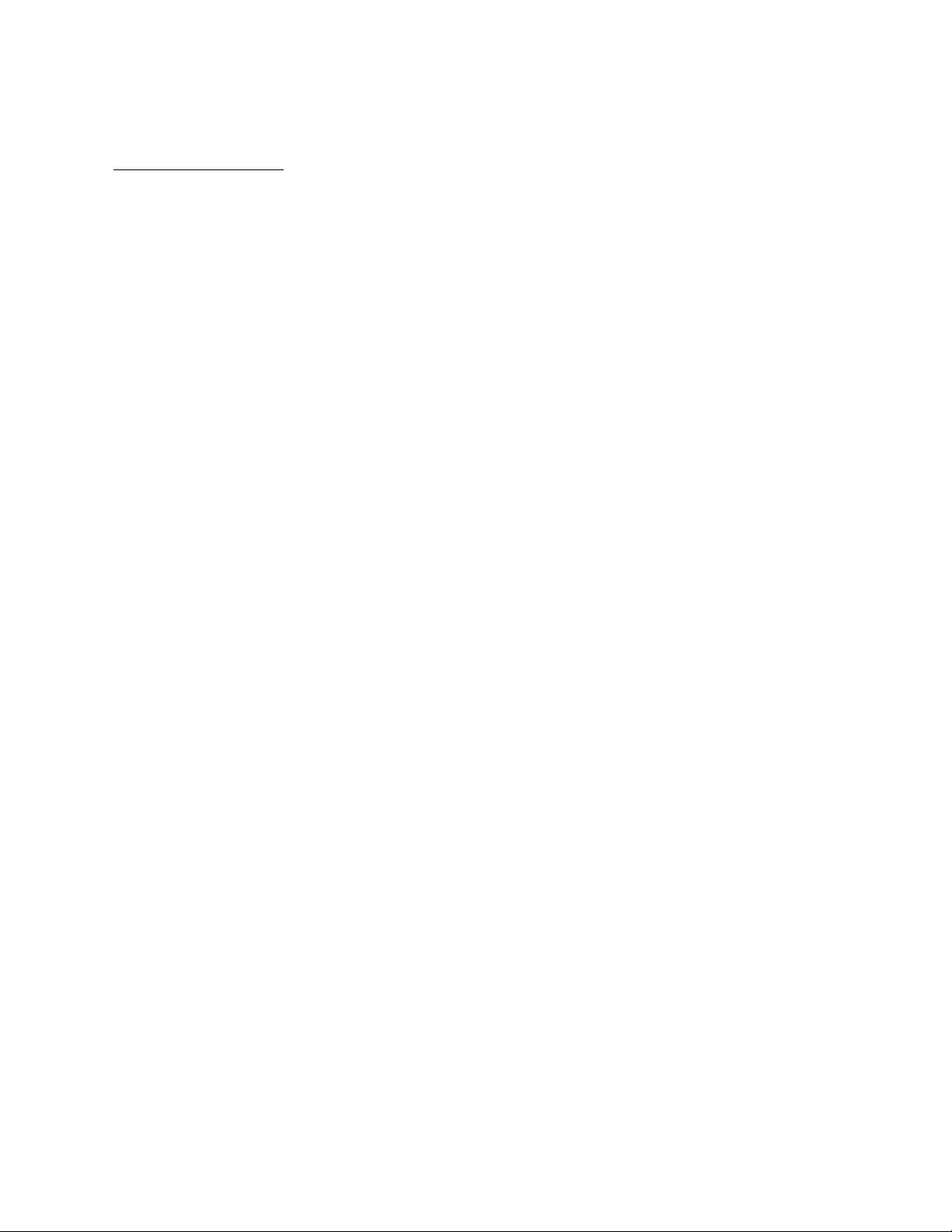
APPLICANT: MOTOROLA, INC. FCC ID: IHDT56CA2
INSTRUCTION MANUAL
A preliminary draft copy of the Users Manual follows:
EXHIBIT 8
Page 2
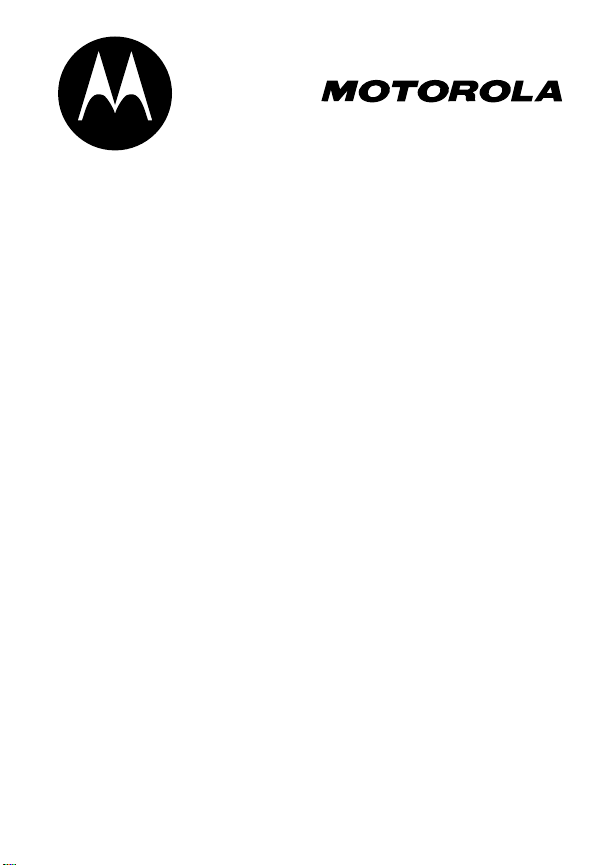
DIGITAL WIRELESS
TELEPHONE
User's Guide >
Page 3
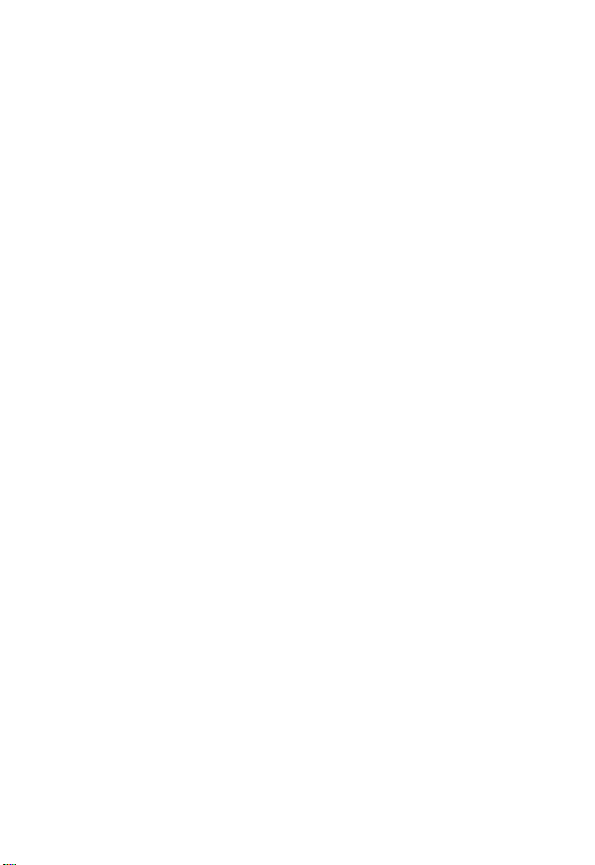
Page 4
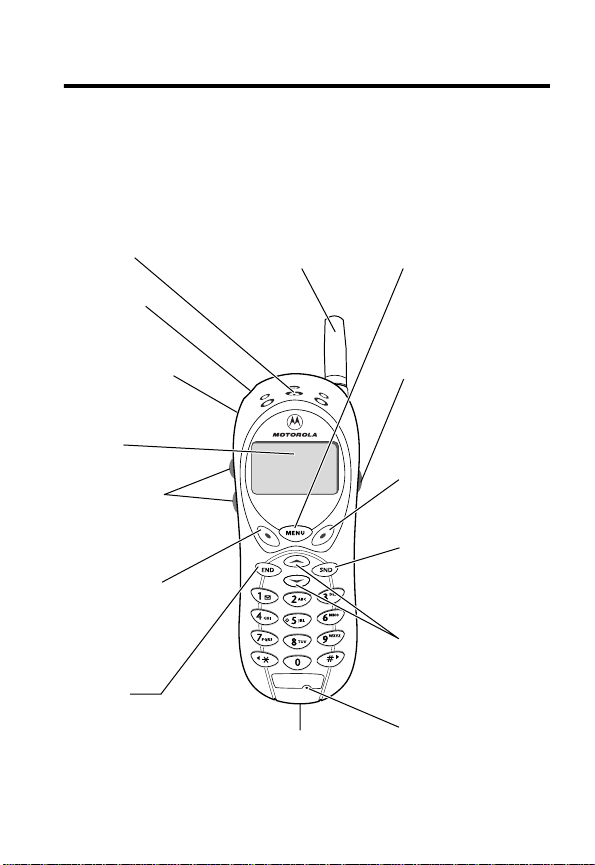
Welcome
Welcome to the world of Motorola digital wireless
communications! We are pleased that you have chosen the
Motorola 120t wireless phone.
Antenna
Earpiece
Menu Key
Power Key
Headset Jack
Insert headset
accessory.
Display
Volume Keys
Adjust earpiece
and ringer volume.
Left Soft Key
Perform functions
identified by left
display prompt.
End Key
End phone calls,
exit menu system.
Accessory
Connector Port
Insert charger and
phone accessories.
Voice Key
Record voice notes,
phonebook and
shortcut names.
Right Soft Key
Perform functions
identified by right
display prompt.
Send Key
Send and answer
calls, view recent
dialed calls list.
Scroll Keys
Move through
menus and lists.
Microphone
1
Page 5
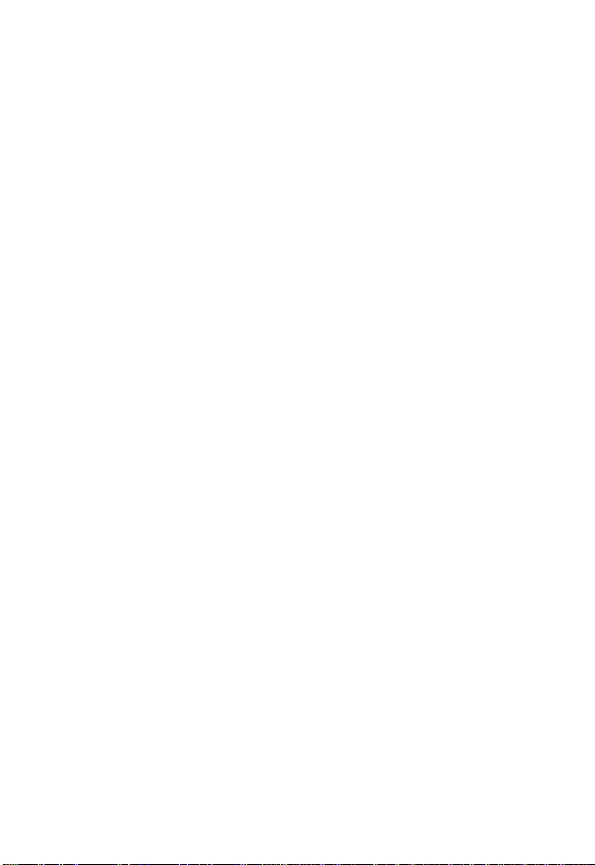
Personal Communications Sector
600 North U.S. Highway 45
Libertyville, Illinois 60048
1-800-331-6456 (United States)
1-888-390-6456 (TTY/TDD United States)
1-800-461-4575 (Canada)
www.motorola.com
www.motorola.ca
(United States)
(Canada)
MOTOROLA, the Stylized M Logo and all other trademarks indicated as
such herein are trademarks of Motorola, Inc. ® Reg. U.S. Pat. & Tm. Off.
TrueSync, Sidekick, Starfish, and the Stylized Starfish Logo are registered
trademarks of Starfish Software, Inc., a wholly owned independent
subsidiary of Motorola, Inc. All other product or service names are the
property of their respective owners.
© 2002 Motorola, Inc. All rights reserved.
Software Copyright Notice
The Motorola products described in this manual may include copyrighted
Motorola and third party software stored in semiconductor memories or
other media. Laws in the United States and other countries preserve for
Motorola and third party software providers certain exclusive rights for
copyrighted software, such as the exclusive rights to distribute or
reproduce the copyrighted software. Accordingly, any copyrighted
software contained in the Motorola products may not be modified,
reverse-engineered, distributed, or reproduced in any manner to the
extent allowed by law. Furthermore, the purchase of the Motorola
products shall not be deemed to grant either directly or by implication,
estoppel, or otherwise, any license under the copyrights, patents, or
patent applications of Motorola or any third party software provider,
except for the normal, non-exclusive, royalty-free license to use that
arises by operation of law in the sale of a product.
Manual number: 6809438A79-O
Cover number: 8988485L49-O
2
Page 6
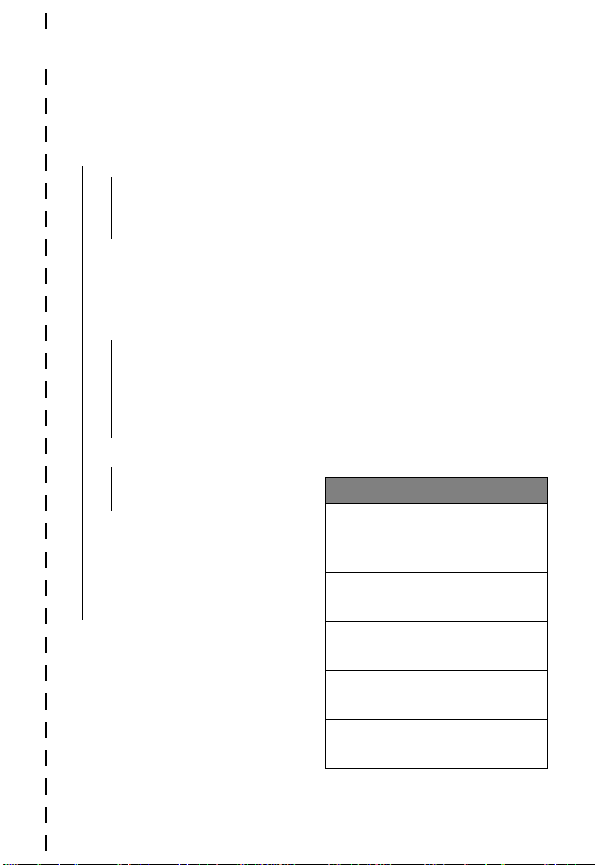
✂
Main Menu
Menu Map
• Recent Calls
• Received Calls
• Dialed Calls
• Notepad
• Call Times
• Phonebook
• Datebook
• Quick Dial
• Radio
• Messages
• Create Msg
• Voicemail
• Text Msgs
• Quick Notes
• Outbox
• Drafts
• Ring Styles
• Style
•
Style
Detail
• My T ones
• Shortcuts
• Voice Notes
• Browser
• Calculator
• Games
• Settings
(see next page)
Note: This is the standard phone
menu layout. You or your service
provider may have changed the
menu layout or changed some
feature names. Not all features
may be available for all users.
For example , the Radio feature on
the main menu (left) is displayed
only when the optional FM Stereo
Radio Headset accessory is
plugged into the accessory
connector port on your phone
(see phone illustration, page 1).
Shortcuts
Change display zoom:
Press M, then
press and hold
M
Lock/unlock keypad:
Press M
*
Display my phone number:
Press M
#
Go to dialed calls list:
Press
N
Exit menu system:
Press
O
3
Page 7
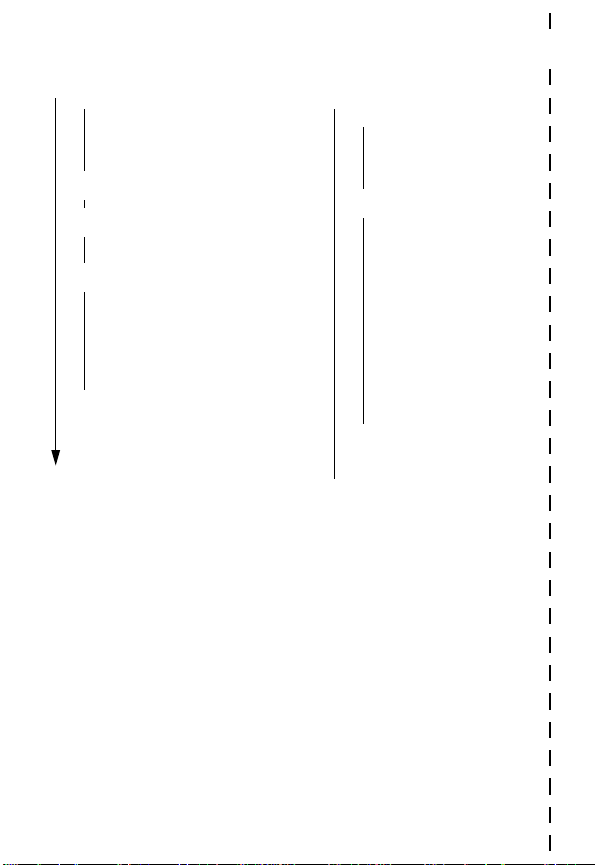
Settings Menu
✂
• Phone Status
• My T el. Number
• Active Line
• Battery Meter
• Other Information
• Connection
• Incoming Call
• In-Call Setup
• In-Call Timer
• Answer Options
• Security
• Phone Lock
• Lock Keypad
• Lock Application
• Talk Secure
• Restrict Calls
• New Passwords
• Other Settings
• Personalize
• Main Menu
•Keys
• Greeting
• Quick Dial
• Initial Setup
• Time and Date
• Backlight
• Zoom
• TTY Setup
• Scroll
• Animation
• Language
• Battery Save
• Contrast
• DTMF
• Master Reset
• Master Clear
• Network
• Car Settings
• Headset
4
Page 8
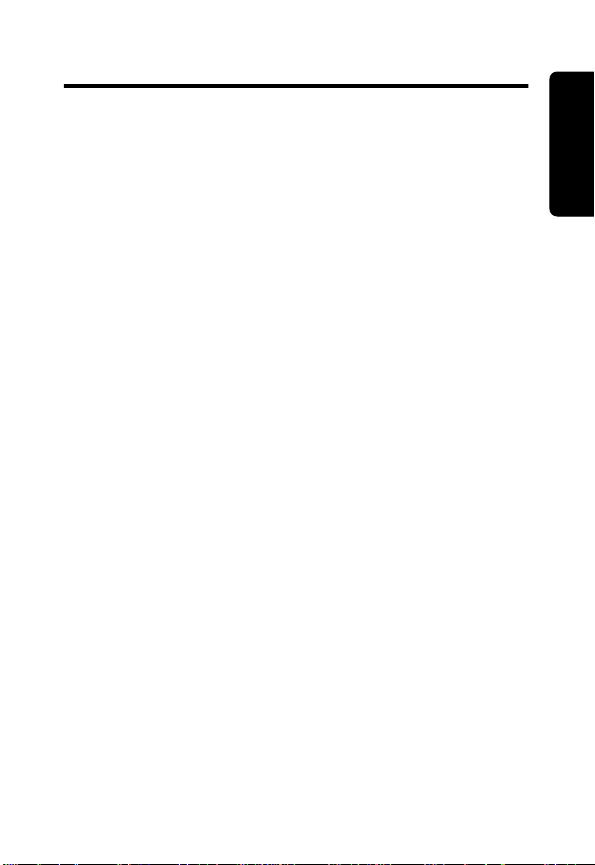
Contents
Menu Map
About This Guide
Safety and General Information
Getting Started
What’s in the Box? . . . . . . . . . . . . . . . . . . . . . . . . . . .18
Installing the Battery . . . . . . . . . . . . . . . . . . . . . . . . . .18
Charging the Battery . . . . . . . . . . . . . . . . . . . . . . . . .19
Turning Your Phone On . . . . . . . . . . . . . . . . . . . . . . .21
Making a Call . . . . . . . . . . . . . . . . . . . . . . . . . . . . . . .21
Ending a Call . . . . . . . . . . . . . . . . . . . . . . . . . . . . . . .22
Answering a Call . . . . . . . . . . . . . . . . . . . . . . . . . . . .22
Seeing Your Phone Number . . . . . . . . . . . . . . . . . . . .22
About Y our Phone
Using the Display . . . . . . . . . . . . . . . . . . . . . . . . . . . .23
Zooming In and Out . . . . . . . . . . . . . . . . . . . . . . . . . .25
Adjusting Volume . . . . . . . . . . . . . . . . . . . . . . . . . . . .25
Battery Use . . . . . . . . . . . . . . . . . . . . . . . . . . . . . . . .25
Making and Answering Calls
Redialing a Number . . . . . . . . . . . . . . . . . . . . . . . . . .28
Using Caller ID . . . . . . . . . . . . . . . . . . . . . . . . . . . . . .28
Using Talk Secure . . . . . . . . . . . . . . . . . . . . . . . . . . . .28
Returning an Unanswered Call . . . . . . . . . . . . . . . . .29
Calling an Emergency Number . . . . . . . . . . . . . . . . .29
Turning Off a Call Alert . . . . . . . . . . . . . . . . . . . . . . . .30
Canceling an Incoming Call . . . . . . . . . . . . . . . . . . . .30
Calling With Speed Dial . . . . . . . . . . . . . . . . . . . . . . .31
Calling With One-Touch Dial . . . . . . . . . . . . . . . . . . . .31
. . . . . . . . . . . . . . . . . . . . . . . . . . . . . . . . . . . .3
. . . . . . . . . . . . . . . . . . . . . . . . . . . . .10
. . . . . . . . . . . . . . . . . .11
. . . . . . . . . . . . . . . . . . . . . . . . . . . . . . .18
. . . . . . . . . . . . . . . . . . . . . . . . . . . . .23
. . . . . . . . . . . . . . . . . . . .28
Contents
5
Page 9
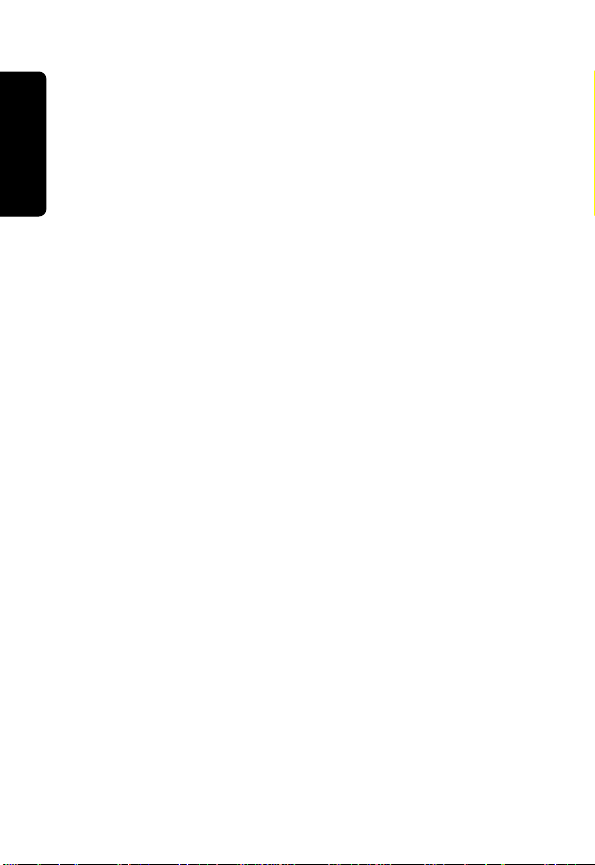
Calling a Number In a Text Message . . . . . . . . . . . . . 31
Additional Calling Features . . . . . . . . . . . . . . . . . . . . 32
Using Features While On a Call
Using Call Waiting . . . . . . . . . . . . . . . . . . . . . . . . . . . 33
Making a Three-Way Call . . . . . . . . . . . . . . . . . . . . . 33
Additional On-Call Features . . . . . . . . . . . . . . . . . . . 34
Using the Menu
Navigating to a Feature . . . . . . . . . . . . . . . . . . . . . . . 35
Selecting a Feature Option . . . . . . . . . . . . . . . . . . . . 36
Entering Feature Information . . . . . . . . . . . . . . . . . . . 37
Entering Te xt
Contents
Choosing a Text Mode . . . . . . . . . . . . . . . . . . . . . . . . 39
Using Tap Method . . . . . . . . . . . . . . . . . . . . . . . . . . . 40
Using Symbol Mode . . . . . . . . . . . . . . . . . . . . . . . . . 43
Using iTAP™ Software Predictive Text Entry Method 44
Menu Feature Descriptions
Recent Calls
Viewing Received Calls or Dialed Calls . . . . . . . . . . . 59
Using the Notepad . . . . . . . . . . . . . . . . . . . . . . . . . . . 61
Viewing and Resetting Call Timers . . . . . . . . . . . . . . 61
Phonebook
Viewing Entry Details . . . . . . . . . . . . . . . . . . . . . . . . . 64
Storing a Phonebook Entry . . . . . . . . . . . . . . . . . . . . 65
Storing a PIN Code With the Phone Number . . . . . . 67
Recording a Voice Name For a Phonebook Entry . . . 69
Dialing a Phonebook Entry . . . . . . . . . . . . . . . . . . . . 70
Editing a Phonebook Entry . . . . . . . . . . . . . . . . . . . . 71
Deleting a Phonebook Entry . . . . . . . . . . . . . . . . . . . 71
Setting the Primary Number for a Phonebook Entry . 71
Checking Phonebook Capacity . . . . . . . . . . . . . . . . . 72
Sorting the Phonebook List . . . . . . . . . . . . . . . . . . . . 73
. . . . . . . . . . . . . . . . . . . . . . . . . . . . . . 35
. . . . . . . . . . . . . . . . . . . . . . . . . . . . . . . . . 39
. . . . . . . . . . . . . . . . . . . . . . . . . . . . . . . . . 59
. . . . . . . . . . . . . . . . . . . . . . . . . . . . . . . . . . 64
. . . . . . . . . . . . . . . . . 33
. . . . . . . . . . . . . . . . . . . . . 48
6
Page 10
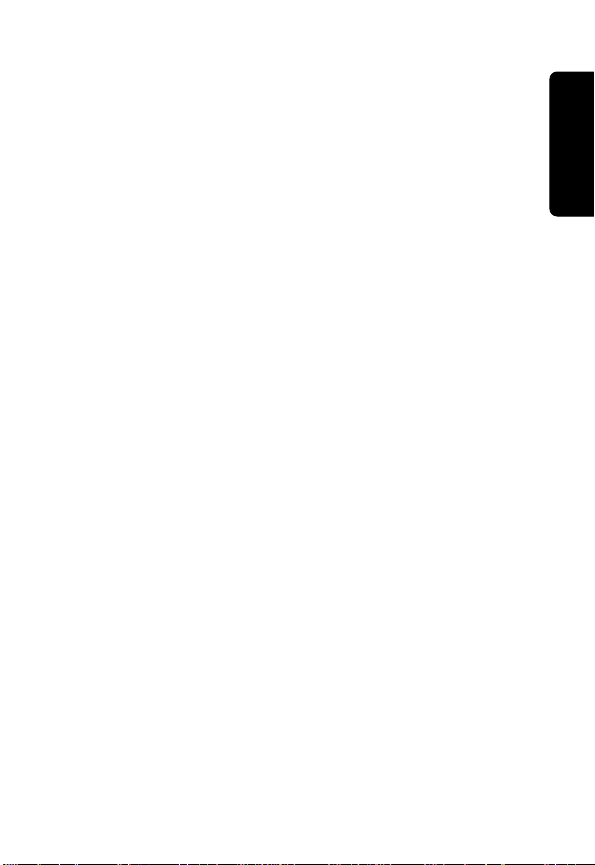
Datebook
Week View . . . . . . . . . . . . . . . . . . . . . . . . . . . . . . . . .75
Day View . . . . . . . . . . . . . . . . . . . . . . . . . . . . . . . . . .76
Event View . . . . . . . . . . . . . . . . . . . . . . . . . . . . . . . . .76
Adding a Datebook Event . . . . . . . . . . . . . . . . . . . . . .77
Changing Event Information . . . . . . . . . . . . . . . . . . . .77
Copying an Event . . . . . . . . . . . . . . . . . . . . . . . . . . . .78
Deleting an Event . . . . . . . . . . . . . . . . . . . . . . . . . . . .79
Radio
Turning the Radio On and Off . . . . . . . . . . . . . . . . . .80
Tuning a Station . . . . . . . . . . . . . . . . . . . . . . . . . . . . .81
Storing a Preset . . . . . . . . . . . . . . . . . . . . . . . . . . . . .81
Selecting a Preset . . . . . . . . . . . . . . . . . . . . . . . . . . .81
Sending and Receiving Calls With the Radio On . . . .81
Messages—Voicemail
Storing Your Voicemail Number . . . . . . . . . . . . . . . . .83
Receiving a Voicemail Message . . . . . . . . . . . . . . . . .84
Listening to a Voicemail Message . . . . . . . . . . . . . . .84
Messages—Text
Setting Up the Text Message Inbox . . . . . . . . . . . . . .85
Receiving a Text Message . . . . . . . . . . . . . . . . . . . . .86
Reading, Locking, or Deleting a Text Message . . . . .87
Storing Sounds . . . . . . . . . . . . . . . . . . . . . . . . . . . . . .90
Sending a Text Message . . . . . . . . . . . . . . . . . . . . . .91
Sending a Quick Note Text Message . . . . . . . . . . . . .93
Viewing the Status of Sent Text Messages . . . . . . . . .94
Ring Styles
Selecting a Ring Style . . . . . . . . . . . . . . . . . . . . . . . .95
Customizing a Ring Style . . . . . . . . . . . . . . . . . . . . . .95
Creating Alert Tones . . . . . . . . . . . . . . . . . . . . . . . . . .97
Setting Reminders . . . . . . . . . . . . . . . . . . . . . . . . . .104
. . . . . . . . . . . . . . . . . . . . . . . . . . . . . . . . . . . .75
. . . . . . . . . . . . . . . . . . . . . . . . . . . . . . . . . . . . . . .80
. . . . . . . . . . . . . . . . . . . . . . . . . .83
. . . . . . . . . . . . . . . . . . . . . . . . . . . . . .85
. . . . . . . . . . . . . . . . . . . . . . . . . . . . . . . . . .95
Contents
7
Page 11
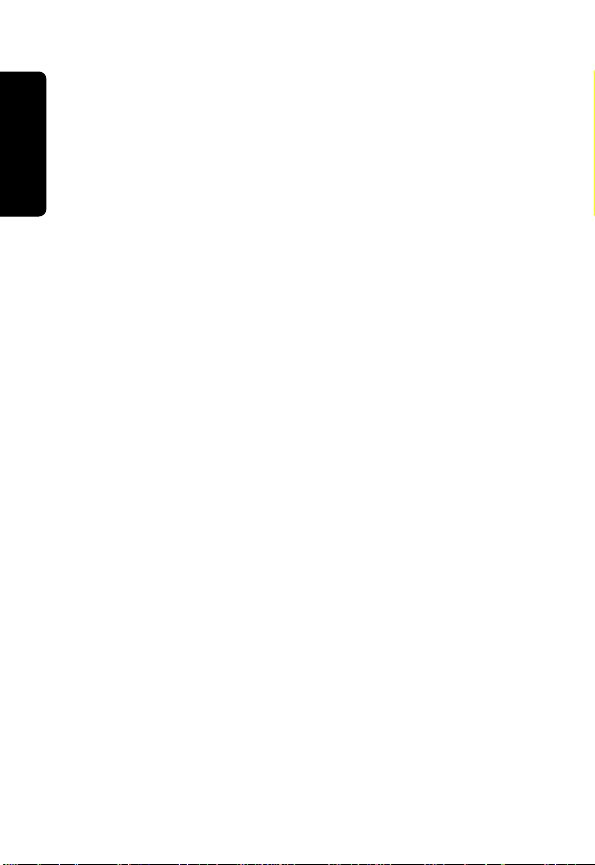
Shortcuts
Standard Shortcuts . . . . . . . . . . . . . . . . . . . . . . . . . 105
Creating a Shortcut . . . . . . . . . . . . . . . . . . . . . . . . . 105
Using Shortcuts . . . . . . . . . . . . . . . . . . . . . . . . . . . . 107
Voice Notes
Recording a Voice Note . . . . . . . . . . . . . . . . . . . . . . 108
Viewing the Voice Notes List . . . . . . . . . . . . . . . . . . 109
Playing a Voice Note . . . . . . . . . . . . . . . . . . . . . . . . 110
Locking and Unlocking a Voice Note . . . . . . . . . . . . 112
Deleting a Voice Note . . . . . . . . . . . . . . . . . . . . . . . 113
Micro-Browser
Contents
Starting a Micro-Browser Session . . . . . . . . . . . . . . 114
Interacting With Web Pages . . . . . . . . . . . . . . . . . . . 115
Calculator
Calculating Numbers . . . . . . . . . . . . . . . . . . . . . . . . 116
Converting Currency . . . . . . . . . . . . . . . . . . . . . . . . 118
Games
Playing a Game . . . . . . . . . . . . . . . . . . . . . . . . . . . . 119
Game Options . . . . . . . . . . . . . . . . . . . . . . . . . . . . . 120
Blackjack . . . . . . . . . . . . . . . . . . . . . . . . . . . . . . . . . 120
Falling Numbers . . . . . . . . . . . . . . . . . . . . . . . . . . . . 121
Video Poker . . . . . . . . . . . . . . . . . . . . . . . . . . . . . . . 122
Adjusting Y our Settings
Reordering Menu Items . . . . . . . . . . . . . . . . . . . . . . 124
Customizing a Soft Key Function . . . . . . . . . . . . . . . 124
TTY Operation . . . . . . . . . . . . . . . . . . . . . . . . . . . . . 125
Hands-Free Use . . . . . . . . . . . . . . . . . . . . . . . . . . . 127
Data Calls
Connecting Your Phone to an External Device . . . . 131
Sending a Data Call . . . . . . . . . . . . . . . . . . . . . . . . . 134
Receiving a Data Call . . . . . . . . . . . . . . . . . . . . . . . 135
. . . . . . . . . . . . . . . . . . . . . . . . . . . . . . . . . . 105
. . . . . . . . . . . . . . . . . . . . . . . . . . . . . . . . . 108
. . . . . . . . . . . . . . . . . . . . . . . . . . . . . . 114
. . . . . . . . . . . . . . . . . . . . . . . . . . . . . . . . . . 116
. . . . . . . . . . . . . . . . . . . . . . . . . . . . . . . . . . . . . 119
. . . . . . . . . . . . . . . . . . . . . . . 124
. . . . . . . . . . . . . . . . . . . . . . . . . . . . . . . . . . 131
8
Page 12
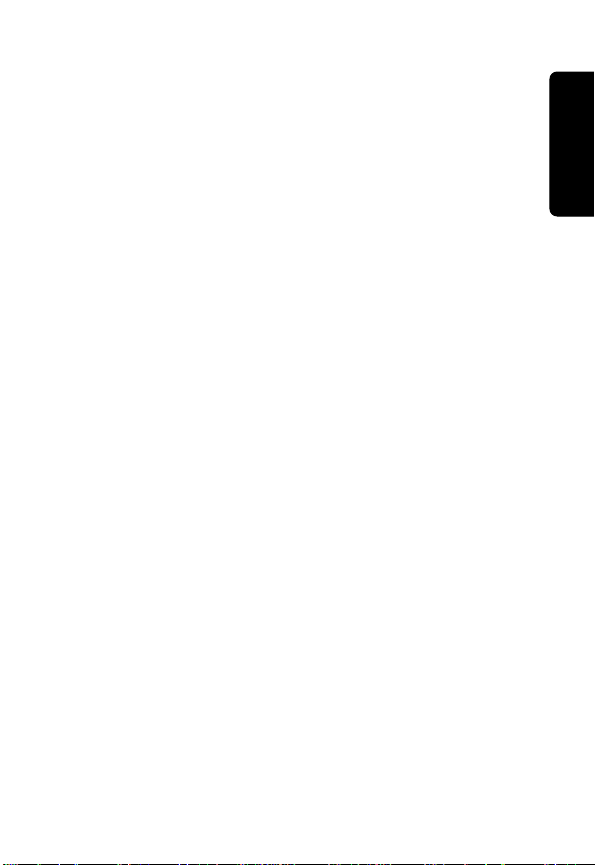
Security
Troubleshooting
Programming Instructions
Specific Absorption Rate Data
Additional Health and Safety Information
Warranty
Product Registration
Export Law Assurances
Index
Wireless Phone Safety Tips
. . . . . . . . . . . . . . . . . . . . . . . . . . . . . . . . . . . .137
Assigning a New Code or Password . . . . . . . . . . . .137
If You Forget a Code or Password . . . . . . . . . . . . . .138
Locking and Unlocking Your Phone . . . . . . . . . . . . .139
Locking and Unlocking Your Keypad . . . . . . . . . . . .140
Restricting Calls . . . . . . . . . . . . . . . . . . . . . . . . . . . .140
Activating Talk Secure . . . . . . . . . . . . . . . . . . . . . . .142
. . . . . . . . . . . . . . . . . . . . . . . . . . . . .143
. . . . . . . . . . . . . . . . . . . . .152
. . . . . . . . . . . . . . . . .154
. . . . . . . .157
. . . . . . . . . . . . . . . . . . . . . . . . . . . . . . . . . . .166
. . . . . . . . . . . . . . . . . . . . . . . . .173
. . . . . . . . . . . . . . . . . . . . . . .173
. . . . . . . . . . . . . . . . . . . . . . . . . . . . . . . . . . . . . . .174
. . . . . . . . . . . . . . . . . . . .187
Contents
9
Page 13
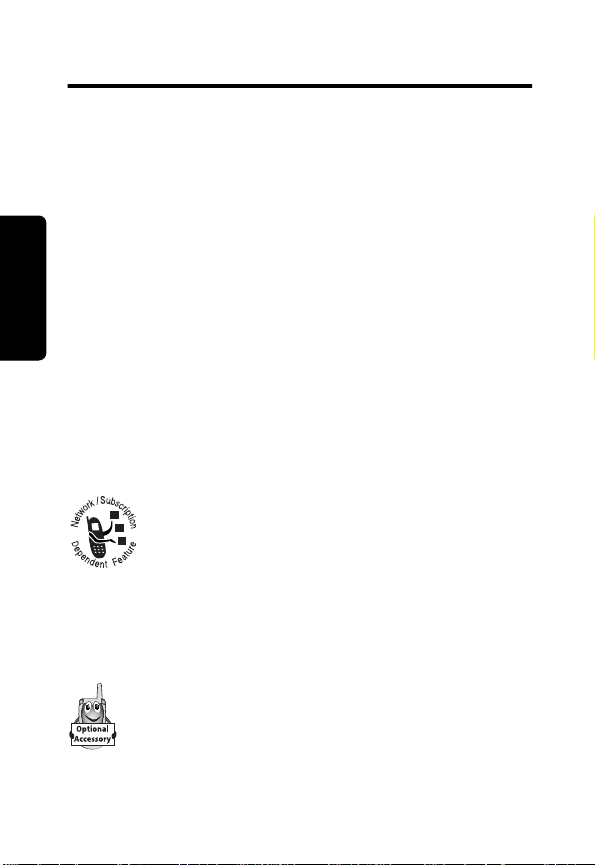
About This Guide
This user guide introduces you to the many features in
your Motorola wireless phone.
Navigating To a Menu Feature
Use the menu system to access your phone’s features.
This guide shows you how to select a menu feature as
follows:
Find the Feature
This example shows that you must press
and select
Messages
, then scroll to and select
M
Optional Features
About This Guide
provider for more information.
This label identifies an optional network or
subscription-dependent feature that may not be
offered by all service providers in all
geographical areas. Contact your service
Optional Accessories
This label identifies a feature that requires an
optional Motorola Original™ accessory.
10
>
Messages
>
Text Msgs
M
, scroll to
Text Msgs
.
Page 14
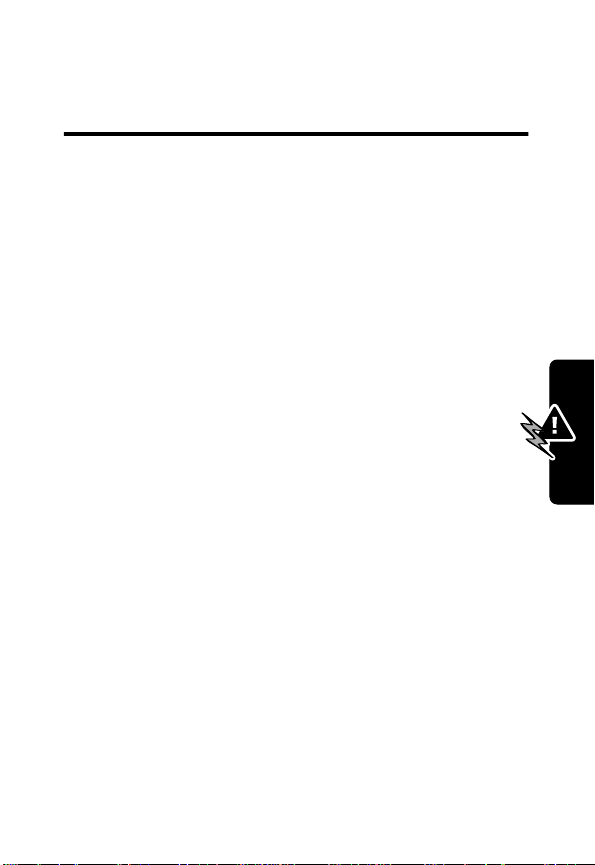
Safety and General
Information
IMPORTANT INFORMATION ON SAFE AND EFFICIENT
OPERATION. READ THIS INFORMATION BEFORE USING
YOUR PHONE.
The information provided in this document supersedes the
general safety information contained in user guides published
prior to July 2000. For information regarding radio use in a
hazardous atmosphere please refer to the Factory Mutual
(FM) Approval Manual Supplement or Instruction Card, which
is included with radio models that offer this capability.
This device complies with Part 15 of the FCC Rules.
Operation is subject to the following two conditions:
(1) this device may not cause harmful interference, and
(2) this device must accept any interference received,
including interference that may cause undesired operation.
RF Operational Characteristics
Your phone contains a transmitter and a receiver. When it is
ON, it receives and transmits radio frequency (RF) energy.
The phone operates in the frequency range of 824 MHz to
849 MHz in analog and digital mode and 1850 MHz to 1910
MHz in digital mode.
When you communicate with your phone, the system handling
your call controls the power levels at which your phone
transmits. The output power level typically may vary over a
Safety and General Information
11
Page 15
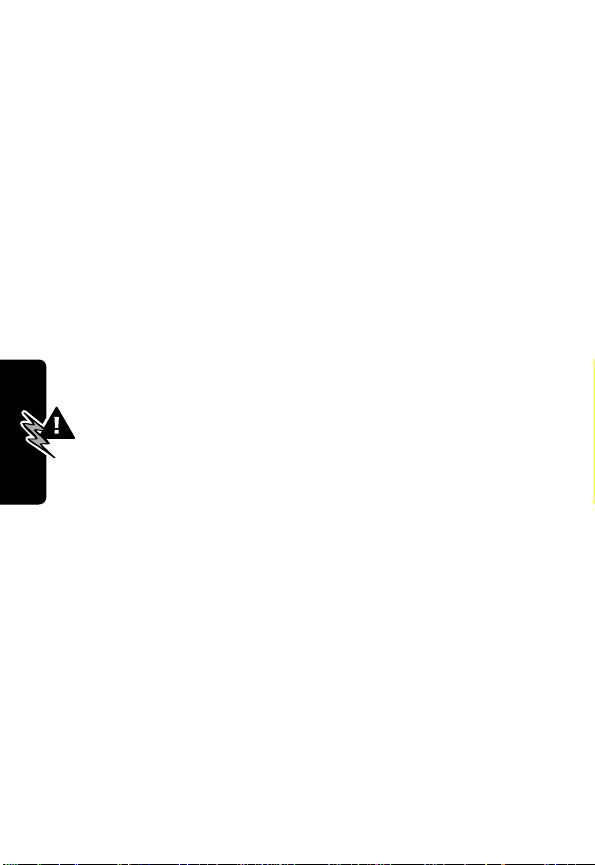
range from 0.00 watts to 0.35 watts in analog mode and 0.00
watts to 0.56 watts in digital mode.
Exposure To Radio Frequency Energy
Your Motorola phone is designed to comply with the following
national and international standards and guidelines regarding
exposure of human beings to radio frequency electromagnetic
energy:
• United States Federal Communications Commission,
Code of Regulations; 47 CFR part 2 sub-part J
• American National Standards Institute (ANSI) / Institute
of Electrical and Electronic Engineers (IEEE) C95.
1-1992
• Institute of Electrical and Electronic Engineers (IEEE)
C95.1-1999 Edition
• National Council on Radiation Protection and
Measurements (NCRP) of the United States, Report
86, 1986
• International Commission on Non-Ionizing Radiation
Protection (ICNIRP) 1998
• Ministry of Health (Canada) Safety Code 6. Limits of
Human Exposure to Radiofrequency Electromagnetic
Fields in the Frequency Range from 3 kHz to 300 GHz,
1999
• Australian Communications Authority
Radiocommunications (Electromagnetic
Radiation-Human Exposure) Standard 1999
To assure optimal phone performance and make sure human
Safety and General Information
exposure to radio frequency electromagnetic energy is within
12
Page 16
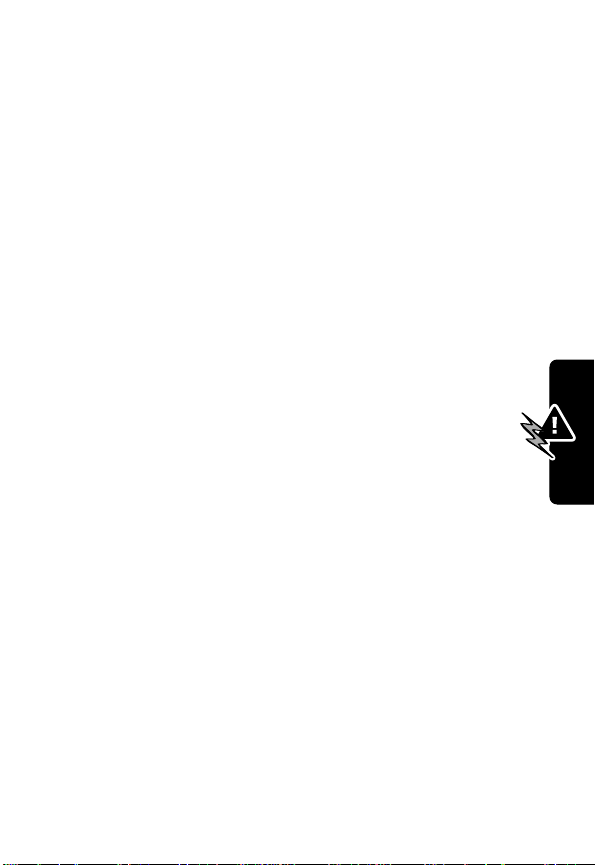
the guidelines set forth in the above standards, always adhere
to the following procedures:
Portable Phone Operation and EME Exposure
Antenna Care
Use only the supplied or an approved replacement
antenna. Unauthorized antennas, modifications, or
attachments could damage the phone and may violate FCC
regulations.
Do NOT hold the antenna when the phone is in use.
Holding the antenna affects call quality and may cause the
phone to operate at a higher power level than needed.
Phone Operation
When placing or receiving a phone call, hold your phone
as you would a wireline telephone. Speak directly into
the microphone.
Body-Worn Operation
To maintain compliance with FCC/Health Canada RF
exposure guidelines, if you wear a phone on your body when
transmitting, always place the phone in a Motorola-supplied or
approved clip, holder, holster, case, or body harness for this
product. Use of non-Motorola-approved accessories may
exceed FCC/Health Canada RF exposure guidelines. If you
do not use one of the Motorola-supplied or approved
body-worn accessories, and are not using the phone held in
the normal use position, ensure the phone and its antenna
are at least one inch (2.5 centimeters) from your body
when transmitting.
13
Safety and General Information
Page 17
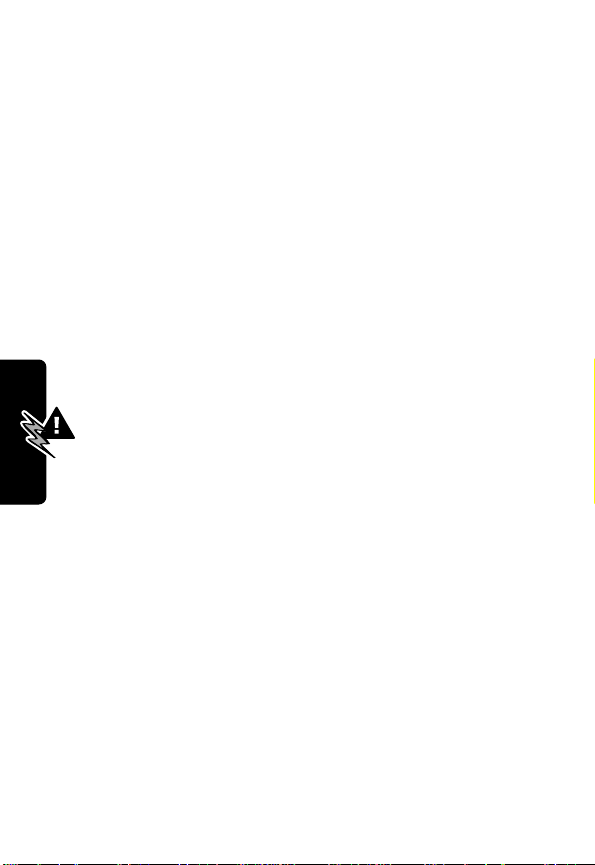
Data Operation
When using any data feature of the phone, with or without an
accessory cable, position the phone and its antenna at
least one inch (2.5 centimeters) from your body.
Approved Accessories
For a list of approved Motorola accessories, visit our website
at
www.mot.com
.
Electromagnetic Interference/Compatibility
Note: Nearly every electronic device is susceptible to
electromagnetic interference (EMI) if inadequately shielded,
designed, or otherwise configured for electromagnetic
compatibility.
Facilities
To avoid electromagnetic interference and/or compatibility
conflicts, turn off your phone in any facility where posted
notices instruct you to do so. Hospitals or health care f acilities
may be using equipment that is sensitive to external RF
energy.
Aircraft
When instructed to do so, turn off your phone when on board
an aircraft. Any use of a phone must be in accordance with
applicable regulations per airline crew instructions.
Medical Devices
Pacemakers
The Advanced Medical Technology Association recommends
Safety and General Information
that a minimum separation of 6 inches (15 centimeters) be
14
Page 18
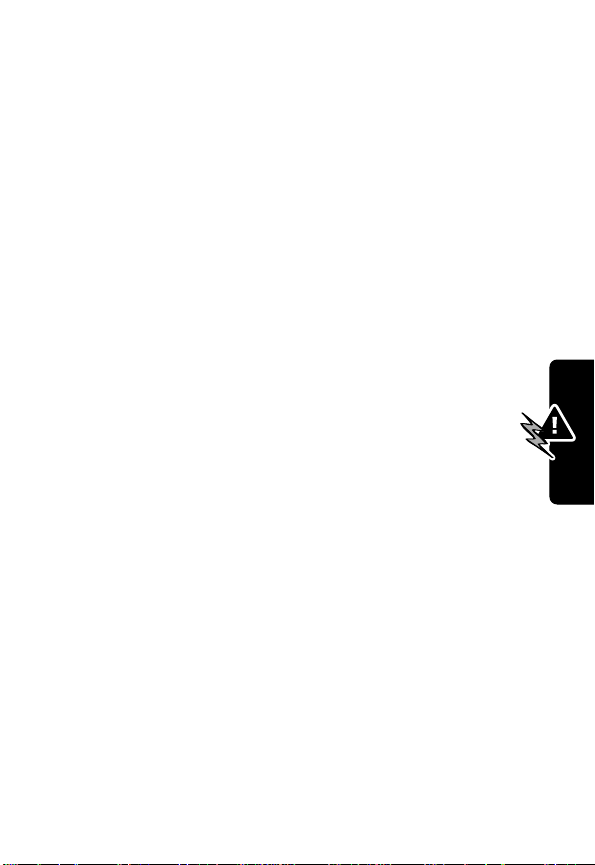
maintained between a handheld wireless phone and a
pacemaker. These recommendations are consistent with the
independent research by, and recommendations of, the
United States Food and Drug Administration.
Persons with pacemakers should:
• ALWAYS keep the phone more than six inches
(15 centimeters) from your pacemaker when the phone is
turned ON.
• NOT carry the phone in the breast pocket.
• use the ear opposite the pacemaker to minimize the
potential for interference.
• turn OFF the phone immediately if you have any reason
to suspect that interference is taking place.
Hearing Aids
Some digital wireless phones may interfere with some
hearing aids. In the event of such interference, you may
want to consult your hearing aid manufacturer to discuss
alternatives.
Other Medical Devices
If you use any other personal medical device, consult the
manufacturer of your device to determine if it is adequately
shielded from RF energy . Your physician may be able to assist
you in obtaining this information.
Safety and General Information
Safety and General Use While Driving
Check the laws and regulations on the use of phones in the
area where you drive. Always obey them.
15
Page 19
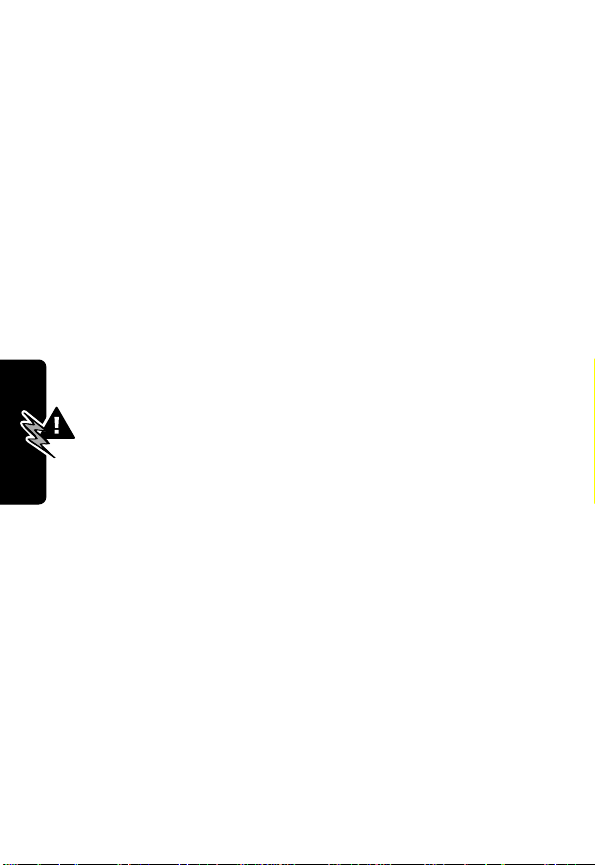
When using your phone while driving, please:
• give full attention to driving and to the road.
• use hands-free operation, if available.
• pull off the road and park before making or answering a
call if driving conditions so require.
Operational Warnings
For Vehicles With an Air Bag
Do not place a portable phone in the area over an air bag or in
the air bag deployment area. Air bags inflate with great force.
If a portable phone is placed in the air bag deployment area
and the air bag inflates, the phone may be propelled with
great force and cause serious injury to occupants of the
vehicle.
Potentially Explosive Atmospheres
Turn off your phone prior to entering any area with a
potentially explosive atmosphere, unless the phone is a model
specifically identified as being “Intrinsically Safe.” Do not
remove, install, or charge batteries in such areas. Sparks in a
potentially explosive atmosphere can cause an explosion or
fire resulting in bodily injury or even death.
Note: The areas with potentially explosive atmospheres
referred to above include fueling areas such as below decks
on boats, fuel or chemical transfer or storage facilities, areas
where the air contains chemicals or particles, such as grain,
dust, or metal powders, and any other area where you would
normally be advised to turn off your v ehicle engine. Areas with
potentially explosive atmospheres are often but not always
Safety and General Information
posted.
16
Page 20
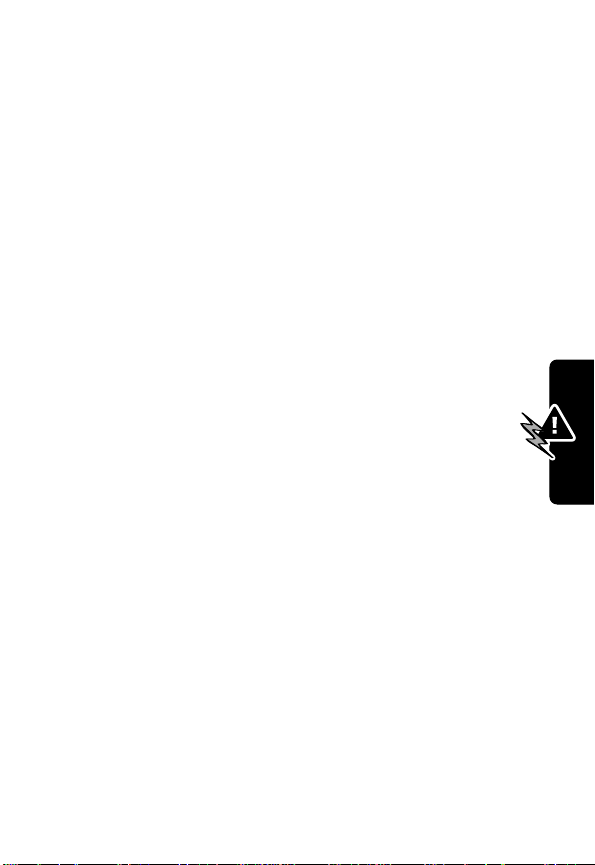
Blasting Caps and Areas
To avoid possible interference with blasting operations, turn
OFF your phone when you are near electrical blasting caps, in
a blasting area, or in areas posted: “Turn off two-way radio.”
Obey all signs and instructions.
Operational Cautions
Antennas
Do not use any portable phone that has a damaged
antenna. If a damaged antenna comes into contact with your
skin, a minor burn can result.
Batteries
All batteries can cause property damage and/or bodily
injury such as burns if a conductive material such as
jewelry, keys, or beaded chains touches exposed
terminals. The conductive material may complete an
electrical circuit (short circuit) and become quite hot. Ex ercise
care in handling any charged battery, particularly when
placing it inside a pocket, purse, or other container with metal
objects.
ITC01-101
Safety and General Information
17
Page 21
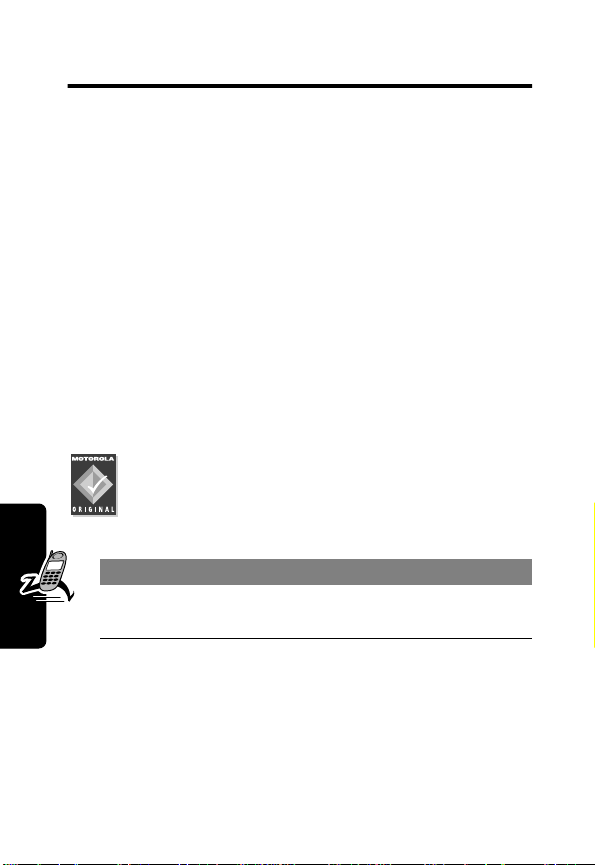
Getting Started
What’s in the Box?
Your wireless phone typically comes equipped with a
battery and a charger. Other accessory options can
customize your phone for maximum performance and
portability.
To purchase Motorola Original™ accessories, contact the
Motorola Customer Call Center at 1-800-331-6456 in the
United States or 1-800-461-4575 in Canada.
Installing the Battery
You must install and charge the battery to use your phone.
Your phone is designed to be used only with
Getting Started
Motorola Original batteries and accessories. We
recommend that you store batteries in their
protective cases when not in use.
Do This
1 Remove the battery from its protective clear
plastic case.
18
Page 22
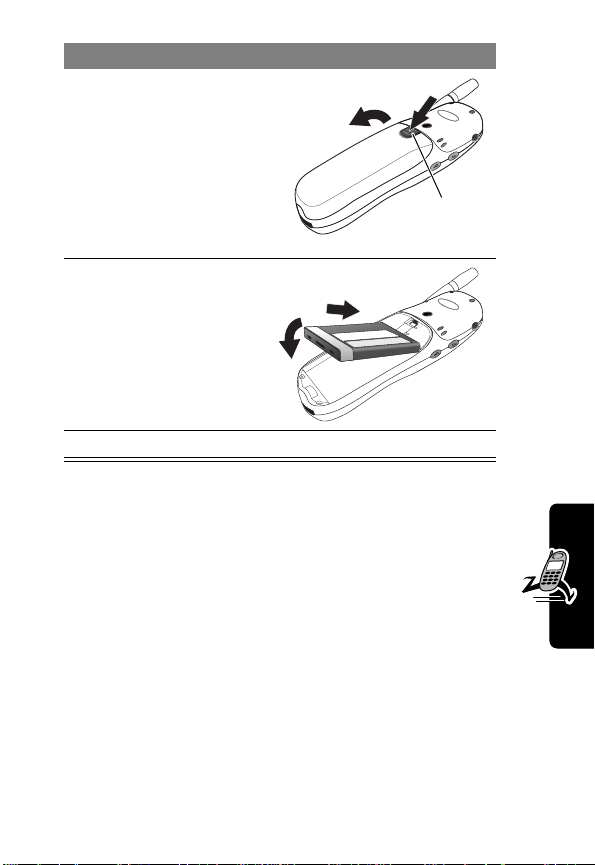
Do This
2 If necessary, slide
down the battery
door release latch
and lift the door off
of the phone.
Release
latch
3 Insert the battery,
printed arrows
first, into the top of
the battery
compartment and
push down.
4 Replace the battery door.
Charging the Battery
New batteries are shipped partially charged. Before
you can use your phone, y ou need to install and charge
the battery, as indicated by the following instructions.
Getting Started
19
Page 23
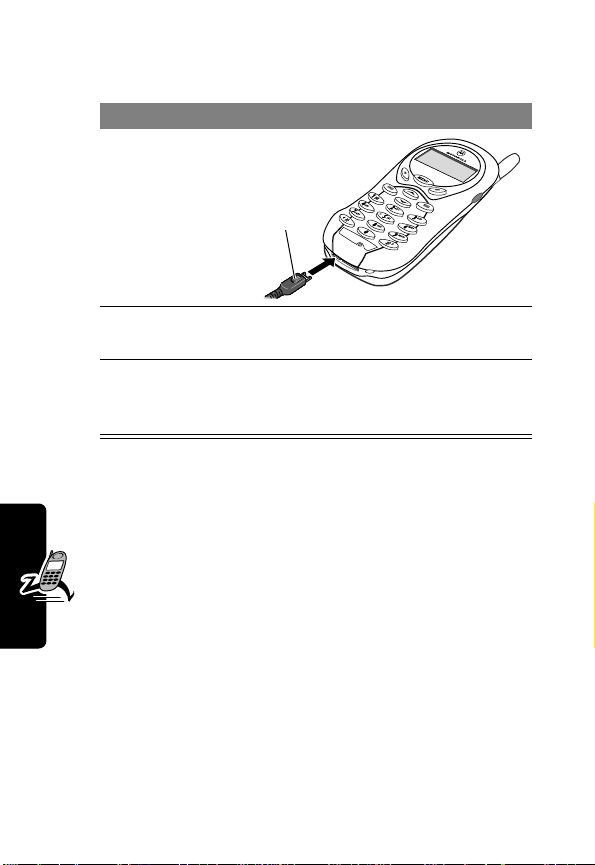
Some batteries perform best after several full charge/
discharge cycles.
Do This
1 Plug the
travel
charger into
your phone
Release
tab
with the
release tab
facing up.
2 Plug the other end of the travel charger into the
appropriate electrical outlet.
3 When your phone indicates that the battery is
fully charged (
Charge Complete
), press the
release tab and remove the travel charger.
Notes:
Getting Started
• When you charge the battery, the battery level
indicator in the upper right corner of the display
shows how much of the charging process is
complete.
• If the battery charge drops too low, your phone
may power off during a call, even when the charger is
connected. To avoid this possibility, do not make calls
while charging the battery.
20
Page 24
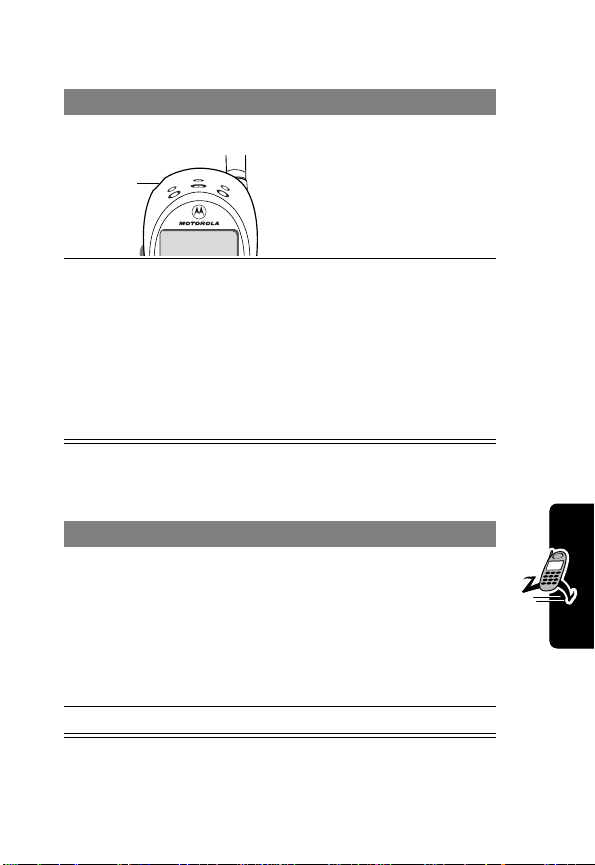
Turning Your Phone On
Do This To
1 Press and hold
Power
key
P
turn on your phone
2 If necessary, enter
your four-digit
unlock code and
press
OK
(+)
unlock your phone
The unlock code is
originally set to 1234. Y our
service provider may
change this number
before you receive your
phone.
Making a Call
Press To
1 keypad keys dial the phone number
Tip: If you make a mistake,
press
DELETE
(-) to delete
the last digit, or press and
hold
DELETE
(-) to clear all
digits.
2
N
make the call
Getting Started
21
Page 25
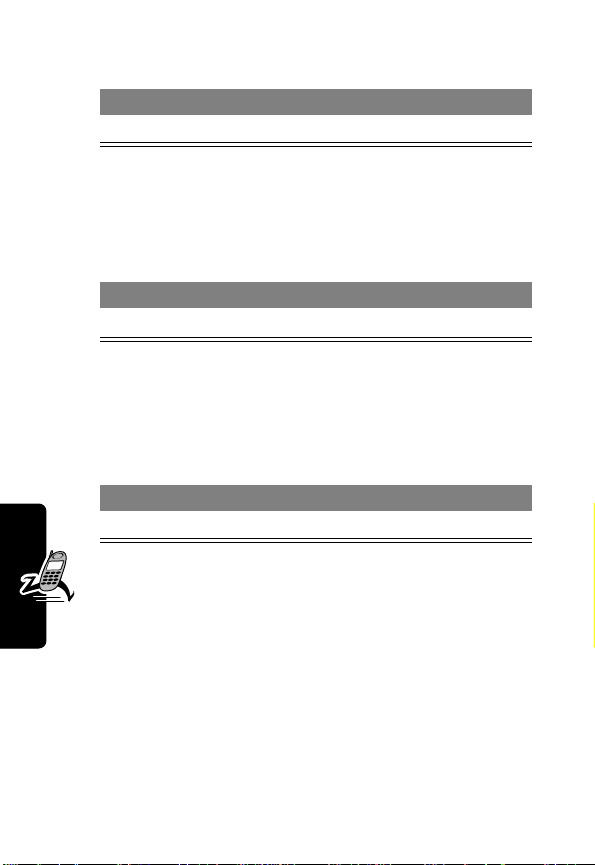
Ending a Call
Press To
O
end the call
Answering a Call
When you receive a call, your phone rings and/or vibrates
and displays an incoming call message.
Press To
N
or
ANSWER
(+)
Tip: If your phone is locked, you must unlock it to answer
the call.
answer the call
Seeing Your Phone Number
Getting Started
Press To
M #
see your phone number
22
Page 26
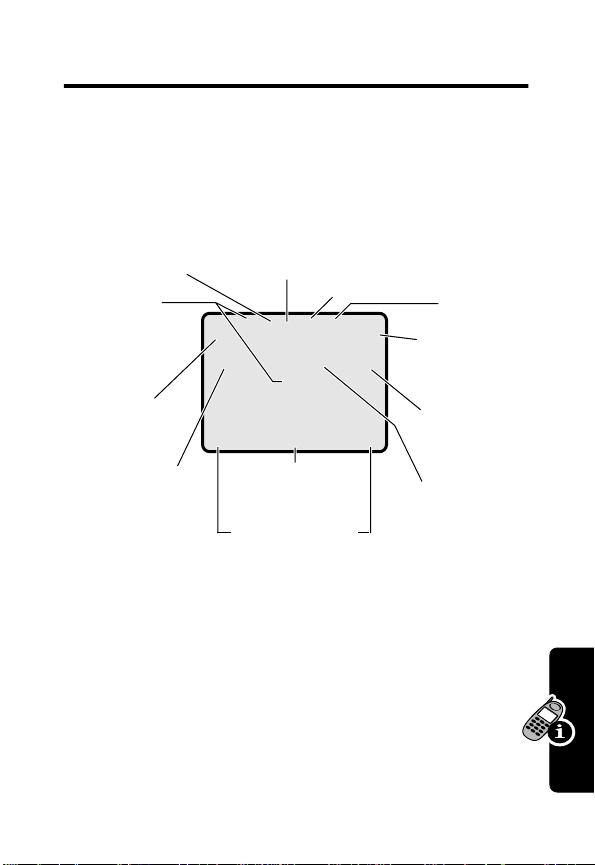
About Your Phone
See page 1 for a basic phone diagram.
Using the Display
➌
➋
Digital/
Analog
Signal
Indicator
➊
Signal
Strength
Indicator
➓
Ring Style
Indicator
The
idle display
you are
In Use
Indicator
not
➍
Roam
Indicator
è
w
➎
Message
Waiting
Indicator
O,X&5E
12:00am
P
➏
➐
F
PH.BOOK MESSAGE
is the standard display that you see when
on a call or using the menu.
M
➒
Menu
Indicator
Soft Key Labels
➑
Clock
Voice
Message
Waiting
Indicator
Battery
Level
Indicator
Active
line
Indicator
About Your Phone
Labels at the bottom corners of the display show the
M
current soft key functions. A
bottom center of the display indicates that you can
press
M
to enter the main menu.
(menu) indicator at the
23
Page 27
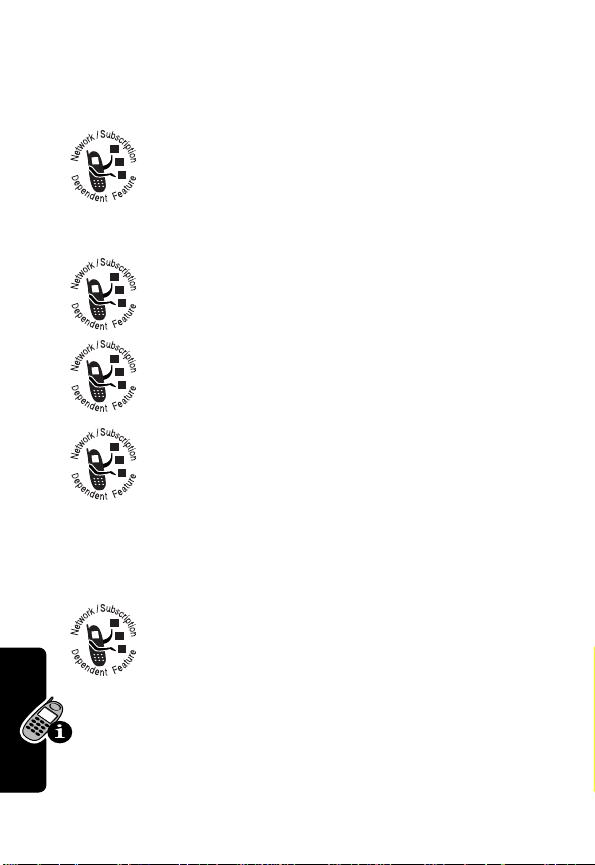
➊
Signal Strength Indicator Vertical bars show the
strength of the network connection. You cannot make or
receive calls when the
➋
Digital (F) or Analog (I) Signal
Indicator Shows whether you are receiving a
digital or analog signal.
➌
In Use Indicator Shows that a call is in progress.
➍
Roam Indicator Shows that your phone is
seeking or using another network system
outside your home network.
➎
Message Waiting Indicator Appears when
you receive a text message.
➏
Voice Message Waiting Indicator Appears
when you receive a voicemail message.
➐
Battery Level Indicator V ertical bars show the battery
charge level. Recharge the battery when you see
Low Battery
About Your Phone
and hear the low battery alert.
➑
Active Line Indicator Shows the current
active phone line.
j
(no signal) indicator is displayed.
24
➒
Menu Indicator Indicates that you can press M
to enter the main menu or open a feature sub-menu.
Page 28
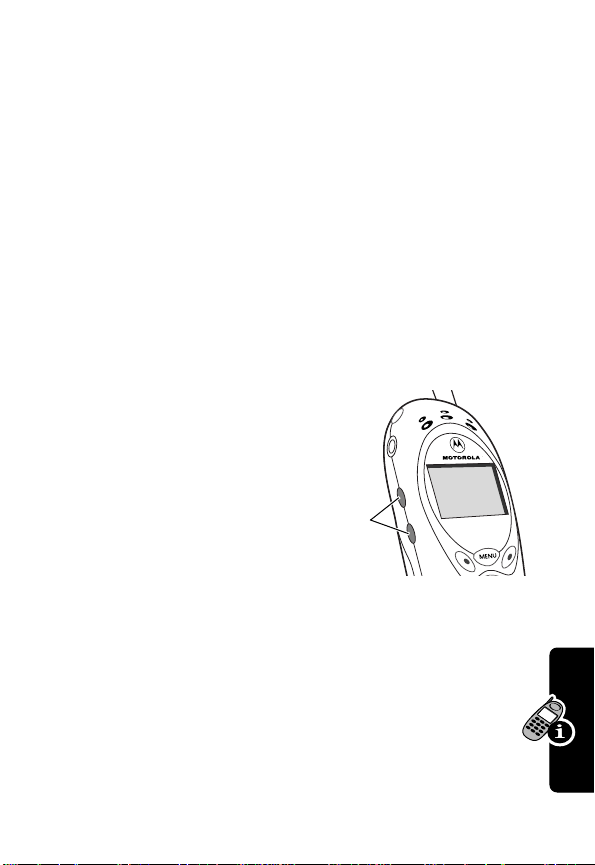
➓
Ring Style Indicator Shows the ring style setting.
w
= loud ring
y
= vibrate
t
= silent
x
= soft ring
u
= vibrate and ring
Zooming In and Out
Press and release M, then press and hold M to zoom
in and out on the display. Zoom in to increase text size,
zoom out to display more information.
You can also zoom in and out from the menu. See
page 55.
Adjusting
Volume
Press the up and down
volume keys to:
• increase and
decrease earpiece
volume during a call
• increase and decrease the ringer volume setting
when the idle display is visible
Volume
keys
About Your Phone
Battery Use
Battery performance depends on many factors,
including your wireless carrier’s network configuration;
signal strength; the temperature at which y ou oper ate y our
25
Page 29
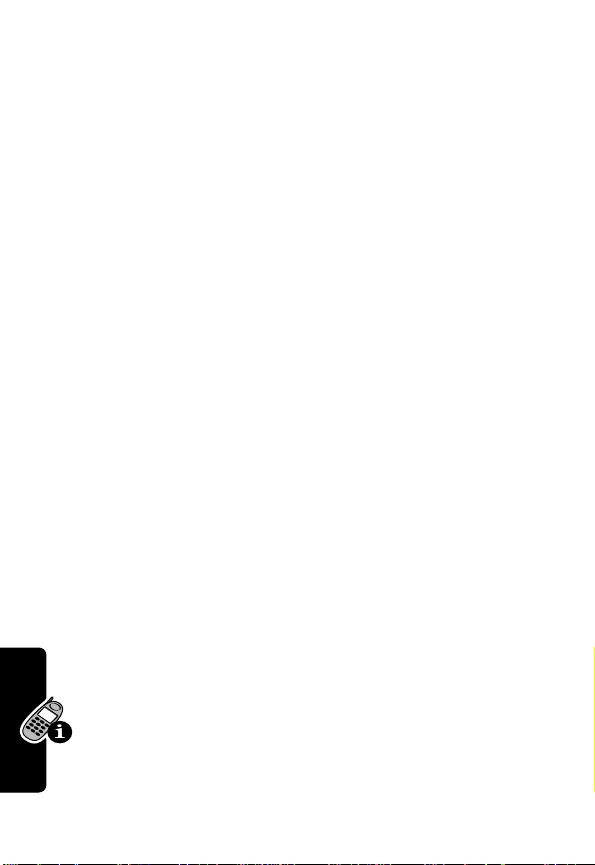
phone; the features and/or settings you select and use;
and your voice, data, and other application usage patterns.
Battery Care
Caution: To prevent injuries or burns, do not allow metal
objects to contact or short-circuit the battery terminals.
To maximize your battery’s performance:
• Always use Motorola Original™ batteries and battery
chargers. The phone warranty does not co ver damage
caused from using non-Motorola batteries and/or
battery chargers.
• New batteries or batteries that have been stored for
long periods of time may require a longer charge time.
• Maintain the battery at or near room temperature
when charging.
• Do not expose batteries to temperatures below
-10°C (14°F) or above 45°C (113°F). Always take y our
phone with you when you leave your vehicle.
• When you do not intend to use a battery for a while,
store it uncharged in a cool, dark, dry place, such as a
refrigerator.
About Your Phone
• Over extended periods of time, batteries gradually
wear down and require longer charging times. This is
normal. If you charge your battery regularly and
notice a decrease in talk time or an increase in
charging time, then it is probably time to purchase
a new battery.
26
Page 30
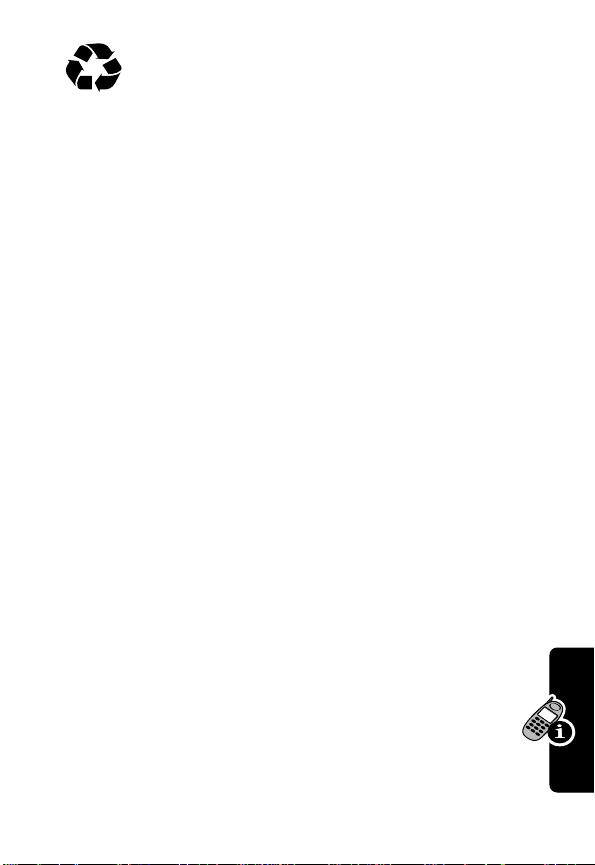
The rechargeable batteries that power this
product must be disposed of properly and may
need to be recycled. Refer to your battery’s label
for battery type. Contact your local recycling center for
proper disposal methods. Never dispose of batteries in a
fire because they may explode.
Extending Battery Life
• Turn off your display backlight
The backlight uses power. To turn it off, see page 55.
• Minimize keypad-intense functions
Activities that require intensive ke ystroke use (such as
playing a game or using messaging) reduce your
phone’s talk and standby time. Lock the keypad when
storing the phone in your purse or pocket to avoid
unnecessary keypad and backlight activations. See
page 140.
About Your Phone
27
Page 31

Making and
Answering Calls
For basic instructions on how to make a call, end a call,
and answer a call, see pages 21–22.
Redialing a Number
If you hear an ordinary busy signal:
Press To
1
O
hang up
2
N
redial the busy number
Using Caller ID
Making and Answering Calls
Incoming Call
Calling line identification
phone number for incoming calls.
The phone displays the caller’s name when the
name is stored in your phonebook, or
when caller ID information is not available.
(caller ID) displays the
Using Talk Secure
When
talk secure
use a high-security connection to prevent others from
intercepting your calls. To activate talk secure, see
page 142.
28
is activated, your phone always tries to
Page 32

If a high-security connection is not available, your phone
uses a standard connection and displays
This message does not appear when caller ID or other
information is displayed.
Line Not Secure
.
Returning an Unanswered
Call
Your phone keeps a record of your unanswered calls, and
displays:
T
• the
•
Press To
1
2
3
(missed call) indicator
X Missed Calls Y Unknown
number of missed calls and
calls with no caller ID information
VIEW
(+)
S
N
make the call
, where X is the total
Y
is the number of missed
see the received calls list
select a call to return
Calling an Emergency Number
Your service provider programs one or more emergency
phone numbers, such as 911, that you can call under any
circumstances, even when your phone is locked.
Note: Emergency numbers vary by country. Your phone’s
preprogrammed emergency number(s) may not w ork in all
locations, and sometimes an emergency call cannot be
Making and Answering Calls
29
Page 33

placed due to network, environmental, or interference
issues.
Press To
1 keypad keys dial the emergency number
2
N
call the emergency number
Turning Off a Call Alert
You can turn off your phone’s incoming call alert before
answering the call.
Press To
either volume key turn off the alert
Canceling an Incoming Call
While the phone is ringing or vibrating:
Making and Answering Calls
Press To
O
or
IGNORE
(-)
Depending on your phone settings and/or
service subscription, the call may be forwarded
to another number, or the caller may hear a
busy signal.
cancel the incoming call
30
Page 34

Calling With Speed Dial
Each entry you store in your phonebook is assigned a
unique
speed dial
entry:
Press To
1 keypad keys enter the speed dial number
2
#
submit the number
3
N
call the entry
number. To speed dial a phonebook
for the entry you want to call
Calling With One-Touch Dial
To call phonebook entries 1 through 9, just press and hold
the one-digit speed dial number for one second.
We recommend that you reserve phonebook entry 1
(speed dial number 1) for storing and dialing your
voicemail number. In many cases, your service provider
has already done this for you. If necessary, see page 65 to
store your voicemail number for one-touch dial access.
Calling a Number In a Text
Making and Answering Calls
Message
To call a phone number embedded in a text
message that you receive:
31
Page 35

Press To
1
M
2
3
open the
S
SELECT
(+)
scroll to
call the number
Text Msg Menu
Call Back
Additional Calling Features
While dialing (with digits visible in the display), open the
Dialing Menu
Making and Answering Calls
You can also call a number using these features:
to perform the following tasks:
Press To
M
>
Attach Number
M
>
Send Message
Do This To Call
Press and release the voice
key, then say a voice name
attach a number from the
phonebook or recent call lists
open a new text message
with the number in the
a phonebook entry
using voice dial
To record a voice
Voice
key
name, see page 69.
To
field
32
Press
M
>
>
Received Calls
Dialed Calls
Recent Calls
or
>
entry to call
a missed call, or a
recent received or
dialed call
Page 36

Using Features While
On a Call
Using Call Waiting
When you are on a call, an alert tone sounds to
indicate that you have received a second
call.
Press To
1
N
answer the new call
2
N
switch back to the first call
Making a Three-Way Call
During a call, you can call and connect a third
party for a three-way call. You cannot do this if
you already have a call on hold.
Press To
1 keypad keys dial the third party’s number
2
N
call the number
3
N
connect the two calls
4
O
end the entire call
Using Features While On a Call
33
Page 37

Additional On-Call Features
Press To
MUTE
(+) (if available) or
M
>
Mute
SPEAKER
or
M
M
M
Dialed Calls
M
M
M
>
(+) (if availab le)
M
>
Spkrphone On
>
My Tel. Number
>
Send Tones
>
Received Calls
>
Messages
>
Datebook
Other Information
Using Features While On a Call
mute the call
activate an attached
speakerphone during an
active call
see your phone number
send a number to the
network as DTMF tones,
for credit card or
password calls
To activate DTMF tones,
see the “DTMF” option
on page 56.
or
view recent received or
dialed call numbers
view or send messages
view datebook entries
view phone
specifications
34
Page 38

Using the Menu
Navigating to a Feature
Use these keys to move through the menu system:
Left Soft Key
Perform the
function shown
in the lower left
corner of the
display (usually
EXIT
or
BACK
).
Menu Key
Enter the menu
system, or open
a sub-menu,
when
M
appears in the
bottom center
of the display.
End Key
Exit the menu
system without
making changes,
return to the
idle display.
Main Menu
) Recent Calls
) Phonebook
)EXIT) SELECT
Right Soft Key
Perform the
function shown
in the lower
right corner of
the display
(usually
SELECT
the highlighted
menu item).
Scroll Keys
Scroll up or
down through
menus and lists.
*
and
#
Cycle through
and set the
value of the
highlighted
menu item.
Using the Menu
35
Page 39

Selecting a Feature Option
Some features require you to select an item from a list:
Press
BACK
(-)
to go back to
the previous
screen.
Dialed Calls
10) John Smith
9) Mary Smith
BACK VIEW
M
Highlighted
item
Press M to
open the sub-menu.
• Press
you want.
• In a n umbered list, press a number k ey to highlight the
item.
• In an alphabetized list, press a key multiple times to
cycle through the letters on the key and highlight the
closest matching list item.
Using the Menu
36
Press
VIEW
(+) to view
details of the highlighted item.
S
to scroll up or down to highlight the item
Page 40

Entering Feature Information
Some features require you to enter information:
Press S to
scroll down
to additional
items.
Press
CANCEL
(-) to exit
without making changes.
DONE
(-) appears when
you enter or edit information.
Entry Details
Name:John Smith
No.:2125551212
CANCEL CHANGE
Highlighted
item
Press
CHANGE
(+)
to edit the
information.
• Enter numbers or text with the keypad.
• When an item has a list of possible values, press
*
or # to scroll through and select a value.
• When an item has a list of possible numeric values,
press a number key to set the value.
• If y ou enter or edit inf ormation and do not want to save
O
your changes, press
to exit without saving.
Using the Menu
37
Page 41

The message center lets you compose and send text
messages. A
flashing cursor
shows where text will appear:
Flashing
cursor
indicates
Msg:
insertion
point.
M
Press
CANCEL
CANCEL BROWSE
(-) to exit
without making changes.
Press
BROWSE
(+)
to view and
insert a
quick note.
Press M to open
the sub-menu.
When you enter text using the standard tap method, the
flashing cursor changes to a
block cursor
, and the soft
key functions change:
Block
cursor
indicates
current
highlighted
character.
After two seconds, the
Using the Menu
block cursor reverts to a
flashing cursor and moves
to the next position.
Msg:
T
DELETE OK
M
Press
to delete the character
to the left of the insertion
point.
DELETE
Press
OK
to accept
and store
the text.
(-)
(+)
38
Page 42

Entering Text
Multiple text entry methods make it easy for you to enter
names, numbers, and messages on your phone.
Choosing a Text Mode
Press M from any text entry screen to select a text
mode:
iTAP
Let the phone predict each word as you
enter it. See page 44.
Tap Method
Numeric
Symbol
Browse
Note: The text mode you select remains active until
you change it by selecting another mode.
Enter letters, numbers, and symbols by
pressing a key one or more times. See
page 40.
Enter numbers only.
Enter symbols only. See page 43.
Browse your phonebook or recent call
lists to select a name or number.
Entering Text
39
Page 43

Using Tap Method
This is the standard mode for entering text on your phone.
M
Press
Tap Method
Entering Text
from any text entry screen and select the
menu option.
Do This To
1 Press a number
key one or more
times
2 Continue
pressing number
keys
3 Press
OK
(+)
select a letter, number, or
symbol shown in the
“Character Chart” on page 42
enter the remaining
characters
store the text when you are
finished
40
Page 44

General Text Entry Rules
Press a number key repeatedly to cycle through its
characters. See “Character Chart” on page 42.
Press a number
key as many
times as
necessary
to enter the
desired
character at
flashing cursor
location.
)Msg
)
)
)CANCEL) BROWSE
Change
letter in
block cursor
to uppercase
or lowercase.
Entering Text
Press and hold
a number key
to cycle
between text
Move flashing
cursor to the
left or right in
text message.
entry modes.
• If you do not press a key for two seconds, the
character in the block cursor is accepted, and the
cursor moves to the next position.
41
Page 45

• The first character of every sentence is capitalized.
(Press
S
down to force the character to lowercase
while it is highlighted by the block cursor).
• Your phone may support multiple languages. The
current language setting determines whether a new
message begins on the left or right side of the display.
You can switch languages within a message. Press
M
to select the text mode and language you w ant to
use.
Character Chart
Use this chart as a guide for entering spaces, letters,
numbers, and symbols with the tap method.
1
space
. 1 ? ! , @ _ & ~ : ; " -
( ) ' ¿ ¡ % £ $ ¥
2
Entering Text
a b c 2 á à â ã ç
3
d e f 3 é è ê ë
4
g h i 4 í î ï
5
j k l 5
6
m n o 6 ñ ó ô õ
7
p q r s 7
8
t u v 8
9
w x y z 9
0
+ - 0 x * / \ [ ] = > < # §
θ
ü ú ù û
Note: This chart may not reflect the exact character set
available on your phone.
42
Page 46

Using Symbol Mode
Your phone provides an alternate way to enter symbol
characters in a message. Press
screen and select the
Do This To
1 Press a number
key one time
2 Press
3 Press
*
or
Press the
number key
multiple times
SELECT
(+)
or
Symbol
display its symbol options at
the bottom of the display
See “Symbol Chart” on
page 43.
highlight the symbol you want
#
enter the symbol at the
flashing cursor location
Symbol Chart
Use this chart as a guide for entering characters in
symbol mode.
M
from any text entry
menu option.
Entering Text
1
space
. ? ! , @ _ &
~ : ; " - ( ) ' ¿ ¡ %
£ $ ¥
2
@ _ \ α
3
/ : ; δ
4
" & '
φ
γ
β
43
Page 47

5
( ) [ ] { }
6
¿ ¡ ~
7
< > = π ß
8
$ £ ¥
9
# % * ξ
0
+ - x * / = > < # §
λ
ω
σ
θ
ψ
Using iTAP™ Software
Predictive Text Entry Method
iTAP™ software provides a predictive text entry method
that lets you enter a word using one keypress per letter.
M
Press
menu option.
Enter W ords
Entering Text
from any text entry screen and select the
Do This To
1 Press a number
key one time
2 Press number
keys (one per
letter)
enter the first letter of the
word
The letters associated with
the key are shown at the
bottom of the display.
enter the rest of the word
Alternative words and letter
combinations are shown at
the bottom of the display. The
word choices are updated
with each keypress.
iTAP
44
Page 48

Do This To
3 Press
4 Press
SELECT
*
(+)
or
#
highlight the word you want
enter the word at the flashing
cursor location
A space is automatically
inserted after the word.
For example, to spell the word “act,” press 2 2 8.
The display shows:
Flashing
cursor
indicates
insertion
point.
Press
Act Cat Bat Abu }
DELETE SELECT
DELETE
(-)
to clear the last letter.
Press
insert the highlighted word.
Press S to
scroll and see
additional word
choices.
SELECT
(+) to
Enter Novel Words
You may enter a word that the iTAP software does not
recognize. If the word you want is not displayed:
Do This To
1 Press
DELETE
one or more times
(-)
delete letters until you
see a letter combination
that matches the start of
the word
Entering Text
45
Page 49

Do This To
2 Press
3 Press
then press
4 Continue to enter
letters and highlight
letter combinations
Punctuation
Press To
0
or
Entering Text
Capitalization
The first word of a sentence is automatically
capitalized, with following words in lowercase.
Press To
S
1
*
or
SELECT
*
#
(+),
highlight the letter or
letter combination
shift the text entry cursor
to the left and “lock” the
selected word portion
spell the word
enter punctuation or other
characters as shown in the
“Character Chart” on page 42
change the words to initial
character capitalized, all
uppercase characters, or all
lowercase characters
46
Page 50

Enter Numbers
Do This To
1 Enter the first
digit and then
highlight it
2 Press number
keys
3 Press
SELECT
(+)
put the iTAP software in
number entry mode
add digits to the number
enter the number at the
flashing cursor location
Delete Letters and Words
Place the cursor to the right of the text you want to delete,
and then do the following:
Do This To
Press
Hold
DELETE
DELETE
(-)
(-)
delete one letter at a time
delete the entire message
Entering Text
47
Page 51

Menu Feature
Descriptions
This chapter describes all of your phone’s f eatures in order
of the menu map shown on pages 3–4.
Main Menu
R
ECENT CALLS
Received Calls
View a list of recently received calls. See page 59.
Dialed Calls
View a list of recently dialed calls. See page 59.
Notepad
Call or store the last number entered on the keypad.
See page 61.
Call Times
Menu Feature Descriptions
View call timers that track time spent on
your last call, dialed calls, received calls,
all calls since reset, and all calls total. See page 61.
M
>
Recent Calls
>
Received Calls
M
>
Recent Calls
>
Dialed Calls
M
>
Recent Calls
>
Notepad
M
>
Recent Calls
>
Call Times
48
P
HONEBOOK
Store names and numbers as entries in your
phonebook, then call numbers by selecting them
from the phonebook list. See page 64.
M
>
Phonebook
Page 52

D
ATEBOOK
M
>
Datebook
Use the datebook calendar to schedule and review
your appointments. See page 75.
Q
UICK DIAL
M
>
Quick Dial
Dial pre-programmed numbers. Your
service provider may program your phone
with one or more quick dial numbers, such
as the customer service number. You can call them
by selecting them from the quick dial list.
Note: Your service provider may use a different
name for this feature.
R
ADIO
M
>
Radio
Listen to FM radio stations with the optional
Motorola Original™ FM Stereo Radio
Headset accessory. This menu feature is
displayed only when the FM Stereo Radio Headset
is plugged into the accessory connector port on
your phone. See page 80.
M
ESSAGES
M
>
Messages
Adjust message settings, view and
manage the various types of messages
your phone can receive and/or send:
Menu Feature Descriptions
Create Msg
Voicemail
Create new text messages.
See page 91.
Listen to your recorded
voice messages. See
page 83.
49
Page 53

Text Msgs
Read and manage text
messages. See page 85.
Quick Notes
Select and send pre-written
messages from the quick
notes list. See page 93.
Outbox
View all outgoing text
messages, delivered and
undelivered.
Drafts
Store and edit text
messages that you have
written but not sent.
R
ING STYLES
Style
M
Select the ring style your phone uses to notify you
of incoming calls, messages, or other events. See
page 95.
Style Detail
M
Change details about the current ring style.
represents the name of the ring style. See page 95.
Menu Feature Descriptions
My T ones
M
Create custom alert tones for your phone. See
page 97.
>
Ring Styles
>
Style
>
Ring Styles
>
Style
>
Ring Styles
>
My Tones
Detail
Style
50
S
HORTCUTS
M
>
Shortcuts
Create keypad or v oice shortcuts to menu features.
See page 105.
Page 54

V
OICE NOTES
M
>
Voice Notes
Use the voice key to record messages and phone
calls. See page 108.
Note: Recording phone calls is subject to varying
state and federal laws regarding privacy and
recording of conversations.
B
ROWSER
M
>
Browser
Access Web pages and run Web-based
applications. The micro-browser delivers
WAP (Wireless Application Protocol)
pages from your service provider directly to your
phone. See page 114.
ALCULATOR
C
M
>
Calculator
Use your phone as a calculator or currency
converter. See page 116.
G
AMES
M
>
Games
Play games on your phone. See page 119.
Settings Menu
P
HONE STATUS
My Tel. Number
View, enter, and edit information about your
name and phone number.
M
>
Settings
>
Phone Status
>
My Tel. Number
Menu Feature Descriptions
51
Page 55

Active Line
M
Change the active phone line to send and receive
calls from either of the available numbers.
Battery Meter
M
View a detailed battery charge meter.
Other Information
M
View your phone’s feature specifications
(if available from the service provider).
C
ONNECTION
Connect your phone to a computer or
hand-held device to send and receive data
calls on the connected device. See
page 131.
Incoming Call
Menu Feature Descriptions
Specify the format for the next incoming call. You
can select
M
Data In Only
>
Settings
>
Phone Status
>
Active Line
>
Settings
>
Phone Status
>
Battery Meter
>
Settings
>
Phone Status
>
Other Information
>
Settings
>
Connection
>
Incoming Call
or
Normal
. See page 135.
52
N-CALL SETUP
I
Set the features that are active during a call, such
as the in-call timer and call answering options.
Page 56

In-Call Timer
Adjust call timer
M
Display
>
Settings
>
In-Call Setup
>
In-Call Timer
and
Beep
settings. You can
set your timer to beep at a selected interval during
your calls. (60 seconds is the default.) You can also
turn on or off a display timer during calls as follows:
Time
Display the elapsed time for
the current call.
Off
No in-call timer display.
Answer Options
M
>
>
>
Settings
In-Call Setup
Answer Options
Turn call answering options on or off:
Multi-Key
ECURITY
S
Phone Lock
Answer by pressing any key.
M
>
Settings
>
Phone Lock
>
Security
Lock and unlock your phone. See page 139.
Lock Keypad
M
>
Settings
>
Lock Keypad
>
Security
View instructions on how to lock and unlock your
keypad. See page 140.
Lock Application
M
>
Settings
>
Lock Application
>
Security
Lock and unlock specific phone applications
(such as phonebook or datebook). When an
application is locked, users must enter the unlock
code to use the application.
Menu Feature Descriptions
53
Page 57

Talk Secure
M
Activate a secure connection to prev ent others from
intercepting your calls. See pages 28 and 142.
Restrict Calls
M
Restrict incoming and outgoing calls. See
page 140.
New Passwords
M
Change your unlock code (originally set to 1234) or
your security code (originally set to 000000). See
page 137.
O
THER SETTINGS
Personalize
M
Set several personal phone options:
Main Menu
Change the order of the
main menu. See page 124.
Keys
Menu Feature Descriptions
Greeting
Change the functions of the
soft keys in the idle display.
See page 124.
Change the text
displayed when
you turn on your
phone.
>
Settings
>
Talk Secure
>
Settings
>
Restrict Calls
>
Settings
>
New Passwords
>
Settings
>
Other Settings
>
Personalize
>
>
>
Security
Security
Security
54
Page 58

Quick Dial
Change quick dial
number(s).
Initial Setup
M
>
>
>
Settings
Other Settings
Initial Setup
Set many basic phone options:
Time and Date
Set the phone’s time and
date.
Backlight
Set the amount of time that
the display backlight
remains on, or turn off the
backlight to conserve
battery power.
Zoom
Switch between three lines
(
TTY Setup
Zoom Out
(
Zoom In
Set your phone to
) and two lines
) of display text.
operate in one of
three TTY modes,
or return to normal
Voice
mode. See page 125.
Scroll
Force the cursor to stop or
wrap around when it
reaches the top or bottom of
a list in the display.
Menu Feature Descriptions
55
Page 59

Animation
Turn animation off (to
conserve battery power) or
on. Animation makes your
phone’s menus move
smoothly as you scroll up
and down.
Language
Set the language for phone
menus.
Battery Save
Adjust the phone’s power
usage characteristics to
conserve power.
Contrast
Adjust the contrast setting
for your display.
DTMF
Your phone can send a
number to the network as
dual tone multi-frequency
(DTMF) tones. DTMF tones
are used to communicate
with automated systems
that require you to enter a
number such as a code,
password, or credit card
Menu Feature Descriptions
number. Use this option to
set DTMF tones on or off.
Master Reset
Reset all options back to
their original factory settings
except
security code, and lifetime
timer.
for the unlock code,
56
Page 60

Master Clear
Reset all options back to
their original factory settings
except
for the unlock code,
security code, and lifetime
timer,
and
clear all user
settings and entries.
Note: This option
user-entered information
erases all
stored in your phone’s
memory, including
phonebook and datebook
entries. Once you erase the
information, it cannot be
recovered.
Network
M
>
>
>
Settings
Other Settings
Network
View and adjust your phone’s network
settings.
Your service provider registers your phone to a
network. You can view information about the current
network, change how your phone searches for a
network, and activate alerts that indicate when a
call is dropped or network registration changes.
Car Settings
M
>
>
>
Settings
Other Settings
Car Settings
Adjust hands-free car kit settings.
You can set your phone to route calls directly to the
car kit when it detects a connection, and
Menu Feature Descriptions
57
Page 61

automatically answer calls after two rings. See
page 127.
Note: The use of wireless devices and their
accessories may be prohibited or restricted in
certain areas. Alwa ys obey the la ws and regulations
on the use of these products.
Headset
M
Set your phone to automatically answer
calls after two rings when connected to a headset.
See page 127.
Menu Feature Descriptions
>
Settings
>
Other Settings
>
Headset
58
Page 62

Recent Calls
Viewing Received Calls or
Dialed Calls
Your phone keeps a list of the calls you recently received
and dialed, even if the calls did not connect. The lists are
sorted from newest to oldest entries. The oldest entries are
deleted as new ones are added.
Shortcut: Press
from the idle display.
Find the Feature
Press To
1
S
2
SELECT
S
3
(+)
N
to go directly to the dialed calls list
M
>
Recent Calls
scroll to
Dialed Calls
select the list
scroll to an entry
Note:
connected.
Received Calls
<
means the call
or
Recent Calls
59
Page 63

Press To
4
N
call the entry’s number
or
VIEW
M
The
Last Calls Menu
Recent Calls
Option Description
Store
Delete
Delete All
Send Message
Add Digits
Attach Number
Send Tones
(+)
view entry details
or
open the
Last Calls Menu
perform other procedures as
described in the following list
includes the following options:
Create a phonebook entry with
the number in the
No.
field.
Delete the entry.
Delete all entries in the list.
Open a new text message with
the number in the
To
field.
Add digits after the number.
Attach a number from the
phonebook or recent call lists,
after the highlighted number.
Send the number to the network
as DTMF tones, for credit card or
password calls.
to
60
Page 64

Using the Notepad
Your phone stores the most recent string of digits
entered on the keypad in a temporary memory location
called the
you called, or a number that you entered but did not
call. To retrieve the number stored in the notepad:
notepad
. This can be a phone number that
Find the Feature
Press To
N
or
M
or
STORE
(+)
M
>
Recent Calls
>
Notepad
call the number
open the
attach a number or insert a
special character
create a phonebook entry
with the number in the
field
Dialing Menu
to
No.
Viewing and Resetting Call
Timers
Network connection time
moment you connect to your service provider's network to
the moment you end the call by pressing
includes busy signals and ringing.
is the elapsed time from the
O
. This time
Recent Calls
61
Page 65

The amount of network connection time you track on
your resettable timer may not equal the amount of
time for which you are billed by your service
provider. For billing information, please contact
your service provider directly.
You can view the following network
connection times:
Timer Description
Last Call
Recent Calls
Dialed Calls
Time spent on last dialed or
received call. You cannot reset this
timer.
Time spent on dialed calls since
the last time you reset this timer.
Received Calls
Time spent on received calls
since the last time you reset this
timer.
All Calls
Time spent on dialed and
received calls since the last time
you reset this timer.
Lifetime
Time spent on all calls on this
phone. You cannot reset this timer.
62
Page 66

To view a call timer:
Find the Feature
Press To
S
1
SELECT
2
(+)
To reset the call timer:
Press To
1
RESET
(+)
YES
(-)
2
M
>
Recent Calls
>
Call Times
scroll to the timer you want\
view the recorded time
reset the time (if available)
confirm the reset
Recent Calls
63
Page 67

Phonebook
You can store a list of names and phone numbers or email
addresses in your phone’s electronic phonebook.
To see the names in your phonebook, press
M
>
Phonebook
and press
entry as shown below.
Viewing Entry Details
Type
indicator
identifies
number type:
$
Work
U
Home
S
Phonebook
h
Z
p
[
Main
Mobile
Fax
Pager
Email
from the idle display. Scroll to a name
VIEW
(+) to view details of the phonebook
Voice Name
indicates a recorded
voice name
$*Carlo Emrys
2154337215
Speed No.15
BACK EDIT
indicator
M
Entry’s
Entry’s
number
email address
Entry’s speed
dial number
Name
phone
or
Press
Return
to list
Note: When you set a distinctive ringer alert for an entry,
the
Ringer ID
64
setting appears below the speed dial number .
M
to open the
Phonebook
Menu
Edit
entry
Page 68

Storing a Phonebook Entry
A phone number or email address is required for a
phonebook entry. All other information is optional.
Shortcut: Enter a phone number in the idle display, then
press
STORE
(+) to create a phonebook entry with the
number in the
Enter Information
No.
field. Go directly to step 3 to continue.
Find the Feature
Press To
S
1
2
SELECT
(+)
CHANGE
OK
(+)
CHANGE
OK
(+)
(+)
(+)
3
4 keypad keys enter a name for the entry
5
6
7 keypad keys enter the phone number or
8
M
>
Phonebook
M
>
New
scroll to
Email Address
select the entry type
select
store the name
select
email address
Tip: You can store a PIN code
with the phone number. See
page 67.
store the phone number or
email address
Phone Number
Name
No.
or
Email
or
Phonebook
65
Page 69

Press To
9
10
11
12
13
Phonebook
14
15 keypad keys enter a different speed dial
16
17
CHANGE
(+)
S
SELECT
(+)
RECORD
(+)
or
Go to step 13 if
you do not want
a voice name
S
CHANGE
(+)
OK
(+)
CHANGE
(+)
Type
select
Note: This option is not
available for email entries.
scroll to the number type
select the number type
record a voice name for the
entry , if desired (see page 69)
scroll to
The next available speed dial
number is assigned to a new
phonebook entry.
select
to change it
number, if desired
store the speed dial number
select
assign a distinctive ringer
alert for the phone number
Speed No.
Speed No.
Ringer ID
if you want
if you want to
66
Your phone uses the alert to
notify you when you receiv e a
call from this phone number.
See page 96.
Page 70

Press To
18
19
20
S
SELECT
SELECT
(+)
(+)
scroll to the alert you want
store the ringer ID alert
MORE
select
create another entry under
the same
You must use a different
identifier for each number.
if you want to
Name
Type
Complete Phonebook Entry
When you are finished entering information for a
phonebook entry:
Press To
DONE
(-)
store the entry
Storing a PIN Code With the
Phone Number
You can store a PIN code with the phone number for calls
that require additional digits (for example , to make a calling
card call, or to retrieve voicemail or answering machine
messages). Insert one or more of the following characters
Phonebook
67
Page 71

in the dialing sequence to ensure that the number dials
and connects properly:
Press To
M
>
Insert Pause
insert a p (pause) character
Your phone dials the
preceding digits, waits for the
call to connect, then sends
the remaining digit(s).
M
>
Insert Wait
insert a w (wait) character
Your phone dials the
preceding digits, waits for the
call to connect, then prompts
you for confirmation before it
sends the remaining digit(s).
M
>
Insert 'n'
Phonebook
insert an n (number)
character
Your phone prompts you for a
number before dialing the
call. The number you enter is
inserted into the dialing
sequence in place of the
character
n
Note: You can store a maximum of 32 digits per number.
Each character counts as one digit.
68
Page 72

Recording a Voice Name For a
Phonebook Entry
You can record a voice name for a new or existing
phonebook entry. A voice name lets you call the
phonebook entry using voice dial (see page 70).
Tip: Make your recording in a quiet location. Hold the
phone about four inches (10 centimeters) from your
mouth, and speak directly into the phone in a normal
tone of voice.
Find the Feature
Do This To
1 Press
2 Press
3 Press
4 Press
5 Press
6 Press and release
7 Press and release
8 Press
S
VIEW
(+) view entry details
EDIT
(+) edit the entry
S
RECORD
the voice key and sa y
the entry’s name (in
two seconds)
the voice key and
repeat the name
DONE
(-)
(+)
M
scroll to the entry
scroll to
begin recording
record the voice name
confirm the voice name
store the voice name
>
Phonebook
Phonebook
Voice Name
69
Page 73

Dialing a Phonebook Entry
Use one of the following procedures to call a number (or
send a text message to an email address) stored in your
phonebook.
Phonebook List
Find the Feature
Press To
1 keypad key letter jump to entries that begin
2
S
N
make the call
3
M
>
Phonebook
with that letter (optional)
scroll to the entry
Voice Dial
Phonebook
Do This To
Press and release
the voice key and
say the entry’s name
(in two seconds).
To speed dial a phonebook entry, see page 31. To call an
entry with one-touch dial, see page 31.
make the call
70
Page 74

Editing a Phonebook Entry
Find the Feature
Press To
1
S
VIEW
EDIT
(+)
(+)
2
3
Edit the entry as described on pages 65-67.
M
>
Phonebook
scroll to the entry
view entry details
edit the entry
Deleting a Phonebook Entry
Find the Feature
Press To
1
S
M
2
3 S
4
5
open the
SELECT
(+)
YES
(-)
M
>
Phonebook
scroll to the entry
Phonebook Menu
scroll to
select
confirm the deletion
Delete
Delete
Setting the Primary Number for
Phonebook
a Phonebook Entry
When you enter multiple phone numbers for the same
name, you can set one as the primary number.
Find the Feature
M
>
Phonebook
71
Page 75

Press To
1
S
M
2
3 S
4
5 S
6
Depending on how the phonebook list is sorted, the
primary number is listed first, or is the only number that
appears for a phonebook entry. See page 73.
open the
SELECT
(+)
SELECT
(+)
scroll to the entry
Phonebook Menu
scroll to
select
scroll to the number you want
to set as the primary number
set the primary number
Set Primary
Set Primary
Checking Phonebook Capacity
You can see how much memory space remains for storing
Phonebook
phonebook and datebook entries on your phone.
72
Find the Feature
Press To
1
M
open the
2
3
S
SELECT
(+)
scroll to
select
Your phone displays the
phone memory meter.
M
>
Phonebook
Phonebook Menu
Ph Book Capacity
Ph Book Capacity
Page 76

Sorting the Phonebook List
You can sort your phonebook list by speed dial number
(the standard), name, email address, or voice name.
Note: The voice name sort is identical to the name sort,
except that entries with voice name tags appear first.
Find the Feature
Press To
1
M
open the
2
S
3
SELECT
(+)
4
S
5
CHANGE
(+)
6
S
7
SELECT
(+)
If you select
procedure is complete.
If you select
view all numbers or just the primary number for each
name:
Press To
8
CHANGE
S
9
Speed No., Voice Name
Name
(+)
M
>
Phonebook
Phonebook Menu
scroll to
select
scroll to
select
scroll to
Voice Name
select the sort order
, you must specify whether you want to
change view preference
scroll to
All Contacts
Setup
Setup
Sort by
Sort by
Name, Speed No.
, or
Email
, or
Email
Primary Contacts
,
, the
or
Phonebook
73
Page 77

Press To
10
11
SELECT
DONE
(+)
(-)
select the view preference
set the view preference
To set an entry’s primary phone number, see page 71.
Tip: When the phonebook list displays primary numbers
*
only , y ou can scroll to a name and press
or # to view
other numbers associated with the name.
Phonebook
74
Page 78

Datebook
#
The datebook is a calendar that lets you schedule and
organize events such as appointments and meetings. You
can set the datebook to send a reminder alarm for specific
events .
Note: You must set the correct time and date on your
phone to use the datebook.
To schedule or review datebook events:
Find the Feature
M
>
Datebook
Week View
The datebook initially displays a calendar for the w eek.
Lines or filled boxes indicate scheduled events.
Untimed
event
12 hour
window
Exit the
datebook
Full day (12-hour)
event scheduled
{ 15 NOV-21 NOV }
S M T W T F S
EXIT VIEW
M
Press M to open
the
Days of week
(press * or
to select)
One-hour event
Go to
selected day
Datebook Menu
Datebook
75
Page 79

Day View
Select a day and press
Untimed
event
Down scroll
arrow
Return to
previous screen
Event View
Select an event and press
details.
Reminder
alarm
Down scroll
Datebook
arrow
Return to
previous screen
VIEW
(+) to see the day’s events.
{ THU 19-NOV }
¥ Joe's B-day
9:00
A Marie,...
BACK VIEW
M
Press M to open
the
Datebook Menu
VIEW
(+) to see event
A THU 9:00am
Marie, mtg about
new product
BACK EDIT
M
Press M to open
the
Datebook Menu
Day of week
Reminder
alarm
Event
Show event
details
Day and time
Event details
Edit event
76
Page 80

Adding a Datebook Event
A title is required for a datebook event. All other
information is optional.
Note: You must create an event to use the reminder alarm.
Find the Feature
Press To
1
CHANGE
(+)
2 keypad keys enter a title for the event
OK
(+)
3
S
4
DONE
5
(-)
M
>
Datebook
M
>
New
Title
select
store the event title
scroll to other fields and enter
information as necessary
You can set start time,
duration, date, repeat
interval, and reminder alarm.
store the event
>
day
Changing Event Information
Find the Feature
Press To
1
*
or
#
VIEW
S
VIEW
EDIT
(+)
(+)
(+)
2
3
4
5
M
>
Datebook
scroll to the day
display the day view
scroll to the event
display the event view
edit the event
Datebook
77
Page 81

Press To
6
S
7
CHANGE
(+)
8 keypad keys enter new information
DONE
9
(-)
scroll to the information you
want to change
edit the information
store the information
Copying an Event
Datebook
78
Find the Feature
Press To
1
*
or
#
VIEW
2
3
4
5
6
7
8 keypad keys enter date information
9
10
11
(+)
S
M
open the
S
SELECT
(+)
YES
(-)
} (+
)
DONE
(-)
S
M
>
Datebook
scroll to the day
display the day view
scroll to the event
Datebook Menu
scroll to
copy the event
confirm the copy
Your phone assumes you
want to change the date, and
displays the
move to month, day, and year
save the copy of the event
scroll to and edit event
information, if necessary
Copy
Date
field.
Page 82

Press To
12
DONE
(-)
store the information
Deleting an Event
Find the Feature
Press To
1
*
or
#
VIEW
2
3
4
5
6
7
(+)
S
M
open the
S
SELECT
(+)
YES
(-)
M
scroll to the day
display the day view
scroll to the event
scroll to
select
confirm the deletion
>
Datebook
Datebook Menu
Delete
Delete
Datebook
79
Page 83

Radio
You can use your phone to listen to FM radio
stations when the optional Motorola Original™ FM
Stereo Radio Headset accessory is plugged into
the phone’s accessory connector port.
Turning the Radio On and Off
Press To
Radio
(+)
Alternatively, you can use the following procedure:
Press To
1
M
open the menu
Radio
appear only when the FM Stereo Radio Headset is
plugged into the accessory connector port.
S
2
3On (+) or
Off
(+)
Note: The
Radio
menu feature and soft key options
turn the radio on and off
scroll to
turn the radio on or off
Radio
80
Page 84

Tuning a Station
Do This To
Press
S
scroll to the next frequency
or
Press and hold
scroll to the next available
S
stereo station
Storing a Preset
Do This To
Press and hold a
number key
(
1
to 9)
assign its preset number to
the tuned station
Selecting a Preset
Press To
a number key
(
1
to 9)
tune the station stored at the
preset location
Sending and Receiving Calls
With the Radio On
Your phone rings or vibrates as usual to notify you of an
incoming call, message, or other event.
Radio
81
Page 85

Do This To
Press
IGNORE
(-)
ANSWER
Press
(+)
or
Press the button on the
FM Stereo Radio
Headset microphone
ignore the call
answer the call
Note: You can use the
FM Stereo Radio
Headset microphone to
converse with the other
party during a call
To end the call and resume the FM broadcast:
Do This To
Press
O
end the call
or
Press and hold the
Radio
button on the FM Stereo
Radio Headset
microphone
Turn the radio off before dialing outgoing calls from the
phone keypad. You do not have to turn off the radio to
dial emergency numbers, or numbers selected from your
phonebook or recent call lists.
Tip: To dial a recently called number, press
N
or the
button on the FM Stereo Radio Headset microphone to go
to the dialed calls list. For more information, see page 59.
82
Page 86

Messages—Voicemail
You can listen to your voicemail messages by
calling your network voicemail phone number.
Voicemail messages are stored on the
network—not on your phone.
Storing Your Voicemail Number
Storing your voicemail number on your phone makes it
easy for you to listen to ne w voicemail messages. In many
cases, your service provider has already done this for you.
Find the Feature
Press To
1 keypad keys enter your voicemail number
OK
(+)
2
Your service provider additionally may store your voicemail
number as phonebook entry number 1, so you can use
one-touch dial to listen to your voicemail messages. If
necessary , see page 65 to store your voicemail number
for one-touch dial access.
M
>
Messages
M
>
VoiceMail Setup
Tip: You can store your PIN
code with the voicemail
number. See page 67.
store the number
Messages—Voicemail
83
Page 87

Receiving a Voicemail Message
When you receive a voicemail message, your phone
displays the
New VoiceMail
If reminders are turned on, your phone sends a reminder
at regular intervals until you close the new message
notification, listen to the message, or turn off your phone.
&
(voice message waiting) indicator and a
notification.
Press To
CALL
(+)
listen to the message
Listening to a Voicemail
Message
Find the Feature
The phone calls your voicemail number. If no voicemail
number is stored, your phone prompts you to store one.
Shortcut: If your voicemail number is also stored as
phonebook entry number 1, you can press and hold
listen to your voicemail message(s).
Messages—Voicemail
84
M
>
Messages
>
VoiceMail
1
to
Page 88

Messages—Text
Text messages are brief messages that you
can send and receive.
Quick notes are pre-written text messages that
you can incorporate into a message and send
quickly.
Messages—Text
Your text message inbox must be set up
send and receive messages. The number of messages the
inbox can hold depends on the length of the messages,
and the number of other messages and drafts stored on
your phone.
before
you can
Setting Up the Text Message
Inbox
Note: In many cases, your service provider has already
set up the text message inbox for you.
Find the Feature
Press To
1
CHANGE
(+)
2 keypad keys enter the phone number for
OK
(+)
3
M
>
Messages
M
>
Text Msg Setup
change the
the service that handles your
outgoing messages
store the number
Srvce Center No.
85
Page 89

Press To
4
CHANGE
5 keypad keys enter the expiration period—
6
OK
(+)
CHANGE
7
S
8
Messages—Text
SELECT
9
CHANGE
10
S
11
SELECT
12
DONE
13
(-)
(+)
(+)
(+)
(+)
(+)
change the
period
the number of days your
network tries to send
unreceived messages
store the expiration period
change the
scroll to the number of days
you want to keep messages
in the inbox, or the number of
messages you want to keep
select the cleanup setting
change the
select whether you want
incoming message alerts
turned
on a voice call
select the
save the inbox settings
Expire After
Cleanup
SMS Alert
On
or
Off
SMS Alert
while you are
setting
setting
setting
Receiving a Text Message
Note: Your text message inbox must be set up before you
can receive text messages. See page 85.
86
Page 90

When you receive a te xt message, your phone displa ys the
X
(message waiting) indicator and a
notification, and gives an alert.
Press To
READ
(+)
open the message
New Message
If reminders are turned on, your phone sends a reminder
at regular intervals until you close the new message
notification, read the message, or turn off your phone.
When your phone displays
delete some existing messages to receive new messages.
Memory is Full!
, you must
Messages—Text
Reading, Locking, or Deleting a
Text Message
Messages in the text message inbox are sorted from
newest to oldest. The oldest messages are deleted
automatically as specified by the inbox cleanup setting
(see page 85). If you want to save a message, you should
lock it to prevent it from being deleted during cleanup.
Find the Feature
M
>
Messages
>
Text Msgs
87
Page 91

Press To
1
S
Messages—Text
READ
BACK
or
(+)
(-)
2
3
scroll to the message
The following indicators show
message status:
Y
= unread
ñ
=unread (with attachment)
d
= unread and urgent
ï
= unread and urgent
(with attachment)
n
= read
î
= read (with attachment)
ò
= read and urgent
f
= read and locked
ó
= read and locked
(with attachment)
open the message
close the message
88
DELETE
or
M
(+)
delete the message
open the
perform other procedures as
described in the following list
Text Msg Menu
to
Page 92

Press To
4
SAVE
(-)
close the message
or
REPLY
or
M
(+)
compose and send a reply
open the
Text Msg Menu
perform other procedures as
described in the following list
The
Text Msg Menu
includes the following options:
Option Description
Delete
Delete the message.
Call Back
Call the number in the message
header or embedded in the
message.
Go To
Launch the micro-browser and go
to a Web address (URL)
embedded in the message.
Forward
Open a copy of the text message,
with an empty
To
field.
Note: You cannot forward sound
files embedded in a text message.
Only the text is forwarded.
Store Tone
Play
Lock/Unlock
Store the selected sound file.
Play a sound file in the message.
Lock or unlock the message.
to
Messages—Text
89
Page 93

Option Description
Store Number
Delete All
Create Message
Store Address
Setup
Open the text message inbox
Messages—Text
Storing Sounds
Text messages that you receive can contain sounds. A
sound begins playing when you scroll to or select the
(sound file) indicator in the message.
You can store these embedded sound files on your phone,
and use them as alert tones.
Press To
1
M
2
S
3
SELECT
Create a phonebook entry, with
the embedded number in the
field.
Delete all inbox messages.
Open a new text message.
Create a phonebook entry, with
the embedded email address in
the
Email
field.
setup menu.
open the
(+)
scroll to
select the option
Your phone adds the sound
to the
Text Msg Menu
Store Tone
My Tones
list.
No.
ê
For more information about using sound files, see
pages 95 and 97.
90
Page 94

Sending a Text Message
You can send a text message to one or more
recipients. You can manually enter each recipient’s
phone number or email address, or select numbers/
addresses from the phonebook or recent call lists.
Note: When you manually enter numbers and/or email
addresses, you must insert a space between each entry.
Press and hold
next number or email address.
1
until the space appears, then enter the
Messages—Text
Find the Feature
Press To
1
CHANGE
(+)
2 keypad keys
select
enter one or more phone
numbers and/or email
addresses
Tip: Press
space between each
number/address that you
enter manually.
or
BROWSE
(+)
select numbers/addresses
from the phonebook or recent
call lists
3
4
OK
(+)
CHANGE
(+)
store the numbers/addresses
select
M
>
>
To
Msg
Messages
Create Message
1
to insert a
91
Page 95

Press To
5 keypad keys
enter the message
Note: Message length is
limited.As you near the limit,
a display counter shows how
many characters are left.
or
BROWSE
6
OK
(+)
CHANGE
7
8
S
Messages—Text
9
10
SELECT
CHANGE
11 keypad keys enter a number for the
OK
(+)
12
CHANGE
13
14S
15
OK
(+)
DONE
16
(-)
(+)
(+)
(+)
(+)
(+)
select and insert a quick note
message (see page 93)
store the message
Priority
select
scroll to the priority you want
set the priority
Call
select
recipient to call back
store the number
Receipt
select
select whether you want the
message status to be
updated when the recipient
opens the message
Note: Sent messages are
stored in your outbox. See
page 94.
store your receipt preference
finish the message
92
Page 96

Press To
17
YES
NO
(-)
or
(+)
send the message
cancel the message or save it
in the drafts folder
Sending a Quick Note Text
Message
Quick notes are pre-written text messages that you can
incorporate into a message and send quickly (for example ,
Meet me at ...
Find the Feature
Press To
1
S
READ
2
or
M
Quick Note Menu
The
Option Description
New
Create a new quick note.
Edit
Edit the quick note.
). You can also create new quick notes.
M
>
Messages
>
Quick Notes
scroll to the quick note
(+)
read the quick note
open the
perform other procedures as
described in the following list
includes the following options:
Quick Note Menu
to
Messages—Text
93
Page 97

Option Description
Delete
Delete the quick note.
Send
Open a new message with the
quick note in the
Msg
field.
Viewing the Status of Sent
Text Messages
Messages that you send are stored in the outbox.
Find the Feature
Messages in the outbox are sorted from newest to oldest.
The following indicators show message status:
Messages—Text
á
= sending in progress
m
= sending failed
94
M
>
Messages
Y
= sent
n
= read by recipient
>
Outbox
Page 98

Ring Styles
Your phone rings or vibrates to notify you of an incoming
call or other event. This ring or vibration is called an
You can select one of five different ring styles:
w
= loud ring
y
= vibrate
t
= silent
The ring style indicator in the display shows the current
ring style (see page 23).
Each ring style contains settings for specific event alerts,
ringer ID, and ringer and keypad volume.
x
= soft ring
u
= vibrate and ring
Selecting a Ring Style
alert
.
Ring Styles
Find the Feature
Press To
1
S
SELECT
2
(+)
M
>
Ring Styles
scroll to the ring style
select the ring style
>
Style
Customizing a Ring Style
Change Style Settings
You can change the alerts that notify you of the following
events: incoming calls, text messages, voicemail
95
Page 99

messages, data calls, fax calls, alarms, and reminders.
Any changes you make are saved to the current ring style.
Find the Feature
Style
Note:
represents the current ring style.
Press To
1
S
CHANGE
S
SELECT
(+)
(+)
2
3
4
M
>
Ring Styles
>
Style
scroll to the event
select the event
scroll to the alert you want
select the alert
Detail
Activate and Deactivate Ringer IDs
When ringer IDs are turned on, your phone uses
distinctive ringer alerts to notify you of incoming calls or
Ring Styles
messages from specific entries stored in your phonebook.
To assign a ringer ID to a phonebook entry, see page 65.
Find the Feature
Note:
Style
represents the current ring style.
Press To
S
1
2
CHANGE
(+)
S
3
4
SELECT
(+)
M
>
Ring Styles
>
Style
scroll to
change the ringer IDs setting
scroll to
select the option
Ringer IDs
On
or
Detail
Off
96
Page 100

Set Ringer or Keypad Volume
Find the Feature
Note:
Style
represents the current ring style.
Press To
S
1
2
*
or # scroll to the desired volume
OK
(+)
3
M
>
Ring Styles
>
Style
scroll to
Key Volume
confirm the new volume
Ring Volume
Detail
or
Creating Alert Tones
You can create and store up to 32 custom alert tones on
your phone. The tones appear in the list of available alerts.
Create a Tone
Find the Feature
Press To
1
S
2
SELECT
(+)
3
CHANGE
(+)
4 keypad keys enter notes (see)
5
OK
(+)
CHANGE
6
7 keypad keys enter a name for the tone
(+)
M
>
Ring Styles
>
My Tones
scroll to
select
select
store the notes
select
[New Tone]
[New Tone]
Notes
Name
Ring Styles
97
