Page 1
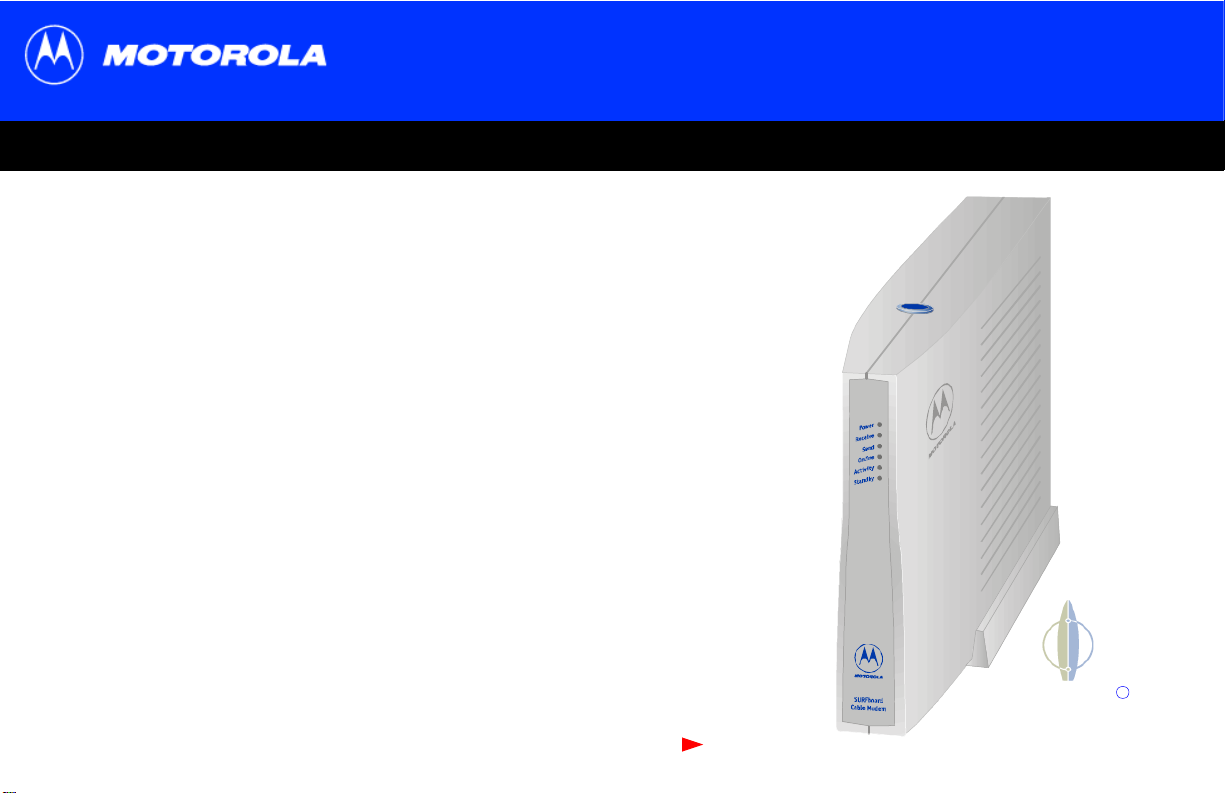
SURFboard Cable Modem User Guide
SURFboard Cable Modem User Guide
SURFboard Cable Modem User GuideSURFboard Cable Modem User Guide
Click your selection:
Title
Introduction
Introduces your SURFboard cable modem and the controls on theTop and Front Panel
and Rear Panel.
Before You Begin
Lists theitems needed to install your SURFboard cable modem and describes
Precautions, Signing Up forService,andComputer System Requirements.
Installation and Configuration Overview
Provides an overview and links to cableand configure yourSURFboard cable modem,
including SettingUpaUSBDriver.
Troubleshooting
Provides suggestions to fix common problems.
Contact Us
Provides contact information.
Frequently Asked Questions
Provides answers to common questions about the SURFboard cable modem.
Next page
SURFboard
Cable Modem
R
Page 2
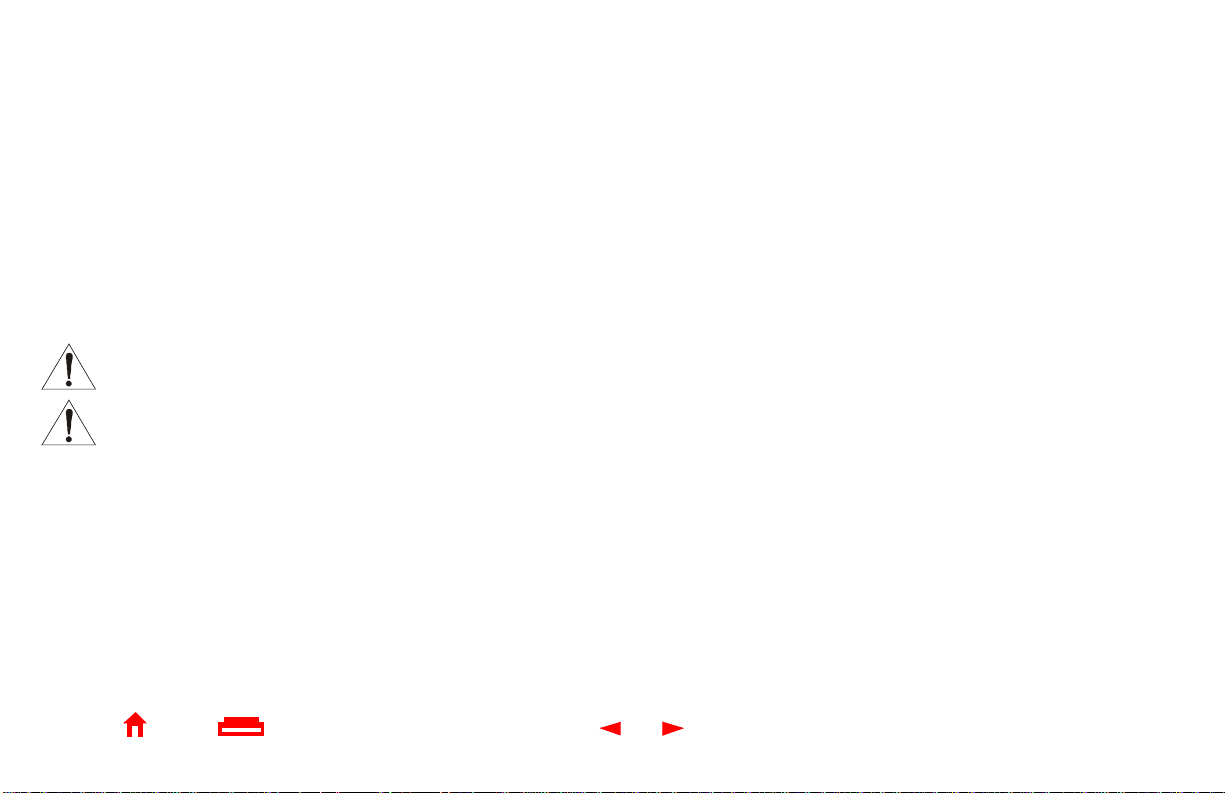
WARNING:TO PREVENT FIRE OR SHOCK HAZARD, DO NOT EXPOSE THIS DEVICE TO RAIN OR MOISTURE. T HE DEVICE SHALL NOT
EXPOSED TO DRIPPING OR SPLASHING AN D NO OBJECTS F ILLED WITH LIQUIDS, SUCH AS VASES, SHALL BE PLACED ON THE DEVICE.
CAUTION: TO ENSURE REGULATORY AND SAFETY COMPLIANCE, USE ONLY THE PROVIDED POWER AND INTERFACE CABLES. TO
PREVENT ELECTRICAL SHOCK, DO NOT USE THIS PLUG WIT H AN EXTENSION CORD, RECEPTACLE, OR OTHER OUTLET UNLESS THE
BLADES CAN BE FULLYINSERTED TO PREVENT BLADE EXPOSURE.
CAUTION: DO NOT OPEN THE CABLE MODEM. DO NOT PERFORM ANY SERVICING OTHER THAN THAT CONTAINED IN THE
INSTALLATION AND TROUBLESHOOTING INSTRUCTIONS UNLESS YOU ARE QUALIFIED TO DO SO. REFER ALL SERVICING TO
QUALIFIED SERVICE PERSONNEL.
It is recommended t hat the customer install an AC surge arrestor in the AC outlet to which this device is connected. This is to avoid damaging the
equipment by local lightning strikes and other electrical surges.
This product was qualified under test conditions that included the use of the supplied cable between system components. To be in
compliance with regulations,the user must use this cable and install it properly.
Different types of cord sets may be used for connections to the main supply circuit. Use only a main line cord that complies with all
applicable product safety requirements of the country of use.
Installation of this product must be in accordance with national wiring codes.
To prevent overheating, do not block the ventilation holes on the sides of the cable modem.
Wipe the cable modem with a clean, dry cloth. Never use cleaning fluid or similar chemicals. Do not spray cleaners directly on the unit or use forced
air to remove dust.
BE
Home Print Exit
X
ii SURFboardCable Modem User Guide
Page 3
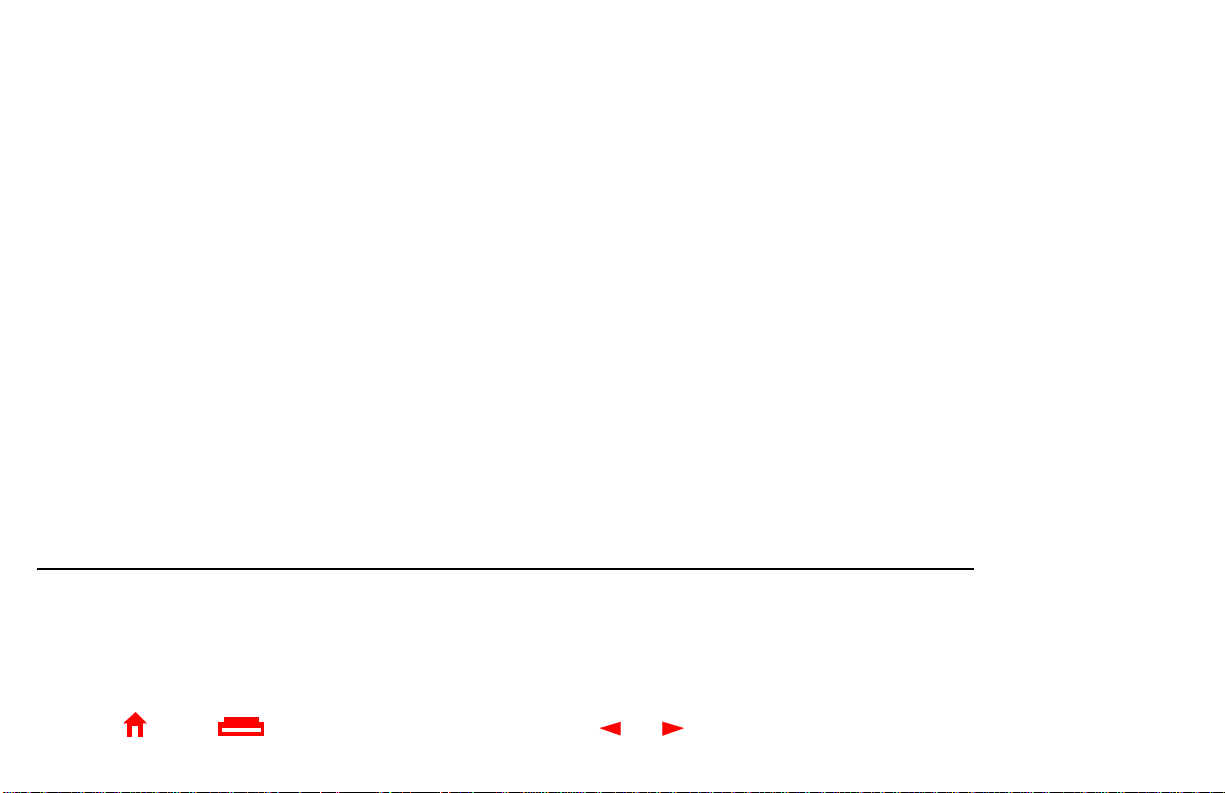
This product is provided with a separate Regulatory and Safety I nformation and Software License and Warranty Information card. If one i s not
provided with this product, please ask your service provider or point-of-purchase representative, as the case may be.
■ THIS PRO DUCT IS IN COMPLIANCE WITH ONE OR MORE OF THE STANDARDS LISTED ON THE REGULATORY AND SAFETY
INFORMATION CARD. NOT ALL STANDARDS APPLY TO ALL MODELS.
■ NO WARRANTIES OF ANY KIND ARE PROVIDED BY MOTOROLA W ITH RESPECT TO THIS PRODUCT, EXCEPT AS STATED ON THE
SOFTWARE LICENSE AND WARRANTY I NFORMATION CARD. MOTOROLA’ S WARRANTIES DO NOT APPLY TO PRODUCT THAT
HAS BEEN REFURBISHED OR REISSUED BY YOUR SERVICE PROVIDER.
Copyright © 2002 by Motorola, Inc.
All rights reserved. No part of this publication may be reproduced in any form or by any means or used to make any derivative work (such as translation, transformation or adaptation)
without written permission from Motorola, Inc.
Motorola reserves the right to revise this publication and to make changes in content from time to time without obligation on the part of Motorola to provide notification of such revision or
change. Motorola provides this guide without warranty of any kind, either implied or expressed, including, but not limited to, the implied warranties of merchantability and fitness for a
particular purpose. Motorola may make improvements or changes in the product(s) described in this manual at any time.
MOTOROLA and the Stylized M Logo are registered in the US Patent & Trademark Office. Microsoft and Windows are registered trademarks and
trademarks of
Netscape andNavigator areregistered trademarks of
other
Microsoft Corporation. Microsoft Windows screen shots are used by permission of Microsoft Corporation. Macintosh is a registered
product or service names are the property of their respective owners. © Motorola, Inc. 2002.
Home Print Exit
Netscape Communications Corporation
X
. UNIX is aregistered trademark of the Open Groupinthe United States and other countries. All
iii SURFboardCable Modem User Guide
Windows Me and Windows XP are
trademark
of Apple Computer, Inc.
Page 4
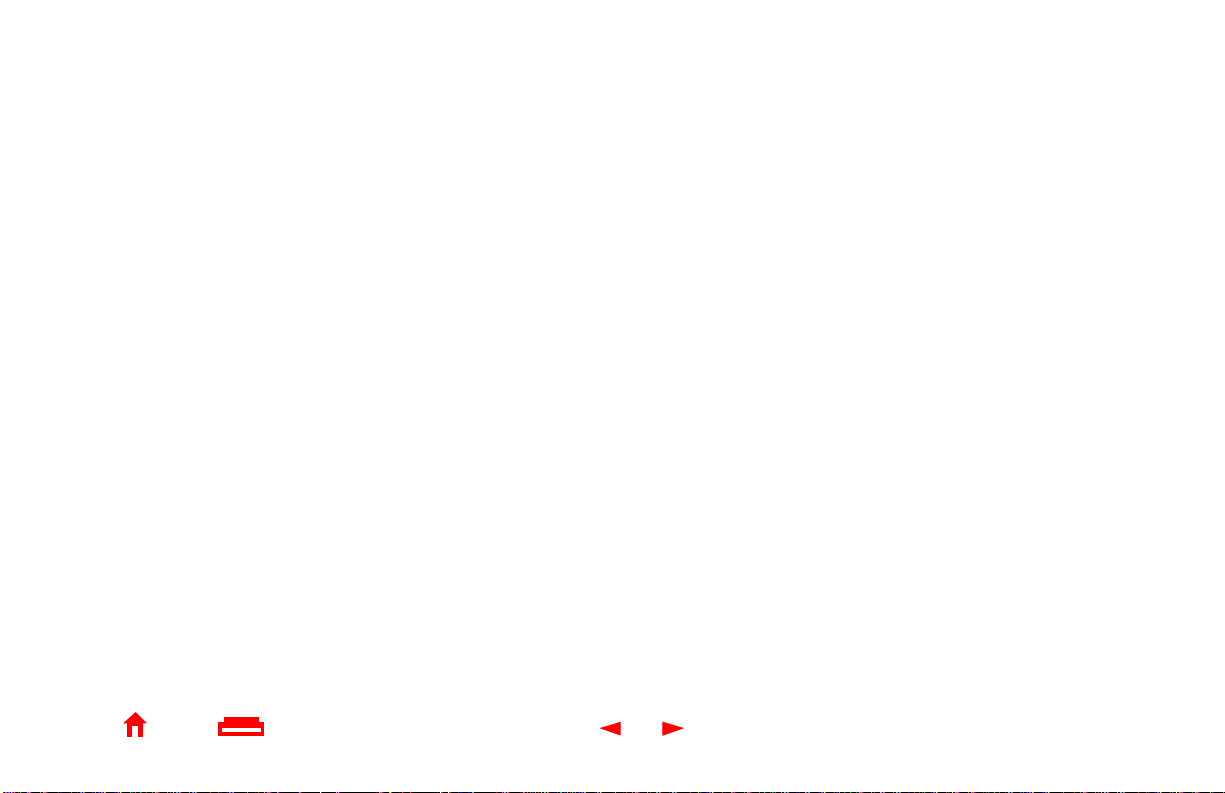
Contents
Introduction ..............................................................................................................................1
Top a nd Front Panel .................................................................................................................2
Rear Panel .................................................................................................................................3
Before You Begin .....................................................................................................................4
Precautions ............................................................................................................................... 5
Signing Up for Service .............................................................................................................6
Computer System Requirements ............................................................................................7
Ethernet Card ........................................................................................................................7
USB Connection ...................................................................................................................7
Installation and Configuration Overview ...............................................................................8
Cabling a nd Startup for a Single User ....................................................................................9
Setting Up a USB Driver ........................................................................................................1 1
Setting Up a USB Driver in Windows 98 ..............................................................................12
Setting Up a USB Driver in Windows 2000 ..........................................................................16
Setting Up a USB Driver in Windows Me .............................................................................20
Setting Up a USB Driver in Windows XP ..............................................................................21
Configuring TCP/IP ................................................................................................................22
Home Print Exit
X
iv SURFboard Cable Modem User Guide
Page 5
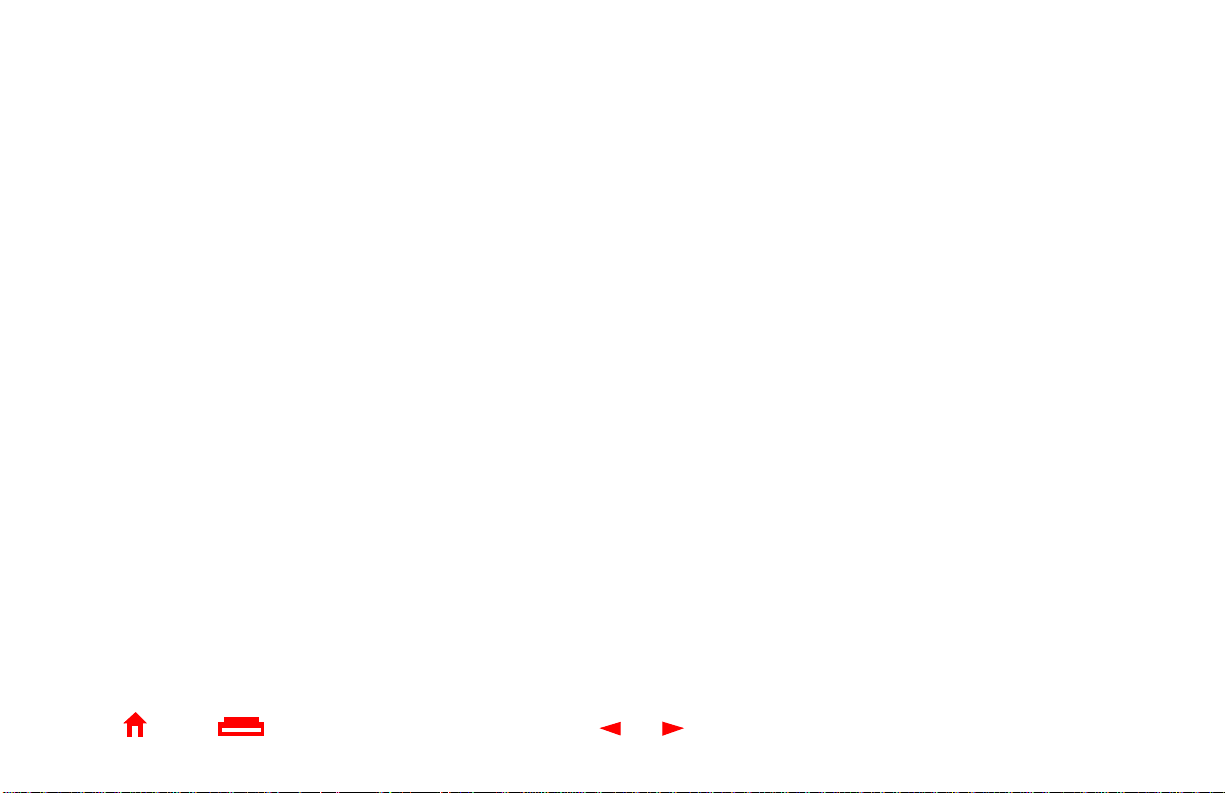
Configuring TCP/IP in Windows 95, 98, or M e .....................................................................23
Configuring TCP/IP in Windows 2000 or XP ........................................................................26
Verifying the IP Address in Windows 95, 98, or Me ...........................................................30
Verifying the IP Address in Windows 2000 or XP ...............................................................3 1
Cabling for Mu ltiple Users .....................................................................................................33
Ethernet and USB ...............................................................................................................33
Ethernet ..............................................................................................................................34
Troubleshooting .....................................................................................................................35
Front-Panel Lights and Error Conditions .............................................................................37
Removing the USB Driver from Windows 98 or Me ............................................................38
Removing the USB Driver from Windows 2000 ...................................................................42
Removing the USB Driver from Windows XP ......................................................................4 7
Contact Us ..............................................................................................................................54
Frequently Asked Questions .................................................................................................5 5
Glossary ..................................................................................................................................57
Software License ....................................................................................................................59
Home Print Exit
X
v SURFboard Cable Modem User Guide
Page 6
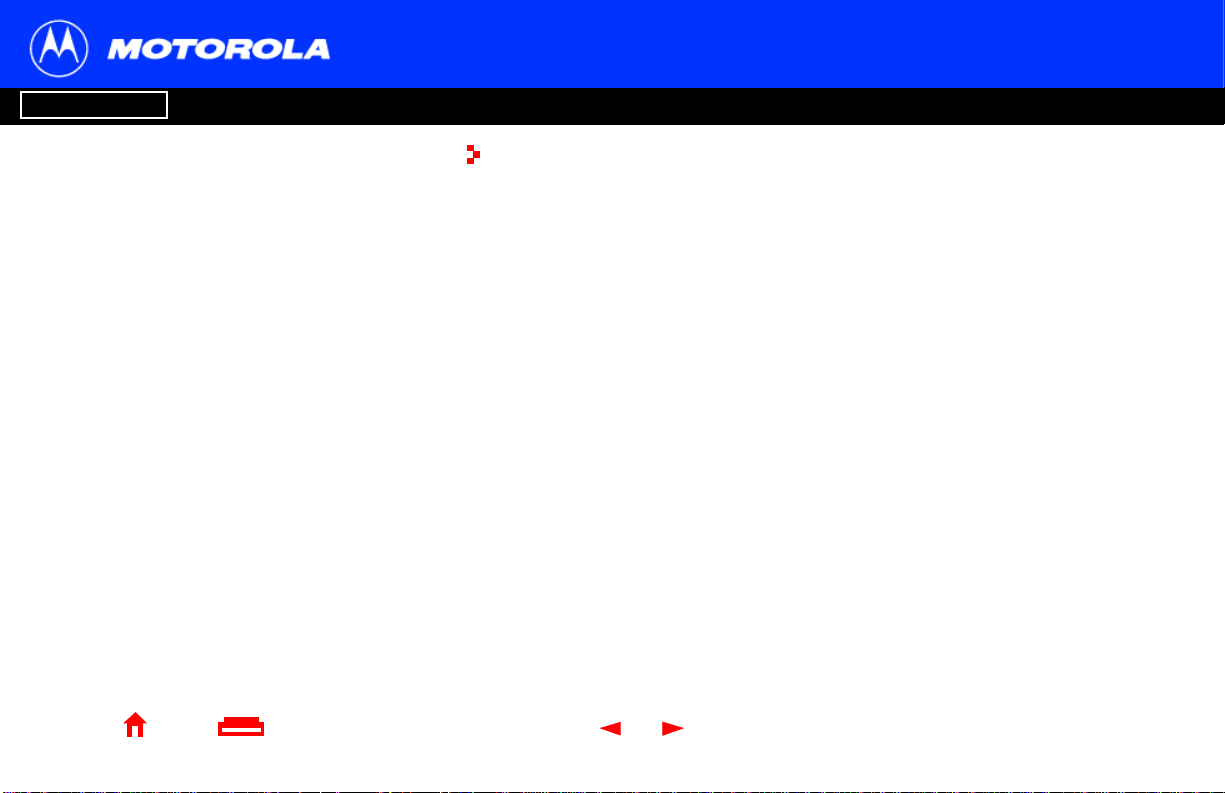
Introduction Before You Begin Installation & Configuration FAQ
Troubleshooting
Introduction
Glossary License
Easier!
Unlike dial-upmodems or ISDN, you’re always on,
always connected. For easiest set-up, use the
Installation Assistant on the SURFboard Cable
Modem CD- ROM.
Faster!
Your cable modem is up to 100 times faster than a
dial-up modem. It lets you enjoy surfing the web
without the long wait. Because many network and
other factors can affect performance, the actual
speed will vary.
Better!
Your cable modem is made by the company with
over 50 years of cable TV expertise.
Home Print Exit
X
Congratulations,you have a new Motorola®SURFboard cable modem! It pr ovides
high-speedaccessto theInternetandotheronlineservices.Thiscablemodem transmits
and receives data much faster than traditional dial-up or I SDN modems. Unlike a dial-up
modem, your SURFboard cable m odem is always online. Just open your browser and
surf!
You can use your high-speed, upgradeable cable modem to connect one or more
computers in your home or business to the Internet.You can connect:
■ A single c omputer equipped with a Universal Serial Bus (USB) port directly to the
USB port on the SURFboard cable modem
■ AsinglecomputerequippedwithanEthernetadapterdirectlytothe Ethernetporton
the SURFboard cable modem
■ Two computers; one to the USB port and one to the Ethernet port
■ Up to 32 computers to a single SURFboard cable modem using an Ethernet hub
1 SURFboard Cable Modem User Guide
Page 7
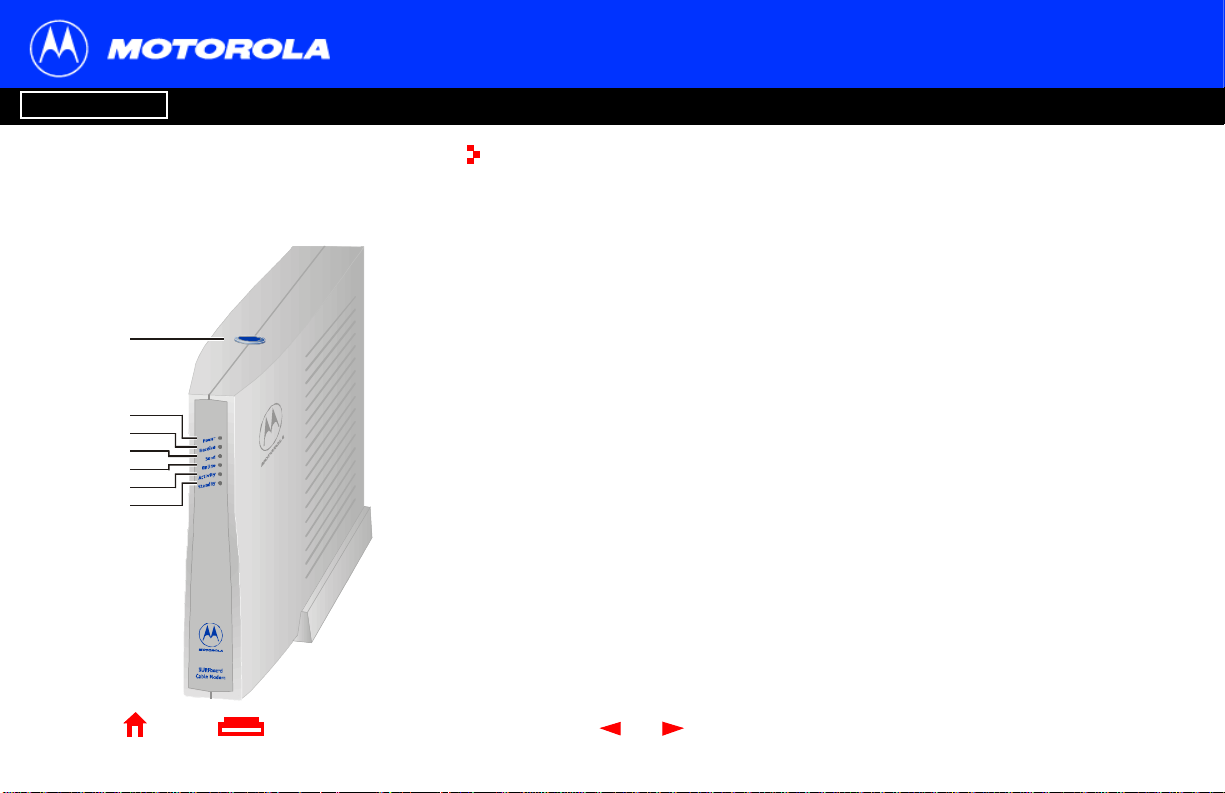
Introduction Before You Begin Installation & Configuration FAQ
Troubleshooting
Glossary License
The model number and Standbybutton position
on your cable modem may be different than in
the illustrations and screen images in this guide.
1
2
3
4
5
6
7
Home Print Exit
X
Top and Front Panel
For added security,you can press the Standby button (1) to suspend your Internet
connection. No data is transmitted or received and the Standby button l ights. All other
lights turn off until you press the Standby button again. The Standby button may be
located on the top of the SURFboard cable modem (as illustrated) or on the front.
The l ights provide information about power, communications, and errors:
Key Light Flashing On
2PowerStartupdiagnostics in progress The cable modem is powered on
3 Receive Scanning for a receive
(downstream) channelconnection
4Send Scanning for a send (upstream)
channel connection.
5OnlineScanning for a network
connection
6 Activity Transmitting or receiving data Transferringa large amount of data
7 Standby This light does not flash Internetservice is blocked because
During normal operation, the Power, Receive, Send, and Online lights are on and the
Activity light flashes when the cable modem is transferring data.
2 SURFboard Cable Modem User Guide
The downstream channel is
connected
The upstream channel is connected
The startup process is complete
the Standby button was pressed. If
this light is on, all other lightsare off.
Page 8
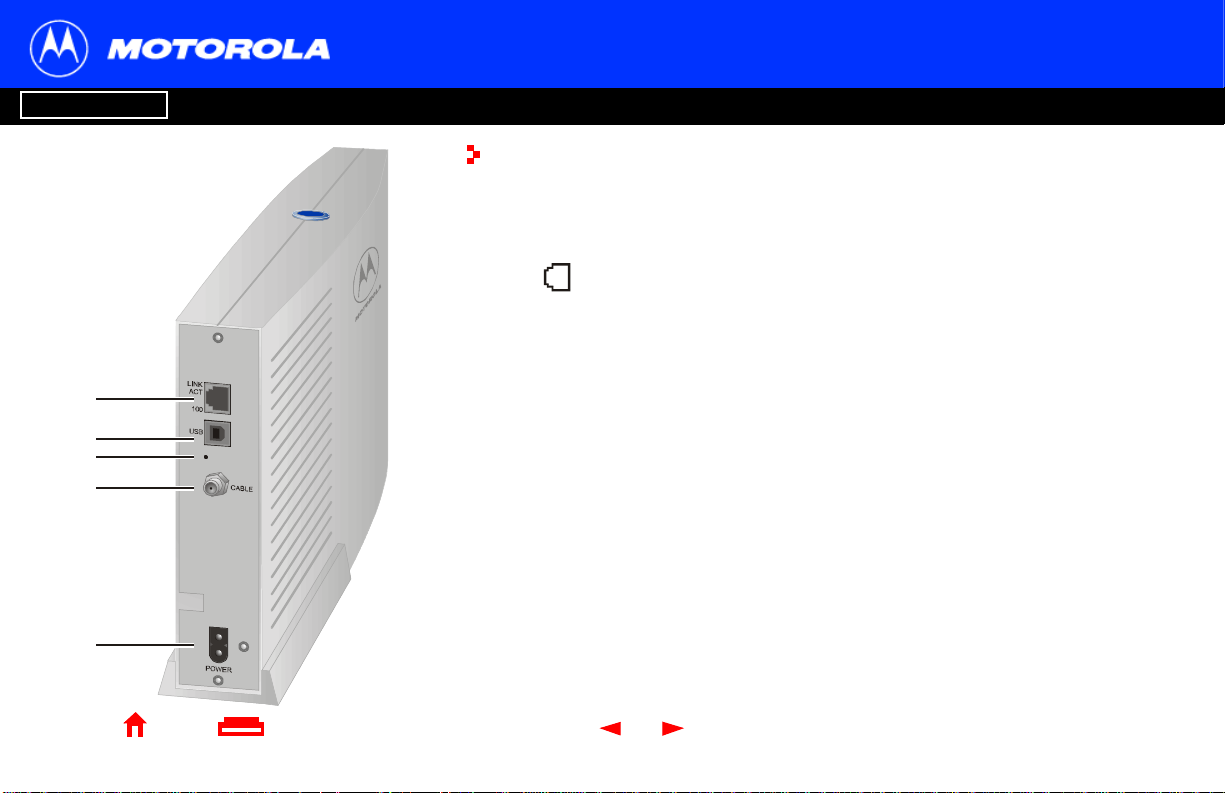
Introduction Before You Begin Installation & Configuration FAQ
Troubleshooting
Rear Panel
The rear panel provides cabling connectors, status lights, and the power receptacle.
Key Item Description
1 The Ethernet port provides a connection to Ethernet equipped computers
using a cable terminated with an R J-45 connector. The adjacent lights are:
LINK/ACT — On when the Ethernet connection is available. It blinks during
data transfer.
100 — On if there is a 100Base-T link and off for a 10Base-T link.
1
2
3
4
5
2USBTheUSB port provides a connection to USB equipped computers.
3
•
4 CABLE The CABLE port provides a connection to the coaxial cable (coax) outlet.
5POWERThe POWER connectorprovides power to the cable modem.
If you experience a problem, you can push this recessed button to reset the
cable modem (see “Troubleshooting” on page 35). Resetting may take 5 to
30 minutes because the cable modem must find and lock on the appropriate
communications channels.
Glossary License
Home Print Exit
X
3 SURFboard Cable Modem User Guide
Page 9
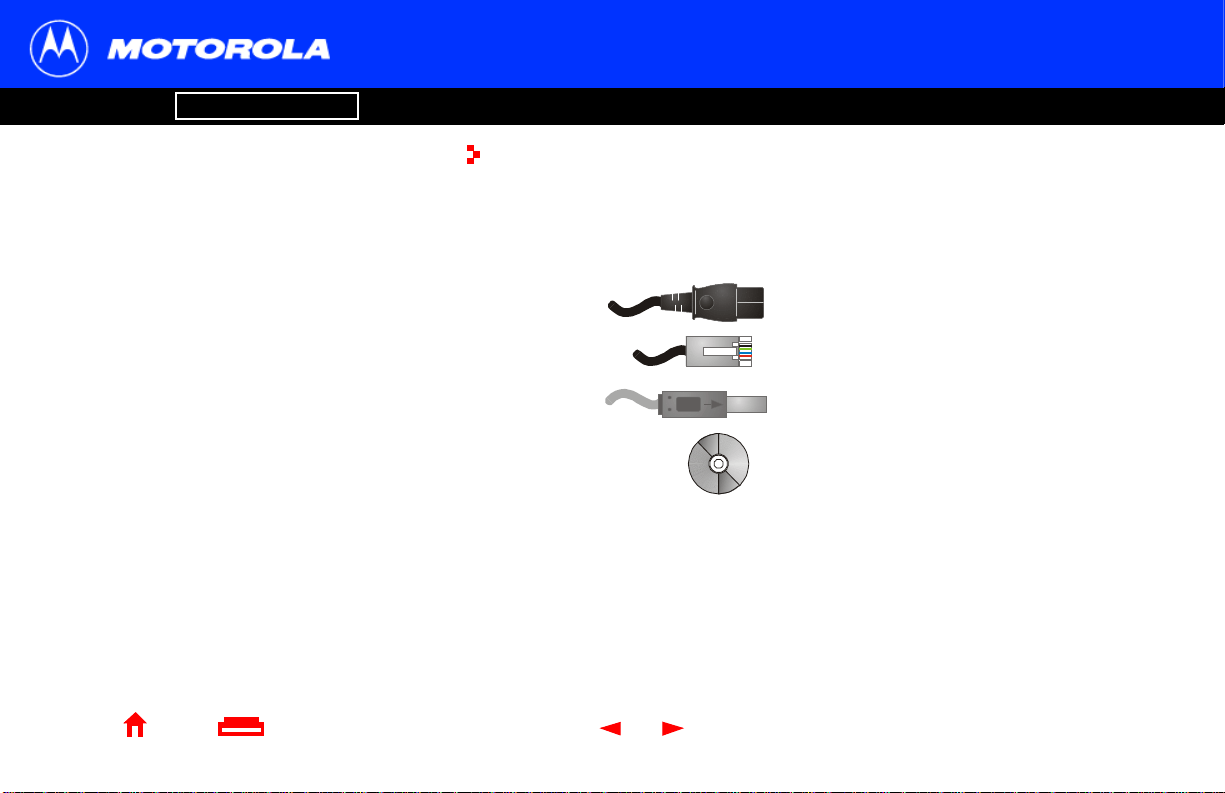
Introduction Before You Begin Installation & Configuration FAQ
Troubleshooting
Before You Begin
Before you begin the i nstallation, check that you received the following items with your
SURFboard cable modem:
Item Description
Power cord Connects the SURFboard cable modem to the AC
electrical outlet
10/100Base-T
Ethernet cable
USB cable Connects to the USB port
Connects to the Ethernetport
Glossary License
Home Print Exit
X
SURFboardCable
Modem CD-ROM
You will need 75-ohm coaxial cable (coax) with F-type connectors to connect your cable
modem to the nearest cable outlet. I f a TV is connected to the cable outlet, you may
need a 5-900 MHz RF splitter and two additional coaxial cables to use both the TV and
the cable modem. The coaxial cable and RF splitter are availableat consumer electronic
stores.
4 SURFboard Cable Modem User Guide
Containsthe User Guide and USB drivers
Page 10
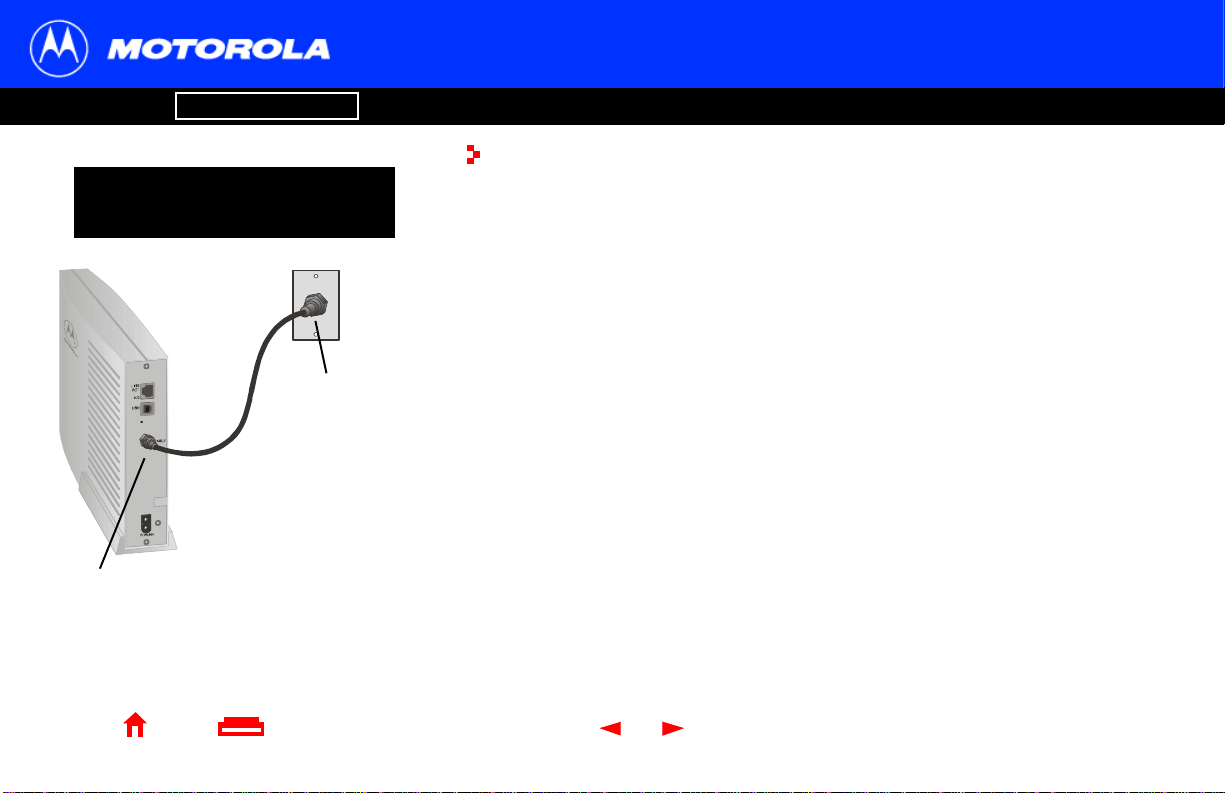
Introduction Before You Begin Installation & Configuration FAQ
Troubleshooting
Precautions
To avoid damaging your cable
modem or PC with static electricity:
Always make the
wall connection first.
Beforeyou connect or disconnect the USB or
Ethernet cable, always touch the coaxial
cable connector on the cable modem.
Postpone cable modem installation until there is no risk of thunderstorm or lightning
activity in the area.
To avoid damaging the cable modem with static electricity:
■ Alwaysfirst connect the coaxial cable to the grounded cable TV wall outlet.
■ Beforeyou connect or disconnect the USB or Ethernet cable from your cable
modem or PC, always t ouch the coaxial cable connector on the cable modem to
release any static charges.
To prevent overheating the cable modem, do not block the ventilation holes on its sides.
Do not open the cable modem. Refer all service to your cable service provider.
Wipe t he cable modem with a clean, dry cloth. Never use cleaning fluid or sim ilar
chemicals. Do not spray cleaners directly on the unit or use forced air to remove dust.
Glossary License
Home Print Exit
X
5 SURFboard Cable Modem User Guide
Page 11
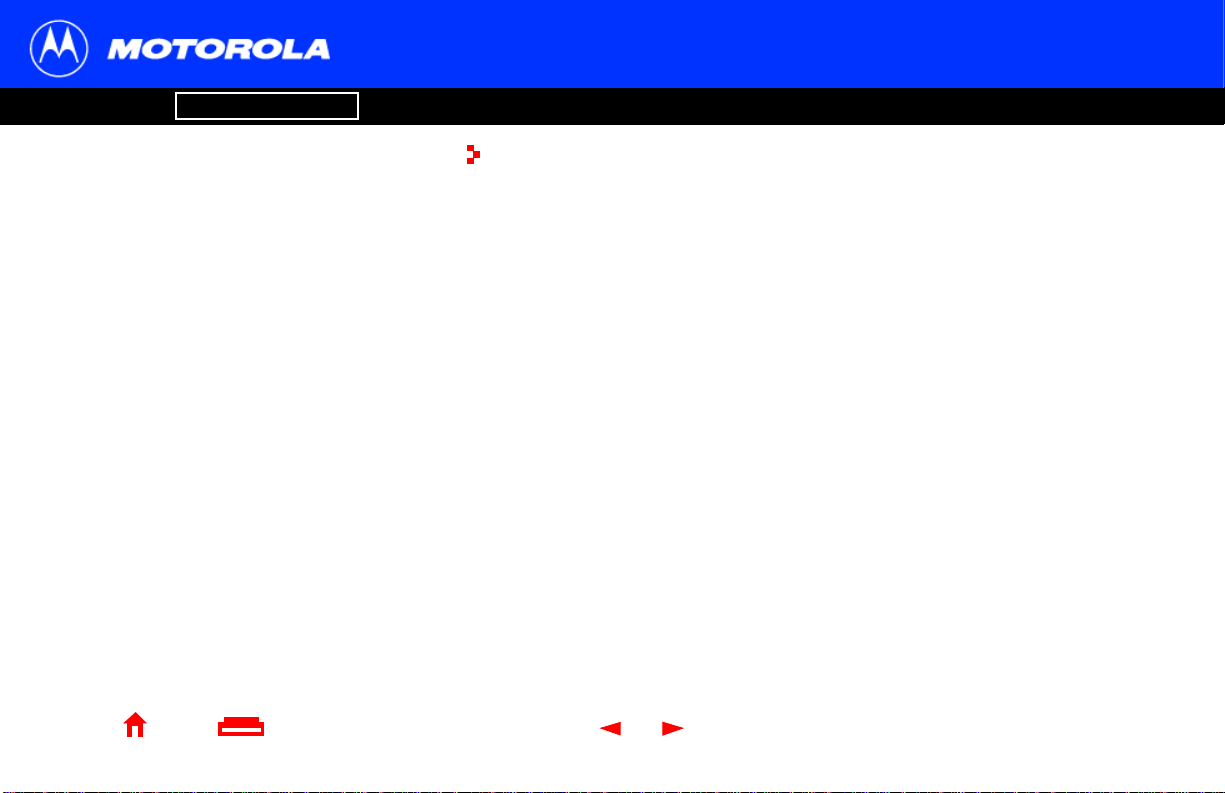
Introduction Before You Begin Installation & Configuration FAQ
Troubleshooting
Signing Up for Service
You must sign up with a cable service provider to access the Internet and other online
services.
To activate your service, call your local cable service provider.
You need to provide the MAC address printed on the bar code label marked HFC MAC
ID on the rear panel. Youcan r ecord your cable modem MAC address here:
00 : ______ : ______ : ______ : ______ : ______
You should ask your cable service provider the following questions:
■ Do you have any special system requirements?
■ When can I begin to use my cable modem?
■ Are there any files I need to download after I am connected?
■ Do I need a user name or password to access the Internet or use e-mail?
Glossary License
Home Print Exit
X
6 SURFboard Cable Modem User Guide
Page 12
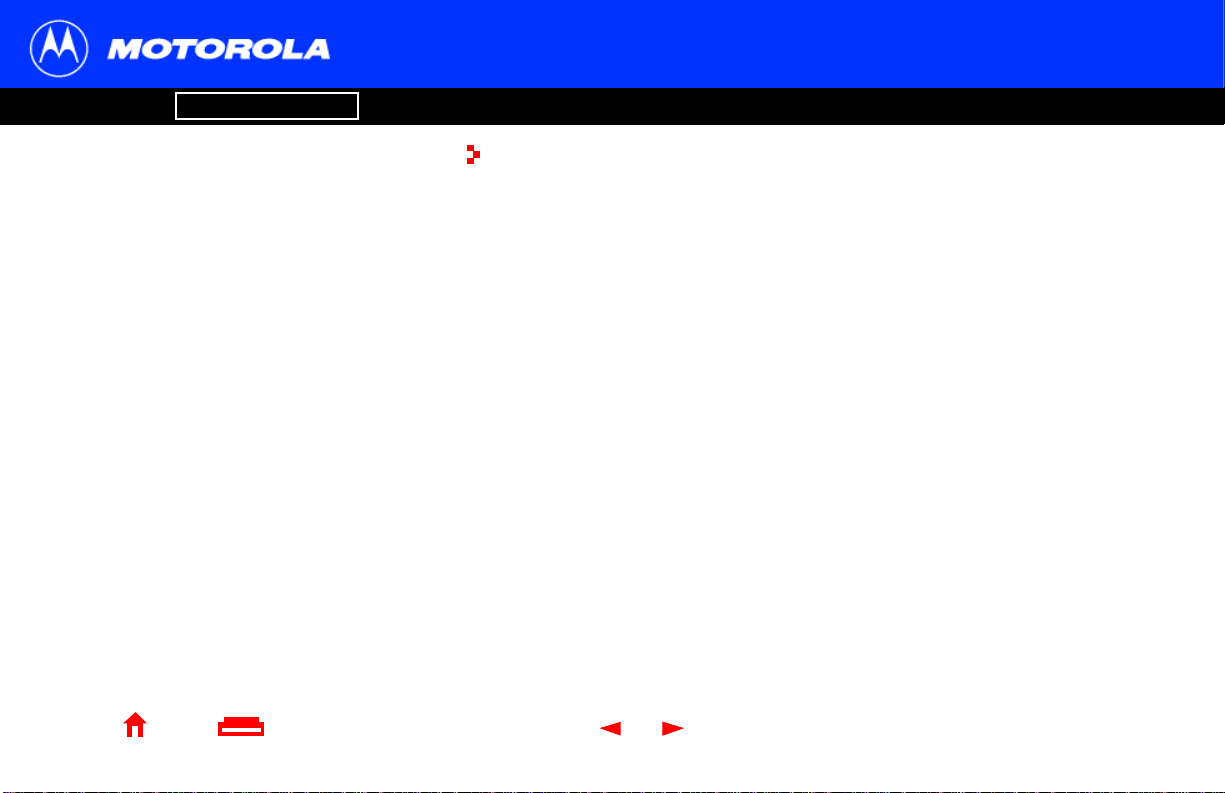
Introduction Before You Begin Installation & Configuration FAQ
Troubleshooting
Computer System Requirements
Glossary License
Youcan use any web browser such as Microsoft
Internet Explorer or Netscape®Navigator®with
your SURFboard cable modem.
For MicrosoftWindowscomputers, the Installation
Assistant applicationautomaticallychecks your
system configuration.
Assistant from the Main Menu on the SURFboard
Cable Modem
Home Print Exit
You can start the Installation
CD-ROM.
X
®
Your SURFboard cable modem is compatiblewith Microsoft Windows®,Macintosh®,and
®
UNIX
computers.
Ethernet Card
You c an use the Ethernet connection with any Windows, Macintosh, or UNIX computer
equipped with a 10Base-T or 10/100Base-TEthernet card.
Windows 95, UNIX, or Macintosh computers must use the Ethernet connection.
If you use an Ethernet card, it must be installedin your computer before you install the
cable modem. If it is not installed, follow the installation instructions provided with your
Ethernet card.
USB Connection
You c an use the USB connection with any PC running Windows 98, Windows 2000,
Windows Me, or Windows XP that has a USB interface. The USB connection requires
special USB driver software that is supplied on the SURFboard Cable Modem CD-ROM .
You c an upgrade the USB drivers from the Internet. For i nformation, check our website
http://www.motorola.com/broadband.
7 SURFboard Cable Modem User Guide
Page 13
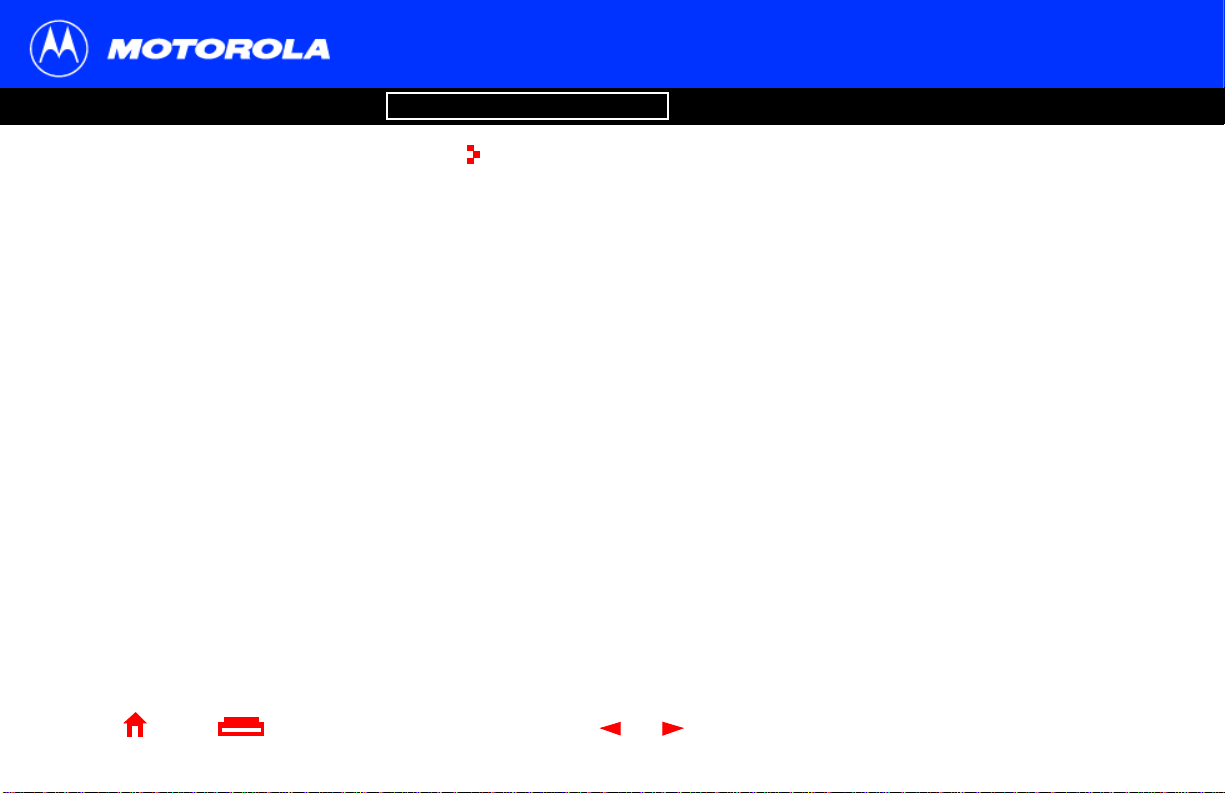
Introduction Before You Begin Installation & Configuration FAQ
Troubleshooting
Installation and Configuration Overview
Glossary License
To connect a single PC running Microsoft Windows
to a SURFboard cable modem, we recommend
using the InstallationAssistantapplication
You can start the Installation
Main Menu on the SURFboard Cable Modem
CD-ROM. In most cases, the Installation
automaticallyconfigures your cable modem
Home Print Exit
Assistantfrom the
.
Assistant
X
To install and configure your cable modem for a single PC running Microsoft Windows,
you can use the Installation
Otherwise, to install and configure your cable modem:
Assistant.
1 Install the cables as described in one of:
■ “Cabling and Startup for a Single User” on page 9
■ “Cabling for Multiple Users” on page 33
2 IfyouareusingtheUSB port only,goto“Setting Up a USB Driver” on page 11.
Ethernet users can skip this step.
3 Configure TCP/IP and verify the IP address for your computer following one of:
■ “Configuring TCP/IP” on page 22
■ Your Macintosh or UNIX user manual
8 SURFboard Cable Modem User Guide
Page 14
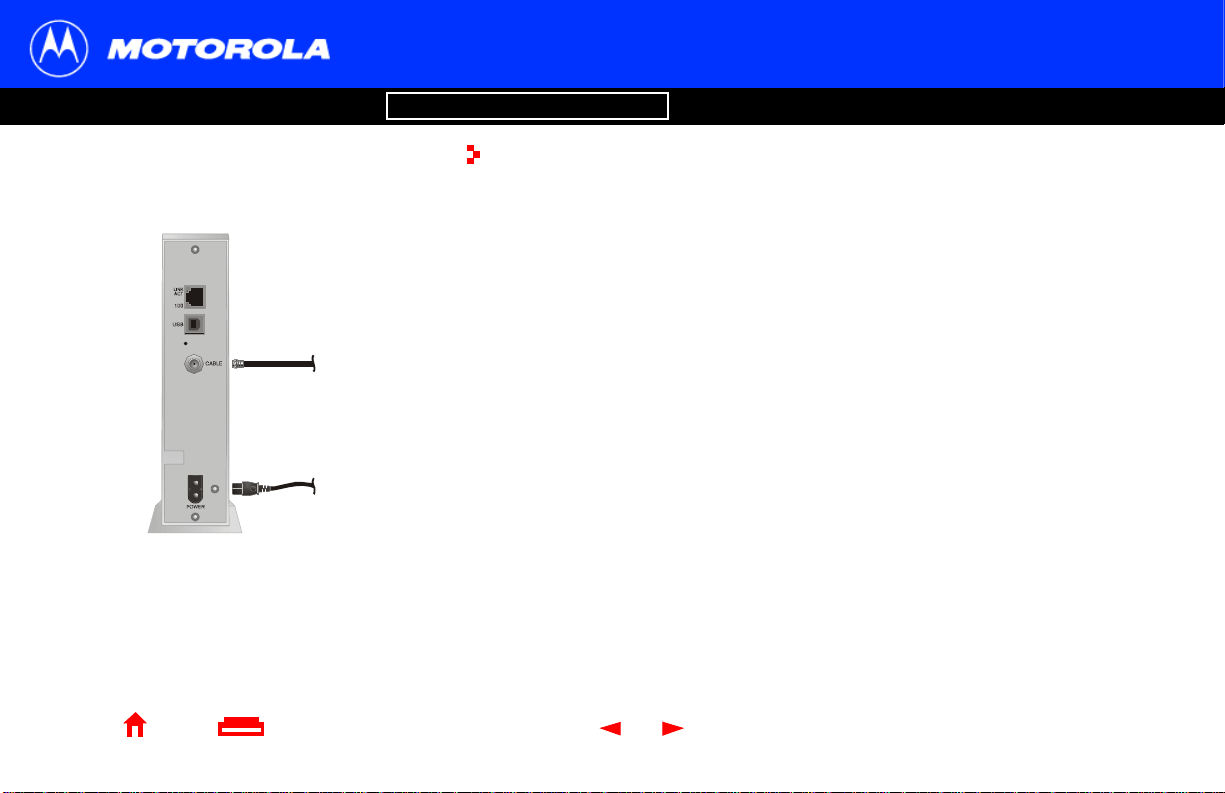
Introduction Before You Begin Installation & Configuration FAQ
Troubleshooting
Cabling and Startup for a Single User
Allow 5 to 30 minutes to power up the first time because the SURFboard cable modem
must find and lock on the appropriate channels for communications.
1 Be sure your computer is on and the cable modem is unplugged.
2 Connect one end of the coaxial cable to the c able outlet or splitter. Connect the
other end of the coaxial cable to the CABLE connector on the cable modem.
Hand-tighten the connectors to avoid damaging them.
To cable
outlet (step 2)
To electrical
outlet (step 4)
SURFboard cable modem
3 Insert the SURFboard Cable Modem CD-ROM into your CD-ROM drive.
4 Plug the power cord into the POWER connector on the cable modem and the
electrical outlet. This turns your SURFboard cable modem on. You do not need to
unplug it when not in use.
5 Check that the lights on the front of the cable modem cycle through this sequence:
■ Powerflashesduringtheself-testandchangestosolid green when the self-test
is successfully complete.
■ Receiveflashes while scanning for the receive channel and changes to solid
green when the receive channel is locked.
■ Send flashes while scanning for the send channel and changes to solid green
when t he send channel is locked.
■ Onlineflashes while the cable modem downloads configuration data and
changes to solid green when the download is complete.
Glossary License
Home Print Exit
X
9 SURFboard Cable Modem User Guide
Page 15

Introduction Before You Begin Installation & Configuration FAQ
Troubleshooting
Cabling and Startup for a Single User, continued
Glossary License
Caution
Do not connect both the Et hernet
and USB cables to the same
computer.
Connect to either
Ethernet or USB
Computer SURFboard cable modem
Home Print Exit
X
6 Connect your computer to the cable modem using USB or Ethernet:
USB: Be sure the SURFboard Cable Modem CD-ROM is inserted in your CD-ROM
drive. Connect the USB cable to the USB port on the cable modem. Connect the
other end to the USB port on your computer. Then per form “Setting Up a USB
Driver” on page 11.
Ethernet: Connect the provided straight-throughEthernet cable to the Ethernet
connector on the cable modem. Connect the other end to the Ethernet port on your
computer. Ethernet users do not need to set up USB.
7 Perform the procedures for “Configuring TCP/IP” on page 22.
10 SURFboardCable Modem User Guide
Page 16
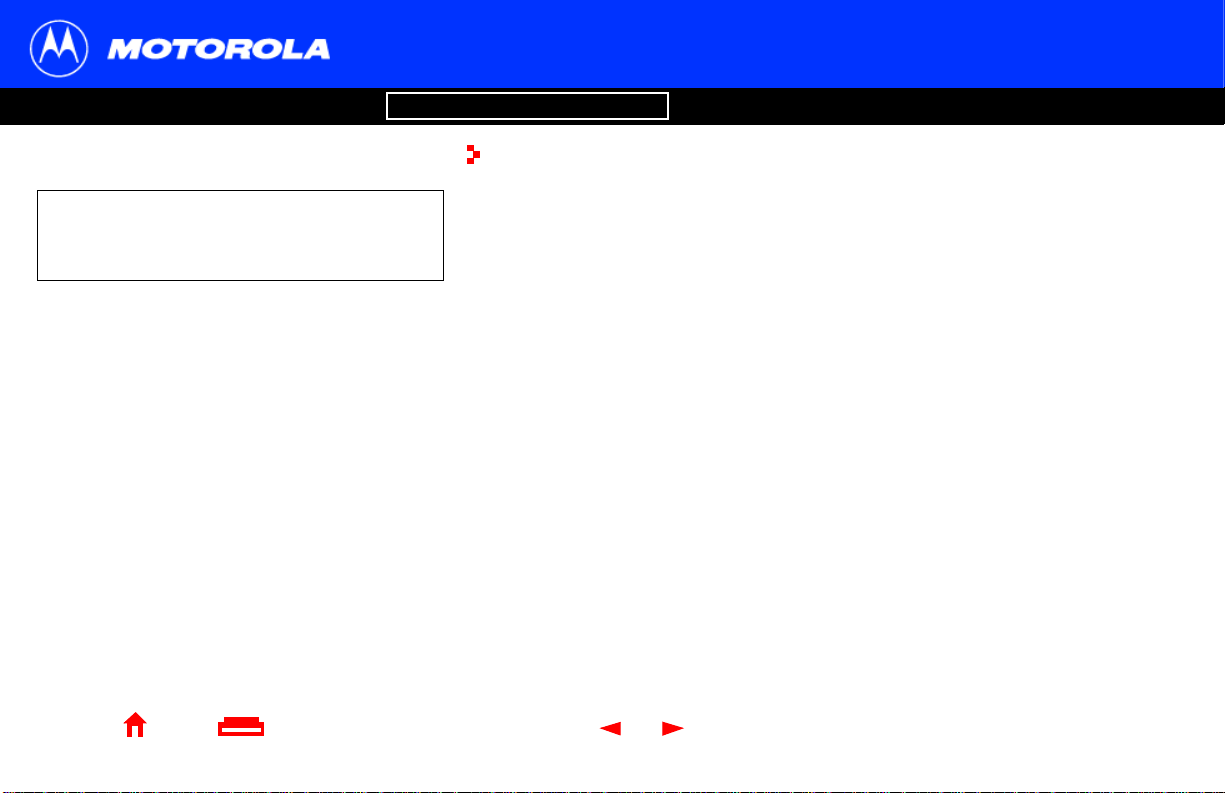
Introduction Before You Begin Installation & Configuration FAQ
Troubleshooting
Setting Up a USB Driver
Glossary License
Be sure the SURFboard Cable Modem
CD-ROM is inserted in your CD-ROM drive
before you plug in the USB cable.
Home Print Exit
X
The f ollowing subsections describe setting up a USB driver. Perform the appropriate
procedure for your Windows version:
■ “Setting Up a USB Driver in Windows 98” on page 12
■ “Setting Up a USB Driver in Windows 2000” on page 16
■ “Setting Up a USB Driver in Windows Me” on page 20
■ “Setting Up a USB Driver in Windows XP” on page 21
The SURFboard cable modem USB driver does not support Macintosh or UNIX
computers. For those systems, you can connect through Ethernet only.
11 SURFboard CableModemUser Guide
Page 17
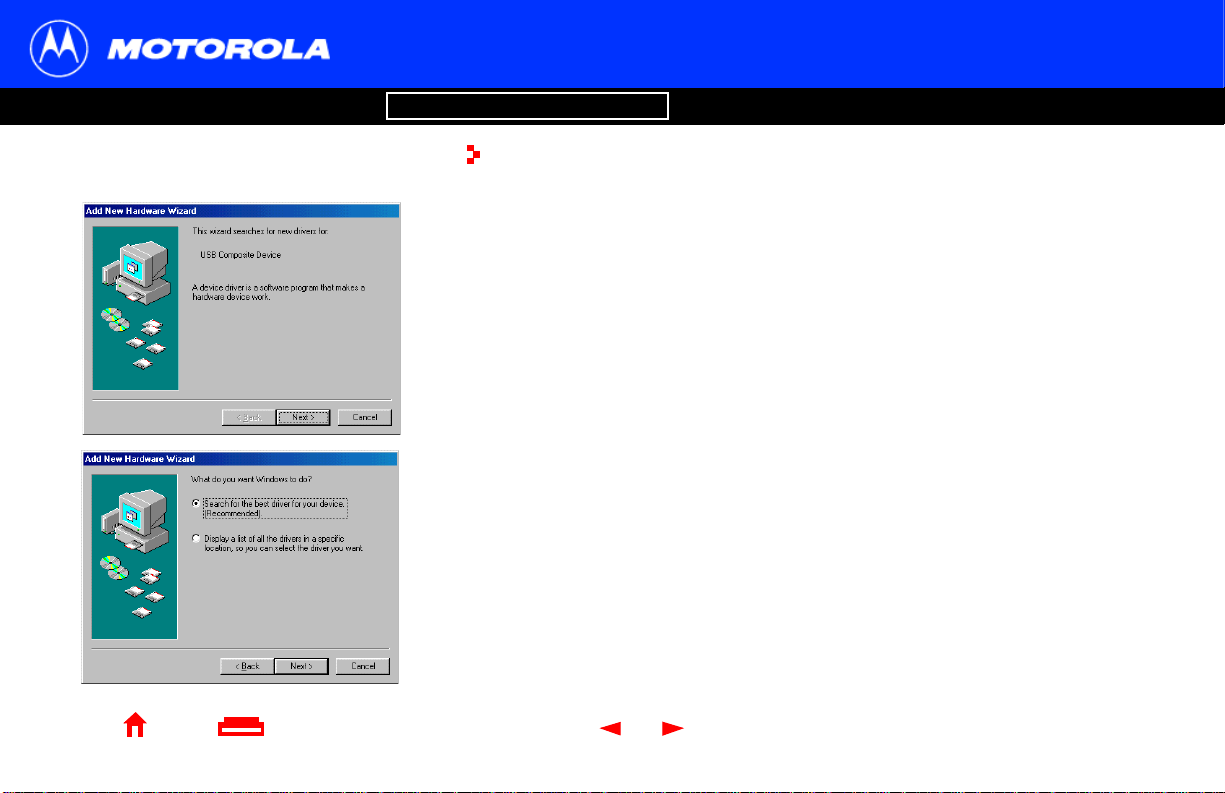
Introduction Before You Begin Installation & Configuration FAQ
Troubleshooting
Setting Up a USB Driver in Windows 98
Be sure the SURFboard Cable Modem CD- ROM is inserted in your CD- ROM drive
before you plug in the USB cable. This CD contains the USB drivers and must be
inserted and read by t he PC before you connect the cable modem to the PC.
A few seconds after you complete the USB connection, the Add New Hardware Wizard
window is displayed.
1 Click Next.
2 Be sure “Search for the best driver for your device” is selected as in the window at
bottomleft.
3 Click Next.
Glossary License
Home Print Exit
X
12 SURFboardCable Modem User Guide
Page 18
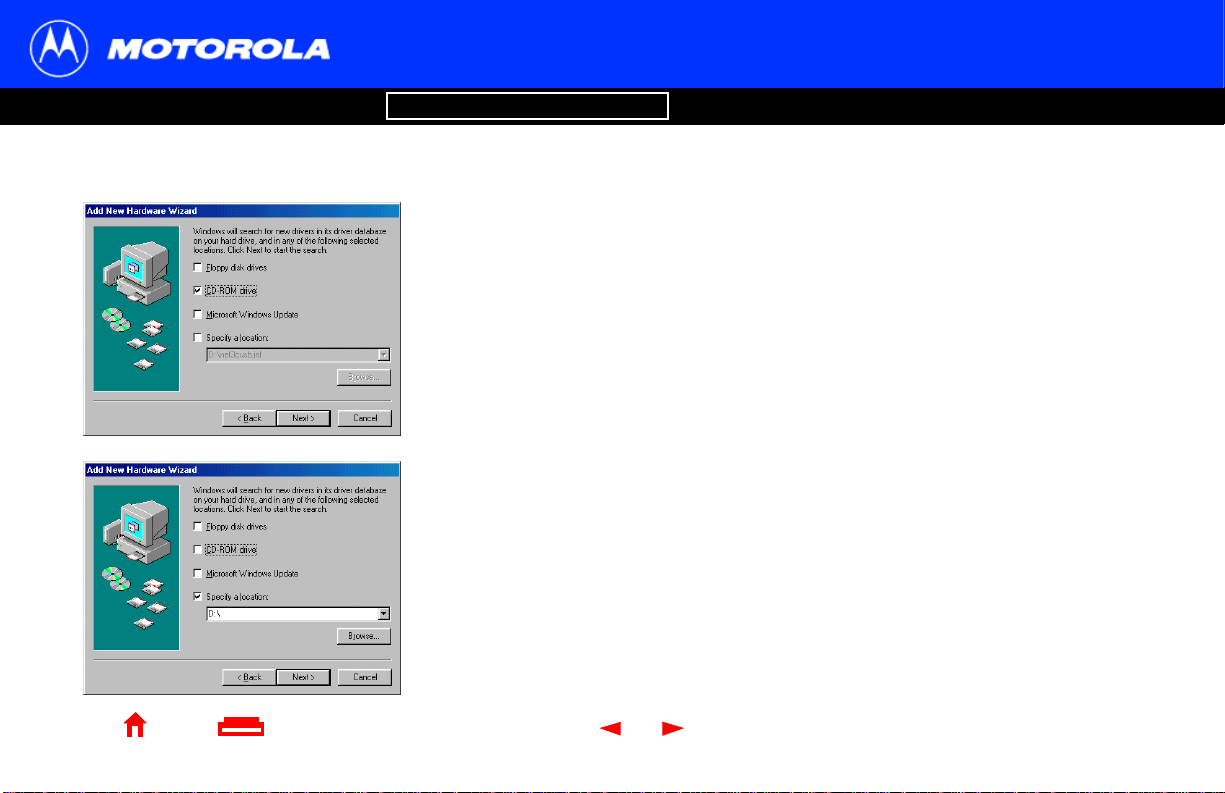
Introduction Before You Begin Installation & Configuration FAQ
Troubleshooting
Setting Up a USB Driver in Windows 98, continued
4 Be sure “CD-ROM drive” is the only box checked, as in the window at top left.
5 Click Next. The message “Please wait while Windows searches for a new driver f or
this device”is displayed.
If your computer successfully locates the driver, you can skip to step 8.
6 If your computer does not locate the dr iver, the previous window is displayed again.
Select Specify a location and type the location of your CD-ROM drive as shown at
bottomleft.
To load the driver successfully, you may need to clickBrowse to manually select the
NetMotCM.sys file on the CD-ROM.
7 Click Next.
Glossary License
Home Print Exit
X
13 SURFboardCable Modem User Guide
Page 19
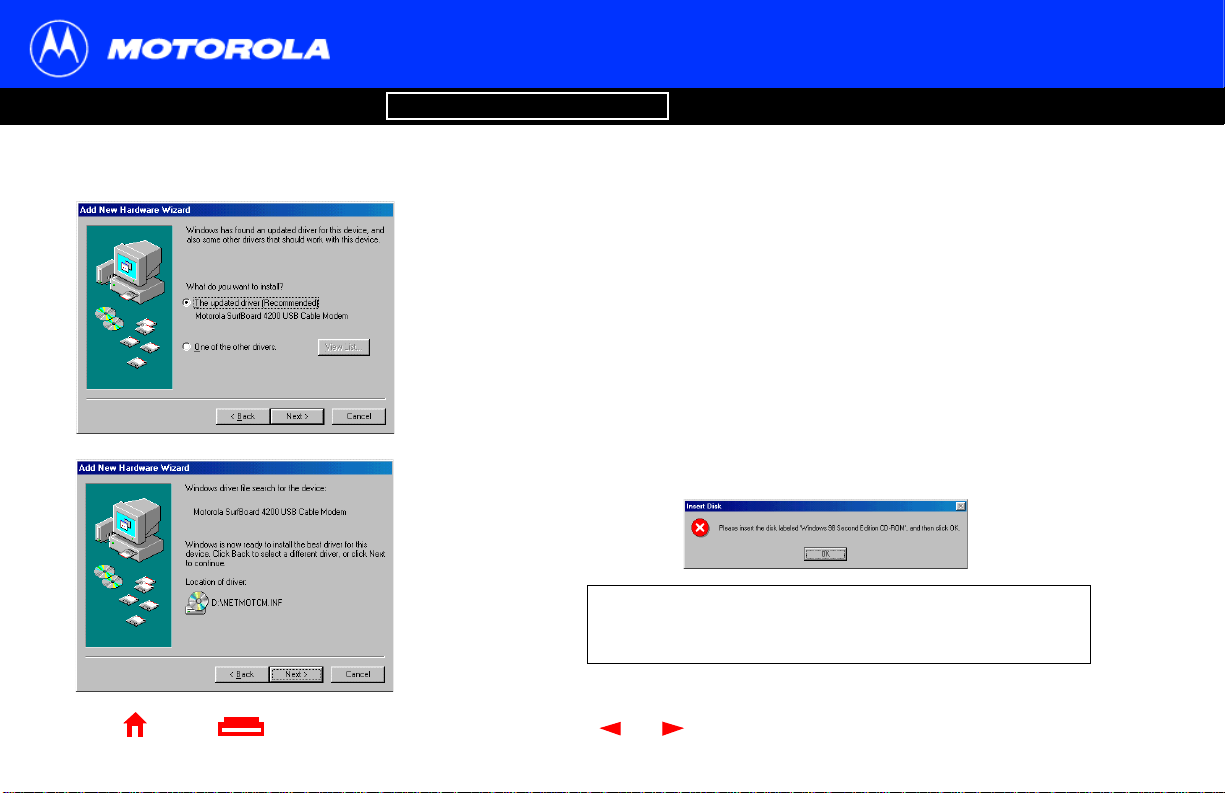
Introduction Before You Begin Installation & Configuration FAQ
Troubleshooting
Setting Up a USB Driver in Windows 98, continued
8 Select The updated driver... and click Next.
If this window is not displayed, verify that the SURFboard Cable Modem CD-ROM is
properly inserted in the CD-ROM drive. If you still cannot find the correct driver file,
click Cancel to cancel the installationand perform the procedure for “Removing the
USB Driver from Windows 98 or Me” on page 38. Then repeat this procedure.
9 After the window at bottom left is displayed, click Next.
If a window with the message Copying Files... displays and asks for your CD-ROM
drive, type your CD-ROM drive letter (for example, “D:”) and click OK.
If an Insert Disk window similar to the one below is displayed, Windows 98 system
files are needed to complete the installation. To install the files, insert your
Windows 98 CD-RO M is in the CD-ROM drive and click OK.
Althoughyour SURFboard cable modem model number may
be different than in the images in this guide, the procedure is
the same.
Glossary License
Home Print Exit
X
14 SURFboardCable Modem User Guide
Page 20
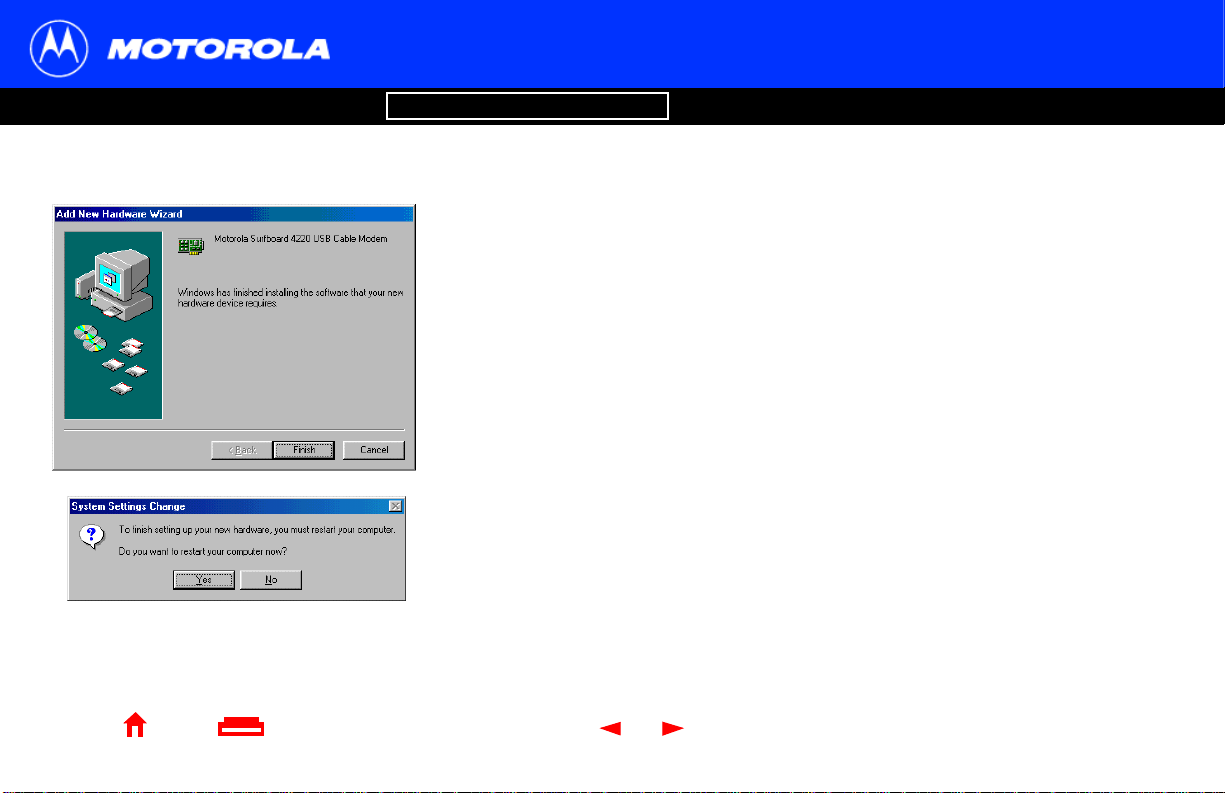
Introduction Before You Begin Installation & Configuration FAQ
Troubleshooting
Setting Up a USB Driver in Windows 98, continued
After all the necessary files are loaded, the window at upper left is displayed
confirming a successful installation.
10 Click Finish. The window at bottom left is displayed.
11 Click Yes to restart your computer.
When you finish setting up the USB driver,youcancontinuewith“ConfiguringTCP/IP” on
page 22.
If you have difficultiessetting up the USB driver, perform “Removing the USB Driver from
Windows 98 or Me” on page 38 and repeat this procedure. I f that does not correct your
problem, see the Software License and Warranty Information card provided with your
SURFboard cable modem for informationabout obtainingwarranty service.
Glossary License
Home Print Exit
X
15 SURFboardCable Modem User Guide
Page 21

Introduction Before You Begin Installation & Configuration FAQ
Troubleshooting
Setting Up a USB Driver in Windows 2000
Be sure the SURFboard Cable Modem CD- ROM i s inserted into the CD-ROM drive
before you plug in the USB cable. A few seconds after you complete the USB
connection, the Found New Hardware window is displayed.
1 Click Next.
2 Be sure “Search for a suitable driver for my device” is selected.
3 Click Next.
Althoughyour SURFboard cable modem model number may
be different than in the images in this guide, the procedure is
the same.
Glossary License
Home Print Exit
X
16 SURFboardCable Modem User Guide
Page 22

Introduction Before You Begin Installation & Configuration FAQ
Troubleshooting
Setting Up a USB Driver in Windows 2000, continued
4 Be sure “CD-ROM drives” is the only box checked, as in the window at top left.
5 Click Next. The lower window is displayed.
6 Click Next.
If the Insert Disk window is displayed, be sure the SURFboard Cable Modem
CD-ROM is in the CD-ROM drive and follow steps 7 to 12. Otherwise, you can s kip
to step 13.
Glossary License
Home Print Exit
X
17 SURFboardCable Modem User Guide
Page 23

Introduction Before You Begin Installation & Configuration FAQ
Troubleshooting
Setting Up a USB Driver in Windows 2000, continued
7 On the Insert Disk window, click OK. The Files Needed window is displayed.
8 If necessary, select your CD-ROM drive in the Copy files from list.
9 Click Browse.
10 Locate the NetMotCM.sys file in the CD-ROM root directory.
11 Double-click the NetMotCM.sys file. The Files Needed window is displayed.
12 Click OK. The Found New Hardware Wizard window is displayed.
Glossary License
Home Print Exit
X
18 SURFboardCable Modem User Guide
Page 24

Introduction Before You Begin Installation & Configuration FAQ
Troubleshooting
Setting Up a USB Driver in Windows 2000, continued
13 Click Finish to complete the installation.
When you finish setting up the USB driver,youcancontinuewith“ConfiguringTCP/IP” on
page 22.
If you have any difficultiessetting up the USB driver, perform “Removing the USB Driver
from Windows 2000” on page 42 and repeat this procedure.
Glossary License
Home Print Exit
X
19 SURFboardCable Modem User Guide
Page 25

Introduction Before You Begin Installation & Configuration FAQ
Troubleshooting
Setting Up a USB Driver in Windows Me
Be sure the SURFboard Cable Modem CD- ROM i s inserted into the CD-ROM drive
before you plug in the USB cable. A few seconds after you complete the USB
connection, the Add New Hardware Wizard window is displayed.
1 Click Next. Windows automatically searches for the correct USB drivers and installs
them. If the installation is successful, the window at bottom l eft is displayed.
2 If the window at bottom left is displayed, click Finish. Otherwise, be sure the
SURFboard Cable Modem CD-ROM is correctly inserted in your CD-ROM drive.
When you finish setting up the USB driver, you can continue with “Configuring TCP/IP”
on page 22.
Althoughyour SURFboard cable modem model number may
be different than in the images in this guide, the procedure is
the same.
Glossary License
Home Print Exit
X
20 SURFboardCable Modem User Guide
Page 26

Introduction Before You Begin Installation & Configuration FAQ
Troubleshooting
Setting Up a USB Driver in Windows XP
Be sure the SURFboard Cable Modem CD- ROM i s inserted into the CD-ROM drive
before you plug in the USB cable. A few seconds after you complete the USB
connection, the Found New Hardware Wizard window is displayed.
1 Be sure “Install the software automatically” is selected.
2 Click Next. Windows automatically searches for the correct USB drivers and installs
them. If the installation is successful, the window at bottom l eft is displayed.
3 Click Finish to complete the installation.Otherwise, be sure the SURFboard Cable
Modem CD-ROM is correctly inserted in your CD-ROM drive.
When you finish setting up the USB driver, you can continue with “Configuring TCP/IP”
on page 22.
Althoughyour SURFboard cable modem model number may
be different than in the images in this guide, the procedure is
the same.
.
Glossary License
Home Print Exit
X
21 SURFboardCable Modem User Guide
Page 27

Introduction Before You Begin Installation & Configuration FAQ
Troubleshooting
Configuring TCP/IP
The SURFboard cable modem contains all required software. You do not need to
configure the cable modem, but you must be sure that your computer is configured for
TCP/IP (a protocol for communication between computers). Perform one of:
■ “Configuring TCP/IP in W indows 95, 98, or Me” on page 23
■ “Configuring TCP/IP in Windows 2000 or XP” on page 26
■ Followthe instructions i n your Macintosh or UNIX user manual
After configuring TCP/IP, perform one of the following to verify the IP address:
■ “Verifying the IP Address in Windows 95, 98, or Me” on page 30
■ “Verifying the IP Address in Windows 2000 or XP” on page 31
■ Followthe instructions i n your Macintosh or UNIX user manual
Your cable service provider may provide additional instructions to set up your computer.
Glossary License
Home Print Exit
X
22 SURFboardCable Modem User Guide
Page 28

Introduction Before You Begin Installation & Configuration FAQ
Troubleshooting
Configuring TCP/IP in Windows 95, 98,
or Me
The following instructions are for Windows 95, 98 and Me. For Windows 2000 or XP,see
“Configuring TCP/IP in Windows 2000 or XP” on page 26. For a Macintosh or UNIX
system, refer to your user guide.
1 On the W indows Desktop, click Start.
2 Select Settings and then Control Panel from the pop-up menus.
3 Double-click the Network icon on the Control Panel window.
4 Select the Configuration tabontheNetworkwindow.
5 If TCP/IP is displayed in the list of network components, it is installed and you can
skip to step 10. If TCP/IP is not displayed on the list, continue with step 6.
Althoughyour SURFboard cable modem model number may
be different than in the images in this guide, the procedure is
the same.
Glossary License
Home Print Exit
X
23 SURFboardCable Modem User Guide
Page 29

Introduction Before You Begin Installation & Configuration FAQ
Troubleshooting
Configuring TCP/IP in Windows 95, 98, or Me, continued
6 Click Add.
7 Double-click the Protocol option on Select Network Component Type window.
8 Click Microsoft in the Manufacturers section and click TCP/IP in the Network
Protocol section of Select Network Protocol window.
9 Click OK.
Glossary License
Home Print Exit
X
24 SURFboardCable Modem User Guide
Page 30

Introduction Before You Begin Installation & Configuration FAQ
Troubleshooting
Configuring TCP/IP in Windows 95, 98, or Me, continued
10 Click TCP/IP on the Network window.Ifthere is more than one TCP/IP entry,choose
the one for the Ethernet card or USB port connected to the cable modem.
11 Click Properties. The TCP/IP window is displayed.
12 Click the IP Address tab.
13 Click Obtain an IP address automatically.
14 Click OK to accept the TCP/ IP settings.
15 Click OK to close the Network window.
16 Click OK when prompted to restart your computer and click OK again.
When you complete TCP/IP configuration, go to “Verifying the IP Address in
Windows 95, 98, or Me” on page 30.
Glossary License
Home Print Exit
X
25 SURFboardCable Modem User Guide
Page 31

Introduction Before You Begin Installation & Configuration FAQ
Troubleshooting
Configuring TCP/IP in Windows 2000 or XP
The f ollowing instructions are for Windows 2000 or XP. For Windows 95, 98, or Me, see
“Configuring TCP/IP in Windows 95, 98, or M e” on page 23. For a Macintosh or UNIX
system, refer to your user guide.
1 On the W indows Desktop, click Start.
2 Select Settings and then Control Panel from the pop-up menus.
3 Double-click the Network and Dial-up Connections icon on the Control Panel
window.
4 On the Network and Dial-up Connections window, click Local Area Connection
number.Thevalueofnumber varies from system to system. The Local Area
Connectionnumber Status window is displayed.
Glossary License
Home Print Exit
X
26 SURFboardCable Modem User Guide
Page 32

Introduction Before You Begin Installation & Configuration FAQ
Troubleshooting
Configuring TCP/IP in Windows 2000 or XP, continued
5 Click Properties. Information similar to the lower wi ndow is displayed.
6 If Internet Protocol ( TCP/IP) is in the list of components,TCP/IP is installed. Youcan
skiptostep10.
If Internet Protocol (TCP/IP) is not in the list, click Install. The Select Network
Component Type window is displayed. Continue with step 7.
Glossary License
Home Print Exit
X
27 SURFboardCable Modem User Guide
Page 33

Introduction Before You Begin Installation & Configuration FAQ
Troubleshooting
Configuring TCP/IP in Windows 2000 or XP, continued
7 Click Protocol on the Select Network Component Type window and click Add .The
Select Network Protocol window is displayed.
8 Click Internet Protocol (TCP/IP) in the Network Protocol section on the Select
Network Protocol window.
9 Click OK. The Local Area Connection number Properties window is re-displayed.
Glossary License
Home Print Exit
X
28 SURFboardCable Modem User Guide
Page 34

Introduction Before You Begin Installation & Configuration FAQ
Troubleshooting
Configuring TCP/IP in Windows 2000 or XP, continued
10 On the Local Area Connection number Properties window, be sure the box next to
Internet Protocol (TCP/IP) is checked.
11 Click Properties. The Internet Protocol (TCP/IP) Properties window is displayed as
shown at bottom left.
12 Be sure Obtain IP address automatically and Obtain DNS server address
automaticallyare selected.
13 Click OK to accept the TCP/ IP settings.
14 Click OK to close the Local Area Connection number Properties window.
15 Click OK when prompted to restart your computer and click OK again.
When you complete the TCP/IP configuration, go to “Verifying the IP Address in
Windows 2000 or XP” on page 31.
Glossary License
Home Print Exit
X
29 SURFboardCable Modem User Guide
Page 35

Introduction Before You Begin Installation & Configuration FAQ
Troubleshooting
Verifying the IP Address in Windows 95,
98, or Me
The f ollowing instructions are for Windows 95, 98, or Me. For information about
Windows 2000 or XP, see “Verifying the IP Address in Windows 2000 or XP” on
page 31. For a Macintosh or UNIX system, refer to your user guide.
To check the IP address:
1 On the W indows Desktop, click Start.
2 Select Run. The Run window is displayed.
3 Type winipcfg.exe and click OK. A window similar to the example at top left is
displayed.
Glossary License
The values for Adapter Address, IP Address,
Subnet Mask, and Default Gateway on your PC
will be different than in the image above.
In Windows 98, if autoconfiguration i s displayed
before the IP Address, call your service provider.
Home Print Exit
X
4 Select your adapter name — the Ethernet card or USB device.
5 Click Renew.
6 Click OK after the system displays an IP address.
If after performing this procedure your computer cannot access the Internet, call your
cable service provider for help.
30 SURFboardCable Modem User Guide
Page 36

Introduction Before You Begin Installation & Configuration FAQ
Troubleshooting
Verifying the IP Address in Windows 2000
or XP
The f ollowing instructions are for Windows 2000 or Windows XP.For information about
Windows 95, 98, or Me, see “Verifying the IP Address in Windows 95, 98, or M e” on
page 30. For a Macintosh or UNIX system, refer to your user guide.
To check the IP address:
1 On the W indows Desktop, click Start.
2 Select Run. The Run window is displayed.
3 Type cmd and click OK. A window like the one at upper left is displayed.
4 Type ipconfig and press ENTER to display your IP configuration. A display, like the
window at upper left, indicates a normal configuration.
If an AutoconfigurationIP Address is displayed as in the window at bottom left,there
is an incorrect connection betweenyour PC and the cable modem or there are cable
network problems. Check:
■ Your cable connections
■ Whether you can see cable-TV channels on your television
After verifying your cable connections and proper cable-TV operation, you can renew
your IP address.
Glossary License
Home Print Exit
X
31 SURFboardCable Modem User Guide
Page 37

Introduction Before You Begin Installation & Configuration FAQ
Troubleshooting
Verifying the IP Address in Windows 2000 or XP, continued
To renew your IP address:
1 Type ipconfig /renew and press ENTER. If a valid IP address is displayed as shown
at left, Internet access should be available.
2 Type exit and press ENTER to return to Windows.
If after performing this procedure your computer cannot access the Internet, call your
cable service provider for help.
Glossary License
Home Print Exit
X
32 SURFboardCable Modem User Guide
Page 38

Introduction Before You Begin Installation & Configuration FAQ
Troubleshooting
Glossary License
Cable outlet
Coaxial cable
SURFboard
cable modem
USB cable
Computer
Cable outlet
Coaxial cable
SURFboard
cable modem
USB cable
Computer
Ethernet cable
Home Print Exit
Ethernet cable
Computer
Ethernet cable
Ethernet hub
X
Cabling for Multiple Users
The SURFboard cable modem supports several m ultiple user configurations. Along with
an opt ional hub or router, i t can serve as an I nternet gateway for up to 32 computers.
For information about multiple user service, contact your cable service provider.
Ethernet and USB
You c an connect the USB port on one computer and the Ethernet port on another
computer directly to the cable modem, as shown at top left.
Caution
Do not connect both the Ethernet and USB cables to the same computer.
You can connect a single computer to the USB port and from one to 31 remaining users
to an Et hernet hub, as shown at bottom left. Youcannot connect more t han one
computer to the cable modem through the USB por t.
ComputerComputerComputer
33 SURFboardCable Modem User Guide
Page 39

Introduction Before You Begin Installation & Configuration FAQ
Troubleshooting
Cabling for Multiple Users, continued
Ethernet
Glossary License
Cable outlet
Coaxial cable
SURFboard
cable modem
Ethernet cable
Ethernet hub
Ethernet cable
Home Print Exit
X
You c an connect up t o 32 computers to an Ethernet hub connected to a SURFboard
cable modem, as shown at left.
ComputerComputerComputer
34 SURFboardCable Modem User Guide
Page 40

Introduction Before You Begin Installation & Configuration FAQ
Troubleshooting
Glossary License
Troubleshooting
If the solutions listed here do not solve your problem, contact your cable s ervice provider. Before calling your service provider, try pressing the
reset button on the rear panel. Resetting the cable modem may take 5 to 30 minutes. Your service provider may ask for the status of the
front-panel lights as described in “Front-Panel Lights and Error Conditions” on page 37.
Problem Possible Solutions
Green POWER light is of f Check that the power cord is properly plugged into the electrical outlet and the cable modem.
Check that the electrical outlet is working.
If the Standby light is on, the Internet connection is off. Press the Standby button to reconnect to the Internet.
Press the Reset button.
Home Print Exit
X
35
35 SURFboardCable Modem User Guide
Page 41

Introduction Before You Begin Installation & Configuration FAQ
Troubleshooting
Glossary License
Problem Possible Solutions
Cannotsend or receive data Check the lights on the front panel.Note the first light from top to bottom that is off. This light indicateswhere
the error occurred as described in “Front-Panel Lights and Error Conditions” on page 37.
If all lightsare off except the Standby light, the cable modem is in Standby mode. Press the Standby button to
reconnect your Internetservice.
If you have cable TV, check that your TV is working and the picture is clear. If you cannot receive your regular
TV channels, your data service will not function.
Check the coaxialcable at the cable modem and wall outlet. Hand-tightenif necessary.
Check the IP address. Follow the steps in “Verifying the IP Address in Windows 95, 98, or Me” on page 30 or
“Verifying the IP Address in Windows 2000 or XP” on page 31. Call your cable service provider if you need an
IP address.
Check that the U SB or Ethernet cable is properly connected to the
cable modem and your computer.
Problems related to unsuccessful
USB driver installation
Home Print Exit
Remove th e USB driver. Follow the in structions in one of:
■ “Removing the USB Driver from Windows 98 or Me” on page 38
■ “Removing the USB Driver from Windows 2000” on page 42
36
X
36 SURFboardCable Modem User Guide
Page 42

Introduction Before You Begin Installation & Configuration FAQ
Troubleshooting
Front-Panel Lights and Error Conditions
Light Turns Off During Startup If Turns Off During Normal Operation If
Receive The receive channel cannot be acquired The receive channel is lost
Send The send channelcannot be acquired The send channel is lost
Online IP registration is unsuccessful The IP registration is lost
Glossary License
Power Thecable modem is not properly pluggedinto
the power outlet
For more information about the lights, see “Top and Front Panel” on page 2.
Home Print Exit
X
The cable modem is unplugged or is in standby
mode. Press the Standby button
37
37 SURFboardCable Modem User Guide
Page 43

Introduction Before You Begin Installation & Configuration FAQ
Troubleshooting
Removing the USB Driver from Windows 98
or Me
1 On your Windows Desktop, right-click the Network Neighborhood icon and select
Properties.The Net work window is displayed.
2 Click the Motorola SurfBoard USB Cable Modem.
Althoughyour SURFboard cable modem model number may
be different than in the images in this guide, the procedure is
the same.
Glossary License
Home Print Exit
X
38 SURFboardCable Modem User Guide
Page 44

Introduction Before You Begin Installation & Configuration FAQ
Troubleshooting
Removing the USB Driver from Windows 98 or Me, continued
3 Click Remove. The Network window no longer displays Motorola SurfBoard USB
Cable Modem in the list.
4 Click OK. The System Settings Change window is displayed.
5 Disconnect the USB cable from your PC or cable modem.
6 Click Yes to restart your computer.
Glossary License
Home Print Exit
X
39 SURFboardCable Modem User Guide
Page 45

Introduction Before You Begin Installation & Configuration FAQ
Troubleshooting
Removing the USB Driver from Windows 98 or Me, continued
7 Insert the SURFboard Cable Modem CD-ROM in the CD-ROM drive. After a short
time, a window with language choices is displayed.
8 Press the Esc key on the keyboard to exit the start-up screens.
9 To start Windows Explorer, click Start and select Run.
10 In the Run window, type explorer and click OK. The Exploring window is displayed.
11 Select your CD-ROM drive (D: in the image at left).
12 Double-clickremove or remove.exe to run the Remove utility from the SURFboard
Cable Modem CD-ROM. The SURFboard Cable Modem USB Driver Removal
window is displayed.
Your Windows Explorer may appear slightlydifferentthan in the image
on this page. There are slight variations between Windows versions
and you can configure Windows Explorer as you like.
Glossary License
Home Print Exit
X
40 SURFboardCable Modem User Guide
Page 46

Introduction Before You Begin Installation & Configuration FAQ
Troubleshooting
Removing the USB Driver from Windows 98 or Me, continued
13 Click Remove Driver to remove the USB driver.
After you remove the USB driver, re-install the USB driver on y our computer:
■ “Setting Up a USB Driver in Windows 98” on page 12
■ “Setting Up a USB Driver in Windows Me” on page 20
If you continue to have problems, contact your cable service provider.
Glossary License
Home Print Exit
X
41 SURFboardCable Modem User Guide
Page 47

Introduction Before You Begin Installation & Configuration FAQ
Troubleshooting
Removing the USB Driver from
Windows 2000
1 On your Windows desktop, click Start.
2 Click Settings.
3 Click Control Panel to display the Control Panel window.
4 Double-clickSystem to display the System Properties window.
Glossary License
Home Print Exit
X
42 SURFboardCable Modem User Guide
Page 48

Introduction Before You Begin Installation & Configuration FAQ
Troubleshooting
Removing the USB Driver from Windows 2000, continued
5 On the System Properties window, click t he Hardware tab.
6 Click the Device Manager button to display the Device Manager window:
Glossary License
Home Print Exit
X
43 SURFboardCable Modem User Guide
Page 49

Introduction Before You Begin Installation & Configuration FAQ
Troubleshooting
Removing the USB Driver from Windows 2000, continued
7 On the Device Manager wi ndow, double-click Network Adapters.
8 Click the Motorola SurfBoard USB Cable Modem. The Uninstall icon is displayed
on t he window near the top.
9 Click the Uninstall icon.
10 Close the Device Manager window.
11 Close the Control Panel window.
Althoughyour SURFboard cable modem model number may
be different than in the images in this guide, the procedure is
the same.
Glossary License
Home Print Exit
X
44 SURFboardCable Modem User Guide
Page 50

Introduction Before You Begin Installation & Configuration FAQ
Troubleshooting
Removing the USB Driver from Windows 2000, continued
12 Insert the SURFboard Cable Modem CD-ROM in the CD-ROM drive. After a short
time, a window with language choices is displayed.
13 Press the Esc key on the keyboard to exit the start-up screens.
14 To start Windows Explorer, click Start and select Run.
15 In the Run window, type explorer and click OK.
16 Double-clickMy Computer.
17 Double-click the Moto rol a CD icon (D: in the image).
18 Double-clickremove or remove.exe to run the Remove utility from the SURFboard
Cable Modem CD-ROM. The SURFboard Cable Modem USB Driver Removal
window is displayed.
Your Windows Explorer may appear slightlydifferentthan in the image
on this page. There are slight variations between Windows versions
and you can configure Windows Explorer as you like.
Glossary License
Home Print Exit
X
45 SURFboardCable Modem User Guide
Page 51

Introduction Before You Begin Installation & Configuration FAQ
Troubleshooting
Removing the USB Driver from Windows 2000, continued
19 The window on the left is displayed. Be sure the USB cable is disconnected.
20 Click Remove Driver.
Informationalmessages similar to the ones shown at left are displayed on the
SURFboard Cable Modem USB Driver Removal window.
After you remove the USB dr iver, re-install the USB driver following“SettingUpaUSB
Driver in Windows 2000” on page 16. If you continue to have problems,contact your
cable service provider.
Glossary License
Home Print Exit
X
46 SURFboardCable Modem User Guide
Page 52

Introduction Before You Begin Installation & Configuration FAQ
Troubleshooting
Removing the USB Driver from
Windows XP
1 On the W indows desktop, click Start to display the Start window shown at left.
2 Click Control Panel to display the Control Panel window. The display varies,
depending on your Windows XP view options.
3 If a Category view similar to below is displayed, click Performance and
Maintenance.Otherwise,skiptostep5.
Glossary License
Home Print Exit
X
47 SURFboardCable Modem User Guide
Page 53

Introduction Before You Begin Installation & Configuration FAQ
Troubleshooting
Removing the USB Driver from Windows XP, continued
4 On the Performance and Maintenance window,click System to display the System
Properties window. Skip t o step 6.
Glossary License
Home Print Exit
X
48 SURFboardCable Modem User Guide
Page 54

Introduction Before You Begin Installation & Configuration FAQ
Troubleshooting
Removing the USB Driver from Windows XP, continued
5 If a c lassic view similar to at left is displayed, click System to display the System
Properties window.
Glossary License
Home Print Exit
X
49 SURFboardCable Modem User Guide
Page 55

Introduction Before You Begin Installation & Configuration FAQ
Troubleshooting
Removing the USB Driver from Windows XP, continued
6 On the System Properties window, click t he Hardware tab.
7 Double-click the Device Manager button t o display the Device Manager window.
Glossary License
Home Print Exit
X
50 SURFboardCable Modem User Guide
Page 56

Introduction Before You Begin Installation & Configuration FAQ
Troubleshooting
Removing the USB Driver from Windows XP, continued
8 On the Device Manager wi ndow, double-click Network adapters.
9 Click the Motorola SurfBoard USB Cable Modem. The Uninstall icon is displayed
on t he window near the top.
10 Click the Uninstall icon.
11 Close the Device Manager window.
12 Close the Control Panel wi ndow.
Althoughyour SURFboard cable modem model number may
be different than in the images in this guide, the procedure is
the same.
Glossary License
Home Print Exit
X
51 SURFboardCable Modem User Guide
Page 57

Introduction Before You Begin Installation & Configuration FAQ
Troubleshooting
Removing the USB Driver from Windows XP, continued
13 Insert the SURFboard Cable Modem CD-ROM in the CD-ROM drive. After a short
time, a window with language choices is displayed.
14 Press the Esc key on the keyboard to exit the start-up screens.
15 To start Windows Explorer, click Start and select Run.
16 In the Run window, type explorer and click OK.
17 Double-clickMy Computer.
18 Double-click the Moto rol a CD icon (D: in the image).
19 Double-clickremove or remove.exe to run the Remove utility from the SURFboard
Cable Modem CD-ROM. The SURFboard Cable Modem USB Driver Removal
window is displayed.
Your Windows Explorer may appear slightlydifferentthan in the image
on this page. There are slight variations between Windows versions
and you can configure Windows Explorer as you like.
Glossary License
Home Print Exit
X
52 SURFboardCable Modem User Guide
Page 58

Introduction Before You Begin Installation & Configuration FAQ
Troubleshooting
Removing the USB Driver from Windows XP, continued
20 The window on the left is displayed. Be sure the USB cable is disconnected.
21 Click Remove Driver.
Informationalmessages similar to the ones shown at left are displayed on the
SURFboard Cable Modem USB Driver Removal window.
After you remove the USB dr iver, re-install the USB driver following“SettingUpaUSB
Driver in Windows XP” on page 21. If you continueto have problems,contact your cable
service provider.
Glossary License
Home Print Exit
X
53 SURFboardCable Modem User Guide
Page 59

Introduction Before You Begin Installation & Configuration FAQ
Troubleshooting
Contact Us
For information about customer service, technical support, or war ranty claims, see the
Software License and Warranty Information card provided with your SURFboard cable
modem.
For answers to typical questions, see “Frequently Asked Questions” on page 55.
For information about Motorola consumer cable products,education, and support, visit
http://www.motorola.com/broadband.
Glossary License
Home Print Exit
X
54 SURFboardCable Modem User Guide
Page 60

Introduction Before You Begin Installation & Configuration FAQ
Troubleshooting
Glossary License
Frequently Asked Questions
Here are answers to questions our customers frequently ask.
Q What is high-speed cable Internet access?
A Cable Internet access uses cable television wires instead of telephone lines to connect to the Internet. It is extremely fast and affordableand
does not tie up telephone lines for incoming or outgoing calls and faxes.
Q How fast are cable modems?
A Cable modems offer Internet access at speeds up to 100 times faster than a traditional phone modem. You can experience speeds of over
1,000 Kbps. Due to network condition such as traffic volume and the speed of the sites you visit, actual speed may vary. Many network and
other factors can affect download speeds.
Q Can I still watch cable TV while using my cable modem?
A Yes, your cable TV line can carry the TV signal while you send and receive information on the Internet.
Q What are CableLabs Certified, DOCSIS and Euro-DOCSIS?
A CableLabs
system networks. They are intended to ensure that all compliant cable modems interface with all compliant cable s ystems. Your Motorola
SURFboard cable modem is DOCSIS or Euro-DOCSIS certified.
®
Certified™,DOCSIS™, and Euro-DOCSIS™are the industry standards for high-speed data distribution over cable television
Home Print Exit
X
55
55 SURFboardCable Modem User Guide
Page 61

Introduction Before You Begin Installation & Configuration FAQ
Troubleshooting
Glossary License
Q If I have a cable modem, can I still use my old 28.8 Kbps or 56 Kbps modem?
A Yes! Although once you’ve experienced t he speed of cable Internet access, you’ll never again want to wait for traditional dial-up services.
Q I have more than one computer. Do I need more than one SURFboard cable modem?
A No, not if your computers are connected on a network. The SURFboard cable modem supports current Internet connection sharing
technologies to enable you to connect up to 32 PCs to the Internet using a single cable modem.
Q Do I need to change my Internet service provider (ISP)?
A Currently,most Internet service providers do not provide cable Internet access. Contact your cable company for your specific information.
Q Do I need to subscribe to cable TV to get cable Internet access?
A No, but you will need to subscribe to cable Internet service. Some systems require that you subscribe to basic service before you can get
Internet access and/or offer a discount when you use your own cable modem. Check with your local cable company for specific information.
Q What type of technical support is available?
A For questions about your Internet service, connection, or cable modem, call your cable service provider.
Q What do I do if my SURFboard cable modem stops working?
A “Troubleshooting” on page 35 provides tips to diagnose problems and simple solutions. If you continue to have problems, call your cable
service provider.
Home Print Exit
X
56
56 SURFboardCable Modem User Guide
Page 62

Introduction Before You Begin Installation & Configuration FAQ
Troubleshooting
Glossary
Glossary License
coaxial cable
(coax)
DOCSIS The CableLabs Data-Over-CableService Interface Specification defines interfacestandards for cable modems and supporting
download Tocopy a file from one computer to another.You can use the Internet to download files from a server to your home PC. A DOCSIS
downstream In a cable data network, downstream describes the direction of data received by your computerfrom the Internet.
Ethernet The most widely used type of local area network (LAN). The most commonly installed Ethernet networks are called 10Base-T.
expansion slot An opening in a computer where a c ircuit board can be inserted to add new capabilities.
F-type connector A connector used to connect coaxial cable to equipment.
IP address An InternetProtocol address is an identifierfor a computer or device on a TCP/IP network. Networksusingthe TCP/IP protocolroute
Home Print Exit
A type of wire consisting of a center wire surrounded by insulation and a grounded shield of braided wire. The shield minimizes
electrical and radio frequency interference.
equipment.
cable modem downloads its configurationfrom a server during start-up.
10Base-Tprovidestransmission speeds up to 10 megabits per second (Mbps), usually over twisted-pair wire. Fast Ethernet
(100Base-T) provides transmission speeds up to 100 Mbps.
messagesbased on the destinationIP address. Yourcableserviceproviderassigns your cable modem an IP address to provide a
continuousInternet connection.
57
X
57 SURFboardCable Modem User Guide
Page 63

Introduction Before You Begin Installation & Configuration FAQ
MAC address The Media A ccess C ontrol Address uniquely identifies each device that can be connectedto an Ethernet network.It is permanently
writtento read-only memory (ROM) at the factory and printed on the rear panel of your SURFboard cable modem. You need to
provide the MAC address to your cable service provider.
MHz Mega Hertz. A measure of radio frequency - millions of cycles per second. One MHz means one million cycles per second.
splitter A splitter is a device that divides the signal power from an input cable equallybetween two or more signals,each carryinga selected
frequencyrange.
TCP/IP Transmission Control Protocol/InternetProtocolis a set of protocolsthatprovidesstandards and rules for communication between
networks.
upstream In a cable data network, upstream describes the direction of data sent from your computer to the Internet.
USB Universal Serial Bus is a computer interface for add-on devices such as printers, scanners, and cable m odems. When you connect
your SURFboard cable modem to the USB port, Windows 98 and later versions automaticallyrecognize the cable modem.
Troubleshooting
Glossary License
Home Print Exit
X
58
58 SURFboardCable Modem User Guide
Page 64

Software License
SURFboard Cable Modems
Motorola, Inc., Broadband Communications Sector (“Motorola”)
Cable Data Division
101 Tournament Drive
Horsham, PA 19044
IMPORTANT: PLEASE READ THIS SOFTWARE LICENSE (“LICENSE”) CAREFULLY BEFORE YOU INSTALL, DOWNLOAD OR USE ANY
APPLICATION SOFTWARE, USB DRIVER SOFTWARE, FIRMWARE AND RELATED DOCUMENTATION (“SOFTWARE”) PROVIDED WITH
MOTOROLA’S CABLE DATA PRODUCT (THE “CABLE DATA PRODUCT”). BY USING THE CABLE DATA PRODUCT AND/OR INSTALLING,
DOWNLOADING OR USING ANY OF THE SOFTWARE,YOU INDICATE YOUR ACCEPTANCE OF EACH OF THE TERMS OF THIS LICENSE.
UPON ACCEPTANCE, THIS LICENSE WILL BE A LEGALLY BINDING AGREEMENT BETWEEN YOU AND M OTOROLA. THE TERMS OF
THIS LICENSE APPLY TO YOU AND TO ANY SUBSEQUENT USER OF THIS SOFTWARE.
IF YOU DO NOT AGREE TO ALL OF THE T ERMS OF THIS LICENSE (I) DO NOT INSTALL OR USE THE SOFTWARE AND (II) RETURN THE
CABLE DATA PRODUCT AND THE SOFTWARE (COLLECTIVELY, “PRODUCT”), INCLUDING ALL COMPONENTS, DOCUMENTATION AND
ANY OTHER MATERIALS PROVIDED WITH THE PRODUCT, TO YOUR POI NT OF PURCHASE OR SERVICE PROVIDER, AS THE CASE
MAY BE
LICENSE AGREEMENT
The Software includes associatedmedia, any printed materials, and any “on-line” or electronic documentation. Softwareprovidedby third parties
may be subject to separate end-user license agr eements from the manufacturers of such Software.
, FOR A FULL REFUND.
.
BY INSTALLING OR USING THE SOFTWARE, YOU AGREE TO BE BOUND BY THE PROVISIONS OF THIS
The Software i s never sold. M otorola licenses the Software to the original customer and to any subsequent licensee for personal use only on the
terms of this License. Motorola and its 3
Home Print Exit
rd
party licensors retain the ownership of the Software.
X
59 SURFboardCable Modem User Guide
Page 65

You may:
USE the Software only in connection wi th the operation of the Product.
TRANSFER the Software ( including all component parts and printed materials)permanently to another person, but only if the person agrees to
accept all of the terms of this License. If you transfer the Software, you must at the same time transfer the Product and all copies of the Software
(if applicable) to the same person or destroy any copies not transferred.
TERMINATE this License by destroying the original and all copies of the Software (if applicable) in whatever form.
You m ay not:
(1) Loan, distribute, rent, lease, give, sublicense or otherwise transfer the Software, in whole or in part, to any other person, except as permitted
under the TRANSFER paragraph above. (2) Copy or translate the User Guide included with the Software, other than for personal use. (3) Copy,
alter, translate, decompile, disassemble or reverse engineer the Software, including but not limited to, modifying the Software to make it operate
on non-compatible hardware. (4) Remove, alter or cause not to be displayed, any copyright notices or startup message containedin the Software
programs or documentation. (5) Export the Software or the Product componentsin violation of any United States export laws.
The Product is not designed or intended for use in on-line control of aircraft, ai r traffic, aircraft navigation or aircraft communications; or in design,
construction,operation or maintenance of any nuclear facility. MOTOROLA AND ITS 3
RD
PARTY LICENSORS DISCLAIM ANY EXPRESS OR
IMPLIED WARRANTY OF FITNESS FOR SUCH USES. YOU REPRESENT AND WARRANT THAT YOU SHALL NOT USE THE PRODUCT
FOR SUCH PURPOSES.
Title to t his Software, including t he ownership of all copyrights, mask work rights, patents, trademarks and all other intellectual property rights
subsisting in the foregoing, and all adaptations to and modifications of the f oregoing shall at all times remain with Motorola and its 3
licensors. Motorola retains all rights not expressly licensed under this License. The Software, including any i mages, graphics, photographs,
animation, video, audio, music and text incorporated therein is owned by Motorola or its 3
rd
party licensors and is protected by United States
rd
party
copyright laws and international treaty provisions. Except as otherwise expressly provided in this License, the copying, reproduction,distribution
or preparation of derivative works of the Software, any portion of the Product or the documentation is strictly prohibited by such laws and treaty
provisions. Nothing in this License constitutes a waiver of Motorola’s rights under United States copyright law.
Home Print Exit
X
60 SURFboardCable Modem User Guide
Page 66

This License and your rights regarding any matter it addresses are governed by the laws of the Commonwealth of Pennsylvania, without
reference to conflict of laws principles. THIS LICENSE SHALL TERMINATEAUTOMATICALLY if you fail to comply with the t erms of this License.
Motorola is not responsible for any third party software pr ovided as a bundled application, or otherwise, with the Software.
U.S. GOVERNMENT RESTRICTED R IGHTS
The Product and documentation is provided with RESTRICTED RIGHTS. The use, duplication or disclosure by the Government is subject to
restrictions as set forth in subdivision (c)(1)(ii)of The Rights in Technical Data and Computer Software clause at 52.227-7013. The contractor/
manufacturer is Motorola, Inc., Broadband Communications Sector, 101 Tournament Drive, Horsham, PA 19044.
497302-001
5/02
English
MGBI
