Page 1
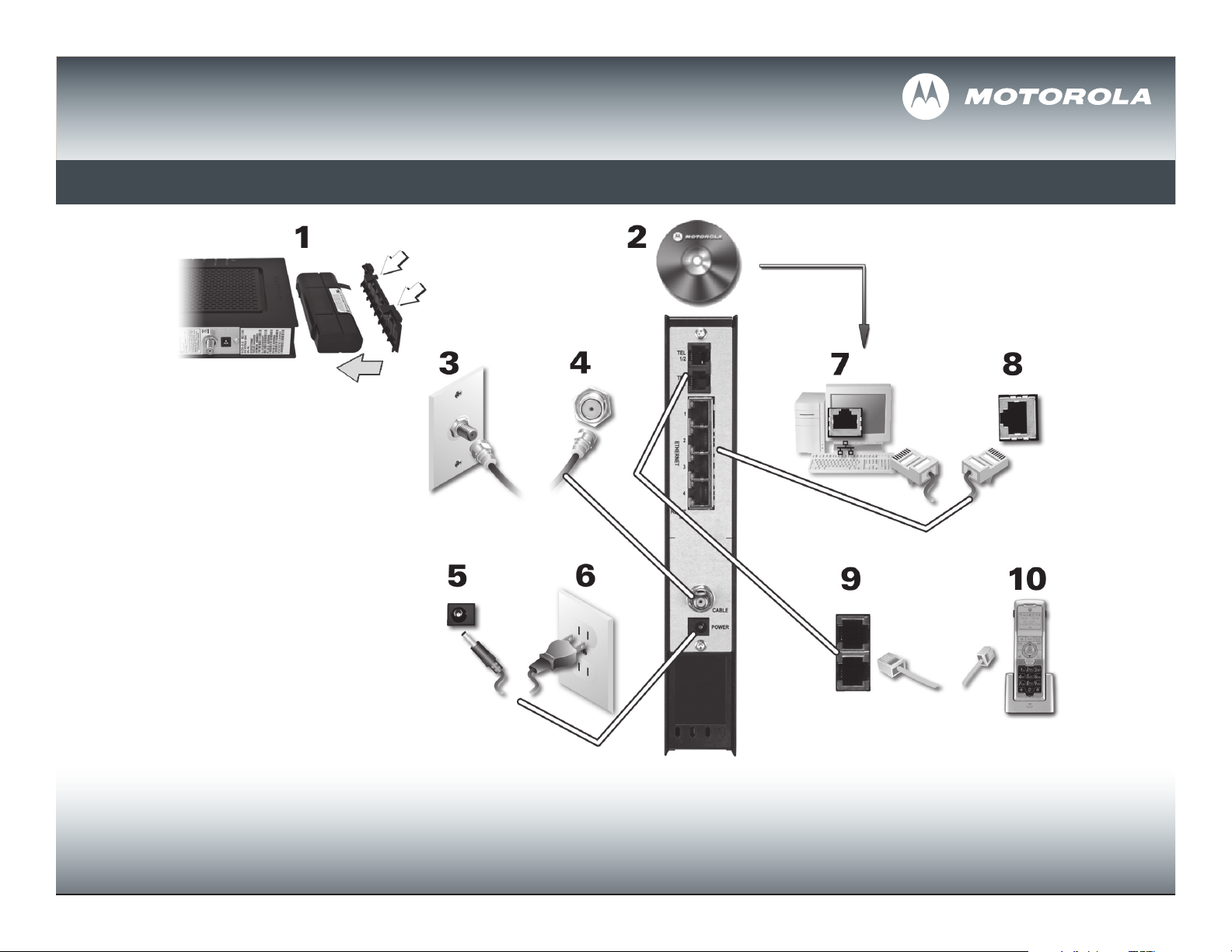
SURFboard® SVG2501
Wireless Voice Gateway
Install Sheet
For additional product information, see the SVG2501 Series Wireless Voice Gateway User Guide included on the SVG2501 Installation
CD (if supplied) or visit:
http://broadband.motorola.com/consumers/support/
Page 2
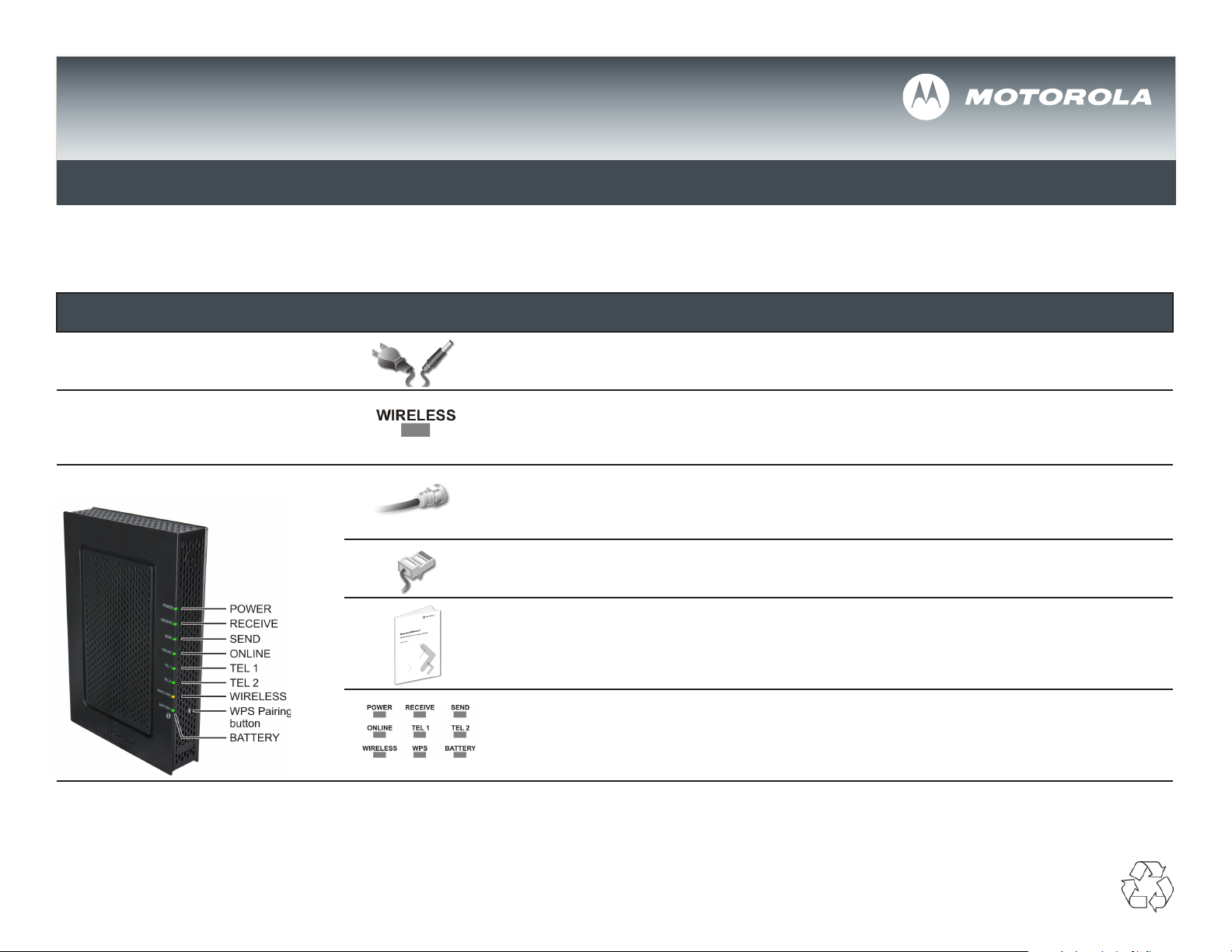
SURFboard® SVG2501
Wireless Voice Gateway
Troubleshooting
Before calling your service provider, try unplugging and plugging the power cord on the gateway in the
wall outlet to restart it.
The Problem The Solution
Green POWER LED is OFF Check that the gateway is plugged into the power adapter and wall outlet.
Cannot connect to Wireless
Network
Cannot receive or send data Check that the coaxial cable is properly connected to the gateway and cable outlet or splitter.
MOTOROLA and the Stylized M Logo are registered in the US Patent & Trademark Office. SURFboard is a registered trademark of Motorola, Inc. All other product or service names are the property of their respective
owners. No part of the contents of this document may be reproduced or transmitted in any form or by any means without the written permission of the publisher.
© Motorola, Inc. 2010. All rights reserved.
First, check that the Target SSID (e.g., Motorola) is visible on the client card. Then, attempt to reconnect
using either the CD-ROM installation wizard or WPS Pairing button (with the WPS-supported devices).
For more information, see the Troubleshooting section in the User Guide..
Hand-tighten, if necessary.
Check that the Ethernet cable is properly connected to the gateway and your computer.
Check the IP address by following the steps in “Verifying the IP Address” in the User Guide. For UNIX®
or Linux® computers, you must have Adobe Acrobat Reader installed to open the User Guide. Call your
service provider if you need an IP address.
Check the LEDs on the front panel. Note the first LED from top to bottom that is OFF. See “Front Panel
LEDs and Error Conditions” in the User Guide on the Installation CD for more information.
574823-001-a 2/10
