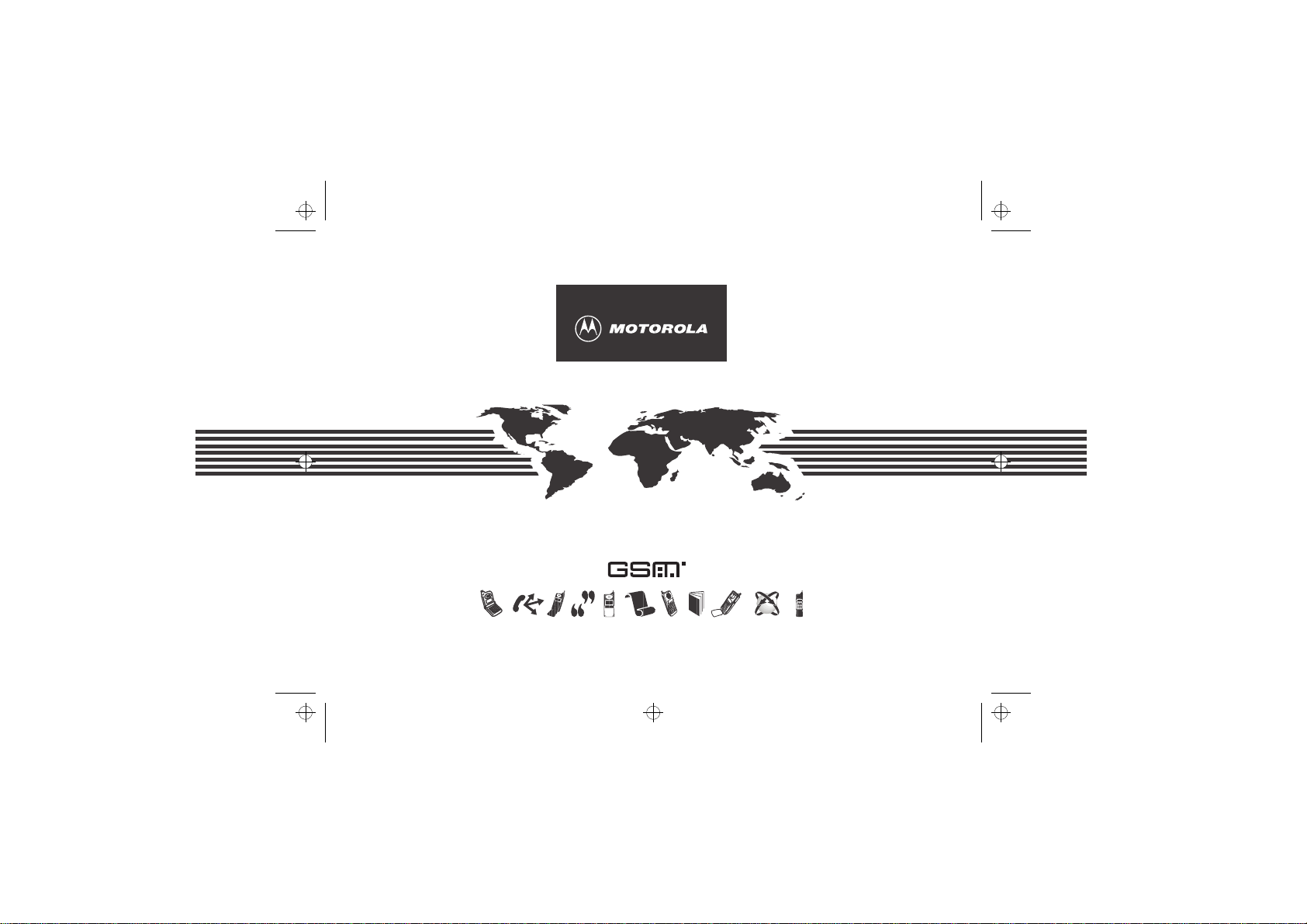
stac85en.bk : fcover.fm5 Page 1 Wednesday, January 28, 1998 9:06 AM
StarTAC 85
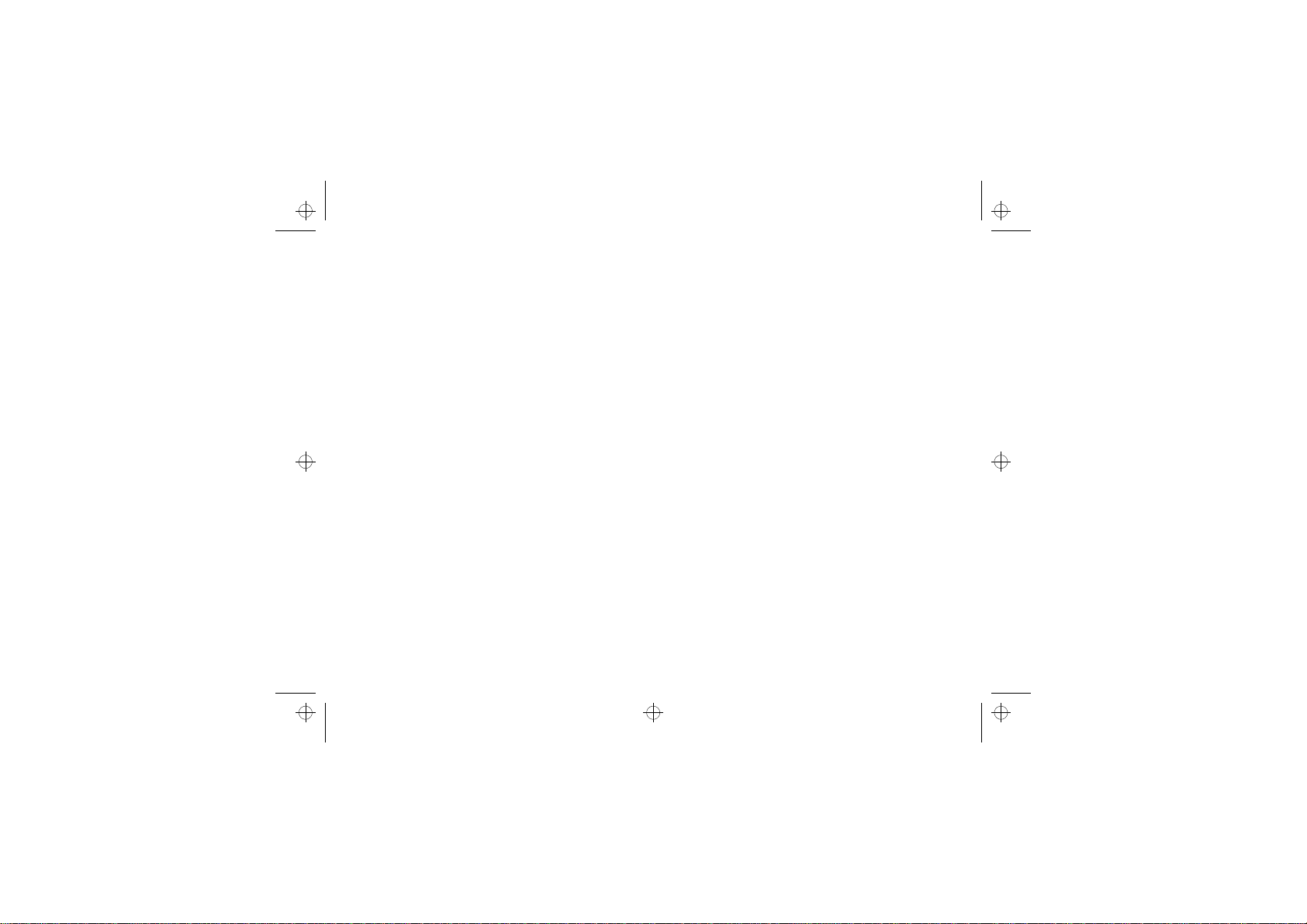
stac85en.bk : fcover.fm5 Page 2 Wednesday, January 28, 1998 9:06 AM
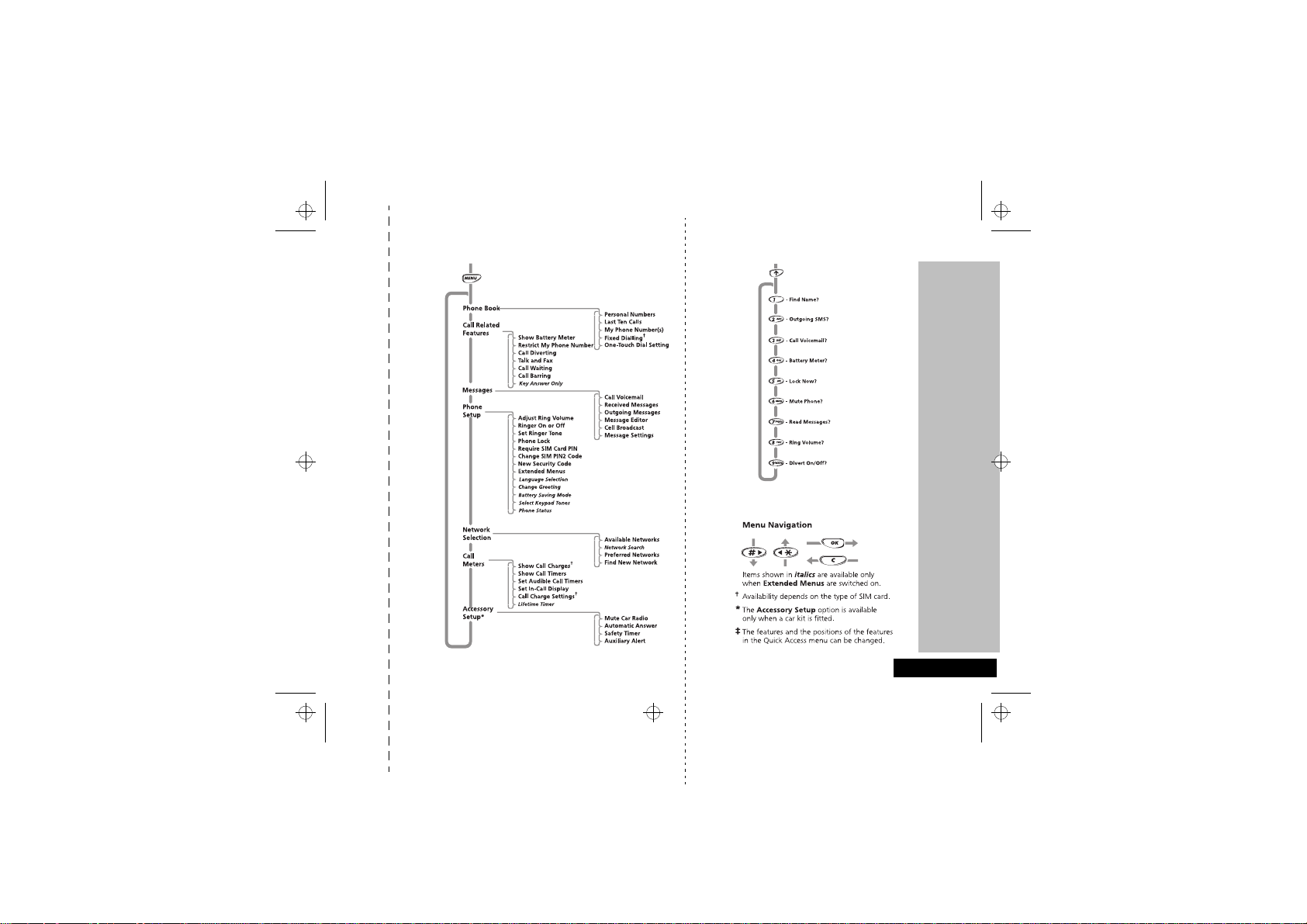
stac85en.bk : qkref.fm5 Page 3 Wednesday, January 28, 1998 9:06 AM
Options Menu Quick Access Menu ‡
Quick Reference
✂
English
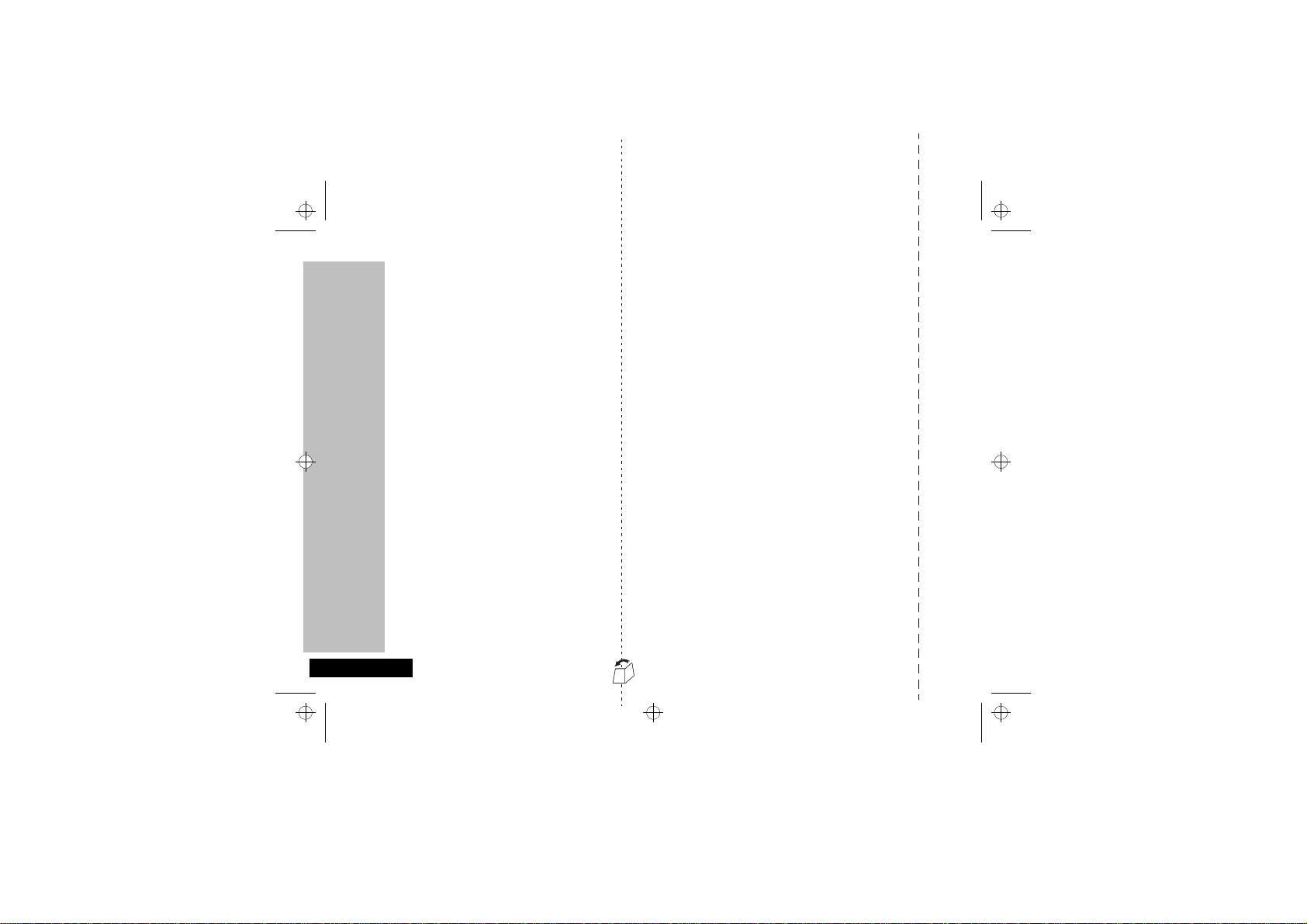
English
stac85en.bk : qkref.fm5 Page 4 Wednesday, January 28, 1998 9:06 AM
Special Keys
S
O Press to accept call, setting, option,...
E Press to access the Quick Access features.
M
C Press to reject call, setting, option,...
<#Press to select entries and menu options.
I Press to add a phone book entry.
Q Press to retrieve a phone book entry.
Making a Call
Enter
Receiving a Call
Open the phone, or press O.
Ending a Call
Press O or close the phone.
Making an Emergency Call
Enter 112O. The call will be directed
to a central emergency operator.
Press to turn phone on and off.
Press to access the Options or phone book
menus.
Phone No.
O.
Redialling the Last Number Called
1
Press O to display the last number dialled.
2
Press O to call the number.
One-Touch Dialling
Press and hold the appropriate digit key 1 to 9
for numbers in the first nine memory locations.
Storing Numbers in the Phone Book
1
Press I to access the Phone Book.
2
Press O to select phone memory, or
# O to select SIM card memory.
Phone No.
3
Enter
Location
O.
Dialling Phone Book Numbers
Press Q Location O
Quick Access Features
Press E followed by the appropriate key, or press
E, scroll to the feature and press O to select.
Quick Reference
O, then
.
Name
O, then
✂
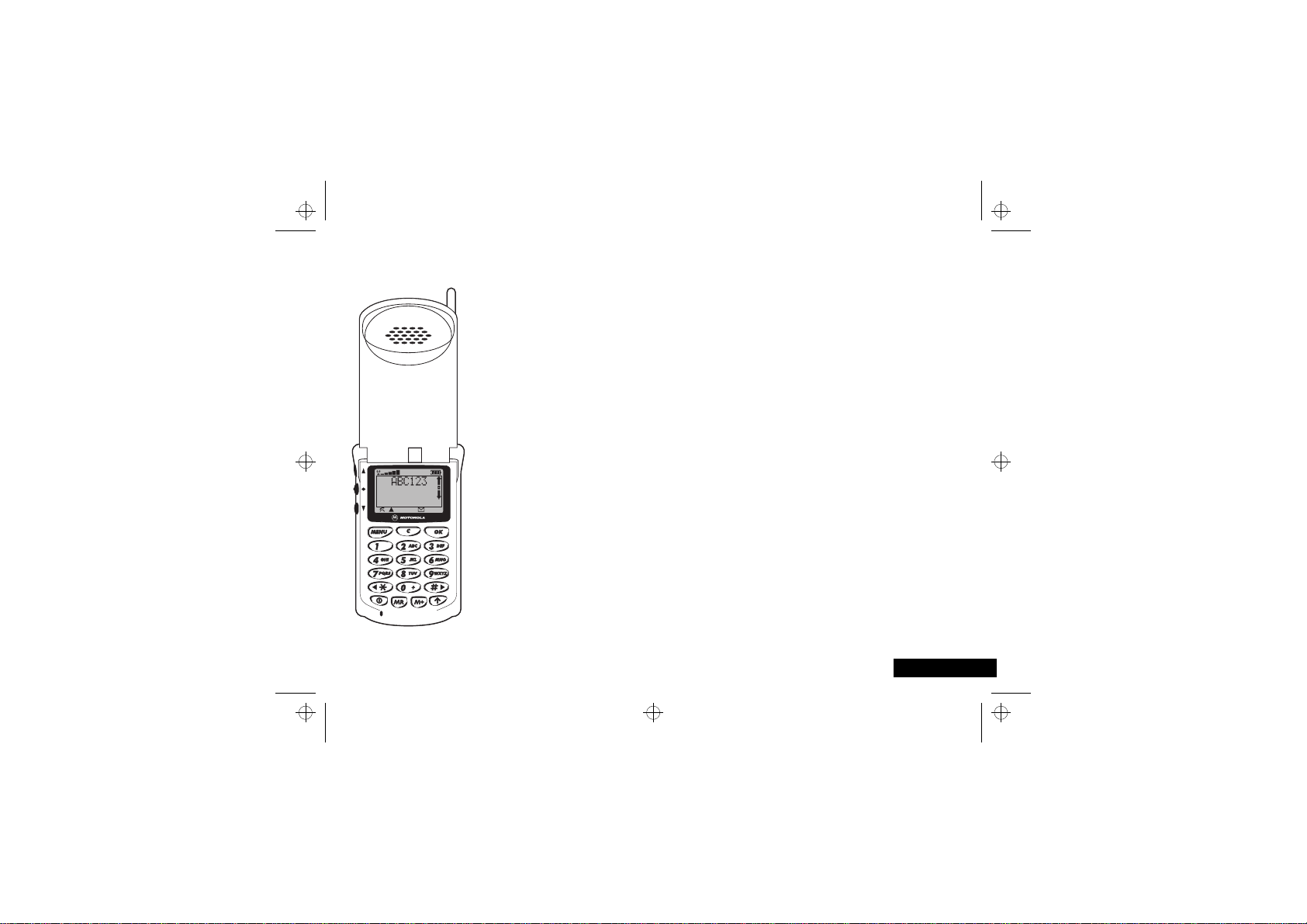
stac85en.bk : intro.fm5 Page 7 Wednesday, January 28, 1998 9:06 AM
Congratulations on your purchase of a cellular telephone from Motorola, the world leader in cellular
technology.
All Motorola cellular telephones are manufactured to exacting specifications and world-class quality
standards, and are designed to withstand the harshest environmental conditions. Our commitment to
Total Customer Satisfaction and over sixty five yea rs of expe rience in pers onal com munication s mean you
can depend upon the quality of this Motorola product.
This cellular telephone incorporates Personality™. Unique to Motorola, Personality™ removes the
complexity of cellular communications by guiding you through the features and presenting you with
simple choices every step of the way. Personality™ also allows you to personalise the way you use your
phone - for example, different ringer tones, a phone book and network selection preferences - all
presented with clarity and simplicity. In this manual, each of the Personality™ features is identified with
an O symbol to indicate that it is customisable to meet your requirements.
This cellular telephone has been designed for use with the worldwide GSM (Global System for Mobile
communications) network. By using digital communications methods, your phone provides a number of
advantages over traditional cellular systems:
•
Superior speech quality is attained without the usual backgr ound noises and interference.
•
Your conversation may be encrypted for security. Conversations cannot be eavesdropped using
scanning equipment when the signal is encrypted.
•
You are not restricted to use within one country.
Your subscriber number is not contained wit hin th e p hone as w ith ot her s y stems. Inste ad, a ' Smar t Card'
known as a SIM (Subscriber Identity Module) is supplied by your Cellular Service Provider. All call billing is
made to the subscriber number on the card whether it is used in this or any other GSM unit.
Introduction
Introduction
7 English
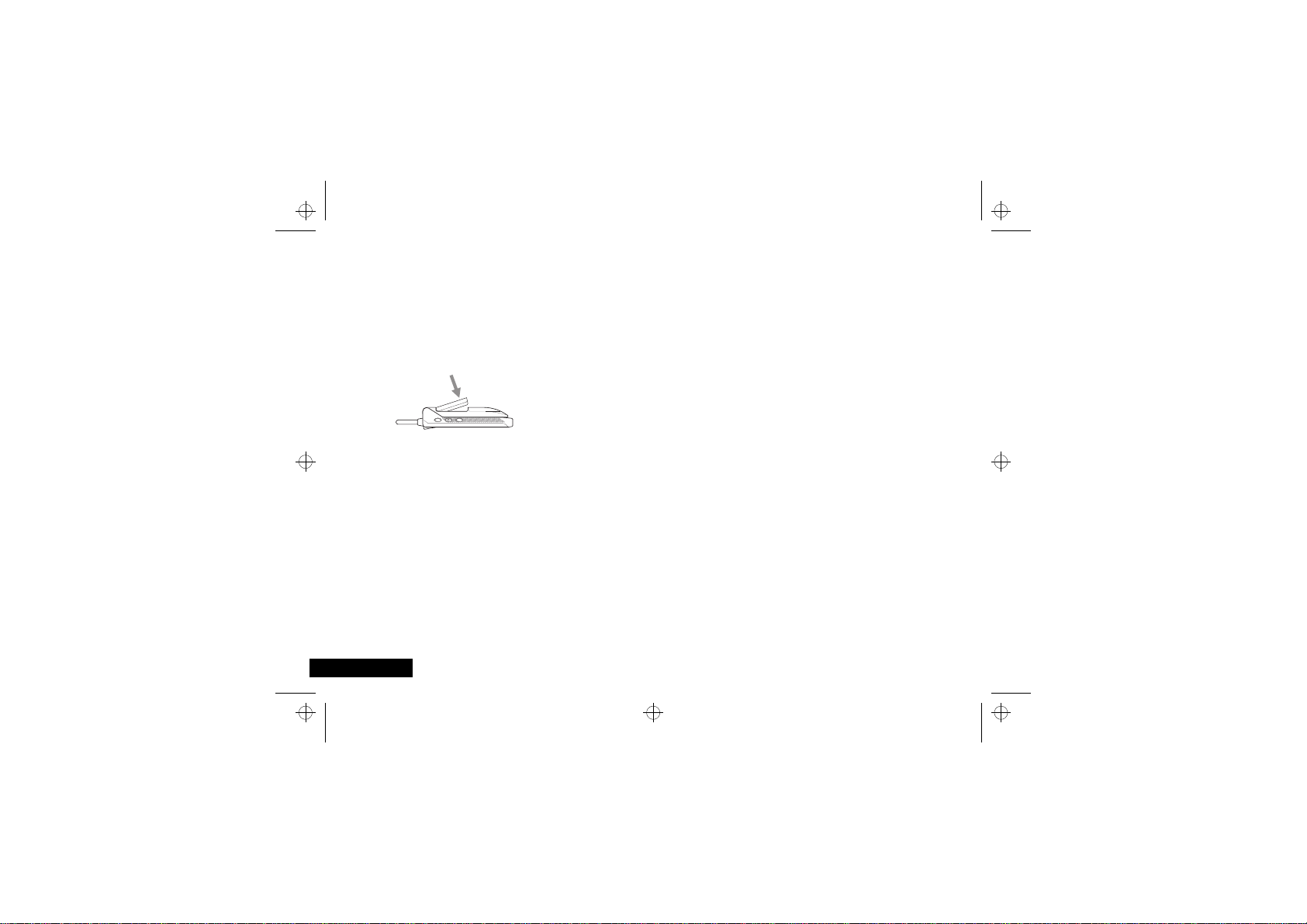
English
stac85en.bk : intro.fm5 Page 8 Wednesday, January 28, 1998 9:06 AM
Getting Started
In order to get started straight away with your new GSM
StarTAC, follow these simple steps:
Charge the Battery
! Before you use your phone, please see the ‘Your Battery’
section for important information on battery char ging.
1
Remove the battery from its holder and clip it into your phone.
2
Connect the travel charger to the phone and plug it into a
standard mains socket.
Powering On
1
Insert the SIM card into the slot in the base of your phone.
2
Fully extend the antenna.
3
Open your phone and press S to switch on.
4
If prompted, enter your PIN code and press O.
Once a GSM network is located by your phone, it connects and
the network name appears on the display.
Introduction
8
Making a Call
1
Enter the number you want to call.
A
Even if you call a local number, you must also enter the full
area (but not country) code.
2
Press O. Your call is placed!
IMPORTANT! Ending a Call
When you have finished your conversation, you must end the
call, even if the other person terminates the call. To end the call,
press O or close the phone.
A
If you do not end the call, you will remain connected and you
will be charged for the duration of the connection.
Exploring
Now you can leave your phone on while charging the battery,
making and receiving calls, and exploring features of your phone
at your leisure.
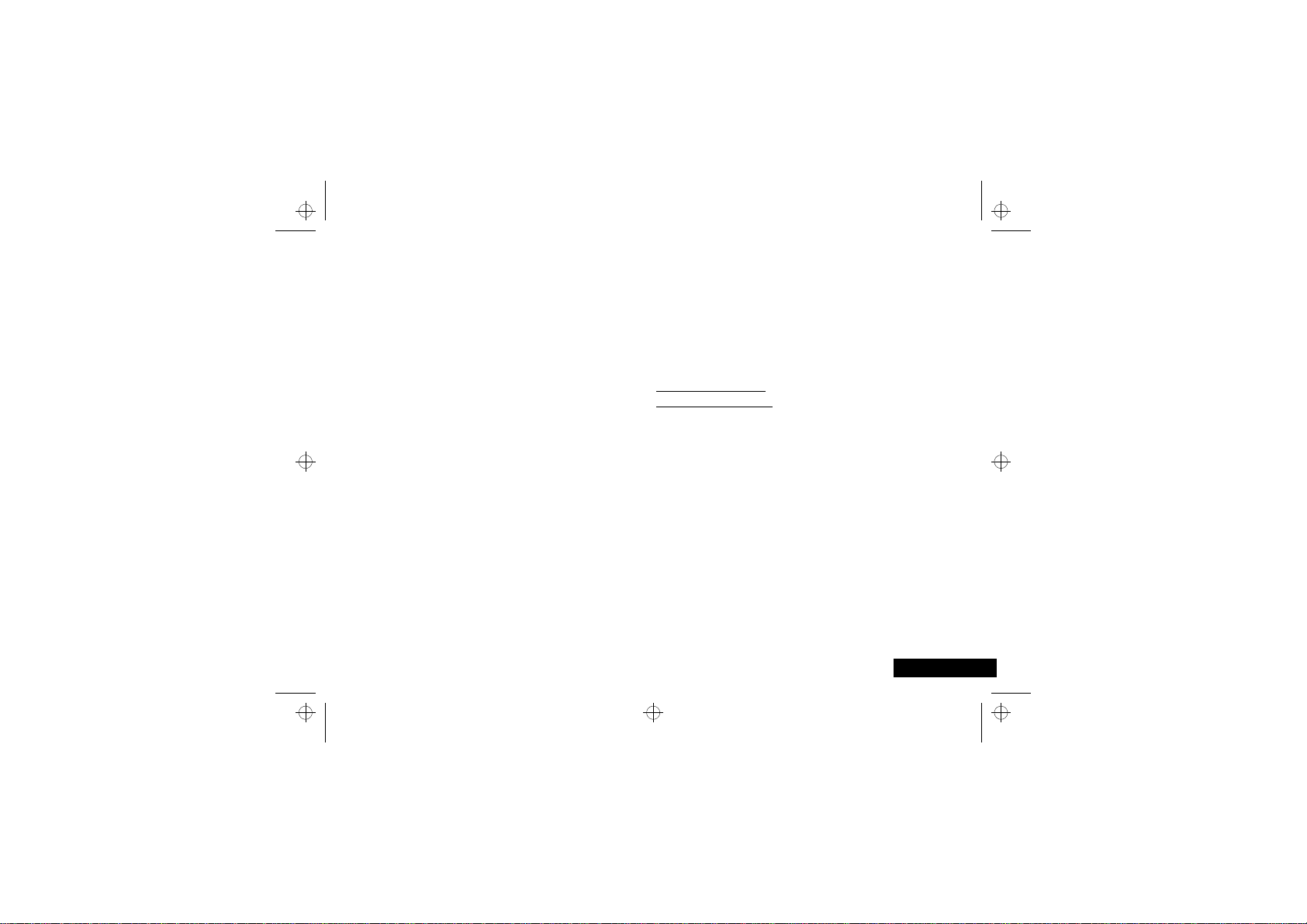
stac85en.bk : intro.fm5 Page 9 Wednesday, January 28, 1998 9:06 AM
Total Customer Satisfaction
At Motorola, Total Customer Satisfaction is a top priori ty. If you
have a question, a suggestion or a concern about your Motorola
Cellular Phone, Motorola wants to hear from you.
Please contact the Motorola Cellular Response Centre by fax on:
+44 (0) 131 458 6732, or use one of t he local p hon e nu mber s in
the following countries:
Austria 0660 7246
Belgium 0800 72 370
Denmark 43 43 15 56
Egypt 02 3411800
Eire 01 402 6887
Finland 0800 117 036
France 0801 63 67 03
Germany 0180 35050
Greece 01 748 7203 (fax only)
Italy 02 488 448 448
Jordan 06 863750
Kuwait 484 2000 Ext 1177
Lebanon 01 744156
Luxembourg 0800 21 99
Netherlands 06 022 27 43
Norway 22 55 10 04
Oman 790925
Portugal 01 318 0051
Qatar 418999
Saudi Arabia 01 2303294
South Africa 0800 11 48 49
Spain 902 100 077
Sweden 08 445 1210
Switzerland 0800 553 109
Turkey 0212 2729090
UK 0500 55 55 55
United Arab Emirates 04 3081303
For e-mail queries contact
For Internet queries contact
: mcrc@ei.csg.mot.com
: http://www.mot.com
Motorola’s Warranty
Your Cellular Phone is warranted by Motorola to be of
satisfactory quality, fit for its purpose an d comply w ith app licable
Motorola specifications for a period of twelve (12) months from
the date you bought it (verified by reference to your proof of
purchase).
This warranty does not apply if the phone has
1
been mishandled, misused, wilfully damaged, neglected,
improperly tested, repaired, altered or defaced in any way.
2
a defect arising as a result of any failure to follow instructions
either in the manual or product specification.
3
a defect which has arisen from the use of non-Motorola
approved accessories or ancillary items attached to or in
connection with the telephone.
This warranty does not affect your stat utor y righ ts as a consu mer.
Introduction
9
English
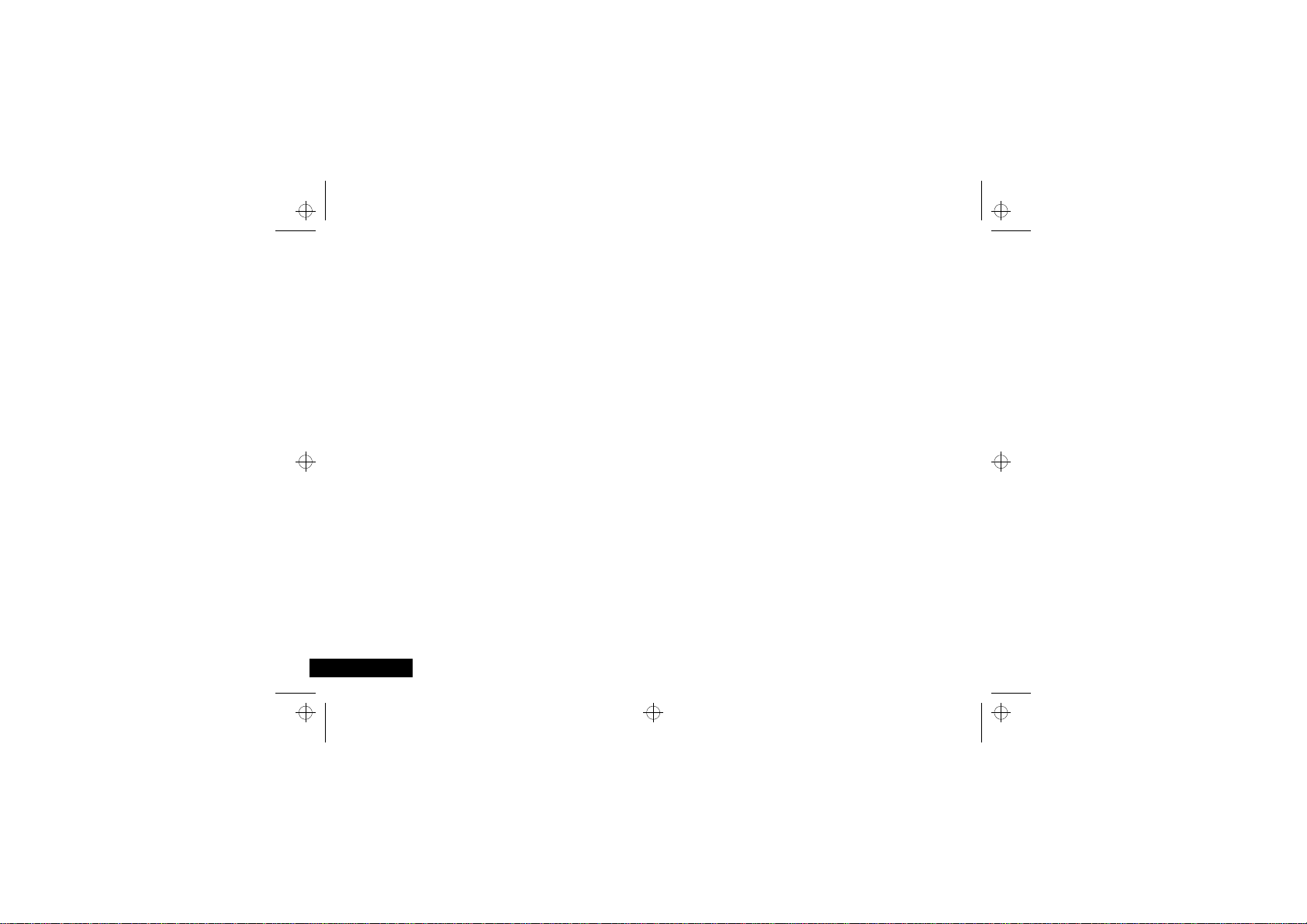
English
stac85en.bk : intro.fm5 Page 10 Wednesday, January 28, 1998 9:06 AM
10
Introduction
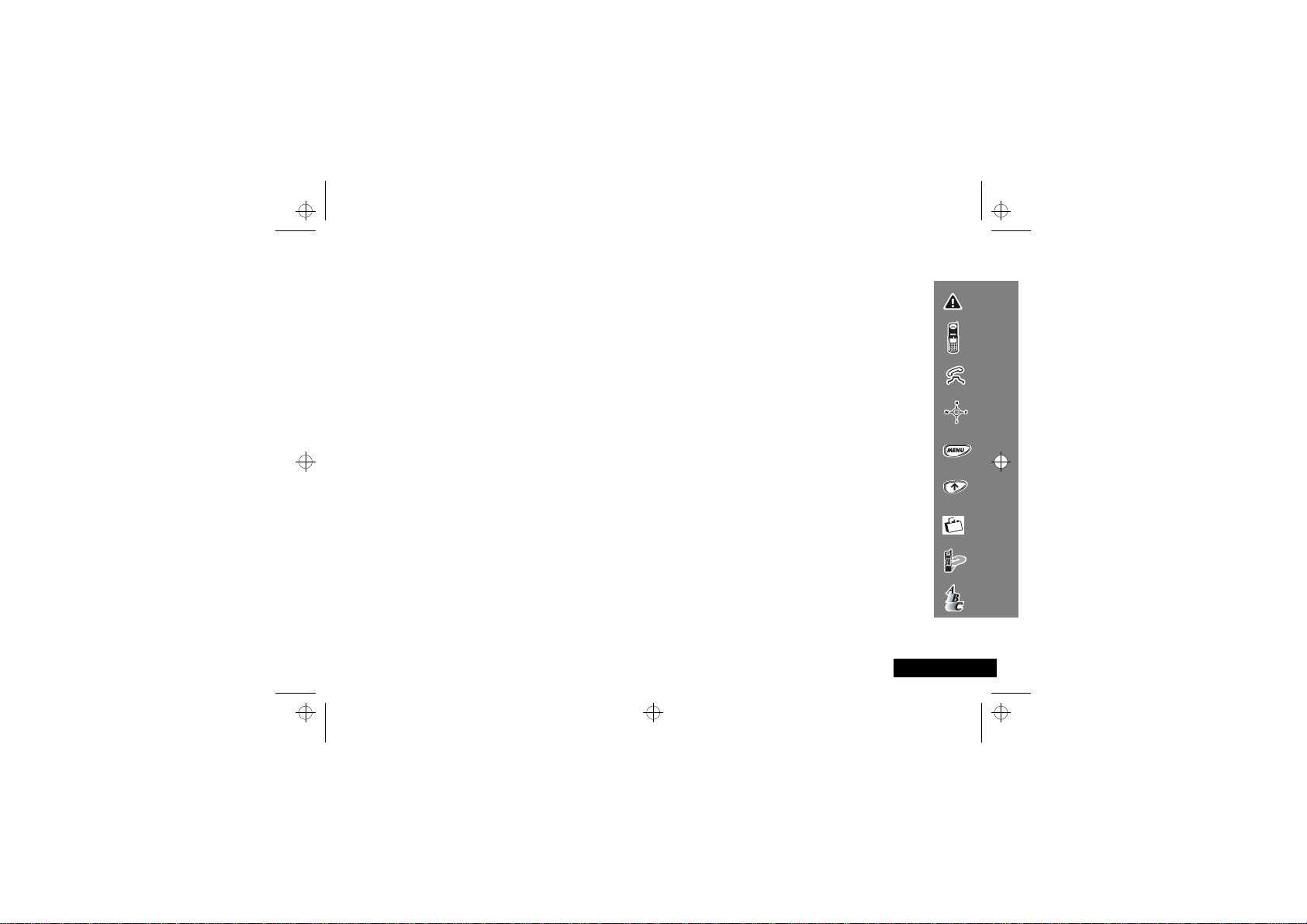
stac85en.bk : stac85en.toc Page 5 Wednesday, January 28, 1998 9:06 AM
Contents
Safety
Important information for the efficient and safe operation of your phone................................................................................7
About Your Phone, Battery and SIM Card
Introduces your phone, explains how to charge and maintain batteries and explains about your SmartCard......................11
Making and Receiving Phone Calls
Explains how to adjust volume, how to call a number, how to redial and how to accept a call.............................................15
Menu Navigation
Explains how to access and use the phone’s menus....................................................................................................................19
Using the Options Menu
Provides an explanation of the Options Menu.............................................................................................................................21
Using the Quick Access Menu
Provides an explanation of the Quick Access menu and how to use it......................................................................................35
Accessories
Details accessories available for use with your phone ................................................................................................................37
What To Do If
Helps you to solve any problems that may occur.........................................................................................................................39
Index
A comprehensive index ..................................................................................................................................................................41
The Manufacturer reserves the right to make changes in technical and product specifications without prior notice.
Contents
5
English
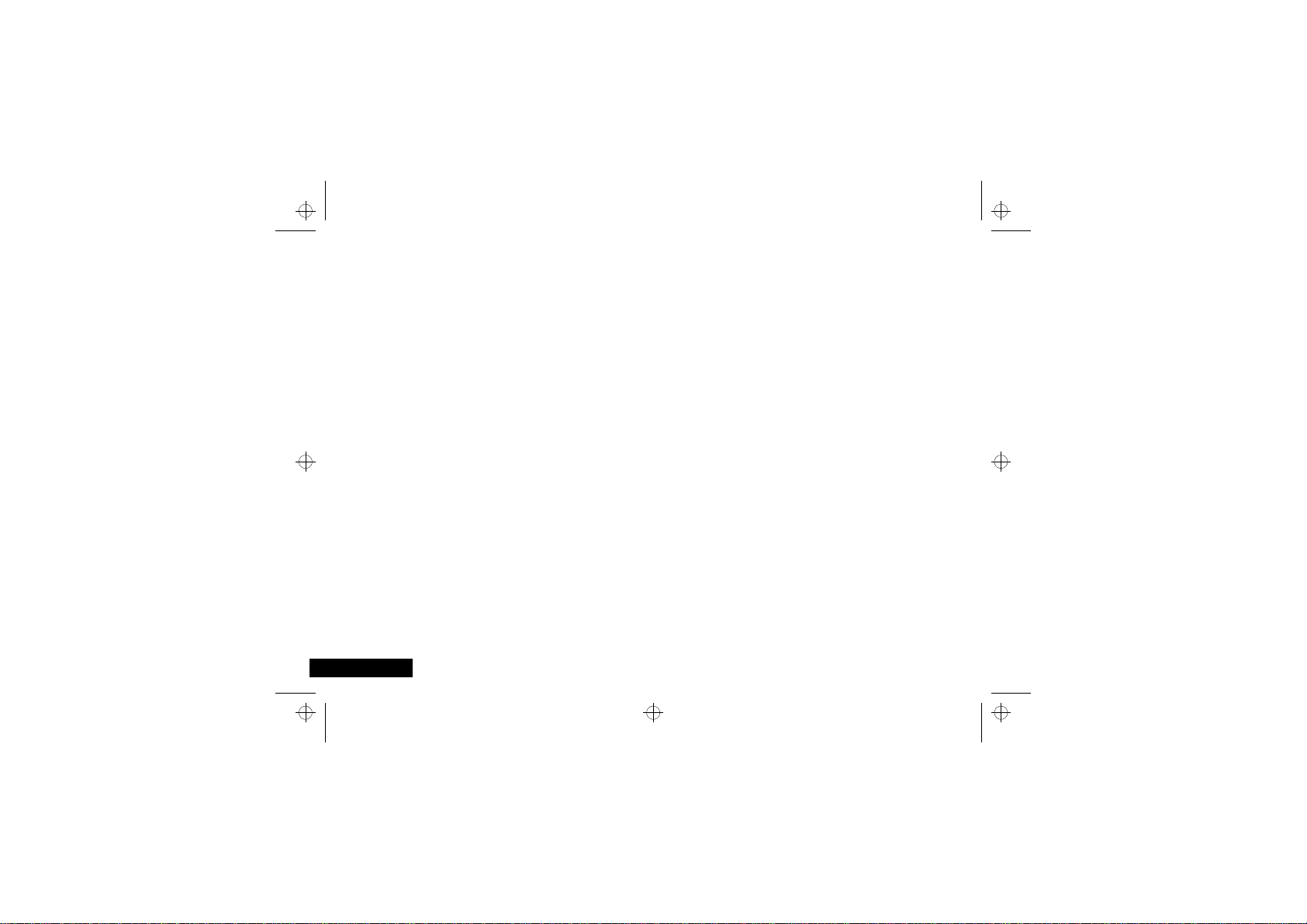
English
stac85en.bk : stac85en.toc Page 6 Wednesday, January 28, 1998 9:06 AM
6
Contents
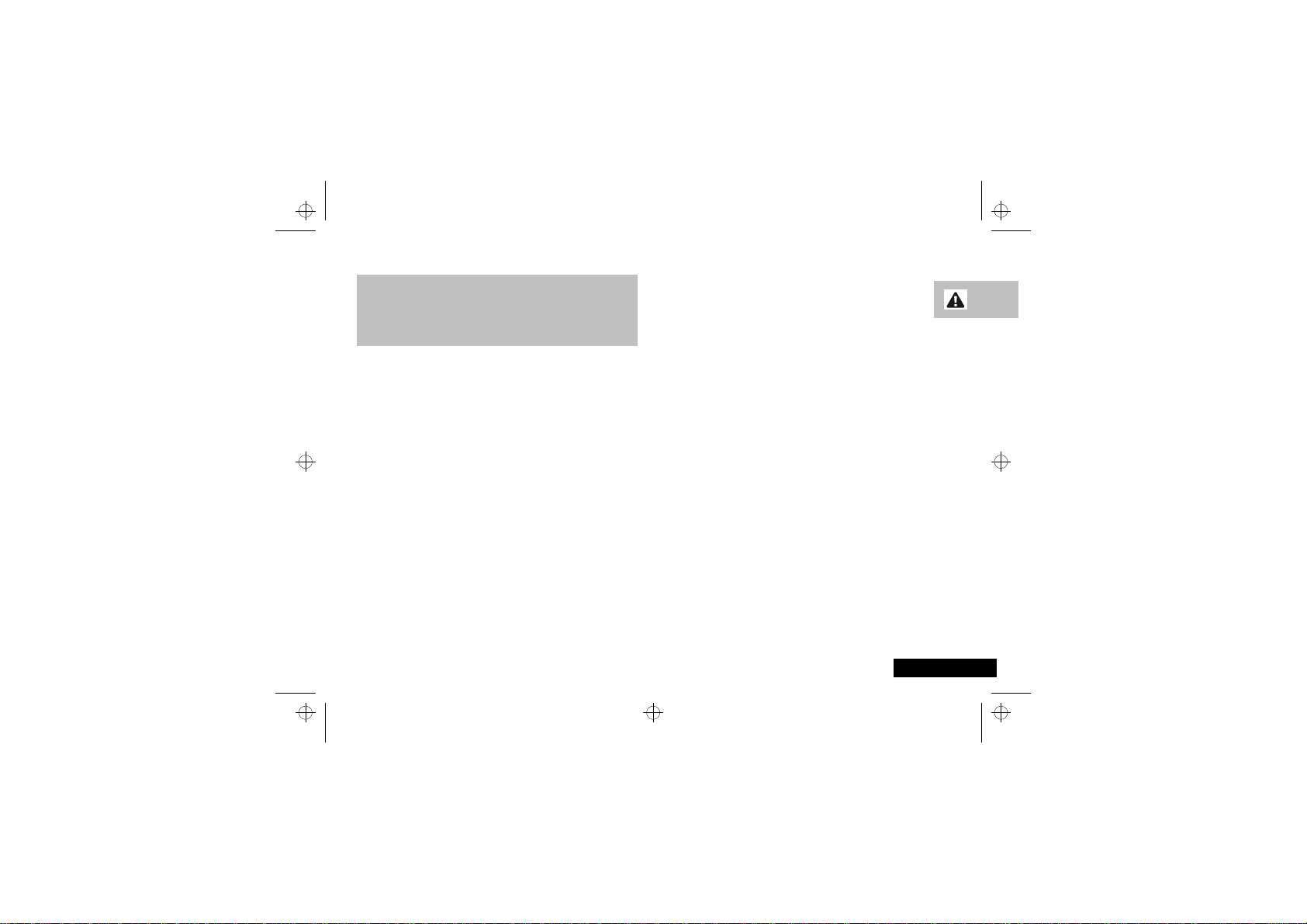
stac85en.bk : safety.fm5 Page 11 Wednesday, January 28, 1998 9:06 AM
Safety Information For Wireless Handheld Phones
IMPORTANT
For the efficient and safe operation of
your Wireless handheld portable
Telephone, Observe these guidelines.
EXPOSURE TO RF ENERGY
Your wireless hand-held portable telephone is a low power radio transmitter
and receiver. When it is ON, it receives and also sends out radio frequency (RF)
signals.
European and International agencies have set standards and
recommendations for the protection of public exposure to RF electromagnetic
energy.
• Verband Deutscher Elektrongenieure (VDE) DIN-0848
• International Commission on Non-Ionizing Radiation Protection (ICNIRP)
1996
• Directives of the European Community, Directorate General V in Matters of
Radio Frequency Electromagnetic Energy
• National Radiological Protection Board of the United Kingdom, GS 11,
1988
• American National Standards Institute (ANSI) IEEE.C95.1-1992
• National Council on Radiation Protection and Measurements (NCRP).
Report 86
• Department of Health and Welfare Canada. Safety Code 6
These standards are based on extensive scientific review. For example, over
120 scientists, engineers and physicians from universities, government health
agencies and industry reviewed the available body of research to develop the
updated ANSI Standard.
The design of your phone complies with these standards when used normally.
ANTENNA CARE
Use only the supplied or approved replacement antenna. Unauthorised
antennas, modifications or attachments could damage the phone and may
violate FCC regulations.
PHONE OPERATION
Normal Position:
the antenna up and over your shoulder.
Tips on Efficient Operation:
• Extend your antenna fully.
• Do not touch the antenna unnecessarily when the phone is in use. Contact
with the antenna affects call quality and may cause the phone to operate
at a higher power level than otherwise needed.
Hold the phone as you would any other telephone with
For your phone to operate most efficiently:
BATTERIES
! All batteries can cause property damage, injury or burns if a conductive
material such as jewellery, keys or beaded chains touches exposed
terminals. The material may complete an electrical circuit and become
quite hot. To protect against such unwanted current drain, exercise care in
handling any charged battery, particularly when placing it inside your
pocket, purse or other container with metal objects. When the battery is
detached from the phone, your batteries are packed with a protective
battery cover; please use this cover for storing your batteries when not in
use.
DRIVING
Check the laws and regulations on the use of wireless telephones in the areas
where you drive. Always obey them. Also if using your phone while driving,
please:
• give full attention to driving - driving safely is your first responsibility
• use hands-free operation, if available
• pull off the road and park before making or answering a call if driving
conditions so require.
Safety Information For Wireless Handheld
11
English
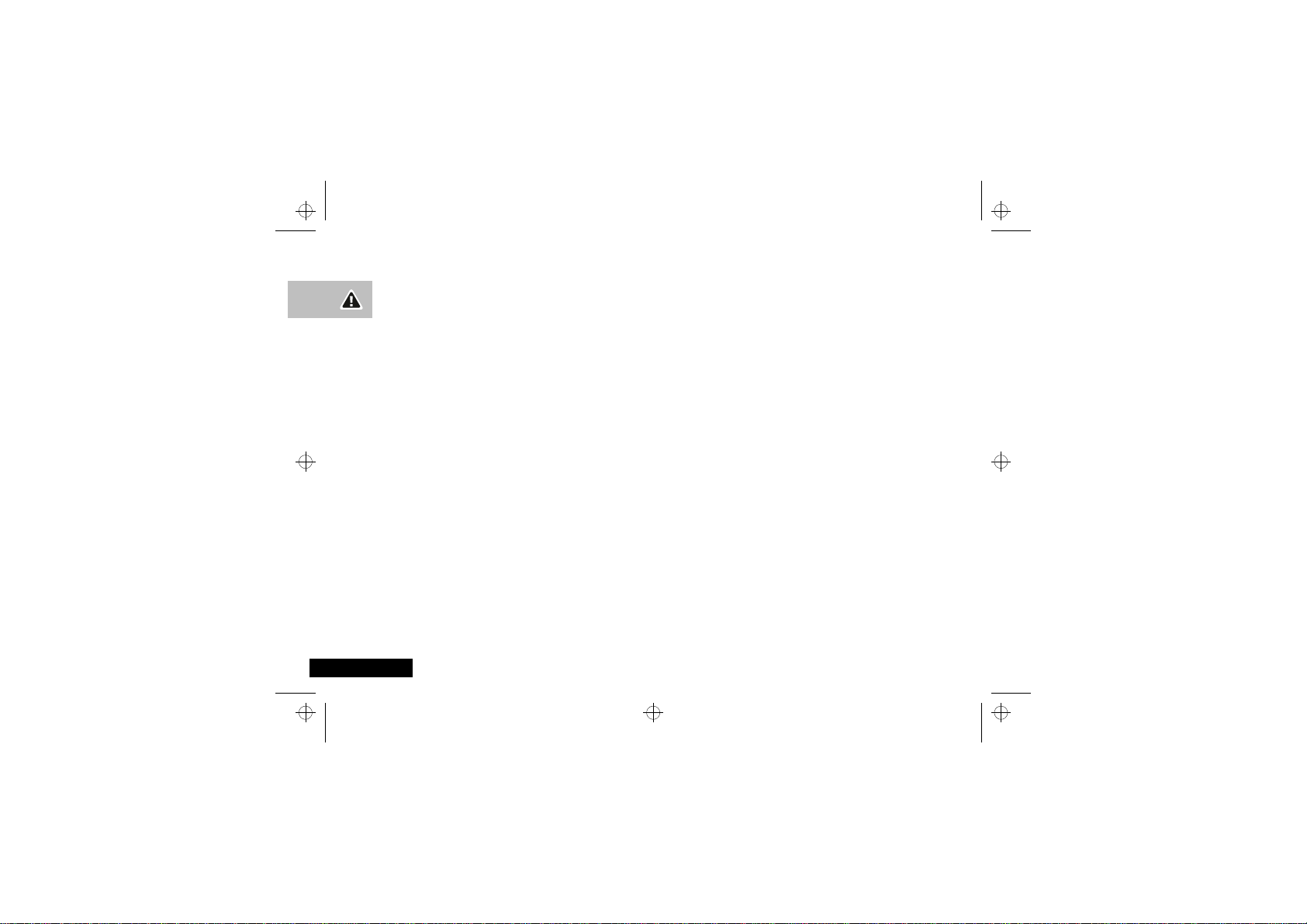
English
stac85en.bk : safety.fm5 Page 12 Wednesday, January 28, 1998 9:06 AM
ELECTRONIC DEVICES
Most modern electronic equipment is shielded from RF energy. However,
certain electronic equipment may not be shielded against the RF signals from
your wireless phone.
Pacemakers
The Health Industry Manufacturers Association recommends that a minimum
separation of six (6”) inches be maintained between a handheld wireless
phone and a pacemaker to avoid potential interference with the pacemaker.
These recommendations are consistent with the independent research by and
recommendations of Wireless Technology Research.
Persons with pacemakers:
• Should ALWAYS keep the phone more than six inches from their
pacemaker when the phone is turned on.
• Should not carry the phone in a breast pocket.
• Should use the ear opposite the pacemaker to minimize the potential for
interference.
If you have any reason to suspect that interference is taking place, turn your
phone OFF immediately.
Hearing Aids
Some digital wireless phones may interfere with some hearing aids. In the
event of such interference you may want to consult your hearing aid
manufacturer to discuss alternatives.
Other Medical Devices
If you use any other personal medical device, consult the manufacturer of your
device to determine if they are adequately shielded from external RF energy.
Your physician may be able to assist you in obtaining this information.
Turn your phone OFF in health care facilities when any regulations posted in
these areas instruct you to do so. Hospitals or health care facilities may be
using equipment that could be sensitive to external RF energy.
Vehicles
RF signals may affect improperly installed or inadequately shielded electronic
systems in motor vehicles. Check with the manufacturer or it’s representative
regarding your vehicle. You should also consult the manufacturer of any
equipment that has been added to your vehicle.
Safety Information For Wireless Handheld
12
Posted Facilities
Turn your phone OFF in any facility where posted notices so require.
AIRCRAFT
FCC regulations prohibit using your phone while in the air. Switch OFF your
phone before boarding an aircraft.
BLASTING AREAS
To avoid interfering with blasting operations, turn your phone OFF when in a
“blasting area” or in areas posted: “turn off two-way radio”. Obey all signs
and instructions.
POTENTIALLY EXPLOSIVE ATMOSPH ERES
Turn your phone OFF when in any area with a potentially explosive
atmosphere and obey all signs and instructions. Sparks in such areas could
cause an explosion or fire resulting in bodily injury or even death.
Areas with a potentially explosive atmosphere are often, but not always,
clearly marked. They include fuelling areas such as petrol stations; below decks
on boats; fuel or chemical transfer or storage facilities; and areas where the air
contains chemicals or particles, such as grain, dust, or metal powders; and any
other area where you would normally be advised to turn off your vehicle
engine.
FOR VEHICLES EQUIPPED WITH AN AIR BAG
An air bag inflates with great force. DO NOT place objects, including both
installed or portable wireless equipment, in the area over the air bag or in the
air bag deployment area. If in vehicle wireless equipment is improperly
installed and the air bag inflates, serious injury could result.
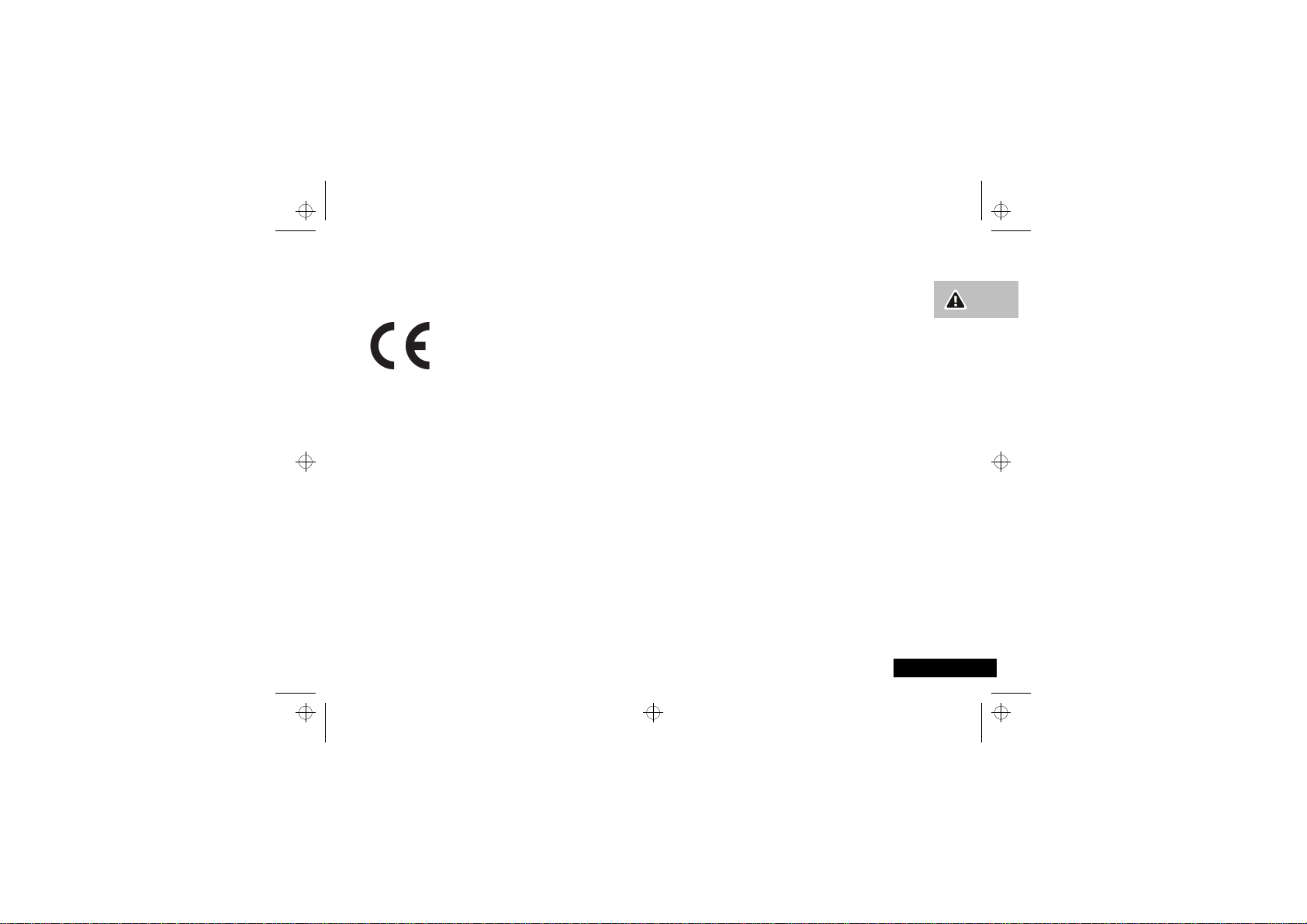
stac85en.bk : safety.fm5 Page 13 Wednesday, January 28, 1998 9:06 AM
European Union Directives
Conformance Statement
This product is in conformance with the requirements
of the applicable EU Council Directives.
Declarations of Conformance with the requirements
are located at:
Motorola Ltd.
European Cellular Subscriber Division
Midpoint, Alençon Link
Basingstoke, Hampshire RG21 7PL
United Kingdom
Safety Information For Wireless Handheld
13
English
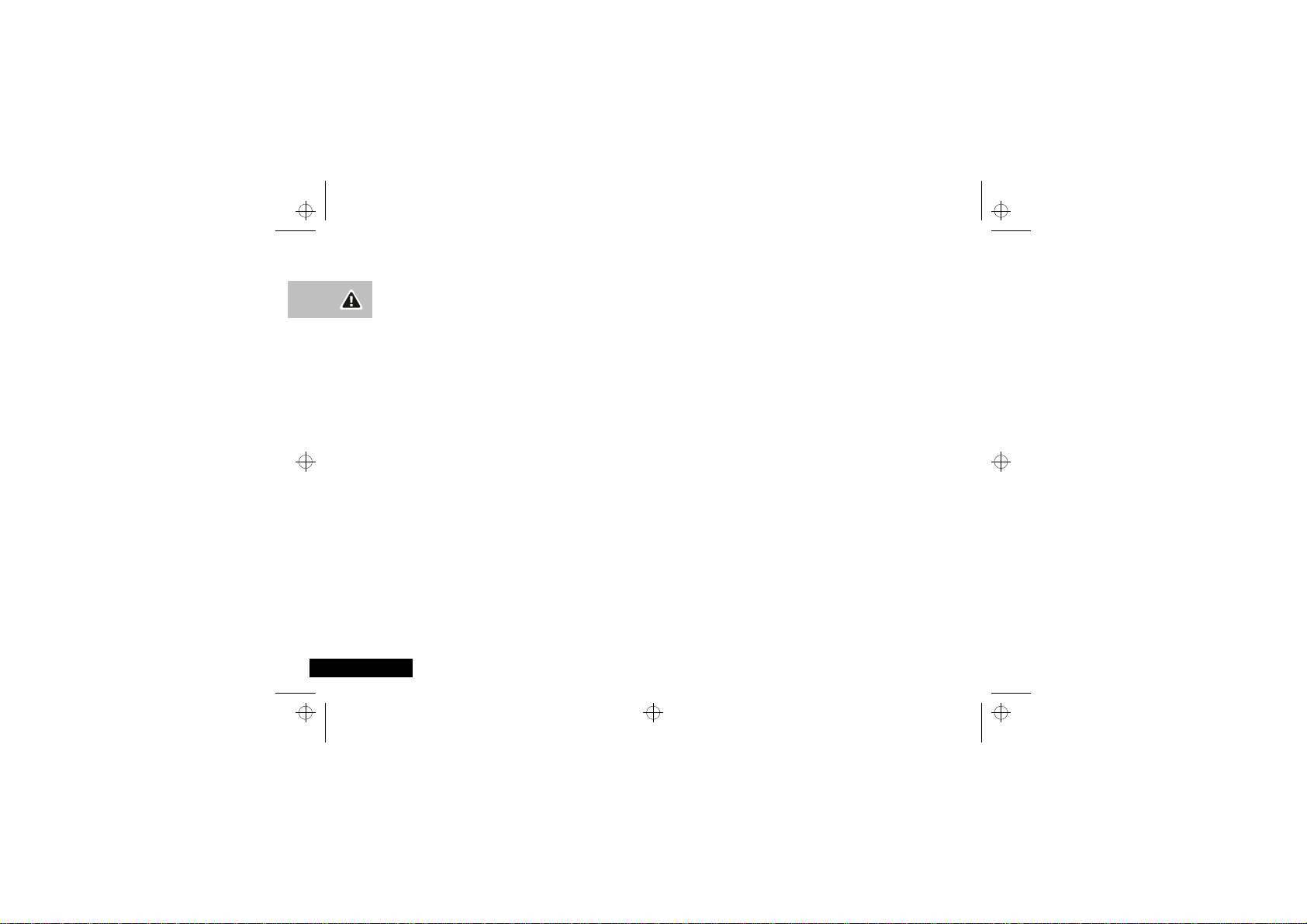
English
stac85en.bk : safety.fm5 Page 14 Wednesday, January 28, 1998 9:06 AM
Safety Information For Wireless Handheld
14
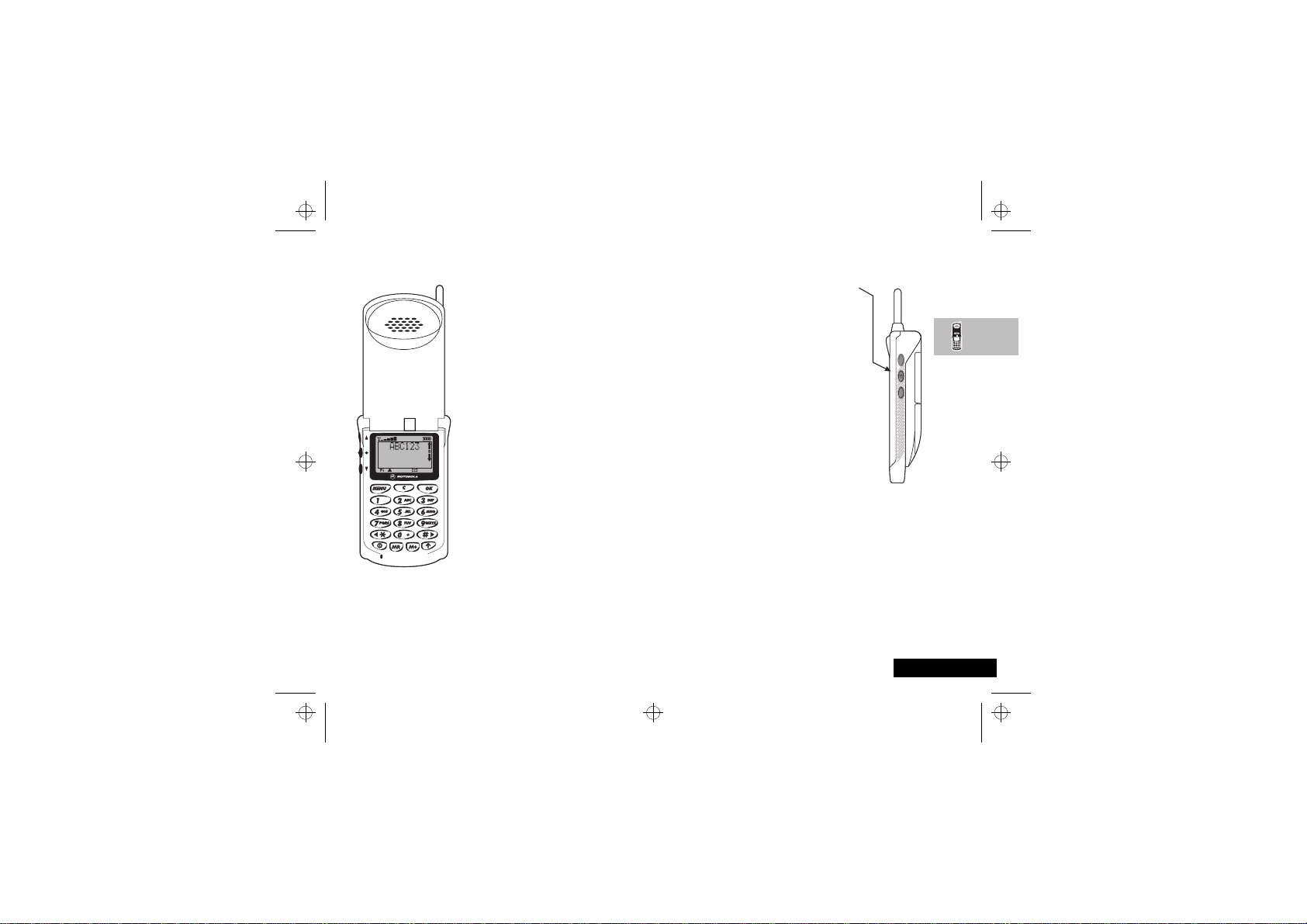
stac85en.bk : abtphone.fm5 Page 15 Wednesday, January 28, 1998 9:06 AM
About Your Phone, Battery and SIM Card
Special Keys
S Turn the phone on and off.
O Accept call, setting, option.
E Access the Quick Access
M Access the Options menu.
C Reject call, setting, option.
<# Scroll backwards and
Q Phone Book lookup; retrieve
I Phone Book entry; add a
menu.
forwards.
a number from the Phone
Book.
number to the Phone Book.
The Smart Button
The Smart button is on the left hand side of
your phone. Press it to quickly access all your
Phone Book entries.
Volume Buttons
The Volume buttons (up - top, down - bott om )
on the left hand side of your phone, above and
below the Smart button. The buttons are used
for adjusting the keypad, earpiece and ringer
volume. A volume meter will display the
current volume setting. The meter will
disappear after a short time, or if you press
O or C.
•
To adjust the keypad and earpiece volume,
press the buttons with no other features
selected.
•
To adjust the ringer volume, first select the ‘Adjust Ring
Volume’ option in the Phone Setup Menu and then use the
buttons to set the required volume.
The volume buttons can also be used to scroll though the Phone
Book entries after pressing the Smart button.
About Your Phone, Battery and SIM Card
15
English
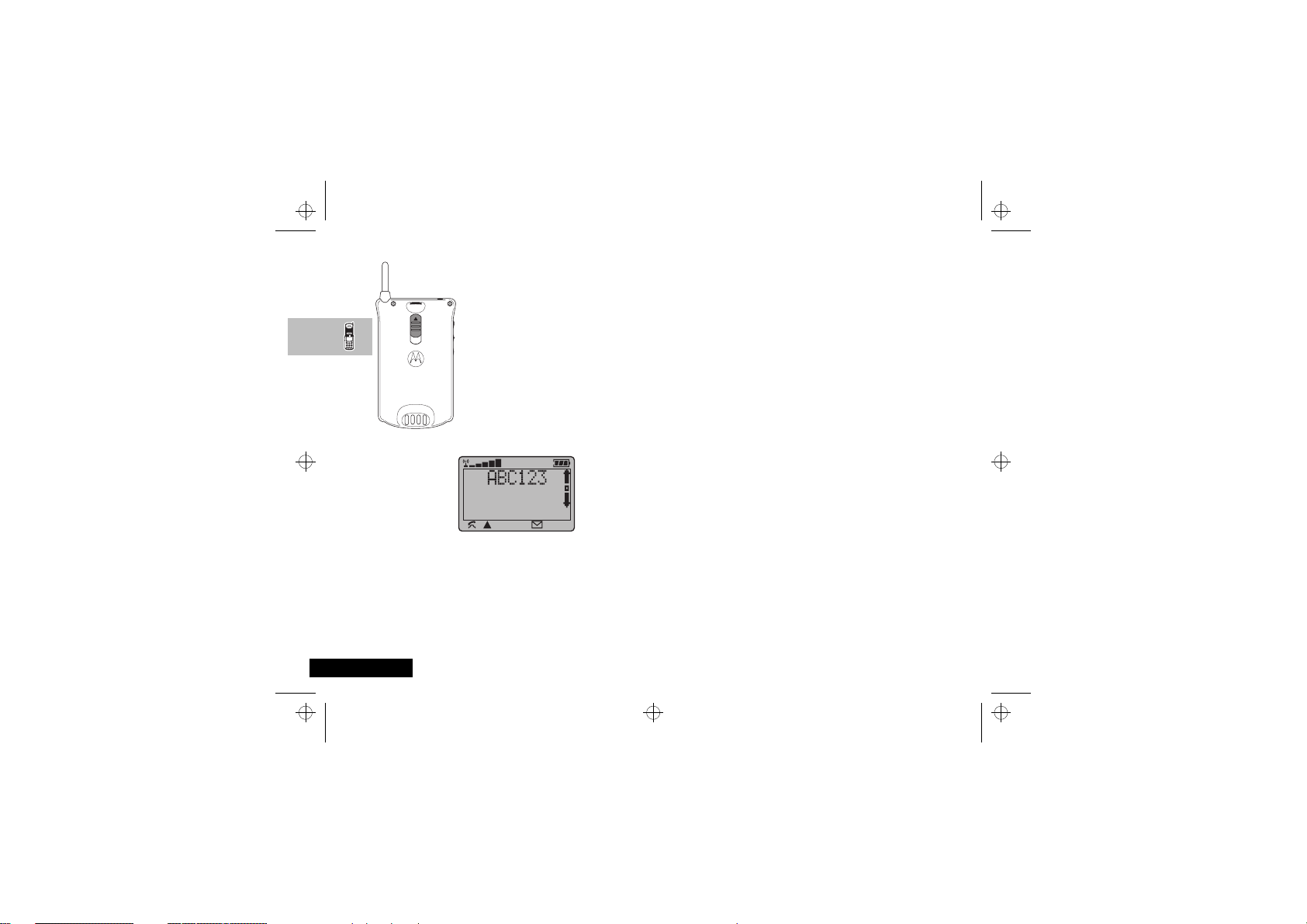
English
stac85en.bk : abtphone.fm5 Page 16 Wednesday, January 28, 1998 9:06 AM
SIM Card Release
The SIM card release button is on the back of
your phone. To remove the SIM card, slide
this button down toward the base of the
phone and pull the SIM card out.
The Display
The display on your phone shows alphanumeric characters and
informative symbols.
The various elements of the display are as follows:
ABC123
q
16
Characters are used to display messages and
telephone numbers.
Battery Charge Indicator
segments displayed, the greater the battery
charge.
. The more
About Your Phone, Battery and SIM Card
rx
k
l
o
B
...K
s
z
13:20
In addition, when you are expected to press O, a prompt will
appear in the display, for example Select? .
Signal Strength
displayed in the bar graph, the better the
signal strength.
In Use
Roam
on a system other than your home system.
Short Message Service
the phone has received a message. The
symbol will flash when your message
storage area is full.
Icons are displayed when you are in the
Quick Access menu.
A scroll bar will appear on the right of the
display when you are in a list/menu. The
button on the scroll bar indicates where you
are in the list.
Indicates that a menu item is currently
selected.
Real Time Clock
display the time in either a 12-hour or
24-hour format.
. The more segments
. Displayed when a call is in progress.
.
Displayed when you are registered
. Displayed when
.
The real time clock can
Low Temperature Use
The liquid crystal display in your phone behaves differently at
extremely low temperatures. The display may respond slowly to
key presses; this is normal and does not affect the phone
operation in any way.
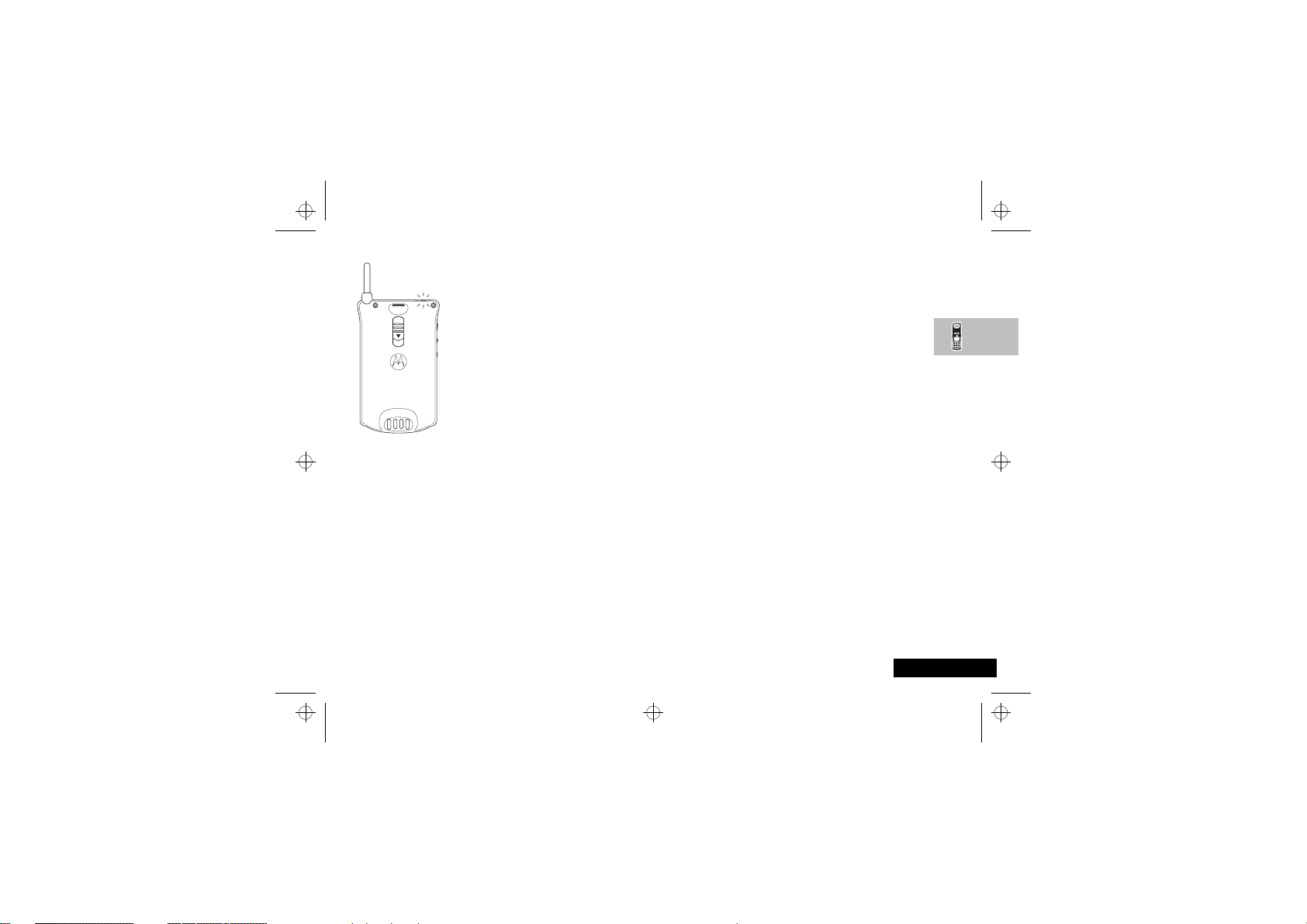
stac85en.bk : abtphone.fm5 Page 17 Wednesday, January 28, 1998 9:06 AM
The Power/Status Indicator
When your phone is closed, the power/status
indicator on the top of the phone provides
you with the following information:
Incoming Call
In Service
No Service
Roaming
Alternate Red/Green
Flashing Green
Flashing Red
Flashing Yellow
Looking After Your Phone
! Never leave your phone or battery in extreme temperatures
(over 60°C), for example behind glass in very hot, direct
sunlight.
To clean your phone, use a moistened or antistatic cloth. Do
use a dry or electrostatically charged cloth.
Your Battery
Charging a New Battery
New batteries are supplied in a totally uncharged state.
To ensure maximum battery performance, a new battery (or
battery that has not been used for several months) should be
charged for at least 14 hours before use.
A
A new battery will require several full charge/discharge cycles
in order to achieve its optimum performance.
A
A new battery, or a battery that has not been used for sever al
months, may cause a premature fully charged indication .
Ignore this indication and let the battery charge for several
more hours, remove and re-insert the batte ry into the cha rger,
and charge for an additional 14 hours.
Battery Design
Your phone is capable of carrying two batteries: the Main and
the Auxiliary battery. These batteries complement each other
because as the phone drains one battery, it automatically
switches to the other, without losing an active call.
not
Important Battery Information
! Always treat your batteries with care. See ‘Battery Safety’, at
the beginning of this manual.
! Never leave your battery in extremely high temperatures (over
60°C), for example behind glass in very hot, direct sunlight.
To ensure that you enjoy maximum battery life and use your
battery to it's fullest capacity:
•
For the best results, Li-Ion batteries should be charged using
the Desktop Charger.
•
The battery should be at or near room tempera ture when
charging.
About Your Phone, Battery and SIM Card
17
English
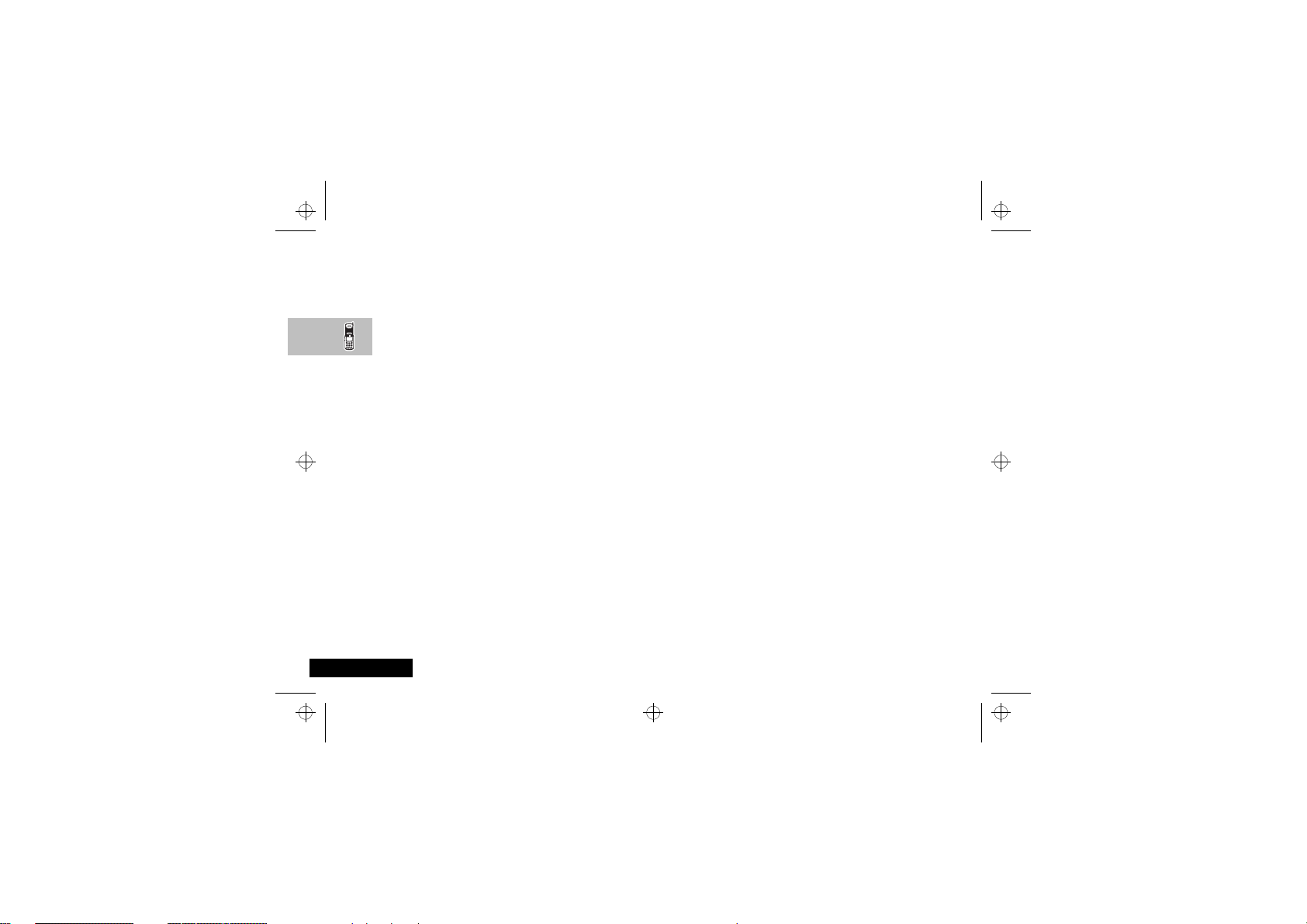
English
stac85en.bk : abtphone.fm5 Page 18 Wednesday, January 28, 1998 9:06 AM
Handling Batteries
New batteries are supplied fitted with protective covers. These
covers must be removed before the ba ttery can be used. Save the
covers to carry and store batteries which are not in use. Covers
prevent electrically conductive objects from making contact with
the battery terminals, thereby reducing the risk of injury or
damage from a battery short circuit.
Removing the Main Battery Cover
1
Press and hold the release catch.
2
Press the battery upwards, out of its cover.
Fitting the Main Battery Cover
1
Lower the side of the battery opposite the release catch into
the cover.
2
Lower the side of the battery with the release catch into the
cover, until the catch clicks into place.
Removing the Auxiliary Battery Cover
1
Hold the battery securely with one hand.
2
With the thumb of your other hand, press the base of the
cover upwards. Continue this action until the cover slides free
of the pins on the bottom of the battery.
3
Swing the cover away, clear of the battery.
Fitting the Auxiliary Battery Cover
1
Slide the narrow end of the cover into the small gr ooved hook
on the top of the battery.
2
Push the cover firmly upwards until the base of the cover
slides past the battery pins; then release.
About Your Phone, Battery and SIM Card
18
Battery Performance and Maintenance
•
Best battery performance will be achieved when you regularly
charge and discharge batteries as instructed in this manu al.
•
Battery performance is greatly affected by network coverage.
•
Set Battery Saving Mode to On (see ‘Phone Setup Menu’)
and/or Frequency of Search to Slow or Medium (see
‘Network Selection Menu’).
•
Keep the antenna fully extended whenever possible to ensure
maximum signal strength.
•
If left unused, a fully charged battery will discharge itself in
approximately one month.
•
When not in use, store your battery unch arg ed in a co ol, dark
and dry place.
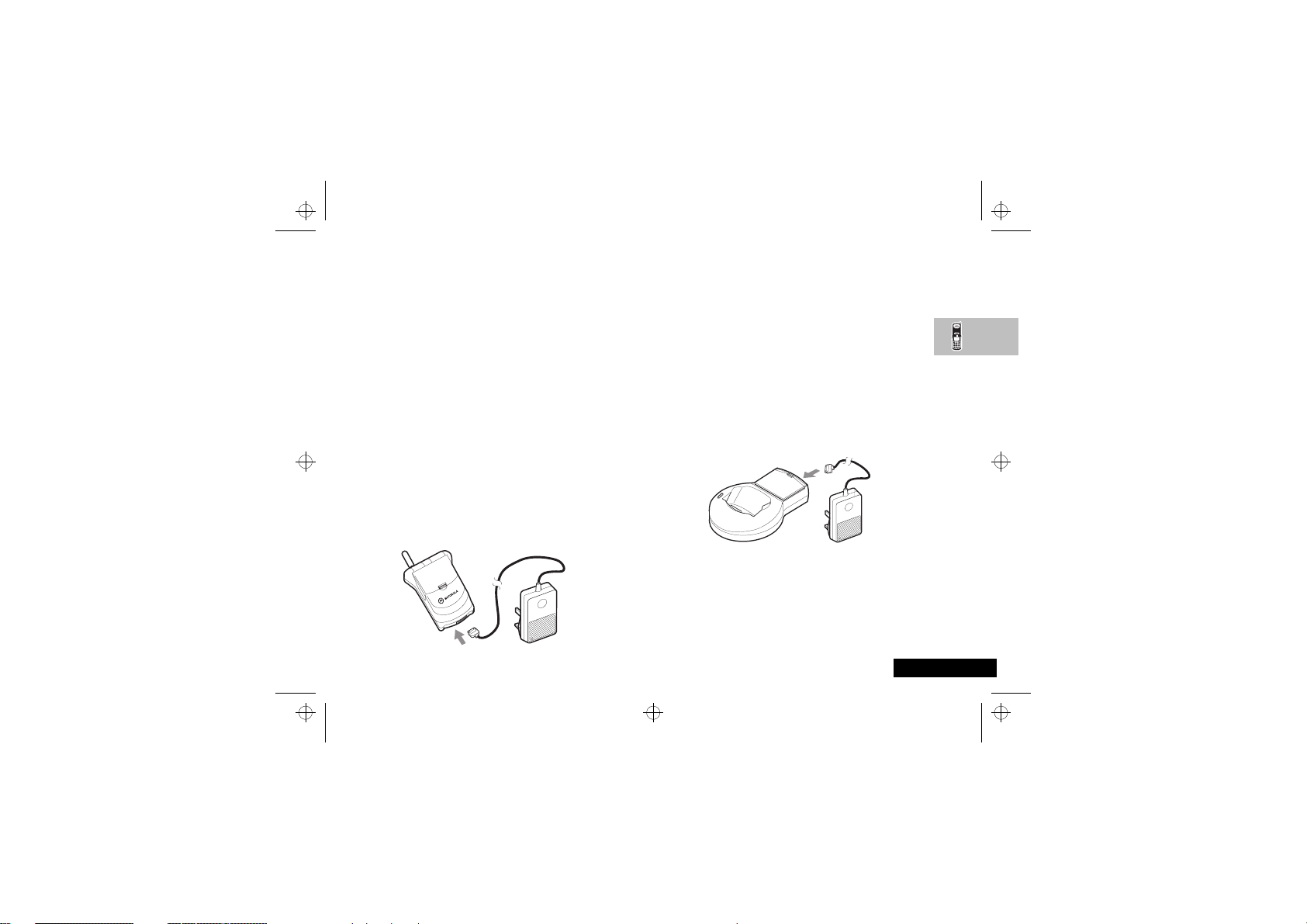
stac85en.bk : abtphone.fm5 Page 19 Wednesday, January 28, 1998 9:06 AM
3
Low Battery Warning
When the battery level is low and only a few minutes of talk time
remain, a warning signal (two double beeps) will sound, the
border of the battery symbol will begin to flash, and Low
Battery will be displayed.
When the battery is completely discharged, your phone will turn
off.
If you have an auxiliary battery fitted, it is used before the main
battery. A tone sounds when changing to the main battery.
Charging Your Battery Using the Travel
Charger
The travel charger can power the phone and charge a fitted
battery.
! Ensure that the local mains voltage at your location matches
that of your travel charger.
Fit a battery onto your phone. See ‘Fitting a Battery to Your
Phone’, later in this section.
To charge your battery:
1
Attach the correct adapter plug to the travel charger.
2
Connect the travel charger to the phone.
Insert the travel charger plug into a suitable mains power
socket.
A beep-tone is heard and the battery icon flashes when chargin g
begins.
A
Your phone can be either on or off during charging.
The state of charging is monitored and displayed by your phone.
See ‘Battery Indicators’ later in this section for details.
Desktop Charging Your Battery
Batteries charge in about 2 to 3 hours, depending on the batte ry.
A
It is normal for batteries to become warm during charging.
Desktop Charger Power Supply
1
Connect the travel charger to the deskt op charger socket.
2
Plug the travel charger into a standard mains socket.
About Your Phone, Battery and SIM Card
19
English
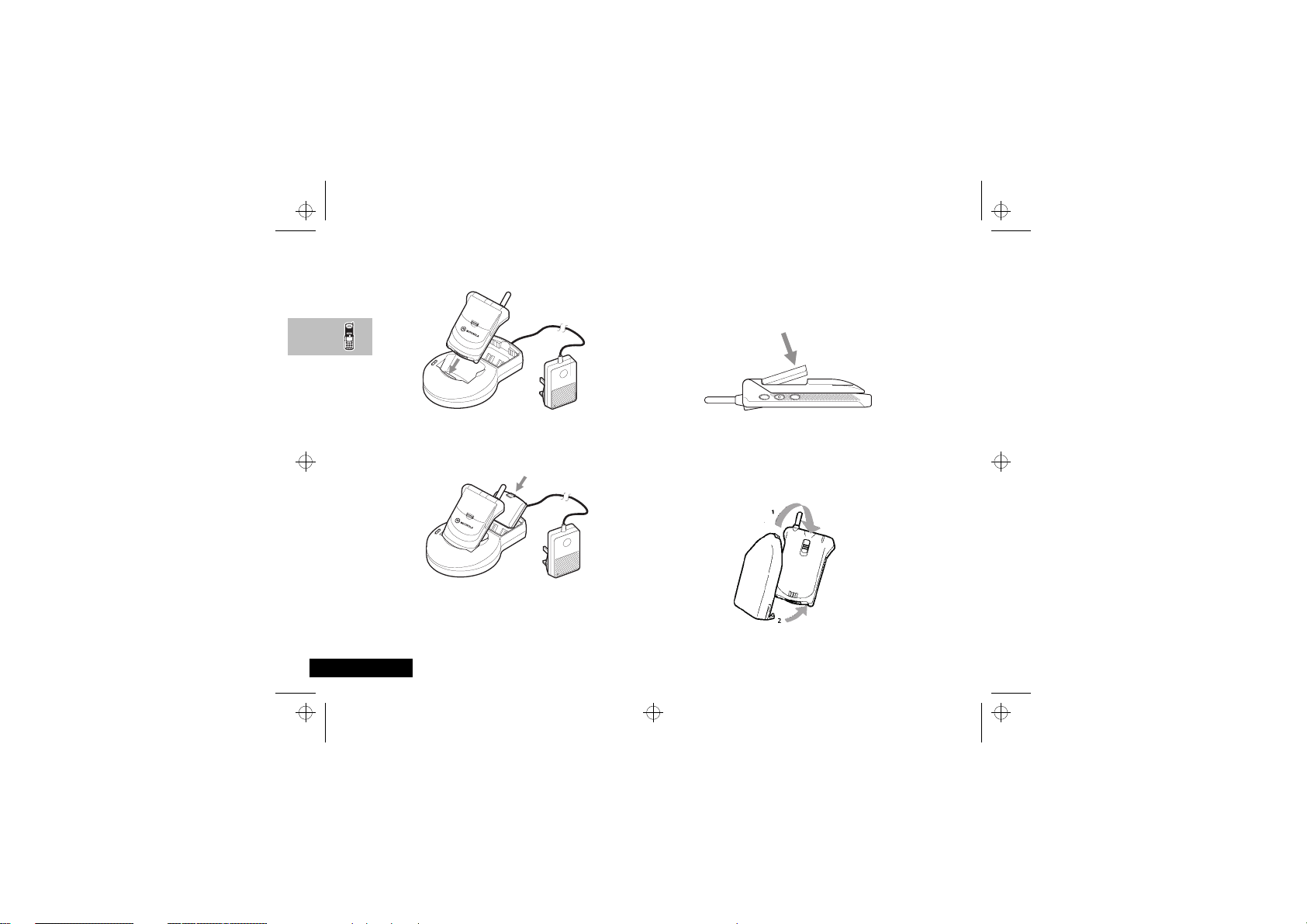
English
stac85en.bk : abtphone.fm5 Page 20 Wednesday, January 28, 1998 9:06 AM
Inserting Your Phone into the Charger
Insert your phone into the desktop charger as shown.
Inserting a Spare Battery into the Charger
A spare main battery or an auxiliary battery can be charged on its
own or at the same time as your phone. Insert the battery into
the desktop charger as shown.
For maximum NiMH battery charging, you should double the
A
charge time.
Charge times will increase if you make or receive phone calls
A
while charging.
About Your Phone, Battery and SIM Card
20
Fitting a Battery to Your Phone
Fitting a Main Battery
Position the battery as illustrated in the following diagram, and
snap-lock it into place.
Fitting an Auxiliary Battery
1
Place the hook on the battery into the slot on the back of the
phone.
2
Pull the battery towards the bottom of the phone until the
two catches click into place.

stac85en.bk : abtphone.fm5 Page 21 Wednesday, January 28, 1998 9:06 AM
Removing a Battery from Your Phone
Removing a Main Battery
To remove a main battery, press the battery release catch and lift
the battery out, away from the phone.
Removing an Auxiliary Battery
To remove an auxiliary battery, slide the battery down until the
two catches are released from the base of the phone, and then
lift the battery off.
Battery Indicators
Your phone monitors and displays information about you r
battery. The following message will appear on the display, as the
condition occurs:
Low Battery The battery charge is low. The battery should
be recharged.
Battery Meter Indicators
The battery meter displays different messages depending on the
batteries attached, and whet her or not there is a n extern al power
source. The battery meter is found in the Call Related Features
part of the Options Menu.
Not Available No battery fitted; the phone is operating from
Battery Only one battery fitted; the phone is operating
Aux Battery Auxiliary and main batteries fitted; the phone
Main Battery Auxiliary and main batteries fitted; the phone
Charging
Battery
Charging Aux
Battery
Charging Main
Battery
Fast Charge
Complete
About Your Phone, Battery and SIM Card
external power.
from this battery.
is operating from the auxiliary battery.
is operating from the main battery.
Only one battery fitted; this battery is being
charged.
Auxiliary and main batteries fitted; the
auxiliary battery is being charged.
Auxiliary and main batteries fitted; the main
battery is being charged.
All conditions; fast charging is complete.
21
English

English
stac85en.bk : abtphone.fm5 Page 22 Wednesday, January 28, 1998 9:06 AM
Your SIM Card
Your credit card sized SIM (Subscriber Identity Module) card is
supplied by your Cellular Service Provider when you buy your
phone. You will not be able to make or receive calls without a
SIM card inserted in your phone.
Some networks allow you to make emergency calls without a
A
SIM card inserted.
The SIM card is a ‘Smart Card’ that contains your phone number,
service details and memory for storing Phone Book numbers and
messages. You can therefore use your SIM card in som eone else’s
GSM phone and you will be charged for the call.
Like a bank or credit card, you should keep your SIM card secure.
Do not bend or scratch your card and avoid exposure to static
electricity or water.
Switch off your phone before inserting or removing the SIM
!
card. Failure to do so may damage the memory on your SIM
card.
About Your Phone, Battery and SIM Card
22
SIM Card Insertion
Switch off your phone by
pressing S and insert the
SIM card as shown. If the SIM
card is inserted the wrong
way round, or damaged, the
Check Card message will be
displayed. Remove the SIM
card, then properly re-insert it
into the phone.
If either of the
Bad Card See Supplier
or
Blocked See Supplier
messages are displayed,
contact your Cellular Service
Provider.
SIM Card Removal
Switch off your phone and
push the release button, on
the back of the phone,
towards the base. Pull the SIM
card out.
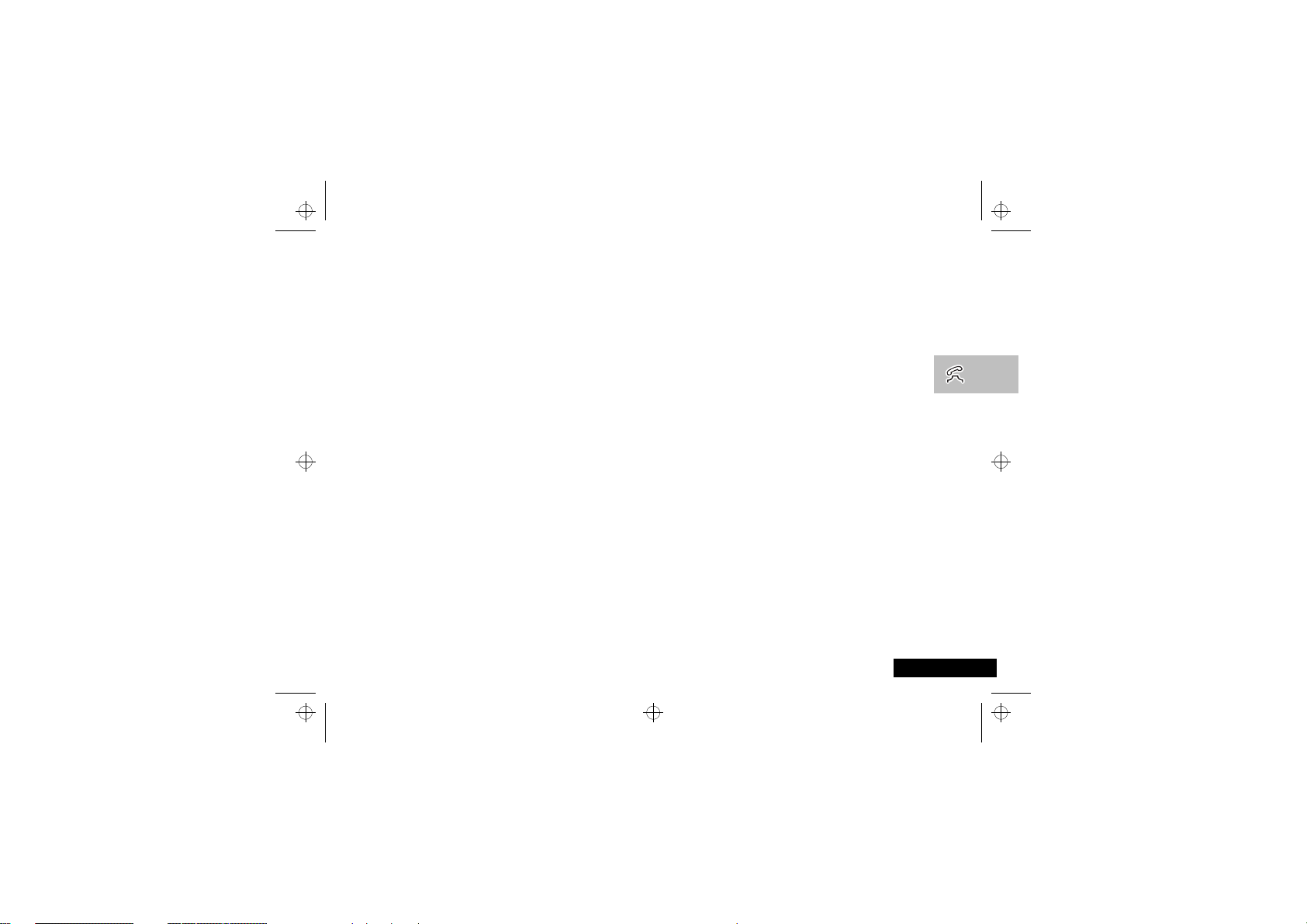
stac85en.bk : usephone.fm5 Page 23 Wednesday, January 28, 1998 9:06 AM
Making and Receiving Phone Calls
Switching the Phone On and Off
To switch the phone on or off press and hold S. If VibraCall is
selected, the phone will vibrate when it is switched on.
If the phone displays Insert Card, there is no SIM card
inserted. Once inserted, the phone will check that the SIM card is
valid.
A number of messages may appear:
•
Enter PIN - a request to enter the SIM card PIN code (if
required).
•
Enter Phone Unlock Code - a request to enter the phone
unlock code (if required).
•
Searching... followed by a network name - as the phone
finds a suitable network to connect to.
Entering Your SIM Card PIN Code
To enter the PIN code, enter
As you type in each digit of the PIN code a * character will be
displayed.
If you make a mistake, press C to remove the last digit.
Holding C down will remove the entire entry.
When the PIN code is complete press O.
PIN Code
O.
If the P IN code is incorrect, the message Wrong PIN will be
displayed, followed by Enter PIN.
! If an incorrect PIN number is entered three times
consecutively, your phone will automatically lock-up and the
Blocked message will be displayed. See ‘Unblocking Your
Phone’ for details.
To change the PIN code, see ‘Change SIM PIN Code’ in the
the Options Menu
.
OEntering Your Unlock Code
If your phone displays the message Enter Phone Unlock
Code you must enter your unlocking code by entering
Code
O.
The unlock code is a four digit number, initially set to
change the code, see ‘Change Unlock Code’ in the
Options Menu
If you forget your unlock code, press M. This will display the
‘Change Unlock Code’ option. Enter O
a new unlock code, and press O.
.
Security Code
Making and Receiving Phone Calls
Unlock
1234
Using the
23
, enter
Using
. To
English
