Page 1
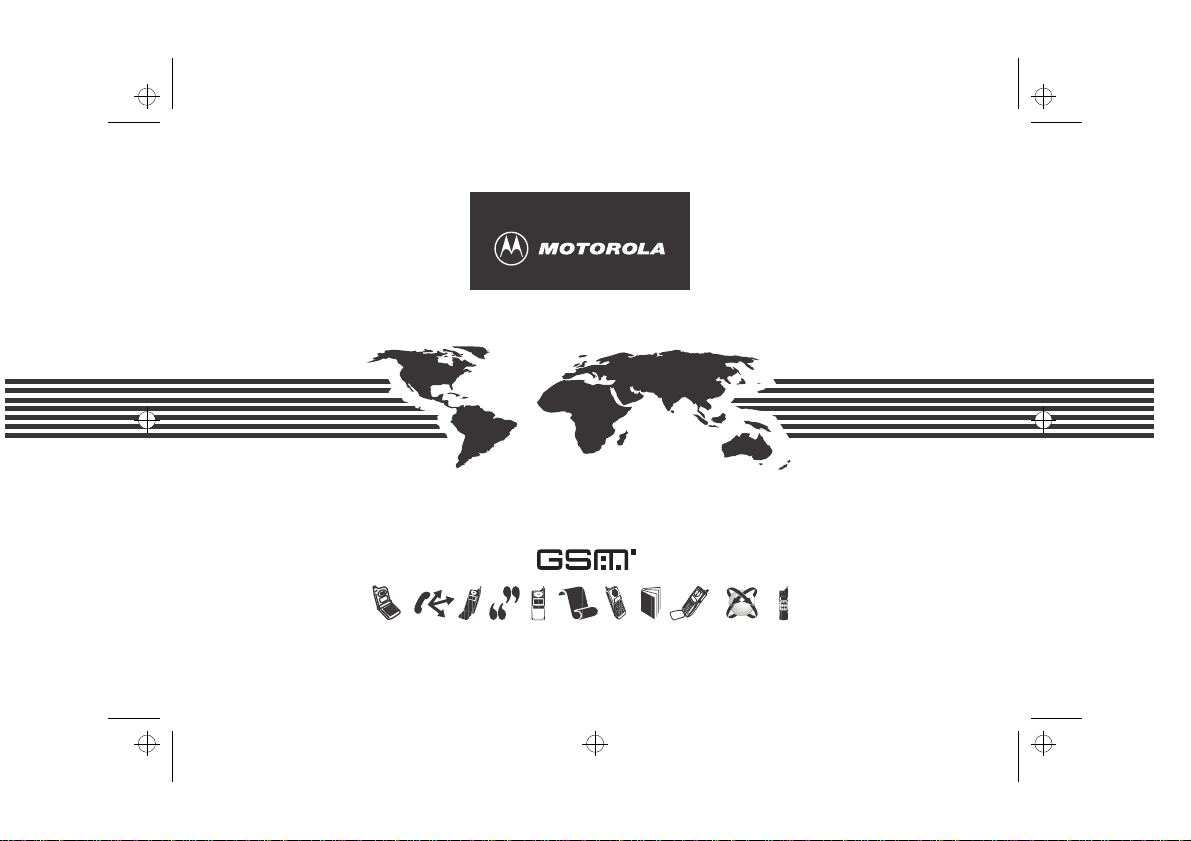
stac70en.bk : fcvst70g.fm5 Page 1 Wednesday, January 28, 1998 10:33 AM
StarTAC 70
Page 2
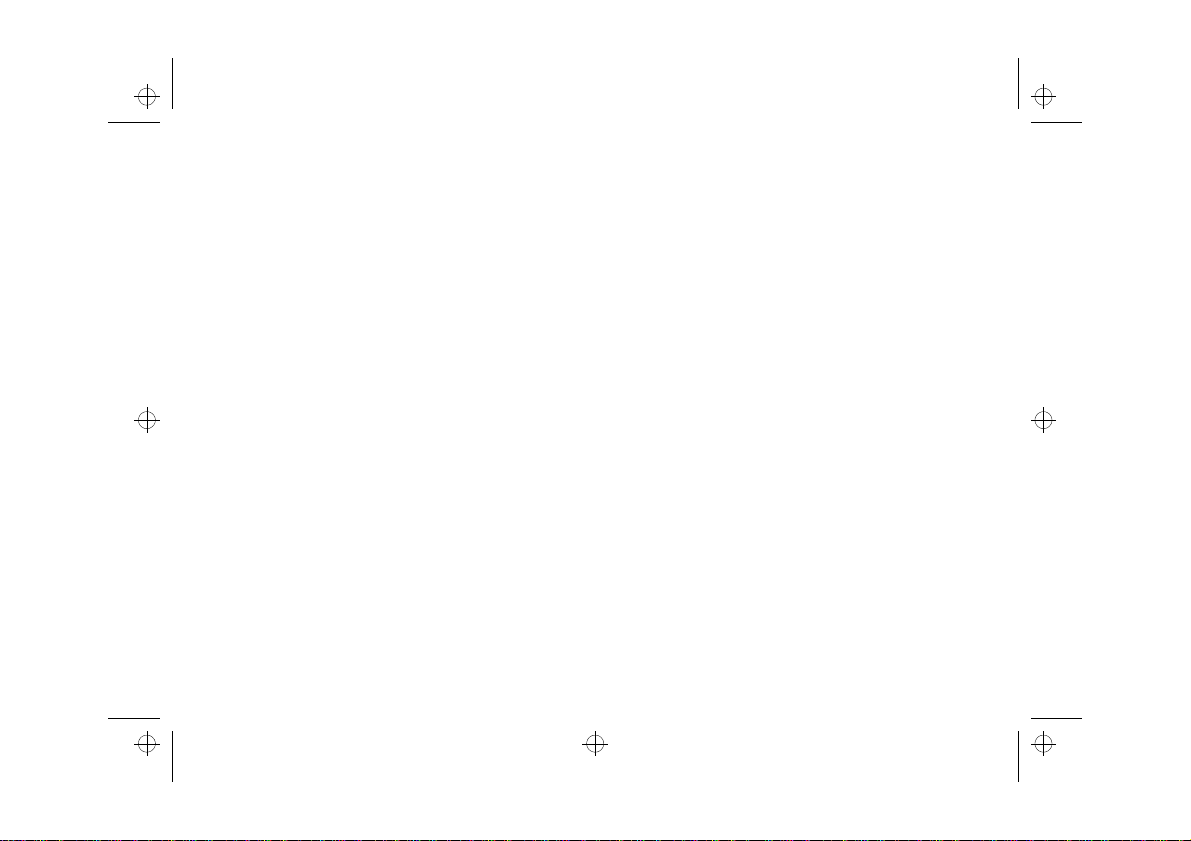
stac70en.bk : fcvst70g.fm5 Page 2 Wednesday, January 28, 1998 10:33 AM
Page 3
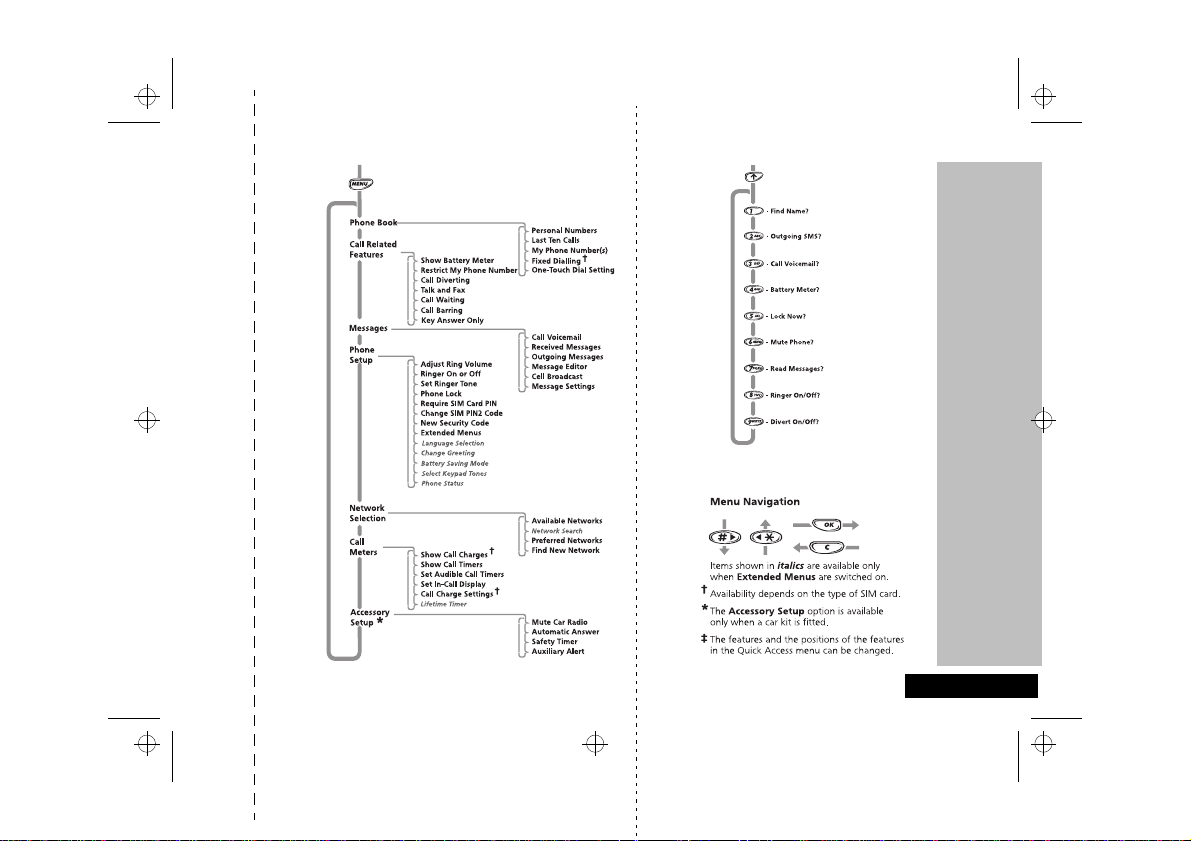
stac70en.bk : qkref.fm5 Page 3 Wednesday, January 28, 1998 10:33 AM
Options Menu Quick Access Menu ‡
Quick Reference
✂
English
Page 4
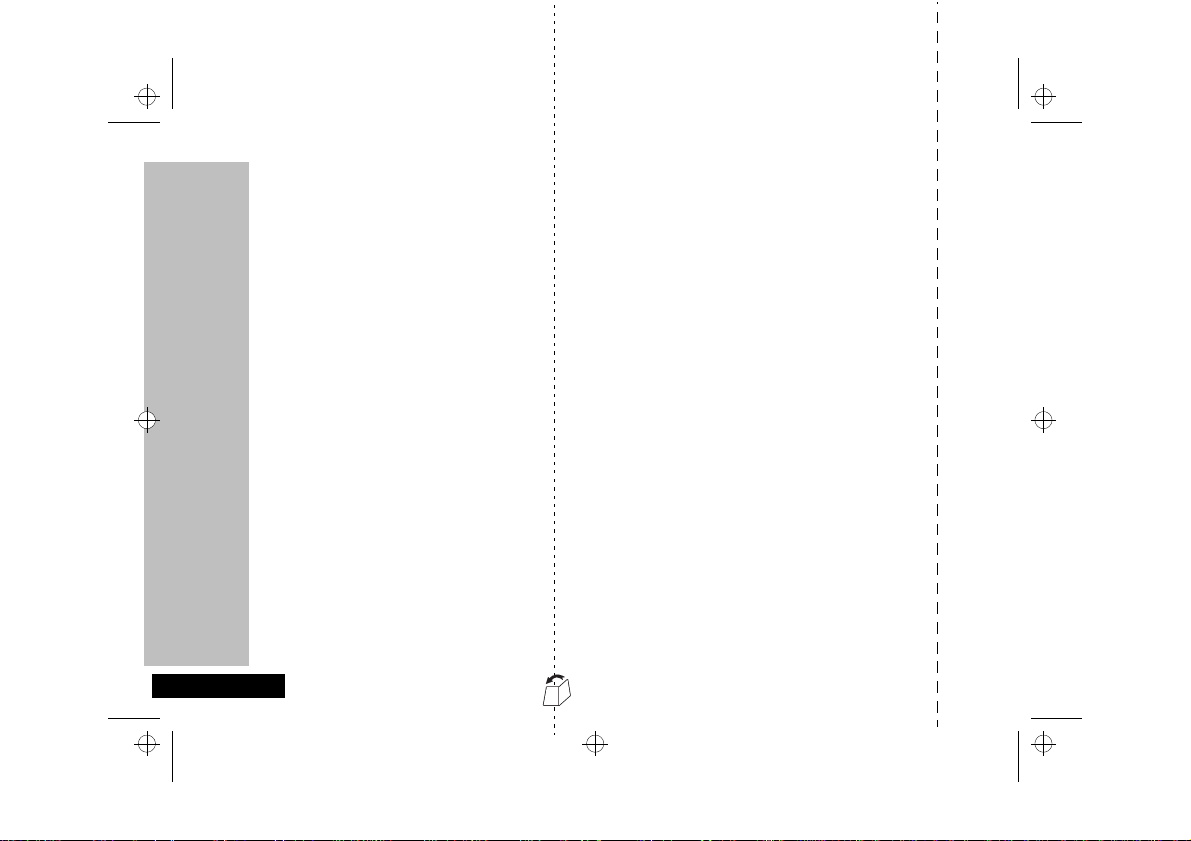
stac70en.bk : qkref.fm5 Page 4 Wednesday, January 28, 1998 10:33 AM
Special Keys
S Press to turn phone on and off.
O Press to accept call, setting, option,...
E Press to access the Quick Access features.
M Press to access the Options or phone book
<#Press to scroll to entries and menu options.
I
Q
Making a Call
Enter
Receiving a Call
Open the phone, or press O.
Ending a Call
Press O or close the phone.
Making an Emergency Call
Enter
to a central emergency operator.
menus.
C Press to reject call, setting, option,...
Press to add a phone book entry.
Press to retrieve a phone book entry.
Phone No.
O.
112O
. The call will be directed
Redialling the Last Number Called
1
Press O to display the last number dialled.
2
Press O to call the number.
One-Touch Dialling
Press and hold the appropriate digit key 1 to 9
for numbers in the first nine memory locations.
Storing Numbers in the Phone Book
1
Press I to access the Phone Book.
2
Press O to select phone memory, or
# O to select SIM card memory.
3
Enter
Location
Dialling Phone Book Numbers
Press Q Location O
Quick Access Features
Press E followed by the appropriate key, or press
, scroll to the feature and press O to select.
E
Quick Reference
English
Phone No.
O.
O, then
.
Name
O, then
✂
Page 5
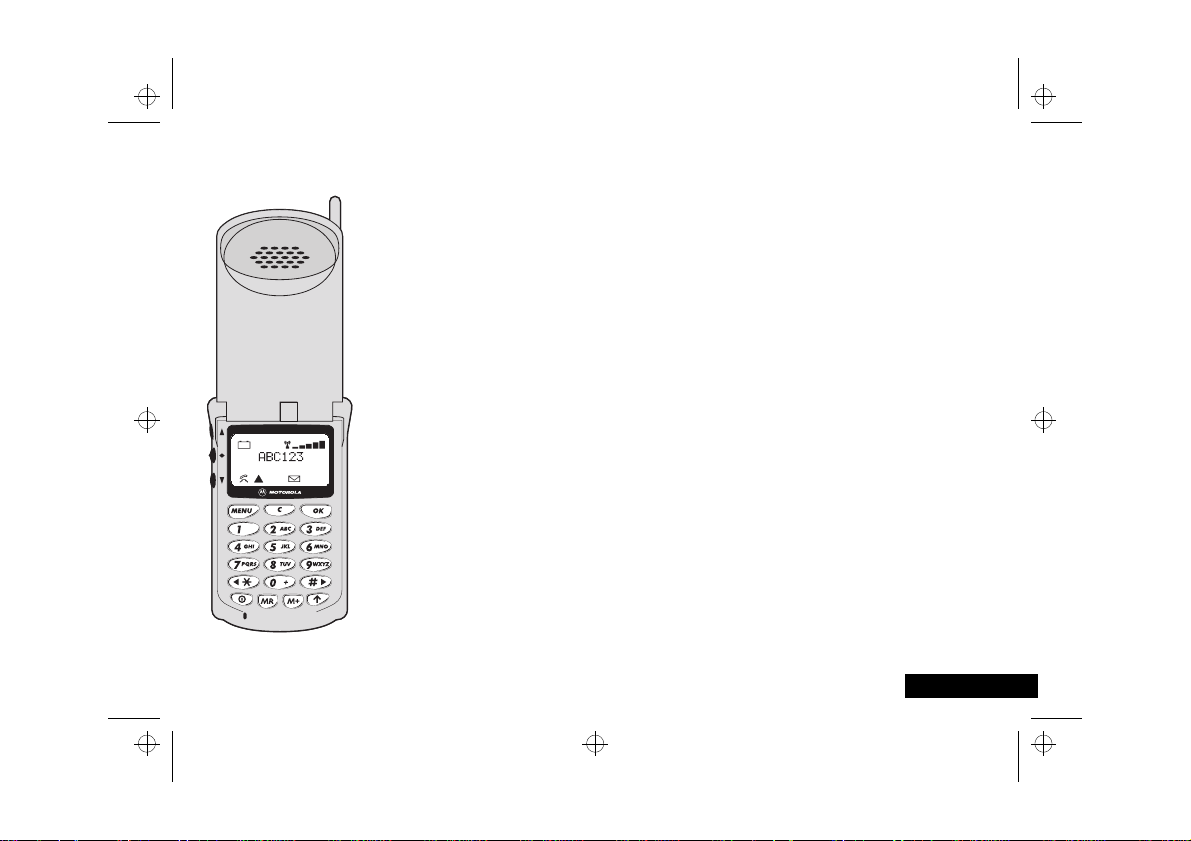
stac70en.bk : intro.fm5 Page 1 Wednesday, January 28, 1998 10:33 AM
Congratulations on your purchase of a cellular telephone from Motorola, the world leader in cellular
technology.
All Motorola cellular telephones are manufactured to exacting specifications and world-class quality
standards, and are designed to withstand the harshest environmental conditions. Our commitment to
Total Customer Satisfaction and over sixty five years of experience in personal commun ications mea n you
can depend upon the quality of this Motorola product.
This cellular telephone incorporates Personality™. Unique to Motorola, Personality™ removes the
complexity of cellular communications by guiding you through the features and presenting you with
simple choices every step of the way. Personality™ also allows you to personalise the way you use your
phone - for example, different ringer tones, a phone book and network selection preferences - all
presented with clarity and simplicity. In this manual, each of the Personality™ features is identified with
an O symbol to indicate that it is customisable to meet your requirements.
This cellular telephone has been designed for use with the worldwide GSM (Global System for Mobile
communications) network. By using digital communications methods, your phone provides a number of
advantages over traditional cellular systems:
• Superior speech quality is attained without the usual background noises and interference.
• Your conversation may be encrypted for security. Conversations cannot be eavesdropped using
scanning equipment when the signal is encrypted.
• You are not restricted to use within one country.
Your subscriber number is not contained within th e pho ne a s w ith ot her systems . Inst ead, a ' Sma rt Car d'
known as a SIM (Subscriber Identity Module) is supplied by your Cellular Service Provider. All call billing is
made to the subscriber number on the card whether it is used in this or any other GSM unit.
Introduction
Introduction
1 English
Page 6
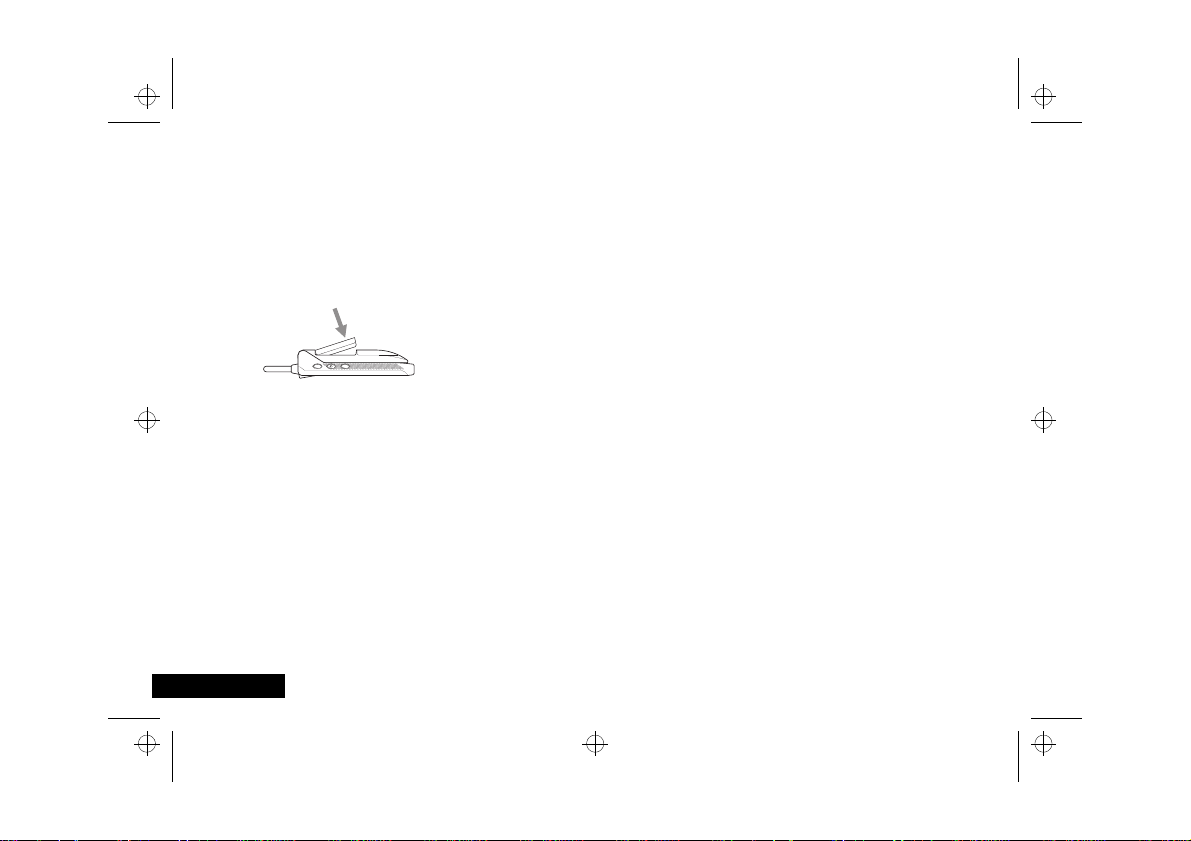
stac70en.bk : intro.fm5 Page 2 Wednesday, January 28, 1998 10:33 AM
Getting Started
In order to get started straight away with your new GSM
StarTAC, follow these simple steps:
Charge the Battery
! Before you use your phone, please see the ‘Your Battery’
section for important information on battery charging.
1
Remove the battery from its holder and clip it into your ph one.
2
Connect the travel charger to the phone and plug it into a
standard mains socket.
Powering On
1
Insert the SIM card into the slot in the base of your phone.
2
Fully extend the antenna.
3
Open your phone and press S to switch on.
4
If prompted, enter your PIN code and press O.
Once a GSM network is located by your phone, it connects and
the network name appears on the display.
English
2
Introduction
Making a Call
1
Enter the number you want to call.
A
Even if you call a local number, you must also enter the full
area (but not country) code.
2
Press O. Your call is placed!
IMPORTANT! Ending a Call
When you have finished your conversation, you must end the
call, even if the other person terminates the call. To end the call,
press O or close the phone.
A
If you do not end the call, you will remain connected and you
will be charged for the duration of the connection.
Exploring
Now you can leave your phone on while charging the battery,
making and receiving calls, and exploring features of you r pho ne
at your leisure.
Page 7

stac70en.bk : intro.fm5 Page 3 Wednesday, January 28, 1998 10:33 AM
Total Customer Satisfaction
At Motorola, Total Customer Satisfaction is a top priority. If you
have a question, a suggestion or a concern about your Motorola
Cellular Phone, Motorola wants to hear from you.
Please contact the Motorola Cellular Response Centre by fax on:
+44 (0) 131 458 6732, or use one of t he loca l pho ne nu mbe rs in
the following countries:
Austria 0660 7246
Belgium 0800 72 370
Denmark 43 43 15 56
Egypt 02 3411800
Eire 01 402 6887
Finland 0800 117 036
France 0801 63 67 03
Germany 0180 35050
Greece 01 748 7203 (fax only)
Italy 02 488 448 448
Jordan 06 863750
Kuwait 484 2000 Ext 1177
Lebanon 01 744156
Luxembourg 0800 21 99
Netherlands 06 022 27 43
Norway 22 55 10 04
Oman 790925
Portugal 01 318 0051
Qatar 418999
Saudi Arabia 01 2303294
South Africa 0800 11 48 49
Spain 902 100 077
Sweden 08 445 1210
Switzerland 0800 553 109
Turkey 0212 2729090
UK 0500 55 55 55
United Arab Emirates 04 3081303
For e- mail queries contact : mcrc@ei.csg.mot.com
For Internet queries contact : http://www.mot.com
Motorola’s Warranty
Your Cellular Phone is warranted by Motorola to be of
satisfactory quality, fit for its purpose and comply with app licable
Motorola specifications for a period of twelve (12) months from
the date you bought it (verified by referen ce to your proof of
purchase).
This warranty does not apply if the phone has:
1
been mishandled, misused, wilfully damaged, neglected,
improperly tested, repaired, altered or defa ced in any way.
2
a defect arising as a result of any failure to follow instructions
either in the manual or product specification.
3
a defect which has arisen from the use of non- Motorola
approved accessories or ancillary items attached to or in
connection with the telephone.
This warranty does not affect your statu tory ri ghts as a consumer .
Introduction
3
English
Page 8
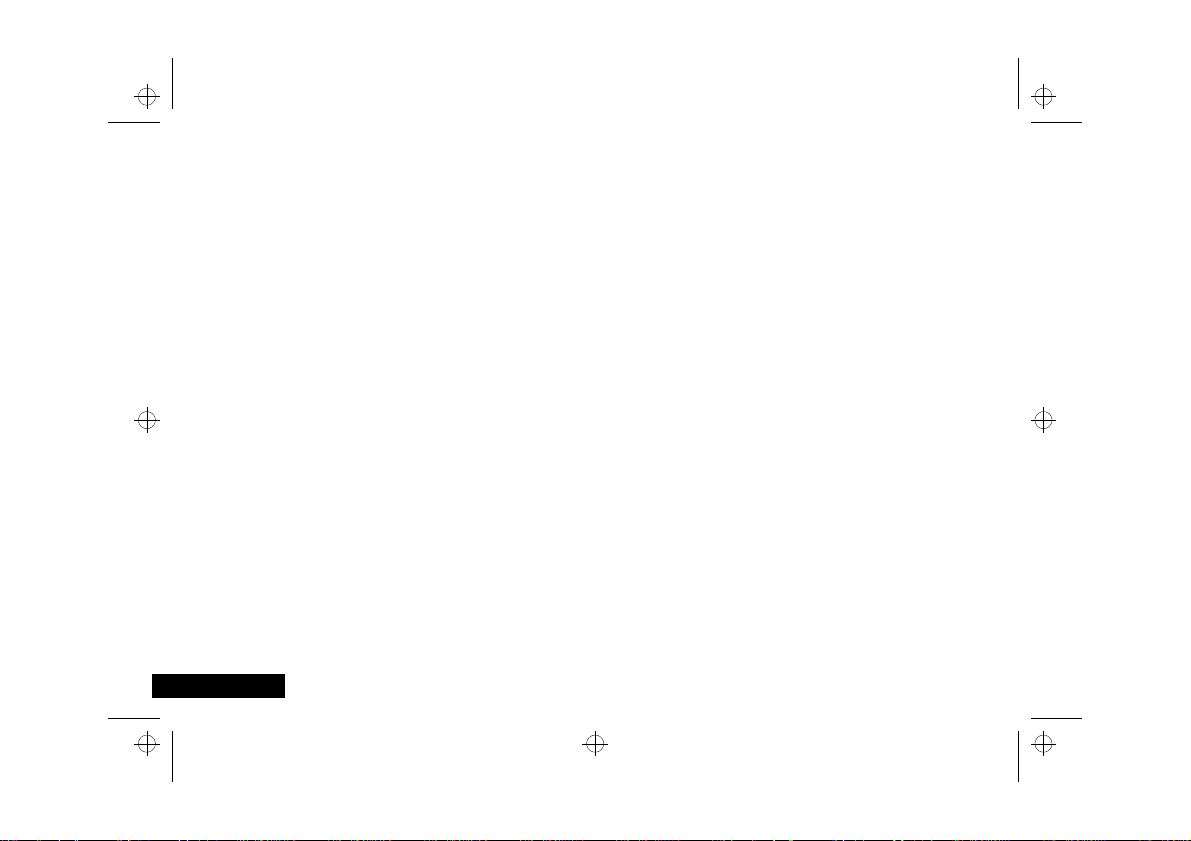
stac70en.bk : intro.fm5 Page 4 Wednesday, January 28, 1998 10:33 AM
English
4
Introduction
Page 9
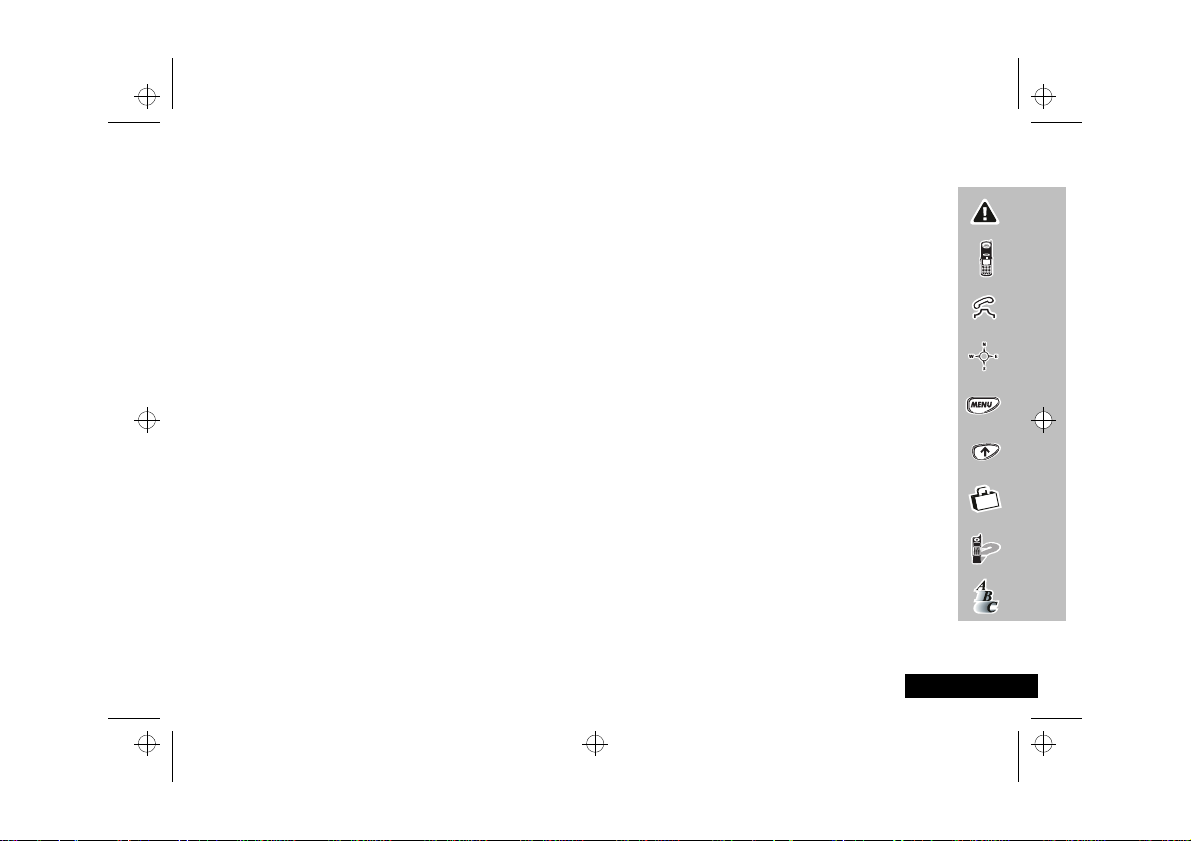
stac70en.bk : toc.fm5 Page 5 Wednesday, January 28, 1998 10:33 AM
Contents
Safety
Important information for the efficient and safe operation of your phone................................................................................7
About Your Phone, Battery and SIM Card
Introduces your phone, explains how to charge and maintain batteries and explains about your SIM Card .... ....................11
Making and Receiving Phone Calls
Explains how to call a number, how to redial and how to accept a call ....................................................................................19
Menu Navigation
Explains how to access and use the phone’s menus....................................................................................................................25
Using The Options Menu
Provides an explanation of the Options Menu and how to use it ..............................................................................................29
Using the Quick Access Menu
Provides an explanation of the Quick Access Menu and how to use it......................................................................................61
Accessories
Details the accessories available for use with your phone..........................................................................................................65
What To Do If...
Helps you to solve any problems that may occur.........................................................................................................................67
Index
A comprehensive index .................................................................................................................................................................69
The Manufacturer reserves the right to make changes in technical and product specifications without prior notice.
Contents
5
English
Page 10
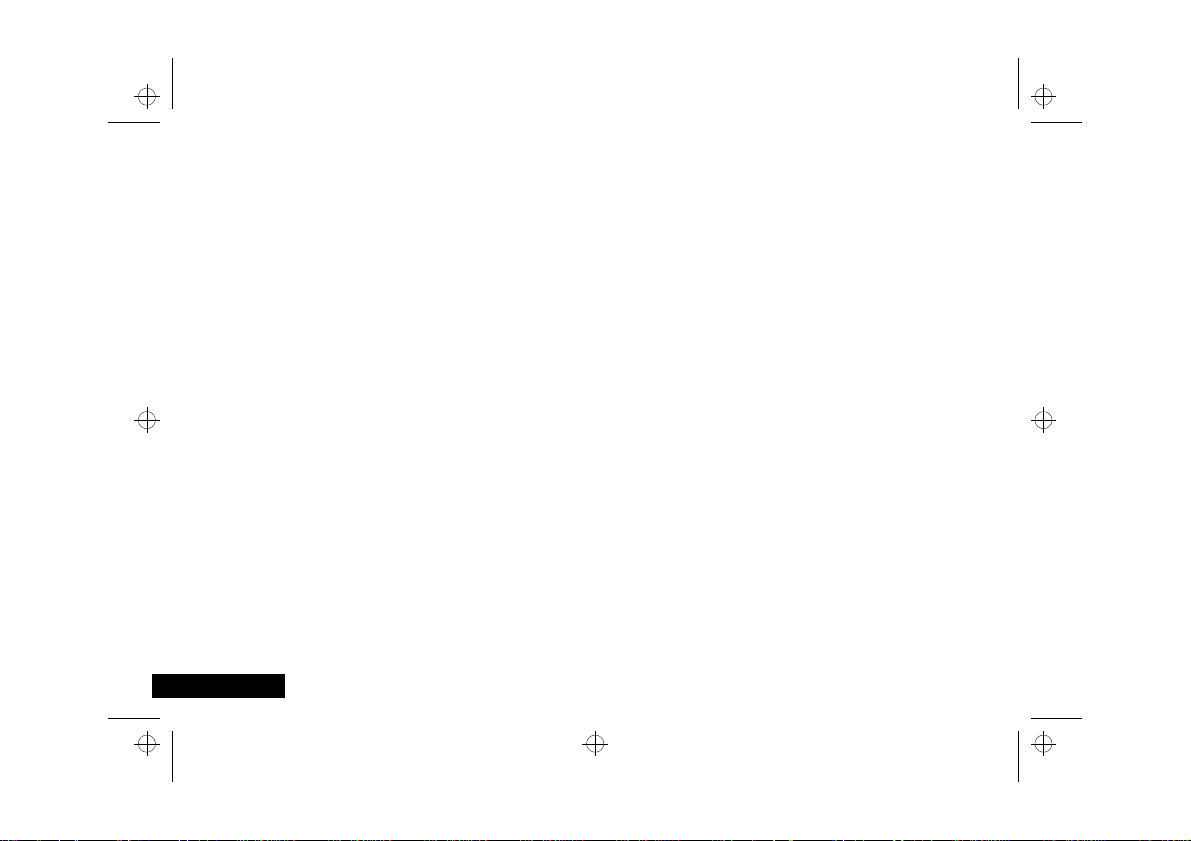
stac70en.bk : toc.fm5 Page 6 Wednesday, January 28, 1998 10:33 AM
Understanding this Manual
Many of your phone options are accessed by a simple menu
system. A full description of the menus and h ow to m ove ar ound
them is covered in the later section
manual describes the use of each menu item, it will be assumed
that you are familiar with the menu system.
Menu Navigation
Key Presses
Key presses are represented in this manual using symbols so that
you may locate and use the required sequence quickly. A
sequence of key presses may be shown as follows:
MOC
This means that you should press M followed by O and
then C, in sequence, not simultaneously.
Entering Information
When you are requested to enter information, such as the
number of the phone you wish to call, this is r epresente d in
type. For example:
Phone No.
PIN
Unlock Code
Location
English
- enter the required telephone number.
- enter your Personal Identification Number.
- enter your unlock code.
- enter the Phone Book location number.
Contents
6
. When the
bold
Prompts and Messages
Your phone responds to key presses by displaying either easy to
understand prompts that guide you to the next action, or simple
messages confirming that your action is complete. Prompts and
messages are represented in this manual in LCD style, for
example:
Enter PIN or Completed .
Other Symbols
You will find the following symbols used throughout this manual:
A A Note contains a dditional information which is relevant to
the feature/item.
! A Caution contains important additional information which
is relevant to the efficient and/or safe usage of your pho ne.
O This symbol indicates that the feature is a Personality™
feature that can be customised to meet your requirements.
iThis symbol indicates a short key sequence for the feature
.
Page 11
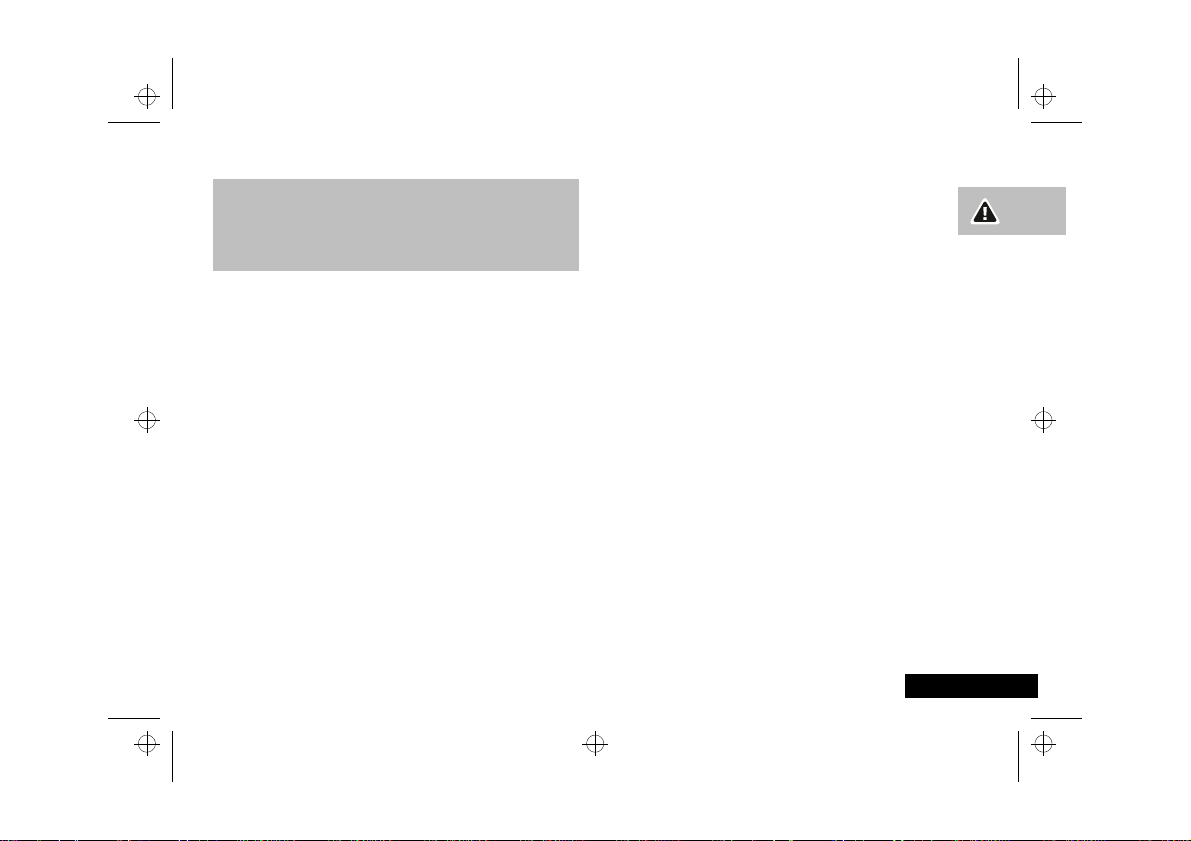
stac70en.bk : safety.fm5 Page 7 Wednesday, January 28, 1998 10:33 AM
IMPORTANT
For the efficient and safe operation of
your Wireless handheld portable
Telephone, Observe these guidelines.
Exposure To RF Energy
Your wireless hand-held portable telephone is a low power radio transmitter
and receiver. When it is ON, it receives and also sends out radio frequency (RF)
signals.
European and International agencies have set standards and
recommendations for the protection of public exposure to RF electromagnetic
energy.
• Verband Deutscher Elektrongenieure (VDE) DIN-0848
• International Commission on Non-Ionizing Radiation Protection (ICNIRP)
1996
• Directives of the European Community, Directorate General V in Matters of
Radio Frequency Electromagnetic Energy
• National Radiological Protection Board of the United Kingdom, GS 11,
1988
• American National Standards Institute (ANSI) IEEE.C95.1-1992
• National Council on R a diation Protection and Measurements (NCRP).
Report 86
• Department of Health and Welfare Canada. Safety Code 6
These standards are based on extensive scientific review. For example, over
120 scientists, engineers and physicians from universities, government health
agencies and industry reviewed the available body of research to develop the
updated ANSI Standard.
The design of your phone complies with these standards when used normally.
Antenna Care
Use only the supplied or approved replacement antenna. Unauthorised
antennas, modifications or attachments could damage the phone and may
violate FCC regulations.
Phone Operation
Normal Position:
the antenna up and over your shoulder.
Tips on Efficient Operation:
• Extend your antenna fully.
• Do not touch the antenna unnecessarily when the phone is in use. Contact
with the antenna affects call quality and may cause the phone to operate
at a higher power level than otherwise needed.
Hold the phone as you would any other telephone with
Batteries
! All batteries can cause property damage, injury or burns if a conductive
material such as jewellery, keys or beaded chains touches exposed
terminals. The material may complete an electrical circuit and become
quite hot. To protect against such unwanted current drain, exercise care in
handling any charged battery, particularly when placing it inside your
pocket, purse or other container with metal objects. When the battery is
detached from the phone, your batteries are packed with a protective
battery cover; please use this cover for storing your batteries when not in
use.
Driving
Check the laws and regulations on the use of wireless telephones in the areas
where you drive. Always obey them. Also if using your phone while driving,
please:
• give full attention to driving - driving safely is your first responsibility
• use hands-fr ee operation, if available
• pull off th e road and park before making or answering a call if driving
conditions so require.
Safety
For your phone to operate most efficiently:
7
Safety
English
Page 12
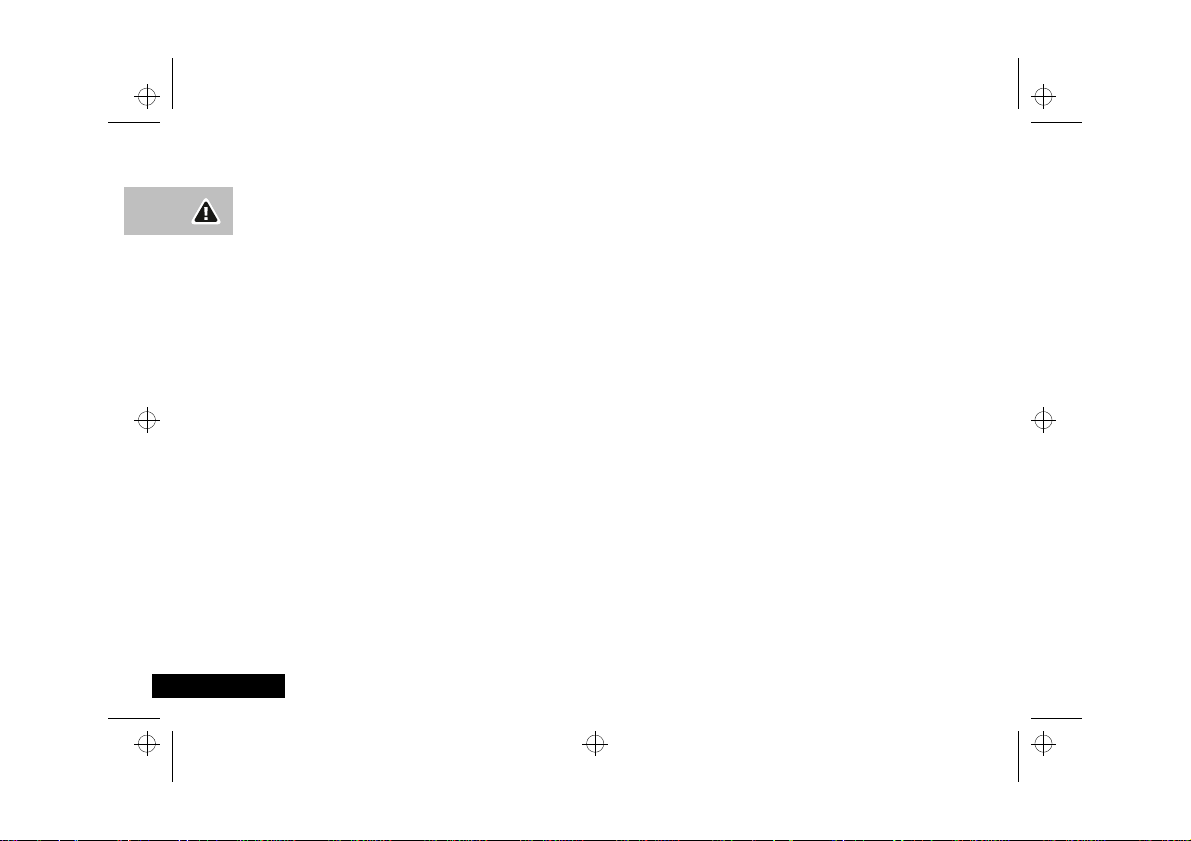
stac70en.bk : safety.fm5 Page 8 Wednesday, January 28, 1998 10:33 AM
Electronic Devices
Most modern electronic equipment is shielded from RF energy. However,
certain electronic equipment may not be shielded against the RF signals from
your wireless phone.
Pacemakers
The Health Industry Manufacturers Association recommends that a minimum
separation of six (6”) inches be maintained between a handheld wireless
phone and a pacemaker to avoid potential interference with the pacemaker.
These recommendations are consistent with the independent research by and
recommendations of Wireless Technology Research.
Persons with pacemakers:
• Should ALWAYS keep the phone more than six inches from their
pacemaker when the phone is turned on.
• Should not carry the phone in a breast pocket.
• Should use the ear opposite the pacemaker to minimize the pot en tial for
interference.
If you have any reason to suspect that interference is taking place, turn your
phone OFF immediately.
Hearing Aids
Some digital wireless phones may interfere with some hearing aids. In the
event of such interference you may want to consult your hearing aid
manufacturer to discuss alternatives.
Other Medical Devices
If you use any other personal medical device, consult the manufacturer of your
device to determine if they are adequately shielded from external RF energy.
Your physician may be able to assist you in obtaining this information.
Turn your phone OFF in health care facilities when any regulations posted in
these areas instruct you to do so. Hospitals or health care facilities may be
using equipment that could be sensitive to external RF energy.
English
Safety
8
Vehicles
RF signals may affect improperly installed or inadequately shielded electronic
systems in motor vehicles. Check with the manufacturer or it’s representative
regarding your vehicle. You should also consult the manufacturer of any
equipment that has been added to your vehicle.
Posted Facilities
Turn your phone OFF in any facility where posted notices so require.
Aircraft
FCC regulations prohibit using your phone while in the air. Switch OFF your
phone before boarding an aircraft.
Blasting Areas
To avoid interfering with blasting operations, turn your phone OFF when in a
“blasting area” or in areas posted: “turn off two-way radio”. Obey all signs
and instructions.
Potentially Explosive Atmospheres
Turn your phone OFF when in any area with a potentially explosive
atmosphere and obey all signs and instructions. Sparks in such areas could
cause an explosion or fire resulting in bodily injury or even death.
Areas with a potentially explosive atmosphere are often, but not always,
clearly marked. They include fuelling areas such as petrol stations; below decks
on boats; fuel or chemical transfer or storage facilities; and areas where the air
contains chemicals or particles, such as grain, dust, or metal powders; and any
other area where you would normally be advised to turn off your vehicle
engine.
For Vehicles Equipped with an Air Bag
An air bag inflates with great force. DO NOT place objects, including both
installed or portable wireless equipment, in the area over the air bag or in the
air bag deployment area. If in vehicle wireless equipment is improperly
installed and the air bag inflates, serious injury could result.
Page 13
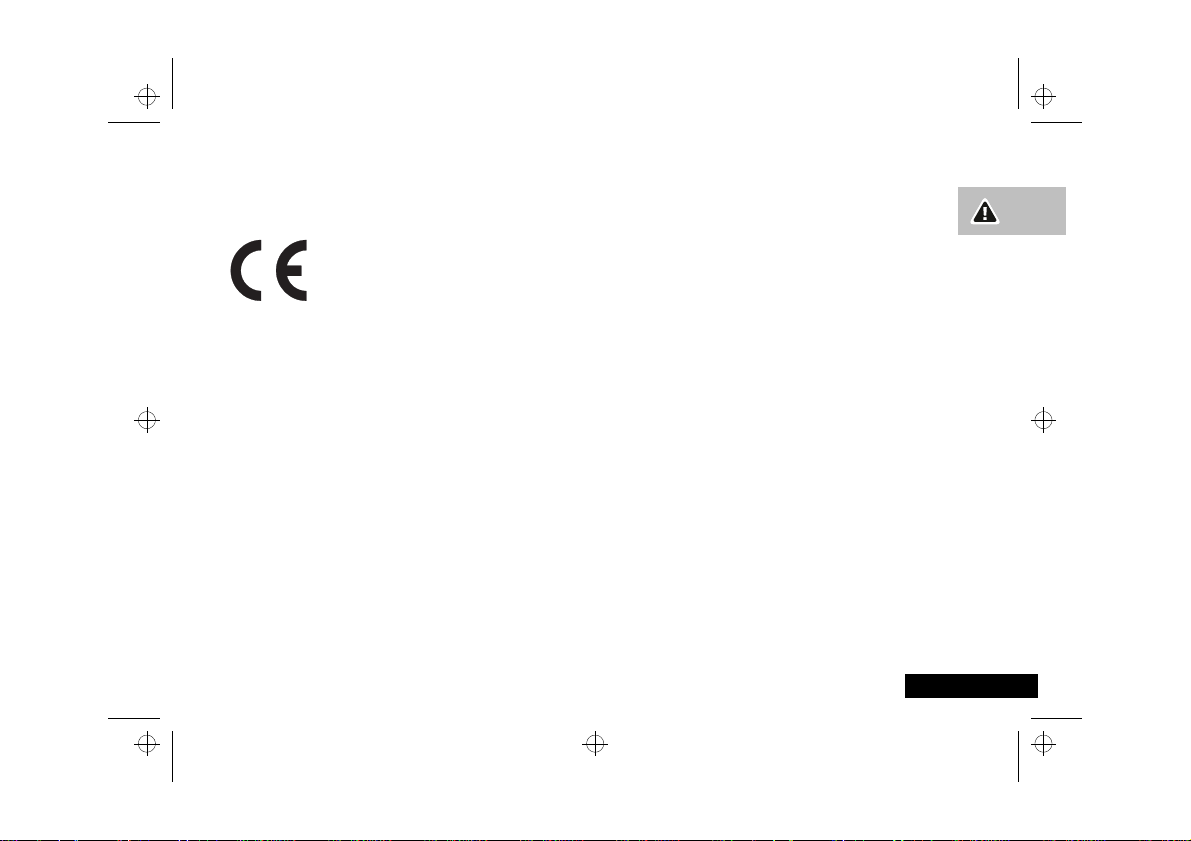
stac70en.bk : safety.fm5 Page 9 Wednesday, January 28, 1998 10:33 AM
European Union Directives
Conformance Statement
This product is in conformance with the requirements
of the applicable EU Council Directives.
Declarations of Conformance with the requirements
are located at:
Motorola Ltd.
European Cellular Subscriber Division
Midpoint, Alençon Link
Basingstoke, Hampshire RG21 7PL
United Kingdom
Safety
9
English
Page 14
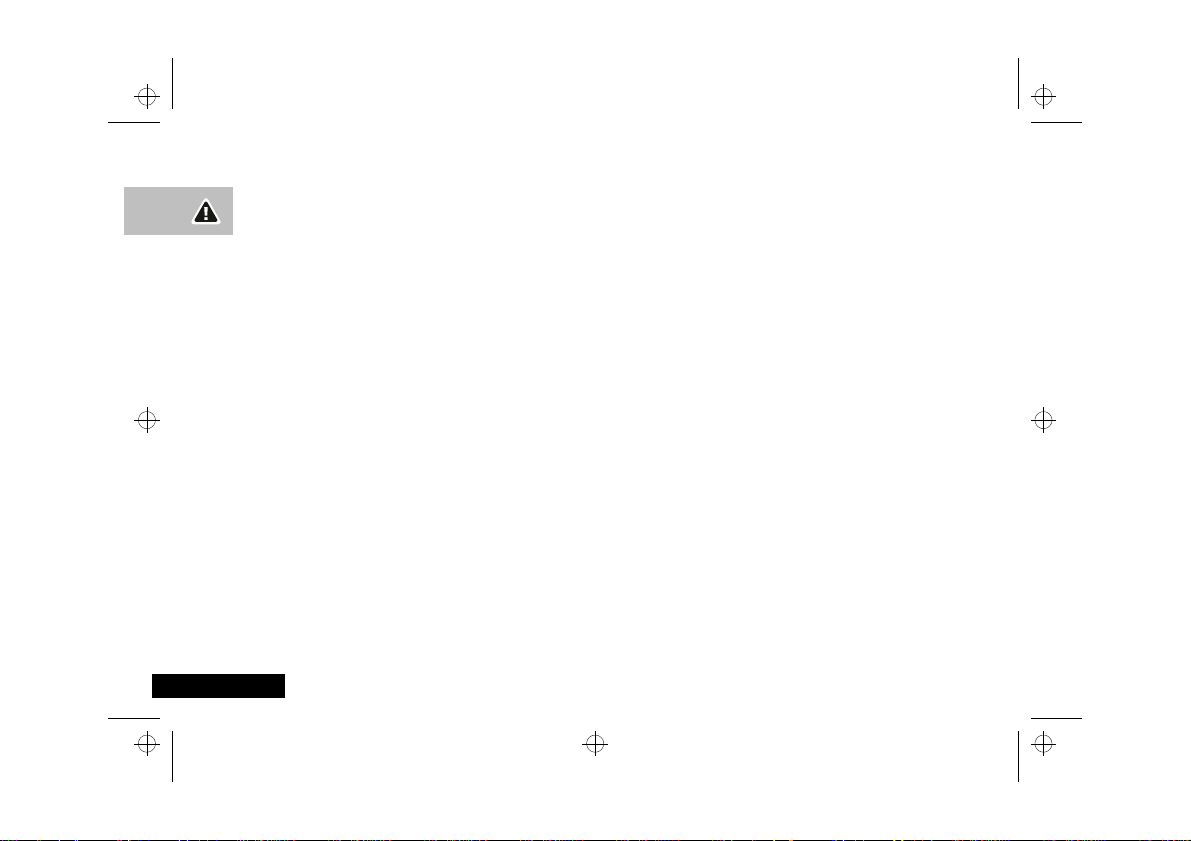
stac70en.bk : safety.fm5 Page 10 Wednesday, January 28, 1998 10:33 AM
English
10
Safety
Page 15
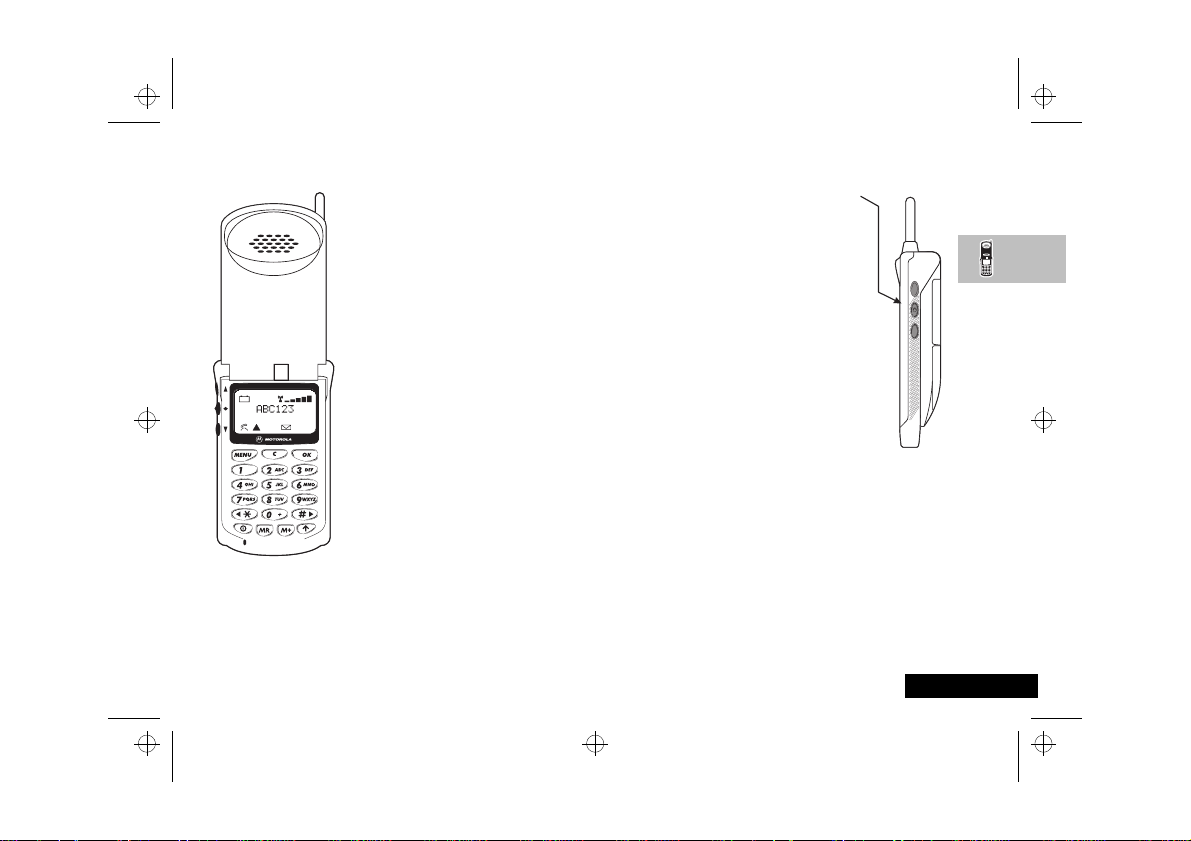
stac70en.bk : abtphone.fm5 Page 11 Wednesday, January 28, 1998 10:33 AM
About Your Phone, Battery and SIM Card
Special Keys
S Turn the phone on and off.
O Accept call, setting, option.
E Access the Quick Access
M Access the Options menu.
C Reject call, setting, option.
<# Scroll backwards and
Q Phone Book lookup; retrieve
I Phone Book entry; add a
menu.
forwards.
a number from the Phone
Book.
number to the Phone Book.
The Smart Button
The Smart button is on the left hand side of
your phone. Press it to quickly access all your
Phone Book entries. For more information, see
the ‘Phone Book Dialling’ option in the
a Phone Call
section.
Volume Buttons
The Volume buttons (up - top, down - bottom)
on the left hand side of your phone, above and
below the Smart button. The butt ons are used
for adjusting the keypad, earpiece and ringer
volume. A volume meter will display the
current volume setting. The meter will
disappear after a short time, or if you press
O or C.
• To adjust the keypad and earpiece volume,
press the buttons with no other features selected.
• To adjust the ringer volume, first select the ‘Adjust Ring
Volume’ option in the Phone Setup Menu and then use the
buttons to set the required volume.
The volume buttons can also be used to scroll though the Phone
Book entries after pressing the Smart button.
Making
About Your Phone, Battery and SIM Card
11
English
Page 16
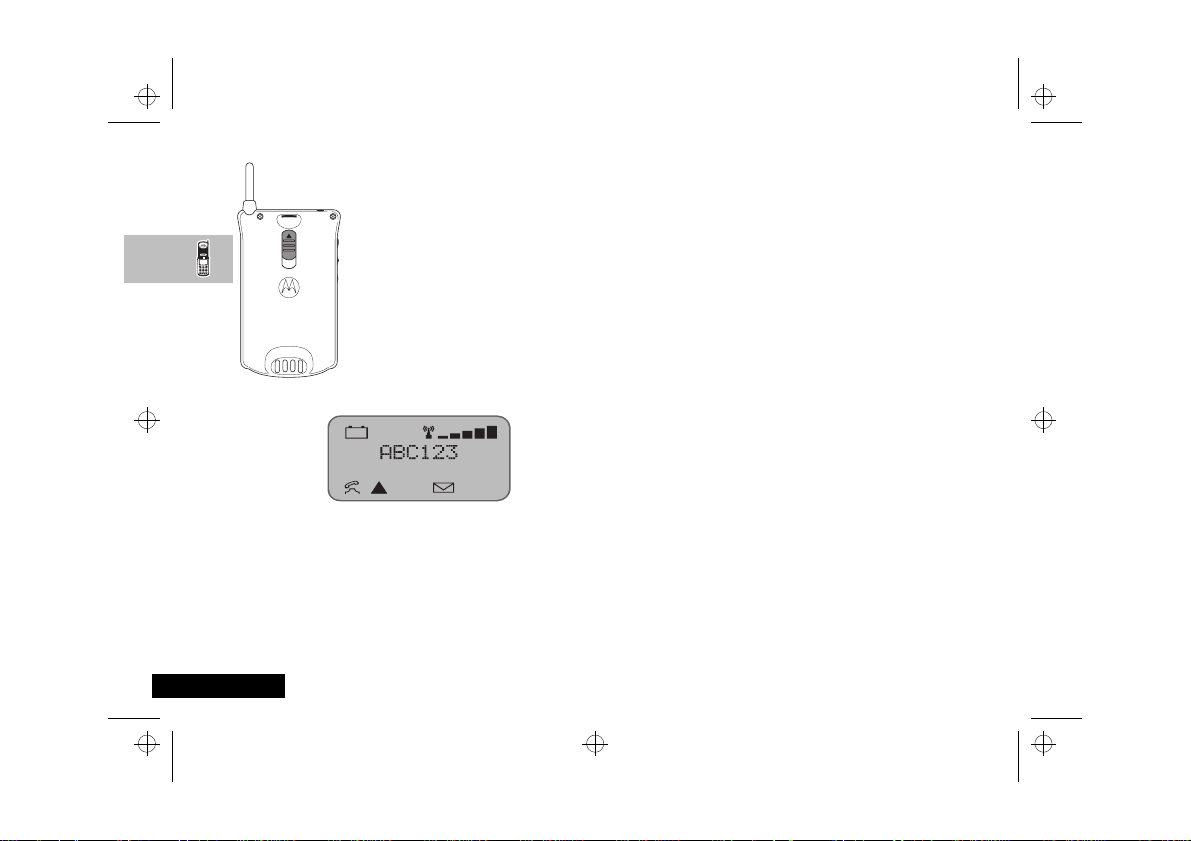
stac70en.bk : abtphone.fm5 Page 12 Wednesday, January 28, 1998 10:33 AM
SIM Card Release
The SIM card release button is o n th e ba ck of
your phone. To remove the SIM card, slide
this button down toward the base of the
phone and pull the SIM card out.
The Display
The Liquid Crystal Display (LCD) on your phone can display two
rows of twelve alphanumeric characters as well as useful
information symbols.
The various elements of the display are as follows:
ABC123 Characters are used to display messages and
q
English
telephone numbers.
Battery Charge Indicator
About Your Phone, Battery and SIM Card
12
.
rx
k
l
o
In addition, when you are expected to press O, a prompt will
appear in the display, for example Select?.
Low Temperature Use
The liquid crystal display in your phone behaves differently at
extremely low temperatures. The display may respond slowly to
key presses; this is normal and does not affect the phone
operation in any way.
Signal Strength
the bar graph, the better the signal strength.
In Use
Roam.
system other than your home system:
On for preferred networks.
Flashing for non-preferred networks.
Short Message Service
has received a message. The symbol will flash when
your message storage area is full.
. The more segments displayed in
. Displayed when a call is in progress.
Displayed when you are registered on a
. Displayed when the phone
Page 17
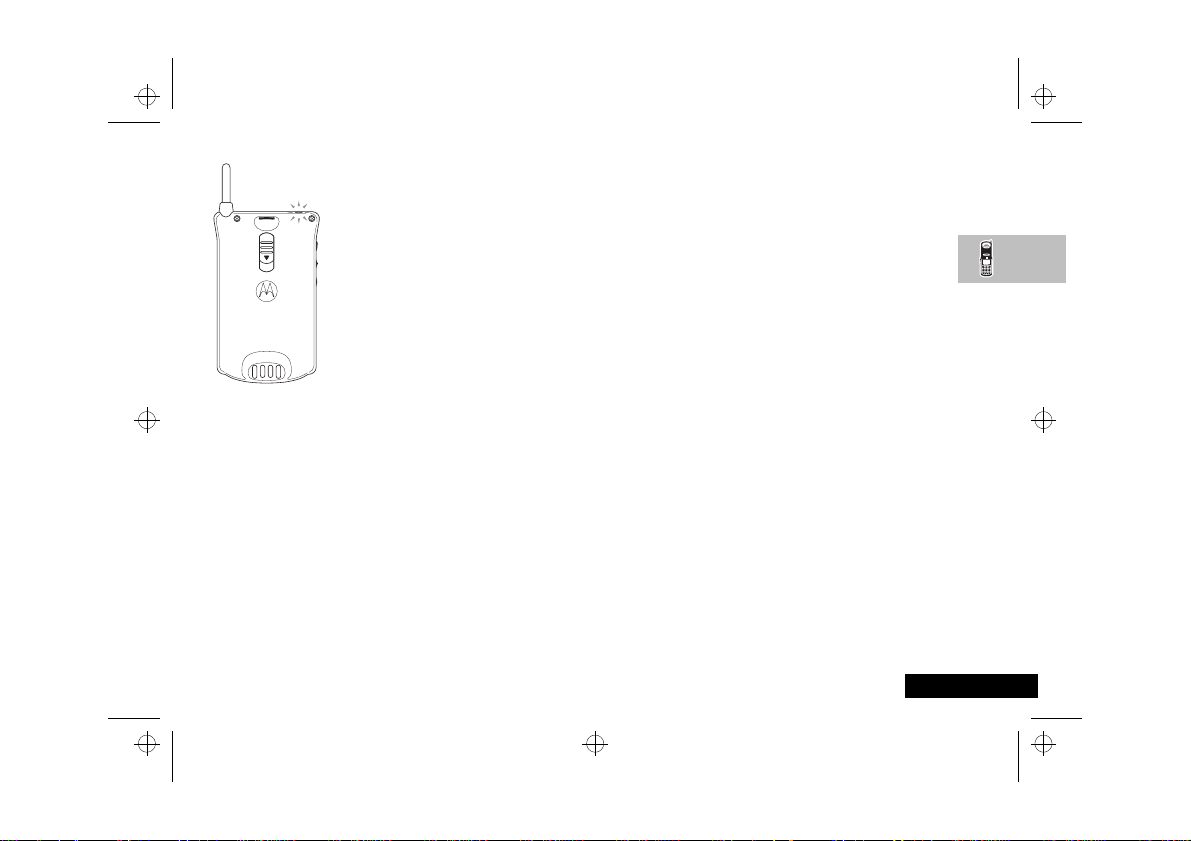
stac70en.bk : abtphone.fm5 Page 13 Wednesday, January 28, 1998 10:33 AM
The Power/Status Indicator
When your phone is closed, the power/status
indicator on the top of the phone provides
you with the following information:
Incoming Call
In Service
No Service
Roaming
Alternate Red/Green
Flashing Green
Flashing Red
Flashing Yellow
Looking After Your Phone
! Never leave your phone or battery in extreme temperatures
(over 60°C), for example behind glass in very hot, direct
sunlight.
To clean your phone, use a moistened or antistatic cloth. Do
use a dry or electrostatically charged cloth.
Your Battery
Charging a New Battery
New batteries are supplied in a totally uncharged state.
To ensure maximum battery performance, a new battery (or
battery that has not been used for several months) should be
charged for at least 14 hours before use.
AA new battery will require several full charge/discharge cycles
in order to achieve its optimum performance.
A new battery, or a battery that has not been us ed for sev er al
A
months, may cause a premature fully charged indication.
Ignore this indication and let the battery charge for several
more hours, remove and re-insert the b attery into the charger,
and charge for an additional 14 hours.
Battery Design
Your phone is capable of carrying two batteries: the Main and
the Auxiliary battery. These batteries complement each other
because as the phone drains one battery, it automatically
switches to the other, without losing an active call.
not
Important Battery Information
! Always treat your batteries with care. Never leave your battery
in extremely high temperatures (over 60°C), for example
behind glass in very hot, direct sunlight.
To ensure that you enjoy maximum battery life and use your
battery to it's fullest capacity:
• For the best results, Li-Ion batteries should be charged using
the Desktop Charger.
• The battery should be at or near room temper ature when
charging.
About Your Phone, Battery and SIM Card
13
English
Page 18
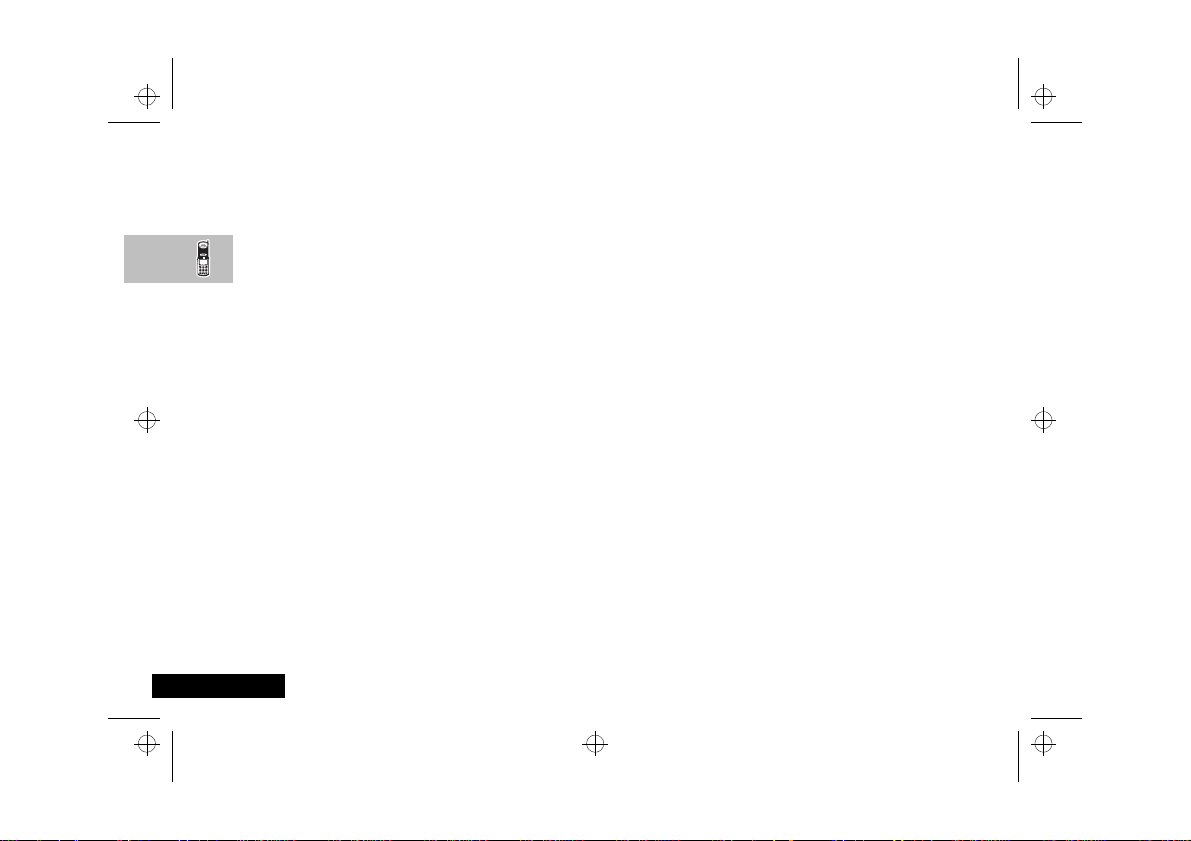
stac70en.bk : abtphone.fm5 Page 14 Wednesday, January 28, 1998 10:33 AM
Handling Batteries
New batteries are supplied fitted with protective covers. These
covers must be removed before the battery can be used. Save the
covers to carry and store batteries which are not in use. Covers
prevent electrically conductive objects from making contact with
the battery terminals, thereby reducing the risk of injury or
damage from a battery short circuit.
Removing the Main Battery Cover
1
Press and hold the release catch.
2
Press the battery upwards, out of its cover.
Fitting the Main Battery Cover
1
Lower the side of the battery opposite the release catch into
the cover.
2
Lower the side of the battery with the release catch into the
cover, until the catch clicks into place.
Removing the Auxiliary Battery Cover
1
Hold the battery securely with one hand.
2
With the thumb of your other hand, press the base of the
cover upwards. Continue this action until the cover slides free
of the pins on the bottom of the battery.
3
Swing the cover away, clear of the battery.
Fitting the Auxiliary Battery Cover
1
Slide the narrow end of the cover into the small groo ved hook
on the top of the battery.
2
Push the cover firmly upwards until the base of the cover
slides past the battery pins; then release.
English
About Your Phone, Battery and SIM Card
14
Battery Performance and Maintenance
• Best battery performance will be achieved when you regularly
charge and discharge batteries as instructed in this manual.
• Battery performance is greatly affected by network coverage.
• Set Battery Saving Mode to On (see ‘Phone Setup Menu’)
and/or Frequency of Search to Slow or Medium (see
‘Network Selection Menu’).
• Keep the antenna fully extended whenever possible to ensure
maximum signal strength.
• If left unused, a fully charged battery will discharge itself in
approximately one month.
• When not in use, store your battery uncharged in a cool, da r k
and dry place.
Page 19
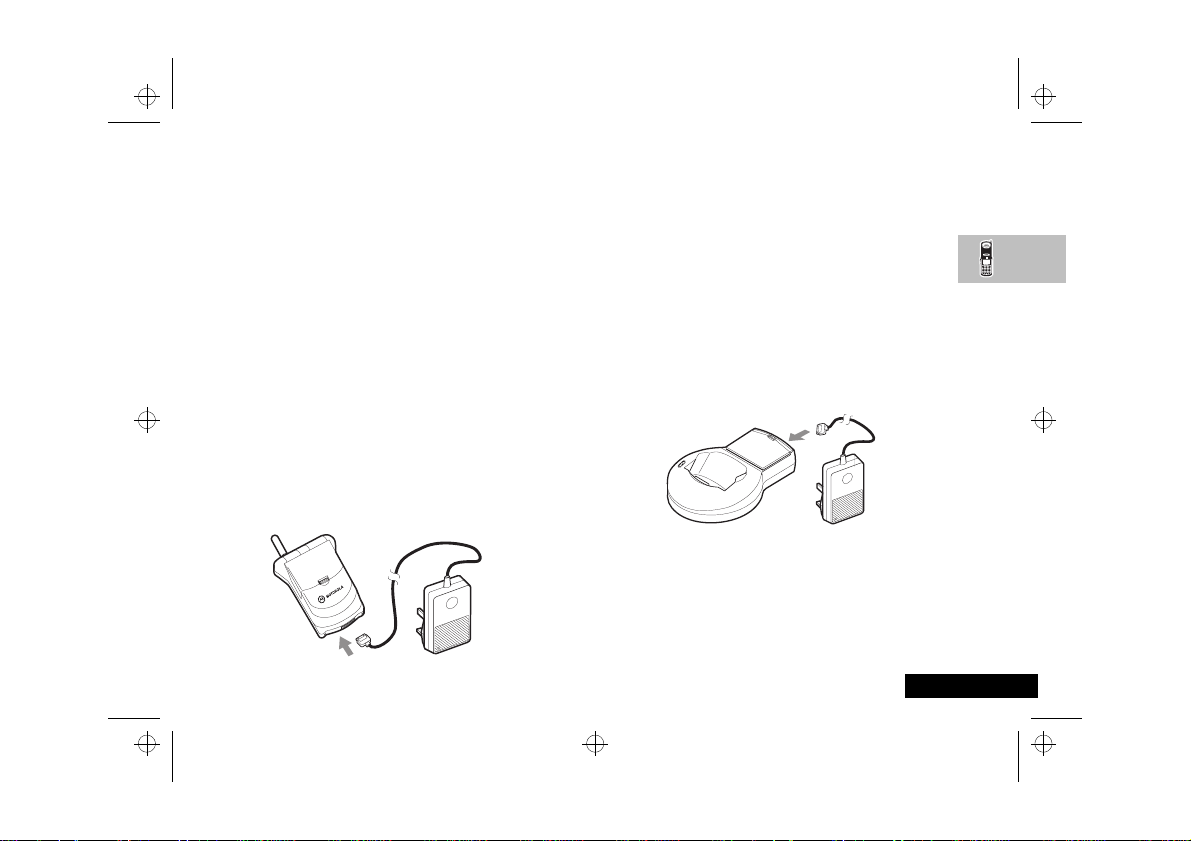
stac70en.bk : abtphone.fm5 Page 15 Wednesday, January 28, 1998 10:33 AM
3
Low Battery Warning
When the battery level is low and only a f ew minu tes of tal k time
remain, a warning signal (two double beeps) will sound, the
border of the battery symbol will begin to flash, and Low
Battery will be displayed.
When the battery is completely discharged, your phone will turn
off.
If you have an auxiliary battery fitted, it is used before the main
battery. A tone sounds when changing to the main battery.
Charging Your Battery Using the Travel
Charger
The travel charger can power the phone and charge a fitted
battery.
! Ensure that the local mains voltage at your location matches
that of your travel charger.
Fit a battery onto your phone. See ‘Fitting a Battery to Your
Phone’, later in this section.
To charge your battery:
1
Attach the correct adapter plug to the travel charger.
2
Connect the travel charger to the phone.
Insert the travel charger plug into a suitable mains power
socket.
A beep-tone is heard and the battery icon flashes when charg ing
begins.
Your phone can be either on or off during charging.
A
The state of charging is monitored and displaye d by your phone.
See ‘Battery Indicators’ later in this section for details.
Desktop Charging Your Battery
Batteries charge in about 2 to 3 ho urs, dep ending on t he batt ery.
AIt is normal for batteries to become warm during charging.
Desktop Charger Power Supply
1
Connect the travel charger to the desktop charger socket.
2
Plug the travel charger into a standard mains socket.
AThe desktop charger may be an optional accessory in your
package.
About Your Phone, Battery and SIM Card
15
English
Page 20
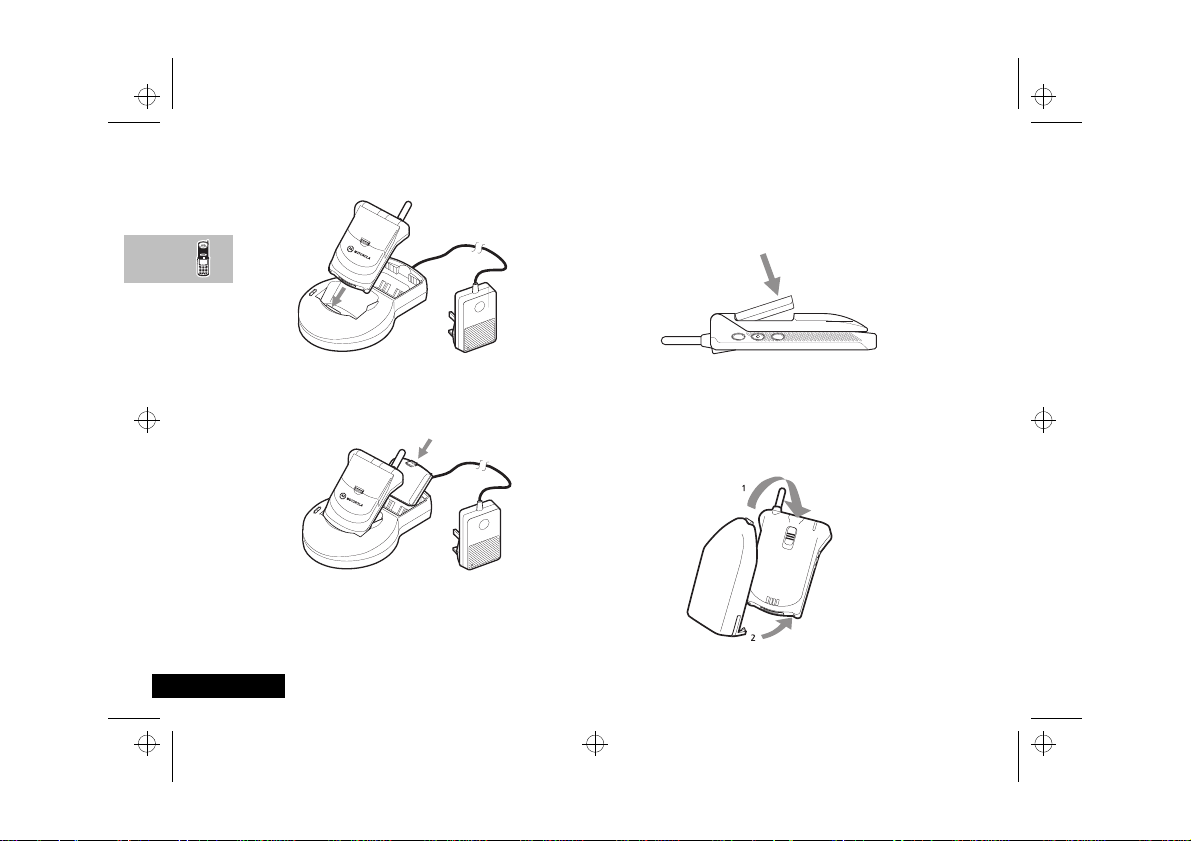
stac70en.bk : abtphone.fm5 Page 16 Wednesday, January 28, 1998 10:33 AM
Inserting Your Phone into the Charger
Insert your phone into the desktop charger as shown.
Inserting a Spare Battery into the Charger
A spare main battery or an auxiliary battery can be charged on its
own or at the same time as your phone. Insert the battery into
the desktop charger as shown.
AFor maximum NiMH battery charging, you should double the
charge time.
Charge times will increase if you make or receive phone calls
A
while charging.
English
About Your Phone, Battery and SIM Card
16
Fitting a Battery to Your Phone
Fitting a Main Battery
Position the battery as illustrated in the following diagram, and
snap-lock it into place.
Fitting an Auxiliary Battery
1
Place the hook on the battery into the slot on the back of the
phone.
2
Pull the battery towards the bottom of the phone until the
two catches click into place.
Page 21
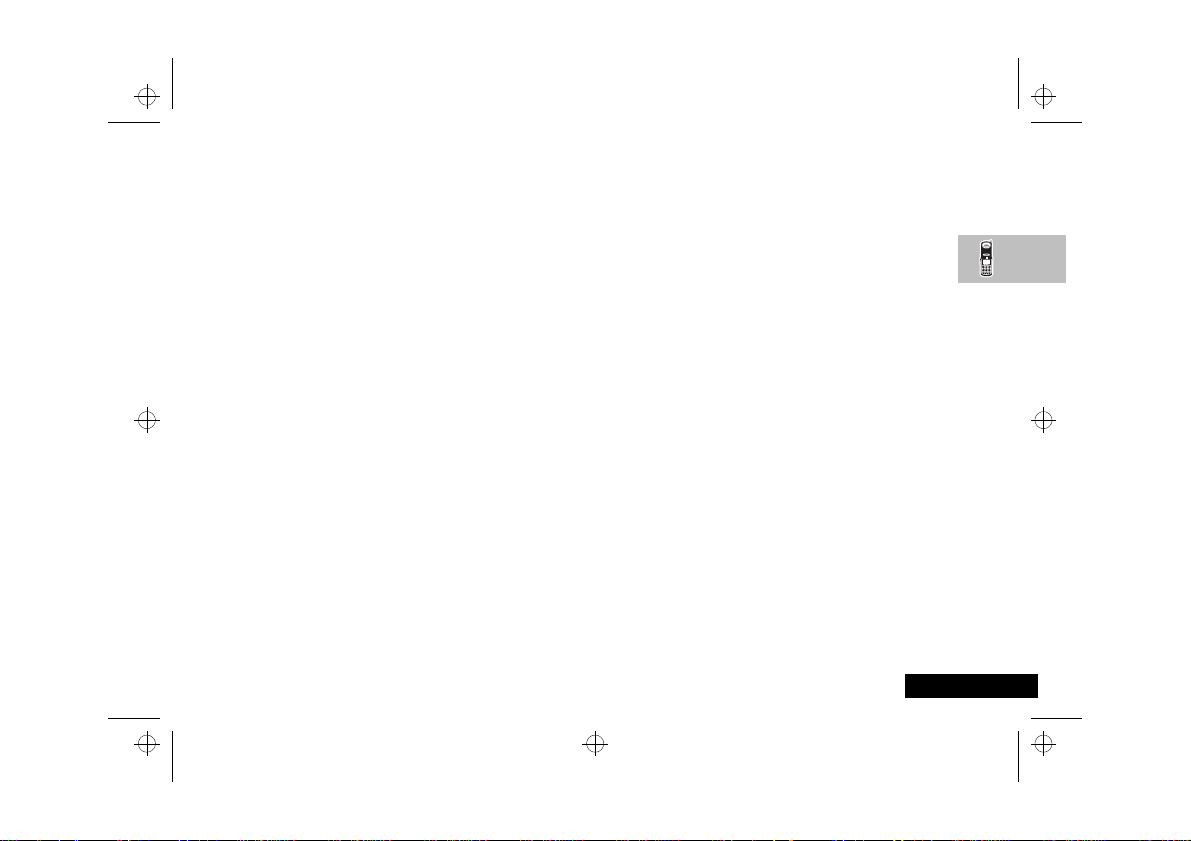
stac70en.bk : abtphone.fm5 Page 17 Wednesday, January 28, 1998 10:33 AM
Removing a Battery from Your Phone
Removing a Main Battery
To remove a main battery, press the battery release catch and lift
the battery out, away from the phone.
Removing an Auxiliary Battery
To remove an auxiliary battery, slide the battery down until the
two catches are released from the base of the phone, and then
lift the battery off.
Battery Indicators
Your phone monitors and displays information about your
battery. The following message will appear on the display, as the
condition occurs:
Low Battery The battery charge is low. The battery should
be recharged.
Battery Meter Indicators
The battery meter displays different messages depending on the
batteries attached, and whet her or not there is an exter nal power
source. The battery meter is found in the Call Related Features
part of the Options Menu.
Not Available No battery fitted; the phone is operating from
Battery Only one battery fitted; the phone is operating
Aux Battery Auxiliary and main batteries fitted; the phone
Main Battery Auxiliary and main batteries fitted; the phone
Charging
Battery
Charging Aux
Battery
Charging Main
Battery
Fast Charge
Complete
About Your Phone, Battery and SIM Card
external power.
from this battery.
is operating from the auxiliary battery.
is operating from the main battery.
Only one battery fitted; this battery is being
charged.
Auxiliary and main batteries fitted; the
auxiliary battery is being charged.
Auxiliary and main batteries fitted; the main
battery is being charged.
All conditions; fast charging is complete.
17
English
Page 22
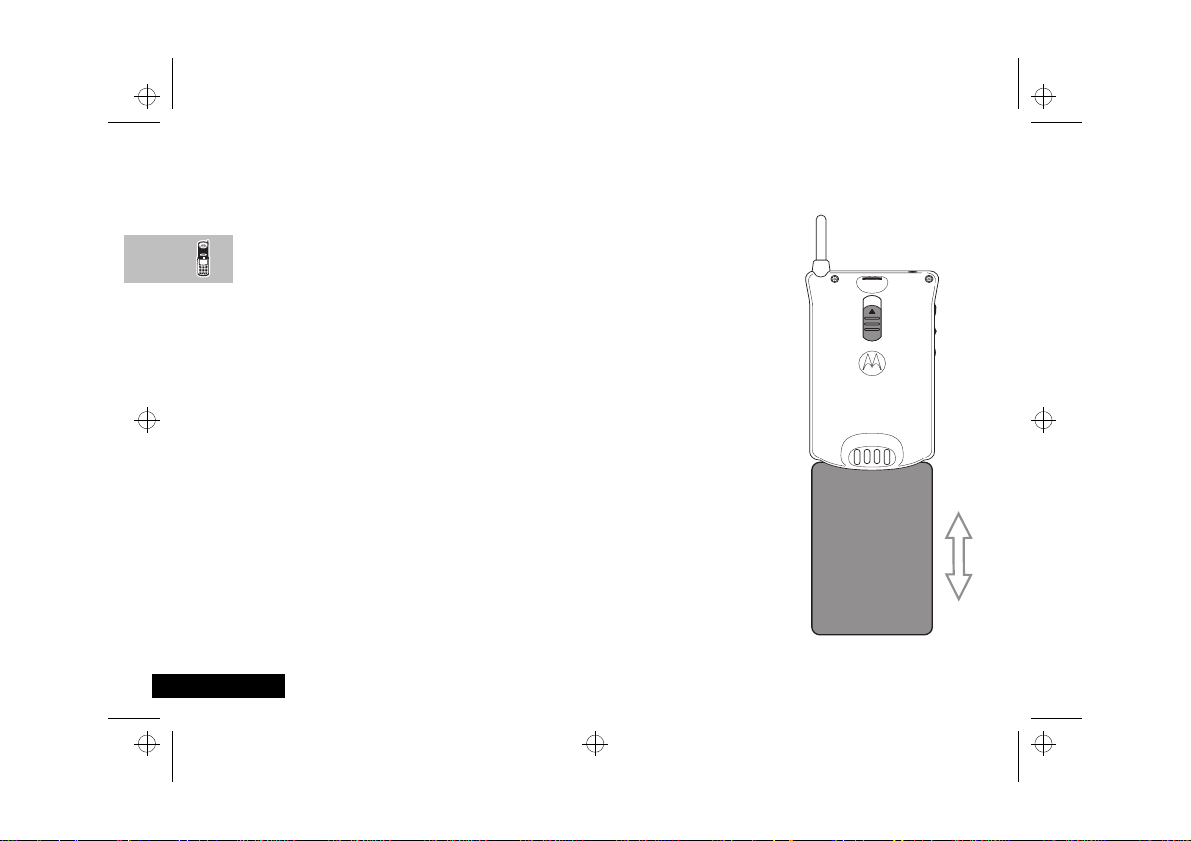
stac70en.bk : abtphone.fm5 Page 18 Wednesday, January 28, 1998 10:33 AM
Your SIM Card
Your credit card sized SIM (Subscriber Identity Module) card is
supplied by your Cellular Service Provider when you buy your
phone. You will not be able to make or receive calls without a
SIM card inserted in your phone.
ASome networks allow you to make emergency calls without a
SIM card inserted.
The SIM card is a ‘Smart Card’ that contains your phon e number ,
service details and memory for storing Phone Book numbers and
messages. You can therefore use your SIM card in someone else’s
GSM phone and you will be charged for the call.
Like a bank or credit card, you should keep your SI M card secu re.
Do not bend or scratch your card and avoid exposure to static
electricity or water.
! Switch off your phone befo re ins er ting or rem ovin g the S IM
card. Failure to do so may damage the memory on your SIM
card.
English
About Your Phone, Battery and SIM Card
18
SIM Card Insertion
Switch off your phone by
pressing S and insert the
SIM card as shown. If the SIM
card is inserted the wrong
way round, or damaged, the
Check Card message will be
displayed. Remove the SIM
card, then properly re-insert it
into the phone.
If either of the
Bad Card See Supplier
or
Blocked See Supplier
messages are displayed,
contact your Cellular Service
Provider.
SIM Card Removal
Switch off your phone and
push the release button, on
the back of the phone,
towards the base. Pull the SIM
card out.
Page 23
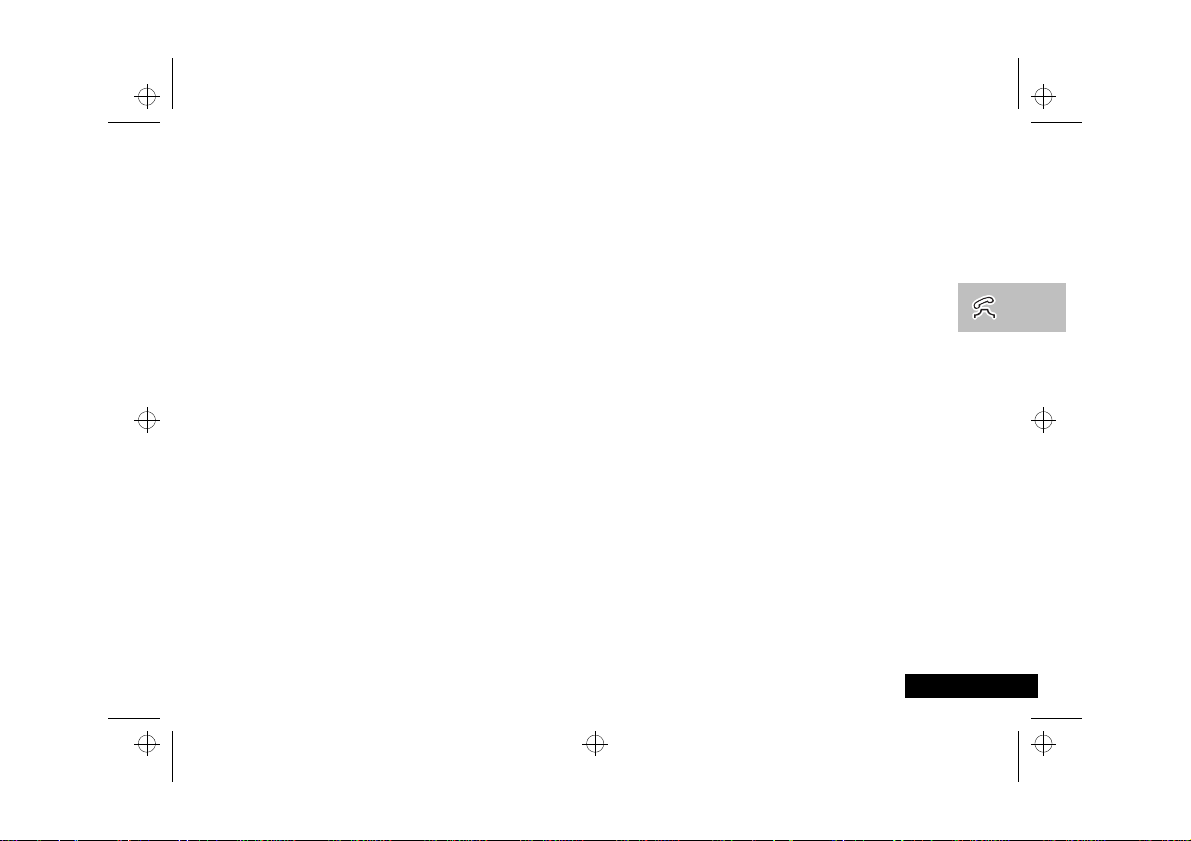
stac70en.bk : usephone.fm5 Page 19 Wednesday, January 28, 1998 10:33 AM
Making and Receiving Phone Calls
Switching the Phone On and Off
To switch the phone on or off press and hold S.
If the phone displays Insert Card, there is no SIM card
inserted. Once inserted, the phone will check that the SIM card is
valid.
A number of messages may appear:
• Enter PIN - a request to enter the SIM card PIN code (if
required).
• Enter Phone Unlock Code - a request to enter the phone
unlock code (if required).
• Searching... followed by a network name - as the phone
finds a suitable network to connect to.
Entering Your SIM Card PIN Code
To enter the PIN code, enter
As you type in each digit of the PIN code a * character will be
displayed.
If you make a mistake, press C to remove the last digit.
Holding C down will remove the entire entry.
When the PIN code is complete press O.
PIN Code
O.
If the PIN code is incorrect, the message Wrong PIN will be
displayed, followed by Enter PIN.
! If an incorrect PIN number is entered thre e times
consecutively, your phone will automatically lock-up and the
Blocked message will be displayed. See ‘Unblocking Your
Phone’ for details.
To change the PIN code, see ‘Change SIM PIN Code’ in the
the Options Menu
.
OEntering Your Unlock Code
If your phone displays the message Enter Phone Unlock
Code you must enter your unlocking code by entering
Code
O.
The unlock code is a four digit number, initially set to
change the code, see ‘Change Unlock Code’ in the
Options Menu
If you forget your unlock code, press M. This will display the
‘Change Unlock Code’ option. Enter O
a new unlock code, and press O .
.
Security Code
Making and Receiving Phone Calls
Unlock
1234
Using the
19
, enter
Using
. To
English
Page 24
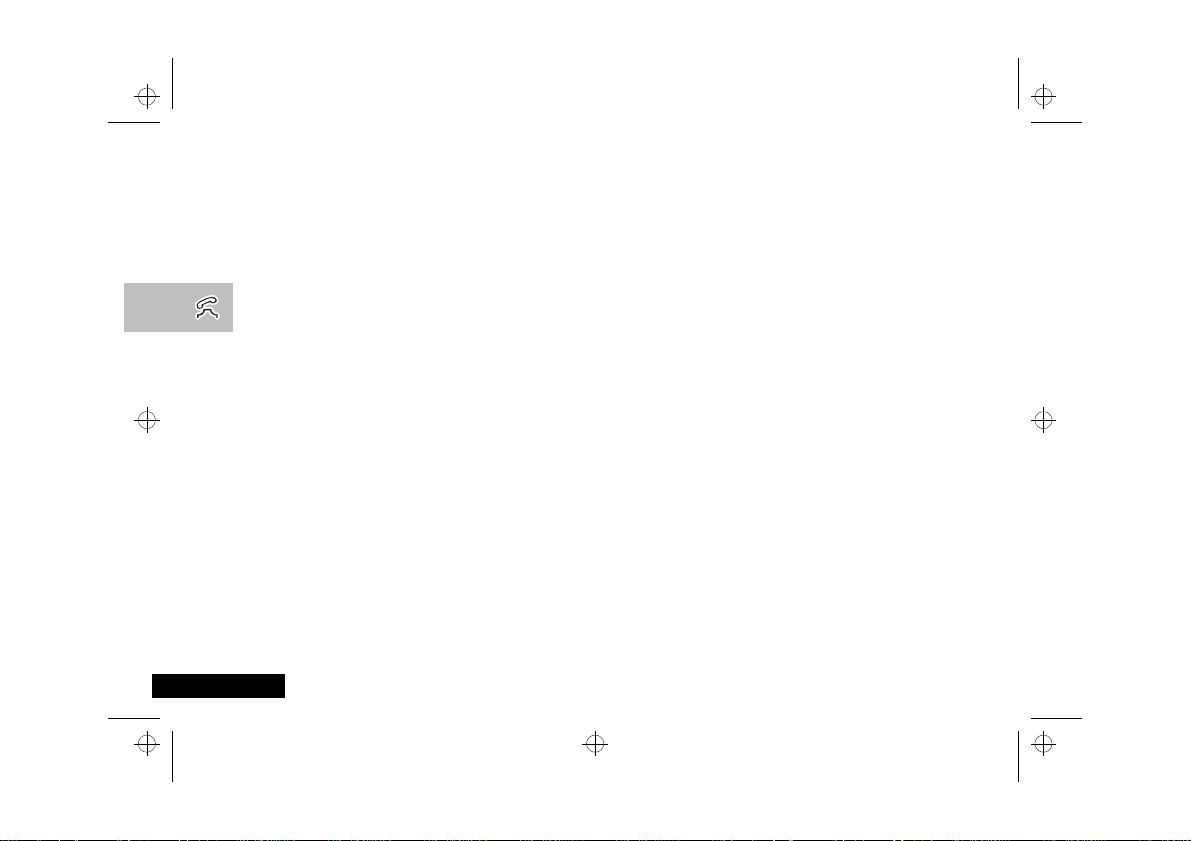
stac70en.bk : usephone.fm5 Page 20 Wednesday, January 28, 1998 10:33 AM
Making a Phone Call
To make a phone call, your phone must be switched on,
unlocked and have the antenna fully extended.
It will not be possible to make a phone call unless you are in an
area where there is GSM service. When a service has been found,
a series of rising bars, x, will show the signal strength.
There are a number of ways to make a phone call:
• Using the digit keys.
• Using automatic redial.
• Dialling numbers from the Phone Book*:
using one-touch (turbo) dialling,
using an entry from a location,
using an entry of a name,
using one of the last ten numbers called.
• Calling an embedded number in a message.
*Your phone contains a 'phone book' that can be used to
A
store names and telephone numbers. See O
Phone Book?
English
for further details.
Making and Receiving Phone Calls
20
What is the
Keypad Digits
The simplest method of making a phone call is to enter the
number using the digit keys, then press O.
AIf you make a mistake, press and release C to remove the
last digit. Holding C down will remove the entire
number.
The display will show Calling when the call is being made. If
there is no answer, press O, or close the phone to end the
call.
When the call is answered, the display will change to
Connected for a few seconds, followed by End Call?.
To end your call press O, or close the phone.
Automatic Redial
If your call attempt does not succeed, the m essage Redial? will
be displayed for five seconds. Pressing O at this point will
automatically redial the phone number.
When the call is answered, you will hear a short ring tone.
The maximum number of redial attempts is set by your Cellular
Service Provider. If the phone call cannot be connected within
this maximum, the message Redial Failed will be shown.
Page 25

stac70en.bk : usephone.fm5 Page 21 Wednesday, January 28, 1998 10:33 AM
Phone Book Dialling
One Touch (Turbo) Dialling
O
To quickly retrieve and dial a number stored in the first nine
locations of your Phone Book
digit key. For example, pressing and holding 2 will dial the
number stored in location 2 of your Phone Book.
AYou do not need to press O to call the number.
By Location
1
Press Q and a location number. For example Q23
will retrieve the number stored in location 23 of the Phone Book.
If you don’t know the exact location, enter a random location
and then use < and > to scroll to the number. Location
numbers are from 1 to 255.
2
Press O to call the number.
By Name
You can also dial a number in the Phone Book associated with a
name entry.
1
Press the Smart button.
2
You can either:
• Press any alphanumeric key (2.....9) to search on a
specific letter. For example, pressing the 4 key once
displays the first entry beginning with G and pressing it
twice displays the first entry beginning with H. For more
information on entering alphabe tic character s, see ‘H ow to
Enter Alphabetic Characters’ in the What is the Phone
Book? section. If no entries exist for G or H, the next entry
in the phonelist is displayed.
1. The Phone Book entries that you are able to access will dep end on the
One-Touch Dial Setting option in the Phone Book menu.
1
, press and hold the appropriate
or
• Scroll through the alphabetically-listed names using either
the volume up/down buttons, or < and >. To
return to the first entry, press the Smart button again.
3
Press O to call the number of the selected name.
If you inadvertantly press the Smart button, press and hold
A
C to exit the Phone Book.
Last Ten Calls
L When in standby mode, press O and scroll through the
numbers. Press O to make the call.
Alternatively, you can retrieve the last number dialled using the
‘Last Ten Calls’ feature in the Phone Book menu.
Calling an Embedded Number in a Message
Details on how to call a number embedded in a message are
given in the Messages Menu section.
International Phone Calls
To make an international phone call press and hold the 0
key. After a couple of seconds the international dialling prefix +
will appear in the display, this allows you to call from any country
without knowing the local international access code.
Now enter the country code, followed by the phone number. The
country code follows the conventional format, 49 for Ge rmany,
44 for the UK, 46 for Sweden, etc.
Just like a conventional international call, remove the leading '0'
of the area code when you dial.
Making and Receiving Phone Calls
21
English
Page 26

stac70en.bk : usephone.fm5 Page 22 Wednesday, January 28, 1998 10:33 AM
Inserting Pauses Into Phone Numbers
To obtain a three second 'pause' character in a phone number,
press and hold * for a couple of seconds, the pause symbol Ü
will appear.
This symbol produces a three second delay whenever it is used.
However, the first pause character in a p hone number is a special
case: it allows the call to be answered before dialling the
remaining digits.
Pause - A Working Example.
If, for example, if you have a tone-based voicemail system on
555-6911, with a mailbox number 1066 and password 2001.
Then you may dial the following number:
5556911Ü1066Ü2001O.
The first part of the number is used to call the voicemail system.
When the call is answered the first pause will produce a delay of
three seconds before the tones for 1066 are sent to select the
mailbox.
There will be a second pause of three seconds before the tones
for 2001 are sent as the password.
English
Making and Receiving Phone Calls
22
GSM Emergency Calls
The worldwide GSM network provides a standard number, 112,
to dial in cases of emergency.
Provided that your phone has found a network, you will be able
to make an emergency call. The call can be made regardless of
any security codes and, depending on the network, with or
without a SIM card inserted.
The emergency call will be directed to a central emergency
operator.
To dial the GSM emergency number, pr ess
112O
While the emergency call is being made and connected, the
display will show Emergency Calling.
Page 27

stac70en.bk : usephone.fm5 Page 23 Wednesday, January 28, 1998 10:33 AM
Receiving a Phone Call
To receive a phone call:
• Your phone must be switched on and unlocked.
• You must be in an area where there is GSM service.
• Your Call Diversion and Call Barring settings should not be set
to divert or bar incoming calls.
When your phone receives a call, it will ring. To answer the call,
extend the antenna and then open the phone. If your network
supports Caller Line Identification (CLI), the caller’s number or
name will be displayed, depending on your Phone Book entries.
Your phone automatically searches in the Phone Book for the
caller’s number. If the number is found, then the name entry
associated with the number is displayed. If the number is not
found, or if it is but there is no associated name in the Phone
Book, then the caller’s number is displayed.
Normally, the call is answered as soon as the phone is opened.
However, if the Key Answer Only option is selected, opening the
phone will not answer the call - you will have to press a key.
When the identification is displayed, you can decide whether or
not to answer the call by pressing O, a numeric key (1 to 9 ) or
>. To set this option, see ‘Key Answer Only’. You can also
answer using the keys if the phone rings whilst the phone is
already open.
If your phone is open and you do not want to answer the call,
you can:
• Press and release C.
The caller is either diverted to a forwarding numbe r or hear s a
busy tone, depending on your features settings.
or
• Press and hold C. This will reject the incoming call. No
call divert option will be offered in this case.
If your phone rings and you do not answer it, the message
Unanswered Call will be displayed the next time you open the
phone, so that you know someone tried to call you.
Ending a Phone Call
To end a phone call, press O or close the phone.
Making and Receiving Phone Calls
23
English
Page 28

stac70en.bk : usephone.fm5 Page 24 Wednesday, January 28, 1998 10:33 AM
Security Features
You may find that you are prompted to enter certain security or
access codes before you can use your phone or some of its
features. These codes are:
• PIN Code (SIM card PIN code).
Prevents access to your SIM card. The number is supplied by
your service provider. Your SIM card will be blocked if three
unsuccessful attempts to enter this number are made.
•PIN2 Code.
Prevents access to certain advanced features. The number is
supplied by your service provider.
• Unlock Code
Protects your phone from unauthorized use. The default code
is 1234.
• Unblock Code.
Unblocks your SIM card if it has been blocked by three
unsuccessful attempts to enter the PIN code. The number is
supplied by your service provider.
• Security Code.
Prevents access to security features. The default code is
000000.
*
.
English
Making and Receiving Phone Calls
24
Page 29

stac70en.bk : navigat.fm5 Page 25 Wednesday, January 28, 1998 10:33 AM
Menu Navigation
A large number of your phone's options are accessed by using
menus which use a common approach for selection, change and
cancellation.
Please read this section carefully before attempting to access a
menu option. When you understand the common approach to
menu navigation and how the menus are shown, you will be able
to access and change options with ease.
The menus described here can only be accessed when the ph one
is in the standby mode. Menu operation is not possible when you
are making or answering a phone call.
Entering the Menus
Two different keys are used to access the menus:
M accesses the Options menu.
E accesses the Quick Access menu.
Once entered, the menus use the M, <, >, O and
C keys in a common manner to access and change
individual options.
Leaving the Menus
To leave any of the menus, you can either press and hold C
or repeatedly press C. Both of these actions will return your
phone to the stand-by mode.
AAlternatively, a quicker way to leave the menus is to press
EC.
Menus and Sub-menus
A menu is a simple list of options. Some o f th ese opt ion s p rov ide
access to a further list of options called a sub-menu. When
navigating through the menus you may find it helpf ul to think in
terms of menu levels - the ‘parent’ menu being on one level and
its sub-menus being on a lower level.
Moving to and Selecting a Menu Option
To move from one option to another on the same level, use the
scroll keys: M and > scroll forwards and < scrolls
backwards. When you find the option you want, press O to
select it.
Depending on the option you select, one of three things will
happen:
• either a brief message will be displayed confirming an action,
for example Completed.
• or a prompt will be displayed requesting you to enter
information, for example Enter PIN or Enter Name.
• or the first option of a sub-menu will be displayed. You can
select this option using O or browse through the other
options using the scroll keys.
To leave an option or sub-menu, press C. This will take you
back to the parent menu item.
Menu Options with Security Codes
Some options are protected from misuse by requiring you to
enter one of the security codes. In order to use these optio ns, you
must enter the requested code before proceeding.
Menu Navigation
25
English
Page 30

stac70en.bk : navigat.fm5 Page 26 Wednesday, January 28, 1998 10:33 AM
Menu Navigation - A Working Example
The following steps will take you through how to switch the
Extended Menus option on:
1
When the phone is in the stand-by mode, press M. This
will access the Options menu and Phone Book will be
displayed.
2
Press # three times to go to the Phone Setup menu
item.
3
Press O to select the sub-menu. The display will now show
the Adjust Ring Volume menu option.
4
Press # repeatedly until the Extended Menus sub-menu
item will be displayed.
5
Press O to select this item. You can now select between
On or Off, the current setting will be shown with a ß
character. If the ß character is next to Off, press # and
then O to switch Extended Menus on. If the ß character is
next to On, press C to leave the setting as it is.
English
Menu Navigation
26
Page 31

stac70en.bk : navigat.fm5 Page 27 Wednesday, January 28, 1998 10:33 AM
O Personalising the Menus
With Personality™ you can personalise the menus by choosing
which features you want readily available. Less frequently used
features can be stored out of sight.The menu diagrams in this
manual show the default conditions of the menu settings when
you first receive your phone.
• Short menus contain those items which are used most often.
The default items are shown in
• Extended menus contain those items which are used less
often. The default items are shown in italics in this manual.
You can change which items are active in the short and extended
menus. In this way, you can decide which items are displayed as
you scroll through a menu.
To move an item from the short menu to the extended menu (or
from the extended menu to the short menu), select the item and
hold down O until a prompt appears offering the following
choices:
• Remove From Short (Extended) Menus
• Leave in Short (Extended) Menus
Select the option you want by pressing O.
The settings for some menu features cannot be changed.
A
bold
type in this manual.
Menu Navigation
27
English
Page 32

stac70en.bk : navigat.fm5 Page 28 Wednesday, January 28, 1998 10:33 AM
English
Menu Navigation
28
Page 33

stac70en.bk : opt_menu.fm5 Page 29 Wednesday, January 28, 1998 10:33 AM
Using the Options Menu
Scrolls down (forwards) through the menu list.
Scrolls up (backwards) through the menu list.
Selects the sub menu, or accepts an option.
Scrolls to the parent menu, or cancels an option.
Once in the Options menu,
#.
Using the Options Menu
can be used as an alternative to
M
29
English
Page 34

stac70en.bk : opt_menu.fm5 Page 30 Wednesday, January 28, 1998 10:33 AM
OWhat is the Phone Book?
You can store names and telephone numbers as entries in an
electronic ‘Phone Book’. These entries are stored in the Personal
Numbers list in your phone or SIM card's memory, and in the
Fixed Dial list
quickly retrieved and dialled.
1
on your SIM card. Once stored, a number can be
Your Phone Book storage capacity is as follows:
Personal numbers 100 entries 155 entries
Fixed dial numbers None 20 entries
Phone number digits 32 20
Name characters 16 10-50
Locations 1-100 101-255
a. SIM card capacity varies depending on the cellular service
provider.
1. Availability of the Fixed Dialling feature depend s on the type of SIM
card you have.
English
30
Phone Memory SIM Card Memory
Using the Options Menu
Postscripting
This allows you to make use of area codes and other prefixes
previously stored in your Phone Book when making a call.
To use postscripting, select the Phone Book entry containing the
prefix and then simply enter the rest of the number and press
O to make the call.
You can also use postscripting if you want to call a number
a
similar to one you have stored in your Phone Book. Retrieve the
number from the Phone Book, delete th e relevant d igits and the n
enter the new number.
APostscripting a number does not overwrite the entry in the
Phone Book.
Page 35

stac70en.bk : opt_menu.fm5 Page 31 Wednesday, January 28, 1998 10:33 AM
How to Enter Alphabetic Characters
The 0, 1,... ...,8 and 9 keys are used to enter
alphabetic characters, for example when storing names in the
Phone Book or when creating messages.
For example, if you press 5, the first displayed character will
be J. If this is not the required character, then you can press the
same key again to show K. Another press will display L,
another... ...will display 5. Your phone will continue to scroll
through the characters available on the selected key with each
new key press.
A long press of any of the keys will switch all the characters to
lower case, a second long press will switch back to upper case.
To enter the next character press the appropriate key. If,
however, the next character is on the same key as the previous
character you will first need to press #. Pressing # a
second time will produce a space.
If you make a mistake, you can go back to the incorrect charact er
by pressing *.
Characters can be removed from the display by pressing C.
The character before the cursor (Ö) is the character which will be
deleted.
Press O to store the information.
Available Characters
Press the appropriate keys to get the following characters:
1 Space . ? ! , Ÿ & : " ( ) ' ` @ % ¡ ¢ 1
2 A B C [ ® ± ¼ ¾ © 2
3 D E F ° ¿ ¤ ² 3
4 G H I À § 4
5 J K L Á 5
6 M N O ] \ « ¨ µ 6
7 P Q R S Â ¾ ¸ 7
8 T U V ¹ ^ ¦ 8
9 W X Y Z º · 9
0 + - x * / = > < # 0
The top line for each key shows the upper case characters, the
lower line shows the lower case.
Space . ? ! , Ÿ & : " ( ) ' ` @ % ¡ ¢ 1
a b c { ¯ ± ½ ¾ © 2
d e f ° ¥ ¤ ² 3
g h i À § 4
j k l Á 5
m n o } | ¬ ¨ µ 6
p q r s  ¾ ¸ 7
t u v ¹ ~ ¦ 8
w x y z º · 9
+ - x * / = > < # 0
Using the Options Menu
31
English
Page 36

stac70en.bk : opt_menu.fm5 Page 32 Wednesday, January 28, 1998 10:33 AM
The Phone Book Menu
English
Using the Options Menu
32
Page 37

stac70en.bk : opt_menu.fm5 Page 33 Wednesday, January 28, 1998 10:33 AM
Personal Numbers
The Personal Numbers sub-menu is used for creating and
managing your list of personal numbers.
Find Entry By Name
This option is used to select a phone number from a list of
alphabetically sorted Phone Book names.
Once selected, this option will display the message Enter Name.
You can enter the first three characte rs of a name. You do not
need to enter all three characters, but a longer entry will result in
a more accurate search.
The Phone Book entries will be searched and the first matching
entry will be displayed.
If there isn’t a name matching your entry, the nearest matching
entry will be displayed.
If you do not enter any name information, the first alphabetical
entry will be displayed.
If there are no names stored, No Names Stored will be
displayed.
To display adjacent Phone Book entries use * and #.
When the desired name is displayed press O to select it. The
phone will now enter the 'Call Number', 'Modify Name Or
Number' or 'Erase Name And Number' options sub-menu.
Alternatively...
You can also display the names held in the Phone Book, and call
the corresponding number, using the Smart button. See ‘Making
and Receiving Phone Calls’.
Find Entry By Location
L Press Q
This option is used to select a phone number from a list of
numerically sorted Phone Book locations.
Once selected, this option will display the message Enter
Location. You can now enter a location number. If the entered
location is not valid, a timed message Range 1-XXX will be
displayed and the phone will return to the Enter Location
menu item.
The Phone Book entries will be searched and an entry will be
displayed.
If you enter a location number for which there is no entry,
Location Empty will be displayed and the nearest non-empty
location will be selected instead.
If you did not enter a location, the first numerical entry will be
displayed.
If there are no numbers stored, No Numbers Stored will be
displayed.
To display adjacent Phone Book entries use * and #.
When the desired name is displayed press O to select it. The
phone will now enter the 'Call Number', 'Modify Name Or
Number' or 'Erase Name And Number' options sub-menu.
Alternatively...
You can also select a number from a Phone Book location using
Q. See ‘Making and Receiving Phone Calls’. You can do this
even if you are not in the Phone Book menu.
Location
.
Using the Options Menu
33
English
Page 38

stac70en.bk : opt_menu.fm5 Page 34 Wednesday, January 28, 1998 10:33 AM
Call Number, Modify Name Or Number or Erase Name
And Number Options
Once a Phone Book entry has been selected, it can be called,
modified or deleted.
Call Number
This option is used to call the selected Phone Book telephone
number.
Modify Name Or Number
This option is used to change the selected Phone Book entry.
The entry’s current telephone number and name will be
presented, in turn, for modification. You can accept the current
settings or modify as required.
Erase Name And Number
This option is used to erase the selected Phone Book entry.
Simply press O when the phone displays the message Erase
Name And Number. The option will display the timed message
Erased XXX and then retu rn to the Find Entry menu item.
Add Entry
L I
This option is used to add (store) entries to the Phone Book. You
can choose to add the new entry to either the phone or SIM ca rd
memory locations.
Add To Phone Memory, Add To SIM Card Memory
Once you have selected the destination of the new entry, enter
the phone number, name and location number of the new entry.
English
Using the Options Menu
34
The last telephone number displayed will be presented by
default; it can be used or discarded as required.
If the entered location is not valid, a timed message Range
YYY-ZZZ will be displayed and the phone will return to the
Enter Location prompt. If the chosen location is currently
used by another entry, you will be asked for confirmation that
the location can be overwritten.
If you do not supply a location number, the next available
location will be used.
When the new entry has been entered, a timed message
Stored XXX will be displayed.
Alternatively...
You can add entries to the Phone Book using I. You can do
this even if you are not in the Phone Book menu. Press O to
add the new entry to the phone memory, or press #O to
add it to the SIM card memory. Then, enter the phone number
and name of the new entry, and confirm or set the location
number. The message Stored appears when the entry is
complete.
Check Capacity
This option is used to check the number of free Phone Book
entries in the phone or SIM card memory areas.
Check Phone Capacity, Check SIM Capacity
Once selected, a timed message XX Unused Locations
displays the requested information.
Page 39

stac70en.bk : opt_menu.fm5 Page 35 Wednesday, January 28, 1998 10:33 AM
Prevent Access
This option enables you to prevent access to the Personal
Numbers list.
To SIM Card Memory, To Phone Memory, To Phone &
SIM Memory, No Memory Restrictions
You can prevent access to all entries in the SIM ca rd memory, th e
phone memory or both the phone and SIM card memory. To
cancel all access restrictions use the No Memory Restrictions
option.
When you change the restrictions, you will be requested to enter
the Security Code before the change is made.
Last Ten Calls
These options can be used to call the most recently used phone
numbers.
Once an option has been selected, use < and > to scroll
through the list of phone numbers. Press O to call the
displayed number.
You can use postscripting to modify a number once you have
A
retrieved it from either of the Last Ten Calls lists.
Last Calls Made
This option can be used to redial the phone number of any one
of the last ten calls made.
Last Calls Received
This option can be used to redial the phone number of any one
of the last ten calls received.
You will only see numbers in the Last Calls Received list if you
A
have Caller Line Identification.
Erase All Numbers
This option erases all the numbers stored in your Last Ten Calls
Made and Last Ten Calls Received lists.
My Phone Number(s)
L Press Q>
This option allows you to access your cellular phone, fax and data
numbers so that you can retrieve or modify them when required .
For example, if you have difficulty remembering your cellular
phone number, store it with the name My Phone and then you
will be able to retrieve the number as required.
The My Phone Number(s) list is stored on your SIM card.
When you select this item, the first location will be displayed. Use
< and > to scroll through the phone numbers stored.
To enter or change a number, scroll to the location and press
O. You will be prompted to enter a phone number and then
a name. Press O to store the information.
Depending on your Cellular Service Provider, you may find that
A
one or more of the entries in the My Phone Number(s) list will
have been defined. You may not be able to change these
predefined entries.
Using the Options Menu
35
English
Page 40

stac70en.bk : opt_menu.fm5 Page 36 Wednesday, January 28, 1998 10:33 AM
Fixed Dialling
AAvailability of the Fixed Dialling menu depends on the type of
SIM card.
This feature allows you to limit use (typically third-party use) of
your phone to a predefined list of phone numbers or , if you wish,
to a list of country codes, area codes, or other prefixes of your
choosing.
When Fixed Dialling is switched on, the only numbers that can be
dialled from your phone are those stored (or whose pr efix is
stored) in the Fixed Dial list. If you attempt to dial any other
number (apart from an emergency number), the message
Restricted will be displayed. You will not be able to make fax
or data calls.
To make a call when Fixed Dialling is switched on, either dial the
number manually, or select it from the Fixed Dial list and press
O.
Up to 20 entries can be stored in the Fixed Dial list. The list is
stored on your SIM card.
This option may be affected by the Call Barring setting.
!
View Fixed Dial List
This option allows you to scroll th rough t he num bers in th e Fixe d
Dial list. When you find the number you want, press O to
make the call.
English
Using the Options Menu
36
Setup Fixed Dialling
This option allows you to switch Fixed Dialling on or off and to
enter or change entries in the Fixed Dial list.
You will be prompted to enter your PIN2 security code when you
select this option.
On
Switches fixed dialling on.
Off
Switches fixed dialling off.
Edit Entry
Modifies or clears an entry in the Fixed Dial list. When you select
this option, the first non-empty location in the list will be
displayed. Scroll to the entry you want to change and press
O. You will be prompted to edit the phone number and the
name. To erase the entry, press C.
Add Entry
Adds a phone number and name to the Fixed Dia l lis t. When you
select this option you will be prompted to enter the phone
number, name and a location number. If you do not specify a
location number, it will be stored in the next available location.
When setting up your Fixed Dial list, you may want to reserve
A
the first nine locations for phone numbers you wish to OneTouch Dial. See also ‘One-Touch Dial Setting’.
Erase Entry
Erases a phone number and name from the Fixed Dial list. The
first entry in the fixed dial list will be displayed. Scroll to the entry
you wish to delete and press O.
Page 41

stac70en.bk : opt_menu.fm5 Page 37 Wednesday, January 28, 1998 10:33 AM
One-Touch Dial Setting
This option allows you to specify which Phone Book list can be
One-Touch Dialled.
To Phone Memory
Switches One-Touch Dialling to your Personal Numbers list stored
in phone memory (locations 1 to 9).
To SIM Memory
Switches One-Touch Dialling to your Personal Numbers list stored
on your SIM card (locations 101 to 109).
To Fixed Dial list
This option is only available if you have Fixed Dialling.
A
Switches One-Touch Dialling to your Fixed Dial list
(locations 1 to 9).
Using the Options Menu
37
English
Page 42

stac70en.bk : opt_menu.fm5 Page 38 Wednesday, January 28, 1998 10:33 AM
Call Related Features Menu
Show Battery Meter
This option displays the approximate amount of battery capacity
remaining, for example:
Number of Bars Approximate Charge Level
1 less than 5% (recharging needed)
3 less than 20%
5 less than 60%
7 greater than 60%
Restrict My Phone Number
'Restrict My Phone Number' is a network feature. You will need
to subscribe to one of the two Caller Line Identification restr iction
features with your Cellular Service Provider.
Show ID On Next Call
Your phone number is sent with the next attempted call, after
this your phone number will not be sent until you re-select this
option.
Restrict ID On Next Call
Your phone number will not be sent with the next attempted
call, after this your phone number will be sent with calls until you
re-select this option.
English
Using the Options Menu
38
Page 43

stac70en.bk : opt_menu.fm5 Page 39 Wednesday, January 28, 1998 10:33 AM
OCall Diverting
Call diverting is a network feature. If your phone is unavailable,
or you do not wish to receive calls, incoming calls can be d iverted
to other phone numbers.
This option can be used to:
• Divert all incoming calls unconditionally.
• Divert incoming calls whenever your phone is unavailable.
• Divert calls to different numbers, depending on the call type
and the current status of your phone.
• Reset all diversion options to off.
AYou cannot change the call divert settings when you are out
of GSM coverage.
After selecting any of the call divert options there will be a short
delay while the phone asks the network for the current setting.
Divert When Unavailable
This option will enable you to divert all incoming calls to a single
number, whenever your phone is unavailable.
The option has two settings, On or Off.
If you change the setting to On, you will be asked to enter a
diversion phone number using the digit keys.
When On, Divert When Unavailable takes priority over detailed
A
diversion settings.
Divert All Calls
This option will enable you to unconditionally divert all incoming
calls to a single number.
The option has two settings, On or Off.
If you change the setting to On, you will be asked to enter a
diversion phone number using the digit keys.
When On, Divert All Calls takes priority over all other diversion
A
settings.
Using the Options Menu
39
English
Page 44

stac70en.bk : opt_menu.fm5 Page 40 Wednesday, January 28, 1998 10:33 AM
Detailed Diverting
These options will enable you to divert calls to different numbers,
depending upon the call type and the current status of your
phone.
Each of the following detailed diverting options operate in the
same way.
Each option has two settings, On or Off.
If you change the setting to On, you will be asked to enter a
diversion phone number using the digit keys.
ADetailed diversion settings are ignored while Divert All Calls or
Divert When Unavailable are On.
Divert Voice Calls
Divert All Voice Calls
When selected, this option will unconditionally divert all
incoming calls. You will have no opportunity to answer an
incoming call.
If Busy
This option will divert incoming calls if your phone is busy.
If No Answer
This option will divert incoming calls if you do not answer the
call.
If Not Reachable
This option will divert incoming calls if your phone cannot be
contacted by the network.
English
Using the Options Menu
40
Divert Fax Calls, Divert Data Calls
When selected, these options will divert incoming 'Fax' and
'Data' calls.
Cancel All Diverting
This option will enable you to cancel the diversion of incoming
calls.
This option resets all diversion settings to Off and removes all
!
diversion numbers.
Talk and Fax
This is a network feature that allows you to speak and then send
or receive a fax during the course of a single call, using a PC
(PCMCIA) card. Refer to the Accessories section for more
information about the PC Card.
AYour phone supports a data and fax transmission speed of up
to 9600 bps.
Before making a Talk and Fax call, ensure that:
• Your phone is “fax-ready” (it has been swit ched off,
connected to the PC card, then switched back on).
Connecting your phone to the PC card in the middle of the
call will not work.
• The Talk and Fax mode is set to On.
A Talk and Fax call automatically switches to fax mode when you
start sending the fax. While the fax is being transmitted, the
message Fax in progress will be displayed. The call
automatically ends when the fax transmission is complete. You
cannot switch back to voice mode in the same call.
AWhile a Talk and Fax call is active, Call Waiting is suspended.
Page 45

stac70en.bk : opt_menu.fm5 Page 41 Wednesday, January 28, 1998 10:33 AM
If you receive a Talk and Fax call when:
• Your phone is not fax-ready - you can only talk.
• Your phone is fax-ready but Talk and Fax mode is off - the call
is automatically routed to your fax (you cannot talk).
On
Switches Talk and Fax mode on for the next and all subsequent
calls.
Off
Switches Talk and Fax mode off for the next and all subsequent
calls.
OCall Holding and Call Waiting
Your phone supports the GSM network options of Call Holding
and Call Waiting. Using these options you can place a current
phone call on hold and accept an incoming call or start a second
call.
The Call Waiting menu item has two settings On or Off. If you
select Off, you will be not be notified of waiting calls. The person
trying to contact you will either receive the busy tone, or be
diverted by the ‘Detailed Diverting - If Busy’ option.
If Call Waiting is On, you will be notified of a waiting call by an
audible alert and by the message Call Waiting - Answer? .
You can press O to accept the waiting call, or use M to
scroll to an alternative option and then press O.
AIf you have Caller Line Identification, the caller’s number or
name is displayed instead of the Call Waiting message.
Call Holding and Call Waiting Scenarios
The display will automatically change according to the status of
your current call (or calls) and will propose the option that you
are most likely to want. Press O to accept this option or p ress
M to scroll through the alternative options. By following this
procedure you will find that even the triple combination of an
active call, a held call, and a call waiting is easy to manage.
The following points summarise the more common situations:
• To end the active call, press O. If you have a call on hold it
is automatically connected.
• To put the active call on hold and make another call, press
M and select the Hold Call option, then press M
again and select the Make New Call option
• To put the active call on hold and reconnect a held call, press
M and then select the Switch Calls option.
• To accept a waiting call, press O. The active call will be
placed on hold. If you prefer to end the active call before
accepting the waiting call, press M and select the End
Active Call option, or End Held Call option as
appropriate.
• To reject a waiting call, press M and select the Reject
Call Waiting option (or simply press C).
1. A quicker method of making anot her c a ll i s to ent er the n umber t o be
called directly. As soon as you press the first digit, the display will
change to
press, but if you press
current call on hold and attempt to call the number entered.
. This will disappear three seconds after the last key
Call?
O before then, your phone will place the
Using the Options Menu
1
.
41
English
Page 46

stac70en.bk : opt_menu.fm5 Page 42 Wednesday, January 28, 1998 10:33 AM
AIf you have an active call, a call on hold and a call waiting, you
cannot accept the waiting call until you end either the active
call or the held call.
Call Holding and Call Waiting Messages
During Call Holding and/or Call Waiting operations, your phone
may display one or more of the following messages:
Trying
A request to hold the active call, or swap the active call with a
held call, has been made.
or
A request to reconnect the held call has been made.
Hold Failed
The request to hold a call has been unsuccessful.
Cannot Hold Second Call
A call is already on hold, you cannot place two calls on hold at
the same time.
Reconnect Failed
The held call could not be made active again.
Busy Try Later
Your phone is still working on a previous command. Wait a
short time before repeating the command.
Anonymous
The person who is calling you has blocked their number from
appearing on your phone.
Unavailable
The network is unable to provide the caller’s number.
English
Using the Options Menu
42
OCall Barring
Call barring is a network feature which can be used to selectively
bar outgoing and incoming calls.
If you change the barring setting, you ma y be asked to en ter your
barring password. There will be a short delay while the phone
notifies the network of the new setting . When the change has
been made by the network, the phone will display a confirmation
message.
The initial password will be supplied to you by your Cellular
Service Provider when you subscribe to this service.
This option may be affected by the Fixed Dialling setting.
A
Bar Outgoing Calls
After selecting this option, there will be a short delay while the
phone asks the network for the current setting.
Int'l Calls
When selected, this option will bar outgoing international calls.
Int'l Calls Except Home
When selected, this option will bar outgoing international calls,
except those to your home country.
All Calls
When selected, this option will bar all outgoing calls, except
emergency calls.
Off
When selected, this option will disable all call barring for
outgoing calls.
Page 47

stac70en.bk : opt_menu.fm5 Page 43 Wednesday, January 28, 1998 10:33 AM
Bar Incoming Calls
After selecting this option, there will be a short delay while the
phone asks the network for the current setting.
When Roaming
When selected, this option will bar incoming calls when you are
roaming.
You may wish to select this option, as some Cellular Service
Providers charge an additional fee for receiving calls when you
are roaming.
All Calls
When selected, this option will bar all incoming calls.
Off
When selected, this option will disable all call barring for
incoming calls.
Change Bar Password
This option can be used to change the call barring password.
After selecting this option, you will be asked to enter the current
password.
You will then be asked to enter, and then re-enter, your new,
digit
, barring password. When the change has been made by the
network, the phone will display a confirmation message.
Key Answer Only
This feature has two options: On or Off.
When set to On, this feature allows the phone to be opened
without answering an incoming call. This means that if your
network supports Caller Line Identification, you will be able to
review the number or name of the person who is calling you
before deciding whether or not to answer it. The call can be
answered by pressing an appropriate key (O , 1 to 9,
or >). To reject the call, press C.
When set to Off, opening the phone answers an incoming call.
4
Using the Options Menu
43
English
Page 48

stac70en.bk : opt_menu.fm5 Page 44 Wednesday, January 28, 1998 10:33 AM
Messages Menu
Overview of Messages
and How to Use Them
Your phone supports the two GSM message features: Short
Message Services (SMS) and Cell Broadcast.
SMS Messages
These are text messages that are sent specifically to and from
your phone number.
When an SMS message is received, your phone:
1
Makes three short rings.
2
Displays the o (messages) icon.
3
Stores the message for later viewing, if there is space. If there
is not enough space, the o icon will flash. One or more
messages must be removed before the message can be
stored.
Your Cellular Service Provider will transmit a message for a
limited amount of time. If a memory location is not made
available before the message is removed from the network, the n
you will not be able to receive or read it.
English
Using the Options Menu
44
Page 49

stac70en.bk : opt_menu.fm5 Page 45 Wednesday, January 28, 1998 10:33 AM
Cell Broadcast Messages
These are general messages, b roadcas t to a gr oup of ph ones an d
can only be received when your phone is in standby mode.
These messages are broadcast in numbered 'channels' and, in
general, each channel will tend to carry one particular type of
information.
Typical cell broadcast channels could have information on local
weather conditions, traffic reports or stock market prices. Please
contact your network operator for a list of a vailable channels and
the information they supply.
When the message has scrolled across the display, t he b eginn ing
of the message will be shown until you either remove it or a new
message arrives.
How to Read SMS Messages
You can use the scroll keys (M, < and >) to scroll
through messages in either the Received Messages or Outgoing
Messages lists.
To display a specific message, enter the message number, for
example press 5 to display the 5th message. If the message
does not exist, Invalid Msg Number will be displayed.
Alternatively, to display the next message, press O and sel e ct
Go To Next Message .
How to Create and Edit SMS Messages
Use the Message Editor to create or modify text messages. When
you enter the editor, the last message that was edited will be
displayed. Press and hold C to clear the message and start a
new one, or modify the message displa yed. For an explanat ion of
how to enter text, see ‘How to Enter Alphabetic Characters’ in
the OWhat is the Phone Book? section.
Press O once you have completed your message. You will
then be presented with the following options:
Send Message - If you select this option you will be
prompted for a phone number, enter the number and then
press O to send the message.
Store Message - Select this option to store your edited
message in your Outgoing Messages list.
If you don’t store the message after it has been edited, you
A
will lose all your changes as soon as you select another
message to be edited.
OCall Voicemail
Once selected, this option will leave the Messages menu and
automatically make a phone call to the current voicemail number.
The display will show Calling and standard call operations can
be performed.
The voicemail phone number can be entered by selecting the
'Voicemail Number' option in the 'Message Settings' sub-menu.
Using the Options Menu
45
English
Page 50

stac70en.bk : opt_menu.fm5 Page 46 Wednesday, January 28, 1998 10:33 AM
Received Messages
This option is used to view and manage any SMS messages that
have been sent to your phone number.
When selected, this option will display a message indicating the
total number of messages and how many of these are new. If
there are no messages No Messages will be displayed.
If there are messages, the new messages will be displayed first,
followed by the old. Repeated presses of M will display the
whole message, when it was sent and the phone number who
sent it (if available).
Once you have read a new message it will automatically become
old.
See ‘How to Read SMS Messages’ for more information on
navigating through the messages.
Press O, when viewing any message, to enter the ‘Go to Next
Message‘, ‘Delete Message‘, ‘Return Call' and ‘Edit Message’
sub-menu.
Go to Next Message
This option will display the next received message.
If you are currently reading the last message in your list then this
option will take you back to the top of the list.
Delete Message
This option will delete the currently viewed message
Return Call
This option can be used to call the person who sent you the
message, if their number has been included by t he ne tw ork, o r a
number that has been included in quotes “” in th e message.
English
Using the Options Menu
46
Edit Message
This option allows you to use the Message Editor to edit the
selected message and then to either send the modified message
and/or store it in your Outgoing Messages list. See ‘How to
Create and Edit SMS Messages’ for more information on using
the Message Editor.
Outgoing Messages
This option is used to view and manage any outgoing messages.
These messages will be stored on your SIM card. When you select
this option, the total number of messages will be displayed
followed by the first message in the list.
AYou cannot send an outgoing message until the Message
Service Centre number has been set. See ‘Message Settings’.
Press O, when viewing any message, to enter the ‘Go to Next
Message‘, ‘Send Message‘, ‘Edit Message’ and ‘Delete Message’
sub-menu. See ‘How to Read SMS Messages’ for more
information on navigating through the messages.
Go to Next Message
This option will display the next outgoing message.
Send Message
If you select this option you will be prompted for a phone
number, enter the number and then press O to send the
message.
Page 51

stac70en.bk : opt_menu.fm5 Page 47 Wednesday, January 28, 1998 10:33 AM
Edit Message
This option allows you to use the Message Editor to edit the
selected message and then to either send the modified message
or store it in your Outgoing Messages list. See ‘How to Create
and Edit SMS Messages’ for more information on using the
Message Editor.
Delete Message
This option will delete the currently viewed message.
Message Editor
The Message Editor is used to edit the currentl y selected message
and then to either send the modified message or store it in your
Outgoing Messages list. See ‘How to Create and Edit SMS
Messages’ for more information on using the Message Edit or.
Cell Broadcast
This option is used to set the cell broadcast settings. The option
has two settings On or Off.
If you change the setting to On, you will be asked to enter the
channel you wish to receive information from.
Please contact your Cellular Service Provider for a list of available
channels and the information they provide.
While a broadcast message is scrolling across the display you can
stop and start it by pressing *. Press # to restart the
message from the beginning. If you wa nt to rem ove the mess age
from the display, press C.
AIf you need to use * and # for their normal functions
while you are receiving a cell broadcast message, you must
first remove the message.
Message Settings
Voicemail Number
This option is used to enter a phone number which will be used
by the ‘Call Voicemail’ option.
If there is already a Voicemail Number, this will be shown in the
display. This can be used, modified or deleted as desired.
Service Centre
Before you can send any messages you must use this option to
enter your Message Service Centre number. This number is
obtained from your Cellular Service Provider.
Expiry Period
You can use this option to specify the maximum time, in hours,
that your unforwarded messages are to rem ain with the Message
Service Centre before being deleted. When you select this option,
the current expiry period will be displayed (the default is 24
hours).
The maximum value you can enter is 10584, though the real limit
will depend on your Message Service Centre.
Outgoing Message Type
This option is network dependent and can be us ed to spe cify the
format of your outgoing messages. You can select from the
following message types: Text (default), Fax, X400, Paging,
E-Mail, ERMES or Voice.
AYou do not need to select Voice to send messages to
Voicemail boxes.
Using the Options Menu
47
English
Page 52

stac70en.bk : opt_menu.fm5 Page 48 Wednesday, January 28, 1998 10:33 AM
Phone Setup Menu
Adjust Ring Volume
This option is used to set the incoming call ring tone volume.
When selected, the phone rings, and the volume meter will be
displayed as follows:
After selecting this menu item, adjust the volume by pressing the
volume keys on the side of your phone.
The meter disappears after a short time, or by pressing O or
C.
Ringer On or Off
This option sets the way your phone alerts you to an incoming
call. The options are:
• On - the phone will ring with the tone specified by the set
ringer tone option.
• Off - the phone will just display the Call message.
English
Using the Options Menu
48
Page 53

stac70en.bk : opt_menu.fm5 Page 49 Wednesday, January 28, 1998 10:33 AM
OSet Ringer Tone
This option sets the tone your phone will make when an
incoming call is received.
Standard Tone
Your phone makes a standard ringing tone.
Single Ring Tone - Music Tone
When selected, your phone will produce one of these alternative
ringer tones.
AIf you select the Single Ring Tone option, the phone will only
ring once when a call is received.
OPhone Lock
This option is used to set, and change, the unlock code.
The unlock code can be set to protect your phone from
unauthorised use. It can be set to automatically lock your phone
each time it is switched on.
The unlock code is a four digit number which is set at
manufacture to
the 'change unlock code' option.
Automatic Lock
This option can be used to automatically lock your phone each
time it is switched on.
The option has two settings, On or Off.
Lock Now
This option can be used to immediately lock your phone. Once
selected, your phone will be unusable until the unlock code is
entered.
1234
. This can be changed at any time by using
Change Unlock Code
This option is used to change the unlock code.
After selecting this option, you will be asked to enter the current
security code before you can proceed.
You can now enter a four digit code to replace the old code.
ABy pressing M, you can access this option even when the
phone is locked.
Require SIM Card PIN
This option is used to set, and change, the PIN code.
The PIN code can be set to protect your SIM card from
unauthorised use. If set to On, access to your SIM card will be
restricted each time it is inserted or the phone is turned on.
The option has two settings, On or Off.
AIf the SIM card does not support PIN code disabling, these
items will not appear.
Using the Options Menu
49
English
Page 54

stac70en.bk : opt_menu.fm5 Page 50 Wednesday, January 28, 1998 10:33 AM
Change SIM PIN Code
This option is used to change the SIM card PIN code.
The 'Require SIM Card PIN' option must be set to On and you
must enter the old PIN code before you can proceed.
You will be asked to enter a new, four to eight digit code to
replace the old PIN code. The new PIN code must be entered
again as confirmation.
! If the PIN number is entered incorrectly three times in a row,
your SIM card will automatically lock-up and the Blocked
message will be displayed.
Unblocking Your Phone
If you receive the Blocked message you will need to enter an
unblock code and key sequence before you can use the phone.
A
The 8 digit PIN unblocking code will have been provided with
your SIM card by your Cellular Service Provider.
Enter the following key sequence to unblock your phone:
* * 0 5 *
New PIN Code O New PIN Code
The new PIN code must contain four to eigh t digits.
! If this operation is performed incorrectly 10 times in a row,
your SIM card will become permanently blocked.
English
Using the Options Menu
50
Unblock Code
O
O
Change SIM PIN2 Code
This option is used to change your PIN2 security code.
When you select this option you must enter the old PIN2 secur i ty
code before you can proceed.
You will be asked to enter a new, four to eight digit code to
replace the old PIN2 security code. The new PIN2 security code
must be entered again as confirmation.
! If the PIN2 security code is entered incorrectly three times in a
row, the Blocked message will be displayed.
When the Blocked message is displayed, you are not allowed
access to menu items that require you to e nter th e PIN2 code, f or
example ‘Setup Fixed Dialling’ and ‘Call Charge Settings’.
If you receive the Blocked message when you try to enter your
PIN2 code, you will need to unblock and change the code using
the following key sequence:
**052*
New PIN2 Code O New PIN2 Code
A
The 8-digit unblocking code will have been provided with your
SIM card by your Cellular Service Provider.
! If the PIN2 unblocking operation is performed incorrectly 10
times in a row, your PIN2 code will become permanently
blocked.
Unblock Code
O
O
Page 55

stac70en.bk : opt_menu.fm5 Page 51 Wednesday, January 28, 1998 10:33 AM
ONew Security Code
The security code is used to control access to security and other
options within the menus.
This option is used to change the security code, which is set at
manufacture to
Once selected, you will be asked to enter the current security
code before you can proceed.
You will then be asked to enter a new, six digit code to replace
the old security code.
AIn order to safeguard your phone, you should change your
security code from the factory setting as soon as possible.
000000
.
OExtended Menus
This option is used to switch the extended menus on or off.
If the extended menu option is switched off, you will not be able
to access any of the extended features.
The option has two settings, On or Off.
OLanguage Selection
This option is used to change the language for display messages.
The option has multiple settings.
When you select a language, all further display prompts and help
messages will be in the selected language.
OChange Greeting
This option is used to change the message displayed when you
switch on your phone.
Once selected, you will be able to enter a new greeting of up to
24 characters. See ‘How to Enter Alphabetic Characters’ in the
‘What is the Phone Book’ section for more information.
The new greeting will be displayed when your phone is next
switched on.
Battery Saving Mode
This option can help you to conserve battery power . Also known
as DTX (Discontinuous Transmission), this feature will cause your
phone to operate at reduced power when you are not talking.
The option has two settings, On or Off.
OSelect Keypad Tones
This option allows you to change or disable ton es you he ar when
you press a key.
The option has three settings, Normal Tones , Single Tone
or No Tones.
Using the Options Menu
51
English
Page 56

stac70en.bk : opt_menu.fm5 Page 52 Wednesday, January 28, 1998 10:33 AM
Phone Status
Status Review
This option can be used to view the current setting of menu
options.
When selected, your phone will display the list of menu items
that you have changed from the default setting.
Master Reset
! This option should be used with caution.
This option is used to restore certain phone options to their
original settings.
When selected, you will be asked to enter the security code.
Once entered, the master reset option will perform the following
operations:
• Cancel Automatic Answer, Audible Call Timers, In-Call Display
Meter, Battery Save (DTX), Auxiliary Alert, Automatic
Handsfree, Automatic Lock, Cell Broadcast and Talk and Fax
Mode.
• Return Language Selection to Original.
• Restore Keypad Tones to Normal, Ringer T ones to Standard,
Volume Level to the middle of its range and Network Search
frequency to Medium.
• Reset the expiry period for SMS me ssages to 2 4 hours and the
Message Type to Text.
English
Using the Options Menu
52
Master Clear
! This option should be used with ext reme cau tion, for examp le
it will clear all the Phone Book entries from your phone
memory.
This option is used to restore certain phone options to their
original settings.
When selected, you will be asked to enter the security code.
Once entered, the master clear option will perform the same
operations as 'Master Reset', plus the following operations:
• Clear the Phone Book entries from phone memory (not from
SIM memory)
• Clear the Last Calls Made and Last Calls Received list.
• Clear the Message Editor.
• Reset the Resettable Call Timers.
Master Clear does
• Fixed Dial list
• My Number(s) list
• Charge Meters
• Received and Outgoing Messages list.
not
clear the:
Page 57

stac70en.bk : opt_menu.fm5 Page 53 Wednesday, January 28, 1998 10:33 AM
Network Selection Menu
Network Selection
In order for the phone to make and receive phone calls, it must
register with one of the available networks.
Your phone automatically searches for the last network used. If,
for any reason, this network is unavailable, your phone will
attempt to register with a new network.
When your phone needs to register with a new network, it will
generate a sorted list of networks.The network list is sorte d in the
following order:
• The Home network.
• Networks from a preferred list.
• A random list of other networks found above a certain signal
strength.
• All remaining networks in descending order of signal stre ngth.
Any forbidden networks, stored in the SIM card, will not be
included in the sorted list.
Available Networks
When selected, this option will scan to see which networks are
operating in your current location. When you see a network you
wish to register with or store in your preferred list, press O.
You will now enter the 'Register Now' and 'Make Preferred' submenu.
Using the Options Menu
53
English
Page 58

stac70en.bk : opt_menu.fm5 Page 54 Wednesday, January 28, 1998 10:33 AM
Register Now
Once selected, your phone will try to register with the selected
network. If the registration fails, your phone will try to register in
the normal way.
Make Preferred
Once selected, you will be asked where the selected network is to
be located in the preferred list.
Network Search
These options determine how often your phone tries to register
with a network and how the attempt is made.
Registration Preferences
This option determines how the phone tries to register with a
network.
The option has two settings, Automatic Search or Manual
Search.
Automatic Search Mode
In the automatic mode, the phone will try to register with the
first network in the sorted list. If this is successful, your phone will
display the network name and then enter the standby mode.
If registration is unsuccessful with one network in the list, your
phone will try the next listed network. If your phone fails to
register with any of the listed networks, it will start at the
beginning of the list after a preset period. The preset period is
determined by the 'Frequency Of Search' option.
English
Using the Options Menu
54
Manual Search Mode
In the manual mode, the phone will present you with the sorted
list of networks. Your phone will try to register with the selected
network. If this is successful, the phone will display the network
name and then enter the standby mode.
If registration is unsuccessful, your phone will present the list
again after a preset period. The preset period is determined by
the 'Frequency Of Search' option.
Frequency Of Search
This option is used to determine how long your phone waits
before attempting to re-register after a registration attempt has
failed.
The option has the following settings: Slow Search , Medium
Search, Fast Search or Continuous Search .
! Fast and Continuous Search may use up a significant amount
of battery power.
Page 59

stac70en.bk : opt_menu.fm5 Page 55 Wednesday, January 28, 1998 10:33 AM
OPreferred Networks
Add Network To List
This option enables you to add networks to your preferred list.
When selected, the 'Choose From Available' option will scan to
see which networks are operating in your current lo cation. Wh en
you see a network you wish to store in your preferred list, press
O. You will be asked where the selected network is to be
located in the preferred list.
The 'Choose From Known' option will, when selected, present
you with a preset list of networks. When you see a network you
wish to store in your preferred list, pres s O. You will be asked
where the selected network is to be located in the preferred list.
Select the 'Add New Network Code' option to enter network
codes directly. Once entered, you will be asked where the
network is to be located in the preferred list.
Show List Of Networks
This option is used to display the networks you have stored in
your preferred list. In addition, pressing O will select the
currently displayed entry and enter a move/delete sub-menu.
When 'Move to New Location' is selected you will be asked to
enter a new location for the selected network.
When selected, 'Delete Selection' will remove the selected
network from the preferred list.
Find New Network
When selected, the phone will try to register with a network in
the normal manner, with one exception. When the registration
attempt is made, your current network will be excluded from the
list of those available. If the attempt fails, your phone will then try
to re-register with the previous network.
Using the Options Menu
55
English
Page 60

stac70en.bk : opt_menu.fm5 Page 56 Wednesday, January 28, 1998 10:33 AM
Call Meters Menu
Call Metering
Your phone has an internal metering system which can be used
to provide you with individual and total call times or costs.
Call cost information is only available if you receive the Advice
A
of Charge service. If you do not receive this service, then only
time meters are available.
The meter can be displayed during a phone call and audible
tones can be generated to indicate the passage of call time.
Your phone can handle values up to 21 digits long, although
during calls it can only display the last 12 digits. If the value
exceeds 21 digits, then Too Large is displayed.
In addition, you can set a maximum charge limit so that your
phone will monitor either the number of units used or the call
cost, and then not allow the limit to be exceeded.
Show Call Charges
This feature allows you to display the cost of your calls or the
amount of credit remaining. The figures are in phone units or
currency depending on the setting of the Set Charge Type
option.
Show Call Charges is only available if you receive the Advice of
A
Charge service.
Show Last Call
Displays the cost of your last chargeable call.
English
Using the Options Menu
56
Page 61

stac70en.bk : opt_menu.fm5 Page 57 Wednesday, January 28, 1998 10:33 AM
Total For All Calls
Displays the cost of all your chargeable calls since the charge
meters were reset to zero using the ‘Reset Call Charges’ option.
Credit Remaining
Displays the difference between your total call costs and the limit
specified by the ‘Set Total Charge Limit’ option. If there is no
limit, No Charge Limit Set will be displayed.
Show Call Timers
This feature allows you to display the duration of your calls and
to reset your time meters to zero.
If you receive the Advice of Charge service then all calls are
timed. If you do not receive the Advice of Charge service then,
depending on the model, either all calls or only outgoing calls are
timed.
Show Last Call
Displays the duration of your last call.
Total For All Calls
Displays the duration of all your calls since the time meter was
reset to zero using the ‘Reset All Timers’ option.
Reset All Timers
Sets the resettable time meters to zero. T he Lif etime Met er is not
resettable.
OSet Audible Call Timers
Your phone provides two programmable audible call timers:
• The 'Single Alert Timer' will sound a beep just once during a
call, after a preset time has elapsed.
• The 'Repetitive Timer' will sound regular beeps during a call,
at preset intervals.
In both cases, the timers will sound their beeps ten seconds
before the end of the programmed time.
Set In-Call Display
This feature allows you to specify whether the time or charge
meters are displayed during a call. If you do not have the Advice
of Charge service, then only the time meter is available.
AIf a total charge limit has been set, then the in-call display
always shows your remaining credit.
Show Time Per Call
This option is used to display the time meter during calls. If you
receive the Advice of Charge service, only the chargeable calls
will be displayed.
Show Charge Per Call, Show Total Call Charges
These menu items are only available if you receive the Advice
A
of Charge service.
These options are used to display the call charges meter during
and after chargeable calls. The meter shows phone units or
currency depending on the setting of the ‘Set Charge Type’
option.
Using the Options Menu
57
English
Page 62

stac70en.bk : opt_menu.fm5 Page 58 Wednesday, January 28, 1998 10:33 AM
No In-Call Display
This option switches off in-call display of the charge/time meter.
Call Charge Settings
This feature allows you to customise your Advice of Charge
settings. You will be prompted to enter your PIN2 security code
before you can access the options.
This menu item is only available if you receive the Advice of
A
Charge service.
Reset Call Charges
This option resets your charge meters to zero.
Set Total Charge Limit
This option sets the maximum limit for call charges; once this
limit has been reached, the network will refuse any further
chargeable calls.
If you switch the charge limit On, you will be prompted to enter a
new limit. Enter the amount as either units or currency
depending on the setting of the Set Charge Type option.
Units must be entered as whole numbers.
AWhen the charge limit is On, you will not be able to make fax
or data calls.
Once a limit is set, the in-call display will show the remaining
credit. When you reach your last two minutes, the warning
message Approaching Charge Limit will be displayed and a
warning alert will sound. The sound will be repeated when one
minute remains. When the limit is reached th e message Charge
Limit Reached will be displayed and you will not be able to
make any more chargeable calls.
English
Using the Options Menu
58
Once the limit is reached the Total Charge Limit will need to be
reset or switched off before any chargeable calls can be made.
Select Off to switch off the charge limit.
Set Charge Type
This option defines whether charge information is displayed as
either phone units or currency.
Units
Sets the charge type to phone units.
Currency
Sets the charge type to currency. You will be prompted to enter
the Currency Name. Enter a 3-character notation, for example
GBP for the UK, DEM for Germany or FFR for France. You will
then be prompted for the Charge Per Unit. Enter the amount
and press O.
Lifetime Timer
This option is used to display the total time of all calls made on
your phone.
This meter can not be reset, the 'Res et All Tim ers' , 'Mast er Rese t'
or 'Master Clear' options have no effect.
Page 63

stac70en.bk : opt_menu.fm5 Page 59 Wednesday, January 28, 1998 10:33 AM
Accessory Setup Menu
Car kits can provide charging facilities and some provide
connection to an external antenna for better reception. Your
phone can also be linked to external microphones and speakers
for hands free operation.
Your phone provides several options to complement the use of
car kits.
OMute Car Radio
Mutes your car radio when you make, or receive a call, when
your phone is attached to the car kit. It must be enabled by your
local dealer.
AThis option will have no effect if your car radio does not have
a mute feature, or if the car kit installation does not support
this option.
Automatic Answer
Allows your phone to automatically answer an incoming call after
two rings.
‡ Availability depends on the type of car kit installed.
You will only be able to access this menu when your phone is
mounted in a car kit.
Using the Options Menu
59
English
Page 64

stac70en.bk : opt_menu.fm5 Page 60 Wednesday, January 28, 1998 10:33 AM
Safety Timer
Used to leave the phone on for a set period after the vehicle
ignition has been turned off. This prevents the vehicle's battery
from becoming drained and saves you from having to re-enter
PIN and Unlock codes after every short stop.
As standard the 'Safety Timer' is set to 60 minutes. Once
selected, this option can be adjusted to any value between zero
and 999 minutes. When set to zero, this option is effectively
switched off.
Auxiliary Alert
Alerts you of an incoming call by flashing your vehicle lights, or
by sounding the horn. It must be enabled at installat ion time.
Some local regulations prevent the use of this option and,
A
accordingly, this option may not be present on your phone.
English
Using the Options Menu
60
Page 65

stac70en.bk : qkaccess.fm5 Page 61 Wednesday, January 28, 1998 10:33 AM
Using the Quick Access Menu
To use a Quick Access feature, press the quick access key (E )
followed by the number of the featu re, or p ress < or > to
scroll through the menu and then press O.
You can change the features, and the positions of the features,
available in the Quick Access menu - see ‘Customising the Quick
Access Menu’.
Find Name?
Enter the first three characters of the name and press O. The
first matching entry in the Phone Book will be displayed. Press
O to call the number.
Outgoing SMS?
Your newest message will be displayed; you can then read, send,
delete and edit messages as normal. See ‘Outgoing Messages’
for more information.
Call Voicemail?
Your phone will make a call to your voicemail number.
AYou must have defined a Voicemail number in order to use
this feature.
See ‘Call Voicemail’ for more information.
The menu shown above represents the default features
A
supplied with your phone.
Although the features in your phone are available through easy
access menus, some of the most commonly used features are
also available in the Quick Access menu. Each feature in the
menu is allocated a number from 1 to 9.
Using the Quick Access Menu
61
English
Page 66

stac70en.bk : qkaccess.fm5 Page 62 Wednesday, January 28, 1998 10:33 AM
Battery Meter?
A bar graph indicating the approximate battery charge level will
be displayed. The more bars displayed, the greater the charge
level.
See ‘Show Battery Meter’ for more information.
Lock Now?
Prompts you to confirm that you want to lock the phone. If this is
given, your phone becomes locked and you will not be able to
use it again until the unlock code is entered.
See ‘OPhone Lock’ for more information.
Mute Phone?
Temporarily turns the microphone off during a phon e call.
Reselect this option to resume your conversation.
Read Messages?
Your newest message will be displayed; you can then read,
delete and edit messages as normal. See ‘Received Messages’ for
more information.
Ringer On/Off?
Turns the phone ringer on or off.
English
Using the Quick Access Menu
62
Divert On/Off?
Unconditional call diversion will be switched either on or off
depending on the current setting.
You must have defined a diversion number using the ‘Divert
A
All Calls’ option in the Call Diverting menu in order to use this
feature.
You cannot switch call diverting on or off if you are outside GSM
coverage.
The remaining quick access options are not included in the
default menu supplied with your phon e. Refe r to Customising the
Quick Access Menu for information on how to create your own
menu.
Find Location?
Enter the location number and press O. The first matching
entry in the Phone Book will be displayed. Press O to call the
number.
Add to Phone?
Enter a phone number and then a name.
If you already had a number displayed, it will automatically be
A
re-displayed when you select this feature.
The number will be stored in the next available phone memory
location. See ‘Add Entry’ for more information.
Page 67

stac70en.bk : qkaccess.fm5 Page 63 Wednesday, January 28, 1998 10:33 AM
Add to SIM?
Enter a phone number and then a name.
AIf you already had a number displayed, it will automatically be
re-displayed when you select this feature.
The number will be stored in the next available SIM card location.
See ‘Add Entry’ for more information.
Switch Memory?
Switches one-touch dialling between the phone and SIM
memories depending on the current setting.
Message Editor?
The last message edited will be displayed. Press and hold C
to clear the message and start a new one, or mod ify the mess age
displayed. See ‘How to Create and Edit SMS Messages’ for more
information.
Received Calls?
Displays the first entry in the Last Calls Received list. You can
scroll through the list and call the numbers as normal. See ‘Last
Calls Received’ for more information.
Call Charge?
Displays the cost of your last chargeable call. See ‘Show Call
Charges’ for more information.
Call Timer?
Displays the duration of your last chargeable call. See ‘Show Call
Timers’ for more information.
Talk and Fax?
Switches Talk and Fax on for the next call only. See ‘Talk and Fax’
for more information.
Show My ID?
Your phone number will be sent with the next attempted call;
after this your phone number will not be sent until you reselect
this option.
Restrict My ID?
Your phone number will not be sent with the next attempted
call; after this your phone number will be sent until you reselect
this option.
Key Answer Only
Disables open-phone answering. When the phone rings, you can
open the phone and see the caller’s identity on the display,
before deciding whether or not to answer. T o answer the call,
press a key.
Using the Quick Access Menu
63
English
Page 68

stac70en.bk : qkaccess.fm5 Page 64 Wednesday, January 28, 1998 10:33 AM
Customising the Quick Access Menu
You can change the features in the Quick Access menu to suit
your personal preferences.
To customise the menu:
1
Press E and scroll to the menu item you wish to change.
2
Press and hold O to access the list of features available.
The currently selected feature will be displayed.
3
Scroll through the list until you find the feature you wish to
store in the Quick Access menu; press O.
4
Completed will be displayed to confirm that the feature has
been stored.
The items in the Quick Access list will appear in the following
order:
• Find Entry by Name
• Find Entry by Location
• Add Entry to Phone
• Add Entry to SIM
• Call Voicemail
• Battery Meter
• Phone Lock Now
• Phone Mute
• Ring Volume
• Ringer On or Off
• Divert All On or Off
• Switch Memory
English
Using the Quick Access Menu
64
• Read Messages
• Outgoing Messages
•Message Editor
•Last Calls Received
• Last Call Charge
• Last Call Timer
• Talk and Fax
• Show My ID Next Call
• Restrict My ID
• Key Answer Only
Page 69

stac70en.bk : access.fm5 Page 65 Wednesday, January 28, 1998 10:33 AM
The following accessories have been desig ned to work with your
phone. Additional accessories may be available and are packaged
separately. Please refer to your local service provider or retail
outlet for more information.
Desktop Charger (SPN4435)
The Desktop Charger allows you to charge a phone with a
battery attached and a spare battery at the same time. The
charging status for each battery is indicated by LEDs at the front
of the charger.
The Desktop Charger must be used with the power adapter
A
(SPN4278).
Power Adapter (SPN4278)
The power adapter (charge r) conn ects to t he Desk top Charger or
directly to the phone. When connected directly to the phone, it
charges the battery and also provides dead battery operation.
Cigarette Lighter Adapter (SYN4241)
The Cigarette Lighter Adapter connects to you r phone and allows
you to charge your phone's battery while driving. When the
phone is in use, the adapter overrides the battery therefore
preserving battery life. The adapter also provides dead battery
operation.
The Cigarette Lighter Adapter is also available with a connection
to an external antenna (SLN9934).
Handsfree Car Kit (S7001)
The Handsfree Car Kit allows you to safely operate your phone
while driving. The car kit provides a responsive directional
microphone and direct antenna connection. While connected to
the phone, the car kit also charges the battery.
UK Adapter Plug (SYN4656)
The UK Adapter Plug connects the Power Adapter to a UK-style
mains power outlet.
European Adapter Plug (SYN4655)
The European Adapter Plug connects the Power Adapter to a
Continental European-style mains power outlet.
US Adapter Plug (SYN4657)
The US Adapter Plug connects the power adapter to a USA-style
mains power outlet.
Aust/NZ Adapter Plug (SYN4694)
The Australia/New Zealand Adapter Plug connects the power
adapter to a Australian/New Zealand mains power outlet.
PC Card (S5702)
The PC Card allows you to send and receive data and fax calls
using your phone and a computer with a PCMCIA Type II slot.
Transmission speed is up to 9600 Baud.
Accessories
Accessories
65
English
Page 70

stac70en.bk : access.fm5 Page 66 Wednesday, January 28, 1998 10:33 AM
Leather PursePak - Black (SYN4900)
The Leather PursePak is a combination wallet and holder for your
phone. It includes space for money and credit cards.
Leather Pouch - Black (SYN4898)
The Leather Pouch holds the phone while being worn on your
belt, similar to your holster.
Slimline Holster (SYN4653)
For use without an auxiliary battery.
Holster (SYN5378)
For use with an auxiliary battery
Batteries
Main batteries
Type Capacity Part Number
NiMh 500mAh SNN4905
Slim Li-ion 500mAh SNN4810
Extra capacity
Li-ion
900mAh SNN4815
Auxiliary
batteries
ANot all accessories may be available in your country.
English
Li-ion 900mAh SNN4868
Accessories
66
Page 71

stac70en.bk : notes.fm5 Page 67 Wednesday, January 28, 1998 10:33 AM
What to do if...
You can’t switch your phone
on
You can’t make calls
You can’t receive calls
Your phone won’t unlock
Your PIN is blocked
Your PIN2 is blocked
Your SIM card won’t work
Check the battery. Is it charged, properly fitted and are the contacts clean and dry? See ‘Important Battery
Information’.
Check the antenna. Is it fully extended?
Check the signal strength meter in the display. If the signal is weak, move to an open space or, if you are in a
building, move closer to a window.
Check the Network Sel e ction settings. Try Manual Selection, or try another network. See ‘Network Search’.
Check your Operator coverage map.
Is Restricted displayed? Check the Call Barring and Fixed Dialling settings.
Has the call charge limit been reached? Use your PIN2 code to reset the limit or contact your Service Provider.
See ‘Set Total Charge Limit’.
Has a new SIM card been inserted? Check that no new restrictions have been imposed.
Check the antenna. Is it fully extended?
Check the signal strength meter in the display. If the signal is weak, move to an open space or, if you are in a
building, move closer to a window.
Check the Call Diversion and Call Barring settings.
Check the Ringer settings. If it is off, there is no audible alert. See ‘Ringer On or Off’.
Have you inserted a new SIM card? Enter the new PIN code. See ‘Entering Your SIM Card PIN Code’.
Do you have a replacement phone? Enter the default phone unlock code - 1234.
Have you forgotten the unlock code? Press M to change the unlock code (you will need your security code).
Enter the PIN unblocking code supplied with your SIM card (see ‘Unblocking Your Phone’).
Enter the PIN2 unblocking code supplied with your SIM card (see ‘Change SIM PIN2 Code’).
Is the card inserted the right way round? See ‘SIM Card Insertion’.
Is the gold chip visibly damaged or scratched? Return the card to your Service Provider.
Check the SIM contacts. If they are dirty, clean them with an antistatic cloth.
What to do if...
67
English
Page 72
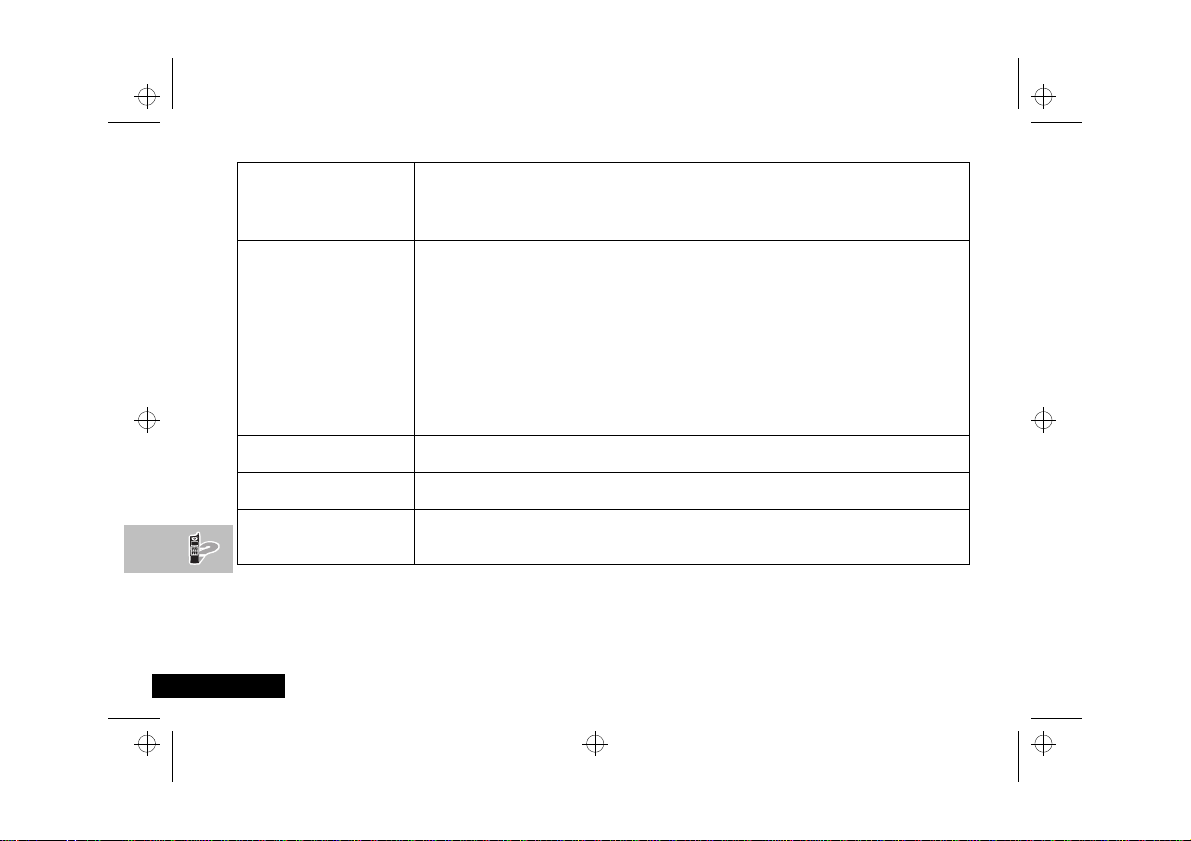
stac70en.bk : notes.fm5 Page 68 Wednesday, January 28, 1998 10:33 AM
The battery won’t charge
The battery drains faster
than normal
You can’t cancel Call
Diverting or Call Barring
symbol is flashing
The
o
I can’t make international
calls
English
What to do if...
68
Check the charger. Is it properly connected? Are its contacts clean and dry? See ‘Your Battery’.
Check the battery contacts. Are they clean and dry?
Check the battery temperature. If it is warm, let it cool before recharging.
Is it an old battery? Battery performance will decline after several years use. Replace the battery.
Are you in an area of variable coverage? This uses extra battery power.
Is your antenna fully extended? This helps use less battery power.
Is it a new battery? See ‘Charging a New Battery’
Is it an old battery? Battery performance will decline after several years use. Replace the battery.
Is it a battery that hasn’t been completely discharged? Allow the battery to fully discharge
(until the phone turns itself off) and then charge the battery overnight.
Check that the Frequency Of Search feature in the Network Selection menu has not been set to Fast or
Continuous. See ‘Network Search’.
Check that the Battery Saving Mode feature has not been set to Off.
Are you using your phone in extreme temperatures? At extreme hot or cold temperatures, battery
performance is significantly reduced.
Wait until you are in an area with good network coverage and try again.
There is not enough memory available to store another SMS message. Use the Messages menu to delete one
or more existing messages.
Some Service Providers automatically bar the ability to make international calls. Contact your Service Provider.
Have you included the relevant codes? Press and hold 0 to display the international dialling prefix (+) and
then enter the appropriate country code followed by the phone number.
Page 73

stac70en.bk : startac.ix Page 69 Wednesday, January 28, 1998 10:33 AM
...........................................11
A
Accessories ..........................................65
Accessory setup menu
Add entry
To phone memory
To SIM card memory
Adjust ring volume
Automatic answer
Automatic lock
Automatic redial
Auxiliary alert
Available networks
..........................59
....................34, 62
........................34
...............................48
................................59
.....................................49
..................................20
.......................................60
...............................53
B
Bar incoming calls ................................43
Bar outgoing calls
Batteries
Charging
Desktop charging
Fitting
Low battery warning
Maintaining
Removing
Battery charge indicator
Battery meter
Battery saving mode
Blocked message
Buttons
SIM card release
Smart button
................................42
.........................................13
..............................................16
............................15
........................15
.....................................14
........................................17
.......................12
.......................................62
.............................51
...........................19, 50
..............................12
...................................11
Volume
C
Call barring ..........................................42
Call charge settings
Call diverting
Call holding
Call metering
Call meters menu
Call related features menu
Call timers
Call voicemail
Call waiting
Calling a number
Calling an embedded number
Cancel all diverting
Capacity
Checking battery capacity
Checking Phone Book capacity
Cell broadcast
Messages
Change bar password
Change greeting
Change SIM PIN2 code
Change unlock code
Characters
Charge meters
Resetting
Check capacity (of the Phone Book)
..............................58
........................................39
.........................................41
.......................................56
.................................56
............................................57
................................ 45, 63
..........................................41
......................................47
........................................45
...........................................31
.........................................58
...................38
.................................20
..................................51
..............46
...............................40
................38
........34
..........................43
.........................50
............................49
.....34
Index
D
Data calls
Accessories
Diverting
Delete
Last ten calls
Message
Phone book entries
Desktop charging of your battery
Detailed diverting
Dialling phone book numbers
Display
Display characters
Displaying your own phone number
Divert
All calls
Cancelling
Data calls
Fax calls
Voice calls
When unavailable
DTX
E
Editing messages .................................45
Emergency calls
Ending a phone call
Entering characters
Erase name and number
Extended menus
......................................65
.........................................40
....................................35
................................... 46, 47
..........................34
.................................40
.................................................12
................................31
............................................39
.......................................40
.........................................40
...........................................40
.......................................40
.....................................................51
............................39
...................................22
.............................23
..............................31
..................................51
.........15
..............21
.....35
......................34
Index
69
English
Page 74

stac70en.bk : startac.ix Page 70 Wednesday, January 28, 1998 10:33 AM
F
Fault finding ........................................ 67
Fax calls
Accessories
Diverting
Find entry by location
Find entry by name
Find new network
Fitting your battery
Fixed dialling
Calling numbers
..................................... 65
......................................... 40
.......................... 33
........................33, 61
............................... 55
.............................. 16
....................................... 36
............................. 36
I
In use symbol ...................................... 12
International phone calls
..................... 21
K
Key answer only .................................. 43
Keypad tones
Selecting
......................................... 51
L
Language selection .............................. 51
Last ten calls
Lifetime timer
Lock now
Low battery warning
..................................35, 63
...................................... 58
......................................49, 62
........................... 15
M
Making a phone call ............................ 20
Master clear
Master reset
........................................ 52
........................................ 52
Menu navigation
Menus
Accessory setup menu
Call meters menu
Call related features menu
Extended menu
Messages menu
Network selection menu
Options menu
Personalised menus
Phone book menu
Phone setup menu
Quick Access menu
Short menu
Message editor
Message settings
Messages
Call holding/call waiting messages
Calling an embedded number
Cell broadcast messages
Creating and editing
Reading SMS messages
Sending SMS messages
Messages menu
Mute car radio
My phone number(s)
N
Names
Entering
Network search
Network selection menu
..................................25
.....................59
............................56
..................................29
.....................................27
.....................................47
..................................47
.............................................44
...................................44
.....................................59
...........................................31
....................................54
...............38
...............................27
...............................44
..................53
.........................27
...........................32
...........................48
..........................61
..........46
..................45
........................45
....................45
....................46
............................35
.......................53
...42
Networks
Automatic search
Finding new networks
Manual search
New security code
.............................54
.....................55
.................................54
................................51
O
One-touch (turbo) dialling ....................21
One-touch dial setting
Options menu
Outgoing messages
..........................37
......................................29
..............................46
English
70
Index
Page 75

stac70en.bk : startac.ix Page 71 Wednesday, January 28, 1998 10:33 AM
P
Pauses
Inserting into phone numbers
Personal numbers
Personalised menu
Phone book
Call number
Capacity
Deleting/erasing entries
Dialling phone book numbers
Modify name or number
Preventing access to
Storing numbers - see Add Entry
Phone Book entry key
Phone Book lookup key
Phone book menu
Phone calls
Automatic redial
Dialling phone book numbers
Emergency calls
Ending
International
Making
One-touch (turbo) dialling
Receiving
Phone setup menu
Phone status
PIN code
Entering
Setting and changing
PIN2 code
Postscripting
.................................33
...............................27
....................................34
..........................................30
.............................................23
............................................20
.........................................23
........................................52
.......................................19, 24
..........................................19
..................................... 24, 50
........................................30
........................35
..........................11
........................11
................................32
..............................20
...............................22
....................................21
...............................48
......................49
..........22
...................34
..........21
..................34
......34
..........21
................21
Power/Status indicator
Preferred networks
Prevent access (to Phone Book)
.........................13
...............................55
............35
Q
Quick access menu ...............................61
Customising
....................................64
R
Reading SMS messages ........................45
Received messages
Receiving a phone call
Removing your battery
Require SIM card PIN
Restrict my phone number
Return call
Ring tones
Ringer on or off
Roam symbol
...............................46
..........................23
.........................17
............................49
............................................46
............................................49
.......................................12
............38, 63
...................................48
S
Safety timer .........................................60
Security code
Security features
Select keypad tones
Sending SMS messages
Service centre
Set audible call timers
Set in-call display
Set ringer tone
Setup fixed dialling
Changing
.......................................24
........................................51
..................................24
.............................51
........................46
.......................................47
..........................57
..................................57
.....................................49
...............................36
Short menu
Short message service symbol
Short Message Services (SMS)
Show Battery Meter
Show call charges
Show call timers
Signal strength symbol
SIM card
SIM Card PIN Code
Smart button
SMS messages
Special keys
Status review
Symbols
..........................................27
.......................38, 62
......................... 56, 63
............................ 57, 63
.........................12
Insertion
..........................................18
PIN code
.............................19, 24, 49
PIN2 code
................................. 24, 50
Release button
Removal
................................12
..........................................18
..............................19
.......................................11
.....................................44
.........................................11
.......................................52
...............................................12
..............12
..............44
T
Talk and fax .................................. 40, 63
Timers
..................................................57
Tones
Selecting keypad tones
Setting ringer tones
Transmission rate
Troubleshooting
....................51
.........................49
.................................40
...................................67
71
Index
English
Page 76

stac70en.bk : startac.ix Page 72 Wednesday, January 28, 1998 10:33 AM
U
Unblock code ...................................... 24
Unblocking your phone
Unconditional call diversion
Unlock code
Entering
.......................................... 19
Setting and changing
....................... 50
........................................ 24
...........39, 62
...................... 49
V
VibraCall .......................................62, 63
Voicemail
Calling
............................................ 45
Number
Volume
.......................................... 47
Adjusting the ringer volume
Buttons
........................................... 11
............ 48
W
What to do if... ................................... 67
English
72
Index
Page 77
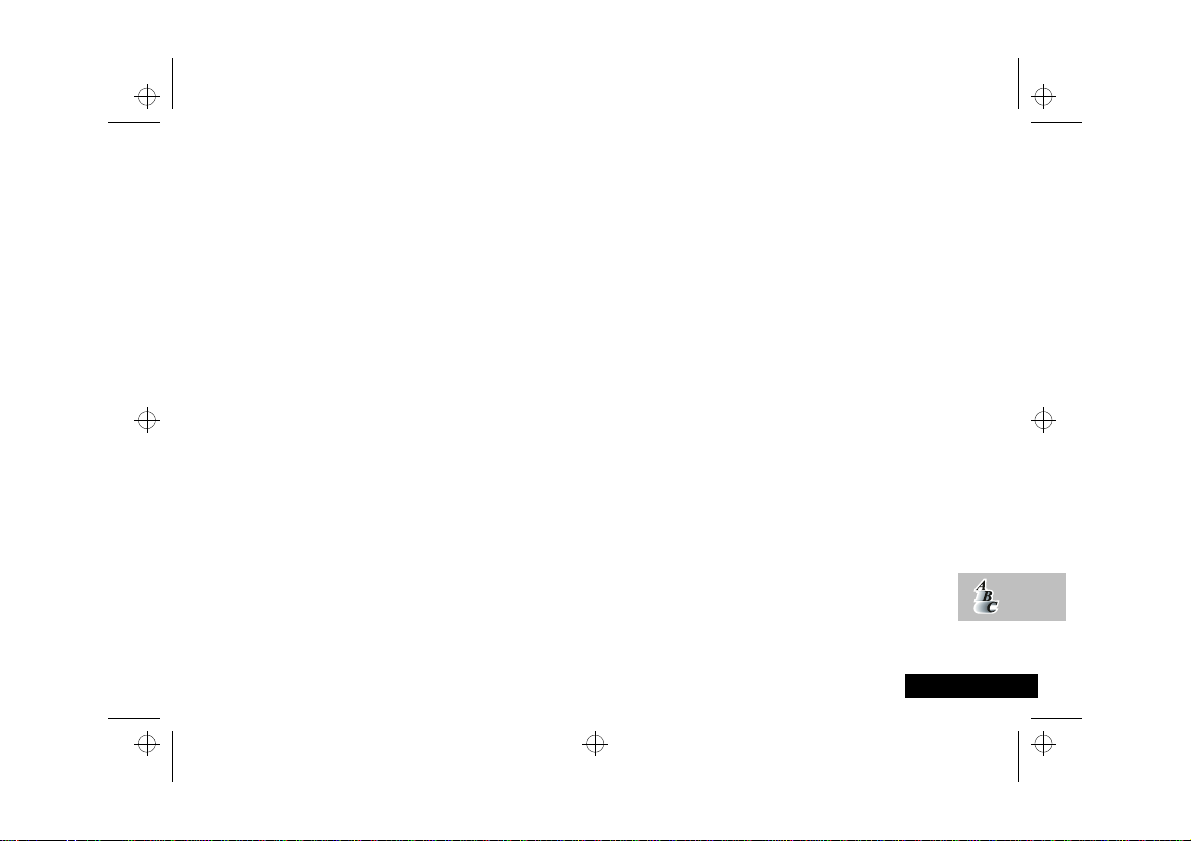
stac70en.bk : startac.ix Page 73 Wednesday, January 28, 1998 10:33 AM
Index
73
English
Page 78

stac70en.bk : startac.ix Page 74 Wednesday, January 28, 1998 10:33 AM
English
74
Index
Page 79

stac70en.bk : bcvst70g.fm5 Page 75 Wednesday, January 28, 1998 10:33 AM
Page 80

stac70en.bk : bcvst70g.fm5 Page 76 Wednesday, January 28, 1998 10:33 AM
68P09412A05
