Page 1
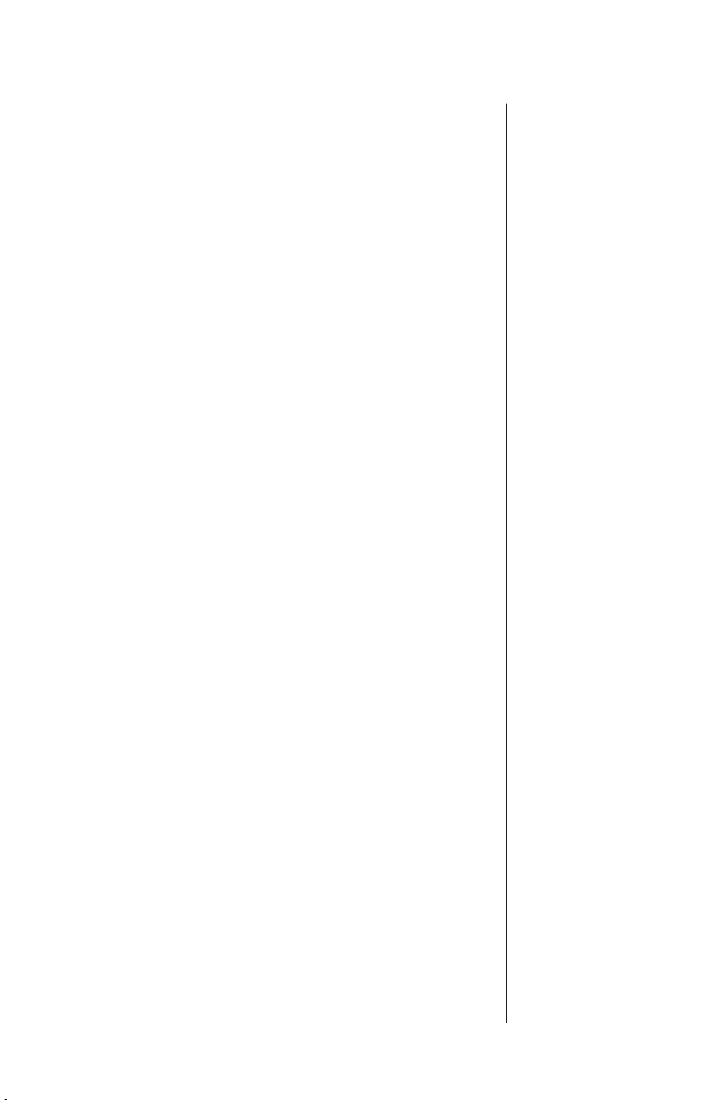
Welcome
Congratulations! As the proud owner of a state-of-the-art
Motorola cellular phone, product superiority is yours.
All Motorola cellular phones are designed and manufactured
to meet Motorola’s rigorous specifications and world-class
quality standards. During development, our laboratory testing
team took the StarTAC
™
cellular phone through its paces.
They cooked it, steamed it, shook it, shocked it, dusted it and
dropped it—and the phone still worked! We are confident that
the one you purchased will meet your own exacting standards.
Thank you for choosing Motorola and, by all means, enjoy
your StarTAC
™
phone!
1
Page 2
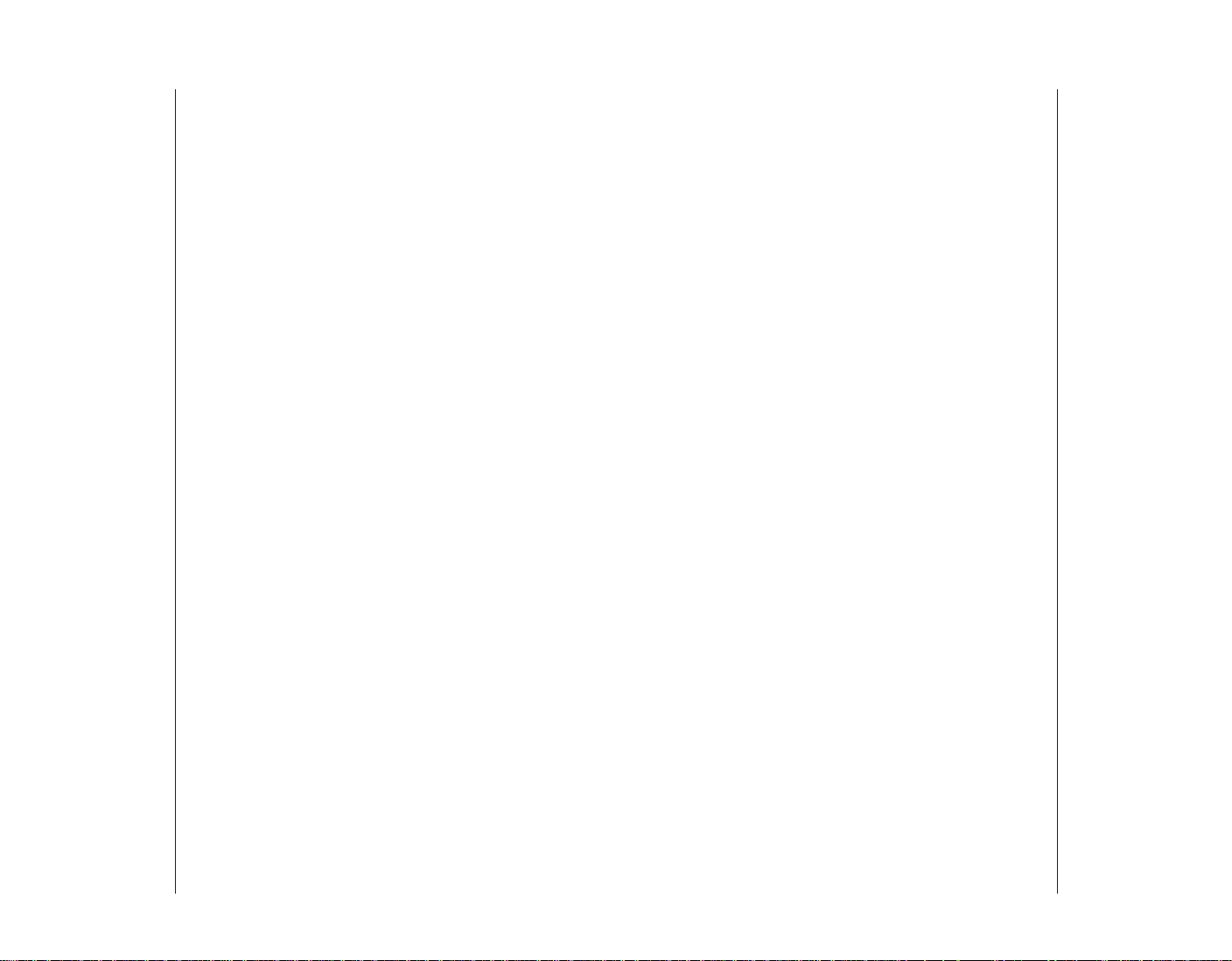
Contents
Introduction
ContentsThe Works
What’s New . . . . . . . . . . . . . . . . . . . . . . . . . . . . . . . . .4
Highlights . . . . . . . . . . . . . . . . . . . . . . . . . . . . . . . . . . 6
Safety Information . . . . . . . . . . . . . . . . . . . . . . . . . . . 7
Package Content Options . . . . . . . . . . . . . . . . . . . . . 12
The Basics
Phone Overview . . . . . . . . . . . . . . . . . . . . . . . . . . . . . 14
Battery Information . . . . . . . . . . . . . . . . . . . . . . . . . 16
Turning the Phone On and Off . . . . . . . . . . . . . . . . . 28
Using the Smart Button . . . . . . . . . . . . . . . . . . . . . . 30
Placing and Ending Calls . . . . . . . . . . . . . . . . . . . . . 32
Receiving Calls . . . . . . . . . . . . . . . . . . . . . . . . . . . . . 33
Viewing Your Own Number . . . . . . . . . . . . . . . . . . . . 33
Reading the Indicators . . . . . . . . . . . . . . . . . . . . . . . 34
Redialing Numbers . . . . . . . . . . . . . . . . . . . . . . . . . . 36
Basic Tone Controls . . . . . . . . . . . . . . . . . . . . . . . . . . 37
Introducing the Menu Features . . . . . . . . . . . . . . . . . 55
Using Call Timers . . . . . . . . . . . . . . . . . . . . . . . . . . . 58
Learn to monitor the length of your calls
Setting Tone Controls . . . . . . . . . . . . . . . . . . . . . . . . 63
Learn to personalize your phone’s tones
Lock/Security Features . . . . . . . . . . . . . . . . . . . . . . . 68
Learn to restrict access to your phone
Phone Options . . . . . . . . . . . . . . . . . . . . . . . . . . . . . . 77
Learn to adjust your phone’s operation
Reference Information
Accessory Options . . . . . . . . . . . . . . . . . . . . . . . . . . . 98
Troubleshooting . . . . . . . . . . . . . . . . . . . . . . . . . . . 102
Glossary . . . . . . . . . . . . . . . . . . . . . . . . . . . . . . . . . . 106
Index . . . . . . . . . . . . . . . . . . . . . . . . . . . . . . . . . . . . 111
Using Memory
Introduction to Using Memory . . . . . . . . . . . . . . . . . 38
Storing . . . . . . . . . . . . . . . . . . . . . . . . . . . . . . . . . . . 40
Recalling . . . . . . . . . . . . . . . . . . . . . . . . . . . . . . . . . . 42
2
3
Page 3
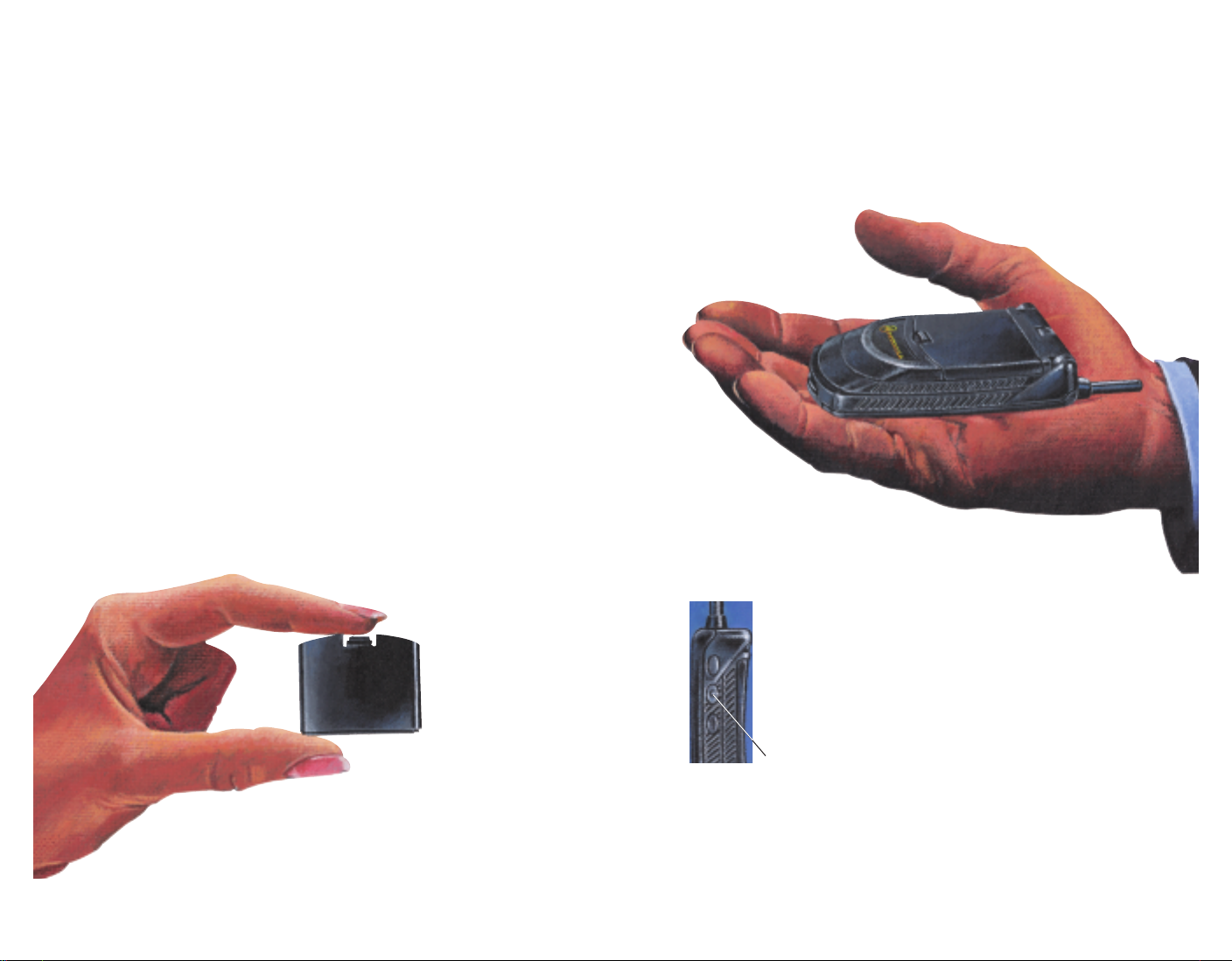
What’s New?
What would you say to a telephone that’s smaller than your
wallet? Hard to believe… if you hadn’t already seen it with
your own eyes. The company that brought you the world’s
first commercially available portable cellular telephone has
done it again!
Motorola is proud to present the first generation of wearable
phones. Breakthrough technologies bring you a phone so
innovative it challenges the status quo. The StarTAC cellular
phone is 23% lighter than our previous record holder, and a
full 45% smaller! Just look what’s in store:
Miniaturized Batteries
StarTAC phone batteries are more portable than ever.…
Get the same talk-time with less weight than previous Motorola
cellular phone batteries.
Easily carry a spare battery—or two!
Incredible Portability
Your StarTAC phone is so small and light, you’ll always
want it with you.
Keep it in your purse or slip it in your pocket!
Or clip it in its holster!
Smart Button
Storing information with the StarTAC phone
is a breeze.…
Conveniently located for one-handed operation!
Recall numbers, place calls, end calls and more.
The Smart Button does it all!
4
Tip : If you are
familiar with other
Motorola cellular
phones, you can use
many of the same
key sequences with
your StarTAC phone.
See page 15 for
more details.
5
Page 4
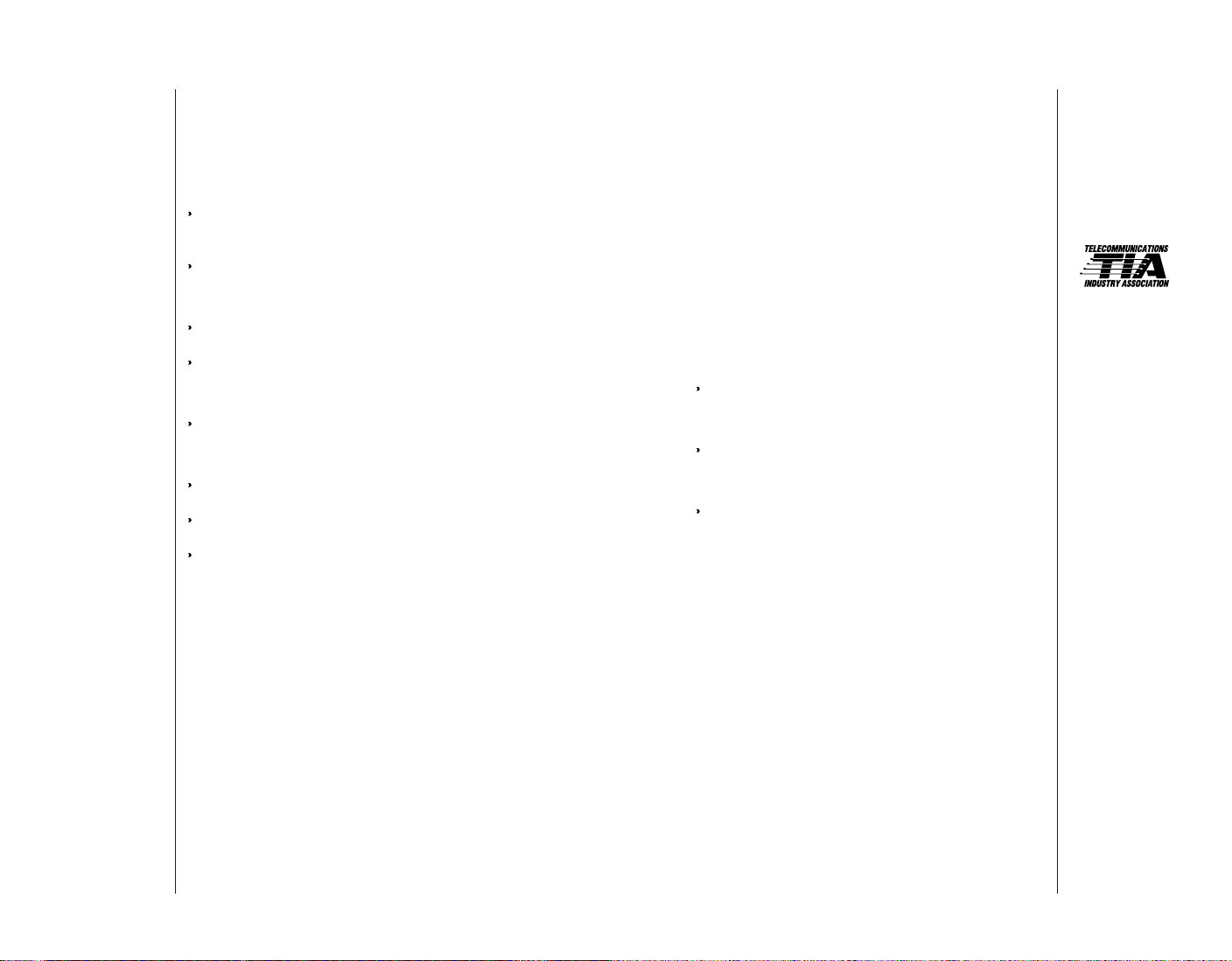
Highlights
Safety Information
As one of the most sophisticated cellular phones around,
your StarTAC phone offers exceptional features that make life
easier, more organized and more fun! This small miracle
of modern technology can help you…
receive calls discreetly with the VibraCall
™
Alert
function. (available on select models.)
know when to charge with the Dedicated Battery
Level Indicator.
make calls in a flash with the Turbo Dial
™
function.
charge on the go with the Internal Rapid Charger and
an AC Adapter or Cigarette Lighter Adapter.
enjoy the convenience of Hands-Free operation with the
Headset Jack.
remember phone numbers with the internal Phone Book.
monitor your calls with Displayed and Audible Call Timers.
reduce roaming with two-system registration.
As you explore the StarTAC phone, you will discover many
more convenient and time-saving features that help you stay
in touch with style. A number of accessory options are also
available to tailor your cellular system to your individual
needs, including special accessories for your car, travel
accessories, battery chargers that will get you going in a
flash, and more.
Important: Read this information before using
your wireless handheld phone.
Your wireless handheld portable telephone is a low
power radio transmitter and receiver. When it is ON, it
receives and also sends out radio frequency (RF) signals.
In August 1996, the Federal Communications
Commission (FCC) adopted RF exposure guidelines with
safety levels for handheld wireless phones. Those guidelines are consistent with safety standards previously set by
both U.S. and international standards bodies:
American National Standards Institute (ANSI) C95.1
1992
National Council on Radiation Protection and
Measurement (NCRP) Report 86 1986
International Commission on Non-Ionizing Radiation
Protection (ICNIRP) 1996
Those standards were based on comprehensive and periodic evaluations of the relevant scientific literature. For
example, over 120 scientists, engineers, and physicians
from universities, government health agencies, and industry reviewed the available body of research to develop the
ANSI Standard (C95.1).
The design of your phone complies with the FCC guidelines (and those standards).
Exposure
to Radio
Frequency
Energy
IMPORTANT
To maintain compliance with the FCC’s RF exposure
guidelines, if you wear a handset on your body use only
the Motorola supplied carrying case, holster or other
6
7
Page 5
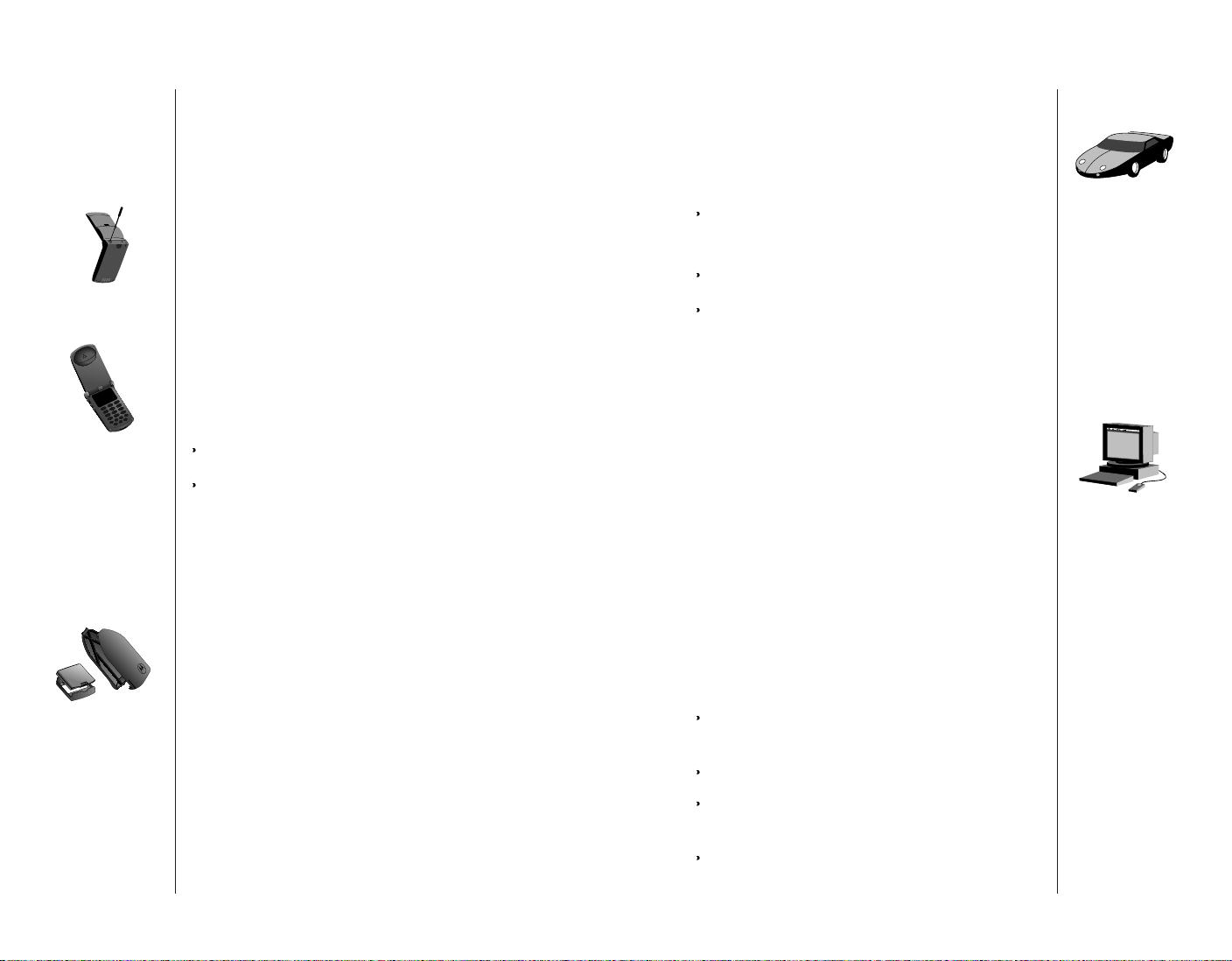
Safety Information
Safety Information
Antenna Care
Phone
Operation
Batteries
body-worn accessory for this product and ensure that the
antenna is at least 1 inch (2.5 centimeters) from your
body when transmitting.
Use only the supplied or an approved replacement antenna. Unauthorized antennas, modifications, or attachments
could damage the phone and may violate local agency
regulations.
Normal Operation: Hold the phone as you would any
other telephone, with the antenna pointed up and over
your shoulder.
Tips on Efficient Operation: Observe the following
guidelines to operate your phone most efficiently.
Extend your antenna fully.
Do not touch the antenna unnecessarily when the
phone is in use. Contact with the antenna affects call
quality and may cause the phone to operate at a higher power level than otherwise needed.
Caution: All batteries can cause property damage, injury,
or burns if a conductive material, such as jewelry, keys or
beaded chains, touches exposed terminals. The material
may complete an electrical circuit and become quite hot.
To protect against such unwanted current drain, exercise
care in handling any charged battery, particularly when
placing it inside your pocket, purse, or other container
with metal objects. When the battery is detached from the
phone, your batteries are packed with a protective battery
cover; please use this cover for storing your batteries
when not in use.
Check the laws and regulations on the use of wireless
telephones in the areas where you drive. Always obey
them. Observe the following guidelines when using your
phone while driving.
Give full attention to driving—driving safely is your
first responsibility.
Use hands-free phone operation, if available.
Pull off the road and park before making or
answering a call if driving conditions so require.
Most modern electronic equipment is shielded from RF
signals. However, certain equipment may not be shielded
against the RF signals from your wireless phone.
Pacemakers
The Health Industry Manufacturers Association recommends that a minimum separation of six inches (6") be
maintained between a handheld wireless phone and a
pacemaker to avoid potential interference with the pacemaker. These recommendations are consistent with the
independent research by and recommendations of
Wireless Technology Research.
Persons with pacemakers:
should ALWAYS keep the phone more than six inches
from their pacemaker when the phone is turned on
should not carry the phone in a breast pocket
should use the ear opposite the pacemaker to mini-
mize the potential for interference
should turn the phone OFF immediately if you have
any reason to suspect that interference is taking place
Driving
Electronic
Devices
8
9
Page 6
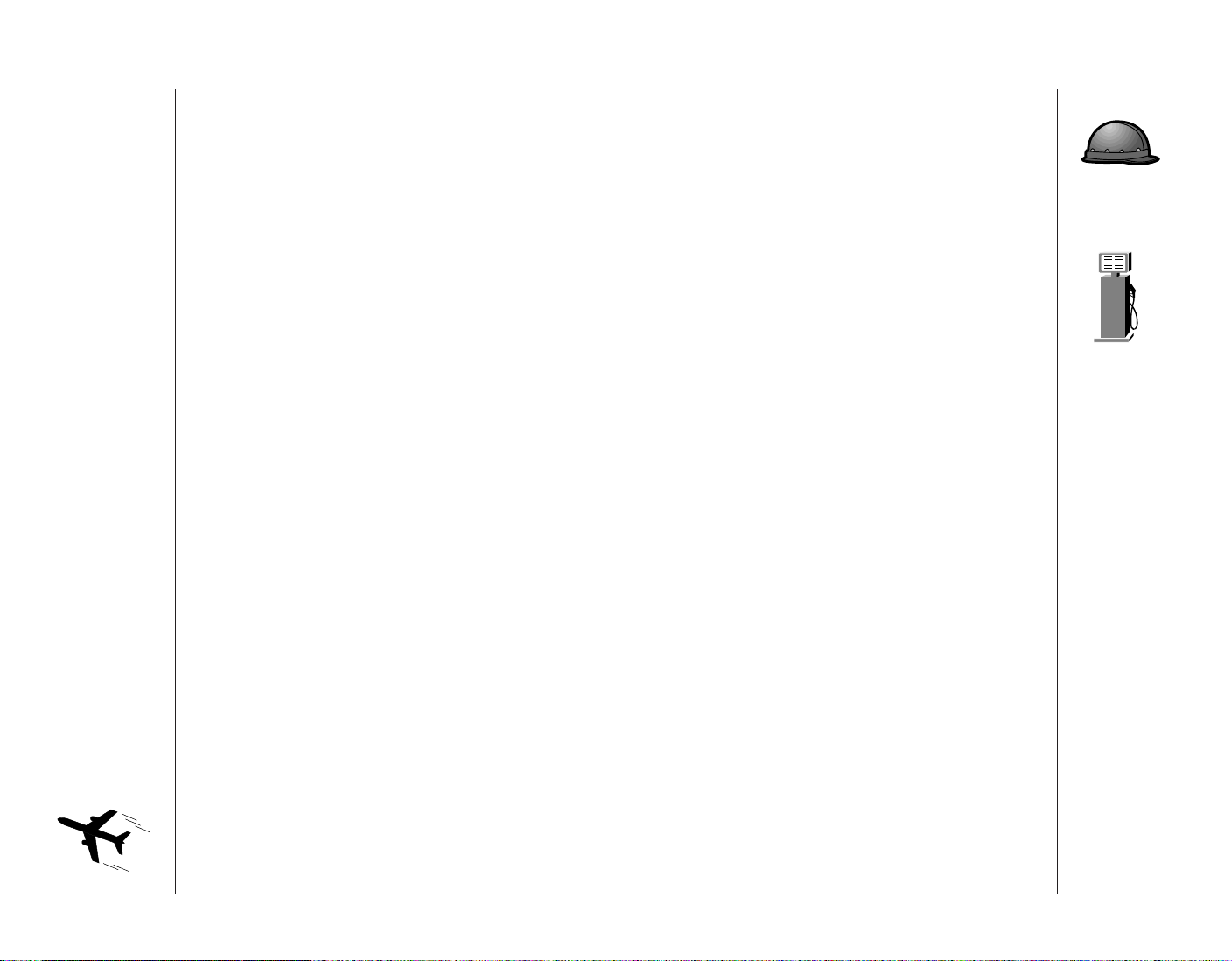
Safety Information
Safety Information
Electronic
Devices
(continued)
Hearing Aids
Some digital wireless phones may interfere with some
hearing aids. In the event of such interference, you may
want to consult your hearing aid manufacturer to discuss
alternatives.
Other Medical Devices
If you use any other personal medical device, consult the
manufacturer of your device to determine if it is adequately shielded from external RF energy. Your physician
may be able to assist you in obtaining this information.
Turn your phone OFF in health care facilities when any
regulations posted in these areas instruct you to do so.
Hospitals or health care facilities may be using equipment that could be sensitive to external RF energy.
Vehicles
RF signals may affect improperly installed or inadequately
shielded electronic systems in motor vehicles. Check with
the manufacturer or its representative regarding your
vehicle. You should also consult the manufacturer of any
equipment that has been added to your vehicle.
Posted Facilities
Turn your phone OFF in any facility where posted notices
so require.
To avoid interfering with blasting operations, turn your
phone OFF when in a “blasting area” or in areas posted:
“Turn off two-way radio.” Obey all signs and instructions.
Turn your phone OFF and do not remove your battery
when in any area with a potentially explosive atmosphere.
Obey all signs and instructions. Sparks from your battery
in such areas could cause an explosion or fire resulting
in bodily injury or even death.
Areas with a potentially explosive atmosphere are often,
but not always, clearly marked. They include, but are not
limited to, fueling areas such as gas stations; below deck
on boats; fuel or chemical transfer or storage facilities;
areas where fuel odors are present, e.g., if a gas/propane
leak occurs in a car or home; areas where the air contains chemicals or particles, such as grain, dust, or metal
powders; and any other area where you normally would
be advised to turn off your vehicle engine.
For Vehicles Equipped with an Air Bag
An air bag inflates with great force. Do NOT place
objects, including both installed or portable wireless
equipment, in the area over the air bag or in the air bag
deployment area. If in-vehicle wireless equipment is
improperly installed and the air bag inflates, serious
injury could result.
Blasting Areas
Potentially
Explosive
Atmospheres
Aircraft
10
Airline regulations prohibit using your phone while in
the air.
Switch OFF your phone before boarding an aircraft.
11
Page 7
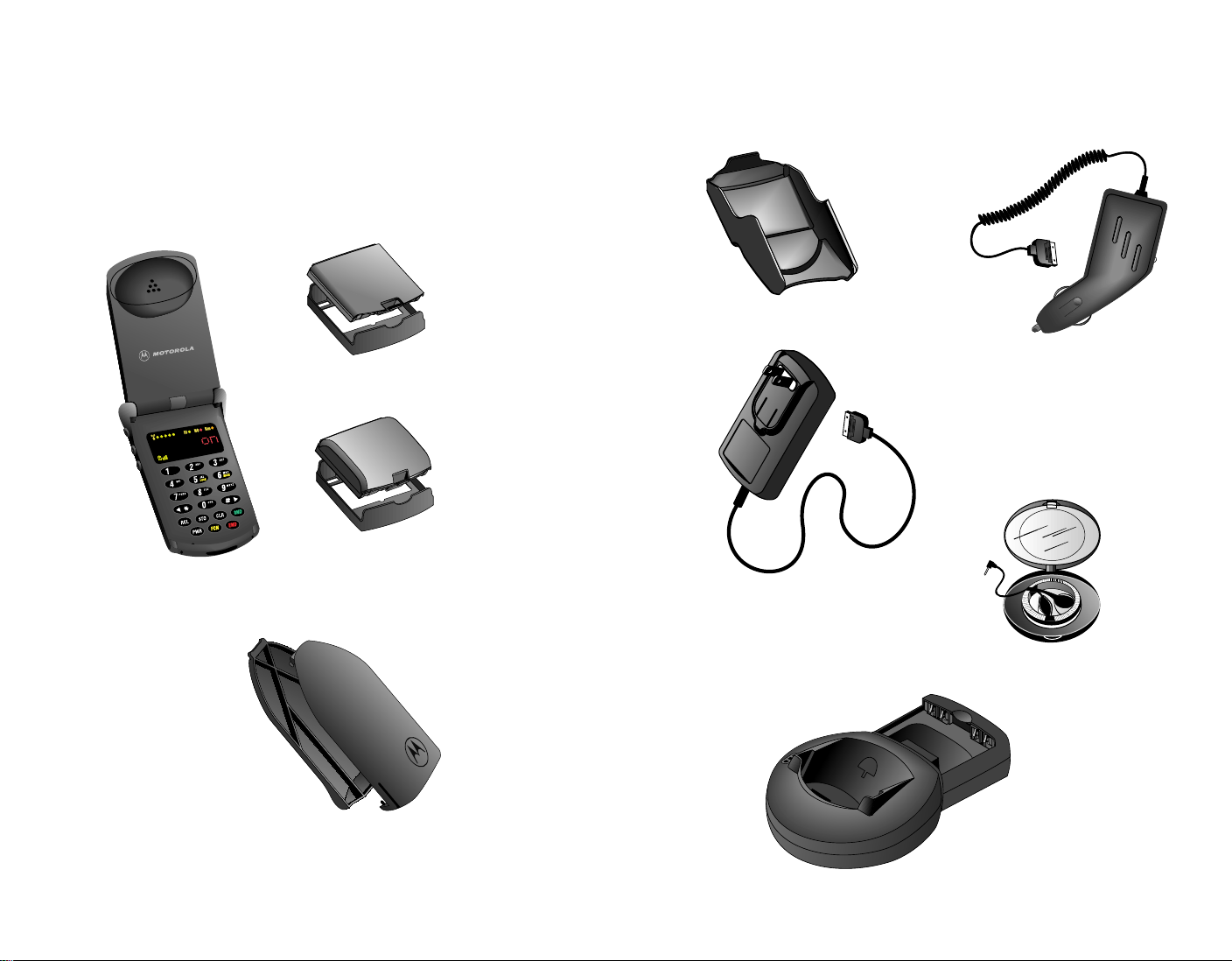
Package Content Options
The StarTAC phone comes equipped with a standard battery
and an AC adapter to get you up and running. A whole new
line of accessory options, now smaller and lighter than ever,
can customize your cellular package for maximum performance and portability.
Package Content Options
Holster
StarTAC Personal Cellular Telephone
Slim Auxiliary Battery
with Battery Cover
Slim Main Battery
with Battery Cover
Standard Main Battery
with Battery Cover
AC Adapter
Note: The detachable plug assembly included
with your package can only be used for this
power supply. Do not plug it into any wall
outlet without the power supply.
Cigarette Lighter Adapter
Headset
Desktop Charger
(AC Adapter required)
Your phone and accessories may not look exactly as pictured above.
12 13
Page 8
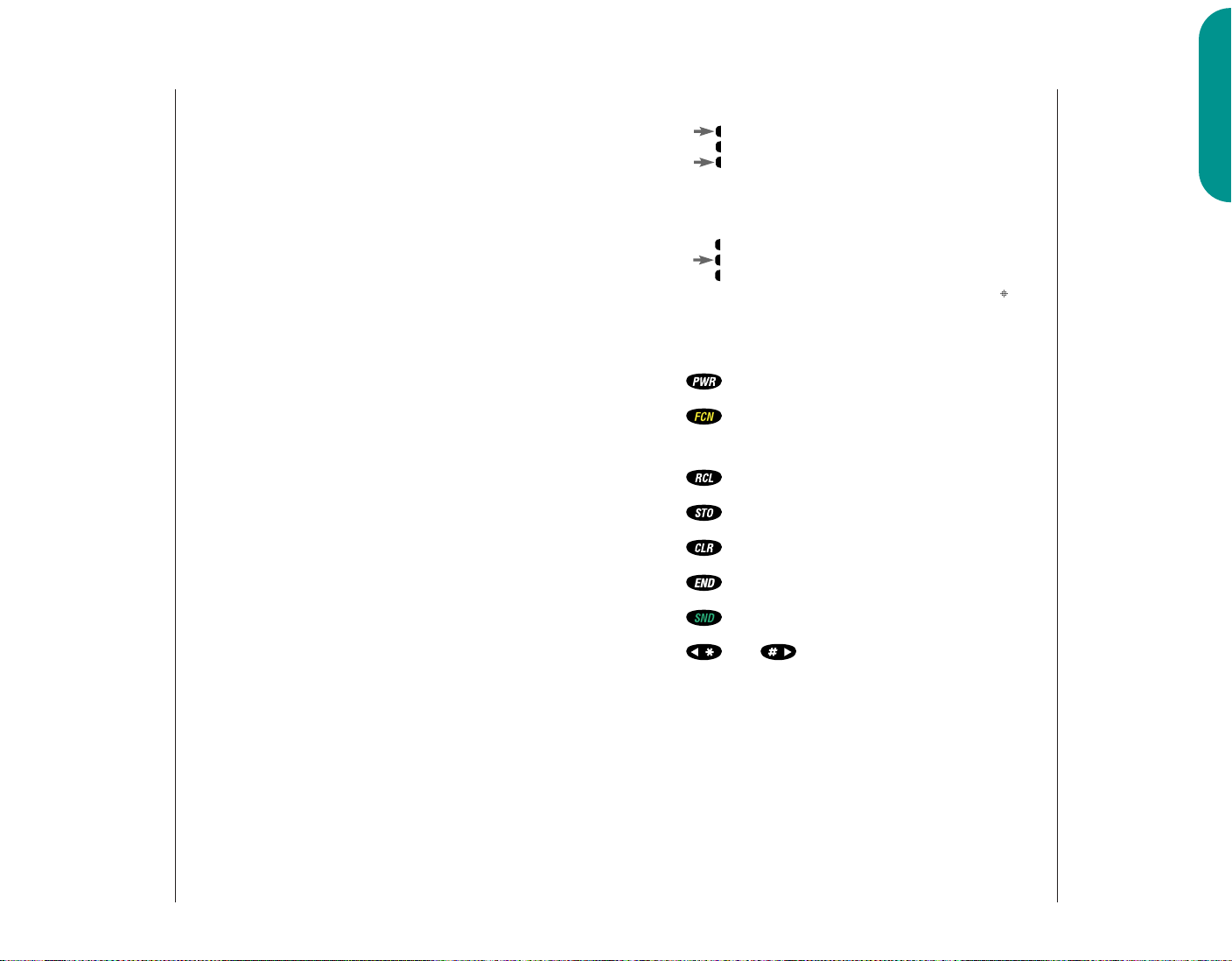
or
Phone Overview
Phone Overview
The Basics
Illustration
Reference
(inside front cover)
Retractable Antenna Extend for best performance.
Earpiece Ultra-compact phone speaker.
Headset Jack Provides a connection for an optional headset.
Status Indicators
IU (In Use)—Flashes when a call is in progress.
•
NS (No Service)—Tells you the phone is beyond the
•
range of a cellular service area. When this indicator is
lit, calls cannot be placed or received.
RM (Roam)—Lets you know when your phone is
•
accessing cellular service outside your home system.
Signal Strength Indicator Indicates the strength of the
signal your phone is receiving. The stronger the signal, the
better your chances of placing and receiving calls successfully.
Battery Level Indicator Tells you the amount of charge
left in your battery.
Alphanumeric Display
Displays your input from the keypad, information recalled
from memory, help and other messages.
Volume Keys
The upper and lower volume keys can adjust keypad,
earpiece and ringer volume. They also scroll through
memory entries and menu features.
Smart Button
The Smart Button can recall information from
memory, place calls, end calls, select menu features
and toggle features ON and OFF. The symbol “ ” in
your display represents the Smart Button.
Function Keys
Turns the phone ON and OFF.
Acts as a “shift” key to access the secondary functions
of other keys.
Recalls phone numbers from memory.
Stores phone numbers into memory.
Clears characters from the screen.
Ends phone calls.
Places or answers calls.
Illustration
Reference
(inside front cover)
and can be used to scroll through memory
entries and menu features.
Accessory Connector Provides the connection for an
external power supply, vehicular accessories and
data accessories.
Microphone Positioned for convenient conversation.
14 15
Page 9
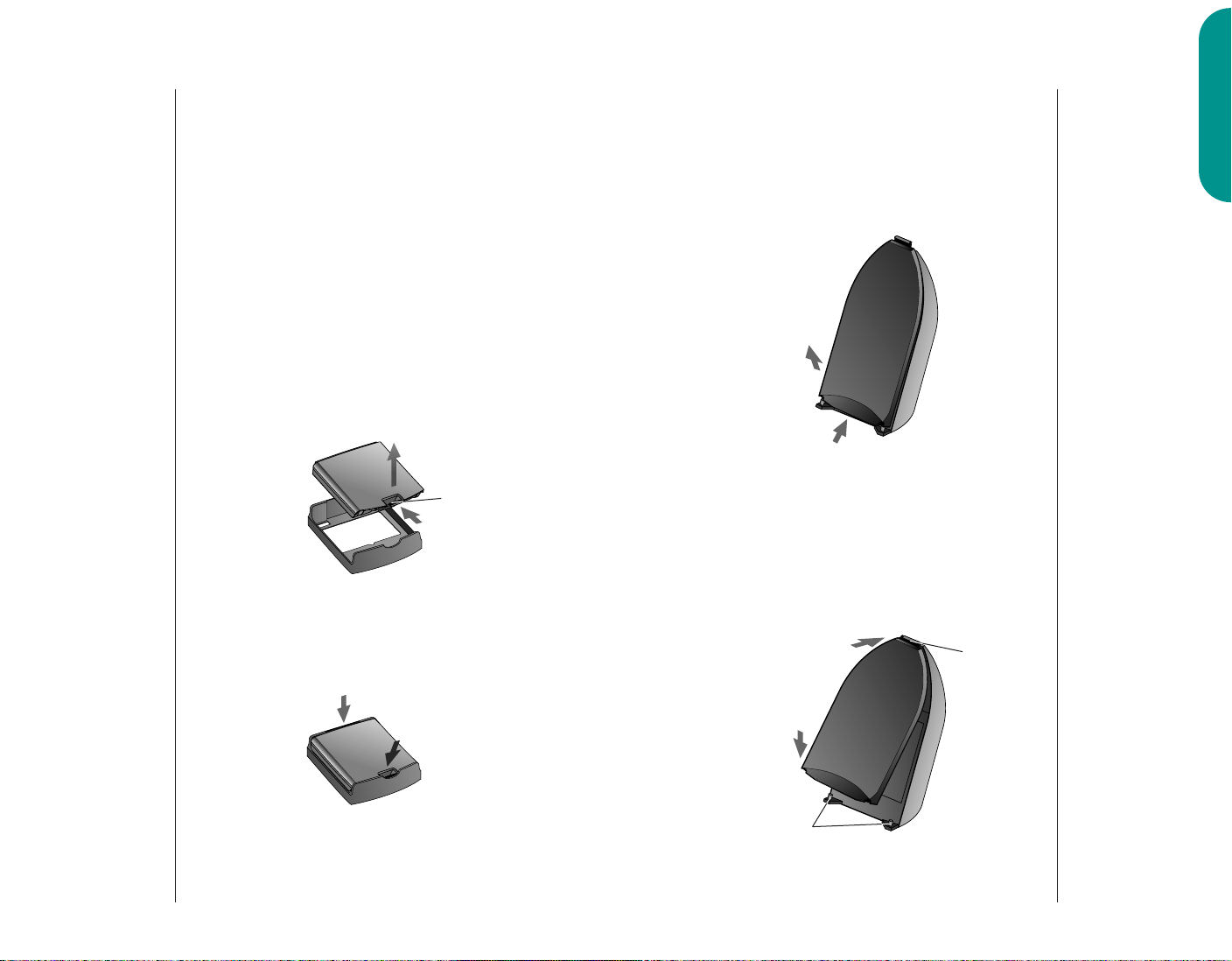
Battery Information
Battery Information
The Basics
Battery
Covers
Your phone’s batteries are shipped in an uncharged state
with protective covers on them. Save these covers; use them
to carry batteries and to store batteries when they are not
in use. The cover prevents objects from touching the battery
terminals, thereby reducing the risk of injury or damage
from a short circuit (see page 8).
To begin using your phone, just slip a battery out of its
protective cover, install and charge the battery.
Removing the Main Battery Cover
1. Press in release latch.
2. Continue pushing in and upwards until battery slips free
from its cover.
2.
Release Latch
1.
Attaching the Main Battery Cover
1. Lower the side, opposite the release latch, into the cover.
2. Slip the side with the release latch down until it clicks.
Removing the Auxiliary Battery Cover
1. Hold auxiliary battery securely with one hand. With your
other hand’s thumb, push up on bottom of the cover.
2. Continue to push up until the cover slides free of the pins
on the bottom of the battery, then swing the cover outwards.
2.
1.
Attaching the Auxiliary Battery Cover
1. Slide the cover’s narrow end into the small grooved hook
on the top of the auxiliary battery.
2. Push cover firmly so the base of cover slides past the pins
on the auxiliary battery, then release.
1.
Hook
Battery
Covers
1.
2.
16 17
2.
Pins
Page 10
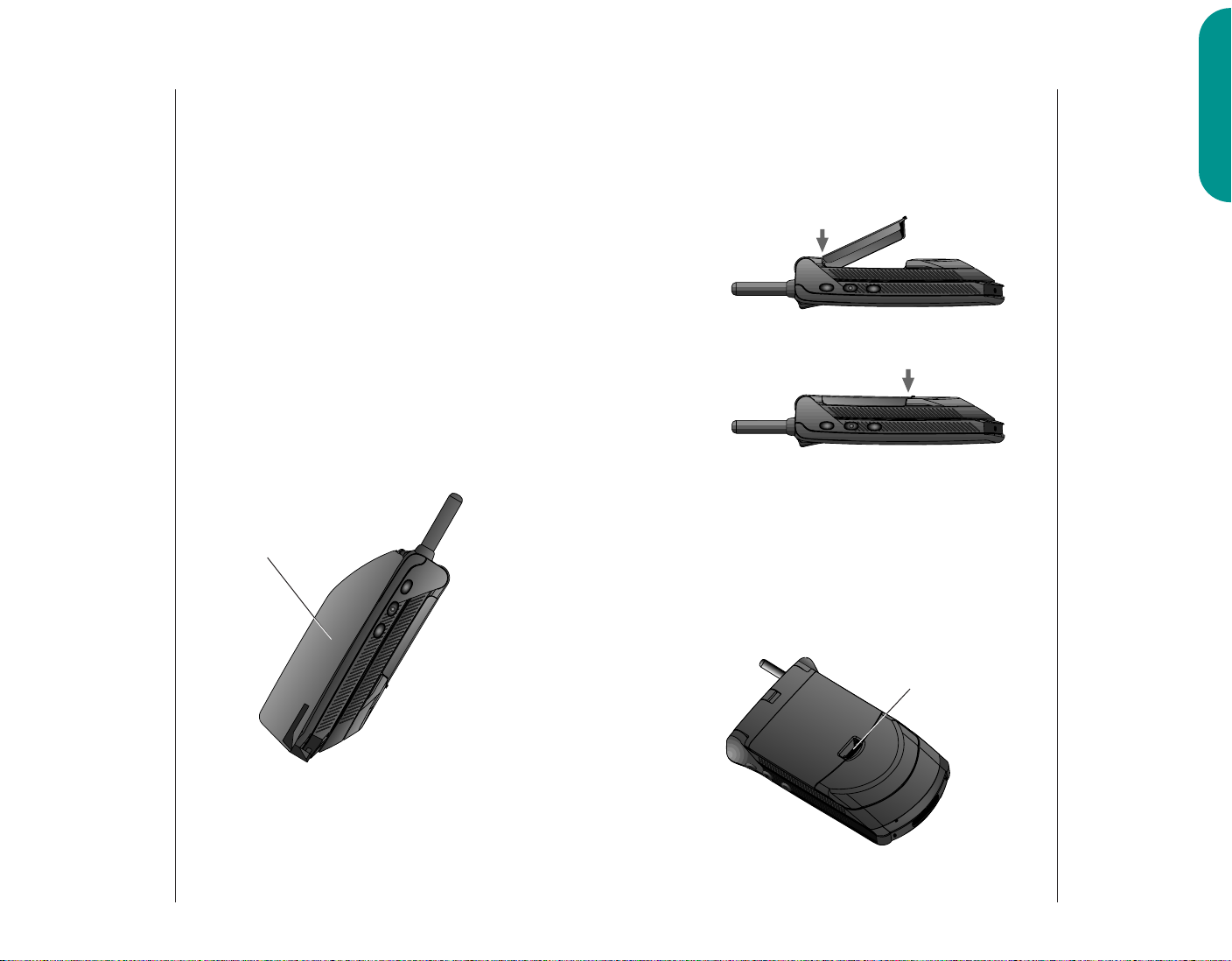
Battery Information
Battery Information
The Basics
Thanks to Motorola’s breakthrough technology, the StarTAC
phone’s batteries are smaller and weigh less than any previous
Motorola cellular telephone battery. Now it’s easier than ever
to carry a spare or two.
Auxiliary Battery
Your StarTAC phone can use two batteries at the same time.
With an auxiliary battery attached to the back of the phone,
you get even more talk-time. This is in addition to the
talk-time you receive from your main battery.
Now you can use any single battery or battery combination to
fit your individual needs. You can even extend your talk-time
by attaching an auxiliary battery at any time, without
interrupting your call.
Auxiliary Battery
Main Battery Installation
The main battery fits into the top of your phone like a ski
boot fits into a ski.
1. Place the battery’s “toe” into the compartment as shown.
1.
2. Press its “heel” down until you hear it click into place.
2.
Main Battery Removal
To remove the main battery:
1. Turn your phone OFF.
2. Pull the release latch back toward battery and lift the
battery out.
The Main
Battery
Release Latch
Tip: If you have a
charged auxiliary
battery attached to
Tip: If two batteries
are attached, the
phone uses the auxiliary battery first.
18 19
your phone, you can
remove and change
your main battery
during a call.
Page 11
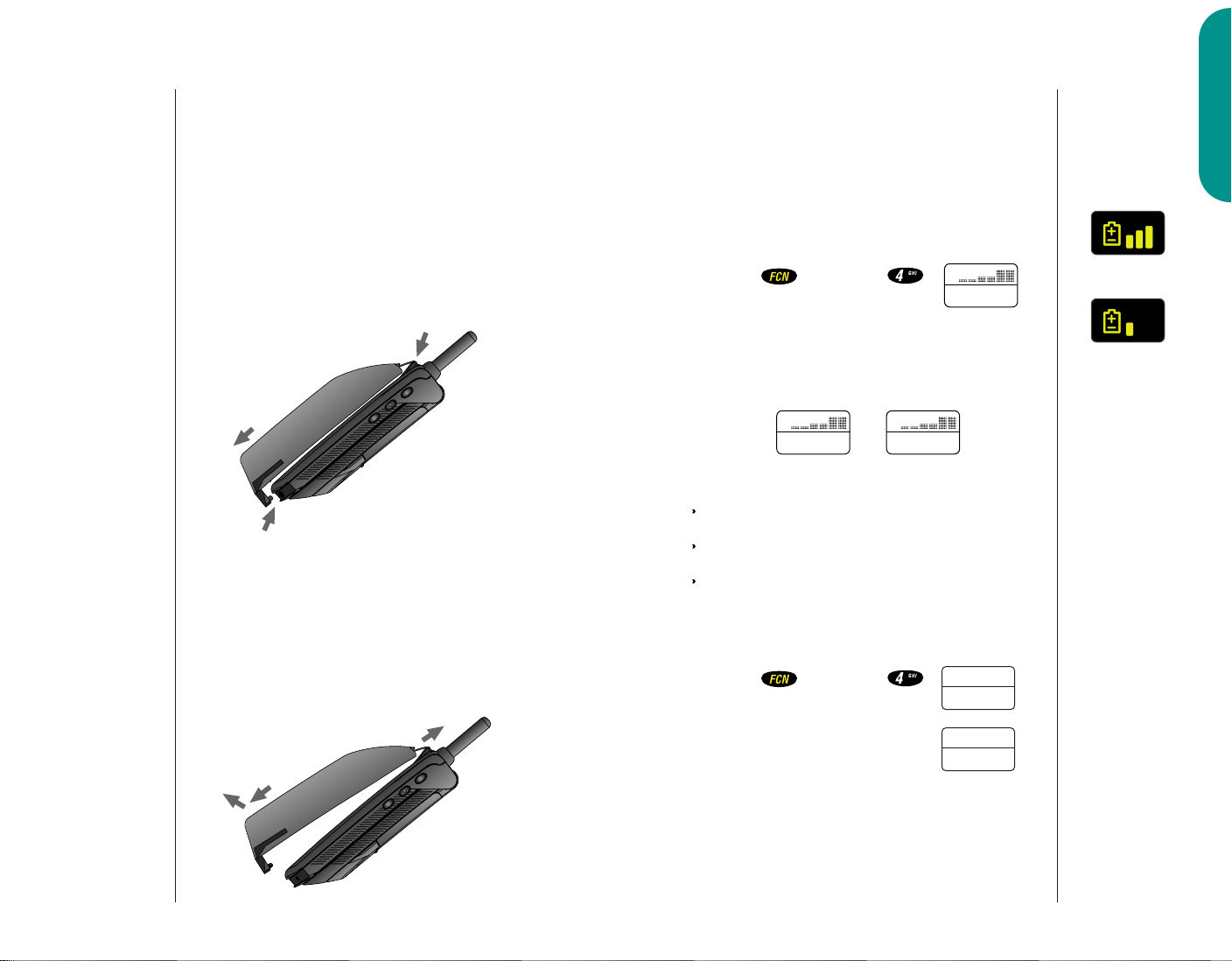
B______
Aux
B______
Main
B______
Main
Battery Information
Battery Information
The Basics
The
Auxiliary
Battery
Auxiliary Battery Installation
The auxiliary battery clips onto the back of your phone:
1. Place the hook located on the narrow end of the battery
into the slot on the back of the phone.
2. Pull the battery downward and toward the bottom of
the phone.
3. Release the battery so that it clicks upward into place.
Make sure that the bottom of the battery is firmly attached.
1.
2.
3.
Auxiliary Battery Removal
To remove the auxiliary battery:
1. Pull the battery down and away from the phone.
Battery Level Indicator
The three bar segments on your phone’s Battery Level
Indicator display the amount of charge remaining in your
battery. The more segments visible, the greater the charge.
For a detailed battery level reading:
You will see:
Press then press
If you are using an auxiliary battery with the main battery
the display will indicate which one is in use.
You will see:
or
Low Battery Signals
No bar segments will be highlighted.
“
Low Bat” will appear in the display.
A short tone will play periodically.
Check your display to confirm low battery signals:
You will see:
Battery
Levels
High
Low
2. Lift the battery’s hook out of the slot on the back of
Press then press
the phone.
2.
Tip: If you have
a charged main
battery attached to
your phone, you can
remove and change
your auxiliary battery
during a call.
20 21
1.
_
B
Low Bat
or
B
Low Bat
Page 12
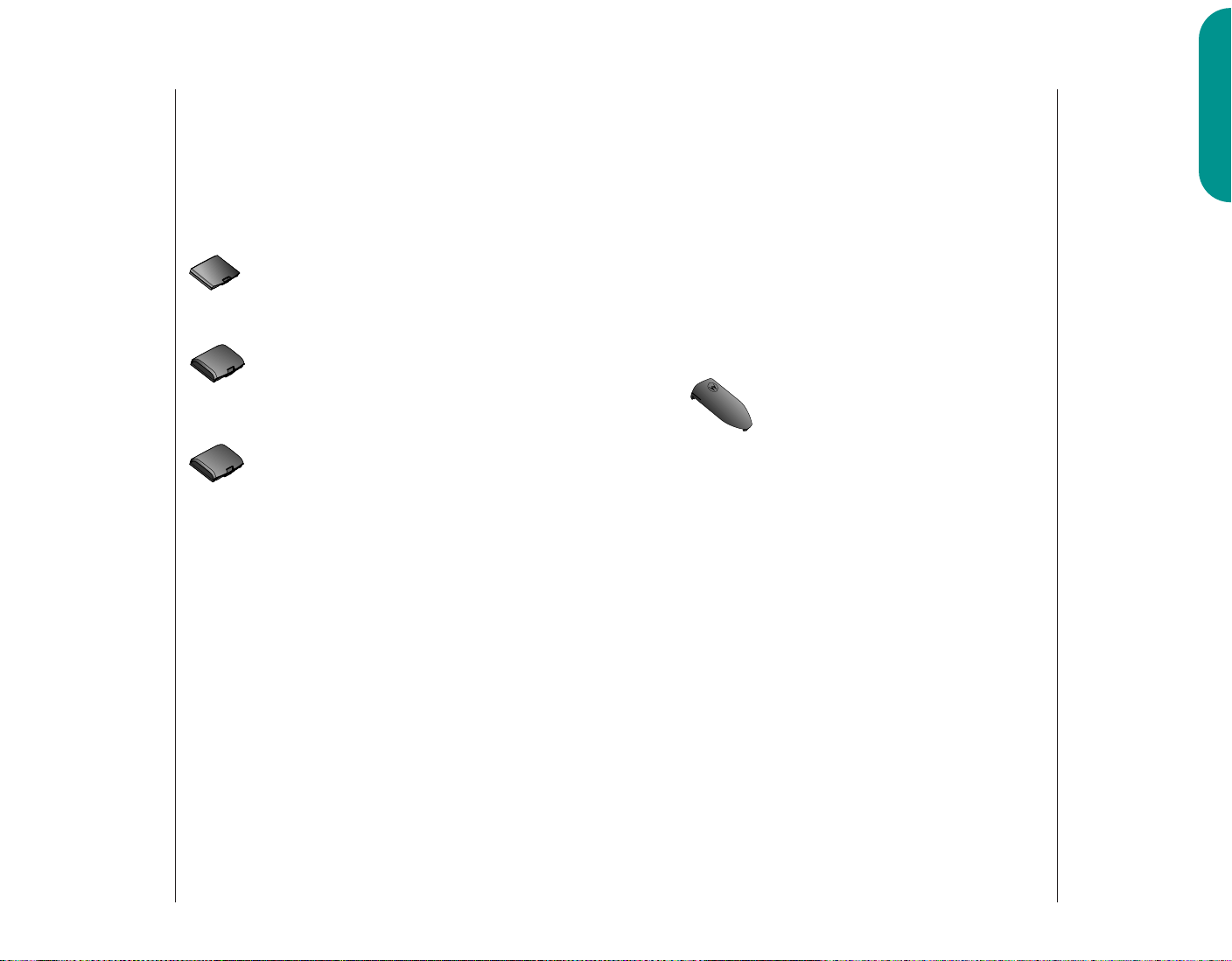
Battery Information
Battery Information
The Basics
Battery Types
Your StarTAC phone can use either Lithium Ion (LiIon) or
Nickel Metal Hydride (NiMH) batteries. Batteries are available
in a variety of sizes: Slim, Standard, and Extra Capacity.
Main Battery Talk and Standby Times:
Slim Main Battery
(Lithium Ion) E•P
up to 60 minutes talk-time or 12 hours standby-time
Standard Main Battery
(Nickel Metal Hydride)
up to 60 minutes talk-time or 12 hours standby-time
Standard Extra Capacity Main Battery
(Lithium Ion) E•P
up to 110 minutes talk-time or 19 hours standby-time
Keep in Mind: Talking on the phone uses more energy
than leaving it idle; the more talk-time you use, the less
standby-time you’ll have and vice versa.
Auxiliary Batteries
With an auxiliary battery attached, you can get even more
talk-time and standby-time, in addition to your main battery.
You can use any auxiliary battery with any main battery to
fit the way you use your phone.
Auxiliary Battery Talk and Standby Times:
Times listed in this table reflect the capacity of the auxiliary
battery shown. For a complete measure of talk-time or
standby-time, simply combine the time shown for your main
battery to the time shown for your auxiliary battery.
Slim Auxiliary Battery
(Lithium Ion) E•P
up to 90 minutes talk-time or 19 hours standby-time*
*In addition to any main battery.
22 23
Page 13

PUSH
Battery Information
PUSH
Battery Information
The Basics
Using the Internal Charger
Believe it or not, there’s a battery charger built right into
your phone! Using either the AC adapter or cigarette lighter
adapter, you can plug your phone directly into a power
supply and charge attached batteries—whether the phone
is ON or OFF. When the internal charger is in use, and the
phone is ON, you can still place and receive calls. Just
remember, talking on the phone requires energy, so
charging will take more time.
1. Plug the AC adapter or cigarette lighter adapter into the
accessory connector on the bottom of your phone as
shown, with the release tab facing up.
2. Plug the adapter into the appropriate power source.
In some cars, the ignition must be ON to use the
cigarette lighter.
What you will see when charging:
While your phone is charging, regardless of whether your
phone is turned ON or OFF, the battery icon will flash.
When both batteries are fully charged the battery icon will
cease flashing and become solid.
Using the Desktop Charger
The desktop charger’s front pocket can charge batteries while
they are attached to your phone, and the rear pocket can
charge batteries separately.
First plug the AC adapter into the back of the charger, with
the release tab facing up. Plug the other end of the AC adapter
into an AC wall socket, and you can begin charging your
batteries. With battery(s) attached, place the phone into the
charger’s front pocket. You can also charge an extra auxiliary
or main battery in the rear pocket as shown:
Front Pocket Rear Pocket
Note: The detachable plug assembly included with your
package can only be used for this power supply. Do not
plug it into any wall outlet without the power supply.
Tip: When you
charge the main and
an auxiliary battery,
the main battery will
be charged first.
Release Tab
Desktop Charger and Internal Charging Time
The phone’s batteries charge in about one to two hours,
individually, depending on the battery. Allow extra time if
24 25
you are charging more than one battery.
Page 14
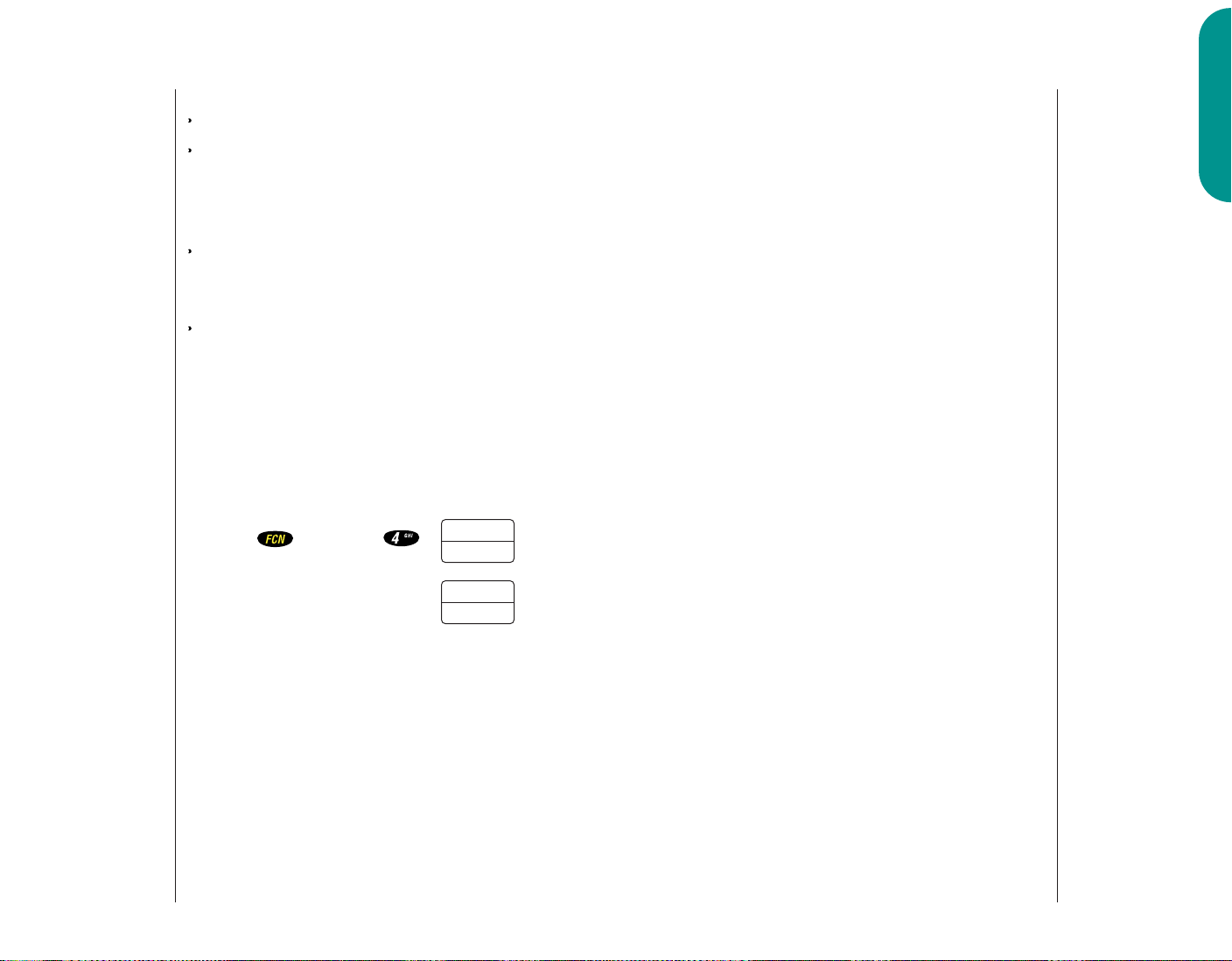
Battery Information
Battery Information
The Basics
Desktop Charger Indicator Lights
Red means the battery is charging.
Flashing yellow means the battery is waiting its turn, or
that the battery is out of temperature or voltage range. If
the battery is out of range, rapid charging will begin
when the battery is in range.
Green means the battery is charged within approximately
90% of its capacity and can be used. An additional hour
of charging will bring your battery up to 100% capacity.
Flashing red indicates that the battery is damaged and
cannot be charged.
Charging Two Batteries on the Phone
When you charge your phone with a main and auxiliary
battery attached, the main battery will be charged first.
To find out which battery is being charged:
You will see:
Tip: “ Aux” will be
displayed in place of
the “ on” message
when the auxiliary
battery is in use
or charging.
Press then press
Leaving Batteries in the Charger
Chrging
Aux
or
Chrging
Main
Lithium Ion batteries are different from other batteries in
that you can leave them in the charger as long as you like.
Nickel Metal Hydride batteries should not be left in the
charger for more than 24 hours.
Expert Performance (E•P ™) Charging System
Your Motorola cellular phone implements the Motorola
Expert Performance (E•P ™) charging system. This
system allows the charger that is built into the phone to
communicate with the battery. Based on this communication, the charger can tailor the charging cycle to optimize
26 27
performance. If your charging system is not communicating
with the battery, your phone will beep and display an
Invalid Battery message each time you power up the
phone or replace the battery. Your phone is alerting you that
you do not have charging capabilities with this battery.
There are several reasons why your battery might not be
communicating. The most likely reason is that the battery
you purchased is not a Motorola original and the battery
does not have the appropriate communication technology
built into it. All Motorola batteries are built with the appropriate communication technology. We recommend that you
use Motorola original batteries and accessories and that you
store your batteries in the protective battery cover that comes
with the phone.
Quick Change Power Source
The quick change feature lets you switch power sources
without losing the call in progress. If you hear a low battery
warning while you are in a call, just plug in the cigarette
lighter adapter, or replace it with a fully charged battery.
Quick Change Battery Replacement
You can also remove your phone’s battery and replace it with
a charged spare without losing the call in progress. If you
hear a low battery warning while you are in a call, quickly
switch batteries and resume your conversation.
Keep in Mind: A quick change must be completed
within three seconds to avoid losing the call in progress. Just
give your party on the line a warning before beginning this
procedure.
Caution:
To prevent injuries or burns, do not allow metal objects to
contact or short circuit the battery terminals (see page 8 for
additional safety information).
Tip:To extend
battery life, do
not leave a Nickel
Metal Hydride
(NiMH) battery
in the charger
for more than
24 hours.
Page 15
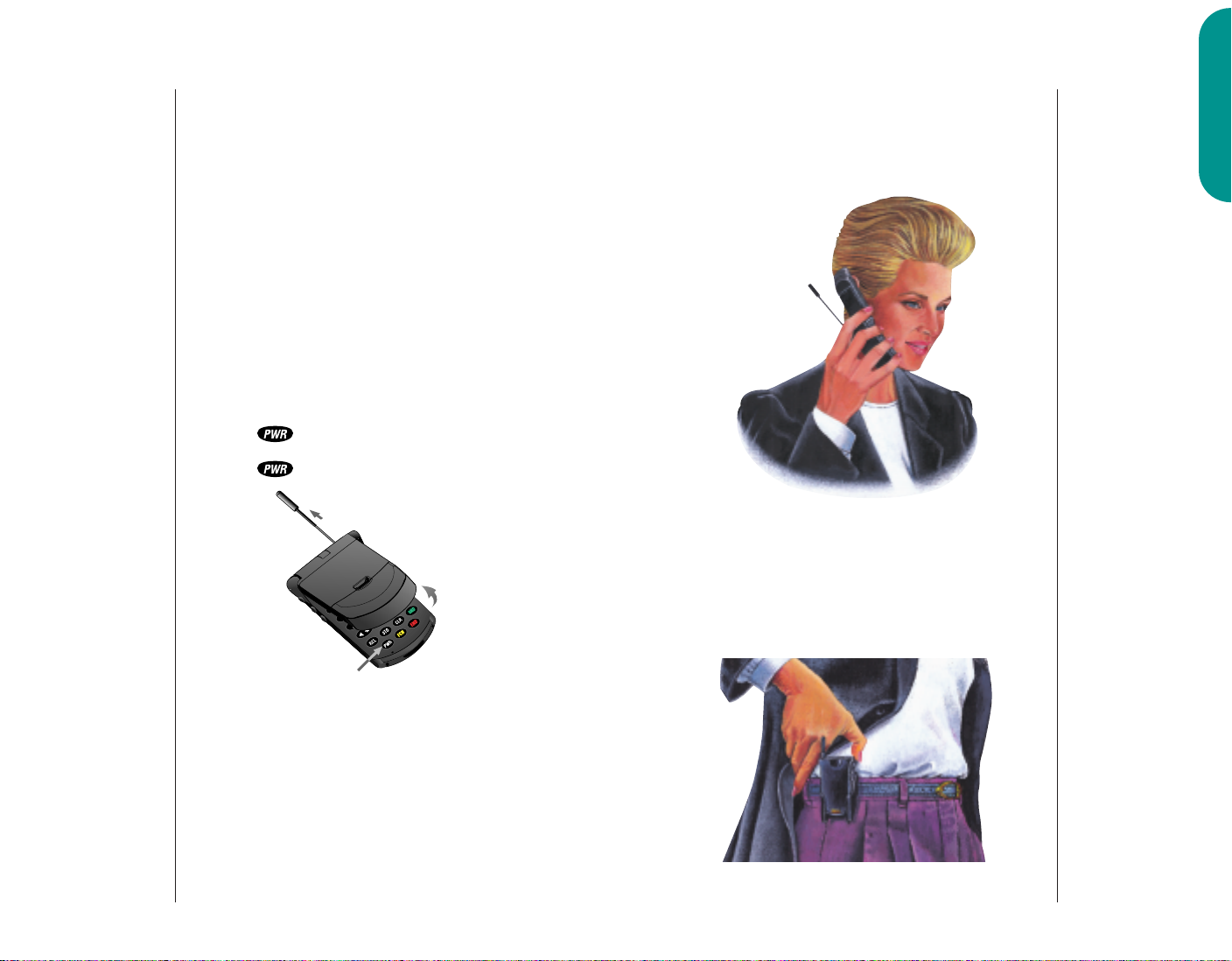
Using the Phone
Using the Phone
The Basics
Turning the
Phone On
and Off
The next ten pages in this section will tell you everything
you need to know to operate your StarTAC cellular phone.
Read them once, and you may never need to pick up this
manual again. But if you would like to learn some quick
and useful features, take a look at “Using Memory.” Once
you discover these convenient time-savers, you may wonder
how you ever lived without them!
Follow these steps to turn your phone ON:
1. Extend Extend the antenna for best
antenna performance.
2. Open phone Open your phone to expose
the keypad.
3. Press once to turn the phone ON.
Press again to turn the phone OFF.
1.
2.
Hold your cellular phone as shown below, with the antenna
fully extended and pointing up and over your shoulder.
For best performance, make sure your hand is not covering
the antenna.
To slip your StarTAC cellular phone into its holster, make
sure the main battery is facing the inside of the holster. Just
clip the holster onto a belt, purse or briefcase and you’ll
always have it with you!
Optimal
Phone
Position
Wearing
the Phone
3.
What you will see:
Each time you turn ON your phone, it performs a self-test to
let you know your phone is operational. When the self-test
is finished, the display reads, “
Tip: “ Aux” will be
displayed in place of
the “ on” message
when the auxiliary
battery is in use
or charging.
28 29
ready to go.
To conserve energy, your phone may turn off its lights and most
indicators when in standby mode. Don’t worry, the display will
come back the next time you press a key or open the phone.
on” or “Aux” and you’re
Page 16
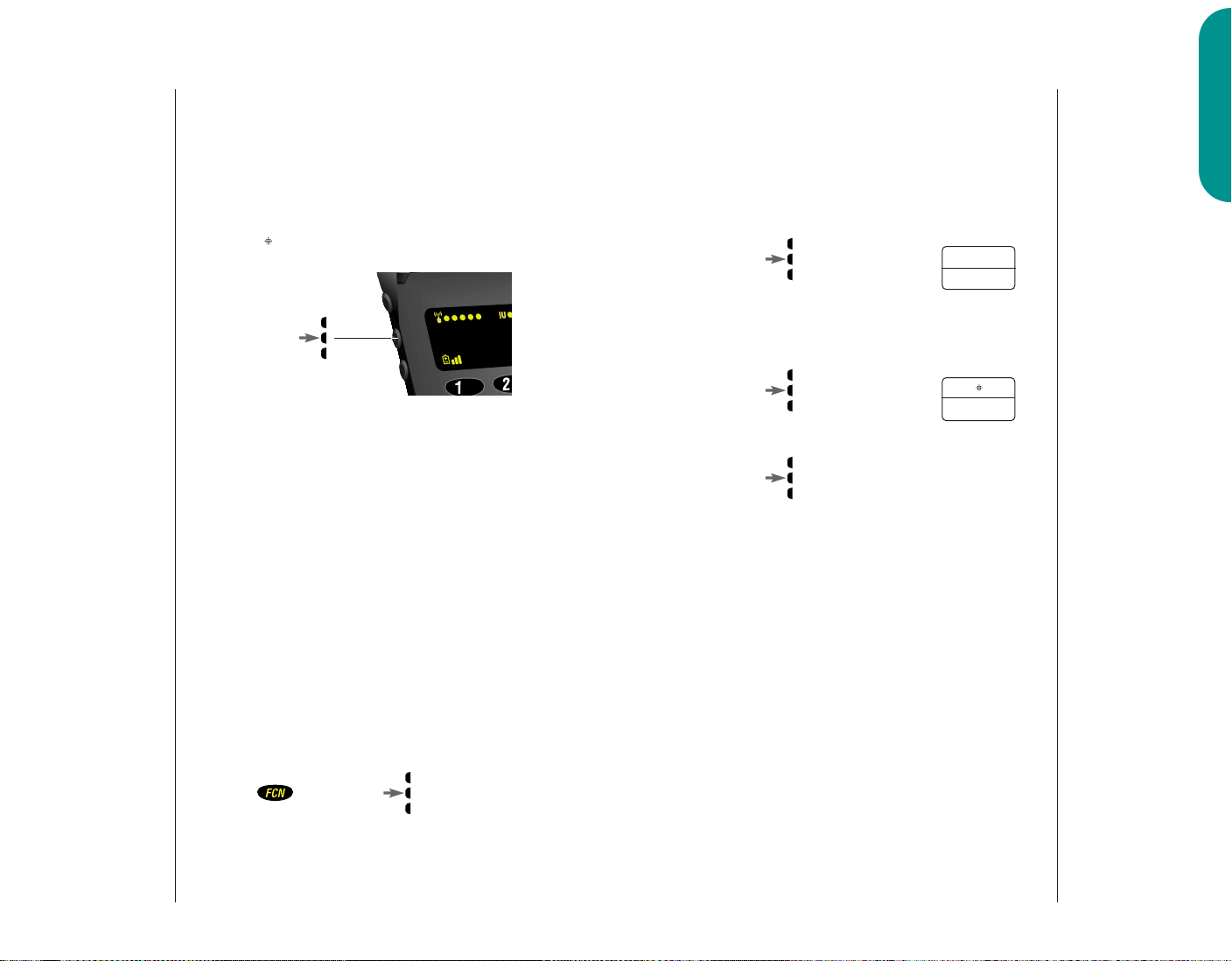
Using the Smart Button
Using the Smart Button
The Basics
The new Smart Button simplifies the use of the StarTAC phone
by allowing you to place calls, end calls, enter the menu
system, toggle features ON and OFF, and select items in the
display. The Smart Button’s central location, the middle key on
the left side, makes it easy to feel, easy to find—easy to use.
The symbol “ ” in your display represents the Smart Button.
The Smart Button
Once at your fingertip, use the Smart Button to:
Select Items in the Display
The most basic use of the Smart Button is to select. Whenever
the phone offers you a choice, such as a ringer setting, press
the Smart Button to select the one you want.
Toggle Features ON and OFF
Some of your phone’s features toggle ON and OFF. Use the
upper or lower volume key to scroll to the desired feature
and press Smart Button to toggle.
Place Calls
1. Enter Enter the number you want to call,
number for example: 555-1234. You can
2. Press to place the call.
& hold
also use any method you choose
to recall a previously dialed or
stored number.
You will see:
Dialing
5551234
End Calls
When you are finished with a call,
1. Press until you hear
& hold two tones.
2. Press again to end the call.
To
EndCall
Enter the Menu System
The StarTAC phone’s menu system can be quickly accessed
with the following key sequence:
Press then press
30 31
Page 17
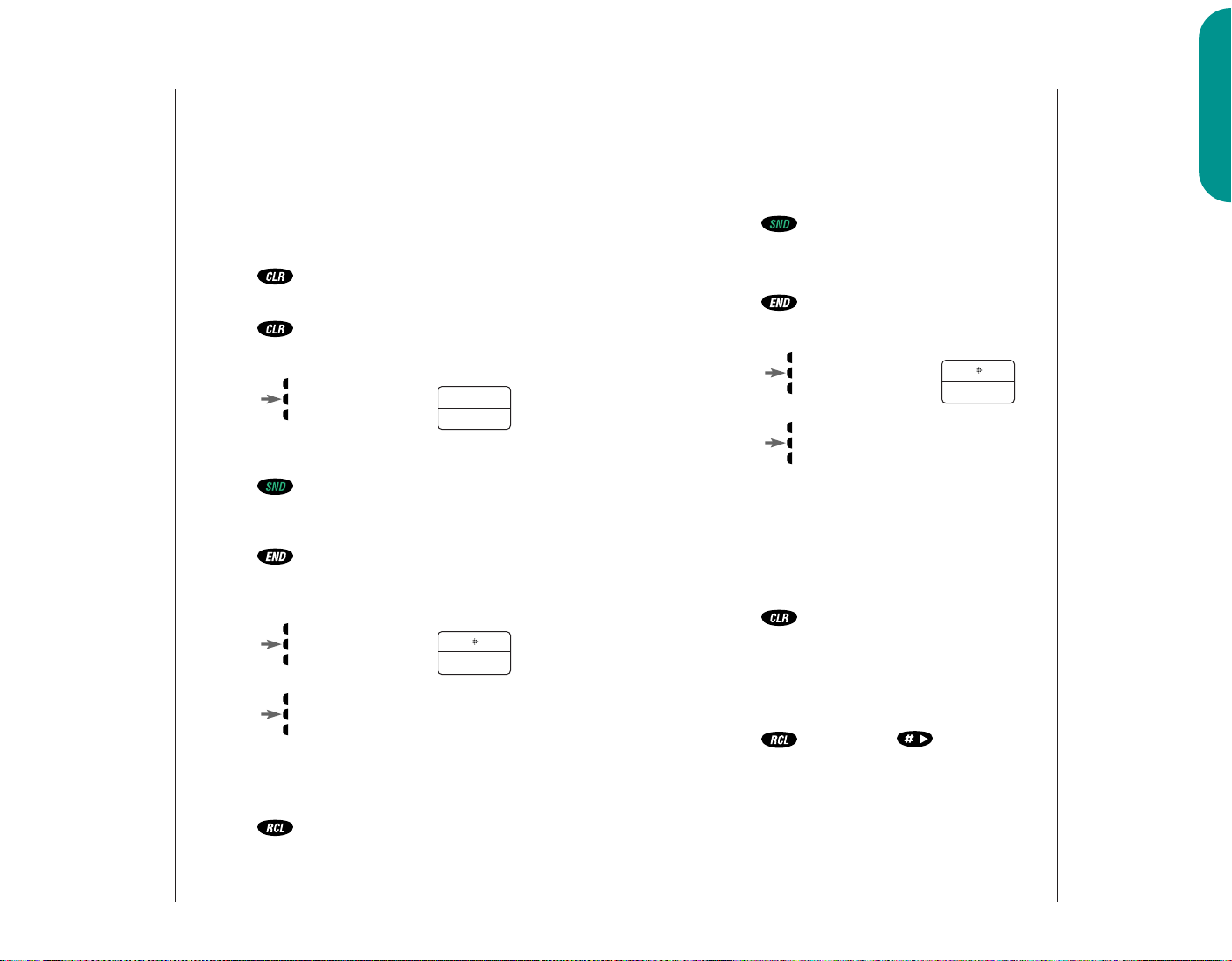
Placing and Ending Calls
Receiving Calls
The Basics
First check that your phone is ON.
To place a call:
1. Extend Extend the antenna completely for
antenna best performance.
2. Enter Enter the number you want to call,
number for example: 555-1234.
Press to erase one digit at a time if you
Press to clear the entire entry.
& hold
3. Press until you hear
& hold two tones.
or
Press to place the call.
make a mistake.
You will see:
Dialing
5551234
To end a call:
Press or close the phone to “hang up”
or
Press until you hear
& hold two tones.
then
Press again to end the call.
your cellular phone.
To
EndCall
You can dial phone numbers with up to 32 digits, but only
the last digits will appear in the display.
Press to see the entire phone number.
The phone will take you to the beginning of the phone number, then flash digits until the end of the number is reached.
Your phone must be ON to receive calls.
To answer a call:
1. Extend Extend the antenna completely for
antenna best performance.
2. Press or open the phone when the
phone rings.
To end a call:
Press or close the phone to “hang up”
or
Press until you hear
& hold two tones.
then
Press again to end the call.
your cellular phone.
To
EndCall
Unanswered Call Indicator
Even with personal cellular technology, sometimes you are
not available to answer every call. While your phone is ON,
it alerts you with the message, “
Press to erase the message, and you
can begin placing calls again.
Call.”
Viewing Your Own Number
To find out your cellular phone’s number:
Press then press
.
Tip: To make
answering calls
even easier, try the
Multiple Key
Answer feature
on page 88.
32 33
Page 18
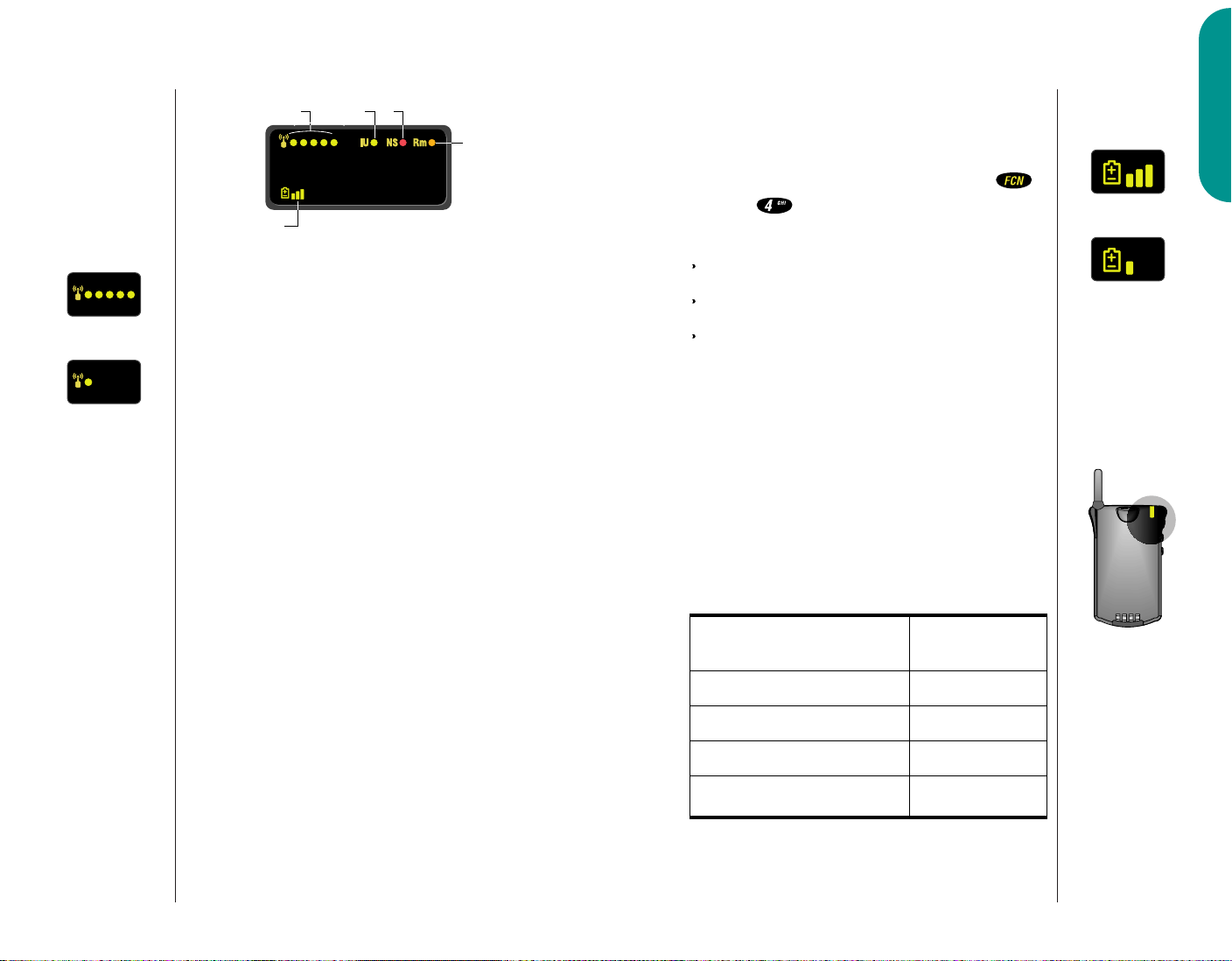
Incoming call Alternating
Red/Green
In Service Flashing Green
No Service Flashing Red
Roam: home type system Yellow, slow flash
Roam: non-home type system Yellow, fast flash
Strong
on
1
23
4
5
Weak
Reading the Indicators
Signal Strength Indicator (1)
The Signal Strength Indicator (SSI) tells you the strength
of the connection between your phone and the local cellular
system. A strong signal increases your chances of placing and
receiving calls. You may see low signal strength if you’re in a
fringe area of the cellular system. Buildings, tunnels and bad
weather could block or interfere with reception. If the display
goes blank to conserve energy, the SSI’s lights flash one at a
time up to the signal level you are receiving.
In Use Indicator (2)
The In Use (IU) Indicator flashes when a call is in progress.
No Service Indicator (3)
If you travel beyond the range of a cellular system, the No
Service (NS) Indicator will flash to let you know that calls
cannot be placed or received from your location.
Reading the Indicators
Battery Level Indicator (5)
The three bar segments on the phone’s Battery Level Indicator
show the amount of charge remaining in your battery. The
more segments you see, the greater the charge. Press ,
then press for more battery information. When your
battery is low, the phone alerts you three ways:
No bar segments will be highlighted.
“
Low Bat” will appear on your screen.
A short tone will play periodically.
If you ignore these warnings, the phone will automatically
turn itself OFF when the battery is on its last legs. Just charge
the battery to resume normal operation.
Power/Status Indicator
When you are wearing your phone in its holster or just
carrying it, the Power/Status Indicator on the top of the
phone gives you all the information you need when the
phone is closed. Read the chart below to find out what your
phone is trying to tell you.
The Basics
High
Low
Power/Status
Roam Indicator (4)
The Roam (Rm) Indicator lights up when your phone
34 35
accesses a cellular service outside your local cellular system.
When you leave your cellular service area, your phone roams
or seeks another cellular system until it finds one.
If your phone finds another cellular service, of the same
system type as your local service, the Roam Indicator flashes
slowly. If it finds a different system type, it will flash quickly.
Page 19
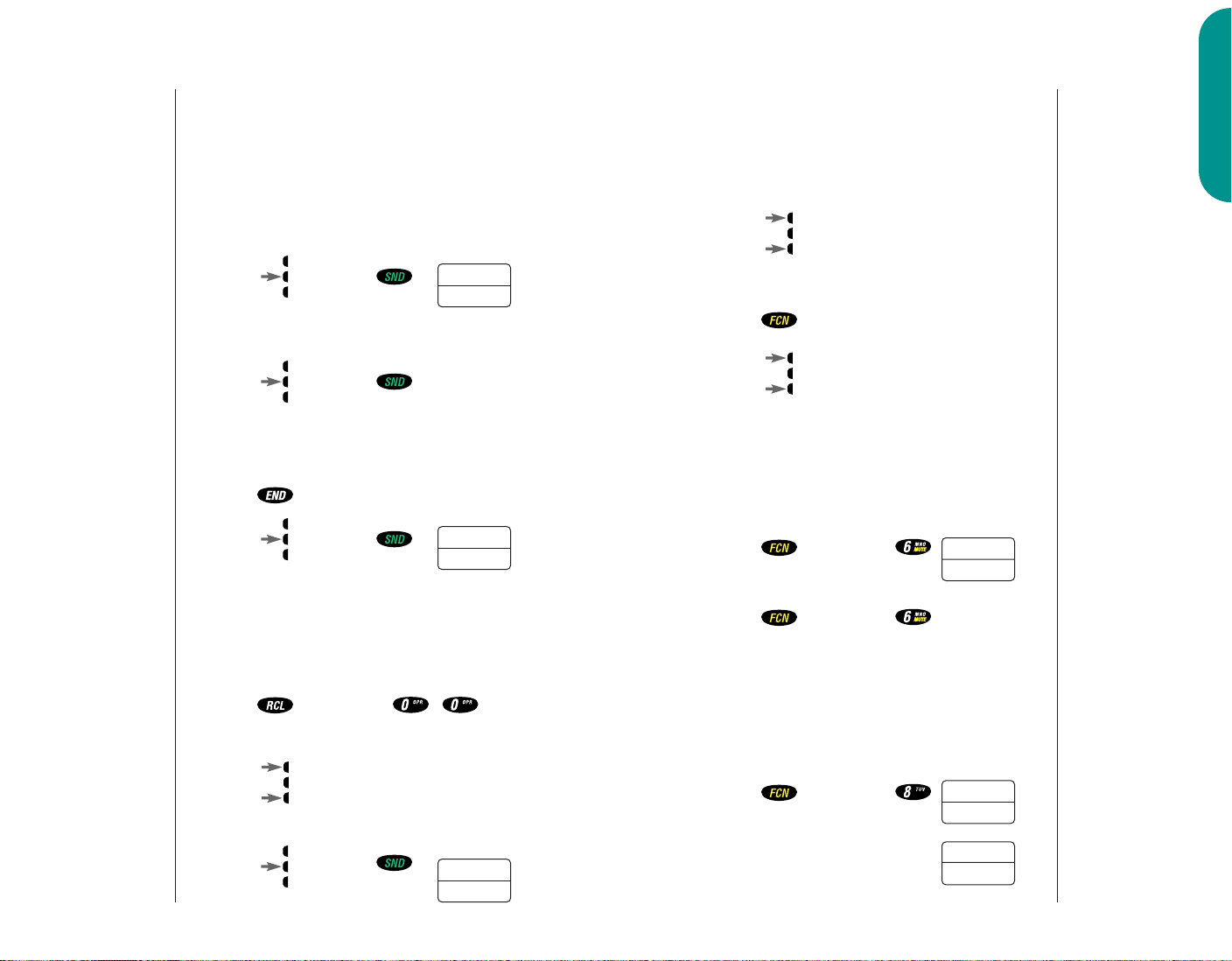
or
or
or
Redialing Numbers
Basic Tone Controls
The Basics
Automatic
Redial
Display
Last Ten
Numbers
Dialed
Sometimes the cellular system is busy and you may hear a
fast busy signal. With Automatic Redial, your phone will call
continuously for the next four minutes. When it makes a
connection, the phone will ring or vibrate. When the person
you are calling answers, you can begin talking.
You will see:
Press or press
if you hear a fast
busy signal.
Redial
If the call does not go through after four minutes:
Press or press to continue the
call attempt.
If you hear an ordinary busy signal, try this sequence. It only
works if the cellular system is busy with incoming calls.
1. Press to hang up.
2. Press or press
to place a call to
the last number
you dialed.
Dialing
5551234
This feature makes it easy to call any one of the last ten
numbers you’ve dialed.
1. Press then press ,
2. Press to scroll through the last ten
3. Press or press
& hold to call the number
The display will show the last
number you dialed.
numbers, starting with the most
recent call.
Dialing
in your display.
5551234
The upper and lower volume keys can be used to adjust both
the earpiece and the ringer volume. As you press these keys,
the phone’s speaker will demonstrate the current volume level.
To adjust earpiece and keypad volume:
Press to raise or lower the volume.
To adjust ringer volume:
1. Press
2. Press to raise or lower the volume.
If you need some privacy while a call is in progress, try muting
the microphone—you will be able to hear the party on the
other end, but he or she will not hear you.
You will see:
1. Press then press
to mute the
microphone.
2. Press then press again to resume
normal conversation.
Mute
In situations where ringing may not be appropriate, or in
noisy places where you may not hear your phone, select the
VibraCall function for silent vibration with this quick sequence:
You will see:
Press then press
to toggle between
ringer and vibration mode.
Vibrate
Only
or
Ring
Only
Adjusting
Volume
Muting the
Microphone
Silent
Vibration
Mode
(optional)
36 37
Page 20

Using Memory
Making the Most of Memory
Do you have places to go and people to see? Too many phone
numbers to remember? Let your phone remember them for
you. Your StarTAC phone’s internal Phone Book can store up
to 99 names and numbers for easy access on the go.
In this chapter you will learn how to:
store names and numbers into the Phone Book.
recall phone numbers from memory.
dial in a flash with the Super Speed Dial and
Turbo Dial functions.
Note: Follow these symbols as a guide for using the keys on
the side of your phone.
Press to scroll up
Press to select
Each phone number is stored in a “memory location”
numbered 01-99. You can arrange your Phone Book for
convenient recall by storing related numbers in groups of ten.
For example, store your ten most frequently called numbers
in locations 01-09, then you can use the Turbo Dial function
to call them with the push of a key. You could store business
phone numbers in locations 10-19, family numbers in 20-29,
friends in 30-39, and so on.
You can also store names to help identify phone numbers.
Later you can easily recall numbers either by memory
location or by name. If someone you know has more than
one phone number, you could quickly recall the number
you need by storing it with a descriptive name, for example:
SMITH J
HOME
SMITH J
WORK
SMITH J
PAGER
The possibilities are endless, so give it a try!
When you feel ready for more, try the advanced storing
features in the next chapter.
Using Memory
Press to scroll down
38 39
Page 21

press 1 time to insert an “A”
press 2 times to insert a “B”
press 3 times to insert a “C”
Storing Names and Numbers
Entering Names
To take advantage of your phone’s internal Phone Book,
you’ll first want to store some names and numbers into
memory. With a little practice you’ll find it’s a piece of cake!
1. Enter Enter the phone number you
number want to store.
You will see:
2. Press to begin storing.
The phone will
prompt you for
a memory location.
3. Enter Enter the two-
location digit memory
location where
you want the sequence stored.
or
Press to store the sequence in the first
available location.
or
Enter digit Enter the first digit of the memory
location and press to store
the sequence in the first available
location beginning with that digit.
Locatn
__
Alpha
Or
When the display shows “Alpha Or ,” you can use the
keypad to produce any letter in the alphabet by pressing the
numeric keys one or more times. Just use the letters printed
on each key as a guide and you can’t go wrong. For example,
press to enter the letters “A,” “B,” or “C” as shown:
To enter a name into the Phone Book:
1. Enter letter Enter a letter by pressing a key
as many times as necessary.
2. Press to advance the cursor to the
next space.
Press or press to erase a letter if
you make a mistake.
3. Continue Continue with step 5 on the
storing previous page when you are
finished entering the name.
This is easier than it looks, so give it a try!
Using Memory
4. Enter name Enter a name to identify the phone
5. Press or press when you are
Tip: The
symbol in your
display represents
the Smart Button.
“”
40 41
number, or skip this step and continue with step 5. (See the next
page for details on entering names.)
finished entering the name. Your
phone will confirm your entry by
displaying the information you
stored.
Page 22

Recall from Memory
or
Recall from Memory
Recall by
Name
Once you have stored names and numbers, you can recall
them alphabetically and immediately place calls. With one
press of the Smart Button you have instant access to the
name directory. What could be easier?
1. Press once to enter your name directory.
2. Press to scroll to the name you are
or
Enter letter Enter the first letter of the name
Press if you want to see the number
3. Press or press
& hold to call the number
looking for.
you want to recall from memory.
The display will show the first
name beginning with that letter.
stored with the name.
You will see:
Dialing
5551234
you selected.
Here’s an easy way to erase a memory entry:
1. Recall Recall the entry by name that you
2. Press to clear the entry.
3. Press to confirm that you want to
want to erase.
erase the entry.
Each name and number you store is placed in a memory
location numbered 01-99. Once you have stored names and
numbers, you can recall them by memory location.
1. Press (This step is optional.)
2. Enter Enter the two-digit memory loca-
location tion of the phone number you’re
3. Press or press
& hold to call the number
looking for.
You will see:
Dialing
5551234
you selected.
Clear an
Entry
Recall by
Memory
Location
Using Memory
4. Press or close the phone to end the call.
or
Press until you hear
& hold two tones.
then
Press again to end the call.
42 43
To
EndCall
4. Press or close the phone to end the call.
or
Press until you hear
& hold two tones.
then
Press again to end the call.
To
EndCall
Page 23

Recall Shortcuts
Scratchpad
Super
Speed Dial
Turbo Dial
If you know the memory location of the number you want
to call, try the Speed Dial function:
1. Enter Enter the two-digit memory
location location (01-99).
You will see:
2. Press to place the call.
& hold
or
Press to place the call.
Dialing
5551234
The Turbo Dial function lets you dial numbers stored in
locations 01-09 with the push of a button:
You will see:
Press & hold a number on
the keypad,
through and
your call is placed!
Dialing
5551234
Your phone’s Priority Call feature gives you fast access to any
number stored in location 01. To learn how to activate this
feature, see page 72.
In addition to your internal Phone Book, you also have a
built-in Scratchpad for quick notes on the fly. The Scratchpad
remembers the last phone number that was on your display.
If you are on the phone and your party gives you another
number to call, enter the number into the Scratchpad to
place the call later.
1. Enter Enter the number into the keypad.
number (The person on the line will hear
tones as you dial.)
2. Press to end the call you are currently
in, if necessary.
3. Press to call the number in the Scratchpad.
You can also store numbers while you are in a call.
1. Enter Enter the number into the keypad.
number (The person on the line
will hear tones as you dial.)
2. Press and continue storing with step 3
on page 40.
Using Memory
44 45
Page 24

Advanced Storing
Advanced Storing
Pause
Dialing
If you often find yourself calling Voice Mail systems, banking
by phone or using other automated calling systems, you will
appreciate the one-key convenience of Pause Dialing. Simply
save the access numbers as a linked sequence, and you’ll
never need to enter them again!
Here’s how it works: when you call automated systems, a
recorded message prompts you for PIN numbers, Voice Mail
numbers, etc. You can store these numbers in your phone’s
memory, separated by “pauses”— special characters that tell
your phone to wait before sending additional numbers.
To use your stored sequence, simply recall it and press and
hold the smart button or press to place the call.
When the recording prompts you for information, just
press the Smart Button or press and your phone
will send the next set of numbers that you stored. Press the
Smart Button or press as many times as necessary
to transmit all the numbers.
1. Enter Enter the phone number you use
number to access the automated system.
You will see:
2. Press then press
Insert
Pause o
4. Enter Enter the next group of numbers,
numbers for example, an account number
5. Insert pause Insert another pause and enter
6. Press to begin storing.
7. Enter Enter the two-
location digit memory
8. Enter name Enter a name for your sequence.
9. Press when you are finished entering
or PIN number. If the automated
system requires a
those symbols, too.
the next group of numbers by
repeating steps 2 through 4 as
many times as necessary. You can
store up to 32 digits, including
pauses. When you’ve entered the
entire sequence, store it as you
would any phone number.
location where
you want the sequence stored.
(See page 41 for details.)
the name. Your phone will confirm
your entry by displaying the location, number and name you stored.
or #, enter
*
Locatn
Alpha
Or
__
Pause
Dialing
Using Memory
3. Press to insert a pause into the
Tip: You can use
the Smart Button
instead of
46 47
sequence.
Page 25

Advanced Storing
Advanced Storing
Storing
Calling Card
Information
Like Pause Dialing, you can store calling card access
numbers, separated by pauses, for easy recall later. You can
also store a Number Character in the sequence to save a
place for the number you will be calling when you use your
calling card.
You can protect your calling card information with your
phone’s security features. See pages 68-76 for details.
1. Enter Enter the phone number you use
numbers to access your calling card system,
2. Press then press
3. Press to insert a pause into the
4. Enter Enter the next group of numbers.
numbers For example, some long distance
5. Press then press
6. Press to scroll to the
usually a 1-800 phone number.
Skip this step if you only dial 0.
You will see:
Insert
Pause o
sequence.
carriers require you to dial a 0
before the number you are calling.
Insert
Pause o
Number Character.
Insert
Num 'N
7. Press to insert the ‘N Character into the
8. Press then press
then
Press to insert another pause, as in
9. Enter Enter your calling card PIN number.
numbers
10. Press to store your
11. Enter Enter the two-
location digit memory
12. Enter name Enter a name for your sequence.
13. Press when you are finished entering
sequence. This special character
saves a place for the phone number you will be calling. The number
will be inserted into the sequence
automatically when you place
the call.
steps 2 and 3.
calling card
sequence.
location where
you want the sequence stored.
(See page 41 for details.)
the name. Your phone will confirm
your entry by displaying the location, number and name you stored.
Locatn
__
Alpha
Or
Storing
Calling Card
Information
Using Memory
48 49
Page 26
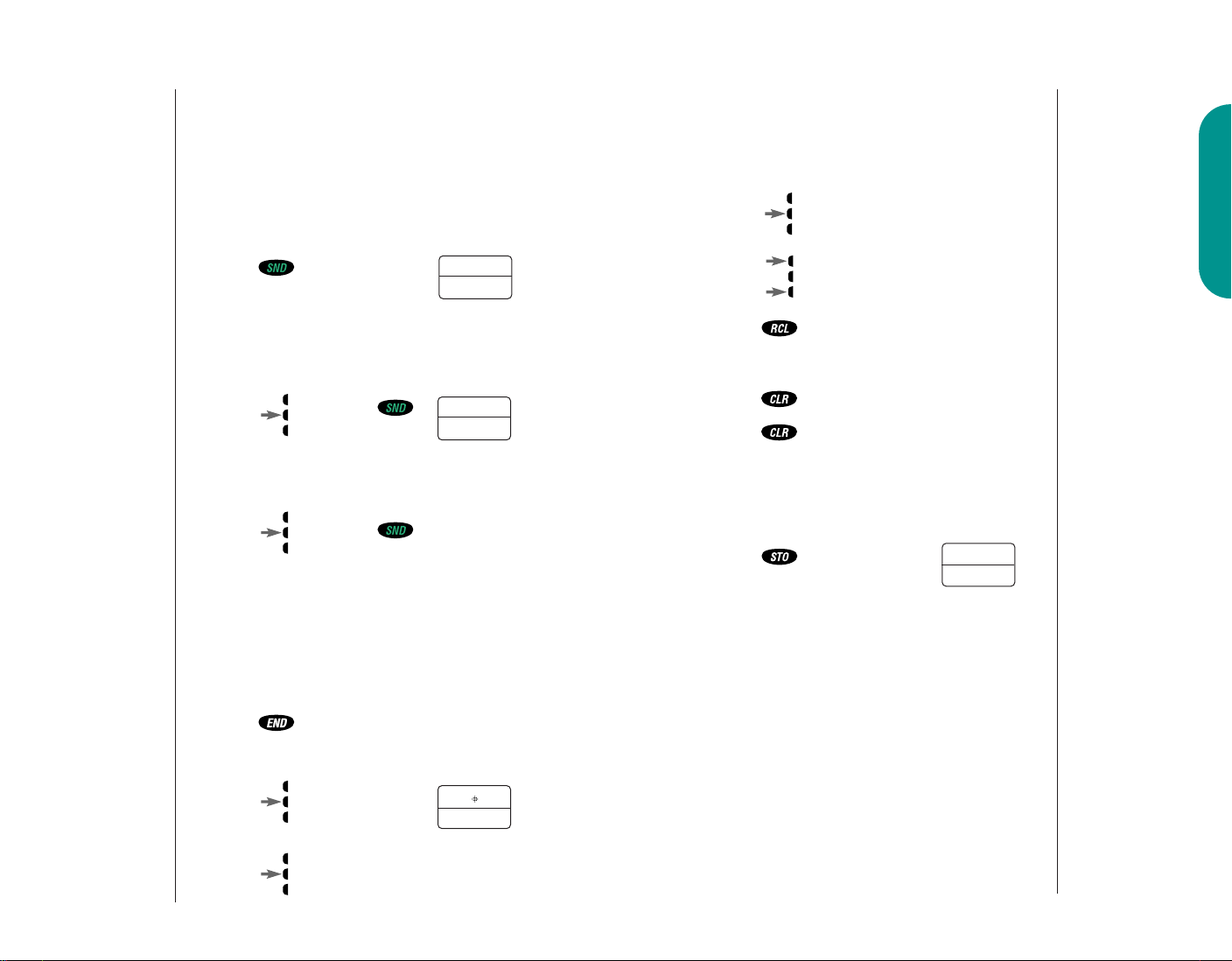
or
Advanced Storing
Editing a Memory Location
Placing
a Calling
Card Call
After you’ve stored your calling card information, just recall
the information, enter the number of the person you are
calling, and your phone will do the rest.
You will see:
1. Recall Recall the calling card information
2. Press before entering
3. Enter Enter the phone number you want
number to call, including the area code.
4. Press or press
& hold to place the call.
5. Press or press to send the next
6. Send Repeat step 5 to send the next
numbers group of numbers as many times
7. Press or close the phone to end the call.
you’ve stored (see page 48).
number.
You may enter the number manually, by location, or recall.
Your phone will
dial the number to access your
long distance provider.
group of numbers when the recording prompts you. The phone will
automatically insert the selected
number to call at the appropriate
spot in the sequence.
as necessary.
Enter
Number
Dialing
1800555
After you have stored names and numbers into the Phone
Book, you can edit the information or erase entries at
any time.
1. Press once to enter your name directory.
2. Press to scroll to the name you are look-
3. Press to begin editing the phone number.
4. Press to erase one digit at a time.
Press to erase the entire number.
& hold
Enter Enter your changes to the phone
numbers number.
5. Press when you finish
6. Enter Enter the two-digit memory loca-
location tion where you want to store the
ing for.
The display will show the phone
number.
editing the phone
number.
changed number. The display will
show the name stored with the
phone number you are editing.
Locatn
__
Edit by
Name
Using Memory
or
Press until you hear
& hold two tones.
then
Press again to end the call.
50 51
To
EndCall
Page 27

Editing a Memory Location
Editing a Memory Location
Edit by
Name
7. Press to erase one letter at a time or
Enter Enter your changes to the name.
letters (See page 41 for details on enter-
8. Press when you finish
9. Press to save your changes. Your phone
or
Press to leave the infor-
Enter Enter a new two-digit memory
location location to avoid overwriting the
10. Press to exit the menu.
skip this step to leave the name
unchanged.
ing names.)
Change?
editing the name.
The display will show the new
information and ask if you want
to save your changes.
will confirm your entry by displaying the location, number and name
you stored.
mation unchanged.
information in the current location.
Locatn
__
You will see:
1. Press and the 2-digit memory location
2. Press when you finish
3. Enter Enter the two-digit memory loca-
location tion where you want to store the
4. Press to erase one letter at a time or
Enter Enter your changes to the name.
letters (See page 41 for details on enter-
5. Press when you finish
6. Press to save your changes. Your phone
or
you want to edit.
editing the phone
number.
changed number. The display will
show the name stored with the
phone number you are editing.
skip this step to leave the name
unchanged.
ing names.)
editing the name.
The display will show the new
information and ask if you want
to save your changes.
will confirm your entry by displaying the location, number and name
you stored.
Locatn
__
Change?
Edit by
Number
Using Memory
Press to leave the infor-
mation unchanged.
Enter Enter a new two-digit memory
location location to avoid overwriting the
information in the current location.
7. Press to exit the menu.
52 53
Locatn
__
Page 28

Number Preference
Features
Shortcut
Press then
press the Smart
Button, then
,
and continue
with step 4.
This feature determines the order in which the Phone Book
displays information. When you recall information by location and Number Preference is ON, you will first see the stored
phone number and must press to see the associated
name. When Number Preference is OFF, the Phone Book
displays the name first and you must press to see
the associated phone number.
You will see:
1. Press then press
2. Press to scroll to the
3. Press to toggle the feature ON or OFF.
4. Press to exit the menu, or you may
to enter the
menu features.
Number Preference feature.
scroll to other features.
Number
Pref On
Number
PrefOff
or
Introducing the Menu Features
The StarTAC cellular phone is loaded with amazing features
that can help make life easier, more productive and just a
bit more exciting. The phone’s simple menu system will
help you find what you need quickly and easily.
You can navigate through the menu system using the three
keys located on the left side of the phone. Use the upper and
lower volume keys to scroll and to control volume. Use the
middle Smart Button to choose menus and functions.
This manual uses these symbols to instruct you to use the
Smart Button and the upper and lower volume keys.
Press to scroll up
Press to select
Press to scroll down
The Menu
Shortcut
Experienced
Motorola Users:
Watch for the
“Shortcuts.” You
will find many of
the same key
sequences you
have used with
other Motorola
models!
Navigating
the Menu
Features
54 55
Page 29

Road Map
or
To enter your phone’s menu system, simply follow these
steps:
1. Press then press
to enter the
menu features.
2. Press to scroll through the menu
selections.
3. Press to exit the menu.
Detailed instructions within this chapter describe the
operation of all features.
Now it’s time to take the plunge. Move at your own pace,
experiment, and have some fun!
Previous User Compatibility
If you are already familiar with previous Motorola cellular
phones, you can use your phone’s and keys
to scroll through the menu system.
One Min
TimrOff
page 60
Indiv
TimrOff
page 59
Scrpad
Tone On
page 67
Ringer
Style 1
page 65
Ring Or
Vib Sel
page 64
Keypad
Tone On
page 66
Auto
AnsrOff
page 90
MultKey
AnsrOff
page 88
Open to
Ansr On
page 89
Auto
LockOff
page 70
Priorty
Call On
page 72
Auto
HF On
page 88
Number
Pref On
page 54
Call
Rcv On
page 87
Extend
Talk On
page 97
Remind
Msg Off
page 96
Select
Languag
page 83
PIN
InActiv
page 84
Features
5756
Page 30

Call Timers
View Cumulative Timer
Your phone’s Call Timer features give you a variety of options
for managing your time. You can monitor the length of individual calls, set a timer to track monthly usage, or have the
phone alert you at intervals that you specify.
In this section you will learn how to:
monitor the length of your calls.
set and view the resettable timer for long-term monitoring.
program audible timers for your individual needs.
View Individual Call Timer
You can view the air-time of the most recent call or the call
in progress (in minutes and seconds) at any time using this
feature. The Individual Call Timer resets before you place
the next call and when you turn the phone OFF. You can also
choose to have the timer display automatically while calls are
in progress with the Automatic Display feature on page 59.
Press then twice for a quick look
at this timer.
View Resettable Call Timer
You can track how much air-time you have accumulated
during any time period you choose. Use this feature to view
the time elapsed, and follow the instructions below
to reset the timer.
Press then three times for a quick
look at this timer.
This is a non-resettable timer that keeps track of your phone’s
total air-time (in minutes).
Press then four times for a quick
look at this timer.
Reset Timer
Scroll over to this feature at the beginning of each billing
cycle and you will always be in the know. After you reset
the timer, it will continue to keep track of your air-time
(in minutes) until you reset it again.
Keep in Mind: The shortcuts will not work if the Reset
Timer is already set at zero.
Press then , , to
the timer.
reset
Auto Display Timer
When you turn this feature ON, your phone will automatically
display your air-time in minutes (XX) and seconds (YY)
during and after each call.
You will see:
1. Press then press
2. Press to scroll to
to enter the
menu features.
Individual Timer.
Indiv
TimrOff
or
Indiv
Timr On
Call Timers
Shortcut
Press then
press the Smart
Button, then
,
and continue
with step 3.
Tip: Activating the
Auto Display Timer
may reduce standby-time or talk-time.
58
59
Page 31

Auto Display Timer
Programmable Timers
Shortcut
Press then
press the Smart
Button, then
,
and continue
with step 3.
3. Press to toggle the feature ON or OFF.
4. Press to exit the menu, or you may
scroll to other features.
One Minute Audible Timer
(optional)
Turn this feature ON to hear an audible beep 10 seconds
before the end of every minute during a call. Don’t worry,
the party on the other end will not hear the beeps.
You will see:
1. Press then press
2. Press to scroll to
3. Press to toggle the feature ON or OFF.
to enter the
menu features.
One Minute
Timer.
One Min
TimrOff
or
One Min
Timr On
You can set this timer to beep during your calls at an interval
that you select—from 11-999 seconds. Like the One Minute
Audible Timer, you will hear the beep 10 seconds before the
end of each interval, and the party on the other end will not
hear the beeps.
You will see:
1. Press then press
2. Press to scroll to
3. Press to toggle the
4. Enter Enter the number
seconds of seconds you
to enter the
menu features.
Repeat
TimrOff
Repeating Timer.
feature ON or OFF.
The prompt to enter seconds
will appear only if you have
turned the feature ON. If you
have turned it OFF, you will see:
Audible
TimrOff
would like between audible beeps.
then
or
Repeat
Timr On
Enter
Seconds
Repeat
TimrOff
Beep At
XXXSecs
Repeating
Audible
Timer
(optional)
Shortcut
Press then
press the Smart
Button, then
,
and continue
with step 3.
Call Timers
60
4. Press to exit the menu, or you may
scroll to other features.
5. Press to set the timer.
The phone will
confirm by displaying your entry.
6. Press to exit the menu, or you may
scroll to other features.
Set At
XXXSecs
61
Page 32

Programmable Timers
Tone Controls
Single
Audible
Timer
(optional)
Shortcut
Press then
press the Smart
Button, then
,
and continue
with step 3.
Like the Repeating Timer, you can set the Single Timer to
beep at a time that you select—from 11-999 seconds.
It will beep once during each call, 10 seconds before the
end of the interval. The party on the other end will not hear
the beeps.
You will see:
1. Press then press
2. Press to scroll to
3. Press to toggle the
to enter the
menu features.
Single
then
TimrOff
or
Single
Timr On
Enter
Seconds
Single
TimrOff
Single Timer.
feature ON or OFF.
The prompt to enter seconds
will appear only if you have
turned the feature ON. If you
have turned it OFF, you will see:
Audible
TimrOff
If you’ve been reading along diligently, this may be a good
time for a break—put your feet up and have some fun with
the Tone Controls. Use these features to select silent vibration
mode, personalize your phone’s beeps, blips and buzzes—or
turn them OFF for some peace and quiet.
In this chapter you will learn how to:
choose from nine different ringer styles.
activate and deactivate the VibraCall function.
silence the keypad.
silence the Scratchpad.
Tone Controls
4. Enter Enter the number
seconds of seconds you
would like before a beep.
5. Press to set the timer.
The phone will
confirm by displaying your entry.
6. Press to exit the menu, or you may
scroll to other features.
Beep At
XXXSecs
Set At
XXXSecs
6362
Page 33

Shortcut 1
or
Press then
press
to toggle the
VibraCall function
ON and OFF.
Shortcut 2
Press then
press the Smart
Button, then
,
and continue
with step 3.
Shortcut 3
Press then
press the Smart
Button, then
,
and continue
with step 3.
Ringer or Vibrator Selection
(optional)
Using this innovative feature, you can choose to be alerted
to incoming calls using the vibrator, ringer, both or neither.
Motorola’s VibraCall option is ideal for situations where
ringing may not be appropriate, or in noisy places where
you might not hear the ringer.
You will see:
1. Press then press
2. Press to scroll to
3. Press to select this feature. The display
4. Press to scroll through your choices:
Vibrate
Only
When both the ringer and vibrator are ON, the phone alerts
you by vibrating for three ring cycles and then ringing.
5. Press when you reach the setting
6. Press to exit the menu, or you may
to enter the
menu features.
Ring Or
Ringer or Vibrate
selection.
will show your current ringer setting.
Ring
Only
you want.
scroll to other features.
Ring On
Vib On
Vib Sel
RingOff
Vib Off
Select Ringer Style
The StarTAC phone gives you nine different ringer styles to
choose from. After you choose a style, the phone will give
you a brief sample of your new alert sound, or vibrate if you
have the VibraCall function selected.
You will see:
1. Press then press
2. Press to scroll to Ringer
3. Press to select this
4. Enter Press through to
number hear the different ringer styles,
5. Press when you reach
6. Press to exit the menu, or you may
to enter the
menu features.
Ringer
Style. The phone
will show your
current ringer style’s number.
feature. You will
hear a sample
of your current ringer style.
or you may scroll through the
ringer styles.
the ringer style
you want.
scroll to other features.
Style X
Select
1-9
Ringer
X Set
Tone Controls
64 65
Page 34

Keypad Tones
Scratchpad Tones
Shortcut
Press then
press the Smart
Button, then
,
and continue
with step 3.
Keypad tones are the sounds you hear when you press any
key on the phone. If you want to be discreet, use this feature
to silence the audio feedback from the keypad.
Keep in Mind: The other party will still hear tones.
You will see:
1. Press then press
2. Press to scroll to
3. Press to toggle the feature ON or OFF.
4. Press to exit the menu, or you may
to enter the
menu features.
Keypad
Keypad Tones.
scroll to other features.
Tone On
Keypad
ToneOff
or
Scratchpad tones are the tones that your phone sends to
access automated calling systems like Voice Mail. If you
don’t want your party to hear these sounds when you use
the Scratchpad, turn the Scratchpad tones OFF.
You will see:
1. Press then press
2. Press to scroll to
3. Press to toggle the feature ON or OFF.
4. Press to exit the menu, or you may
to enter the
menu features.
Scrpad
Tone On
Scratchpad Tones.
Scrpad
ToneOff
scroll to other features.
or
Note: If you turned the Scratchpad tones OFF, but you
want to access a tone-activated system like Voice Mail, place
your call, enter the numbers you need to transmit, then:
Press then press to send the tones.
Tone Controls
Shortcut
Press then
press the Smart
Button, then
,
and continue
with step 3.
66 67
Page 35

Lock/Security
While you probably would not want to leave your phone
unattended, the StarTAC cellular phone has a number of
built-in security features to prevent unauthorized use. You
can keep your personal information safe and restrict call
placement while lending your phone to other people.
In this chapter you will learn how to:
lock and unlock your phone.
place Priority calls.
change your lock code.
restrict call placement and memory access.
reset or clear your phone’s settings.
68
Lock/Security
69
Page 36

Manual Electronic Lock
Shortcut
Press then
press the Smart
Button, then
,
and continue
with step 3.
Automatic Electronic Lock
When you turn this feature ON, your phone will automatically lock itself each time the phone is turned OFF.
You will see:
1. Press then press
2. Press to scroll to
3. Press to toggle the feature ON or OFF.
4. Press to exit the menu, or you may
to enter the
menu features.
LockOff
Automatic Lock.
Lock On
scroll to other features.
Auto
or
Auto
You can lock your phone manually at any time to help prevent unwanted use. Once locked, you can leave your phone
ON or turn it OFF and the phone remains locked.
1. Press
2. Press for at least one
& hold full second.
You will see:
Lock ?
“LOCK” is printed on as a reminder.
3. Press or press
to lock your phone.
Locked
Unlocking you phone is quick and easy. Once your phone
is ON, just enter your three-digit lock code to unlock your
phone. (See page 73.)
You can still receive calls when the phone is locked. Follow
these steps to answer the incoming call.
1. Enter code Enter your three-digit lock code.
Locking the
Phone
Unlocking
the Phone
Lock/Security
70
2. Press or press to receive the call.
Tip: If you have
forgotten your lock
code, try pressing
,,
or the last three
digits of your cellular
phone number.
71
Page 37

Priority Call
Secure Options Sub-Menu
Shortcut
Press then
press the Smart
Button, then
,
and continue
with step 3.
When Priority Call is activated on your cellular phone you
can use this feature to call an important number you have
stored in memory location 01 even if the phone is locked. At
any time if you dial 911 or an emergency number previously
stored by your cellular service provider, the display will read
“Dialing Emergency.” If the unit is locked and you press and
hold the number 1 or enter an emergency number, the
phone will still display “Locked” but will place the emergency call. If you have stored an alternate non-emergency
number in memory location 01, and you press and hold the
number 1, the phone will display “Priorty Call.” Please keep
in mind:
Your emergency or priority number must be stored in
memory location 01 to be able to place a call when the
unit is locked. Be careful not to overwrite the number
stored in this location.
Some cellular systems have their own emergency numbers and do not allow access to numbers such as 911.
Check with your cellular service provider for details about
emergency calling in your area.
You will see:
The Secure Options sub-menu contains a number of
security-minded features to put your mind at ease. For your
protection, you must enter the six-digit security code in order
to access these features. The factory programmed lock code
used to unlock the phone is 123 and the six-digit security code
is 000000. These may have been changed at the time your
phone was activated. If you need to refresh your memory,
this feature displays the currently active three-digit lock code.
You will see:
1. Press , and your six-digit security
2. Press to display your
3. Press to exit the menu, or you may
code.
LocCode
three-digit lock
code. It appears for a few seconds.
scroll to other features.
XXX
If you would like to change your three-digit lock code, this
feature is for you!
You will see:
View Lock
Code
Change
Lock Code
Lock/Security
72
1. Press then press
2. Press to scroll to
3. Press to toggle the feature ON or OFF.
4. Press to exit the menu, or you may
to enter the
menu features.
Priorty
CallOff
Priority Call.
scroll to other features.
Priorty
Call On
or
1. Press , your six-digit security code,
2. Enter code Enter the new
the new 3-digit unlock code,
and .
Changed
three-digit code.
It is displayed for a few seconds.
To XXX
73
Page 38

1 Mem
1-10
2 Mem
Only
3 Keypd
Only
4 Std
Setting
5 Local
Only
6 NoSto
1-10
Level 1: Calls can be placed from
memory locations 1-10 only.
• No dialing from keypad.
• No memory edit or storage.
• No access to alphabetic memory.
Level 2: Calls can be placed from all
memory locations.
• No dialing from keypad.
• No memory edit or storage.
Level 3: Calls can be placed manually
from the keypad only.
• No access to memory information.
• No memory edit or storage.
Level 4: This is the standard setting.
• No Restrictions.
Level 5: Seven-digit (local) dialing is
allowed only.
DTMF tones will not be transmitted to
prevent calling card calls.
Level 6: Calls can be placed from the
keypad and from memory.
• No edit or memory storage to
memory locations 1-10.
• Memory cannot be changed.
Secure Options Sub-Menu
Secure Options Sub-Menu
Service
Level
You may want to restrict call placement or hide memory
information when loaning your phone to others. Each of
your phone’s eight service levels offers a different combination of access privileges and restrictions—choose the one
that’s right for you!
1. Press ,
2. Press your six-digit security code.
3. Press the number of the service level you wish to
select (1-6).
4. Press .
Service
Level
Settings
You will see:
.
Service
Level X
Lock/Security
74
75
Page 39

Secure Options Sub-Menu
Phone Options
Master
Reset
Master Clear
Use this feature to reset all user-selectable options back to the
original factory setting.
Keep in Mind: Once you select this feature, the reset
process cannot be canceled or reversed.
You will see:
1. Press , .
2. Press your six-digit security code twice.
3. Press , .
Std
Setting
If you want to start with a clean slate, use Master Clear to
reset all user-selectable options, clear the resettable timer
and erase all Phone Book information.
Keep in Mind: Once you select this feature, the process
cannot be canceled or reversed.
You will see:
1. Press , .
The Phone Options features are your “command center” for
adjusting the way your phone sends and receives calls. You
can tweak your system for optimal performance, view
information about the phone’s settings and choose from a
number of convenient features.
In this chapter you will learn how to:
switch cellular phone numbers.
select the system mode.
review your phone’s feature settings.
place calls automatically at a later time.
select features for vehicular use.
conserve battery power, and much more.
76
2. Press your six-digit security code twice.
3. Press , .
Busy
Phone Options
77
Page 40

Change Your Phone Number
A1XXXXX
A2XXXXX
B1XXXXX
B2XXXXX
Non-wireline type with phone number 1
Non-wireline type with phone number 2
Wireline with phone number 1
Wireline with phone number 2
System Mode
Your phone can operate on two different home systems. If
you travel often, you can have your phone programmed with
two cellular numbers to reduce roaming. This feature allows
you to change your active number to the one appropriate for
the area you’re in.
When your phone has two numbers, both are designated as
your home system but only one number can be active at any
given time. Calls are placed and received by the currently
active number only. Each time you turn your phone ON,
you’ll see a message in the display that indicates which phone
number and home system are currently active:
Your cellular service provider configures this feature when
you receive a cellular phone number. If you want to get into
the nitty-gritty of your cellular phone’s operation, read on.
System Mode allows you to select the type of cellular system
your phone will access.
1. Press , .
2. Press to scroll through the system
mode settings. (See the chart on
the next page for a description
of System Mode Settings.)
3. Press to select the system mode
setting you want.
4. Press to exit the menu.
In most areas, there are two competing cellular carriers, the
“wireline” carrier and the “non-wireline” carrier. If your
cellular service is from the non-wireline carrier, the display
will indicate that your home system is system A. If your
cellular service is from the wireline carrier, the display will
78
indicate that your home system is system B.
To change to your other phone number
1. Press , , .
Phone Options
79
Page 41

P Scan
Enhanced Preferred Scanning Mode:
Phone scans for home or programmed
preferred System ID numbers (SIDs)
first. This mode required entry of up to
sixty SIDs for the systems in which you
wish to operate. Contact your cellular
service provider for SID information.
If you have selected two system
operation, the pone seeks cellular
service according to the system type
mode selected for each phone number.
System Mode
Std AB
Std BA
Scan BA
Scan AB
Home
Scan A
Scan B
Standard Mode:
Your phone first seeks a home type
system, then a non-home type system.
If home system is non-wireline (type A)
If home system is wireline (type B)
Reversed Preference Mode:
Your phone first seeks a non-home type
system, then a home type system.
(This mode may be useful in fringe
areas or certain roaming situations.)
If home system is non-wireline (type A)
If home system is wireline (type B)
Home Only Mode:
Phone will not operate outside its home
system.
Scan A Mode:
Phone will operate only within nonwireline (A) systems.
Scan B Mode:
Phone will operate only within wireline
(B) systems.
System
Mode
Settings
System Mode
To program the preferred SIDs to be used in P Scan mode:
1. Press , , , ,
(spells SYSID).
2. Press , and enter the appropriate 5-
digit SID number (from your
cellular service provider).
3. Press to store the SID number.
4. Press or to scroll through the sys-
tem type choices (Home,
Roam, or Inhibit).
5. Press to select the desired system type.
6. Press and repeat steps 1 through 5 to pro-
gram another preferred SID,
or
Press to exit preferred SIDs
programming.
Programming
Preferred
SIDs in
Preferred
Scanning
Mode
Phone Options
80
80
81
81
Page 42

Feature Review
Call Options Sub-Menu
After you’ve spent some time adjusting your phone’s settings,
use this feature to review the selections you’ve made. When you
enter the Feature Review, your phone will display any features
that you have changed from their default factory settings.
Keep in mind: Feature Review is an opportunity to review
all your current settings. Settings cannot be changed while
scrolling through Feature Review.
You will see:
1. Press , , , .
If all of your phone’s features
are set to their default settings,
the following will display:
2. Press to scroll through any features
you have changed from their
default settings.
3. Press to exit the menu.
Std
Setting
Your phone can display messages and prompts in three
different languages. Just scroll over to Select Language
(Select Languag) to choose from English
(English), Spanish (Espanol), French (Franc) or
Portuguese (Portug).
To choose a display language:
1. Press then press to enter the
Feature Menu.
You will see
2. Press or to
scroll to Select Language.
3. Press to display the
currently selected language.
4. Press or to scroll to the language
you wish to select.
Select
and
Languag
English
:
Select
Language
82
5. Press to select the language.
6. Press to exit the Feature Menu, or you
may scroll to other features.
Phone Options
83
Page 43

Call Options Sub-Menu
Call Options Sub-Menu
PIN Code
The Call Options sub-menu contains special features that
control the way your phone places and receives calls.
Your cellular carrier may require a Personal Identification
Number (PIN) when placing calls. This code assures the
cellular system that the person calling is an authorized user.
Ask your cellular service provider if a PIN is required by your
system. If so, you will need to activate this feature before you
can place calls. If you enter a service area which does not
require a PIN code, make sure PIN Inactive is set.
You will see:
1. Press then press
2. Press to scroll to
3. Press to toggle the feature ON or OFF.
4. Press to exit the menu, or you may
to enter the
menu features.
the PIN Code
feature.
scroll to other features.
InActiv
PIN
or
PIN
Activ
The following feature will allow you to automatically send
your PIN code with all outbound calls.
Store PIN Code in Memory Location 07
1. Enter PIN code.
2. Press
3. Press ,
4. Press or
You will see:
Locatn
__
Alpha
Or
Stored
at 07
Place a Call With PIN Code Active
1. Enter Enter number to be called, or
number recall from memory.
2. Press
or
Press wait for double tone – “beep,
& hold beep”.
3. Press
or
Press The phone will automatically send
the PIN code stored in memory
location 07.
PIN Code
Phone Options
If you see , check to see if you have
Invalid
PIN
activated the feature in the menu without storing a PIN
number in memory location 7. The PIN code must be less
than seven digits.
84 85
84
85
Page 44

Call Options Sub-Menu
Call Options Sub-Menu
Delayed Call
Placement
(optional)
Shortcut
Press then
press the Smart
Button, then
,
and continue with
step 3.
This handy feature will automatically place a call for you at
a later time. If you know that you need to call someone
soon, enter the number you want to call and the delay time
in minutes—your phone will help you keep your telephone
appointment! Your phone will ring or vibrate once to let you
know the call has been placed and you can begin talking.
Keep in mind: The phone number you enter for delayed
call placement will be stored in memory location 99 of your
Phone Book and will overwrite any information already
in that location!
You will see:
1. Press then press
2. Press to scroll to
3. Press to toggle the
to enter the
menu features.
Delay
the Delayed
Call Placement
feature.
feature ON or
OFF. When you turn this feature
ON, the display will prompt you
for a telephone number.
CallOff
or
Delay
Call On
Enter
Number
5. Press when you
finish entering
the number.
6. Enter Enter the number
minutes of minutes (0-99)
you would like the phone to
wait before placing the call.
Press if you entered only one digit.
7. Press to exit the menu, or you may
scroll to other features.
Delay
__ Min
Delay
Set
There are times when you can’t be bothered. Turn this feature OFF to disable call reception. Your phone will inform
you of incoming calls without receiving them. While this
feature is ON, your display will indicate number of calls.
You will see:
1. Press then press
2. Press to scroll to
to enter the
menu features.
Call Receive.
Call
RcvOff
or
Call
Rcv On
Delayed Call
Placement
(optional)
Call Receive
(optional)
Shortcut
Press then
press the Smart
Button, then
,
and continue
with step 3.
Phone Options
86
86
4. Press to see the previously stored num-
ber if you entered one earlier.
or
Enter Enter the number you want to
number call later.
3. Press to toggle the feature ON or OFF.
4. Press to exit the menu, or you may
scroll to other features.
87
87
Page 45

Call Options Sub-Menu
Call Options Sub-Menu
Automatic
Hands-Free
Shortcut
Press then
press the Smart
Button, then
,
and continue
with step 3.
Multiple Key
Answer
Turn this feature ON when you are using Hands-Free vehicular
accessories. To find out more about accessories for your car,
turn to page 98.
You will see:
1. Press then press
2. Press to scroll to Auto-
3. Press to toggle the feature ON or OFF.
4. Press to exit the menu, or you may
to enter the
menu features.
matic Hands-Free.
scroll to other features.
HF Off
Auto
or
Auto
HF On
Why fumble for the key to answer calls when you can
have it all? With Multiple Key Answer ON, you can answer
calls by pressing the Smart Button, any key on the upper keypad - , or the upper and lower volume keys.
You will see:
Your phone company may offer services like Caller Line
Identification that may make it handy to be able to see the
display before answering the call. By setting Open to Answer
OFF, you can open the phone to see the message in the display and then answer the call by pressing or the
Smart Button!
You will see:
1. Press then press
2. Press to scroll to Open
3. Press to toggle the feature ON or OFF.
4. Press to exit the menu, or you may
to enter the
Menu Features.
Open to
to Answer
scroll to other features.
Ansr On
Open to
AnsrOff
or
Answer Calls
on Phone
Opening
(optional)
Shortcut
Press then
press the Smart
Button, then
,
and continue
with step 3.
88
88
1. Press then press
2. Press to scroll to
3. Press to toggle the feature ON or OFF.
4. Press to exit the menu, or you may
to enter the
menu features.
MultKey
Multiple
Key Answer.
scroll to other features.
AnsrOff
MultKey
Ansr On
or
Phone Options
89
Page 46

Call Options Sub-Menu
Using Messaging
Automatic
Answer
Shortcut
Press then
press the Smart
Button, then
,
and continue
with step 3.
Easier still, turn Auto Answer ON to have your phone automatically answer incoming calls after two rings.
You will see:
1. Press then press
2. Press to scroll to Auto-
3. Press to toggle the feature ON or OFF.
4. Press to exit the menu, or you may
to enter the
Menu Features.
matic Answer.
scroll to other features.
AnsrOff
Ansr On
Auto
or
Auto
Your phone is messaging ready. If you subscribe to messaging services through your Service Provider, you can receive
Caller ID, Voice Mail Notification and pager-like alphanumeric messages.*
In this section you will learn how to:
view your messages
delete one or all of your messages
set reminder tones to remind you of unread messages
Tip: If the ringer
and VibraCall
functions are OFF,
your phone will
answer without
ringing or vibrating.
90
Phone Options
*Contact your Service Provider for availability.
91
Page 47

When You Receive a Message
Viewing Your Messages
The
Message
Center
If your phone is ON and you receive a Caller ID, Voice Mail*
Notification, or alphanumeric message:
1. Your StarTAC™ phone will beep to inform you of an
incoming message.
2. The display will show the number
of new messages you’ve received:
01 New
See Receiving Calls on page 33 for information on receiving
a Caller ID message.
The Message Center is like a virtual bulletin board where up
to 20 Caller ID, Voice Mail Notification or pager-like
alphanumeric messages can be stored. If the Message Center
becomes full, it will replace the oldest messages with new
messages as they are received.
To enter the Message Center:
You will see:
Press then
press & hold
The display will show you or
how many new and total
messages you have received.
01 New
01Total
or
You can scroll through your messages easily using the side
volume buttons, or and . Each message will
be numbered from 01 to 20 with a label such as: 01 New
(any new message) or 01 CID (old Caller ID message).
The display will cycle through the message information as
shown in the following example of an old Caller ID: 01
Cid 1847 5551212.
1. Press then press & hold to enter
the Message Center.
or
2. Press
messages.
3. Press to store the displayed number in
your Phone Book. See Storing Numbers on page
40 for more information.
Press to dial the displayed number.
4. Press to exit the Message Center.
and to scroll through your
or
Storing
Displayed
Number
Dialing
Displayed
Number
Phone Options
92
NoMsgs
*Contact your Service Provider for availability.
93
Page 48

Viewing Your Messages
Viewing Your Messages
Deleting a
Message
Shortcut
Press then
press the Smart
Button, then
,
and continue
with step 3.
To delete a message:
1. Press then press & hold to enter
the Message Center.
2. Press the side volume buttons
or and to scroll to the
message you want to delete.
3. Press & hold
until you see:
4. Press to exit the Message Center.
Deleted
To delete all messages:
1. Press then press & hold to enter
the Message Center.
You will see:
3. Press & hold
until you see:
3. Press again to confim.
4. Press to exit the Message Center.
Erase
and
All?
Msgs
and
Erased
Deleting All
Messages
Tip: If the ringer
and VibraCall
functions are OFF,
your phone will
answer without
ringing or vibrating.
94
Phone Options
95
Page 49

Digital Message Reminder
Battery Options Sub-Menu
When your StarTAC cellular phone receives an incoming
digital message, a tone will notify you. If your phone is set
to vibrate, using the VibraCall function (page 64), you will
feel your phone vibrate to notify you of an incoming
digital message.
If you are unable to immediately view a new message, you
have the option to set reminder tones or vibrations, which
repeat every two minutes. These reminders are especially
helpful in jogging your memory if you’re either busy at the
time when your digital message arrives or are temporarily
away from your phone.
Remember that this Digital Message Reminder feature is
only available if your cellular service provider offers Digital
Message Access.
You will see:
1. Press then press
2. Press to scroll to
to enter the
menu features.
Digital Message
Reminder.
Remind
Msg On
or
Remind
Msg Off
Here’s a bonus feature for when you’re in strong signal
areas. Turn the Extended Talk-time feature ON and receive
extra talk-time from your phone’s battery!
You will see:
1. Press then press
to enter the
menu features.
2. Press to scroll to
Extended
Talk-time.
3. Press to toggle the feature ON or OFF.
4. Press to exit the menu, or you may
scroll to other features.
Extend
TalkOff
or
Extend
Talk On
Extended
Talk-time
(optional)
Shortcut
Press then
press the Smart
Button, then
,
and continue
with step 3.
Phone Options
96
3. Press to toggle the feature ON or OFF.
4. Press to exit the menu, or you may
scroll to other features.
97
Page 50

Accessory Options
Accessory Options
An exciting line of StarTAC phone accessories, now smaller and lighter than ever, can
enhance and personalize your cellular experience.
Batteries
Lithium Ion batteries are different from other batteries in that you can leave them in
the charger as long as you like. Nickel Metal Hydride batteries should not be left in
the charger for more than 24 hours.
If your cellular phone is quickly becoming your companion, an optional auxiliary
battery will give your phone a boost. Auxiliary batteries attach to the back of your
phone and provide extra talk-time in addition to your main battery.
See page 22-23 for battery talk-times and standby-times.
Cigarette Lighter Adapter
With the cigarette lighter adapter, you can power your phone and charge your phone’s
battery directly from your vehicle’s cigarette lighter! In some cars, the engine must
be running in order for the cigarette lighter to operate.
Desktop Charger (AC Adapter required)
The desktop charger is designed for optimal performance and compatibility with
Motorola’s new generation of cellular telephones. The desktop charger’s front pocket
can charge batteries while they are attached to your phone, and the rear pocket
can charge batteries separately. Now it’s easy to rotate batteries and always have
a charged spare.
Holster
The StarTAC phone is so small and light, it’s positively wearable. Slip it in and clip
it on—for the ultimate in high-tech fashion.
Headset
The convenient headset provides both an earphone and microphone in one small
piece for simple hands-free and private telephone conversations. The headset plugs
directly into the jack on the top of your phone, so that you can wear your phone and
move freely. Place the foam cover on the earpiece for a more comfortable fit.
98
When you use the headset, your phone’s intelligent circuitry automatically enables the
Multiple Key Answer feature (page 88), so you can answer calls with any key on the
side of your phone. You can even use the Smart Button to end calls (page 30). You’ll
never need to open your phone to take a call.
Reference
99
Page 51

Vehicular Charger/Holder
Microphone
Speaker
Glass Mount Antenna
Booster
Accessory Options
Wall Transformer
or Car Adapter
Telephone Cord
8-Pin Modular Connector
Modem or
Fax Machine
Cellular
Connection
Accessory Options
THE Portable Cellular Connection™Interface
Your StarTAC cellular phone is data compatible, so you can send and receive faxes,
e-mail and data with Motorola data accessories. THE Portable Cellular Connection
Interface connects your phone to a computer or FAX machine for unparalleled
convenience. THE Portable Cellular Connection Kit includes the Portable Cellular
Connection Interface box with rechargeable battery and a cable that plugs into the
accessory connector on the bottom of your phone.
PCMCIA or POCKET Modems
These compact modems are made for mobility. Both modems plug directly into the
bottom of your StarTAC phone, so you can send and receive FAXes, e-mail and data.
The PCMCIA modem works with data devices using a standard PCMCIA Type II slot,
and the Pocket modem connects to a data device with a standard serial cable.
Hands-Free Vehicle Kit
The optional Hands-Free Kits give you the convenience of hands-free, speaker phone
operation while in your car. Full duplex operation lets you simultaneously talk and
listen, so both parties can interrupt each other for a normal sounding conversation.
The Hands-Free Kit powers the phone and charges its battery whenever your car’s
engine is running. An optional external antenna can improve your signal reception
and boost performance.
3-Watt Vehicular Kit
The 3-Watt Vehicular Kit for the StarTAC phone delivers a full 3 watts of power. This
booster works behind the scenes to increase performance, especially in fringe areas.
Vehicular Kit components:
Hands-Free phone holder with battery charger
External microphone
Optional external speaker
Optional 3-watt booster
External antenna (not included)
Compaq Direct Connect
Connect your cellular phone directly to your Compaq SpeedPAQ™ 144 internal
modem with a single cable. Just connect one end to your phone, the other end to
the modem, and you’re in business.
SpeedPAQ is a trademark of Compaq Computer Corporation.
100
We recommend you use genuine Motorola batteries and accessories. Under its
cellular telephone warranty, Motorola specifically disclaims any responsibility
for damage caused by the use of portable cellular telephone accessories not
manufactured by Motorola.
101
Reference
Page 52

Troubleshooting
Troubleshooting
Q. I pressed the power button, but nothing happened. What’s wrong with
my phone?
A. Check that you have installed a battery and that the battery is charged. See pages
16-27 for more information about batteries for the StarTAC phone.
Q. My battery didn’t last as long as I expected. What can I do to extend battery life?
A. Keep in mind that your battery’s “talk-time” and “standby-time” are a relative
measurement of the battery’s capacity. The more you talk on the phone, the less
standby-time you will have and vice versa.
To get the most from your battery, make sure it is fully charged. To charge the
battery to 100% of its capacity, leave it in the charger for an extra hour after the
charger’s light turns green.
Certain features can demand power from your battery and reduce battery life. If
you have selected the Automatic Display of Individual Call Timer feature, the
display uses battery power to remain active during each call. Turn this feature OFF
to conserve battery energy. (See page 59 for more information on this feature.)
Exposing your battery to extreme temperatures—below -10°C (14°F) or above
45°C (113°F)—can shorten battery life. Batteries are especially sensitive to high
temperature extremes. As a good rule of thumb, always take your phone with you
when you leave your car.
Q. Every time I turn on my phone it beeps and the display reads Invalid
Battery. What is going on?
A. Your Motorola cellular phone implements the Motorola Expert Performance
(E•P ™) charging system. This system allows the charger that is built into the
phone to communicate with the battery. Based on this communication, the
charger can tailor the charging cycle to optimize performance. If your charging
system is not communicating with the battery, your phone will beep and display
an
Invalid Battery message each time you power up the phone or replace
the battery. Your phone is alerting you that you do not have charging capabilities
with this battery.
There are several reasons why your battery might not be communicating. The
most likely reason is that the battery you purchased is not a Motorola original
and the battery does not have the appropriate communication technology built
into it. All Motorola batteries are built with the appropriate communication technology. We recommend that you use Motorola original batteries and accessories
and that you store your batteries in the protective battery cover that comes with
the phone.
Q. The display says, “
Locked.” How do I unlock my phone?
A. Try entering the last three digits of your cellular number. If that doesn’t work, try
using the factory preset lock code: 123. If all else fails, call your cellular service
provider (the company that sends you your monthly cellular bill) for assistance.
(See page 68 for more information on your phone’s Security Features.)
102
Reference
103
Page 53

Troubleshooting
Troubleshooting
Q. I tried to place a call and received a fast busy signal.
A. This sound means that the cellular system did not process your call. For example,
the cellular system may be overloaded with call attempts. To redial the number,
press before ending your call attempt, or press and try the call
again later. (See page 36 for more information on redialing.)
Q. I tried to place a call and received an alternating high/low tone.
A. This sound means your call did not reach the cellular system. Most likely, you
dialed the number too soon after turning the phone ON. Wait until the red NS
light stops blinking before placing a call.
An alternating tone may also indicate that your phone’s signal is blocked. Make
sure the antenna is fully extended and move clear of any obstructions, like
bridges, parking garages, tall buildings, etc.
Q. My phone started beeping and the display says: “
Call 01.” What happened?
A. This sound means that someone tried to call you while you were in an area where
the cellular signal was weak. Press to clear your display, extend your
phone’s antenna and avoid obstructions like tunnels, parking garages and tall
buildings whenever possible.
Q. I am in my home service area but the Roam indicator is flashing.
A. If your phone is programmed with more than one telephone number, you might
not have switched to the number appropriate for your current location. Press
, , to switch to your other number.
(See page 78 for more information on multiple phone numbers.)
Q. I tried to read my Voice Mail (or use a paging service, a calling card, etc.)
but nothing happened.
A. You have probably turned OFF the Scratchpad tones. Place your call, enter the
access numbers when prompted by the recording, then press ,
To avoid this problem in the future, follow the directions on page 67 to turn
the Scratchpad tones ON.
Q. I tried to place a calling card call using the internal Phone Book, but it
didn’t work.
A. You may have turned OFF your Scratchpad tones. Follow the directions on
page 67 to turn the Scratchpad tones ON.
Check that you stored your calling card information in the correct order, and
make sure the groups of numbers are separated by pauses. The easiest way to
correct the sequence may be to start from scratch. Follow the instructions on
page 48, enter your calling card information again and store it in the same
memory location as your previous attempt.
Also keep in mind that when using your calling card, you must enter the
number you are calling with the area code, but without the initial “1.” Check
with your long distance carrier for details on using your calling card.
Q. My phone was stolen. What should I report and to whom?
A. Report a stolen phone to the police and to your cellular service provider
(the company that sends you your monthly cellular service bills).
104
Reference
105
Page 54

Glossary
Glossary
A
AC adapter An accessory device that allows you to power your phone and charge
any attached batteries from a wall outlet.
AMPS (Advanced Mobile Phone System) A cellular technology that operates on
832 channels.
accessory connector A socket on the bottom of the phone where you can attach
accessories such as an AC adapter, battery charger, cigarette lighter adapter or
data accessories.
air-time The amount of time you spend using a cellular system, between the time
you successfully place a call and the termination of that call.
antenna The device on your phone that sends and receives cellular signals.
C
callback message A numeric message left by a caller, usually the caller’s
current phone number.
cellular carrier One of the two competing organizations in a given geographic
area that owns and operates a cellular system.
cellular service provider A company affiliated with a cellular carrier that
provides cellular service to its customers.
cellular signal The radio waves that carry information between your cellular
phone and the cellular system.
cellular system The cellular equipment in a given geographic area that
relays signals to and from individual cellular telephones and the landline
telephone system.
cigarette lighter adapter An accessory device that allows you to power your
phone and charge any attached batteries from a car’s cigarette lighter.
D
DTMF tones See Dual Tone Multi-Frequency tones.
default A feature’s original setting as pre-programmed in the factory.
digital message See callback message.
Dual Tone Multi-Frequency tones The tones that your telephone transmits
when you press a key on the keypad. These tones are used to access automated
calling systems such as Voice Mail, paging services, banking-by-phone, etc. These
tones will also be heard by the party on the other line if you use the Scratchpad
while a call is in progress. Synonymous with Scratchpad tones.
F
fringe area The outermost range of a cellular system where cellular signals
are weak.
function keys The seven keys at the bottom of your phone’s keypad used to
perform specific tasks.
H
home system The local cellular system where you obtain your cellular service.
home type system A cellular system of the same type as your local cellular
system. See also non-home type system, and system type.
I
indicator A light on your phone that gives you information about your
phone’s status.
L
landline The telephone system used for conventional office and home phones.
Lithium Ion (LiIon) A battery technology used in personal cellular telephones.
Lithium Ion batteries provide more energy capacity than Nickel Metal Hydride
batteries of the same weight.
lock To prevent unauthorized access to the cellular telephone.
lock code A three-digit code used to unlock a locked phone.
Reference
M
memory location A space in the internal Phone Book where you can store a
106
107
Page 55

Glossary
Glossary
telephone number and a name. Each of the Phone Book’s 99 memory locations
(numbered 01-99) can hold up to 32 digits and 14 letters.
modem An electronic device that allows a computer to send and receive data
through a telephone line.
N
NAMPS (Narrow-Band AMPS) A high-capacity cellular technology, available in
some areas, that operates on 2,412 channels. See also AMPS.
name directory An alphabetical list of the names and telephone numbers you
have stored into your phone’s internal Phone Book.
Nickel Metal Hydride (NiMH) A battery technology used in personal cellular
telephone batteries.
non-home type system A system type different from your home system. See also
home type system, and system type.
non-wireline See system type.
Number Character A special character used in a calling card sequence to save a
place for the telephone number you will call when you use your calling card.
P
PIN See Personal Identification Number.
pause A special character that tells your phone to “pause”or wait for your input
before sending a group of numbers stored in memory.
Personal Identification Number (PIN) A private numeric “password”
that allows you to access some cellular systems or automated systems such
as telephone banking, while preventing unauthorized use.
prompt A message requesting input.
R
roam To use a cellular system outside of your home system, usually when you
travel beyond the range of your home system.
S
SID See System Identification.
Scratchpad A memory feature that automatically remembers the most recent
number entered into the keypad.
Scratchpad tones The tones that your telephone transmits when you press a key
on the keypad. These tones are used to access automated calling systems such as
Voice Mail, paging services, banking-by-phone, etc. These tones will also be heard
by the party on the other line if you use the Scratchpad while a call is in progress.
Synonymous with Dual Tone Multi-Frequency tones.
scroll To move backward or forward through a list; for example: to move backward
or forward through the menu system or the name directory using either the side
keys or the and keys.
security code A six-digit code used to access sensitive features in the Secure
Options sub-menu of the Lock/Security menu.
signal See cellular signal.
Smart Button The middle key on the side of your phone used to access the Phone
Book’s name directory, send calls, end calls, enter the menu system, select features,
and toggle features ON and OFF.
Speed Dial To use this feature, enter the two-digit location of your number, 01-99,
then press and hold Smart Button or press and the call is placed.
standby-time The amount of time that your phone is left ON to receive calls.
status indicator See indicator.
sub-menu A secondary level of your phone’s menu system hierarchy.
System Identification A five-digit number that identifies your home cellular
system. An even number indicates a wireline system and an odd number indicates
a non-wireline system. See also system type.
system mode A setting that determines the system type that your cellular phone
will access.
system type A designation that indicates one of the two competing cellular carriers
in a given geographic area. The non-wireline carrier operates on the “A” block
Reference
108
109
Page 56

Glossary
Index
of cellular frequencies, and the wireline carrier operates on the “B” block of
cellular frequencies.
T
talk-time The amount of time that you spend talking on the phone.
toggle To switch between two possible options; for example: ON vs. OFF.
Turbo Dial
™
function To use this feature, press and hold a number on the
keypad, through and your call is placed.
V
VOX See Voice Operated Transmission.
VibraCall
™
function Motorola’s silent vibration mode that discreetly alerts you
to incoming calls.
Voice Operated Transmission A battery-saving feature that lets your phone
reduce its power usage when you are not talking during a call. Not all cellular
systems support this feature.
volume keys Located on the side of your phone, the upper and lower volume keys
are used to adjust ringer and keypad volume. They also scroll within the menu
system and the name directory.
W
wireline See system type.
A
AC adapter 13, 24-25
accessory connector 15
and AC adapter 24
and cigarette lighter
adapter 24
and data accessories 100
accessory options 98-101
answering calls 33, 71
antenna 8, 14, 28-29, 101
automated calling systems 46-50
Automatic Answer 88
auxiliary battery 12, 17-18, 20,
25-26, 98
B
batteries 16-27, 98, 99
auxiliary battery 12, 17, 20,
26, 98
installing 20
removing 20
covers 12, 16-17
charging 24-25
main battery 12, 16, 22
installing 19
removing 19
quick change replacement 27
storage 27
talk and standby time
22-23, 102
and temperature extremes
26, 102
Battery Level Indicator 14, 21, 35
Battery Release Latch 19
programmable 61-62
resetting 58-59
viewing 58-60
Calling Card Dialing 48-50, 105
calls
disabling reception 87
placing 31-32
receiving 33
car kits 101
cellular connection 100
changing your number 78
chargers
desktop charger 13, 25-26, 99
internal charger 24
cigarette lighter adapter 13, 24, 98
Clear an entry 43
D
Delayed Call Placement 86-87
data accessories 100
desktop charger 13, 25-26, 99
Digital Message Reminder 96
Driving 9
E
Edit Memory location 51-53
Ending calls 31-32
Earpiece 14
F
FAX, see data accessories
Feature Review 82
function keys 15
110
C
Call Options 83-90
Call Receive 33
Call Timers 57-62
audible 60-62
automatic display 59
cumulative 59
individual 58
H
Hands-Free operation 88
accessories 101
headset 13, 14, 99
holster 13, 29, 99
Reference
111
Page 57

I
indicators 14, 34-35
internal charger 24
Invalid Battery message 27, 103
K
keypad tones
adjusting volume 37
silencing 66
L
last ten numbers dialed 36
locking the phone, see also
unlocking the phone
automatically 70
manually 71
lock code
changing 73
viewing 73
M
Master Clear 76
Master Reset 76
memory 38-53
advanced features 46-53
editing 51-53
linking 46
recalling from 42-44
storing into 40, 46-50
microphone 15
modems 100
Multiple Key Answer 88
muting the microphone 37
N
NAMPS 108
name directory 39, 42
names, entering into memory 41
No Service Indicator 14, 34-35
Number Preference 54
O
One Minute Audible Timer 60
own phone number
changing 78
viewing 33
P
Pause Dialing 46-47
Phone Options 77-97
PIN Code 84-85
placing calls 31-32
power key 15, 28
Power/Status Indicator 14, 34-35
Priority Call 72
R
recalling from memory
by memory location 43
by name 42
receiving a call 33
with phone locked 71
redialing 36
reminder 91, 96
resetting call timers 59
restricting call placement 74-75
ringer
adjusting volume 37
silencing 64
styles 65
roaming 14, 34, 78, 80, 104
S
Safety 7-11
SID 81
Scratchpad 45
tones, silencing 67
scrolling 15
secure options 73-76
security code 73
Security Features 68-76
Service Level 74-75
Signal Strength Indicator 14, 34
silent vibration mode 37
Smart Button 15, 30-31
status indicators 14, 34-35
storing into memory 38-41, 46-50
Super Speed Dial 44
System Identification 81
System Mode 79-81
T
Timers 57-62
Tone Controls 37, 63-67
tracking monthly usage 58
Troubleshooting 102-105
Turbo Dial function 44
U
Unanswered Call Indicator 33
unlocking the phone 71, 103
V
vehicular accessories 101
VibraCall function 37, 64
vibration mode 37, 64
view lock code 73
volume, adjusting 37
volume keys 15
Reference
112
113
Page 58

FDA
The U.S. Food and Drug Administration’s Center for Devices and
Radiological Health Consumer Update on Mobile Phones
FDA has been receiving inquiries about the safety of mobile phones, including cellular phones and PCS phones. The following summarizes what is known–and what
remains unknown–about whether these products can pose a hazard to health, and
what can be done to minimize any potential risk. This information may be used to
respond to questions.
Why the concern?
Mobile phones emit low levels of radiofrequency energy (i.e., radiofrequency radiation) in the microwave range while being used. They also emit very low levels of
radiofrequency energy (RF), considered non-significant, when in the stand-by mode.
It is well known that high levels of RF can produce biological damage through heating effects (this is how your microwave oven is able to cook food). However, it is not
known whether, to what extent, or through what mechanism, lower levels of RF
might cause adverse health effects as well. Although some research has been done to
address these questions, no clear picture of the biological effects of this type of radiation has emerged to date. Thus, the available science does not allow us to conclude
that mobile phones are absolutely safe, or that they are unsafe. However, the available
scientific evidence does not
demonstrate any adverse health effects associated with the
use of mobile phones.
What kinds of phones are in question?
Questions have been raised about hand-held mobile phones, the kind that have a
built-in antenna that is positioned close to the user’s head during normal telephone
conversation. These types of mobile phones are of concern because of the short distance between the phone’s antenna–the primary source of the RF–and the person’s
head. The exposure to RF from mobile phones in which the antenna is located at
greater distances from the user (on the outside of a car, for example) is drastically
lower than that from hand-held phones, because a person’s RF exposure decreases
rapidly with distance from the source.
The safety of so-called “cordless phones,” which have a base unit connected to the
telephone wiring in a house and which operate at far lower power levels and frequencies, has not been questioned.
How much evidence is there that hand-held mobile phones might be
harmful?
Briefly, there is not enough evidence to know for sure, either way; however, research
efforts are ongoing. The existing scientific evidence is conflicting and many of the
studies that have been done to date have suffered from flaws in their research methods. Animal experiments investigating the effects of RF exposures characteristic of
mobile phones have yielded conflicting results. A few animal studies, however, have
suggested that low levels of RF could accelerate the development of cancer in laboratory animals. In one study, mice genetically altered to be predisposed to developing
one type of cancer developed more than twice as many such cancers when they were
exposed to RF energy compared to controls. There is much uncertainty among scientists about whether results obtained from animal studies apply to the use of mobile
phones. First, it is uncertain how to apply the results obtained in rats and mice to
humans. Second, many of the studies that showed increased tumor development used
animals that had already been treated with cancer-causing chemicals, and other
studies exposed the animals to the RF virtually continuously–up to 22 hours per day.
For the past five years in the United States, the mobile phone industry has supported
research into the safety of mobile phones. This research has resulted in two findings
in particular that merit additional study:
1. In a hospital-based, case-control study, researchers looked for an association
between mobile phone use and either glioma (a type of brain cancer) or acoustic
neuroma (a benign tumor of the nerve sheath). No statistically significant association was found between mobile phone use and acoustic neuroma. There was also no
association between mobile phone use and gliomas when all types of gliomas were
considered together. It should be noted that the average length of mobile phone exposure in this study was less than three years.
Reference
114
115
Page 59

When 20 types of glioma were considered separately, however, an association was
found between mobile phone use and one rare type of glioma, neuroepithelliomatous
tumors. It is possible with multiple comparisons of the same sample that this association occurred by chance. Moreover, the risk did not increase with how often the
mobile phone was used, or the length of the calls. In fact, the risk actually decreased
with cumulative hours of mobile phone use. Most cancer causing agents increase risk
with increased exposure. An ongoing study of brain cancers by the National Cancer
Institute is expected to bear on the accuracy and repeatability of these results.
1
2. Researchers conducted a large battery of laboratory tests to assess the effects of
exposure to mobile phone RF on genetic material. These included tests for several
kinds of abnormalities, including mutations, chromosomal aberrations, DNA strand
breaks, and structural changes in the genetic material of blood cells called lymphocytes. None of the tests showed any effect of the RF except for the micronucleus assay,
which detects structural effects on the genetic material. The cells in this assay showed
changes after exposure to simulated cell phone radiation, but only after 24 hours of
exposure. It is possible that exposing the test cells to radiation for this long resulted
in heating. Since this assay is known to be sensitive to heating, heat alone could have
caused the abnormalities to occur. The data already in the literature on the response
of the micronucleus assay to RF are conflicting. Thus, follow-up research is neces-
2
sary.
FDA is currently working with government, industry, and academic groups to ensure
the proper follow-up to these industry-funded research findings. Collaboration with
the Cellular Telecommunications Industry Association (CTIA) in particular is expected to lead to FDA providing research recommendations and scientific oversight of new
CTIA-funded research based on such recommendations.
Two other studies of interest have been reported recently in the literature:
1. Two groups of 18 people were exposed to simulated mobile phone signals under
laboratory conditions while they performed cognitive function tests.
There were no changes in the subjects’ ability to recall words, numbers, or pictures,
or in their spatial memory, but they were able to make choices more quickly in one
visual test when they were exposed to simulated mobile phone signals. This was the
only change noted among more than 20 variables compared.
3
2. In a study of 209 brain tumor cases and 425 matched controls, there was no
increased risk of brain tumors associated with mobile phone use. When tumors did
exist in certain locations, however, they were more likely to be on the side of the head
where the mobile phone was used. Because this occurred in only a small number of
cases, the increased likelihood was too small to be statistically significant.
4
In summary, we do not have enough information at this point to assure the public
that there are, or are not, any low incident health problems associated with use of
mobile phones. FDA continues to work with all parties, including other federal agencies and industry, to assure that research is undertaken to provide the necessary
answers to the outstanding questions about the safety of mobile phones.
What is known about cases of human cancer that have been reported
in users of hand-held mobile phones?
Some people who have used mobile phones have been diagnosed with brain cancer.
But it is important to understand that this type of cancer also occurs among people
who have not used mobile phones. In fact, brain cancer occurs in the U.S. population
at a rate of about 6 new cases per 100,000 people each year. At that rate, assuming 80
million users of mobile phones (a number increasing at a rate of about 1 million per
month), about 4800 cases of brain cancer would be expected each year among those
80 million people, whether or not they used their phones. Thus it is not possible to
tell whether any individual's cancer arose because of the phone, or whether it would
have happened anyway. A key question is whether the risk of getting a particular form
of cancer is greater among people who use mobile phones than among the rest of the
population. One way to answer that question is to compare the usage of mobile
phones among people with brain cancer with the use of mobile phones among
appropriately matched people without brain cancer.
Reference
116
117
Page 60

This is called a case-control study. The current case-control study of brain cancers by
the National Cancer Institute, as well as the follow-up research to be sponsored by
industry, will begin to generate this type of information.
What is FDA’s role concerning the safety of mobile phones?
Under the law, FDA does not review the safety of radiation-emitting consumer products such as mobile phones before marketing, as it does with new drugs or medical
devices. However, the agency has authority to take action if mobile phones are shown
to emit radiation at a level that is hazardous to the user. In such a case, FDA could
require the manufacturers of mobile phones to notify users of the health hazard and
to repair, replace or recall the phones so that the hazard no longer exists.
Although the existing scientific data do not justify FDA regulatory actions at this
time, FDA has urged the mobile phone industry to take a number of steps to assure
public safety. The agency has recommended that the industry:
support needed research into possible biological effects of RF of the type emitted
by mobile phones;
design mobile phones in a way that minimizes any RF exposure to the user that
is not necessary for device function; and
cooperate in providing mobile phone users with the best possible information on
what is known about possible effects of mobile phone use on human health.
At the same time, FDA belongs to an interagency working group of the federal agencies that have responsibility for different aspects of mobile phone safety to ensure a
coordinated effort at the federal level. These agencies are:
National Institute for Occupational Safety and Health
Environmental Protection Agency
Federal Communications Commission
Occupational Health and Safety Administration
National Telecommunications and Information Administration
The National Institutes of Health also participates in this group.
In the absence of conclusive information about any possible risk,
what can concerned individuals do?
If there is a risk from these products–and at this point we do not know that there
is–it is probably very small. But if people are concerned about avoiding even potential risks, there are simple steps they can take to do so. For example, time is a key factor in how much exposure a person receives. Those persons who spend long periods
of time on their hand-held mobile phones could consider holding lengthy conversations on conventional phones and reserving the hand-held models for shorter conversations or for situations when other types of phones are not available.
People who must conduct extended conversations in their cars every day could switch
to a type of mobile phone that places more distance between their bodies and the
source of the RF, since the exposure level drops off dramatically with distance. For
example, they could switch to
a mobile phone in which the antenna is located outside the vehicle,
a hand-held phone with a built-in antenna connected to a different antenna
mounted on the outside of the car or built into a separate package, or
a headset with a remote antenna to a mobile phone carried at the waist.
Again, the scientific data do not demonstrate that mobile phones are harmful. But if
people are concerned about the radiofrequency energy from these products, taking
the simple precautions outlined above can reduce any possible risk.
Where can I find additional information?
For additional information, see the following websites:
Federal Communications Commission (FCC) RF Safety Program (select
“Information on Human Exposure to RF Fields from Cellular and PCS Radio
Transmitters”): http://www.fcc.gov/oet/rfsafety
World Health Organization (WHO) International Commission on NonIonizing Radiation Protection (select Qs & As): http://www.who.int/emf
Reference
118
119
Page 61

Patent Information
United Kingdom, National Radiological Protection Board:
http://www.nrpb.org.uk
Cellular Telecommunications Industry Association (CTIA):
http://www.wow-com.com
U.S. Food and Drug Administration (FDA) Center for Devices and
Radiological Health: http://www.fda.gov/cdrh/consumer/
1
Muscat et al. Epidemiological Study of Cellular Telephone Use and Malignant Brain Tumors. In: State
of the Science Symposium;1999 June 20; Long Beach, California.
2
Tice et al. Tests of mobile phone signals for activity in genotoxicity and other laboratory assays. In:
Annual Meeting of the Environmental Mutagen Society; March 29, 1999, Washington, D.C.; and personal communication, unpublished results.
3
Preece, AW, Iwi, G, Davies-Smith, A, Wesnes, K, Butler, S, Lim, E, and Varey, A. Effect of a 915-MHz simulated mobile phone signal on cognitive function in man. Int. J. Radiat. Biol., April 8, 1999.
4
Hardell, L, Nasman, A, Pahlson, A, Hallquist, A and Mild, KH. Use of cellular telephones and the risk for
brain tumors: a case-control study. Int. J. Oncol., 15: 113-116, 1999.
Manufactured under one or more of the following U.S. patents:
4124879
4127824
4128740
4138681
4193036
4254382
4302845
4312074
4327319
4329666
4369516
4369522
4378603
4390963
D269873
4398265
4400584
4400585
D270835
D271491
Re.31470
4431977
4434461
4455534
4462098
D275951
4484153
4485486
4486624
D276809
4491972
D277667
4504834
D278708
4523155
4546329
4550426
4551696
4564821
D282169
4571595
4573017
4574243
4585957
4602218
D284759
D285439
4616314
4617520
D286778
4626309
4628529
4629829
4630304
4630305
4633141
4636593
4636741
D288432
4648125
4649543
D288683
4654655
D289156
4662691
4667333
4668917
4670747
4672502
4680787
4681476
4683585
4692726
4704588
D292578
4706036
D292920
4710724
4711361
4715063
4716319
4716391
4723305
D294257
4727306
4727583
4730195
4734635
4736277
4737976
4740794
4741018
4741034
4742562
D295627
4746242
D295973
D295975
4751737
D296187
4761621
4764737
D297734
D297735
4777564
Re.32768
D299136
4797929
4798975
4800348
4802236
4809356
4811377
4811404
4827226
4827507
4829274
4837534
D301476
4843621
4845772
D302015
4851966
4868576
4870686
D303656
4876552
4879533
D305427
4896124
4897873
D305717
4904549
4905288
4905301
D306293
D306441
D306594
4912602
4918732
4922178
4945570
4954796
4959851
4963812
4963843
4965537
4972355
4972432
4972455
4975808
4984290
D314173
D315330
D315346
D315543
D315559
D315565
5004992
D315907
5008925
D316417
D316859
5017856
5018188
5020091
5020092
5020093
5028083
5028859
5029044
5029233
5031028
5036532
5053924
5057762
D320780
5059885
5060294
D322783
D322955
5081674
5083304
D324024
D324388
5095503
D325028
D325583
5109536
D325915
5113436
5117450
5121047
5122480
5122722
D327061
5128834
D328302
5142551
5142696
5146620
5148471
5148473
5148961
5150359
5150384
5152006
5157693
5163159
5164652
5166596
5175759
5175874
D332261
5182749
D332785
5185566
5187809
5193223
5195106
5195108
5201069
5204977
5210793
5214675
5222104
5222251
D337332
5230007
5230093
5233633
5235492
5237257
5239127
5241545
5241548
5241650
5241693
5242767
D339582
5249302
5251331
D340710
5260988
5261119
5262710
5263052
5276707
5278994
D343173
5280637
D344087
5287553
5287555
5287556
D344511
5301365
5321847
D348880
5349588
5359696
5361400
5363071
5365549
D352497
5366826
D353131
D353361
5375143
5375258
5379324
D354055
D354062
5384825
D356084
5402447
5406146
5406562
D357224
D357457
5410741
D357680
D357681
5428836
D359734
D359735
D359959
5432017
D360632
5438684
Reference
120
Other patents pending.
121
Page 62

Recycling
This product may be powered by a
Nickel Metal Hydride or Lithium Ion
rechargeable battery which must be
recycled or disposed of properly.
Refer to the battery label for battery type.
Contact your local recycling center for
a battery recycler near you.
Page 63

Personal Communications Sector
600 North U.S. Highway 45
Libertyville, Illinois 60048
1-800-331-6456 (in the United States)
1-888-390-6456 (TTY, in the U.S. only)
1-800-461-4575 (in Canada)
68P09393A65-C
2/23/00-RGC
StarTAC,
™
Turbo Dial,™VibraCall,
™
and
are trademarks of Motorola, Inc.
©1999 Motorola, Inc.
Printed in U.S.A.
