Page 1
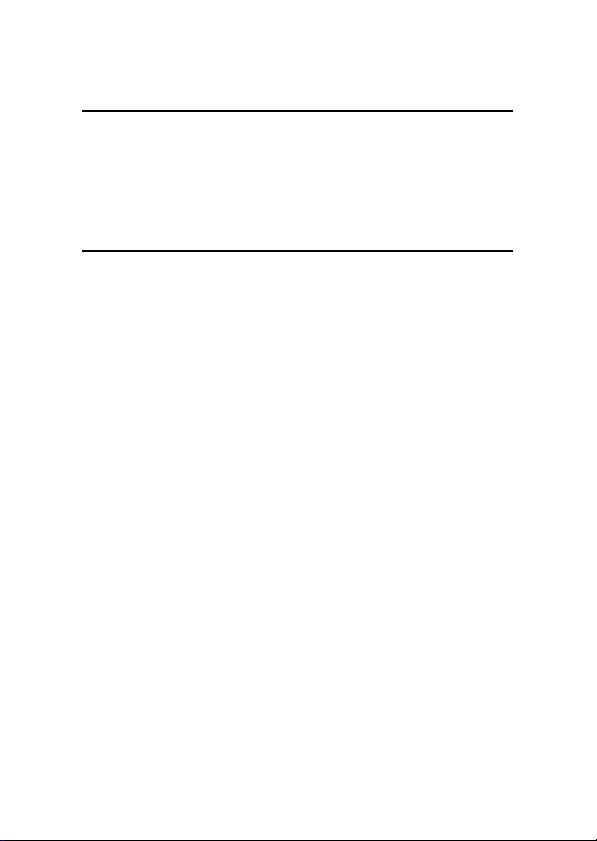
Welcome
Congratulations on your purchase of a mobile phone from Motorola,
the world leader in wireless technology. Motorola phones are packed
with features that put you in control and give you unrivalled power,
whilst remaining discrete.
Control
Customisable Quick Access Menu
Place nine of your most frequently used features in your own personal
menu so they can be accessed with just two key presses.
Voice Dialling
Use voice commands to call up Phone Book entries.
Discretion
• VibraCall™ Alert
When you don't want your phone to ring, your phone can vibrate
to alert you of a call.
• Stop Call Alert
E
Press
without answering the call.
Power
• Superb Battery Performance
Your phone is capable of several hours of conversation or several
days standby.
when the phone is ringing or vibrating to stop the alert
Welcome i
Page 2
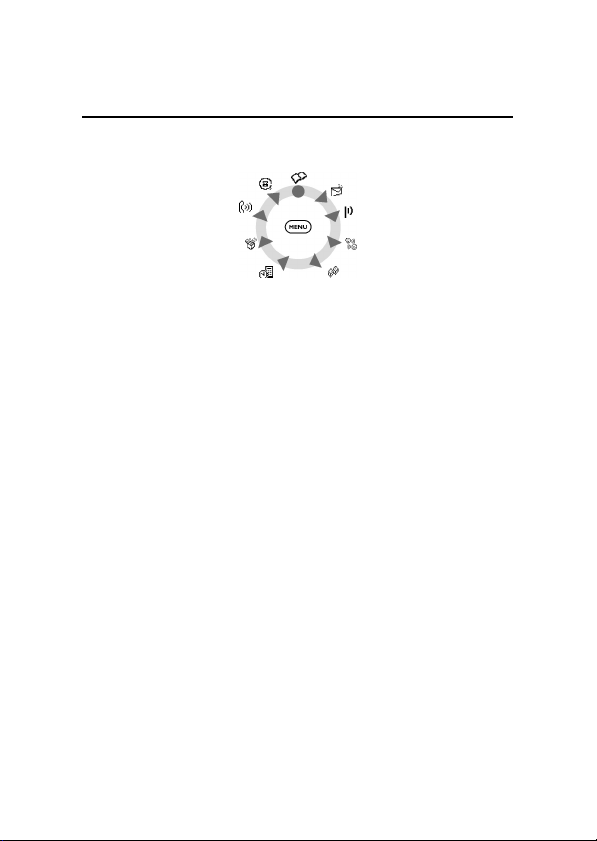
Main Menu Wheel
Tools
Phone Book
Messages
Internet
SMS Chat
Game
Recent Calls
Ring Tones
Settings
For details, see "Using Menus" or "Menu Index".
ii Welcome
Page 3
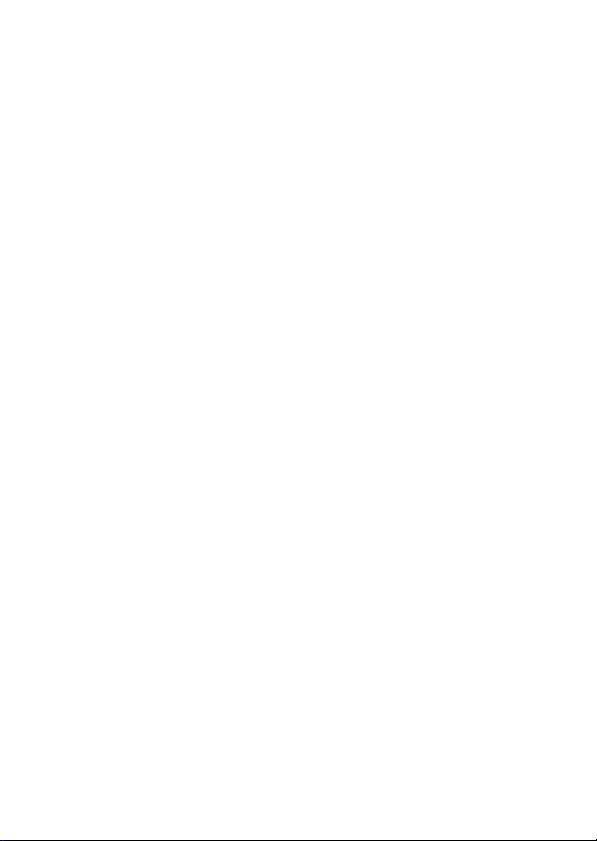
Software Copyright Notice
The Motorola products described in this manual may include
copyrighted Motorola and third party software stored in semiconductor
memories or other media. Laws in the United States and other
countries preserve for Motorola and third party software providers
certain exclusive rights for copyrighted software, such as the exclusive
rights to distribute or reproduce the copyrighted software. Accordingly,
any copyrighted software contained in the Motorola products may not
be modified, reverse-engineered, distributed, or reproduced in any
manner to the extent allowed by law. Furthermore, the purchase of the
Motorola products shall not be deemed to grant either directly or by
implication, estoppel, or otherwise, any license under the copyrights,
patents, or patent applications of Motorola or any third party software
provider, except for the normal, non-exclusive, royalty-free license to
use that arises by operation of law in the sale of a product.
Welcome iii
Page 4
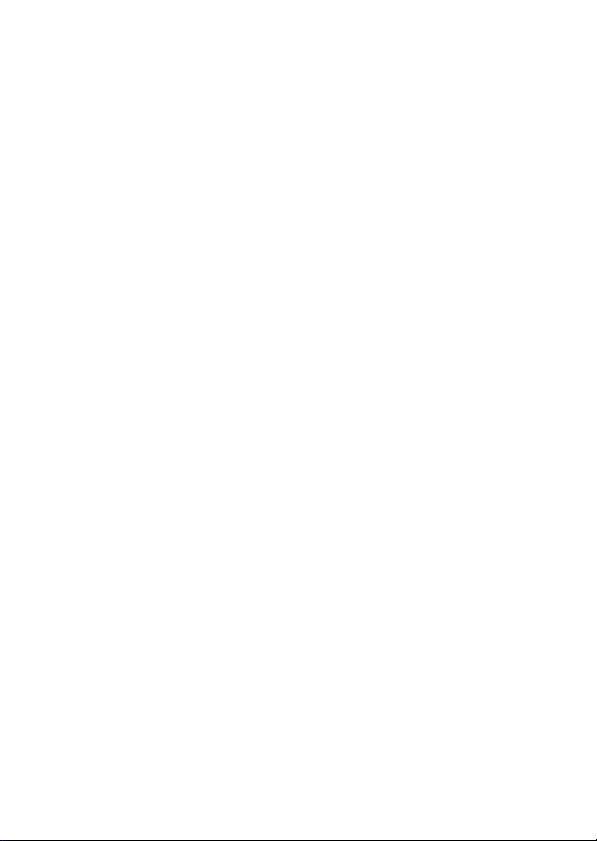
iv Welcome
Page 5
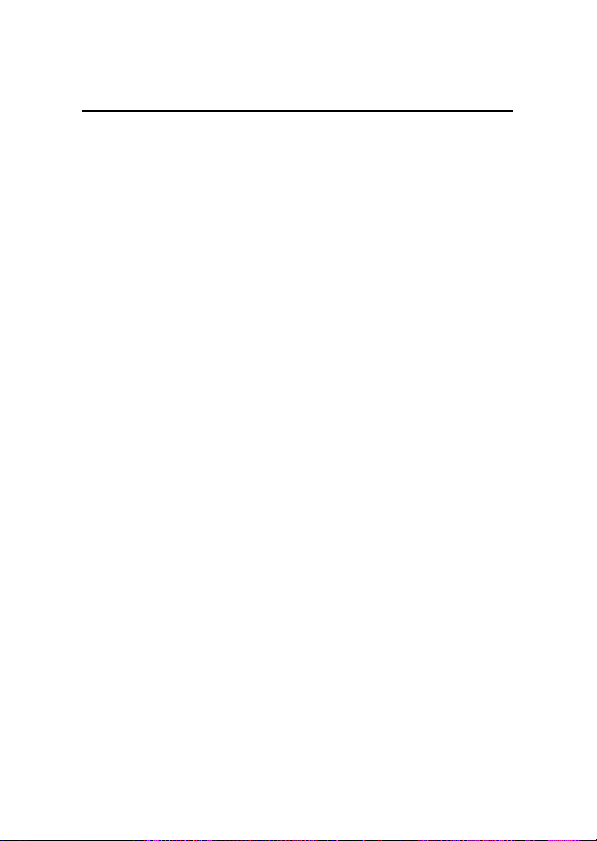
Table of Contents
SAFETY AND GENERAL INFORMATION......................................... 1
Important Information on Safe and Efficient Operation ....... 1
Read this Information before using
your Personal Communicator .................................................. 1
Portable Personal Communicator Operation
and EME Exposure .................................................................. 3
Electromagnetic Interference / Compatibility ......................... 4
Facilities .................................................................................. 4
Aircraft ................................................................................... 4
Medical Devices ...................................................................... 4
Safety and General.................................................................... 5
Use in Vehicles ........................................................................ 5
Operational Warnings ............................................................. 5
Operational Cautions .............................................................. 6
European Union Directives Conformance Statement............. 7
Total Customer Satisfaction ..................................................... 8
Warranty Information............................................................. 10
How to get Warranty Service................................................. 11
ABOUT YOUR PHONE................................................................... 15
Keys and Display ..................................................................... 15
Battery...................................................................................... 17
Fitting and Removing your Battery......................................... 17
Charging your Battery ........................................................... 17
Your SIM Card.......................................................................... 18
SIM Card Insertion / Removal................................................. 19
Covers....................................................................................... 20
Using this Manual ................................................................... 21
Table of Contents v
Page 6
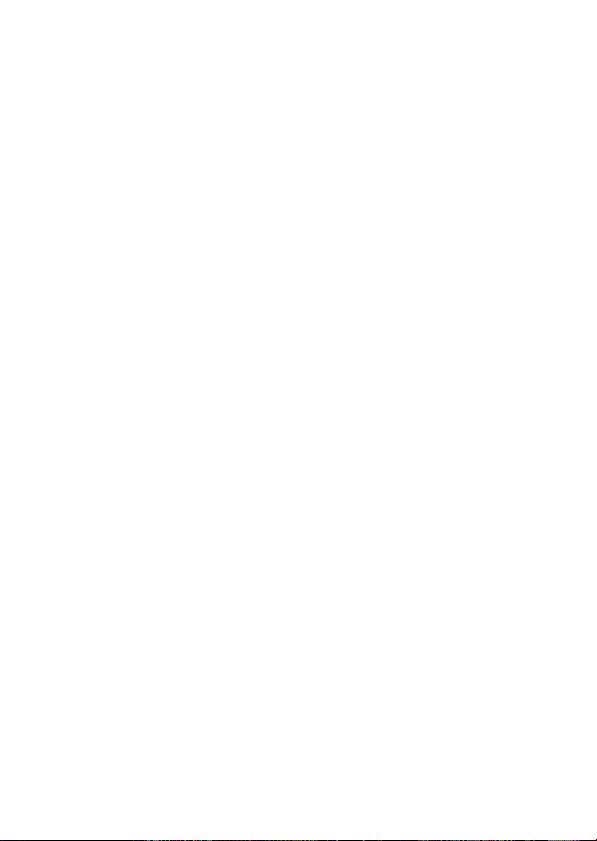
BASIC TASKS ................................................................................. 23
Switching the Phone On ......................................................... 23
Making a Phone Call................................................................ 24
Receiving a Phone Call ............................................................25
Locking the Keypad................................................................. 25
Checking Voicemail .................................................................25
Personalising your Phone ....................................................... 26
Using Menus ............................................................................ 26
Quick Access Menu.................................................................. 27
PHONE CALLS................................................................................ 29
Making a Phone Call................................................................ 29
Calling Tips ........................................................................... 30
Receiving a Phone Call ............................................................31
Receiving a Second Call........................................................... 32
Using the In-call Menu............................................................ 32
PHONE BOOK ................................................................................ 35
Adding an Entry....................................................................... 35
Using an Entry .........................................................................36
Using Voice Dial....................................................................... 36
Using a Call Group................................................................... 38
MESSAGES..................................................................................... 39
Reading a Message.................................................................. 39
Creating a Message................................................................. 40
Entering Text ........................................................................... 41
Text Entry Table .................................................................... 43
INTERNET....................................................................................... 45
vi Table of Contents
Page 7
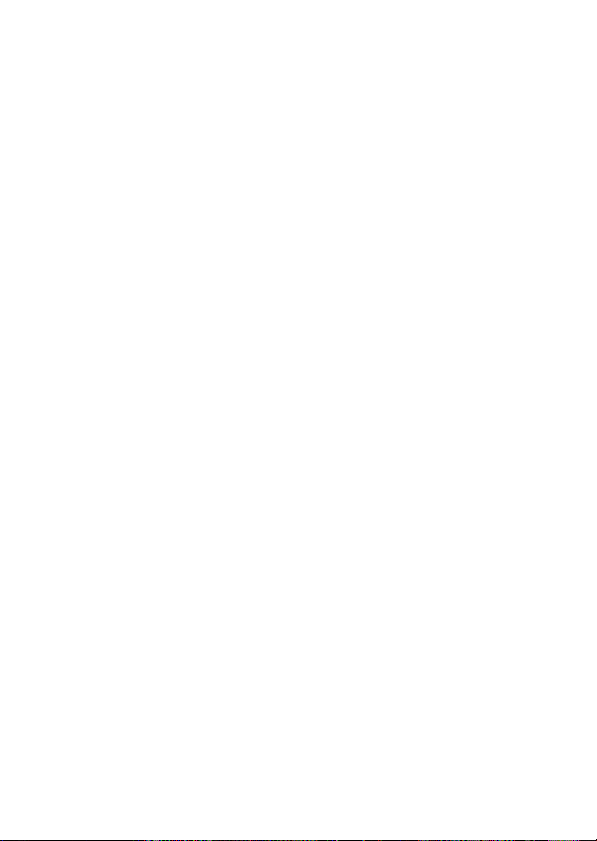
STARTING A CHAT SESSION......................................................... 47
Responding to Chat................................................................. 48
Reviewing a Chat Session....................................................... 49
GAME............................................................................................. 51
Bricks ........................................................................................ 51
TOOLS............................................................................................ 53
Using a Reminder ....................................................................53
Creating Reminders............................................................... 53
Viewing Reminders ............................................................... 54
Calculating / Converting.......................................................... 55
Basic Mathematical Calculations............................................ 55
Currency Conversion ............................................................. 56
RING TONES .................................................................................. 57
Changing your Ring Tone ....................................................... 57
Creating Reminders............................................................... 57
RECENT CALLS............................................................................... 59
Viewing Recent Calls............................................................... 59
Recent Call Options............................................................... 59
Viewing Call Time / Cost .........................................................60
MENU INDEX ................................................................................. 61
Phone Book Menu ...................................................................62
Personal Numbers ................................................................. 62
Voice Dialling........................................................................ 63
My Phone Number(s)............................................................. 63
Copy Between SIM & Phone.................................................. 63
One-touch Dial Setting.......................................................... 63
Show Services ....................................................................... 63
Table of Contents vii
Page 8
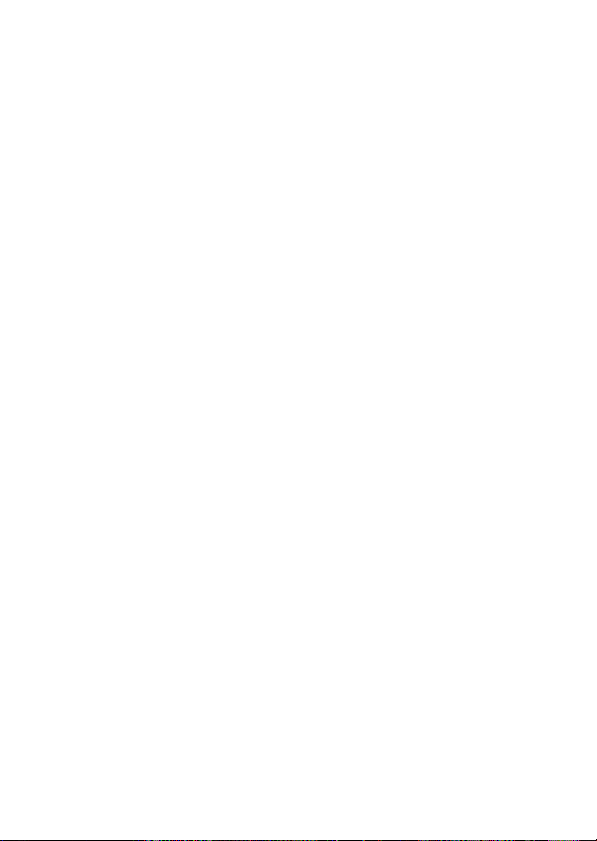
Messages Menu....................................................................... 64
Create Message .................................................................... 64
Received Messages ............................................................... 64
Outgoing Messages .............................................................. 65
Call Voicemail ....................................................................... 65
Cell Broadcast ....................................................................... 65
Message Settings .................................................................. 66
Internet .................................................................................... 67
Setting Up Mobile Internet Access......................................... 67
Initialising your SIM for Internet Access ................................. 68
SMS Chat Menu ....................................................................... 68
Start Chat.............................................................................. 68
History .................................................................................. 68
Erase History ......................................................................... 68
End Chat............................................................................... 68
Resume Chat......................................................................... 68
Game Menu ............................................................................. 68
Tools Menu .............................................................................. 69
Reminder .............................................................................. 69
Calculator ............................................................................. 69
Settings Menu ......................................................................... 69
Phone Setup Menu ............................................................... 69
Time / Date Menu ................................................................. 72
Security Menu....................................................................... 72
Network Selection................................................................. 73
Accessory Setup .................................................................... 74
Ring Tones Menu..................................................................... 75
Adjust Ring Volume .............................................................. 75
Ring or Vibrate...................................................................... 75
Set Ringer Tone..................................................................... 75
Set Ringer Tone 2.................................................................. 75
Set Message Alert Tone ........................................................ 75
Download Ring Tone............................................................. 75
Call Groups ........................................................................... 76
viii Table of Contents
Page 9
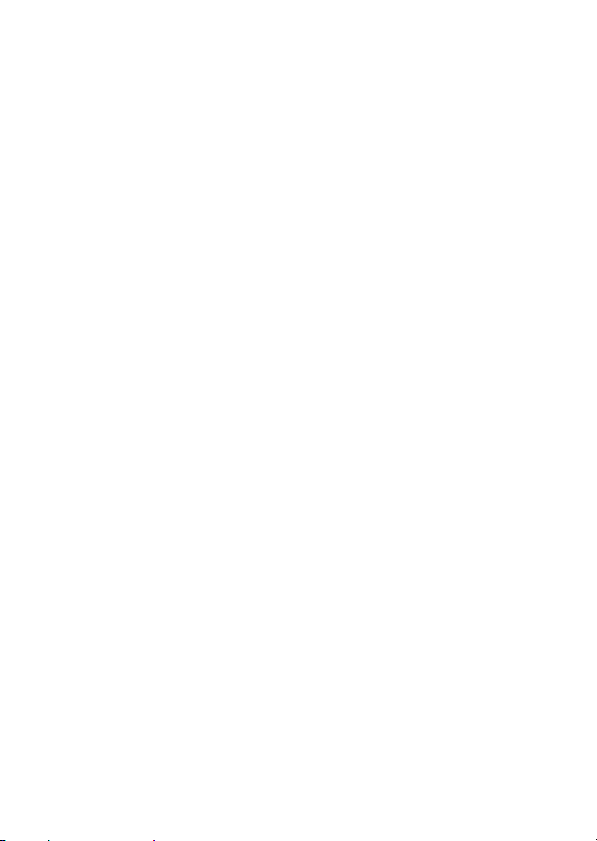
Recent Calls Menu ................................................................... 76
Last Ten Calls ........................................................................76
Show Call Charges ................................................................ 77
Show Call Timers................................................................... 77
Set In-call Display ..................................................................77
Call Charge Settings .............................................................. 78
Lifetime Timer ....................................................................... 78
Prepay Service ....................................................................... 78
ACCESSORIES ................................................................................ 79
Covers....................................................................................... 79
Travel Charger ......................................................................... 79
Vehicular Power Adapter........................................................ 79
Easy Install Hands Free Kit...................................................... 79
Headset .................................................................................... 80
Pouch........................................................................................ 80
WHAT TO DO IF... ......................................................................... 81
You can't Switch your Phone On ........................................... 81
You can't Make or Receive Calls (or Access the Internet) .... 81
Your Phone won't Unlock....................................................... 82
Your PIN or PIN2 is Blocked ....................................................82
Your SIM Card won't Work .................................................... 82
The Battery won't Charge or the Icon is Missing ................. 83
The Battery Drains Faster than Normal .................................83
You can't Cancel Call Diverting or Call Barring..................... 84
The o Symbol is Flashing..................................................... 84
You can't Make International Calls........................................ 84
INDEX............................................................................................. 85
Table of Contents ix
Page 10
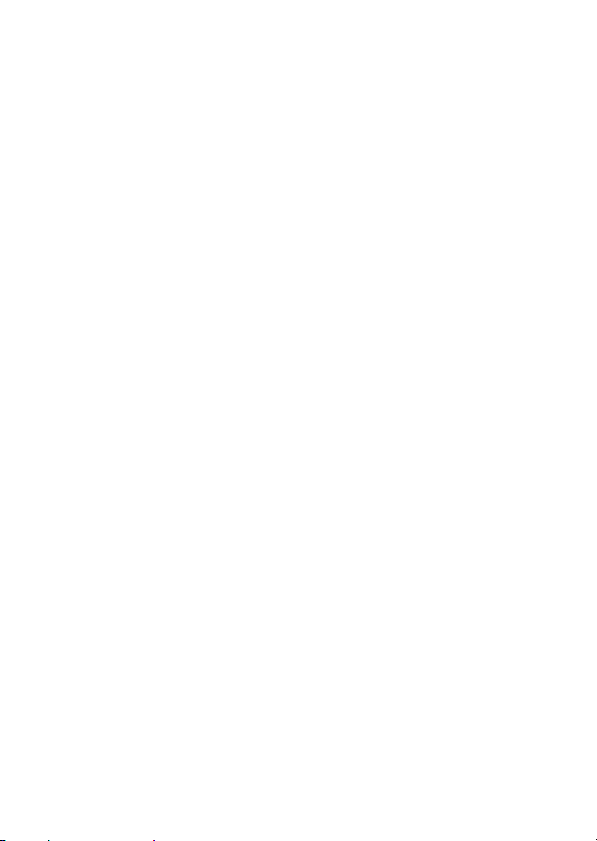
x Table of Contents
Page 11
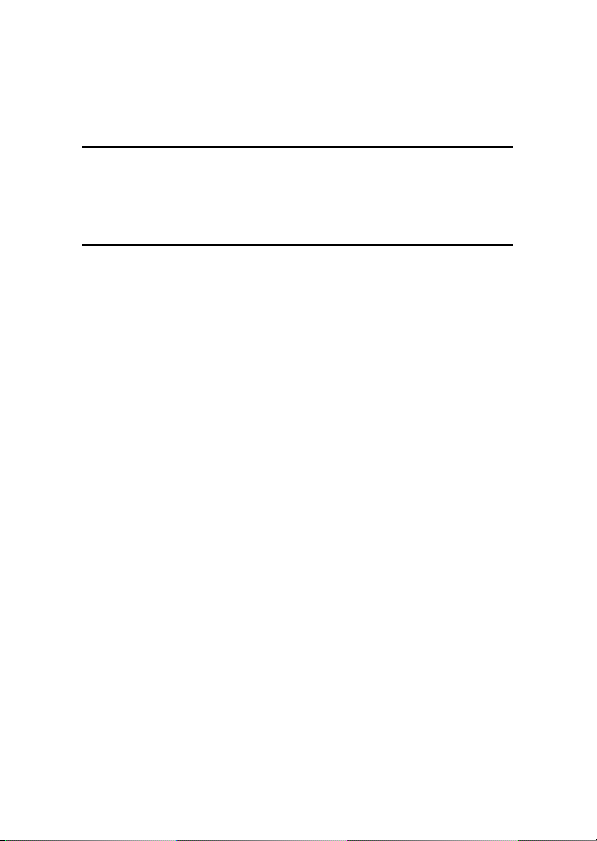
Safety and General
Information
Important Information
on Safe and Efficient Operation
Read this Information before using
your Personal Communicator
The information provided in this document supersedes the general
safety information contained in user guides published prior to this date.
For information regarding radio use in a hazardous atmosphere please
refer to the Factory Mutual (FM) Approval Manual Supplement or
Instruction Card, which is included with radio models that offer this
capability.
RF Operational Characteristics
Your Personal Communicator contains a transmitter and a receiver.
When it is ON, it receives and transmits radio frequency (RF) energy.
The Personal Communicator operates in the frequency range of
900 MHz to 1990 MHz and employs digital modulation techniques.
When you communicate with your Personal Communicator, the system
handling your call controls the power level at which your personal
communicator transmits. The output power level typically may vary over
a range from 0.063 watts to 1.58 watts.
Safety and General Information 1
Page 12
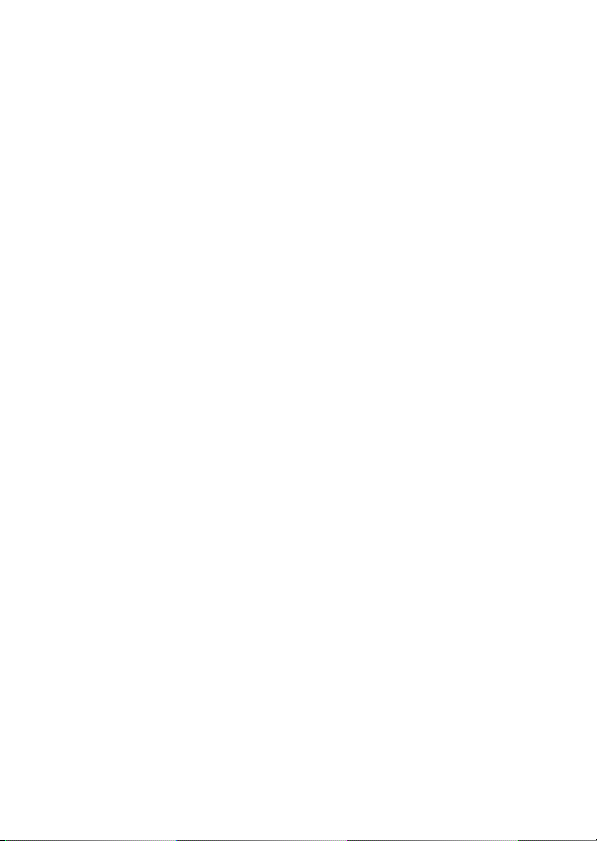
Exposure to Radio Frequency Energy
Your Motorola Personal Communicator is designed to comply with the
following national and international standards and guidelines regarding
exposure of human beings to radio frequency electromagnetic energy:
• United States Federal Communications Commission, Code of
Federal Regulations; 47 CFR part 2 sub-part J
• American National Standards Institute (ANSI) / Institute of Electrical
and Electronic Engineers (IEEE) C95. 1-1992
• Institute of Electrical and Electronic Engineers (IEEE) C95.1-1999
Edition
• National Council on Radiation Protection and Measurements
(NCRP) of the United States, Report 86, 1986
• International Commission on Non-ionizing Radiation Protection
(ICNIRP) 1998
• National Radiological Protection Board of the United Kingdom 1995
• Ministry of Health (Canada) Safety Code 6. Limits of Human
Exposure to Radio Frequency Electromagnetic Fields in the
Frequency Range from 3 kHz to 300 GHz, 1999
• Australian Communications Authority Radio Communications
(Electromagnetic Radiation - Human Exposure) Standard 1999
(applicable to wireless phones only)
2 Safety and General Information
Page 13
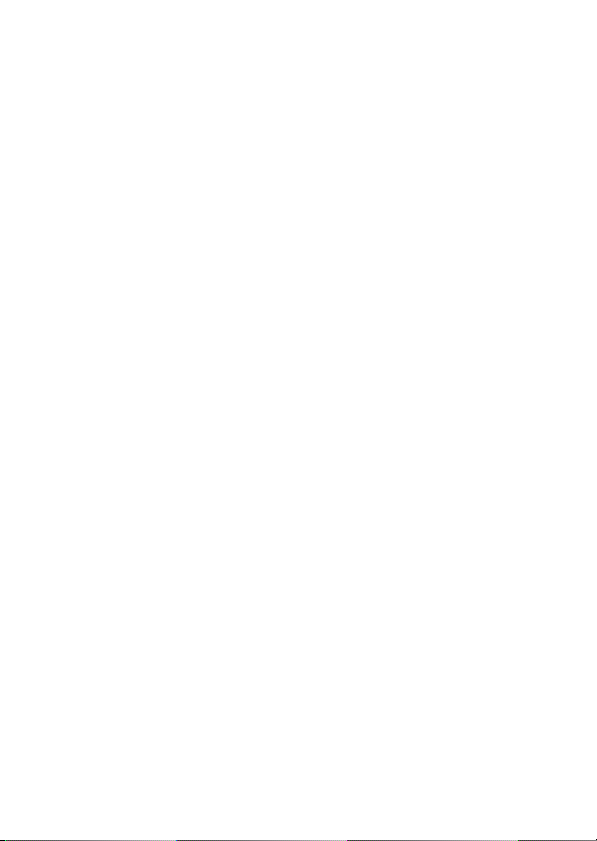
To assure optimal performance and make sure human exposure to
radio frequency electromagnetic energy is within the guidelines set
forth in the above standards, always adhere to the following
procedures:
Portable Personal Communicator Operation
and EME Exposure
Antenna Care
Use only the supplied or an approved replacement antenna.
Unauthorised antennas, modifications, or attachments could damage
the Personal Communicator and may violate FCC and/or other
applicable regulations.
DO NOT hold the antenna when the Personal Communicator is
“IN USE”. Holding the antenna affects call quality and may cause
the Personal Communicator to operate at a higher power level than
needed.
Phone Operation
The Personal Communicator is designed to be used with a headset for
talking and listening. The Personal Communicator can also be placed
inside the holster, then the holster can be clipped onto your belt,
pocket, handbag, or other apparel and used with the headset.
Body-Worn Operation
To maintain compliance with FCC RF exposure guidelines, if you wear
the Personal Communicator on your body when transmitting, always
place the Personal Communicator in a Motorola supplied or approved
clip, holder, holster, case, or body harness. Use of non-Motorolaapproved accessories may exceed FCC RF exposure guidelines. If you
do not use a body-worn accessory, ensure the antenna is at least one
inch (2.5 cm) from your body when transmitting.
Approved Accessories
For a list of approved Motorola accessories, look in the accessory
section of this manual.
Safety and General Information 3
Page 14
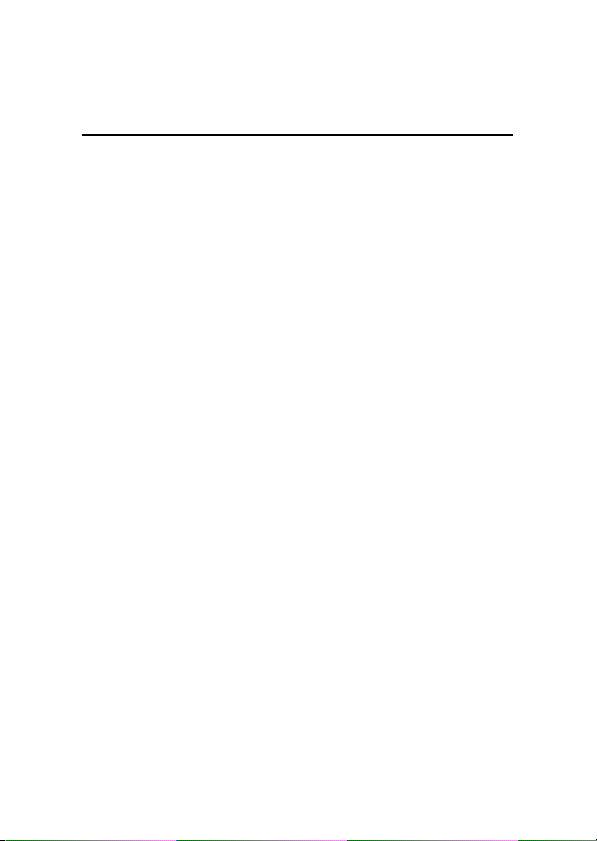
Electromagnetic Interference /
Compatibility
Nearly every electronic device is susceptible to electromagnetic
interference (EMI) if inadequately shielded, designed or otherwise
configured for electromagnetic compatibility.
Facilities
To avoid electromagnetic interference and/or compatibility conflicts,
turn off your Personal Communicator in any facility where posted
notices instruct you to do so. Hospitals or health care facilities may
be using equipment that is sensitive to external RF energy.
Aircraft
When instructed to do so, turn off your Personal Communicator when
on board an aircraft. Any use of a Personal Communicator must be in
accordance with applicable regulations per airline crew instructions.
Medical Devices
Pacemakers
The Health Industry Manufacturers Association recommends that
a minimum separation of 6 inches (15 centimetres) be maintained
between a handheld wireless phone and a pacemaker. These
recommendations are consistent with the independent research by,
and recommendations of, Wireless Technology Research.
Persons with pacemakers should:
• ALWAYS keep the Personal Communicator more than six inches
(15 centimetres) from their pacemaker when the Personal
Communicator is turned ON.
• Not carry the Personal Communicator in the breast pocket.
• Use the ear opposite the pacemaker to minimise the potential for
interference.
• Turn the Personal Communicator OFF immediately if you have any
reason to suspect that interference is taking place.
4 Safety and General Information
Page 15
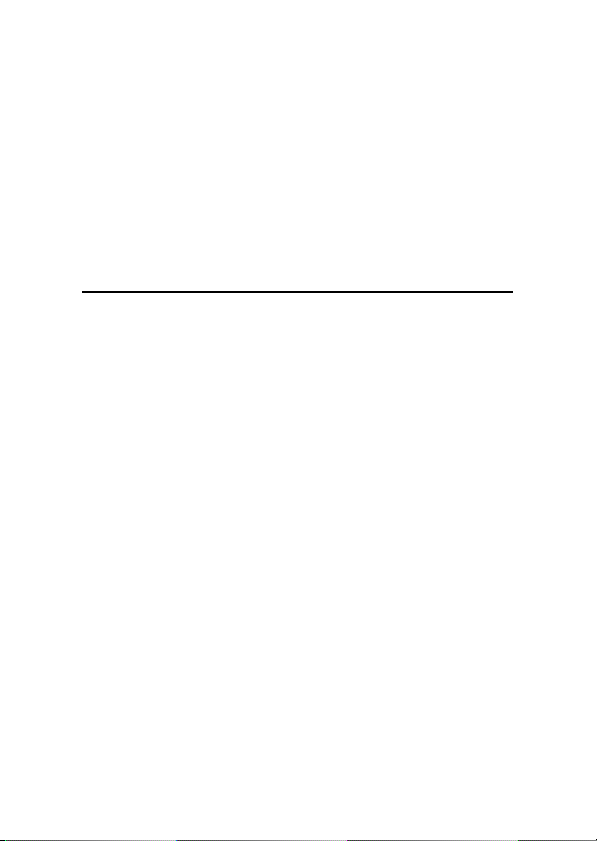
Hearing Aids
Some digital wireless phones may interfere with some hearing aids.
In the event of such interference, you may want to consult your hearing
aid manufacturer to discuss alternatives.
Other Medical Devices
If you use any other personal medical device, consult the manufacturer
of your device to determine if it is adequately shielded from RF energy.
Your physician may be able to assist you in obtaining this information.
Safety and General
Use in Vehicles
Check the laws and regulations on the use of phones in your vehicle.
You are advised to always obey them.
When using your Personal Communicator in a vehicle, please:
• Use hands-free operation, if available.
• Pull off the road and park before making or answering a call.
Operational Warnings
For Vehicles with an Air Bag
Do not place the Personal Communicator in the area over an air bag or
in the air bag deployment area. Air bags inflate with great force. If the
Personal Communicator is placed in the air bag deployment area and
the air bag inflates, the Personal Communicator may be propelled with
great force and cause serious injury to occupants of the vehicle.
Safety and General Information 5
Page 16
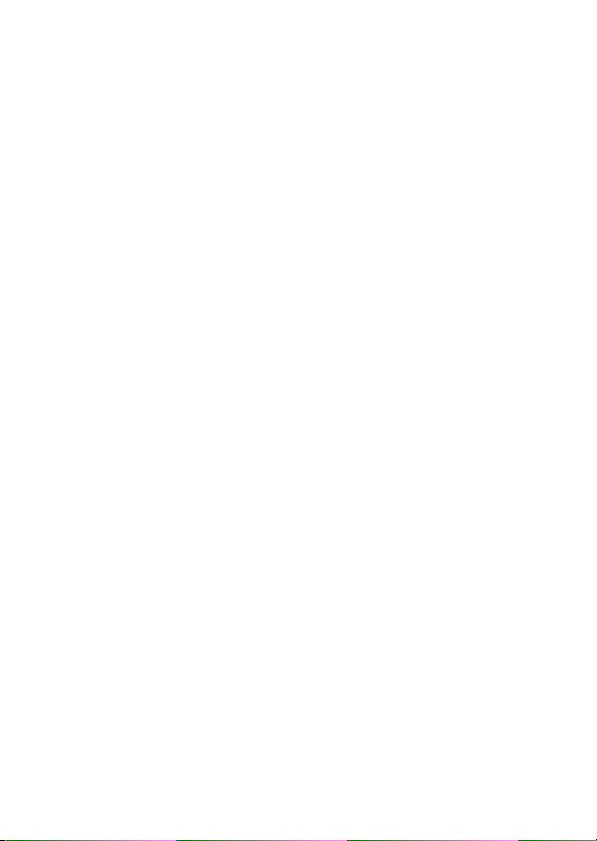
Potentially Explosive Atmospheres
Turn off your Personal Communicator prior to entering any area with a
potentially explosive atmosphere, unless it is especially qualified for use
in such areas as “Intrinsically Safe” (for example, Factory Mutual, CSA,
or UL Approved). Do not remove, install, or charge batteries in such
areas. Sparks in a potentially explosive atmosphere can cause an
explosion or fire resulting in bodily injury or even death.
The areas with potentially explosive atmospheres referred to above
include fuelling areas such as below decks on boats, fuel or chemical
transfer or storage facilities, areas where the air contains chemicals or
particles, such as grain, dust or metal powders, and any other area
where you would normally be advised to turn off your vehicle engine.
Areas with potentially explosive atmospheres are often but not always
posted.
Blasting Caps and Areas
To avoid possible interference with blasting operations, turn off your
Personal Communicator when you are near electrical blasting caps, in
a blasting area, or in areas posted: “Turn off two-way radio”. Obey all
signs and instructions.
Operational Cautions
Antennas
Do not use the Personal Communicator if it has a damaged antenna.
If a damaged antenna comes into contact with your skin, a minor burn
can result.
Batteries
All batteries can cause property damage and/or bodily injury such as
burns if a conductive material such as jewellery, keys, or beaded chains
touch exposed terminals. The conductive material may complete an
electrical circuit (short circuit) and become quite hot. Exercise care in
handling any charged battery, particularly when placing it inside a
pocket, purse, or other container with metal objects.
6 Safety and General Information
Page 17
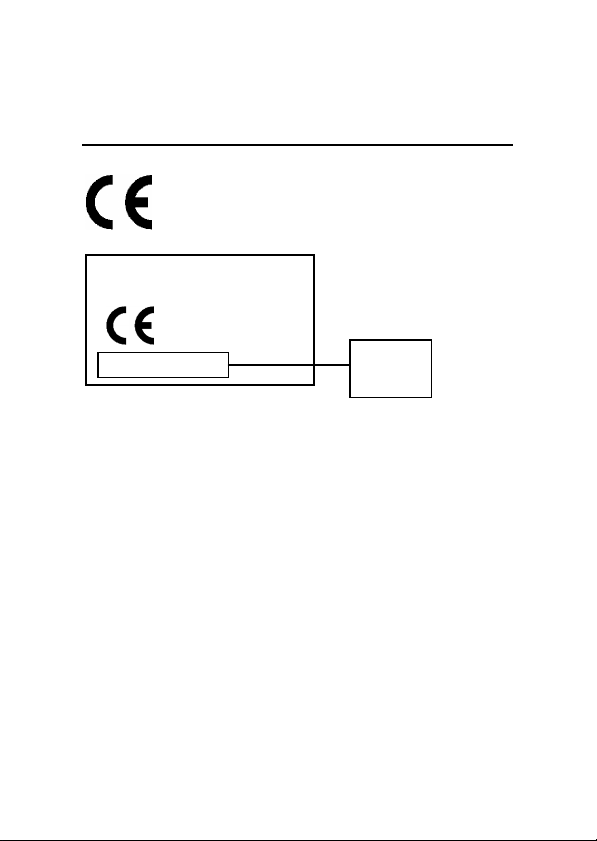
European Union Directives
Conformance Statement
Hereby, Motorola declares that this product is in compliance with
• The essential requirements and other relevant
provisions of Directive 1999/5/EC
• All other relevant EU Directives
IMEI: 350034/40/394721/9
0168
Type: MC2-41H14
The above gives an example of a typical Product Approval Number.
You can view your product's Declaration of Conformity (DoC) to
Directive 1999/5/EC (the R&TTE Directive) at www.motorola.com/rtte to find your DoC, enter the Product Approval Number from your
product's label in the "Search" bar on the Web site.
Product
Approval
Number
Safety and General Information 7
Page 18
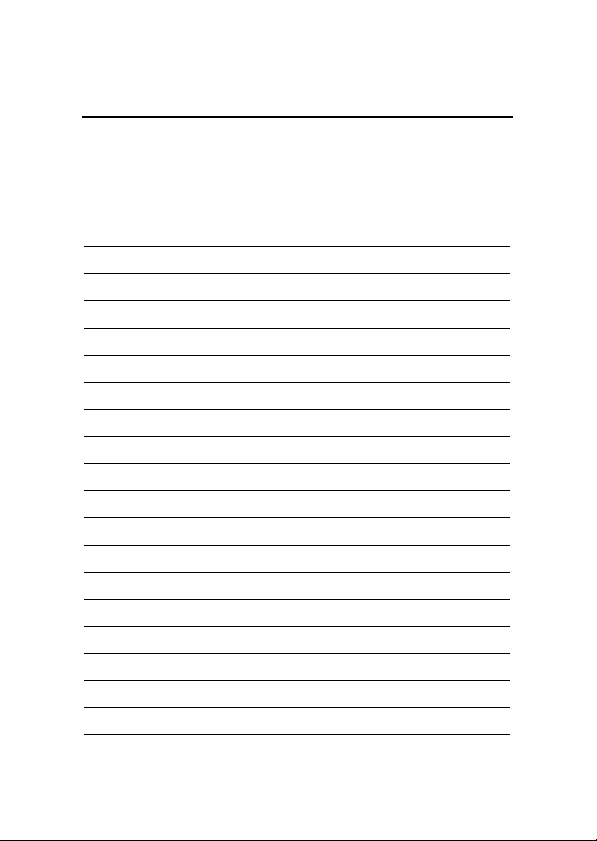
Total Customer Satisfaction
At Motorola, Total Customer Satisfaction is a top priority. If you have a
question, a suggestion or a concern about your Motorola Cellular
Phone, Motorola wants to hear from you.
Please contact the Motorola Cellular Response Centre by fax on: +44
(0) 131 458 6732, or use one of the local phone numbers in the
following countries:
Austria
Belgium
Canada
Czech Republic
Denmark
Egypt
Eire
Finland
France
Germany
Greece
Hungary
Italy
Jordan
Kuwait
Lebanon
Luxembourg
Netherlands
8 Safety and General Information
0800 297246
0800 72 370
1 800 461 4575
00420 2 21 85 21 01
4348 8005
02 3411800
01 402 6887
0800 117 036
0 803 303 302
0180 35050
00800 441 28150
0036 40 200 800
02 696 333 16
06 863750
484 2000 Ext 1177
01 744156
0800 21 99
0800 022 27 43
Page 19
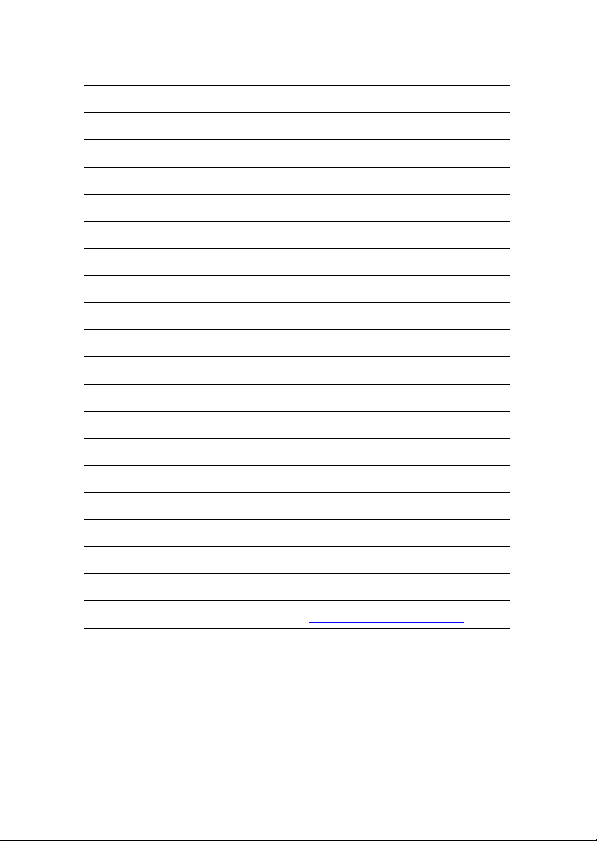
Norway
Oman
Poland
Portugal
Qatar
Saudi Arabia
South Africa
Spain
Sweden
Switzerland
Turkey
UK
United Arab Emirates
Hong Kong
People’s Republic of China
Singapore
Taiwan
United States of America
For e- mail queries contact:
For Internet queries contact:
22 55 10 04
790925
0801 620 620
21 318 0051
418999
01 2303294
0800 11 48 49
902 100 077
08 445 1210
0800 553 109
0212 425 9090
0870 9010 555
04 32 11 66
852 25063888
86 10 68466060
65 4855 333
886 2 87731746
1 800 331 6456
mcrc@ei.css.mot.com
http://www.motorola.com
Safety and General Information 9
Page 20
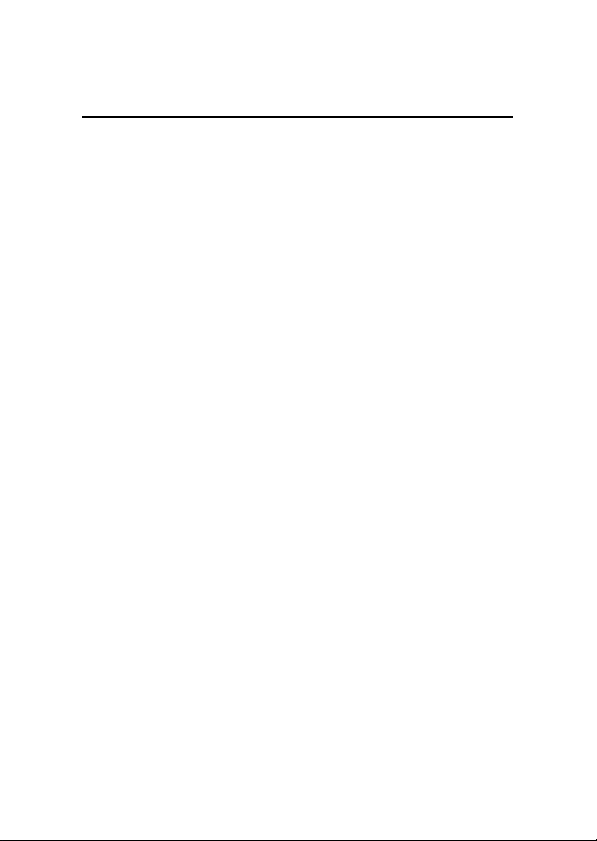
Warranty Information
Motorola guarantees to you, the original purchaser, the Personal
Communicator and accessories which you have purchased from an
authorised Motorola dealer (the “Products”), to be in conformance
with the applicable Motorola specifications current at the time of
manufacture for a term of [1] year from date of purchase of the
Product(s) (Warranty Term).
You must inform Motorola of the lack of conformity to the applicable
specifications of any of the Products within a period of two (2) months
from the date on which you detect a defect in material, workmanship
or lack of conformity and in any event within a term not to exceed the
Warranty Term, by submitting the Product for service to Motorola.
Motorola shall not be bound by Product related statements not directly
made by Motorola.
A list of the Motorola Call Centre numbers is enclosed with this
Product.
During the Warranty term, Motorola will, at its discretion and without
extra charge, as your exclusive remedy, repair or replace your Product
which does not comply with this warranty; or failing this, to reimburse
the price of the Product but reduced to take into account the use you
have had of the Product since it was delivered. This warranty will expire
at the end of the Warranty Term.
This is the complete and exclusive warranty for a Motorola Personal
Communicator and accessories and in lieu of all other warranties, terms
and conditions, whether express or implied.
Where you purchase the product other than as a consumer, Motorola
disclaims all other warranties, terms and conditions express or implied,
such as fitness for purpose and satisfactory quality.
In no event shall Motorola be liable for damages nor loss of data in
excess of the purchase price nor for any incidental special or
consequential damages* arising out of the use or inability to use the
Product, to the full extent such may be disclaimed by law.
10 Safety and General Information
Page 21
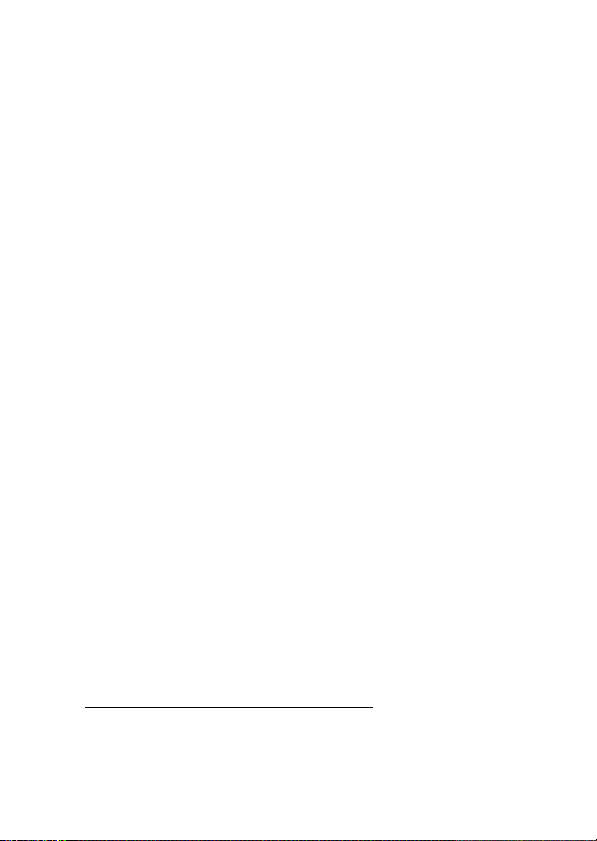
*
This Warranty does not affect any statutory rights that you may have if
you are a consumer, such as a warranty of satisfactory quality and fit
for the purpose for which products of the same type are normally used
under normal use and service, nor any rights against the seller of the
Products arising from your purchase and sales contract.
How to get Warranty Service
In order to be eligible to receive warranty service, you must present
your receipt of purchase or a comparable substitute proof of purchase
bearing the date of purchase. The Personal Communicator should also
clearly display the original compatible electronic serial number (IMEI)
and mechanic serial number [MSN]. Such information is contained with
the Product.
In order to claim the warranty service, you must return the Personal
Communicator and/or accessories in question to Motorola. Please avoid
leaving any supplementary items like SIM cards. The Product should
also be accompanied by a label with your name, address, and
telephone number; name of operator and a description of the problem.
In the case of vehicular installation, the vehicle in which the Personal
Communicator is installed should be driven to the Authorised Repair
Centre, as analysis of any problem may require inspection of the entire
vehicular installation.
Conditions
This warranty will not apply if the type or serial numbers on the Product
have been altered, deleted, duplicated, removed, or made illegible.
Motorola reserves the right to refuse free-of-charge warranty service if
the requested documentation cannot be presented or if the information
is incomplete, illegible or incompatible with the factory records.
Repair, at Motorola's option, may include reflashing of software, the
replacement of parts or boards with functionally equivalent,
reconditioned or new parts or boards. Replaced parts, accessories,
batteries, or boards are guaranteed for the balance of the original
*
) including without limitation loss of use, loss of time, loss of data,
inconvenience, commercial loss, lost profits or savings.
Safety and General Information 11
Page 22
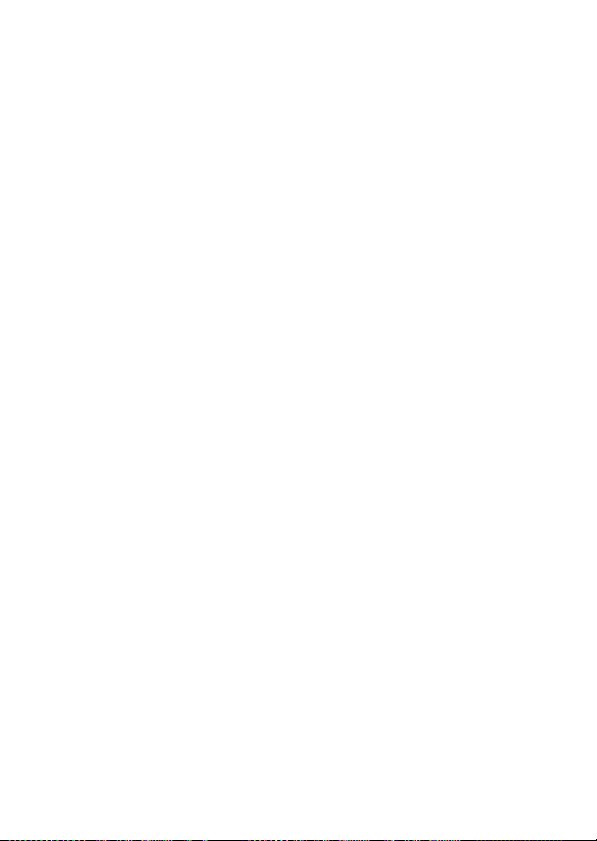
warranty time period. The Warranty Term will not be extended. All
original accessories, batteries, parts, and Personal Communicator
equipment that have been replaced shall become the property of
Motorola. Motorola does not warrant the installation, maintenance or
service of the products, accessories, batteries or parts.
Motorola will not be responsible in any way for problems or damage
caused by any ancillary equipment not furnished by Motorola which is
attached to or used in connection with the Products, or for operation of
Motorola equipment with any ancillary equipment and all such
equipment is expressly excluded from this warranty.
When the Product is used in conjunction with ancillary or peripheral
equipment not supplied by Motorola, Motorola does not warrant the
operation of the Product/peripheral combination and Motorola will not
honour any warranty claim where the Product is used in such a
combination and it is determined by Motorola that there is no fault
with the Product. Motorola specifically disclaims any responsibility for
any damage, whether or not to Motorola equipment, caused in any
way by the use of the Personal Communicator, accessories, software
applications and peripherals (specific examples include, but are not
limited to: batteries, chargers, adapters, and power supplies) when
such accessories, software applications and peripherals are not
manufactured and supplied by Motorola.
What is not Covered by the Warranty?
This warranty is not valid if the defects are due to damage, misuse,
tampering, neglect or lack of care and in case of alterations or repair
carried out by unauthorised persons.
1 Defects or damage resulting from use of the Product in other than
its normal and customary manner.
2 Defects or damage from misuse, access to incompatible sources,
accident or neglect.
3 Defects or damage from improper testing, operation, maintenance,
installation, adjustment, unauthorised software applications or any
alteration or modification of any kind.
4 Breakage or damage to aerials unless caused directly by defects in
material or workmanship.
12 Safety and General Information
Page 23
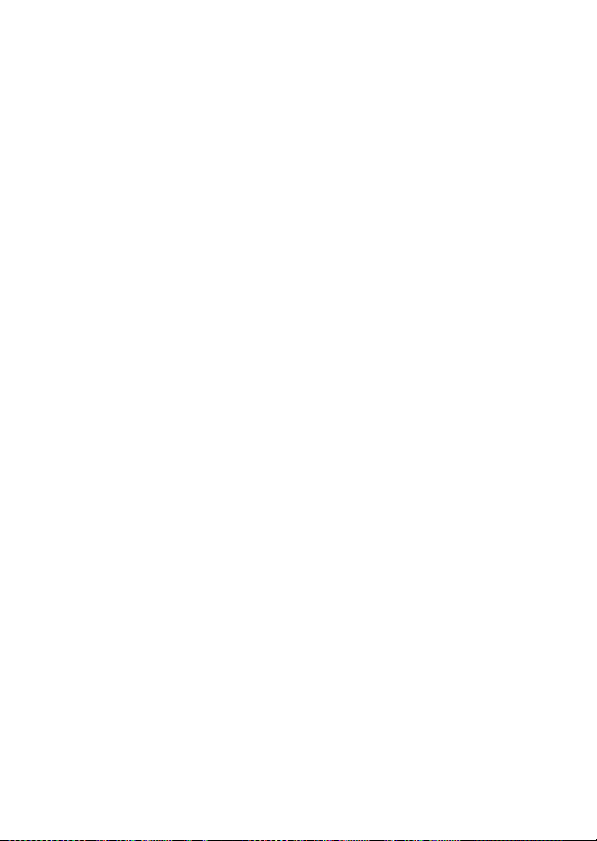
5 Products disassembled or repaired in such a manner as to adversely
affect performance or prevent adequate inspection and testing to
verify any warranty claim.
6 Defects or damage due to range, coverage, availability, grade of
service, or operation of the system by the operator.
7 Defects or damage due to moisture, liquid or spills of food.
8 Control unit coil cords in the Product that are stretched or have the
modular tab broken.
9 All plastic surfaces and all other externally exposed parts that are
scratched or damaged due to customer normal use.
10 Leather cases (which are covered under separate manufacturer's
warranties).
11 Products rented on a temporary basis.
12 Periodic maintenance and repair or replacement of parts due to
normal wear and tear;
The talk-time, stand-by time and total life cycle of a Motorola
A
rechargeable battery for your Personal Communicator will depend
on usage conditions and network configurations. As a consumable
product, the specifications indicate that you should be able to
obtain optimum performance for your Motorola Personal
Communicator within the first six months from date of purchase
and up to (200) charges.
The warranty for Motorola rechargeable batteries becomes void if
(i) the batteries are charged other than by Motorola approved battery
chargers specified for the charging of the battery;
(ii) any of the seals on the battery are broken or show evidence of
tampering;
(iii) the battery is used in equipment or services other than the
equipment for which it is specified.
Safety and General Information 13
Page 24
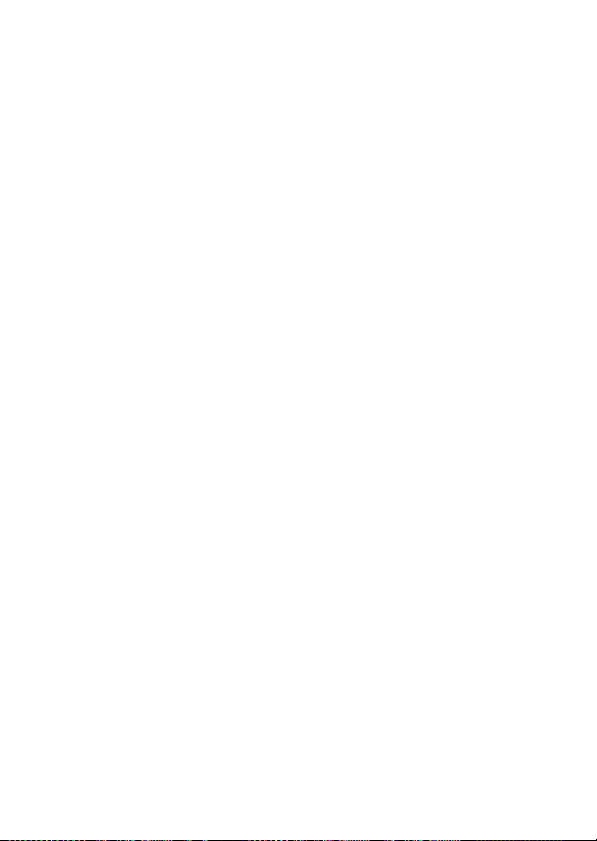
14 Safety and General Information
Page 25
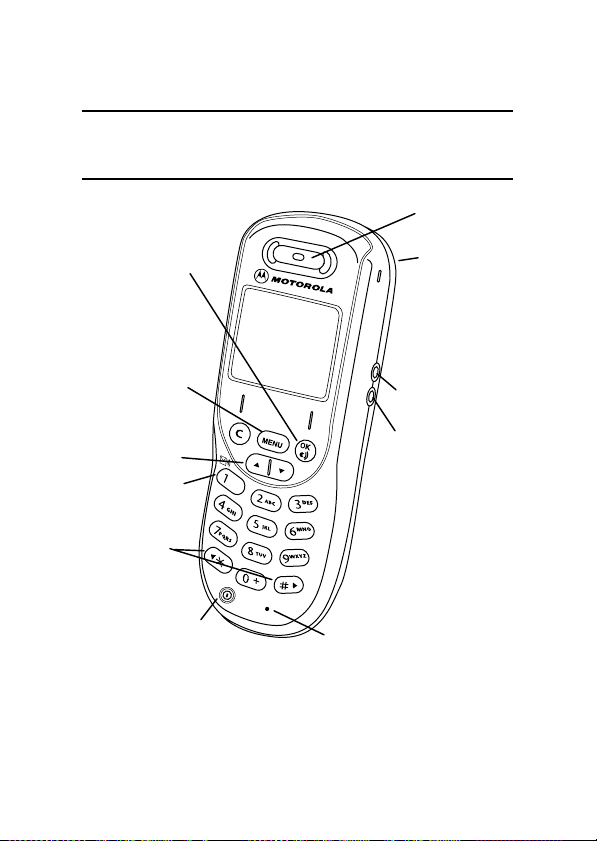
About your Phone
l
d
Keys and Display
Earpiece
Accepts call,
Confirms selection,
Voice Dial
Opens menu, Quick
Access (hold)
Scrolls up or down,
Adjusts volume
Calls Voicemai
(hold)
Scrolls up or down
(or left and right),
Locks keypa
(press both)
Turns phone
on/off
Lanyard notch
(on back)
Charger port
Headset port
Microphone
About your Phone 15
Page 26
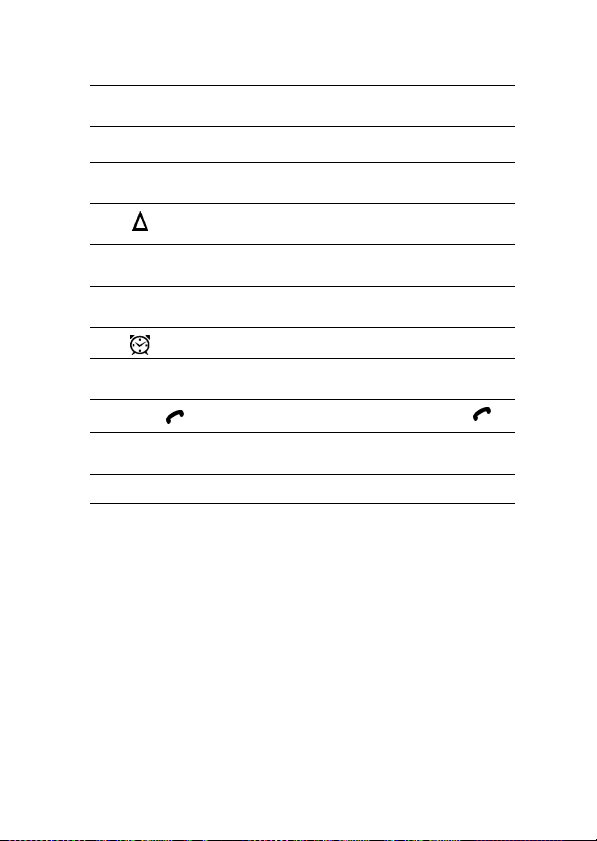
rx
h
L
o
q
12:00
É
n
R
Signal
Strength
Ringer The call ring tone is on.
VibraCall
Alert
Roam The system you are registered on is not your
Message A text message is waiting (this flashes when
Battery
Charge
Alarm A reminder time has arrived.
Real Time
Clock
Service
or
Home Zone Availability depends on your
Voicemail A voicemail message is waiting.
The more segments shown, the stronger the
signal.
Set to on.
home system.
the storage area is full).
The more segments shown, the greater the
charge.
Connection is GPRS (É) or CSD ( ).
service provider.
16 About your Phone
Page 27
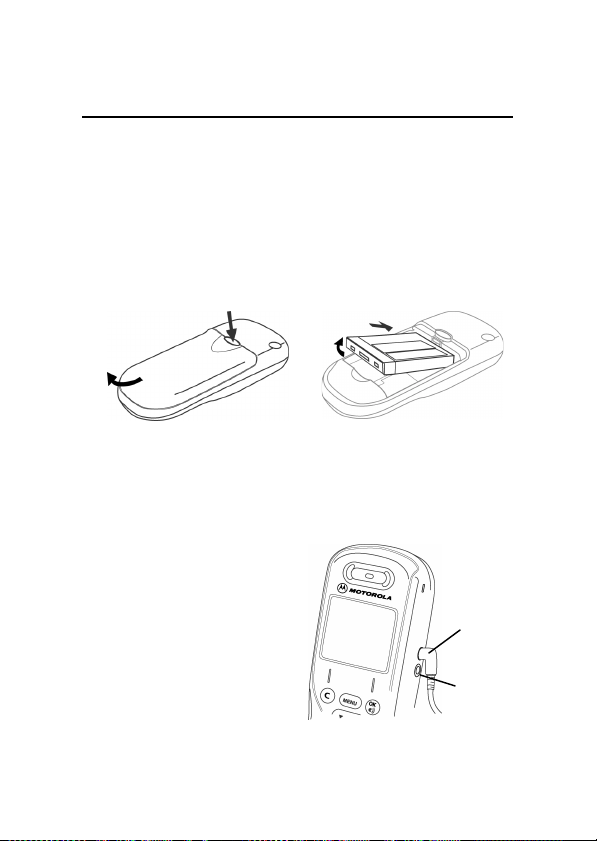
Battery
Fitting and Removing your Battery
Removing the battery erases time settings and chat history.
1 Switch off your phone before removing the battery.
2 Remove the battery compartment cover (see below).
• Install: Slide the battery in and push the bottom down.
• Remove: Slide the battery up and lift the bottom edge out.
Removing the Cover Fitting the Battery
Press release button,
then slide cover back and lift.
A
Make sure that the battery is the right way up (line up the contact
points on the battery and the phone).
Slide top edge in; Removing:
lift bottom edge up.
Charging your Battery
To charge your battery, just
fit it in your phone and plug
the charger into the phone
(your phone can be on or off).
New batteries are uncharged,
and should be charged for
about 14 hours.
They perform best after several
full charge/discharge cycles.
About your Phone 17
Charger port
Earpiece port
Page 28
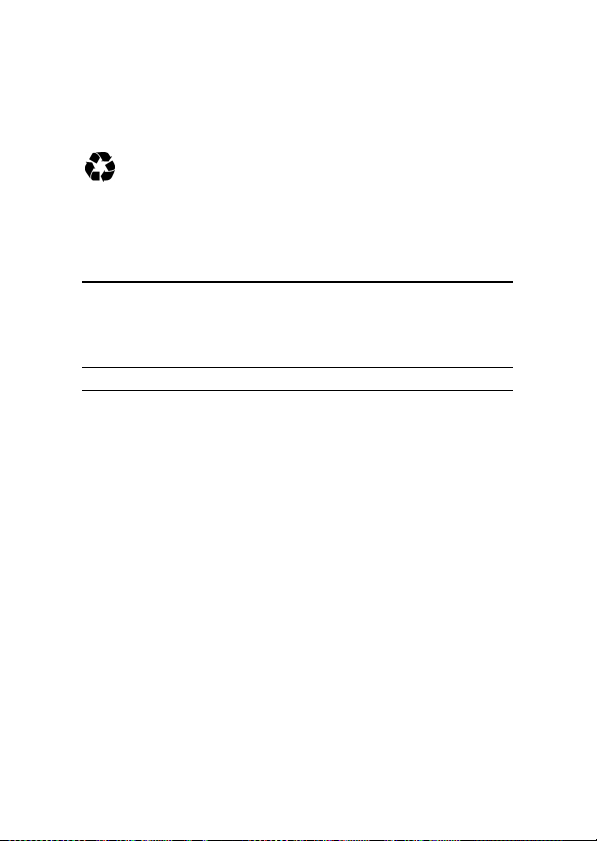
Low Battery - Only a few minutes of talk time remain.
Invalid Battery - The battery may be defective or a non-Motorola
battery.
The rechargeable batteries that power this product must be
disposed of properly and may need to be recycled. Refer to your
battery's label for battery type. Contact your local recycling center for
proper disposal methods. Never dispose of batteries in a fire because
they may explode.
Your SIM Card
Your SIM (Subscriber Identity Module) is a "Smart Card" that holds
your phone number, service details, and memory for Phone Book
numbers and messages. Use your SIM in any GSM phone and you will
be charged for the calls.
! Protect your SIM from scratches, water, and static electricity.
18 About your Phone
Page 29
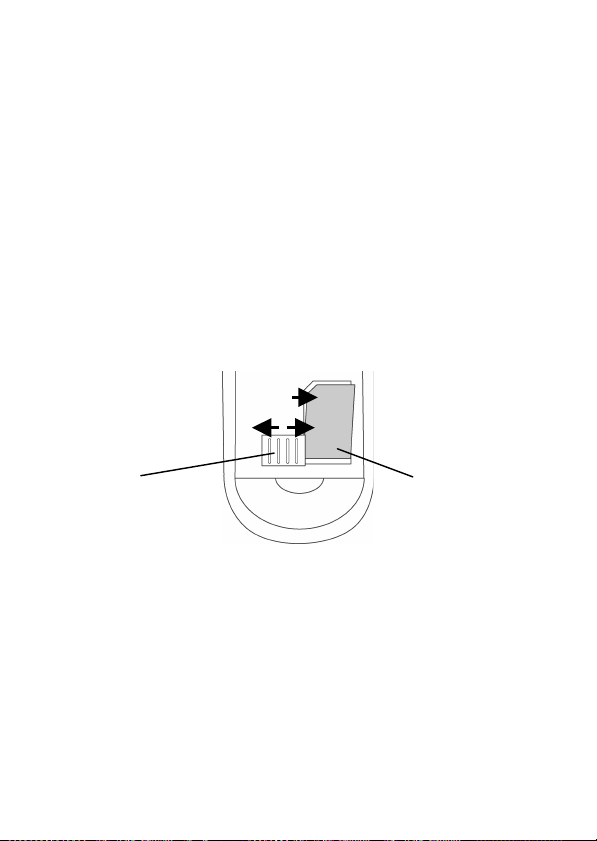
SIM Card Insertion / Removal
1 Switch off your phone by holding the
2 Remove the battery cover and battery.
3 Slide the SIM card plate away from the card.
4 Slide the SIM card into the slot from the left, so the card's right
edge fits under the lip of the housing.
5 The SIM card stays in the holder with the notch in the upper left
corner.
6 Slide the SIM card plate closed over the card.
7 Replace the battery and battery cover.
8 To remove the card, slide the SIM card plate away from the card
and gently lift the card out.
3
S key.
4
6
SIM card plate
Check Card - Remove the card and re-insert it.
Bad Card See Supplier - Contact service provider.
Blocked See Supplier - Contact service provider.
SIM card
About your Phone 19
Page 30
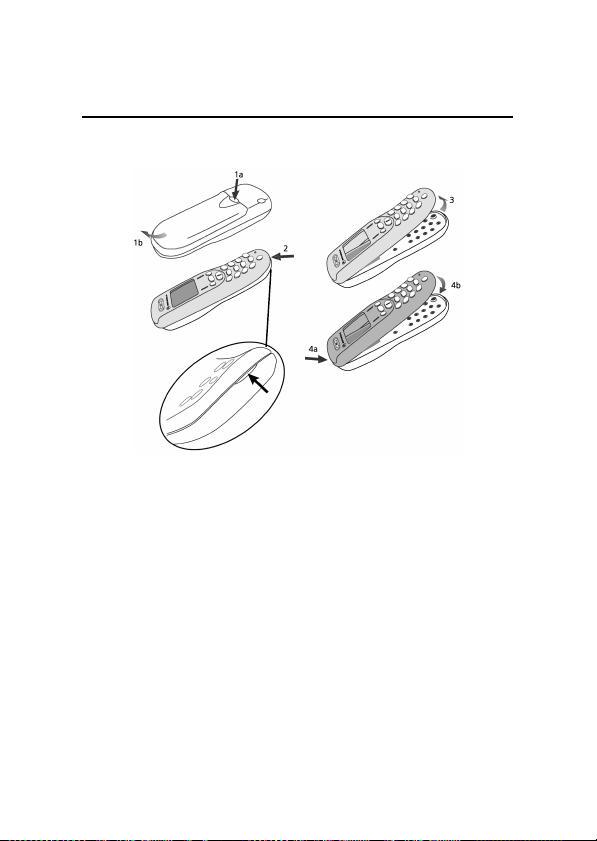
Covers
You can replace your phone's cover to give it your own personal
appearance:
1 Turn off your phone and remove the battery door.
2 Using the indentation at the bottom of the phone, carefully
separate the front cover from the phone body.
3 Lift upward on the front cover to release the top edge from the
phone body.
4 To install a front cover, hook the top of it onto the phone body and
depress the cover bottom until it locks in place.
20 About your Phone
Page 31

Using this Manual
This manual uses some helpful symbols to guide you along.
• Key Presses
For example,
followed by
• Prompts and Messages
Special "LCD" text (such as Enter PIN) indicates text that
appears in your display.
• Other Symbols
Also note the following characters:
! Contains safety information.
j Indicates Personality
i
r
$OC means you should press the $ key,
O and then C, in sequence.
features you can adjust.
Describes a short-cut key sequence.
Indicates optional features that depend on your network.
Contact your network service provider for information about
the features available on your network and SIM card.
About your Phone 21
Page 32

22 About your Phone
Page 33

Basic Tasks
Switching the Phone On
1 Hold
S
.
2 Enter your PIN (if required).
3 Press the
Blocked
j Enter Unlock Code - The unlock code is a four-digit number
Okey.
- If your PIN number is entered incorrectly three times in a
row, your phone becomes blocked. See "Your PIN or PIN2 is
blocked" for details.
(default is 1234). To change it, see "Phone Lock", or press
this prompt (Security Code required).
$ at
Basic Tasks 23
Page 34

Making a Phone Call
1 Enter the phone number.
2 Press the
3 To end the call, press
When entering a number, press C to erase.
! The world-wide GSM emergency number is 112.
i
O key.
C
.
From idle, press (phone book location number) >O to dial
a number in your phone book.
24 Basic Tasks
Page 35

Receiving a Phone Call
1 The call arrives.
2 Press the
3 To end the call, press
O key to answer.
C
.
If you have Caller ID, the caller's number or name appears.
When you receive a call:
1 Press
O to answer the call.
2 Press
C to send a busy tone or divert the call
(if you set "Call Diverting," in the Settings Menu).
3 Hold
C to reject the call.
Locking the Keypad
<>
Press
accidental key presses by deactivating all keys except
O
(answers incoming calls).
simultaneously to lock/unlock the keypad. This prevents
S
(power) and
Checking Voicemail
r
Press and hold 1 to call your phone's voicemail number.
To store this number, see "Voicemail Number" (in the Message
Setting Menu).
Basic Tasks 25
Page 36

Personalising your Phone
j See the "Phone Setup Menu" to change your:
• font size
• language
• call diverting
• quick access
• screen saver
• entry method
• call waiting
• keypad tones
• contrast
• call timers
• battery save
• phone line
Using Menus
• Press $.
• Press
E to scroll.
• Press
O to select.
• Press
C to close a menu.
26 Basic Tasks
Page 37

Menus give you quick and easy access to phone features:
• Press
$ to enter the current menu (special menus are available
during tasks). Hold
$ when idle to enter the Quick Access
menu.
• Press
E, <, >, O
and C in a menu to scroll to, select,
and cancel menu options.
C
• Press
to close a menu. Hold C to close all menus.
Quick Access Menu
• Hold $
• Press
• Press
• Press
in idle display.
E
to scroll.
O
to select.
C
to close a menu.
2
1
3
654
2
1
3
654
The standard Quick Access menu options are:
1 B
2 T
3 W
4 K
5 a
Find by Name
Add to SIM
Missed Calls
Received
Messages
Create Message
6 L
7 N
8
9 P
Some service providers change these options.
You can change them using “Quick Access Setup”.
Vibrate On/Off
Adjust Ringer
Reminder
Divert On/Off
Basic Tasks 27
Page 38

28 Basic Tasks
Page 39

Phone Calls
Making a Phone Call
To make a phone call, you can:
Use the digit keys
1 Enter the phone number.
2 Press the
3 To end the call, press
When entering a number, press C to erase.
Use
After a call attempt fails, your phone displays Redial? for five
seconds. Press
Redial the Last Number Called
In idle, press
Recall a Recent Phone Number
See "Viewing Recent Calls" to use numbers from recent calls.
O
key.
Automatic Redial
O.
OOO
C
.
.
Phone Calls 29
Page 40

jjjj
One Touch Dial
2
Hold a key from
that location.
jjjj
Dial a Phone Book Entry
Press location number
Voice dial a Phone Book entry
Hold
O
in idle, then say the entry's voice tag after the tone.
Call a Number in a Text Message
See "Reading a Message" for details.
to 9 in idle to dial the phone book entry in
>O.
Calling Tips
International Phone Calls
Hold 0 to automatically enter the international dialling prefix for the
country from which you are calling (
Pauses
< to insert a three-second "pause" in a phone number.
Hold
(Ü appears in the display.) The first pause in a number begins after the
call is answered.
Emergency Calls
The world-wide GSM emergency number is 112. This works regardless
of security restrictions and (on some networks) without a SIM.
appears in the display).
+
30 Phone Calls
Page 41

Receiving a Phone Call
1 The call arrives.
2 Press the
3 To end the call, press
If you have Caller ID, the caller's number or name appears.
When you receive a call:
1 Press
2 Press
3 Hold
Missed Call - You received a call but did not answer.
Anonymous - The caller withheld (restricted) their number.
Unavailable - The network cannot identify the caller.
O key to answer.
C.
O
to answer the call.
C
to send a busy tone or divert the call (If set).
To divert calls, see “Call Diverting," in the Settings Menu).
C to reject the call.
Your Missed Calls list stores the call details.
Phone Calls 31
Page 42

Receiving a Second Call
r If you receive a second call while you are on a call:
1 The second call arrives.
2 Press the
3 Use the
4 Use
During a call, press $ to open the in-call menu.
r
Press $ during a call to open an in-call menu:
O
key to answer.
$
to switch calls.
C to end the active call.
Using the In-call Menu
In-call Menu
Hold Call
Make New Call
Restrict My Number
End Active Call
End Held Call
End Current and Held Call
Switch Calls
Conference Call
Transfer Call
Split Call
Reject Waiting Call
Reconnect Held Call
Turn Mute On or Off
32 Phone Calls
Page 43

Hold Call
Puts the active call on hold.
Make New Call
Lets you make another call.
Restrict my Number
Lets you send (Show) or hide (Restrict) your phone number for the
next call you make. Set your default in the Security Menu.
End Active Call
Ends the active call and activates the call on hold.
End Held Call
Ends the held call.
End Current And Held Calls
Ends all connected calls.
Switch Calls
Switches between the active and held call.
Conference Call
Joins the active call with the call on hold.
Transfer Call
Transfers the active call to the call on hold, or lets you enter a phone
number where you want to transfer the active call (if no call is on hold).
Once a call is transferred, you disconnect automatically.
Split Call
Lets you talk privately with one person from a conference call.
Phone Calls 33
Page 44

Reject Waiting Call
Rejects a waiting call.
Reconnect Held Call
Activates the call on hold (if you have a call on hold and a call waiting).
Turn Mute On or Off
Turns the microphone off and on during a phone call.
Trying - The phone and network are processing a request.
Cannot Hold Second Call - A call is already on hold, and you
cannot place two calls on hold at the same time.
Busy Try Later - Your phone is working on a previous command.
Briefly wait before repeating the command.
34 Phone Calls
Page 45

Adding an Entry
1 Press
$ in idle.
2 Select phone book
3 Select personal numbers.
4 Select add entry.
5 Select the destination.
6 Enter the phone number.
7 Store the number
8 Complete these details:
• Enter Name
• Select Group
• Enter Location
• Add Voice Tag
O
O.
Phone Book
!
Phone Book 35
Page 46

Using an Entry
To use a stored entry, open your phone book and select:
Find Entry by Name
Search on the entry’s Name.
Find Entry by Location
Enter the entry’s location. After you find an entry, press
options:
• Switch View
Opens the entry’s details
Call Number
•
Calls the selected telephone number
•
Modify Name or Number
Edit the entry details
•
Erase Name and Number
Erases the selected entry
•
Add or Edit Voice Tag
Record a voice tag
• Delete Voice Tag
Deletes the voice tag (if present)
Using Voice Dial
To add a voice tag to a phone book entry, either:
1 Press
O
at a new entry’s Add Voicetag prompt
2 Find a stored entry and select Add/Edit Voicetag
3 Press
O to record.
4 Say the voice tag.
5 Repeat tag to confirm it
Voice tags are about 2 seconds long.
A
O
.
O to see your
36 Phone Book
Page 47

You can store 10 voice tags. You cannot record Voice Tags for entries
on your SIM card, or for any entry if you prevent phone memory access.
(See “Prevent Access”.)
To use a voice tag:
1 Hold
O
when the phone is idle.
2 Say the voice tag after the tone.
Phone Book 37
Page 48

Using a Call Group
This feature gives you five groups. Each group has a unique ring type,
message alert type, vibrate setting for the phone book entries assigned
to it.
To change details for a group:
1 Press
$ in idle.
2 Select Ring Tones
3 Select Call Group.
4 Select a group, enter details.
The “Default” group stores your standard settings.
To assign a phone book entry to a group, find the entry and select
Modify Name or Number.
O.
38 Phone Book
Page 49

Messages
Reading a Message
r Your phone supports two GSM message features:
SMS Messages
If someone sends you a message, your phone rings or vibrates and
displays Read Now?. Press
close it.
Your phone stores these messages and displays the o.
A
Your SMS Messages share the same SIM Card memory as your SMS
A
Chat History.
Broadcast Messages
If your service provider broadcasts a message, it scrolls across your
display. Press
A
To view a stored SMS message that you received:
1 Press
2 Select Messages
3 Select received Message.
A
E
Your phone does not store these messages.
$ in idle.
Your phone displays the number of messages, then the list of
messages from newest to oldest.
O to open the message now or C to
to pause it, or press C to delete it.
O.
4 To view a message you created, select Outbox.
Messages 39
Page 50

When you select a message, press O to see your options:
• Switch View
Displays message text (and closes it).
• Chat
Opens a chat session with the message author.
• Delete Message
Deletes the message.
• Retrieve Numbers
Displays the phone numbers in the message.
You can call the numbers or store them.
• Reply to Message
Creates a reply message.
• Return Call
Calls the person who sent the message.
• Edit Message
Lets you edit, send, or store the message.
• Go to Next Message
Displays the next message.
• Delete All Messages
Deletes all messages.
• Delete Oldest Ten
Deletes the ten oldest messages.
Creating a Message
1
r
Press $ in idle.
2 Select Messages
3 Select Create Message.
4 Use the keys to enter text.
40 Messages
O
.
Page 51

counter
cursor
!
To change your text entry method or to enter a Personal or Canned
A
message, press
5 When you finish the message, press
• Send Message
Enter a phone number and press
• Store Message
Store the message in your Outbox.
• Store Personal
Store as Personal Message to reuse.
$
while entering text.
O
O
.
and choose to:
Entering Text
There are six ways to enter text with keys 0 to 9.
To select a text entry method, press $ while entering text.
To set the default, see “Phone Setup Menu”.
Personal Message
These are pre-written messages that you can create, edit, or send from
the message editor.
Canned Message
These are pre-written messages that you can send from the message
editor, but cannot edit.
!!!!
Messages 41
Page 52

iTAP™
Press a key to enter a character. You see options that begin with the
character. Press keys for more characters (press
E
and O to
select an option).
The iTAP Dynamic Dictionary learns the words you use most
A
frequently. iTAP is not available in all languages.
Tap
Press a key to enter a character.
Numeric
Enters numbers only (such as phone numbers).
Smileys
Enters special icons (select an icon to enter it):
;-)
1
2
3
4
5
6
7
smiley 8
;-)
wink 9
B-)
cool 10
:-P
pfrtt 11
:-(
sad 12
:-/
grrr 13
:<*
meow 14
:>#
woof 15
8<)
teddy 16
=:I
magic 17
(O)
love 18
(X)
broken 19
Yo!
Yo
==b
well done
o<I
iii
Ÿ>-
>-I
(II
party
hooray
flowers
drink
lunch
#
42 Messages
Page 53

Text Entry Table
This table shows the upper case (top line) and lower case (lower line)
characters assigned to each key. Hold a key to change between upper
and lower case.
Identifies the characters available in iTAP.
Keys
1
and 0 have no case change.
Messages 43
Page 54

44 Messages
Page 55

Internet
Your phone can use your service provider’s mobile Internet
services (such as news or travel information).
1 Confirm that your SIM card is inserted.
(If not, see “Initialising your SIM for Internet Access”.)
2 Select Internet in the main menu to start an Internet session.
Your phone connects and loads your home page. In Internet pages,
you can do the following:
Action In mobile Internet In text editor
Press $
O
Press
Hold
$
Press C
Hold C
Press a number
key
Hold a number
key
E
Press
Selects the first soft key. See “Entering
Selects the second soft
key.
Displays the Internet
menu.
Takes you back to the
previous page (ends the
session in the home
page).
Takes you back to the
Internet home page.
Selects a menu option
1
in a list (
9
Takes you to a
bookmarked page
(1
Takes you up or down
through a list.
through
).
through 9).
Text”.
Deletes the
character in front of
the cursor.
Deletes all the
characters.
Inserts a character.
Changes the case
for the letter.
Moves the cursor to
the left or right.
Internet 45
Page 56

r
Internet Service Alerts
When you receive these alerts (with or without an Internet session
open), your phone emits a tone and displays a notification with alert
details.
O to display alert contents or press C to delete it.
Press
r
GPRS and CSD
For data calls such as Internet access, GPRS (General Packet Radio
Service) uses a dedicated data channel and CSD (Circuit Switched Data)
use a voice channel. Usage charges differ, so your phone displays an
icon to tell you if it is using a GPRS connection
connection
.
É
or a CSD
46 Internet
Page 57

Starting a Chat Session
You can only have one chat session open at a time, which means
A
that you cannot start a new session whilst engaged in an active
chat session.
Any two Motorola phones with the SMS Chat feature can send brief
text messages to each other in a chat session. You can only have one
chat session open at a time.
To start a chat session:
1 Press
$ in idle.
2 Select chat
3 Select start chat.
4 Enter your nickname.
5 Enter your chat message.
6 Select phone number entry.
7 Enter the phone number.
8 Send the message.
O.
counter
cursor
! !
!
!
!!
!!!!
Chat 47
Page 58

• To start a chat session with someone in your phonebook, select
Find Entry By Name in the PB Lookup menu.
• To start a chat session with someone who sent you a text message,
see “Reading a Message”.
• To change your text entry method, enter smileys, or enter a prewritten message, press
text entry, see “Entering Text”.
• To suspend a chat session, press
re-enter the session at any time by selecting Resume Chat in the
SMS Chat menu.
• To end a chat session, select End Chat in the SMS Chat menu.
$
while entering text. For more about
C
, then O to confirm. You can
Responding to Chat
When you receive a chat message:
1 Press
O to accept it.
2 Enter your nickname.
3 Press
O
to open the editor.
4 Enter text and press
O
.
48 Chat
Page 59

To change your text entry method, enter smileys, or enter a
A
pre-written message, press
For more about text entry, see “Entering Text”.
$
while entering text.
Reviewing a Chat Session
To see the chat messages from your last session:
1 Press
$
in idle.
2 Select chat
3 Select history.
4 Press
To erase the history, select
A
History
A
Your SMS Chat History shares the same SIM card memory as your
A
SMS Messages.
! Removing the battery erases your chat history.
O
.
E to scroll.
Erase History
is only available when the chat session has ended.
from the menu.
Chat 49
Page 60

50 Chat
Page 61

Game
Bricks
Bricks is a game where you strike a ball with a paddle to bounce it
against a wall of bricks. When the ball hits a brick, the brick disappears
and you receive points. If the ball hits the bottom, the game ends.
• top row bricks 30 points
• fourth row 25 points
• third row 20 points
• second row 15 points
• first row 10 points
Tip: Set contrast to moderate
A
• New Game starts a game.
• Saved Game reopens the last game you saved.
• Best Score displays the best score for each game level.
Use the following keys during a game:
4
move left
6
move right
C end or pause game (press it again to resume,
or O to close/save)
Game 51
Page 62

• When the game starts, the paddle appears at the bottom of the
display, in the middle, with the ball above it. The ball moves in a
random direction to start. Thereafter, the ball moves with the
trajectory of its bounce.
• When the game ends, the screen flashes three times and then
displays the results.
• When a call or reminder arrives, your phone stops your game and
saves it.
To adjust your display contrast or turn off keypad tones, use the
A
options “Adjust Contrast“ and "Select Keypad Tones“ in the Phone
Setup Menu.
52 Game
Page 63

Tools
Using a Reminder
Your phone can store times and details about events, and you can add
an alarm to each event as a reminder.
If you remove your battery after storing reminders, you must reset
A
your clock otherwise you will be reminded of an event at the
incorrect time.
Creating Reminders
1 Press
$ in idle.
2 Select tools
3 Select reminder.
4 Select add event.
After you open an event, enter the following information:
• Details - Text about the event.
• Date - The date the event occurs
• Time - The time the event occurs
• Duration - The length of the event
• Reminder - Select whether you want to see a reminder. Reminders
appear in your display before the event begins. (See “Set Reminder
Period”).
O.
Tools 53
Page 64

Viewing Reminders
1 Press
$
in idle.
2 Select tools
3 Select reminder.
4 Select view today.
To see events for another day, select View Another Day.
Your phone displays the date and number of events.
Press
O
O
.
to view the events.
54 Tools
Page 65

Calculating / Converting
To open the calculator and currency converter:
1 Press
$ in idle.
2 Select tools
3 Select calculator.
4 Enter numbers or functions.
Basic Mathematical Calculations
1 Enter a number:
2 Select a function:
3 Enter another number:
4 Select “equals”:
O
.
7.
>O.
<<O
2
.
.
$
$
$ $
$
Tools 55
Page 66

• Press C to cancel the latest key pressed.
• Hold
C or select CE to clear the entire calculation.
Currency Conversion
To store the exchange rate:
1 Select the currency icon:
2 Enter the exchange rate:
3 Enter the amount:
4 The phone displays the result (330).
>>> >$.
1> 65O.
200 O
.
$
The exchange rate is limited to 10 digits (9 with a decimal).
To convert other amounts with the same exchange rate, just enter the
amount and select the
you change it.
56 Tools
$
. Your phone keeps the exchange rate until
!
$
Page 67

Ring Tones
Changing your Ring Tone
Your phone can store times and details about events, and you can add
an alarm to each event as a reminder.
Creating Reminders
1 Press
$ in idle.
2 Select ring tones
3 Select a tone option.
The phone numbers you assign to Call Groups ring with a special tone
(see “Using a Call Group”).
You Can Assign Different Ring Tones to Specified Caller Groups
A
O.
Ring Tones 57
Page 68

Ring Tones Menu options include:
• Adjust Ring Volume
Displays and sets the incoming call ring tone volume. Press
<> to adjust.
or
j Ring or Vibrate
Your phone’s alert for incoming calls
j
Set Ringer Tone
Ring tone for incoming calls on Line 1.
j
Set Ringer Tone 2
Ring tone for incoming calls on Line 2.
• Set Message Alert Tone
Ring tone for new messages.
You Can Assign Different Ring Tones to Specified Caller Groups
A
E
58 Ring Tones
Page 69

Recent Calls
Viewing Recent Calls
1 Press
$ in idle.
2 Select recent call
3 Select last ten calls.
4 Select a call list.
You can view, call, store, or erase items in three call lists:
• Missed Calls
These are your last ten unanswered calls.
• Answered Calls
These are your last ten answered calls.
• Made Calls
These are your last ten calls made.
These lists show each call’s time, date, number (if you have Caller ID),
and name (if a matching phone book entry exists).
You can choose to Erase All Numbers in all three lists.
Recent Call Options
Scroll to a list entry and press O to select the following:
• Call Number
Calls the phone number.
• Switch View
Opens / closes entry details.
O.
Recent Calls 59
Page 70

• Add to Phone
Creates a phone book entry on your phone.
• Add to SIM
Creates a phone book entry on your SIM card.
Viewing Call Time / Cost
1 Press
$ in idle.
2 Select recent call
3 Show charges or timers.
4 Select a time or cost meter.
You can select the following time or cost meters:
• Show Last Call
The cost of your last call (chargeable outgoing calls only).
• Total For All Calls
The total for all of your outgoing calls since meters were last reset.
• Credit Remaining
(Show Charges menu only) Subtracts your total call costs from your
charge limit. To change settings, see “Call Charge Settings” and
“Set Total Charge Limit.”
• Reset All Timers
(Show Timers menu only) Sets the resettable timer to zero.
To set up an in-call display of call time or charges, see “Set In-Call
Display”.
O.
60 Recent Calls
Page 71

Menu Index
Your phone displays menus with options that you can select.
This section explains the options in the menus.
To learn how to use menus, see “Using Menus”.
Menu Index 61
Page 72

Phone Book Menu
•
Personal Numbers
Find Entry by Name
Search the phone book for a name (enter up to three characters). Select
an entry and press
Find Entry by Location
Display an entry matching the location number you enter. Select an
entry and press
Options for ‘Find Entry by ...’
After you find a phone book entry, press
• Switch View
Switches from entry name to details.
• Call Number
Calls the selected entry.
• Modify Name or Number
Edit details. (Also see “Using a Call Group” or “Using Voice Dial”.
• Erase Name and Number
Erases the selected entry.
• Add/Edit Voicetag
See “Using Voice Dial.”
• Add Entry
Add (store) an entry in the phone book. (See “Adding an Entry.”)
If you create an entry to store a phone number prefix, you can
A
quickly dial numbers with this prefix by recalling the entry and
finishing the number.
• Check Capacity
Displays the number of empty entries.
O to see your options.
O
to see your options.
O to see your options.
62 Menu Index
Page 73

• Prevent Access
Block access to phone book entries on your SIM card, in the phone,
or both.
Voice Dialling
Dial a phone book entry when you speak its voice tag (see “Using Voice
Dial”).
My Phone Number(s)
Displays your wireless phone numbers, stored on your SIM card (some
service providers let you edit these numbers).
Copy Between SIM & Phone
Copy phone book entries between your phone and SIM card.
To copy entries between SIM Cards: Copy entries from a SIM Card
A
to the phone, replace the SIM Card, then copy from the phone to
the new SIM Card.
One-touch Dial Setting
Set which numbers One Touch dial calls. (Also see “One Touch Dial.”)
• To Phone Memory
Phone book entries 2 to 9.
• To SIM Card Memory
Phone book entries 102 to 109.
• To Fixed Dial list
Fixed Dial list locations 2 to 9.
Show Services
r
Displays your provider’s services (depends on SIM card).
Menu Index 63
Page 74

Messages Menu
r
≈
Create Message
Create a message. (See “Creating a Message.”)
Received Messages
j
Displays the number of received messages and how many are new,
then lists the messages (newest first). Select a message and press
for these options:
• Switch View
Switches from message title to details.
• Delete Message
Deletes currently viewed message.
• Retrieve Numbers
Retrieves all numbers embedded in the message.
You can call numbers or store them.
• Reply to Message
Creates a reply message.
• Return Call
Calls the person who sent the message (if known), or a number
quoted (“”) in the message.
• Edit Message
Edit, send, or store the message.
• Go to Next Message
Displays the next message.
• Delete All Messages
• Delete Oldest Ten
all
messages.
Deletes
Deletes ten oldest messages.
O
64 Menu Index
Page 75

Outgoing Messages
Displays the number of messages you created and stored, then lists the
messages (stored on your SIM card). Select a message and press
these options:
• Switch View
Displays or closes the message text.
• Send Message
Send the message to a phone number:
• Enter Number
Manually enter the phone number.
• Find Entry by Name / Location
Search phone book.
• Edit Message
Edit, send, or store the message.
• Delete Message
Deletes the message.
• Go to Next Message
Displays the next message.
Call Voicemail
j
O
for
r Calls the voicemail number you stored (to store a number, see
Voicemail Number in the Message Setting menu).
i
Hold 1 to call voicemail when your phone is idle.
Cell Broadcast
r
Subscribe to “channels” that send broadcast messages (weather, news,
etc.). Ask your provider for a channel list.
• On
Turns on messages for the channels you enter.
• Off
Turns off all broadcast messages.
• Channel List
Enter or delete broadcast channels.
Menu Index 65
Page 76

• Channel Index
Enter or edit your channel numbers.
• Delete All Channels
Deletes all channels.
• Language List
Select a language for broadcast messages. Also see “Language
Selection.”
Message Settings
r
• AutoSign
Automatically attaches your signature to the end of the messages
that you send from this phone.
Message Pop-up Alert
•
Turn on or off the new message notification (so the
your only message alert).
o icon is
[NORTH AMERICAN FEATURE ONLY]
• Voicemail Number
Enter the phone number for voicemail service (used by “Call
Voicemail”). Ask your service provider for this number and
voicemail features.
• Service Centre
Enter your Message Service Centre number (supplied by your
wireless service provider).
• Expiry Period
Enter the maximum time (hours) the service centre should keep
trying to send a delayed message.
• Outgoing Message Type
Select a default message type.
66 Menu Index
Page 77

Internet
r π
To open an Internet session, see “Internet.”
Setting Up Mobile Internet Access
Your service provider must data-enable your SIM card, and may set
A
up Internet access for you.
1 Select Internet from the main menu.
2 Hold
$ until the Browser Menu appears. Select Setup.
3 Select Edit Profile. You see your list of three profiles.
Your service provider may enter uneditable profiles.
j To set up a unique homepage for each profile, select Edit
Homepage, select a profile, and enter the URL.
4 Select a profile to edit (press
1 WAP Settings (supplied by your service provider)
2 Data Bearer (supplied by your service provider)
3 Profile Name
5 Select 1 WAP Settings and enter the Primary IP and Port,
Secondary IP and Port, and your Idle Time Out.
6 Select 2 Data Bearer. You can set up Circuit Switched Data
(CSD), General Packet Radio Services (GPRS), or both (a GPRS
or CSD
• Select 1 GPRS to complete the profile’s Access Port Name (APN),
Username, and Password for General Packet Radio Services (GPRS)
connections.
• Select 2 CSD to complete the profile’s Phone #, Username,
Password, Line Type (Modem or ISDN), and Idle Time Out for Circuit
Switched Data (CSD) connections.
7 Select 3 Profile Name: and assign the profile’s name.
icon displays when in use).
$). Your phone displays:
É
Menu Index 67
Page 78

Initialising your SIM for Internet Access
For security, your phone only lets one SIM card use your Internet access
(voice calls are not affected). Your phone chooses this card the first
time you access the Internet.
To set Internet access to a new SIM card:
1 Have your service provider initialise your account.
2 Insert the new SIM card. (See “SIM Card Insertion / Removal.”)
3 Select Internet from the main menu.
4 Select New key. Your phone processes the new card.
SMS Chat Menu
r ø
Start Chat
Start a chat session (when not chatting).
History
View the text from the last session (when not chatting).
Erase History
Erase the text from the last session (when not chatting).
End Chat
End the active chat session (when chatting).
Resume Chat
Resume the active chat session (when chatting)
Game Menu
œ
See “Game.”
68 Menu Index
Page 79

Tools Menu
™
Reminder
!
If you remove your battery after storing reminders, you must reset
your clock otherwise you will be reminded of an event at the
incorrect time.
Enter and manage events with alarms.
• View Today
Displays your events for the day.
• View Another Day
Displays events on a specific date.
• Add Event
Enter an event’s description, date, start time, duration, and alarm.
You can store up to 100 events.
• Set Reminder Period
Set how early your alarms occur. For example, a Reminder Period
of 15 minutes
from 9:45 to 10:00.
• Set Reminder Tone
Set a unique tone for alarms. While the phone is charging,
reminders always play a tone.
means a 10:00 event displays an alarm (µ)
Calculator
See “Calculating / Converting.”
Settings Menu
®
Phone Setup Menu
• Font Size
Set the display font size (not in all languages).
• Screen Saver
Set a screen saver for your phone’s display.
Menu Index 69
Page 80

• Adjust Contrast
Adjust the display contrast.
Backlight
•
Set the backlight to off, continuous, or normal (on for 15 seconds
after each keypress).
Language Selection
j
Change the language for the display.
• Entry Method Selection
Set default text entry method.
• Show Battery Meter
Displays the charge level remaining.
j Set Audible Call Timers
Set timers to beep during calls:
Single Alert - Beeps ten seconds before the set time.
Repetitive -
after that.
Call Diverting
j r
Divert calls to other numbers.
Divert Voice Calls - Select Divert When Unavailable, Divert All
Voice Calls, or Detailed Diverting.
Cancel All Diverting - Clears divert settings and numbers.
Call Waiting
j r
Turn your call waiting notification
• Battery Saving Mode
To save power, this activates Discontinuous Transmission (DTX) and
deactivates the backlight for broadcast messages.
• Quick Access Setup
Change your Quick Access menu. Scroll to a feature and hold the
key to store it.
Find by Name Outgoing Messages Divert Voice Call
Find by Location Create Message Adjust Contrast
Add Entry to Phone Missed Calls Access Internet
Add Entry to SIM Last Call Charge Reminder
[NORTH AMERICAN FEATURE ONLY.]
Beeps ten seconds before the set time and at intervals
or
Off
.
On
70 Menu Index
Page 81

Call Voicemail Last Call Timer Game
Battery Meter Show Time and Date Answered Calls
Phone Lock Now Credit Remaining Made Calls
Phone Mute On/Off Restrict My ID Calculator
Ring Volume Find New Network Font Size
VibraCall Alert
On/Off
Switch Memory Change Band
Read Messages Show Services
Switch Lines Chat
(some languages)
• Internet Setup
Set up three Internet profiles and home pages.
See “Setting Up Mobile Internet Access.”
j Select Keypad Tones
Change or disable keypad tones.
• Select Phone Line
Switch between Line 1 and Line 2.
• Phone Status
Display or erase phone settings.
Status Review
Displays settings changed from default.
Master Reset
Use with caution. Restores original settings for Automatic Answer,
Audible Call Timers, In-call Display Meter, Battery Save (DTX),
Automatic Lock, Cell Broadcast, Language, Entry Method, Keypad
Tones, Ringer Tones, SMS Alert Tones, Volume, Network Search
frequency, and Band of operation.
Master Clear
Use with extreme caution. Clears same settings as Master Reset,
plus the phone’s Phone Book (not SIM’s), Last 10 Calls lists,
Message Editor, Resettable Call Timers, and Recorded Voice Tags.
r Change Band
Change the phone’s band of operation. (The band defaults to the
country where the phone was sold.)
Menu Index 71
Page 82

Time / Date Menu
j
• Show Time and Date
Displays the time/date.
• Set Time and Date
Set the time/date (24-hour format).
! Removing the phone battery erases time settings.
• Set Time Format
Set the clock to 12 or 24-hour format.
Security Menu
j Phone Lock
Set and change the phone lock (default 1234).
Auto Lock - Locks the phone each time you switch it off.
Lock Now - Immediately locks your phone.
Change Unlock Code - Change the 4-digit code.
• Require SIM Card PIN
Require a PIN to turn on the phone.
! If you enter the incorrect PIN or PIN 2 three times, see “Your PIN or
PIN2 is blocked.”
• Change SIM PIN Code
Change the 4 to 8-digit PIN.
• Change SIM PIN2 Code
Change the 4 to 8-digit PIN2.
j New Security Code
Change the 6-digit access code for security menu options
(default 000000).
j Call Barring
Set your call barring service (network feature).
r
Your service provider provides an initial barring password.
Bar Outgoing Calls
Bar all calls (except emergency), International Calls, or International
72 Menu Index
Page 83

Calls Except Home.
Bar Incoming Calls
Bar calls When Roaming or always.
Cancel All Barring
Sets all Call Barring options to Off.
Change Bar Password
Change this 4-digit password.
• Fixed Dialling
When this is on, your phone can only call numbers in the fixed dial
list (also limits text messages and Internet access). If you try to call
numbers not in the list, Restricted appears. The list stores
40 entries on your SIM card. Does not restrict emergency numbers.
View Fixed Dial List
Displays the Fixed Dial list.
Setup Fixed Dialling
Switch Fixed Dialling on or off and edit the Fixed Dial list
(requires PIN2 security code).
Call Barring can affect Fixed Dial (see “Call Barring”).
r Restrict My Phone Number
Hide or show your phone number to phones with Caller ID
(network feature). To set for a single call, use the In-Call Menu.
Network Selection
Your phone automatically registers with networks in this order of
preference: the home network, networks from a preferred list, and all
other networks above a certain signal strength.
Available Networks
•
Finds and lists available networks. Select one to:
Register Now
Tries to register with the network.
Make Preferred
Copy the network to the preferred list.
Menu Index 73
Page 84

• Network Search
Set how your phone finds networks.
Registration Preferences
Tell your phone to try to register on networks automatically
(Automatic) or display a list of networks to select for registration
(Manual).
Frequency of Search
Set how often your phone searches for networks when it is waiting
to register.
Repeated searches may use significant power.
!
j Preferred Networks
Display and edit your list of preferred networks.
Add Network to List
Select ChooseNtwk to choose from available networks,
ChooseKnwn to choose from a preset list, or Add New Network
Code to enter codes directly.
Show List of Networks
Select PrefNtwk to add a selected network to the list, Delete
Selection to remove it, or Switch View to see its name, ID,
and priority.
• Find New Network
Tries to register with any network other than the current one.
Accessory Setup
Your phone is designed for headset and car kit accessories.
• Automatic Answer
Your phone automatically answers calls after the second ring when
connected to a headset or car kit. If you unplug the headset or car
kit or turn this option off, you can answer calls as normal.
74 Menu Index
Page 85

Ring Tones Menu
ß
Adjust Ring Volume
Displays your ring volume. Press E to adjust it.
Ring or Vibrate
j
Set your phone’s standard alert for incoming calls:
• Ring Only
Rings with the tone set in
• Vibrate Only
Vibrates using VibraCall™ Alert.
• Vibrate then Ring
Vibrates twice, then rings.
• No Ring or Vibrate
Only displays the
Set Ringer Tone
j
Set your ring tone for incoming calls on Line 1.
Set Ringer Tone 2
j
Set your ring tone for incoming calls on Line 2.
Set Ringer Tone
message.
Call
.
Set Message Alert Tone
Set your ring tone for incoming messages.
Send Music
Opens a text message where you can send an attached tone.
Download Ring Tone
Opens a WAP Internet site where you can select tones to store (at the
bottom of your ring tone list).
Menu Index 75
Page 86

Call Groups
This feature gives you five groups (profiles). Each group has a unique
ring tone for the phone book entries assigned to it.
To assign phone book entries to a call group, see “Using an Entry.”
• Ring Volume
Set the ring volume for incoming calls (same setting as Adjust
Ring Volume).
• Default Profile
Set the alerts for phone numbers without a group assigned (same
settings as “Set Ringer Tone” and “Set Message Alert Tone.”
• Profiles
Edit the ring type, message alert type, and name for each call group
(“Using a Call Group”).
Call group profiles can only be linked to numbers stored in the
A
phone memory NOT on your SIM card.
Recent Calls Menu
¶
Last Ten Calls
Display, call, store, or erase items in three lists:
• Missed Calls
Your last ten unanswered calls.
• Answered Calls
Your last ten answered calls.
Made Calls
•
Your last ten dialled calls.
Select a list entry and press
Call Number - Calls the phone number.
Switch View - Opens / closes entry details.
Add to Phone / SIM - Create a phone book entry.
• Erase All Numbers
Erases the numbers in all three lists.
O
to:
76 Menu Index
Page 87

Show Call Charges
Displays call costs. (See “Set Charge Type.”)
• Show Last Call
Cost of your last (chargeable) call.
• Total For All Calls
Cost of all your calls since meters were last reset.
(See “Reset Call Charges.”)
• Credit Remaining
Subtracts your total call costs from your charge limit.
(See “Set Total Charge Limit.”)
Show Call Timers
Display and reset timers for outgoing calls.
The amount of network connection time you track on your timer
A
may not equal the amount of time for which you are billed by your
service provider. For billing information, please contact your service
provider directly.
• Show Last Call
Duration of your last (outgoing) call.
• Total For All Calls
Duration of calls since timers were reset.
• Reset All Timers
Set the resettable timer to zero.
Set In-call Display
Set a time or cost meter to display during calls (if you set a total charge
limit, Remaining Credit displays during calls).
• Show Time per Call
Displays a time meter during calls.
Show Charge per Call, Total Call Charges
r
Displays call charges during calls. (Also see “Set Charge Type.”)
• No In-call Display
Turns off in-call charge/time display.
Menu Index 77
Page 88

Call Charge Settings
r
Customise your Advice of Charge settings (PIN2 required).
• Reset Call Charges
Resets your charge meters to zero.
• Set Total Charge Limit
Set the limit for call charges (beyond which the network refuses
chargeable calls). Once you set a limit, the in-call display shows
your remaining credit. When you reach your last two minutes, the
warning message Approaching Charge Limit appears.
• Set Charge Type
Set units or currency for charge displays.
Units - Sets the charge displays to show phone units.
Currency - Sets the charge displays to show a currency.
Currency Name - 3-character notation (such as GBP for the UK
or DEM for Germany)
Charge Per Unit - Currency value per phone unit.
Lifetime Timer
Displays the total time of all outgoing calls from your phone.
This cannot be reset (not affected by Reset All Timers,
Master Reset, or Master Clear).
Prepay Service
This is an optional method of handling your phone billing. Contact your
provider for details.
78 Menu Index
Page 89

Accessories
The following accessories have been designed to work with your
phone. Additional accessories may be available and a packaged
separately. Please refer to your local service provider or retail outlet for
more information.
The use of wireless devices and their accessories ("devices') may be
A
prohibited or restricted in certain areas. Always obey the laws and
regulations on the use of these devices.
Please ensure that when using any external connector with your
A
phone that you are certain that it is fully inserted.
Covers
Covers let you change your phone's appearance.
Travel Charger
The power adapter (charger) connects to the phone. When connected
properly to the phone, it charges the battery.
Vehicular Power Adapter
The Vehicle Power Adapter connects to your phone and allows you to
charge your phone's battery while driving.
Easy Install Hands Free Kit
The Easy Install Hands Free Kit provides hands-free operation, allowing
you to operate your phone while driving.
Accessories 79
Page 90

Headset
The convenient headset provides both an earphone and microphone for
simple hands free and private telephone conversations. The headset
plugs directly into the jack on the right side of the phone, below the
mains power socket, so that you can wear your phone and move freely.
Pouch
The Pouch holds the phone while being worn on your belt.
The Pouch has been designed for your convenience and is not meant to
secure the phone under all circumstances.
80 Accessories
Page 91

What To Do If...
You can't Switch your Phone On
• Check the battery.
Is it charged, properly fitted and are the contacts clean and dry?
See "Battery."
You can't Make or Receive Calls
(or Access the Internet)
• Check the signal strength meter (rx).
If the signal is weak, move to an open space or closer to a window.
• Check the Network Selection settings.
Try Manual Selection, or try another network.
See "Network Search."
• Check your Operator coverage map.
• Check settings for Call Barring, Call Divert, and Fixed Dial.
• Has the call charge limit been reached?
Reset it or contact your Service Provider.
See "Set Total Charge Limit."
• Have you inserted a new SIM card?
Check for restrictions.
• Check the Ringer and VibraCall Alert settings.
If both are off, there is no alert. See "Ring or Vibrate.
What To Do If... 81
Page 92

Your Phone won't Unlock
• Have you inserted a new SIM card?
Enter the new PIN code. See "SIM Card Insertion / Removal."
• Do you have a replacement phone?
Enter 1234 (default).
• Have you forgotten the unlock code?
$ to change the unlock code (you need your security
Press
code).
Your PIN or PIN2 is Blocked
Your service provider supplies the 8-digit PIN (and PIN2) unblock code.
Enter this sequence to unblock a feature:
<<05<EOFO
FO
! If you perform this operation incorrectly 10 times in a row, your SIM
card will be permanently blocked.
(use PIN2 code for PIN2 features)
Your SIM Card won't Work
• Is it inserted the right side up?
See "SIM Card Removal."
• Is it visibly damaged?
Return it to your service provider.
• Are the SIM contacts dirty?
Clean with an antistatic cloth.
82 What To Do If...
Page 93

The Battery won't Charge or the Icon
is Missing
• Check the charger.
Is it properly connected? Are its contacts clean and dry?
See "Battery."
• Check the battery contacts.
Are they clean and dry?
• Check the battery temperature.
If it is warm, let it cool first.
• Is the battery several years old?
Replace the battery.
• Are you using a Motorola original battery?
Your charger may not recognise your battery. See "Battery".
The Battery Drains Faster than
Normal
• Are you in an area of weak coverage?
This uses more power.
• Is it a new battery?
See "Charging your Battery."
• Is the battery several years old?
Replace the battery.
• Has the battery been completely discharged?
Let it discharge fully (until the phone turns itself off), then charge
overnight.
• Turn on battery save ("Battery Saving Mode") and select a slow
search frequency ("Frequency of Search").
• Are you using your phone in extreme temperatures?
Battery life is reduced at extreme hot or cold temperatures.
What To Do If... 83
Page 94

You can't Cancel Call Diverting or
Call Barring
Try again in an area with better network coverage.
The o Symbol is Flashing
Your message memory is full. Delete some text messages.
You can't Make International Calls
• Does your service provider bar international calls?
• Did you dial correctly? See "International Phone Calls."
• Check settings for Call Barring, Call Divert, and Fixed Dial.
84 What To Do If...
Page 95

A
Access Internet, 67, 70
Adjusting Contrast, 70
Answered Calls, 59, 76
Automatic Lock, 72
Automatic Redial, 29
Automatic Signature, 66
Available Networks, 73
B
Backlight, 70
Band, Changing, 71
Barring
Incoming Calls, 73
Outgoing Calls, 72
Password for, 73
Low Battery
Low Battery, 18
Batteries
Charging, 17
Fitting, 17
Meter, 70
Removing, 17
Travel Charger, 17
Battery
Meter, 70
Battery Saving Mode
Saving Mode, 70
Index
Broadcast
Messages, 39
Setup, 65
C
Calculator, 55
Call Groups, 38, 76
Canned Messages, 41
Capacity
Battery, 70
Phone Book, 62
Cell Broadcast
Battery Saving Mode, 70
Channel List, 65
Changing
Band, 71
Bar Password, 73
SIM PIN Code, 72
Unlock Code, 72
Characters, Table of, 43
Chat
History, 68
Log, 49
Responding, 48
Starting a Session, 47
Check Cap, 62
Contrast, 69
Display, 70
Calculator, 69
Currency Converter, 55
Index 85
Page 96

D
Deleting
Last Ten Calls, 76
Messages, 40, 64, 65
Phone Book Entries, 62
Dialling
Emergency Numbers, 30
Fixed, 73
Last Number Dialled, 29
Numbers in Text
Messages, 40, 64
One Touch, 63
One-touch, 30
Phone Book Numbers, 30
Display
Adjusting Contrast, 69
Backlight, 70
Characters, 43
Icons, 15
Screen Saver, 69
Displaying your Phone
Number, 63
Divert
Cancelling, 70
Voice Calls, 70
Downloading Ring Tones,
75
DTX Battery Saving Mode,
70
Dynamic Dictionary, 42
E
Editing
Messages, 40, 64
Phone Book Entries, 62
Emergency Numbers, 30
Ending Calls, 31
Entering
Characters, 41
Text, 41
Selecting
Text, 70
F
Fault Finding, 81
Finding Phone Book
Entries
By Location, 36, 62, 70
By Name, 36, 62, 70
Fitting Batteries, 17
Fixed Dialling, 73
Font Size, 69, 71
G
Game, 51
H
Homepage, 67
I
In-call Options
End Active And Held, 33
Hold Call, 33
Make a New Call, 33
Reconnect Held Call, 34
Restrict My Number or ID,
33
Split Call, 33
Switch Calls, 33
International Phone Calls,
30
86 Index
Page 97

Internet
Accessing, 45
Homepage, 67
Setting Up, 67
L
Languages
Cell Broadcast, 66
Phone Display, 70
Last Calls
Adding to Phone Book,
60, 76
Charge, 70
Deleting, 76
Menu, 59, 76
Timer, 70
Lifetime Timer, 78
, 71, 72
Lock Now
Locking
Phone
, 71, 72
M
Made Calls, 59, 76
Master Clear, 71
Master Reset, 71
Menu Index, 61
Menus
Accessories, 79
Call Diverting, 70
Call Meters, 60, 77
Game, 51
In-call, 33
Network Selection, 73
Recent Calls, 59
Ring Tones, 57
Security, 72
Send Messages, 65
Tools, 53
Messages
Alerts, 66
Broadcast, 39
Canned, 41
Creating, 40, 70
Defined, 39
Deleting, 40, 64, 65
Editing, 40, 64
Personal, 41
Received, 64
Sending, 40, 65
Settings, 66
Switch View, 40, 64, 65
Missed Calls, 59, 76
Mute, 34
My Phone, 63
N
Names
Erasing
Phone Book Entries
Deleting / Erasing
Entering, 41
Erasing, 62
Network Band, Changing,
71
Network Selection, 73
O
One Touch Dialling, 63
One-touch Dialling, 30
Outgoing Messages, 65, 70
Entries, 36
Index 87
Page 98

P
Passwords
Call Barring, 73
Security Code, 72
SIM Card PIN, 72
Unlock Code, 72
Personal Messages, 41
Personal Numbers, 62
Phone Book
Adding Numbers, 62, 70
Capacity, 62
Copying Entries (SIM /
Phone), 63
Deleting / Erasing Entries,
62
Dialling Numbers, 30, 36,
62
Modifying Name or
Number
Phone Book Entries,
36
Modifying Name or
Number, 62
Preventing Access to, 63
phone calls
missed, 31
Phone Calls, 78
Answered, 59, 76
Charges, 78
Emergency, 30
Ending, 31
Holding, 33
International, 30
Made, 59, 76
Metering, 60, 77, 78
Missed, 59, 76
One-touch Dialling, 30
Phone Book Numbers, 30
Receiving, 31
Timing, 70
Transferring, 33
Voicemail, 65
Waiting, 33
Phone Lock, 72
Phone Numbers
Displaying your Own, 63
Storing, 62
Phone Status, 71
PIN Code
Entering, 23
Setting and Changing, 72
PIN2 Code, 72
Pop-Up Alert, 66
Prepay Service, 78
Preventing Access
Phone, 71, 72
Phone Book, 63
Q
Quick Access Menu
Setting Up, 70
R
Received Messages, 64
Receiving Phone Calls, 31
Recent Calls, 59
Redialling the Last Number
Dialled, 29
Reminders
Adding, 69
Setting Tone, 69
Viewing, 69
88 Index
Page 99

Requiring SIM Card PIN, 72
Restrict my Number or ID,
33, 71
Restrict My Number or ID,
33
Retrieving Numbers, 40, 64
Returning Calls, 40, 64
Ring
or Vibrate, 75
Or Vibrate, 58
Tones, 57, 58, 75
Volume, 58, 75
S
Security, 72
Security Code, 72
Selecting Phone Lines, 71
Sending Messages, 65
Sending Ring Tones, 75
Service Centre, 66
Setting
Call Groups, 38, 76
Fixed Fialling, 73
In-call Display, 77
Message Alert Tone, 58,
75
Ringer Tone, 58, 75
Ringer Tone 2 (Line 2), 58,
75
Time and Date, 72
Showing
Battery Meter, 70
Call Charges, 60, 77
Call Timers, 60, 77
Services, 63
Time and Date, 72
Signature, 66
SIM Card
Insertion / Removal, 19
PIN Code
, 23, 72
PIN2 Code, 72
SIM Ph, 63
Splitting Calls, 33
Status
Battery, 70
Switching
View, 40, 59, 64, 65, 76
Switching Calls, 33
T
Text Entry Methods
Canned Messages, 41
Personal Messages, 41
Selecting, 41, 70
Timers, 70, 78
Tones
Downloading, 75
Message Alert, 58, 75
Sending, 75
Setting, 58, 75
Tools, 53
Troubleshooting, 81
U
Unblocking your Phone, 82
Unconditional Call
Diversion, 70
Unlock Code, 72
Index 89
Page 100

V
VibraCalll Alert, 71
VibraCall™ Alert, 75
Voice Activation, 63
Voice Dialling, 63
Voice Tag
Adding or Editing When
Entry Exists, 36
Adding When Entry is
New, 36
Voicemail
Dialling, 65
Storing Number for, 66
Volume
Adjusting Ring, 58, 75
W
What To Do If..., 81
90 Index
9802672T02
