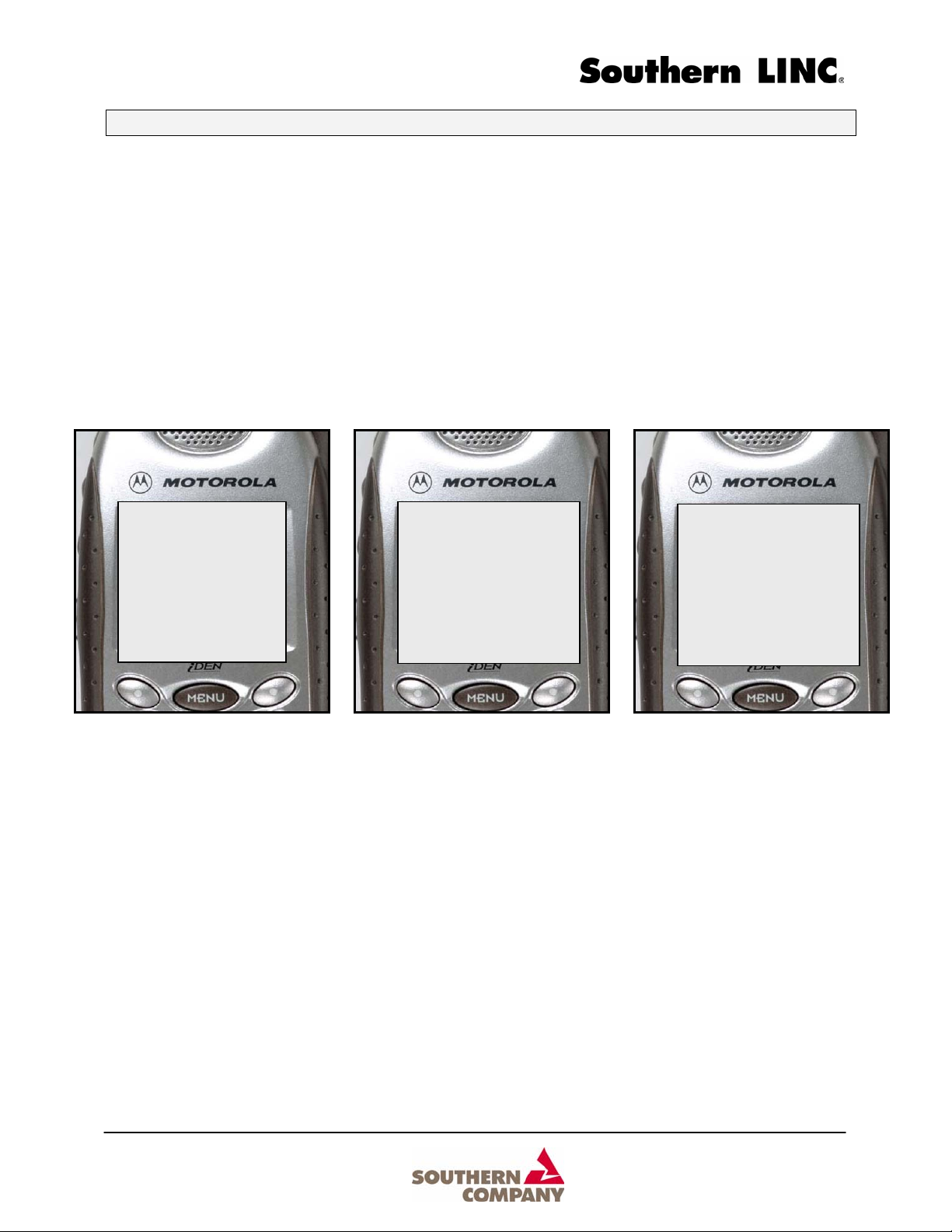
My LINC & My LINC Office User Guide
Southern LINC provides easy access to Web content with My LINC and e-mail with My LINC Office.
Follow the easy steps below and be on your way to accessing information anytime, anywhere within the
Southern LINC footprint.
GET STARTED
From the Southern LINC screen, press the “MENU” key and select “Browser Apps”. You are now at the My
LINC or My LINC Office home page.
PHBK MESG
SouthernLINC
12:00pm 1/1
Ready Screen My LINC Home Page My LINC Office Home Page
My Office (My LINC Office Only) - Email, Calendar, Contacts, and Reminders
Bookmarks – save favorite web sites for easy access.
The Weather Channel - forecasts and weather related news.
go2 - location and navigation for movies, dining, financial, travel, contractors, automotive and more.
Switchboard - information and directions (white pages, yellow pages, reverse lookup).
Alert Inbox - mail box for incoming alerts.
Settings - turn pop-up message on/off, access to Time Zone and Subscriber ID settings.
My LINC
1 Bookmarks
2 The Weather Channel
3 go2
4 Switchboard
5 Alert Inbox
7 Settings
OK HELP
My LINC
1 My Office
2 Bookmarks
3 The Weather Channel
4 go2
5 Switchboard
6 Alert Inbox
7 Settings
My LINC & My LINC Office User Guide Page 1 of 13
12/1/2004
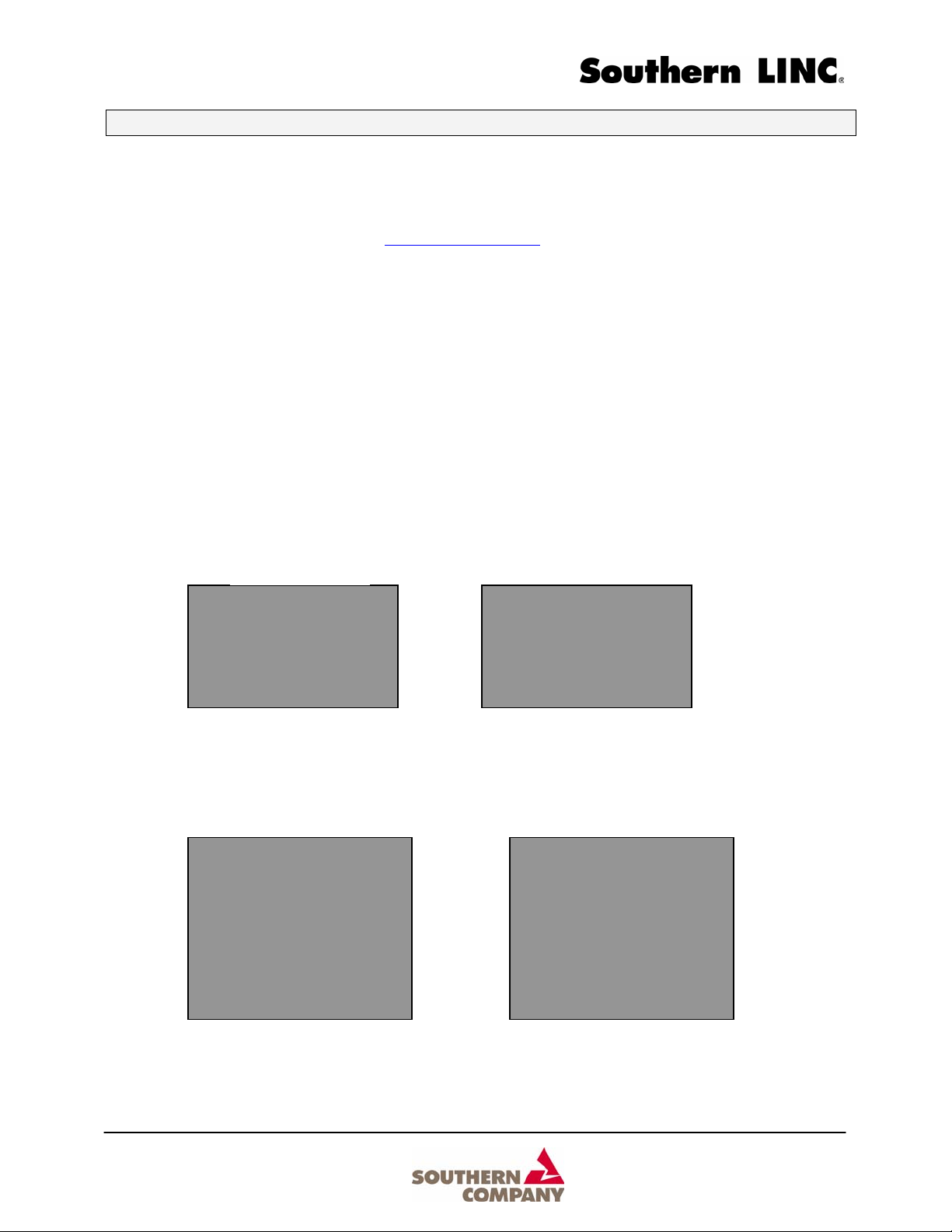
My LINC & My LINC Office User Guide
BOOKMARKS
Bookmarks are a convenient way to access “wirelessly-enabled” web sites from your Southern LINC
handset. Bookmarking will let you return to the site without entering the site’s wireless address each time.
For a list of suggested bookmarks, visit www.southernlinc.com
Business Solutions menu.
Add a Bookmark
1. From the My LINC or My LINC Office home page, select “Bookmarks”.
2. From the bookmark page, select “Enter a Site”. This will take you to the “Go To Site” page.
3. Enter the “wireless address” for the site to be bookmarked (for example; ExampleSite.com’s wireless
address could be wap.examplesite.com). Press the “ok” soft key.
NOTE: Symbols or punctuation can be entered by pressing the soft key under
“Alpha” until “SYM1” or “More” soft keys appear and selecting the number of the
desired symbol. “More” can be pressed for more options (SYM2, SYM3, etc).
and select My LINC Office from the
The http:// is automatically added.
My LINC Office will send the requested site’s wireless address to the Internet and if found will display the
initial page of the site.
Bookmarks Page
Bookmarks
1 My Bookmarks
2 Enter a Site
OK Back
Go to Site Page
Go To Site:
wap.examplesite.com
OK Alpha
4. To add the site, press and hold the “MENU” key until the “Browser Menu” page appears. Scroll down
to the “Mark Site” option and press “Ok”. The site name will appear as the proposed bookmark label.
5. You can change the proposed site’s label through the keypad or save the label by pressing the “Save”
soft key. The site’s label and wireless address is saved in “My Bookmarks”.
Browser Menu Page Bookmark Name Page
Browser Menu
1 Exit Browser
2 Reload
3 Home
4 Bookmarks
5 Mark Site
6 About Openwave
7 AdvancedBookmark
OK Back
Bookmark Name:
ExampleSite.com
Save Alpha
My LINC & My LINC Office User Guide Page 2 of 13
12/1/2004
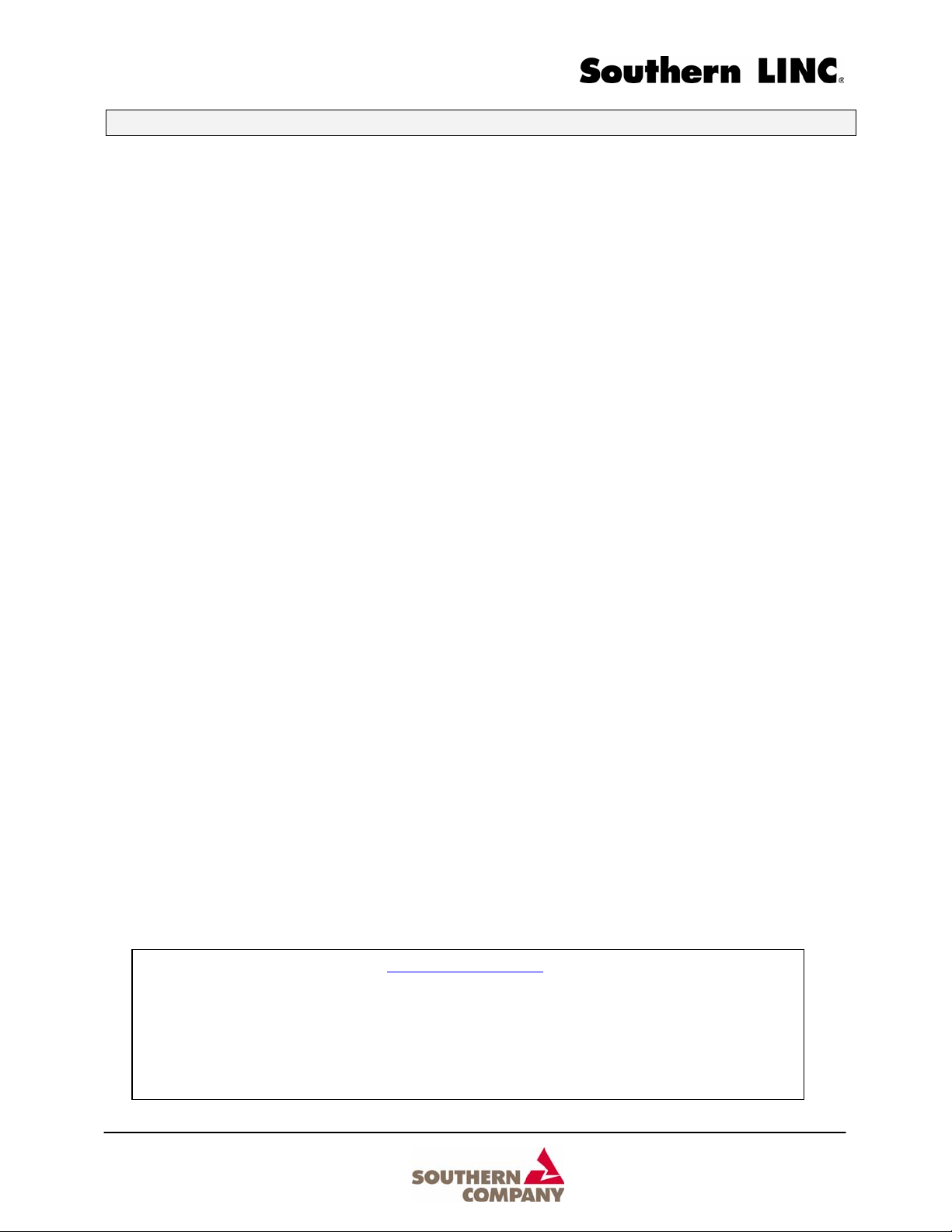
My LINC & My LINC Office User Guide
Delete a Bookmark
1. From the My LINC or My LINC Office home page, select “Bookmarks”.
2. From the bookmark page, select “My Bookmarks”.
3. Highlight the site you want to modify and press the “MENU” softkey.
Your options are Delete, Add Bookmark or Add Phone Number.
Access a Bookmark
1. From the My LINC or My LINC Office home page, select “Bookmarks”.
2. From the bookmark page, select “My Bookmarks”.
3. Select the site you wish to access.
PARTNER SITES
Southern LINC has partnered with the following leading “wirelessly enabled” web content providers for
instant access to weather, information, direction and more. Simply select them from the menu.
The Weather Channel - forecasts and weather related news.
go2 - location and navigation for movies, dining, financial, travel, contractors, automotive and more.
Switchboard - information and directions (white pages, yellow pages, reverse lookup).
MY OFFICE (available only with My LINC Office)
My Office provides wireless access to up to five e-mail accounts. Applications accessible with My LINC
Office are:
-- Internet POP 3 - Inbox (i.e. BellSouth, Earthlink, MSN, etc.)
-- MS Exchange - Inbox, Contact List and Calendar
-- Lotus Notes - Inbox, To Do List and Calendar
To set up which e-mail account you want to access wirelessly, you must first configure your account.
Configure Your Account
To begin, you must initially log into www.southernlinc.com (under Customer Care – Manage Your Account)
to register as new user and define the e-mail accounts to be accessed.
1. From your computer, go to www.southernlinc.com.
2. Under the “Customer Support” menu, select “Manage Your My LINC Office Account”.
3. New users should first click on the “Register” option and complete the registration
information.
4. Continue by completing the Configuring & Defining your account pages.
5. Select which e-mail service you want and input your providers URL, your e-mail
username and password. Click “Submit”.
My LINC & My LINC Office User Guide Page 3 of 13
12/1/2004
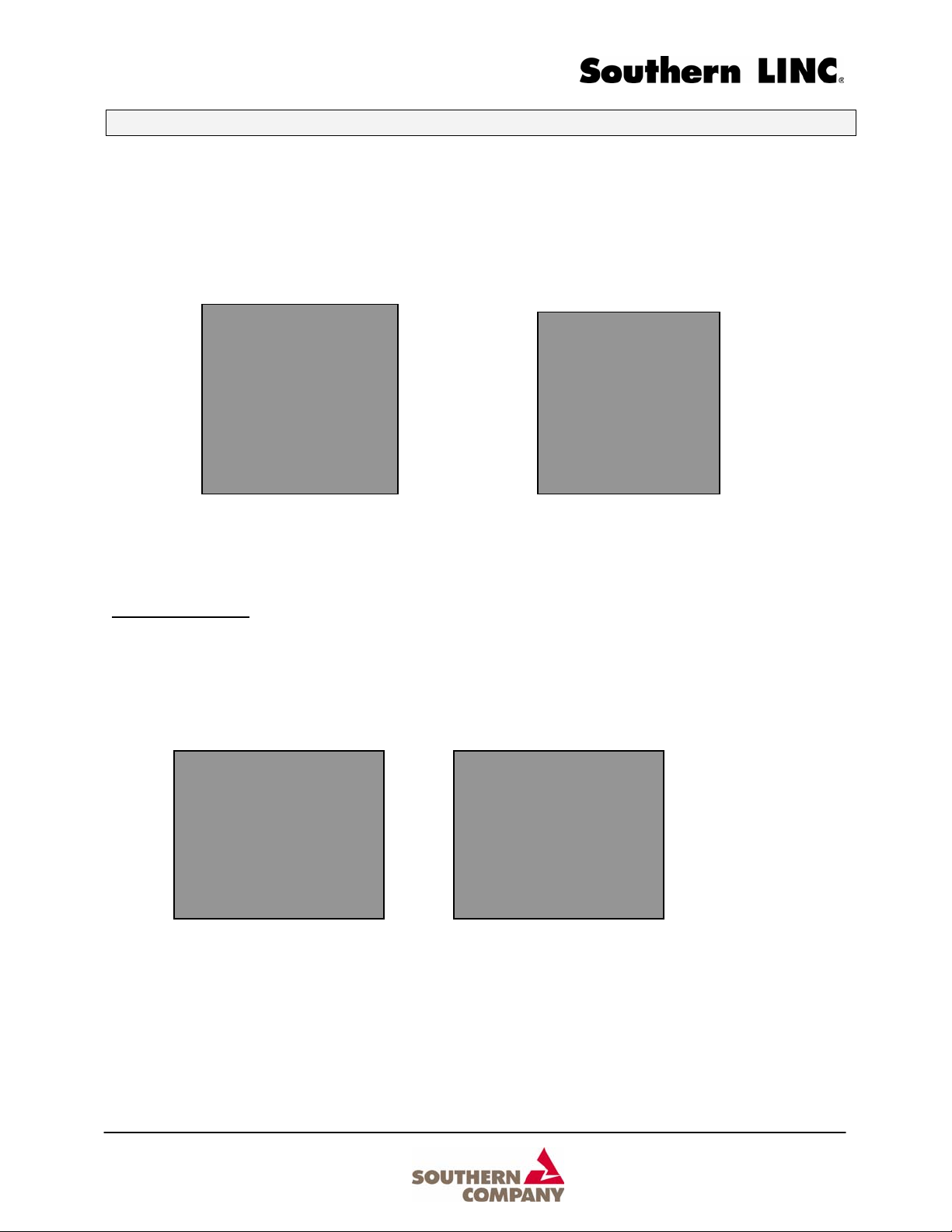
My LINC & My LINC Office User Guide
Access My LINC Office
1. From the My LINC Office home page, select “My Office”.
2. Select the e-mail account you wish to access.
My LINC Office Home Page My Office Page
Internet POP3 Mail
As an Internet POP3 user you will have access to your Inbox.
Inbox
You will be able to view 5 e-mails at time from your Inbox. To view the next 5 e-mails select the “More Mail”
option. Select an e-mail and press “OK” to open it.
POP3 Menu View Inbox View
My LINC
1 My Office
2 Bookmarks
3 The Weather Channel
4 go2
5 Switchboard
6 Alert Inbox
7 Settings
OK Help
You have 7 Messages:
1 Inbox
2 Compose
OK
Mobile Email
Select from Menu
1 Ms Exchange 2000
2 Lotus Notes
3 POP 3 Internet Mail
OK
1 Trip confirmation
2 Product launch info
3 Monthly sales report
4 Meeting follow up
5 Directions to Mtg
OK
My LINC & My LINC Office User Guide Page 4 of 13
12/1/2004

g
My LINC & My LINC Office User Guide
MS Exchange
As a MS Exchange user, you will have access to your Inbox, Contact List and Calendar.
MS Exchange Home Page
Inbox
The Inbox will list the number of e-mails in the Inbox and the number of New (Unread) emails. When
“Inbox” is selected, your phone screen will look similar to the diagram below.
Unread e-mail
Takes you to the next 5
e-mails in your Inbox
Scroll down to the e-mail that you want to read and press “OK”. Your phone screen will look similar to
the example below
My LINC & My LINC Office User Guide Page 5 of 13
12/1/2004
:
Deletes e-mail
from handset
and desktop
MS Exchange 2000
1 Inbox- 25 (3 new)
2 Contacts
3 Calendar
4 Find Names
5 Compose Mail
6 Logout
OK
Inbox Pa
e
Inbox
1. NEW: Smith, J-Reports
2. NEW: Stephens, S- Today’s
Mtg
3. NEW: Usher, M- Confirmation
4. Jones, H- Directions to Mtg
5. Davis, K- Thank you
6. Next
7. Compose Mail
8. Main Menu
OK
From: Smith, J
Subject: Reports
Date: 12/15/2004:
2:35PM
Please bring your 4
team meeting next week.
1 More….
2 Delete
3 Reply
4 Forward
5 Inbox
6 Main Menu
th
quarter reports to our
Previously read e-mail
Write a new e-mail
My Office Home Page
Goes back to the
MS Exchange
Inbox Page
Goes to the
My Office
Home Page

My LINC & My LINC Office User Guide
Contacts
The Contact List contains all contact info in your MS Exchange Contact List. You have the ability to send
an e-mail and call a contact directly from the Contact List. Below is an example of the Contact Menu
View existing
contacts
Search for contacts by
First Name, Last Name
or Initials
Contacts Menu
1 See Contacts List
2 New Contact
3 Find Names
4 Main Menu
OK
Create a new contact: including
First Name, Last Name, Office #,
Mobile # and e-mail address
Calendar
The calendar will give you a Daily and Weekly view of your appointments. Daily will show the appointments
for the current day and Weekly will show the appointments for the current week. Below is an example of
the Calendar Menu.
Goes back a
page
Today’s Calendar
1 Sales Meeting
2 Weekly Team Meeting
3 Project Update
4 Product training
5 Back
4 Main Menu
OK
Highlight
appointment
and press “ok”
to view more
details
When an appointment is selected, more information will be displayed including the Subject, Location,
Start/End times and Notes.
Subj: Sales Meeting
Location: Conference Room
Start: 12/31/2004
9:30 AM
End: 12/31/2004
11:00 AM
Notes: Please be prepared to
present YTD sales figures.
1 Back
2 Main Menu
OK
My LINC & My LINC Office User Guide Page 6 of 13
12/1/2004

My LINC & My LINC Office User Guide
Lotus Notes
As a Lotus Notes user, you will have access to your Inbox, To Do List and Calendar
Lotus Notes Home Page
Lotus Notes
1 Inbox
2 Calendar
3 Compose an Email
4 Show my To Do List
Ok
Inbox
The Inbox allows you view all e-mail received and will display 5 at a time. The Inbox will show the name of
the sender and the subject of the message. You can reply or delete e-mail. Below is an example of the
Inbox.
Inbox View
Inbox
1 Sales Report2 RE: Meeting
3 Follow Up Notes4 Conference Info5 Next
OK
To Do List
As a Lotus user you will have access to your To Do List. Select a specific item and view the details which
include Subject, Priority, Due Date, Start Date and Notes.
View of To Do List To Do Details
1 Complete Report
2 Verify flight
3 Complete Sales list
4 Call Don
OK
Subject Complete Sales
List
Priority High
Due Date 12/18/04
OK
My LINC & My LINC Office User Guide Page 7 of 13
12/1/2004

My LINC & My LINC Office User Guide
Calendar
The calendar allows you to view daily appointments, appointments on a weekly basis for future dates and
compose an appointment.
Calendar
1 Daily
2 Weekly
3 Create an appointment
ok
December 6, 2004
1>9:30 AM Sales Mtg
2> 11:00 AM
Conference call
3> 1:30 PM Team
Meeting
OK Menu
1 16 Monday
2 17 Tuesday
3 18 Wednesday
4 19 Thursday
OK Back
Sales MTG
Conference Room
Monthly meeting to
discuss YTD
attainment
Daily View Weekly View Appointment Detail
My LINC & My LINC Office User Guide Page 8 of 13
12/1/2004

My LINC & My LINC Office User Guide
Frequently Asked My LINC Office Questions
1. How do I review information or manage my current My LINC Office account?
Log onto http://wea.southernlinc.com/
Click login
Enter your username and password
Click OK.
2. How do I change my existing information?
When you have successfully logged onto the website, your current My LINC Office account information will
be displayed. To modify your account settings:
Click on EDIT (The only piece of information that cannot be changed is your Southern LINC
telephone number)
to review or modify your existing My LINC Office account information.
Make your changes
Enter your PIN Number
Confirm your PIN Number
Click Save
3. How do I manage my e-mail accounts?
My LINC Office provides you with the ability to access and manage up to 5 Microsoft Exchange, Lotus
Notes, POP3, or IMAP e-mail accounts.
To add an e-mail account, click Add a new E-mail Account for Wireless Access
To Edit an existing e-mail account, click Edit
To Remove an existing e-mail account, click Remove
4. How do I know when I have received e-mails?
My LINC Office gives you the ability to receive Alerts on your Southern LINC phone when you receive emails. You have the ability to determine when and how you are notified of new e-mails. To set up e-mail
Alerts:
Log onto http://wea.southernlinc.com/
Click on Alerts (under the Email Account(s) section)
Specify which e-mails you will receive alerts for and when
Click Finish
My LINC & My LINC Office User Guide Page 9 of 13
12/1/2004

My LINC & My LINC Office User Guide
5. Can I view my e-mails with attachments?
You have the ability to view e-mails with attachments. However, you cannot open the attachment file and
you will not be able to see the attachment file name.
6. Can I forward e-mails that have attachments?
Yes. You have the ability to forward all e-mails using My LINC Office, including those that have attachments.
7. What are Quick Responses?
When you receive an e-mail on your Southern LINC wireless phone, you always have the ability to reply to
it. With Quick Responses, you can reply to e-mails by choosing one of 10 pre-defined notes that are already
created for you. To use Quick Notes:
Select Reply after you have read the e-mail
Scroll to Msg and press Select
Highlight Quick Response and press Select
Scroll to the Quick Response you want to use and press Select
Send your reply
8. Can I change the Quick Responses?
You have the ability to personalize all 10 of the Quick Responses. Each one can be changed. There is a
character limitation for each Quick Response you modify. To personalize the Quick Responses:
Log on http://wea.southernlinc.com/
Click on Edit Quick Responses
Enter you personalized response
Click Update
9. Can I access my calendar from MY LINC Office?
Yes. My LINC Office provides you with ability to view your calendar and appointments by week.
My LINC & My LINC Office User Guide Page 10 of 13
12/1/2004

My LINC & My LINC Office User Guide
10. Can I receive reminder notices for calendar appointments?
Yes. You have the ability to receive Calendar Alerts for your appointments (this is very similar to Email
Alerts). You have the ability to determine when and how you are notified of new e-mails. To set up e-mail
Calendar Alerts:
Log onto http://wea.southernlinc.com/
Click on Alerts (under the E-mail Account(s) section)
Click the checkbox for "Send me alerts of upcoming calendar appointments"
Click Finish
You will receive a notification on your Southern LINC wireless phone 15 minutes prior to the beginning of
your next calendar appointment.
11. Can I make calendar appointments from my Southern LINC wireless phone?
Yes. You have the ability to create a calendar appointment and invite attendees from the end-user's
Contact List / Global Address List from your Southern LINC wireless phone.
To create a calendar appointment/meeting from your phone:
Select Calendar
Select Create Meeting or Compose Appt
Wednesday August 11, 2004
Today
This Week
Compose Appt
Create Meeting
Main Menu
Enter the appropriate information to create the Meeting/Appointment.
To invite attendees, click on Attendees
Enter either First or Last name of invitee
Click Submit
Select the appropriate party from either your Contact List or Global Address List.
Press Select to add invitee (repeat for more invitees)
My LINC & My LINC Office User Guide Page 11 of 13
12/1/2004

My LINC & My LINC Office User Guide
Press Submit to create the meeting/appointment
1. Subject: []
2. Location: []
3. Description: []
4. Attendees: []
5. Start: [05/18/2004 :00 PM]
6. End: [05/18/2004 :00 PM]
7. SUBMIT
8. Clear
9. Main Menu
12. What is the 1-Button Direct E-mail?
The 1-Button Direct E-mail feature allows you to send an e-mail from your MS Exchange Global Address
List. Once you have identified a contact, you can send them an e-mail from the menu. To use the 1-Button
Direct E-mail feature from your Southern LINC phone:
Select Contacts
Select either Personal Contact or Corp Contact
Press Select
Highlight First or Last Name
Enter Name
Select the appropriate person
Press Submit
Select Send e-mail
Compose the e-mail message
Press Send
My LINC & My LINC Office User Guide Page 12 of 13
12/1/2004

My LINC & My LINC Office User Guide
13. What is the 1-Button Direct Dial?
The 1-Button Direct Dial feature allows you to call a person listed in your MS Exchange Global Address List.
Once you have identified a contact, you can call that person using from the menu. To Use the 1-Button
Direct Dial feature from your Southern LINC phone:
Select Contacts
Select either Personal Contact or Corp Contact
Press Select
Highlight First or Last Name
Enter Name
Select the appropriate person
Press Submit
Select the telephone number
Press Call
My LINC & My LINC Office User Guide Page 13 of 13
12/1/2004
