Page 1
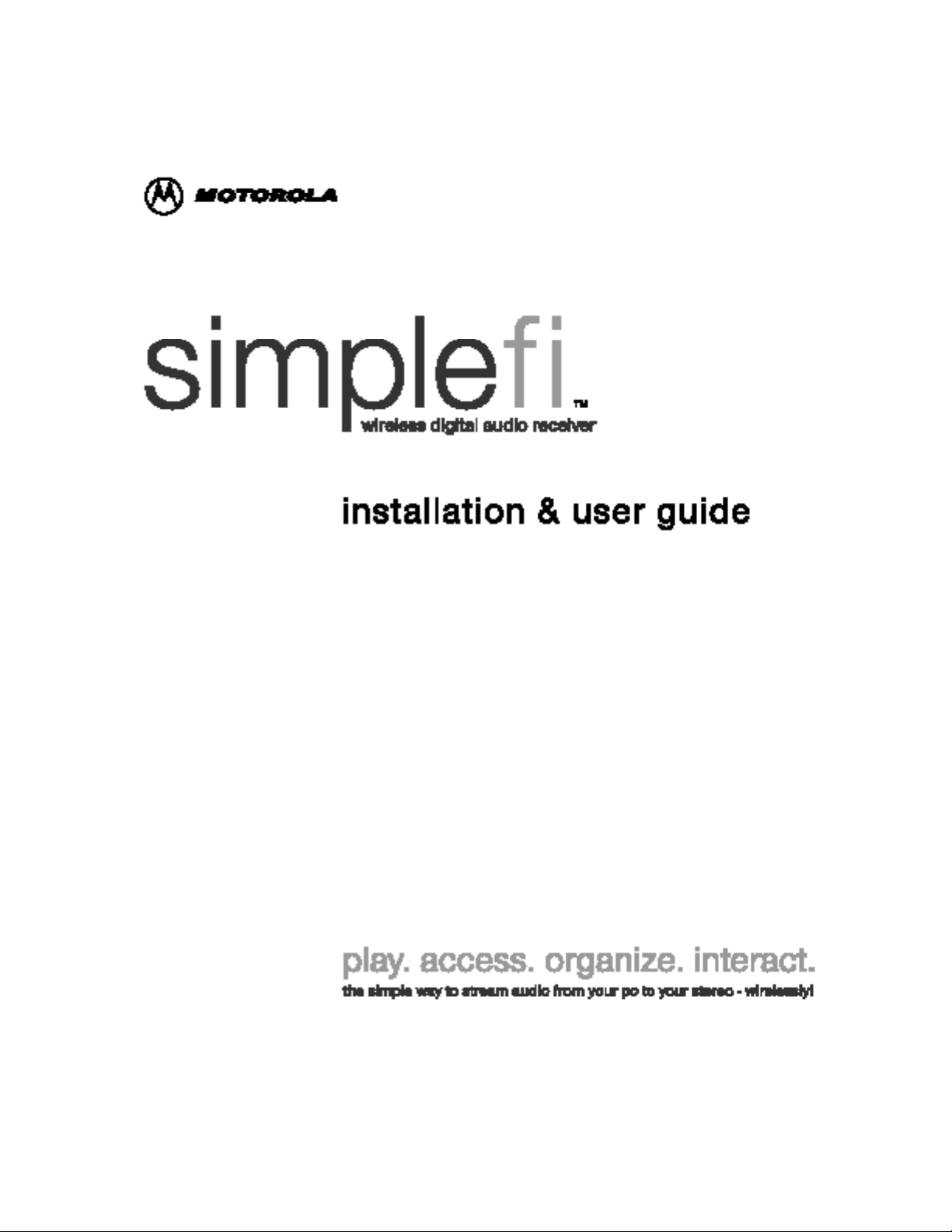
Page 2

I M P O RTANT SAFETY NOT I C E S
The following is a list of important safety instructions for operating
the simplefi:
Read Instructions
Retain Instructions
Heed Warnings
Follow Instructions
Cleaning
Attachments
Water and Moisture
Power Sources
Read all the safety and operating instructions
before you operate the product.
Retain the safety and operating instructions for
future reference.
Adhere to all the warnings on the product and
in the operating instructions.
Follow all operating and use instructions.
Unplug this product from the AC power before
cleaning. Do not use liquid cleaners or aerosol
cleaners. Use a dry cloth for cleaning.
Do not use attachments not recommended by
the product manufacturer as they may cause
hazards.
Do not use this product near water — for
example, near a bath tub, wash bowl, kitchen
sink, or laundry tub, in a wet basement, or near
a swimming pool.
Operate this product only from the type of
power source indicated on the marking label of
the power supply (or power plug). If you are
not sure of the type of power supply, consult
your product dealer or local power company.
For products intended to operate from other
sources, refer to the specific operating instructions.
Power-Cord
Protection
Route the power supply cords so that they are
not likely to be walked on or pinched by items
placed upon or against them. Pay particular
attention to cords at plugs, convenience receptacles, and the point where they exit from the
product.
IMPORTANT SAFETY NOTICES
I
Page 3
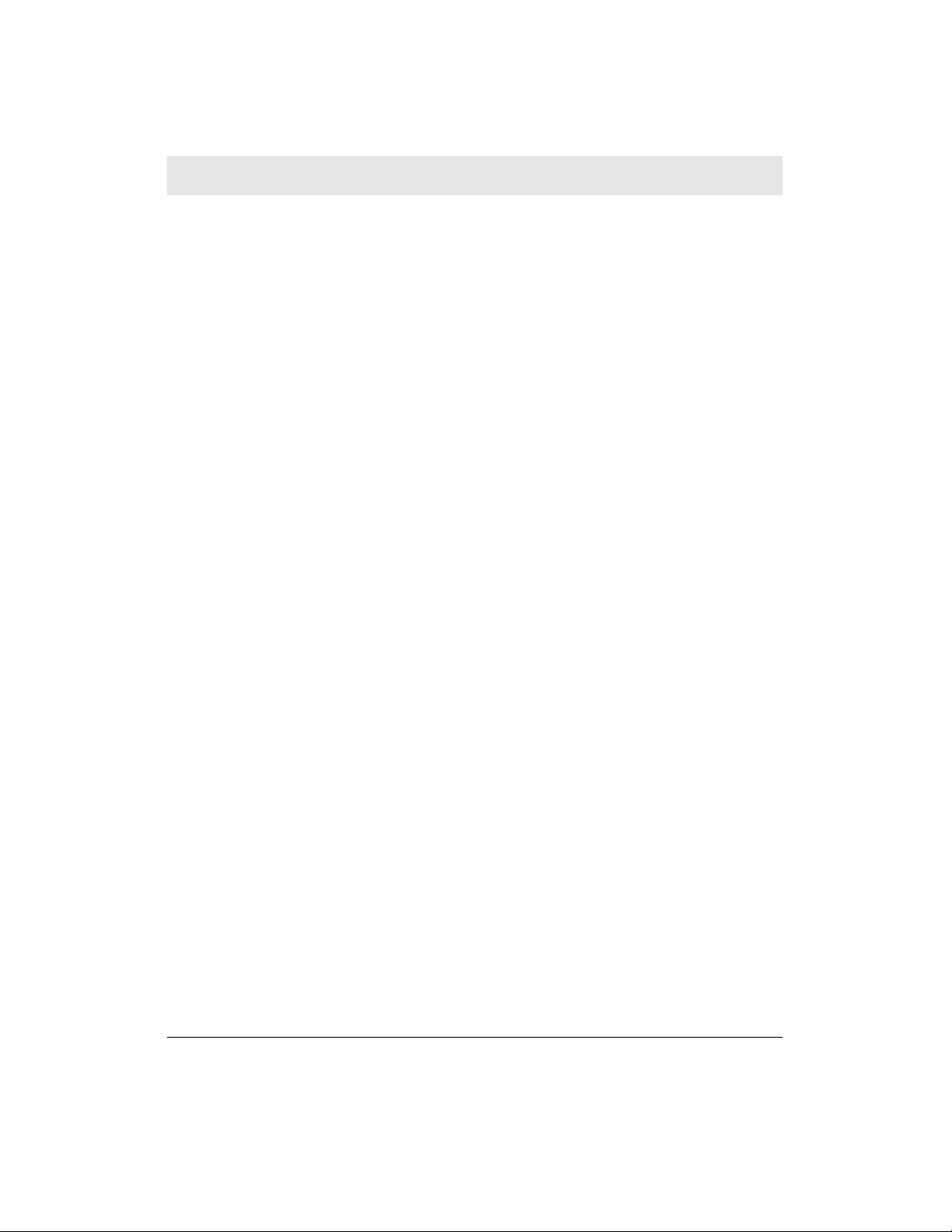
I M P O RTANT SAFETY NOT I C E S
Remote Control
and Batteries
Replacement Parts
Heat
Rain or Moisture
Damage Requiring
Service
Keep the remote control and enclosed batteries away from children. Batteries may cause
chemical burns or fire if mishandled. Do not
disassemble, recharge, or heat batteries.
Dispose of or recycle spent batteries appropriately, and replace with correct type and size.
There are no replacement parts. If necessary,
the unit is replaced with a new unit.
Situate the product away from heat sources
such as radiators, heat registers, stoves, and
other products that produce heat.
To prevent fire or shock hazard, do not expose
this unit to rain or moisture.
Unplug this product from the wall outlet and
refer servicing to qualified service personnel
under the following conditions:
• The power supply cord or plug is damaged.
• Liquid has been spilled, or objects have fallen
into the product.
• The product has been exposed to rain or water.
• The product does not operate normally by
following the operating instructions.
• The product has been dropped or the cabinet
has been damaged.
• The product exhibits a distinct change in
o p e r a t i o n .
Overloading
Do not overload wall outlets and extension
cords as this can result in a fire or electric
shock.
IMPORTANT SAFETY NOTICES
II
Page 4
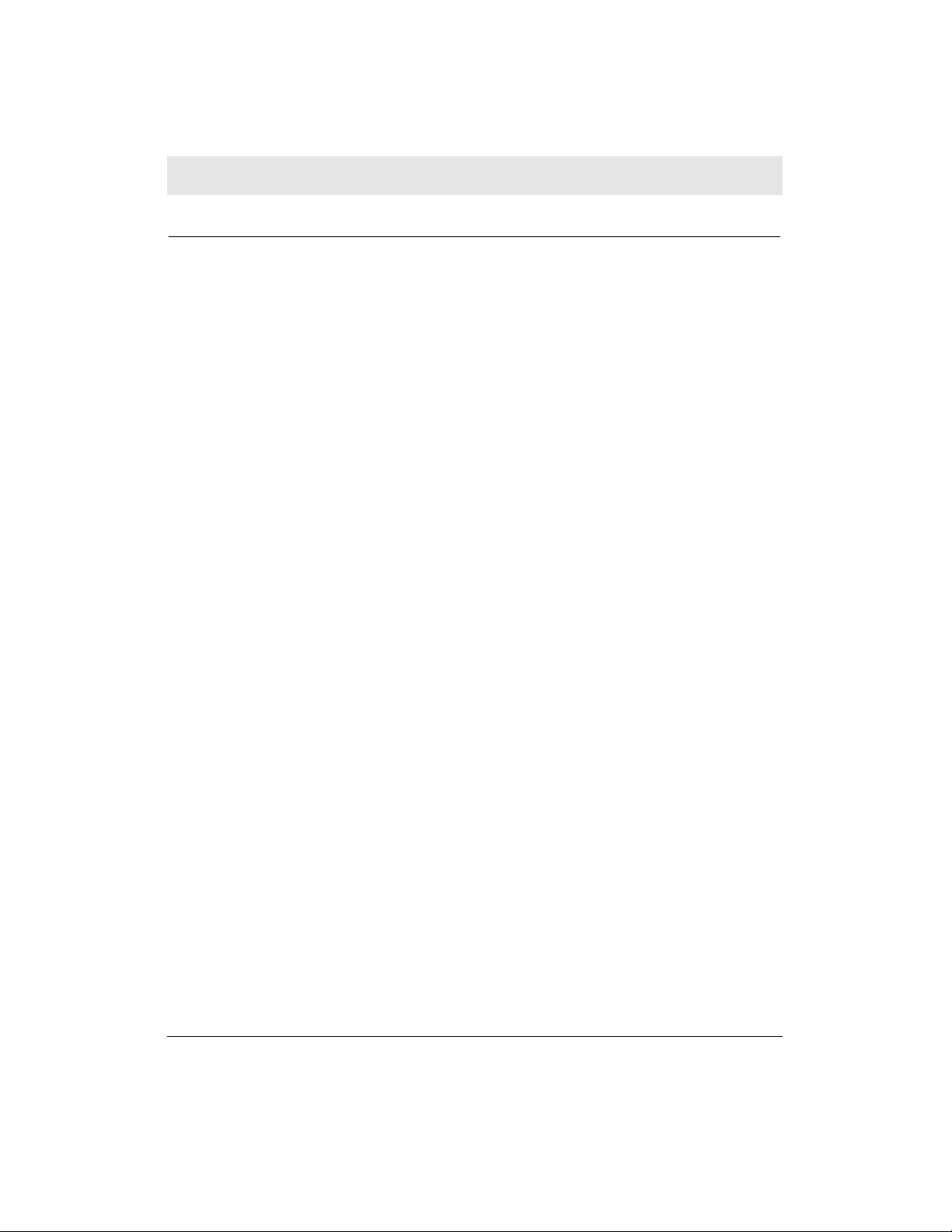
I M P O RTANT SAFETY NOT I C E S
Restricted Right Notification For U. S. Government Users
The software (including firmware) addressed in this guide is provided
to the U.S. Government under agreement which grants the government the minimum "restricted rights" in the software, as defined in
the Federal Acquisition Regulation (FAR) or the Defense Federal
Acquisition Regulation Supplement (DFARS), whichever is applicable.
If the software is procured for use by the Defense Department, the
following legend applies:
Restricted Rights Legend
Use, duplication, or disclosure by the Government is subject to
restrictions as set forth in subparagraph (c)(1)(ii) of the Rights in
Technical Data and Computer Software clauses at DFARS 252.227-
7013. If the software is procured for use by any U.S. Government
entity other than the Department of Defense, the following notice
applies:
Notice:
Notwithstanding any other lease or license agreement that may pertain to, or accompany the delivery of this computer software, the
rights of the Government regarding its use, reproduction, and disclosure are set forth in FAR 52.227-19(C). Unpublished - rights reserved
under the copyright laws of the United States.
IMPORTANT SAFETY NOTICES
III
Page 5

P R O P R I E TA RY MAT E R I A L
Information and software in this document are proprietary to
Motorola, Inc. and SimpleDevices, Inc. (or its Suppliers) and without
the express prior permission of an officer of Motorola or
SimpleDevices, may not be copied, reproduced, disclosed to others,
published, or used, in whole or in part, for any purpose other than
that for which it is being made available. Use of software described
in this document is subject to the terms and conditions of the
Software License Agreement. This document is for information purposes only and is subject to change without notice.
Radio Frequency Interference Regulations
This equipment has been tested and has been found to comply with
the limits for a Class B digital device, pursuant to Part 15 of the FCC
Rules. These limits are designed to provide reasonable protection
against interference in a residential installation. This equipment
generates, uses, and can radiate radio frequency energy and, if not
installed and used in accordance with the instructions, may cause
unwanted interference to radio communications. However, there is
no guarantee that interference will not occur in a particular installa-
tion. If this equipment does cause unwanted interference to radio or
television reception, which can be determined by turning the equipment off and on, the user is encouraged to try to correct the interfer-
ence by one or more of the following measures:
• Reorient or relocate the receiving antenna.
• I n c rease the separation between the equipment and re c e i v e r.
• Connect the equipment into an outlet on a circuit diff e rent from
that to which the receiver is connected.
• Consult the dealer or an experienced radio/TV technician to
h e l p .
Changes or modifications not expressly approved by Motorola
and SimpleDevices could void the user's authority to operate the
equipment.
PROPRIETARY MATERIAL
IV
Page 6
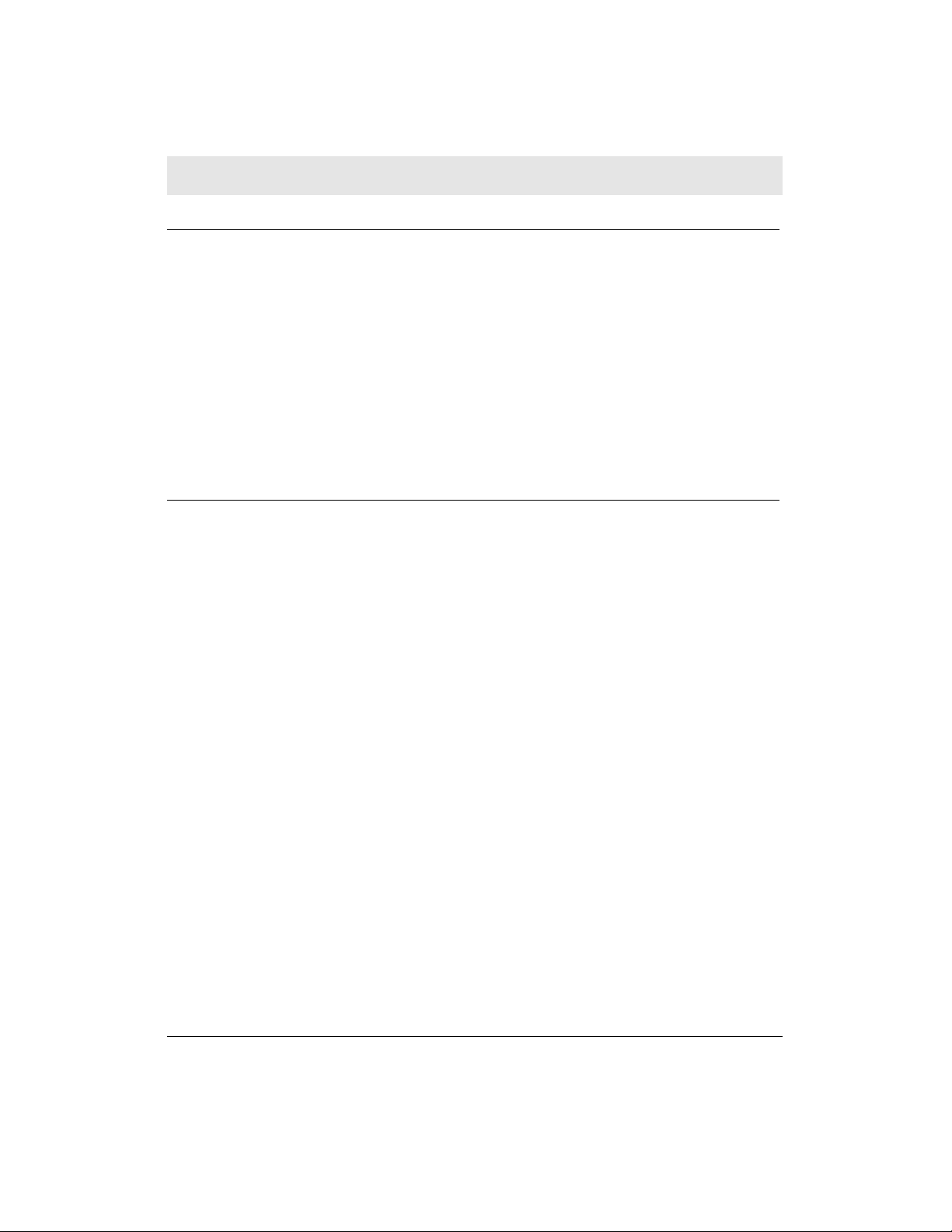
P R O P R I E TA RY MAT E R I A L
Notification of Canadian Requirements
This digital apparatus does not exceed the Class B limits for radio
noise emissions from digital apparatus as set out in the Radio
Interference Regulations of the Canadian Department of
Communications.
Le présent appareil numérique n’émet pas de bruits radioélectriques
dépassant les limites applicable aux appareils numériques de classe
B prescrites dans le règlement sur le brouillage radioélectrique édicté par let Ministère des Communications du Canada.
Exposure to Radio Frequency Radiation
The radiated output power of the this internal wireless radio is far
below the FCC radio frequency exposure limits. Nevertheless, the
wireless radio shall be used in such a manner that the radio is 2.5 cm
or further from the human body.
The internal wireless radio operates within guidelines found in radio
frequency safety standards and recommendations, which reflect the
consensus of the scientific community. SimpleDevices therefore
believes the internal wireless radio is safe for use by consumers. The
level of energy emitted is far less than the electromagnetic energy
emitted by wireless devices such as mobile phones. However, the
use of wireless radios may be restricted in some situations or envi-
ronments, such as aboard airplanes. If you are unsure of restrictions,
you are encouraged to ask for authorization before turning on the
wireless radio.
PROPRIETARY MATERIAL
V
Page 7
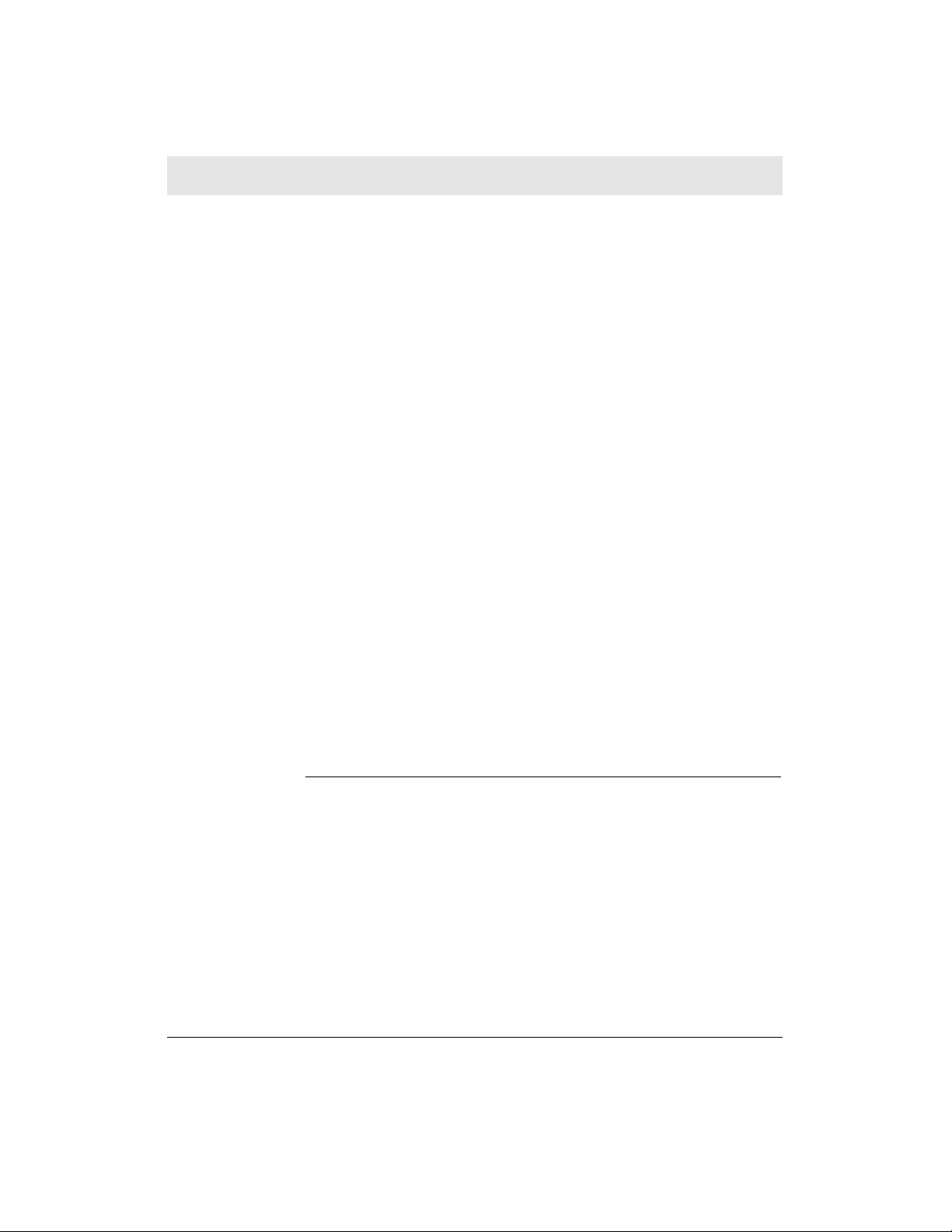
P R O P R I E TA RY MAT E R I A L
© 2001 SimpleDevices, Inc. All rights reserved. Used by permission.
Copyright © 2001 by Motorola, Inc.
simplefi User Guide for Windows®
All rights reserved.
No part of this publication may be reproduced in any form or by any means or used to make any
derivative work (such as translation, transformation or adaptation) without written permission from
Motorola, Inc. or SimpleDevices, Inc.
Any audio content that you may want to play on your simplefi may be protected under copyright
law. The unauthorized duplication or sharing of such could be a violation of the rights of the copy-
right owner. Please be sure to obtain any permission required from the copyright owner.
SimpleDevices, Inc. reserves the right to revise this publication and to make changes in content
from time to time without obligation on the part of SimpleDevices, Inc. to provide notification of
such revision or change.
SimpleDevices, Inc. assumes no responsibility or liability for any errors or inaccuracies that may
appear in this documentation. SimpleDevices, Inc. provides this guide without warranty of any
kind, either implied or expressed, including, but not limited to, the implied warranties of merchantability and fitness for a particular purpose. SimpleDevices, Inc. may make improvements or
changes in the product(s) described in this manual at any time.
Motorola, Inc. reserves the right to revise this publication and to make changes in content from
time to time without obligation on the part of Motorola Inc. to provide notification of such revision
or change.
Motorola, Inc. assumes no responsibility or liability for any errors or inaccuracies that may appear
in this documentation. Motorola, Inc. provides this guide without warranty of any kind, either
implied or expressed, including, but not limited to, the implied warranties of merchantability and
fitness for a particular purpose. Motorola Inc. may make improvements or changes in the
product(s) described in this manual at any time.
Acrobat® Reader Software is provided subject to the Adobe Systems, Inc. Software End User
License Agreement included on the CD-ROM. Acrobat is a registered trademark of Adobe
Systems, Inc. in the United States and/or other countries. Acrobat Reader 4.0 © 1987-1999
Adobe Systems Incorporated. All rights reserved.
simplefi, SimpleWare, SimpleServe, Media Manager, SimpleServe Console, and Online Guide are
either registered trademarks or trademarks of SimpleDevices Incorporated in the United States
and/or other countries.
MOTOROLA and the stylized M logo are registered trademarks of Motorola, Inc.
® U.S. Patent and Trademark Office
All other product or service marks are the property of their respective owners.
PROPRIETARY MATERIAL
VI
Page 8
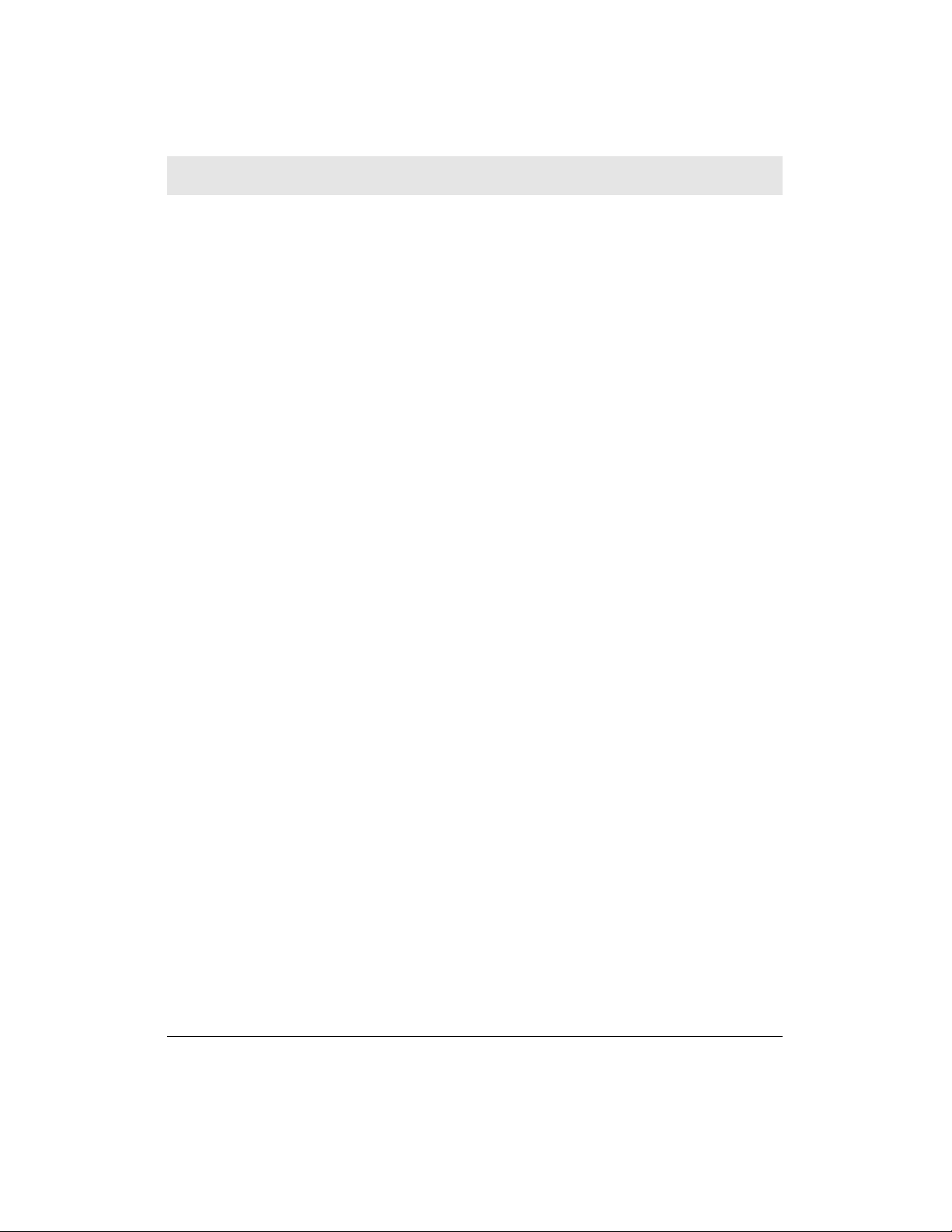
S O F T WARE LICENSE AND LIMITED WA R R A N T Y
MOTOROLA SOFTWARE
Home Networking Products
MOTOROLA, INC.
Broadband Communications Sector
Home Networking Division
101 Tournament Drive
Horsham, PA 19044
IMPORTANT: PLEASE READ THIS SOFTWARE LICENSE AND LIMITED WARRANTY (“AGREEMENT”) CAREFULLY
BEFORE YOU USE THE MOTOROLA HOME NETWORKING PRODUCT (“PRODUCT”) AND/OR INSTALL, DOWNLOAD OR USE ANY APPLICATION AND/OR USB DRIVER SOFTWARE (“APPLICATION SOFTWARE”) PROVIDED
WITH THE PRODUCT. BY USING THE PRODUCT AND/OR INSTALLING, DOWNLOADING OR USING ANY OF
THE APPLICATION SOFTWARE, YOU INDICATE YOUR ACCEPTANCE OF EACH OF THE TERMS OF THIS AGREEMENT. UPON ACCEPTANCE, THIS AGREEMENT WILL BE A LEGALLY BINDING AGREEMENT BETWEEN YOU
AND MOTOROLA FOR THE USE OF THE APPLICATION SOFTWARE AND ANY FIRMWARE PROVIDED WITH THE
PRODUCT (COLLECTIVELY, “SOFTWARE”). THE TERMS OF THIS AGREEMENT APPLY TO YOU AND TO ANY
SUBSEQUENT USER OF THE SOFTWARE.
IF YOU DO NOT AGREE TO ALL OF THE TERMS OF THIS AGREEMENT (I) DO NOT INSTALL OR USE THE SOFTWARE AND (II) RETURN THE PRODUCT, SOFTWARE, INCLUDING ALL ASSOCIATED MEDIA, COMPONENTS,
DOCUMENTATION AND ANY OTHER MATERIALS PROVIDED WITH THE PRODUCT, TO YOUR POINT OF PURCHASE FOR A FULL REFUND.
The Software includes associated media, any printed materials, and any “on-line” or electronic documentation.
Software provided by third parties may be subject to separate end-user license agreements from the manufacturers
of such Software.
The Software is never sold. Motorola licenses the Software to the original customer and to any subsequent licensee
for personal use only on the terms of this License. Motorola and its 3rd party licensors retain the ownership of the
Software.
SOFTWARE LICENSE (“License”)
You may:
USE the Software only in connection with the operation of the Product.
TRANSFER the Software (including all component parts and printed materials) permanently to another person, but
only if the person agrees to accept all of the terms of this License. If you transfer the Software, you must at the
same time transfer the Product and all copies of the Software (if applicable) to the same person or destroy any
copies not transferred.
TERMINATE this License by destroying the original and all copies of the Software (if applicable) in whatever form.
You may not:
(1) Loan, distribute, rent, lease, give, sublicense or otherwise transfer the Software, in whole or in part, to any other
person, except as permitted under the TRANSFER paragraph above. (2) Copy or translate the User Guide included
with the Software, other than for personal use. (3) Copy, alter, translate, decompile, disassemble or reverse engineer the Software, including but not limited to, modifying the Software to make it operate on non-compatible
hardware. (4) Remove, alter or cause not to be displayed, any copyright notices or startup message contained in
the Software programs or documentation. (5) Export the Software or the Product (or any of the Product’s components) in violation of any United States export laws.
The Software and Product are not designed or intended for use in on-line control of aircraft, air traffic, aircraft navigation or aircraft communications; or in design, construction, operation or maintenance of any nuclear facility.
MOTOROLA AND ITS 3RD PARTY LICENSORS DISCLAIM ANY EXPRESS OR IMPLIED WARRANTY OF FITNESS
FOR SUCH USES. YOU REPRESENT AND WARRANT THAT YOU SHALL NOT USE THE SOFTWARE AND PRODUCT FOR SUCH PURPOSES.
Title to the Software, including the ownership of all copyrights, mask work rights, patents, trademarks and all other
intellectual property rights subsisting in the foregoing, and all adaptations to and modifications of the foregoing
shall at all times remain with Motorola and its 3rd party licensors. Motorola retains all rights not expressly licensed
under this License. The Software, including any images, graphics, photographs, animation, video, audio, music and
text incorporated therein is owned by Motorola or its 3rd party licensors and is protected by United States copyright laws and international treaty provisions. Except as otherwise expressly provided in this License, the copying,
reproduction, distribution or preparation of derivative works of the Software, any portion of the Product or the documentation is strictly prohibited by such laws and treaty provisions. Nothing in this License constitutes a waiver of
Motorola’s rights under United States copyright law.
SOFTWARE LICENSE AND LIMITED WARRANTY
VII
Page 9

S O F T WARE LICENSE AND LIMITED WA R R A N T Y
This License and your rights regarding any matter it addresses are governed by the laws of the Commonwealth of
Pennsylvania, without reference to conflict of laws principles. THIS LICENSE SHALL TERMINATE AUTOMATICALLY
if you fail to comply with the terms of this License.
Motorola is not responsible for any third party software provided as a bundled application, or otherwise, with the
Product and/or Software.
U.S. GOVERNMENT RESTRICTED RIGHTS
The Software, Product and documentation are provided with RESTRICTED RIGHTS. The use, duplication or disclosure by the Government is subject to restrictions as set forth in subdivision ©(1)(ii) of The Rights in Technical Data
and Computer Software clause at 52.227-7013. The contractor/manufacturer is Motorola, Inc., Broadband
Communications Sector, 101 Tournament Drive, Horsham, PA 19044.
LIMITED WARRANTY
Motorola warrants to the original end user customer that the Product (including firmware but excluding any
Application Software) will be free from defects in materials and workmanship under normal use. With respect to
Application Software, Motorola warrants to the original end user customer that (i) the media on which the
Application Software is provided (“Media”) will be free from defects in material and workmanship under normal
use, and (ii) the Application Software will perform substantially as described in its documentation; however,
Motorola does not warrant that such Application Software will perform error free or without bugs. These warranties
shall not apply: (i) to any Product, Software or Media subjected to accident, misuse, neglect, alteration, Acts of
God, improper handling, improper transport, improper storage, improper use or application, improper installation,
improper testing or unauthorized repair; or (ii) to cosmetic problems or defects which result from normal wear and
tear under ordinary use, and do not affect the performance or use of the Product, Software and/or Media. These
warranties apply only to a Product, Software and/or Media that are manufactured by Motorola and identified by
the Motorola or General Instrument trademark, trade name or product identification logo(s) affixed to the Product.
MOTOROLA IS NOT RESPONSIBLE FOR, AND PROVIDES “AS IS” ANY SOFTWARE SUPPLIED BY 3RD PARTIES.
EXCEPT AS EXPRESSLY STATED IN THIS PARAGRAPH, THERE ARE NO WARRANTIES OF ANY KIND RELATING
TO THE PRODUCT, SOFTWARE AND MEDIA, EXPRESS, IMPLIED OR STATUTORY, INCLUDING BUT NOT LIMITED
TO IMPLIED WARRANTIES OF MERCHATABILITY, FITNESS FOR A PARTICULAR PURPOSE, OR THE WARRANTY
AGAINST INFRINGMENT PROVIDED IN THE UNIFORM COMMERCIAL CODE. Some states do not allow for the
exclusion of implied warranties, so the above exclusion may not apply to you.
What additional provisions should I be aware of? Because it is impossible for Motorola to know the purposes for
which you acquired this Product and Software or the uses to which you will put this Product and Software, you
assume full responsibility for the selection of the Product and Software for its installation and use. While every rea-
sonable effort has been made to insure that you will receive a Product and Software that you can use and enjoy,
Motorola does not warrant that the functions of the Product and Software will meet your requirements or that the
operation of the Product and Software will be uninterrupted or error-free. Motorola is not responsible for problems
caused by the interaction of the Product and Software with any other hardware or software.
How long does this Limited Warranty last? The Limited Warranty for the Product (including firmware) continues for
a period of one (1) year from the date of original purchase from an authorized Motorola re-seller. Application
Software and Media are warranted for a period of ninety (90) days from the date of original purchase from an
authorized Motorola re-seller. All warranty claims must be made within the applicable Warranty Period.
What you must do to obtain warranty service. To take advantage of this Limited Warranty you must return the
Product, Software and Media for repair or replacement to your original point of purchase along with an original
point of purchase receipt. For assistance with this process, you may call the Motorola toll-free phone number
(below). Motorola’s sole and exclusive obligation shall be to repair or replace any Product, Software and/or Media
that does not meet Motorola’s Limited Warranty. THIS WARRANTY IS VOID IF THE PRODUCT IS DAMAGED.
THESE ARE YOUR SOLE AND EXCLUSIVE REMEDIES for any and all claims that you may have arising out of or in
connection with this Product, Software and Media, whether made or suffered by you or another person and
whether based in contract or tort.
IN NO EVENT SHALL MOTOROLA BE LIABLE TO YOU OR ANY OTHER PARTY FOR ANY DIRECT, INDIRECT,
GENERAL, SPECIAL, INCIDENTAL, CONSEQUENTIAL, EXEMPLARY OR OTHER DAMAGES ARISING OUT OF THE
USE OR INABILITY TO USE THE PRODUCT, SOFTEWARE AND/OR MEDIA (INCLUDING, WITHOUT LIMITATION,
DAMAGES FOR LOSS OF BUSINESS PROFITS, BUSINESS INTERRUPTION, LOSS OF INFORMATION OR ANY
OTHER PECUNIARY LOSS), OR FROM ANY BREACH OF WARRANTY, EVEN IF MOTOROLA HAS BEEN ADVISED
OF THE POSSIBILITY OF SUCH DAMAGES. (Some states do not allow the exclusion or limitation of incidental or
consequential damages, so the above exclusion or limitation may not apply to you.) IN NO CASE SHALL
MOTOROLA’S LIABILITY EXCEED THE AMOUNT YOU PAID FOR THE PRODUCT.
This warranty is governed by the laws of the Commonwealth of Pennsylvania, excluding its conflict of laws principles.
Motorola’s toll-free number is 1-800-200-6084
SOFTWARE LICENSE AND LIMITED WARRANTY
VIII
Page 10
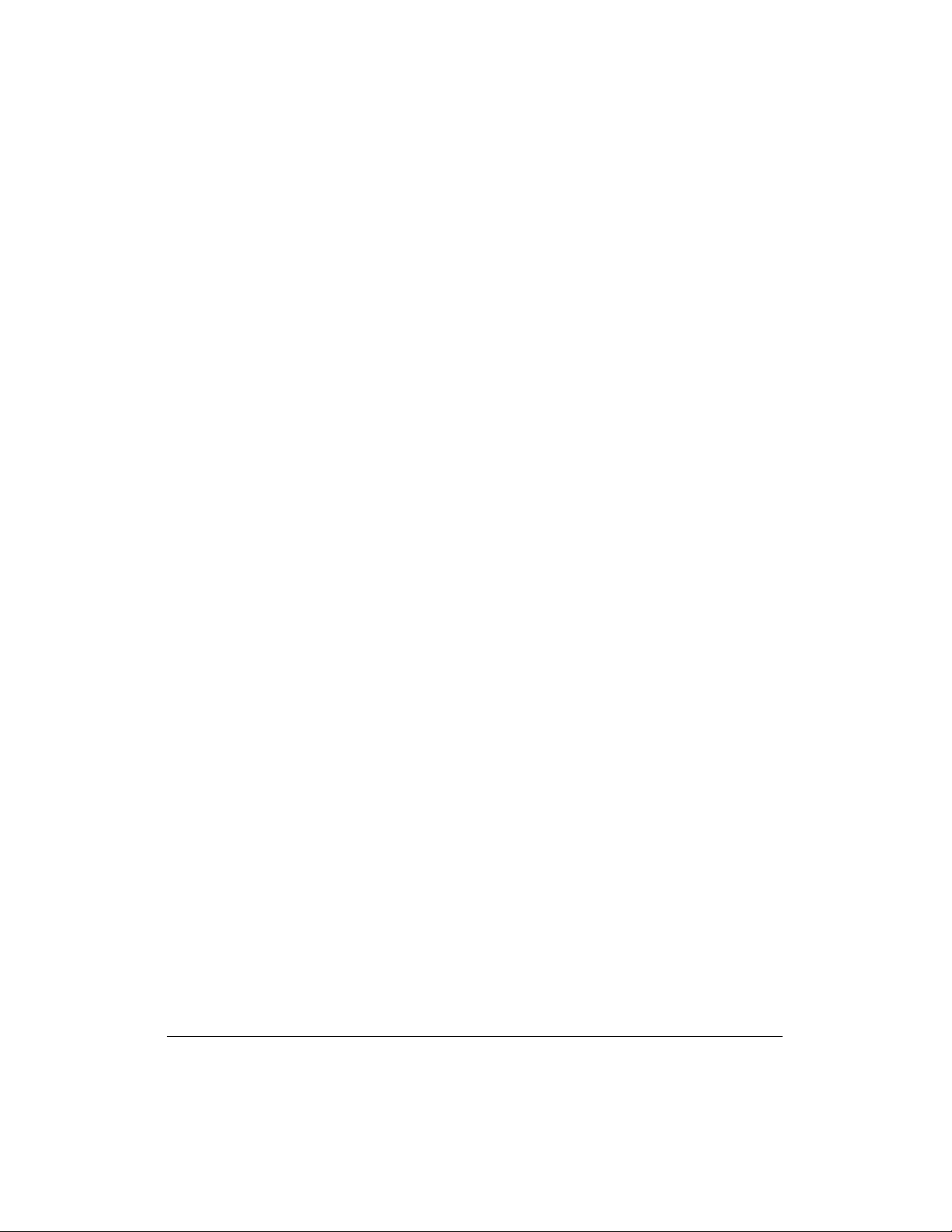
IX
Page 11

C O N T E N T S
Section 1 I n t r o d u c t i o n
Using This Manual 3
Related Documentation 4
Document Conventions 4
If You Need Help 4
Section 2 O v e r v i e w
System Requirements 5
simplefi Digital Audio Receiver components 5
S o f t w a r e 6
S i m p l e Ware Software 6
Wireless USB Network Adapter Software 6
Section 3 I n s t a l l a t i o n
Setting Up simplefi 7
Installing SimpleWare Software 8
Installing the Wireless Network A d a p t e r 12
Device Discovery 18
Activating Your Online Guide 21
Section 4 Playing Music On Your simplefi
Before You Start 2 5
C h a n n e l s, Playlists and Tr a c k s 2 6
The Remote Control 2 6
Browsing Channels, P l a y l i s t s, and Tr a c k s 2 8
Browsing Content While a Track is Playing 2 9
Repeating a Channel, P l a y l i s t , or Tr a c k 2 9
Adjusting Headphone Vo l u m e 3 0
CONTENTS
X
Page 12
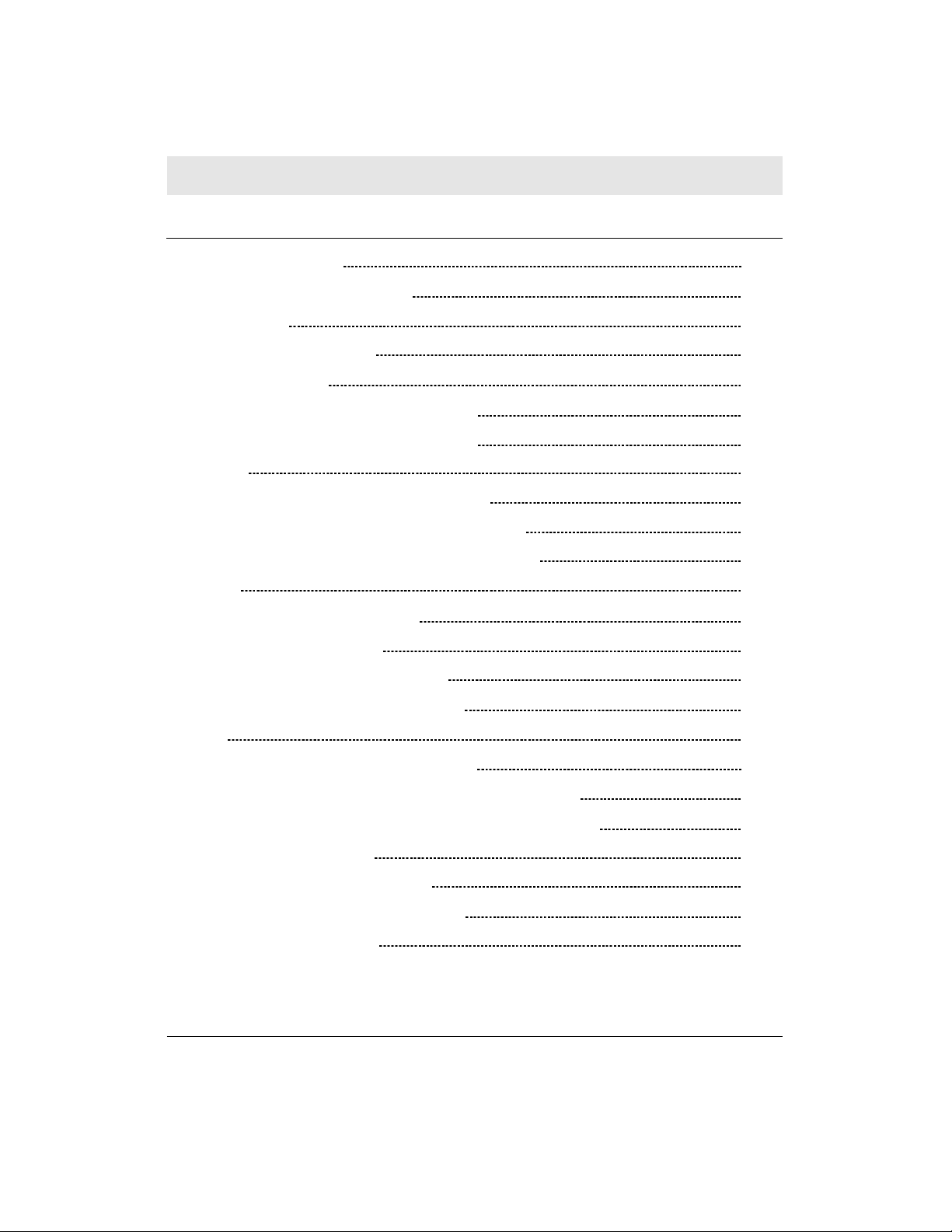
C O N T E N T S
Section 5 SimpleServe Console And Media Manager
SimpleServe Console 3 2
SimpleServe Console Options 3 3
Media Manager 3 4
Adding Music to Your PC 3 6
Ripping CDs 3 6
Downloading From the Internet 3 7
Organizing Music with Media Manager 3 7
C h a n n e l s 3 8
Creating a New Custom Channel 3 8
Deleting an Existing Custom Channel 3 9
Renaming an Existing Custom Channel 3 9
P l a y l i s t s 4 0
Creating a New Playlist 4 0
Importing a Playlist 4 0
Deleting an Existing Playlist 4 1
Renaming an Existing Playlist 4 1
Tr a c k s 4 2
Adding Tracks to Music Library 4 2
Adding Tracks to a Playlist (Drag and Drop) 4 3
Adding Tracks to a Playlist (Add Track Dialog) 4 4
Removing a Tr a c k 4 4
Editing Track Information 4 4
Searching for Music in Music Library 4 5
Playing Music on Your PC 4 5
CONTENTS
XI
Page 13
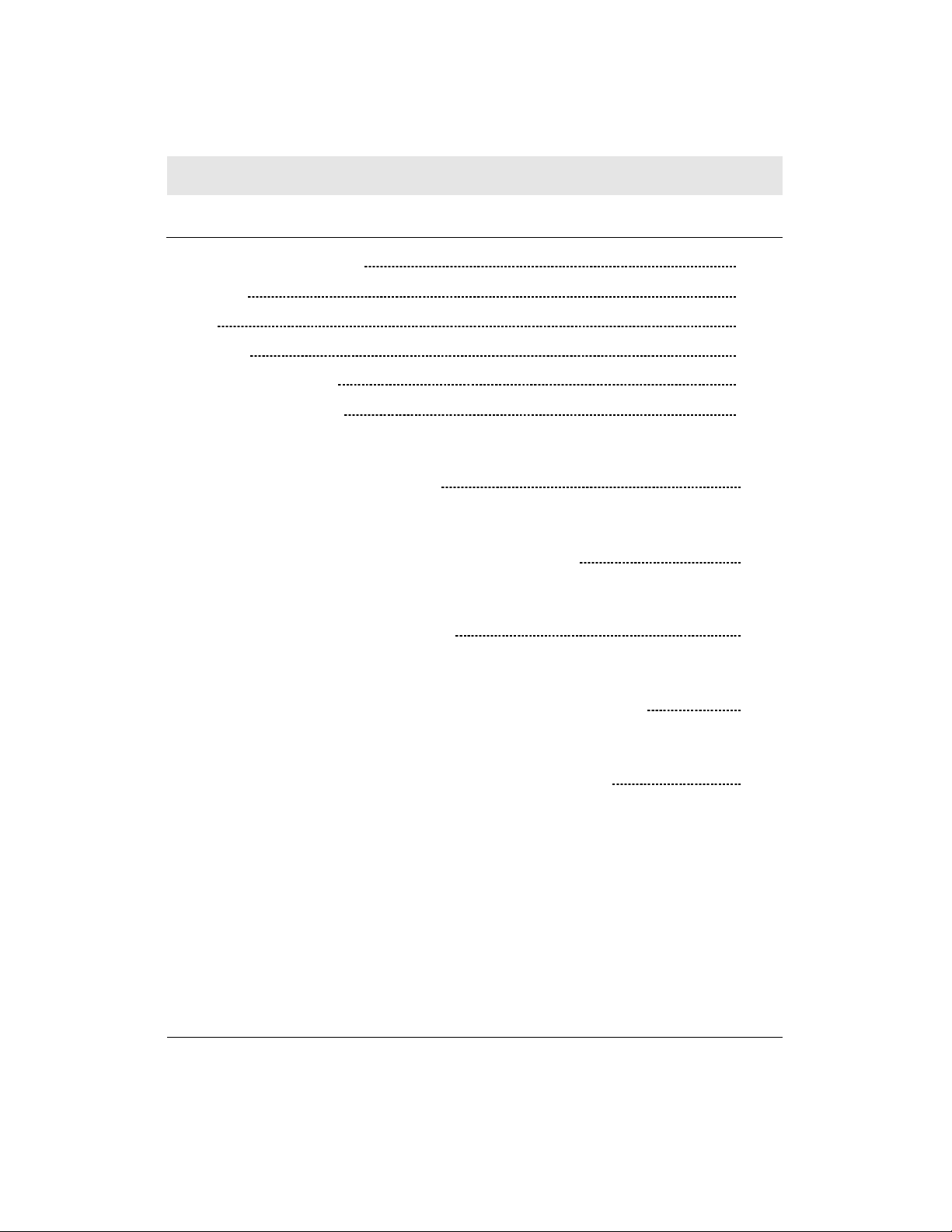
C O N T E N T S
Section 6 Online Guide
Activating Online Guide 4 9
C h a n n e l s 4 9
Ta g I t ! 51
B o u n c e I t ! 5 2
Account Information 5 3
S i m p l e Ware Updates 5 3
Appendix A , S p e c i f i c a t i o n s 5 5
Appendix B, Frequently Asked Questions 5 7
Appendix C, Tr o u b l e s h o o t i n g 6 3
Appendix D, Configuring IP Address Information 7 3
Appendix E, Setting HomeRF Security Code 8 1
Appendix F, Manual Installation of Wireless Adapter Software 8 7
CONTENTS
XII
Page 14
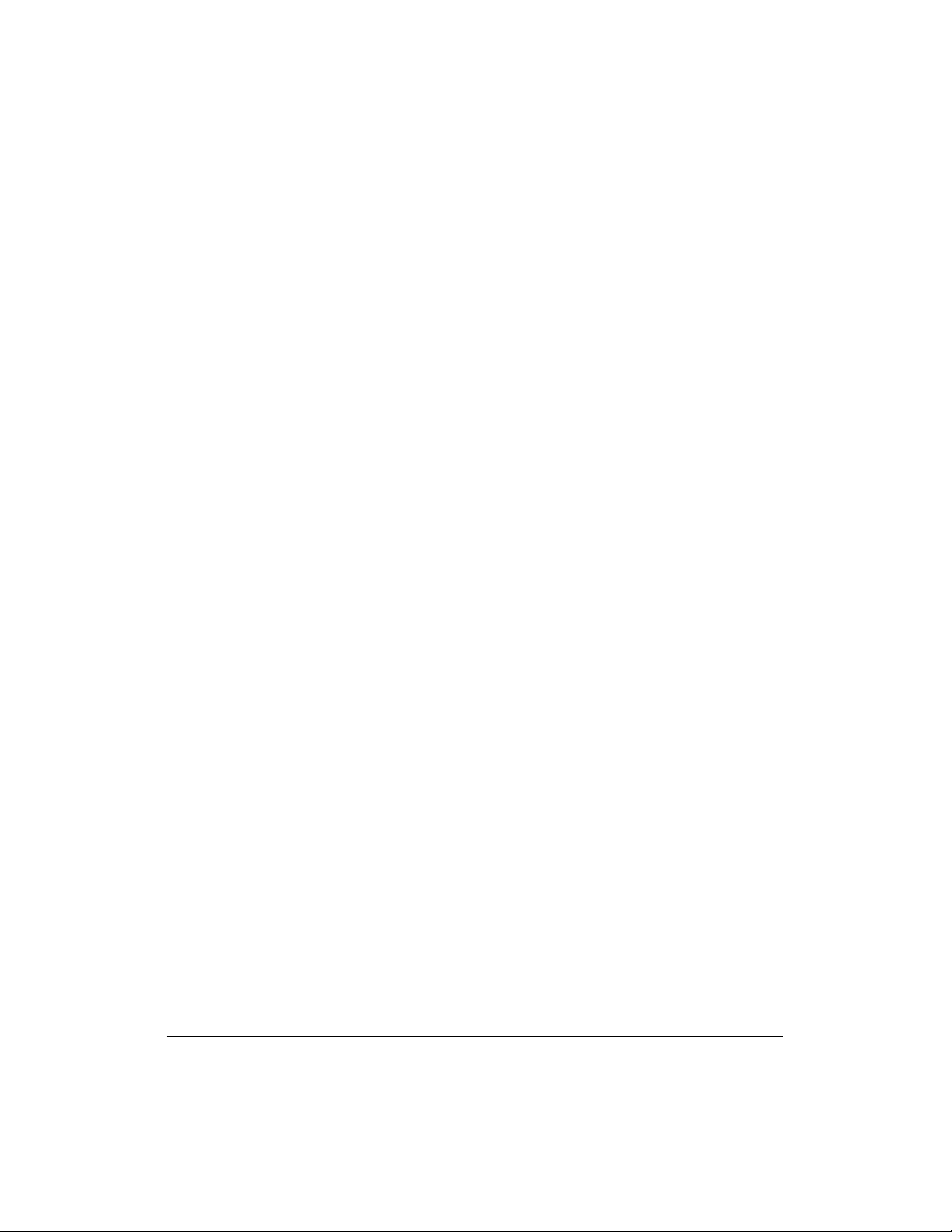
XIII
Page 15

SECTION 1 INTRODUCTION
Stream Music To Your Stereo
The Motoro l a s i m p l e f i™ Digital Audio Receiver enables you to
w i relessly stream CD-quality digital audio from your PC or the Intern e t
to high-fidelity stereo equipment in your home. You no longer have to
listen to your MP3s and Internet radio streams on your computer
speakers or headphones while your expensive home stereo equipment
sits unused!
Easy To Install
The Motoro l a s i m p l e f i is simple to install, and our easy-to-use and
intuitive software will have you playing digital music on your stereo in
minutes. Included in the s i m p l e f i system is a wireless adapter that
enables you to set up a home wireless network, a key feature of this
p roduct, because it means you don’t have to move your PC next to
your stereo—you can stream digital music to stereo equipment
a n y w h e re in the house.
We recommend that you follow our step-by-step installation guide in
this manual to ensure that you install the wireless adapter software and
S i m p l e Wa re software corre c t l y. Using this manual, installation is a quick
and easy four-step process. When the software is installed, and you’ve
plugged s i m p l e f i into your stereo, you’re ready to build your online
music collection.
Simple To Manage
H e re ’s how it works. At your PC, add your favorite digital audio
content to your Media Manager, which enables you to create channels
to organize your music and Internet audio streams, and also allows you
to build playlists to group the music you like (rock, classical guitar,
opera, etc.), organize by artist (all the songs you own by Madonna, for
example), or create music mixes for any occasion (dinner music, part y
mixes, Saturday morning tunes, etc.).
Now that you’ve added music and Internet audio streams to Media
M a n a g e r, you can access and listen to them on your home stereo. Use
the removable s i m p l e f i remote control to select and play your playlists
and favorite Internet channels right at your stereo.
SECTION 1, INTRODUCTION
1
Page 16

SECTION 1 INTRODUCTION
Bookmark Your Favorite Songs
With our exclusive Ta g I t !™ feature, you can bookmark any song at
s i m p l e f i and then get information about the song at your personal-
ized Tags page on your PC—you can learn more about the artist,
purchase the CD, find concert tour dates, or share it with a friend!
s i m p l e f i is simply the most powerful and convenient way to play
CD-quality MP3s and Internet audio on your home stereo equipment, when and where you want.
System Benefits
• Wi reless access allows you to listen to digital music on your
s t e reo—without moving the PC to the living room or next to
your stere o .
• Listen to MP3s stored on your computer’s hard drive on your
home stereo equipment.
• Access live Internet audio streams from all over the world and
listen to them on your home stereo equipment.
• Upload your entire CD collection, build playlists, and customize
your music in new and exciting ways.
• Access and interact with PC content right at your home stereo
using the s i m p l e f i remote contro l .
• Tag content at s i m p l e f i to learn more about it on your PC,
including artist, album, purchase information, upcoming
c o n c e rts, and more .
• S h a re music with friends using the B o u n c e I t !™ function on your
personalized Tags page.
• Use the Online Guide to discover new music. You have access
to thousands of Internet radio stations and online MP3s available
to you from our Internet part n e r s .
• When you’ve uploaded your CDs to your PC, and you’ve
d i s c o v e red and collected new Internet digital music and other
audio programming, you’ll have access to all of your music in
s t e reo at the touch of a button!
• Your s i m p l e f i s o f t w a re is upgradeable. When new features and
utilities are released, you can access software updates directly
f rom Online Guide.
SECTION 1, INTRODUCTION
2
Page 17

SECTION 1 INTRODUCTION
Figure 1-1
simplefi Digital Audio
Receiver
Using This Manual
The following sections provide information and instructions to install,
configure, and operate the s i m p l e f i Digital Audio Receiver.
Section 1 Introduction provides a product description, related
documentation, technical help, and repair
information.
Section 2 Overview describes the functions of the s i m p l e f i.
Section 3 Installation provides instructions on how to set up
s i m p l e f i, install the wireless network adapter, install
SimpleWare software, and activate Online Guide.
Section 4 Playing Music On Your simplefi describes using
your remote control, and browsing and selecting
content at s i m p l e f i.
Section 5 SimpleServeTMConsole And Media Manager
describes the control panel for launching the device
software, and where to collect, manage, and store
your digital audio for playback.
Section 6 Online Guide provides you with online services and
access to Internet radio stations and other audio
content.
Appendix A Specifications provides the technical specifications
for s i m p l e f i.
Appendix B Frequently Asked Questions provides answers to
commonly asked questions.
Appendix C Troubleshooting provides tips for dealing with
common problems.
Appendix D Configuring IP Address Information helps you
configure more complex networks or adapt to an
existing wireless network.
SECTION 1, INTRODUCTION
3
Page 18

SECTION 1 INTRODUCTION
Appendix E Security Code Information provides instructions for
configuring the wireless security code if you have an
existing wireless network or complex network.
Appendix F Manual Installation Of The Wi reless Adapter Software
shows you how to manually install the wireless
adapter software without plug-and-play wizards.
Related Documentation
The following resources provide information that can be used with
the s i m p l e f i Digital Audio Receiver:
• s i m p l e f i Getting Started Guide
• s i m p l e f i Tutorial (on s i m p l e f i)
Document Conventions
Before you begin using s i m p l e f i, familiarize yourself with the stylistic
conventions used in this manual:
Bold type Indicates text that you must type exactly as it
SMALL CAPS Denotes silk screening on the equipment, typically
Italic type Denotes a displayed variable, a variable that you
If You Need Help
If you need assistance while working with the Motorola s i m p l e f i
Digital Audio Receiver in the U.S. and Canada:
appears, indicates a default value, or text appearing
on a button control in a dialog box or window
representing front- and rear-panel controls and
input/output (I/O) connections, and LEDs
must type, or is used for emphasis
• Call 1-8 00- 9 4 2 - 7721, 24 hours a day, seven days a week
• Check our website at w w w. m o t o ro l a . c o m / b ro a d b a n d
SECTION 1, INTRODUCTION
4
Page 19

SECTION 2 OVERVIEW
s i m p l e f i Digital Audio Receiver connects to your stereo. The wireless
adapter and SimpleWare software, which are included, enable you to
install a home wireless network and stream digital audio wirelessly
from your PC to s i m p l e f i.
This section provides information on the following topics:
• System re q u i re m e n t s
• simplefi Digital Audio Receiver components
• SimpleWa re™ Software
System Requirements
Your computer must meet the following requirements:
• Computer with Pentium class or faster pro c e s s o r
• Windows® 98SE™, Windows Me™, or Windows 2000™
• Minimum 64 MB RAM (128 MB re c o m m e n d e d )
• Minimum 100 MB of available hard disk space
• CD-ROM drive for installation
• An available USB port for the wireless USB network adapter
• Computer monitor configured for more than 256 colors
simplefi Digital Audio Receiver Components
The following items are packaged with the s i m p l e f i Digital Audio
Receiver:
• simplefi remote contro l
• 2 AAA batteries
• simplefi AC adapter
• RCA cable
• Wi reless USB network adapter
• SimpleWa re™ CD-ROM with Wi reless USB Network Adapter driver
s o f t w a re
SECTION 2, OVERVIEW
5
Page 20
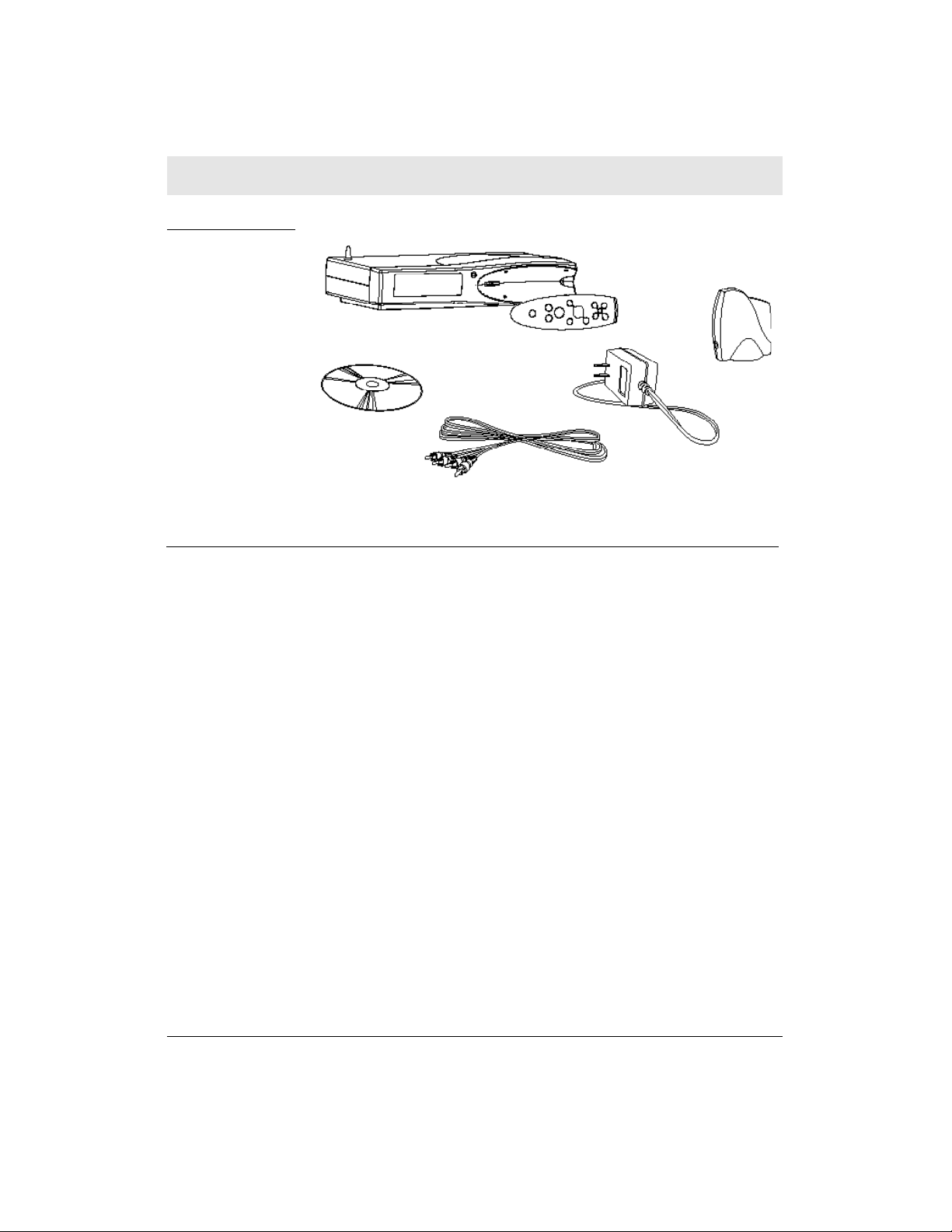
SECTION 2 OVERVIEW
Figure 2-1
simplefi Digital Audio
Receiver Components
simplefi
Wireless USB
Network
Adapter
SimpleWare
CD-ROM
Software
RCA cable
simplefi AC
Adapter
s i m p l e f i requires software, which is included, to configure and
operate the wireless network. Your s i m p l e f i includes SimpleWare
and Wireless USB Network Adapter software on a CD-ROM.
To enable your wireless network, install the following software from
the SimpleWare CD-ROM. See Section 3, Installation for instructions
on installing these components.
S i m p l e Ware Software
Install the SimpleWare software before installing the wireless adapter
drivers. After you install the SimpleWare software and the wireless
adapter drivers, you will have wireless connectivity between the PC
and s i m p l e f i.
Wireless USB Network A d a p t e r Driver Software
The wireless adapter drivers enable the Wireless USB Network
Adapter to work with the computer on which it is installed. The
wireless adapter driver software is included on the SimpleWare
CD-ROM.
SECTION 2, OVERVIEW
6
Page 21
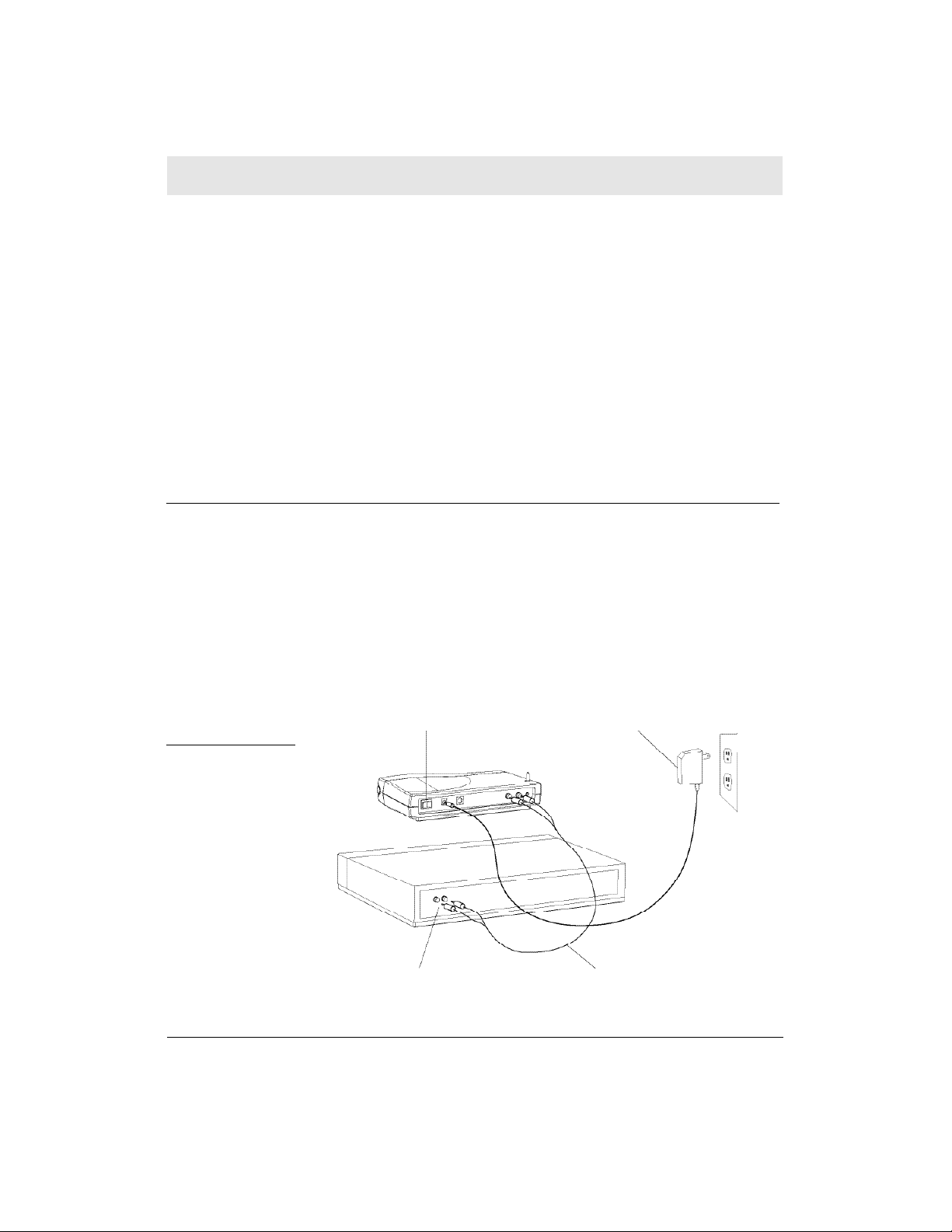
SECTION 3 I N S TA L L AT I O N
Follow the step-by-step installation procedure in this section to
ensure you set up your s i m p l e f i, install the wireless adapter, wireless
adapter software, and SimpleWare software correctly. You should be
able to complete the installation procedure in less than 15 minutes.
This section contains the following topics.
• Setting up s i m p l e f i
• Installing SimpleWa re software
• Installing the wireless network
• Discovering your s i m p l e f i
• Activating your Online Guide
Setting Up simplefi
Plug your s i m p l e f i into your home stereo:
1 Place s i m p l e f i near or on top of your stereo receiver and plug
in the AC adapter.
2 Plug one end of the audio signal cable into the RCA jacks on the
back of s i m p l e f i. Plug the other end of the audio cable into the
c o rresponding left and right RCA jacks on your stereo re c e i v e r.
Use either the CD inputs or the a u x i l i a ry inputs (or other inputs if
these are already in use).
Figure 3-1
Connecting simplefi
to your stereo
Reset switch AC adapter
RCA jacks Audio signal cable
SECTION 3, INSTALLATION
7
Page 22
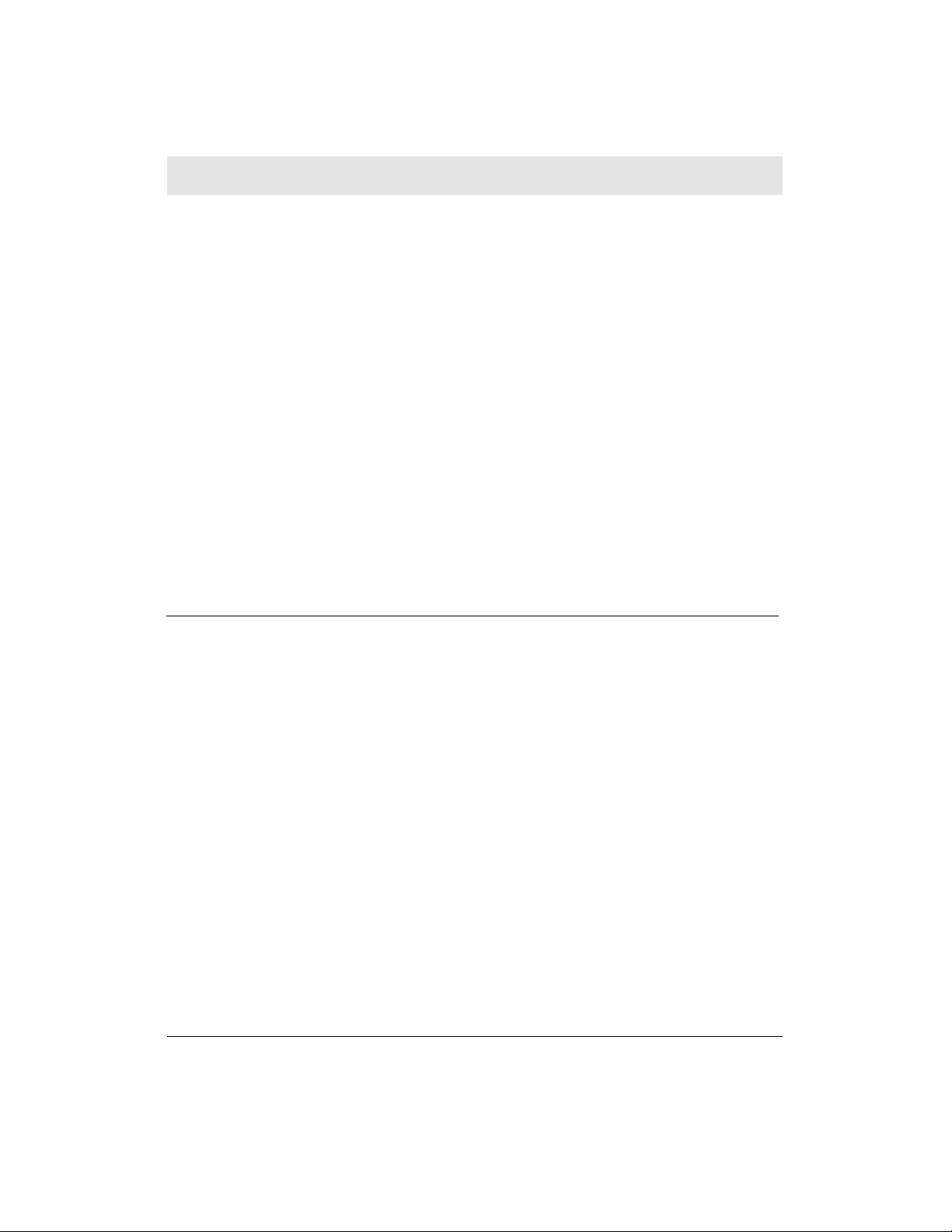
SECTION 3 I N S TA L L ATION
3 Switch on your s t e reo re c e i v e r, and ensure that the stereo
receiver is in the correct input mode (if you used the auxiliary
inputs, ensure your stereo is in auxiliary mode; if you used the
CD inputs, ensure your stereo is in CD mode).
4 Your s i m p l e f i is preset to d i s c o v e ry mode. The screen
should re a d :
Looking for PC…
simplefi is in
d i s c o v e ry mode.
If your s i m p l e f i is not in discovery mode, see Appendix C,
Troubleshooting for information on how to set the simplefi to
d i s c o v e ry mode.
Your s i m p l e f i is in “discovery mode” which means it’s ready to
connect to your PC. Now you’re ready to install the SimpleWa re
and wireless adapter software to connect s i m p l e f i to your PC.
Installing SimpleWare Software
SimpleWare software enables you to stream digital audio to the
s i m p l e f i and manage your music collection with Media Manager
playlist editor.
To install SimpleWare software on your computer:
1 I n s e rt the SimpleWa re CD-ROM into your CD-ROM drive. The
installation program displays a start-up dialog box.
NOTE: If an installation start-up dialog box does not display,
b rowse to your SimpleServe CD-ROM and find file s e t u p . e x e in
the \ dire c t o ry. Double-click on the setup.exe icon.
SECTION 3, INSTALLATION
8
Page 23
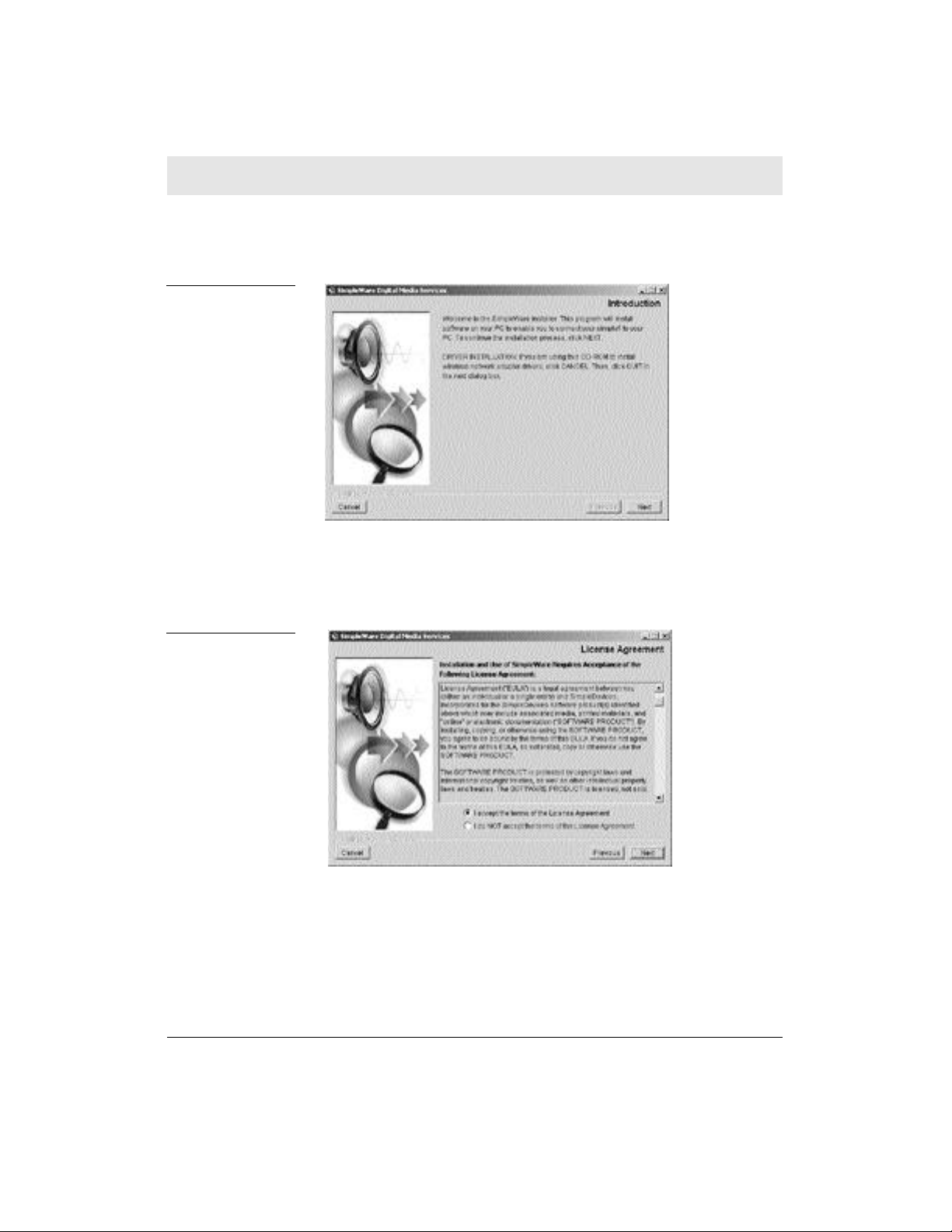
SECTION 3 I N S TA L L AT I O N
2 S i m p l e Wa re Welcome screen launches. Click N e x t to begin
i n s t a l l a t i o n .
Figure 3-2
3 Read the License Agre e m e n t, select I accept the terms of the
License Agre e m e n t, and click N e x t.
Figure 3-3
SECTION 3, INSTALLATION
9
Page 24
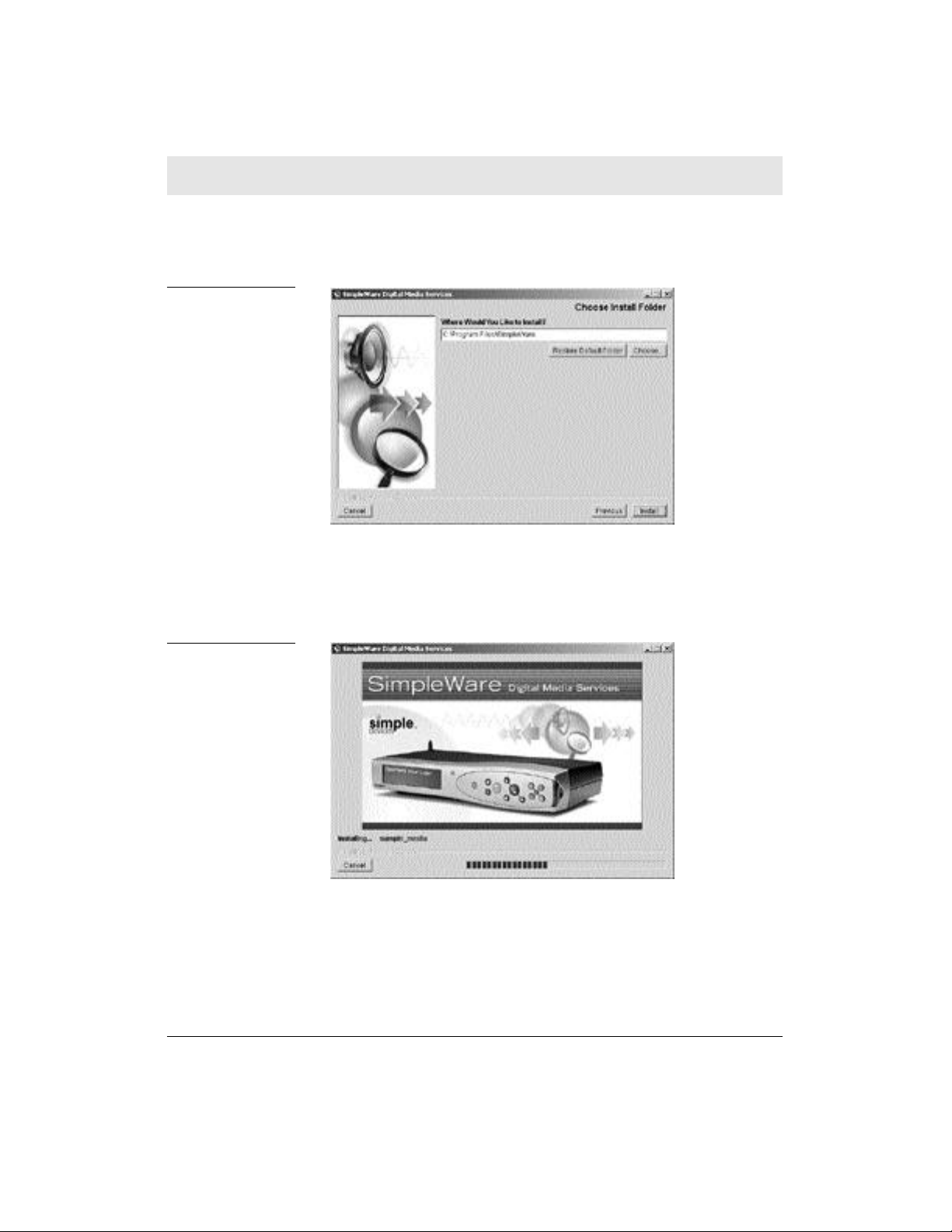
SECTION 3 I N S TA L L ATION
4 Use the default folder for installation ( C : \ P rogram
F i l e s \ S i m p l e Wa re ) and click I n s t a l l.
Figure 3-4
5 S i m p l e Wa re installation software displays the following dialog
box while installing the SimpleWa re applications.
Figure 3-5
SECTION 3, INSTALLATION
10
Page 25
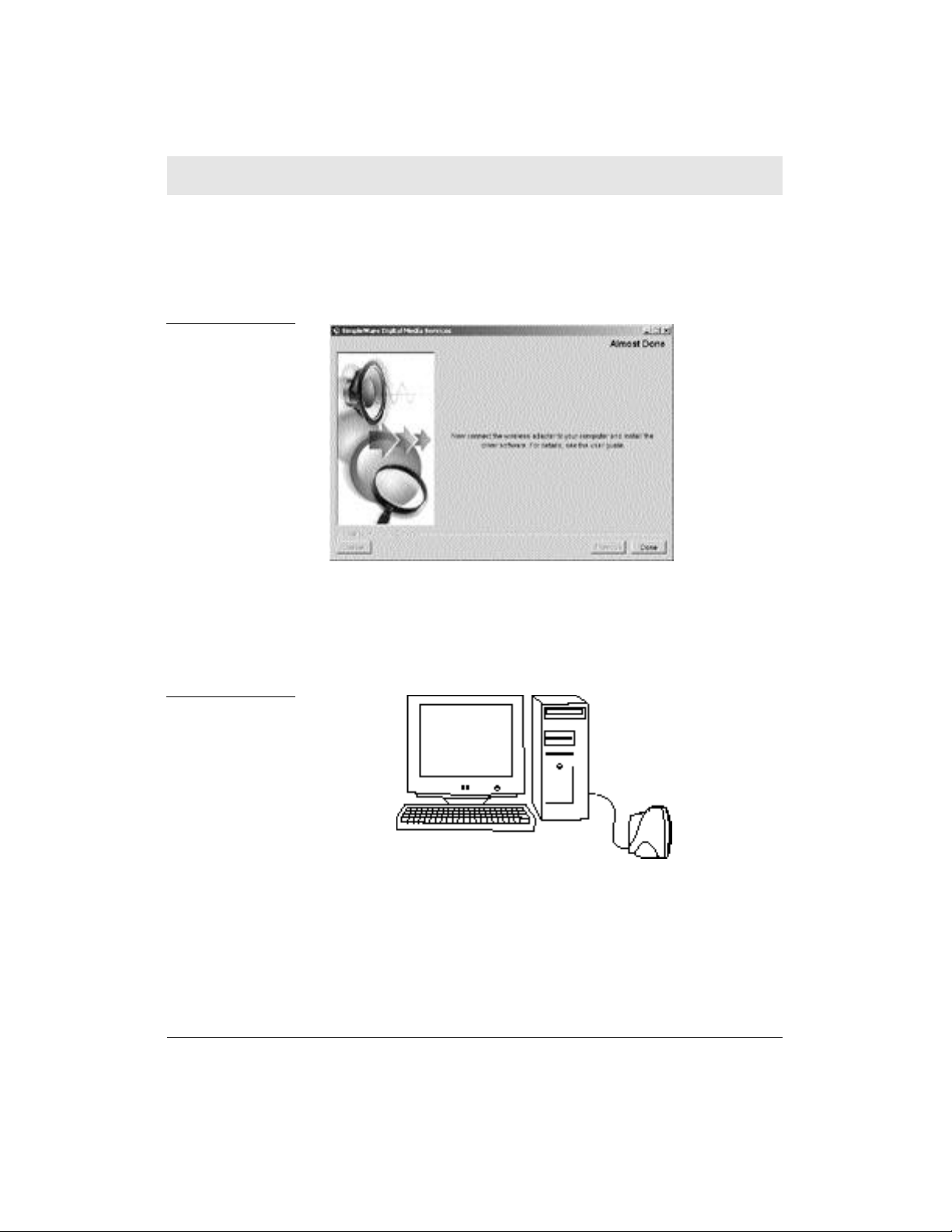
SECTION 3 I N S TA L L AT I O N
6 When SimpleWa re installation is nearly complete, the installation
application displays the following dialog box, prompting you to
plug in your Wi reless USB Network Adapter. Click D o n e to
complete installation of the SimpleWa re software .
Figure 3-6
7 Plug the Wi reless USB Network Adapter into a USB port on your
PC. USB ports are located on the back of most PCs. However,
some PCs have USB ports on the front panel.
Figure 3-7
PC with Wireless
USB Network
Adapter
Desktop Computer USB Adapter
8 N o w, follow the instructions in the next section to install drivers
for your Wi reless USB Network Adapter.
SECTION 3, INSTALLATION
11
Page 26

SECTION 3 I N S TA L L ATION
Installing The Wireless Network Adapter
Windows 98SE, Windows Me, and Windows 2000 support Wireless
USB Network Adapters. The installation procedure and dialog boxes
shown in this section for Windows 98SE are nearly identical to those
for Windows Me and Windows 2000.
The following installation instructions use a Windows feature called
plug-and-play. When you insert your Wireless USB Network Adapter
into a USB port on your PC, Windows displays a series of dialog
boxes to help you install the wireless driver files. If Windows does
not display these dialog boxes, your PC hard w a re may not fully support
plug-and-play. If your PC does not fully support plug-and-play, see
Appendix F, Manual Installation Of Wireless Adapter Software.
The Wireless USB Network Adapter requires a powered USB port.
USB ports, for example, on the back (or front) of your PC are powere d.
However, USB ports on keyboards are normally not powered and do
not work with Wireless USB Network Adapters.
Follow these steps to install driver software on your PC for the
Wireless USB Network Adapter:
Figure 3-8
NOTE: You might need to insert your Windows operating system
disk during the installation procedure.
1 If you haven’t done so alre a d y, plug your Wi reless USB Network
Adapter into a USB port .
SECTION 3, INSTALLATION
12
Page 27
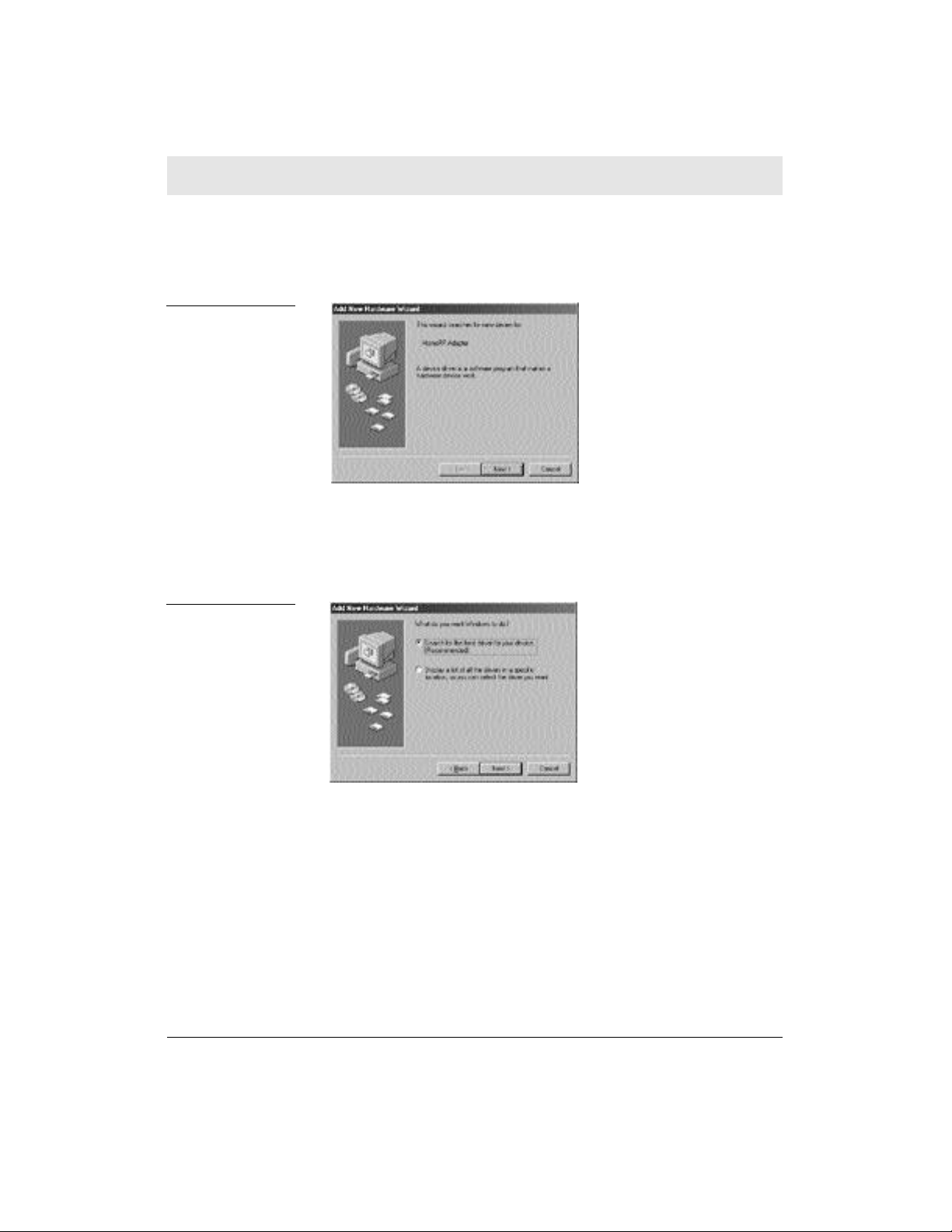
SECTION 3 I N S TA L L AT I O N
2 Windows Add New Hard w a re Wi z a rd automatically detects the
Wi reless HomeRF USB Network Adapter. Click N e x t to
begin installation.
Figure 3-9
3 Select S e a rch for the best driver for your device
(Recommended) and click N e x t.
Figure 3-10
SECTION 3, INSTALLATION
13
Page 28

SECTION 3 I N S TA L L ATION
4 Select Specify a location, click the B ro w s e button to browse the
S i m p l e Wa re CD-ROM.
Figure 3-11
5 Click on the (+) symbol next to the S i m p l e Wa re f o l d e r.
Figure 3-12
a. Click on (+) symbol next to Wi reless Drivers f o l d e r.
b. Click on WIN 9X f o l d e r.
( Windows Me users should select Windows Me f o l d e r,
while Windows 2000 users should select
Windows 2000. )
d. Click O K.
SECTION 3, INSTALLATION
14
Page 29

SECTION 3 I N S TA L L AT I O N
6 Windows displays the folder you selected. If Floppy disk drives
or C D - R O M d r i v e is selected, disable these selections.
Click N e x t.
Figure 3-13
7 Windows locates the driver files. Click N e x t.
Figure 3-14
Figure 3-15
8 Windows prompts you to insert the Windows 98SE CD-ROM.
I n s e rt the Windows 98SE CD-ROM and click O K.
SECTION 3, INSTALLATION
15
Page 30
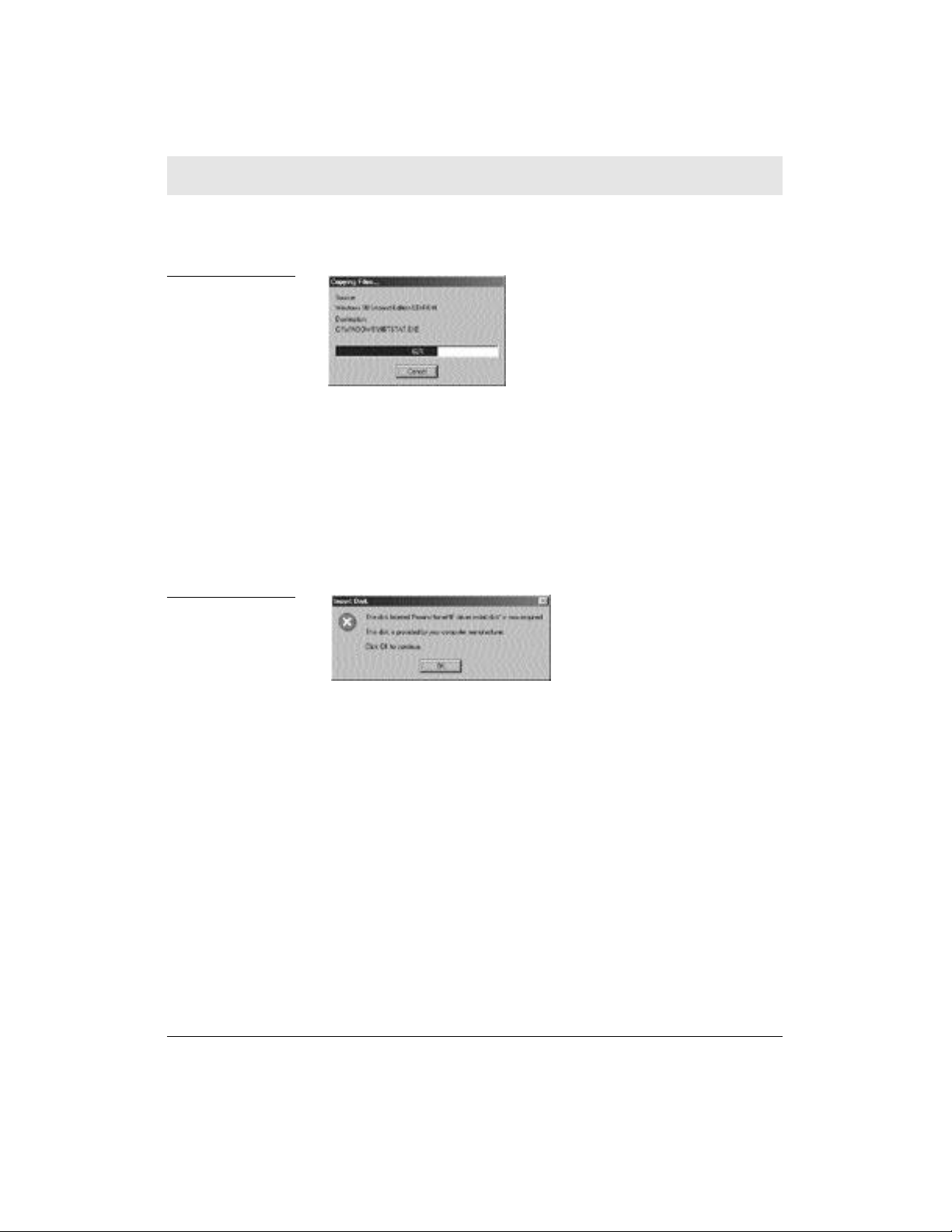
SECTION 3 I N S TA L L ATION
9 Windows copies files to your hard disk.
Figure 3-16
10 Windows prompts you for the P roxim HomeRF driver install disk.
Your SimpleWa re CD-ROM includes the Proxim HomeRF driver
files. Insert your SimpleWa re CD-ROM and click O K. When you
i n s e rt your SimpleWa re CD-ROM, Windows re q u i res a few
seconds to recognize the CD-ROM. You may need to click OK
several times until Windows recognizes the CD-ROM.
Figure 3-17
NOTE: If Windows displays the SimpleWare installation screen
again, click C a n c e l in the SimpleWare installation screen and Q u i t in
the following dialog box. Otherwise, Windows attempts to re-install
SimpleWare.
SECTION 3, INSTALLATION
16
Page 31

SECTION 3 I N S TA L L AT I O N
11 You have successfully installed the Wi reless USB Network
Adapter driver. Click F i n i s h.
Figure 3-18
12 You should now re s t a rt your PC. Be sure to eject the disk in your
CD-ROM drive before you re s t a rt your PC.
13 When you re s t a rt your PC, S i m p l e S e rve Console s t a rts
a u t o m a t i c a l l y.
Figure 3-19
14 Congratulations! You have finished installing the software. Now,
follow the instructions in the next section to connect your
s i m p l e f i and PC.
SECTION 3, INSTALLATION
17
Page 32

SECTION 3 I N S TA L L ATION
Device Discovery
This section describes the procedure to connect your s i m p l e f i and
PC. This procedure is known as device discovery.
NOTE:
s i m p l e f i is set to discovery mode at the factory. Your s i m p l e f i may
not be in discovery mode, for example, if you are already using
s i m p l e f i and intend to install s i m p l e f i and SimpleWare software on
another PC.
If s i m p l e f i is not in discovery mode (does not display the following
text), see Appendix C, Troubleshooting for information on how to
reset your s i m p l e f i to discovery mode.
Looking for PC…
simplefi is in
discovery mode.
1 After re s t a rting your PC, a dialog box prompts you to enter the
last three characters of your s i m p l e f i serial number. You can
find the s i m p l e f i serial number on a sticker located on the
bottom of your s i m p l e f i. You can also find the s i m p l e f i serial
number on the inside cover of the User Guide, and on the
Getting Started guide.
B e f o re device discovery, exit other Windows applications.
If you do not use device discovery to connect your s i m p l e f i and
PC after installing SimpleWa re, you can perf o rm device
d i s c o v e ry later by clicking on the add device b u t t o n in the
S i m p l e S e rve Console.
SECTION 3, INSTALLATION
18
Page 33

SECTION 3 I N S TA L L AT I O N
Enter the last three characters of your s i m p l e f i serial number.
Figure 3-20
2 Windows displays a dialog box while your PC discovers and
connects to your s i m p l e f i.
Figure 3-21
Your PC will discover and connect to your s i m p l e f i. If your PC does
not find your s i m p l e f i, try again by clicking the add device button on
S i m p l e S e rve Console. Ensure you enter the last three characters of
your serial number corre c t l y.
If you already have a wireless network, see Appendix D, Configuring
IP Address Information for help on setting IP addre s s e s .
N O T E : When your PC successfully discovers your s i m p l e f i, you will
not need to repeat the discovery pro c e d u re. After you successfully
discover your s i m p l e f i, you will only need to use the add device
button if you change your network settings.
SECTION 3, INSTALLATION
19
Page 34

SECTION 3 I N S TA L L ATION
3 Enter a name for your s i m p l e f i, for example, Alice’s s i m p l e f i, and
click Accept Device.
Figure 3-22
You’re now ready to play music on your s i m p l e f i. Go to your
s i m p l e f i, and press PLAY on the remote control. You will hear a
brief tutorial explaining how to use the remote control to access
music on your s i m p l e f i. To skip the tutorial, navigate to other
tracks and press the PLAY button.
Figure 3-23
Now, to gain access to thousands of Internet radio stations and use
exciting new features such as TagIt!, follow the instructions in the
next section.
SECTION 3, INSTALLATION
20
Page 35

SECTION 3 I N S TA L L AT I O N
Activating Your Online Guide
After you close the above window, you will see an activation screen
for the SimpleWare Online Guide.
Online Guide provides you with pre-programmed music and live
Internet radio stations streamed directly to your s i m p l e f i. Online
Guide also gives you Ta g I t !™ for learning more about the music you
hear, B o u n c e I t™ for sharing music you like with friends, and other
features.
Take a moment now to activate your Online Guide subscription. If
you choose to activate Online Guide later, use your mouse to rightclick on the SimpleServe Console and select Activate Now from the
menu.
1 Click Activate Now in the Online Guide activation window.
Figure 3-24
2 An activation window appears. Enter a user name and password
for your Online Guide account. Your user name is not casesensitive and should have 5 to 24 characters or numbers. Spaces
and punctuation (except underscore, _ ) are not allowed. Your
p a s s w o rd should have 6 to 10 characters; spaces are not allowed.
SECTION 3, INSTALLATION
21
Page 36

SECTION 3 I N S TA L L ATION
Click s u b m i t.
Figure 3-25
3 Fill in user information. Fields marked with a red asterisk are
re q u i red fields. Click n e x t.
Figure 3-26
SECTION 3, INSTALLATION
22
Page 37

SECTION 3 I N S TA L L AT I O N
4 The next screen shows services available to you from our Intern e t
content partners. You may see diff e rent Internet content
p a rtners, depending on the services that are available to you.
Click n e x t.
Figure 3-27
Figure 3-28
5 Yo u ’ re almost done. Click f i n i s h.
SECTION 3, INSTALLATION
23
Page 38

SECTION 3 I N S TA L L ATION
Congratulations! Your s i m p l e f i is set up and ready to go. Launch
your Media Manager playlist editor by clicking the media manager
button on the SimpleServe Console. Use Media Manager to create
your own channels and playlists, or click on your Online Guide to
customize Internet channels. For more information on these and
other great features, see Section 4, Playing Music On Your simplefi.
SECTION 3, INSTALLATION
24
Page 39

SECTION 4 P L AYING MUSIC ON YO U R S I M P L E F I
To help you get started playing music on your s i m p l e f i, this section
covers the following topics:
• Before you start
• Channels, playlists, and tracks
• Remote contro l
• Browsing channels, playlists, and tracks
• Browsing content while a track is playing
• Repeating a channel, playlist, or track
• Adjusting headphone volume
Before You Start
Before you start playing music on your s i m p l e f i:
1 E n s u re SimpleServe Console software is running on your PC.
After you install SimpleWa re, SimpleServe Console launches
automatically each time you start your PC.
2 Is simplefi turned on? If not, turn on your s i m p l e f i.
3 E n s u re the Wi reless USB Network Adapter is plugged into a
USB port on your PC. The light on your wireless adapter should
be gre e n .
SECTION 4, PLAYING MUSIC ON YOUR SIMPLEFI
25
Page 40

SECTION 4 P L AYING MUSIC ON YO U R S I M P L E F I
Channels, Playlists, and Tracks
Media Manager playlist editor stores your music in:
Channels Consists of one or more playlists. For example, Susan’s
channel may contain playlists named “Rock”, “Reggae”,
and “Swing”. Rick’s channel may contain “Hip Hop”,
“Classic” and “Saturday Morning Tunes” playlists.
Playlists Consists of one or more songs, also known as tracks.
Tracks Individual songs, which can be tracks on your PC or
individual Internet radio streams.
s i m p l e f i displays channels, playlists, and tracks in a three-line display. The top line displays the channel. The middle line shows the
playlist, and the bottom line displays the track.
The figure below illustrates the relationship between the content on
your s i m p l e f i and Media Manager.
Figure 4-1
simplefi display
Remote Control
The s i m p l e f i remote control has buttons that are similar to those
found on a CD player, with a few additional features:
SECTION 4, PLAYING MUSIC ON YOUR SIMPLEFI
26
Page 41

SECTION 4 P L AYING MUSIC ON YO U R S I M P L E F I
Figure 4-2
Remote Control
3
1
7
2
5
4
10
9
11
13
8
12
6
B u t t o n D e s c r i p t i o n
1 Navigate Left Navigates left to the previous channel, playlist,
or track.
2 Navigate Right Navigates right to the next channel, playlist,
or track.
3 Navigate Up Navigates up one line.
4 Navigate Down Navigates down one line.
5 S e l e c t Selects a highlighted item.
6 M e n u Opens and closes the menu. The menu enables
you to adjust the headphone volume and
re c o n f i g u re s i m p l e f i.
7 P l a y / P a u s e Plays the currently selected track/pauses the
c u rrently playing track.
8 S t o p Stops the currently playing track.
9 P revious Tr a c k Plays the previous track.
1 0 Next track Plays the next track.
1 1 R e p e a t Sets the repeat mode (repeat channel, playlist,
or track).
1 2 Ta g I t ! Tags the currently playing track.
1 3 P o w e r Tu rns s i m p l e f i on and off .
SECTION 4, PLAYING MUSIC ON YOUR SIMPLEFI
27
Page 42

SECTION 4 P L AYING MUSIC ON YO U R S I M P L E F I
Browsing Channels, Playlists, and Tracks
Browsing Channels
1 P ress the U p button on the s i m p l e f i remote control to navigate
up until the Channel name line (top) is selected.
2 When the Channel name line is highlighted, press the Navigate
L e f t and R i g h t buttons to browse your music channels.
Figure 4-3
Channel name line
Channel line selected
Browsing Playlists
3 After you’ve selected a channel, press the Navigate Down
button to navigate down to the Playlist name line (middle) to
choose a playlist within that channel.
4 P ress the Navigate Left and R i g h t buttons to browse playlists in
the selected channel.
Figure 4-4
Playlist name line
Figure 4-5
Track name line
Playlist line selected
Browsing Tr a c k s
5 Now that you’ve selected a playlist, you can press P l a y to listen
to it, or you can press the Navigate Down button to navigate
down to the Track name line (bottom) to select individual songs
or Internet radio stations.
6 P ress the Navigate Left and R i g h t buttons to browse tracks in
the selected playlist.
Track line selected
SECTION 4, PLAYING MUSIC ON YOUR SIMPLEFI
28
Page 43

SECTION 4 P L AYING MUSIC ON YO U R S I M P L E F I
7 When the desired track appears in the s i m p l e f i d i s p l a y, press the
P l a y button to play the track.
NOTE: If you press the Play button when a new channel is selected,
s i m p l e f i plays the first track of the first playlist in the selected chan-
nel. If you press Play when a new playlist is selected, s i m p l e f i plays
the first track in the selected playlist.
Browsing Content While a Track is Playing
You can browse channels, playlists, and tracks while a track is playing. Use the Navigate Left, Right, Up, and Down buttons to display other channels, playlists, and tracks while the current track is
playing.
While browsing, if you see another track that you want to play, press
the Play button on the remote control. s i m p l e f i stops playing the
currently playing track, and starts playing the newly selected track.
If you don’t find another track you want to play, press the Menu
button. The s i m p l e f i changes to display information about the
currently playing track. Or, you can wait fourteen seconds and the
s i m p l e f i display changes back to the currently playing track.
Repeating a Channel, Playlist, or Track
s i m p l e f i is pre-programmed to repeat tracks within a channel. When
s i m p l e f i reaches the last track of a playlist within a channel, s i m p l e f i
automatically starts playing the next playlist within the same channel.
When s i m p l e f i reaches the last playlist, s i m p l e f i goes back to the
first playlist in a continuous loop.
You can program your s i m p l e f i to repeat a playlist or track by pressing the Repeat button on the remote control. When you press the
Repeat button, the s i m p l e f i displays one of three repeat options:
SECTION 4, PLAYING MUSIC ON YOUR SIMPLEFI
29
Page 44

SECTION 4 P L AYING MUSIC ON YO U R S I M P L E F I
• Repeat Channel (default setting)
• Repeat Playlist
• Repeat Tr a c k
Press the Repeat button again. s i m p l e f i displays the next repeat
option. To select a repeat option, continue pressing the Repeat button until s i m p l e f i displays the desired repeat option. After a few
seconds, the display returns to the currently playing channel, playlist,
and track, which indicates s i m p l e f i is now programmed to the
desired repeat option.
Adjusting Headphone Volume
Press the Menu button on the s i m p l e f i remote control to control
headphone volume. Then, press the Navigate Up and Down
buttons to raise or lower the headphone volume. Navigate Up
raises the volume, while Navigate Down lowers the volume.
When you are finished, press the Menu button to return the display
to the current channel, playlist, and track.
SECTION 4, PLAYING MUSIC ON YOUR SIMPLEFI
30
Page 45

SECTION 5 SIMPLESERVE CONSOLE
AND MEDIA MANAGER
Three software applications power your s i m p l e f i system.
• SimpleServe Console
• Media Manager
• Online Guide
This section describes how to use SimpleServeTMConsole and Media
Manager to collect, organize, and play music on your s i m p l e f i. For
information on Online Guide, see Section 6, Online Guide.
Understanding each of these applications will help you quickly find,
organize, and play your music.
SECTION 5, SIMPLESERVE CONSOLE AND MEDIA MANAGER
31
Page 46

SECTION 5 SIMPLESERVE CONSOLE
AND MEDIA MANAGER
SimpleServe Console
SimpleServe Console is the control panel for the s i m p l e f i system.
Use SimpleServe Console to easily access your content and set preferences.
1
Figure 5-1
SimpleServe Console
79 6
810
C o n t ro l F e a t u re
1 Window control buttons P rovides standard window control
buttons - help, minimize, and close
a p p l i c a t i o n .
2 H i d e Hides SimpleServe Console along the
right or left side of your scre e n .
3 R e s t o re R e s t o res SimpleServe Console to
full size.
4 Hidden Console Keeps SimpleServe Console on your
desktop in an unobtrusive, yet
easy-to-access form a t .
5 Media Manager O rganizes your music into channels,
playlists, and tracks.
6 Online Guide Accesses Internet radio stations off e red
by our Internet partners. Before you
can access the Online Guide, you must
discover your s i m p l e f i. For
i n f o rmation on discovering your
s i m p l e f i, see Section 3, Installation.
7 My Ta g s Shows additional information, such as
c o n c e rt dates, discography, etc. for
songs you tag using the TagIt! button
on your remote control. Before you can
access tags, you must discover your
s i m p l e f i. For information on
d i s c o v e ring your s i m p l e f i, see
Section 3, Installation.
8 Add Device Discovers your s i m p l e f i.
9 s i m p l e f i Opens Media Manager.
1 0 Other Feature s Sets pre f e rences - right-mouse-click on
the console pops up an options menu.
2 3
45
S i m p l e S e rve Console launches automatically when you turn on your PC.
SECTION 5, SIMPLESERVE CONSOLE AND MEDIA MANAGER
32
Page 47

SECTION 5 SIMPLESERVE CONSOLE
AND MEDIA MANAGER
SimpleServe Console Options
When you right-click on the gray portion of SimpleServe Console,
the console displays a menu of options.
Figure 5-2
SimpleServe Console
Options
Menu Item D e s c r i p t i o n
About SimpleServe Console Displays your user name (if you
L o g i n Select Login to enter a user name and
P re f e re n c e s To display the SimpleServe Console on
Advanced Settings Select this option to configure network
C l o s e Select this option to stop SimpleServ e .
p reviously activated your Online Guide
account), SimpleServe version, and the
serial number of your s i m p l e f i (if your
PC previously discovered your
s i m p l e f i) .
p a s s w o rd.
If you previously activated an online
account, the dialog box displays your
user name and password .
If you already have an online account
and the user name is blank, enter your
user name and password. The user
name field is blank, for example, if
you’ve installed SimpleWa re on a
second PC and already have an online
account. Enter your user name and
p a s s w o rd to access your online
account.
top of other Windows applications,
select P re f e re n c e s and enable Always
on Top.
settings, such as IP addresses. For
i n f o rmation on configuring network
settings, see Appendix D, Configuring
IP Address Information.
SECTION 5, SIMPLESERVE CONSOLE AND MEDIA MANAGER
33
Page 48

SECTION 5 SIMPLESERVE CONSOLE
AND MEDIA MANAGER
NOTE: If you stop SimpleServe, music streaming to your s i m p l e f i
stops. To restart SimpleServe, open the Start menu on your PC and
select Programs > SimpleWare > SimpleServe Console.
Media Manager
Use your Media Manager playlist editor to collect and organize your
music. To launch Media Manager, press the media manager button
on the SimpleServe Console.
Use Media Manager to organize your MP3 files into channels,
playlists, and tracks.
• C h a n n e l s – Collection of playlists (highest level of org a n i z a t i o n )
• P l a y l i s t s – Collection of tracks
• Tr a c k s – Individual songs
2
Figure 5-3
Media Manager
Window
1
12
3
4
5
11
13
10
9
SECTION 5, SIMPLESERVE CONSOLE AND MEDIA MANAGER
8
6
7
34
Page 49

SECTION 5 SIMPLESERVE CONSOLE
AND MEDIA MANAGER
Media Manager includes the following feature s :
I t e m D e s c r i p t i o n
1 P review Track player Plays audio content on your PC. To
2 S e a rch text box Enables you to search your Music
3 Window control buttons P rovides standard window control
4 Options button Allows you to create new channels and
play content on s i m p l e f i, use the
s i m p l e f i remote contro l .
L i b r a ry for songs, artists, etc.
buttons – help, minimize, and close
a p p l i c a t i o n .
i m p o rt playlists.
5 Add Music button Allows you to add music to your
6 Add Track button Allows you to add music to your
7 New Playlist button C reates a new playlist.
8 Right pane Shows playlists when a channel is
9 Left pane Shows channels and playlists.
1 0 Online Guide button Opens Online Guide in a mini Web
1 1 Top pane Shows your Music Library and search
1 2 Music Library button Opens and closes the top pane.
1 3 R e f resh button R e f reshes your Featured Channels
Music Library.
p l a y l i s t s .
selected in the left pane. Shows tracks
when a playlist is selected in the left
p a n e .
b rowser (requires an Internet
connection).
re s u l t s .
o ff e red by Internet content partners.
After using Online Guide to change
your Internet audio pre f e rences, click
on the Refresh button to update your
F e a t u red Channels.
SECTION 5, SIMPLESERVE CONSOLE AND MEDIA MANAGER
35
Page 50

SECTION 5 SIMPLESERVE CONSOLE
AND MEDIA MANAGER
Adding Music to Your PC
Several MP3 songs are included with Media Manager for your enjoyment. To add more songs to your playlists:
• C o n v e rt songs on your CDs to MP3 tracks, also known as
“ripping CDs”
• Download songs from the Intern e t
Ripping CDs
CD-ripping is a process to copy music from a CD to your hard disk.
CD-ripping stores your music in digital files called MP3 files.
s i m p l e f i software makes it easy to store your entire music collection
in one convenient location on your computer. With s i m p l e f i, you
can listen to your music collection on your stereo system without the
hassle of managing numerous CDs.
Copying music from your CDs to your computer’s hard disk is easy.
A variety of CD-ripping software programs are available for download from the Internet. MusicMatch Jukebox, Audiograbber, and
Real Jukebox are examples of applications you can download from
the Internet to rip CDs.
After downloading and installing CD-ripping software, simply insert a
CD into your CD-ROM drive and select the tracks to rip. CD-ripping
software converts these tracks into MP3 files onto your hard disk.
NOTE: We recommend ripping songs from CDs at a minimum bit
rate of 128kbps, which is near CD-quality. Songs ripped at 96kbps or
lower require less hard disk space, but are poorer quality. Many CDripping applications default to 128kbps.
SECTION 5, SIMPLESERVE CONSOLE AND MEDIA MANAGER
36
Page 51

SECTION 5 SIMPLESERVE CONSOLE
AND MEDIA MANAGER
Downloading From the Internet
You can download MP3s from sites on the Internet onto your hard
disk. Simply go to an MP3 provider, search for a desired song, and
download the song to your hard drive.
IMPORTANT NOTE
Unauthorized duplication or distribution of copyrighted songs may
be a violation of the rights of the copyright owner. Please be sure to
obtain songs from legal sources.
After downloading new songs to your hard drive, add the
downloaded songs to Media Manager by dragging and dropping
them directly from your desktop into the Music Library. Or, you can
create a new playlist and add the tracks to the playlist with the add
track button on Media Manager.
Organizing Music With Media Manager
Use Media Manager to organize your music for use with s i m p l e f i.
Media Manager is a critical tool for using your s i m p l e f i, since the
channels, playlists and tracks that you create and organize in Media
Manager are available at your s i m p l e f i. When browsing music on
your s i m p l e f i, you will navigate through channels and playlists that
you set up in Media Manager.
Media Manager also includes a Music Library, which contains every
audio file that you add to Media Manager. Music Library automatically stores your music in one convenient location for easy access
when building playlists.
To launch Media Manager, click the media manager button on your
SimpleServe Console.
SECTION 5, SIMPLESERVE CONSOLE AND MEDIA MANAGER
37
Page 52

SECTION 5 SIMPLESERVE CONSOLE
AND MEDIA MANAGER
Channels
A channel is a collection of playlists. There are two types of
channels:
Custom channels are created by you and contain your playlists. For
instance, you can create a “Rock” Channel that contains playlists of rock
music, or “John’s Channel”, which contains playlists of John’s favorite
artists. A channel named “Sample Channel” containing a sample
playlist has been created to help you get started.
Featured channels contain playlists created for you by Internet music
and radio services. Featured channels cannot be edited within Media
Manager. Use Online Guide to add, remove, and configure these
channels. After modifying a featured channel in Online Guide, click the
refresh button in Media Manager to update your featured channels.
Figure 5-4
Channels
P r e - i n s t a l l e d
custom channel
Featured channel
Custom channel
Creating a New Custom Channel
To create a new custom channel:
1 Click o p t i o n s in the upper-right corner of Media Manager.
2 Select C reate Channel f rom the menu.
3 In the New Channel text box in the left pane, type a name for
the channel.
Media Manager adds your new channel to the channel list in the left
pane.
SECTION 5, SIMPLESERVE CONSOLE AND MEDIA MANAGER
38
Page 53

SECTION 5 SIMPLESERVE CONSOLE
AND MEDIA MANAGER
NOTE: To add playlists to a channel, see below Creating a
New Playlist.
Deleting an Existing Custom Channel
To delete an existing custom channel:
1 Right-click on the channel you wish to delete in the
left pane.
2 Select Delete Channel f rom the menu.
3 When asked if you are sure you want to delete the selected
channel, click Ye s.
Media Manager deletes the selected channel.
NOTE: Featured channels cannot be deleted within Media Manager.
Use Online Guide to modify featured channels.
Renaming an Existing Channel
To rename an existing channel:
1 Right-click the channel you wish to rename in the left pane.
2 Select Rename Channel f rom the menu.
3 Type a new name for the channel in the Channel text box in the
left pane.
The new name for the channel appears in the channel list in the left
pane.
NOTE: Featured channels cannot be renamed or edited within
Media Manager. Use Online Guide to modify featured channels.
SECTION 5, SIMPLESERVE CONSOLE AND MEDIA MANAGER
39
Page 54

SECTION 5 SIMPLESERVE CONSOLE
AND MEDIA MANAGER
Playlists
A playlist is a customized list of tracks, or audio files, on your computer, your network, or the Internet. A playlist enables you to group
various tracks together to be played in the order that you specify.
You can create a playlist that includes a mix of MP3s. Or, you can
create a playlist that contains songs from a particular artist or genre,
e.g., Madonna playlist or Flamenco guitar playlist. You can also
import an existing playlist from another application.
Creating a New Playlist
To create a new playlist:
1 Choose a channel to add your playlist to.
2 Click on the channel in the left pane of Media Manager.
3 Click New Playlist in the right pane of Media Manager.
4 Type a name for the playlist in the New Playlist text box in the
left pane.
Media Manager adds your new playlist to the selected channel in the
left pane.
NOTE: To add tracks to a playlist, see below Adding Tracks to a
Playlist.
Importing a Playlist
Media Manager can import M3U playlists. These playlists normally
have an M3U suffix in the name, e.g., jazz.m3u. To import an M3U
playlist:
1 Click on the channel in the left pane to which you want to add an
i m p o rted playlist.
2 Click on o p t i o n s in the upper-right corner of Media Manager.
3 Select I m p o rt Playlist f rom the menu.
SECTION 5, SIMPLESERVE CONSOLE AND MEDIA MANAGER
40
Page 55

SECTION 5 SIMPLESERVE CONSOLE
AND MEDIA MANAGER
4 B rowse for a desired playlist (file extension .m3u)
5 Select the desired playlist and click O p e n.
Media Manager adds the imported playlist to the selected channel in
the left pane.
Deleting an Existing Playlist
To delete an existing playlist:
1 Right-click the playlist you wish to delete in the left pane.
2 Select Delete Playlist f rom the menu.
3 When asked if you are sure you want to delete the selected
playlist, click Ye s.
Media Manager deletes the selected playlist.
NOTE: Featured playlists cannot be deleted within Media Manager.
Use Online Guide to modify featured Internet channels and playlists.
Renaming an Existing Playlist
To rename an existing playlist:
1 Right-click the playlist you wish to rename in the left pane.
2 Select Rename Playlist f rom the menu.
3 Type the new name for the playlist in the Playlist text box in
the left pane.
The new name for the playlist appears in the left pane.
NOTE: Featured playlists cannot be renamed or edited within
Media Manager. Use Online Guide to modify featured Internet
channels and playlists.
SECTION 5, SIMPLESERVE CONSOLE AND MEDIA MANAGER
41
Page 56

SECTION 5 SIMPLESERVE CONSOLE
AND MEDIA MANAGER
Tracks
A track is any music file on your computer, network, or the Intern e t ,
such as MP3 files on your hard disk or URL links to Internet MP3s or
radio stations. Tracks are grouped in playlists, usually with other similar
tracks. For example, tracks might be grouped by genre, artist, theme,
or album.
Add tracks to your custom playlists, or store them in the Music Library
for later use. When you add an audio file or URL to a playlist that is
not already in the Music Library, Media Manager also adds the track to
the Music Library.
Adding Tracks to Music Library
To add tracks to Music Library:
1 Click music library in the upper-left corner of Media Manager.
The top pane opens, displaying the contents of Music Library. If
the top pane is already open, skip Step 1.
2 Click add music in the top pane.
3 B rowse for the desired audio file(s).
4 Select the desired audio file(s) and click O K.
Media Manager adds the audio file(s) to the Music Library in the top
pane.
NOTE: You can also drag and drop local MP3 files into the top pane
of Media Manager. Click and hold down the left mouse button on
an MP3 file, then drag the MP3 file into the top pane of Media
Manager and unclick. Media Manager adds the MP3 file to Music
Library.
SECTION 5, SIMPLESERVE CONSOLE AND MEDIA MANAGER
42
Page 57

SECTION 5 SIMPLESERVE CONSOLE
AND MEDIA MANAGER
Figure 5-5
Adding Tracks to
Music Library
Adding Tracks to a Playlist (Drag and Drop)
To add tracks to a playlist using drag and drop:
1 Click on the playlist in the left pane to which you want to add
tracks.
2 Click and hold down the left mouse button on the desired track
in your Music Library, then drag the track icon into the right pane
of Media Manager and unclick.
Media Manager adds the track to the selected playlist. To add multiple tracks at once, hold down the Shift button on your keyboard and
click on multiple files, then drag them into the right pane of the
Media Manager.
SECTION 5, SIMPLESERVE CONSOLE AND MEDIA MANAGER
43
Page 58

SECTION 5 SIMPLESERVE CONSOLE
AND MEDIA MANAGER
Adding Tracks to a Playlist (Add Track Dialog)
To add tracks to a playlist using the Add Track dialog.
1 Click on the playlist in the left pane to which you want to add
audio files.
2 Click add track in the right pane.
3 B rowse for the desired audio file(s).
4 Select the desired audio file(s) and click O K.
Media Manager adds the audio file(s) to the selected playlist in the
right pane.
Removing a Tr a c k
To remove an existing track:
1 Right-click on the track you want to delete.
2 Select Delete Tr a c k f rom the menu.
3 When asked if you are sure you want to delete the selected track,
click Ye s.
Media Manager removes the selected track from the Media
Manager. The track, however, is not deleted from your hard disk.
NOTE 1: If you delete a track from Music Library, Media Manager
also deletes the track from any playlist containing that track. If you
delete a track from a playlist, the track remains in Music Library.
NOTE 2: Tracks in featured channels cannot be deleted within Media
Manager. Use Online Guide to modify featured Internet channels.
Editing Track Information
To edit track information:
1 Right-click on the track for which you want to edit inform a t i o n .
2 Select Edit Track Inform a t i o n f rom the menu.
3 Edit the track’s title, genre, album, year, or art i s t .
The edited track information now appears for the selected track.
NOTE: Tracks in featured channels cannot be edited within Media
Manager. Use Online Guide to modify featured Internet channels.
SECTION 5, SIMPLESERVE CONSOLE AND MEDIA MANAGER
44
Page 59

SECTION 5 SIMPLESERVE CONSOLE
AND MEDIA MANAGER
Searching for Music in Music Library
To find a song in your Music Library:
1 Type in a song title or artist, etc., in the search text box
2 Click the adjacent s e a rc h b u t t o n.
A list of results matching your query appears in the top pane.
Figure 5-6
Searching for Music
in Music Library
search
results
Playing Music on Your PC
You can play music at your PC with the Media Manager audio player.
Locate the audio player controls at the top left of Media Manager.
Note the local audio player does not play tracks on your s i m p l e f i.
Rather, the Media Manager audio player plays tracks locally on your
computer speakers. Use the audio player to preview tracks at your
PC before adding them to custom playlists.
search text box search button
To play tracks on your s i m p l e f i, use the s i m p l e f i remote control to
navigate your music, then press the Play button on the remote control.
SECTION 5, SIMPLESERVE CONSOLE AND MEDIA MANAGER
45
Page 60

46
Page 61

SECTION 6 ONLINE GUIDE
Thousands of Internet Songs and Radio Stations
Online Guide provides you with online services and audio content
from our Internet partners, including thousands of Internet radio
streams, MP3s, syndicated audio programming (news, talk shows,
comedy, and more) and other online content to help you discover
new music and enhance your experience with s i m p l e f i.
Click online guide on the SimpleServe Console or the online guide
button located at the lower-left corner of Media Manager to gain
access to thousands of online MP3s and Internet radio broadcasts.
When you activate your account, Media Manager installs featured
channels from our Internet content providers. To customize these
online channels, go to the Channels link within Online Guide, and
click on the link to a channel to customize it.
Customize Your Internet Radio Stations
Online Guide connects you to our Internet partner sites. Because
each Internet content provider offers different services, Online Guide
displays instructions to help you customize each featured channel.
These instructions appear within your browser window and are tailored to the individual Internet partner’s customization requirements.
Bookmark Your Favorite Songs
Online Guide also contains a link to your Tags page, which displays
additional information about songs, including concert dates and
discography, that you tag using the TagIt! button on your remote
control. After you tag a song, you can share a link to the song with
friends and family, also known as “bouncing” a song.
Online Guide provides additional services, software updates and
other important information to ensure you have the most up-to-date
services and utilities for your s i m p l e f i.
NOTE: You must be connected to the Internet to access
Online Guide.
SECTION 6, ONLINE GUIDE
47
Page 62

SECTION 6 ONLINE GUIDE
Online Guide
The following figure shows Online Guide features.
2 3 4 5
Figure 6 -1
Online Guide
1
6 7 8 9 10 11
I t e m D e s c r i p t i o n
1 F e a t u red Channels Shows featured Internet channels,
highlighting Internet content partners
and services available to you.
2 H o m e R e t u rns you to the Online Guide start
p a g e .
3 C h a n n e l s This page links to and displays
i n f o rmation on the channels you’ve
subscribed to.
4 Ta g s Opens your Tags page, which enables
you to get more information about your
songs. BounceIt!, a feature available in
your Tags pages, enables you to share
i n f o rmation about tagged songs with
friends and family.
5 Account Info Links you to your account information.
Use this link to check on the status of
your subscriptions and update user
i n f o rm a t i o n .
SECTION 6, ONLINE GUIDE
48
Page 63

SECTION 6 ONLINE GUIDE
6 S u p p o rt P rovides frequently asked questions,
help information, and downloads of
s o f t w a re updates and new utilities.
7 Back button R e t u rns you to the previous page.
8 F o rw a rd button R e t u rns you to the page before you
clicked the back button.
9 Stop button Stops loading the page you are
c u rrently opening.
1 0 R e f resh button Opens the most recent version of the
c u rrent page.
1 1 Window control buttons P rovides standard window control
buttons: help and close application.
Activating Online Guide
To activate your Online Guide subscription, ensure you can access
the Internet from your PC.
To access music and other audio content from Internet content partners, you must first activate your account. For information on activating your account, see Section 3, Installation.
Channels
If you did not activate your account while installing SimpleWare, click
on the online guide button in SimpleServe Console. If you have not
previously activated your online account, Online Guide helps you
activate your account.
The Channels link in Online Guide connects you to featured
channels. To modify an online channel, click on the link to that
channel. Then, follow the instructions within the browser window
to modify and customize the online channel.
NOTE: Your featured channels may be different than those shown
here, depending on the services available to you.
SECTION 6, ONLINE GUIDE
49
Page 64

SECTION 6 ONLINE GUIDE
click on an online channel
Figure 6-2
Online Guide
After making changes to your online channels, click the refresh
button in Media Manager to update featured channel information.
Figure 6-3
Refreshing Featured
Channel Information
refresh button
SECTION 6, ONLINE GUIDE
50
Page 65

SECTION 6 ONLINE GUIDE
TagIt!
s i m p l e f i ’s unique TagIt! feature enables you to bookmark a song,
then learn more about the song on your PC.
To tag a song, simply press the TagIt! button (the big orange one)
on the remote control while a song is playing. The s i m p l e f i display
briefly flashes the TagIt! logo on the right portion of the display to
indicate you successfully tagged the currently playing track.
Now, go to your PC. Click my tags on the SimpleServe Console to
open your Tags page, which is also accessible from within Online
Guide. The Tags page displays a list of songs you’ve previously
tagged.
Keep in mind your PC must be able to access the Internet to view
your Tags page. If your PC is not connected to the Internet,
SimpleWare retains your tags. When you again
connect to the Internet, SimpleWare uploads your tags to your
Tags page.
Figure 6-4
Tags Page
To view tag information for a song, click on the title of the song.
Online Guide displays information about the song, including artist,
label, release date, reviews, similar albums, how to purchase the CD,
concert tour dates, and more.
SECTION 6, ONLINE GUIDE
51
Page 66

SECTION 6 ONLINE GUIDE
Figure 6-5
Tag Information Page
BounceIt!
BounceIt! enables you to send information on a tagged song to a
friend.
1 Click my tags on the SimpleServe Console to open your
Tags page.
2 Check the box next to the song for which you wish to send
i n f o rmation, and click B o u n c e I t !.
3 Enter the email address of a friend in the box next to the a d d
b u t t o n .
4 Click the a d d button to add that email address to the list of
re c i p i e n t s .
5 Add other friends to your list of recipients by repeating steps 3
and 4.
6 Include a message, if you like, to personalize the song
i n f o rmation you’re sending.
7 Click S e n d. Email is sent to your friend(s) about your tagged
s o n g .
SECTION 6, ONLINE GUIDE
52
Page 67

SECTION 6 ONLINE GUIDE
Account Information
The Account Info link in Online Guide displays information about
your account. Use this feature to update personal information.
Note: When you update your user profile, you will need to type
your user name and password in again. This is for your security and
protection.
SimpleWare Updates
When you installed SimpleWare, the installation program included a
feature to check for software updates.
Updating your SimpleWare software ensures you have the latest features and upgrades. Before you check for updates, ensure you can
access the Internet from your PC.
To check for SimpleWare updates:
1 F rom the Windows Start menu select
P ro g r a m s > S i m p l e Wa re > Check For Latest Ve r s i o n.
2 Follow the instru c t i o n s .
SECTION 6, ONLINE GUIDE
53
Page 68

54
Page 69

A P P E N D I X A S P E C I F I C ATIONS
System Requirements
Your computer must meet the following requirements:
• Computer with Pentium class or faster pro c e s s o r
• Windows® 98SE™, Windows Me™, or Windows 2000™
• Minimum 64 MB RAM (128 MB RAM re c o m m e n d e d )
• Minimum 100 MB of available hard disk space
• CD-ROM drive for installation
• An available USB port for the wireless USB network adapter
• Computer monitor configured for more than 256 colors
Wireless USB Network Adapters
Radio Data Rate 10 Mbps – Radio
Wi reless Standard S WAP (Shared Wi reless Access Pro t o c o l )
F requency Band 2.4 – 2.483 GHz (in the U.S.)
( S p re a d - s p e c t rum fre q u e n c y - h o p p i n g )
Output Power 100 mW
R a n g e Radius up to 150 feet
Operating Te m p e r a t u re 0oto + 40oC
APPENDIX A, SPECIFICATIONS
55
Page 70

56
Page 71

A P P E N D I X B FAQ
Frequently Asked Questions
Answers to the most frequently asked questions about s i m p l e f i.
How does simplefi connect to my PC?
s i m p l e f i uses HomeRF™ wireless Ethernet to connect to your
home PC. With this system, you don’t need to install wires or
move your stereo. Future versions may support 802.11b,
802.11a, wired Ethernet, HomePNA, HomePlug, and other networking
t e c h n o l o g i e s .
How far apart can my PC and stereo be?
A p p roximately 150 feet through walls.
Does my wireless USB network adapter require a powered
USB port?
Yes, plug the wireless USB network adapter into a powered USB
p o rt on the back of your PC, or into a powered USB hub (ensure
the USB hub is powered by an external power supply). Some
PCs have powered USB ports on the front of the PC. USB port s
on keyboards are not powered and are not appropriate for the
w i reless USB network adapter.
I updated my Live365 and MP3.com content, but Media
Manager does not list my new content.
Click the R e f re s h button in Media Manager. Media Manager
re q u i res a connection to the Internet to re f resh your Internet
c o n t e n t .
How many MP3s can I store in my simplefi?
None! s i m p l e f i plays music files stored in Media Manager on
your home PC. Your PC can store hundreds or thousands of
MP3s (depending on free space on your hard disk). Your music is
centrally stored and accessed wirelessly at your stere o .
How does simplefi connect to the Internet?
s i m p l e f i uses your home PC and your existing Internet connec-
tion. There are no additional costs or connections to set up.
APPENDIX B, FAQ
57
Page 72

A P P E N D I X B FAQ
Can simplefi play music from the Internet?
Yes. s i m p l e f i s u p p o rts a number of free and subscription Intern e t
music services. Check Online Guide to find out which
s e rvices are currently available.
What audio formats does simplefi support?
C u rre n t l y, s i m p l e f i s u p p o rts MP3 files with bit rates up to 320
kbps, depending on the speed of your PC. Future versions of
s i m p l e f i will support other file formats as well. Your s i m p l e f i i s
upgradeable, so check periodically for updates that support
other music file form a t s .
What is that big orange TagIt!™ button?
P ress the TagIt! button when you want to know more about the
song or audio stream currently playing. Next time you’re at your
PC, check the Tags page by clicking my tags on your
S i m p l e S e rve Console to see information on the tracks you
tagged. Ensure your computer is connected to the Intern e t
when accessing your Tags page.
Does it come with a remote control?
The s i m p l e f i remote contro l ’s innovative bi-axial design works
both docked to s i m p l e f i and as a standalone re m o t e .
How do I add my MP3s to Media Manager?
Either drag and drop MP3 tracks into Media Manager or use the
add music button in Media Manager.
How do I add new Internet music channels?
s i m p l e f i has several featured music channels built in. To add
I n t e rnet music to a channel, visit Online Guide and click on the
f e a t u red-channel provider you’re interested in. When you’re at
the pro v i d e r’s site, follow the instructions provided within your
Online Guide to add Internet radio stations to Media Manager.
Then, click the R e f re s h button in Media Manager.
What are channels?
Channels are a new way to organize your music. You can make a
custom channel filled with your own playlists. Or, you can enjoy
channels created by our featured content partners that contain
I n t e rnet radio stations, online music lockers, Internet radio
d i rectories, and more.
APPENDIX B, FAQ
58
Page 73

A P P E N D I X B FAQ
What is Music Library?
Music Library contains every audio file and Internet URL that you
add to Media Manager. Music Library stores all of your music in
one convenient location for easy access when building playlists.
On your s i m p l e f i, Music Library appears as a channel; select
Music Library on your s i m p l e f i to listen to your entire music
c o l l e c t i o n .
What is Online Guide?
Online Guide is the place to go to find new music, audio
p rogramming and other services available to you from our
I n t e rnet part n e r s .
How do I separate my playlists from my roommate’s?
C reate two custom channels, one for you and one for your
roommate, and move your playlists into your channel. To create
a new channel, click the o p t i o n s button in Media Manager and
select C reate New Channel. To listen to your music on s i m p l e f i,
select your channel.
What do the simplefi messages indicate?
s i m p l e f i p rovides a wizard to help you connect s i m p l e f i to the
PC. The wizard displays the following screens on your s i m p l e f i.
Connecting to PC…
s i m p l e f i is looking for SimpleServe. s i m p l e f i will now attempt
to ping the PC running SimpleServe.
Connecting to PC…
Press PLAY button for help.
simplefi is looking for SimpleServe. s i m p l e f i displays this
message after “Connecting to PC…”, indicating s i m p l e f i successfully pinged the PC running SimpleServe.
APPENDIX B, FAQ
59
Page 74

A P P E N D I X B FAQ
Connecting to PC…PC on?
No.
Yes.
s i m p l e f i is looking for SimpleServe. s i m p l e f i did not successfully ping the PC running SimpleServe. Is your PC turned on? If
not, turn on your PC. If your PC is turned on, is your wireless
adapter plugged into the PC? Check the IP address of your
wireless adapter. For help on IP addresses, see Appendix D,
Configuring IP Address Information. Try rediscovering s i m p l e f i.
For help on rediscovering s i m p l e f i, see troubleshooting tip
(Auto-discovery is not detecting simplefi) in Appendix C,
Troubleshooting.
Turn on your PC.
Then press PLAY button.
s i m p l e f i displays this message to remind you to turn on your
PC. Turn on your PC, then press the PLAY button to continue.
SimpleServe running on PC?
No.
Yes.
s i m p l e f i displays this message if you press the PLAY button
when the display shows “Connecting to PC…Press PLAY button
for help.” This message is a reminder to launch SimpleServe on
your PC. If SimpleServe is running on your PC, use the navigation buttons on your remote control to select Yes, then press the
Select button. Otherwise, select No and press the Select
button.
APPENDIX B, FAQ
60
Page 75

A P P E N D I X B FAQ
Start SimpleServe on PC.
Then press PLAY button.
s i m p l e f i displays this message to remind you to launch
SimpleServe on your PC. SimpleServe normally launches
automatically when you turn on your PC. However, if you
remove SimpleServe from your AutoStart folder, you must
manually launch SimpleServe. Launch SimpleServe from the
Windows Start menu - select Programs > SimpleWare >
SimpleServe Console.
Reconfigure simplefi?
No.
Yes.
s i m p l e f i displays this message to prompt you to reset simplefi.
IMPORTANT: Keep in mind that if you reset s i m p l e f i, you must
rediscover your s i m p l e f i by pressing on the add device button
on SimpleServe Console. For help on discovering s i m p l e f i, see
Section 3, Installation.
To reset s i m p l e f i, use the Navigate DN button to select Yes,
then press the Select button. Otherwise, select No.
Looking for PC…
simplefi is in
discovery mode.
s i m p l e f i displays this message when it is in discovery mode. To
discover the s i m p l e f i, click the add device button on
SimpleServe Console. For help on discovering s i m p l e f i, see
Section 3, Installation.
APPENDIX B, FAQ
61
Page 76

62
Page 77

A P P E N D I X C T R O U B L E S H O OTING
Troubleshooting
This section describes troubleshooting tips for the most common
problems.
Auto-discovery is not detecting simplefi
If your PC cannot find s i m p l e f i during discovery, press the Reset
button on the back of your s i m p l e f i. If this does not fix your
problem, you may need to reset your s i m p l e f i to factory default
settings. This may be necessary for a number of reasons,
including:
• You changed your network connections and/or IP addresses,
and need to connect (re-discover) simplefi.
• You purchased a new PC and want to install SimpleServe on
your new PC.
• You re f o rmatted your hard disk and reinstalled Windows. Yo u ’ l l
need to re-install SimpleServe as well.
The procedure to reset s i m p l e f i depends on whether simplefi is
connected to SimpleServe, as described below.
To reset simplefi while simplefi is connected to SimpleServe
If s i m p l e f i displays channel, playlist and track information, press
the Menu button on your remote control. s i m p l e f i displays the
headphone volume configuration screen. Press the Navigate
Right button on the remote control. s i m p l e f i prompts you to
reconfigure s i m p l e f i. Use the Navigate Dn button to select Yes.
Press the Select button on the remote control to reset s i m p l e f i.
s i m p l e f i indicates it is reset by displaying:
Looking for PC…
simplefi is in
discovery mode.
APPENDIX C, TROUBLESHOOTING
63
Page 78

A P P E N D I X C T R O U B L E S H O OTING
Press the add device button on SimpleServe Console to
discover s i m p l e f i again. For help on discovery, see Section 3,
Installation.
To reset simplefi while simplefi is attempting to connect to
SimpleServe (PC turned on)
If s i m p l e f i displays:
Connecting to PC…
Press PLAY button for help.
s i m p l e f i is looking for SimpleServe. To reset s i m p l e f i, press the
Play button on your remote control. s i m p l e f i displays a mes-
sage asking if your PC is on. Use the Navigate Dn button to
select Yes. When s i m p l e f i asks you whether to reconfigure s i m-
p l e f i, select Yes. s i m p l e f i indicates it is reset by displaying:
Looking for PC…
simplefi is in
discovery mode.
Press the add device button on SimpleServe Console to discover s i m p l e f i again. For help on discovery, see Section 3,
Installation.
To reset simplefi while simplefi is attempting to connect to
SimpleServe (PC not turned on)
If s i m p l e f i displays:
Connecting to PC…PC on?
No.
Yes.
s i m p l e f i cannot find (ping) your PC. To reset s i m p l e f i, use the
Navigate Dn button to select Yes. When s i m p l e f i asks you
whether SimpleServe is running on the PC, select Yes. When
s i m p l e f i asks you whether to reconfigure s i m p l e f i, select Yes.
APPENDIX C, TROUBLESHOOTING
64
Page 79

A P P E N D I X C T R O U B L E S H O OTING
s i m p l e f i indicates it is reset by displaying:
Looking for PC…
simplefi is in
discovery mode.
Press the add device button on SimpleServe Console to
discover s i m p l e f i again. For help on discovery, see Section 3,
Installation.
Discovery is still not detecting simplefi
Before performing device discovery, exit other Windows
applications first. Some applications, such as HyperTerminal, can
periodically prevent device discovery from occurring successfully.
Also, review the next troubleshooting tip.
PC can’t discover simplefi. AutoIP assigned IP addresses to
two network adapters on my PC.
If AutoIP assigns IP addresses to two, or more, network adapters
on your PC, your PC network is improperly configured. Access
to both networks will not be reliable. In addition, your PC will
not be able to discover s i m p l e f i.
To check for this problem, open an MS-DOS Prompt window
from the Windows Start menu, select MS-DOS Prompt. Enter
“ipconfig” and press the Return key. If the IP addresses of two
or more network adapters begins with 169.254, AutoIP is assigning IP addresses to these adapters, and you’ll need to
reconfigure them.
To fix this problem, assign a static IP address to the wireless
adapter. For help, see Appendix D, Configuring IP Address
Information.
APPENDIX C, TROUBLESHOOTING
65
Page 80

A P P E N D I X C T R O U B L E S H O OTING
simplefi screen continues to display “Connecting to PC…”
but does not connect to PC
• Your s i m p l e f i is out of range of your PC. Move your PC
closer to s i m p l e f i.
• The wireless network is not working.
• Your wireless adapter is not plugged into your PC or is not
plugged in corre c t l y.
• The wireless adapter software is not installed.
• S i m p l e Wa re software is not installed.
• s i m p l e f i is surrounded by a metal surface that blocks wire l e s s
access to your PC.
• s i m p l e f i has not been discovere d .
• Try turning the broad end of your Wi reless USB Network
Adapter toward your s i m p l e f i.
AutoIP is assigning my wireless adapter different IP
addresses. What can I do?
If AutoIP is assigning your wireless adapter different IP addresses, your s i m p l e f i will not connect to the PC. AutoIP may assign
your wireless adapter a different IP address if, for example, your
wireless network supports many computers. When you turn off
your computer, a wireless adapter on another computer can take
the IP address previously used by your PC.
You should assign a static IP address to your wireless adapter.
For more information, see Appendix D, Configuring IP Address
Information.
SimpleWare software won’t install
The monitor on your PC must be configured for more than 256
colors for you to be able to install SimpleWare. To set your display to more than 256 colors:
APPENDIX C, TROUBLESHOOTING
66
Page 81

A P P E N D I X C T R O U B L E S H O OTING
1 F rom the Windows S t a rt menu, select S e t t i n g s >
C o n t rol Panel.
2 Double-click on the Display icon.
3 Click on the S e t t i n g s t a b .
4 Choose more than 256 colors.
5 Click O K.
Re-insert the SimpleWare CD to launch the installer.
The light on wireless adapter is not green
A green light indicates a working adapter. Check the following:
• E n s u re the Wi reless Adapter is plugged into a USB port on
your PC.
• E n s u re the Wi reless USB Network Adapter is enabled.
• E n s u re your PC supports USB ports. For more information,
contact your PC vendor.
If the light on your wireless adapter is dark, install your wireless
adapter software. For help on installing the driver software, see
Section 3, Installation.
If the light on your wireless adapter is orange, your wireless
adapter may be disabled (Windows 2000 users only) or you
need to install your wireless adapter driver software. For help
on installing the driver software, see Section 3, Installation.
To re-enable your wireless adapter (Windows 2000 users only):
1 F rom the Windows S t a rt menu, select Settings >
C o n t rol Panel.
2 Double-click on the Network and Dial-Up Connections
i c o n .
3 If your wireless adapter is disabled, the icon for the adapter
is de-highlighted.
4 To re-enable the wireless adapter, right-click on the icon and
select E n a b l e f rom the menu.
APPENDIX C, TROUBLESHOOTING
67
Page 82

A P P E N D I X C T R O U B L E S H O OTING
The Wireless USB Network Adapter is plugged into a USB
port, but the light doesn’t come on.
Make sure you’ve plugged the Wireless USB Network Adapter
into a powered USB port on the back of your PC, or into a powered USB hub (ensure the USB hub is powered by an external
power supply). Some PCs have powered USB ports on the front
of the PC.
USB ports on keyboards are not powered and are not appropriate for the Wireless USB Network Adapter.
Not all my MP3.com songs are being refreshed in Media
Manager. Why?
MP3.com does not permit some songs to be played anywhere
other than from the MP3.com website directly. By design, Media
Manager does not include these songs in the My.MP3.Com
Artists channel.
Media Manager won't let me refresh – Refresh selection is
grayed-out
Media Manager is currently refreshing the channel or playlist. A
refresh request on a specific channel or playlist is not allowed
until a previous refresh of the channel or playlist has completed.
APPENDIX C, TROUBLESHOOTING
68
Page 83

A P P E N D I X C T R O U B L E S H O OTING
I use a dial-up modem to connect to the Internet. Some
Internet radio streams stop playing every several seconds.
Why?
Your Internet connection may not be fast enough to play that
particular Internet radio station. For example, if your connection
to the Internet is 24,000 bps, you cannot play Internet streams
that require an Internet connection that is faster than 24,000
bps. If you try to play one of these Internet streams, the stream
plays for a few seconds, stops for a few seconds, plays a few
more seconds, and so on. Also, the sound may be garbled.
To display the speed of your dial-up connection, hover your
mouse cursor over the dial-up icon in the Windows System Tray
(icon with two PCs). Windows displays the speed of your dial-up
connection. Note that even if you have a 56k dial-up modem,
the actual speed of your connection depends on the quality of
your connection to the telephone company. The following figure shows a dial-up connection of 24,000 bps on a 56k modem.
Figure C-1
To display the speed required by an Internet stream, use Media
Manager to browse to your featured Internet radio stations.
Review the bit-rate field of the Internet stream you want to hear.
The following figure shows Internet streams in the Live365
Editor’s Picks playlist. If, for example, your dial-up connection
supports 24,000 bps, you will only be able to play streams with
bit-rates of 24kbps, or less. In the sample playlist below,
streams that require 56kbps will be garbled and stop periodically
on your 24,000 bps dial-up modem connection. To play these
higher bit-rate streams, consider a broadband DSL/Cable connection to the Internet.
APPENDIX C, TROUBLESHOOTING
69
Page 84

A P P E N D I X C T R O U B L E S H O OTING
Internet stream bit-rate
Figure C-2
simplefi display indicates a song is playing, but I can’t hear
the music.
• Check the stereo connections and settings.
• E n s u re your stereo is turned on, the volume is up, and mute
is off .
• E n s u re s i m p l e f i is connected to proper inputs on the back of
the stere o .
• C o n f i rm the “s o u rc e” selected on your stereo corresponds to
the inputs used to connect s i m p l e f i. For example, if you
connected s i m p l e f i to your CD inputs, ensure your stereo
displays CD as the input sourc e .
• E n s u re Tape Monitor is turned off on your stere o .
• E n s u re the Wi reless USB Network Adapter light is gre e n .
There are no songs on the simplefi display.
Ensure there is music in Music Library within Media Manager.
APPENDIX C, TROUBLESHOOTING
70
Page 85

A P P E N D I X C T R O U B L E S H O OTING
320kbps MP3 files sound choppy.
Your PC may not be fast enough to process 320kbps MP3 files.
Re-rip your MP3 files at a lower bit rate, for example, 128kbps.
I can’t play Internet music.
Confirm your PC can access the Internet.
simplefi does not turn on.
Ensure s i m p l e f i’s power cord is plugged in. If the s i m p l e f i display is still not on, press the green On/Off button on the s i m-
p l e f i remote control.
simplefi remote control doesn’t work.
Ensure the remote control batteries are fresh and installed
correctly. Point the remote control directly at s i m p l e f i. To check
the freshness of your batteries, turn your remote control over
and press a button. A red LED should light each time you press
a button on the remote control. The green LED on s i m p l e f i also
blinks each time you press a button.
I changed the IP address of my wireless adapter, and simplefi
doesn’t work anymore.
If you change the IP address of your Wireless USB Network
Adapter, you must restart SimpleServe Console. Close
SimpleServe Console. Then, restart SimpleServe Console.
APPENDIX C, TROUBLESHOOTING
71
Page 86

A P P E N D I X C T R O U B L E S H O OTING
Note that if you change the IP address of your Wireless USB
Network Adapter, you may need to discover your s i m p l e f i
again. For information on configuring IP addresses, see
Appendix D, Configuring IP Address Information.
I unplugged my wireless adapter, plugged it back in, and simplefi stopped working.
Restart your PC.
When I clicked add device on the SimpleServe Console, the
music playing on simplefi stopped.
If you attempt to discover s i m p l e f i while it is playing, the audio
stream is temporarily disrupted because your PC is attempting
to find another s i m p l e f i.
APPENDIX C, TROUBLESHOOTING
72
Page 87

APPENDIX D CONFIGURING IP A D D R E S S
I N F O R M ATION
Configuring IP Address Information
The installation procedure described in Section 3 assumes default
network settings for IP addresses. Default network settings are sufficient for most installations. The installation procedure is designed so
that you do not need to know anything about wireless networking to
install these products successfully.
However, if you have an existing wireless network, or a more complex network, read this appendix for information on configuring IP
addresses.
AutoIP, DHCP, and Static IP Addresses
s i m p l e f i supports the following methods to get an IP address:
• D H C P
• A u t o I P
• Manually configure a static IP addre s s
When you install a s i m p l e f i and a Wireless USB Network Adapter
with default values, s i m p l e f i and the Wireless USB Network Adapter
attempt to get IP addresses from a DHCP server.
If a DHCP server is available on your wireless network, s i m p l e f i and
your Wireless USB Network Adapter get IP address information from
the DHCP server. IP addresses for simplefi and the Wireless USB
Network Adapter are determined by the DHCP server.
If a DHCP server is not available, s i m p l e f i and your Wireless USB
Network Adapter get IP address information using AutoIP. AutoIP
allots IP addresses in the 169.254.x.x range (subnet mask
255.255.0.0). (AutoIP is the most common method to get IP addresses in home networks.)
Under some circumstances, if the PC and s i m p l e f i use AutoIP or
DHCP, the wireless adapter on the PC may be assigned a different IP
address on different days. If this occurs, your PC will no longer be
able to communicate with s i m p l e f i.
APPENDIX D, CONFIGURING IP ADDRESS INFORMATION
73
Page 88

APPENDIX D CONFIGURING IP A D D R E S S
I N F O R M AT I O N
Why would this occur? Your PC might select a different IP address
for your Wireless USB Network Adapter if, for example, you have
many PCs on your wireless network. When you turn off your PC,
another PC arriving on the network can take the IP address last used
by your PC. Likewise, DHCP may assign a different IP address to
your wireless adapter when you restart Windows.
DHCP and AutoIP do not normally, in practice, assign different IP
addresses to the same network adapter. But, this can occasionally
occur.
To fix this problem, you can do one of two things:
( 1 ) Rediscover your s i m p l e f i. For more information, see Section 3,
Installation.
(2) C o n f i g u re the s i m p l e f i IP address, and re-discover the s i m p l e f i.
Then, set the IP address of your PC Wi reless USB Network
Adapter to a static IP address. The pro c e d u re to specify
a static IP address for the PC Wi reless USB Network Adapter
follows. For help on configuring the s i m p l e f i IP address, see
Set s i m p l e f i IP Addre s s b e l o w.
Set Static IP Address for Wireless Adapter
To set a static IP address for your Wireless USB Network Adapter,
follow the steps below.
NOTE: The following procedure is similar for all of the supported
operating systems, but the dialog boxes may look slightly different
from the Windows 98SE dialog boxes shown in this installation
procedure.
1 Open the S t a rt menu on your PC and select S e t t i n g s>C o n t rol
P a n e l. Double-click N e t w o r k i c o n .
2 S c roll down until you find a TCP/IP entry for the HomeRF
A d a p t e r. Double-click on the TCP/IP entry.
APPENDIX D, CONFIGURING IP ADDRESS INFORMATION
74
Page 89

APPENDIX D CONFIGURING IP A D D R E S S
I N F O R M ATION
Figure D-1
3 Enter IP address information for your HomeRF Wi reless USB
Network Adapter. The sample screen below shows how to set
the static IP address for your Wi reless USB Network Adapter to
169.254.197.68, with Netmask set to 255.255.0.0.
Figure D-2
4 Click O K. Repeat the pro c e d u re described in Device Discovery
of Section 3, Installation to connect s i m p l e f i to your PC.
APPENDIX D, CONFIGURING IP ADDRESS INFORMATION
75
Page 90

APPENDIX D CONFIGURING IP A D D R E S S
I N F O R M AT I O N
Advanced TCP/IP Settings
You will normally never need to modify TCP/IP settings for s i m p l e f i.
However, if for example, you use hard-coded IP addresses for your
wireless network, your network has a proxy server, or the IP address
for your wireless adapter changes occasionally (as described earlier
in this appendix), you may want to set your PC and s i m p l e f i to use
static IP addresses and configure proxy server settings.
SimpleServe Console enables you to configure the following
advanced TCP/IP settings:
• Dynamic or static IP address settings
• P roxy server settings
Set simplefi IP Address
1 To set the IP address of your s i m p l e f i, right-click on the s i m p l e f i
icon in the SimpleServe Console. Select the P ro p e rt i e s menu
i t e m .
Figure D-3
Figure D-4
2 Click on Network Settings.
3 Enter a range of IP addre s s e s to assign s i m p l e f i. SimpleServe
assigns s i m p l e f i an IP address from this range during discovery.
APPENDIX D, CONFIGURING IP ADDRESS INFORMATION
76
Page 91

APPENDIX D CONFIGURING IP A D D R E S S
I N F O R M ATION
Figure D-5
4 Click O K. SimpleServe Console transfers the modified IP settings
to s i m p l e f i when you discover s i m p l e f i again. For help on
discovering s i m p l e f i again, see Device Discovery in Section 3,
I n s t a l l a t i o n.
Working With Proxy Servers
1 Your home network does not likely have a proxy serv e r. If your
home does not have a proxy serv e r, you can safely skip this
section. Many companies, however, use proxy servers in their
n e t w o r k s .
2 If you are using s i m p l e f i in an environment that has a proxy
s e rv e r, right-click on the s i m p l e f i icon in the SimpleServe
Console. Select the P ro p e rt i e s menu item.
Figure D-6
APPENDIX D, CONFIGURING IP ADDRESS INFORMATION
77
Page 92

APPENDIX D CONFIGURING IP A D D R E S S
I N F O R M AT I O N
3 Click on Network Settings.
Figure D-7
4 Click P roxy Server Settings tab. Enter proxy server IP address
and other information for the proxy serv e r. SimpleServe support s
N o n e and B a s i c authentication schemes. For help, ask an IT
specialist in your company.
Figure D-8
5 Click O K to save proxy server settings.
APPENDIX D, CONFIGURING IP ADDRESS INFORMATION
78
Page 93

APPENDIX D CONFIGURING IP A D D R E S S
I N F O R M ATION
If your network has a proxy server, you will also need to modify
Windows to bypass your proxy server for local IP addresses. To
bypass your proxy server for local IP addresses, follow these steps:
1 F rom the Windows S t a rt menu, select Settings > C o n t rol Panel.
2 Double-click on the I n t e rnet Options i c o n .
3 Click on the C o n n e c t i o n s t a b .
4 Click LAN Settings….
5 Select Bypass proxy server for local addre s s e s, and click O K.
6 Click O K.
APPENDIX D, CONFIGURING IP ADDRESS INFORMATION
79
Page 94

80
Page 95

APPENDIX E SETTING HOMERF SECURITY C O D E
The installation procedure described in Section 3, Installation
assumes default settings for HomeRF parameters. Default network
settings are sufficient for most installations. In other words, the
installation procedure is designed so that you do not need to
know anything about wireless networking to install these products
successfully.
However, if you have an existing wireless network or a more complex
network at home, you may need to manually configure the wireless
security code, also known as a network ID, for your wireless adapter.
You do not need to explicitly configure the security code for
s i m p l e f i, since s i m p l e f i learns and adapts to the security code of
the wireless adapter connected to your PC.
If you’re having a problem with discovering s i m p l e f i, your problem
may be related to network settings. For more information, see
Appendix D, Configuring IP Address Information. Also, read
Appendix C, Troubleshooting.
Security Codes – Windows 98SE and Me
Follow the instructions below to manually configure the wireless
security code, also known as a network ID, of the wireless adapter
connected to your PC. The following dialog boxes describe how to
set the security code for Windows 98SE users. Windows Me dialog
boxes are similar. This appendix lists Windows 2000 instructions following the Windows 98SE description.
1 Right-click the Network Neighborh o o d icon on your desktop.
Select P ro p e rt i e s f rom the drop-down menu.
APPENDIX E, SETTING HOMERF SECURITY CODE
81
Page 96

APPENDIX E SETTING HOMERF SECURITY C O D E
2 Select the wireless adapter and click P ro p e rt i e s.
Figure E-1
3 In the wireless adapter pro p e rties dialog box, select the
A d v a n c e d t a b .
Figure E-2
APPENDIX E, SETTING HOMERF SECURITY CODE
82
Page 97

APPENDIX E SETTING HOMERF SECURITY C O D E
4 Click Network ID in the Pro p e rty list and enter a security code
that is appropriate for your wireless network in the Value field.
Click O K.
Figure E-3
Security Codes – Windows 2000
Follow the instructions below to manually configure the security
code, also known as a network ID, of the wireless adapter connected
to your PC. The following dialog boxes describe how to set the
security code for Windows 2000 users.
1 F rom the Windows S t a rt menu, select S e t t i n g s > Network and
Dial-Up Connections.
2 Double-click on the Local Area Connection icon corresponding to
your HomeRF Adapter (not your Ethernet card). You’ll be able to
d i ff e rentiate the two by rolling your mouse over the icon. The
c o rresponding text designates the icon as either HomeRF or
E t h e rnet (the actual text depends on the vendor of your
E t h e rnet adapter).
3 In the Local Area Connection Status dialog box, click P ro p e rt i e s.
APPENDIX E, SETTING HOMERF SECURITY CODE
83
Page 98

APPENDIX E SETTING HOMERF SECURITY C O D E
Figure E-4
4 In the Local Area Connection Pro p e rties dialog box,
click C o n f i g u re.
Figure E-5
APPENDIX E, SETTING HOMERF SECURITY CODE
84
Page 99

APPENDIX E SETTING HOMERF SECURITY C O D E
5 In the Home RF Adapter Pro p e rt i e s dialog box, select the
A d v a n c e d t a b .
Figure E-6
6 Click Network ID in the Pro p e rty list and enter a security code
that is appropriate for your wireless network in the Va l u e field.
Click O K.
Figure E-7
APPENDIX E, SETTING HOMERF SECURITY CODE
85
Page 100

86
