Page 1

Page 2
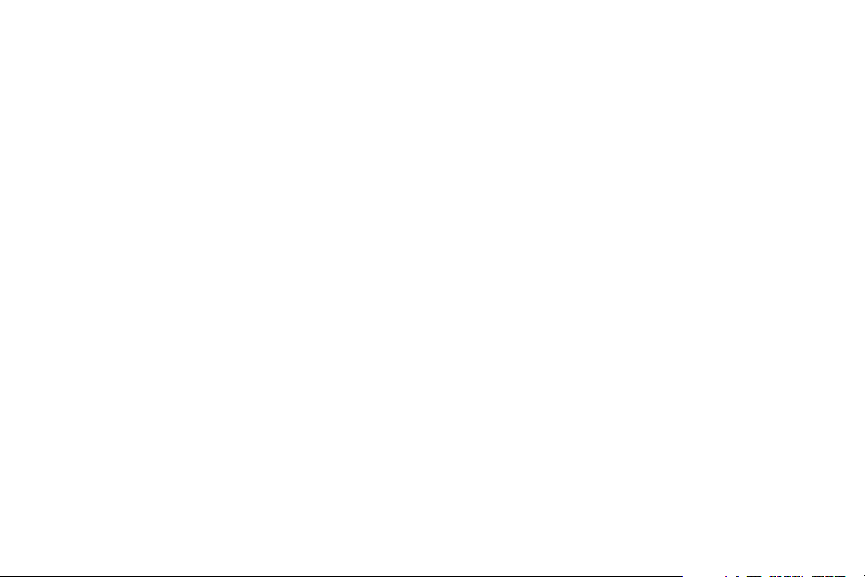
For a large-print version of this guide, or for product-related questions,
please contact:
• 1-800-353-2729 U.S.A.
• 1-800-461-4575 Canada
• 1-888-390-6456 TTY (Text Telephone)
Or visit us online at www.motorola.com/cordless
Copyright © 2005 Motorola, Inc.
All rights reserved. No part of this publication may be reproduced in any form or by any means or used to
make any derivative work (such as translation, transformation or ada ptat ion) without writte n permission f rom
Motorola, Inc.
Motorola reserves the right to revise this publication and to make changes in content from time to time
without obligation on the part of Motorola to provide notificat i on of such revision or change. Motorola
provides this guide without warranty of any kind, either impl ied or expressed, including but not limit ed to, th e
implied warranties of merchantability and fitness fo r a pa rticular purpo se. Moto rola may make improvemen ts
or changes in the product(s) described in this manual at any time.
MOTOROLA and the Stylized M Logo are registered in the U.S. Patent and Trademark Office. All other
product or service names are the property of their respective owners.
Page 3
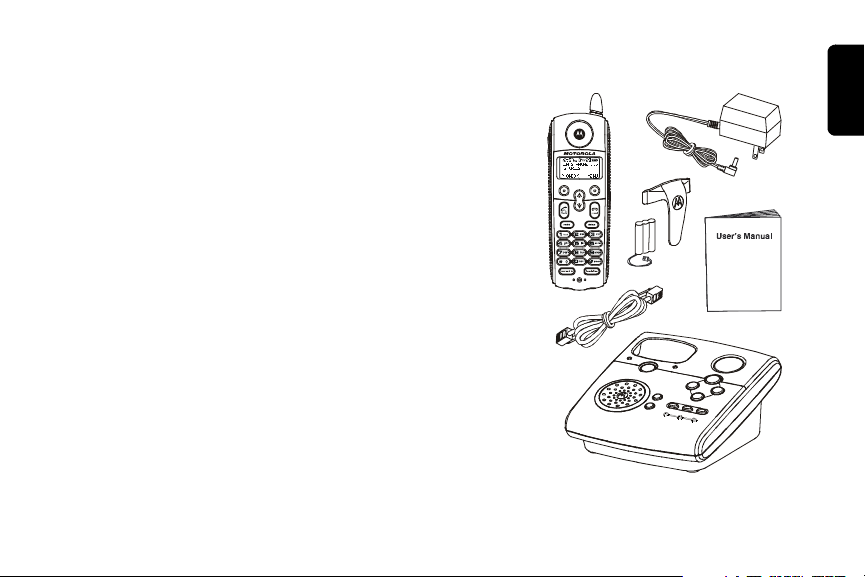
Welcome
Congratulations on your purchase of a Motorola SD4560
series telephone. Take a moment to ensure that your
purchase includes each of the items pictured.
Product registration is an important step toward enjoying
your new Motorola product. Registering helps us facilitate
warranty service, and permits us to contact you should
your Motorola product require an update or other service.
Registration is not required for warranty coverage. To
register your product online, visit:
www.motorola.com/warranty/cordless
Please retain your original dated sales receipt for your
records. For warranty service of your Motorola Product,
you will need to provide a copy of your dated sales receipt
to confirm warranty status.
Welcome
i
Page 4
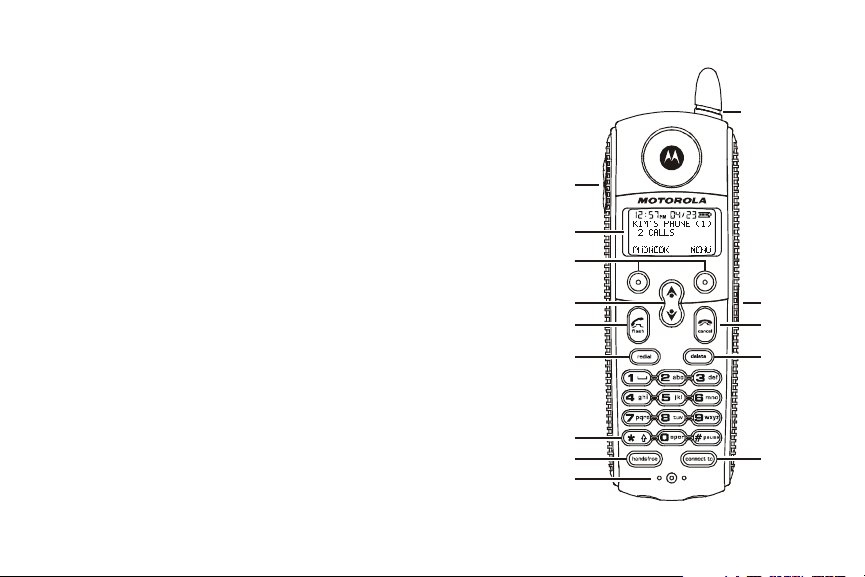
Handset Overview
1 Volume Controls
2 LCD Display
3 Left and Right Soft Keys
4 Up and Down Scroll
5 Phone On/Switch Lines
6 Redial list of the last 5 numbers dialed
7 Switch from upper to lower case letters
8 Use handset as intercom
9 Microphone
10 Connect to other registered devices
11 Removes Last Number Entered/Entries in
Phonebook/Caller ID List
12 End Call/Cancel Function
13 Headset/Earphone Jack
14 Handset Antenna, Ringer and Voicemail
Message Indicator
ii
14
1
2
3
4
5
6
7
8
9
13
12
11
10
Page 5
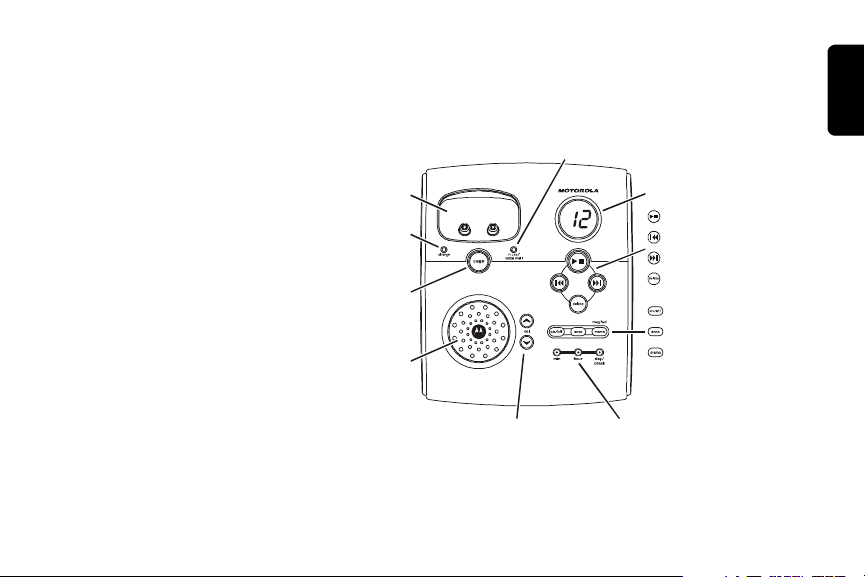
Base Unit
Charging cradle
Charge indicator
Page Handset(s)
Speakerphone
Handset in use/
Phone company voice mail waiting indicator
Display
Play/Stop message
Skip backwards
Skip forwards
Delete message
Phone On/Off
Record Announcement
Record Memo /
Forward message
Volume
Check/Set Date/Time
Welcome
iii
Page 6
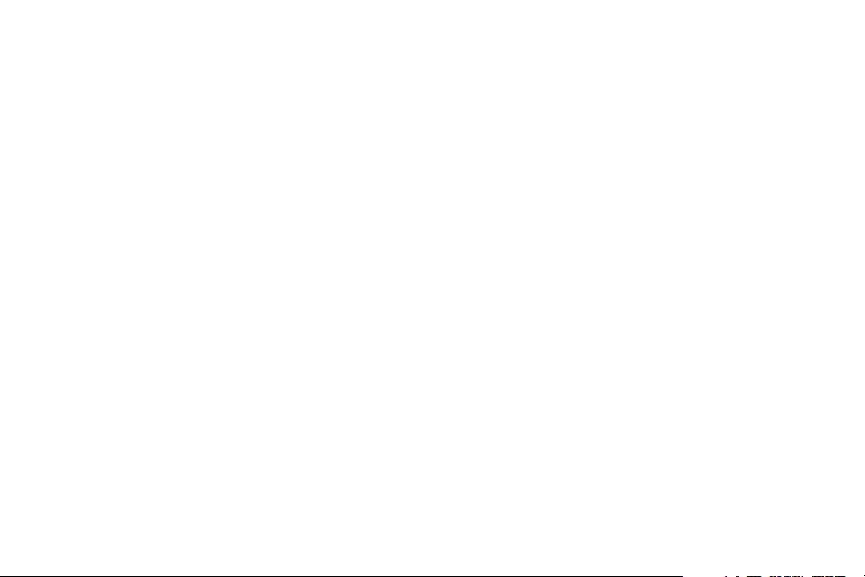
Table of Contents
Welcome . . . . . . . . . . . . . . . . . . . . . . . . . . . . . . . . . . i
Handset Overview . . . . . . . . . . . . . . . . . . . . . . . . . ii
Base Unit . . . . . . . . . . . . . . . . . . . . . . . . . . . . . . . .iii
Soft Keys . . . . . . . . . . . . . . . . . . . . . . . . . . . . . .iii
Important Safety Instructions . . . . . . . . . . . . . . . . ix
Getting Started . . . . . . . . . . . . . . . . . . . . . . . . . . . . .1
Battery Safety Instructions . . . . . . . . . . . . . . . . . . .1
Installing the Batteries . . . . . . . . . . . . . . . . . 2
Installing the Base Unit. . . . . . . . . . . . . . . . . 4
Removing the Wall Mount Bracket . . . . . . . . . . .4
Setting Up Your Phone . . . . . . . . . . . . . . . . . . . .5
Removing the Wall Mount and Base Unit . . . . . .6
Removing the Base Unit from the Wall Bracket .6
Handset Overview . . . . . . . . . . . . . . . . . . . . . . . . .7
Standby Screen Information . . . . . . . . . . . . . . . .7
iv
Page 7
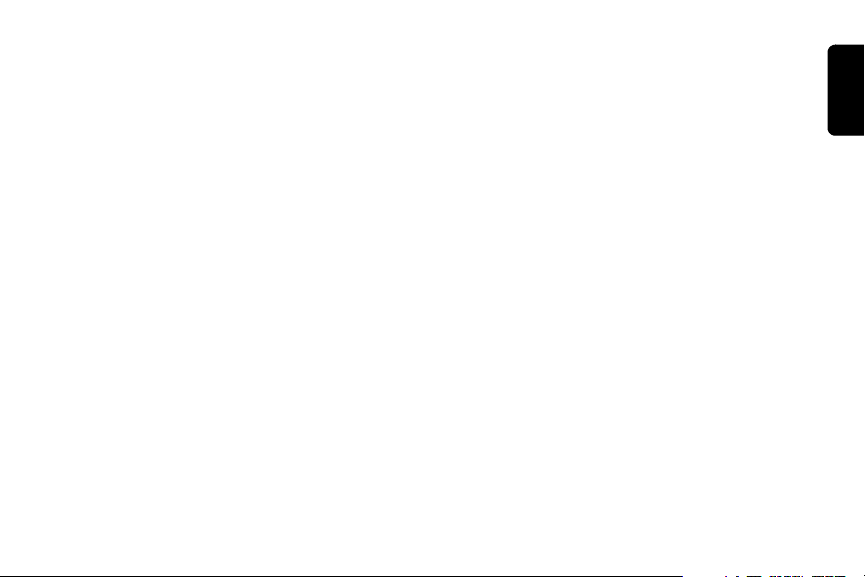
Using the Soft Keys . . . . . . . . . . . . . . . . . . . . . . . 8
Using the Navigation Keys . . . . . . . . . . . . . . . . . . 8
Setting Up . . . . . . . . . . . . . . . . . . . . . . . . . . . . . . . . 9
Registering Your Handset . . . . . . . . . . . . . . . . . . . 9
Deregistering a Handset . . . . . . . . . . . . . . . 10
Personalizing Your Handset . . . . . . . . . . . . 11
Ringer Options . . . . . . . . . . . . . . . . . . . . . . . . . 11
Setting the Ring Tone and Ring Volume . . . . . . . 12
Setting Key Beeps On or Off . . . . . . . . . . . . . . . 13
Naming a Handset . . . . . . . . . . . . . . . . . . . . . . . 1 4
Setting Date and Time. . . . . . . . . . . . . . . . . 16
Setting the Language Option. . . . . . . . . . . . 17
Setting Touch Tone or Pulse Dialing . . . . . . . . . . 1 8
Using Your SD4560. . . . . . . . . . . . . . . . . . . . . . . . 19
Making a Call from the Handset . . . . . . . . . . . . . 19
Answering/Ending a Call . . . . . . . . . . . . . . . . . . 20
v
Page 8
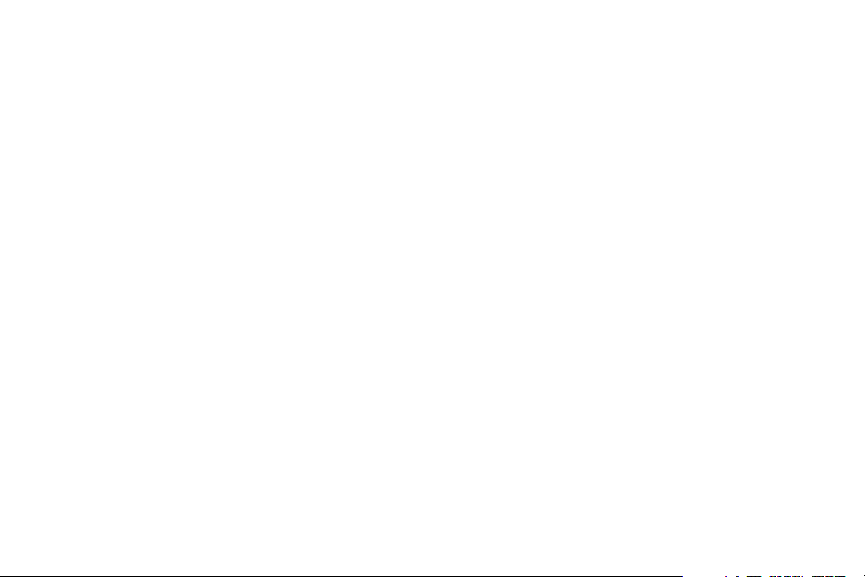
Adjusting the Volume During a Call . . . . . . . . . . .20
Making a Call Using the Speakerphone . . . . . . . .21
Switching Between the Handset and Speakerphone 21
Muting a Call . . . . . . . . . . . . . . . . . . . . . . . . . . . .21
Placing a Call on Hold . . . . . . . . . . . . . . . . . . . . .22
Redialing a Number . . . . . . . . . . . . . . . . . . . . . . .22
Finding a Lost or Misplaced Handset . . . . . . . . . .23
Saving a Number in the Phonebook . . . . . . . . . .24
Adding a New Entry . . . . . . . . . . . . . . . . . . . . .25
Adding Numbers to the Phonebook from Redial 26
Sorting the Phonebook . . . . . . . . . . . . . . . . . . .27
Calling a Number from the Phonebook . . . . . .28
Editing a Phonebook Entry . . . . . . . . . . . . . . . .28
Deleting a Phonebook Entry . . . . . . . . . . . . . . .29
Inserting Pauses in a Number . . . . . . . . . . . . .29
Using Caller ID . . . . . . . . . . . . . . . . . . . . . . . . .29
Reviewing Caller ID Call List . . . . . . . . . . . . . .30
Using Automated Dialing . . . . . . . . . . . . . . . . .31
vi
Page 9
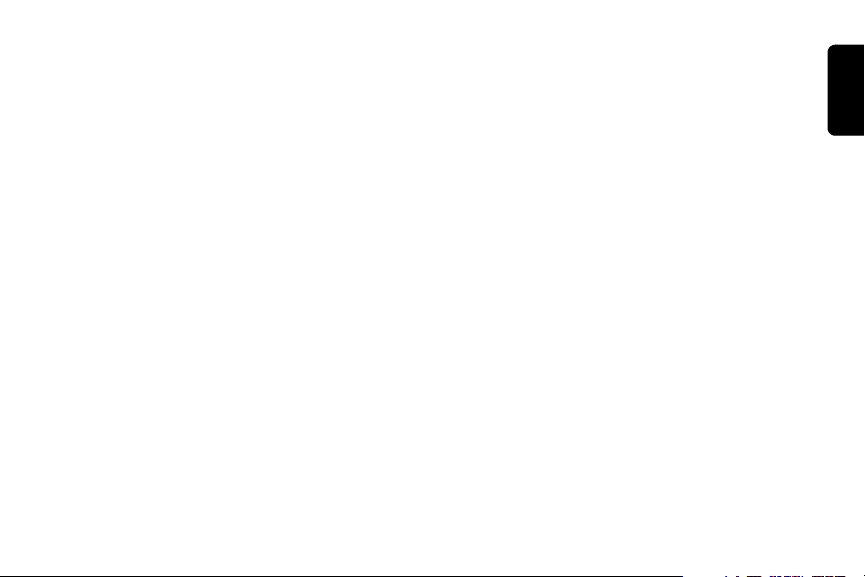
Answering Machine . . . . . . . . . . . . . . . . . . . . . . . 33
Turning the Answering Machine On or Off . . . 33
Setting the Number of Rings . . . . . . . . . . . . . . 34
Setting the Day and Time . . . . . . . . . . . . . . . . 34
Recording an Outgoing Message (OGM) . . . . 35
Recording a Voice Memo . . . . . . . . . . . . . . . . 36
Checking Messages from the Handset . . . . . . 37
Checking Messages Remotely from Another Phone
38
Advanced Features. . . . . . . . . . . . . . . . . . . . . . . . 41
Conference Calling . . . . . . . . . . . . . . . . . . . . . . . 42
Using the Intercom . . . . . . . . . . . . . . . . . . . . . . . 43
Intercom Setup . . . . . . . . . . . . . . . . . . . . . . . . 43
Handset to Handset Intercom . . . . . . . . . . . . . 44
Using the Message Forwarding Feature . . . . . . 45
Transferring a Call from One Handset to Another 46
Unannounced Transfer . . . . . . . . . . . . . . . . . . 46
Announced Transfer . . . . . . . . . . . . . . . . . . . . 47
vii
Page 10
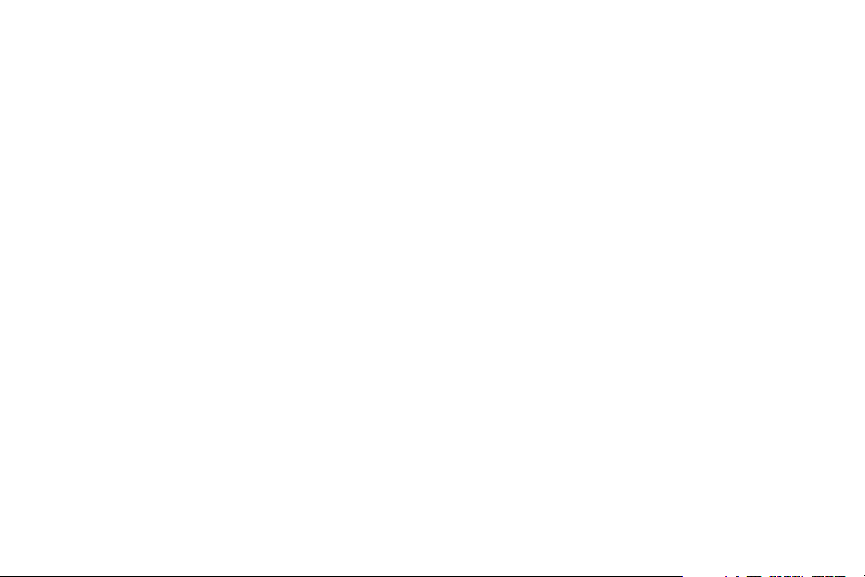
Using the Handset as a Walkie Talkie . . . . . . . . .48
Monitoring a Room . . . . . . . . . . . . . . . . . . . . . . . .49
openLCR™ Option . . . . . . . . . . . . . . . . . . . . . . . .50
Warranty . . . . . . . . . . . . . . . . . . . . . . . . . . . . . . . . .55
viii
Page 11
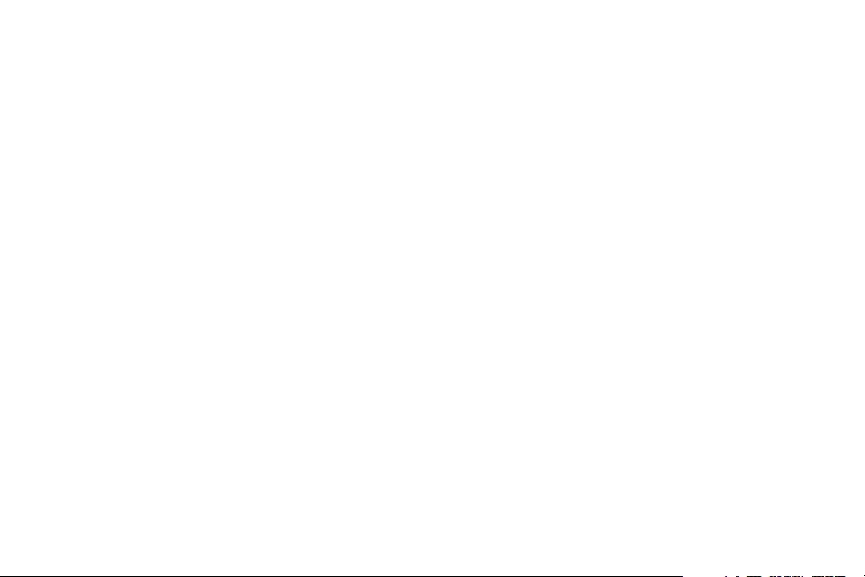
Important Safety Instructions
Follow these safety precautions when using your cordless phone to reduce the risk of fire,
electric shock and injury to persons or property:
• Keep all slits and openings of the phone unblocked. Do not set the phone on a heating register
or over a radiator. Ensure that proper ventilation is provided at the installation site.
• Do not use while wet or while standing in water.
• Do not use this product near water (for example, near a bath tub, kitchen sink, or
swimming pool).
• Do not allow anything to rest on the power cord. Place the power cord so that it will not be
walked on.
• Never insert objects of any kind into the product slits as that may result in fire or shock.
• Unplug this product from the wall outlet before cleaning. Do not use liquid cleaners or
aerosol cleaners. Use a damp cloth for cleaning.
• Do not disassemble this product. If service or repair work is required, contact the Motorola
address found in the back of this user’s guide.
• Do not overload wall outlets and extension cords.
• Avoid using duri ng an electrical storm. Use a surge protector to protect the equipment.
• Do not use this cordless phone to report a gas leak, especially if you are in the vicinity of
the gas line.
ix
Page 12
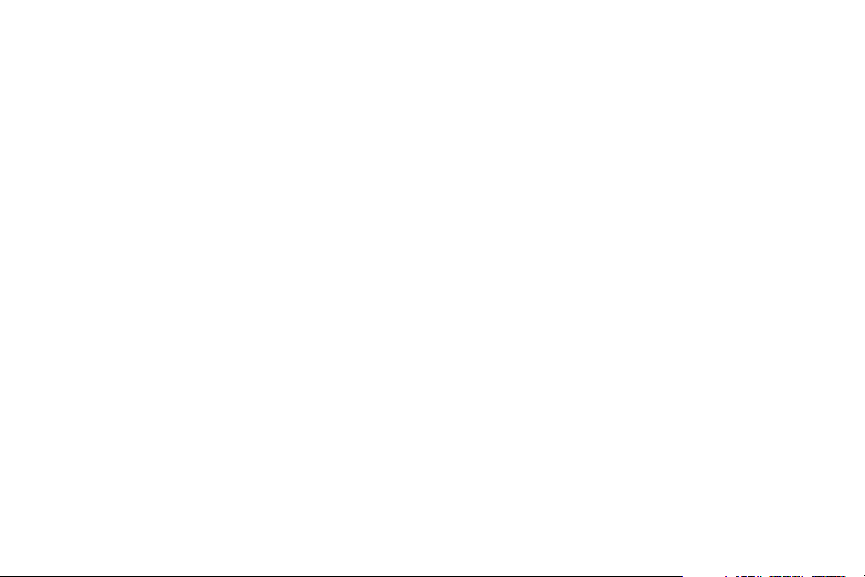
Unplug this cordless phone immediately from an outlet if:
• The power cord or plug is damaged or frayed.
• Liquid has been spilled into the product.
• The product has been exposed to rain or water. Do not retrieve the handset or base until
after you have unplugged the power and phone from the wall. Then retrieve the unit by
unplugged cords.
• The product has been dropped or the cabinet has been damaged.
• The product exhibits a distinct change in performance.
Installation Guidelines
1 Read and understand all instructions and save them for future reference.
2 Follow all warnings and instructions marked on the product.
3 Do not install this product near a bath tub, sink or shower.
4
Operate this phone using only the power source that is indicated on the marking label. If you
are unsure of the power supply to your home, consult with your dealer or local power company .
5 Do not place this product on an unstable cart, stand or table. This product may fall,
causing serious damage to the product.
6 Adjust only those controls that are covered by the operating instructions. Improper
adjustment of other controls may result in damage and will often require extensive work to
restore the product to normal operation.
7 Clean this product with a soft, damp cloth. Do not use chemicals or cleaning agents to
clean this phone.
x
Page 13
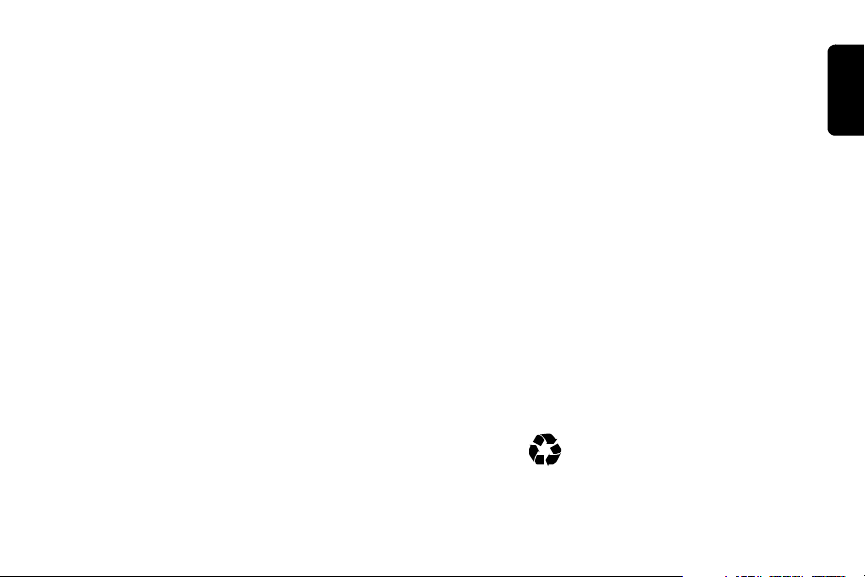
Getting Started
Battery Safety Instructions
• Do not burn, disassemble, mutilate, or puncture the
battery. The battery contains toxic materials that could
be released, resulting in injury.
• Caution: There is a risk of explosion if you replace the
battery with an incorrect battery type. Use only the
battery that came with your phone or an authorized
replacement recommended by the manufacturer.
• Keep batteries out of the reach of children.
• Remove batteries if storing over 30 days.
• Do not dispose of batteries in fire, which could result in
explosion.
• The rechargeable batteries that power this product
must be disposed of properly and may need to be
recycled. Refer to your battery’s label for battery type.
Contact your local recycling center for proper
disposal methods.
Getting Started
1
Page 14
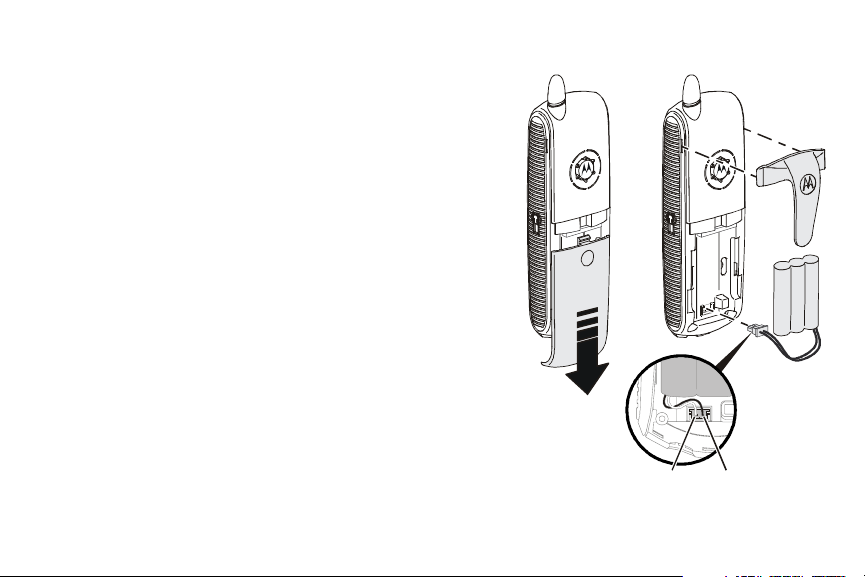
Installing the Batteries
Handset
1 Press the indentation on the battery door, and slide
downwards to remove.
2 Plug connector into receptacle, and insert the
battery into the battery compartment.
Note: The battery cable is correctly installed when the
red wire is on the left hand side.
3 Replace the battery door.
4 Attach the optional Belt Clip.
2
BlackRed
Page 15
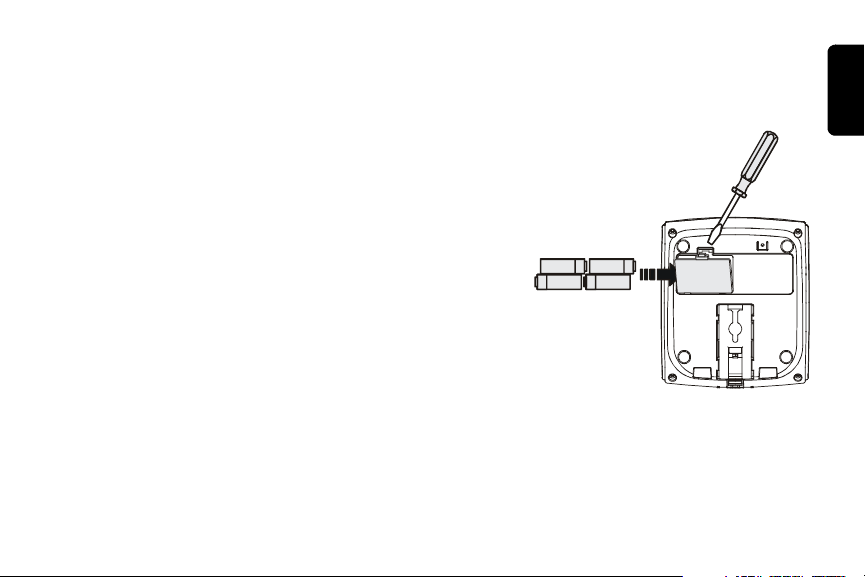
Base Unit
The base station uses 4 AAA alkaline batteries (not
included) for optional backup power.
1 Press the cover latch with a screwdriver to lift and
remove the battery cover.
2 Insert 4 AAA alkaline batteries into the
battery compartment.
3 Insert the tabs of the cover into the slots on the base
station and press down until the cover clicks into
place.
Getting Started
3
Page 16
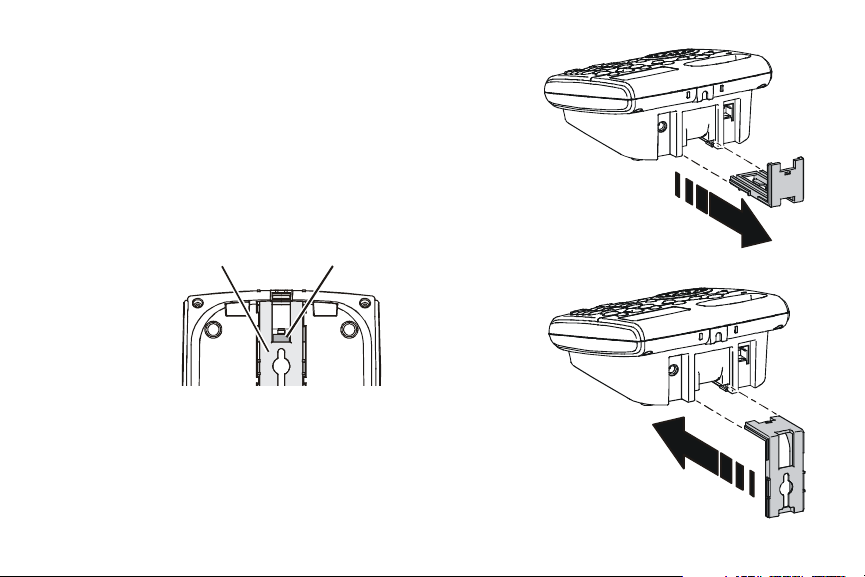
Installing the Base Unit
Removing the Wall Mount Bracket
1 Push on the release button on the bottom of the base
unit to release the wall mount.
Mounting
bracket
Release
button
2 Slide the bracket from the base unit.
3 Slide the short end of the bracket back into the base
unit until it clicks into place. (See second image)
4
Page 17
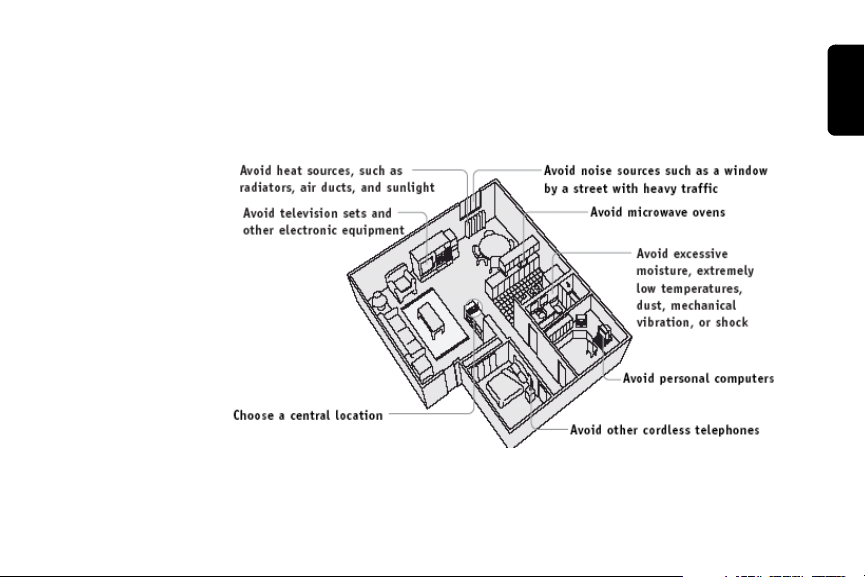
Setting Up Your Phone
1 Select location convenient to both an electrical outlet,
and phone jack.
Getting Started
5
Page 18
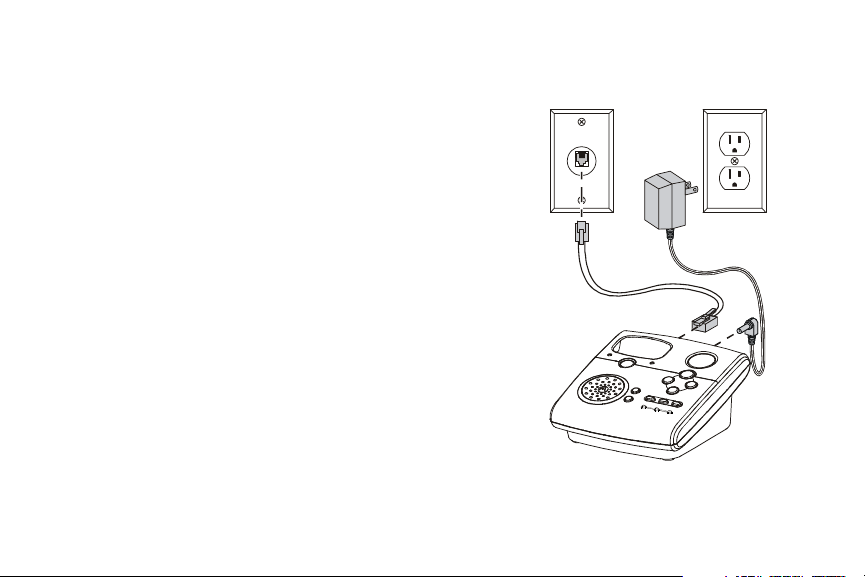
2 Insert the phone cord into back of base unit and into
the wall phone jack.
3 Plug other end of phone cord into back of base unit.
4 Hang wall mount bracket on phone wall plate.
5 Plug power cord into power outlet.
Removing the Wall Mount and Base Unit
Push up on the wall mount to remove it from the phone
wall plate.
Removing the Base Unit from the Wall Bracket
Press the release tab on the bottom of the base unit to
release it from the mount.
6
Page 19
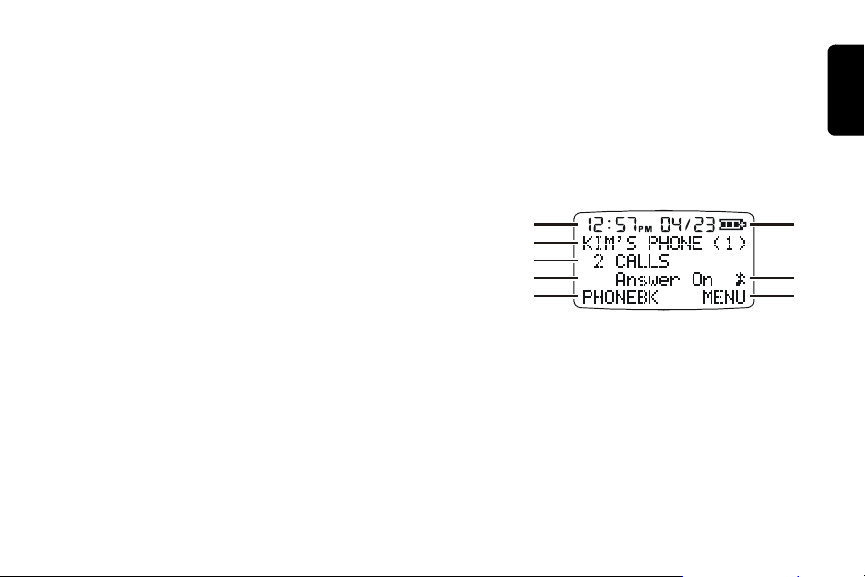
Handset Overview
Your SD4560 has a display on the Handset. When they
are not in use, the display shows the Standby Screen.
Standby Screen Information
1 Date and time
2 Device Name
3 Talk Line Information
4 Answering device information
5 Left soft key options
6 Right soft key options
7 Mute call symbol
8 Battery strength meter
Note: Caller ID information is supplied only if you
subscribe to the service with your telephone company.
When the handset or base station speakerphone is on
V displays.
Getting Started
1
2
3
4
5
,
8
7
6
7
Page 20
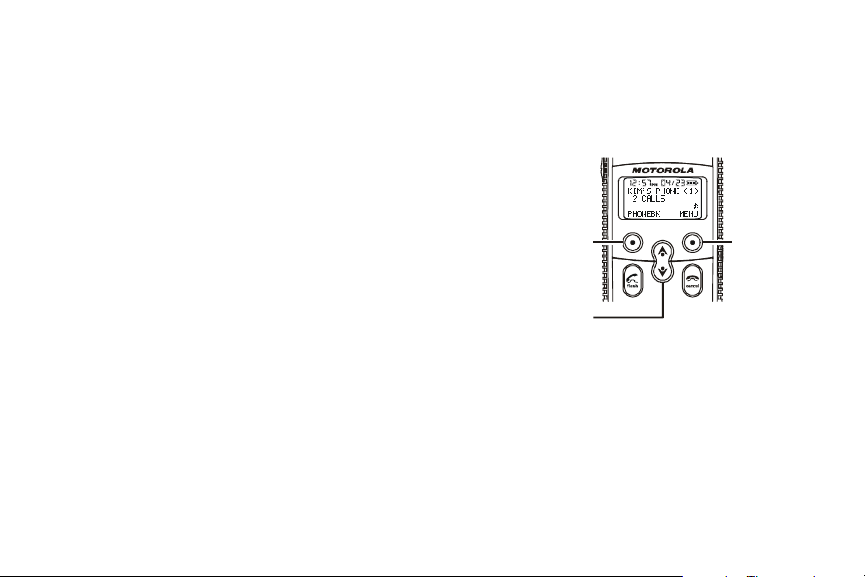
Using the Soft Keys
Use the left and right soft keys to select the functions
listed directly above the keys on the display. The
functions available change as you move from one screen
to the next.
Using the Navigation Keys
Use the up and down scroll keys to navigate through
menu items, settings, phonebook entries, Caller ID and
redial lists.
The handset display uses an arrowhead to indicate the
current selection. The up and down b arrowhead
indicates additional options above and below the selected
item. Press the up and down scroll keys navigate
through lists.
8
Left
soft key
Scroll
Right
soft key
Page 21
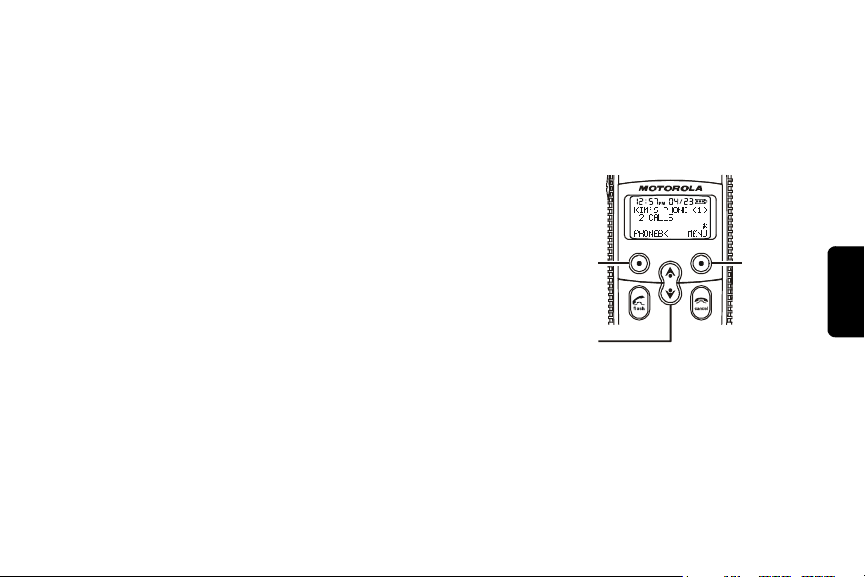
Setting Up
Registering Your Handset
You can register up to 8 devices (handsets, cameras, or
Cell Dock) to a base unit.
To register your new handset:
1 Press the right soft key to select menu.
2 Scroll to Register.
3 Press SELECT.
4 Press and hold PAGE button on base unit until the
base beeps.
Note: If you exceed the registration limit of 8 devices, the
handset display reads Unable to Register.
Left
soft key
Scroll
Right
soft key
Setting Up
9
Page 22

Deregistering a Handset
Caution: You will deregister all handsets from the base
unit and render your cordless telephone system
inoperable until at least one handset is reregistered to the
base unit.
1 Delete or listen to all voice mail messages, if
necessary, to clear the IN USE/Voice Mail indicator
2 Press OFF on the base unit and all handsets.
3 Press and hold down PAGE on the base unit until the
IN USE indicator begins to flash slowly, then release.
4 Press and hold down PAGE again until the IN USE
indicator begins to flash quickly, then release PAGE.
5 Quickly and fully press and release PAGE again.
“Please register handset” displays.
6 Press OK to begin the registration process or press
EXIT.
10
.
** NOTE **
All accessories use the
same process to register
and deregister to the
base unit.
Page 23

Personalizing Your Handset
Personalize your new handset by selecting unique ring
tones, adjusting the ring volume for day and night time,
and assigning a name to distinguish one handset
from another.
Ringer Options
Follow the steps listed to set one ring tones for incoming
calls, and another ring tone for numbers stored in your
phonebook. (You must have Caller ID service to use this
feature)
The Ringer option has five submenus:
• Day Volume: ringer volume - factory default 6:00 AM to
9:00 PM (off, low, medium, high)
• Night Volume: Ringer volume - factory default 9:00 PM
to 6:00 AM (off, low, medium, high)
• Ringer Tone: 15 musical ring tones
• Phonebook Tone: 15 musical ring tones
• Key Beeps: On, Off, Link to Ringer (Explain in section)
Setting Up
11
Page 24

Setting the Ring Tone and Ring Volume
1 Press Menu.
2 Scroll to Ringer.
3 Press Select.
4 Scroll through list of options. (Day Volume, Night
Volume, Ringer Tone, etc.)
5 Select desired option.
6 Press Change. Each tone/volume plays as you
press Change.
7 Stop at desired tone/volume to set.
8 Press Done.
9 Press Exit to return to Standby Screen or press
scroll keys to view different menu options.
12
RINGER SUBMENU OPTIONS
Day Volume: Ringer volume from
6:0 0 A M to 9 :0 0 P M ( o ff, low ,
medium, high)
Night Volume: Ringer volume from
9:0 0 P M to 6 :0 0 A M ( o ff, low ,
medium, high)
Ringer Tone: 15 ring tones
Phonebook Tone: 15 ring tones
Key Beeps: O n , Off, L in k to Ring e r
Page 25

Setting Key Beeps On or Off
1 Press Menu.
2 Scroll to Ringer.
3 Press Select.
4 Scroll to Key beeps.
5 Press Change to view options. (Off, On, Link to Ringer)
Stop at the desired option.
6 Press Done to save changes.
7 Press Exit to return to Standby Screen.
Setting Up
13
Page 26

Naming a Handset
When you register a handset, it is assigned a default
name of Handsets(X). The X represent the list of devices
registered to the base unit. (e.g., Handset(1), Camera(2),
etc.) The number assigned at registration remains part of
the name (e.g., Handset(1)).
1 Press MENU.
2 Scroll to Namehandset.
3 Press SELECT.
4 Enter new name using keypad (up to12 characters).
The flashing underline shows cursor position.
Use DELETE
of cursor.
14
to backspace and erase characters to left
Page 27

The chart below shows how many times to press each
button on the handset to enter letters and special
characters (e.g., Press 7 three times to enter R). Use the
up and down scroll keys to backspace to
make corrections.
Note: To shift from upper to lower case letters,
press *.
Number of Presses
Button
1 space – * , 1
2ABC( 2
3DEF) 3
4GH I #4
5JKL/5
6MNO‘ 6
7PQRS7
8TUV?8
9WXYZ 9
1 2 3 4 5
Setting Up
15
Page 28

Setting Date and Time
If you subscribe to Caller ID service, the date and time set
automatically with the next incoming call. Use the
following steps to manually set the date and time.
1 Press Menu.
2 Scroll to Date/Time.
3 Press Select.
4 Enter the time. (2 digits required for both hour and
minutes, use leading 0 for 1-digit values)
5 Press AM/PM to set AM or PM mode. (Only for 12-hour
clock user)
6 Scroll to the next field.
7 Press Change to switch time format (12 or 24 hour
clock).
16
Page 29

8 Scroll to next field.
9 Press Change to select date format (MM/DD, DD/MM)
10 Scroll to next field.
11 Enter the current date.
12 Press Done.
13 Press Exit to return to Standby Screen.
Setting the Language Option
1 Press Menu.
2 Scroll to Language.
3 Press Select.
4 Press Change until desired language is listed.
5 Press Done.
6 Press Exit to return to the Standby Screen.
Setting Up
17
Page 30

Setting Touch Tone or Pulse Dialing
Your phone is set for touch tone dialing. Do not change
the setting unless touch tone service is not available in
your area.
1 Press Menu.
2 Scroll to Tone/Pulse.
3 Press Select.
4 Press Change to switch between Tone and Pulse.
5 Press Done.
6 Press Exit to return to the Standby Screen.
18
Page 31

Using Your SD4560
Making a Call from the Handset
Press . When you hear the dial tone, dial
the number.
OR
Enter the phone number, then press . The phone
number appears on the display before it is dialed. Use the
DELETE to make corrections.
During a call, a timer on the display shows the amount of
time on the call.
Using Your SD4560
19
Page 32

Answering/Ending a Call
Press to answer an incoming call. Press ON or
Handsfree to answer using the speakerphone.If you have
call waiting service, press to answer the second call.
Press to end the call.
OR
Place the handset on the base unit end the call.
Adjusting the Volume During a Call
Press the top button to make caller’s voice louder, and the
bottom button to make voice softer.
When you are not on a call, use the volume keys to
change the day (6 am–9 pm) or night (9 pm–6 am)
ringer volume.
20
Audio volume up
Audio volume down
Page 33

Making a Call Using the Speakerphone
1 Press HANDSFREE.
2 Dial the number.
Note: For optimal speakerphone quality, when using the
handset, make sure the belt clip is on. This raises the
handset up so it is not lying flat (the speakerphone is on
the back of the handset). Pressing Handsfree while in the
Phonebook, Caller ID Redial lists, automatically turns on
the speakerphone and dials the number.
Switching Between the Handset and Speakerphone
Press HANDSFREE to toggle between handset and
speakerphone.
Muting a Call
Press MUTE. To unmute the call, press UNMUTE.
Using Your SD4560
21
Page 34

Placing a Call on Hold
1 Press HOLD.
2 To return to the call, press
call is on hold, the intercom features are available.
UNHOLD or . When a
Redialing a Number
To redial the most recently dialed number:
1 Press .
2 Press
To redial one of the last 5 numbers you dialed:
1 Press Redial.
2 Scroll to desired number.
3 Press or Handsfree.
22
REDIAL.
Page 35

Finding a Lost or Misplaced Handset
Press PAGE on the base unit.
All handsets registered to the base unit beep.
Press ,
handset, or press PAGE on the base unit to stop paging
all handsets.
EXIT or OK on a handset to stop paging that
Using Your SD4560
23
Page 36

Saving a Number in the Phonebook
Storing numbers in the phonebook makes it easy to dial
numbers you call frequently. You can enter numbers
directly into the phonebook or add them from the caller ID
or redial list.
Storing numbers in the phonebook makes it easy to
dial numbers you call frequently. Enter numbers directly
into the phonebook or add them from the Caller ID or
redial list.
24
Page 37

Adding a New Entry
1 Press PHONEBK.
2 Press select at
3 Enter the name up to 11 characters. Use delete to
backspace and erase characters to the left of the
blinking cursor.
4 Scroll down. The
5 Enter the number up to 24 characters.
6 Press
7 Press
DONE.
EXIT once to enter a new entry, or press EXIT
twice to return to the standby menu.
NEW ENTRY option.
NUMBERS option appears.
Using Your SD4560
25
Page 38

Adding Numbers to the Phonebook from Redial
Press REDIAL. The display shows the last numbers you
dialed, with the most recent number at the top.
1 Scroll to the number you want to save.
2 Press
3 Select the
Enter the name up to 11 characters. Press DELETE to
backspace and erase characters to the left of the blinking
cursor.
4 Scroll down. The phone number displays in the
5 Press
6 Press EXIT once to return to the redial list, or press
26
STORE.
PRIVATE or SHARD phonebook.
Number field.
DONE.
EXIT twice to return to the standby menu.
Page 39

To modify the number,
7 Press Delete to backspace and erase characters to
left of blinking cursor.
8 Press Done when entry is correct to save.
Note: You can also store a number in the phonebook from
the Caller ID list.
Sorting the Phonebook
Private phonebook can be sorted alphabetically and
independently in each handset. Once sorted, a
phonebook cannot be unsorted or reset to its previous
list order.
1 Press Phonebk, and scroll to any phonebook entry.
2 Select Options.
3 Scroll down to Sort Phonebk.
4 Press Select. Handset displays “Alphabetically sort
phonebk?”
5 Select YES or NO. Press to return to
Standby Screen.
Using Your SD4560
27
Page 40

Calling a Number from the Phonebook
1 Press Phonebk.
2 Scroll to entry you want to call.
3 Press or Handsfree.
Editing a Phonebook Entry
1 Press Phonebk.
2 Scroll to entry you want to edit.
3 Press Options.
4 Scroll to Edit.
5 Press Select. Use Delete to backspace and erase
characters to the left of the blinking cursor.
6 Scroll down to move to phone number field.
7 Modify number.
8 Press Done.
28
Page 41

Deleting a Phonebook Entry
1 Press Phonebk.
2 Scroll to the entry you want to delete.
3 Press Options.
4 Scroll to Delete.
5 Press Select.
Inserting Pauses in a Number
At the position where you want to insert a pause, press
and hold # until P appears. When you call a number with a
pause, the phone waits 3 seconds before transmitting the
next digits in the dialing sequence. This is useful, for
example, when you have to dial 9 to get a dial tone or for
going into a voicemail system.
Using Caller ID
Note: You must subscribe to caller ID service from your
local telephone company to use the caller ID features of
your phone.
Using Your SD4560
29
Page 42

If you subscribe to Caller ID service, the caller’s name
and/or number are displayed when you receive an
incoming call. If no Caller ID information was sent from
the phone company, or you do not subscribe to Caller ID
service, the display shows Incoming Call.
Reviewing Caller ID Call List
The handset can hold up to 40 caller ID records.
1 Scroll to enter recent calls list. Most recent call
listed first.
2 Scroll to review more calls.
3 Press to call selected number.
30
Page 43

Using Automated Dialing
You can retrieve previously entered information from the
phone book (such as a PIN or credit card number) during
a phone call without have to re-enter additional numbers.
1 While on a call, scroll the entry that you want to recall.
2 Press DIAL.
3 Repeat steps 1 and 2 as many times as necessary to
complete your transaction.
Note: This function is useful when using automated
response systems. For example, you could access your
bank account number by dialing the bank’s phone
number, entering your account number (using automated
dialing), and PIN (using automated dialing). Then, you
can enter your most frequently used prompt, for example,
balance inquiry.
Using Your SD4560
31
Page 44

Answering Machine
You new answering machine stores up to 15 minutes of
messages and/or memos. Listen to your messages from
the base unit, the handset, or remotely. Use the base unit
or a handset to setup the answering machine.
Turning the Answering Machine On or Off
Press On/Off.
• When the answering machine is on, the message
counter shows the number of messages. The number
flashes if there are any messages you have not
listened to yet.
• When the answering machine is off, -- appears in the
message counter display.
• When the message counter flashes CL, the clock has
not been set or needs to be reset (for example, after a
power outage). If there are any messages on the
answering machine, the display alternates between
flashing CL and flashing the number of messages.
Answering Machine
33
Page 45

Setting the Number of Rings
Use the slide switch on the back of the answering
machine to adjust how many times the phone will ring
before the answering machine picks up the call. You can
chose 3 rings, 5 rings, or Toll Saver.
Setting the Day and Time
1 Press and hold day/check until you hear the current
day. After you release day/check, the answering
machine repeats the day and time.
2 Press and hold hour until you hear the current hour.
After you release hour, the answering machine
repeats the day and time.
3 Press and hold min until you hear the current minute.
After you release min, the answering machine repeats
the day and time.
Note: When you first press min, the answering machine
announces the minutes in 1-minute increments, then
increases the rate to 5-minute increments.
34
Page 46

Recording an Outgoing Message (OGM)
1 Press and hold annce. The answering machine beeps
and the message counter flashes.
2 Record the message you want callers to hear. Speak
clearly and at least 12 inches away from
the microphone.
3 Release annce. The message replays.
Note: To return to the default announcement, briefly
press annce. As your recorded message plays, press
erase to delete it.
To hear your announcement at any time, briefly
press annce.
Answering Machine
35
Page 47

Recording a Voice Memo
The voice memo features lets you leave a message for
yourself on the answering machine.
1 Press and hold memo. The answering machine beeps.
2 Continue to hold down memo, record your message.
Speak clearly and at least 12 inches away from the
microphone.
3 Release memo when you are finished recording. The
answering machine saves the memo as a message,
then beeps.
36
Page 48

Checking Messages from the Handset
1 Press CONNECT TO the button on bottom right
of the handset.
2 Scroll to Answering Machine.
3 Press MESSAGES.
OR
1 Press MENU.
2 Press Messages.
3 Press SELECT.
Handset plays a voice menu listing options:
0
Erase message
1
Review message (each press goes back
one message)
2
Play or stop playing a message
3
Skip message
4
Turn the answering machine on or off
5
Record new memo
7
Repeat the voice menu
Answering Machine
37
Page 49

Checking Messages Remotely from
Another Phone
1 Dial your phone number.
2 Press * followed by your security code (the default
security code is 123) when you hear your
outgoing message.
If someone answers or makes a call from the phone
while you are checking your messages, the remote
answering machine functions are canceled.
Changing Your Security Code
1. Make sure the handset is not in use. If the handset
is on (you hear a dial tone),
off
.
2. Press
3. Press
4. Press
chan
.
*
followed by your new 3-digit security code.
*
again. The answering machine repeats the
press Talk to turn it
new security code.
38
Call your base unit. When the
machine answers, press
enter your three digit security ID
number.
Press 2 to play/stop messages
Press 3 to skip forwards
Press 1 to skip backwards
Press 4 to answer (turns the
answering machine on/off)
Press 5 to record a memo
Press 7 to repeat the memo
Press 0 to delete the message
* and
Page 50

Screening Messages
You can listen to a message while the caller is
leaving the message on your answering machine.
1. While the caller is leaving the message, press
chan
on the handset.
2. To interrupt the message and talk to the caller,
press
Talk
.
Erasing Messages
Press
erase
while listening to the message.
To erase all messages on the answering machine,
press and hold
erase
for 2 seconds. The answering
machine beeps and erases all messages.
Answering Machine
39
Page 51

Advanced Features
Many of the advance features require at least 2 registered
handsets to the base unit.
You can expand your phone system by adding Motorola
SD4500 Series expansion accessories (up to a total of 8
devices). Expansion handsets do not require connection
to a phone line. Place the handset and its charging base
anywhere a standard electrical outlet is available.
With multiple handsets, you can:
•
Conference call
•
Talk handset to handset on the intercom
•
Set up handsets to automatically answer
intercom calls
•
Transfer calls from one handset to another
•
Monitor a room
•
Use 2 handsets as walkie talkies
Advanced Features
To order expansion handsets, call:
1-800-461-4575 in Canada
1-888-390-6456 TTY
(Text Telephone)
On the Web:
www.motorola.com/cordless
41
Page 52

Conference Calling
If one handset is already on a call, the display on other
handsets registered to the same base unit shows
Line in use.
Once a second handset is added to the call, the display
on all handsets shows On conference.
To connect a second handset to a call:
1 Press or DELETE on the second handset.
2 To join a conference call, press from the
base unit.
3 To disconnect from the conference call, press
on either or both handsets.
42
Page 53

Using the Intercom
Intercom Setup
Set up your handset to automatically answers an
intercom page after 1 or 3 rings. All
Auto Answer
the steps below.
1 Press MENU
2 Scroll to Intercom Setup.
3 Press SELECT.
4 Scroll to the desired answering option.
5 Press SELECT.
6 Press to return to the standby screen, or to scroll
to a different menu option.
at the factory .
Change the factory setting using
handsets are set to
No
Advanced Features
OPTIONS
No Auto Answer - the handset
does not automatically answer
an intercom page.
After 1 Ring or After 3 Rings -
the handset automatically
answers and turns on the
speakerphone after 1 or 3 rings.
43
Page 54

Handset to Handset Intercom
1 Press Connect to.
2 Scroll to the desired handset.
Note: The Connect to button automatically pages the
base unit if there is only one handset registered.
3 Press PAGE.
4 Press OK answer the page. The first handset to
respond is connected.
5 Press EXIT or to stop the page. The handset
reads No Answer. (If there is no answer the page
automatically ends after two minutes.
6 Press to end the page.
44
Page 55

Using the Message Forwarding Feature
1 Press MENU.
2 Scroll to Setup Device.
3 Press SELECT.
4 Scroll to Forward Msg's.
5 Press Select.
6 Press Set Fwd Number and enter the number the you
want to receive notice that you've received a message
7 Press left DONE.
8 Scroll to Forward ON/OFF.
9 Press SELECT.
10 Press Enable.
11 Press EXIT.
When you receive a message on your answering
machine, your forwarded phone will ring.
When you answer, a voice prompt will step you through
remote message retrieval process.
Advanced Features
45
Page 56

Transferring a Call from One Handset
to Another
Unannounced Transfer
1 Press HOLD.
2 Press Handsfree.
3 Scroll to the handset you want to transfer the call to
and press PAGE.
4 Press to hang up. The call is transferred to the
other handset
46
Page 57

Announced Transfer
1 Follow steps 1 through 3 above.
2 Press OK to answer the page. You can now speak with
the person on the other handset.
3 Press UNHOLD. The call is transferred to the other
handset and all three individuals are on the call.
4 Press to hang up the second handset.
Advanced Features
47
Page 58

Using the Handset as a Walkie T alkie
The walkie talkie feature lets you talk handset to handset
even when the handsets are out of range from the base
unit. When a handset is in walkie talkie mode, you cannot
make or receive phone calls. You must complete steps 1
and 2 for both handsets to use walkie-talkie mode
1 Press MENU.
2 Scroll to Walkie Talkie.
3 Press SELECT.
4 Press Handsfree on one of the handsets.
5 Press the number on the handset keypad that
corresponds to the handset you want to use walkie
talkie with. (For example, if the handset you want to
talk to is named Kitchen(2), press 2 on the keypad.
6 Press OK to answer the page.
7 Press to end the walkie talkie session..
48
Page 59

Monitoring a Room
Room monitoring allows you to place a handset in a room
and listen to the sounds in that room from another
handset.
1 Place a handset in the room to be monitored
2 On the handset you want to listen from, press
Handsfree. The display lists the handsets registered
to the base unit.
3 If you have only 1 handset, pressing the Handsfree
button automatically pages the other handset.
4 Scroll to the handset you set up monitoring on and
press PAGE
5 Place a handset in the room to be monitored.
6 On that handset, press MENU
7 Scroll to Monitor Room and press SELECT (a). The
display shows Ready to monitor room.
8 On the handset you want to listen from, press
Handsfree. The display lists the handsets registered
to the base unit.
Advanced Features
Note: If you answer
an incoming call,
the monitoring
feature is turned off.
49
Page 60

The handset that was set up for monitoring automatically
answers the page. The microphone on that handset is
turned on, and the speaker is turned off. The handset you
are monitoring from shows Monitoring (handset name).
To turn off monitoring, press CANCEL or OFF on either
handset.
openLCR™ Option
You can download additional ring tones and purchas e
services with openLCR.
1 Go to the openLCR website at www.openLCR.com.
2 Click on Ringtone.
3 Click on Search& Listen.
4 Select any song.
openLCR and the openLCR logo are the trademarks of
openLCR.com Inc.
50
Page 61

FCC Information
This equipment complies with Parts 15 and 68 of the FCC rules and the requirements
adopted by the Administrative Council for Terminal Attachments (ACTA).
A plug and jack used to connect this equipment to the premises wiring and telephone network
must comply with applicable FCC Part 68 rules and requirements adopted by the ACTA. A
compliant telephone cord and modular plug is provided with this product. It is designed to be
connected to a compatible modular jack that is also compliant. See installation instructions for
details.
Notification of Local Telephone Company
On the bottom of this equipment is a label that contains, among other information, a product
identifier in the form US:AAAEQ##TXXXX. You must, upon request, provide this information
to your telephone company.
The digits represented by ## in the product identifier indicate the Ringer Equivalency Number
(REN) for this equipment. The REN is useful in determining the number of devices you may
connect to your telephone line and still have all of these devices ring when your telephone
number is called. In most (but not all) areas, the sum of the RENs of all devices connected to
one line should not exceed 5. T o be certain of the number of devices you may connect to your
line as determined by the REN, contact your local telephone company.
51
Page 62

Note:
• This equipment may not be used on coin service provided by the telephone company.
• Connection to party line service is subject to state tariffs. Contact the state public utility
commission, public service commission or corporation commission for information.
• If your home has specially wired alarm equipment connected to the telephone line, ensure
the installation of this cordless phone does not disable your alarm equipment. If you have
questions about what will disable alarm equipment, consult your telephone company or a
qualified installer.
• Notice must be given to the telephone company upon permanent disconnection of your
telephone from your line.
• The FCC requires that you connect your cordless telephone to the nationwide telephone
network through a modular telephone jack (USOC RJ11C/RJ11W or RJ14C/RJ14W).
Rights of the Telephone Company
Should your equipment cause trouble on your line which may harm the telephone network,
the telephone company shall, where practicable, notify you that temporary discontinuance of
service may be required.
Where prior notice is not practical and the circumstances warrant such action, the telephone
company may temporarily disconnect service immediately. In case of such temporary
discontinuance, the telephone company must:
• Promptly notify you of such temporary discontinuance
• Afford you the opportun ity to correct the situation
52
Page 63

• Inform you of your right to bring a complaint to the Commission pursuant to procedures set
forth in Subpart E of Part 68, FCC Rules and Regulations.
The telephone company may make changes in its facilities, equipment, operations, or
procedures that could affect the operation of the equipment. If this happens, the telephone
company will provide advance notice in order for you to make necessary modifications to
maintain uninterrupted service.
Interference Information
This device complies with Part 15 of the FCC Rules. Operation is subject to the following two
conditions:
This device may not cause harmful interference.
This device must accept any interference received, including interference that may cause
undesired operation.
This equipment has been tested and found to comply with the limits for a Class B digital
device, pursuant to Part 15 of the FCC Rules. These limits are designed to provide
reasonable protection against harmful interference in a residential installation.
This equipment generates, uses, and can radiate radio fre quency energy and, if not installed
and used in accordance with the instructions, may cause harmful interference to radio
communications. However, there is no guarantee that interference will not occur in a
particular installation.
53
Page 64

If this equipment does cause harmful interference to radio or television reception, which can
be determined by turning the equipment on and off, the user is encouraged to try to correct
the interference with one or more of the following measures:
• Reorient or relocate the receiving antenna (that is, the antenna for the radio or television
that is "receiving" the interfer en ce ).
• Reorient or relocate and increase the separation between the telecommunications
equipment and the receiving antenna. Connect the telecommunications equipment into an
outlet on a circuit different from that to which the receiving antenna is connected.
If these measures do not eliminate the interference, please consult your dealer or an
experienced radio/television technician for additional suggestions. Also, the Federal
Communications Commission has prepared a helpful booklet, "How to Identify and Resolve
Radio/TV Interference Problems." This booklet is available from the U.S. Government
Printing Office, Washington, D.C. 20402. Please specify stock number 004-000-00345-4
when ordering copies.
The FCC requires this product to be serviced only by Motorola or its authorized service agents.
CAUTION / WARNING: Changes or modifications not expressly approved by Motorola could
void not only the user's authority to operate the equipment, but also the
limited warranty.
Hearing Aid Compatibility
This telephone system meets the FCC standards for hearing aid compatibility.
54
Page 65

Warranty
Motorola Limited Warranty
for Consumer Products, Accessories, and Software Purchased in the United States or Canada
What Does this Warranty Cover?
Subject to the exclusions contained below, Motorola, Inc. warrants its cordless telephones ("Products"), Motorolabranded or certified accessories sold for use with these Products ("Accessories"), and Motorola software contained on
CD-ROMs or other tangible media and sold for use with these Product s ("Software") to be free from defects in materials
and workmanship under normal consumer usage for the period(s) outlined below. This limited warranty is a consumer's
exclusive remedy, a nd applies as follows to new Motorola Product s, Accessories and Sof tware purchased by con sumers
in the United States or Canada, which are accompanied by this written warranty:
• Products and Accessories as defined above, unless otherwise provided for bel ow. Length of coverage: one (1) year
from the date of purchase by the first consumer purchaser of the product unless otherwise provided for below.
• Decorative Accessories and Cases. Decorative covers, bezels, PhoneWrap
coverage: limited lifetime warranty for the lifetime of ownership by the first consumer purchaser of the product.
• Monaural Headsets. Ear buds and boom headsets that transmit mono sound through a wired connection. Length of
coverage: limited lifetime warranty for the lifetime of ownership by the first consumer purchaser of the product.
• Products and Accessories that are Repaired or Replaced. Length of coverage: The balance of the original
warranty or for ninety (90) days from the date returned to the consumer, whichever is longer.
• Software. Applies only to physical defects in the media that embodies the copy of the software (e.g. CD-ROM, or
floppy disk). Length of coverage: ninety (90) days from the date of purchase.
Exclusions
Normal Wear and T ear. Periodic maintenance, repair and replacement of parts due to normal wear and tear are
excluded from coverage.
Batteries. Only batteries whose fully charged capacity falls below 80% o f their rat ed cap acity and ba tteri es th at leak ar e
covered by this limited warranty.
®
covers and cases. Length of
55
Page 66

Abuse & Misuse. Defects or damage that result from: (a) improper operation, storage, misuse or abuse, accident or
neglect, such as physical damage (cracks, scratches, etc.) to the surface of the product resulting from misuse; (b)
contact with liquid, water, rain, extreme humidity or heavy perspiration, sand, dirt or the like, extreme heat, or food; (c)
use of the Products or Accessories for commercial purposes or subjecting the Product or Accessory to abnormal usage
or conditions; or (d) other acts which are not the fault of Motorola, are excluded from coverage.
Use of Non-Motorola Products and Accessories. Defects or damage that result from the use of Non-Motorola
branded or certified Products, Accessories, Software or other peripheral equipment are excluded
from coverage.
Unauthorized Service or Modification. Defects or damages resulting from service, testing, adjustment, installation,
maintenance, alteration, or modification in any way by someone other than Moto rola, or its authorized service centers,
are excluded from coverage.
Altered Products. Products or Accessories with (a) serial numbers or date tags that have been removed, altered, or
obliterated; (b) broken seals or that show evidence of tampering; (c) mismatched board serial numbers; or (d)
nonconforming or non-Motorola housings, or parts, are excluded from coverage.
Communication Services. Defects, damages, or the failure of Products, Accessories or Sof tware due to any
communication service or signal you may subscribe to or use with the Products, Accessories or Software is excluded
from coverage.
Software Embodied in Physical Media. No warranty is made that the software will meet your requirements or will work
in combination with any hardware or software applications provided by third parties, that the operation of the software
products will be uninterrupted or error free, or that all defects in the software products will be corrected.
Software NOT Embodied in Physical Media. Software that is not embodied in physical media (e.g. software that is
downloaded from the internet), is provided "as is" and without warranty.
Who is Covered
This warranty extends to the first end-user purchaser, only.
56
Page 67

What will Motorola Do?
Motorola, at its option, will at no charge repair, replace or refund the purchase price of any Products, Accessories or
Software that does not conform to this warranty. We may use functionally equivalent reconditioned/refurbished/preowned or new Products, Accessories or parts. No data, sof tware or applications added to your Product, Accessory or
Software, including but not limited to personal cont act s, ga mes and ringer tones, wil l be reinst alled. To avoid losing such
data, software and applications please create a back up prior to requesting service.
How to Get Warranty Service or Other Information
In the USA, call: In Canada, call:
1-800-353-2729 1-800-461-4575
TTY 1-888-390-6456 TTY 1-888-390-6456
For accessories and software, please call the telephone number designated above for the product with which they are
used. Y ou will receive instruct ions on how to ship the Product s, Accessor ies or Sof tware, at your expense, to a Motor ola
Authorized Repair Center . To obtain service, you must include: (a) a copy of your receipt, bill of sale or other comparable
proof of purchase; (b) a written description of the problem; (c) the name of your service provider, if applicable; (d) the
name and location of the installation facility (if applicable) and, most importantly; (e) your address and telephone
number.
What Other Limitations Are There?
ANY IMPLIED WARRANTIES, INCLUDING WITHOUT LIMITATION THE IMPLIED WARRANTIES OF
MERCHANTABILITY AND FITNESS FOR A PARTICULAR PURPOSE, SHALL BE LIMITED TO THE DURATION OF
THIS LIMITED WARRANTY, OTHERWISE THE REPAIR, REPL ACEMENT, OR REFUND AS PROVIDED UNDER THIS
EXPRESS LIMITED WARRANTY IS THE EXCLUSIVE REMEDY OF THE CONSUMER, AND IS PROVIDED IN LIEU
OF ALL OTHER WARRANTIES, EXPRESS OF I MPLIED. IN NO EVENT SHALL MOTOROLA BE LIABLE, WHETHER
IN CONTRACT OR TORT (INCLUDING NEGLIGENCE) FOR DAMAGES IN EXCESS OF THE PURCHASE PRICE OF
THE PRODUCT, ACCESSORY OR SOFTWARE, OR FOR ANY INDIRECT, INCIDENTAL, SPECIAL OR
CONSEQUENTIAL DAMAGES OF ANY KIND, OR LOSS OF REVENUE OR PROFITS, LOSS OF BUSINESS, LOSS
57
Page 68

OF INFORMATION OR DA TA, SOFTWARE OR APPLICATIONS OR OTHER FINANCIAL LOSS ARISING OUT OF OR
IN CONNECTION WITH THE ABILITY OR INABILITY T O USE THE PRODUCTS, A CCESSORIES OR SOFTW ARE T O
THE FULL EXTENT THESE DAMAGES MAY BE DISCLAIMED BY LAW.
Some states and jurisdictions do not allow the limitation or exclusion of incidental or consequential damages, or
limitation on the length of an implied warranty, so the above limitations or exclusions may not apply to you. This warranty
gives you specific legal rights, and you may also have o the r r ights that vary from state to state or from one jurisdictio n to
another.
Laws in the United States and oth er countries preserve for Motorola certain exclusive rights for copyrighted Motorola
software such as the exclusive rights to reproduce and d istribute copies of the Mot orola softwar e. Motorola software may
only be copied into, used in, and redistributed with, the Products associated with such Motorola software. No other use,
including without limitation disassembly of such Motorola software or exer cise of the exclusive rights reserved for
Motorola, is permitted.
58
Page 69

