Page 1

SB5100 Series Cable Modem User Guide
Click your selection (there is a complete Contents on page v):
Title
Introduction
Introduces your SURFboard cable modem and the controls on the Top and Front Panel
and Rear Panel.
Before You Begin
Lists the items needed to install your SURFboard cable modem and describes
Precautions, Signing Up for Service, and Computer System Requirements.
Installation and Configuration Overview
Provides an overview and links for cabling and configuring your SURFboard cable
modem, including Setting Up a USB Driver.
Troubleshooting
Provides suggestions to fix common problems.
Contact Us
Provides contact information.
Frequently Asked Questions
Provides answers to common questions about the SURFboard cable modem.
SURFboard
Cable Modem
R
Page 2

WARNING: TO PREVENT FIRE OR SHOCK HAZARD, DO NOT EXPOSE THIS DEVICE TO RAIN OR MOISTURE. THE DEVICE SHALL NOT
BE
EXPOSED TO DRIPPING OR SPLASHING AND NO OBJECTS FILLED WITH LIQUIDS, SUCH AS VASES, SHALL B E PLACED ON THE DEVICE .
CAUTION: TO ENSURE REGULATORY AND SAFETY COMPLIANCE, USE ONLY THE PROVIDED POWER AND INTERFACE CABLES. TO
PREVENT ELECTRICAL SHOCK, DO NOT USE THIS PLUG WITH AN EXTENSION CORD, RECEPTACLE, OR OTHER OUTLET UNLESS THE
BLADES CAN BE FULLY INSERTED TO PREVENT BLADE EXPOSURE.
CAUTION: DO NOT OPEN THE UNIT. DO NOT PERFORM ANY SERVICING OTHER THAN THAT CONTAINED IN THE INSTALLATION AND
TROUBLESHOOTING INSTRUCTIONS UNLESS YOU ARE QUALIFIED TO DO SO. REFER ALL SER VICING T O QUALIFIED SER VICE PERSONNEL.
Caution: Changes Or Modifications Not Expressly Approved By The Party Responsible For Compliance Could Void The User’s Authority To
Operate The Equipment.
It is recommended that the customer install an AC surge arrestor in the AC outlet to which this device is connected. This is to avoid damaging the
equipment by local lightning strikes and other electrical surges.
This product was qualified under test conditions that included the use of the supplied cable between system components. To be in
compliance with regulations, the user must use this cable and install it properly.
Different types of cord sets may be used for connections to the main supply circuit. Use only a main line cord that complies with all
applicable product safety requirements of the country of use.
Installation of this product must be in accordance with national wiring codes.
To prevent overheating, do not block the ventilation holes on the sides of th e cable mode m.
Wipe the cable modem with a clean, dry cloth. Never use cleaning fluid or similar chemicals. Do not spray cleaners directly on the unit or use forced
air to remove dust.
SB5100 Series Cable Modem User Guide ii
Page 3

Caring for the Environment by Recycling
When you see this symbol on a Motorola product, do not dispose of the product with residential or commercial waste.
Recycling your Motorola Equipment
Please do not dispose of this product with your residential or commercial waste. Some countries or regions, such as the European
Union, have set up systems to collect and recycle electrical and electronic waste items. Contact your local authorities for information
about practices established for your region. If collection systems are not available, call Motorola Customer Service for assistance.
This device complies with part 15 of the FCC Rules. Operation is subject to the following two conditions: (1) This device may not cause harmful
interference, and (2) this device must accept any interference received, including interference that may cause undesired operation.
Note: This equipment has been tested and found to comply with the limits for a Class B digital device, pursuant to part 15 of the FCC Rules. These
limits are designed to provide reasonable protection against harmful interference in a residential installation. This equipment generates, uses and
can radiate radio frequency energy and, if not installed and used in accordance with the instructions, may cause harmful interference to radio
communications. However, there is no guarantee that interference will not occur in a particular installation. If this equipment does cause harmful
interference to radio or television reception, which can be determined by turning the equipment off and on, the user is encouraged to try to correct
the interference by one or more of the following measures:
• Reorient or relocate the receiving antenna.
• Increase the separation between the equipment and receiver.
• Connect the equipment into an outlet on a circuit different from that to which the receiver is connected.
• Consult the dealer or an experienced radio/TV technician for help.
SB5100 Series Cable Modem User Guide iii
Page 4

This device must be installed and used in strict accordance with the manufacturer’s instructions as described in the user documentation that
comes with the product.
This Class B digital device complies with Canadian ICES-003.
Cet appareil numérique de la classe B est conforme à la norme NMB-003 du Canada.
This product is provided with a separate a separate Regulatory, Safety, Software License, and Warranty Information card. If one is not provided
with this product, please ask your service provider or point-of-purchase representative, as the case may be.
• THIS PRODUCT IS IN COMPLIANCE WITH ONE OR MORE OF THE STANDARDS LISTED ON THE REGULATORY, SAFETY,
SOFTWARE LICENSE, AND WARRANTY INFORMATION CARD. NOT ALL STANDARDS APPLY TO ALL MODELS.
• NO WARRANTIES OF ANY KIND ARE PROVIDED BY MOTOROLA WITH RESPECT TO THIS PRODUCT, EXCEPT AS STATED ON THE
REGULATORY, SAFETY, SOFTWARE LICENSE, AND WARRANTY INFORMATION CARD. MOTOROLA’S WARRANTIES DO NOT
APPL Y TO PRODUCT THAT HAS BEEN REFURBISHED OR REISSUED BY YOUR SERVICE PROVIDER.
Copyright © 2005 by Motorola, Inc.
All rights reserved. No part of this publication may be reproduced in any form or by any means or used to make any derivative work (such as translation, transformation or adaptation)
without written permission from Motorola, Inc.
Motorola reserves the right to revise this publication and to make changes in content from time to time without obligation on the part of Motorola to provide notification of such revision or
change. Motorola provides this guide without warranty of any kind, either implied or expressed, including, but not limited to, the implied warranties of merchantability and fitness for a
particular purpose. Motorola may make improvements or changes in the produ ct(s) described in this manual at any time.
MOTOROLA and the Stylized M Logo are registered in the US Patent & T rademark Of fice. Microsoft, Windows, and
Microsoft Corporation. Microsoft Windows screen shots are used by permission of Microsoft Corporation. Macintosh is a registered
of
registered trademark of
of Linus Torvalds. All other
Netscape Communications Corporation
product or service names are the property of their respective owners. ©Motorola, Inc. 2005.
. UNIX is a registered trademark of the Open Group in the United States and other countries. Linux is a registered trademark
Windows Me
are registered trademarks and
trademark
of Apple Computer, Inc. Navigator is a
Windows XP is a trademark
SB5100 Series Cable Modem User Guide iv
Page 5

Contents
Introduction ............................................................................................................................................ 1
Top and Front Panel .............................................................................................................................. 2
Rear Panel .............................................................................................................................................. 3
Before You Begin ................................................................................................................................... 4
Precautions ............................................................................................................................................ 5
Signing Up for Service .......................................................................................................................... 6
Computer System Requirements ......................................................................................................... 7
Ethernet Card ..................................................................................................................................... 7
USB Connection ................................................................................................................................ 7
Installation and Configuration Overview ............................................................................................. 8
Cabling and Startup for a Single User ................................................................................................. 9
Setting Up a USB Driver ...................................................................................................................... 11
Setting Up a USB Driver in Windows 98 Second Edition ................................................................. 12
Setting Up a USB Driver in Windows 2000 ........................................................................................ 16
Setting Up a USB Driver in Windows Me ...........................................................................................20
Setting Up a USB Driver in Windows XP ...........................................................................................21
Configuring TCP/IP .............................................................................................................................. 22
Configuring TCP/IP in Windows 95, Windows 98 SE, or Windows Me ........................................... 23
Configuring TCP/IP in Windows 2000 ................................................................................................ 26
SB5100 Series Cable Modem User Guide v
Page 6
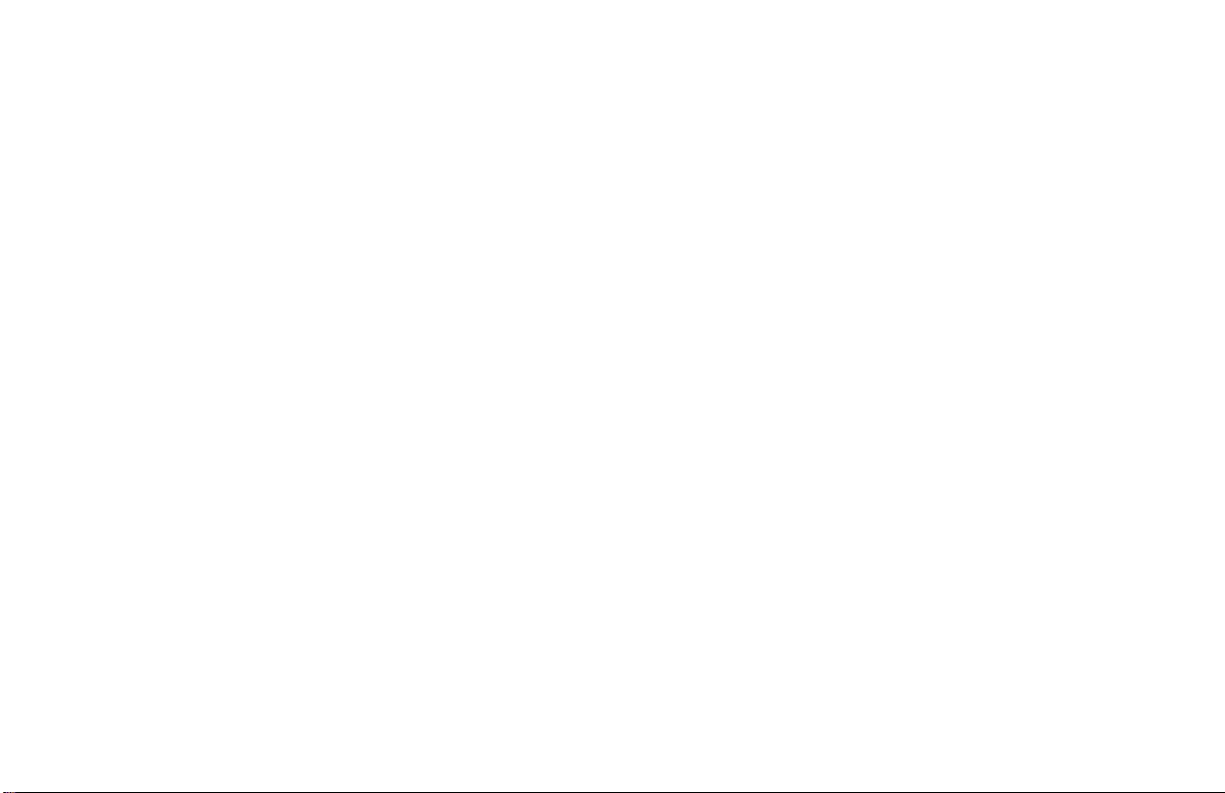
Configuring TCP/IP in Windows XP ................................................................................................... 30
Verifying the IP Address ..................................................................................................................... 36
Verifying the IP Address in Windows 95, Windows 98 SE, or Windows Me .................................. 37
Verifying the IP Address in Windows 2000 or Windows XP ............................................................ 38
Renewing Your IP Address ................................................................................................................. 39
Cabling for Multiple Users .................................................................................................................. 40
Ethernet and USB ............................................................................................................................ 40
Ethernet ........................................................................................................................................... 41
Troubleshooting .................................................................................................................................. 42
Front-Panel Lights and Error Conditions .......................................................................................... 44
Removing the USB Driver from Windows 98 Second Edition or Windows Me .............................. 45
Removing the USB Driver from Windows 2000 ................................................................................ 47
Removing the USB Driver from Windows XP ................................................................................... 50
Running the Motorola USB Driver Removal Utility ........................................................................... 55
Contact Us ............................................................................................................................................ 59
Frequently Asked Questions .............................................................................................................. 60
Glossary ............................................................................................................................................... 62
Software License ................................................................................................................................. 64
SB5100 Series Cable Modem User Guide vi
Page 7

Introduction Before You Begin Installation & Configuration FAQ
Troubleshooting
Introduction
Glossary
License
Easier!
Unlike dial-up modems or ISDN, you’re always on,
always connected. For easiest set-up, use the
Installation Assistant on the SURFboard Cable
Modem CD-ROM.
Faster!
Your cable modem is up to 100 times faster than a
dial-up modem. It lets you enjoy surfing the Web
without the long wait. Because many network and
other factors can affect performance, the actual
speed will vary.
Better!
Your cable modem is made by the company with
over 50 years of cable TV expertise.
SB5100 Series Cable Modem User Guide 1
Congratulations, you have a new Motorola® SURFboard® cable modem. It provides
high-speed access to the Internet and other online services. This cable modem transmits
and receives data much faster than traditional dial-up or ISDN modems. Unlike a dial-up
modem, your cable modem is always online. Just open your browser and surf!
You can use your high-speed, upgradeable cable modem to connect one or more
computers in your home or business to the Internet. You can connect:
• A single computer equipped with a Universal Serial Bus (USB) port directly to the
USB port on the SURFboard cable modem
• A single computer equipped with an Ethernet adapter directly to the Ethernet port on
the SURFboard cable modem
• Two computers; one to the USB port and one to the Ethernet port
• Up to 63 computers to a single SURFboard cable modem using an Ethernet hub as
shown in “Cabling for Multiple Users” on page 40
Page 8

Introduction Before You Begin Installation & Configuration FAQ
Troubleshooting
Glossary
License
The model number on your cable modem may
Top and Front Panel
be different than in the illustrations and screen
images in this guide.
For added security, you can press the Standby button (1) to suspend your Internet
connection. No data is transmitted or received from the Internet when the Standby light
is on. All other front-panel lights turn off until you press the Standby button again.
The lights provide information about power, communications, and errors:
Key Light Flashing On
2Power Startup diagnostics in progress The cable modem is powered on
3 Receive Scanning for a receive
(downstream) channel connection
4Send Scanning for a send (upstream)
channel connection
5Online Scanning for a network
connection
6 PC/Activity Transmitting or receiving data A device, such as a computer or
The downstream channel is
connected
The upstream channel is connected
The startup process is complete
hub, is connected to the USB or
Ethernet connectors on the back
W
O
P
C
E
R
E
S
N
O
C
A
/
C
P
N
A
T
S
SB5100
SURFb oard®
Cable Mo dem
1
2
3
E
R
E
I
V
E
N
D
L
I
N
E
T
I
V
I
T
Y
D
B
Y
4
5
6
7
panel.
7 Standby This light does not flash Internet service is blocked because
the Standby button was pressed. If
this light is on, all other lights are off.
During normal operation, the Power, Receive, Send, and Online lights are on and the
PC/Activity light flashes when the cable modem is transferring data.
SB5100 Series Cable Modem User Guide 2
Page 9

Introduction Before You Begin Installation & Configuration FAQ
Troubleshooting
Rear Panel
The rear panel provides cabling connectors and the power receptacle.
Key Item Description
1ETHERNETThe Ethernet port provides a connection to Ethernet equipped computers
using a cable terminated with an RJ-45 connector.
2USB The USB port provides a connection to USB equipped computers.
ETHERNET
1
USB
CABLE
USB CPE MAC ID:ABDCEF012345
S/N: PPPPMMYJJJSSSSSCAABBCCCC
HFC MAC ID: ABCDEF012345
CUSTOMER S/N:BCDFGHJKLMNP
2
3
3 CABLE The CABLE port provides a connection to the coaxial cable (coax) outlet.
4 +12VDC This connector provides power to the cable modem.
Glossary
License
+12VDC
4
SB5100 Series Cable Modem User Guide 3
Page 10

Introduction Before You Begin Installation & Configuration FAQ
Troubleshooting
Before You Begin
Before you begin the installation, check that you received the following items with your
SURFboard cable modem:
Item Description
Power adapter Connects the SURFboard cable modem to a power
adapter to connect to the AC electrical outlet
10/100Base-T
Ethernet cable
USB cable Connects to the USB port
Connects to the Ethernet port
Glossary
License
SURFboard Cable
Modem CD-ROM
You will need 75-ohm coaxial cable with F-type connectors to connect your cable
modem to the nearest cable outlet. If a TV is connected to the cable outlet, you may
need a 5-900 MHz RF splitter and a total of three coaxial cables to connect both the TV
and the cable modem. The coaxial cable and RF splitter are available at consumer
electronic stores.
SB5100 Series Cable Modem User Guide 4
Contains the User Guide and USB drivers
Page 11

Introduction Before You Begin Installation & Configuration FAQ
Troubleshooting
Precautions
Glossary
License
To avoid damaging your cable
modem or PC with static electricity:
Postpone cable modem installation until there is no risk of thunderstorm or lightning
activity in the area.
To avoid damaging the cable modem with static electricity:
• Always first connect the coaxial cable to the grounded cable TV wall outlet.
ETHERNET
USB
CABLE
USB CPE MAC ID:ABDCEF012345
S/N: PPPPMMYJJJSSSSSCAABBCCCC
HFC MAC ID: ABCDEF012345
CUSTOMER S/N:BCDFGHJKLMNP
Always make the wall
+12VDC
connection first.
Before you connect or disconnect the USB or
Ethernet cable, always touch the coaxial
cable connector on the cable modem.
SB5100 Series Cable Modem User Guide 5
• Before you connect or disconnect the USB or Ethernet cable from your cable
modem or PC, always touch the coaxial cable connector on the cable modem to
release any static charges.
To prevent overheating the cable modem, do not block the ventilation holes on its sides.
Do not open the cable modem. Refer all service to your cable service provider.
Wipe the cable modem with a clean, dry cloth. Never use cleaning fluid or similar
chemicals. Do not spray cleaners directly on the unit or use forced air to remove dust.
Page 12

Introduction Before You Begin Installation & Configuration FAQ
Troubleshooting
Signing Up for Service
You must sign up with a cable service provider to access the Internet and other online
services.
To activate your service, call your local cable service provider.
To receive data service, you need to provide the MAC address printed on the bar code
label marked CM HFC MAC ID on the bottom of the cable modem. You can record it
here:
00 : ______ : ______ : ______ : ______ : ______
You should ask your cable service provider the following questions:
• Do you have any special system requirements?
• When can I begin to use my cable modem?
• Are there any files I need to download after I am connected?
• Do I need a user name or password to access the Internet or use e-mail?
Glossary
License
SB5100 Series Cable Modem User Guide 6
Page 13

Introduction Before You Begin Installation & Configuration FAQ
Troubleshooting
Computer System Requirements
with
®
Your SURFboard cable modem is compatible with Microsoft Windows®, Macintosh®, and
UNIX® computers.
Ethernet Card
You can use the Ethernet connection with any Windows, Macintosh, Linux®, or UNIX
computer equipped with a 10Base-T or 10/100Base-T Ethernet card.
Windows
If you use an Ethernet card, it must be installed in your computer before you install the
cable modem. If it is not installed, follow the installation instructions provided with your
Ethernet card.
®
95, UNIX, Linux, or Macintosh computers must use the Ethernet connection.
USB Connection
You can use any Web browser such as Microsoft
Internet Explorer or Netscape Navigator
your SURFboard cable modem.
For Microsoft Windows computers, the Installation
Assistant application automatically checks your
system configuration.
Assistant from the Main Menu on the SURFboard
Cable Modem
CD-ROM.
You can start the Installation
®
Glossary
License
You can use the USB connection with any PC running Windows® 98 Second Edition,
Windows
connection requires special USB driver software that is supplied on the SURFboard
Cable Modem CD-ROM.
You can upgrade your USB drivers from our Downloads page
http://broadband.motorola.com/noflash/usb_drivers.asp.
SB5100 Series Cable Modem User Guide 7
®
2000, Windows Me®, or Windows XP™ that has a USB interface. The USB
Page 14
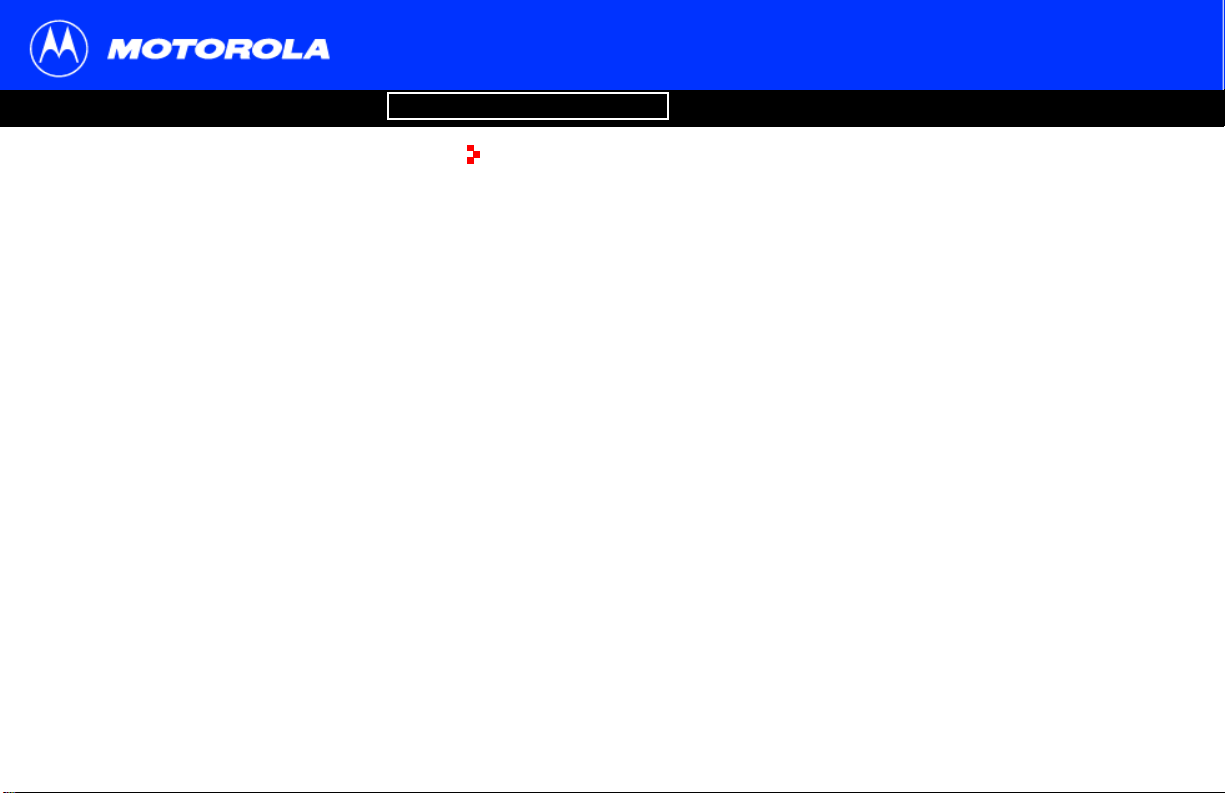
Introduction Before You Begin Installation & Configuration FAQ
Troubleshooting
Installation and Configuration Overview
Glossary
License
To connect a single PC running Microsoft Windows
to a SURFboard cable modem, we recommend
using the Installation Assistant application
You can start the Installation
Main Menu on the SURFboard Cable Modem
CD-ROM. In most cases, the Installation
automatically configures your cable modem.
Assistant from the
.
Assistant
To install and configure your cable modem for a single PC running Microsoft Windows,
you can use the Installation
Otherwise, to install and configure your cable modem:
Assistant.
1 Install the cables as described in one of:
• “Cabling and Startup for a Single User” on page 9
• “Cabling for Multiple Users” on page 40
2 If you are using the USB port only, go to “Setting Up a USB Driver” on page 11.
Ethernet users can skip this step.
3 Configure TCP/IP and verify the IP address for your computer following one of:
• “Configuring TCP/IP” on page 22
• Your Macintosh or UNIX user manual
SB5100 Series Cable Modem User Guide 8
Page 15

Introduction Before You Begin Installation & Configuration FAQ
Troubleshooting
Cabling and Startup for a Single User
Allow 5 to 30 minutes to power up the first time because the SURFboard cable modem
must find and lock on the appropriate channels for communications.
1 Be sure your computer is on and the cable modem is unplugged.
2 Connect one end of the coaxial cable to the cable outlet or splitter. Connect the
ETHERNET
USB
CABLE
USB CPE MAC ID:ABDCEF012345
S/N: PPPPMMYJJJSSSSSCAABBCCCC
HFC MAC ID: ABCDEF012345
CUSTOMER S/N:BCDFGHJKLMNP
To cable
outlet
(step 2)
To electrical
+12VDC
outlet (step 4)
SURFboard cable modem
Always connect coaxial cable to the wall outlet first.
other end of the coaxial cable to the CABLE connector on the cable modem.
Hand-tighten the connectors to avoid damaging them.
3 Insert the SURFboard Cable Modem CD-ROM into your CD-ROM drive.
4 Plug the power cord into the +12VDC connector on the cable modem and the
electrical outlet. This turns the SURFboard cable modem on. You do not need to
unplug it when not in use.
5 Check that the lights on the cable modem front cycle through this sequence:
• Power flashes during the self-test and changes to solid green when the self-test
is successfully complete.
• Receive flashes while scanning for the receive (downstream) channel and
changes to solid green when it is connected.
• Send flashes while scanning for the send (upstream) channel and changes to
solid green when it is connected.
• Online flashes while the cable modem downloads configuration data and
changes to solid green when the download is complete.
Glossary
License
SB5100 Series Cable Modem User Guide 9
Page 16

Introduction Before You Begin Installation & Configuration FAQ
Cauti
Troubleshooting
Cabling and Startup for a Single User, continued
Glossary
License
6 Connect your computer to the cable modem using USB or Ethernet:
USB: Be sure the SURFboard Cable Modem CD-ROM is inserted in your CD-ROM
drive. Connect the USB cable to the USB port on the cable modem. Connect the
other end to the USB port on your computer. Then perform “Setting Up a USB
Driver” on page 11.
Ethernet: Connect the provided Ethernet cable to the Ethernet connector on the
cable modem. Connect the other end to the Ethernet port on your computer.
Ethernet users do not need to set up USB.
on
Do not connect both the Ethernet
and USB cables to the same
computer.
Connect to either
Ethernet or USB
7 Perform the procedures for “Configuring TCP/IP” on page 22.
Computer SURFboard cable modem
SB5100 Series Cable Modem User Guide 10
Page 17

Introduction Before You Begin Installation & Configuration FAQ
Troubleshooting
Setting Up a USB Driver
Glossary
License
Be sure the SURFboard Cable Modem
CD-ROM is inserted in your CD-ROM drive
before you plug in the USB cable.
The following subsections describe setting up a USB driver. Perform the appropriate
procedure for your Windows version:
• “Setting Up a USB Driver in Windows 98 Second Edition” on page 12
• “Setting Up a USB Driver in Windows 2000” on page 16
• “Setting Up a USB Driver in Windows Me” on page 20
• “Setting Up a USB Driver in Windows XP” on page 21
When you finish setting up the USB driver, you can continue with “Configuring TCP/IP”
on page 22.
The SURFboard cable modem USB driver does not support Macintosh or UNIX
computers. For those systems, you can connect through Ethernet only.
SB5100 Series Cable Modem User Guide 11
Page 18

Introduction Before You Begin Installation & Configuration FAQ
Troubleshooting
Setting Up a USB Driver in Windows 98
Second Edition
Be sure the SURFboard Cable Modem CD-ROM is inserted in your CD-ROM drive
before you plug in the USB cable. This CD contains the USB drivers and must be
inserted and read by the PC before you connect the cable modem to the PC.
A few seconds after you complete the USB connection, the Add New Hardware Wizard
window is displayed.
1 Click Next.
2 Be sure “Search for the best driver for your device” is selected.
3 Click Next.
Glossary
License
SB5100 Series Cable Modem User Guide 12
Page 19

Introduction Before You Begin Installation & Configuration FAQ
Troubleshooting
Setting Up a USB Driver in Windows 98 Second Edition, continued
4 Be sure “CD-ROM drive” is the only box checked.
5 Click Next.
The message “Please wait while Windows searches for a new driver for this device”
is displayed.
6 If your computer successfully locates the driver, skip to step 8.
If your computer does not locate the driver, the previous window is displayed again.
Select Specify a location and type the location of your CD-ROM drive.
To load the driver successfully, you may need to click Browse to manually select the
driver file from the CD-ROM. For the SB5100 or SB5101, select the NetMotCM.sys
file.
Or
For the SB5120, select the SB5120.inf file.
7 Click Next.
Glossary
License
SB5100 Series Cable Modem User Guide 13
Page 20

Introduction Before You Begin Installation & Configuration FAQ
Troubleshooting
Setting Up a USB Driver in Windows 98 Second Edition, continued
8 Select The updated driver... and click Next.
If this window is not displayed, verify that the SURFboard Cable Modem CD-ROM is
properly inserted in the CD-ROM drive. If you still cannot find the correct driver file,
click Cancel to cancel the installation and perform the procedure for “Removing the
USB Driver from Windows 98 Second Edition or Windows Me” on page 45. Then
repeat this procedure.
9 After the window at bottom left is displayed, click Next.
If a window with the message Copying Files... displays and asks for your CD-ROM
drive, type your CD-ROM drive letter (for example, “D:”) and click OK.
If an Insert Disk window similar to the one below is displayed, Windows system files
are needed to complete the installation. To install the files, insert your Windows 98
Second Edition CD-ROM in the CD-ROM drive and click OK.
Although your SURFboard cable modem model number may
be different than in the images in this guide, the procedure is
the same.
Glossary
License
SB5100 Series Cable Modem User Guide 14
Page 21

Introduction Before You Begin Installation & Configuration FAQ
Troubleshooting
Setting Up a USB Driver in Windows 98 Second Edition, continued
After all the necessary files are loaded, the window at upper left is displayed
confirming a successful installation.
10 Click Finish. The window at bottom left is displayed.
11 Click Yes to restart your computer.
When you finish setting up the USB driver, you can continue with “Configuring TCP/IP in
Windows 95, Windows 98 SE, or Windows Me” on page 23.
If you have difficulties setting up the USB driver, perform “Removing the USB Driver from
Windows 98 Second Edition or Windows Me” on page 45 and repeat this procedure. If
that does not correct your problem, see the Regulatory, Safety, Software License, and
Warranty Information card provided with your SURFboard cable modem for information
about obtaining warranty service.
Glossary
License
SB5100 Series Cable Modem User Guide 15
Page 22

Introduction Before You Begin Installation & Configuration FAQ
Troubleshooting
Setting Up a USB Driver in Windows 2000
Be sure the SURFboard Cable Modem CD-ROM is inserted into the CD-ROM drive
before you plug in the USB cable. A few seconds after you complete the USB
connection, the Found New Hardware window is displayed.
1 Click Next.
2 Be sure “Search for a suitable driver for my device” is selected.
3 Click Next.
Although your SURFboard cable modem model number may
be different than in the images in this guide, the procedure is
the same.
Glossary
License
SB5100 Series Cable Modem User Guide 16
Page 23

Introduction Before You Begin Installation & Configuration FAQ
Troubleshooting
Setting Up a USB Driver in Windows 2000, continued
4 Be sure “CD-ROM drives” is the only box checked.
5 Click Next.
6 Click Next.
If the Insert Disk window is displayed, be sure the SURFboard Cable Modem
CD-ROM is in the CD-ROM drive and follow steps 7 to 11. Otherwise, you can skip
to step 12.
Glossary
License
SB5100 Series Cable Modem User Guide 17
Page 24

Introduction Before You Begin Installation & Configuration FAQ
Troubleshooting
Setting Up a USB Driver in Windows 2000, continued
7 On the Insert Disk window, click OK. The Files Needed window is displayed.
8 For the SB5100 or SB5101, if necessary, select your CD-ROM drive in the “Copy
files from” list.
or
For the SB5120, be sure that the SB5120 CD-ROM is in the CD-ROM drive.
9 For the SB5100 or SB5101, Click Browse.
or
For the SB5120, if necessary, select your CD-ROM drive in the “Copy files from” list
and skip to step 11.
10 For the SB5100 or SB5101, double-click the NetMotCM.sys file in the CD-ROM root
directory. The Files Needed window is displayed.
11 Click OK. The Found New Hardware Wizard window is displayed.
Glossary
License
SB5100 Series Cable Modem User Guide 18
Page 25

Introduction Before You Begin Installation & Configuration FAQ
Troubleshooting
Setting Up a USB Driver in Windows 2000, continued
12 Click Finish to complete the installation.
When you finish setting up the USB driver, you can continue with “Configuring TCP/IP in
Windows 2000” on page 26.
If you have any difficulties setting up the USB driver, perform “Removing the USB Driver
from Windows 2000” on page 47 and repeat this procedure.
Glossary
License
SB5100 Series Cable Modem User Guide 19
Page 26

Introduction Before You Begin Installation & Configuration FAQ
Troubleshooting
Setting Up a USB Driver in Windows Me
Be sure the SURFboard Cable Modem CD-ROM is inserted into the CD-ROM drive
before you plug in the USB cable. A few seconds after you complete the USB
connection, the Add New Hardware Wizard window is displayed.
1 Click Next. Windows automatically searches for the correct USB drivers and installs
them. If the installation is successful, the window at bottom left is displayed.
2 Click Finish to complete the installation. Otherwise, be sure the SURFboard Cable
Modem CD-ROM is correctly inserted in your CD-ROM drive.
When you finish setting up the USB driver, you can continue with “Configuring TCP/IP in
Windows 95, Windows 98 SE, or Windows Me” on page 23.
Although your SURFboard cable modem model number may
be different than in the images in this guide, the procedure is
the same.
Glossary
License
SB5100 Series Cable Modem User Guide 20
Page 27

Introduction Before You Begin Installation & Configuration FAQ
Troubleshooting
Setting Up a USB Driver in Windows XP
Be sure the SURFboard Cable Modem CD-ROM is inserted into the CD-ROM drive
before you plug in the USB cable. A few seconds after you complete the USB
connection, the Found New Hardware Wizard window is displayed.
1 Be sure “Install the software automatically” is selected.
2 Click Next. Windows automatically searches for the correct USB drivers and installs
them. If the installation is successful, the window at bottom left is displayed.
3 Click Finish to complete the installation. Otherwise, be sure the SURFboard Cable
Modem CD-ROM is correctly inserted in your CD-ROM drive.
When you finish setting up the USB driver, you can continue with “Configuring TCP/IP in
Windows XP” on page 30.
Although your SURFboard cable modem model number may
be different than in the images in this guide, the procedure is
the same.
.
Glossary
License
SB5100 Series Cable Modem User Guide 21
Page 28

Introduction Before You Begin Installation & Configuration FAQ
Troubleshooting
Configuring TCP/IP
The SURFboard cable modem contains all required software. You do not need to
configure the cable modem, but you must be sure that your computer is configured for
TCP/IP (a protocol for communication between computers). Perform one of:
• “Configuring TCP/IP in Windows 95, Windows 98 SE, or Windows Me” on page 23
• “Configuring TCP/IP in Windows 2000” on page 26
• “Configuring TCP/IP in Windows XP” on page 30
• Follow the instructions in your Macintosh or UNIX user manual
After configuring TCP/IP, perform one of the following to verify the IP address:
• “Verifying the IP Address in Windows 95, Windows 98 SE, or Windows Me” on
page 37
• “Verifying the IP Address in Windows 2000 or Windows XP” on page 38
• Follow the instructions in your Macintosh or UNIX user manual
Your cable service provider may provide additional instructions to set up your computer.
Glossary
License
SB5100 Series Cable Modem User Guide 22
Page 29

Introduction Before You Begin Installation & Configuration FAQ
Troubleshooting
Configuring TCP/IP in Windows 95,
Windows 98 SE, or Windows Me
1 On the Windows Desktop, click Start.
2 Select Settings and then Control Panel from the pop-up menus.
3 Double-click the Network icon on the Control Panel window.
4 Select the Configuration tab on the Network window.
5 Verify that TCP/IP is installed for the adapter that will be used to connect to the
SURFboard cable modem. If TCP/IP is installed, then skip to step 10. If TCP/IP is
not installed for the adapter, continue with step 6.
Although your SURFboard cable modem model number may
be different than in the images in this guide, the procedure is
the same.
Glossary
License
SB5100 Series Cable Modem User Guide 23
Page 30

Introduction Before You Begin Installation & Configuration FAQ
Troubleshooting
Configuring TCP/IP in Windows 95, Windows 98 SE, or
Windows Me, continued
6 Select the adapter to be used for the SURFboard cable modem connection and then
click Add.
7 Double-click the Protocol option on Select Network Component Type window.
8 Click Microsoft in the Manufacturers section and click TCP/IP in the Network
Protocol section of Select Network Protocol window.
9 Click OK.
Glossary
License
SB5100 Series Cable Modem User Guide 24
Page 31

Introduction Before You Begin Installation & Configuration FAQ
Troubleshooting
Configuring TCP/IP in Windows 95, Windows 98 SE, or
Windows Me, continued
10 Click TCP/IP on the Network window. If there is more than one TCP/IP entry, choose
the one for the Ethernet card or USB port connected to the cable modem.
11 Click Properties. The TCP/IP window is displayed.
12 Click the IP Address tab.
13 Click Obtain an IP address automatically.
14 Click OK to accept the TCP/IP settings.
15 Click OK to close the Network window.
16 Click OK when prompted to restart your computer and click OK again.
When you complete TCP/IP configuration, go to “Verifying the IP Address in Windows 95,
Windows 98 SE, or Windows Me” on page 37.
Glossary
License
SB5100 Series Cable Modem User Guide 25
Page 32

Introduction Before You Begin Installation & Configuration FAQ
Troubleshooting
Configuring TCP/IP in Windows 2000
1 On the Windows Desktop, click Start.
2 Select Settings and then Control Panel from the pop-up menus.
3 Double-click the Network and Dial-up Connections icon on the Control Panel
window.
In the steps that follow, a connection number such as 1, 2, or 3 is a reference
displayed on PCs with multiple
interface may display only the label
4 On the Network and Dial-up Connections window, double-click Local Area
Connection number. The value of number varies from system to system. The Local
Area Connection number Status window is displayed.
network interfaces. PCs having only one network
Local Area Connection
Glossary
.
License
SB5100 Series Cable Modem User Guide 26
Page 33

Introduction Before You Begin Installation & Configuration FAQ
Troubleshooting
Configuring TCP/IP in Windows 2000, continued
5 Click Properties. Information similar to the lower window is displayed.
6 If Internet Protocol (TCP/IP) is in the list of components, TCP/IP is installed. You can
skip to step 10.
If Internet Protocol (TCP/IP) is not in the list, click Install. The Select Network
Component Type window is displayed. Continue with step 7.
Glossary
License
SB5100 Series Cable Modem User Guide 27
Page 34

Introduction Before You Begin Installation & Configuration FAQ
Troubleshooting
Configuring TCP/IP in Windows 2000, continued
7 Click Protocol on the Select Network Component Type window and click Add. The
Select Network Protocol window is displayed.
8 Click Internet Protocol (TCP/IP) in the Network Protocol section on the Select
Network Protocol window.
9 Click OK. The Local Area Connection number Properties window is re-displayed.
Glossary
License
SB5100 Series Cable Modem User Guide 28
Page 35

Introduction Before You Begin Installation & Configuration FAQ
Troubleshooting
Configuring TCP/IP in Windows 2000, continued
10 On the Local Area Connection number Properties window, be sure the box next to
Internet Protocol (TCP/IP) is checked.
11 Click Properties. The Internet Protocol (TCP/IP) Properties window is displayed as
shown at bottom left.
12 Be sure Obtain IP address automatically and Obtain DNS server address
automatically are selected.
13 Click OK to accept the TCP/IP settings.
14 Click OK to close the Local Area Connection number Properties window.
15 Click OK when prompted to restart your computer and click OK again.
When you complete the TCP/IP configuration, go to “Verifying the IP Address in Windows
2000 or Windows XP” on page 38.
Glossary
License
SB5100 Series Cable Modem User Guide 29
Page 36

Introduction Before You Begin Installation & Configuration FAQ
Troubleshooting
Configuring TCP/IP in Windows XP
1 On the Windows desktop, click Start to display the Start window shown at left.
2 Click Control Panel to display the Control Panel window. The display varies,
depending on your Windows XP view options. If the display is a Category view as
shown below, continue with step 3. Otherwise, skip to step 5.
3 Click Network and Internet Connections to display the Network and Internet
Connections window.
Glossary
License
SB5100 Series Cable Modem User Guide 30
Page 37

Introduction Before You Begin Installation & Configuration FAQ
Troubleshooting
Configuring TCP/IP in Windows XP, continued
4 On the Network and Internet Connections Pick a task window, click Network
Connections to display the LAN or High-speed Internet connections. Skip to step 6.
Glossary
License
SB5100 Series Cable Modem User Guide 31
Page 38

Introduction Before You Begin Installation & Configuration FAQ
Troubleshooting
Configuring TCP/IP in Windows XP, continued
5 If a classic view similar to at left is displayed, click Network Connections to display
the LAN or High-speed Internet connections.
Glossary
License
SB5100 Series Cable Modem User Guide 32
Page 39

Introduction Before You Begin Installation & Configuration FAQ
Troubleshooting
Configuring TCP/IP in Windows XP, continued
6 Right-click on your network connection. If more than one connection is displayed, be
sure to select the one for your network interface.
7 Select Properties from the pop-up menu to display the Local Area Connection
Properties window.
Glossary
License
SB5100 Series Cable Modem User Guide 33
Page 40

Introduction Before You Begin Installation & Configuration FAQ
Troubleshooting
Configuring TCP/IP in Windows XP, continued
8 On the Local Area Connection Properties window, be sure Internet Protocol (TCP/IP)
is checked. If it is not checked, check it.
9 Select Internet Protocol (TCP/IP) and click Properties to display the Internet
Protocol (TCP/IP) Properties window.
Glossary
License
SB5100 Series Cable Modem User Guide 34
Page 41

Introduction Before You Begin Installation & Configuration FAQ
Troubleshooting
Configuring TCP/IP in Windows XP, continued
10 On the Internet Protocol (TCP/IP) Properties window, verify that the settings are
correct, as shown at left.
11 Click OK to close the TCP/IP Properties window.
12 Click OK to close the Local Area Connection Properties window.
When you complete the TCP/IP configuration, go to “Verifying the IP Address in Windows
2000 or Windows XP” on page 38.
Glossary
License
SB5100 Series Cable Modem User Guide 35
Page 42

Introduction Before You Begin Installation & Configuration FAQ
Troubleshooting
Verifying the IP Address
The following subsections describe verifying an IP Address. Perform the appropriate
procedure for your Windows version:
• “Verifying the IP Address in Windows 95, Windows 98 SE, or Windows Me” on
page 37
• “Verifying the IP Address in Windows 2000 or Windows XP” on page 38
For a Macintosh or UNIX system, refer to your user guide.
Glossary
License
SB5100 Series Cable Modem User Guide 36
Page 43

Introduction Before You Begin Installation & Configuration FAQ
Troubleshooting
Verifying the IP Address in Windows 95,
Windows 98 SE, or Windows Me
To check the IP address:
1 On the Windows Desktop, click Start.
2 Select Run. The Run window is displayed.
3 Type winipcfg.exe and click OK. A window similar to the example at top left is
displayed.
4 Select your adapter name — the Ethernet card or USB device.
Glossary
License
The values for Adapter Address, IP Address,
Subnet Mask, and Default Gateway on your PC
will be different than in the image above.
In Windows 98 Second Edition, if IP
Autoconfiguration Address is displayed, call your
service provider.
SB5100 Series Cable Modem User Guide 37
5 Click Renew.
6 Click OK after the system displays an IP address.
If after performing this procedure your computer cannot access the Internet, call your
cable service provider for help.
Page 44

Introduction Before You Begin Installation & Configuration FAQ
Troubleshooting
Verifying the IP Address in Windows 2000 or Windows XP
To check the IP address:
1 On the Windows Desktop, click Start.
2 Select Run. The Run window is displayed.
3 Type cmd and click OK. A window like the one at upper left is displayed.
4 Type ipconfig and press ENTER to display your IP configuration. A display, like the
window at upper left, indicates a normal configuration.
If an Autoconfiguration IP Address is displayed as in the window at bottom left, there
is an incorrect connection between your PC and the cable modem or there are cable
network problems. Check:
• Your cable connections
• Whether you can see cable-TV channels on your television
After verifying your cable connections and proper cable-TV operation, you can renew
your IP address.
Glossary
License
SB5100 Series Cable Modem User Guide 38
Page 45

Introduction Before You Begin Installation & Configuration FAQ
Troubleshooting
Renewing Your IP Address
To renew your IP address:
1 Type ipconfig /renew and press ENTER. If a valid IP address is displayed as shown
at left, Internet access should be available.
2 Type exit and press ENTER to return to Windows.
If after performing this procedure your computer cannot access the Internet, call your
cable service provider for help.
Glossary
License
SB5100 Series Cable Modem User Guide 39
Page 46

Introduction Before You Begin Installation & Configuration FAQ
Troubleshooting
Glossary
License
Cable outlet
Coaxial cable
SURFboard
cable modem
USB cable
Computer
Cable outlet
Coaxial cable
SURFboard
cable modem
USB cable
Computer
Ethernet cable
SB5100 Series Cable Modem User Guide 40
Ethernet cable
Computer
Ethernet crossover
cable
Ethernet hub
or switch
ComputerComputerComputer
Cabling for Multiple Users
The SURFboard cable modem supports several multiple user configurations. Along with
an optional hub or router, it can serve as an Internet gateway for up to 63 computers.
Not all service providers support multiple user service. For information about multiple
user service, contact your cable service provider.
Ethernet and USB
You can connect the USB port on one computer and the Ethernet port on another
computer directly to the cable modem, as shown at top left.
Caution
Do not connect both the Ethernet and USB cables to the same computer.
You can connect a single computer to the USB port and from one to 31 remaining users
to an Ethernet hub, as shown at bottom left. You cannot connect more than
one computer to the cable modem through the USB port.
Page 47

Introduction Before You Begin Installation & Configuration FAQ
Troubleshooting
Ethernet
Glossary
License
Cable outlet
Coaxial cable
SURFboard
cable modem
Ethernet crossover cable
Ethernet hub
or switch
Ethernet cable
ComputerComputerComputer
SB5100 Series Cable Modem User Guide 41
You can connect up to 63 computers to an Ethernet hub connected to a SURFboard
cable modem, as shown at left.
Page 48

Introduction Before You Begin Installation & Configuration FAQ
Troubleshooting
Glossary
License
Troubleshooting
If the solutions listed here do not solve your problem, contact your cable service provider. Before calling your service provider, try one of:
• Unplugging and plugging in the cable modem power cord to restart the cable modem
• Pressing the reset button on the rear panel
Restarting or resetting the cable modem may take 5 to 30 minutes. Your service provider may ask for the status of the front-panel lights as
described in “Front-Panel Lights and Error Conditions” on page 44.
Problem Possible Solutions
Green POWER light is off Check that the power cord is properly plugged into the electrical outlet and the cable modem.
Check that the electrical outlet is working.
If the Standby light is on, the Internet connection is off. Press the Standby button to reconnect to the Internet.
SB5100 Series Cable Modem User Guide 42
Page 49

Introduction Before You Begin Installation & Configuration FAQ
Troubleshooting
Glossary
License
Problem Possible Solutions
Cannot send or receive data Check the lights on the front panel. Note the first light from top to bottom that is off. This light indicates where
the error occurred as described in “Front-Panel Lights and Error Conditions” on page 44.
If all lights are off except the Standby light, the cable modem is in Standby mode. Press the Standby button to
reconnect your Internet service.
If you have cable TV, check that your TV is working and the picture is clear. If you cannot receive your regular
TV channels, your data service will not function.
Check the coaxial cable at the cable modem and wall outlet. Hand-tighten if necessary.
Check the IP address. Follow the steps in “Verifying the IP Address in Windows 95, Windows 98 SE, or
Windows Me” on page 37 or “Verifying the IP Address in Windows 2000 or Windows XP” on page 38. Call your
cable service provider if you need an IP address.
Check that the USB or Ethernet cable is properly connected to the
cable modem and your computer.
Problems related to unsuccessful
USB driver installation
Remove the USB driver. Follow the instructions in one of:
• “Removing the USB Driver from Windows 98 Second Edition or Windows Me” on page 45
• “Removing the USB Driver from Windows 2000” on page 47
• “Removing the USB Driver from Windows XP” on page 50
Then perform “Running the Motorola USB Driver Removal Utility” on page 55.
SB5100 Series Cable Modem User Guide 43
Page 50

Introduction Before You Begin Installation & Configuration FAQ
Troubleshooting
Front-Panel Lights and Error Conditions
Light Turns Off During Startup If Turns Off During Normal Operation If
Receive The receive channel cannot be acquired The receive channel is lost
Send The send channel cannot be acquired The send channel is lost
Online IP registration is unsuccessful The IP registration is lost
Glossary
License
Power The cable modem is not properly plugged into
the power outlet
For more information about the lights, see “Top and Front Panel” on page 2.
SB5100 Series Cable Modem User Guide 44
The cable modem is unplugged or is in standby
mode. Press the Standby button
Page 51

Introduction Before You Begin Installation & Configuration FAQ
Troubleshooting
Glossary
License
Removing
the USB Driver from Windows 98
Second Edition or Windows Me
1 On your Windows Desktop, right-click the Network Neighborhood icon for
Windows 98 Second Edition or My Network Places for Windows Me and then
select Properties. The Network window is displayed.
2 Click the Motorola SURFboard USB Cable Modem.
Although your SURFboard cable modem model number may
be different than in the images in this guide, the procedure is
the same.
SB5100 Series Cable Modem User Guide 45
Page 52

Introduction Before You Begin Installation & Configuration FAQ
Troubleshooting
Removing the USB Driver from Windows 98 Second Edition or
Windows Me, continued
3 Click Remove. The Network window no longer displays Motorola SURFboard USB
Cable Modem in the list.
4 Click OK. The System Settings Change window is displayed.
5 Disconnect the USB cable from your PC or cable modem.
6 Click Yes to restart your computer.
7 Perform “Running the Motorola USB Driver Removal Utility” on page 55.
Glossary
License
SB5100 Series Cable Modem User Guide 46
Page 53

Introduction Before You Begin Installation & Configuration FAQ
Troubleshooting
Glossary
License
Removing
the USB Driver from
Windows 2000
1 On your Windows desktop, click Start.
2 Click Settings.
3 Click Control Panel to display the Control Panel window.
4 Double-click System to display the System Properties window.
SB5100 Series Cable Modem User Guide 47
Page 54

Introduction Before You Begin Installation & Configuration FAQ
Troubleshooting
Removing the USB Driver from Windows 2000, continued
5 On the System Properties window, click the Hardware tab.
6 Click the Device Manager button to display the Device Manager window:
Glossary
License
SB5100 Series Cable Modem User Guide 48
Page 55

Introduction Before You Begin Installation & Configuration FAQ
Troubleshooting
Removing the USB Driver from Windows 2000, continued
7 On the Device Manager window, double-click Network Adapters.
8 Click the Motorola SURFboard USB Cable Modem. The Uninstall icon is displayed
on the window near the top.
9 Click the Uninstall icon.
10 Close the Device Manager window.
11 Close the Control Panel window.
12 Perform “Running the Motorola USB Driver Removal Utility” on page 55.
Although your SURFboard cable modem model number may
be different than in the images in this guide, the procedure is
the same.
Glossary
License
SB5100 Series Cable Modem User Guide 49
Page 56

Introduction Before You Begin Installation & Configuration FAQ
Troubleshooting
Removing the USB Driver from
Windows XP
1 On the Windows desktop, click Start to display the Start window shown at left.
2 Click Control Panel to display the Control Panel window. The display varies,
depending on your Windows XP view options.
3 If a Category view similar to below is displayed, click Performance and
Maintenance. Otherwise, skip to step 5.
Glossary
License
SB5100 Series Cable Modem User Guide 50
Page 57

Introduction Before You Begin Installation & Configuration FAQ
Troubleshooting
Removing the USB Driver from Windows XP, continued
4 On the Performance and Maintenance window, click System to display the System
Properties window. Skip to step 6.
Glossary
License
SB5100 Series Cable Modem User Guide 51
Page 58

Introduction Before You Begin Installation & Configuration FAQ
Troubleshooting
Removing the USB Driver from Windows XP, continued
5 If a classic view similar to at left is displayed, click System to display the System
Properties window.
Glossary
License
SB5100 Series Cable Modem User Guide 52
Page 59

Introduction Before You Begin Installation & Configuration FAQ
Troubleshooting
Removing the USB Driver from Windows XP, continued
6 On the System Properties window, click the Hardware tab.
7 Double-click the Device Manager button to display the Device Manager window.
Glossary
License
SB5100 Series Cable Modem User Guide 53
Page 60

Introduction Before You Begin Installation & Configuration FAQ
Troubleshooting
Removing the USB Driver from Windows XP, continued
8 On the Device Manager window, double-click Network adapters.
9 Click the Motorola SURFboard USB Cable Modem. The Uninstall icon is displayed
on the window near the top.
10 Click the Uninstall icon.
11 Close the Device Manager window.
12 Close the Control Panel window.
13 Perform “Running the Motorola USB Driver Removal Utility” on page 55.
Although your SURFboard cable modem model number may
be different than in the images in this guide, the procedure is
the same.
Glossary
License
SB5100 Series Cable Modem User Guide 54
Page 61

Introduction Before You Begin Installation & Configuration FAQ
Troubleshooting
Running the Motorola USB Driver
Removal Utility
Before running the Motorola USB Driver Removal Utility, you must run the Windows
Device Manager by performing one of:
• “Removing the USB Driver from Windows 98 Second Edition or Windows Me” on
page 45
• “Removing the USB Driver from Windows 2000” on page 47
• “Removing the USB Driver from Windows XP” on page 50
To run the Motorola USB Driver Removal Utility:
1 Insert the SURFboard Cable Modem CD-ROM in the CD-ROM drive. After a short
time, a window with language choices is displayed.
2 Press the Esc key on the keyboard to exit the start-up screens.
3 To start Windows Explorer, click Start and select Run. In the Run window, type
explorer and click OK.
Glossary
License
SB5100 Series Cable Modem User Guide 55
Page 62

Introduction Before You Begin Installation & Configuration FAQ
Troubleshooting
Running the Motorola USB Driver Removal Utility, continued
4 Double-click My Computer.
5 Double-click the Motorola CD icon (D: in the image).
6 Double-click remove or remove.exe to run the Remove utility from the SURFboard
Cable Modem CD-ROM.
Your Windows Explorer may appear different than in the image on this
page. There are variations between Windows versions and you can
configure Windows Explorer as you like.
Glossary
License
SB5100 Series Cable Modem User Guide 56
Page 63

Introduction Before You Begin Installation & Configuration FAQ
Troubleshooting
Running the Motorola USB Driver Removal Utility, continued
The SURFboard Cable Modem USB Driver Removal window is displayed. Be sure
the USB cable is disconnected.
7 Click Remove Driver. A progress bar indicates that the driver is being removed:
The following window displays when the USB driver has been successfully removed:
Glossary
License
SB5100 Series Cable Modem User Guide 57
Page 64

Introduction Before You Begin Installation & Configuration FAQ
Troubleshooting
Running the Motorola USB Driver Removal Utility, continued
You can click Details to display informational messages about the files that were
found and deleted, similar to the ones shown at left. If necessary, scroll down to view
the entire list. Click OK to close the details window.
8 Click Exit to exit the Motorola USB Driver Removal Utility.
Re-install the USB driver following one of:
• “Setting Up a USB Driver in Windows 98 Second Edition” on page 12
• “Setting Up a USB Driver in Windows Me” on page 20
• “Setting Up a USB Driver in Windows 2000” on page 16
• “Setting Up a USB Driver in Windows XP” on page 21.
If you continue to have problems, contact your cable service provider.
Glossary
License
SB5100 Series Cable Modem User Guide 58
Page 65

Introduction Before You Begin Installation & Configuration FAQ
Troubleshooting
Contact Us
For information about customer service, technical support, or warranty claims, see the
Regulatory, Safety, Software License, and Warranty Information card provided with your
SURFboard cable modem.
In the United States and Canada, if you need assistance while working with the
SURFboard cable modem and related equipment supplied by Motorola:
Glossary
License
If you rent or lease your
SURFboard cable modem
If you own your SURFboard
cable modem
For answers to typical questions, see “Frequently Asked Questions” on page 60.
For information about Motorola consumer cable products, education, and support, visit
broadband.motorola.com/.
SB5100 Series Cable Modem User Guide 59
Contact your cable service provider.
Call 1-877-466-8646
Support is available 24 hours a day, seven days a week.
for technical and warranty support.
Page 66

Introduction Before You Begin Installation & Configuration FAQ
Troubleshooting
Glossary
License
Frequently Asked Questions
Here are answers to questions our customers frequently ask.
Q What is high-speed cable Internet access?
A Cable Internet access uses cable television wires instead of telephone lines to connect to the Internet. It is extremely fast and affordable and
does not tie up telephone lines for incoming or outgoing calls and faxes.
Q How fast is a cable modem?
A A cable modem offers Internet access at speeds up to 100 times faster than a traditional phone modem. You can experience speeds of over
1,000 Kbps. Network conditions such as traffic volume and the speed of the sites you visit can affect download speeds.
Q Can I still watch cable TV while using my cable modem?
A Yes, your cable TV line can carry the TV signal while you send and receive information on the Internet.
Q What are CableLabs Certified, DOCSIS and Euro-DOCSIS?
A CableLabs
networks. They are intended to ensure that all compliant cable modems interface with all compliant cable systems. Your Motorola SURFboard
cable modem is DOCSIS or Euro-DOCSIS certified.
®
Certified, DOCSIS, and Euro-DOCSIS are the industry standards for high-speed data distribution over cable television system
SB5100 Series Cable Modem User Guide 60
Page 67

Introduction Before You Begin Installation & Configuration FAQ
Troubleshooting
Glossary
License
Q If I have a cable modem, can I still use my old 28.8 Kbps or 56 Kbps modem?
A Yes! Although once you’ve experienced the speed of cable Internet access, you’ll never again want to wait for traditional dial-up services.
Q I have more than one computer. Do I need more than one SURFboard cable modem?
A No, not if your computers are connected on a network. The SURFboard cable modem supports current Internet connection sharing
technologies to enable you to connect up to 63 PCs to the Internet using a single cable modem.
Q Do I need to change my Internet service provider (ISP)?
A Currently, most Internet service providers do not provide cable Internet access. Contact your cable company for your specific information.
Q Do I need to subscribe to cable TV to get cable Internet access?
A No, but you will need to subscribe to cable Internet service. Some systems require that you subscribe to basic service before you can get
Internet access and/or offer a discount when you use your own cable modem. Check with your local cable company for specific information.
Q What type of technical support is available?
A For questions about your Internet service, connection, or cable modem, contact your cable service provider.
Q What do I do if my SURFboard cable modem stops working?
A “Troubleshooting” on page 42 provides tips to diagnose problems and simple solutions. If you continue to have problems, contact your cable
service provider or Motorola as described in “Contact Us” on page 59.
SB5100 Series Cable Modem User Guide 61
Page 68

Introduction Before You Begin Installation & Configuration FAQ
Troubleshooting
Glossary
Glossary
License
coaxial cable
(coax)
DOCSIS The CableLabs Data-Over-Cable Service Interface Specification defines interface standards for cable modems and supporting
download To copy a file from one computer to another. You can use the Internet to download files from a server to your home PC. A DOCSIS
downstream In a cable data network, downstream describes the direction of data received by your computer from the Internet.
Ethernet The most widely used type of local area network (LAN). The most commonly installed Ethernet networks are called 10Base-T.
expansion slot An opening in a computer where a circuit board can be inserted to add new capabilities.
F-type connector A connector used to connect coaxial cable to equipment.
IP address An Internet Protocol address is an identifier for a computer or device on a TCP/IP network. Networks using the TCP/IP protocol route
SB5100 Series Cable Modem User Guide 62
A type of wire consisting of a center wire surrounded by insulation and a grounded shield of braided wire. The shield minimizes
electrical and radio frequency interference.
equipment.
cable modem downloads its configuration from a server during start-up.
10Base-T provides transmission speeds up to 10 megabits per second (Mbps), usually over twisted-pair wire. Fast Ethernet
(100Base-T) provides transmission speeds up to 100 Mbps.
messages based on the destination IP address. Your cable service provider assigns your cable modem an IP address to provide a
continuous Internet connection.
Page 69

Introduction Before You Begin Installation & Configuration FAQ
MAC address The Media Access Control Address uniquely identifies each device that can be connected to an Ethernet network. It is permanently
written to read-only memory (ROM) at the factory and printed on the rear panel of your SURFboard cable modem. You need to
provide the MAC address to your cable service provider.
MHz Mega Hertz. A measure of radio frequency - millions of cycles per second. One MHz means one million cycles per second.
RJ-45 The most common type of connector for Ethernet networks.
splitter A splitter is a device that divides the signal power from an input cable equally between two or more signals, each carrying a selected
frequency range.
TCP/IP Transmission Control Protocol/Internet Protocol is a set of protocols that provides standards and rules for communication between
networks.
upstream In a cable data network, upstream describes the direction of data sent from your computer to the Internet.
USB Universal Serial Bus is a computer interface for add-on devices such as printers, scanners, and cable modems. When you connect
your SURFboard cable modem to the USB port, Windows 98 Second Edition and later versions automatically recognize the cable
modem.
Troubleshooting
Glossary
License
SB5100 Series Cable Modem User Guide 63
Page 70

Software License
SURFboard Cable Modems
Motorola, Inc., Broadband Communications Sector (“Motorola”)
101 Tournament Drive
Horsham, PA 19044
IMPORTANT: PLEASE READ THIS SOFTWARE LICENSE (“LICENSE”) CAREFULLY BEFORE YOU INSTALL, DOWNLOAD OR USE ANY
APPLICATION SOFTWARE, USB DRIVER SOFTWARE, FIRMWARE AND RELATED DOCUMENTATION (“SOFTWARE”) PROVIDED WITH
MOTOROLA’S CABLE DATA PRODUCT (THE “CABLE DATA PRODUCT”). BY USING THE CABLE DATA PRODUCT AND/OR INSTALLING,
DOWNLOADING OR USING ANY OF THE SOFTWARE, YOU INDICATE YOUR ACCEPTANCE OF EACH OF THE TERMS OF THIS LICENSE. UPON
ACCEPTANCE, THIS LICENSE WILL BE A LEGALLY BINDING AGREEMENT BETWEEN YOU AND MOTOROLA. THE TERMS OF THIS LICENSE
APPLY TO YOU AND TO ANY SUBSEQUENT USER OF THIS SOFTWARE.
IF YOU DO NOT AGREE TO ALL OF THE TERMS OF THIS LICENSE (I) DO NOT INSTALL OR USE THE SOFTWARE AND (II) RETURN THE CABLE
DATA PRODUCT AND THE SOFTWARE (COLLECTIVELY, “PRODUCT”), INCLUDING ALL COMPONENTS, DOCUMENTATION AND ANY OTHER
MATERIALS PROVIDED WITH THE PRODUCT, TO YOUR POINT OF PURCHASE OR SERVICE PROVIDER, AS THE CASE
REFUND.
The Software includes associated media, any printed materials, and any “on-line” or electronic documentation. Software provided by third parties may be
subject to separate end-user license agreements from the manufacturers of such Software.
The Software is never sold. Motorola licenses the Software to the original customer and to any subsequent licensee for personal use only on the terms of
this License. Motorola and its 3
You may:
USE the Software only in connection with the operation of the Product.
TRANSFER the Software (including all component parts and printed materials) permanently to another person, but only if the person agrees to accept all
of the terms of this License. If you transfer the Software, you must at the same time transfer the Product and all copies of the Software (if applicable) to the
same person or destroy any copies not transferred.
TERMINATE this License by destroying the original and all copies of the Software (if applicable) in whatever form.
BY INSTALLING OR USING THE SOFTWARE, YOU AGREE TO BE BOUND BY THE PROVISIONS OF THIS LICENSE AGREEMENT
rd
party licensors retain the ownership of the Software.
MAY BE
, FOR A FULL
.
SB5100 Series Cable Modem User Guide 64
Page 71

You may not:
(1) Loan, distribute, rent, lease, give, sublicense or otherwise transfer the Software, in whole or in part, to any other person, except as permitted under the
TRANSFER paragraph above. (2) Copy or translate the User Guide included with the Software, other than for personal use. (3) Copy, alter, translate,
decompile, disassemble or reverse engineer the Software, including but not limited to, modifying the Software to make it operate on non-compatible
hardware. (4) Remove, alter or cause not to be displayed, any copyright notices or startup message contained in the Software programs or documentation.
(5) Export the Software or the Product components in violation of any United States export laws.
The Product is not designed or intended for use in on-line control of aircraft, air traffic, aircraft navigation or aircraft communications; or in design,
construction, operation or maintenance of any nuclear facility. MOTOROLA AND ITS 3
RD
PARTY LICENSORS DISCLAIM ANY EXPRESS OR IMPLIED
WARRANTY OF FITNESS FOR SUCH USES. YOU REPRESENT AND WARRANT THAT YOU SHALL NOT USE THE PRODUCT FOR SUCH
PURPOSES.
Title to this Software, including the ownership of all copyrights, mask work rights, patents, trademarks and all other intellectual property rights subsisting in
the foregoing, and all adaptations to and modifications of the foregoing shall at all times remain with Motorola and its 3
all rights not expressly licensed under this License. The Software, including any images, graphics, photographs, animation, video, audio, music and text
incorporated therein is owned by Motorola or its 3
rd
party licensors and is protected by United States copyright laws and international treaty provisions.
rd
party licensors. Motorola retains
Except as otherwise expressly provided in this License, the copying, reproduction, distribution or preparation of derivative works of the Software, any
portion of the Product or the documentation is strictly prohibited by such laws and treaty provisions. Nothing in this License constitutes a waiver of
Motorola’s rights under United States copyright law.
This License and your rights regarding any matter it addresses are governed by the laws of the Commonwealth of Pennsylvania, without reference to
conflict of laws principles. THIS LICENSE SHALL TERMINATE AUTOMATICALLY if you fail to comply with the terms of this License.
Motorola is not responsible for any third party software provided as a bundled application, or otherwise, with the Software.
U.S. GOVERNMENT RESTRICTED RIGHTS
The Product and documentation is provided with RESTRICTED RIGHTS. The use, duplication or disclosure by the Government is subject to restrictions
as set forth in subdivision (c)(1)(ii) of The Rights in Technical Data and Computer Software clause at 52.227-7013. The contractor/manufacturer is
Motorola, Inc., Broadband Communications Sector, 101 Tournament Drive, Horsham, PA 19044.
SB5100 Series Cable Modem User Guide 65
Page 72

Visit our website at:
www.motorola.com
521968-001
2/05
MGBI
