Page 1
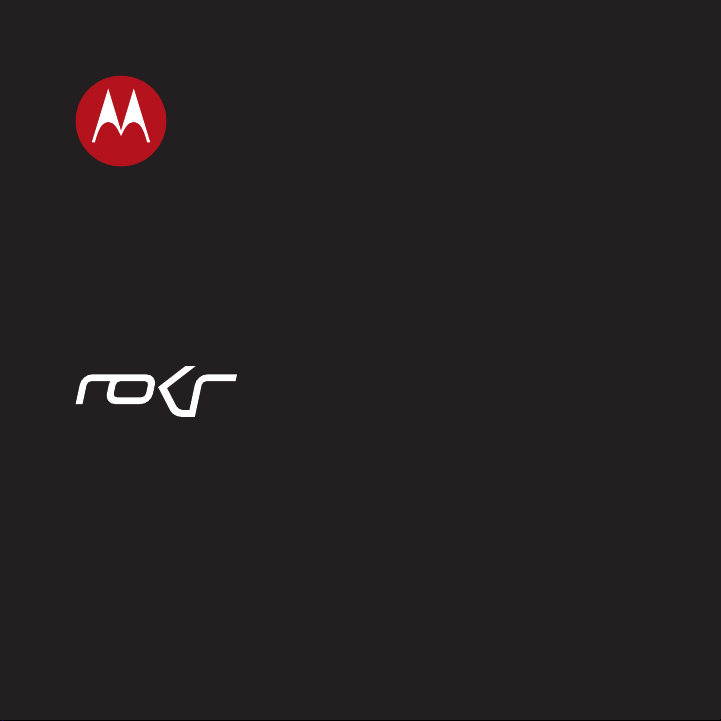
MOTOROKRTM E8
User Guide
Page 2
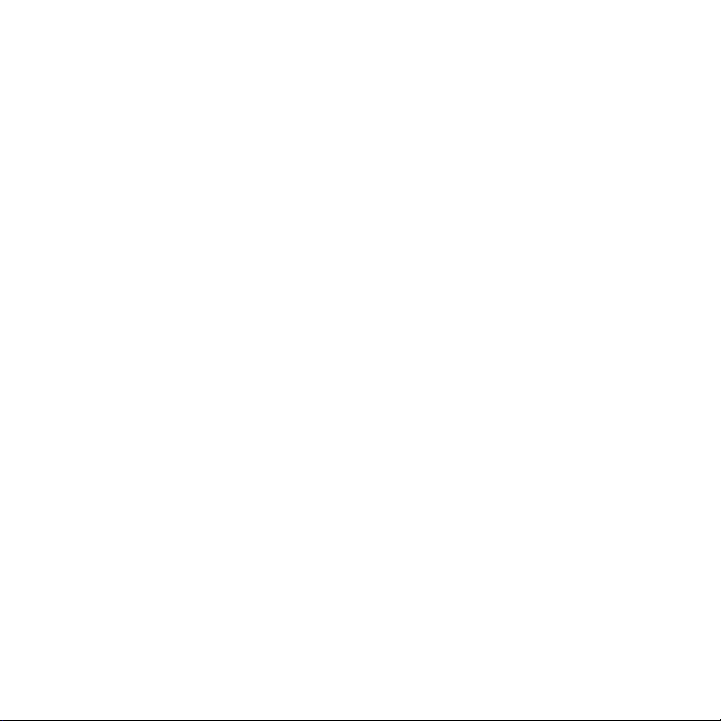
Page 3
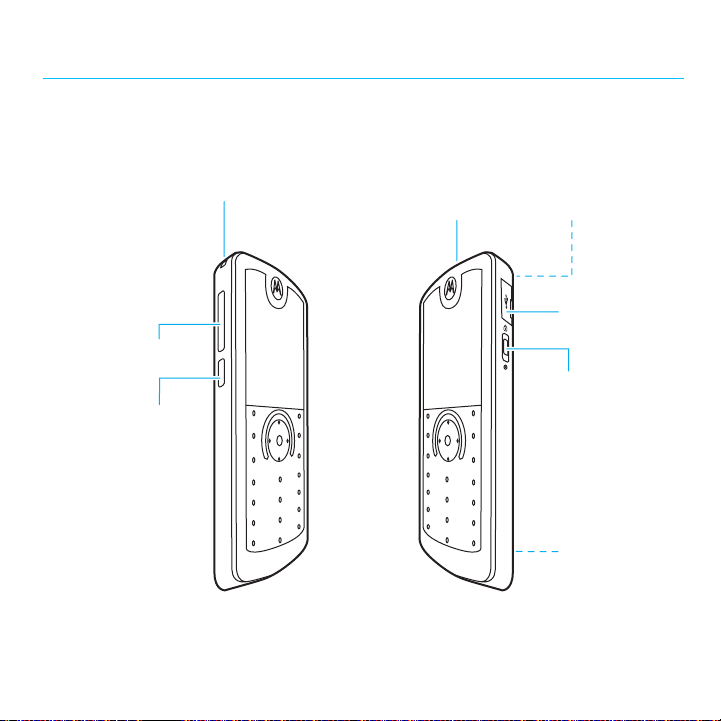
HELLOMOTO
Introducing your new MOTO
Lanyard Hook Headset Jack
Volume Keys
Side Select Key
ROKR™
E8 GSM wireless phone. Here’s a quick anatomy lesson.
(on top of phone)
Camera Lens
(on back of phone)
Micro-USB Port
Power Key &
Lock Key
Handsfree Speaker
(on back of phone)
1
Page 4
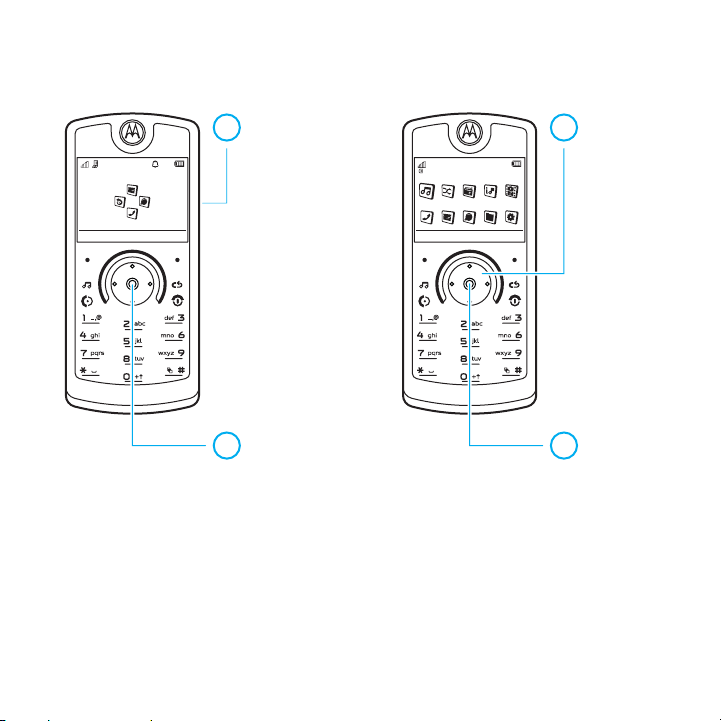
Home Screen Main Menu
Slide down &
1
hold the power
Service Provider 10:10
10/15/2008
key (on the side
of your phone)
until the display
Shortcuts
Main Menu
lights up, to turn
the phone on.
Press the
2
centre key
s
to open the
Main Menu
Note:
This is the standard home screen and main menu layout.
main menu may be different.
To change your home screen shortcuts and main menu appearance,
.
see your Quick Start Guide.
2
Press the
3
navigation key
Music
S
left/right to
scroll to a
Options
Back
menu feature.
Press the
4
centre key
to select it.
Your phone’s home screen and
up/down/
s
Page 5
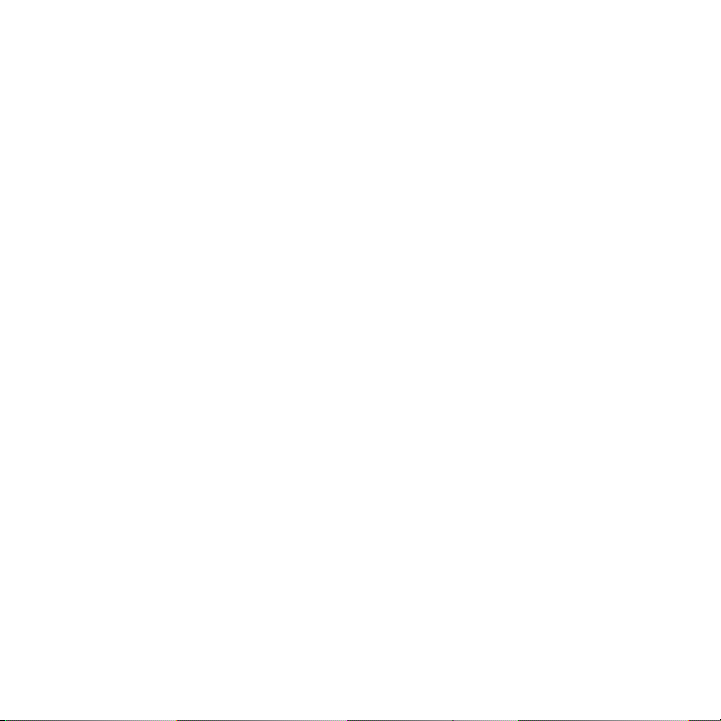
www.motorola.com
Certain mobile phone features are dependent on the
capabilities and settings of your service provider’s network.
Additionally, certain features may not be activated by your
service provider, and/or the provider’s network settings may
limit the feature’s functionality. Always contact your service
provider about feature availability and functionality. All
features, functionality, and other product specifications, as
well as the information contained in this user’s guide are
based upon the latest available information and are believed
to be accurate at the time of printing. Motorola reserves the
right to change or modify any information or specifications
without notice or obligation.
MOTOROLA and the Stylized M Logo are registered in the US
Patent & Trademark Office. The Bluetooth trademarks are
owned by their proprietor and used by Motorola, Inc. under
licence. Java and all other Java-based marks are trademarks
or registered trademarks of Sun Microsystems, Inc. in the U.S.
and other countries. Microsoft and Windows are registered
trademarks of Microsoft Corporation; and Windows XP and
Windows Media are trademarks of Microsoft Corporation.
Macintosh is a registered trademark of Apple Computer, Inc.
All other product or service names are the property of their
respective owners.
© Motorola, Inc. 2008.
Caution:
Changes or modifications made in the radio phone,
not expressly approved by Motorola, will void the user’s
authority to operate the equipment.
Software Copyright Notice
The Motorola products described in this manual may include
copyrighted Motorola and third-party software stored in
semiconductor memories or other media. Laws in the United
States and other countries preserve for Motorola and
third-party software providers certain exclusive rights for
copyrighted software, such as the exclusive rights to
distribute or reproduce the copyrighted software. Accordingly,
any copyrighted software contained in the Motorola products
may not be modified, reverse-engineered, distributed or
reproduced in any manner to the extent allowed by law.
Furthermore, the purchase of the Motorola products shall not
be deemed to grant either directly or by implication, estoppel
or otherwise, any license under the copyrights, patents or
patent applications of Motorola or any third-party software
provider, except for the normal, non-exclusive, royalty-free
license to use that arises by operation of law in the sale of a
product.
Manual Number:
6803632F08
3
Page 6
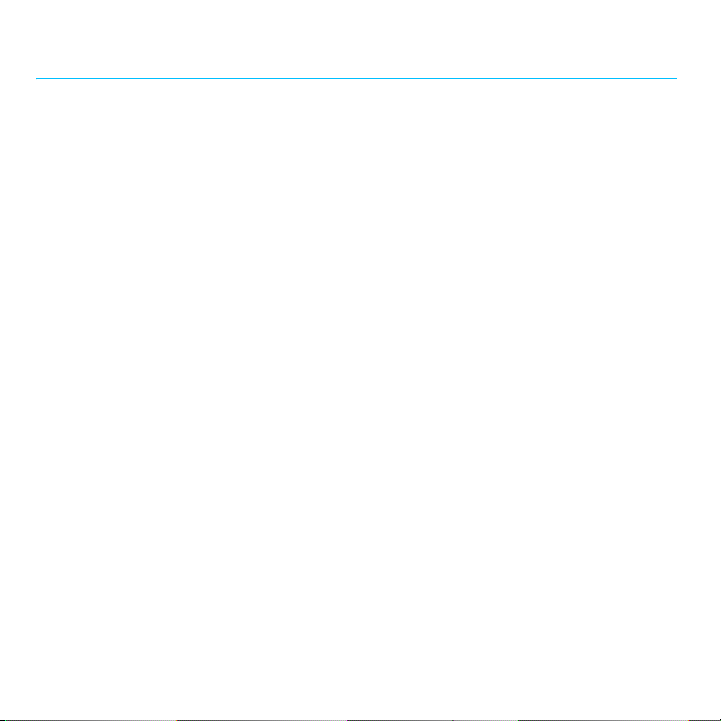
contents
Use and Care. . . . . . . . . . . . . . . . . . . . . . . . . 6
European Union Directives Conformance
Statement . . . . . . . . . . . . . . . . . . . . . . . . . . . 7
essentials . . . . . . . . . . . . . . . . . . . . . . . . . . . 8
about this guide . . . . . . . . . . . . . . . . . . . . . 8
battery . . . . . . . . . . . . . . . . . . . . . . . . . . . . 8
basics. . . . . . . . . . . . . . . . . . . . . . . . . . . . . . 11
display . . . . . . . . . . . . . . . . . . . . . . . . . . . 11
volume . . . . . . . . . . . . . . . . . . . . . . . . . . . 13
side select key . . . . . . . . . . . . . . . . . . . . . 13
text entry . . . . . . . . . . . . . . . . . . . . . . . . . 14
voice commands . . . . . . . . . . . . . . . . . . . 17
talking phone . . . . . . . . . . . . . . . . . . . . . . 18
handsfree speaker . . . . . . . . . . . . . . . . . . 18
codes & passwords . . . . . . . . . . . . . . . . . 19
lock & unlock phone . . . . . . . . . . . . . . . . . 19
customise . . . . . . . . . . . . . . . . . . . . . . . . . . 20
profiles . . . . . . . . . . . . . . . . . . . . . . . . . . . 20
time & date . . . . . . . . . . . . . . . . . . . . . . . 22
themes. . . . . . . . . . . . . . . . . . . . . . . . . . . 23
display appearance. . . . . . . . . . . . . . . . . . 25
answer options . . . . . . . . . . . . . . . . . . . . 25
contents
4
calls . . . . . . . . . . . . . . . . . . . . . . . . . . . . . . . 26
turn off a call alert . . . . . . . . . . . . . . . . . . 26
recent calls . . . . . . . . . . . . . . . . . . . . . . . 26
redial . . . . . . . . . . . . . . . . . . . . . . . . . . . . 26
return a call . . . . . . . . . . . . . . . . . . . . . . . 27
caller ID . . . . . . . . . . . . . . . . . . . . . . . . . . 27
emergency calls . . . . . . . . . . . . . . . . . . . 28
voicemail . . . . . . . . . . . . . . . . . . . . . . . . . 28
entertainment . . . . . . . . . . . . . . . . . . . . . . 29
browser . . . . . . . . . . . . . . . . . . . . . . . . . . 29
messages . . . . . . . . . . . . . . . . . . . . . . . . . . 31
text messaging . . . . . . . . . . . . . . . . . . . . 31
instant messaging . . . . . . . . . . . . . . . . . . 34
connections . . . . . . . . . . . . . . . . . . . . . . . . 35
sync . . . . . . . . . . . . . . . . . . . . . . . . . . . . . 35
file manager. . . . . . . . . . . . . . . . . . . . . . . 36
cable connections . . . . . . . . . . . . . . . . . . 38
Bluetooth® wireless . . . . . . . . . . . . . . . . 39
phone software updates . . . . . . . . . . . . . 43
other features . . . . . . . . . . . . . . . . . . . . . . . 44
advanced calling . . . . . . . . . . . . . . . . . . . 44
contacts. . . . . . . . . . . . . . . . . . . . . . . . . . 47
Page 7
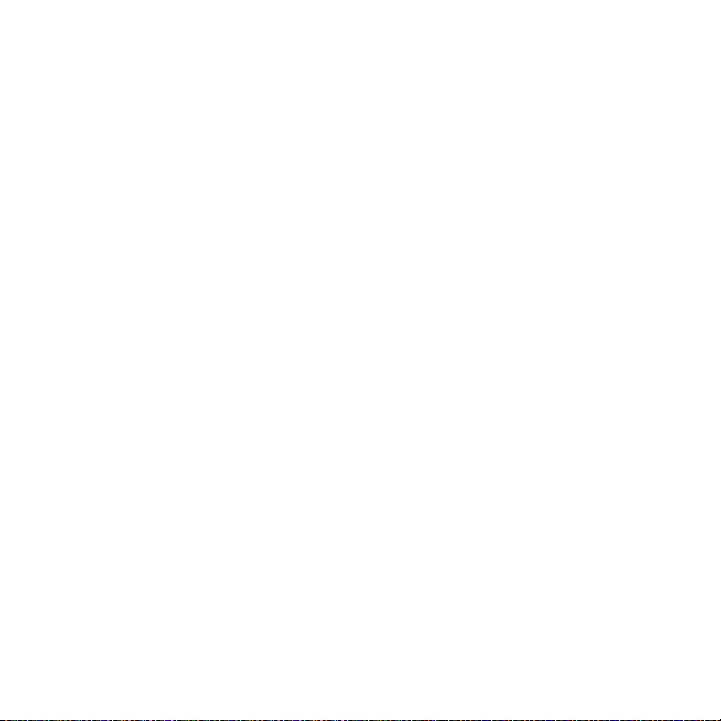
personalise . . . . . . . . . . . . . . . . . . . . . . . . 51
call times & costs. . . . . . . . . . . . . . . . . . . 52
handsfree . . . . . . . . . . . . . . . . . . . . . . . . . 54
network . . . . . . . . . . . . . . . . . . . . . . . . . . 54
personal organiser . . . . . . . . . . . . . . . . . . 55
security. . . . . . . . . . . . . . . . . . . . . . . . . . . 57
fun & games. . . . . . . . . . . . . . . . . . . . . . . 58
Specific Absorption Rate Data. . . . . . . . . . 59
OPEN SOURCE SOFTWARE
INFORMATION . . . . . . . . . . . . . . . . . . . . . . 60
index . . . . . . . . . . . . . . . . . . . . . . . . . . . . . . 61
contents
5
Page 8
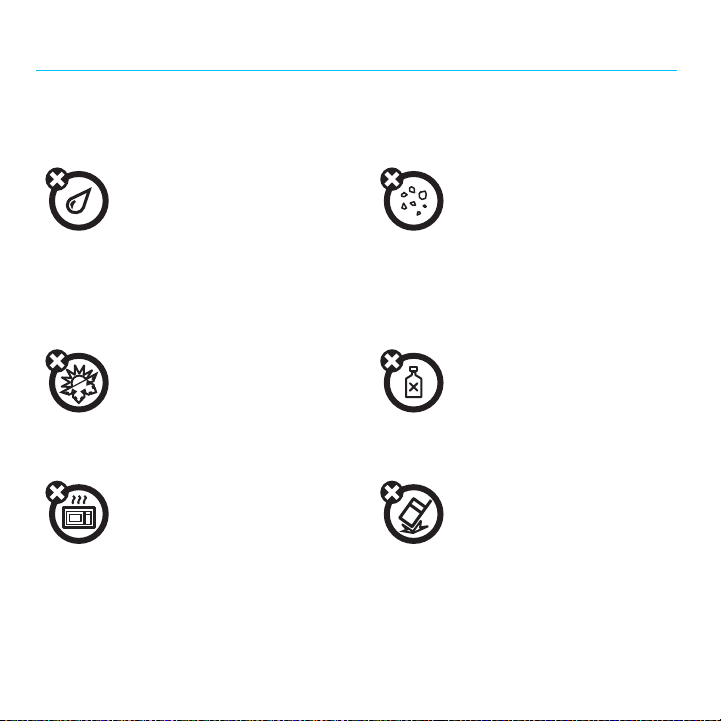
Use and Care
Use and Care
To care for your Motorola phone, please keep it away from:
liquids of any kind dust and dirt
Don’t expose your phone to water, rain,
extreme humidity, sweat or other
moisture. If it does get wet, don’t try to
accelerate drying with the use of an
oven or dryer, as this may damage the
phone.
extreme heat or cold cleaning solutions
Avoid temperatures below 0°C/32°F or
above 45°C/113°F.
microwaves the ground
Don’t try to dry your phone in a
microwave oven.
Don’t expose your phone to dust, dirt,
sand, food or other inappropriate
materials.
To clean your phone, use only a dry soft
cloth. Do not use alcohol or other
cleaning solutions.
Don’t drop your phone.
6
Use and Care
Page 9
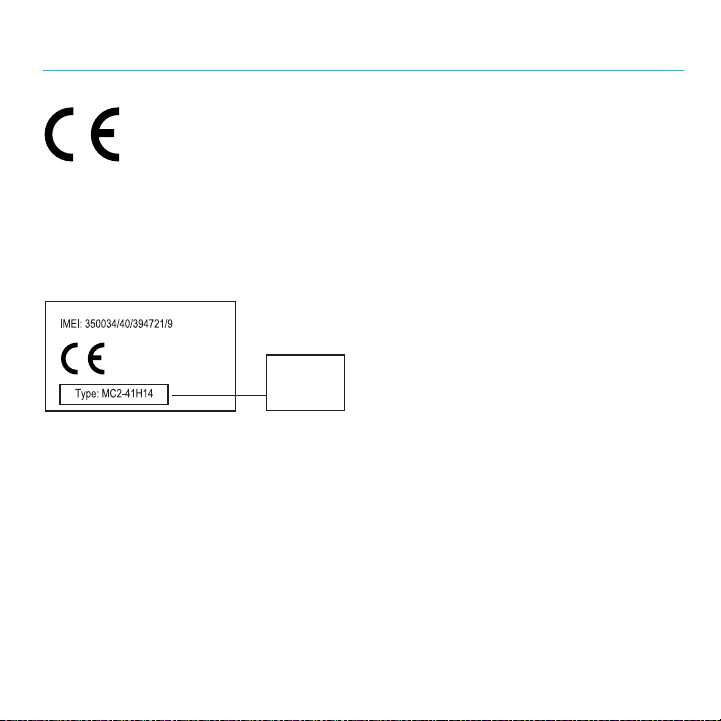
European Union Directives Conformance Statement
EU Conformance
•
The essential requirements and other relevant provisions
of Directive 1999/5/EC
•
All other relevant EU Directives
The above gives an example of a typical Product Approval
Number.
You can view your product’s Declaration of Conformity (DoC)
to Directive 1999/5/EC (to R&TTE Directive) at
www.motorola.com/rtte
the product Approval Number from your product’s label in the
“Search” bar on the website.
Hereby, Motorola declares that this product
is in compliance with:
0168
. To find your DoC, enter
Product
Approval
Number
EU Conformance
7
Page 10
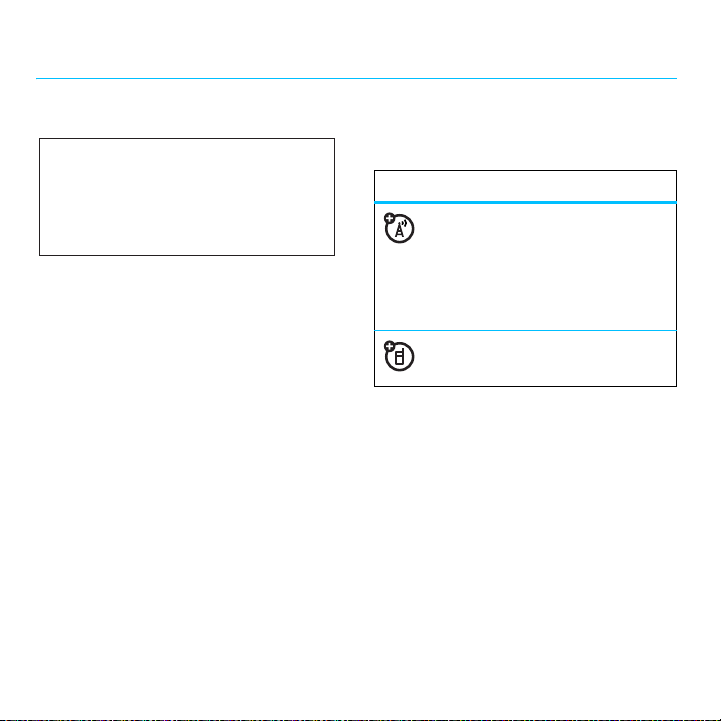
essentials
CAUTION:
for the first time, read the Important
Safety and Legal Information guide
included in the box.
about this guide
This guide shows how to locate a menu feature
as follows:
Find it:
This means that, from the home screen:
1
Press the centre keys to open the
menu.
2
Press the navigation keyS to scroll to
< Multimedia
3
Press the navigation keyS to scroll to
Camera
Before using the phone
s >< Multimedia
and press s to select it.
and press s to select it.
>
Camera
This guide uses the following symbols:
symbols
This means a feature is network,
SIM card or subscription dependent
and may not be available in all areas.
Contact your service provider for
more information.
This means a feature requires an
optional accessory.
battery
battery charging notes
For instructions on charging the battery, see
your Quick Start Guide.
Tip:
Motorola batteries have circuitry that
protects the battery from damage from
overcharging.
8
essentials
Page 11
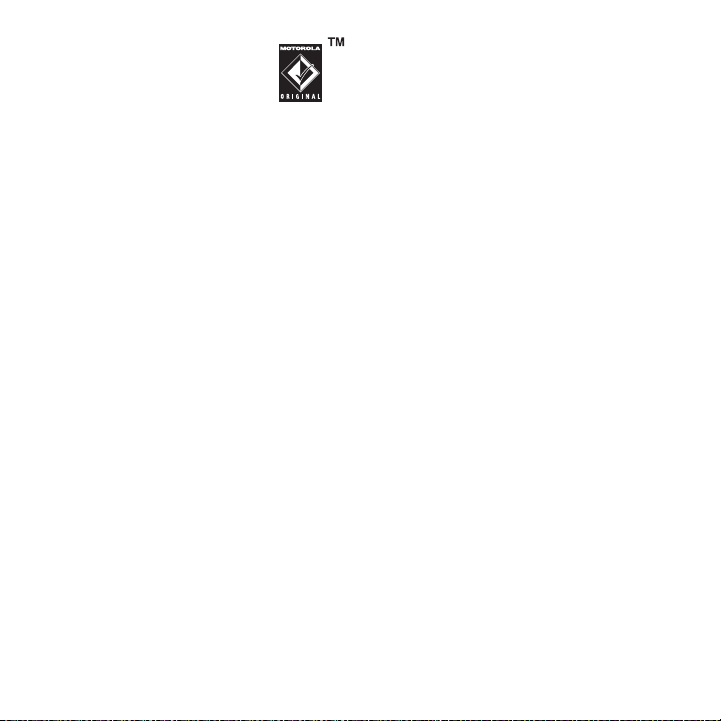
Note:
You can charge your battery
by connecting a cable from your
phone’s micro-USB port to a USB
port on a computer. Both your
phone and the computer must be turned on
and your computer must have the correct
software drivers installed. A Motorola Original
USB cable and supporting software may be
included with your phone. These tools are also
sold separately.
battery use & safety
• Motorola recommends you always
use Motorola-branded batteries and
chargers.
damage caused by non-Motorola
batteries and/or chargers.
of an unqualified battery or charger may
present a risk of fire, explosion, leakage
or other hazard. Improper battery use
or use of a damaged battery, may result
in a fire, explosion or other hazard.
•
Battery usage by children should be
supervised.
The warranty does not cover
Caution:
Use
•Important:
are designed to work best with
qualified batteries. If you see a
message on your display such as
Invalid Battery
following steps:
•
•
•
•
•
New batteries or batteries stored for a
long time may take more time to
charge.
Motorola mobile devices
or
Unable to Charge
Remove the battery and inspect it
to confirm that it bears a Motorola
“Original Equipment” hologram;
If there is no hologram, the battery
is not a qualified battery;
If there is a hologram, replace the
battery and retry charging it;
If the message remains, contact a
Motorola Authorised Service
Centre.
, take the
essentials
9
Page 12
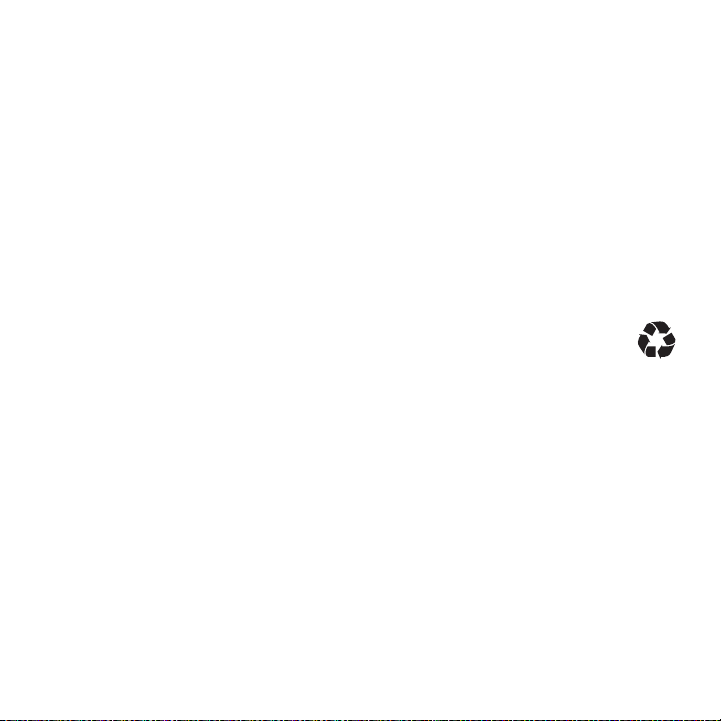
• Charging precautions:
your battery, keep it near room
temperature. Never expose batteries to
temperatures below 0°C (32°F) or
above 45°C (113°F) when charging.
Always take your mobile device with
you when you leave your vehicle.
•
When storing your battery, keep it in a
cool, dry place.
•
It is normal over time for battery life to
decrease and for the battery to exhibit
shorter runtime between charges or
require more frequent or longer
charging times.
• Avoid damage to battery and mobile
Do not disassemble, open,
device.
crush, bend, deform, puncture, shred or
submerge the battery or mobile device.
Avoid dropping the battery or mobile
device, especially on a hard surface. If
your battery or mobile device has been
subjected to such damage, take it to a
Motorola Authorised Service
Centre before using. Do
When charging
not
attempt to
dry it with an appliance or heat source,
such as a hair dryer or microwave oven.
• Use care when handling a charged
—particularly when placing it
battery
inside a pocket, purse or other
container with metal objects. Contact
with metal objects (such as jewellery,
keys, beaded chains) could complete an
electrical circuit (short circuit), causing
the battery to become very hot, which
could cause damage or injury.
Promptly dispose of used batteries in
accordance with local regulations.
Contact your local recycling centre for
proper battery disposal.
Warning:
because they may explode.
Never dispose of batteries in a fire
10
essentials
Page 13
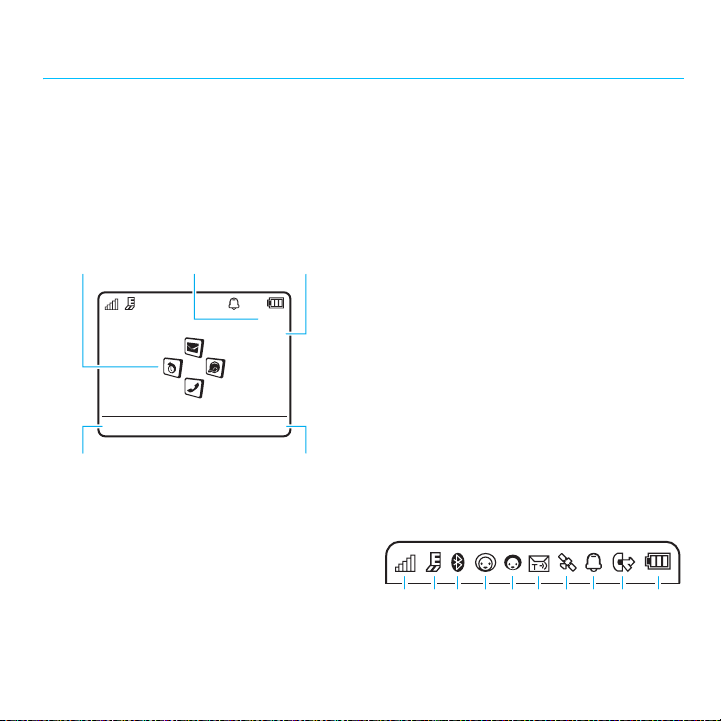
basics
display
The home screen appears when you turn on
the phone.
Feature
Icons
Service Provider 10:10
Shortcuts
Left Soft
Key Label
Note:
Your home screen may look different,
depending on your service provider.
To dial a number from the home screen, press
number keys and
N
10/15/2008
Main Menu
.
DateClock
Right Soft
Key Label
Press the centre key
soft key to open the main menu.
Shortcuts
Press
alert profile, send a message, change the
wallpaper, create a contact or find a Bluetooth®
device.
Press the navigation key
right in the home screen to open basic features.
To show, hide or change feature icons in the
home screen, see your Quick Start Guide.
Tip:
Want some help? Press s>
Help
. Select a
>
about phone features.
Status indicators appear at the top of the home
screen:
210613 9
s
or the
Main Menu
in the home screen to change the
S
up, down, left or
~ Office Tool s
Help
topic to find information
45 7
8
basics
11
Page 14
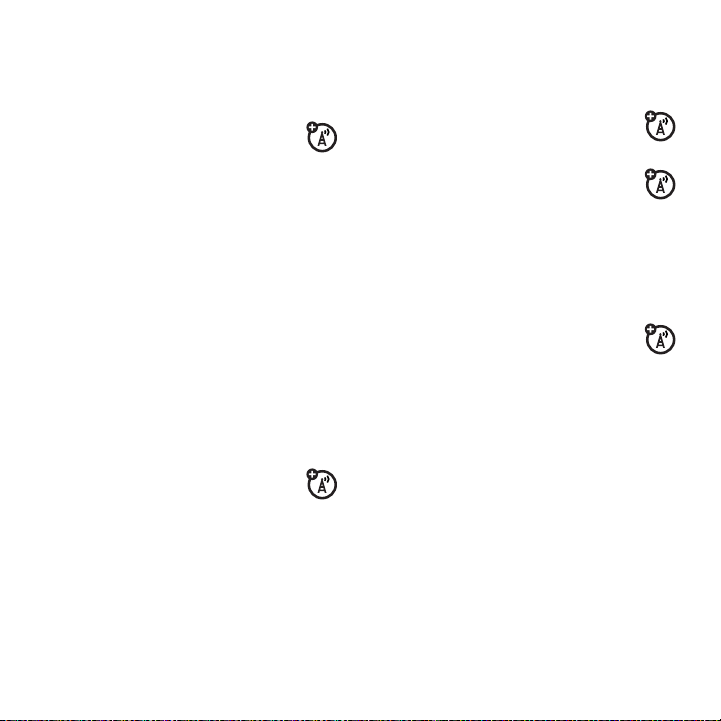
1 Signal Strength Indicator –
strength of the wireless network
connection.
2 EDGE/GPRS Indicator –
when your phone is using a
high-speed Enhanced Data for GSM
Evolution (EDGE) network connection
General Packet Radio Service (GPRS)
network connection
3 Bluetooth Indicator –
status:
&
(solid blue) = Bluetooth powered on
&
(solid green) = Bluetooth connected
&
(flashing blue) = Bluetooth
discoverable mode
4 Messaging Presence Indicator –
Shows your instant messaging (IM)
status:
0
(green) = online
Y
= busy
Shows the
Shows
g
.
Shows Bluetooth
2
= offline
4
= discrete
3
(grey) = invisible
to IM
5 IM Indicator –
receive a new IM message.
6 Message Indicator –
Z
or
you receive a new text or voice
message. Other indicators can include:
V
message
7 Location Indicator –
when your phone is providing
location information to the network or
when location information is turned off.
8 Profile Indicator –
setting:
N
= ring only
H
= vibrate onlyI= vibrate then ring
= email
Shows when you
Shows when
(
= voicemail
message
Shows P
Shows the alert profile
J
= silent
Q
12
basics
Page 15
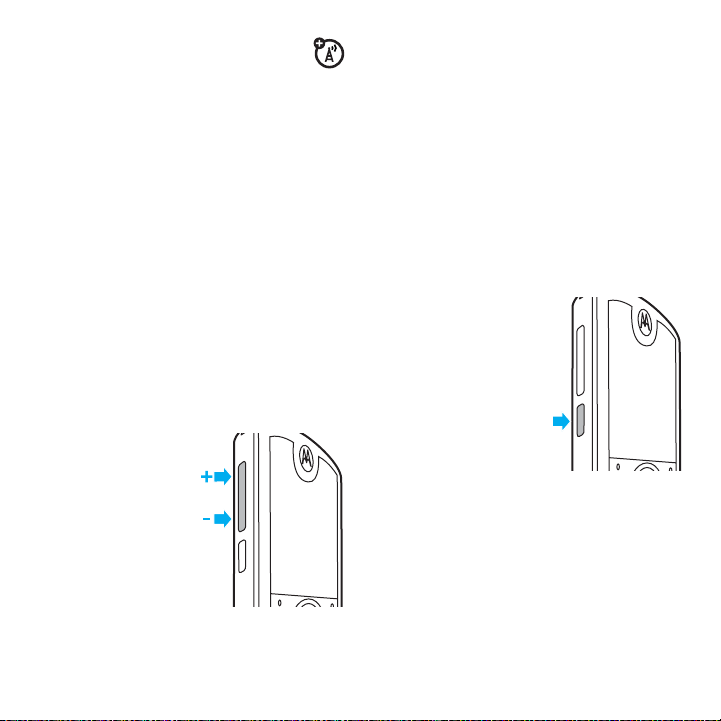
9 Active Line Indicator –
to indicate an active call or
indicate when call forwarding is on.
Indicators for dual-line-enabled SIM cards
can include:
G
= line 1 active
D
= line 1
call forward on
Shows B
E
to
F
= line 2 active
C
= line 2
call forward on
•
change playback volume for a song or
video
•
change radio volume
•
set your phone’s alert profile in the
home screen (press the volume keys to
scroll to a profile, then press
side select key to select it)
s
or the
10 Battery Level Indicator –
show the battery charge level. Recharge
the battery when your phone shows
Low Battery
.
Vertical bars
volume
Press the volume keys
to:
•
turn off an
incoming call
alert
•
change
earpiece or
speakerphone volume during a call
side select key
The side select key
gives you another way
to do things. For
example, when you
scroll to a menu item,
you can press the side
select key to select it
(instead of
s
pressing
).
basics
13
Page 16
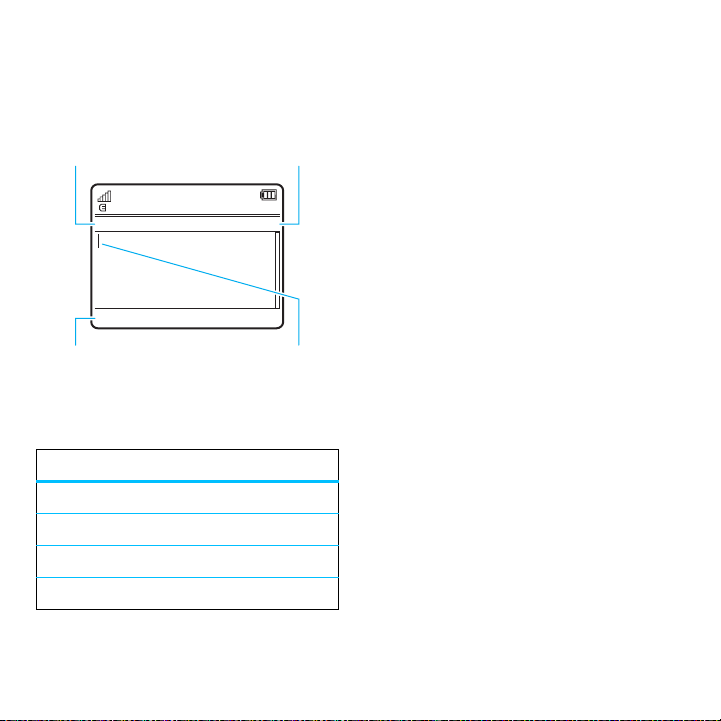
text entry
Some features let you enter text.
Press
#
to select a
text entry mode.
Create Message
ÊË
Options
Change text entry
options.
text entry modes
Ê
É
È
Ã
“word” mode (see page 15)
“abc” mode (see page 16)
numeric mode (see page 16)
symbol mode (see page 16)
Character Counter
Send To
indicates insertion
SMS:0
Flashing cursor
point.
To
change
your global text entry settings or
languages:
Find it:
s >@ Settings
Text Entry
>
Change text case:
0
to change text case to all capital letters
Ä
), next letter capitalised (Í) or next letter
(
lower case (no symbol).
Set word learning:
words you enter, to improve text prediction and
completion. In a text entry screen, press
Text Entry >Set Text Prediction >Learn my words
>
phone shows
Set text completion:
complete words based on the characters you
enter. In a text entry screen, press
Text Entry >Set Text Prediction >Offer completions
>
phone shows
active.
Enter punctuation:
press and hold
other characters.
Ç
Æ
*
>
Phone Settings
In a text entry screen, press
Your phone can learn the
when word learning is active.
Set your phone to
when text completion is
In a text entry screen,
to enter punctuation or
Options
Options
. Your
. Your
14
basics
Page 17
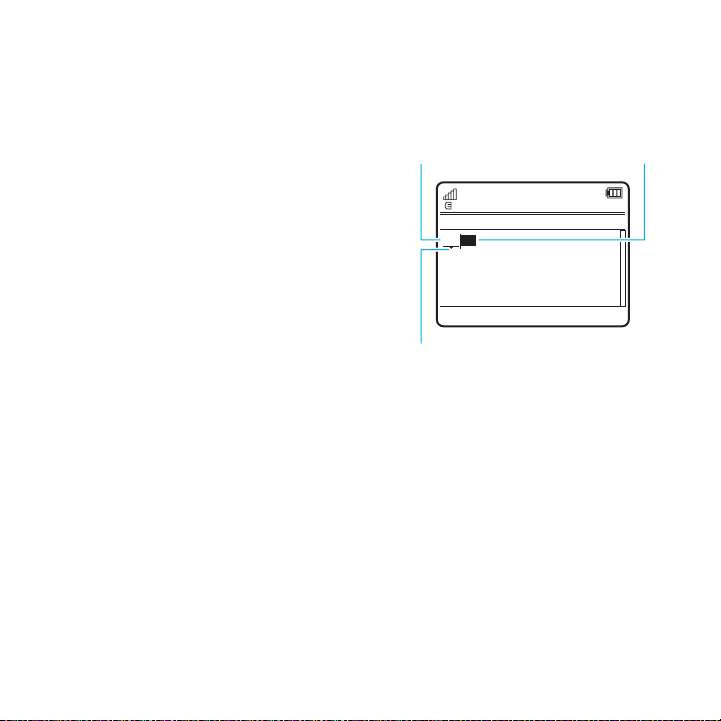
Edit or delete text:
S
press
text you want to edit. Press the
clear/back key
of the cursor. Hold
to move the cursor to the right of
In a text entry screen,
D
to delete the character left
D
to delete word by word.
word mode
Press # in a text entry screen to switch to
“word” predictive text entry mode. Your phone
Ê
shows
Word mode lets you enter words using one
keypress per letter. The phone predicts each
word as you enter it.
in the display.
For example, if you press
your display might show:
*
to enter
Press
Prog
& a space.
ÊÆ
Prog ram
Options
Press
S
up/down
to see other words.
Press
S
right to
select a word.
Tip:
Need to enter a symbol or punctuation in
word mode? Press and hold
choose from a list of available symbols.
7764
Create Message
Send To
You can turn text
completion on (
or off (
SMS:4
Press
D
character to left of
cursor.
*
to see and
,
Æ
)
Ç
).
to delete
basics
15
Page 18
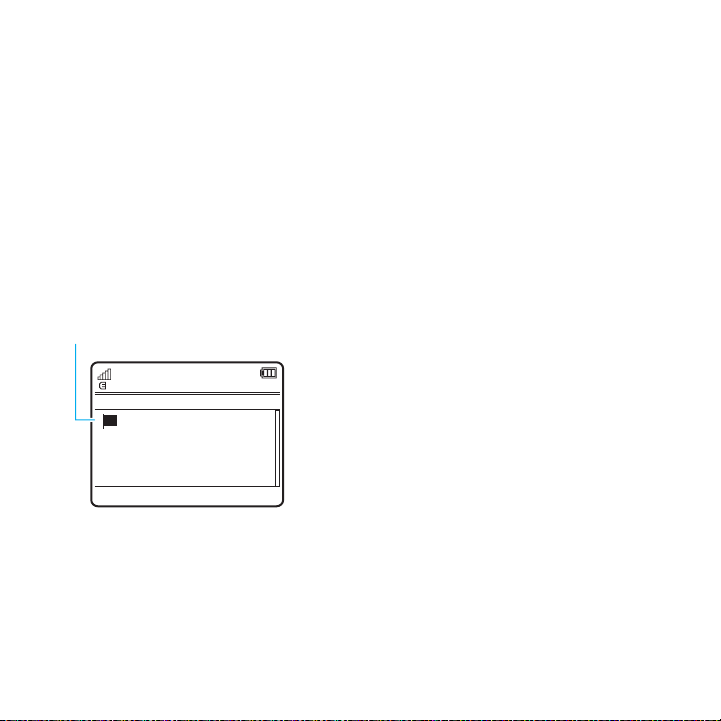
abc mode
Press # in a text entry screen to switch to
“abc” text entry mode. Your phone shows
in the display.
To enter text, press a keypad key repeatedly to
cycle through the letters and number on the
key. Repeat this step to enter each letter.
7
For example, if you press
display might show:
Character displays at
insertion point.
Create Message
one time, your
ÉÆ
P rog
Options
After two seconds, the character is
accepted and the cursor moves to
the next position.
Send To
É
SMS:1
When text completion is activated, your phone
tries to guess the rest of the word:
•
Press S right to enter the suggested
word and a space.
•
If you want a different word, press
keypad keys to enter the remaining
letters.
numeric mode
Press # in a text entry screen until you see
È
. Press the number keys to enter the
numbers you want.
Tip:
Just need one number? To enter a number
quickly, press and hold a number key until the
number appears.
symbol mode
Press # in a text entry screen until you see
Ã
. The display shows the symbol associated
with each keypad key. Press
repeatedly to see different symbols. To insert a
symbol, press its key or scroll to it and
s
press
.
S
up/down
16
basics
Page 19
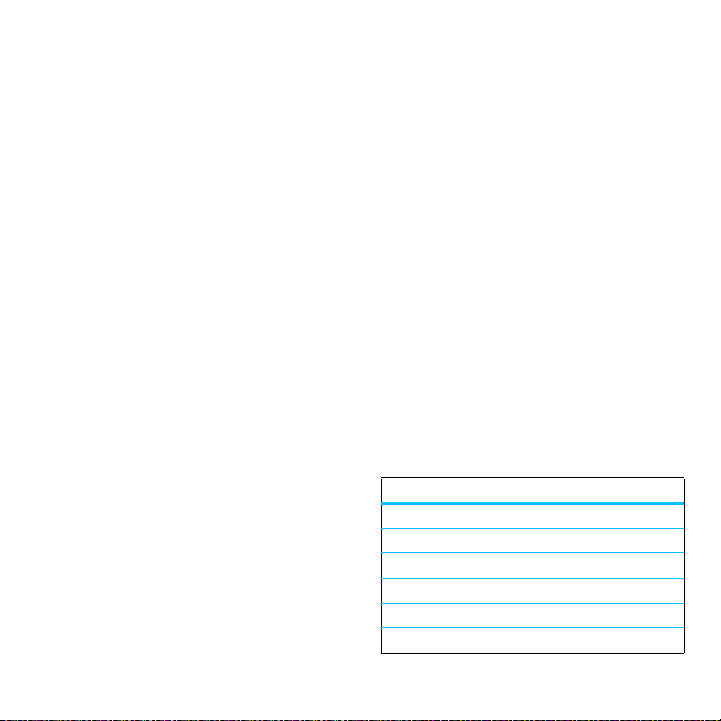
voice commands
You can use voice commands to tell your phone
what to do.
Note:
Not all languages support voice
commands.
voice dial a call
You can dial a contact list entry by speaking its
name or dial any phone number by speaking its
digits.
1
Press and holdN. The phone loads the
voice recognition software, then prompts
you to say a command or name.
2
Wait for the beep, then say the
of the contact as it appears in your contact
list (for example, "John Smith"). Your phone
confirms the name and makes the call.
or
Say “Dial Number.” Your phone prompts
you to speak the digits in the phone
number. Speak the digits. Your phone
confirms the number and makes the call.
full name
Tips:
•
You can say a contact’s name and
number type together. For example,
say “John Smith mobile” to call the
mobile number stored for John Smith.
•
For voice command help, press and
N
hold
, then press
Help
voice activate phone functions
You can use voice commands to open
applications and perform many basic phone
functions.
1
Press and holdN. The phone prompts
you to say a command.
2
Wait for the beep, then say a command
from the list.
voice commands
“
<Name>
”
“
Dial Number
“
Send Message to <Name>
“
Check Calendar
“
Check New Message
“
Check New Email
”
”
”
”
”
.
basics
17
Page 20
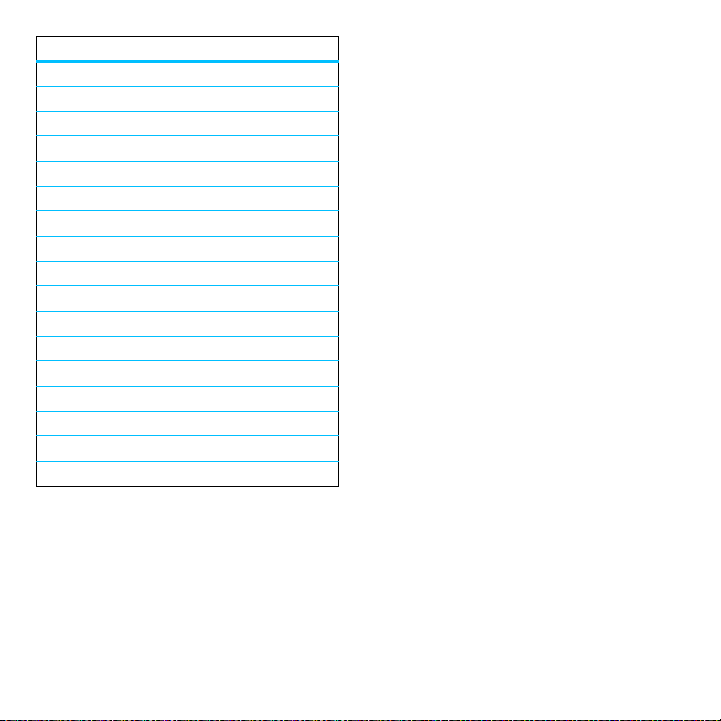
voice commands
Add New Contact
“
“
Talking Phone
“
Check Battery
“
Check Signal
“
Check Time
“
Check Date
“
Open Setup
“
Open Recent Calls
“
Open Theme
“
Open Camera
“
Open Web Access
“
Set Normal
“
Set Vibrate
“
Set Silent
“
Set Ring
”
“
Set Aeroplane
“
Set Aeroplane Off
Tip:
Press and holdN to see the list of voice
commands.
”
”
”
”
”
”
”
”
”
”
”
”
”
”
”
”
talking phone
You can set your phone to recite caller ID
information for incoming messages, read the
names of menu features or contact list entries,
read messages you receive (in English only),
and/or provide audio feedback for phone
functions.
Find it:
s >@ Settings
Talking Phone
>
Shortcut:
phone prompts you to say a command, say
“Talking Phone.”
Press and holdN. When the
>
Phone Settings
handsfree speaker
During a call, press
handsfree speaker on. Your display shows the
speakerphone indicator until you turn it off
Options >Speaker Off
(press
Note:
The use of wireless phones while driving
may cause distraction. Discontinue a call if you
can’t concentrate on driving. Additionally, the
use of wireless devices and their accessories
may be prohibited or restricted in certain areas.
Options >Speaker On
) or end the call.
to turn the
18
basics
Page 21
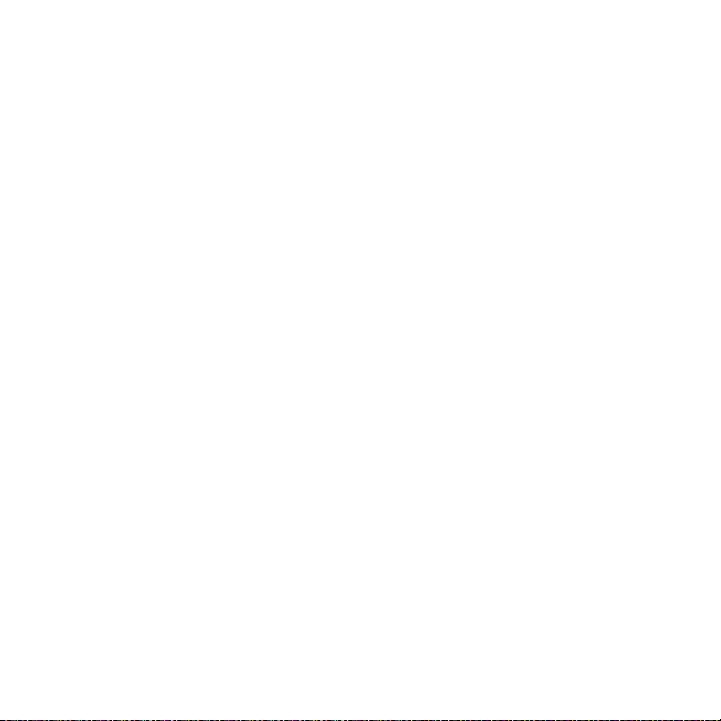
Always obey the laws and regulations on the
use of these products.
codes & passwords
Your phone’s four-digit
1234
set to
originally set to
didn’t change these codes, you should change
them:
Find it:
>
You can also change your
barring password.
. The six-digit
s >@ Settings
Change Passwords
unlock code
security code
000000
. If your service provider
>
Security
SIM PIN
is originally
is
codes or call
lock & unlock phone
You can lock your phone to keep others from
using it. To lock or unlock your phone, you need
the four-digit unlock code.
manually lock
To
Find it:
Lock Now
>
To
automatically lock
you turn it off:
Find it:
Lock at Power On >On
>
your phone:
s >@ Settings
your phone whenever
s >@ Settings
>
Security >Phone Lock
>
Security >Phone Lock
If you forget your unlock code:
Please verify the Unlock Code:
or the last four digits of your phone number. If
that doesn’t work, press
six-digit security code instead.
If you forget other codes:
security code, SIM PIN code, PIN2 code or call
barring password, contact your service
provider.
prompt, try entering 1234
At the
#
to enter your
If you forget your
basics
19
Page 22

customise
profiles
You can quickly change your phone’s alert style
or profile to match your activity or environment.
Each profile uses a different set of ringtones or
vibrations for incoming calls and other events.
The alert profile indicator shows at the top of
the home screen.
N Ring Only J Silent
H Vibrate Only I Vibrate then Ring
To change your profile:
press the volume keys on the side of your
phone. Alternatively, from the home screen
press
Shortcuts >Change Alert Style
Change Profile
option
user-generated profile has been created.
Silent
profile silences your phone until you
The
set another profile.
Shortcut:
hold
20
From the home screen, press and
#
to quickly set the profile to
customise
From the home screen,
or
Change Profile
will only be available if a
Vibrate Only
. The
.
change alert style settings
You can change the ringtones that a standard
alert style uses to notify you of incoming calls
and other events. Additionally, you can change
the alert style’s ring volume, keypad tone
volume and media playback volume settings.
For dual-line-enabled SIM cards, you can set
different ringtones to identify incoming calls on
line 1 or line 2.
Note:
You can’t edit the
change some settings for some alert styles.
Find it:
s >@ Settings
Options >Edit
press
1
Press S left/right to select the
tab
[
,
volume
settings
or
2
Press S up/down to scroll to the alert or
volume setting you want to change, then
press
s
.
3
Select the setting value you want.
tabi,
tab#.
Silent
alert style or
>
Profiles
messages
> alert style,
alerts
tab]
Page 23

4
Press
Back
to exit and save your changes.
To
reset
the default settings for all alert styles:
Find it:
Edit
, press
s >@ Settings
Options >Reset
>
Profiles
, press
Options
create a new profile
To c r e at e a
volume settings you specify:
Find it:
> alert style, press
1
2
To c r e at e
Find it:
>
Note:
the theme. When you apply a new theme, you
can choose to apply the theme’s alert settings
to the current profile. Selecting this option
changes
alert settings.
new
profile with the ringtones and
s >@ Settings
Change alert style settings as described in
the previous section.
Press
Save
additional
s >@ Settings
Create Profile
Profile alert settings also can be set by
the current profile to use the theme
Options
>
profiles:
>
Profiles
Create Profile
>
Profiles
>
, press
Options
edit or delete profiles
To
edit
a profile:
>
Find it:
profile, press
Note:
some settings for some profiles.
To
Find it:
profile, press
s >@ Settings
Options >Edit
You can’t edit the
delete
a user-defined profile:
s >@ Settings
Options >Delete
>
Silent
>
restore alert style settings
To delete all user-defined profiles and restore
your phone’s original alert style settings:
Find it:
>
s >@ Settings
Restore Sound Settings
>
Profiles
, scroll to the
profile or change
Profiles
, scroll to the
Profiles
, press
Options
customise
21
Page 24

time & date
Your phone can automatically update the time
and date. It uses the time and date for the
Calendar
.
To
synchronise
network:
Find it:
Time & Date >Auto-update Time >On
>
To
manually
Find it:
Time & Date >Auto-update Time >Off
>
and select
To adjust time and date, pressS left/right to
scroll to a setting, then press
change it. Press
time and date with the
s>@ Settings
set the time and date:
s>@ Settings
Time
and
>
>
Date
Set
to save your settings.
Phone Settings
Phone Settings
, then scroll to
S
up/down to
To set the
Find it:
>
To s e t you r
Find it:
>
time zone
Shortcut:
letters of the city you want.
date format
in the home screen:
s>@ Settings
Time & Date >Date Format
time zone
:
s>@ Settings
Time & Date >Time Zone
Press keypad keys to enter the first
, then select a city in your
>
Phone Settings
>
Phone Settings
To show a
the home screen:
Find it:
>
22
12-hour or 24-hour
s>@ Settings
Time & Date >Time Format >12 Hour Clock
>
Phone Settings
customise
digital clock in
or
24 Hour Clock
Page 25

themes
Use a phone theme to personalise the
look and sound of your phone. Most
themes include a wallpaper image, screensaver
image and ringtones.
apply
a theme:
To
Find it:
To
browser, see your Quick Start Guide.
To
Find it:
theme, then press
Note:
or custom themes you create.
preview ringtones
To preview the ringtones on your phone and
choose the ringtone a theme uses to notify you
of incoming calls:
Find it:
>
>
s >@ Settings
download
delete
a theme using your phone’s
a theme:
s >@ Settings
You can delete only downloaded themes
s >@ Settings
Edit
> alert >
Preloaded Ringtones
Ringtones
>
Themes
> theme
>
Themes
, scroll to the
Options >Manage >Delete
>
Themes
, press
>
Sound and Ringtones
Options
1
Press S up/down to scroll and listen to
each ringtone in turn.
2
Press s to select the highlighted
ringtone.
3
Press
Save
to save your selection.
apply a photo as wallpaper
To use a photo as a background wallpaper
image in your home screen:
Find it:
>
1
2
3
4
s >@ Settings
Edit
Press S right to select the
$
.
tab
Press S down to scroll to
s
press
Scroll to the photo you want to use, then
press
Note:
memory card, select
>
search for photos on the memory card.
Press
to select it.
Select
.
If the photo is stored on an installed
Back to My Files >Memory Card >My Photos
Save
to save your selection.
>
Back to Pictures
Themes
, press
images
Wallpaper
Options
, then
to
customise
23
Page 26

Photos that you copy to your phone from
another device may not scale correctly when
>
Themes
resize a
, press
Options
images
Wallpaper Layout:
Select
.
applied as wallpaper images. To
wallpaper photo
size:
Find it:
Edit
>
1
Press S right to select the
tab
2
Press S down to scroll to
then press
3
Scroll to
4
Press
so it displays at the correct
s >@ Settings
$
.
s
to select it.
Fit-to-Screen
, then press
Save
to save the setting.
modify a theme
Find it:
theme, press
1
2
s >@ Settings
Options >Edit
Press S left/right to select the
[
or
images
tab
Press S up/down to scroll to the setting
you want to change, then press
>
tab$.
Themes
, scroll to the
sounds
s
.
3
Scroll to the image or sound file you want,
then select it.
4
Press
Save
The
Wallpaper
appears as a background image in
your home screen.
Screensaver
The
period of inactivity.
Skins
set the look and feel of your phone’s
display.
,
reset
the standard settings for a modified
To
theme:
Find it:
s >@ Settings
Options >Manage >Reset
press
To
restore
the default theme on your phone:
Find it:
s >@ Settings
Manage >Restore to Default
>
create a new theme
Find it:
s >@ Settings
Create Theme
>
or
to save your theme changes.
appears in the display after a
>
Themes
> theme,
>
Themes
, press
>
Themes
, press
Create a Copy
Options
Options
24
customise
Page 27

display appearance
answer options
To set your display
Find it:
>
To save battery life, the
you’re not using your phone. To set the display
timeout delay interval:
Find it:
>
The display
the display timeout delay interval is reached. To
turn the screensaver on or off:
Find it:
>
Tip:
screensaver.
s >@ Settings
Display Settings >Brightness
s >@ Settings
Display Settings >Display Timeout
s >@ Settings
Display Settings >Screensaver >On
To extend battery life, turn off the
brightness
screensaver
:
>
Phone Settings
display
>
Phone Settings
appears briefly when
>
Phone Settings
turns off when
or
Off
You can use different ways to answer an
incoming call. To turn on or turn off an answer
option:
Find it:
Setup
Note:
call.
s >@ Settings
>
Answer Options
option
Any Key Answer
You can always pressN to answer a
>
Call Settings >In-Call
Answer by pressing any key.
customise
25
Page 28

calls
turn off a call alert
Press the volume keys on the side of your phone
to turn off the ringer before answering a call.
recent calls
Your phone keeps lists of incoming and
outgoing calls, even for calls that didn’t
connect. The most recent calls are listed first.
The oldest calls are deleted as new calls are
added.
Shortcut:
the
the other call lists.
Press N in the home screen to see
All Calls
list, then press S left/right to see
Find it:
s >~ Office Tools
1
Press S left/right to select a call list:
All Calls, Dialled Calls, Answered Calls, Missed Calls
Frequent Calls
2
Press S up/down to scroll to a phone
number.
Icons indicate if the call was incoming
outgoing
to the icon indicates a connected call.
•
•
•
.
+
or missed . A check mark next
To call the number, press N.
To see call details (like time and date),
s
press
Press
on the number (send a message, save
to contacts) or to set recent call
options.
.
Options
>
Recent Calls
to perform other operations
-
or
,
26
calls
Page 29

redial
1
Press N from the home screen to see
Dialled Calls
the
2
Scroll to the number you want to call, then
press
If you hear a
Dialling Setup
number. When the call goes through, your
phone shows
list.
N
.
busy signal
, press N or
Connected
and connects the call.
and see
Retry
to redial the
return a call
Your phone keeps a record of your unanswered
calls and shows
number of missed calls.
When you see the
s
to see the
you want to return, then press
X Missed Calls
Missed Calls
, where X is the
X Missed Calls
message, press
list. Scroll to the call
N
.
caller ID
Calling line identification (caller ID)
shows the phone number for an
incoming call.
Your phone shows the caller’s name and picture
when they’re stored in your contact list or
Incoming Call...
available.
Note:
stored on the SIM card.
Tip:
looking at your phone? To give one of your
contacts a special ringtone, see page 49.
To show or hide your phone number for the
next outgoing call, enter the number you want
to call, then press
To show or hide
calls:
when caller ID information isn’t
Picture IDs aren’t available for contacts
Want to know who’s calling without even
Options >Show IDorHide ID
your phone number
.
for all
Find it:
>
>
s >@ Settings
Dialling Setup >My Caller ID >All Calls
Show IDorHide ID
>
Call Settings
calls
27
Page 30

emergency calls
voicemail
Your service provider programmes one or more
emergency phone numbers, such as 999, that
you can call at any time, even when your phone
is locked or the SIM card is not inserted.
Note:
Check with your service provider, as
emergency numbers vary by country. Your
phone may not work in all locations and
sometimes an emergency call cannot be placed
due to network, environmental or interference
issues. Do not solely rely on your wireless
phone for essential communications such as
medical emergencies.
To make an emergency call:
on, exit any open application such as games,
dial the emergency number, then press the
N
send key
to call the emergency number.
Turn your phone
Your network stores the voicemail
messages you receive. To listen to your
messages, call your voicemail number.
Note:
Your service provider may include
additional information about using this feature.
receive
When you
phone display shows
message indicator
To
check
Find it:
Shortcut:
voicemail phone number in speed dial
location #1. If so, you can press and hold
the home screen to listen to your voicemail
message(s).
a voicemail message, your
New Voicemail
U
.
voicemail messages:
s >: Messages
Your service provider may store your
and the new
>
Call Voicemail
1
in
28
calls
Page 31

entertainment
browser
Use your phone’s full HTML browser to surf to
your favourite websites, upload videos to a
video blog and download files and applications
to your phone. Log on to your Internet-based
email account to check your email on the go.
launch
To
Find it:
Press S up/down/left/right to scroll through
web pages. Scroll to a link and press
select it. Press
previous screen.
Some web pages may contain a text entry
window for exchanging information with a
website. Scroll to the window, select it and
enter text as usual (for information about
entering text, see page 14).
To
enter the web address and press
the browser:
s >; Web Access
Back
at any time to return to the
go to a web page
, press
>
Browser
s
to
Options >Go to Page
Go
.
,
bookmark
To
Options >Active Page >Add Bookmark
To go to a
My Bookmarks
>
To
change the homepage
you launch the browser, go to the web page
you want to use, then press
Use as Homepage
>
To
upload
Quick Start Guide.
download
To
game or application to your phone, go to the
page that links to the file, scroll to the link and
select it.
exit
To
the current web page, press
.
bookmarked web page
> bookmark.
.
a video to a video blog site, see your
a media file, theme or Java™
the browser, press
, press
that appears when
Options >Active Page
Options >Exit
.
Options
entertainment
29
Page 32

perform a Google search
Use your phone’s browser to perform a
web search by using the Google
website.
Find it:
1
2
3
4
5
The browser shows the results of your search.
s >; Web Access
Press
Options >My Bookmarks
Press S to scroll to the
s
and press
Press s to select the Google text entry
window.
Enter a search topic in the text entry
window.
Press S down to scroll to the Google
Search button and press
to select it.
>
Browser
.
Google
s
to select it.
bookmark
check your email
Check your personal web-based
account (like Hotmail, Gmail or Yahoo).
Find it:
s >; Web Access
1
Press
Options >Go to Page
2
Enter the web address for your web-based
email account, then press
To learn more about using the phone browser,
see page 29.
email
>
Browser
.
Go
.
30
entertainment
Page 33

messages
text messaging
send a message
A message can contain text and
pictures, sounds or other media objects.
You can add multiple pages to a message and
put text and media objects on each page. You
can send a message to other compatible
phones or to email addresses.
Find it:
1
s >: Messages
Press keypad keys to enter text on the
page (for more information about text
entry, see page 14).
To insert a
object
Select the file type and the file. (
size restrictions may apply to pictures and
videos sent in a message.)
picture, sound or other media
on the page, press
>
Create Message
Options >Insert
Note:
.
File
another page
To insert
Page
. You can enter more text and objects
>
on the new page.
2
When you finish the message, press
Sending Options
>
(such as
3
When you finish setting message options,
press
4
Press
You can:
•
Select one or more entries from your
contact list (press
entry and press
•
Enter a new number or email address
(press
5
Press
Your phone might tell you that this is a
multimedia message, if it contains multiple
pages or media objects. Some phones or
to set message options
Subject
and
Done
.
Send to
to select message recipients.
Options >Enter Number
Send
to send the message.
, press
Priority
).
S
s
to select it).
Options >Insert
to scroll to an
or
Enter Email
messages
Options
).
31
Page 34

networks don’t support multimedia
Yes
messages. Press
To save or cancel the message, press
Save to Drafts
>
to send the message.
or
Cancel Message
.
receive a message
When you receive a message, your
phone plays an alert and the display
New Message
shows
indicator
To
read
the message, press
message contains media objects:
•
•
•
answer
To
with the new message
U
.
View
. If the
Pictures and animations show as you
read the message.
Sound files play as you read the
message. Press the volume keys on
the side of your phone to change the
sound volume.
Attached files are added to the end of
the message. To open an attachment,
select the file indicator or file name.
the message, press
Options >Reply
Options
.
more message & email
features
features
send a prewritten quick note
s >: Messages
Text Templates
>
To create a new quick note:
s >: Messages
Options>Create template
press
set up email accounts
You can set up and use multiple email
accounts on your phone:
s >: Messages
Note:
Your display shows a separate folder
for each email account.
send email
s >: Messages
>
Templates
> quick note, press
>
Templates >Text Templates
>
Email >Add Account
>
Email
Options>Send
,
32
messages
Page 35

features
use a multimedia template
features
store message objects
Open a multimedia template with
pre-installed media:
s >: Messages
read new message or email
When your display shows
Read
press
read old messages
s >: Messages
Icons next to each message show if it is
read>,
attachment*. Press
various operations on a message.
read old email
s >: Messages
Press
Options
a message.
>
Templates >MMS Templates
New Message
.
>
Inbox
unread],
to perform various operations on
urgent< or has an
Options
>
Email
,
to perform
Go to a multimedia message page,
then press
create folder
Create a personal folder to store your
messages.
Options>Store
s >: Messages
Create Folder
>
browser messages
Read messages received by your
browser:
When your display shows
View
.
To activate browser messages and adjust
browser message settings:
s >: Messages
Browser Messages
>
>
My Folders
, press
.
, press
New Message
Options >Settings
Options
, press
messages
33
Page 36

features
info services
Read subscription-based information
services messages:
When your display shows
View
.
To activate information services and adjust
info services settings:
s >: Messages
Services
New Message
, press
Options >Settings >Info
, press
instant messaging
Use instant messaging to share
messages with your friends in real time.
Find it:
IM account, press
If you don’t have an IM account, select
[New Account]
To
list of other users.
s >: Messages
to create one.
find others
Log In
online, select
>IM, scroll to your
Contact List
to see a
start a conversation
To
Online Contacts
To
name in the
To end a conversation, press
>
To
session, press
list and press
open an active conversation
Conversations
End Conversation
log out
.
from your instant messaging
, scroll to a name in the
Send IM
list and press
Options >Log Out
.
, scroll to a
Options
.
View
.
create or edit an IM account
To create a new IM account:
Find it:
s >: Messages
To edit an existing IM account:
Find it:
s >: Messages
account, press
Options>Edit Account
>IM >
[New Account]
>IM, scroll to an
34
messages
Page 37

connections
sync
You can use several different over-the-air
connection methods to synchronise
information between your phone and a remote
server.
Exchange ActiveSync
Use the Internet to synchronise your
phone’s contact list, calendar entries
and email with an email account on a
Microsoft® Exchange 2003 server.
set up Exchange ActiveSync
Confirm that the
the email account and that
activated with your phone service provider
(additional fees may apply for this service).
To set up an ActiveSync partner:
Find it:
Exchange ActiveSync
>
Mobility
s>~ Office Tools
option is enabled on
data service
>
Sync
is
Enter your email account and server
information, including
,
Server Name
Name
necessary, contact your system administrator
to obtain the information you need or to help
you connect your phone to the server.
User Name, Password, Domain
and
Data Connection
details. If
use Exchange ActiveSync
Schedule your phone to
synchronise data with an Exchange ActiveSync
partner:
Find it:
>
>
want to synchronise
To
calendar and email:
Find it:
>
s>~ Office Tools
Exchange ActiveSync
On
, press OK to enter the time and days you
manually
synchronise your contacts,
s>~ Office Tools
Exchange ActiveSync
automatically
, press
Options >Edit >Auto Sync
press
Options >Sync
connections
>
Sync
>
Sync
35
Page 38

The first synchronisation may take several
minutes, depending on the amount of data in
your contacts list, calendar and email on the
Exchange 2003 server.
SyncML
Call a SyncML Internet server and
synchronise your phone’s contact list
and calendar entries with the server.
synchronise files
To
Find it:
If no SyncML profile is stored on your phone,
the phone prompts you to create a profile.
Contact your IT system administrator to obtain
the information you need to set up a profile.
Note:
verify that your phone’s network service
provider has data service activated on your
phone (additional fees may apply for this
service).
s>~ Office Tools
If your phone can’t connect to the server,
with a partner you set up:
>
Sync >SyncML
file manager
Manage music and sound files, photos, videos
and other files stored on your phone and on an
optional removable microSD memory card.
Find it:
s >~ Office Tools
Select a folder or
To
play
a sound file or voice note or
photo or video, just scroll to the file and select
it.
edit
a file: Scroll to the file and press
To
Manage
to copy, move or rename it. Other
>
options let you delete, send or apply the file.
You can’t perform some operations on some
copyrighted or pre-installed files.
copy files
To
computer, you can use a cable connection (see
following section) or a Bluetooth® connection
(see page 40).
Memory Card
between your phone and a
>
File Manager
to see its contents.
view
a
Options
36
connections
Page 39

format memory card
You must format a new memory card in order
to use the memory card with your phone.
Caution:
Formatting a memory card
erases
all
files stored on the memory card.
To format an installed memory card:
Find it:
1
2
3
s >~ Office Tools
>
File Manager
Press S to scroll to the memory card.
Press
Options >Memory Card >Format
Select
Format
to confirm that you want to
.
format the memory card.
see memory card properties
To see memory card properties (such as name
and available memory):
Find it:
1
2
s >~ Office Tools
>
File Manager
Press S to scroll to the memory card.
Press
Options >Memory Card >Properties
.
move or copy files between
the phone and memory card
Caution:
location, the file is
location.
Find it:
1
2
3
When you
s >~ Office Tools
move
deleted
a file to a new
from its original
>
File Manager
Scroll to the file you want to move or copy.
Press
Options >Manage>Move
Note:
The
Move
and
or
Copy
options do not
Copy
.
appear if the file is copyright-protected.
Scroll to the destination location, then
Place
press
.
connections
37
Page 40

cable connections
To transfer data between your phone
and a computer, insert the micro-USB
port connector plug from a USB cable into your
phone’s micro-USB port. Connect the other end
of the cable to the computer.
Note:
A Motorola Original USB
cable and supporting software may
be included with your phone.
These tools are also sold
separately. Check your computer to determine
the type of cable you need.
Note:
Some phone functions are temporarily
unavailable when a USB connection is active.
To use Windows Media Player 11 to
music files
Press
>
the computer. For more information, see your
Quick Start Guide.
To m a n ua l l y
videos
(phone memory or installed memory card):
Press
>
computer. For more information, see your
Quick Start Guide.
To use your phone as a
>
connect your phone to the computer.
To
between your phone and computer: Connect
your phone to the computer, then run the
optional Motorola Phone Tools accessory
application on the computer. You can also use
the Motorola Phone Tools application to
transfer and sync music files from the
computer to your phone. The Phone Tools
from a computer to your phone:
s >@ Settings
Media Synchronisation
transfer music, pictures and
between your computer and phone
s >@ Settings
Memory Card
, then connect your phone to the
@ Settings
>
transfer contact lists and calendar entries
>
Connections >USB Setting
, then connect your phone to
>
Connections >USB Setting
modem
Connections >USB Setting >Modem
sync
: Press s
, then
38
connections
Page 41
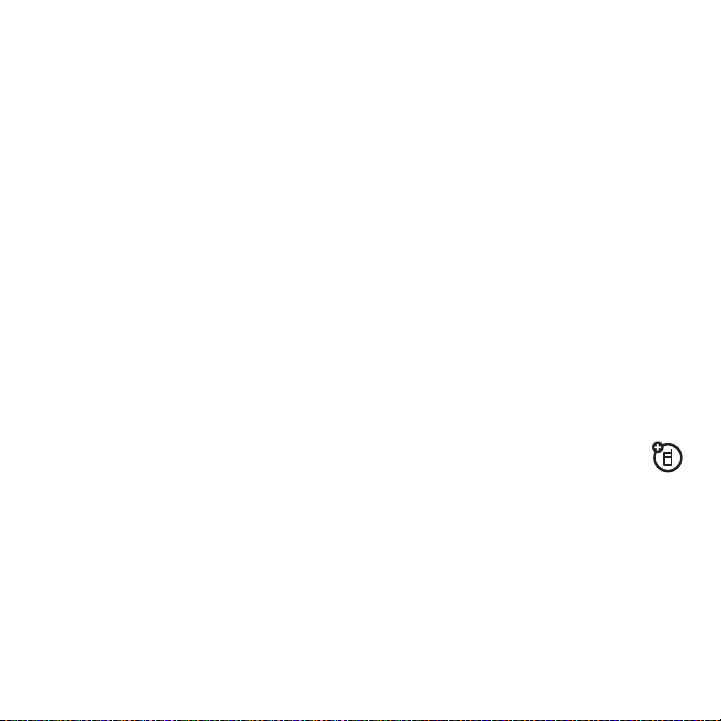
software automatically switches your phone to
the proper connection setting required to sync
the phone. See the Phone Tools user guide for
more information.
data calls
To m a k e
s >@ Settings
then connect your phone to the computer. Use
the computer application to place or answer the
call.
To c r e at e a
phone, press
Data Connections >Add a Connection
>
To
print
an image over a USB PictBridge
connection: Press
USB Setting >USB Printing
>
phone to a PictBridge-compatible printer. Select
the image(s) you want to print, then press
Print via >USB
>
through a computer: Press
>
Connections >USB Setting >Modem
new data connection
s >@ Settings
>
.
s >@ Settings
, then connect your
.
on your
Connections
>
Connections
Options
end a USB connection
Caution:
the computer while files are being transferred.
Do not disconnect your phone from
On a PC running Windows XP™ or later:
When file transfer is complete, remove the
USB cable from your phone and computer.
On a PC running an earlier version of
Windows OS:
,
Hardware icon in the notification area at the
bottom of your computer screen, then select
Safely Remove USB Mass Storage Device.
Remove the USB cable from your phone and
computer.
On a Macintosh® computer:
the Removable Disk icon to the Trash. Remove
the USB cable from your phone and computer.
Click the Safely Remove
Bluetooth® wireless
Your phone supports Bluetooth wireless
connections. You can connect your
phone with an optional Bluetooth headset or
Bluetooth car kit to make handsfree calls or
with a set of Bluetooth stereo headphones to
listen to music stored on your phone. Connect
your phone with a device that supports
Bluetooth connections to exchange files,
connect with a printer that supports Bluetooth
Select and drag
connections
39
Page 42

connections to print images or use your phone
as a Bluetooth wireless modem to connect to
the Internet.
For maximum Bluetooth security
always connect Bluetooth devices in a safe,
private environment.
, you should
on
and
ready
sure the device is
bonding mode (see the device user guide). You
can connect your phone with only one device at
a time.
Find it:
s >@ Settings
Options >Search for Device >Headset
press
in pairing or
>
Connections >Bluetooth
,
turn Bluetooth power on or off
Your phone automatically turns Bluetooth
power on when you use a Bluetooth feature.
To turn Bluetooth power on or off at any time:
Find it:
press
Note:
Bluetooth security, use this procedure to set
Bluetooth power to
phone will not connect to another device until
you use a Bluetooth feature again or set
Bluetooth power back to
s >@ Settings
Options >Setup Bluetooth >Bluetooth Power >On
To extend battery life and maximise
>
Connections >Bluetooth
Off
when not in use. Your
On
.
use a Bluetooth headset or
handsfree car kit
Before you try to connect your phone to a
handsfree device for the first time
connections
40
, make
Your phone lists the Bluetooth audio devices it
finds within range.
1
Scroll to a device in the list.
2
Press s to connect with the highlighted
,
device.
copy files to another device
You can copy a media file, contact, calendar
event or bookmark to another phone or
computer that supports Bluetooth connections.
Note:
You can’t copy some copyrighted
objects.
Before you try to copy a file to another
, make sure the receiving device is on
device
ready
and
sure the device is not busy with another
Bluetooth connection.
in discoverable mode. Also, make
Page 43

1
On your phone, scroll to the object that you
want to copy to the other device.
2
Press
Options
, then select:
•
Send to >Bluetooth
file.
•
Share
> contact >
•
Share Via >Bluetooth
bookmark.
3
Select a recognised device name.
or
Select
Search for Devices
devices, then select the device where you
want to copy the object.
4
Press
Options >Send
5
If necessary, enter a mutually agreed
passkey (such as
the device, then press
device.
Your phone shows
transferred. When file transfer is complete, the
phone shows
OK
to continue.
press
for an image or sound
Bluetooth
for a calendar event or
to search for new
.
0000
) on your phone and
Sending
while the file is
Send Successful
and prompts you to
for a contact.
OK
to connect to the
receive files from another
device
Before you try to receive a file from another
, make sure your phone’s Bluetooth
device
on
power is
Place your phone within range (approximately
10 metres/30 feet) of the other Bluetooth
device and send the file from the device.
If your phone and the sending device were not
previously paired, place your phone in
discoverable mode so the sending device can
locate it. Press
Bluetooth
>
Bluetooth indicator
flashes when your phone is in discoverable
mode.
Your phone shows
transferred. When file transfer is complete, the
phone shows
file was stored.
(see page 40).
s >@ Settings
, press
Options >Discoverable On 3 minutes
&
in the home screen
Incoming Transfer
Successful
and tells you where the
>
Connections
. The
while the file is
send a photo to a printer
You can send a photo to a printer that supports
Bluetooth connections.
connections
41
Page 44

Note:
You can print A4, US Letter and 4x6 size
pages. To print another size, copy the image to
a linked computer and print it from there.
1
On your phone, take a new photo or scroll
to a stored image that you want to print,
then press
Note:
try to print, select
(The
name or date stamp.)
2
Select a recognised printer name or press
Options >Search for Printers
printer where you want to send the image.
3
If available, modify print options.
Options >Print via >Bluetooth
If you see
Send to
Service Not Supported
Send to >Bluetooth
option does not print the image
to search for another
.
when you
instead.
more Bluetooth features
Note:
A device is recognised after you connect
to it once (see page 40).
features
pair with recognised device
Press s >
Bluetooth
>
tab, press
name, press
drop connection with device
Scroll to the connected device name
and press
remove device from device list
Scroll to the device name and press
Options >Manage >Remove Device
Note:
while your phone is connected to the device.
@ Settings
, press S left to select the
S
s
You can’t remove a device from the list
>
Connections
My Devices
up/down to scroll to the device
s
to connect.
to disconnect.
.
42
connections
Page 45

features
switch audio to Bluetooth®
headset or Bluetooth car kit during
call
Press
Options >Use Bluetooth
To switch audio back to the phone, press
Options >Use Handset
edit properties of recognised
device
Scroll to the device name, press
Manage >Edit Device
>
set Bluetooth® options
Press s >
Bluetooth
>
@ Settings
, press
.
.
.
>
Connections
Options >Setup Bluetooth
Options
.
phone software updates
Sometimes, we think of ways to make your
phone’s software faster or more efficient after
you’ve purchased your phone. You can find out
if your phone can be updated at:
www.hellomoto.com/update
Note:
Software updates do not affect your
contact list or other personal entries or files. If
you receive a software update but choose to
install it later, see page 54.
connections
43
Page 46

other features
advanced calling
To use voice commands for calling, see
page 17.
features
speed dial
Your phone can store nine phone numbers
that you can call with a single keypress. To
store
a speed dial phone number:
s >) Contacts
Speed Dial List
>
To
call
a speed dial number from the home
screen, press and hold the single-digit speed
dial number for one second.
international calls
If your phone service includes
international dialling, press and hold
insert your local international access code
(indicated by
dial the country code and phone number.
44
, press
Options >Setup
> speed dial location
0
+
). Then, press number keys to
other features—advanced calling
to
features
hold a call
Press
Options>Hold
hold.
mute a call
Press
Options>Mute
mute.
call waiting
When you’re on a call, you’ll hear an
alert if you receive a second call. Press
to answer the new call.
•
To switch between calls, press
•
To connect the two calls, press
•
To end the call on hold, press
Options>End Call on Hold
To turn call waiting on or off:
s>@ Settings
>Onor
Waiting
to put all active calls on
to put all active calls on
.
>
Call Settings >In-Call Setup >Call
Off
N
Switch
Link
.
.
Page 47

features
conference call
features
call forwarding
During a call:
Dial next number, press
Options>Link Calls
transfer a call
During a call:
Dial next number, press
Options>Transfer Call
N
N
, press
, press
Set up call forwarding:
s >@ Settings
>
Forward Calls >All Calls
Calls
Detailed
, select To, specify the forwarding
number
Note:
different forwarding numbers based on your
circumstances.
Cancel call forwarding:
s >@ Settings
Cancel All
>
Note:
forwarding, including data and fax calls.
call barring
Restrict outgoing or incoming calls:
s >@ Settings
Select the
The
Cancel All
>
Call Settings >Call Forward >Voice
or
If Unavailable
Detailed
option to specify
>
Call Settings >Call Forward
option cancels all call
>
Call Settings >Call Barring
or
other features—advanced calling
45
Page 48

features
TTY calls
features
fixed dial
Set up your phone for use with an
optional TTY device:
s >@ Settings
TTY
>
change phone line
If you have a dual-line-enabled SIM
card, you can change your line to make and
receive calls from your other phone number:
s >@ Settings
The active line indicator shows the active
phone line (see illustration on page 13).
46
>
Phone Settings >TTY Settings
>
Call Settings >Active Line
other features—advanced calling
When you turn on fixed dialling, you
can call only numbers stored in the fixed dial
list.
Note:
You must enter your SIM PIN2 code to
turn fixed dialling on or off. If you forget your
PIN2 code, contact your service provider.
Turn fixed dialling on or off:
s >@ Settings
Off
or
Use the fixed dial list:
s >~ Office Tools
service dial
Dial service phone numbers stored by
your service provider:
s >~ Office Tools
>
Call Settings >Fixed Dialling >On
>
Dialling Services >Fixed Dial
>
Dialling Services >Service Dial
Page 49

features
DTMF tones
Activate DTMF tones:
s >@ Settings
DTMF >Long
>
To send DTMF tones during a call, just press
the number keys.
>
Call Settings >Dialling Setup
or
Short
contacts
features
set contact save location
Set the default save location for new
contacts you enter. The
saves a contact in phone memory and stores
a copy of the contact name and number on
the SIM card. Contacts stored in phone
memory can contain multiple phone
numbers, an email address, personal
information and settings. The
option saves a contact name and number on
the SIM card only.
s >) Contacts
>
Save Location
Note:
your contact list view. For example, when
you set the save location to
contact list shows only contacts stored on
the SIM card.
Phone & SIM Card
The default save location determines
Phone & SIM Card
, press
Options >Setup >Default
or
SIM Card Only
SIM Card Only
SIM Card Only
option
, the
other features—contacts
47
Page 50

features
save new contact to default save location
Note:
To set the default save location, see
details
notes
s
and make
set
tabw,
tabx.
to select
the previous feature description for
contact save location
To save a new contact to the default save
location:
s >) Contacts
For a contact stored in phone memory: Press
S
left/right to select the
address
tabu, ID tab< or
S
Press
you want to change, then press
it.
save new contact in phone memory only
Enter a phone number in the home screen,
press
sure the option is de-selected, enter the
contact name and other details as necessary.
up/down to scroll to information
Save
, scroll to
.
, press
Options >Create Contact
Save to SIM Card
features
copy SIM card contacts to phone memory
Press s >
Default Save Location >Phone & SIM Card
>
press
Options >Select All
copy phone memory contacts to SIM card
Press s >
Default Save Location >SIM Card Only
>
press
Options >Select All
call contact
s >) Contacts
press
Note:
numbers or email addresses, press
left/right to select the number or email
address you want.
send message to contact
s >) Contacts
Options >Send Message
) Contacts
Options >Import Contacts >SIM Card
) Contacts
Options >Import Contacts >Phone Contacts
N
to call.
If a contact has multiple phone
, press
Options >Setup
, press
, press
, press
Import
.
, press
Options >Setup
, press
, press
Import
.
, scroll to the contact,
, scroll to the contact, press
Back
, press
S
Back
,
,
other features—contacts
48
Page 51

features
add additional phone number or email
address to contact
s >) Contacts
Options >Edit
details tab
to an empty
select it
Note:
contacts stored on the SIM card.
set picture ID for contact
Assign a photo or picture (picture ID) to show
in the display when you receive a call from a
contact:
s >) Contacts
Options >Edit
ID tab
Picture ID:
Note:
stored on the SIM card.
, scroll to the contact, press
, press S left/right to select the
w
, press S up/down to scroll
Number:
or
Email:
field, press s to
The
Email
option isn’t available for
, scroll to the contact, press
, press S left/right to select the
<
, press S up/down to scroll to
, press s to select it
This option isn’t available for contacts
features
set ring ID for contact
Assign a distinctive call alert (ring ID) for a
contact:
s >) Contacts
Options >Edit
<
ID tab
Ring ID:
, press s to select it
Note:
This option isn’t available for contacts
stored on the SIM card.
assign contact to category
s >) Contacts
Options >Edit
details tab
Category:
to
Note:
This option isn’t available for contacts
stored on the SIM card.
, scroll to the contact, press
, press S left/right to select the
, press S up/down to scroll to
, scroll to the contact, press
, press S left/right to select the
w
, press S up/down to scroll
, press s to select it
other features—contacts
49
Page 52

features
set category view
features
set contact list sort order
s >) Contacts
You can show contacts in a predefined
category (
contacts in a category that you create (select
Create Category
Note:
This option isn’t available for contacts
stored on the SIM card.
create group mailing list
Assign contacts to a group message list or
email list:
s >) Contacts
Message
>
Note:
This option isn’t available for contacts
stored on the SIM card.
show contact pictures
Show contacts with pictures or as a text list:
s >) Contacts
Default View >Thumbnail
>
50
, press
Options>Filter by
Email, Business, General
).
, press
or
Email
, press
, P
ersonal
Options >Create List
Options >Setup
or
List
other features—contacts
) or
s >) Contacts
Default Sort Order >First Name
>
create and use private contacts
Identify one or more contacts as private
contacts. You must enter your six-digit
security code to see the private contacts on
your contact list.
s >) Contacts
Private Contacts
>
import contacts to phone memory
Import all contacts to phone memory, from
the SIM card or from another location:
s >) Contacts
SIM Card
>
or
File Manager
, press
Options >Setup
, press
Options >Setup
, press
Options >Import Contacts
or
Last Name
Page 53

features
manage SIM card contacts
features
delete contact(s)
s >) Contacts
SIM Card Manager
>
Delete contacts stored on your SIM card or
import contact to the SIM card from phone
memory or from another location.
send contact(s) to another device
Send one or more contacts to another
phone, computer or device:
s >) Contacts
Options >Share
contact, press
Bluetooth, Messages
Select
press
To send multiple contacts, press
Multiple Contacts
>
contact).
, press
Options >Setup
, scroll to the contact, press
, press s to select the current
S
up/down to scroll to
or
Email
transfer method,
to select it
(instead of the current
Options >Share
Delete one or more contacts from your
contact list:
s >) Contacts
Options >Delete
contact, press
To delete multiple contacts, press
Delete >Multiple Contacts
>
contact).
, scroll to the contact, press
, press s to select the current
Yes
to confirm deletion
personalise
features
language
Set menu language:
s >@ Settings
other features—personalise
>
Phone Settings >Language
Options
(instead of the current
51
Page 54

features
reminders
features
delete data
Set the reminder alert for event notifications:
s >@ Settings
Options >Edit
settings tab
reset settings
Reset default settings for all options
the unlock code, security code and lifetime
timer:
s >@ Settings
Reset All Settings
>
52
>
Profiles
> alert style, press
, press S left/right to select the
#
, >
Calendar Alarm
except
>
Phone Settings >Reset
other features—personalise
Caution:
you have entered
calendar entries)
downloaded
stored in your phone’s memory. After you
erase the information, you can’t recover it.
This option does
memory card information.
s >@
>
delete memory card information
Caution:
you have entered
calendar entries)
downloaded
stored on your memory card and/or SIM
card. After you erase the information, you
can’t recover it.
s >@
>
This option
(including photos and sounds)
Settings >Phone Settings >Reset
Delete All Data
This option
(including photos and sounds)
Settings >Phone Settings >Reset
Delete Memory Cards
erases all information
(including contacts and
and content you have
not
delete SIM card or
erases all information
(including contacts and
and content you have
Page 55

call times & costs
Network connection time
from the moment you connect to your service
provider's network to the moment you end the
call by pressing
signals and ringing.
The amount of network connection time
you track on your resettable timer may not
equal the amount of time for which you are
billed by your service provider. For billing
information, contact your service provider.
features
call times
See call timers:
O
s >~ Office Tools
Options>Call Times
in-call timer
Show call time information during a
call:
s >@ Settings
In-Call Timer
>
>
is the elapsed time
. This time includes busy
>
Recent Calls
, press
Call Settings >In-Call Setup
features
call cost
See call cost trackers and credit
information:
s >~ Office Tools
Options>Call Costs
call cost setup
Set a credit limit:
s >~ Office Tools
Call Costs >Call Cost Setup
>
data times
See data call timers:
s >~ Office Tools
Options>Data Times
data volumes
See data volume meters:
s >~ Office Tools
Options>Data Volumes
>
Recent Calls
>
Recent Calls
>
Recent Calls
>
Recent Calls
, press
, press
, press
, press
Options
other features—call times & costs
53
Page 56

handsfree
Note:
The use of wireless phones while driving
may cause distraction. Discontinue a call if you
can’t concentrate on driving. Additionally, the
use of wireless devices and their accessories
may be prohibited or restricted in certain areas.
Always obey the laws and regulations on the
use of these products.
features
auto answer
Automatically answer calls when
connected to a car kit or headset:
s >@ Settings
Auto-Answer
>
voice dial
Enable voice dial with headset
send/end key:
s >@ Settings
Voice Dial
>
(headset)
>
Phone Settings >Headset Settings
(headset)
>
Phone Settings >Headset Settings
network
features
network settings
See network information and adjust
network settings:
s >@ Settings
software update
Your service provider can send
updated phone software over-the-air to your
phone. When your phone receives a
software update, you can install it
immediately or defer installation until later. To
install a deferred software update:
s >@ Settings
Update Software
>
>
Network
>
Phone Settings >OTA Updates
other features—handsfree
54
Page 57

personal organiser
features
set alarm
s >~ Office Tools
turn off alarm
When the display shows an alarm:
To turn off the alarm, press
To set an eight-minute delay, press
set calendar default view
s >~ Office Tools
Calendar Setup >Default View >Month
>
Tip:
In month view, use the FastScroll™
touch wheel to scroll quickly forwards and
back through the days of the month.
>
Alarm Clock
>
Calendar
Dismiss
, press
or
or O.
Snooze
Options
Week
or
features
add new calendar event
s >~ Office Tools
and/or start time, press
details.
You can set a music or sound file, voice note
or video as a calendar event reminder. When
creating a calendar event, select
> alarm type, scroll to the file (or create a
.
Day
new file), press
see calendar event
s >~ Office Tools
To edit event details, press
calendar event reminder
When the display shows and sounds an
event reminder:
To see reminder details, select
To close the reminder, press
Insert
>
>
Calendar
s
.
Calendar
, scroll to the day
, enter event
Alarm Style:
> event
Options>Edit
Open Event
Dismiss
.
.
.
other features—personal organiser
55
Page 58

features
send calendar event to another device
features
notes
Send a calendar event to another phone,
computer or device:
s >~ Office Tools
Options >Share Via >Bluetooth
manage downloaded files
Manage files and applications that you’ve
downloaded onto your phone from the
browser or over a Bluetooth® connection:
s >~ Office Tools
world clock
Show time and date information for multiple
cities around the world:
s >~ Office Tools
task list
Create a checklist of tasks you need to
perform and set your phone to notify you
when task deadlines arrive:
s >~ Office Tools
other features—personal organiser
56
>
Calendar
or
>
Download Manager
>
World Clock
>
Task List
> event, press
Message
Write and store notes on your phone:
s >~ Office Tools
record voice note
Record a voice note reminder to yourself or
record a phone call in progress:
s >< Multimedia
start recording, press
To save the voice note, press
To perform various operations on the voice
note, press
Note:
Recording of phone calls is subject to
varying State and Federal laws regarding
privacy and recording of phone
conversations. Always obey the laws and
regulations on the use of this feature.
Options
>
Notes
>
Voice Recorder
.
Stop
, press s to
to stop recording
Save
.
Page 59

features
play voice note
Play back a voice note you’ve recorded:
s >< Multimedia
> voice note
calculator
s >~ Office Tools
currency converter
s >~ Office Tools
Set Exchange Rate
>
Set
, enter amount, press
>
Media Finder >Voice Notes
>
Calculator
>
Calculator
, press
Options
, enter exchange rate, press
Options>Convert Currency
security
features
SIM PIN
Caution:
If you enter an incorrect PIN code
three times in a row, your SIM card is
disabled and your display shows
Lock or unlock the SIM card:
s >@ Settings
lock application
s >@ Settings
manage certificates
Enable or disable Internet access
certificates stored on your phone:
s>@ Settings
Certificates are used to verify the identity
and security of websites when you
download files or share information.
>
Security >SIM Lock
>
Security >Application Lock
>
Security >Certificates
SIM Blocked
.
other features—security
57
Page 60

fun & games
features
start a game or application
Start a Java™ game or application:
s >< Multimedia
application
aeroplane mode
Turn off your phone’s calling features in
locations where wireless phone use is
prohibited. This lets you use the music player
and other non-network features while you
are on an aeroplane, without interfering with
aeroplane communications.
>
Games
> game or
s >@ Settings
On
>
To reactivate your phone’s calling features,
turn off aeroplane mode.
58
>
Phone Settings >Aeroplane Mode
other features—fun & games
Page 61

Specific Absorption Rate Data
SAR Data
This model meets international guidelines for exposure
to radio waves.
Your mobile device is a radio transmitter and receiver. It is
designed not to exceed the limits for exposure to radio waves
recommended by international guidelines. These guidelines
were developed by the independent scientific organization
ICNIRP and include safety margins designed to assure the
protection of all persons, regardless of age and health.
The guidelines use a unit of measurement known as the
Specific Absorption Rate or SAR. The ICNIRP SAR limit for
mobiles devices used by the general public is 2 W/kg and the
highest SAR value for this device when tested at the ear was
1
As mobile devices offer a range of functions,
0.89 W/kg.
they can be used in other positions, such as on the body as
described in this user guide.
SAR value is 0.62 W/kg.
2
In this case, the highest tested
1
As SAR is measured utilising the device’s highest transmitting
power, the actual SAR of this device while operating is
typically below that indicated above. This is due to automatic
changes to the power level of the device to ensure it only
uses the minimum level required to reach the network
While there may be differences between the SAR levels of
various phones and at various positions, they all meet the
governmental requirements for safe exposure. Please note
that improvements to this product model could cause
differences in the SAR value for later products; in all cases,
products are designed to be within the guidelines.
The World Health Organization has stated that present
scientific information does not indicate the need for any
special precautions for the use of mobile devices. They note
that if you want to reduce your exposure then you can do so
by limiting the length of calls or using a “hands-free” device
to keep the mobile phone away from the head and body.
Additional Information can be found on the websites of
the World Health Organization
http://www.who.int/emf
(
(
http://www.motorola.com/rfhealth
1. The tests are carried out in accordance with international
guidelines for testing. The limit incorporates a substantial
margin for safety to give additional protection for the public
and to account for any variations in measurements.
Additional related information includes the Motorola
testing protocol, assessment procedure and measurement
uncertainty range for this product.
2. Please see the Safety and General Information section
about body worn operation.
) or or Motorola, Inc
).
SAR Data
59
Page 62

OPEN SOURCE SOFTWARE INFORMATION
OSS Information
For instructions on how to obtain a copy of any source code
being made publicly available by Motorola related to
software used in this Motorola mobile device you may send
your request in writing to:
MOTOROLA, INC.
OSS Management
600 North US Hwy 45
Libertyville, IL 60048
USA
The Motorola website
contains information regarding Motorola’s use of open
source.
Motorola has created the
serve as a portal for interaction with the software
community-at-large.
To view additional information regarding licences,
acknowledgments and required copyright notices for open
source packages used in this Motorola mobile device, follow
these instructions:
1
From the phone Main Menu, select Settings.
2
From Settings, select Phone Settings.
3
From Phone Settings, select Legal Notices.
opensource.motorola.com
opensource.motorola.com
also
to
OSS Information
60
Page 63

index
A
abc mode 16
accessories 8, 39, 54
active line indicator 13
active line, change 46
aeroplane mode 18, 58
alarm clock 55
alert
set 20, 23
turn off 13, 26
alert profile 20
alert style profiles 12
answer a call 25
B
battery 8
battery indicator 13
battery life, extend 9, 25, 40
Bluetooth indicator 12
Bluetooth wireless 39
bonding. See Bluetooth
wireless
brightness 25
browser 29, 30, 33, 56
browser messages 33
C
calculator 57
calendar
add event 55
send event 56
set view 55
synchronise 35, 36
call
answer 25
waiting 44
call alert 49
call barring 19, 45
call forward indicator 13
call forwarding 45
call timers 53
caller ID 27, 49
camera 1
car kit 54
centre key 8
certificate management 57
clear/back key 15
clock 22
codes 19
conference call 45
contact list
add entry 48
copy phone contacts to
SIM 48
copy SIM contacts to
phone 48
filter 50
picture ID 27
save contact to phone
memory only 48
send contact 51
synchronise 35, 36
view 50
costs, track 53
index
61
Page 64

D
data call 53
date 22
delete data 52
delete text 15
dial a phone number 46
dialled calls 26
display 2, 11, 25
download files 29
download manager 56
download media objects 33
drafts folder 32
DTMF tones 47
E
earpiece volume 13
EDGE indicator 12
email
create folder 33
read 33
send 32
setup 32
synchronise 35
email address 48
emergency number 28
Enter Unlock Code
message 19
F
file manager 36
filter contacts 50
fixed dial 46
forward calls 45
G
GPRS indicator 12
group mailing list 50
H
handsfree speaker 1, 18
headset 54
headset jack 1
hold a call 44
home screen 2, 11
I
IM 34
IM indicators 12
in-call indicator 13
Incoming Call message 27
information services 34
instant messaging. See IM
international access code 44
K
keypad 25
keypad volume, adjust 20, 21
L
language 51
lanyard hook 1
line 1 and line 2 13
linking. See Bluetooth
wireless
location indicator 12
lock
application 57
phone 19
SIM card 57
lock key 1
Low Battery message 13
M
media playback 20, 21
media volume, adjust 20, 21
memory card 37
menu 2, 11
62
index
Page 65

menu icons 11
menu key 8
message
read 32, 33
send 31
message indicator 12, 32
message reminders 51
messaging. See IM
micro-USB port 1, 9
Missed Calls message 27
multimedia message 31, 33
mute a call 44
N
navigation key 8
network settings 54
notes 56
numeric entry mode 16
O
optional accessory 8
optional feature 8
P
pairing. See Bluetooth
wireless
passwords. See codes
personalise 51
phone number
store 48
your number 46
picture ID 27, 49
PIN code 19, 57
PIN2 code 19, 46
power key 1
predictive text entry 15
printing 39, 41
profile indicator 12
profiles 12, 20
Q
quick note 32
R
radio 13
received calls 26
recent calls 26
redial 26
reminders 51
reset settings 52
return a call 27
ring ID 49
ringer ID 27
ringer volume, adjust 20, 21
ringtone 20, 23
S
screensaver 23, 25
security code 19
service dial 46
side select key 1, 13
signal strength indicator 12
silent profile 20
SIM Blocked message 57
SIM card 19, 46, 57
SIM card, delete
information 52
skins 23
soft keys 11
software update 43, 54
speakerphone 54
speed dial 44
store phone numbers 48
symbol entry mode 16
sync 35
synchronise 35, 36
index
63
Page 66

T
talking phone 18
task list 56
text edit 15
text entry 14
text entry mode 16
text message 31
text messaging 31
text templates 32
theme 23
time 22
timers 53
transfer a call 45
TTY device 46
U
unlock
application 57
phone 19
SIM card 57
unlock code 19
V
vibrate profile 20
voice commands 17
voice dial 17, 54
index
64
voice note 56, 57
voicemail 28
voicemail message
indicator 28
volume 13, 20, 21
volume keys 1, 13
W
wallpaper 23
web pages 29, 30
word text entry mode 15
world clock 56
U.S. patent Re. 34,976
Page 67

www.motorola.com
6803632F08
