Page 1
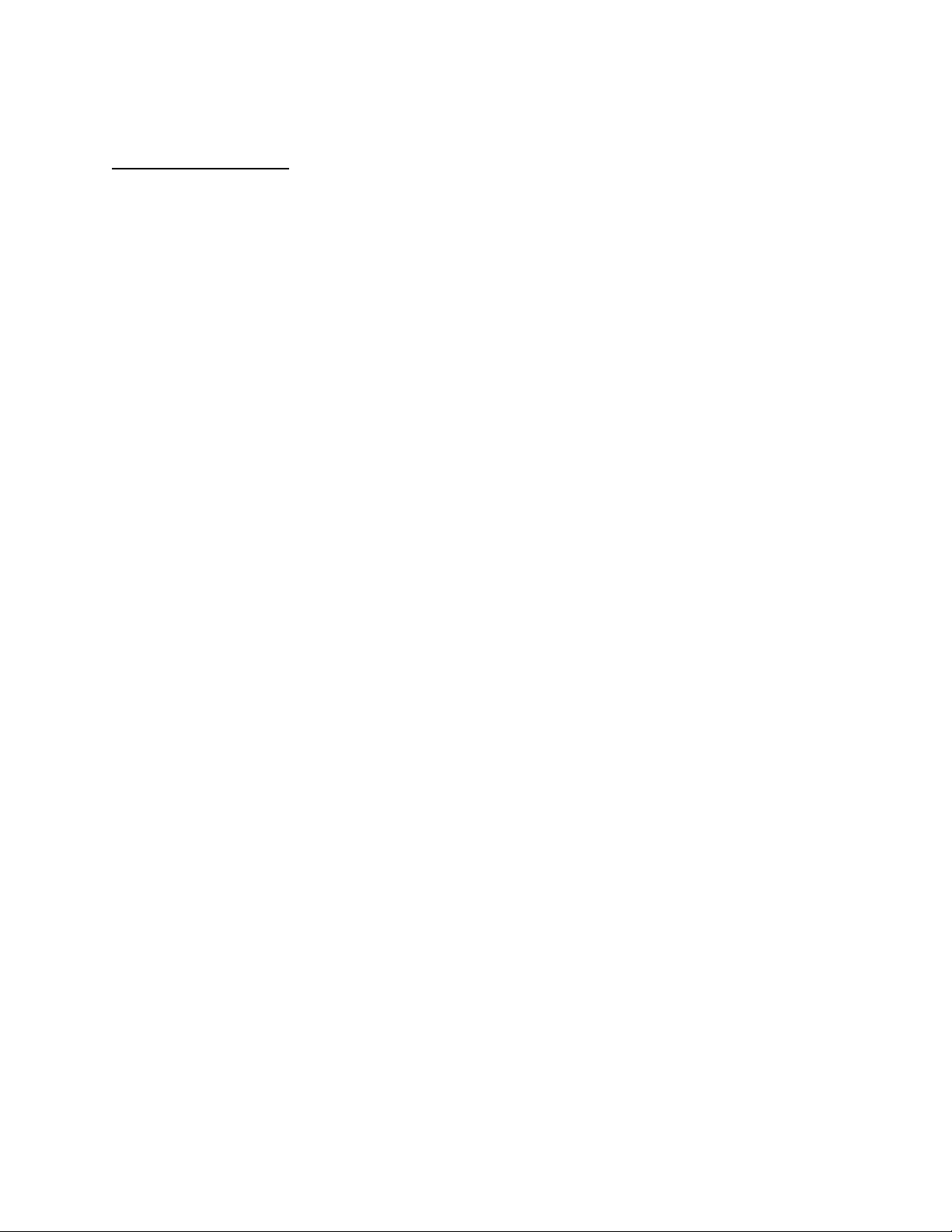
APPLICANT: MOTOROLA, INC. FCC ID: IHDT56GY1
INSTRUCTION MANUAL
A preliminary draft copy of the Users Manual follows:
EXHIBIT 8
Page 2
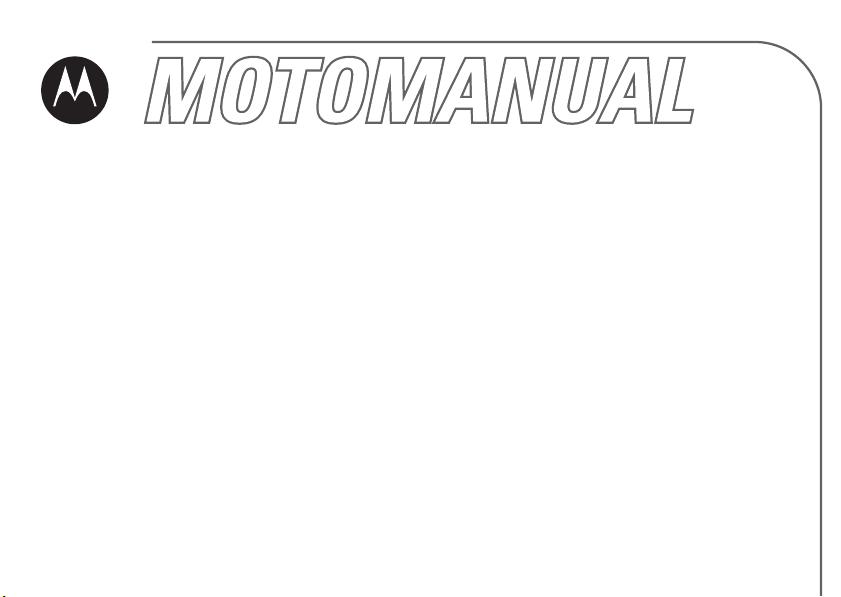
MOTORIZR
GSM
motorola.com
Z3
Page 3

HELLOMOTO
Introducing your new Motorola
Charge Indicator Light
Bumper Bar
Push down to close slider.
Left Soft Key
Browser Key
Send Key
Make & answer calls.
Navigation Key
Scroll up, down, left, or right.
MOTO
RIZR Z3 GSM wireless phone.
Bluetooth Indicator Light
Right Soft Key
Clear/Back Key
Power/End Key
Turn on/off, hang up, exit menus.
Center Key
Open main menu & select menu items.
1
Page 4
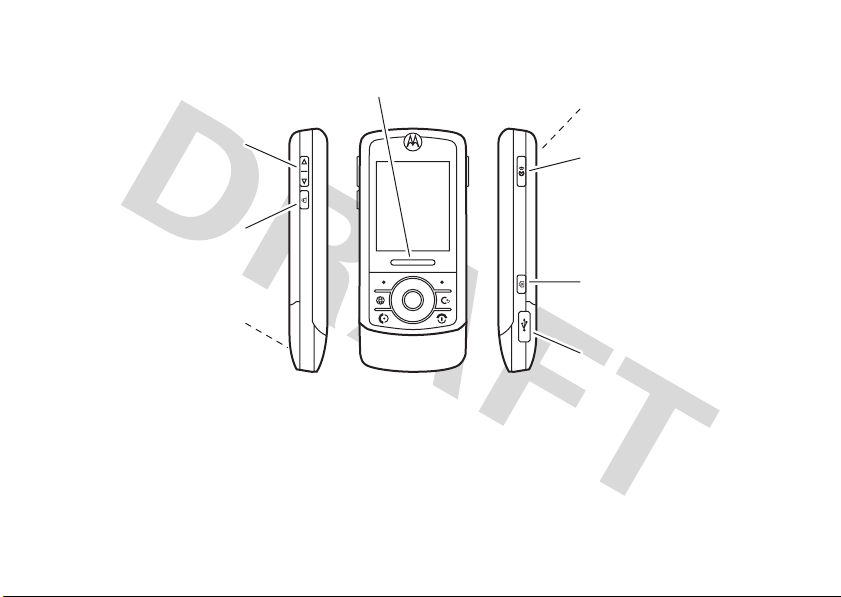
Bumper Bar
Push up to open slider.
Volume Keys
Set ring volume when
slider is closed.
Smart Key *
Select menu items.
Handsfree Speaker
(on back of phone)
* This key functions as the PTT key when push to talk
service is available on your phone.
Camera Lens & High-Intensity
LED Camera Light
(on back of phone)
Voice Command Key
Use voice commands to make
calls & perform basic phone
functions.
Camera Key
Activate camera & take photos.
Mini-USB Port
Insert battery charger
& phone accessories.
2
Page 5

Home Screen Main Menu
Service Provider
10/15/07
Ring Tone Camera
10:10
10:10
Messages
Press the
2
1
Note:
Center
Key
s to open
the
Main Menu
Press & hold the
Power Key P
the display lights up,
to turn on your
phone.
.
Select Exit
until
This is the standard home screen and main menu layout.
Yo u r phone’s home screen and main menu may be different.
Press the
3
Navigation Key S
up/down/left/right to
highlight a menu
feature.
Press the
4
Center Key s
to select it.
3
Page 6

Motorola, Inc.
Consumer Advocacy Office
1307 East Algonquin Road
Schaumburg, IL 60196
www.hellomoto.com
1-800-331-6456 (United States)
1-888-390-6456 (TTY/TDD United States for hearing impaired)
1-800-461-4575 (Canada)
Certain mobile phone features are dependent on the capabilities
and settings of your service provider’s network. Additionally,
certain features may not be activated by your service provider,
and/or the provider’s network settings may limit the feature’s
functionality. Always contact your service provider about feature
availability and functionality. All features, functionality, and other
product specifications, as well as the information contained in this
user’s guide are based upon the latest available information and
are believed to be accurate at the time of printing. Motorola
reserves the right to change or modify any information or
specifications without notice or obligation.
MOTOROLA and the Stylized M Logo are registered in the US
Patent & Trademark Office. All other product or service names are
the property of their respective owners. The Bluetooth trademarks
are owned by their proprietor and used by Motorola, Inc. under
license. Java and all other Java-based marks are trademarks or
registered trademarks of Sun Microsystems, Inc. in the U.S. and
other countries. Microsoft and Windows are registered trademarks
of Microsoft Corporation; and Windows XP is a trademark of
Microsoft Corporation.
4
© Motorola, Inc., 2006.
Caution:
Changes or modifications made in the radio phone, not
expressly approved by Motorola, will void the user’s authority to
operate the equipment.
Software Copyright Notice
The Motorola products described in this manual may include
copyrighted Motorola and third-party software stored in
semiconductor memories or other media. Laws in the United
States and other countries preserve for Motorola and third-party
software providers certain exclusive rights for copyrighted
software, such as the exclusive rights to distribute or reproduce
the copyrighted software. Accordingly, any copyrighted software
contained in the Motorola products may not be modified,
reverse-engineered, distributed, or reproduced in any manner to
the extent allowed by law. Furthermore, the purchase of the
Motorola products shall not be deemed to grant either directly or
by implication, estoppel, or otherwise, any license under the
copyrights, patents, or patent applications of Motorola or any
third-party software provider, except for the normal, non-exclusive,
royalty-free license to use that arises by operation of law in the
sale of a product.
Manual Number: 68XXXXX151-O
Page 7
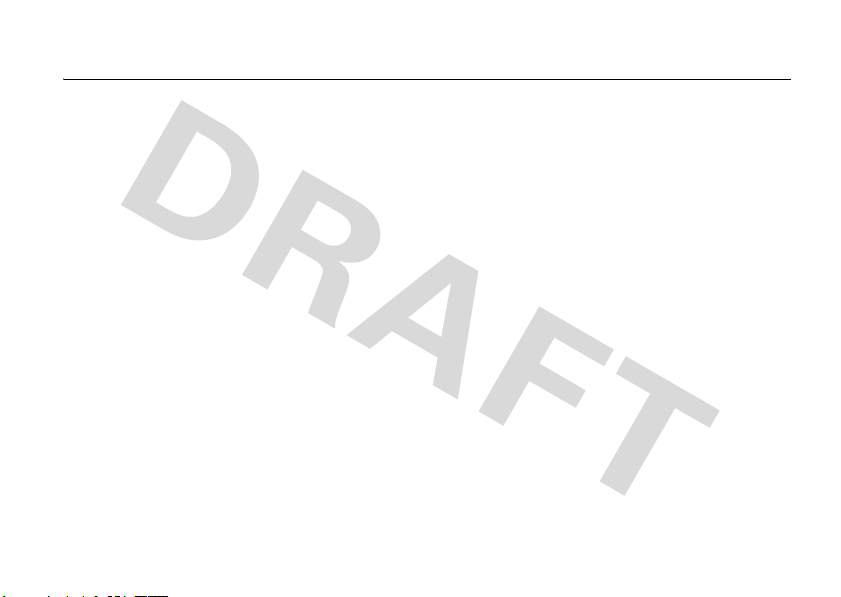
contents
menu map. . . . . . . . . . . . 7
Safety Information . . . . . 9
Use and Care . . . . . . . . 14
EU Conformance . . . . . 15
Recycling Information . 16
essentials . . . . . . . . . . . 17
about this guide . . . . . 17
SIM card . . . . . . . . . . . 18
battery . . . . . . . . . . . . 19
turn phone on & off . . 21
make a call . . . . . . . . . 21
answer a call. . . . . . . . 22
store a phone number 22
call a stored
phone number . . . . . . 23
search the phonebook 23
your phone number . . 23
main attractions . . . . . . 24
photos . . . . . . . . . . . . 24
videos. . . . . . . . . . . . . 27
audio player . . . . . . . . 30
slider features. . . . . . . 32
Bluetooth™ wireless . 34
text messaging. . . . . . 38
memory card . . . . . . . 40
cable connections. . . . 42
phone updates . . . . . . 44
basics. . . . . . . . . . . . . . . 45
display . . . . . . . . . . . . 45
text entry . . . . . . . . . . 48
volume . . . . . . . . . . . . 52
navigation key. . . . . . . 53
smart key . . . . . . . . . . 53
voice commands . . . . 53
talking phone . . . . . . . 55
handsfree speaker . . . 56
codes & passwords . . 56
lock & unlock phone . . 57
customize . . . . . . . . . . . 58
ring tone profiles . . . . 58
time & date. . . . . . . . . 59
wallpaper . . . . . . . . . . 59
screen saver . . . . . . . . 60
display appearance . . . 60
multi-key answer . . . . 61
calls . . . . . . . . . . . . . . . . 62
turn off a call alert . . . . 62
delay answering . . . . . 62
recent calls . . . . . . . . . 62
redial. . . . . . . . . . . . . . 64
(continued next page)
contents
5
Page 8

calls (continued)
return a call . . . . . . . . . 64
caller ID . . . . . . . . . . . . 65
emergency calls . . . . . 65
voicemail . . . . . . . . . . . 65
push to talk (PTT) . . . . 66
other features . . . . . . . . 73
advanced calling . . . . . 73
phonebook. . . . . . . . . . 77
messages . . . . . . . . . . 84
instant messaging . . . . 88
personalize . . . . . . . . . 89
call times & costs . . . . 91
handsfree . . . . . . . . . . 92
data & fax calls . . . . . . 94
network. . . . . . . . . . . . 96
personal organizer . . . . 96
security . . . . . . . . . . . . 99
fun & games . . . . . . . . 99
contents
6
service and repairs . . . 103
SAR Data . . . . . . . . . . . 104
WHO Information . . . . 105
index. . . . . . . . . . . . . . . 106
Page 9

main menu
n
Phonebook
s
Recent Calls
• Filter By
• Received Calls
• Dialed Calls
• Missed Calls
• Notepad
• Call Times
•Data Times
•Data Volumes
e
Messages
• Create Message
• Email Msgs
• Message Inbox
•Voicemail
• Browser Msgs *
• Outbox
•Drafts
• Templates
• Info Services *
menu map
É
To o l s
• SIM Applications *
•Calculator
• Datebook
• Shortcuts *
•Alarm Clock
• Dialing Services
• Fixed Dial
• Servic e Dial *
•Quick Dial
•IM*
• Activation Li st *
• World Clock
h
Multimedia
• Voice Records
•Camera
• Video Camera
•Pictures
•Music
• Videos
á
Web A cc ess
•Browser
• Web Shortcuts
• Stored Pages
•History
•Go To URL
• Browser Setu p
• Web Sessions
Q
Games & Apps
z
Help App
w
Settings
• (see next page)
This is the standard main menu layout.
Your phone’s menu may be different.
Tip:
Press D to exit the current menu, or
O
to exit all menus.
* optional features
menu map
7
Page 10

settings menu
l
Perso nalize
• Home Screen
• Main Menu
•Voice Dial Setup
•Skin
• Greeting
• Wallpaper
• Screen Saver
• Slide Tone
• Sound Settings
•Quick Dial *
t
Ring Tone
•Style
• style Detail
L
Connection
• Bluetooth Link
• USB Settings
•MOTOSYNC™
H
Call Forward
• Voice Calls
• Fax Calls
•Data Calls
•Cancel All
• Forward Status
U
In-Call Setup
• In-Call Timer
• Call Cost Setup *
• My Caller ID
• Talk and Fax
• Answer Options
• Call Waiting
menu map
8
Z
Initial Setup
• Time and Date
• Speed Dial
• Auto Redial
• Display Timeout
• Backlight
• TTY Setup *
•Scroll
• Slide Closed
• Language
• Brightness
•DTMF
• Master Reset
•Master Clear
m
Phone Status
• My Tel. Numbers
• Credit Info/Available *
• Active Line *
•Battery Meter
• Download Location
• Storage Devices
• Software Update *
• Other Information
S
Headset
• Auto Answer
•Voice Dial
J
Car Settings
• Auto Answer
• Auto Handsfree
• Power-Off Delay *
• Charger Time *
%
Airplane Mode
• Airplane Mode
• Prompt at Power Up
j
Network
•New Network
•Network Setup
• Available Networks
• My Network List *
• Service Tone
• Network Jingle
• Call Drop Tone
u
Security
• Phone Lock
• Keypad Lock
• Lock Application
• Fixed Dial
•SIM PIN
• New Passwords
• Certificate Mgmt
• Call Barring
6
PTT Settings *
• PTT Service
c
Java™ Settings
• Java System
• Delete All Apps
• App Vibration
• App Volume
• App Priority *
• App Backlight
• Set Standby App *
• DNS IP *
* optional features
Page 11

Safety and General Information
Safety In formatio n
This section contains important information on
the safe and efficient operation of your mobile
device. Read this information before using your
mobile device.
*
Exposure To Radio Frequency
(RF) Energy
Your mobile device contains a transmitter and
receiver. When it is ON, it receives and transmits RF
energy. When you communicate with your mobile
device, the system handling your call controls the
power level at which your mobile device transmits.
* The information provided in this document supersedes
the general safety information in user’s guides
published prior to September 1, 2005.
9
Safety Information
Your Motorola mobile device is designed to comply
with local regulatory requirements in your country
concerning exposure of human beings to RF energy.
Operational Precautions
For optimal mobile device performance and to be
sure that human exposure to RF energy does not
exceed the guidelines set forth in the relevant
standards, always follow these instructions and
precautions.
External Antenna Care
If your mobile device has an external antenna, use
only a Motorola-supplied or approved replacement
antenna. Use of unauthorized antennas,
modifications, or attachments could damage the
mobile device and/or may result in your device not
Page 12

complying with local regulatory requirements in your
country.
DO NOT hold the external antenna when the mobile
device is IN USE. Holding the external antenna
affects call quality and may cause the mobile device
to operate at a higher power level than needed.
Product Operation
When placing or receiving a phone call, hold your
mobile device just like you would a landline phone.
If you wear the mobile device on your body, always
place the mobile device in a Motorola-supplied or
approved clip, holder, holster, case, or body harness.
If you do not use a body-worn accessory supplied or
approved by Motorola, keep the mobile device and its
antenna at least 2.5 centimeters (1 inch) from your
body when transmitting.
When using any data feature of the mobile device,
with or without an accessory cable, position the
mobile device and its antenna at least
2.5 centimeters (1 inch) from your body.
Using accessories not supplied or approved by
Motorola may cause your mobile device to exceed RF
energy exposure guidelines. For a list of
Motorola-supplied or approved accessories, visit our
website at
www.motorola.com
.
RF Energy
Interference/Compatibility
Nearly every electronic device is subject to RF energy
interference from external sources if inadequately
shielded, designed, or otherwise configured for RF
energy compatibility. In some circumstances your
mobile device may cause interference with other
devices.
This device complies with Part 15 of the FCC Rules.
Operation is subject to the following two conditions:
(1) this device may not cause harmful interference,
and (2) this device must accept any interference
received, including interference that may cause
undesired operation.
Safety Information
10
Page 13

Follow Instructions to Avoid
Interference Problems
Turn off your mobile device in any location where
posted notices instruct you to do so. These locations
include hospitals or health care facilities that may be
using equipment that is sensitive to external RF
energy.
In an aircraft, turn off your mobile device whenever
instructed to do so by airline staff. If your mobile
device offers an airplane mode or similar feature,
consult airline staff about using it in flight.
Pacemakers
If you have a pacemaker, consult your physician
before using this device.
Persons with pacemakers should observe the
following precautions:
•
ALWAYS keep the mobile device more than
20 centimeters (8 inches) from your
Safety Information
11
pacemaker when the mobile device is turned
ON.
•
DO NOT carry the mobile device in the breast
pocket.
•
Use the ear opposite the pacemaker to
minimize the potential for interference.
•
Turn OFF the mobile device immediately if
you have any reason to suspect that
interference is taking place.
Hearing Aids
Some digital mobile devices may interfere with some
hearing aids. In the event of such interference, you
may want to consult your hearing aid manufacturer or
physician to discuss alternatives.
Other Medical Devices
If you use any other personal medical device, consult
your physician or the manufacturer of your device to
determine if it is adequately shielded from RF energy.
Page 14

Driving Precautions
Operational Warnings
Check the laws and regulations on the use of mobile
devices in the area where you drive. Always obey
them.
When using your mobile device while driving, please:
•
Give full attention to driving and to the road.
Using a mobile device may be distracting.
Discontinue a call if you can’t concentrate on
driving.
•
Use handsfree operation, if available.
•
Pull off the road and park before making or
answering a call if driving conditions so
require.
Responsible driving practices can be found in the
“Smart Practices While Driving” section at the end of
this guide and/or at the Motorola website:
www.motorola.com/callsmart
.
Obey all posted signs when using mobile devices in
public areas, such as health care facilities or blasting
areas.
Automobile Air Bags
Do not place a mobile device in the air bag
deployment area.
Potentially Explosive Atmospheres
Areas with potentially explosive atmospheres are
often but not always posted, and can include fueling
areas such as below decks on boats, fuel or chemical
transfer or storage facilities, or areas where the air
contains chemicals or particles, such as grain, dust,
or metal powders.
When you are in such an area, turn off your mobile
device, and do not remove, install, or charge
batteries. In such areas, sparks can occur and cause
an explosion or fire.
Safety Information
12
Page 15
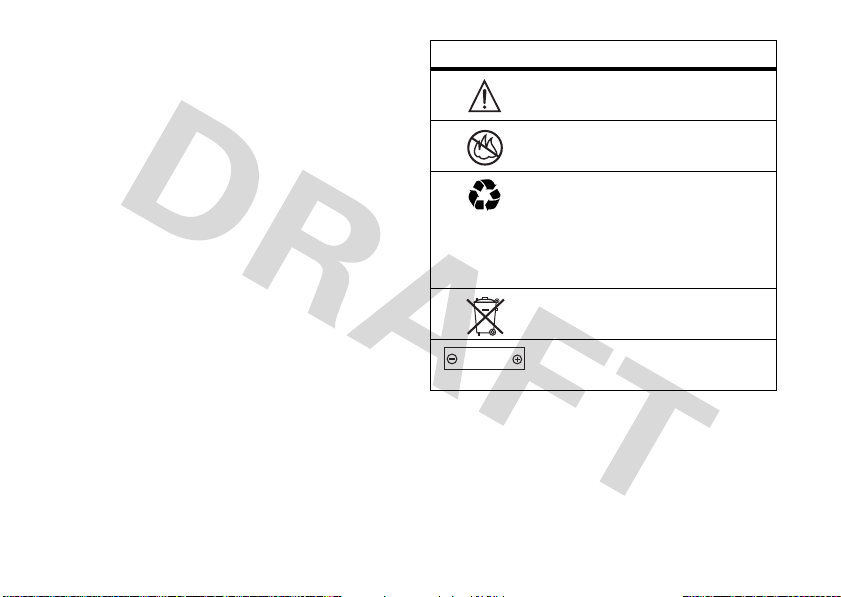
Damaged Products
If your mobile device or battery has been submerged
in water, punctured, or subjected to a severe fall, do
not use it until you take it to a Motorola Authorized
Service Center. Do not attempt to dry it with an
external heat source, such as a microwave oven.
Batteries and Chargers
If jewelry, keys, beaded chains, or other conductive
materials touch exposed battery terminals, this could
complete an electrical circuit (short circuit), become
very hot, and could cause damage or injury. Be
careful when handling a charged battery, particularly
when placing it inside a pocket, purse, or other
container with metal objects.
Motorola Original ™ batteries and chargers.
Caution:
To avoid risk of personal injury, do not
dispose of your battery in a fire.
Your battery, charger, or mobile device may contain
symbols, defined as follows:
Safety Information
13
Use only
Symbol Definition
032374o
Important safety information
follows.
032376o
032375o
Do not dispose of your battery or
mobile device in a fire.
Your battery or mobile device may
require recycling in accordance
with local laws. Contact your local
regulatory authorities for more
information.
032377o
Li Ion BATT
032378o
Do not throw your battery or
mobile device in the trash.
Your mobile device contains an
internal lithium ion battery.
Choking Hazards
Your mobile device or its accessories may include
detachable parts, which may present a choking
Page 16

hazard to small children. Keep your mobile device
and its accessories away from small children.
Glass Parts
Some parts of your mobile device may be made of
glass. This glass could break if the product is dropped
on a hard surface or receives a substantial impact. If
glass breaks, do not touch or attempt to remove. Stop
using your mobile device until the glass is replaced
by a qualified service center.
games or enabling a flashing-lights feature (if
available) on your mobile device.
Discontinue use and consult a physician if any of the
following symptoms occur: convulsion, eye or muscle
twitching, loss of awareness, involuntary
movements, or disorientation. It is always a good
idea to hold the screen away from your eyes, leave
the lights on in the room, take a 15-minute break
every hour, and stop use if you are very tired.
Repetitive Motion
Seizures/Blackouts
Some people may be susceptible to epileptic seizures
or blackouts when exposed to flashing lights, such as
when playing video games. These may occur even if
a person has never had a previous seizure or
blackout.
If you have experienced seizures or blackouts, or if
you have a family history of such occurrences, please
consult with your physician before playing video
When you repetitively perform actions such as
pressing keys or entering finger-written characters,
you may experience occasional discomfort in your
hands, arms, shoulders, neck, or other parts of your
body. If you continue to have discomfort during or
after such use, stop use and see a physician.
Safety Information
14
Page 17

Use and Care
Use and Care
To care for your Motorola phone, please keep it away from:
liquids of any kind dust and dirt
Don’t expose your phone to water, rain,
extreme humidity, sweat, or other moisture.
extreme heat or cold cleaning solutions
Avoid temperatures below -10°C/14°F or
above 45°C/113°F.
microwaves the ground
Don’t try to dry your phone in a microwave
oven.
Use and Care
14
Don’t expose your phone to dust, dirt, sand,
food, or other inappropriate materials.
To clean your phone, use only a dry soft cloth.
Don’t use alcohol or other cleaning solutions.
Don’t drop your phone.
Page 18
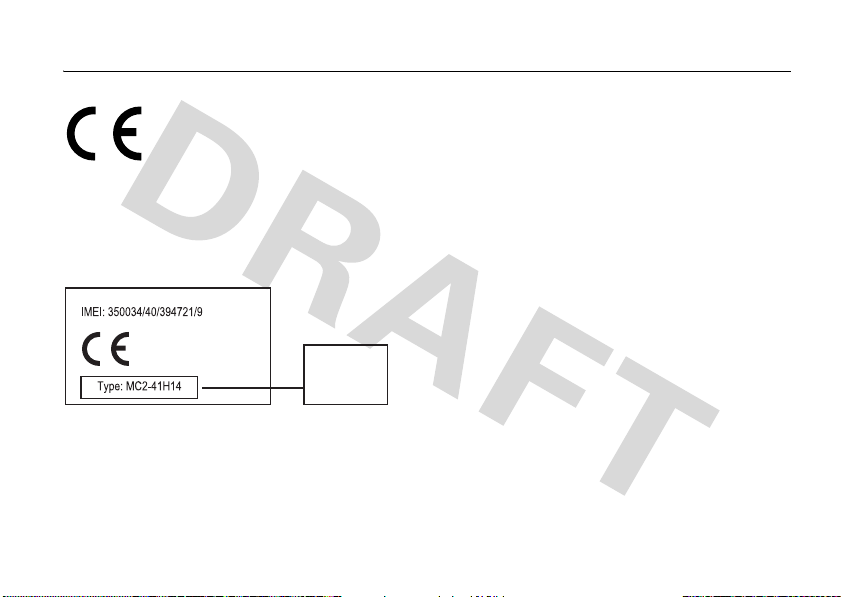
European Union Directives Conformance Statement
EU Conformance
•
•
The above gives an example of a typical Product Approval Number.
You can view your product’s Declaration of Conformity (DoC) to
Directive 1999/5/EC (to R&TTE Directive) at
www.motorola.com/rtte
Hereby, Motorola declares that this product is in
compliance with:
The essential requirements and other relevant provisions
of Directive 1999/5/EC
All other relevant EU Directives
0168
. To find your DoC, enter the
Product
Approval
Number
product Approval Number from your product’s label in the “Search”
bar on the Web site.
EU Conformance
15
Page 19
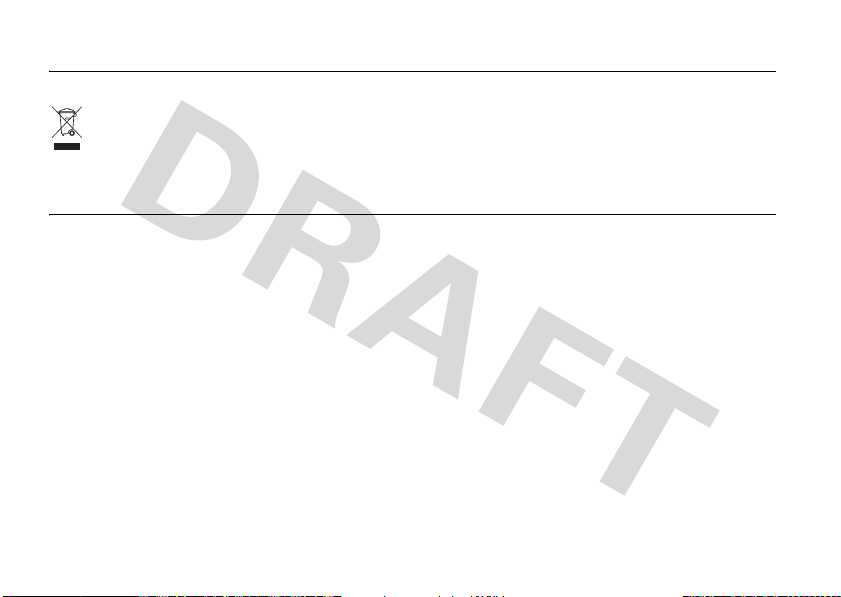
Recycling Information
Caring for the Environment by Recycling
When you see this symbol on a Motorola product, do not
dispose the product with household waste.
Recycling Mobile Phones and Accessories
Do not dispose of mobile phones or electrical accessories, such as
chargers or headsets, with your household waste. In some
countries or regions, collection systems are set up to handle
electrical and electronic waste items. Contact your regional
authorities for more details. If collection systems aren’t available,
return unwanted mobile phones or electrical accessories to any
Motorola Approved Service Centre in your region.
Recycling Information
16
Page 20
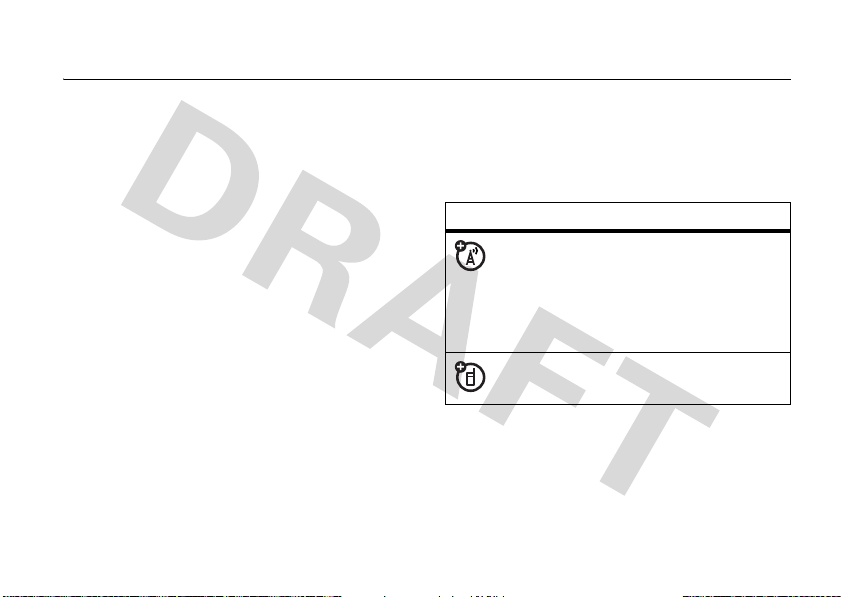
essentials
about this guide
This guide shows how to locate a menu
feature as follows:
Find it: s >
This means that, from the home screen:
1
Press the center keys to open the
menu.
2
Press the navigation keyS to scroll to
e Messages
to select it.
e Messages >Create Message
, and press the center keys
3
Press the navigation keyS to scroll to
Create Message
to select it.
symbols
, and press the center keys
This means a feature is network,
SIM card, or subscription
dependent and may not be available
in all areas. Contact your service
provider for more information.
This means a feature requires an
optional accessory.
essentials
17
Page 21

SIM card
2
Lift up and remove the battery door.
Caution:
Don’t bend or scratch your SIM card.
Keep it away from static electricity, water, and
dirt. Turn off your phone before you install or
remove the SIM card.
Your Subscriber Identity Module (SIM) card
contains personal information like your phone
number and phonebook entries.
1
Press in the battery door release latch.
essentials
18
3
Hold the SIM card with the notch in the
lower right corner and the gold plate
facing down. Slide the SIM card into the
card slot as shown.
Page 22

battery
battery tips
Battery life depends on the network, signal
strength, temperature, features, and
accessories you use.
•
Always use
Motorola Original batteries
and chargers. The warranty
does not cover damage
caused by non-Motorola batteries
and/or chargers.
•
New batteries or batteries stored for a
long time may take more time to
charge.
•
When charging your battery, keep it
near room temperature.
•
When storing your battery, keep it
uncharged in a cool, dark, dry place.
•
Never expose batteries to
temperatures below -10°C (14°F) or
above 45°C (113°F). Always take your
phone with you when you leave your
vehicle.
•
It is normal for batteries to gradually
wear down and require longer charging
times. If you notice a change in your
battery life, it is probably time to
purchase a new battery.
Contact your local recycling center for
032375o
proper battery disposal.
Warn ing:
Never dispose of batteries in a fire
because they may explode.
Before using your phone, read the battery
safety information in the “Safety and General
Information” section included in this guide.
essentials
19
Page 23

battery installation
1
4
2
3
20
essentials
battery charging
New batteries are
not fully charged.
Plug the battery
charger into the
mini-USB port on
your phone, and
plug the other
end into an electrical outlet. Your phone might
take several seconds to start charging the
battery. The battery charge indicator light
shows when the battery is charging. The
display shows
Charge Complete
when finished.
Page 24

Tip:
Relax, you can’t overcharge your battery.
It will perform best after you fully charge and
discharge it a few times.
Note:
You can charge your battery
by connecting a cable from your
phone’s mini-USB port to a USB
port on a computer. Both your
phone and the computer must be turned on,
and your computer must have the correct
software drivers installed. Cables and
software drivers are available in
Motorola Original data kits, sold separately.
To turn on your phone,
press and hold the
O
power/end key
the keypad or display
lights up. If prompted,
enter your eight-digit
SIM card PIN code and/or four-digit unlock
code.
To turn off your phone, press and hold
a few seconds.
until
O
make a call
for
turn phone on & off
Caution:
SIM card PIN code when you turn it on. If you
enter an incorrect PIN code three times
before the correct code, your SIM card is
disabled, and your display shows
Contact your service provider.
The phone may ask for your
SIM Blocked
.
Open the slider, then enter a phone number
N
and press the send key
To
voice dial
To “hang up,” close the slider or press the
power/end key
a call, see page 53.
O
.
to make a call.
essentials
21
Page 25

answer a call
When your phone rings and/or vibrates, just
open the slider and press the send key
N
answer.
To “hang up,” close the slider or press the
O
power/end key
Note:
Your phone can’t receive data
.
over an EDGE network when playing
videos or some sound files. The EDGE
œ
status indicator
appears at the top of the
display when you can receive data over an
EDGE network.
store a phone number
You can store a phone number in your
Phonebook
Find it: s >
>
22
.
n Phonebook
Create New >Phone Contact
essentials
, then press
or
SIM Contact
Options
to
1
Enter a name and other details for the
phone number. To edit details, scroll to
s
them and press the center key
2
Press the
Done
key to store the number.
.
To edit or delete a phonebook entry, see
page 79. To store an email address, see
page 77.
Notes about entries on your SIM card:
•
You can store only a
Name
and
Number
phonebook entries stored on the SIM
card.
•
To choose whether your phone stores
entries in phone memory or on the
SIM card, go to the home screen and
s >n Phonebook
press
Options >Setup >Default Storage
PhoneorSIM Card
>
•
Your phonebook can show the entries
, then press
.
stored in phone memory or on the SIM
for
Page 26

card. To choose which entries you see,
s>n Phonebook
press
Options>View
. You can select
Phone & SIM Card, SIM Card
, then press
, or
Phone Contacts
.
call a stored phone number
Find it: s >
1
Scroll to the phonebook entry.
2
Press N to call the entry.
voice dial
To
n Phonebook
a phonebook entry, see
page 53.
search the phonebook
Find it: s >
Press the keypad keys to enter the first letters
of the entry you want.
n Phonebook
your phone number
From the home screen, press the
D
clear/back key
number.
Tip:
Want to see your phone number while
you’re on a call? Press
You can edit the name and phone
number stored on your SIM card. From
the home screen, press
an entry, press the
key, and select
phone number, contact your service provider.
then# to see your
Options>My Tel. Number
D#
, select
View
key, press the
Edit
. If you don’t know your
.
Options
essentials
23
Page 27
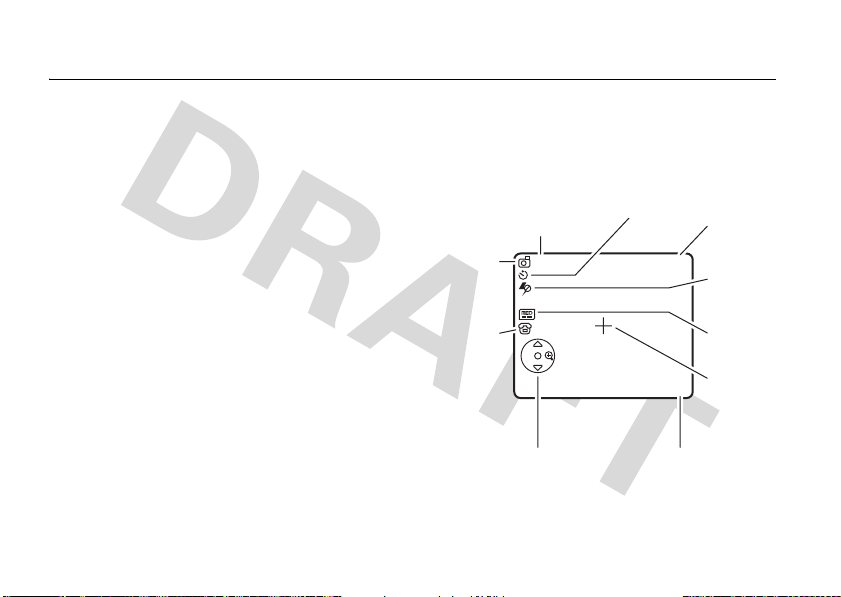
main attractions
You can do much more with your phone than
make and receive calls!
photos
Your phone has a 2 megapixel digital camera
that can take photos at up to 1200 x 1600
pixels resolution. The phone is designed to be
used in camera mode when the slider is
closed. Just aim and shoot to take a photo,
Send
then press
take a photo (slider closed)
With the slider closed, press the
camera key
viewfinder. Your phone takes photos in the
24
to share it with your friends
j
to see the full-screen camera
main attractions
standard landscape format when the slider is
closed.
Zoom
1x
Timer
Exit the
camera.
Exit
Light
Resolution
Focus
Options
Point
Open the
pictures menu.
Camera
Mode
(Photo or
Video)
Storage
(Phone or
Memory
Card)
Press
settings, press left/right to change.
Remaining
Shots
232
S
up/down to see camera
Page 28

Tip:
To take photos in low-light settings, press
Options >Light On
to turn on the high-intensity
LED camera light.
1
Point the camera lens at the photo
subject.
2
Press the camera keyj to take a photo.
Yo u c a n :
•
Press the
•
Press the
Options
key to store the photo.
Send
key to send the photo in
a message (see page 38).
•
Press D to discard the photo and
return to the active viewfinder.
Camera Mode
(Photo or
Video)
S
Press
up/down to
see camera
settings, press
left/right to
change.
LightTimer
Options Exit
Open the
pictures menu.
Remaining
Shots
232
Zoom
1x
Resolution
Storage
(Phone or
Memory Card)
Focus Point
Exit the
camera.
take a photo (slider open)
With the slider open, press s >
Camera
to see the camera viewfinder. Your
>
phone takes photos in portrait format when
the slider is open.
h Multimedia
Tip:
To take photos in low-light settings, press
Options >Light On
LED camera light.
1
Point the camera lens at the photo
subject.
to turn on the high-intensity
main attractions
25
Page 29
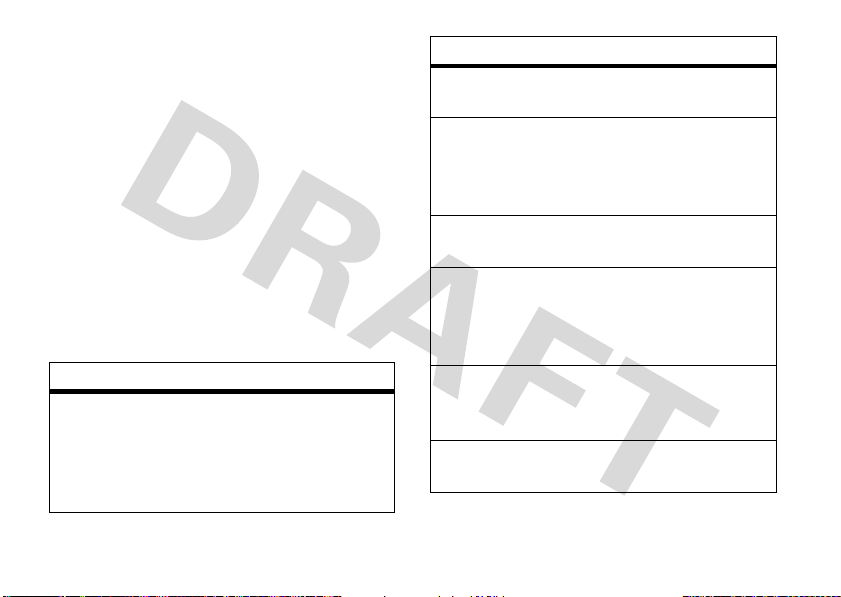
2
Press the center keys or
j
camera key
can:
•
Press the
•
Press the
a message (see page 38).
•
Press D to discard the photo and
return to the active viewfinder.
or to take a photo. You
Options
key to store the photo.
Send
key to send the photo in
camera settings
When the viewfinder is active, press
select camera options:
options
Go To
Pictures
26
See stored pictures and photos.
Options
Press the
various operations (such as
Delete, Rename
picture.
main attractions
key to perform
, or
Move
) on a
Options
to
options
Go To Video
Mode
Light On
/
Light Off
Auto-Timed
Capture
Camera
Setup
Switch
Storage
Device
Free Space
Switch to the video camera.
Turn on the high-intensity LED
camera light to take photos in
low-light settings, turn off when
finished.
Set a timer for the camera to
take a photo.
Adjust photo settings:
Resolution
•
Quality
•
Shutter Tone
•
See and store pictures on your
phone or memory card.
See how much memory
remains for storing pictures.
Page 30
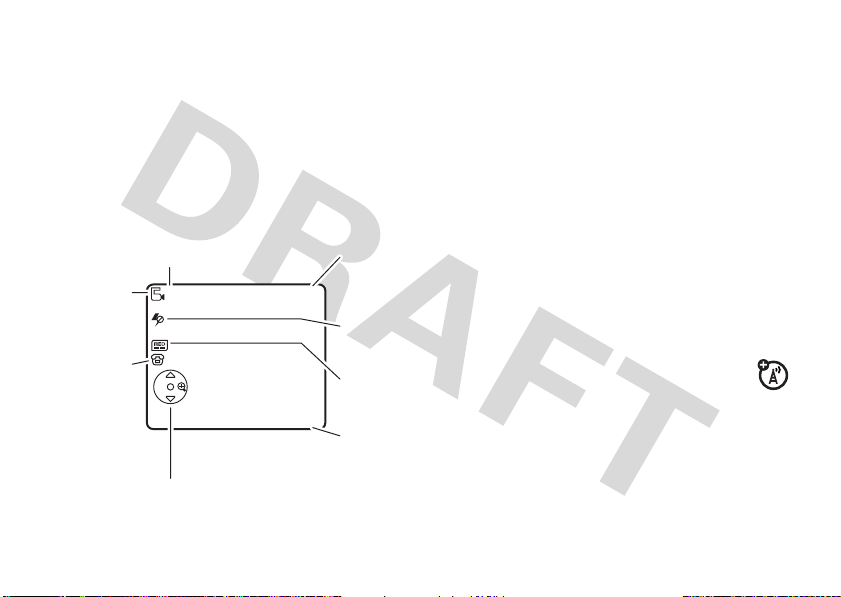
videos
record a video
With the slider closed or open, press s
h Multimedia >Video Camera
>
full-screen video camera viewfinder.
Camera
Mode
(Photo or
Video)
Storage
(Phone or
Memory
Card)
Press
settings, press left/right to change.
Remaining Video
Minutes
8
S
up/down to see video camera
Zoom
1x
to see the
Exit the
video
camera.
Exit
Light
Resolution
Options
Open the
videos
menu.
Tip:
If you want to send your video in a
message, the video length must be set to
MMS
. To set length, press
Videos Camera Setup >Video Length
>
1
Point the camera lens at the video
Options
.
subject.
2
Press the camera keyj to begin video
recording.
3
Press the
Stop
key to stop video recording.
You can:
•
Press the
Options
key to preview, store,
or discard the video.
•
Press the
Send
key to send the
video in a message (see
page 38).
•
Press D to discard the video and
return to the active viewfinder.
main attractions
27
Page 31

When the video camera viewfinder is active,
Options
press
to select video options:
options
Go To
Videos
Go To Photo
See stored videos. Press the
Options
key to perform various
operations (such as
Move
) on a video.
or
Delete, Rename
Switch to the picture camera.
Mode
Light On
/
Turn on the camera light to
Light Off
record videos in low-light
settings, turn off when finished.
Video
Camera
Setup
28
Adjust video settings:
Auto Repeat
•
Full Screen
•
Video Quality
•
Video Length
•
Resolution
•
Recording Sound
•
main attractions
options
Switch
Storage
Device
See and store videos on your
phone or memory card.
Note:
This option appears only
when a memory card is
,
Free Space
installed.
See how much memory
remains for storing videos.
Page 32

play a video
Find it: s >
h Multimedia >Videos
> video clip
Note:
Your phone’s options may vary. Most
options apply only to user-recorded videos,
and are not available for pre-installed videos.
Press S up
to pause/play,
press down to
stop.
Press
S
left/right to
skip to
previous/
next video
clip.
Video Clip Name
00:07/00:12
Options Back
Open videos menu.
From the stored videos list, press
select video options.
Timer shows
% played.
Return to
previous
screen.
Options
to
options
Play Full
Screen
Send
View
Storage
Device
Expand the video image to fill
the screen.
Send the video over a
Bluetooth™ wireless
connection, or in a message.
Note:
This option appears only
when the video file size is small
enough to send.
See and store videos on your
phone or memory card.
Note:
This option appears only
when a memory card is
installed.
main attractions
29
Page 33

options
Create New
Video
Manage
Mark/
Unmark
Categories
Assign to
Category
Videos
Setup
Free Space
Properties
main attractions
30
Activate the video camera to
record a new video.
Select this option to
Copy
, or
Rename
Mark one or more videos that
you want to delete, move, copy,
or assign to a category.
Create new category, or see
videos in a selected category.
Assign video(s) to a category.
Adjust video settings.
See how much memory
remains for storing videos.
See video file details.
Delete, Move
a video.
audio player
Your phone can play and store MP3
music files. You can use an optional
,
removable memory card with your
phone to store more songs (see page 40).
Find it: s>
> song name
Press
pause. Press
to stop. Press
or left to play the next or
previous song.
Use the volume keys on
the left side of your phone (see illustration on
page 2) to control music volume.
To download songs to your phone, see
page 101. To copy files between your phone
and a computer, see page 42.
h Multimedia >Music
S
up to play or
S
S
down
right
Page 34

Note:
Your phone may not play MP3 files that
have a bit rate higher than 128 kbps. If you try
to download or play one of these files, your
phone might show you an error or ask you to
delete the file.
Tip:
You can listen to tunes on your way. Use
airplane mode to make your phone safe to
use even while you’re on a plane. See
page 102.
digital audio player
Your phone also has a digital audio player Java
application that you can use to play music,
create playlists, and organize your music files.
Find it: s>
Q Games & Apps >DigitalAudioPlayer
Press S up or down to highlight an option,
s
and press the center key
options
Playlists
Artists
Albums
Songs
Genres
Create or play a playlist.
Select an artist to show or play
their songs.
Select an album to show or play
its songs.
Show and play individual songs.
Note:
All of your phone’s songs
appear in the
songs do not have any
Album
, or
so they don’t appear in those
lists.
Select a type of music to show
or play songs.
to select it:
Songs
list. Some
Genre
information stored,
Artist
,
main attractions
31
Page 35

Press S up or down to highlight a song, then
s
press the center key
S
Press
next song.
Use the volume keys on the left side of your
phone (see illustration on page 2) to control
music volume.
left or right to play the previous or
to play or pause it.
slider features
slide tone
Set a slide tone to play when you open and
close the slider:
Find it: s>
slide closed feature
Set your phone to continue running active
applications or close active applications when
you close the slider.
32
w Settings >Personalize >Slide Tone
main attractions
Find it: s>
Slide Closed >Continue Task
>
Slide Closed
The
happens when you close the slider under the
following conditions:
On call End call Continue call
Audio
Player
Digital
.
Music
Player
w Settings >Initial Setup
or
End Task
setting determines what
End Task Continue Task
End play Close player.
Continues playing
music, with music
controls in home
screen.
End play End play. Java app
continues running.
When you re-open
Games & Apps
prompted to
Suspend
, or
.
you are
Resume
End
play.
,
Page 36

End Task Continue Task
Camera End Switch from portrait
to landscape mode,
show full-screen
viewfinder
full-screen viewfinder
Your phone’s camera shows a full-screen
viewfinder and takes photos in the standard
landscape format when the slider is closed.
For instructions on how to use the camera,
see page 24.
The video camera shows a full-screen
viewfinder and records videos in the standard
landscape format when the slider is open or
closed. For instructions on how to use the
video camera, see page 27.
lock & unlock keypad
You can lock the phone keypad and side keys
to prevent accidental keypresses (for
example, when carrying your phone in a purse
or pocket).
manually lock
To
press and hold
keys remain locked until you close and
re-open the slider.
You can set your phone to
the keypad and side keys when the phone is
idle and the slider is closed. Press
s>w Settings >Security >KeypadLock >Timer
then set the time delay for locking the keys
2 seconds, 4 seconds
(
when you close the slider, and unlock when
you open the slider. To turn off the automatic
lock feature, press
KeypadLock >Timer >Off
>
the keypad and side keys,
*
in the home screen. The
automatically lock
, or
8 seconds
). The keys lock
s>w Settings >Security
.
,
main attractions
33
Page 37

To
unlock
the keypad and side keys: Press a
key, then follow the on-screen instructions.
Note:
Incoming calls and messages unlock
the keypad.
laws and regulations on the use of these
products.
For maximum Bluetooth security
should always connect Bluetooth devices in a
safe, private environment.
, you
Bluetooth™ wireless
Your phone supports Bluetooth
wireless connections. You can connect
your phone with a Bluetooth headset or
car kit to make handsfree calls. You can
connect your phone with a phone or
computer that supports Bluetooth
connections to exchange files.
Note:
The use of wireless phones while
driving may cause distraction. Discontinue a
call if you can’t concentrate on driving.
Additionally, the use of wireless devices and
their accessories may be prohibited or
restricted in certain areas. Always obey the
main attractions
34
turn Bluetooth power on or off
Find it: s >
Bluetooth Link >Setup >Power >On
>
Note:
procedure to set Bluetooth power to
not in use. Your phone will not connect to
another device until you set Bluetooth power
back to
device again.
w Settings >Connection
To extend battery life, use this
On
and connect your phone to the
Off
when
Page 38

use a headset or handsfree car
kit
Before you try to connect your phone with
a handsfree device
on
and
ready
the user’s guide for the device). You can
connect your phone with only one device at a
time.
Find it: s >
Bluetooth Link >Audio Devices >[Look For Devices]
>
Your phone lists the devices it finds within
range.
1
Scroll to a device in the list and press the
center key
2
Press the
device.
3
If necessary, enter the device passkey
(such as
, make sure the device is
in pairing or bonding mode (see
w Settings >Connection
s
.
YesorOK
0000
key to connect to the
) and press the OKkey.
When your phone is connected, the Bluetooth
O
indicator
shows in the home screen, and
the Bluetooth indicator light flashes.
Shortcut:
When Bluetooth power is on, your
phone can automatically connect to a
handsfree device you have used before. Just
turn on the device and move it near the
phone.
copy files to another device
You can copy a media file, phonebook entry,
datebook event, or bookmark to another
phone or computer that supports Bluetooth
connections.
Note:
You can’t copy some copyrighted
objects.
Before you try to copy a file to another
, make sure the receiving device is on
device
ready
and
in discoverable mode. Also, make
main attractions
35
Page 39

sure the device is not busy with another
Bluetooth connection.
1
On your phone, scroll to the object that
you want to copy to the other device.
2
Press
Options
, then select:
•
Manage >Copy
•
Send Contact >Bluetooth
for a media file.
for a phonebook
entry.
•
Send
for a datebook event or bookmark.
3
Select a recognized device name, or
[Look For Devices]
to search for the device
where you want to copy the object.
Note:
Once you connect your phone to a
Bluetooth device, that device can start a
similar Bluetooth connection with your phone.
Your display shows the Bluetooth indicator
O
when there is a Bluetooth connection.
main attractions
36
receive files from another
device
Before you try to receive a file from
another device
Bluetooth power is
1
Place your phone near the device, and
send the file from the device.
If your phone and the sending device
don’t recognize each other, place your
phone in discoverable mode so the
sending device can locate it. Press
w Settings >Connection >Bluetooth Link
>
[Find Me]
>
2
Press the
accept the file from the other device.
Your phone notifies you when file transfer is
complete. If necessary, press the
save the file.
, make sure your phone’s
on
(see page 34).
.
Accept
key on your phone to
Save
s
key to
Page 40

send files to a printer
You can send a media file, phonebook entry,
or datebook event from your phone to a
printer that supports Bluetooth connections.
Note:
You can print A4 or US Letter size
pages. To print another size, copy the object
to a linked computer, and print it from there.
1
On your phone, scroll to the object that
you want to print, then press
Tip:
If you see it, you can print it. After
you capture a picture in the camera, you
Store
can press the
Print and Store
2
If available, choose additional objects or
key and select
.
print options, then choose
continue.
3
Select a recognized printer name, or
[Look For Devices]
to search for the printer
where you want to send the object.
Options >Print
Print
to
advanced Bluetooth features
features
connect to recognized device
s >w Settings >Connection
Bluetooth Link >Audio Devices
>
drop connection with device
Scroll to the device name and press
.
the
Drop
key.
switch to headset or car kit during
call
Press
Options >Use Bluetooth
switch back to phone during call
To switch from a headset or car kit to
your phone during a call:
Options >Use Handset
Press
> device name
.
.
main attractions
37
Page 41

features
move media file to device
Caution:
Moving a file
deletes
the
original file from your phone. If you want to
copy
save the original file, use the
feature
described on page 35.
Scroll to the file, press
Move
, select the device name.
>
Options >Manage
edit properties of recognized
device
Scroll to the device name, press
Edit
.
>
Options
set Bluetooth options
s >w Settings >Connection
E Bluetooth Link >Setup
>
main attractions
38
text messaging
For more messaging features, see page 84.
send a text message
A text message can contain text and
pictures, sounds, or other media
objects. You can add multiple pages to
a message, and put text and media objects on
each page. You can send a message to other
compatible phones, or to email addresses.
Find it: s >
Message
>
1
Press keypad keys to enter text on the
page (for more information about text
entry, see page 48).
To i ns e rt a
media object
Insert
>
e Messages >Create Message
picture, sound, or other
on the page, press
Options
. Select the file type and the file.
Page 42

To i nse rt
enter text or objects on the current page,
and press
enter more text and objects on the new
page.
2
When you finish the message, press
Options >Sending Options
options (such as
3
When you finish setting message options,
press the
4
Press the
recipients. You can:
•
•
another page
Options >Insert >New Page
Done
key.
Send To
Select one or more entries from your
phonebook (press
entry, and press the center key
select it).
Enter a new number or email address
Options >Enter Number
(press
in the message,
to set message
Subject
and
Priority
).
key to select message
S
to scroll to an
or
Enter Email
. You can
s
to
).
5
Press the
Your phone might tell you that this is a
Multimedia Msg
or media objects. Some phones or
networks don’t support picture messages.
Press the
To save or cancel the message, press
Options >Save to Drafts
Send
key to send the message.
, if it contains multiple pages
Yes
key to send the message.
or
Abort Message
receive a text message
When you receive a message, your
phone plays an alert, and the display
New Message
shows
indicator (such as
Press the
message contains media objects:
•
Pictures and animations show as you
read the message.
with a message
É
).
Read
key to open the message. If the
.
main attractions
39
Page 43

•
Sound files play as you read the
message. Use the volume keys to
adjust the sound volume.
•
Attached files are added to the end of
the message. To open an attachment,
scroll to the file indicator/filename and
View
press the
(sound), or
key (image),
Open
key (phonebook vCard,
datebook vCalendar entry, or unknown
file type).
memory card
Play
key
install a memory card
Caution:
card. Keep it away from static electricity,
water, and dirt. Turn off your phone before you
install or remove the memory card.
1
Don’t bend or scratch your memory
Press in the battery door release latch.
You can use an optional removable
memory card with your phone to store
and retrieve multimedia objects (such
as photos and songs).
Your phone supports memory cards up to
1GB.
main attractions
40
2
Lift up and remove the battery door.
Page 44

3
Hold the memory card with the metal
contacts facing down, and slide the
memory card under the metal band as
shown.
see and change memory card
information
To
see the files
and on your phone, open a file list such as
Pictures
(see page 99). Icons can indicate if a
file is stored in your phone memory (
your memory card (
stored on your memory card
®
) or on
©
).To copy or move a file
from your phone to your memory card,
highlight it in the list, and press
CopyorMove >Memory Card
>
Options >Manage
. You cannot copy or
move some copyrighted files.
To
copy files
between your memory card and
a computer, you can use a cable connection
(see page 42) or a Bluetooth connection (see
page 35).
To s ee yo u r
memory,
memory card name, available
and other information about the
card:
Find it: s >
Storage Devices
>
1
Press S to scroll to the memory card.
w Settings >Phone Status
main attractions
41
Page 45

2
Press the center keys to see the
memory card information. Your phone
stores content that you add, like ringtones
or games, in user memor y. Your service
provider may store some content in user
memory before you receive the phone.
or
Press
Options
to see the
which lets you
card.
Format
StorageDevice
or
Rename
the memory
menu,
Note:
Motorola Original USB data
cables and supporting software are
sold separately. Check your
computer or hand-held device to
determine the type of cable you need. To
transfer data
computer, you must install the software
included with the Motorola Original data kit.
See the data kit user’s guide for more
information. To make
connected computer, see page 94.
between your phone and
data calls
through a
cable connections
Your phone
has a
mini-USB
port so you can
connect it to a
computer to
transfer data.
main attractions
42
connect your memory card to a
computer
You can use a cable connection to access your
phone’s memory card with a PC.
Note:
When your phone is connected to a
computer, you can only access the memory
card through the computer.
Page 46

On your phone:
Press s >
Default Connection >Memory Card
>
w Settings >Connection >USB Settings
.
This directs the USB connection to
your memory card. Attach the
Motorola Original USB cable to the
accessory port on your phone and
to an available USB port on your computer.
Then follow these steps:
On your computer:
1
Open your “My Computer” window,
where your phone’s memory card shows
as a “Removable Disk” icon.
2
Click on the “Removable Disk” icon to
access the files on your phone’s memory
card.
3
To store the desired files onto the
memory card, drag and drop them as
follows:
4
5
On your phone:
To return to
connection, press
USB Settings >Default Connection >Data Connection
>
MP3 or AAC files:
screen savers:
wallpapers:
video clips:
> mobile > audio
> mobile > picture
> mobile > picture
> mobile > video
When you finish, remove the device by
selecting the “Safely Remove Hardware”
icon in the system tray at the bottom of
your computer screen. Then select “USB
Mass Storage Devices” and “Stop”.
Select “USB Mass Storage Device” then
“OK”.
Data
as your USB default
s>w Settings >Connection
.
main attractions
43
Page 47

phone updates
Sometimes, we think of ways to make your
phone’s software faster or more efficient after
you’ve purchased your phone. You can find
out if your phone can be updated, and register
for free update notifications at:
www.hellomoto.com/support/update
Note:
Software updates do not affect your
phonebook entries or other personal entries
or files. If you receive a software update but
choose to install it later, see page 96.
main attractions
44
Page 48

basics
See page 1 for a basic phone diagram.
display
The home screen appears when you turn on
the phone.
Service Provider
Date
10/15/07
Feature Icons
Clock
Left Soft Key
Label
Ring Tone Camera
10:10
Right Soft Key
Label
Note:
Depending on your service
provider, your home screen may look
different than the one shown.
To dial a number from the home screen, press
N
number keys and
Press the center key
.
s
to open the main
menu. Soft key labels show the current soft
key functions. For soft key locations, see
page 1.
S
Press the navigation key
up, down, left, or
right in the home screen to open basic
features. You can show or hide icons for these
features in the home screen, and change the
icons that are shown (for more information
about changing icons in the home screen, see
page 90).
basics
45
Page 49

Status indicators can show at the top of the
home screen:
7
GPRS data
service
H
GPRS PDP
context active
8
GPRS data
available
291046135 87
1 Signal Strength Indicator –
show the strength of the network
Vertical ba rs
connection. You can’t make or receive
1
calls when
2 EDGE/GPRS Indicator –
or 0 shows.
Shows
when your phone is using a
high-speed Enhanced Data for GSM
Evolution (EDGE) or General Packet Radio
Service (GPRS) network connection.
Indicators can include:
œ
46
EDGE
connection
basics
B
GPRS
connection
3 Data Indicator –
Shows connection
status. The Bluetooth™ indicator
shows when your phone is connected
with another device. Other indicators can
include:
L
secure data
transfer
N
secure
connection
S
secure Circuit
Switch Data (CSD)
K
unsecure data
transfer
M
unsecure
connection
T
unsecure CSD
call
call
O
Page 50

4 Roam Indicator –
indicator
W
The roam
shows when your
phone is seeking or using a network
outside your home network.
5 Active Line Indicator –
to indicate an active call, or
Shows h
g
to
indicate when call forwarding is on.
Indicators for a dual-line-enabled SIM card
can include:
f
line 1 active
i
line 1 call
forward on
e
line 2 active
j
line 2 call
forward on
When push to talk (PTT) service is
available on your phone, indicators show
when you can make and receive PTT calls
m
) or both PTT calls and Instant
(
p
Messages (
).
6 Messaging Presence Indicator –
Shows when instant messaging
(IM) is active. Indicators can
include:
q
IM active
s
invisible to
IM
r
busy
z
The Java™ indicator
shows when a
Java application is active.
7 Message Indicator –
Shows when
you receive a new message.
Indicators can include:
É
text message
è
voice & text
Ë
voice message
é
IM message
message
basics
47
Page 51

8 Location Indicator –
Shows when
your phone can send location
ê
information
9 Ring Style Indicator –
or not â.
Shows the ring
style setting.
loud ring soft ring
vibrate vibrate & ring
vibrate then ring silent
10 Battery Level Indicator –
Vertical bars
show the battery charge level. Recharge
the battery when your phone shows
Low Battery
48
.
basics
text entry
Some features let you enter text.
For indicator descriptions,
see following section.
Flashing
indicates
insertion
Open text
sub-menu.
cursor
point.
entry
Vk
Msg
Options Cancel
SMS:0
Character
Counter
Exit without
making
changes.
Page 52

Press # in a text entry screen to select an
entry mode:
entry modes
j
or gYour
p
or mYour
W Numeric
[ Symbol
To set your primary and secondary text entry
modes, press
screen, then select
Secondary Setup
Primary
text entry mode can
be set to any iTAP™ mode
j
(indicated by
(indicated by
Secondary
be set to
mode (indicated by
mode (indicated by
mode enters numbers
only.
mode enters symbols only.
Options >Text Setup
.
) or tap mode
g
).
text entry mode can
None
, or set to an iTAP
p
) or tap
m
).
in a text entry
Primary Setup
or
iTAP™ and Tap mode tips
•
Press 0 in a text entry screen to
change text case to no capital letters
U
), next letter capital (V with k,
(
n, h
, or q), or all capitals (T with
i, o, f
•
To enter numbers quickly, press and
hold a number key to temporarily
switch to numeric mode. Press the
number keys to enter the numbers you
want. Enter a space to change back to
iTAP or Tap mode.
•
Press 1 to enter punctuation or other
characters.
•
Press S to move the flashing cursor
to enter or edit message text.
, or l).
basics
49
Page 53

•
Press D to delete the character to the
D
left of the cursor. Hold
to delete the
word.
•
To cancel your message, press O.
For example, if you press
your display shows:
Press
S
right to accept
7764
Program
.
,
iTAP™ mode
Press # in a text entry screen to switch to
j
iTAP mode. If you don’t see
Options >Text Setup
to set iTAP mode as your
primary or secondary text entry mode.
iTAP mode lets you enter words using one
keypress per letter. The iTAP software
combines your keypresses into common
words, and predicts each word as you enter it.
basics
50
or p, press
Press and
hold
up/down to
see a list of
word options.
Open text
sub-menu.
S
entry
Uj
Program
Options Cancel
Press * to enter a
space at the cursor.
Msg
If you want a different word (such as
SMS:7
Press S
up/down to
see other
possible word
completions.
Cancel current
word
completion.
Progress
continue pressing keypad keys to enter the
remaining characters.
),
Page 54

Tip:
Don’t worry if you forget how iTAP
works. In a text entry display, you can press
Options >Text Setup >Text Tutorial
to see an
explanation.
tap and tap extended modes
Press # in a text entry screen to switch to
g
tap mode. If you don’t see
Text Setup
>
to set tap or tap extended as your
or m, press
primary or secondary text entry mode.
To enter text in
Tap
mode, press a keypad key
repeatedly to cycle through the letters and
number on the key. Repeat this step to enter
each letter. The
Tap Extended
mode works the
same way, but includes more special
characters and symbols.
Options
7
For example, if you press
one time, your
display shows:
Character
displays at
insertion
point.
Um
Page
Msg
SMS:4
Open
message
options
sub-menu.
Options Send To
Press to enter
message recipients.
The first character of every sentence is
capitalized. If necessary, press
S
change the character to lowercase before the
cursor moves to the next position.
Your phone
might suggest
a word.
S
Press
right to accept
it, or press
*
to enter a
space at the
cursor.
down to
basics
51
Page 55

numeric mode
Press # in a text entry screen until you see
W
. Press the number keys to enter the
numbers you want.
Shortcut:
key to temporarily switch to numeric mode
from iTAP or Tap modes. Press the number
keys to enter the numbers you want. Enter a
space to change back to iTAP mode.
You can press and hold a number
symbol mode
Press # in a text entry screen until you see
[
. Press a keypad key to show its symbols at
the bottom of the display. Scroll to the symbol
s
you want, then press the center key
basics
52
.
volume
Press the volume keys
to:
•
turn off an
incoming call
alert
•
change the earpiece volume during a
call
•
change the ringer volume from the
home screen
Tip:
Sometimes, silence really is
golden. That’s why you can quickly set
Vibrate
or
your ringer to
repeatedly pressing the down volume
key in the home screen. You also can
Silent
switch to
the home screen.
or back by holding # in
Silent
by
Page 56

navigation key
voice commands
Press the
S
navigation key
down, left, or right to
scroll and highlight menu
items. When you
highlight something,
press the center key
up,
s
to select it.
smart key
The smart key gives
you another way to do
things. For example,
when you scroll to a
menu item, you can
press the smart key to
select it (instead of pressing the center
s
). To change what the smart key does
key
in the home screen, see page 90.
You can use voice commands to tell your
phone what to do.
1
Press and release the voice command
A
on the right side of the phone.
key
Your phone says “Say a command.”
2
Say a voice command from the list
(replace 555-1212 with a phone number,
and replace John Smith with a phonebook
entry name):
voice commands
“
Call
555-1212”
Call
John Smith”
“
Send Email
“
Send Voice Note
“
Send Voice Note
“
Send Message
“
John Smith”
555-1212”
John Smith”
555-1212”
basics
53
Page 57

voice commands
Send Message
“
Lookup
“
PTT Connect
“
Go to Voicemail
“
Go to Camera
“
Go to Redial
“
Go to Received Calls
“
Check Status
“
John Smith”
John Smith”
John Smith”
”
”
”
”
”
Your phone tells you its battery strength,
network signal strength, and whether its
coverage is normal or roaming.
Check Battery
“
Check Signal
“
Check Network
“
Check My Phone Number
“
basics
54
”
”
”
”
voice commands
“
Turn Prompts Off
“
Your phone turns off the sound on your
voice command prompts (such as “Say a
command.”). To turn prompts on again, say
Turn Prompts On
“
.” Your phone confirms
by saying “Voice prompts on.”
Tips:
•
You can say a phonebook entry’s name
and number type together. For
example, say “Call John Smith Mobile”
to call the Mobile number stored for
John Smith.
•
Speak numbers at a normal speed and
volume, pronouncing each digit
distinctly. Don’t pause between digits.
Page 58

•
For voice command help, press the
A
voice command key
Help
key.
the
, then press
voice command setup
You can change voice command settings.
1
Press and release the voice command
A
on the right side of the phone.
key
2
Press the
3
Choose one of the settings below:
Settings
key.
voice command settings
Sensitivity
Make your phone more or
less likely to reject a voice
command.
Digit Dialing
Train your phone to recognize
how you say digits.
Sound
Adjust the sound settings for
your voice commands.
About
See voice command
software information.
voice command settings
Choice Lists
Turn choice lists on or off.
Your phone uses choice lists
to confirm voice commands
by asking “Did you say...”
followed by a choice list item.
talking phone
You can set your phone to recite incoming
caller ID information, read the names of
entries in your phonebook, and recite the key
digits as you press keypad keys.
Find it: s >
Sound Settings
>
w Settings >Personalize
basics
55
Page 59

handsfree speaker
You can use your phone’s handsfree speaker
to make calls without holding the phone to
your ear.
Speaker
During a call, press the
handsfree speaker on or off. Your display
Spkrphone On
shows
the call.
Notes:
•
The use of wireless phones while
driving may cause distraction.
Discontinue a call if you can’t
concentrate on driving. Additionally, the
use of wireless devices and their
accessories may be prohibited or
restricted in certain areas. Always obey
the laws and regulations on the use of
these products.
basics
56
until you turn it off or end
key to turn the
•
The handsfree speaker won’t work
when your phone is connected to a
handsfree car kit or headset.
codes & passwords
Your phone’s four-digit
originally set to
is originally set to
code
service provider didn’t change these codes,
you should change them:
Find it: s >
New Passwords
>
You can also change your
call barring password.
If you forget your unlock code:
Enter Unlock Code
last four digits
doesn’t work, press the center key
enter your six-digit security code instead.
w Settings >Security
prompt, try entering
unlock code
1234
. The six-digit
000000
SIM PIN
of your phone number. If that
is
security
. If your
codes or
At the
1234
s
or the
and
Page 60

If you forget other codes:
security code, SIM PIN code, PIN2 code, or
call barring password, contact your service
provider.
If you forget your
lock & unlock phone
You can lock your phone to keep others from
using it. To lock or unlock your phone, you
need the four-digit unlock code.
manually lock
To
s>w Settings >Security >Phone Lock >Lock Now
To
automatically lock
you turn it off: Press
Phone Lock >Automatic Lock >On
>
Note:
You can make emergency calls on a
locked phone (see page 65). A locked phone
still rings or vibrates for incoming calls or
messages,
.
answer
your phone: Press
your phone whenever
s>w Settings >Security
.
but you need to unlock it to
.
basics
57
Page 61

customize
ring tone profiles
Each ring tone profile uses a different set of
ringtones or vibrations for incoming calls and
Silent
other events. The
phone until you set another ring style. The
profile indicator shows at the top of the home
screen:
y Loud z Soft
| Vibrate † Vibe & Ring
} Vibe then Ring { Silent
To choose your profile:
Find it: s >
> style name
58
w Settings >Ring Tone >Style
customize
profile silences your
Shortcut:
Vibrate
volume key in the home screen (see
illustration on page 52).
You can quickly set your ringer to
or
Silent
by repeatedly pressing the down
change profile settings
You can change the ringtones for incoming
calls and other events. Your changes are
saved in the current profile.
Note:
You can’t set a ringtone for the
profile.
Find it: s>
> style name
1
Scroll to
phones), then press the
change it.
w Settings >Ring Tone
Detail
Calls
(or
Line 1
or
Line 2
Change
Silent
for dual-line
key to
Page 62

2
Scroll to the ringtone you want, then
s
press the center key
.
time & date
Your phone can automatically update your
time zone, time and date. It uses the time and
Datebook
date for the
To
synchronize
and date with the network: Press
s>w Settings >Initial Setup
Time and Date >Autoupdate >Time & Time Zone
>
you don’t want your phone to automatically
update the time zone and date, choose
Time Only
instead.
To
manually
date, turn off
s>w Settings >Initial Setup >Time and Date
Time Zone
>
, time or date. To jump to a city in
.
the time zone, time,
. If
set the time zone, time, and
Autoupdate
, then: Press
the time zone list, enter the first letter of its
name by pressing keypad keys.
To choose an
home screen, press
Personalize >Home Screen >Clock
>
analog or digital
s>w Settings
clock for your
.
wallpaper
Set a photo, picture, or animation as a
wallpaper (background) image in your home
screen.
Find it: s>
options
Picture
w Settings >Personalize >Wallpaper
Press S up or down to select a
picture for your wallpaper
None
image, or
for no wallpaper.
customize
59
Page 63

options
Layout
Select
Center
to center the image
Tile
in the display,
image across the display, or
Fit-to-screen
across the display.
to repeat the
to stretch the image
options
Delay
Select the length of inactivity
before the screen saver shows
in the display.
display appearance
screen saver
Tip:
This feature helps save your screen, but
not your battery. To extend battery life, turn off
the screen saver.
Find it: s>
Screen Saver
>
options
Picture
60
w Settings >Personalize
Press S up or down to select
an image for your screen saver,
None
for no screen saver.
or
customize
To choose a phone
feel of your phone’s display: Press
s>w Settings >Personalize >Skin
To set your display
s>w Settings >InitialSetup >Brightness
To save battery life, the keypad
turn off when you’re not using your phone.
The backlight turns back on when you
open/close the slider or press any key. To set
how long your phone waits before the
backlight turns off:
s>w Settings >InitialSetup >Backlight
Press
skin
that sets the look and
.
brightness
: Press
backlight
.
can
.
Page 64

Note:
To turn the backlight on or off for Java™
applications, press
Java Settings >App Backlight
>
To save battery life, the
when you’re not using your phone. The
display turns back on when you open/close
the slider or press any key. To set how long
your phone waits before the display turns off:
s>w Settings >Initial Setup
Press
Display Timeout
>
s>w Settings
.
display
.
can turn off
multi-key answer
You can use different ways to answer an
incoming call. To activate or deactivate an
answer option:
Find it: s>
Answer Options
>
options
Multi-Key
Delayed Answer
w Settings >In-Call Setup
Answer by pressing any key.
Set up your delayed
answering option (see
page 62).
customize
61
Page 65

calls
To make and answer calls, see page 21.
turn off a call alert
Press the volume keys to turn off the ringer
before answering a call.
delay answering
If you want to answer a call, but need to
step outside first, you can delay
answering the call.
Delay
When your phone rings, press the
A
the voice command key
stops ringing and plays a brief message for
the caller, such as “Please hold, your call will
calls
62
. Your phone
key or
be answered in a moment.” The call remains
Talk
on hold until you press the
Delayed Answer
To t ur n
Delayed Answer
s >w Settings >In-Call Setup
press
Answer Options >Delayed Answer
>
on, or record your
message (up to 10 seconds),
key.
.
recent calls
Your phone keeps lists of incoming and
outgoing calls, even for calls that didn’t
connect. The most recent calls are listed first.
The oldest calls are deleted as new calls are
added.
Shortcut:
see the list of dialed calls.
Press N from the home screen to
Page 66

Shortcut:
In a numbered list (like the dialed
calls and received calls lists), press a number
key to highlight a listing.
Find it: s>
to select the
Missed Calls
or
Scroll to a call. A
s Recent Calls
, press *or#
Recent Calls, Dialed Calls, Received Calls
list
%
next to a call means the
call connected.
•
To call the number, press N.
•
To see call details (like time and date),
s
press the center key
•
Press
Options
to select recent calls
.
options:
options
Store
Delete
Delete All
Create a phonebook entry with
the number in the
/
Delete one or all entries in the
list.
No.
field.
options
Show ID
/
Show or hide your caller ID for
Hide ID
Send
,
Message
Send Voice
Msg
Add Digits
Attach
Number
Send Tones
the next call.
Open a new text message with
To
the number in the
field.
Start a voice recording that you
can send to the number.
Add digits after the number.
Attach a number from the
phonebook or recent calls lists.
Send the number to the
network as DTMF tones.
This option appears only during
a call.
Talk then
Fax
Talk and then send a fax in
the same call (for more
information, see page 94).
Filter by
Select dialed or received calls.
calls
63
Page 67

options
Notepad
Call Times
Data Times
Open the number in a text
editor.
Show call timers.
Show data call timers.
If you hear a
Call Failed
Retry
key to redial the number. When the
busy signal
and see
, you can press N or the
call goes through, your phone rings or vibrates
one time, shows
RedialSuccessful
, and connects
the call.
Data
Volumes
Show data volume
meters.
redial
1
Press N from the home screen to see a
list of recent calls.
2
Scroll to the entry you want to call, then
N
press
64
.
calls
return a call
Your phone keeps a record of your
unanswered calls, and shows
X
where
1
is the number of missed calls.
When you see the
View
press the
key to see the received
calls list.
2
Scroll to the call you want to return, then
N
press
.
X Missed Calls
X Missed Calls
message,
,
Page 68

caller ID
emergency calls
Calling line identification (caller ID)
shows the phone number for an
incoming call in your external and
internal displays.
Your phone shows the caller’s name and
picture when they’re stored in your
phonebook, or
information isn’t available.
You can set your phone to play a different
ringer ID for an entry stored in your
phonebook (see page 80).
To show or hide
next outgoing call, enter the phone number,
then press
Incoming Call
your phone number
Options >Hide ID/Show ID
when caller ID
for the
.
Your service provider programs one or more
emergency phone numbers, such as 911 or
112, that you can call under any
circumstances, even when your phone is
locked or the SIM card is not inserted.
Note:
Emergency numbers vary by country.
Your phone’s preprogrammed emergency
number(s) may not work in all locations, and
sometimes an emergency call cannot be
placed due to network, environmental, or
interference issues.
1
Press the keypad keys to dial the
emergency number.
2
Press N to call the emergency number.
calls
65
Page 69

voicemail
Your network stores the voicemail
messages you receive. To listen to your
messages, call your voicemail number.
Note:
Your service provider may include
additional information about using this
feature.
receive
When you
phone shows the voicemail message
indicator
To
Find it: s >
Your phone may prompt you to store your
voicemail phone number. If you don’t know
your voicemail number, contact your service
provider
Note:
(number) character in this number. If you want
66
t
check
voicemail messages:
You can’t store a p (pause), w (wait), or n
calls
a voicemail message, your
and
New Voicemail
e Messages >Voicemail
.
to store a voicemail number with these
characters, create a phonebook entry for it.
Then, you can use the entry to call your
voicemail.
change
To
voicemail notification, press
then press
your voicemail number or turn off
s >e Messages
Options >Setup >Voicemail Setup
.
push to talk (PTT)
Push to Talk (PTT) lets you talk walkie-talkie
style with other PTT subscribers. You can talk
to one person or a group.
PTT and the other related features
indicated are network and subscription
dependent features, and are not available in all
areas. PTT connectivity requires
PTT-compatible phones.
Note:
To lock your PTT key or turn PTT on or
off, see page 71.
,
Page 70

make a PTT call
When U shows at the top of your home
screen, you can make and receive PTT calls.
To m ak e a P TT ca l l:
1
Enter a PTT subscriber’s phone number in
your home screen, or select a contact or
group from a list:
•
PTT Contacts
the list)
Note:
your PTT key does not open the
contacts list (see page 71).
•
PTT Quick Group
press
select more than one contact for the
call.
•
PTT Groups
Options >Go To Groups
(press the PTT key to open
If you change your
Open To
setting,
(press the PTT key, then
Options >Quick Group
). This lets you
(press the PTT key, then press
).
2
Hold the PTT key and speak after you hear
the tone. Release the PTT key to let
others speak.
To speak during a PTT call
, hold your
PTT key and speak after the tone. Only
one person can speak at a time.
To end the call
, press O. If nobody
speaks for 20 seconds, the call ends
(actual timing varies between
PTT servers).
To send a PTT alert
call, scroll to a PTT contact in
press the
Alert
instead of a standard PTT
PTT Contacts
and
key. The contact’s phone rings
or vibrates, and the contact can speak first. If
the contact does not respond, the call ends.
You cannot send alerts to groups.
calls
67
Page 71

answer a PTT call
Note:
Your phone cannot receive PTT calls
while it is recording a video, and may not
receive PTT calls while it is playing a video or
U
some sound files. The PTT indicator
appears at the top of your display when you
can receive PTT calls.
When you receive a PTT call
tone or alert followed by conversation from
the caller.
•To speak
speaking, hold your PTT key and speak
after the tone. Only one person can
speak at a time.
• To end the call
If you change your
Manual
, your phone does not automatically
answer as described (see page 71).
calls
68
when the caller stops
My Answer Mode
, you hear a
, press O.
setting to
When you receive a PTT alert
PTT key and speak after the tone. You can
Ignore
also press the
Your phone shows
alert. It does not show
miss a standard PTT call unless you set
My Answer Mode
key to cancel the call.
Missed Call
to
Manual
(see page 71).
, press the
if you miss a PTT
Missed Call
when you
send a picture with push to
view (PTV)
You can send a picture with PTT. You can
either send a picture in a PTT call, or you can
open the picture and start a call.
Note:
You cannot send pictures in group calls
or while someone is speaking. You can send
pictures only to phones with push to view
(PTV) capability.
Page 72

To send a picture during a PTT call
Options
, then select
picture or
To send a stored picture
s>h Multimedia >Pictures
picture, and press the PTT key.
To take a photo and send it
s>h Multimedia >Camera, Capture
and press the PTT key.
Your phone plays a tone when the picture
transfer completes. To speak after the picture
transfers, hold the PTT key and speak after
the tone.
Pictures
Camera
to capture a new
to send a stored picture.
, press
, scroll to the
, press
, press
the photo,
PTT contacts and groups
You can store PTT
calls, or you can store PTT
group calls.
Contacts
to make one-to-one
Groups
to make
To store a contact
Options >Add >New Contact
press
contact’s
press the
contact and your phone returns to the
PTT Contacts
To create a group of contacts
call at the same time, press the
press
>
select the
Your network stores the group and your
phone returns to the
new group shown.
Name
Done
list with the new contact shown.
Options >Go To Groups
Add New Group
Members
, press the
and phone number (
key. Your network stores the
. Enter the group’s
, then press the
PTT Groups
PTT key
. Enter the
that you can
PTT key
, then press
Name
Done
list with the
No.
), then
Options
and
key.
, then
, then
calls
69
Page 73

To see PTT contacts
Scroll to a contact and press
Delete
it.
or
Highlighted
Contact
View PTT menu
options.
To see PTT groups
Options >Go To Groups
press
Options
press
to
, press the PTT key.
Options
to
PTT Contacts
John Smith
Lisa Owens
Adda Thomas
Jack Bradshaw
Mary Smith
Carlos Emrys
Dave Thompson
Lisa Owens
PTT Menu Alert
Press
scroll down to
other options.
Send a PTT alert
to the
highlighted
contact.
, press the PTT key, then
. Scroll to a group and
View
or
Delete
it. You cannot edit
View, Edit
S
to
a group, but you can delete it and create a
new one with the members you want.
Icons in the PTT contact and group lists
C, D
indicate if someone is online (
calls
70
) or offline
B,A
). They also tell you if a contact is
j
).
block
a contact, scroll to the contact and
Options>Edit >Block Mode >On
,
(
blocked (
To
press
the contact, scroll to it and press the
Unblock
key.
To set an
online alerto to tell you when a
contact comes online, scroll to the contact,
then press
Options >Enable Online Alert
turn online alert tones on or off in your
menu (see page 71).
To refresh the contact or group list from your
network, press
Options>Refresh List
To see only your frequently used contacts or
groups, press
Options>Frequently Used
. To unblock
. You can
PTT Setup
.
.
Page 74

PTT settings
To
turn PTT on or off
s>w Settings >PTT Settings >PTT Service
press
On/Off
.
>
To prevent accidental PTT calls, you can set
your phone to
when you haven’t pressed it for a few
minutes. Press
Lock PTT Key
>
should wait before it locks the key. To unlock
the key, hold it for two seconds or open the
phone. The PTT key unlocks when you receive
a PTT call.
You can change your PTT menu and call
preferences.
, and select how long your phone
from your home screen,
lock the PTT key
s>w Settings >Security
automatically
Find it:
select
Press the
PTT Setup >Personalize
options
Open To
Sort by
My Answer
Mode
Tone
Volume
PTT key
From the home screen, the PTT
key can open the PTT menu
PTT Menu
(
sorted by name (
most recent call (
Sort your contacts and groups
Name
by
Frequency
Set the mode for incoming PTT
calls to
to answer),
mode that accepts all calls), or
Do Not Disturb
Set the volume for the tone you
hear when it is your turn to
speak.
. In the
PTT Menu
), or your contacts list
Contacts
), or
Last Contact Call
, online
Status
, or call
.
Manual
(press the PTT key
Auto-Accept
(accepts no calls).
(standard
,
).
calls
71
Page 75

options
PTT Speaker
Turn the speakerphone On or
for PTT calls.
Set Online
Alert Tone
You can set an online alert to tell
you when a contact or group
comes online (scroll to the entry
in your
then press
Enable Online Alert
>
This setting tells your phone
whether to play these alert
tones (
calls—push to talk (PTT)
72
PTT Contacts
Options
On
) or not (
or
).
Off
PTT Groups
).
Off
,
Page 76

other features
advanced calling
To use voice commands for calling, see
page 53.
features
speed dial
To speed dial a phonebook entry or fixed
dial number, press and hold its single-digit
speed dial key for one second.
assign
To
entry, see page 79.
a speed dial key to a phonebook
features
set speed dial list
You can set speed dial to call the
entries in your phonebook or your fixed dial
list: Press
Speed Dial >Phone Memory
>
attach a phone number
Dial an area code or prefix for a
phonebook number, then press
Attach Number
>
other features—advanced calling
s>w Settings >Initial Setup
or
Fixed Dial
.
.
Options
73
Page 77

features
notepad
The last number you entered is stored in
the notepad. You can use the notepad to
“jot down” a number during a call for later
use. To see the notepad:
s>s Recent Calls
Press
Notepad
>
.
•
To call the number, press N.
•
To create a phonebook entry with the
number in the
, then press
No.
field, press the
Options
key.
•
To open the
Dialing Menu
to attach a
number or insert a special character,
Options
press
other features—advanced calling
74
.
Store
features
international calls
If your phone service includes
0
international dialing, press and hold
to
insert your local international access code
+
(indicated by
keys to dial the country code and phone
number.
). Then, press the keypad
hold a call
Press
Options>Hold
hold.
to put all active calls on
mute a call
Press the
Options>Mute
Mute
key (if available) or
to put all active calls on mute.
Page 78

features
call waiting
When you’re on a call, you’ll hear an
alert if you receive a second call.
Press
N
to answer the new call.
•
To switch between calls, press the
Switch
key.
•
To connect the two calls, press the
Link
key.
•
To end the call on hold, press
Options>End Call On Hold
.
To turn the call waiting feature on or off,
s>w Settings >In-Call Setup
press
Call Waiting >OnorOff
>
.
features
conference call
During a call:
Dial next number, press
Link
key.
N
, press the
transfer a call
During a call:
Press
press
Options >Transfer
N
.
, dial transfer number,
call forwarding
Set up or cancel call forwarding:
s>w Settings >Call Forward
call barring
Restrict outgoing or incoming calls:
s>w Settings >Security >Call Barring
other features—advanced calling
75
Page 79

features
TTY calls
Set up your phone for use with an
optional TTY device:
s>w Settings >InitialSetup >TTY Setup
change phone line
If you have a dual-line-enabled SIM
card, you can change your line to make and
receive calls from your other phone
number.
s>w Settings >Phone Status >Active Line
The active line indicator shows the active
phone line (see illustration on page 47).
other features—advanced calling
76
features
fixed dial
When you turn on fixed dialing, you
can call only numbers stored in the fixed
dial list.
Note:
You must enter your SIM PIN2 code
to turn fixed dialing on or off. If you forget
your PIN2 code, contact your service
provider.
Turn fixed dialing on or off:
s>w Settings >Security >Fixed Dial
Use the fixed dial list:
s>É Tools >Dialing Services >Fixed Dial
service dial
Dial service phone numbers stored
by your service provider:
s>É Tools >Dialing Services >Service Dial
Page 80

features
quick dial
Dial phone numbers stored by your
service provider:
s>É Tools >Dialing Services >Quick Dial
Edit the quick dial list:
s>w Settings >Personalize >Quick Dial
DTMF tones
Activate DTMF tones:
s>w Settings >Initial Setup >DTMF
To send DTMF tones during a call, just
press number keys, or scroll to a number in
the phonebook or recent calls lists, then
Options>Send Tones
press
.
phonebook
Note:
Your phonebook can show the entries
stored in phone memory or on the SIM card.
To choose which entries you see, press
s>n Phonebook
You can select
Phone Contacts
features
store an email address
Note:
To store an email address with a
phonebook entry, you must store the entry
in phone memory. Entries stored on the
SIM card can contain only
information.
s >n Phonebook
Phone Contact
>
other details as needed. Press
the entry.
, then press
Phone & SIM Card, SIM Card
.
, press
Options >Create New
. Enter a name,
Options>View
Name
and
Email
address,
Done
.
, or
Number
to store
other features—phonebook
77
Page 81

features
send email to a phonebook entry
The phonebook entry must be stored
Note:
Email
in phone memory, and an
address
must be stored with the entry.
s >n Phonebook
Options >Send Email
, scroll to the entry, press
.
add numbers/addresses for an entry
Store additional phone numbers or email
addresses for an entry:
s >n Phonebook
Options >Edit Contact
Add Email
or
Note:
This option isn’t available for entries
, scroll to the entry, press
, press
Options >Add Number
.
stored on the SIM card.
other features—phonebook
78
features
see numbers/addresses for an entry
See the other numbers and/or email
addresses for an entry with multiple
numbers/addresses:
s >n Phonebook
S
left or right to see the other numbers
, scroll to the entry, press
and email addresses stored for the entry.
Note:
This option isn’t available for entries
stored on the SIM card.
Page 82

features
assign a speed dial key to a phonebook
entry
You can assign keys 1 through 9 to
phonebook entries. Then, when you press
and hold a key, your phone calls the entry.
Note:
Your service provider might have
1
assigned some keys, such as
for your
voicemail number.
assign a speed dial key
To
n Phonebook
>
entry, then press
, scroll to the phonebook
Options >Add to Speed Dial
, press s
and
pick a speed dial key.
edit the speed dial list
To add or delete phonebook entries from
the speed dial list:
s >n Phonebook
ManageContacts >Speed Dial
>
, then press
.
Options
features
edit or delete an entry
Press s >
phonebook entry, then press
select
n Phonebook
, scroll to the
Edit Contact, Delete Contact
Options
. You can
, or other
options.
Shortcut:
In the phonebook, press keypad
keys to enter the first letters of an entry you
*
want. You can also press
and# to see
the entries you use frequently, or entries in
other categories.
other features—phonebook
79
Page 83

features
set ringer ID for entry
Assign a different ring alert (ringer ID) to an
entry:
s >n Phonebook
Options>Edit Contact >Ringer ID
Note:
The
> entry, then press
> ringer name
Ringer ID
option isn’t available for
entries stored on the SIM card.
To activate ringer IDs:
s>w Settings >Ring Tone
Ringer IDs
>
other features—phonebook
80
> style
Detail
features
set picture ID for entry
Assign a picture to show in the display
when you receive a call from an entry:
s >n Phonebook
Edit Contact >Picture
>
Note:
The
> entry, then press
> picture name
Picture
option isn’t available for
Options
entries stored on the SIM card.
set picture ID view
Show phonebook entries as a text list, or
with picture caller ID photos:
s >n Phonebook
Setup>View by>ListorPicture
>
, then press
Options
Page 84

features
assign entry to category
s >n Phonebook
Edit Contact >Category
>
Note:
The
> entry, then press
> category name
Category
option isn’t available for
entries stored on the SIM card.
Shortcut:
press
When you open your phonebook,
*or#
to see your categories.
set category view
s >n Phonebook
Filter by >Category
>
You can show
predefined category (
VIPs
), or entries in a category you create.
Shortcut:
*or#
press
, then press
Options
> category name
All
entries, entries in a
Business, Personal, General
When you open your phonebook,
to see your categories.
Options
features
create a new category
s>n Phonebook
Options>ManageContacts >Edit Phone Categories
[New Category]
>
, then press
Enter the category name, and select its
members from your phonebook entries.
edit a category
s>n Phonebook
, then press
Options>ManageContacts >Edit Phone Categories
Scroll to the category name, then press
Options>Edit Phone Categories
,
You can edit the category name, members,
.
ringer ID, or picture. Your phone uses the
ringer ID and picture whenever you receive
calls from numbers in the category.
other features—phonebook
81
Page 85

features
create group mailing list
You can put several phonebook entries in a
group mailing list, then send a message to
the list. To create a list:
s>n Phonebook
, then press
Options>Create New >MessageList
You can select the list name as an address
for multimedia messages.
Note: A MessageList
cannot include entries
stored on the SIM card.
sort phonebook list
Set the order in which entries are listed:
s>n Phonebook
Options>Setup>Sort by
You can sort the phonebook list by
Last Name
or
other features—phonebook
82
, then press
> sort order
First Name
.
features
copy one phonebook entry
Copy an entry from the phone to the SIM
card, or from the SIM card to the phone:
Press
s>n Phonebook
then press
Copy to Phone
Options>Copy to SIM Card
.
, scroll to the entry,
copy multiple entries
Copy multiple phonebook entries between
the phone and SIM card:
Press
s>n Phonebook
Options>Select Multiple to
press
Copy Phone to SIM
or
, scroll to one entry,
Copy SIM to Phone
or
, then select
Page 86

features
send phonebook entry in a multimedia
message
Send a phonebook entry in a multimedia
message:
s>n Phonebook
Options>Send Contact >Multimedia Msg
press
, scroll to the entry, then
send phonebook entry in an email
message
Send a phonebook entry in an email
message:
s>n Phonebook
Options>Send Contact >Email
press
, scroll to the entry, then
features
send phonebook entry to another device
Send a phonebook entry to another phone
or computer that supports Bluetooth™
connections:
s>n Phonebook
Options>Send Contact >Bluetooth
press
, scroll to the entry, then
For more information about Bluetooth
connections, see page 34.
other features—phonebook
83
Page 87

features
print phonebook entry over a
Bluetooth™ connection
You can use a Bluetooth wireless
connection to send a phonebook entry from
your phone to a printer.
s>n Phonebook
Scroll to the entry you want to print, then
Options>Print
press
You can’t print a
information about Bluetooth connections,
see page 34.
other features—messages
84
.
Mailing List
. For more
messages
For basic text messaging features, see
page 38.
features
send text message
s>e Messages >Create Message
send email
s>e Messages >Create Message
New Email
>
Page 88

features
send voice message
s>e Messages >Create Message
New Voice Msg
>
To record the voice message, press the
Record
key, speak, then press the
Stop
key.
Your phone inserts the voice recording into
a message and lets you enter email
addresses or phone numbers to receive the
message.
use a multimedia template
Open a multimedia template with
preloaded media:
s>e Messages >Templates
Multimedia Templates
>
features
read and manage messages
s>e Messages >Message Inbox
Icons next to each message indicate if it is
>
or unread<. Icons can also
read
9
indicate if the message is locked
!
, or low priority↓, or if it has an
urgent
=
attachment
Reply, Forward, Lock
To
scroll to it and press
To open a message, press
can press
.
, or
Options
Options
to use or store any
Delete
a message,
.
s
,
. Then, you
phone numbers, email addresses,
Web sites, or files in the message.
other features—messages
85
Page 89

features
read and manage email
s>e Messages >Email Msgs
To
Reply, Forward, Lock
scroll to it and press
To open a message, press
can press
Options
, or
Delete
a message,
Options
.
s
. Then, you
to use or store any
phone numbers, email addresses,
Web sites, or files in the message.
store message objects
Go to a multimedia message page, or
scroll to an object in a message, then press
Options>Store
86
.
other features—messages
features
print message over a Bluetooth™
connection
You can use a Bluetooth wireless
connection to send a message from your
phone to a printer.
s>e Messages> Message Inbox, Email Msgs
Outbox
, or
Drafts
Scroll to the message you want to print,
then press
Options>Print
You can’t print message
.
Templates
. For more
information about Bluetooth connections,
see page 34.
,
Page 90

features
store text messages on your SIM
card
To store incoming text messages on your
SIM card, press:
s >e Messages
, then press
Options>Setup>Message Setup >Text Msg Setup
Default Storage >SIM Card
>
features
edit email settings
You can edit the settings for your
Email connections. To use email, you need
User ID
and
Password
to store your email
s>e Messages
Options>Email Msg Setup >Account Settings
, then press
.
If you have more than one email account,
select an account to edit.
Your phone shows a list of email settings.
User ID
Here is where you store your email
Password
and
Note:
New Entry
.
To create a new account, select
in the
Account Settings
list. Your display
shows a folder for each email account under
s>e Messages >Email Msgs
.
other features—messages
87
Page 91

features
browser messages
Read messages received by your
micro-browser:
s>e Messages >Browser Msgs
info services
Read subscription-based information
services messages:
s>e Messages >Info Services
instant messaging
features
log in
s>É Tools >IM
Select an IM account, or select
to set up an IM account.
other features—instant messaging
88
[New Account]
features
log in automatically
s>É Tools >IM
Offline Settings
>
Turn on
Auto-Login
whenever you select
Power-On Login
Turn on
whenever you turn on your phone.
set IM ring style
Select a ring or vibration for new IM
messages and contact alerts.
s>w Settings >Ring Tone
, then press
to start the IM login
s>É Tools >IM
to start the IM login
Options
> style
Detail >IM
.
Page 92

personalize
features
language
Set menu language:
s>w Settings >Initial Setup >Language
scroll
Set the scroll bar to scroll
Wrap Around
s>w Settings >Initial Setup >Scroll
activate ringer IDs
Activate ringer IDs assigned to phonebook
entries and categories:
s>w Settings >Ring Tone
>
in menu lists:
Ringer IDs
Up/Down
> style
or
Detail
features
ring volume
s>w Settings >Ring Tone
Ring Volume
>
keypad volume
s>w Settings >Ring Tone
Key Volume
>
reminders
Set reminder alerts for messages that you
receive:
s>w Settings >Ring Tone
Reminders
>
clock view
Show an analog or digital clock in the home
screen:
s>w Settings >Personalize >Home Screen
Clock
>
> style
> style
> style
Detail
Detail
Detail
other features—personalize
89
Page 93

features
menu view
Show the main menu as graphic icons or as
a text-based list:
s>w Settings >Personalize >Main Menu >View
main menu
Reorder your phone’s main menu:
s>w Settings >Personalize >Main Menu
Reorder
>
show/hide feature icons
Show or hide feature icons in the home
screen:
s>w Settings >Personalize >Home Screen
Home Keys >Icons
>
Note:
You can press S up, down, left, or
right to select the features in the home
screen even when the icons are hidden.
other features—personalize
90
features
change feature icons & home keys
Change feature icons, soft key labels, and
smart key function in the home screen:
s>w Settings >Personalize >Home Screen
Home Keys
>
master reset
Reset all options
except
unlock code,
security code, and lifetime timer:
s>w Settings >Initial Setup >Master Reset
Page 94

features
master clear
Caution:
information you have entered
phonebook and datebook entries)
content you have downloaded
photos and sounds) stored in your phone’s
memory. After you erase the information,
you can’t recover it.
s>w Settings >Initial Setup >Master Clear
Master clear
erases all
(including
and
(including
call times & costs
Network connection time
time from the moment you connect to your
service provider's network to the moment
you end the call by pressing
includes busy signals and ringing.
is the elapsed
O
. This time
The amount of network connection time
you track on your resettable timer may not
equal the amount of time for which you
are billed by your service provider. For
billing information, contact your service
provider.
features
call times
Show call timers:
s>s Recent Calls
Call Times
>
in-call timer
Show time or cost information during
a call:
s>w Settings >In-Call Setup >In-Call Timer
, then press
Options
other features—call times & costs
91
Page 95

features
call cost
Show call cost trackers:
s>s Recent Calls
Call Cost
>
credit info
Show credit information:
s>w Settings >Phone Status >Credit Info
credit available
option)
Show credit available:
s>w Settings >Phone Status >Credit Available
call cost setup
Set a credit limit:
s>w Settings >In-Call Setup >Call Cost Setup
other features—handsfree
92
, then press
(prepay option)
(advice of charge
Options
features
data times
Show data call timers:
s>s Recent Calls
Data Times
>
data volumes
Show data volume meters:
s>s Recent Calls
Data Volumes
>
, then press
, then press
Options
Options
handsfree
Note:
The use of wireless phones while
driving may cause distraction. Discontinue a
call if you can’t concentrate on driving.
Additionally, the use of wireless devices and
their accessories may be prohibited or
restricted in certain areas. Always obey the
Page 96

laws and regulations on the use of these
products.
features
speakerphone
Activate a connected external
speakerphone during a call:
Speaker
Press the
Options>Spkrphone On
auto answer
key (if available), or press
.
(car kit or headset)
Automatically answer calls when
connected to a car kit or headset:
s>w Settings >Car Settings
Auto Answer
>
auto handsfree
(car kit)
or
Headset
Automatically route calls to a car kit
when connected:
s>w Settings >Car Settings >Auto Handsfree
features
power-off delay
(car kit)
Set the phone to stay on for a
specified time after the ignition is switched
off:
s>w Settings >Car Settings >Power-Off Delay
charger time
(car kit)
Charge the phone for a specified time
after the ignition is switched off:
s>w Settings >Car Settings >Charger Time
other features—handsfree
93
Page 97

data & fax calls
To connect your phone with a USB cable, see
page 42.
features
send data or fax
Connect your phone to the device,
then place the call through the device
application.
receive data or fax
Connect your phone to the device,
then answer the call through the device
application.
talk then fax
Connect your phone to the device,
enter fax number, press
N
then press
94
to make the call.
other features—data & fax calls
Options>Talk then Fax
,
features
use MOTOSYNC
You can call a SyncML Internet server
and synchronize your phonebook and
datebook entries with the server.
set up
To
s>w Settings >Connection >MOTOSYNC >Sync
>
including
Data Path
your data is stored).
To
up, select the partner from the list in
s>w Settings >Connection >MOTOSYNC
>
an Internet sync partner, press
[New Entry]
synchronize files
Sync
. Enter the server details,
Server URL
(the folder below the URL where
.
(you can omit
with a partner you set
http://
) and
Page 98

features
set up Exchange ActiveSync
You can use the Internet to
synchronize your phone’s phonebook and
datebook entries with an email account on a
Microsoft® Exchange 2003 server.
You need to know the email account’s
and
name
Exchange
password
server name
domain name
, the Microsoft®
, and the
. Confirm that the
user
user
Mobility
option is enabled on the email account, and
data service
that
is activated with your
phone service provider.
To
set up
an ActiveSync partner, press
s>w Settings >Connection >MOTOSYNC
Exchange
>
, then press
the server details, including
Domain
, and the
Web Session
, see page 101.
Options >Setup
Web Session
Server Name
to use. To set up a
. Enter
,
features
use Exchange ActiveSync
Once you set up an Exchange
ActiveSync partner, you can schedule your
phone to synchronize with the account
automatically.
schedule
To
s>w Settings >Connection >MOTOSYNC
Exchange
>
synchronization, press
, then press
Options >Auto Sync Setup
Enter the time and days you want your
phone to synchronize.
.
other features—data & fax calls
95
Page 99

network personal organizer
features
network settings
See network information and adjust
network settings:
s>w Settings >Network
software update
Your service provider can send
updated phone software over the air to your
phone. When your phone receives a
software update, you can install it
immediately, or choose to defer installation
until later. To install a deferred software
update:
s>w Settings >Phone Status >Software Update
Install Now
>
other features—network
96
features
set alarm
s>É Tools >Alarm Clock
turn off alarm
When an alarm sounds:
To turn off the alarm, press the
O
.
To set an eight minute delay, press the
Snooze
key.
Note:
The
Snooze
key is available only if the
phone is already powered on when the
alarm sounds.
add new datebook event
Press s>
day, press
É Tools >Datebook
s >[Create New Event]
Disable
key or
, scroll to the
.
Page 100

features
see or edit datebook event
To
see
event details, press s>
Datebook
>
to the event, press
To
press
, scroll to the day, press s, scroll
s
.
edit
an event, scroll to the event, then
Options >Edit
.
É Tools
datebook event reminder
When the display shows an event reminder:
To see reminder details, press the
To close the reminder, press the
Exit
View
key.
key.
send datebook event to another device
Send a datebook event to another phone,
computer, or device:
s>É Tools >Datebook
Press
s
day, press
press
, scroll to the event, then
Options >Send
.
, scroll to the
features
print datebook month, week, or
day
Send a datebook month, week, or day to a
printer that supports Bluetooth™
connections:
s>É Tools >Datebook
Go to the month, week, or day view, then
press
Options >Print
.
For more information about Bluetooth
connections, see page 34.
other features—personal organizer
97
