Page 1
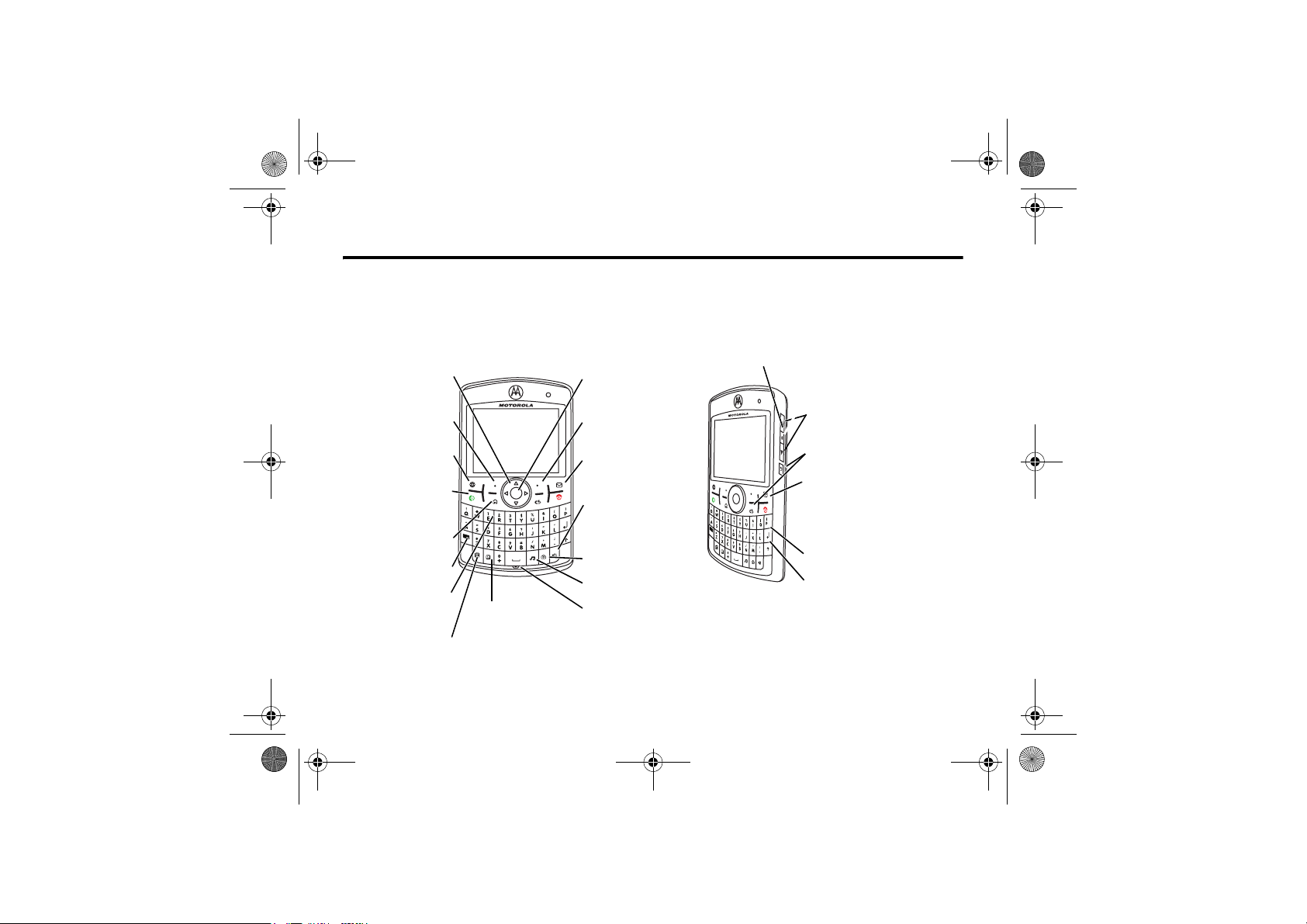
Database version used: Rnd 10
CFJN4312A.book Page 1 Thursday, April 5, 2007 5:19 PM
v67.2.1 Français
Introduction
1Introduction
Welcome to the world of Motorola digital mobile communications! We are pleased that you have chosen the MOTO Q™ 9h
wireless phone! You can use the QWERTY keypad for e-mail and text messages. You can use Bluetooth™ wireless headsets to
hear calls or music. Here is a quick anatomy lesson.
Navigation Key
Navigate menus.
Left Soft Key
Web Browser Key
Call/Answer Key
Make & answer calls.
Home Key
.
Alt Key
Speed Dial 1
Call Voicemail
Calendar Key
Contacts Key
Centre Key
Select highlighted items.
Right Soft Key
Messaging Key
Speakerphone/Voice
Recognition Key
Camera Key
Multimedia Key
Microphone
Side Select Key
Select menu items
Side Scroll Keys
Back Keys
Power/End Key
Turn on & off, hang up,
exit menus.
Enter Key
Caps Key
Introduction 1
1
Page 2
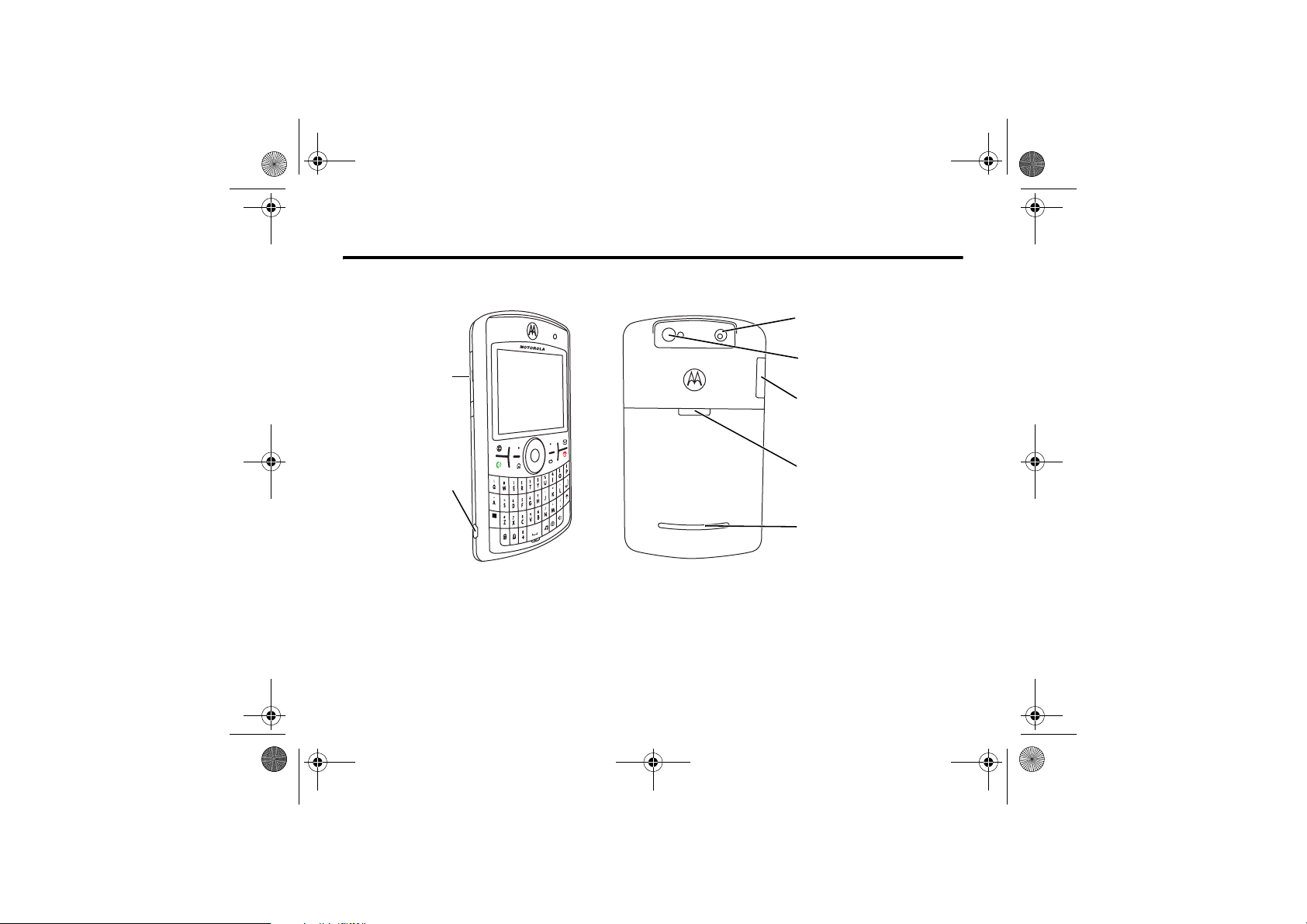
CFJN4312A.book Page 2 Thursday, April 5, 2007 5:19 PM
v67.2.1 Français
1
Camera Lens
8X DIGITAL ZOOM / 2 MEGAPIXELS
Storage Card Slot
Insert MicroSD memory
card
Micro USB Port
Charge and connect phone
accessories
Warning: To avoid damaging your phone, carry it in an approved holster or case rather than a pocket, purse or bag.
2 Introduction
Camera Flash
Storage Card Slot
Battery Door Release
Speakers
Introduction
Page 3
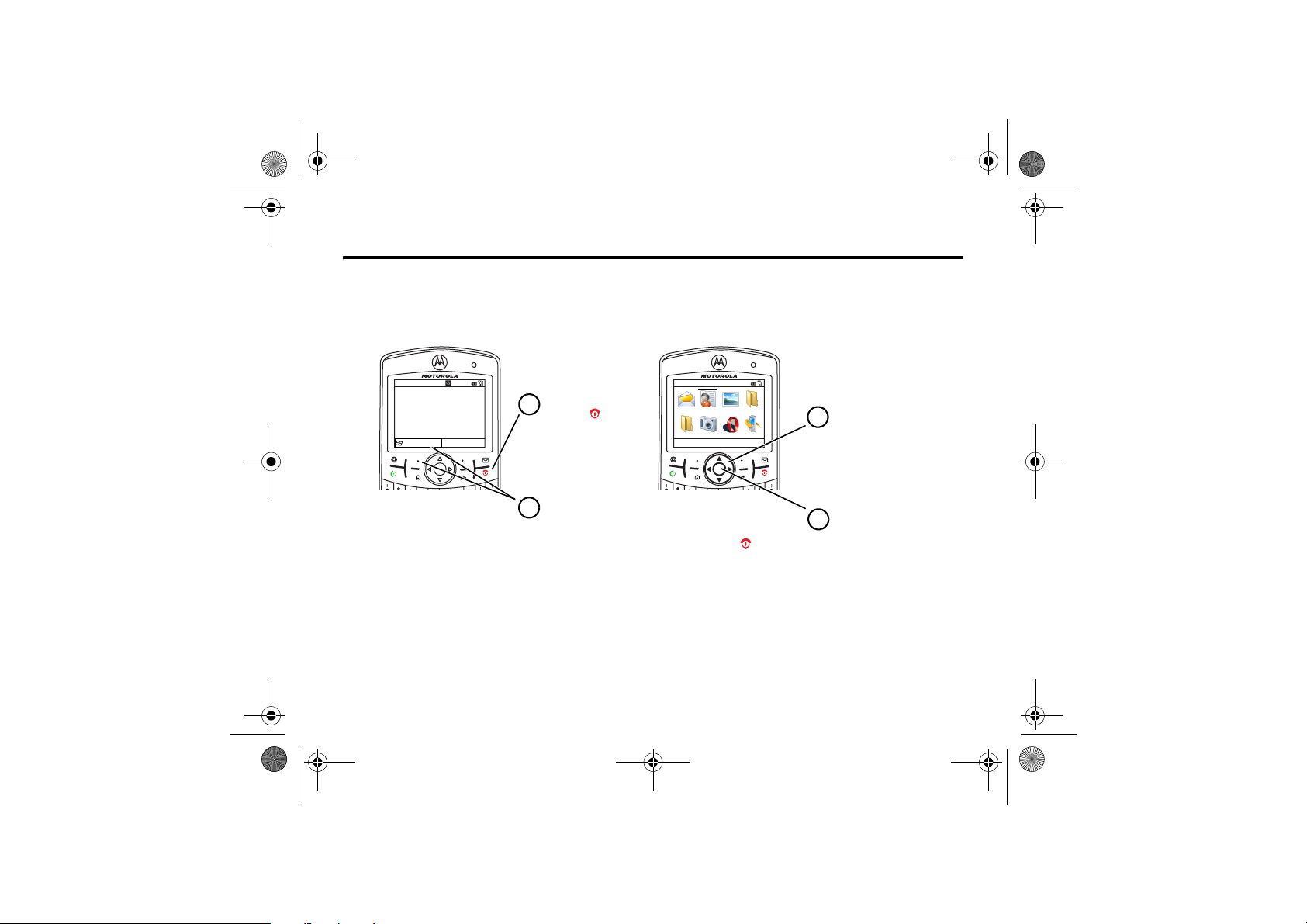
CFJN4312A.book Page 3 Thursday, April 5, 2007 5:19 PM
v67.2.1 Français
Introduction
From the home screen, press Start to open the main menu.
Home Screen Menu Screen
Start
! $ c %
#&(A
More Menu
Tip:
Press the
back one menu.
Press the
any menu or view without saving
any changes.
Back Key
Power Key
Contacts
12/31/07
12:00
Press and release the
1
Power Key
to turn on
your phone.
Press
Start
2
(left soft key)
to launch the main
Vodafone
TextM essages (0)
Noupc oming appointments.
Profile: Normal
Start
menu.
If you need help while using your phone, see the Motorola Support Web site at
Press the Navigation Key
3
up, down, left or right
S
) to highlight a
(
menu feature.
D to go
4
to exit
www.motorola.com/support/9h
Centre Key
Press the
s
to select the
highlighted feature.
.
Introduction 3
1
Page 4
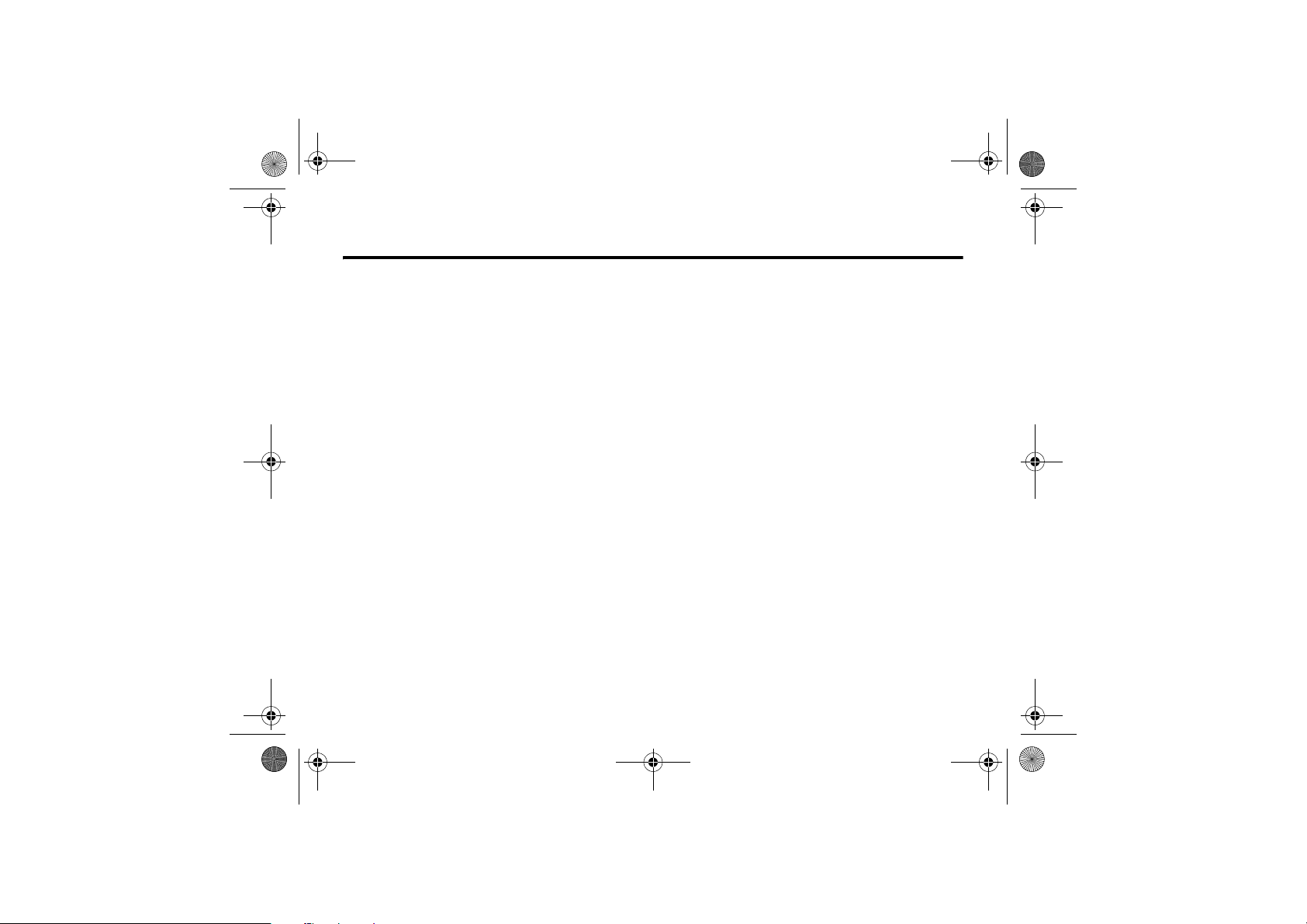
CFJN4312A.book Page 4 Thursday, April 5, 2007 5:19 PM
v67.2.1 Français
1
Certain mobile phone features are dependent on the capabilities and
settings of your service provider’s network. Additionally, certain
features may not be activated by your service provider, and/or the
provider's network settings may limit the feature’s functionality.
Always contact your service provider about feature availability and
functionality. All features, functionality, and other product
specifications, as well as the information contained in this user's
guide are based upon the latest available information and are
believed to be accurate at the time of printing. Motorola reserves
the right to change or modify any information or specifications
without notice or obligation.
MOTOROLA and the Stylized M Logo are registered in the US Patent
& Trademark Office. All other product or service names are the
property of their respective owners. The Bluetooth trademarks are
owned by their proprietor and used by Motorola, Inc. under license.
Java and all other Java-based marks are trademarks or registered
trademarks of Sun Microsystems, Inc. in the U.S. and other
countries. Microsoft, Windows and Windows Me are registered
trademarks of Microsoft Corporation; and Windows XP is a
trademark of Microsoft Corporation.
© Motorola, Inc., 2007.
Caution:
Changes or modifications made in the radio phone, not
expressly approved by Motorola, will void the user’s authority to
operate the equipment.
4 Introduction
Introduction
Software Copyright Notice
The Motorola products described in this manual may include
copyrighted Motorola and third-party software stored in
semiconductor memories or other media. Laws in the United States
and other countries preserve for Motorola and third-party software
providers certain exclusive rights for copyrighted software, such as
the exclusive rights to distribute or reproduce the copyrighted
software. Accordingly, any copyrighted software contained in the
Motorola products may not be modified, reverse-engineered,
distributed or reproduced in any manner to the extent allowed by
law. Furthermore, the purchase of the Motorola products shall not
be deemed to grant either directly or by implication, estoppel or
otherwise, any license under the copyrights, patents or patent
applications of Motorola or any third-party software provider,
except for the normal, non-exclusive, royalty-free license to use that
arises by operation of law in the sale of a product.
Page 5
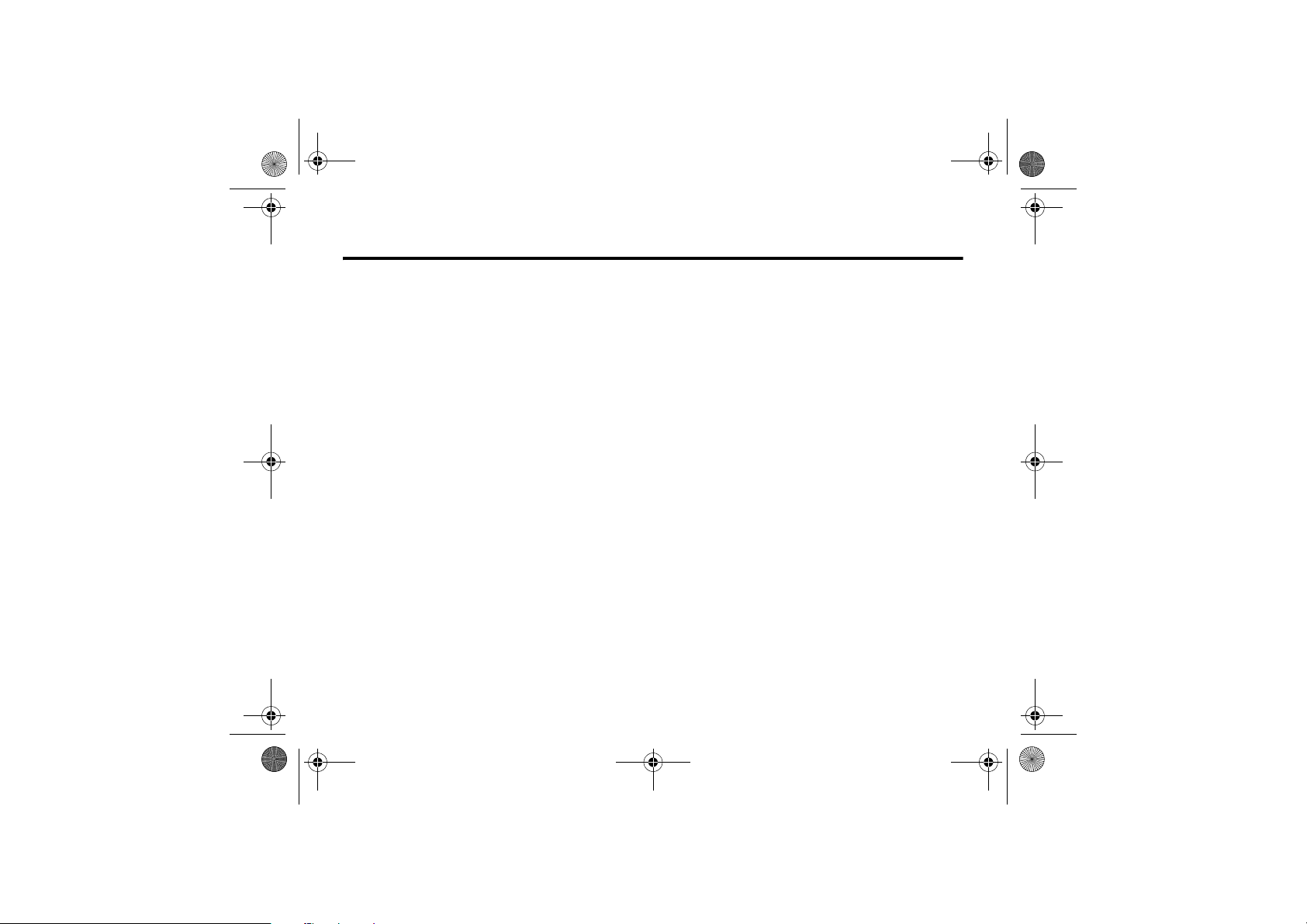
CFJN4312A.book Page 5 Thursday, April 5, 2007 5:19 PM
Contents
2Contents
Introduction. . . . . . . . . . . . . . . . . . . . . . . . . . . . . . . . . . . . 1
Contents . . . . . . . . . . . . . . . . . . . . . . . . . . . . . . . . . . . . . . 5
Safety information . . . . . . . . . . . . . . . . . . . . . . . . . . . . . . 7
FCC Notice . . . . . . . . . . . . . . . . . . . . . . . . . . . . . . . . . . . 13
Use and Care. . . . . . . . . . . . . . . . . . . . . . . . . . . . . . . . . . 14
EU Conformance . . . . . . . . . . . . . . . . . . . . . . . . . . . . . . . 15
Recycling Information . . . . . . . . . . . . . . . . . . . . . . . . . . 16
Basics . . . . . . . . . . . . . . . . . . . . . . . . . . . . . . . . . . . . . . . 17
About this guide . . . . . . . . . . . . . . . . . . . . . . . . . . . . . 17
Installing a SIM card . . . . . . . . . . . . . . . . . . . . . . . . . . 17
Using a Storage card . . . . . . . . . . . . . . . . . . . . . . . . . . 18
Battery. . . . . . . . . . . . . . . . . . . . . . . . . . . . . . . . . . . . . 19
Turning your phone on/off. . . . . . . . . . . . . . . . . . . . . . 20
Making a call . . . . . . . . . . . . . . . . . . . . . . . . . . . . . . . . 21
Answering a call . . . . . . . . . . . . . . . . . . . . . . . . . . . . . 21
Storing a phone number . . . . . . . . . . . . . . . . . . . . . . . 21
Calling a stored number . . . . . . . . . . . . . . . . . . . . . . . 22
Viewing Your phone number . . . . . . . . . . . . . . . . . . . . 22
Entering text . . . . . . . . . . . . . . . . . . . . . . . . . . . . . . . . 22
2
Camera . . . . . . . . . . . . . . . . . . . . . . . . . . . . . . . . . . . . . . 24
Taking & sending a photo . . . . . . . . . . . . . . . . . . . . . . 24
Recording & playing video clip . . . . . . . . . . . . . . . . . . 26
Messaging . . . . . . . . . . . . . . . . . . . . . . . . . . . . . . . . . . . 29
Vodafone Business Email . . . . . . . . . . . . . . . . . . . . . . 29
Setting up Exchange server E-mail . . . . . . . . . . . . . . . 30
Setting up standard e-mail . . . . . . . . . . . . . . . . . . . . . 31
Receiving & reading messages . . . . . . . . . . . . . . . . . . 31
Sending a message. . . . . . . . . . . . . . . . . . . . . . . . . . . 32
Using Global address look up . . . . . . . . . . . . . . . . . . . 33
Using Messaging shortcuts . . . . . . . . . . . . . . . . . . . . 34
Messaging quick reference . . . . . . . . . . . . . . . . . . . . . 34
Using and Transferring Files . . . . . . . . . . . . . . . . . . . . . 38
Using the Media player . . . . . . . . . . . . . . . . . . . . . . . . 38
Mobile TV . . . . . . . . . . . . . . . . . . . . . . . . . . . . . . . . . . 39
Using the File manager . . . . . . . . . . . . . . . . . . . . . . . . 40
Using the Task manager . . . . . . . . . . . . . . . . . . . . . . . 40
Synchronising . . . . . . . . . . . . . . . . . . . . . . . . . . . . . . . 40
Downloading and copying media files. . . . . . . . . . . . . 43
Using Bluetooth™ wireless . . . . . . . . . . . . . . . . . . . . . 43
Using Modem-link. . . . . . . . . . . . . . . . . . . . . . . . . . . . 46
Contents 5
Page 6
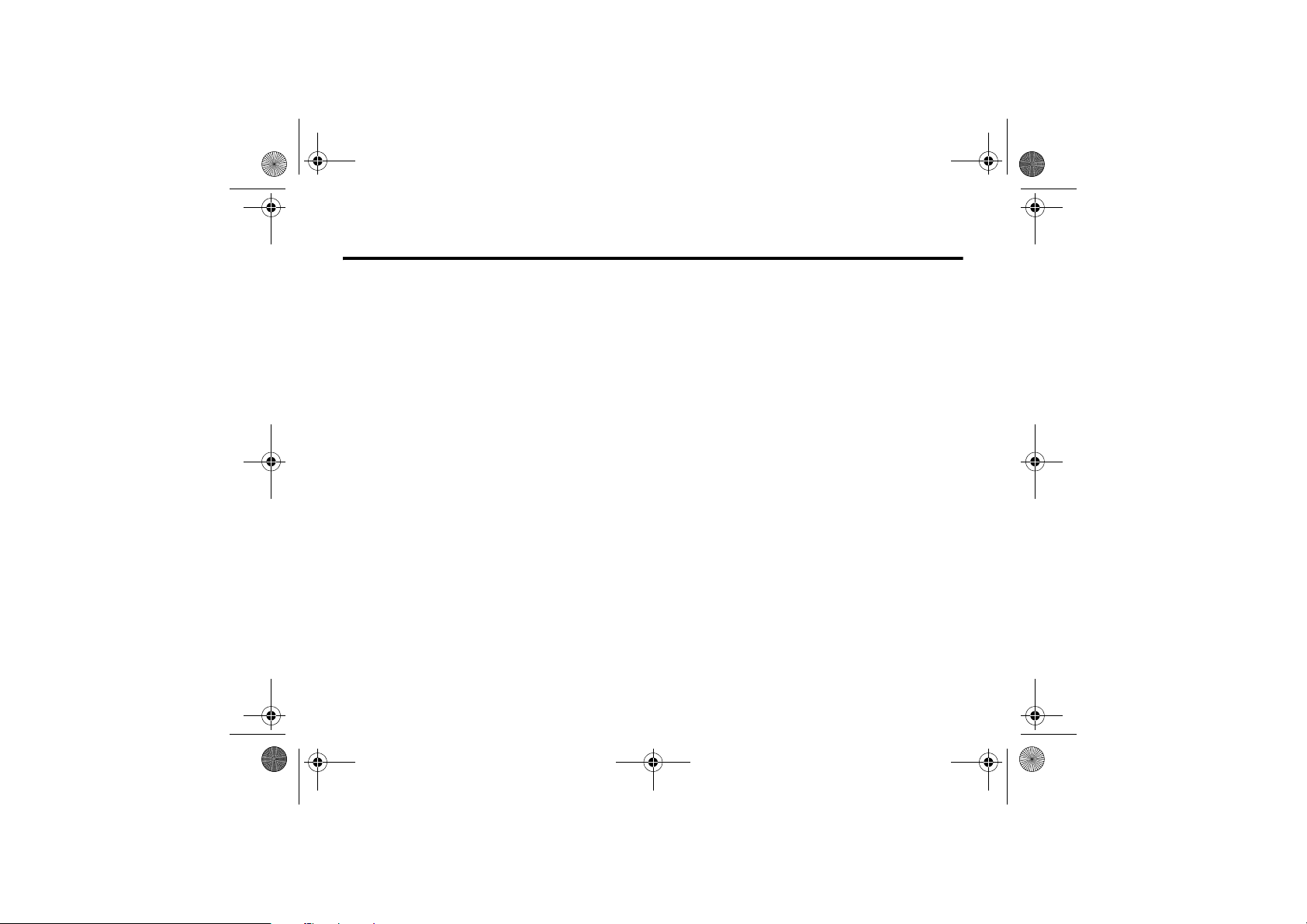
CFJN4312A.book Page 6 Thursday, April 5, 2007 5:19 PM
2
Learning To Use Your Phone . . . . . . . . . . . . . . . . . . . . . 50
Using the Display . . . . . . . . . . . . . . . . . . . . . . . . . . . . 50
Adjusting Volume . . . . . . . . . . . . . . . . . . . . . . . . . . . . 52
Using Handsfree speaker. . . . . . . . . . . . . . . . . . . . . . . 53
Locking & unlocking phone. . . . . . . . . . . . . . . . . . . . . 53
Using the Web browser . . . . . . . . . . . . . . . . . . . . . . . . 54
Downloading Music. . . . . . . . . . . . . . . . . . . . . . . . . . . 55
Using Flight mode . . . . . . . . . . . . . . . . . . . . . . . . . . . . 55
Setting Up Your Phone . . . . . . . . . . . . . . . . . . . . . . . . . . 56
Setting a Profile. . . . . . . . . . . . . . . . . . . . . . . . . . . . . . 56
Setting the time & date . . . . . . . . . . . . . . . . . . . . . . . . 57
Changing the Home screen . . . . . . . . . . . . . . . . . . . . . 57
Setting Backlight timeout . . . . . . . . . . . . . . . . . . . . . . 58
Setting Answer options . . . . . . . . . . . . . . . . . . . . . . . . 58
Third-party applications . . . . . . . . . . . . . . . . . . . . . . . 59
6Contents
Contents
Calling Features . . . . . . . . . . . . . . . . . . . . . . . . . . . . . . . 60
Turning off a call alert . . . . . . . . . . . . . . . . . . . . . . . . . 60
Viewing Recent calls . . . . . . . . . . . . . . . . . . . . . . . . . . 60
Redialling a number . . . . . . . . . . . . . . . . . . . . . . . . . . 61
Viewing missed calls. . . . . . . . . . . . . . . . . . . . . . . . . . 61
Using Caller ID . . . . . . . . . . . . . . . . . . . . . . . . . . . . . . 61
Calling an Emergency calls . . . . . . . . . . . . . . . . . . . . . 61
Dialling International numbers . . . . . . . . . . . . . . . . . . 62
Using Speed dial . . . . . . . . . . . . . . . . . . . . . . . . . . . . . 62
Using Voicemail . . . . . . . . . . . . . . . . . . . . . . . . . . . . . 63
Three-way calling . . . . . . . . . . . . . . . . . . . . . . . . . . . . 63
Phone Features. . . . . . . . . . . . . . . . . . . . . . . . . . . . . . . . 64
Start Menu . . . . . . . . . . . . . . . . . . . . . . . . . . . . . . . . . 64
Feature Quick Reference . . . . . . . . . . . . . . . . . . . . . . . 65
Support & service . . . . . . . . . . . . . . . . . . . . . . . . . . . . . . 74
SAR Data. . . . . . . . . . . . . . . . . . . . . . . . . . . . . . . . . . . . . 75
WHO Information . . . . . . . . . . . . . . . . . . . . . . . . . . . . . . 76
Microsoft End User License Agreement. . . . . . . . . . . . . 77
Index . . . . . . . . . . . . . . . . . . . . . . . . . . . . . . . . . . . . . . . . 83
Page 7
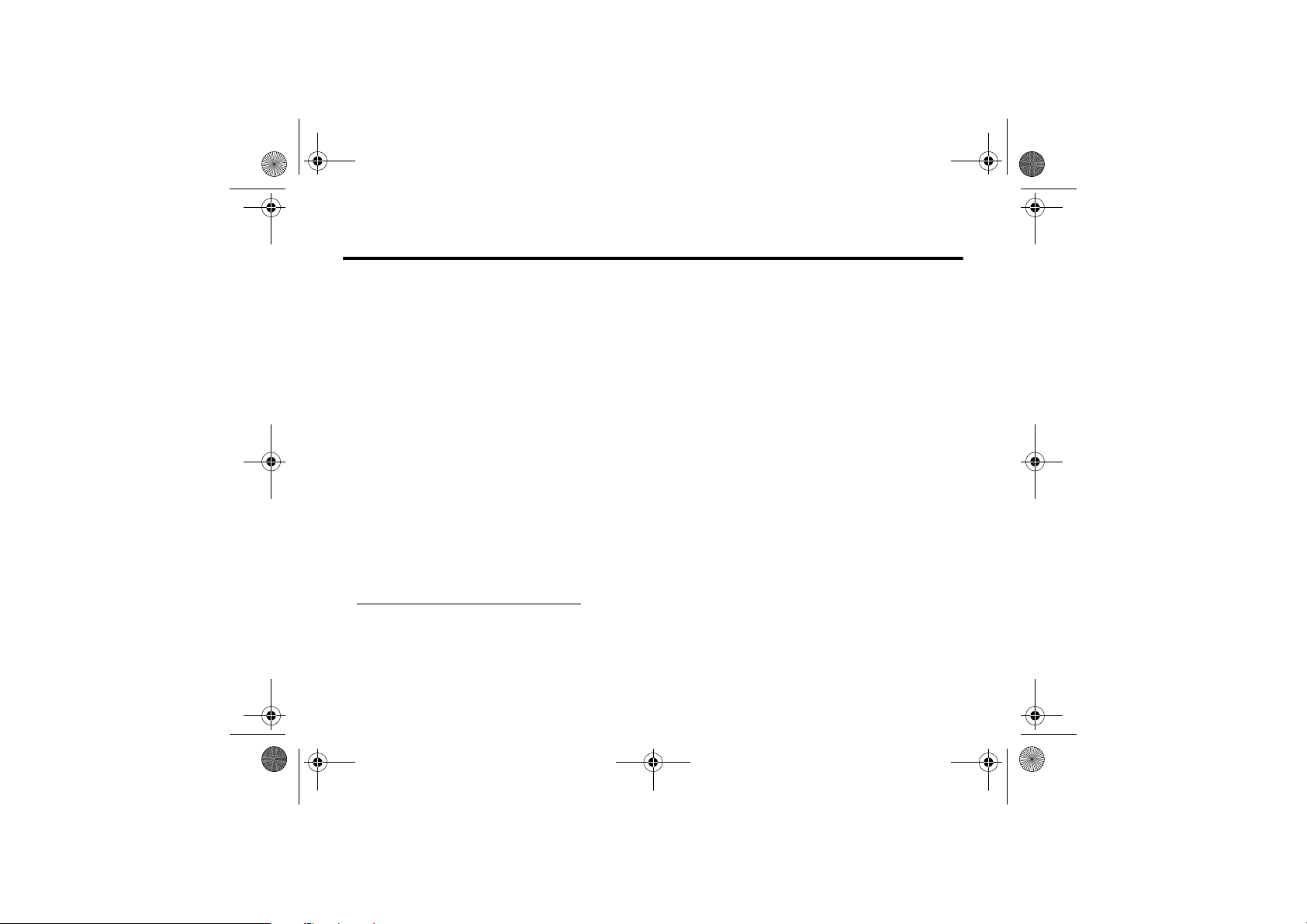
CFJN4312A.book Page 7 Thursday, April 5, 2007 5:19 PM
Safety and General Information 3
Safety and General Information
3Safety information
This section contains important information on the safe
and efficient operation of your mobile device. Read this
information before using your mobile device.
1
3.1 Exposure to Radio Frequency (RF)
Energy
Your mobile device contains a transmitter and receiver. When
it is ON, it receives and transmits RF energy. When you
communicate with your mobile device, the system handling
your call controls the power level at which your mobile
device transmits.
Your Motorola mobile device is designed to comply with
local regulatory requirements in your country concerning
exposure of human beings to RF energy.
1. The information provided in this document supersedes the
general safety information in user’s guides published prior to
May 1, 2006.
3.2 Operational Precautions
For optimal mobile device performance and to be sure that
human exposure to RF energy does not exceed the
guidelines set forth in the relevant standards, always follow
these instructions and precautions.
3.2.1 External Antenna Care
If your mobile device has an external antenna, use only a
Motorola-supplied or approved replacement antenna. Use of
unauthorised antennas, modifications or attachments could
damage the mobile device and/or may result in your device
not complying with local regulatory requirements in your
country.
DO NOT hold the external antenna when the mobile device is
IN USE. Holding the external antenna affects call quality and
may cause the mobile device to operate at a higher power
level than needed.
3.2.2 Product Operation
When placing or receiving a phone call, hold your mobile
device just like you would a landline phone.
Safety information 7
Page 8
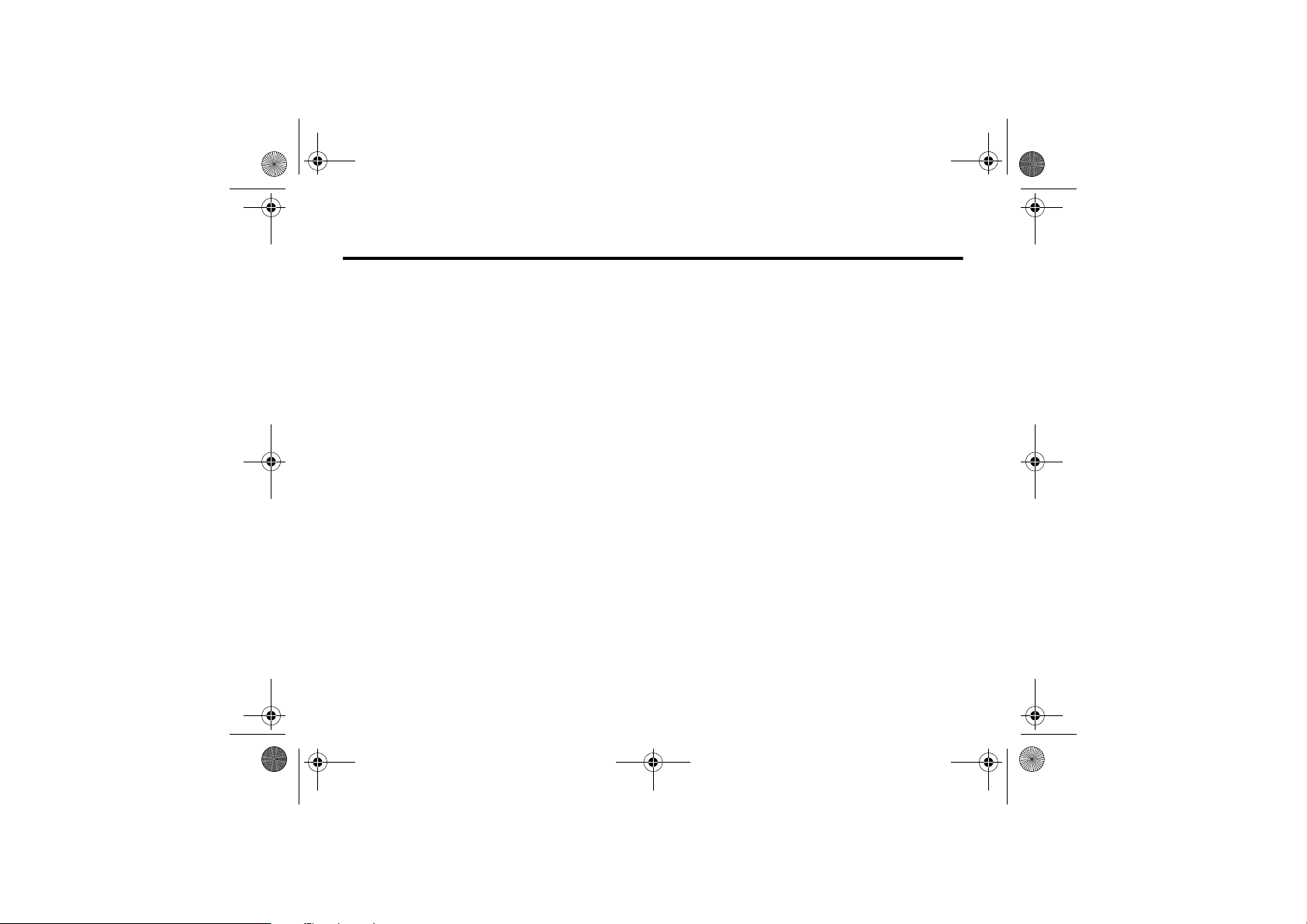
CFJN4312A.book Page 8 Thursday, April 5, 2007 5:19 PM
3.3 RF Energy Interference/Compatibility
If you wear the mobile device on your body, always place the
mobile device in a Motorola-supplied or approved clip,
holder, holster, case or body harness. If you do not use a
body-worn accessory supplied or approved by Motorola,
keep the mobile device and its antenna at least
2.5 centimetres (1 inch) from your body when transmitting.
When using any data feature of the mobile device, with or
without an accessory cable, position the mobile device and
its antenna at least 2.5 centimetres (1 inch) from your body.
Using accessories not supplied or approved by Motorola
may cause your mobile device to exceed RF energy exposure
guidelines. For a list of Motorola-supplied or approved
accessories, visit our Web site at:
www.motorola.com
3.3 RF Energy Interference/Compatibility
Nearly every electronic device is subject to RF energy
interference from external sources if inadequately shielded,
designed or otherwise configured for RF energy
compatibility. In some circumstances your mobile device
may cause interference with other devices.
8 Safety information
3.3.1 Follow Instructions to Avoid Interference
Problems
Turn off your mobile device in any location where posted
notices instruct you to do so. These locations include
hospitals or health care facilities that may be using
equipment that is sensitive to external RF energy.
In an aircraft, turn off your mobile device whenever
instructed to do so by airline staff. If your mobile device
offers an airplane mode or similar feature, consult airline
staff about using it in flight.
3.3.2 Pacemakers
.
If you have a pacemaker, consult your doctor before using
this device.
Persons with pacemakers should observe the following
precautions:
• ALWAYS keep the mobile device more than
20 centimetres (8 inches) from your pacemaker when
the mobile device is turned ON.
• DO NOT carry the mobile device in the breast pocket.
Page 9
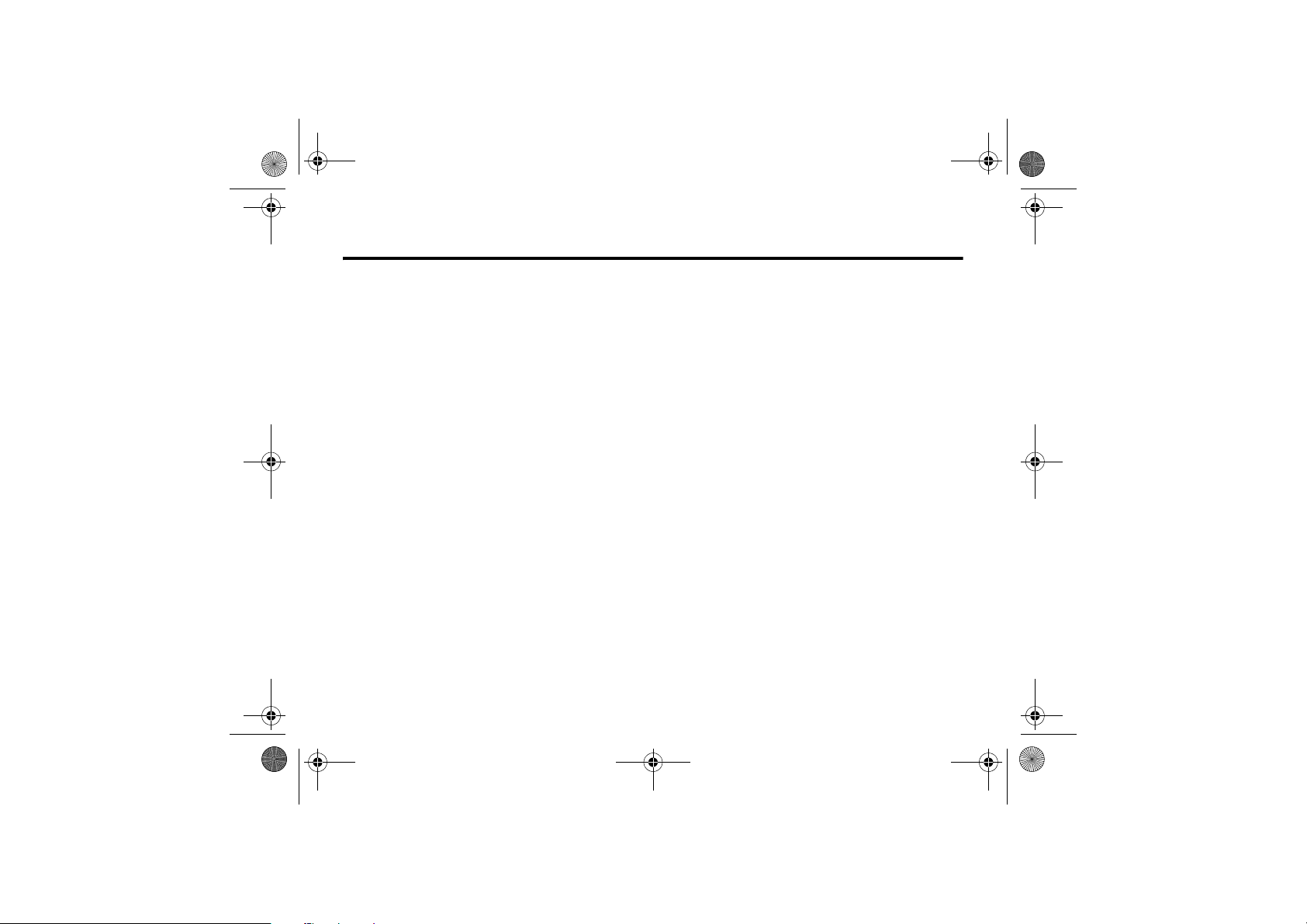
CFJN4312A.book Page 9 Thursday, April 5, 2007 5:19 PM
Hearing Aids 3.3.3
• Use the ear opposite the pacemaker to minimise the
potential for interference.
• Turn OFF the mobile device immediately if you have any
reason to suspect that interference is taking place.
3.3.3 Hearing Aids
Some mobile devices may interfere with some hearing aids.
In the event of such interference, you may want to consult
your hearing aid manufacturer or doctor to discuss
alternatives.
3.3.4 Other Medical Devices
If you use any other personal medical device, consult your
doctor or the manufacturer of your device to determine if it is
adequately shielded from RF energy.
3.4 Driving Precautions
Check the laws and regulations on the use of mobile devices
in the area where you drive. Always obey them.
When using your mobile device while driving, please:
• Give full attention to driving and to the road. Using a
mobile device may be distracting. Discontinue a call if
you cannot concentrate on driving.
• Use handsfree operation, if available.
• Pull off the road and park before making or answering
a call if driving conditions so require.
Responsible driving practices can be found in the “Smart
Practices While Driving” section at the end of this guide and/
or at the Motorola Web site:
callsmart
.
www.motorola.com/
3.5 Operational Warnings
Obey all posted signs when using mobile devices in public
areas, such as health care facilities or blasting areas.
3.5.1 Automobile Air Bags
Do not place a mobile device in the air bag deployment area.
Safety information 9
Page 10
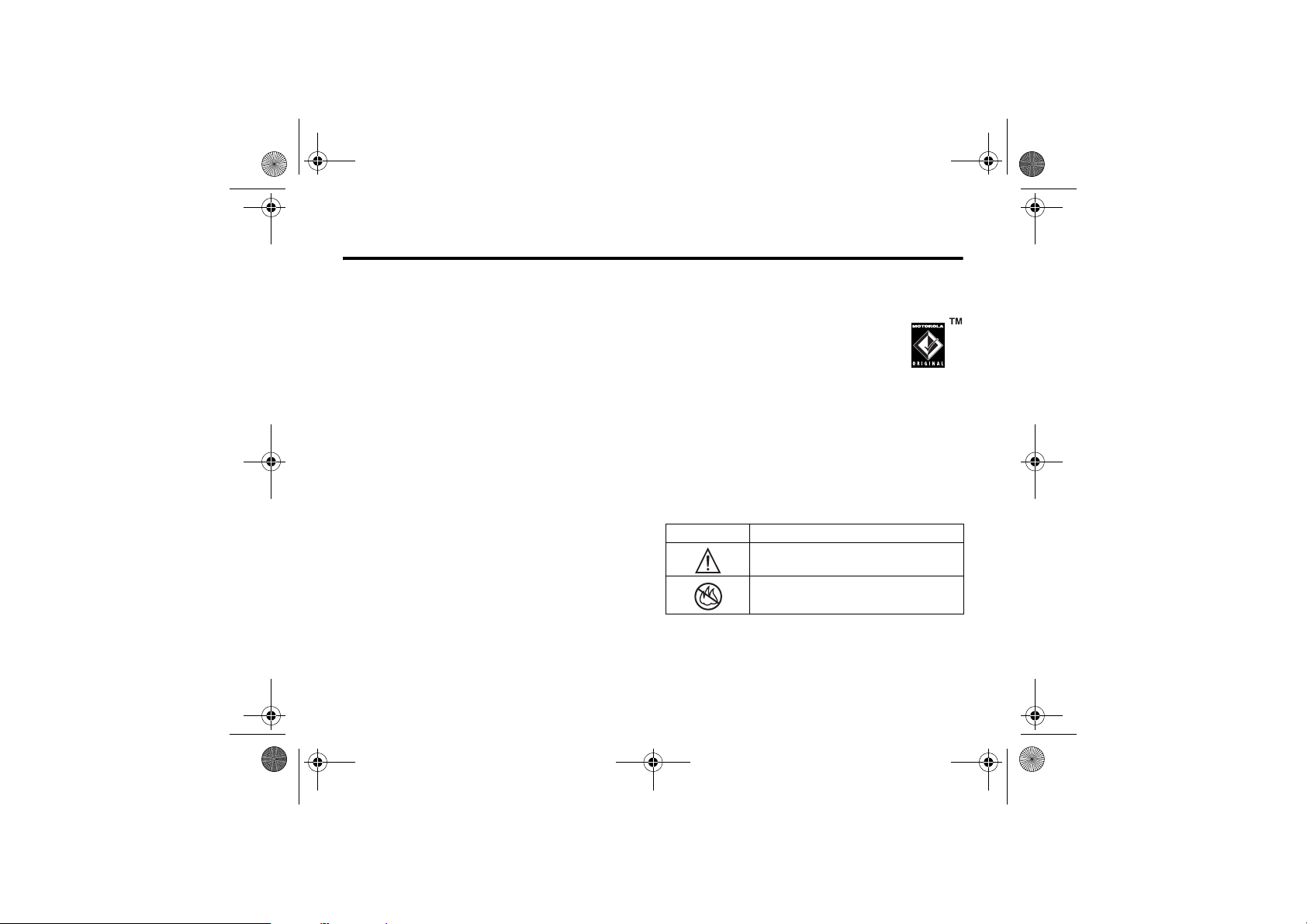
CFJN4312A.book Page 10 Thursday, April 5, 2007 5:19 PM
3.5.2 Potentially Explosive Atmospheres
3.5.2 Potentially Explosive Atmospheres
Areas with potentially explosive atmospheres are often but
not always posted and can include fuelling areas such as
below decks on boats, fuel or chemical transfer or storage
facilities or areas where the air contains chemicals or
particles, such as grain, dust or metal powders.
When you are in such an area, turn off your mobile device
and do not remove, install or charge batteries. In such areas,
sparks can occur and cause an explosion or fire.
3.5.3 Damaged Products
If your mobile device or battery has been submerged in
water, punctured or subjected to a severe fall, do not use it
until you take it to a Motorola Authorised Service Centre. Do
not attempt to dry it with an external heat source, such as a
microwave oven.
10 Safety information
3.5.4 Batteries and Chargers
If jewellery, keys, beaded chains or other
conductive materials touch exposed battery
terminals, this could complete an electrical
circuit (short circuit), become very hot and
could cause damage or injury. Be careful when
handling a charged battery, particularly when placing it inside
a pocket, purse or other container with metal objects. Use
only Motorola Original batteries and chargers.
Caution: To avoid risk of personal injury, do not dispose of
your battery in a fire.
Your battery, charger or mobile device may contain symbols,
defined as follows:
Symbol Definition
032374o
032376o
Important safety information follows.
Do not dispose of your battery or mobile
device in a fire.
Page 11
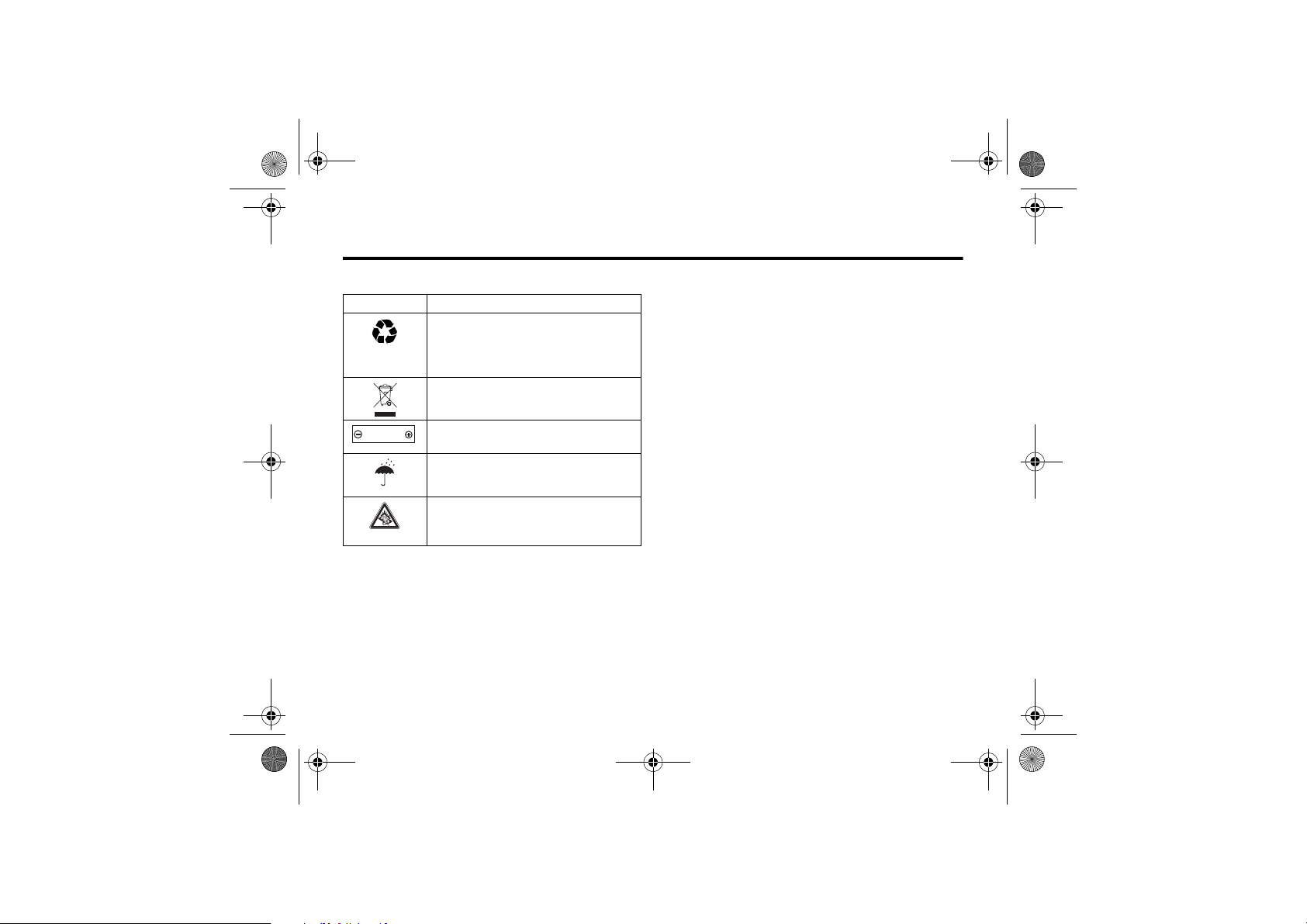
CFJN4312A.book Page 11 Thursday, April 5, 2007 5:19 PM
Choking Hazards 3.6
Symbol Definition
032375o
Li Ion BATT
032378o
Your battery or mobile device may
require recycling in accordance with local
laws. Contact your local regulatory
authorities for more information.
Do not throw your battery or mobile
device in the trash.
Your mobile device contains an internal
lithium ion battery.
Do not let your battery, charger or mobile
device get wet.
Listening at full volume to music or voice
through a headset may damage your
hearing.
3.6 Choking Hazards
Your mobile device or its accessories may include detachable
parts, which may present a choking hazard to small children.
Keep your mobile device and its accessories away from small
children.
3.7 Glass Parts
Some parts of your mobile device may be made of glass.
This glass could break if the product is dropped on a hard
surface or receives a substantial impact. If glass breaks, do
not touch or attempt to remove. Stop using your mobile
device until the glass is replaced by a qualified service
centre.
3.8 Seizures/Blackouts
Some people may be susceptible to epileptic seizures or
blackouts when exposed to flashing lights, such as when
playing video games. These may occur even if a person has
never had a previous seizure or blackout.
If you have experienced seizures or blackouts or if you have a
family history of such occurrences, please consult with your
doctor before playing video games or enabling a flashinglights feature (if available) on your mobile device.
Safety information 11
Page 12
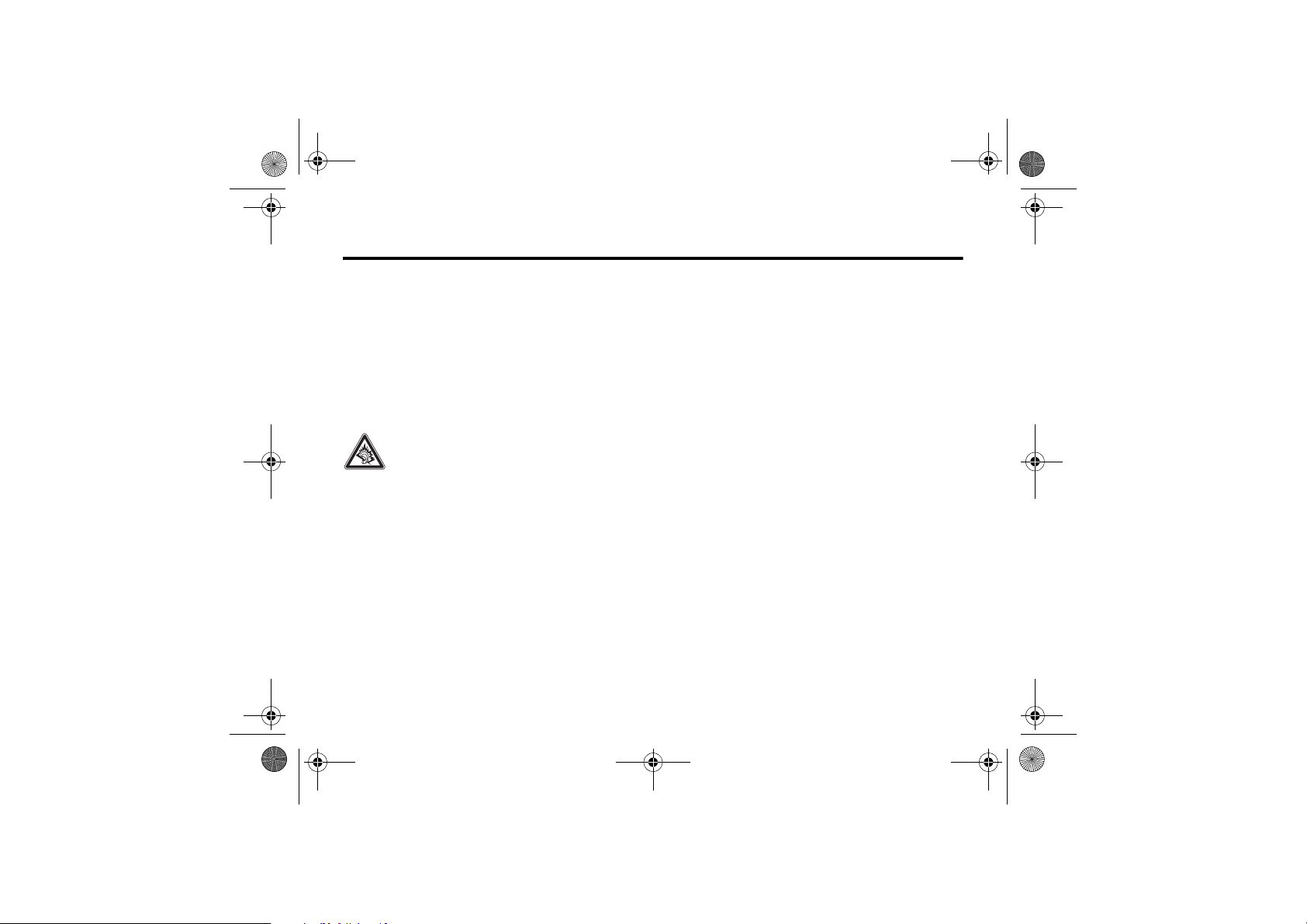
CFJN4312A.book Page 12 Thursday, April 5, 2007 5:19 PM
3.9 Caution About High Volume Usage
Discontinue use and consult a doctor if any of the following
symptoms occur: convulsion, eye or muscle twitching, loss
of awareness, involuntary movements or disorientation. It is
always a good idea to hold the screen away from your eyes,
leave the lights on in the room, take a 15-minute break every
hour and stop use if you are very tired.
3.9 Caution About High Volume Usage
Listening at full volume to music or voice through
a headset may damage your hearing.
3.10 Repetitive Motion
When you repetitively perform actions such as pressing keys
or entering finger-written characters, you may experience
occasional discomfort in your hands, arms, shoulders, neck
or other parts of your body. If you continue to have
discomfort during or after such use, stop use and see a
doctor.
12 Safety information
Page 13
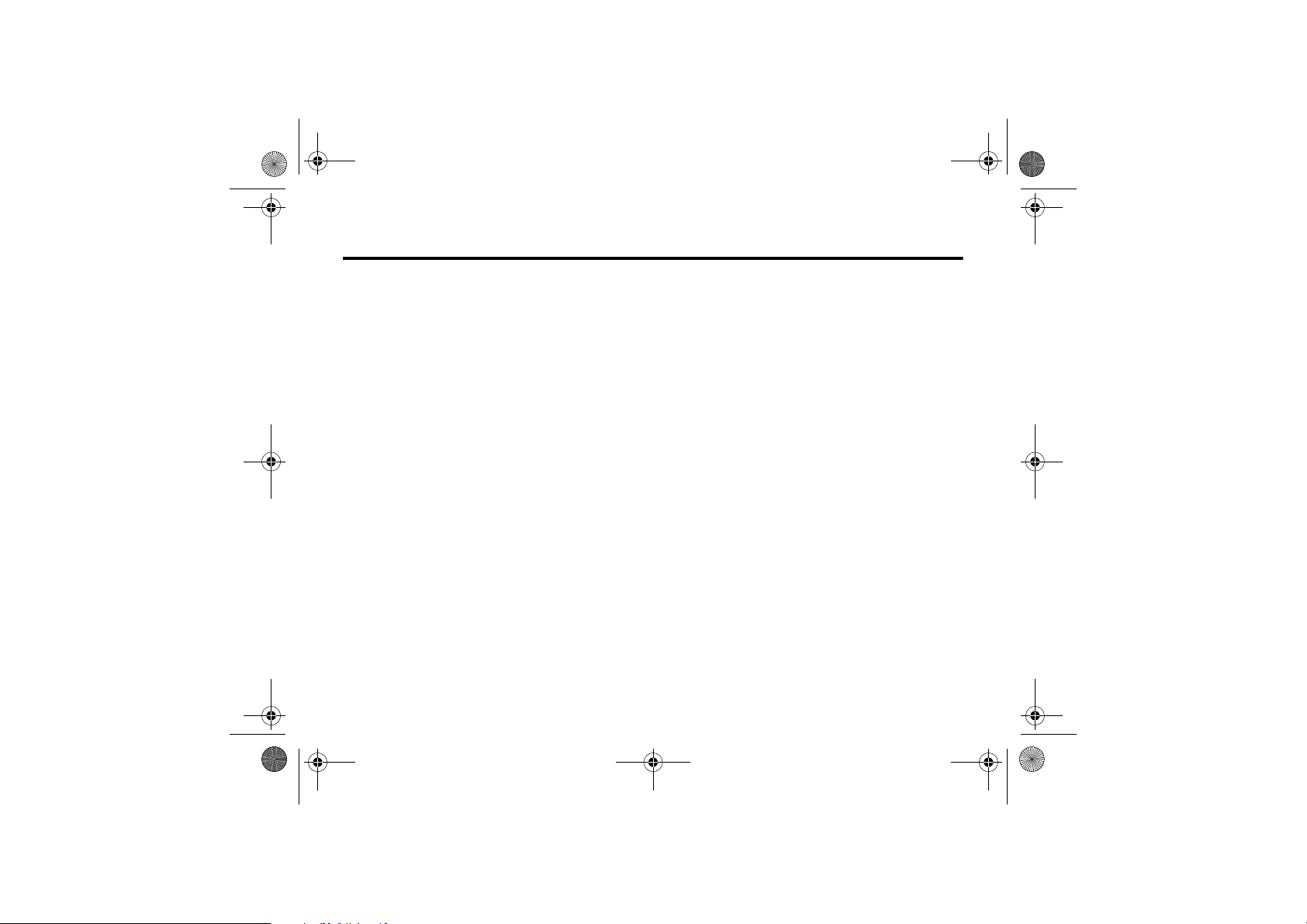
CFJN4312A.book Page 13 Thursday, April 5, 2007 5:19 PM
FCC Notice To Users 4
4FCC Notice
4.1 FCC Notice To Users
The following statement applies to all products that have
received FCC approval. Applicable products bear the FCC
logo, and/or an FCC ID in the format FCC-ID:xxxxxx on the
product label.
Motorola has not approved any changes or modifications to
this device by the user. Any changes or modifications could
void the user’s authority to operate the equipment. See 47
CFR Sec. 15.21.
This device complies with part 15 of the FCC Rules.
Operation is subject to the following two conditions: (1) This
device may not cause harmful interference, and (2) this
device must accept any interference received, including
interference that may cause undesired operation. See 47 CFR
Sec. 15.19(3).
If your mobile device or accessory has a USB connector, or
is otherwise considered a computer peripheral device
whereby it can be connected to a computer for purposes of
transferring data, then it is considered a Class B device and
the following statement applies:
This equipment has been tested and found to comply with
the limits for a Class B digital device, pursuant to part 15 of
the FCC Rules. These limits are designed to provide
reasonable protection against harmful interference in a
residential installation. This equipment generates, uses and
can radiate radio frequency energy and, if not installed and
used in accordance with the instructions, may cause harmful
interference to radio communications. However, there is no
guarantee that interference will not occur in a particular
installation. If this equipment does cause harmful
interference to radio or television reception, which can be
determined by turning the equipment off and on, the user is
encouraged to try to correct the interference by one or more
of the following measures:
• Reorient or relocate the receiving antenna.
• Increase the separation between the equipment and the
receiver.
• Connect the equipment to an outlet on a circuit
different from that to which the receiver is connected.
• Consult the dealer or an experienced radio/TV
technician for help.
FCC Notice 13
Page 14
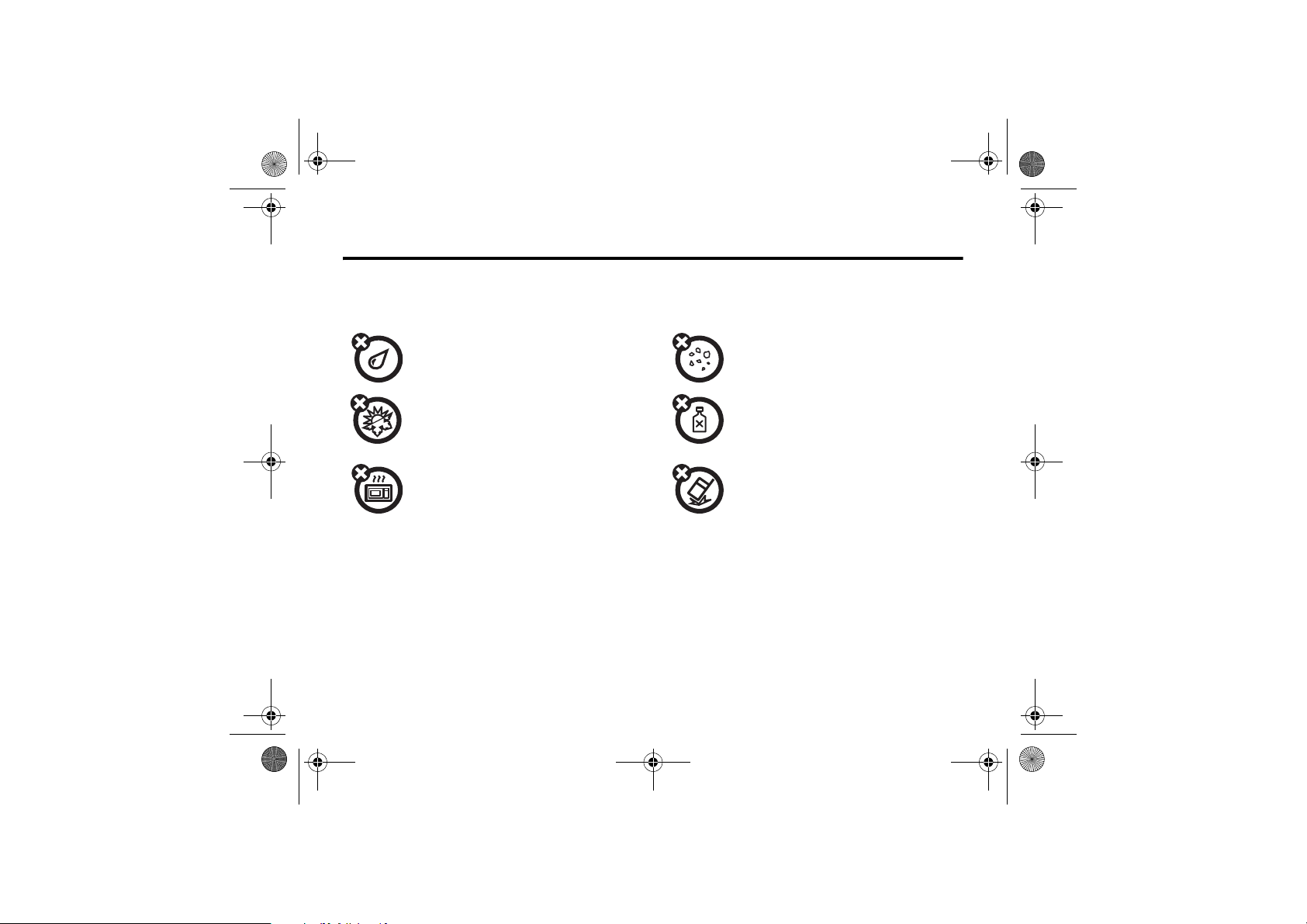
CFJN4312A.book Page 14 Thursday, April 5, 2007 5:19 PM
5 Use and Care
To care for your Motorola phone, please keep it away from:
liquids of any kind dust and dirt
Don’t expose your phone to water, rain,
extreme humidity, sweat, or other moisture.
extreme heat or cold cleaning solutions
Avoid temperatures below -10°C/14°F or
above 45°C/113°F.
microwaves the ground
Don’t try to dry your phone in a microwave
oven.
5Use and Care
14 Use and Care
5.2 Use and Care
Don’t expose your phone to dust, dirt, sand,
food, or other inappropriate materials.
To clean your phone, use only a dry soft
cloth. Do not use alcohol or other cleaning
solutions.
Don’t drop your phone.
Page 15
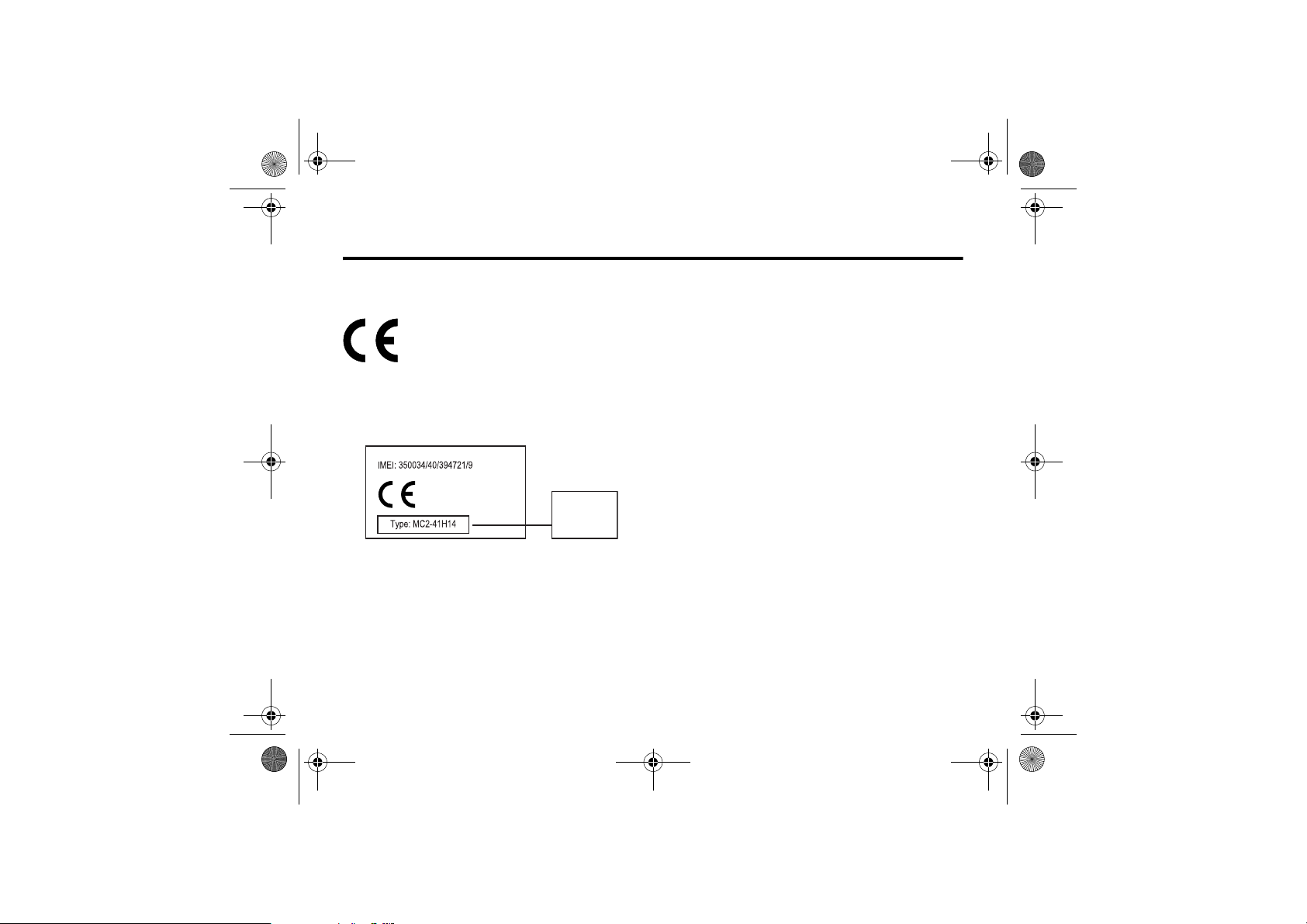
CFJN4312A.book Page 15 Thursday, April 5, 2007 5:19 PM
EU Conformance 6
6EU Conformance
European Union Directives Conformance Statement
Hereby, Motorola declares that this product is
in compliance with:
• The essential requirements and other relevant
provisions of Directive 1999/5/EC
• All other relevant EU Directives
0168
The above gives an example of a typical Product Approval
Number.
You can view your product’s Declaration of Conformity (DoC)
to Directive 1999/5/EC (to R&TTE Directive) at
www.motorola.com/rtte. To find your DoC, enter the product
Approval Number from your product’s label in the “Search”
bar on the Web site.
Product
Approval
Number
EU Conformance 15
Page 16
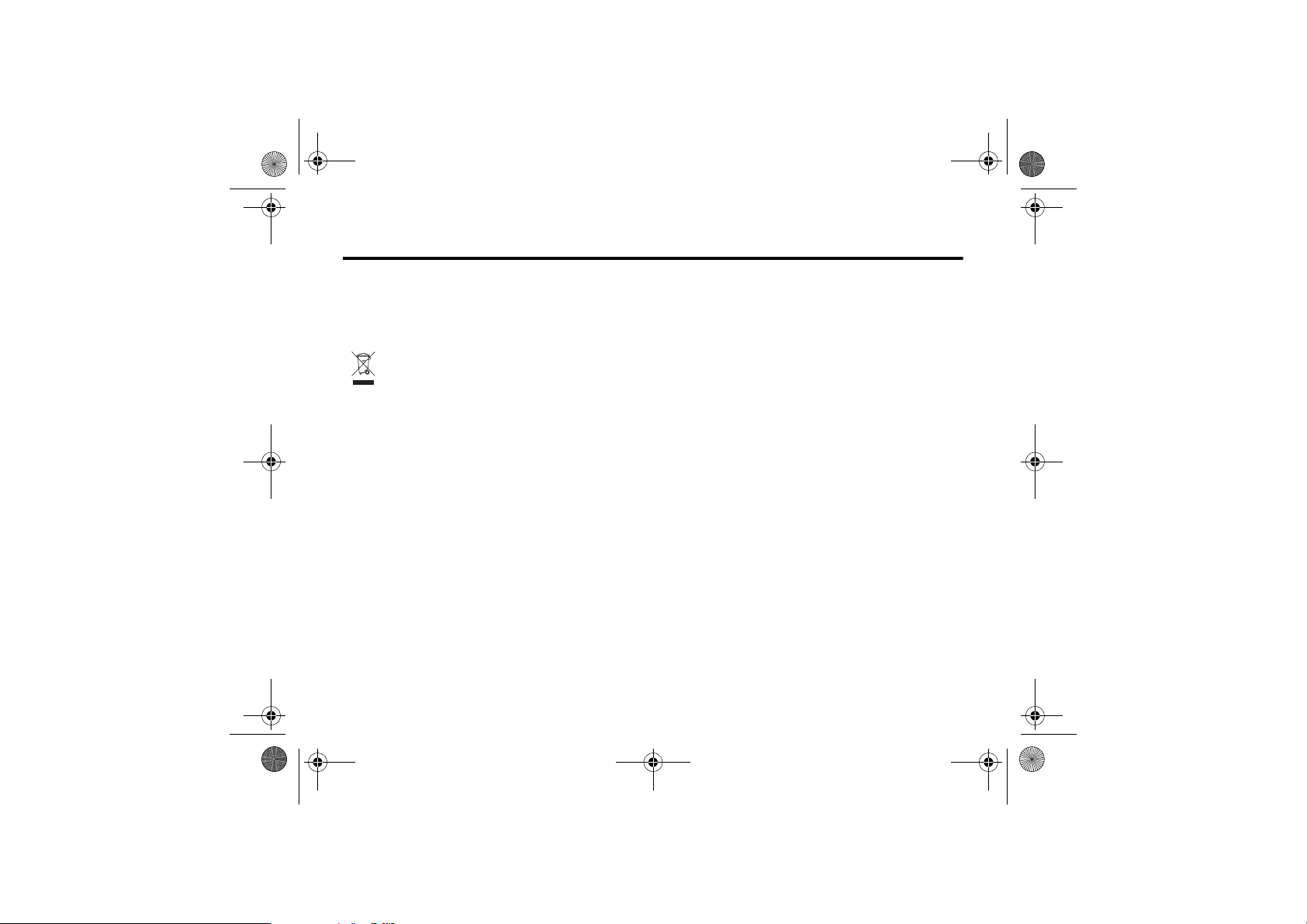
CFJN4312A.book Page 16 Thursday, April 5, 2007 5:19 PM
7 Recycling Information
7.1 Caring for the Environment by
Recycling
This symbol on a Motorola product means the
product should not be disposed of with household
waste.
7.2 Recycling Mobile Phones and
Accessories
Please do not dispose of mobile telephones or electrical
accessories, such as chargers or headsets, with your
household waste. In some countries or regions, collection
systems have been set up to handle waste electrical and
electronic items. Please contact your regional authorities for
more details. If no suitable scheme exists, you may return
unwanted mobile telephones and electrical accessories to
any Motorola Approved Service Centre in your region.
7Recycling Information
16 Recycling Information
Page 17
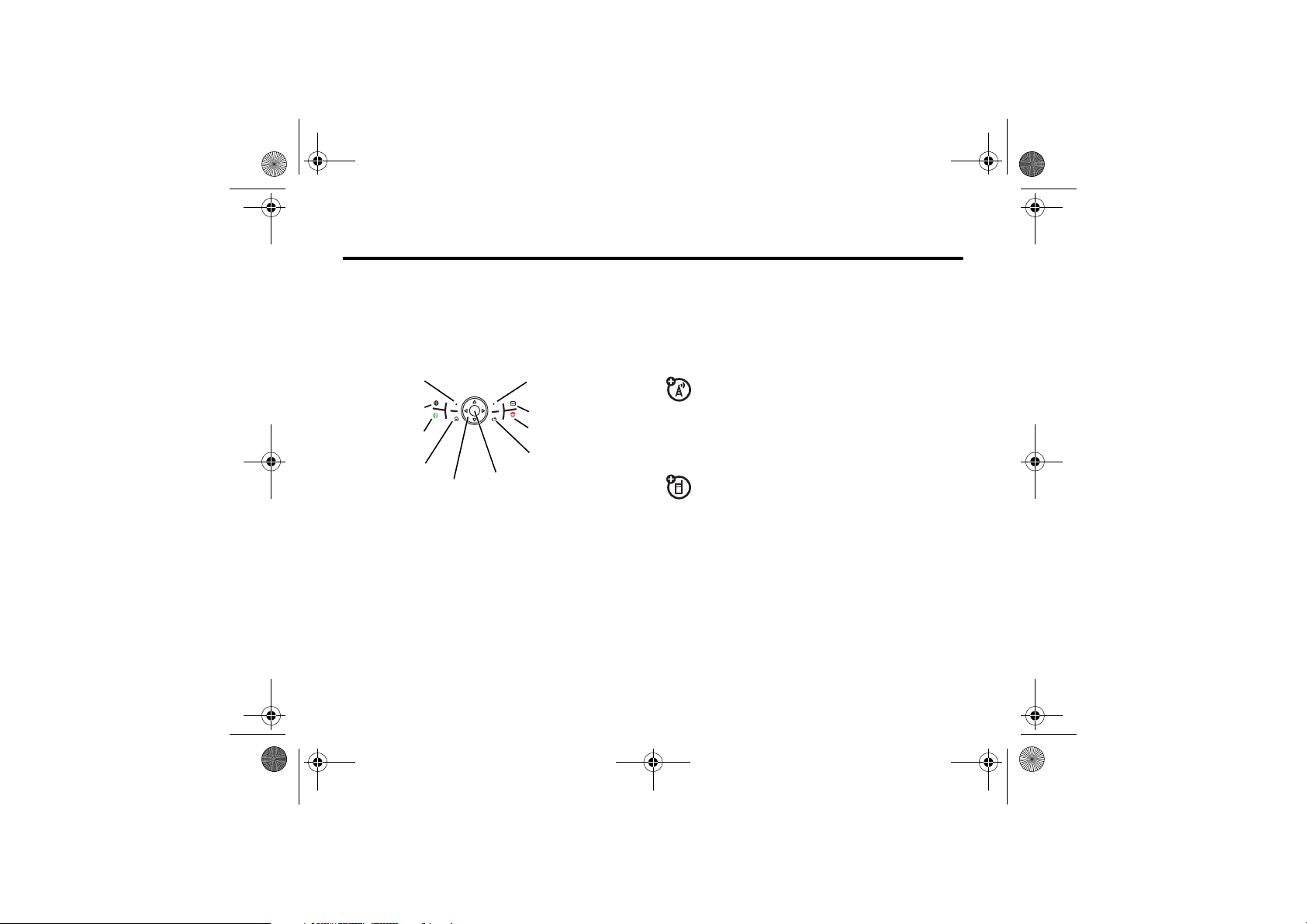
CFJN4312A.book Page 17 Thursday, April 5, 2007 5:19 PM
v67.2.1 English
Basics
8Basics
8.1 About this guide
Press the left and right soft keys to open menus and select
options. Use the navigation key
press the centre key
Left Soft Key
Web Browser
Call/Answer
This guide shows how to locate a menu feature as follows:
Find it: Press Start > Call History > (received call)
This means that, from the home screen:
1 Press the left soft key to open the Start menu.
2 Press the navigation key
Press the centre key
3 Press the navigation key to scroll to a received call.
Press the centre key to select the call.
s to select them.
Home
Navigation
S to scroll to items and
Right Soft Key
Message
Power
Back
Centre Key
S to scroll to # Call History.
s to select Call History.
8
Tip: You can press the side scroll keys to scroll up and
down and press the side select key to select items (see
page 1 for side key locations).
8.1.1 Optional Features
This label identifies an optional network, SIM card, or
subscription-dependent feature that may not be
offered by all service providers in all geographical
areas. Contact Vodafone for more information.
8.1.2 Optional Accessories
This label identifies a feature that requires an optional
Motorola Original™ accessory.
8.2 Installing a SIM card
Caution: Do not bend or scratch your SIM card. Keep it away
from static electricity, water and dirt.
Your Subscriber Identity Module (SIM) card contains
personal information like your phone number and contacts
entries. It can also contain your voicemail, text message and
Internet access settings. If you put your SIM card in another
phone, that phone uses your phone number.
Basics 17
Page 18
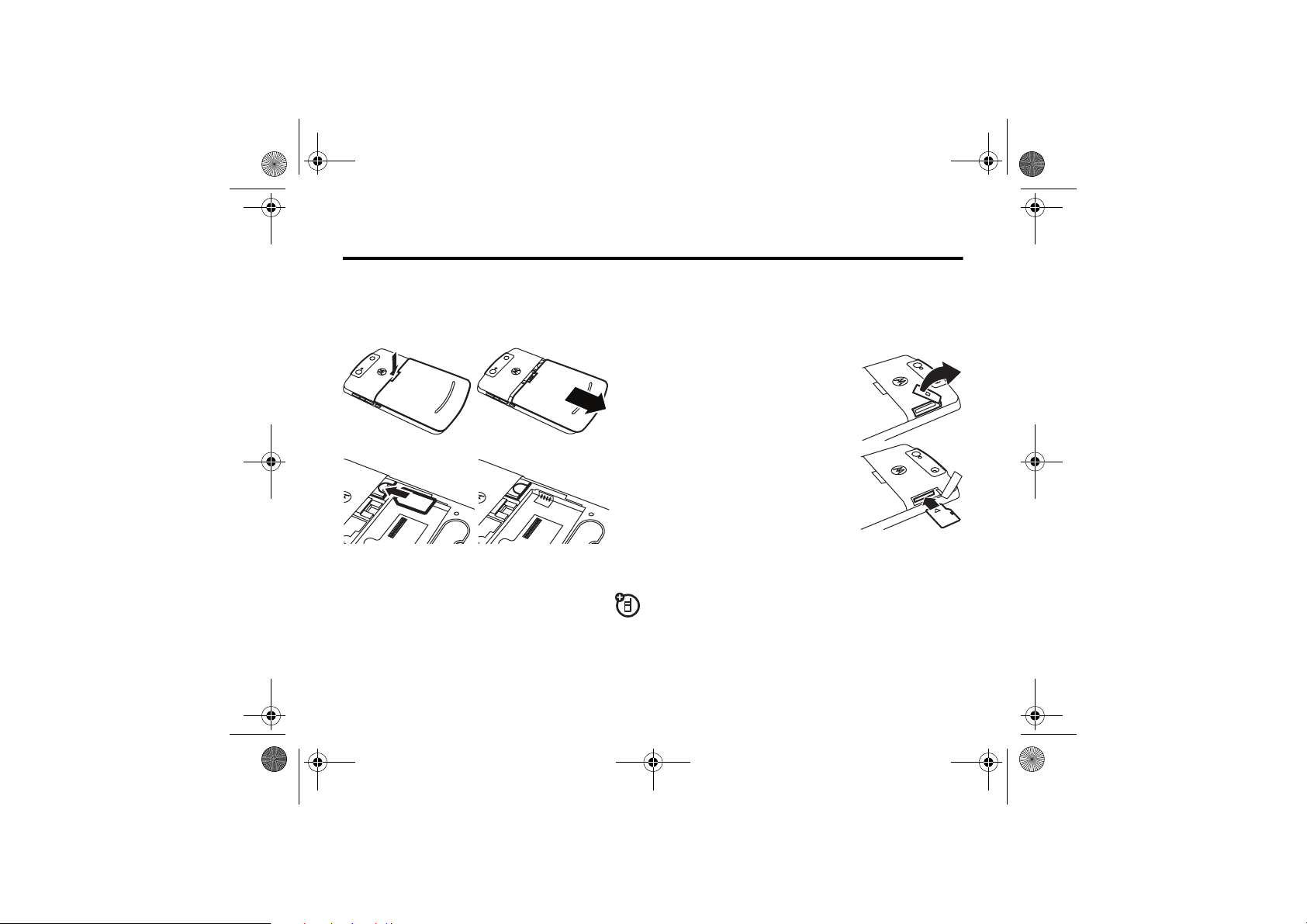
CFJN4312A.book Page 18 Thursday, April 5, 2007 5:19 PM
v67.2.1 English
8
Turn off your phone and remove your battery before you
insert or remove a SIM card.
45
67
8.3 Using a Storage card
You can use a removable microSD storage card with
your phone to store multimedia content (such as
music, pictures, videos, applications and files).
18 Basics
Using a Storage card
Caution: Do not remove your storage card while your phone
is using or writing files on it.
To insert a microSD storage card:
8 Open the memory slot cover by
gently lifting the cover away from
the phone as shown.
9 Insert the storage card into its
slot, with the card’s metal
contacts facing down.
10 Place the storage card cover
back in place and push it to close
it.
Caution: Do not bend or scratch your storage card. Keep it
away from static electricity, water and dirt.
Note: Your phone supports microSD cards up to 2GB. To
save storage space on your phone, move media files
(pictures, videos, music) to a storage card as often as
possible.
Page 19
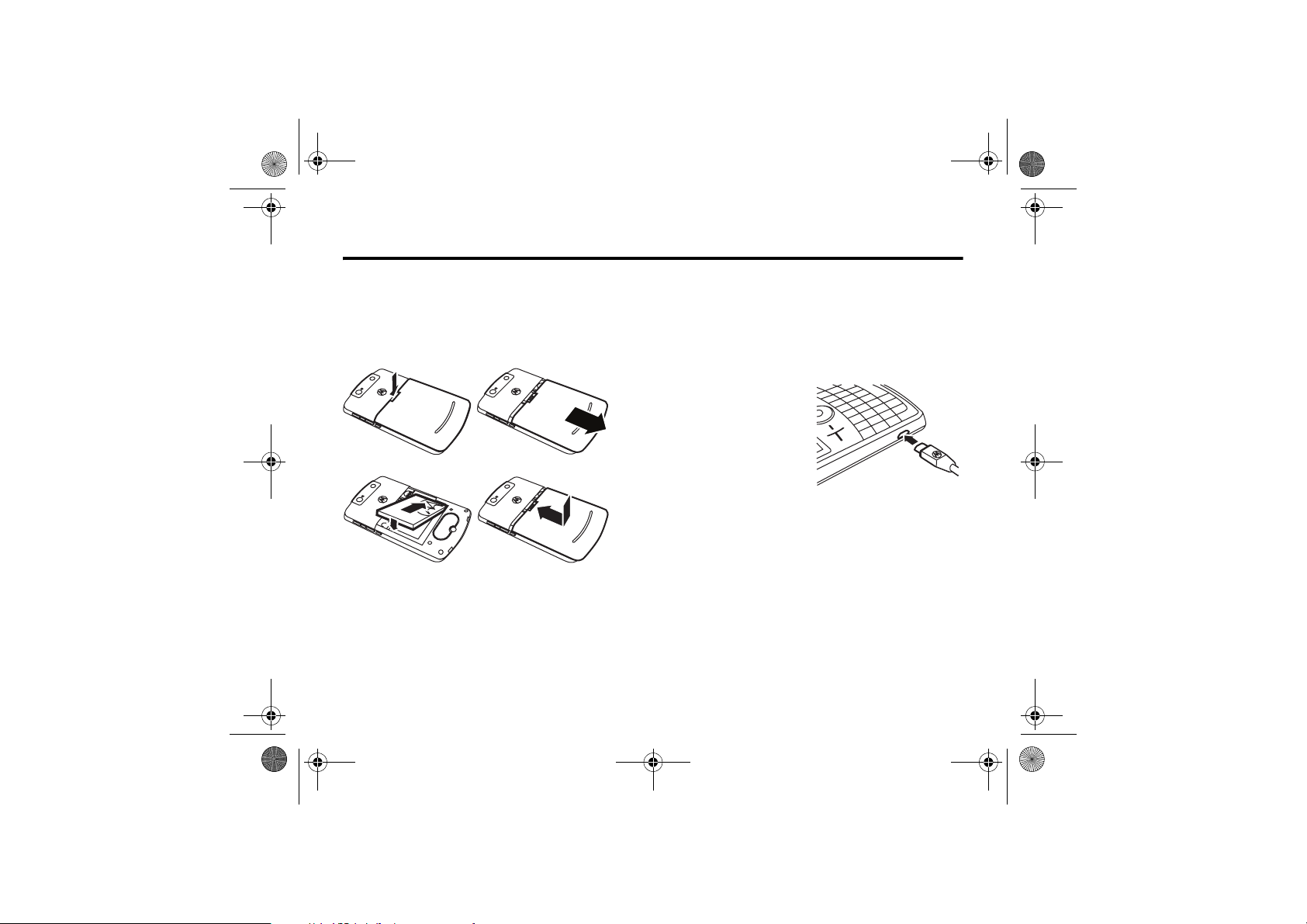
CFJN4312A.book Page 19 Thursday, April 5, 2007 5:19 PM
v67.2.1 English
Battery
8.4 Battery
8.4.1 Installing the Battery
C
12
34
8.4.2 Using the Charger
The battery charger shipped with this device is specifically
designed for use with Motorola 3G mobile phones. Other
chargers might take longer to charge your battery or cause
your calls to fail during charging.
8
For best performance, please use the following charger kits
with this device:
• SPN5189 and SPN5190 Chargers.
8.4.3 Charging the Battery
New batteries are not fully
charged. Plug the battery
charger into your phone and
an electrical outlet. Your
phone might take several
seconds to start charging
the battery. When finished,
your display shows a full
battery icon J.
Tip: Relax, you cannot overcharge your battery. It will
perform best after you fully charge and discharge it a few
times.
You can also charge your battery with a USB cable plugged
into a computer, unless your battery is completely drained.
Use a wall charger or car charger for completely drained
batteries. Some USB ports charge faster than others.
Basics 19
Page 20
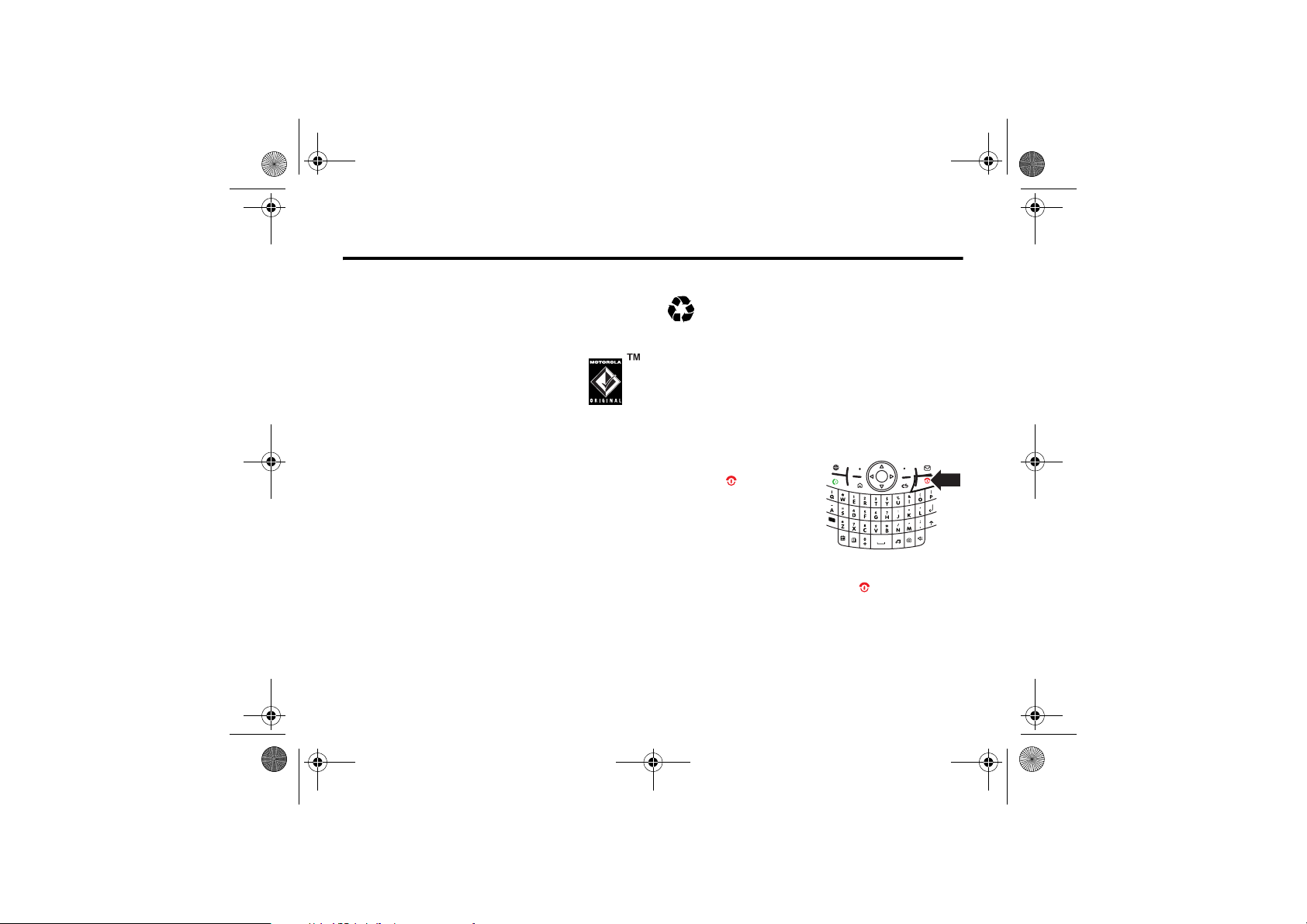
CFJN4312A.book Page 20 Thursday, April 5, 2007 5:19 PM
v67.2.1 English
8
8.4.4 Battery tips
Battery life depends on the network, signal strength,
temperature, features and accessories you use.
• Always use Motorola Original™ batteries
and chargers. The warranty does not cover
damage caused by non-Motorola batteries
and/or chargers.
• New batteries or batteries stored for a long time may
take more time to charge.
• When charging your battery, keep it near room
temperature.
When storing your battery, keep it uncharged in a cool,
dark, dry place.
• Never expose batteries to temperatures below -10°C
(14°F) or above 45°C (113°F). Always take your phone
with you when you leave your vehicle.
• It is normal for batteries to gradually wear down and
require longer charging times. If you notice a change in
your battery life, it is probably time to purchase a new
battery.
20 Basics
Battery tips
Contact your local recycling centre for proper battery
032375o
disposal.
Warning: Never dispose of batteries in a fire because
they may explode.
Before using your phone, read the battery safety information
in the “Safety and General Information” section included in
this guide.
8.5 Turning your phone on/off
To turn on your phone, press
and release . If prompted,
enter your four-digit unlock
code.
Tip: If your phone does not
power up, make sure your
battery is charged.
To turn off your phone, press and hold for 3 seconds,
then release it.
Page 21
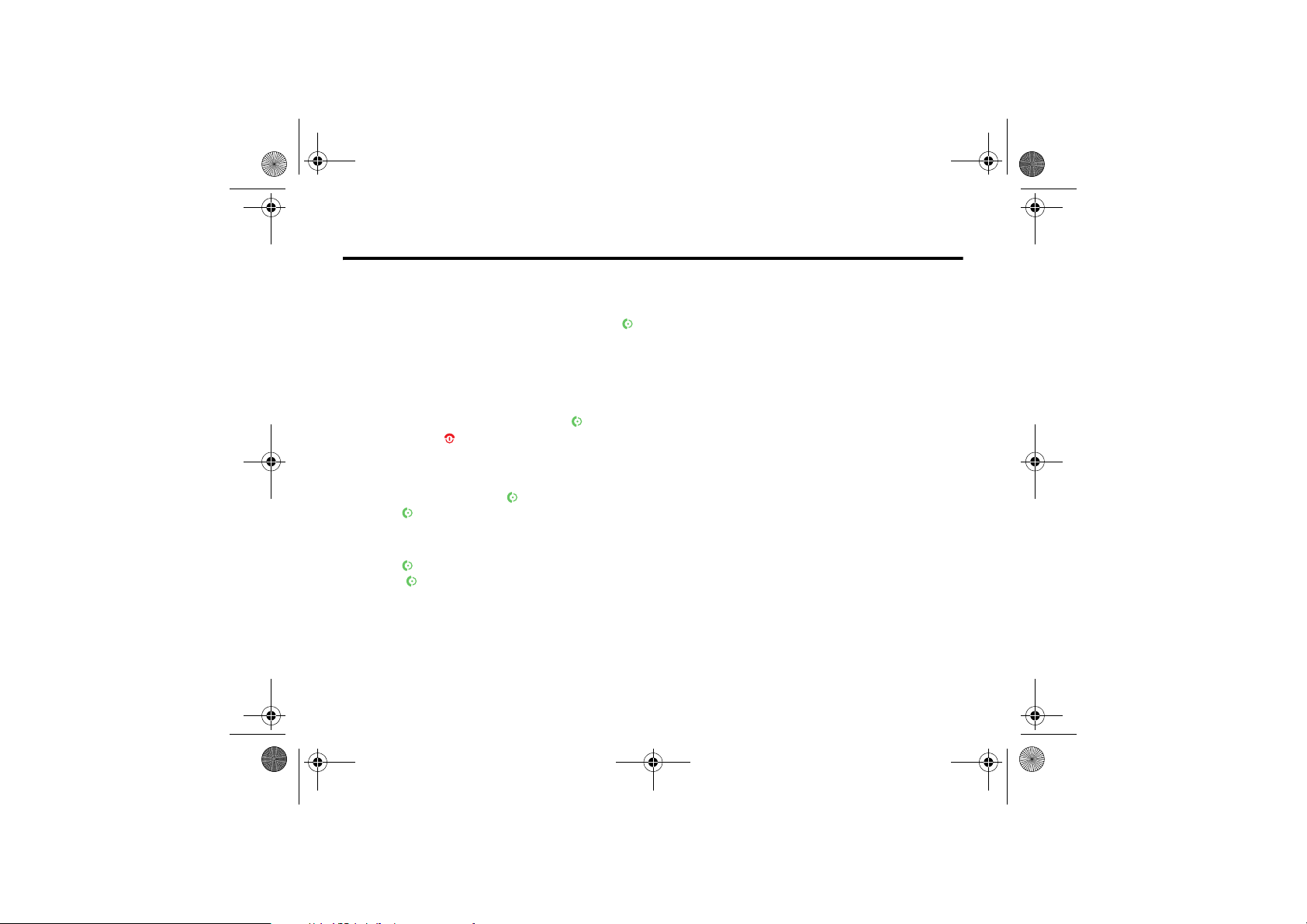
CFJN4312A.book Page 21 Thursday, April 5, 2007 5:19 PM
v67.2.1 English
Making a call
8.6 Making a call
From the home screen, enter a phone number and press
to make a call.
To voice dial, see page 65.
8.7 Answering a call
When your phone rings and/or vibrates, press to answer.
To “hang up,” press .
• If you are busy when a call comes in, press Ignore to
send the call directly to voicemail.
• To put a call on hold, press . To return to the call,
press again.
• If you are on a call and another call comes in, you can
press Ignore to send the new call directly to voicemail or
press to answer it and put the current call on hold
(press to switch between the two calls).
8.8 Storing a phone number
Find it: Press Start > Contacts and press New
1 Choose whether the contact will be stored on your
phone or your SIM card. Contacts on the SIM card can
only include a name and number.
2 Enter information for the contact.
Tip: While you are entering the number, you can tell your
phone to pause and then dial more digits (such as a
voicemail password or PIN). Press Menu > Insert Pause to
insert a 2-second pause (shows as a p) or press Menu
> Insert Wait to tell your phone to prompt you before
dialing the remaining digits (shows as a w).
Tip: If you get a call or message from someone who isn't in
your list of contacts, you can create a contact from Call History
or from the message by pressing Menu > Save to Contacts
Basics 21
8
Page 22
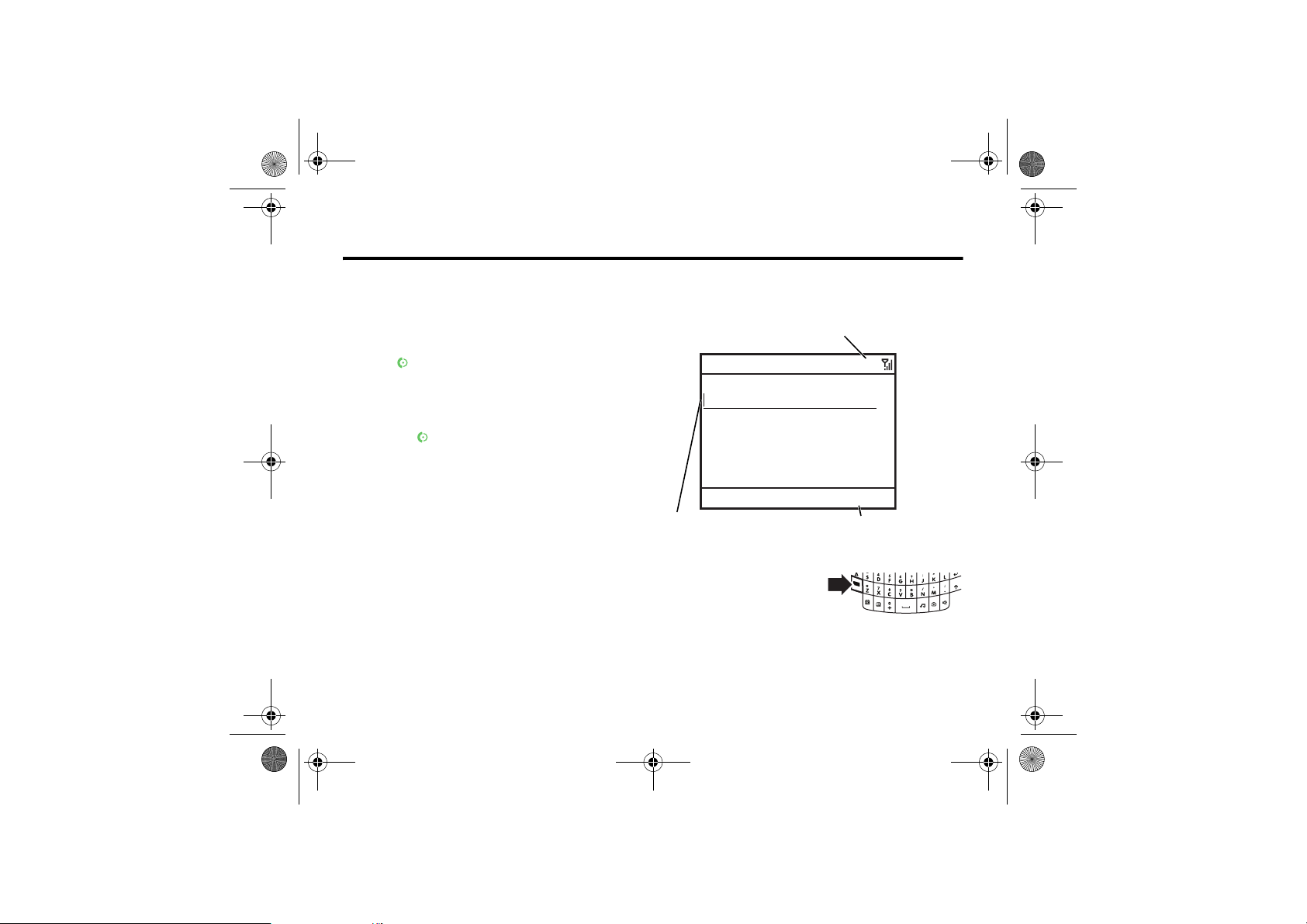
CFJN4312A.book Page 22 Thursday, April 5, 2007 5:19 PM
v67.2.1 English
8
8.9 Calling a stored number
Find it: Press Start > Contacts
1 Scroll to the number.
2 Press .
Your phone calls the contact’s default number.
Tip: If you stored more than one number for a contact, select
the contact to see the other numbers. To dial a number, scroll
to it and press .
8.10 Viewing Your phone number
To view your phone number, press Start > Settings > Phone
> Call Options to see your number.
8.11 Entering text
You can enter text and numbers using the keypad. When you
select a field that requires text or numbers, the phone
automatically selects the appropriate entry mode. An
indicator at the top right of the display shows the entry mode
you are currently using.
22 Basics
Calling a stored number
Press b to switch entry modes. For indicator descriptions,
see the following section.
Press
Ä
MenuSend
Menu
to open the sub-
Tex t Me s sa g e s
To:
0/160
Flashing cursor indicates
insertion point.
Press b in a text entry view
to select an entry mode:
menu.
Page 23
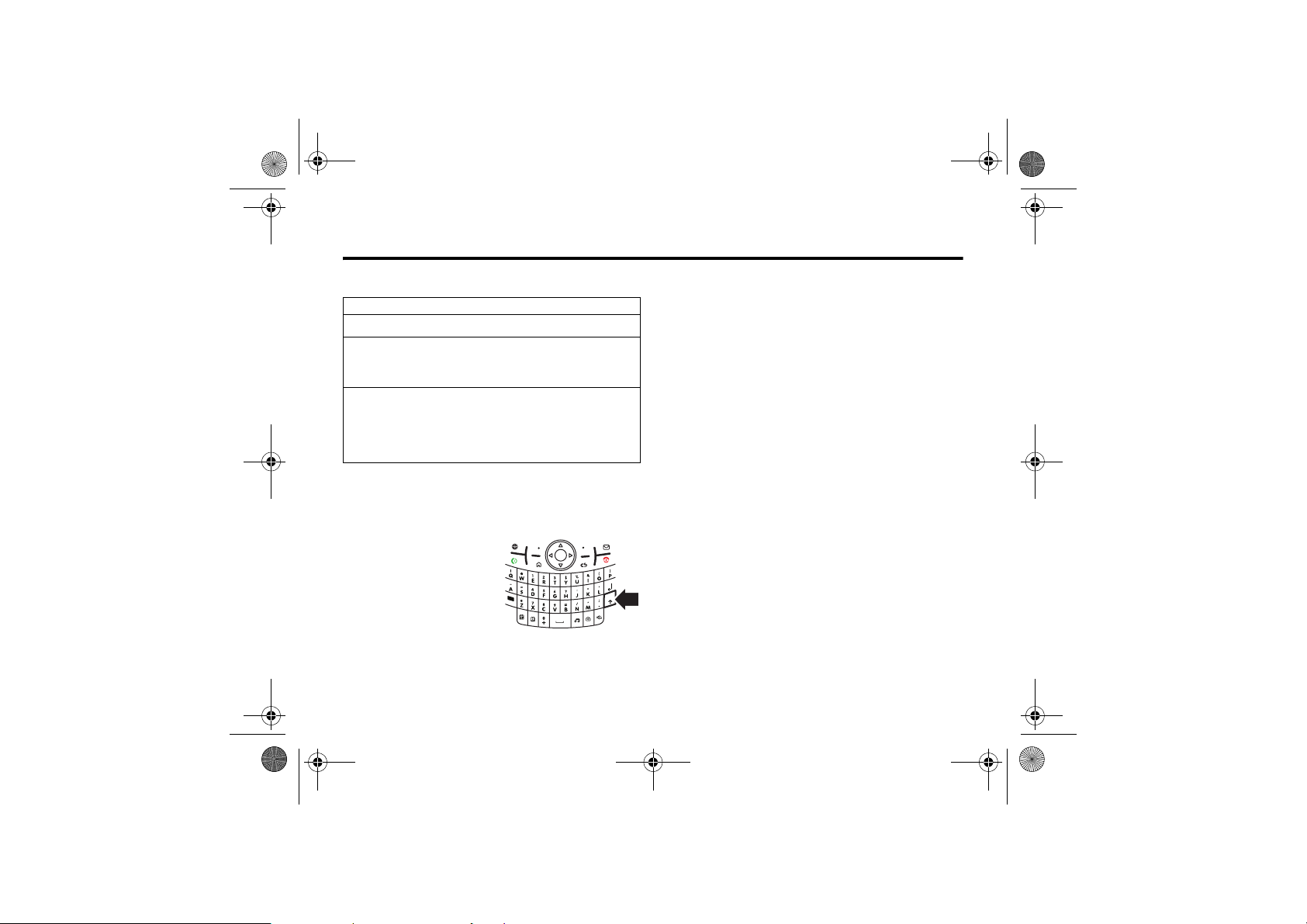
CFJN4312A.book Page 23 Thursday, April 5, 2007 5:19 PM
v67.2.1 English
Text prediction
Entry modes
Enters the large character on each key (such as Q).
i
Enters the small symbol or number on the next key
Ã
pressed (such as !), then returns to the previous text
entry mode.
Enters the small symbols and numbers on the keys
Ä
until you press b again.
Your phone automatically chooses
that only allow numbers, like phone numbers.
• To delete one character, press
deleting.
• To start a new line, press j.
• To enter capital letters,
press k to switch to all
capital letters (á), no
capitals (Á) or next
letter capital (Â).
D. Hold D to keep
Ä
for entries
• To enter the number or character above the letter on
each key, press the Alt key b. Press b twice to lock
It. To enter other special characters and foreign
alphabet characters, press b followed by the Shift key
k.
8.11.1 Text prediction
As you enter letters, your phone might try to predict the
word. For instance, it might predict “program” when you
enter “prog”.
To accept the prediction, press
predictions, hold
characters (such as “prog”), press f. To turn off text
prediction, press Start > Settings > Text Input Settings and uncheck
Text Prediction.
Press b k > Setup to turn off text prediction, change its
language or clear its memory of the words you have used.
S down. To enter a space after your
S right. To see alternate
Basics 23
8
Page 24
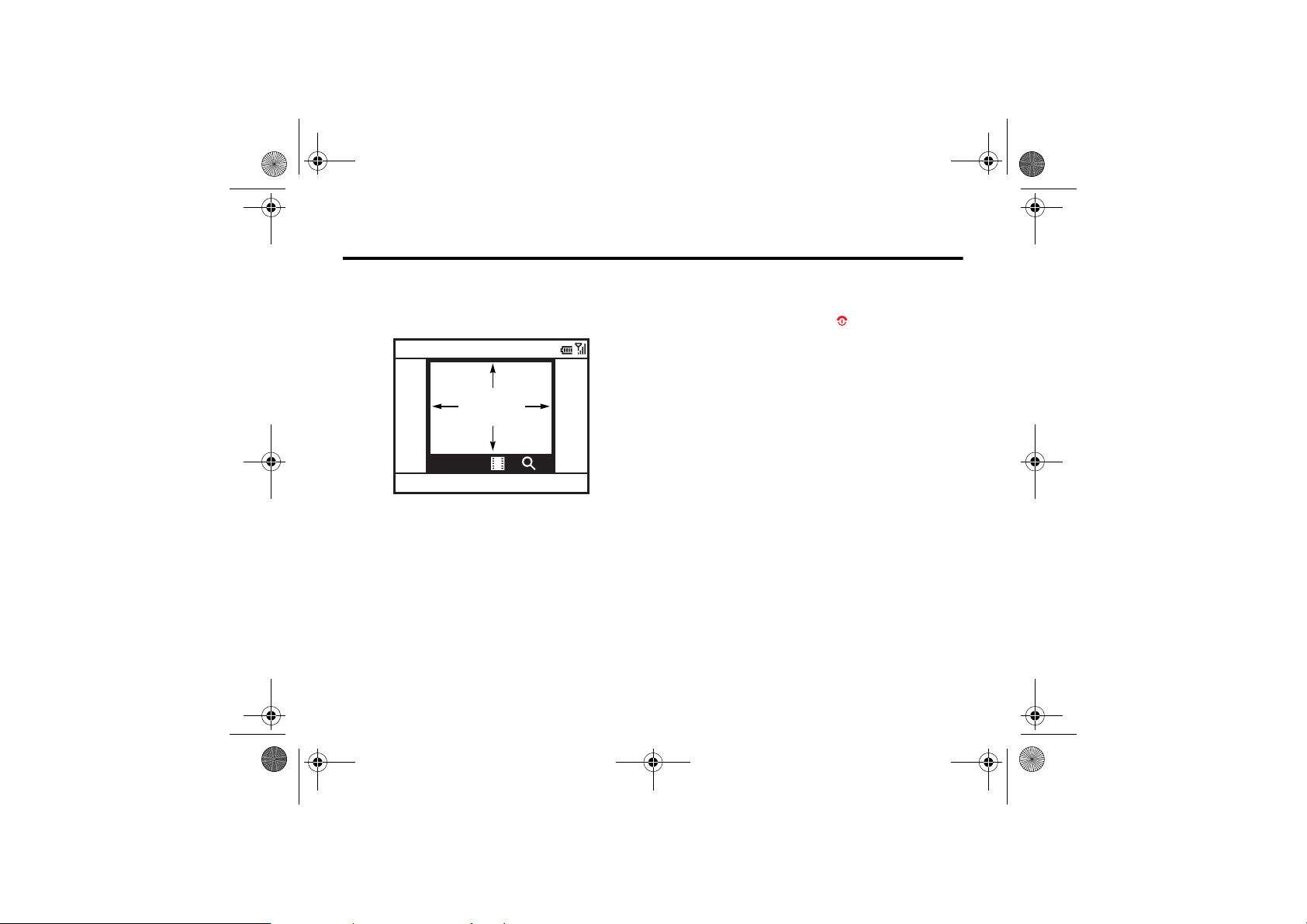
CFJN4312A.book Page 24 Thursday, April 5, 2007 5:19 PM
v67.2.1 English
9
9Camera
9.1 Taking & sending a photo
Press e or Start > Camera to open the camera viewfinder:
Pictures & Videos
IMAGE
AREA
877 1.0x
Thumbnails Menu
Tip: In the camera viewfinder, press Menu to adjust picture
settings such as mode, brightness, resolution, zoom, white
balance and flash.
1 Point the camera lens at the photo subject.
2 Press
24 Camera
e or the centre key s to take a photo. Your
phone saves the picture and shows it in the viewfinder.
Camera
3 Close the viewfinder or open the camera options menu.
To close the viewfinder, press . You can see your
stored picture by pressing Start > Pictures & Videos.
To see other camera options, press Menu:
• To delete the photo and return to the active viewfinder,
select Delete.
• To send the photo via MMS, select Send >.MMS
• To send the photo via E-mail, select Send >.E-mail
• To send the photo via Bluetooth™ wireless, select
Bluetooth.
• To use the picture as the home screen, select
UseasHomeScreen.
• To edit the picture, select Edit.
• To view image properties, like the filename, select
Properties.
• To view picture option, select Options.
Note: To see your stored pictures, press Start > Pictures & Videos.
Select the picture to view and press View.
Page 25
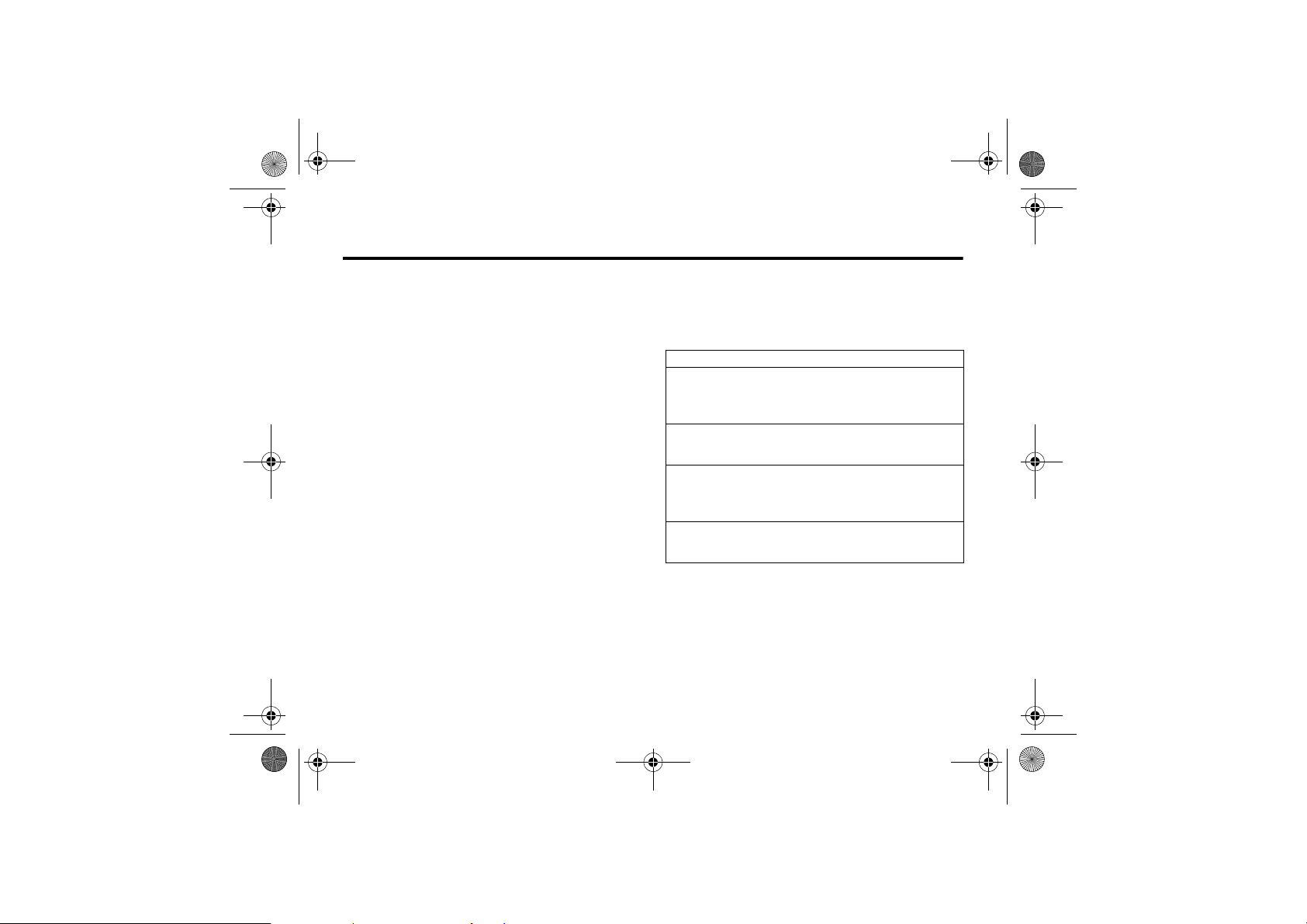
CFJN4312A.book Page 25 Thursday, April 5, 2007 5:19 PM
v67.2.1 English
Making a Self portrait
Tip: To view pictures located in a folder other than the default
pictures folder, including a storage card, press Start
> Pictures & Videos, then press Menu > Folders and select the folder
that contains stored pictures.
9.1.1 Making a Self portrait
1 Press e to activate the camera.
2 Press Menu > Mode > Timer.
3 Press
4 Aim the camera lens at yourself.
5 When you hear the camera shutter sound, your phone
e to start the 5 second delay.
takes the photo and shows it in the viewfinder.
9
9.1.2 Using Picture options
In the picture viewfinder press Menu > Options to open the Picture
Options Menu. This menu can include the following options:
Option
General
Determine default picture sizes for e-mail and rotating
picture settings.
Slide Show
Select default slide show settings.
Camera
Select default locations to store pictures, filename prefixes
and image compression.
Video
Determine audio settings and time limits for video files.
Camera 25
Page 26
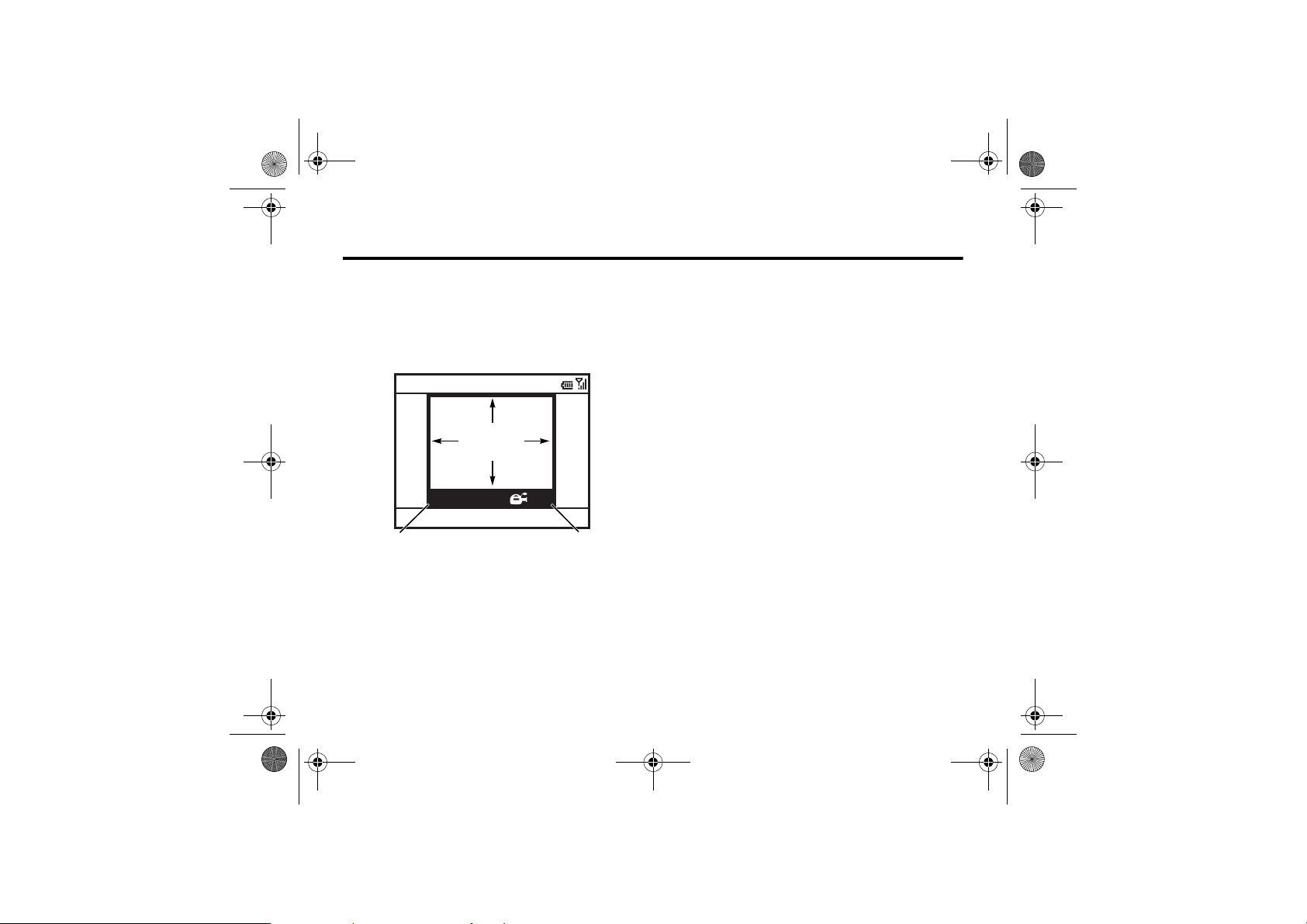
CFJN4312A.book Page 26 Thursday, April 5, 2007 5:19 PM
v67.2.1 English
9
9.2 Recording & playing video clip
9.2.1 Recording a video clip
Find it: Press e or Start > Camera, then Menu > Video
Pictures & Videos
VIDEO
AREA
43:2000:00
Stop Pause
Remaining recording time
Tip: In the video viewfinder, press Menu to adjust video
settings such as brightness, quality and white balance.
26 Camera
Current recording length
Recording & playing video clip
1 Point the camera lens at the photo subject.
2 Press
3 Press Stop to end recording the video altogether or press
Note: You can send a video clip via MMS by selecting Send
> MMS.The video clip file size is restricted depending on the
operator network support.
Tip: To view videos located in a folder other than the default
video folder, including a storage card, press Start
> Pictures & Videos, then press Menu > Folder and then select the
folder that contains the stored videos.
e or the centre key s to begin recording a
video. The viewfinder shows what the video is recording.
Pause to pause recording and Resume to continue
recording.
Note: Videos are automatically stored in your phone. To
view them, press Start > Pictures & Videos. Select the video to
view and press Play or the centre key
s.
Page 27

CFJN4312A.book Page 27 Thursday, April 5, 2007 5:19 PM
v67.2.1 English
Using Video options
9.2.2 Using Video options
In the video viewfinder press Menu > Options to open the video
options menu:
Option
Camera
Select default save locations, video filename prefixes and
image compression.
Video
Determine audio and time limit settings for video files.
Note: General and Slide Show options are also available in this
menu, however these settings are specific to picture files
only.
9
9.2.3 Playing a video clip
For more video playback and Windows® Media Player
features, see page 28.
Find it: Press Start > Pictures & V ideos > video clip > Play
The video clip plays in the Windows Media Player.
Windows Media
00:00 70%
Now Playing Menu
Tip: To play video in full screen mode, press Menu > Full Screen.
Videos recorded in a low resolution may not play in full
screen mode.
If a call comes in while watching a video, the video pauses
and a call alert appears. You can choose to answer the call or
ignore it. To continue watching the movie, select the Play
button.
Camera 27
Page 28

CFJN4312A.book Page 28 Thursday, April 5, 2007 5:19 PM
v67.2.1 English
9
9.2.4 Using Video playback options
In the video playback window press Menu > Options to open the
Video Playback Menu. This menu can include the following
options:
Option
Play Video
Determines how the time counter appears, whether to
pause playback while using another program and whether
to resume playback after a phone call.
Video
Options for showing in full screen and when to scale to fit
window.
Network
Selects default network settings for streaming media.
Library
Determines if the player starts on the Library view.
28 Camera
Using Video playback options
Option
Skins
Determine Windows® Media Player skin theme.
Buttons
Set playback button mapping.
Page 29

CFJN4312A.book Page 29 Thursday, April 5, 2007 5:19 PM
v67.2.1 English
Messaging
10Messaging
If you have problems setting up email or synchronising,
please visit
10.1 Vodafone Business Email
This feature may not be available in all countries.
Before you can send and receive e-mails, you need to set up
an e-mail account. If you signed up to Vodafone Business
Email service please follow the instructions below to set up
the service now. If you have not signed up for Vodafone
Business Email but would now like to, please contact
Vodafone customer services.
With Vodafone Business Email your e-mails are delivered
to your phone automatically, so your inbox is always up to
date. You can access your existing e-mail accounts (POP3 or
IMAP4) and corporate e-mail (Exchange or Lotus server). In
case you want to access corporate e-mail, your company IT
department is likely to be handling the set up process and we
suggest you contact them with any queries.
www.motorola.com/support/9h
10
10.1.1 Set up an Vodafone Business
Email Account
1 Press Start > Mobile Email.
2 Press Install.
3 Follow the instructions on the screen to install and
activate Vodafone Business Email. For help and further
instructions please see the Quick Start Guide.
Alternatively you can set up an Outlook e-mail account where
you have to actively retrieve your e-mail (POP3 or IMAP4).
10.1.2 Set up an Outlook e-mail account
1 Press Start > Messaging > Outlook Email.
2 Press Menu > Options > New E-mail Account....
3 In Your Na me , enter your display name for this account,
and in E-mail address, enter the e-mail address for this
account.
4 Select Attempt to obtain e-mail settings from the Internet.
Automatic setup attempts to download necessary e-mail
server settings so that you do not need to enter them
manually.
Messaging 29
Page 30

CFJN4312A.book Page 30 Thursday, April 5, 2007 5:19 PM
v67.2.1 English
10
5 Press Next.
Note: If Automatic setup is successful, your user name
is already entered and you can press Next, and then Finish
to complete setting up your account, or press Options to
access additional settings. If Automatic setup is
unsuccessful or you have an account you access using
a VPN server connection, you will have to contact your
ISP (Internet Service Provider) or network
administrator to obtain information for entering
settings manually.
10.2 Setting up Exchange server
E-mail
1 Press Start > ActiveSync.
2 Press Menu > Configure Server.
3 In Server address, enter the exchange server address.
Note: You might be required to check
This server requires an encrypted (SSL) connection.
4 Press Next.
30 Messaging
Setting up Exchange server E-mail
5 In User name, enter your user name for the e-mail account
6 In Password, enter the password for the account.
Tip: If you want to save your password so you do not
have to enter it again, select the Save password checkbox.
7 In Domain, enter the server's domain name (if necessary).
8 Press Next.
9 Choose the data you want to synchronise. You can
select Contacts, Calendar, E-mail and Tasks.
10 Press Finish.
11 Press Sync to synchronise your phone with the Exchange
server.
Note: If you do not have some of the information requested
in these steps, contact your company’s system
administrator.
After you configure your synchronisation settings, you can
modify your settings, synchronisation schedule and
connections. Press Start > ActiveSync > Menu.
Page 31

CFJN4312A.book Page 31 Thursday, April 5, 2007 5:19 PM
v67.2.1 English
Setting up standard e-mail
10.3 Setting up standard e-mail
Once you know your e-mail address:
1 Press Start > Messag ing > New E-mail Account....
2 Under Your e-mail source, select Other and press Next.
3 Under Your e-mail provider, select Other (POP/IMAP) and press
Next.
4 Enter your e-mail user name and password.
5 Press Next. Press Next for each of the following 5 screens,
which are automatically filled in.
Note: If your e-mail settings are not automatically
available, contact your e-mail provider.
6 Press Finis h > Yes to download e-mail now.
10.4 Receiving & reading messages
When you receive a message your phone plays an
alert and shows New Message with a message indicator
such as C.
Find it: On the home screen, press Start > Messaging > (e-mail
account).
10
If you do not see a list of messages, press Menu > Folders
> Inbox. To return to the folder list, press Folders.
To read a message: Press the navigation key
the message and press the centre key
When you have a message open, you can press the
navigation key
open the previous message.
S right to open the next message or left to
10.4.1 Using Message attachments
You can send, read and receive PDF, ZIP, Microsoft® Word,
Excel and PowerPoint files attached to e-mail, but you cannot
edit these files on your phone.
To see a ZIP file’s contents, select the file. You can select files
in the contents to view them, if they are a format your phone
supports.
To transfer attachments to your computer for editing, use
Microsoft® Exchange ActiveSync or Windows® Mobile
Device Centre.
S to scroll to
s to open it.
Messaging 31
Page 32

CFJN4312A.book Page 32 Thursday, April 5, 2007 5:19 PM
v67.2.1 English
10
10.4.2 Using Message options
To delete, save, reply or forward the messages, use these
quick steps from the Inbox with a message selected or when
viewing a message:
• To delete, press Menu > Delete.
• To reply, press Menu > Reply or Reply All. Enter the message
and press Send.
• To forward, press Menu > Reply > Forward. Enter the
message and press Send.
• To create a contact card for the sender, highlight the
sender, press the center key and Save.
Tip: Need to check your e-mail right now? Press Start
> Messaging. Select the account to send and receive messages
and press Menu > Send/Receive. The phone connects to your
Internet e-mail server and sends and receives your
messages. To stop this process, press Menu > Stop Send/Receive.
32 Messaging
Using Message options
10.5 Sending a message
You can send three types of messages: SMS (text
messages), MMS (multimedia messages) and email
messages.
Find it: Press Start > Messaging > text messages, MMS or (e-mail
account)
To send a message:
1 Press New.
2 For e-mail, in To, Cc and/or Bcc, enter e-mail addresses.
Insert a semicolon (;) between multiple numbers or
addresses.
For text messages, enter the contact telephone number
or e-mail address.
Tip: You can quickly enter phone numbers or e-mail
addresses from your contact cards. In To, press j and
select a recipient from the list. Then select the
recipient's phone number or e-mail address.
3 Use the keypad to compose a message.
4 Press Send.
Page 33

CFJN4312A.book Page 33 Thursday, April 5, 2007 5:19 PM
v67.2.1 English
Using Global address look up
Tip: In an e-mail or MMS message, you can insert a
picture, voice note or file in the message, on the
message area press Menu > Insert > Picture, Voice Note or File.
Note: If you select to insert a voice note into the
message, you will also need to record it. Press Record and
start speaking into the phone's microphone. When
finished speaking, press Stop and then Done.
To set the priority for an e-mail message, press Menu
> Message Options.
To cancel a message, press Menu> Cancel Message.
10.6 Using Global address look up
From your phone, you can search the global address
list (GAL) stored on your company's Exchange Server. This
means that you can find a contact’s phone number or e-mail
without having to store the information directly to your
phone.
Note: GAL information can only be viewed during a data
transfer session; the entire GAL cannot be stored for viewing
offline.
10
GAL Lookup can be found from Contacts and Contact Chooser.
Contact Chooser is found in Messaging, Phone, Calendar and Speed Dial.
Here is how to use GAL to search for a contact:
1 Press Start > Contacts.
2 In the contact list, press Menu > Company Directory.
3 Scroll through the list of entries that appears. When you
locate your contact, press to make a call.
Note: Although the entire GAL cannot be stored on your
phone, once the contact is found, you can add the single
contact to your contact list.
Tip: You can also choose to send a message, SMS or e-mail
to a contact found using GAL. In a new message or e-mail,
press Menu > Company Directory. When you locate the contact to
send a message, highlight and select it. The e-mail
information is populated into the To: field.
Messaging 33
Page 34

CFJN4312A.book Page 34 Thursday, April 5, 2007 5:19 PM
v67.2.1 English
10
10.7 Using Messaging shortcuts
You can press the following keys to do things quickly when
you have an inbox open. Press and hold the keys if you have
a message open:
Key Function
0 (H)
1 (A)
2 (R)
3 (K)
5 (M)
6 (O)
7
8 (L)
9 (S)
34 Messaging
list shortcuts
reply all
reply
mark read or unread
move
forward
delete
download
send/receive
Using Messaging shortcuts
10.8 Messaging quick reference
Note: Some features might not work if you set up
your e-mail account manually (without the e-mail
setup wizard).
Features
Send text message
Press Start > Messaging > text messages , then press Menu
> New
Create and send e-mail
Press Start > Messaging > (e-mail account), then press
Messaging
You must have your e-mail set up to send an e-mail (see
page 35).
To add a picture, voice note or file to an e-mail message,
open the message area and press Menu > Insert > Picture,
Voice Note, or File.
Tip: You can save a draft of a message that you are
composing to finish and send later. Press Menu
> Save to Drafts. A draft of the message is stored in the Drafts
folder of the account you are in.
Page 35

CFJN4312A.book Page 35 Thursday, April 5, 2007 5:19 PM
v67.2.1 English
Messaging quick reference
Features
Create and add an e-mail signature
Press Start > Messaging > (e-mail account), then press Menu
> Tools > Options > Signatures
Scroll to the account for which you are creating the
signature. Select Use signature with this account. Select the Signature
box, enter your signature and press Done.
Tip: To insert a signature in every message you send,
select Include when replying and forwarding. Otherwise, a signature
is inserted only in new messages.
Read new messages
To quickly view new messages, select the message
notification area on the home screen.
View attachment
While viewing the message, use the centre key
to select the attachment.
Note: You can view attachments only for file types that are
supported by the phone.
s
10
Features
Read old messages
Press Start > Messaging > (e-mail account)
Icons next to each message show if it is unread
J, read H, urgent K or has an attachment R.
Reply, reply all or forward messages
From your Inbox or an open message, press Menu
> Reply, Reply All or Forward
Tip: If you are replying to an e-mail in the e-mail account,
you will send less data if you do not edit the original
message. This may reduce data transfer costs based on
your rate plan.
Messaging 35
Page 36

CFJN4312A.book Page 36 Thursday, April 5, 2007 5:19 PM
v67.2.1 English
10
Features
Download message objects
If an e-mail message includes an attachment, when
you open the message, the name of the attachment
will appear highlighted. To download the
attachment, select the highlighted attachment name. The
attachment is downloaded the next time you synchronise
or connect to your e-mail server.
Note: If there are multiple attachments in the message,
only the selected attachments are downloaded.
Insert a media object in an e-mail
To add a picture, voice note or file in an e-mail message, in
the composing message area press Menu > Insert > Picture,
Voice Note or File.
Download complete e-mail messages
Press Start > Messaging > (e-mail account). Scroll to
the message and press Menu > Download Message.
The complete message is retrieved the next time
you synchronise or connect to your e-mail server and send
and receive e-mail.
36 Messaging
Messaging quick reference
Features
Mark a folder for synchronisation
When you synchronise your e-mail account with
your PC, the same Inbox folders that are in Outlook on
your PC are created on your phone.
Press Start > Messaging > (e-mail account), then press Menu
> Folders > Menu > Show All Folders and press Menu > Manage Folders
Highlight each folder you want to synchronise and press
Sync.
Once all folders have been selected, press Done. This opens
the Manage Folders view, where the marked folders will be
synchronised during the next sync session.
Note: Make sure to mark your e-mail sent folder for
synchronisation or you will not be able to view sent
message status.
View status of sent e-mail
Press Start > Messaging > (e-mail account)Menu > Folders
> Outbox
Messages in the Outbox have not been sent. To send a
message, scroll to it and press Menu > Send/Receive.
Page 37

CFJN4312A.book Page 37 Thursday, April 5, 2007 5:19 PM
v67.2.1 English
Messaging quick reference
Features
Receive e-mail
If your phone is set up to automatically check for
e
new messages, your phone will show
new message arrives.
Press the Message key to open the message.
Delete e-mail
From the Inbox or an open e-mail message, press Menu
> Delete.
Manually send and receive e-mail
Press Start > Messaging > (e-mail account), then press
Menu > Send/Receive.
Call a phone number in e-mail
Highlight a phone number in a message and press
.
Move e-mail to personal folder
After you are done reading the e-mail, press Menu > Move
> (folder).
when a
10
Features
Delete a mail account
Press Start > Messaging, scroll to the e-mail account, then
press Menu > Delete.
Note: You cannot delete your text messages, MMS or Exchange
server e-mail accounts.
Empty deleted items folder
Press Start > Messaging > (e-mail account), press Menu
> Folders, scroll to Deleted Items, then press Menu > Delete All.
or
press Menu > Tools > Empty Deleted Items
Messaging 37
Page 38

CFJN4312A.book Page 38 Thursday, April 5, 2007 5:19 PM
v67.2.1 English
11
11Using and Transferring Files
You can store, send, and play music, videos, and other media
files on your phone.
11.1 Using the Media player
A version of Windows® Media Player Mobile version 10.2 or
higher for Smartphone is available on your to phone to play
digital audio and video files that are stored on your phone or
on the Web.
Windows Media Player Mobile can play the following types of
files: Windows Media Audio (WMA), Windows Media Video
(WMV), MP3, AAC, eAAC, eAAC+ and WAV.
Find it: Press Start > Software > Windows Media
Windows Media
00:00 70%
Now Playing
38 Using and Transferring Files
Menu
Using and Transferring Files
• To play or pause a music or video file, press j.
• To skip to the previous or next file, press the navigation
key
S left or right.
• To increase or decrease the volume, press the
navigation key
Tip: If you need to turn the sound off, press #.
• To switch to full screen video playback, press
• To fast forward or rewind, press and hold the
navigation key
Tip: Do you want to play a song or video on the Internet
or network? Use the Open URL command. From the
Library view, press Menu > Open URL (if you need to get to
the Library view, in Windows Media Player, press Menu > Library).
For more information about downloading or copying
video files, see page 43.
• To listen through a stereo Bluetooth headset, see
page 43.
S up or down.
0.
S left or right.
Page 39

CFJN4312A.book Page 39 Thursday, April 5, 2007 5:19 PM
v67.2.1 English
Setting video controls
11.1.1 Setting video controls
You can set up keys on your phone to control the media
player.
1 From the media player, press Menu and select Options.
2 Select Buttons.
3 Scroll to the media player action you want to assign a
button or key press.
4 Press Menu and choose Assign, Reset or None.
5 Once you have assigned key presses to the media player
controls, press Done and Done to complete the set up.
11.2 Mobile TV
To w a tch Mobile TV:
Find it: Press Start > Software > Mobile TV
Your phone connects to the Mobile TV server and live pictures
are displayed on your phone.
11
Some Mobile TV channels require you to subscribe to
the service. Visit
information about the subscription services Vodafone
offers.
During Mobile TV viewing, press Options to open the menu. Press
S up or down to highlight an option:
Option Description
View Full Screen Vid eo Video content is displayed fullscreen.
Pause Video,
Play Video, Stop Video
Open Open items such as: Home, Web Address,
Page You can perform the actions Forward,
Display Select the display options such as:
Properties You can View URL and Certificates
www.vodafone.co.uk
Video content is paused, played,
stopped.
Shortcut,History, More Apps, and Message.
Refresh, and Add to Shortcutson the current
page.
Scan Page, Zoom in, Zoom out,
Reset zoom,Fit to screen, Fit to Screen Off,
Full screen, and Full Screen Off.
information.
Using and Transferring Files 39
for additional
Page 40

CFJN4312A.book Page 40 Thursday, April 5, 2007 5:19 PM
v67.2.1 English
11
Option Description
Browser Settings Opens the setup menu to adjust
Mobile TV settings.
Help Displays Mobile TV help information.
Exit Closes Mobile TV.
11.3 Using the File manager
You can use File Manager to sort, view, copy and move files
on your phone or storage card. Files you might want to use
in file manager include text, pictures, music and video files.
Find it: On the home screen, press Start > File Manager
11.4 Using the Task manager
Want to see what programs are running (active) on your
phone? Use the Task Manager to see the programs or stop a
specific program from running.
Find it: On the home screen, press Start > System Tools
> Task Manager
Tip: Need to stop running program? In Task Manager, select the
program and press Menu > Kill.
40 Using and Transferring Files
Using the File manager
Note: If you want to completely remove a program from your
phone, from the home screen, press Start > Settings
> Remove Programs.
11.5 Synchronising
You can synchronise the information on your phone in two
ways, over the air (OTA) or using a cable and your computer.
11.5.1 Sync over the air
To sync your phone over the air (OTA) you must sync it
directly with your company’s Microsoft® Information Server
or Microsoft® Exchange Server (running the appropriate
version software). For more information about this set-up,
see the support information on page 74 and the Motorola
support Web site at:
You can also contact your system administrator to set up this
synchronisation.
Note: If you are out of network coverage your phone will not
be able to synchronize wirelessly. After three unsuccessful
attempts to synchronize you will receive a notification. For
more information, click Start > ActiveSync and select View status.
When you enter network coverage you can resume
www.motorola.com/support/9h
.
Page 41

CFJN4312A.book Page 41 Thursday, April 5, 2007 5:19 PM
v67.2.1 English
Sync over the air
scheduled synchronization by clicking Start > ActiveSync and
pressing the Sync softkey.
Note: For information about connections (Bluetooth™
wireless, VPN and Web browser), see page 70.
You can use Microsoft® ActiveSync version 4.5 or above or
Windows® Mobile Device Centre to synchronise
information between your phone and desktop computer.
ActiveSync compares your phone’s contact information,
calendar appointments, e-mail messages and media files to
those on your computer and then updates to the most recent
information.
Installing and setting up ActiveSync
To synchronise information on your phone with a PC, you
must install Microsoft ActiveSync (on a PC running
Windows® XP™ or earlier) or Windows Mobile Device
Centre (on a PC running Windows Vista).
Note: Synchronisation software is included on the Getting
Started CD packed with your phone. Before installing the
software, verify that your computer and operating system
meet the minimum requirements stated on the CD-ROM
sleeve or Microsoft Windows® Mobile Web site (http://
11
www.microsoft.com/windowsmobile). This Web
site also lets you download the latest software for
ActiveSync.
1 Install Microsoft ActiveSync (for Windows® XP™ or
earlier) or Windows Mobile Device Centre (for Windows
Vista) on your PC.
2 After setup completes, connect your phone to the PC.
The phone drivers install on your computer and then the
Sync Setup Wizard automatically starts.
3 Follow the instructions on the screen to complete the
wizard.
The wizard prompts you for the Exchange Server’s
name, your user name, your password and the domain
name. If you do not have this information, contact the
server’s system administrator. For general questions
about your phone, see page 74.
When you finish the wizard, ActiveSync starts to synchronise
automatically with your phone.
Note: Once synchronisation completes, you can disconnect
your phone from your PC and you may need to restart your
PC.
Using and Transferring Files 41
Page 42

CFJN4312A.book Page 42 Thursday, April 5, 2007 5:19 PM
v67.2.1 English
11
Synchronising with a cable connection
Once Microsoft® Exchange
ActiveSync or Windows®
Mobile Device Centre is
installed on your PC, you
can connect it to your phone
and sync.
1 Turn on the phone.
2 Connect your phone to your PC using a USB
cable.
Note: For more detailed information, see “Connecting a
mobile device to a PC” in ActiveSync Help on your PC, the
Microsoft Web Site for ActiveSync or the Motorola support
Web site at
Synchronising with a Bluetooth™ connection
Once Microsoft® Exchange ActiveSync or Windows®
Mobile Device Centre is installed on your PC, you can
connect it to your phone and sync with a Bluetooth
connection.
Note: In order to use this feature, your PC must be equipped
with Bluetooth wireless or a Bluetooth PC adaptor accessory.
42 Using and Transferring Files
www.motorola.com/support/9h
.
Sync over the air
1 Follow the instructions in ActiveSync Help for
configuring Bluetooth connections on your PC to
support ActiveSync.
2 Turn on the phone.
3 On your phone, verify that Bluetooth wireless is turned
on (Press Start > Bluetooth > Bluetooth Manager > Settings > Status
> Bluetooth ON).
4 Press Start > Settings > Connections > USB Device Type > ActiveSync
Serial
5 Press Start > ActiveSync.
6 Select Menu > Connect via Bluetooth. Ensure that the phone
and PC are within close range. If this is the first time you
have connected to this PC using Bluetooth wireless, you
must complete the Bluetooth wizard on the phone and
set up a Bluetooth partnership with the PC before
synchronising.
7 Select Sync.
8 When finished, select Menu > Disconnect Bluetooth. To
conserve battery power on your phone, turn off
Bluetooth power (see page 43).
Page 43

CFJN4312A.book Page 43 Thursday, April 5, 2007 5:19 PM
v67.2.1 English
Downloading and copying media files
11.6 Downloading and copying media files
You can copy or download media files from your computer
or the Internet onto your phone.
11.6.1 Copying files from your computer
To copy files from your computer to your phone:
Note: You must have Microsoft® Exchange ActiveSync or
Windows® Mobile Device Centre installed on your PC, as
described on page 41.
1 Connect the phone to your PC.
2 In ActiveSync on your PC, select Explore and double-
click My Windows Mobile device.
3 On your computer, find the files you would like to copy
to your device and paste the files into the My Windows
Mobile folder.
4 Resync your phone and computer and then view the
picture or video on your phone from Start > Pictures & Videos.
11.7 Using Bluetooth™ wireless
Your phone supports Bluetooth wireless pairing (also called
linking or bonding). You can pair your phone with a
Bluetooth headset or car kit or pair your phone with a
computer to exchange and synchronise files.
Note: The use of wireless devices and their accessories may
be prohibited or restricted in certain areas. Always obey the
laws and regulations on the use of these products.
11.7.1 Turning Bluetooth power on or off
If Bluetooth Power is On, your phone can automatically pair
with the handsfree device you have used before. Just turn on
the device or move it near the phone.To turn Bluetooth on:
Press Start> Bluetooth > Bluetooth Manager > Settings then toggle Status
to Bluetooth ON.
The Bluetooth indicator O appears in the home screen.
Note: To extend battery life, use the previous procedure to
set Bluetooth Power to Off when not in use. Your phone will
not pair with devices until you set Bluetooth Power back to
Off and pair your phone with the devices again.
11
Using and Transferring Files 43
Page 44

CFJN4312A.book Page 44 Thursday, April 5, 2007 5:19 PM
v67.2.1 English
11
Pairing with a headset or handsfree Device
11.7.2 Pairing with a headset or handsfree
Device
Before you try to pair your phone with a device, make sure
your phone’s Bluetooth power is on and the device is on and
ready in pairing or bonding mode (see the device user’s
guide). You can pair your phone with multiple devices, but
only use it with one headset device at a time.
Your phone lists the devices it finds within range.
1 Press Start > Bluetooth > Bluetooth Manager > Hands-free.
2 Put the device (handsfree headset, stereo headset,
keyboard, etc.) in pairing mode.
3 Press Add. The phone prompts you to verify your device
is ready. Press Search.
4 Select the device from the list.
5 If prompted, enter the device passkey (such as 0000)
and press the Accept key.
When the devices are paired, an icon appears on the home
screen in the Bluetooth Task Tray.
44 Using and Transferring Files
Tip: For specific information about the Bluetooth device you
are using with your phone, refer to the instructions that came
with it.
11.7.3 Sending objects to another device
You can use Bluetooth pairing to send e-mail,
contacts, tasks, calendar items, audio, ring tones,
pictures, video and voice notes from your phone to a
computer or other device.
1 Press Start > Bluetooth > BT Send Object.
2 Select the object type and object you want to send.
Tip: To select an item, press the centre key
3 Press Send.
4 Select the name of the device to send the file.
5 To cancel sending an item, press Menu > Cancel.
s.
Page 45

CFJN4312A.book Page 45 Thursday, April 5, 2007 5:19 PM
v67.2.1 English
Using your phone as a PC remote
11.7.4 Using your phone as a PC remote
You can use Bluetooth wireless and your phone as a
remote control for your computer. For example, want
to watch a video on your computer and use your
phone as a remote control? Use PC Remote to control when
the video plays, stops or pauses.
1 On your computer, turn Bluetooth power on.
2 On your phone, press Start > Bluetooth > BT PC Remote. If
necessary, press Yes to turn on Bluetooth power.
3 Press Add.
4 On your computer, right-click on the Bluetooth indicator
O in the system tray in the lower right corner of your
display. Select Bluetooth Setup Wizard.
5 In the wizard, indicate that you know the service you
want to use and you want to find a Bluetooth device that
provides the service. Select Next.
6 In the next window, choose Human Interface Device or
PC Remote and select Next.
7 In the next window, make sure that “Show all devices” is
chosen in the pull-down menu. Your computer should
11
find your “SmartPhone”. Make sure the box “Allow other
Bluetooth devices to see this phone is checked” (see
page 45). Select your phone and select Next.
8 If prompted, enter the device passkey (such as 0000)
and press the Accept key.
When PC Remote is connected, your phone display shows a
key map that tells you what your keys control on the PC. To
determine which program on your computer to control, on
your phone, press Menu and select a program.
11.7.5 Advanced Bluetooth features
Features
Make phone visible to other device
Allow a Bluetooth device to discover your phone:
Press Start > Bluetooth > Bluetooth Manager > Settings and
check Allow other Bluetooth devices to see this phone
Connect to recognised device
Connect to a recognised handsfree device:
Press Start > Bluetooth > Bluetooth Manager > Hands-free > device
name
Using and Transferring Files 45
Page 46

CFJN4312A.book Page 46 Thursday, April 5, 2007 5:19 PM
v67.2.1 English
11
Features
Drop pairing with device
Press Start > Bluetooth > Bluetooth Manager > Hands-free
> device name > Disconnect
Send object to device
Send an object to another device:
Press Start > Bluetooth > BT Send Object
Edit device properties / change device name
Edit the properties of a recognised device:
Press Start > Bluetooth > Bluetooth Manager > Hands-free > device
name, then press Menu > Properties > Nickname
Tip: To change the Bluetooth name of your phone, press
Start> Bluetooth > Bluetooth Manager > Settings and enter the name
in My Bluetooth name.
46 Using and Transferring Files
Using Modem-link
11.8 Using Modem-link
You can use your phone as a modem to dial in to a network.
To do this, you need a Bluetooth™ wireless or USB cable
connection.
Note: When you activate your phone as a modem-link, your
phone’s e-mail, Web browsing, Microsoft® Exchange
ActiveSync and text messaging services are suspended until
you deactivate the modem-link.
11.8.1 Using Modem-link with Bluetooth™
wireless
To use Bluetooth wireless to modem-link to a network:
Note: You must have a computer that has Bluetooth
capabilities for modem-link to work with Bluetooth wireless.
1 To make sure other Bluetooth devices can find your
phone, you must first turn on Bluetooth wireless. To do
this on your phone, press Start > Bluetooth > Bluetooth Manager
> Settings then toggle Status to Bluetooth OFF. See Bluetooth
wireless on page 43 for more information.
Page 47

CFJN4312A.book Page 47 Thursday, April 5, 2007 5:19 PM
v67.2.1 English
Using Modem-link with a cable
2 On your computer, launch the Bluetooth devices applet
from the task bar.
Note: Not all computers have the same procedure to
locate the Bluetooth window and setup of dial-up
networking. Please refer to your computer operating
help system for more information.
3 On your computer, right-click the Bluetooth icon in the
Windows task bar, select the Quick Connect menu, Dial-
up Networking and then Find devices.
4 The computer finds your phone and shows the dial up
networking window. Make sure the box “Allow other
Bluetooth devices to see this phone is checked” (see
page 45).
Now you can use your phone as a modem to connect to a
service provider or network.
11
11.8.2 Using Modem-link with a cable
Note: Do not connect your data cable to your phone and
computer until the following steps tell you to do so.
To use a USB cable with your phone to connect with modemlink to a network, first you must install networking drivers
onto your computer.
On your computer:
1 Place the provided Getting Started Disc into the CD
Drive on your computer. Your computer automatically
launches the Getting Started Disc.
Note: If you do not have the Getting Started Disc or want
the latest version of the device and computer drivers, go
to
www.motorola.com/support/9h
2 In the Getting Started Disc application, go to the
Additional Tools screen and select the Dial-Up
Networking Software.
3 Follow the prompts as directed to install the drivers onto
your computer.
Using and Transferring Files 47
.
Page 48

CFJN4312A.book Page 48 Thursday, April 5, 2007 5:19 PM
v67.2.1 English
11
On your phone:
Now, you need to enable modem-link on your phone and
install phone drivers:
4 On your phone, press Start> Settings > Connections
> USB Device Type > Modem and press Done.
5 Using the USB data cable, connect the phone to your
PC.
The driver is installed on your computer and ready for
setting up a network connection.
On your computer:
After you set up your computer and phone, you can establish
a new network connection on your computer:
Note: This procedure might not work on all computers.
Please refer to your computer operating help system for
more information.
6 Right-click on My Computer and select Properties.
7 Select the Hardware tab.
8 Press the Device Manager button.
9 Expand the Modems list.
48 Using and Transferring Files
Using Modem-link with a cable
10 Right-click Smartphone Wireless USB Modem and
select Properties.
11 Select the Advanced tab and enter extra initialisation
commands required by Vodafone. For details, contact
Vodafone.
12 Select Start > Control Panel > Network and Internet
Connections > Network Connections. In the Network
Connections window, select Create a new connection
under Network Tasks.
13 Follow the prompts to connect to the Internet using a
modem:
• Network Connection Type: Connect to the Internet
• Getting Ready: Set up My Connection Manually
• Internet Connection: Connect using a dial-up modem
• Connection Name: Enter a unique identifier for ISP
name.
• Number to Dial:
• Connection Availability: Anyone's Use
*99#
Page 49

CFJN4312A.book Page 49 Thursday, April 5, 2007 5:19 PM
v67.2.1 English
Disconnecting modem-link
• User Name: get this information from Vodafone as
required
• Password: get this information from Vodafone as
required
• If you do not plan to use your phone as the default
Internet connection, then do not check Make this the
default Internet connection.
• If Microsoft® Windows® firewall is not enabled, do
not check Turn on Internet connection firewall for this
connection.
Note: You might need to deactivate your computer proxy
server settings to let modem-link access the Internet. To
deactivate these settings, open your Web browser and
select Menu > Tools > Internet Options > Connections
> Settings > Proxy Server, then deselect Use a proxy
server for this connection.
11
11.8.3 Disconnecting modem-link
To disconnect modem-link, you’ll need to perform steps on
your computer and your phone. On your computer:
1 Go to task bar and right-click on the Network
Connection icon.
2 Select Disconnect.
Your computer disconnects the modem-link.
On your phone, to return your phone to ActiveSync mode for
USB connections, press Start > Settings > Connections
> USB Device Type > ActiveSync.
Note: Once you are no longer using modem link, you may
need to reactivate your computer’s proxy settings. Please
check with your Internet provider.
Using and Transferring Files 49
Page 50

CFJN4312A.book Page 50 Thursday, April 5, 2007 5:19 PM
v67.2.1 English
12
12Learning To Use Your Phone
See page 1 for a basic phone diagram.
12.1 Using the Display
The home screen appears when you turn on the phone. To
dial a number from the home screen, press number keys and
.
Note: Your MOTO Q™ 9h includes intelligent display which
automatically adjusts screen brightness based on ambient
lighting conditions. To disable this feature Start > Settings
> Power Management > Smart Backlight > Disable
.
Vodafone 12:00
Text Messages (0)
No upcoming appointments.
Profile: Normal
50 Learning To Use Your Phone
12/31/07
ContactsStart
Learning To Use Your Phone
Soft key labels show the current soft key functions. For soft
key locations, see page 1.
Press the navigation key
to basic menu items or text in the home screen. Press
return to the home screen.
Left Soft Key
Speed Dial 1
(Call Voicemail)
Navigation
Browser
Alt
Calendar
Contacts
Space
S up, down, left or right to scroll
Camera
Right Soft Key
Back
Enter
Caps
Voice
Recognition
Centre Key
Multimedia
X to
Page 51

CFJN4312A.book Page 51 Thursday, April 5, 2007 5:19 PM
v67.2.1 English
Using the Display
Status indicators can appear at the top of the home screen:
4.
ContactsStart
Battery Level
Call Forward
12/31/07
9.
Strength
Signal
1.
Voicemail
5.
Roam
1 Voicemail Indicator – Shows when you have
new voicemail.
2.
Message
Vodafone 12:00
Text Messages (0)
No upcoming appointments.
Profile: Normal
6.
Active Line
3.
Bluetooth
wAhDGHQJ0
8.
7.
Profile
2 Message Indicator – Shows when you receive
new messages. Indicators can include:
C
new e-mail or text
message
3 Bluetooth™ Indicator – Shows
Bluetooth wireless connection.
4 Call Forward Indicator – Shows
forwarding is on.
5 Roam Indicator – Shows
seeking or using a network outside your home
network. Other indicators can include:
f
home GPRS
\
EDGE*
3G
* EDGE depends on the network's support.
B
text and voicemail
message
E
when you have a
D
when call
G
when your phone is
)
roaming GPRS
B
HSDPA
Learning To Use Your Phone 51
12
Page 52

CFJN4312A.book Page 52 Thursday, April 5, 2007 5:19 PM
v67.2.1 English
12
6 Active Line Indicator – For multi-line SIM cards,
this indicates whether line
7 Profile Indicator – Shows when your ring style is set to
Silent (
Q
) or Vibrate (<). No indicator appears when the
ring style profile is Normal, Outdoor or Automatic.
Note: A
%
page 53).
8 Battery Level Indicator – Vertical bars show the battery
charge level. Recharge the battery when your phone
shows one or two bars.
9 Signal Strength Indicator – Vertical bars show
the strength of the network connection. Arrow
indicators above the signal strength indicator
signifies data transfer to the phone. You cannot make or
receive calls when no vertical bars appear.
52 Learning To Use Your Phone
appears when the speakerphone is on (see
H
or I is active.
Adjusting Volume
12.2 Adjusting Volume
To set the earpiece
volume, press and
hold the side select
key to show the
volume, then press
the side scroll keys to
adjust the volume.
Your phone uses this
same volume setting for its speaker or a headset.
To set the ringer volume, press and hold the side back key to
show the volume, then press the side scroll keys to adjust
the volume.
• Need to change profiles on the fly? On the home
screen, scroll to and select Profile. Choose from Normal,
Silent, Meeting and others.
• Want to turn off a sound? Press Start > Settings > Sounds.
Highlight the desired item and select the sound you
want to associate with that item.
Volume Up
Side Select Key
Volume Down
Back Key
Page 53

CFJN4312A.book Page 53 Thursday, April 5, 2007 5:19 PM
v67.2.1 English
Using Handsfree speaker
Tip: You can eliminate the ringer volume instantly when an
incoming call comes in--just use the side scroll keys to turn
the ringer off.
12.3 Using Handsfree speaker
Note: The use of wireless phones while driving may cause
distraction. Discontinue a call if you cannot concentrate on
driving. Additionally, the use of wireless devices and their
accessories may be prohibited or restricted in certain areas.
Always obey the laws and regulations on the use of these
products.
You can use your phone’s handsfree speaker on calls without
holding the phone to your ear. Press the Speaker key to turn
the handsfree speaker on or off during a call.
Note: The handsfree speaker will not work when your phone
is connected to a car kit or headset.
12
12.4 Locking & unlocking phone
You can manually lock your phone to prevent accidental
keypresses
To lock your phone, press and hold
opens. Then, select Lock. Your left soft key becomes Unlock.
To unlock your phone, press Unlock and enter your password.
Your phone uses * if you have not set a password.
To keep others from using your phone, change your
password:
Find it: From the home screen, press Start > Settings > Security
> Device Lock
1 Check the Prompt if device unused for checkbox and select the
amount of time for the phone to be inactive before
automatically locking.
2 Choose a password type that is either simple (4-digit
number) or strong alphanumeric (a hard-to-guess
password with at least 7 characters, including uppercase
and lowercase letters, numerals and punctuation).
3 Enter and confirm your password.
4 Press Done.
Learning To Use Your Phone 53
X until the Quick List
Page 54

CFJN4312A.book Page 54 Thursday, April 5, 2007 5:19 PM
v67.2.1 English
12
To unlock the phone, press Unlock. When you see the unlock
prompt, enter your password and press Done.
Tip: Be certain to remember your password. Without your
password, you can reset your phone, but it will result in the
loss of your personalised settings and all content stored in
phone memory. To perform a hard reset, hold down the
centre key
Note: You can make emergency calls on a locked phone (see
page 61). A locked phone still rings or vibrates for incoming
calls or messages, but you do not need to unlock it to
answer.
54 Learning To Use Your Phone
s for 5 seconds while turning the phone on.
Using the Web browser
12.5 Using the Web browser
You can use the browser to search and view the Web.
Find it: Press Start > Opera or press the Web Browser Key
Your browser homepage appears.
1:Opera Browser
Search
Browser Links
» Link 1
» Link 2
» Link 3
» Link 4
Action
Press
Action
to open navigation
options.
Note: Not all Web file formats are supported.
Menu
Press
Menu
to change browser
settings and other options.
Page 55

CFJN4312A.book Page 55 Thursday, April 5, 2007 5:19 PM
v67.2.1 English
Downloading Music
• To go to a Web page, press Action > Go to. Enter the
address and press Done.
• To go to a link in a Web page, use the navigation key
S to highlight the link and then press the centre key
s.
• To change connection options, press Menu > Tools
> Settings > Connections.
• To show/hide pictures, press Menu > Display > Load images.
• To add a Web address to your Favorites, open the Web
page and press Action > Bookmark this page.
12.6 Downloading Music
Download Music requires you to subscribe to a service. Visit
www.vodafone.co.uk
subscription services Vodafone offers.
To download music:
Find it: Start > Download Music
Your phone connects to the Download Music server, and you
can select music to download.
for additional information about the
12
Note: Downloaded audio files will be stored in Start
> File Manager > My Documents.
12.7 Using Flight mode
You can turn off your phone’s network and Bluetooth™
services to safely access your address book, games, camera
and music in areas where cellular network access is
prohibited (such as during flights and in hospitals).
Press and hold
Wireless Manager. Scroll to All and press the centre key
X until the Quick List appears. Select
s.
Learning To Use Your Phone 55
Page 56

CFJN4312A.book Page 56 Thursday, April 5, 2007 5:19 PM
v67.2.1 English
13
13Setting Up Your Phone
13.1 Setting a Profile
Each profile uses a different set of sounds, ring styles,
earpiece volume settings or vibrations for incoming calls and
other events. For example, the Outdoor profile volume is much
louder than the Normal profile.
Here are the profiles you can choose:
Normal Vibrate Automatic
Silent Outdoor
Indicators can appear at the top of your home screen for the
Silent (Q) and Vibrate (<) profiles. A % means the
speakerphone is on (see page 53).
Note: The Automatic profile is the same as Normal, except that it
automatically switches to Vibrate during any event stored in
your Calendar.
To choose your profile:
Find it: On the home screen, scroll and select Profile: > profile
style name
56 Setting Up Your Phone
Setting Up Your Phone
13.1.1 Changing ring tones
You can change the ring tones for incoming calls and other
events.
Find it: Press Start > Settings > Sounds
Note: Changes made to the alert settings will have no effect
when using the Silent profile.
1 Scroll and highlight the sound you want to change, then
press the navigation key
2 Press the Done key to save the sound setting.
Note: If you download a sound file for a ring tone, it
does not automatically save in the Sounds location. To
move your sound file, press Start
> File Manager> My Documents. Highlight the sound file you
want to copy to the Sound location, press Menu > File
> Copy To and select Application Data > Sounds. If the sound file
is not located in the My Documents folder, go to the
folder where the sound file is stored and copy it to the
Sounds folder.
S right or left to change it.
Page 57

CFJN4312A.book Page 57 Thursday, April 5, 2007 5:19 PM
v67.2.1 English
Setting the time & date
13.2 Setting the time & date
Vodafone usually sets the time and date on your phone. To
change it manually:
Find it: Press Start > Settings > Clock Alarm > Date and Time
1 In Time zone, use the navigation key S to select your time
zone.
Note: Update your time zone when you travel, to make
sure your phone’s calendar events appear at the right
time.
2 In Date, edit the month, day or year.
3 In TIME, edit the hour, minute and second.
4 Press Done to save the clock and date settings.
You can specify the date and time style by changing the
regional settings. Press Start > Settings > Regional Settings.
13
13.3 Changing the Home screen
Set a photo, picture as a wallpaper (background) image or
change your layout and color scheme on your home screen.
Find it: Press Start > Settings > Home Screen
Options
Home screen layout
Select a layout for the home screen.
Colour Scheme
Select a color scheme for the display.
Background image
Select a picture for your wallpaper image or Default
for default wallpaper.
Time out
Select the time interval before the display will return
to the Home Screen or Never.
Setting Up Your Phone 57
Page 58

CFJN4312A.book Page 58 Thursday, April 5, 2007 5:19 PM
v67.2.1 English
13
13.3.1 Changing background image
Want to copy an image from your PC to your phone to use as
a background image?
Note: You must have Microsoft® Exchange ActiveSync on
your PC installed as described on page 41.
1 Connect the phone to your PC.
2 On your PC, copy the image file you want. The file
format must be .gif, .jpg or .bmp.
3 In ActiveSync on your PC, select Explore and double-
click My Windows® Mobile device.
4 Double-click Application Data, double-click Home and
paste the image into that folder.
Note: If you download a picture file for a wallpaper, it
might not automatically save in the My Pictures folder. To
move your picture file, press Start > File Manager
> My Documents. Highlight the picture file you want to copy
to the My Pictures location, press Menu > File > Copy To and
select My Documents > My Pictures. If the picture file is not
located in the My Documents folder, go to the folder where
the picture file is stored and copy it to the My Pictures
folder.
58 Setting Up Your Phone
Changing background image
13.4 Setting Backlight timeout
To save battery life, your backlight turns off when you are
not using your phone. The backlight turns back on when you
press a key. To set how long your phone waits before the
backlight turns off:
Find it: Press Start > Settings > Power Management
> Backlight time out on battery or Backlight time out on AC
13.5 Setting Answer options
To use any key to answer an incoming call, press Start
> Settings > Phone > Call Options > Any key answer.
Page 59

CFJN4312A.book Page 59 Thursday, April 5, 2007 5:19 PM
v67.2.1 English
Third-party applications
13.6 Third-party applications
Third-party applications or add-on programs, can include email, security, mobile office and productivity software. These
products can typically be downloaded and installed
immediately. Compatible commercial and free applications
are available on the Internet. For more information, see the
downloads catalog on the Motorola Support Web site at:
www.motorola.com/support/9h
site.
Note: Applications written for previously released devices or
older versions of Windows Mobile may not function reliably
on this phone. Contact the application provider to check
compatibility before installing the application on this phone.
or see the Vodafone Web
13
Setting Up Your Phone 59
Page 60

CFJN4312A.book Page 60 Thursday, April 5, 2007 5:19 PM
v67.2.1 English
14
14Calling Features
To make and answer calls, see page 21.
14.1 Turning off a call alert
You can use the side scroll keys to turn off the ringer before
answering the call.
14.2 Viewing Recent calls
Your phone keeps a list of incoming and outgoing calls, even
for calls that didn’t connect. The most recent calls are listed
first. The oldest calls are deleted as new calls are added.
Find it: Press Start > Call History
Highlight a call, then:
• To call the number, press .
• To see call details (like time and date), press the centre
key
s.
60 Calling Features
Calling Features
• To see Menu Options, press Menu from the Call History view.
This menu includes:
Options
Find Contact
Find this phone number in your Contacts.
Send Text Message
Send a text message to this phone number.
E-mail
Send an e-mail message to this contact.
View Timers
View the call times for this call and all calls.
Delete/ Delete List
Delete this call from the Call History.
Page 61

CFJN4312A.book Page 61 Thursday, April 5, 2007 5:19 PM
v67.2.1 English
Redialling a number
Options
Save to Contacts
Save this number to a contact.
Filter
Filter all calls in the Call History list. Filtering calls allows
you to group calls in a specific matter. For example, if you
filter the list for all Missed Calls, only the incoming phone
calls that you did not answer will be listed.
14.3 Redialling a number
1 Press from the home screen to see the calls list.
2 Highlight the entry you want to call, then press .
If you hear a busy signal and you see Call Rejected,
User Busy, press to redial the number. When the call
goes through, your phone rings or vibrates one time,
shows Redial Successful and connects the call.
14.4 Viewing missed calls
Your phone keeps a record of your unanswered calls.
14
1 Press Start > Call History.
2 Press Menu > Filter > Missed Calls.
14.5 Using Caller ID
Calling line identification (caller ID) shows the phone
number for an incoming call on your home screen.
Your phone shows the caller’s name and picture when they’re
stored in your contacts or Incoming Call when caller ID
information is not available.
You can set your phone to play a distinctive ringer ID for
specific entries stored in your contacts (see page 66).
14.6 Calling an Emergency calls
Vodafone programs one or more emergency phone
numbers, such as 999 or 112, that you can call under any
circumstances, even when your phone and keypad are
locked.
Note: Emergency numbers vary by country. Your phone’s
preprogrammed emergency number(s) may not work in all
Calling Features 61
Page 62

CFJN4312A.book Page 62 Thursday, April 5, 2007 5:19 PM
v67.2.1 English
14
locations and sometimes an emergency call cannot be placed
due to network, environmental or interference issues.
1 Press the keypad keys to dial the emergency number.
2 Press to call the emergency number.
14.7 Dialling International numbers
If your phone service includes international dialing,
press and hold
access code (indicated by +). Then, press the keypad
keys to dial the country code and phone number.
14.8 Using Speed dial
You can use speed dialing in two ways: quick access for up
to 98 phone numbers and shortcuts to features found in the
Start menu including e-mail, calendar and Bluetooth™
Manager.
To access speed dial entries, press and hold the single-digit
speed dial number for one second. If the speed dial is two
digits, press the first digit, then press and hold the second
digit. The phone dials the phone number, opens a new e-mail
message or goes to the Web page.
62 Calling Features
0 to insert your local international
Dialling International numbers
14.8.1 Phone numbers
You can set the speed dial to call the entries in your phone’s
contact list:
1 Press Start > Contacts.
2 Scroll to the desired contact and press the centre key
s.
3 Select the phone number or e-mail address for which to
create the speed dial.
4 Press Menu > Add to Speed Dial.
5 In the Keypad assignment, select the speed dial number to
use.
Note: Speed dial 1 is reserved for calling your voicemail.
6 Press Done.
To delete a speed dial entry, press Start > Games and Accessories
> Speed Dial, scroll to the entry, then press Menu > Delete.
Page 63

CFJN4312A.book Page 63 Thursday, April 5, 2007 5:19 PM
v67.2.1 English
Menu shortcuts
14.8.2 Menu shortcuts
You can set a shortcut speed dial to open an application on
your phone:
1 Press Start.
2 Scroll to the icon of the application you want a shortcut
for and press Menu > Add to Speed Dial.
3 In the Keypad assignment, select the speed dial to use.
4 Press Done.
Note: To delete a shortcut, press Start > Games and Accessories
>,Speed Dial, scroll to the shortcut, then press Menu > Delete.
14.9 Using Voicemail
Your network stores the voicemail messages you
receive.
When you receive a voicemail message, your phone shows
the voicemail message indicator w.
To check voicemail messages:
Press and hold
1.
14
Note: You cannot store a pause (p) or wait (w) character in
your voicemail number. If you want to store a voicemail
number with these characters, create a contact for your
voicemail number (see page 21) and use the contact to call
your voicemail.
14.10 Three-way calling
While connected to a call:
1 Place your current call on hold by pressing .
2 Enter the number of the other person you wish to
connect to a three-way call and press .
3 Once you are connected to the other phone, you can
press Swap to switch between the calls or press Menu
> Conference to combine them.
If you receive a second call while you are already on a call:
• To answer the second call and put the first call on hold,
press Answer. Then, you can press Swap to switch
between the calls or press Menu > Conference to combine
them.
• To send the second call to your voicemail, press Ignore.
Calling Features 63
Page 64

CFJN4312A.book Page 64 Thursday, April 5, 2007 5:19 PM
v67.2.1 English
15
15Phone Features
15.1 Start Menu
Main menu
To open the menu from the home
screen, press Start (the left soft key).
Messaging
• text messages
•E-mail
• MMS
Contacts
Pictures & Videos
Mobile Email
Software
• Internet Explorer
•McAfeeVirusScan
• Virtual Private Networking
• Windows Media
Organiser
• Tools
• Calendar
This is the standard menu layout.
Your phone’s menu may be different.
64 Phone Features
Camera
Opera
Call History
Mobile TV
Games and Accessories
• Calculator
• Speed Dial
•VoiceNotes
• Voice Recognition
Java Apps
ActiveSync
Bluetooth™
Download Music
System Tools
To select menu items, press your
navigation key up, down, left or right.
Phone Features
Settings
• Phone
• Sounds
• Profiles
• Text Input Settings
• Home Screen
• Clock Alarm
• Connections
•Security
• Remove Programs
• Power Management
• Accessibility
• Phone Accessibility
• Regional Settings
• Owner Information
• About
• Phone Information
• Packet Data
File Manager
Page 65

CFJN4312A.book Page 65 Thursday, April 5, 2007 5:19 PM
v67.2.1 English
Feature Quick Reference
15.2 Feature Quick Reference
Please note that not all features may be available.
Note: To open the main menu from your home screen, press
Start. To scroll through the pages of menu options, press the
navigation key
centre key
15.2.1 Advanced calling
Features
Call forwarding
Set up or cancel call forwarding:
Press Start> Settings > Phone > Call Forwarding
Note: If you choose No Reply, you can set how many
seconds your phone waits before it forwards a call.
Voice dial
To voice dial, press and hold h in your home screen.
When prompted, say “Call,” followed by a number or
contact name.
S down. To select a menu option, press the
s.
15
Features
TTY calls
Set up your phone for use with an optional TTY
device:
Press Start > Settings > Phone Accessibility > TTY
TTY does not work from mobile phone to mobile phone.
Call a phone number in a message
E-mail or text messages can contain phone
numbers that have an underline, like a Web site hyperlink.
To dial one of these numbers, scroll to it and press .
Phone Features 65
Page 66

CFJN4312A.book Page 66 Thursday, April 5, 2007 5:19 PM
v67.2.1 English
15
15.2.2 Contacts
To store and call contacts, see page 21.
Features
Search for contact
Enter the first few letters of the contact's name. The phone
searches through the contact list and shows the name.
Edit contact
Press Start > Contacts, scroll to a contact, then press Menu
> Edit
Set ringer ID for a contact
Note: You cannot store a ringer ID for SIM Contacts.
To easily identify who is calling you by the ring tone, you
can assign a custom ring tone to each contact.
Press Start > Contacts, scroll to a contact, then press Menu
> Edit > Custom ring tone
66 Phone Features
Contacts
Features
Set picture ID for contact
Note: You cannot store a picture ID for SIM Contacts.
Assign a photo or picture to appear when you receive a
call from an entry:
Press Start > Contacts, scroll to a contact, then press Menu
> Edit > Picture
Select a picture or select Camera to take a new picture for
the contact.
Tip: Want to remove a picture ID? Press Start > Contacts,
scroll to a contact, press Menu > Edit, then press Menu
> Remove Picture
Set category for contact
Note: You cannot store a category for SIM Contacts.
Press Start > Contacts, scroll to a contact, then press Menu
> Edit > Categories
Page 67

CFJN4312A.book Page 67 Thursday, April 5, 2007 5:19 PM
v67.2.1 English
Personalising
Features
Set category view
Press Start > Contacts, then press Menu > Filter
Send contact to another device
Use a Bluetooth™ connection to send a contact to another
phone, computer or device:
Press Start > Contacts, scroll to a contact and press Menu
> Send via Bluetooth
If necessary, your phone asks you to turn on Bluetooth
power. Your phone searches for Bluetooth devices. Select
the one you want and press the centre key
tells you when the transfer is complete.
For more about Bluetooth connections, see page 43.
s. Your phone
15
15.2.3 Personalising
Features
Language
Set menu language:
Press Start > Settings > Regional Settings
Note: You must turn your phone off and on again for the
changes to take effect.
Tip: While you enter text (such as in a text message), your
phone suggests words. To change the language for these
suggestions, press Menu > Languages in the text entry screen.
Accessibility
You can set system font size, multipress timeout,
confirmation timeout and in-call alerts:
Press Start > Settings > Accessibility
Phone Features 67
Page 68

CFJN4312A.book Page 68 Thursday, April 5, 2007 5:19 PM
v67.2.1 English
15
Features
Ring volume
Press Start > Settings > Profiles
Highlight the desired profile, then press Menu > Edit
Under Ringer Volume, press the navigation key
to adjust the volume for that profile.
Tip: You can eliminate the ringer volume instantly when an
incoming call comes in--just use the side scroll keys to
turn the ringer off.
Sounds
To change the default sounds for ring tone, reminders,
new messages, alarm clock or keypad controls:
Press Start > Settings > Sounds
Note: Changes made to the alert settings will have no
effect when using the Silent profile.
Alarm
Press Start > Settings > Clock Alarm > Alarm
Tip: Need to change or set the alarm alert style? Press Start
> Settings > Sounds > Alarm clock.
68 Phone Features
S left or right
Personalising
Features
Owner information
It’s a good idea to enter and check your owner
information. It lets someone return the phone to you if you
lose it:
Press Start > Settings > Owner Information
Master reset
To return your phone to original settings: Press Start
> System Tools > Master Reset
The default master reset code is 000000 (6 zeroes).
Master reset does not reset the unlock code, security code
and lifetime timer.
Master clear
Caution: Master clear erases all information you have
entered (including contacts and calendar events) and
content you have downloaded (including photos and
sounds) stored in your phone’s memory. After you erase
the information, you cannot recover it.
Press Start > System Tools > Master Clear
Page 69

CFJN4312A.book Page 69 Thursday, April 5, 2007 5:19 PM
v67.2.1 English
Call times
15.2.4 Call times
Network connection time is the elapsed time from the
Moment you connect to the Vodafone network to The
moment you end the call by pressing .
The amount of network connection time you track on your
resettable timer may not equal the amount of time for which
you are billed by Vodafone. For billing Information, contact
Vodafone.
Features
See call timers
Show call timers:
Press Start > Call History, then press Menu > View Timers
Reset call timers
To reset all call timers to zero (0), except for the Lifetime calls
timer:
Press Start > Call History, then press Menu > View Timers, then
press Menu > Reset Timers
15
15.2.5 Handsfree
Note: The use of wireless phones while driving may cause
distraction. Discontinue a call if you cannot concentrate on
driving. Additionally, the use of wireless devices and their
accessories may be prohibited or restricted in certain areas.
Always obey the laws and regulations on the use of these
products.
Features
Speakerphone
Activate a connected external speakerphone during
a call:
Press h or press Menu > Speakerphone On.
Note: With a Bluetooth™ headset press Menu > Hands-free Off
and then press Menu > Speakerphone On.
Phone Features 69
Page 70

CFJN4312A.book Page 70 Thursday, April 5, 2007 5:19 PM
v67.2.1 English
15
15.2.6 Network connections 15.2.7 Calendar
Features
Create proxy, Virtual Private Network (VPN) or dial-up
Network
A Virtual Private Network lets you connect securely
to your enterprise through IPsec. This connection
requires a policy definition from your IT
department. Your IT department can send you the policy in
a file or give you the policy to enter manually. Once you
receive the policy file or information:
Press Start > Software > Virtual Private Network
Select a policy to open a connection or press Menu > New to
enter a new policy definition.
To close the secure connection, press Logoff.
Beam
To allow your phone to receive data sent from
other devices over a Bluetooth™ connection:
Press Start > Settings > Connections > Beam
70 Phone Features
Features
Add new calendar event
Press Start > Organiser > Calendar, then press Menu
> New Appointment
Note: To schedule an all-day event, select the All day event
check box under End time. All-day events do not occupy
blocks of time in the calendar; instead, they appear in
banners at the top of the calendar.
View calendar event
Press Start > Organiser > Calendar to open the calendar for
today.
• To see days before or after today, press the
navigation key
• To quickly see a specific date, press Menu > Go to Date.
• To see your whole week’s events, press Week.
Shortcut: Today’s events appear on your home screen. To
see event details, scroll to it and press the centre key
Network connections
S left or right.
s.
Page 71

CFJN4312A.book Page 71 Thursday, April 5, 2007 5:19 PM
v67.2.1 English
Calculator
Features
Calendar event reminder
The default reminder time for tasks and calendar items is
15 minutes. To change this default:
Press Start > Organiser > Calendar, then press Menu > Tools
> Options > Set reminders
Send calendar event to another device
Use a Bluetooth™ connection to send a calendar event to
another phone, computer or device:
From the calendar item, press Menu > Send via Bluetooth.
Select the device to which you want to send the item.
For more about Bluetooth connections, see page 43.
Respond to a meeting request
You can receive and respond to meeting requests on your
phone in a similar manner as you do in Outlook on your
PC.
Press Start > Messaging > (e-mail account) > meeting request
Press Accept or Menu > Decline or Tentative
15
15.2.8 Calculator
Features
Calculator
Press Start > Games and Accessories > Calculator
15.2.9 Security
Features
Manage certificates
Enable or disable Internet access certificates
stored on your phone:
Press Start > Settings > Security > Certificates
Certificates are used to verify the identity and security of
Web sites when you download files or share information.
Phone Features 71
Page 72

CFJN4312A.book Page 72 Thursday, April 5, 2007 5:19 PM
v67.2.1 English
15
Phone information
15.2.10 Phone information 15.2.11 Fun & games
Features
Software version
To view your phone software version:
Press Start > Settings > About
Memory & storage
To see the total, used and available memory on your phone
and storage card:
Press Start > System Tools > Memory Manager
72 Phone Features
Features
Manage pictures
Manage pictures:
Press Start > Pictures & Videos
Manage sounds
Manage ring tones and music that you have downloaded
or composed:
Press Start > Software > Windows Media
For more information about Windows® Media, see
page 38.
Manage video clips
Manage video clips:
Press Start > Pictures & Videos
For more information about Windows® Media, see
page 38.
Page 73

CFJN4312A.book Page 73 Thursday, April 5, 2007 5:19 PM
v67.2.1 English
Fun & games
Features
Start Web browser
Press Start > Opera
For more information about Opera browser, see page 54.
Close Web browser
In the browser, press Menu > Exit
Download objects from Web page
To download a picture, sound or phone theme
from a Web page: Highlight the file, press the Select key,
then press the Store key.
To download a picture or other object from a Web page:
Highlight the item, press Menu and choose an option such
as Save image.
Play games on your phone
Press Start > Games and Accessories
15
Phone Features 73
Page 74

CFJN4312A.book Page 74 Thursday, April 5, 2007 5:19 PM
v67.2.1 English
16
16Support & service
If you have questions or need assistance, we're here to help.
Motorola Support:
www.motorola.com/support/9h
Go to
select from a number of customer care options. Motorola
Software Update is an easy way to update your phone. Make
sure you have the latest available software updates at
www.motorola.com/9h
Microsoft® Windows® Mobile and ActiveSync Support:
Windows Smartphone:
http://www.microsoft.com/
windowsmobile/help/smartphone/
74 Support & service
.
, where you can
Support & service
Page 75

CFJN4312A.book Page 75 Thursday, April 5, 2007 5:19 PM
Specific Absorption Rate Data 17
17SAR Data
17.1 Specific Absorption Rate Data
This model meets international guidelines for exposure to
radio waves.
Your mobile device is a radio transmitter and receiver. It is
designed not to exceed the limits for exposure to radio waves
recommended by international guidelines. These guidelines
were developed by the independent scientific organization
ICNIRP and include safety margins designed to assure the
protection of all persons, regardless of age and health.
The guidelines use a unit of measurement known as the
Specific Absorption Rate, or SAR. The ICNIRP SAR limit for
mobiles devices used by the general public is 2 W/kg and the
highest SAR value for this device when tested at the ear was
0.74 W/kg.
they can be used in other positions, such as on the body as
described in this user guide.
SAR value is 0.59 W/kg.
1
As mobile devices offer a range of functions,
2
In this case, the highest tested
1
As SAR is measured utilising the device’s highest
transmitting power, the actual SAR of this device while
operating is typically below that indicated above. This is due
to automatic changes to the power level of the device to
ensure it only uses the minimum level required to reach the
network.
While there may be differences between the SAR levels of
various phones and at various positions, they all meet the
governmental requirements for safe exposure. Please note
that improvements to this product model could cause
differences in the SAR value for later products; in all cases,
products are designed to be within the guidelines.
The World Health Organization has stated that present
scientific information does not indicate the need for any
special precautions for the use of mobile devices. They note
that if you want to reduce your exposure then you can do so
by limiting the length of calls or using a “hands-free” device
to keep the mobile phone away from the head and body.
Additional Information can be found on the websites of the
World Health Organization (http://www.who.int/emf) or
Motorola, Inc. (http://www.motorola.com/rfhealth).
1. The tests are carried out in accordance with international
guidelines for testing. The limit incorporates a substantial margin
for safety to give additional protection for the public and to
account for any variations in measurements. Additional related
information includes the Motorola testing protocol, assessment
procedure, and measurement uncertainty range for this product.
2. Please see the Safety and General Information section about
body worn operation.
SAR Data 75
Page 76

CFJN4312A.book Page 76 Thursday, April 5, 2007 5:19 PM
18 Information from the World Health Organisation
18WHO Information
18.1 Information from the World Health Organisation
Present scientific information does not indicate the need for
any special precautions for the use of mobile phones. If you
are concerned, you may want to limit your own or your
children’s RF exposure by limiting the length of calls or by
using handsfree devices to keep mobile phones away from
your head and body.
Source: WHO Fact Sheet 193
Further information:
http://www.who.int./peh-emf
76 WHO Information
Page 77

CFJN4312A.book Page 77 Thursday, April 5, 2007 5:19 PM
Microsoft End User License Agreement 19
19Microsoft End User License Agreement
You have acquired a device ("DEVICE") that includes software
licensed by Motorola, Inc. ("Motorola") from one or more
third-party licensors ("Licensor"), for use in connection with
wireless network services provided under separate
agreement between you and a wireless telecommunications
provider ("Mobile Operator"). Those installed software
products provided by Licensor, as well as associated media,
printed materials, and "online" or electronic documentation
("SOFTWARE") are protected by international intellectual
property laws and treaties. SOFTWARE includes software
already installed on the DEVICE ("DEVICE Software") and
Licensor software contained on any CD-ROM disk
accompanying the DEVICE ("Desktop Software").
The SOFTWARE is licensed, not sold. All rights reserved.
IF YOU DO NOT AGREE TO THIS END USER LICENSE
AGREEMENT ("EULA"), DO NOT USE THE DEVICE OR COPY
THE SOFTWARE. INSTEAD, PROMPTLY CONTACT
MOTOROLA FOR INSTRUCTIONS ON RETURN OF THE
UNUSED DEVICE(S) FOR A REFUND. ANY USE OF THE
SOFTWARE, INCLUDING BUT NOT LIMITED TO USE ON THE
DEVICE, WILL CONSTITUTE YOUR AGREEMENT TO THIS
EULA (OR RATIFICATION OF ANY PREVIOUS CONSENT).
1. GRANT OF SOFTWARE LICENSE. This EULA grants you
the following license:
1.1. DEVICE Software. You may use the DEVICE Software as
installed on the DEVICE (including as installed on removable
media installed in the DEVICE). All or certain portions of the
DEVICE Software may be inoperable if a proper account is
not established or maintained with an appropriate Mobile
Operator, or if the Mobile Operator's network facilities are not
operating or configured to operate with the DEVICE software.
1.2. Desktop Software. If Desktop Software is included with
your DEVICE, you may install and use the Desktop Software
on one (1) or more computers to exchange information with
one (1) or more computing devices that contain a compatible
version of the DEVICE Software. For other software
component(s) contained in the Desktop Software, you may
install and use such components only in accordance with the
terms of the printed or online end user license agreement(s)
provided with such component(s). In the absence of an end
user license agreement for particular component(s) of the
Desktop Software, you may install and use only one (1) copy
of such component(s) on the DEVICE or a single computer
with which you use the DEVICE.
Microsoft End User License Agreement 77
Page 78

CFJN4312A.book Page 78 Thursday, April 5, 2007 5:19 PM
19 Microsoft End User License Agreement
1.3. Back-up Copy. If Motorola has not included a back-up
copy of the DEVICE Software with the DEVICE, you may
make a single back-up copy of the DEVICE Software. You
may use the back-up copy solely for archival purposes.
1.4. Microsoft Windows® 2003. If Microsoft Outlook®
2002 is included with your Device, the following terms apply
to your use of Microsoft Outlook® 2002: (i) regardless of the
information contained in "Software Installation and Use"
section of the online EULA you may install one (1) copy of
Microsoft Outlook® 2002 on one (1) computer to use,
exchange data, share data, access and interact with the
DEVICE, and (ii) the EULA for Microsoft Outlook® 2002 is
between Motorola and the end user - not between the PC
manufacturer and end user.
2. Speech/Handwriting Recognition. If the Software includes
speech and or handwriting recognition component(s), you
should understand that speech and handwriting recognition
are inherently statistical processes; that recognition errors
are inherent in the processes; that it is your responsibility to
78 Microsoft End User License Agreement
provide for handling such errors and to monitor the
recognition processes and correct any errors. Motorola, its
affiliates, subsidiaries, or suppliers shall not be liable for any
damages arising out of errors in the speech and handwriting
recognition processes.
3. Limitations on Reverse Engineering, Decompilation and
Disassembly. You may not reverse engineer, decompile, or
disassemble the SOFTWARE, except and only to the extent
that such activity is expressly permitted by applicable law
notwithstanding this limitation.
4. Single DEVICE. The Device Software is licensed with the
DEVICE as a single integrated product. The DEVICE Software
may only be used as part of the DEVICE, notwithstanding any
installation of the DEVICE Software on removable media.
5. Single EULA. The package for the DEVICE may contain
multiple versions of this EULA, such as multiple translations
and/or multiple media versions (e.g., in the user
documentation and in the software). Even if you receive
multiple versions of the EULA, you are licensed to use only
one (1) copy of the DEVICE Software.
6. Rental. You may not rent or lease the SOFTWARE.
Page 79

CFJN4312A.book Page 79 Thursday, April 5, 2007 5:19 PM
Microsoft End User License Agreement 19
7. Software Transfer. You may not permanently transfer any
of your rights under this EULA with regard to the DEVICE
Software or Desktop Software, except as permitted by the
applicable Mobile Operator. In the event that the Mobile
Operator permits such transfer, you may permanently
transfer all of your rights under this EULA only as part of a
sale or transfer of the DEVICE, provided you retain no copies,
you transfer all of the SOFTWARE (including all component
parts, the media and printed materials, any upgrades or
backup copies, this EULA and, if applicable, the Certificate(s)
of Authenticity), and the recipient agrees to the terms of this
EULA. If the Software is an upgrade, any transfer must
include all prior versions of the SOFTWARE.
8. Termination. Without prejudice to any other rights,
Motorola, Licensor and their affiliates and subsidiaries may
terminate this EULA if you fail to comply with the terms and
conditions of this EULA. In such event, you must destroy all
copies of the SOFTWARE and all of its component parts.
9. Security Updates. The SOFTWARE may include digital
rights management technology. If SOFTWARE does contain
digital rights management technology, content providers are
using the digital rights management technology ("Licensor
DRM") contained in the SOFTWARE to protect the integrity of
their content ("Secure Content") so that their intellectual
property, including copyright, in such content is not
misappropriated. Owners of such Secure Content ("Secure
Content Owners") may, from time to time, request Licensor,
or its subsidiaries or affiliates to provide security related
updates to the Licensor DRM components of the SOFTWARE
("Security Updates") that may affect your ability to copy,
display and/or play Secure Content through Licensor
software or third party applications that utilize Licesnor
DRM. You therefore agree that, if you elect to download a
license from the Internet which enables your use of Secure
Content, Licensor, its subsidiaries or affiliates may, in
conjunction with such license, also download onto your
DEVICE such Security Updates that a Secure Content Owner
has requested that Licensor, its subsidiaries or affiliates, to
distribute. Licensor, its subsidiaries or affiliates will not
retrieve any personally identifiable information, or any other
information, from your DEVICE by downloading such
Security Updates.
Microsoft End User License Agreement 79
Page 80

CFJN4312A.book Page 80 Thursday, April 5, 2007 5:19 PM
19 Microsoft End User License Agreement
10. Consent to Use of Data. You agree that Licensor, its
subsidiaries and affiliates may collect and use technical
information gathered in any manner as part of product
support services related to the SOFTWARE.. Licensor, its
subsidiaries and affiliates may use this information solely to
improve their products or to provide customized services or
technologies to you. Licensor, its affiliates and subsidiaries
may disclose this information to others, but not in a form
that personally identifies you.
11. Internet Gaming/Update Features. If the SOFTWARE
provides, and you choose to utilize, the Internet gaming or
update features within the SOFTWARE, it is necessary to use
certain computer system, hardware, and software
information to implement the features. By using these
features, you explicitly authorize Licensor, its subsidiaries
and affiliates, and/or their designated agent to use this
information solely to improve their products or to provide
customized services or technologies to you. Licensor, its
subsidiaries and affiliates may disclose this information to
others, but not in a form that personally identifies you.
80 Microsoft End User License Agreement
12. Internet-Based Services Components. The SOFTWARE
may contain components that enable and facilitate the use of
certain Internet-based services. You acknowledge and agree
that Licensor, its affiliates and subsidiaries may automatically
check the version of the SOFTWARE and/or its components
that you are utilizing and my provide upgrades or
supplements to the SOFTWARE that may be automatically
downloaded to your Device.
13. Links to Third Party Sites. The SOFTWARE may provide
you with the ability to link to third party sites through the use
of the SOFTWARE. The third party sites are NOT under the
control of Motorola, Licensor, or their affiliates or
subsidiaries. Neither Motorola, Licensor, nor their affiliates
or subsidiaries are responsible for (i) the contents of any
third party sites, any links contained in third sites, or any
changes or updates to third party sites, or (ii) webcasting or
any other form of transmission received from any third party
sites. If the SOFTWARE provides links to third party sites,
those links are provided to you only as a convenience, and
the inclusion of any link does not imply an endorsement of
the third party site by Motorola, Licensor, or their affiliates or
subsidiaries.
Page 81

CFJN4312A.book Page 81 Thursday, April 5, 2007 5:19 PM
Microsoft End User License Agreement 19
14. Additional Software/Services. The SOFTWARE may
permit Motorola, Licensor, their affiliates or subsidiaries to
provide or make available to you SOFTWARE updates,
supplements, add-on components, or Internet-based
services components of the SOFTWARE after the date you
obtain your initial copy of the SOFTWARE ("Supplemental
Components").
14.1. If Motorola, or its subsidiaries or affiliates, provides or
makes available to you Supplemental Components and no
other EULA terms are provided along with the Supplemental
Components, then the terms of this EULA shall apply.
14.2. If Licensor, or its affiliates or subsidiaries, make
available Supplemental Components, and no other EULA
terms are provided, then the terms of this EULA shall apply,
except that the Licensor, or its affiliates or subsidiaries
providing the Supplemental Component(s) shall be the
licensor of the Supplemental Component(s).
14.3. Motorola, Licensor, and their affiliates and subsidiaries
reserve the right to discontinue any Internet-based services
provided to you or made available to you through the use of
the SOFTWARE.
15. UPGRADES AND RECOVERY MEDIA.
15.1. DEVICE Software. If the DEVICE Software is provided
by Motorola, its subsidiaries or affiliates, separate from the
DEVICE on media such as a ROM chip, CD ROM disk(s) or
via web download or other means, and is labeled "For
Upgrade Purposes Only" or "For Recovery Purposes Only",
you may install one copy of such DEVICE Software on the
DEVICE as a replacement copy for the existing DEVICE
Software and use it in accordance with the Grant of Software
License section of this EULA.
15.2. Desktop Software. If any Desktop Software
component(s) is provided by Motorola, its subsidiaries or
affiliates, separate from the DEVICE on CD ROM disk(s) or
via web download or other means, and labeled "For Upgrade
Purposes Only" or "For Recovery Purposes Only", you may (i)
install and use one copy of such component(s) on the
computer(s) you use to exchange data with the DEVICE as a
replacement copy for the existing Desktop Software
component(s).
Microsoft End User License Agreement 81
Page 82

CFJN4312A.book Page 82 Thursday, April 5, 2007 5:19 PM
19 Microsoft End User License Agreement
16. COPYRIGHT. All title and intellectual property rights in
and to the SOFTWARE (including but not limited to any
images, photographs, animations, video, audio, music, text
and "applets", incorporated into the SOFTWARE), the
accompanying printed materials, and any copies of the
SOFTWARE, are owned by Motorola, Licensor, and/or their
affiliates, subsidiaries, or suppliers. You may not copy the
printed materials accompanying the SOFTWARE. All title and
intellectual property rights in and to the content which may
be accessed through use of the SOFTWARE is the property of
the respective content owner and may be protected by
applicable copyright or other intellectual property laws and
treaties. This EULA grants you no rights to use such content.
All rights not specifically granted under this EULA are
reserved by Motorola, Licensor, their affiliates, subsidiaries,
and suppliers.
17. EXPORT RESTRICTIONS. You acknowledge that
SOFTWARE is subject to U.S. export jurisdiction. You agree
to comply with all applicable international and national laws
that apply to the SOFTWARE, including the U.S. Export
Administration Regulations, as well as end-user, end-use and
destination restrictions issued by U.S. and other
governments.
82 Microsoft End User License Agreement
18. PRODUCT SUPPORT. Product support for the
SOFTWARE is NOT provided by Licensor, its parent
corporation, or their affiliates or subsidiaries.
19. NO LIABILITY FOR CERTAIN DAMAGES. EXCEPT AS
PROHIBITED BY LAW, MOTOROLA, LICENSOR, AND THEIR
AFFILIATES AND SUBSIDIARIES, SHALL HAVE NO
LIABILITY FOR ANY INDIRECT, SPECIAL, CONSEQUENTIAL
OR INCIDENTAL DAMAGES ARISING FROM OR IN
CONNECTION WITH THE USE OR PERFORMANCE OF THE
SOFTWARE. THIS LIMITATION SHALL APPLY EVEN IF ANY
REMEDY FAILS OF ITS ESSENTIAL PURPOSE.
20. FOR APPLICABLE LIMITED WARRANTIES AND SPECIAL
PROVISIONS PERTAINING TO YOUR PARTICULAR
JURISDICTION, PLEASE REFER TO YOUR WARRANTY
BOOKLET INCLUDED WITH THIS PACKAGE OR PROVIDED
WITH THE SOFTWARE PRINTED MATERIALS.
Page 83

CFJN4312A.book Page 83 Thursday, April 5, 2007 5:19 PM
Index
20Index
A
accessibility 67
accessories 17, 69
accessory connector port 2
ActiveSync 41
alarm 68
alert
set 56
turn off 38, 52, 55, 60
animation 72
answer a call 21, 58
attachments 35
auto-lock
phone 53
automatic e-mail setup 31
B
background 57
backlight 58
battery 19
extending battery life 20
battery indicator 52
battery life, extending 43, 58
Bluetooth connection 67, 71
Bluetooth indicator 51
Bluetooth remote 45
Bluetooth wireless 43
bonding (See Bluetooth wireless)
browser 73
disconnect 73
Business Email 29
C
calculator 71
calendar 70, 71
call
answer 21, 58
end 21
forwarding 65
make 21
call timers 69
caller ID 61, 66
camera 24, 26
camera key 1, 2
cancel message 33
car kit 69
20
center key 2
centre key 1, 2
certificate management 72
codes 53
conference calls 63
contacts 62, 66
copy files 43, 44
D
date, 57
delete program 40
dial a phone number 21
dialled calls 60
display 50, 58
download e-mail messages 36
download files 43
download message objects 36
E
e-mail 34, 35
attachment 35
signature 35
e-mail setup 30, 31
Index 83
Page 84

CFJN4312A.book Page 84 Thursday, April 5, 2007 5:19 PM
20
emergency number 61
end a call 21
end key 1, 2, 21
enter
numbers 22
text 22, 23
exchange server 30
F
file manager 40
filter 61
flight mode 55
forward 35
forward calls 65
G
games 73
H
handsfree 69
handsfree speaker 53
headset 69
84 Index
headset jack 2
home screen 50, 57
hyperlink
phone number 65
I
Incoming Call message 61
international access code 62
ISP 34
L
language 67
linking (See Bluetooth wireless)
lock
phone 53
Low Battery message 52
lowercase 23
M
make a call 21
make call 65
master clear 68
master reset 68
Index
media player 38, 72
buttons 39
controls 39
menu icons 50
menu indicator 50
menu key 1, 2
menu shortcuts 63
message 34, 35
message indicator 31, 51, 63
message reminders 68
messages 34
missed call 61
Missed Calls message 61
mobile TV 39
mode
flight 55
modem 46
multimedia message 35
music 72
Page 85

CFJN4312A.book Page 85 Thursday, April 5, 2007 5:19 PM
Index
N
navigation key 1, 2
netowrking 46
network settings 70
number. See phone number
numbers 22
numeric entry mode 23
O
object exchange 44
open
program 17
open program 17
operator hosted e-mail 31
optional accessory 17
optional accessory, defined 17
optional feature 17
optional feature, defined 17
Outlook e-mail setup 29
over the air (OTA) 40
owner information 68
P
pairing (See Bluetooth wireless)
PC remote 45
personalise 67
phone 53
phone number 22
photo 24, 72
picture 72
picture ID 61, 66
power key 1, 2, 20
priority 33
profile 56
program
open 17
R
received calls 60
recent calls 60
redial 61
reminders 68
remote control 45
remove program 40
reply 35
20
return a call 61
ring style indicator 52
ring style, setting 56
ring tone 72
ringer ID 61, 66
ringer volume 68
roam indicator 51
S
security
lock 53
send and receive messages 31
send key 1, 2, 21
setup 29
shortcuts 63
side scroll keys 1
side select key 1
signal strength indicator 52
signature 35
SIM card 17
soft keys 1, 2, 50
sounds 68, 72
speakerphone 69
Index 85
Page 86

CFJN4312A.book Page 86 Thursday, April 5, 2007 5:19 PM
20
speed dial 62
Start menu 17
store your number 22
symbol entry mode 23
sync (cable) 42
synch (Bluetooth) 42
synchronise 40
synchronising with computer 41
T
task manager 40
telephone number. See phone number
text 22
text entry 22
text message 34, 35
third party applications 59
three way calling 63
time, setting 57
timers 60, 69
TTY calls 65
turn on/off 20
86 Index
U
unlock
phone 53
unlock code 53
uppercase 23
V
video 72
controls 39
video clip 26
Vodafone Business Email Account 29
voice key 1, 2
voicemail 63
voicemail message indicator 51, 63
volume 52, 68
volume keys 1
Index
W
wallpaper 57
web 73
phone number 65
web browser 73
disconnet 73
web page 73
WHO information 76
Y
your phone number 22
U.S. patent Re. 34,976
6803536F06
