Page 1

User Guide
QIP2500 Series
Set-Top Terminal
Page 2
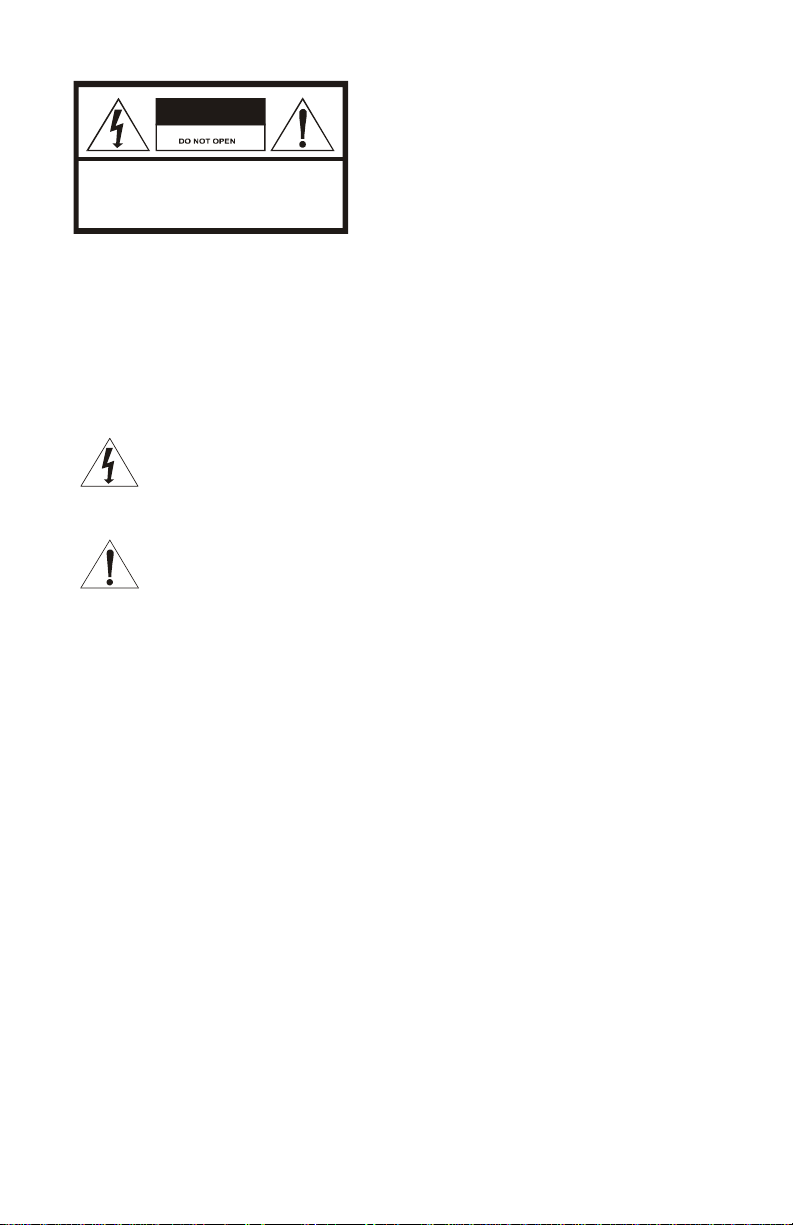
CAUTION
RISK OF ELECTRIC SHOCK
TO REDUCE THE RISK OF ELE CTRIC SHOCK,
CAUTION:
DO NOT REMOVE COVER (OR BACK).
NO USER-SERVICEABLE PARTS INSIDE.
REFER SERVICING TO QUALIFIED SERVICE PERSONNEL.
Graphical symbols and supplemental warning marking locations on bottom of terminal.
WARNING
TO REDUCE THE RISK OF FIRE OR ELECTRIC SHOCK HAZARD, DO NOT EXPOSE THIS
APPLIANCE TO RAIN OR MOISTURE.
CAUTION
TO PREVENT ELECTRICAL SHOCK, DO NOT USE THIS (POL ARIZED) PLU G WITH AN
EXTENSION CORD, RECEPTACLE, OR OTHER OUTLET UNLESS THE BLADES CAN
BE FULLY INSERTED TO PREVENT BLADE EXPOSURE.
The lightning flash with arrowhead symbol, within an equ ilateral triangle, is
intended to alert the user to the presence of uninsulated “dangerous voltage”
within the product’s enclosure that may be of sufficient magnitude to constitute a
risk of electric shock to persons.
The exclamation point, within an equilateral triangle, is intended to alert the user
to the presence of important operating and maintenance (servicing) instructions
in the literature accompanying the appliance.
This installation should be made by a qualified service person a nd should c onform to
all local codes.
REPAIRS
If you find the unit in need of repair, contact your system operator for repair or replacement.
NOTE TO SYSTE M I N S TALLER
This reminder is provided to call the system installer’s attention to Article 820-40 of the NEC that
provides guidelines for proper grounding and, in particula r, specifies that the cable ground shall be
connected to the grounding system of the building, as close as possible to the point of cable entry as
practical.
Page 3
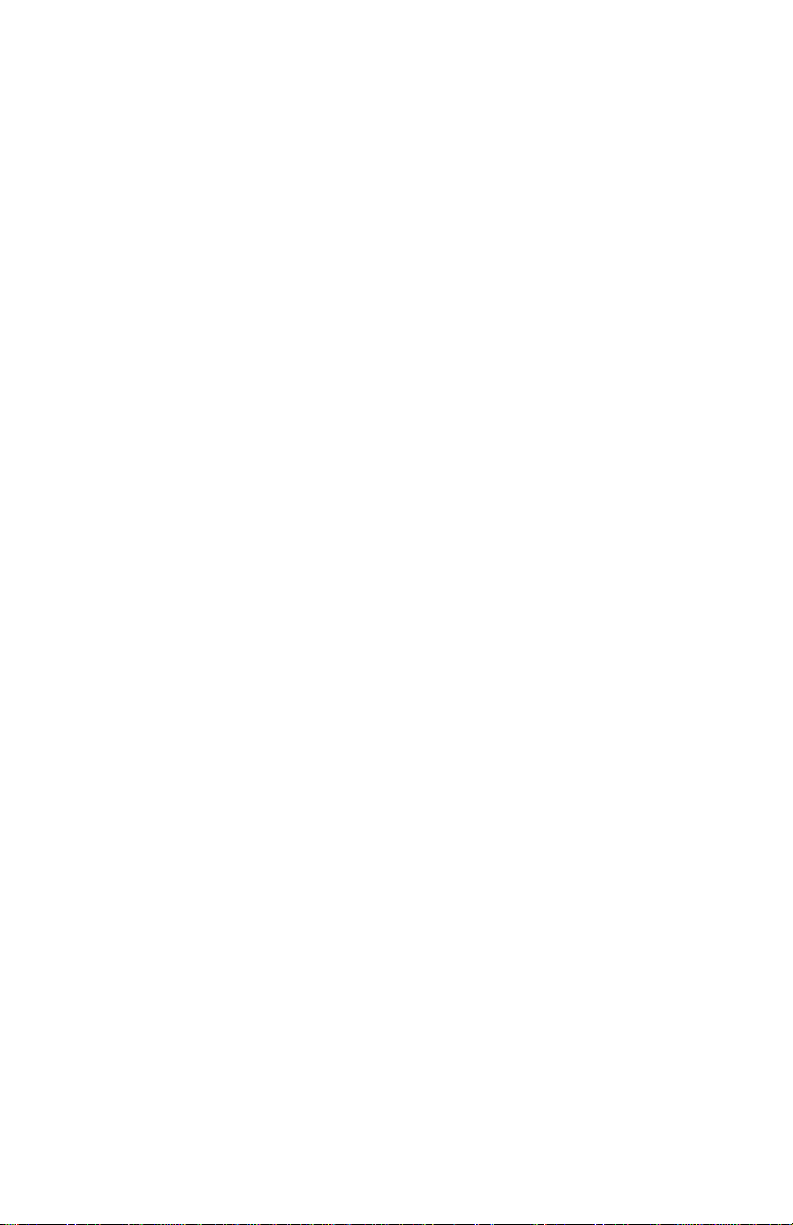
IMPORTANT SAFETY INSTRUCTIONS
1 Read these instructions.
2 Keep these instructions.
3 Heed all warnings.
4 Follow all instructions.
5 Do not use this apparatus near water.
6 Clean only with dry cloth.
7 Do not block any ventilation openings. Install in accordance with the manufacturer’s
instructions.
8 Do not install near any heat sources such as radiators, heat registers, stoves, or other
apparatus (including amplifiers) that produce heat.
9 Do not defeat the safety purpose of the polarized or grounding-type plug.
10 Protect the power cord from being walked on or punched particularly at plugs, convenience
receptacles, and the point where they exit from the apparatus.
11 Use only attachments/accessories specified by the manufacturer.
12 Unplug this apparatus during lightning storms or when unused for long periods of time.
13 Refer all servicing to qualified service personnel. Servicing is required when the apparatus
has been damaged in any way, such as power-supply cord or plug is damaged, liquid has
been spilled or objects have fallen into the apparatus, the apparatus has been exposed to
rain or moisture, does not operate normally, or has been dropped.
Page 4
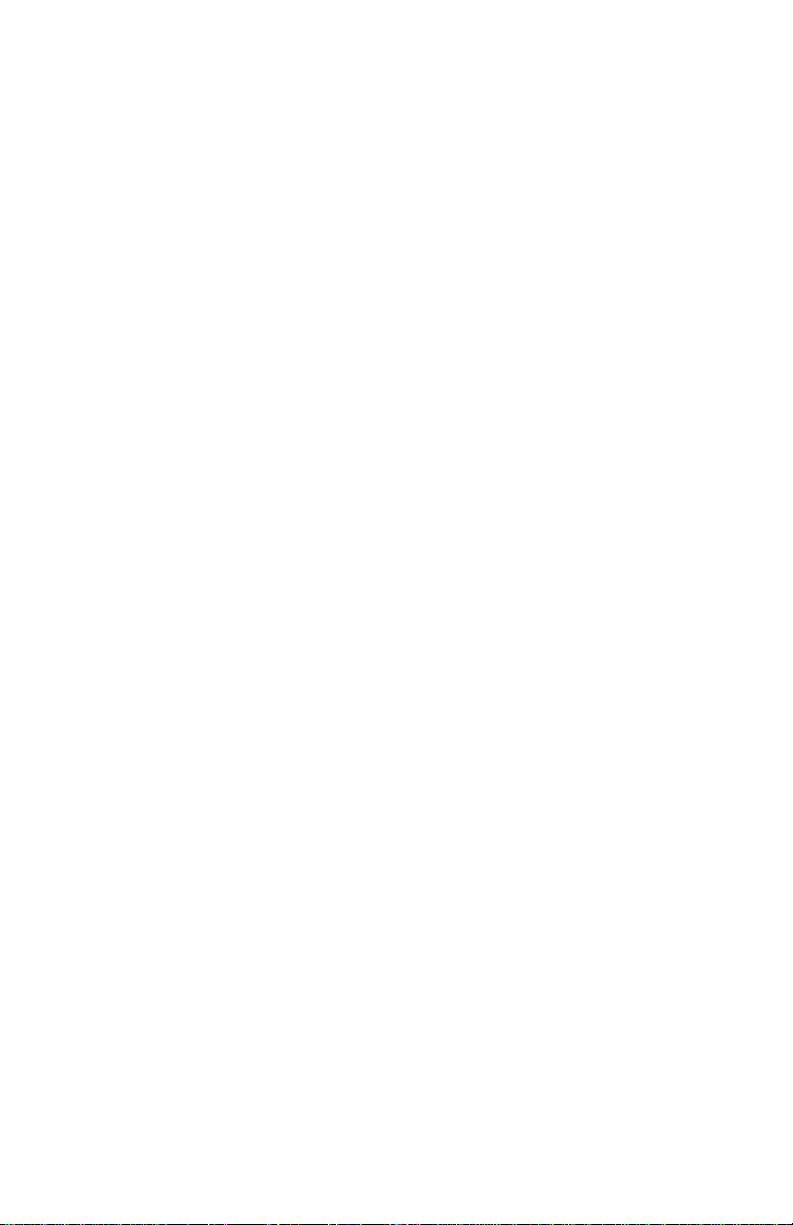
Regulatory Information
Federal Communications Commission Radio and Television Interface Statement for a Class ‘B’
Device
This equipment has been tested and found to comply with the limits for a Class B digital device,
pursuant to part 15 of the FCC Rules. These limits are designed to provide reasonable protection
against harmful interference in the residential installation. This equipment generates, uses and can
radiate radio frequency energy and, if not installed and used in accordance with the instructions, may
cause harmful interference to radio communications. However, there is no guarantee that interference
will not occur in a particular installation.
If the equipment does cause harmful interference to radio or television reception, which can be
determined by turning the equipment off and on, the user is encouraged to try to correct the interference
by one of the following measures:
• Increase the separation between the equipment and the affected receiver
• Connect the equipment on a circuit different from the one the receiver is on
• Ensure that the cover plate for the security card is secured and tight
Changes or modification not expressly approved by the party responsible for compliance could void the
user’s authority to operate the equipment.
Declaration of Conformity
According to 47 CFR, Parts 2 and 15 for Class B Personal Computers and Peripherals; and/or CPU
Boards and Power Supplies used with Class B Personal Computers, Motorola, Inc., 6450 Sequence
Drive, San Diego, CA 92121, 1-800-225-9446, declares under sole responsibility that the product
identifies with 47 CFR Part 2 and 15 of the FCC Rules as a Class B digital device. Each product
marketed is identical to the representative unit tested and found to be compliant with the standards.
Records maintained continue to reflect the equipment being produced can be expected to be within the
variation accepted, due to quantity production and testing on a statistical basis as required by 47 CFR
2.909. Operation is subject to the following condition: This device must accept any interference received,
including interference that may cause undesired operation. The above named party is responsible for
ensuring that the equipment complies with the standards of 47 CFR, Paragraphs 15.101 to 15.109. The
Class B digital apparatus meets all requirements of the Canadian Interface Causing Equipment
Regulations.
U.S. GOVERNMENT RESTRICTED RIGHTS
The Product and documentation is provided with RESTRICTED RIGHTS. The use, duplication or
disclosure by the Government is subject to restrictions as set forth in subdivision (c)(1)(ii) of The Rights
in Technical Data and Computer Software clause at 52.227-7013. The contractor/manufacturer is
Motorola, Inc., Broadband Communications Sector, 101 Tournament Drive, Horsham, PA 19044.
Canadian Compliance
This Class B digital apparatus complies with Canadian ICES-003. Cet appareil numérique de la classe B
est conformé a la norme NMB-003 du Canada.
Page 5
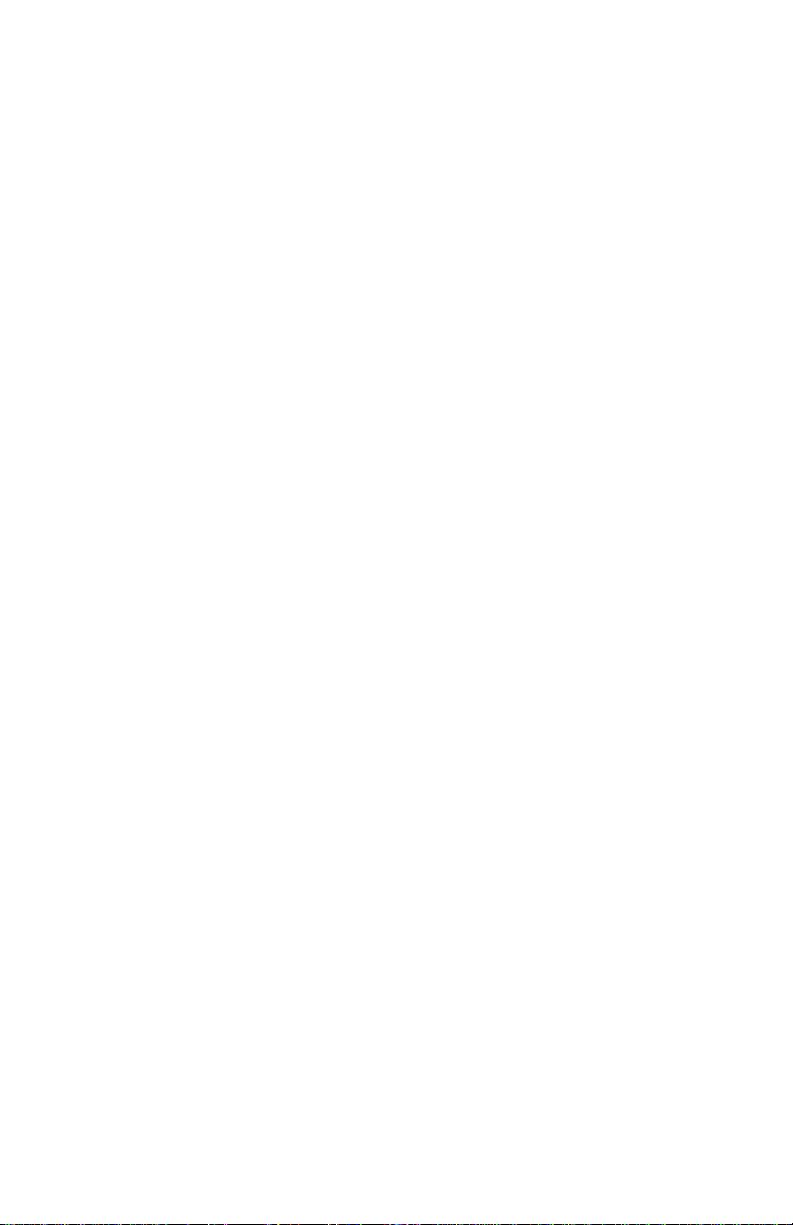
Software License
IMPORTANT: PLEASE READ THIS SOFTWARE LICENSE (“LICENSE”) CAREFULLY BEFORE YOU
USE ANY SOFTWARE, FIRMWARE AND RELATED DOCUMENTATION (“SOFTWARE”) PROVIDED
WITH MOTOROLA’S DIGITAL CABLE RECEIVER OR HOME THEATER SYSTEM (EACH SHALL BE
REFERRED TO IN THIS LICENSE AS A “RECEIVER”). BY USING THE RECEIVER AND/OR USING
ANY OF THE SOFTWARE, YOU INDICATE YOUR ACCEPTANCE OF EACH OF THE TERMS OF
THIS LICENSE. UPON ACCEPTANCE, THIS LICENSE WILL BE A LEGALLY BINDING AGREEMENT
BETWEEN YOU AND MOTOROLA. THE TERMS OF THIS LICENSE APPLY TO YOU AND TO ANY
SUBSEQUENT USER OF THIS SOFTWARE.
IF YOU DO NOT AGREE TO ALL OF THE TERMS OF THIS LICENSE (I) DO NOT USE THE
SOFTWARE AND (II) RETURN THE RECEIVER AND THE SOFTWARE (COLLECTIVELY,
“PRODUCT”), INCLUDING ALL COMPONENTS, DOCUMENTATION AND ANY OTHER MATERIALS
PROVIDED WITH THE PRODUCT, TO YOUR POINT OF PURCHASE OR SERVICE PROVIDER, AS
THE CASE MAY BE, FOR A FULL REFUND.
The Software includes associated media, any printed materials, and any “on-line” or electronic
documentation. Software provided by third parties may be subject to separate end-user license
agreements from the manufacturers of such Software. The Software is never sold. Motorola licenses the
Software to the original customer and to any subsequent licensee for personal use only on the terms of
this License. Motorola and its third party licensors retain the ownership of the Software.
SOFTWARE LICENSE
You may:
USE the Software only in connection with the operation of the Product.
TRANSFER the Software (including all component parts and printed materials) permanently to another
person, but only if the person agrees to accept all of the terms of this License. If you transfer the
Software, you must at the same time transfer the Product and all copies of the Software (if applicable) to
the same person or destroy any copies not transferred.
TERMINATE this License by destroying the original and all copies of the Software (if applicable) in
whatever form.
You may not:
(1) Loan, distribute, rent, lease, give, sublicense or otherwise transfer the Software, in whole or in part,
to any other person, except as permitted under the TRANSFER paragraph above. (2) Copy or translate
the User Guide included with the Software, other than for personal use. (3) Copy, alter, translate,
decompile, disassemble or reverse engineer the Software, including but not limited to, modifying the
Software to make it operate on non-compatible hardware. (4) Remove, alter or cause not to be
displayed, any copyright notices or startup message contained in the Software programs or
documentation. (5) Export the Software or the Product components in violation of any United States
export laws.
The Product is not designed or intended for use in on-line control of aircraft, air traffic, aircraft navigation
or aircraft communications; or in design, construction, operation or maintenance of any nuclear facility.
MOTOROLA AND ITS THIRD PARTY LICENSORS DISCLAIM ANY EXPRESS OR IMPLIED
WARRANTY OF FITNESS FOR SUCH USES. YOU REPRESENT AND WARRANT THAT YOU SHALL
NOT USE THE PRODUCT FOR SUCH PURPOSES.
Title to this Software, including the ownership of all copyrights, mask work rights, patents, trademarks
and all other intellectual property rights subsisting in the foregoing, and all adaptations to and
modifications of the foregoing shall at all times remain with Motorola and its third party licensors.
Motorola retains all rights not expressly licensed under this License. The Software, including any
images, graphics, photographs, animation, video, audio, music and text incorporated therein is owned by
Motorola or its third party licensors and is protected by United States copyright laws and international
treaty provisions. Except as otherwise expressly provided in this License, the copying, reproduction,
distribution or preparation of derivative works of the Software, any portion of the Product or the
documentation is strictly prohibited by such laws and treaty provisions. Nothing in this License
constitutes a waiver of Motorola’s rights under United States copyright law.
This License and your rights regarding any matter it addresses are governed by the laws of the
Commonwealth of Pennsylvania, without reference to conflict of laws principles. THIS LICENSE SHALL
TERMINATE AUTOMATICALLY if you fail to comply with the terms of this License.
Motorola is not responsible for any third party software that is provided as a bundled application, or
otherwise, with the Software or that is downloaded to, or otherwise installed on, the Product.
Page 6
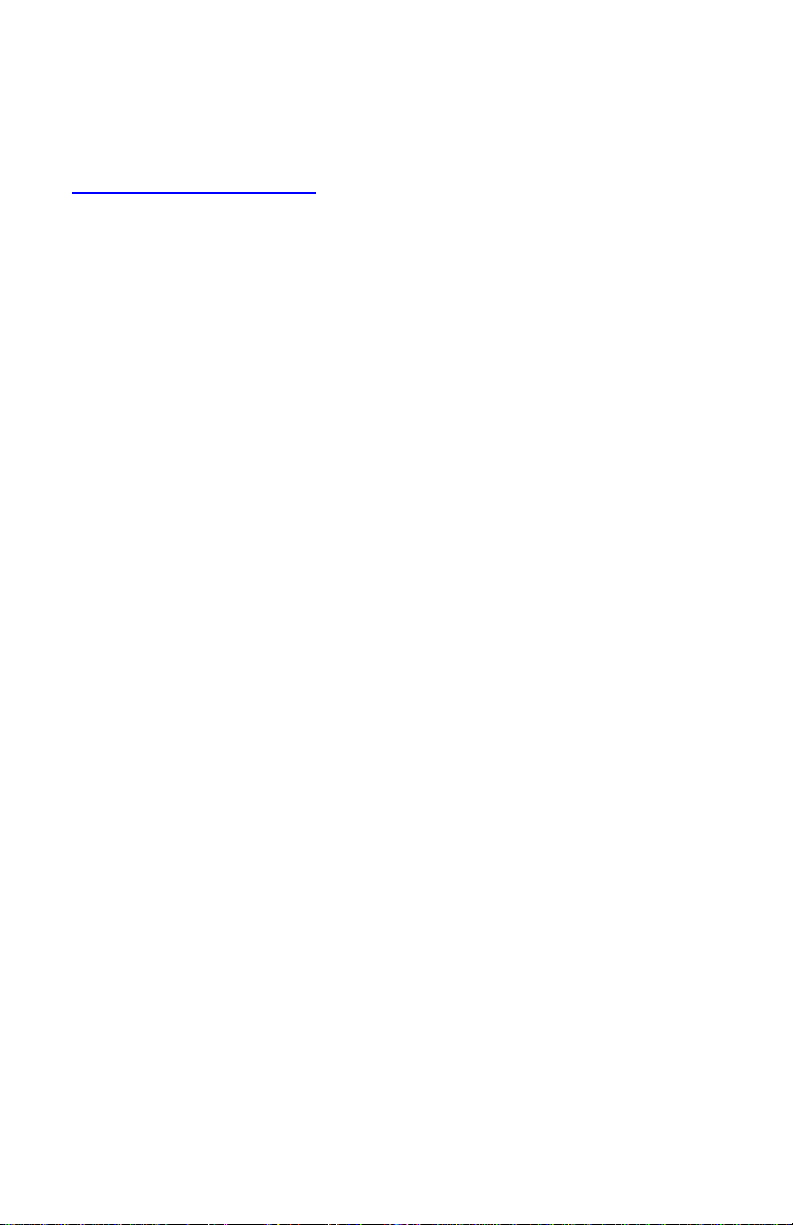
Contact Us
For technical support of your set-top, call Motorola Support at 1-866-668-2271 or 1-866-MOT-BCS1.
For questions about your TV service, call your local service provider.
For Motorola consumer products, education, and support:
http://www.motorola.com/broadband
___________________________________________________________________________________
Copyright © 2005 by Motorola, Inc. All rights reserved. No part of this publication may be reproduced in
any form or by any means or used to make any derivative work (such as translation, transformation or
adaptation) without written permission from Motorola, Inc.
MOTOROLA and the Stylized M Logo are registered in the US Patent & Trademark Office. Dolby Digital
manufactured under license from Dolby Laboratories Licensing Corporation. Dolby, ProLogic, and the
double-D symbol are registered trademarks of Dolby Laboratories Licensing Corporation. Verizon is a
registered trademark of Verizon Trademark Services LLC.
All other product or service names are the property of their respective owners.
Motorola reserves the right to revise this publication and to make changes in content from time to time
without obligation on the part of Motorola to provide notification of such revision or change. Motorola
provides this guide without warranty of any kind, either implied or expressed, including, but not limited to,
the implied warranties of merchantability and fitness for a particular purpose. Motorola may make
improvements or changes in the product(s) described in this manual at any time.
This device incorporates a copyright protection technology that is protected by U.S. patents and other
intellectual property rights. Use of the copyright protection technology is granted by Macrovision for
home and other limited pay-per-view uses only, unless otherwise authorized by Macrovision. Reverse
engineering or disassembly is prohibited.
U.S. Patent Nos. 4631603, 4557216, 4819098 licensed for limited pay-per-view uses only.
Page 7
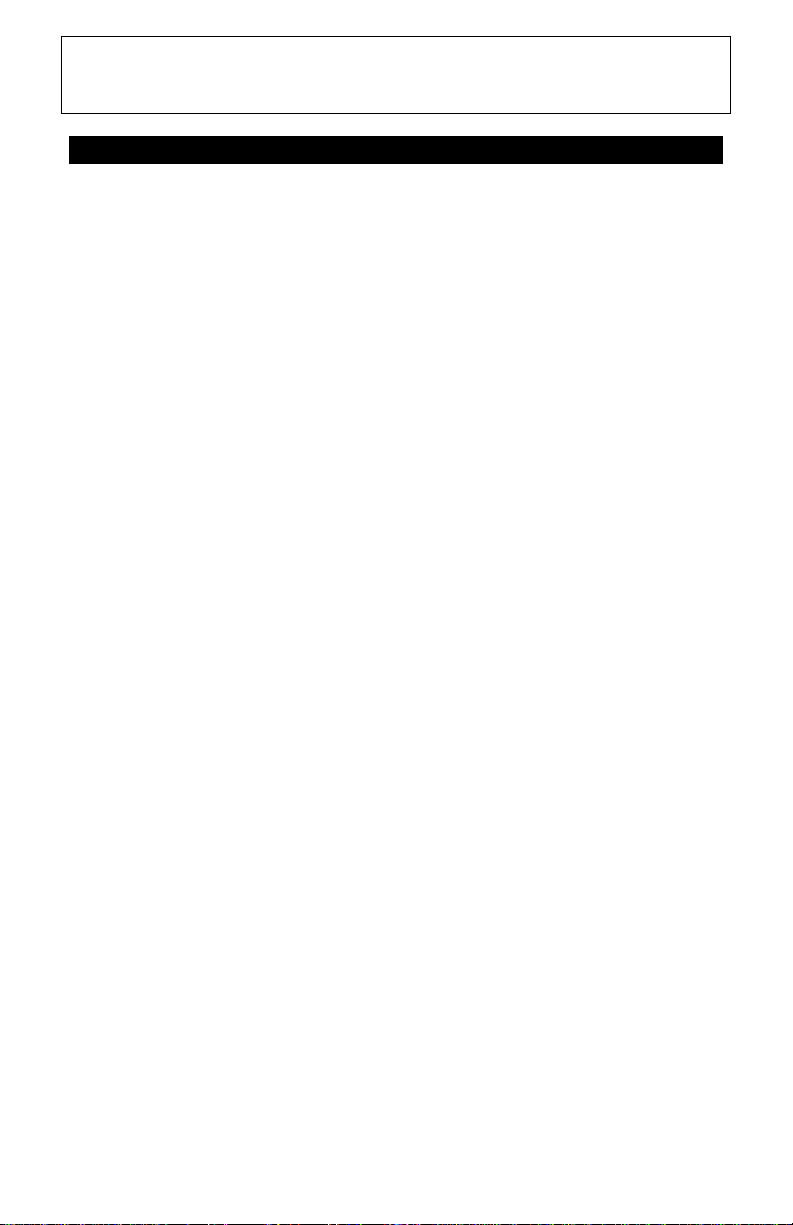
QIP2500 User Guide
CONTENTS
Introduction ................................................................................2
Front Panel........................................................................... 3
Rear Panel ............................................................................4
Using the Remote Control – Example Only.............................6
Basic Operation.......................................................................... 7
Electronic Program Guide ..................................................7
Audio Output Modes ...........................................................7
Audio/Video Connections .........................................................8
Recording Your Connections .................................................10
Connecting your QIP2500 .......................................................11
Standard TV Cabling .........................................................11
Standard VCR Cabling ......................................................12
Composite Video and S-Video .........................................13
Composite VCR Cabling ...................................................14
Stereo Cabling (VCR to Stereo)........................................15
Stereo Cabling (TV to Stereo)...........................................16
Baseband Cabling .............................................................17
Dolby Digital Cabling.........................................................18
Troubleshooting.......................................................................19
1
Page 8
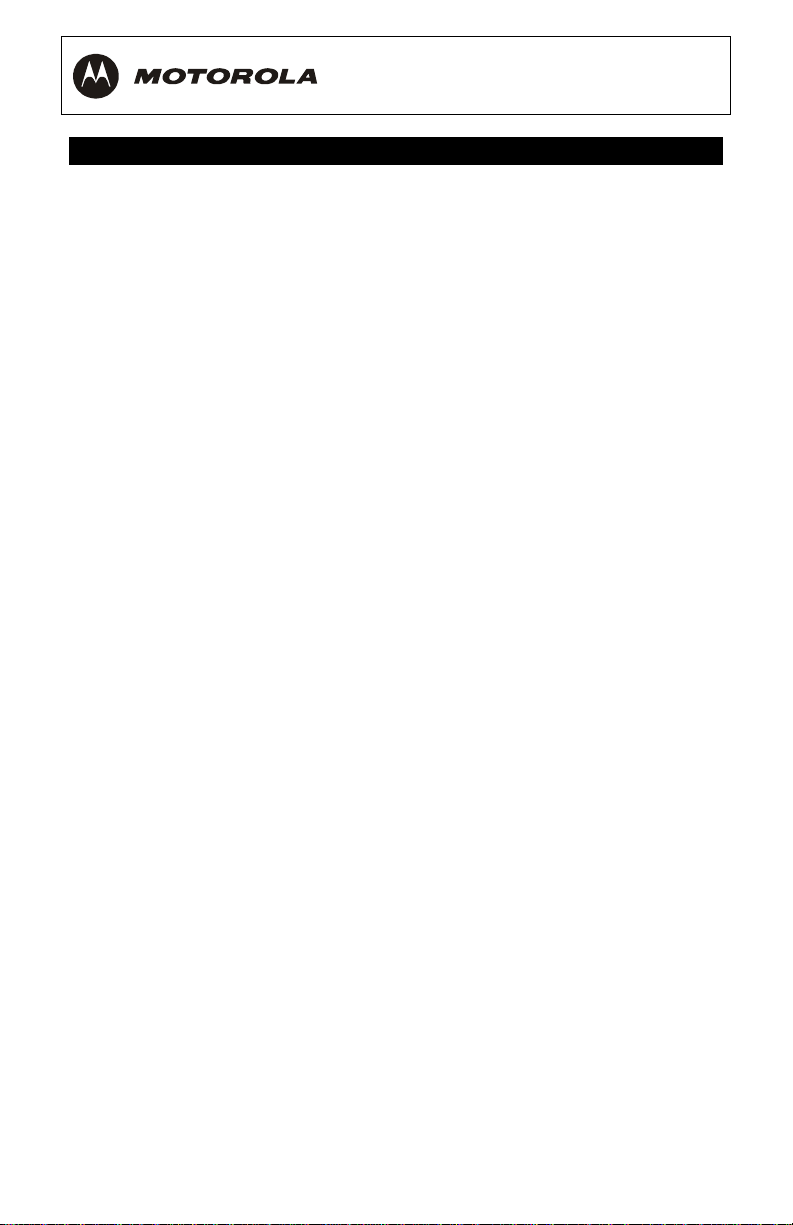
INTRODUCTION
Congratulations on receiving your state-of-the-art QIP2500 Digital Settop Terminal. The QIP2500 brings unsurpassed digital audio and video
quality to your TV viewing and enables electronic program guide (EPG)
menus that make selecting and viewing programs convenient and easy.
It’s simple to set up and easy to operate. Based on local services, you
can purchase Pay-Per-View special events and recent movies via Videoon-Demand (VOD). VOD is similar to renting a video, including the ability
to pause, rewind, and fast-forward.
This guide introduces you to the features and operation of the QIP2500.
The EPG provides access to the QIP2500 features.
To get the most out of your QIP2500, be sure to read your EPG
instruction manual or other literature supplied by your service
provider.
Your QIP2500 includes or supports the following features:
• Superior all-digital video and sound experience
• On-screen graphics to support Electronic Program Guide (EPG)
• Extended services support, including Pay-Per-View (PPV) and Video-on-
Demand (VOD)
• Remote control (supplied by your service provider)
• Parental control (using EPG)
• Favorite channel recall (using EPG)
• USB 1.1 connectivity (depending on local service offering)
NOTE
EPG services and features such as VOD and PPV are enabled by your
local service provider. Services may vary based on local offerings and
promotions.
2
Page 9
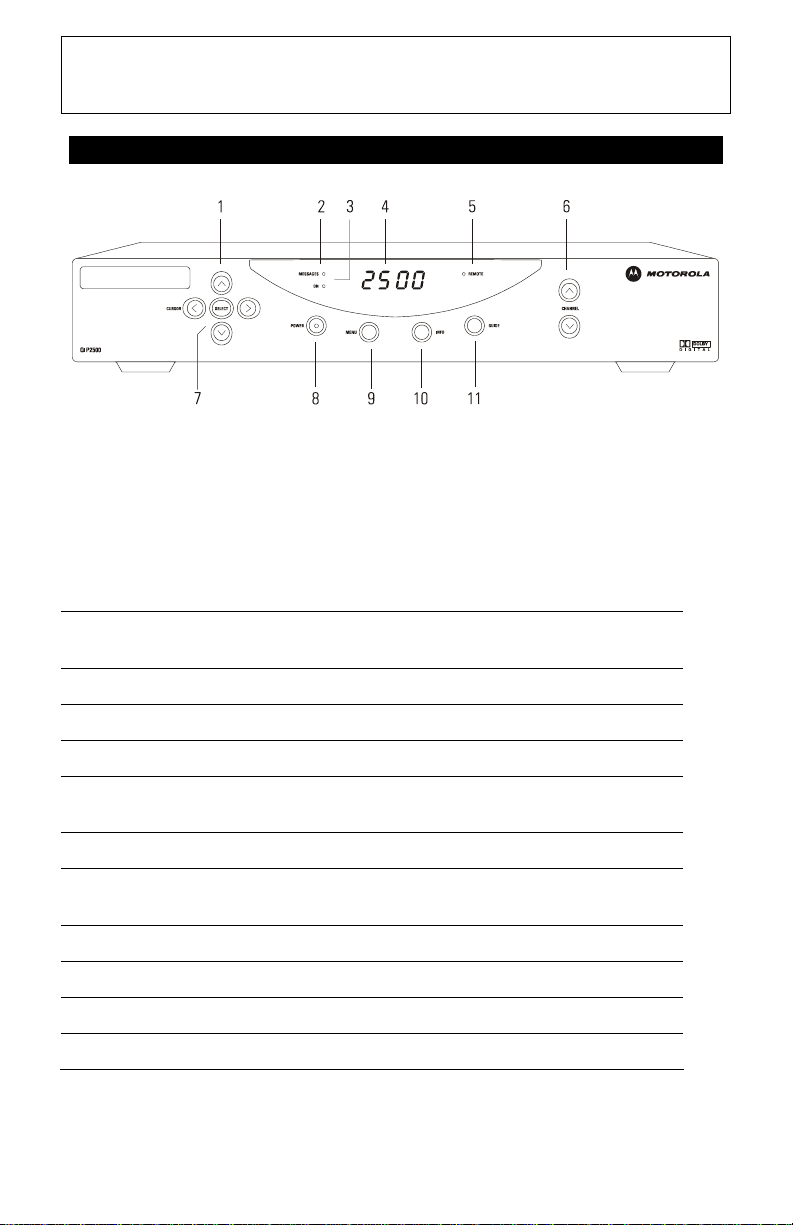
QIP2500 User Guide
INTRODUCTION
Front Panel
The QIP2500 front panel has 11 keys and an LED display. Use the keys
to perform basic functions, such as changing channels and turning the
set-top on and off. Display the current channel or time of day on the
LED display by changing the default settings in the electronic program
guide.
Item Description
1
2
CURSOR – Moves the cursor in menus and electronic program
guide (EPG) screens
MESSAGES – Lights to indicate that a message is present
3
4
5
6
7
8
9
10
11
ON – Lights when the unit is turned on
DISPLAY – Displays current channel number or time of day
REMOTE – Flashes when a signal is received from the remote
control
CHANNEL – Changes the channel up and down
SELECT – Selects menu options and tunes channels from the
EPG
POWER – Turns the QIP2500 on and off
MENU – Displays the Main Menu
INFO – Displays current channel and program information
GUIDE –Displays the electronic program guide (EPG)
3
Page 10

INTRODUCTION
Rear Panel
Before you begin installing the QIP2500, take a moment to become
familiar with the rear panel connections.
These connectors are for home entertainment cabling. An AC power
cord connects the QIP2500 to an electrical power outlet. For cabling
diagrams, see “Connecting Your QIP2500.”
4
Page 11

INTRODUCTION
QIP2500 User Guide
Item
1
2
3
4
5
6
7
8
9
10
11
12
13
Description
RF IN – Connects to and receives a cable signal from your service
provider
TO TV/VCR – Connects to a TV or VCR
DIGITAL AUDIO OPTICAL – Connects to a digital A/V receiver
(optional)
AUDIO OUT TO TV – RCA stereo outputs (R/L) that connect to your
TV
AUDIO OUT TO VCR – RCA stereo outputs (R/L) that connect to
your VCR
DATA – Serial data interface (check with your service provider
before connecting any device to this port)
SMART CARD – Supports a Smart Card device (currently not
enabled)
AC POWER – A two-plug AC power inlet used to power the
QIP2500 (bottom) and another device (top), such as a TV or VCR
S-VIDEO – Connects to S-Video input of TV or VCR
VIDEO – RCA video output that connect to a TV, VCR, or other
device
DIGITAL AUDIO COAX – Connects to a digital A/V (audio/video)
receiver
USB – Connects to select USB 1.1 devices (check with your
service provider before connecting any device to this port)
IR – Connects the optional Infrared (IR) blaster attachment
14
TV PASS CARD – For future use
5
Page 12

USING THE REMOTE CONTROL – EXAMPLE ONLY
Use a remote control to operate the QIP2500, TV, and VCR.
Your remote control is provided by your local service provider and may
be different from the example shown here.
The remote control must be programmed for use. If your service
provider has not programmed your remote control, refer to the remote
control instruction guide supplied by your service provider for setup and
operation instructions.
6
Page 13

QIP2500 User Guide
BASIC OPERATION
Turning Power On and Off
Press POWER on the front panel to turn the set-top on or off. When using
the remote control, be sure you press
CABLE before pressing POWER.
Changing Channels
You can change channels in two ways:
• Press
• Enter the number of the channel you wish to view using the number
CHANNEL S or T on the front panel of the set-top, or
press CHANNEL + or - on the remote control to step through the
channel selection.
keys on the remote control.
Adjusting the Volume
Press VOLUME + or – on the remote control to adjust the volume. When
you adjust the volume, the volume scale is displayed on the screen.
Press
MUTE on the remote control to turn the sound off and on again.
For best audio quality, use the remote control to set the set-top to
approximately ¾ of the maximum volume level and then adjust the audio
levels on external devices, such as your TV or A/V Receiver.
Electronic Program Guide
The electronic program guide (EPG) displays information about TV
programs and enables you to access features such as Parental Control or
Pay-Per-View. EPGs can vary in look and feel, depending on your service
provider. Refer to the EPG instruction manual supplied by your service
provider for detailed instructions.
Audio Output Modes
The QIP2500 includes utilities that enable you to select and adjust its
DIGITAL AUDIO (coaxial or optical) or AUDIO OUT (RCA-style) outputs. If your
EPG takes advantage of these utilities, it provides menu choices to select
and optimize the audio output and compression modes. For more
information about audio output mode configuration, refer to your EPG
user manual.
7
Page 14

AUDIO/VIDEO CONNECTIONS
Before you begin to install your QIP2500, review the following guidelines:
• For basic cable connections, use 75-ohm coaxial cab les equipped
with F-type connectors. You can find coaxial cables in your local
electronics store.
• For audio or video outputs, use cables equipped with RCA-type
connectors.
• For the digital audio optical output, use a Toslink cable.
• Disconnect power from the QIP2500 before connecting or changing
cable connections.
Do not place anything on top of the QIP2500, especially other home
video components.
NOTE
To prevent overheating, make sure the set-top has adequate ventilation.
Never place anything on top of the QIP2500 digital cable receiver.
8
Page 15

QIP2500 User Guide
Important Safety Considerations
Follow these important safety guidelines when positioning and
connecting the set-top:
• Position the set-top with at least two inches of space above and on
all sides.
• Do not block the slots and openings on the set-top.
• Do not place anything on top of the set-top.
• Do not position the set-top in an enclosed space that would restrict
airflow around the unit.
• Do not position the set-top near any external heat source that could
raise the temperature around the unit. Do not place the set-top on
top of another heat-producing electronic device.
• Allow for adequate ventilation around the set-top to maintain
normal operating temperature. Do not place the set-top in a sealed
enclosure without providing for adequate airflow.
• Do not plug the AC power cord into a switched power outlet.
9
Page 16

RECORDING YOUR CONNECTIONS
Use this diagram to record cable connections on the rear panel. Later,
you can use this diagram to reconnect your system if you move the
equipment or add new equipment.
Your home entertainment equipment may not have all connectors shown
in the illustration, or it may have connectors that are not shown here.
Disconnect the power from the QIP2500 before making or changing
cable connections. Do not place another component or object on top of
the QIP2500.
10
Page 17

QIP2500 User Guide
CONNECTING YOUR QIP2500
Standard TV Cabling
Use 75-ohm coaxial cables to connect your set-top to a standard TV.
This is the most common cable connection and it provides all of the basic
features of the QIP2500.
If you connect the coaxial cable to the
and to the coaxial
to channel 3 or 4.
The method shown will not provide stereo audio. Connect the set-top to
the TV using standard RCA audio cables (left and right) to receive stereo
audio on all channels, when available.
CABLE IN connector on the TV, you must tune your TV
TO TV/VCR connector on the set-top
11
Page 18

CONNECTING YOUR QIP2500
Standard VCR Cabling
To connect your VCR, you will need 75-ohm coaxial cables. The method
shown lets you record the program you are watching, including
Pay-Per-View events. You can also view videotapes.
The method shown will not provide stereo audio. Connect the set-top to
the TV using standard RCA audio cables (left and right) to receive stereo
audio on all channels, when available.
12
Page 19

QIP2500 User Guide
CONNECTING YOUR QIP2500
Composite Video and S-Video
Connect the set-top using composite Video or S-Video outputs for stereo
audio if available on your TV.
Composite Video: Connect an RCA-type cable from the
the set-top to the
S-Video: Connect an S-Video cable from the
to the
S-VIDEO IN port on the TV.
When connecting the video path, never connect baseband composit e
video and S-Video at the same time. Some entertainment equipment will
not support both video inputs simultaneously.
VIDEO IN port on the TV.
OR
S-VIDEO port on the set-top
13
VIDEO port on
Page 20

CONNECTING YOUR QIP2500
Composite VCR Cabling
This diagram shows how to connect the set-top to a VCR using the audio
connectors on the VCR.
When connecting the video path, never connect baseband composit e
video and S-Video at the same time. Some entertainment equipment will
not support both video inputs simultaneously.
14
Page 21

CONNECTING YOUR QIP2500
QIP2500 User Guide
Stereo Cabling (VCR to Stereo)
This diagram shows how to connect the set-top to a stereo using the
audio connectors on the VCR. The VCR sound is played through the
stereo.
When connecting the video path, never connect baseband composit e
video and S-Video at the same time. Some entertainment equipment will
not support both video inputs simultaneously.
15
Page 22

CONNECTING YOUR QIP2500
Stereo Cabling (TV to Stereo)
This diagram shows how to connect the TV so that its sound plays
through the stereo.
When connecting the video path, never connect baseband composit e
video and S-Video at the same time. Some entertainment equipment will
not support both video inputs simultaneously.
16
Page 23

CONNECTING YOUR QIP2500
QIP2500 User Guide
Baseband Cabling
This diagram shows baseband audio and video connections to a Dolby®
Digital receiver. This setup lets you record on the VCR and play back
with sound through the Dolby Digital receiver, but this setup does not
support surround sound. To play back Dolby Digital 5.1 surround sound
through the Dolby Digital receiver, see “Dolby Digital Cabling.”
NOTE
In this diagram, the baseband connectors on the entertainment
components are labeled
and S for S-video.
R for right audio, L for left audio, V for video,
17
Page 24

CONNECTING YOUR QIP2500
Dolby Digital Cabling
This diagram shows audio and video connections to a Dolby Digital
receiver. This setup lets you record on the VCR and play back with
sound through the Dolby Digital receiver.
To play back Dolby Digital 5.1 surround sound through the Dolby Digital
receiver, you must connect the set-top to the receiver using the
AUDIO COAX
or DIGITAL AUDIO OPTICAL connections. The audio R and L
connectors do not carry Dolby Digital 5.1.
NOTE
In this illustration, the baseband connectors on the entertainment
components are labeled
and
S for S-video.
R for right audio, L for left audio, V for video,
18
DIGITAL
Page 25

TROUBLESHOOTING
Problem Possible Solution
The set-top will
not power on
The remote
control does
not work
Reconnect the power cord. Be sure the QIP2500 is
plugged into an outlet that is always live.
The set-top may have received a software update and
may not power on while the new software is being
installed. Try again in a few minutes.
Verify that the AC power cord is connected to the set-top
and an AC outlet. Unplug the set-top from the AC outlet,
plug it back in, and then press the
If the set-top is connected to a switched outlet on another
unit, verify that that unit is powered on. Unplug the set-top
from the AC outlet, plug it back in, and then press the
POWER button.
Press the
POWER button on the set-top front panel instead
of the remote control. The batteries in the remote control
may be depleted.
CABLE on the remote control to ensure the remote
Press
control is in
CABLE mode.
Be sure there are no obstructions between the remote
control and the set-top. Aim the remote control directly at
the set-top front panel, not the TV or VCR.
Be sure that nothing is on the QIP2500 or blocking a clear
line of sight between it and the remote control.
Press and release operation keys one at a time, firmly and
deliberately.
Try changing channels using the buttons on the set-top
front panel.
Change the batteries in your remote.
QIP2500 User Guide
POWER button.
19
Page 26

There is no
audio from the
center and/or
surround
speakers of a
home theater/
digital receiver
connected to
the set-top
There is no
sound when
viewing
channels
Picture or
sound is noisy
on one channel
Sound from
only one
stereo speaker
®
Not all Dolby Digital
sound. In some cases, the programs may only contain left
and right stereo audio.
Verify that the SPDIF cable (round coaxial connector or
square optical connector) is firmly connected to the settop and the home theater receiver.
Verify that the home theater receiver is set to a surround
sound audio mode (Dolby Digital, Dolby Pro Logic
Dolby Pro Logic).
Verify that the receiver is properly configured to work with
all connected speakers.
If the set-top audio output is connected to the TV, verify
that the
Press
MUTE button on the TV has not been pressed.
MUTE on the remote control to restore the volume
level.
Check that the stereo is connected to the proper audio
ports.
If the set-top audio output is connected to a home theater,
verify that the receiver is set to the appropriate input
source and the
pressed.
Be sure the audio cables are firmly connected between
the set-top and the audio playback device (TV, receiver,
or other device).
Turn your VCR on.
Make sure the TV or stereo volume is set to an
appropriate level. For best audio level control, use the
remote control to set the QIP2500 to approximately ¾ of
the maximum volume level and then adjust the audio
levels of the external devices.
Reconnect the cable and hand-tighten if loose.
Hand-tighten or reconnect the cables properly. Be sure
wires are not frayed and plugs are not bent or broken.
programs feature full 5:1 surround
®
II,
MUTE button on the receiver has not been
20
Page 27

There is no
video on the TV
screen
QIP2500 User Guide
Verify that the TV is powered on and set to the
appropriate input source for the set-top.
Verify that the set-top is powered on and tuned to an
authorized digital TV channel.
Verify that all video cables between the set-top and
the TV are firmly connected (hand tighten if necessary).
Verify that the coaxial cable feed is firmly connected to the
set-top and the wall jack.
If the set-top video output is connected to a home
theater/digital receiver, verify that the receiver is powered
on and set to the appropriate input source.
If you are watching TV using your VCR, be sure your VCR
is on.
21
Page 28

Visit our website at:
www.motorola.com
522267-001
5/05
MGBI
