Page 1
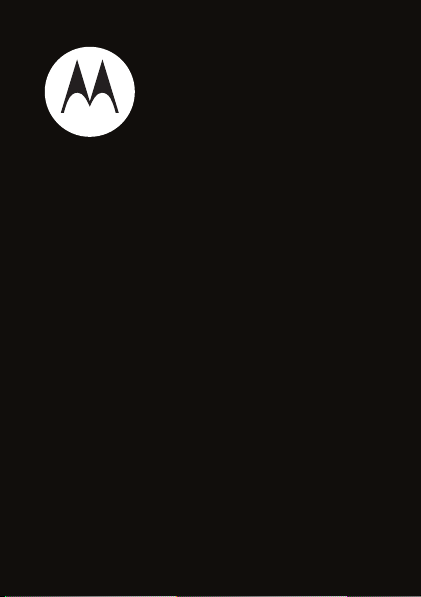
motorola hint
Quick Start Guide
TM
QA30
Page 2
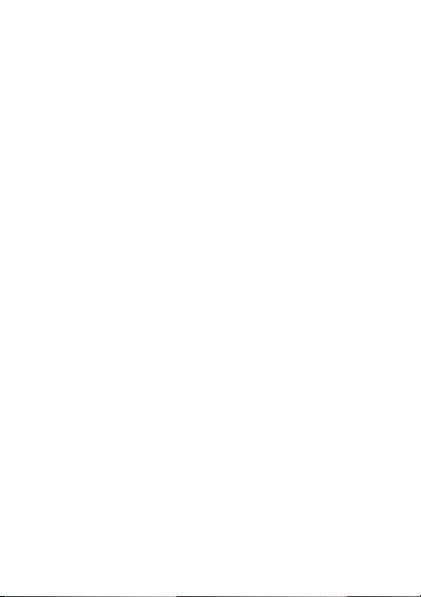
Page 3
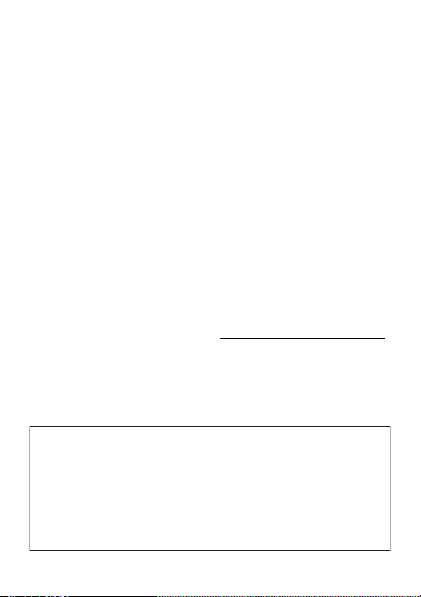
congratulations!
Note: Before using the phone for the first
time, review the Important Safety and Legal
Information guide included in the box.
Periodically review this information so you
remember how to safely use your phone.
Congratulations on your new Motorola
CDMA wireless phone, with all the features you want in
a sleek, stylish design.
• More Ways to Keep in Touch
need to stay in touch is right at your fingertips:
Email
; and
feature that provides a chat-like experience.
• Multimedia Magic
digital music player, or take photos and videos in
a snap with the 2 megapixel fixed focus camera.
For more i nformat ion:
phone and accessories, go to
Conversations
— Enjoy your tunes with the
To learn even more about your
hintTM QA30
— Everything you
, an amazing new
www.motorola.com/support
.
1
Page 4
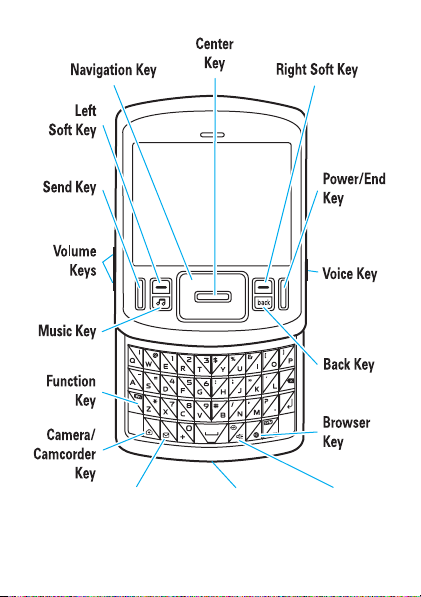
2
Messaging
Key
Speakerphone
Key
Micro USB
Port
Page 5
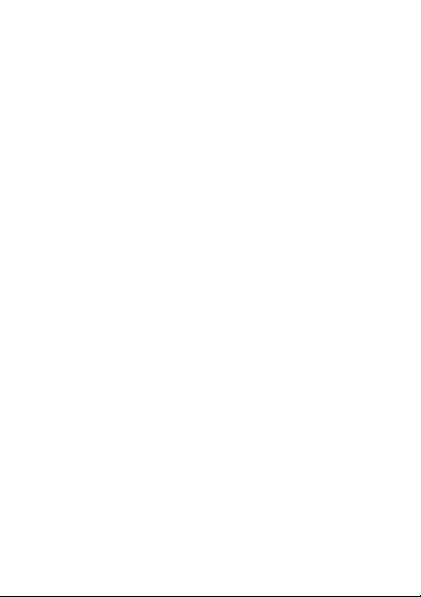
contents
menu map . . . . . . . . . . . . . . . . . . . . . . . . . . . . . . . . . . 5
main menu . . . . . . . . . . . . . . . . . . . . . . . . . . . . . . . . 5
settings menu . . . . . . . . . . . . . . . . . . . . . . . . . . . . . 6
get started. . . . . . . . . . . . . . . . . . . . . . . . . . . . . . . . . . 7
battery . . . . . . . . . . . . . . . . . . . . . . . . . . . . . . . . . . . 7
memory card . . . . . . . . . . . . . . . . . . . . . . . . . . . . . . 10
basics. . . . . . . . . . . . . . . . . . . . . . . . . . . . . . . . . . . . . 12
turn it on & off . . . . . . . . . . . . . . . . . . . . . . . . . . . . . 12
make & answer calls . . . . . . . . . . . . . . . . . . . . . . . . 12
using menus . . . . . . . . . . . . . . . . . . . . . . . . . . . . . . 13
store a phone number . . . . . . . . . . . . . . . . . . . . . . . 14
call a stored number . . . . . . . . . . . . . . . . . . . . . . . . 15
view your phone number . . . . . . . . . . . . . . . . . . . . . 15
shortcuts . . . . . . . . . . . . . . . . . . . . . . . . . . . . . . . . . . 16
home screen shortcuts . . . . . . . . . . . . . . . . . . . . . . 16
personalize . . . . . . . . . . . . . . . . . . . . . . . . . . . . . . . . 21
ringtones . . . . . . . . . . . . . . . . . . . . . . . . . . . . . . . . 21
wallpaper . . . . . . . . . . . . . . . . . . . . . . . . . . . . . . . . 24
music . . . . . . . . . . . . . . . . . . . . . . . . . . . . . . . . . . . . . 25
get music. . . . . . . . . . . . . . . . . . . . . . . . . . . . . . . . 25
play music . . . . . . . . . . . . . . . . . . . . . . . . . . . . . . . 32
playlists . . . . . . . . . . . . . . . . . . . . . . . . . . . . . . . . . 36
wake up music player . . . . . . . . . . . . . . . . . . . . . . 39
3
Page 6
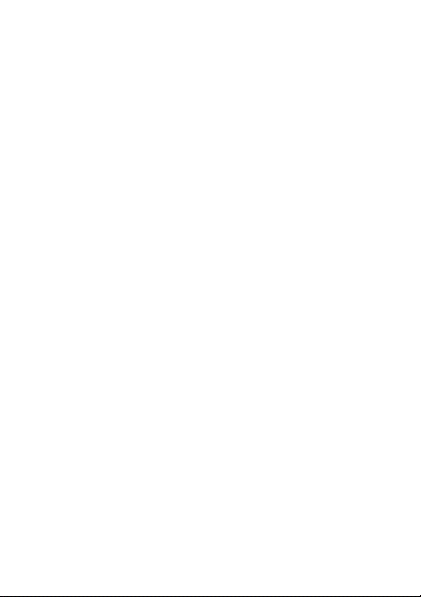
settings . . . . . . . . . . . . . . . . . . . . . . . . . . . . . . . . . 39
music player tips . . . . . . . . . . . . . . . . . . . . . . . . . . 41
accessories . . . . . . . . . . . . . . . . . . . . . . . . . . . . . . . . 42
4
Page 7
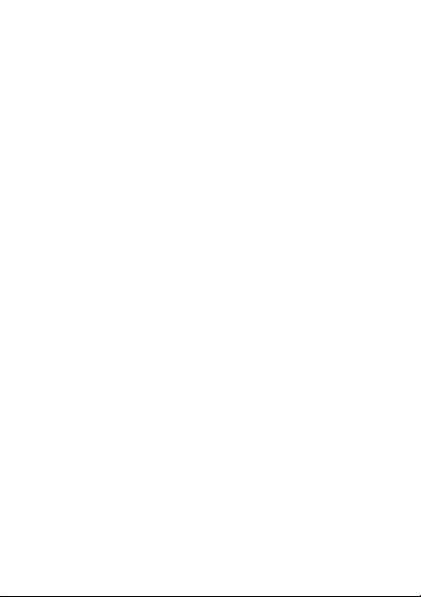
menu map
main menu
q
Recent Calls
• Received Calls
• Missed Calls
• Dialed Calls
• All Calls
•Timers
g
Messaging
• Create Message
• Conversations
• Inbox
• Outbox
•Drafts
•Voicemail
•Email
L
Contacts
j
Multimedia
• Music & Sounds
•Camera
•Pictures
• Camcorder
• Videos
• Storage Device
E
Browser
Û
Brew
Ü
Music Player
G
Calendar
m
Tools
• Voice Commands
• Calendar
•AlarmClock
•WorldClock
• Calculator
• Notepad
E
Bluetooth
u
Settings
• (see next page)
This is the standard main menu
layout.
Your phone’s menu may be
different.
5
Page 8
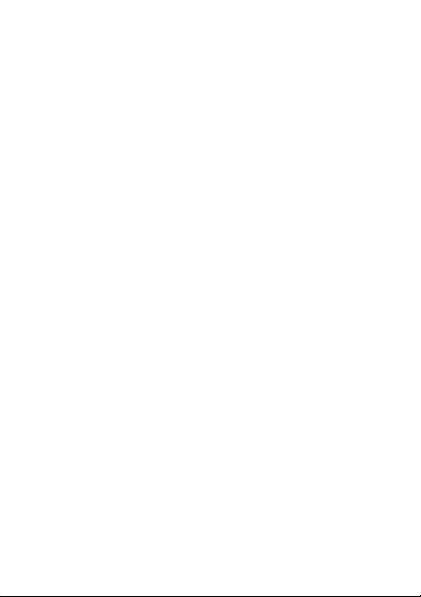
settings menu
• Sounds
• Call Ringtone
• Message Ringtone
• Voicemail Ringtone
•Ring&Vibrate
• Alert Reminders
• Service Alerts
•PowerOn/Off
• Voice Readout
• Keypad Volume
• Volume Sidekeys
•Display
•Banner
• Backlight
• Brightness
• Wallpaper
• Dial Fonts
•ClockFormat
• Phone
•AirplaneMode
• Shortcuts
• Language
•Location
• Security
•NetworkSelection
•ActiveLine
•TextLearning
•SliderClose
6
•Call
• Answer Options
• Auto Retry
• TTY Setup
• One Touch Dial
•Int’lDialing
• Voice Privacy
• DTMF Tones
• Hearing Aid
• Bluetooth
•AddNewDevice
•USB
• Mass Storage
• Modem/COM
•StorageDevice
• Save Options *
• Phone Memory
• Memory Card *
• Phone Info
• My Number
•SW/HWVersion
• Icon Glossary
* available only when optional
memory card installed
Page 9
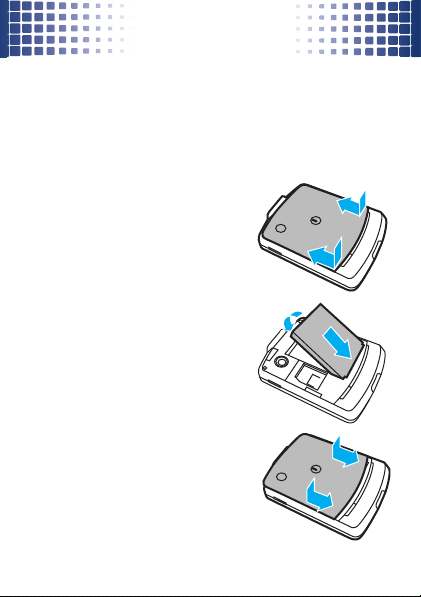
get started
get started
battery
Note:
For battery use and battery safety information, see
your User’s Guide.
install the battery
1
While pressing down on the
battery cover, slide it toward
the top of the phone, then lift
it from the phone.
2
With the gold contacts facing
down and toward the lower
end of the battery, insert the
battery, lower end first.
3
Fit the battery cover back
onto the phone and slide it
forward into place.
7
Page 10
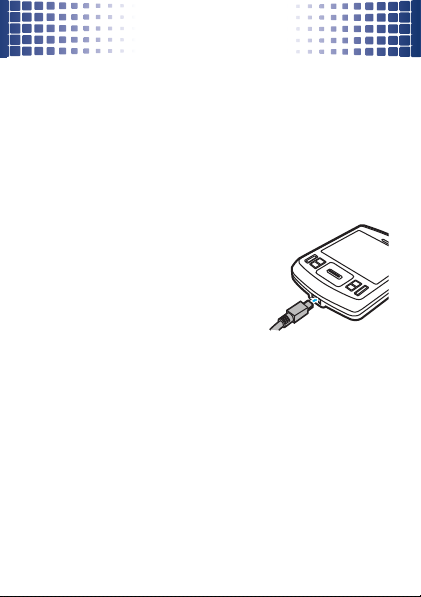
get started
charge the battery
New batteries are not fully charged. Before you can use
your phone, install and charge the battery. Some
batteries perform best after several full charge/discharge
cycles.
Using the charger:
1
Insert the charger into your
phone’s micro USB connector.
Plug the other end of the
charger into an electrical
outlet.
2
When you see
unplug the charger.
When you charge the battery, the battery level indicator
at the upper right of the screen shows charging
progress. At least one segment of the indicator must be
visible to ensure full phone functionality while charging.
8
Charge Complete
,
Page 11

get started
Charging from your computer:
Note: Optional accessories required.
the battery by connecting a cable from your phone’s
micro USB port to a high-power USB connector on a
computer (not a low-power one, such as the USB
connector on your keyboard or bus-powered USB hub).
Typically, USB high-power connectors are located directly
on your computer.
Both your phone and your computer must be turned on,
and you must have correct software drivers installed on
your computer. Cables and software drivers are available
in Motorola Original
TM
data kits, sold separately.
You can charge
9
Page 12
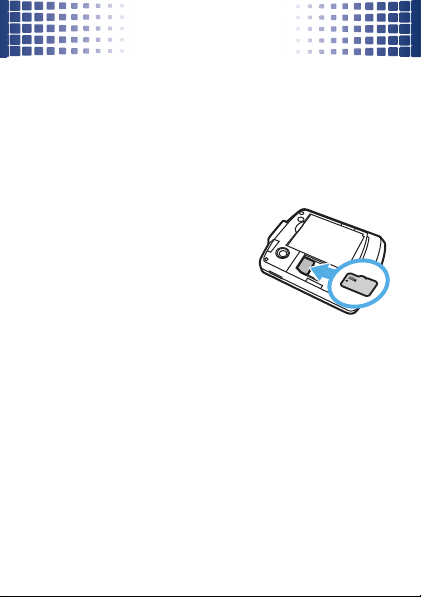
get started
memory card
Note: Optional accessory required.
install & remove memory card
1
Remove the battery door from your phone (see
page 7). If necessary, remove the battery.
2
With the gold contacts
down, place the memory
card into the card opening,
then slide the card into the
slot.
3
Replace the battery and
battery door.
Caution:
phone is using it or writing files to it.
10
Don’t remove your memory card while your
Page 13
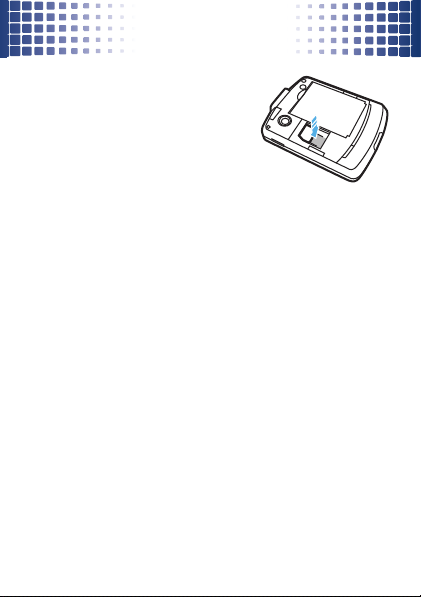
get started
To remove the memory card
press down on the plastic tab at
the end of the memory card,
then slide the memory card out
of the slot.
,
format memory card
Caution:
stored on the card.
Find it:
1
2
Formatting the memory card erases any data
Main Menu
>
u Settings
Select
Memory Card
and pressD.
Select
Format Memory Card
and pressD.
>
Storage Device
11
Page 14
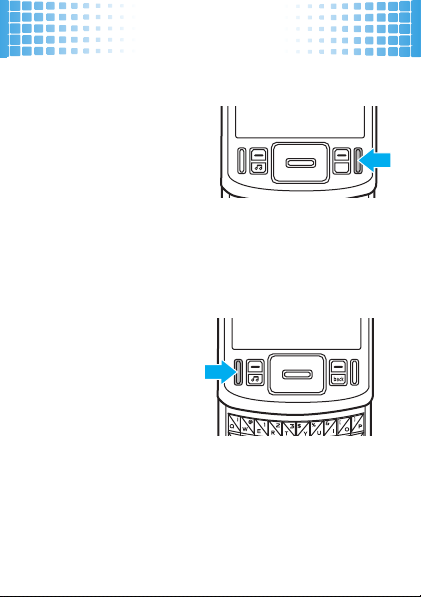
basics
back
basics
turn it on & off
To turn on your phone
press and hold the power
I
for a few seconds,
key
or until the display turns
on. If prompted, enter
your four-digit unlock
code.
To turn off your phone
make & answer calls
To make a call
phone number and press
the send key
To answer a call
your phone rings and/or
vibrates, just press
To hang up
J
, pressI.
, enter a
.
, when
J
.
,
, press and holdI.
12
Page 15
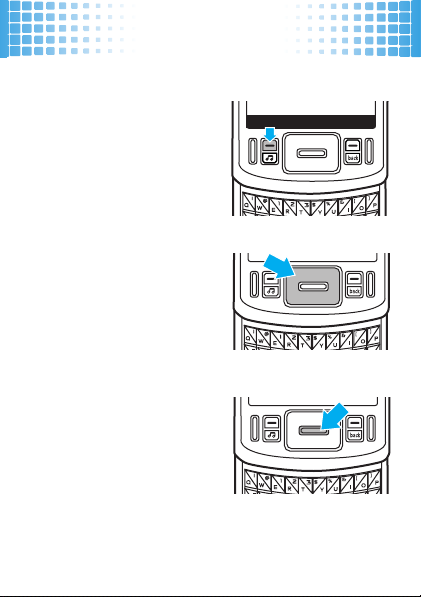
using menus
Recent Calls
Main Menu
1
Press the left so ft
a
to open the
key
Main Menu
2
Press the navigation
key
or left, to highlight a
menu option.
3
Press the center
key
highlighted option.
.
K
up, down, right,
D
to select the
basics
13
Page 16

basics
store a phone number
To store a phone number in
1
Enter a phone number in the home screen.
2
Press
Save
.
3
With
Create New Contact
4
Select the number type (
Fax
) and pressD.
5
Enter a name for the phone number, and enter other
information as desired. (Press
highlight entr y areas. To select a highlighted entry
area, press
6
Press
14
D
Save
to store the entry.
Contacts
:
highlighted, pressD.
Mobile 1, Mobile 2, Home, Work
K
.)
up or down to
, or
Page 17

basics
call a stored number
1
From the home screen, scroll to
D
.
press
2
Scroll to
Contact List
and pressD.
3
Scroll to the entry you want to call.
Shortcut:
the first letters of an entr y you want.
4
Press J to call the entry.
In your
Contact List
view your phone number
Find it:
You can also view your number by pressing Ò,
then
Tip:
call? Press
Main Menu
>
u Settings > Phone Info
#
.
Want to see your phone number while you’re on a
Options>Phone Info >My Number
L Contacts
, use the keypad to enter
>
My Number
.
and
15
Page 18

shortcuts
Recent Calls
Contacts Browser
Multimedia
Messaging
Email
11:00 AM
Tue, Sep 16
Main Menu
Brew
j
EV
E
Û
L
shortcuts
home screen shortcuts
You see the home
screen when your
phone is powered on
and idle.
The icons on this screen
give you a quick and
easy way to stay in
touch or enjoy your
phone’s multimedia features.
Note:
This is the standard home screen layout.
phone’s home screen may show different shortcuts.
You can change the shortcut icons on the home screen.
See your User’s Guide for more information.
16
Your
Page 19

shortcuts
To select a home screen shortcut
1
Press the navigation keyK up, down, right, or left,
to highlight a feature.
2
Press the center keyDto select the feature:
home screen shortcuts
:
L Contacts E Browser
g Messaging j Multimedia
P Email Û Brew
These features are described in the following sections.
17
Page 20

shortcuts
contacts
From the home screen, scroll to
For more information on using
guide, and see your User’s Guide.
messaging
From the home screen, scroll to
D
.
press
Messaging
Select
messages, participate in
other messaging options. For more information, see your
User’s Guide.
to send and receive text and multimedia
email
Note: Network/subscription feature.
To check your personal email account
or AOL):
1
From the home screen, scroll to
D
.
press
2
Scroll to and select an email account.
See your User’s Guide for more information about email.
18
Contacts
Conversations
L Contacts
and pressD.
, see page 14 in this
g Messaging
and
and select many
(such as Gmail
P Email
and
Page 21

shortcuts
browser
Note: Network/subscription feature.
browser to surf your favorite Web sites, upload videos to
a video blog, and download files and applications to your
phone. Log onto your internet-based email account to
check your email.
To access the browser
E Browser
To use the browser, you must configure it with the
appropriate settings for Internet access, and you need to
have data service activated for your account with your
service provider (additional fees may apply for this
service).
You can get the required browser settings for your phone
by contacting your service provider directly or by visiting
this Web site:
http://motorolasetup.tarsin.com
Note:
yet through this Web site.
and pressD.
Not all service provider settings may be available
, from the home screen, scroll to
Use your phone’s
19
Page 22

shortcuts
multimedia
Multimedia
gives you quick access to a variety of multimedia
fun. You can enjoy your favorite tunes on the music
player; take, view, and share photos and video clips; and
record and play sounds.
To access Multimedia
j Multimedia
For more information on using the music player, see
page 25 in this guide. For information on other
multimedia options, see your User’s Guide.
and pressD.
Brew
Note: Network/subscription feature.
variety of Brew applications and purchase additional ones
online.
From the home screen, scroll to
20
, from the home screen, scroll to
You can access a
Û Brew
and pressD.
Page 23

personalize
Volume
Keys
personalize
ringtones
To set ringtones for incoming calls and for other events
(such as new messages):
Master Volume
Set
Then select and assign ringtones.
set master volume
From the home screen,
press the volume keys up or
down to select a
setting:
High, Med High, Medium, Low Med
Low
—Phone rings for incoming calls and other events,
depending on the detail settings.
1 Beep
—Phone beeps once to indicate an incoming call.
Vibrate Only
Alarm Only
events. You can’t change detail settings for events.
All sounds off
and events.
to
High, Med High, Medium, Low Med, Low
Master Volume
—Phone vibrates to indicate an incoming call.
—Phone plays an audible alarm to alert you to
—Phone does not alert you to incoming calls
,
, or
1Beep
.
21
Page 24

personalize
set ringtones
To set ringtones
Find it:
1
PressD to acknowledge the
2
Select
incoming calls, then scroll to the ringtone you want
and press
Note:
Select
play randomly for incoming calls. Scroll to each
downloaded ringtone you want and press
you finish selecting ringtones, press
Note:
not be affected.
downloaded ringtones and depletes your battery’s
charge more quickly than
3
PressI to return to the home screen.
22
for calls
:
Main Menu
>
u Settings
Single Tone
to assign a single ringtone to
D
.
Your phone plays each ringtone you highlight.
Shuffle Multiple
Contacts
entries with assigned Ringer IDs will
Shuffle Multiple
>
Sounds >Call Ringtone
Shuffle Multiple
to select downloaded ringtones to
Done
.
works only with
Single Tone
.
message.
D
. When
Page 25

personalize
To set ringtones for
voicemail messages
Find it:
1
2
3
Main Menu
Select
Scroll to the ringtone you want and pressD.
Note:
PressI to return to the home screen.
incoming text, multimedia, or
:
>
u Settings
Message Ringtone
Your phone plays each ringtone you highlight.
>
or
Voicemail Ringtone
Sounds
.
buy ringtones
Find it:
1
2
Note:
Main Menu
>
u Settings
Select
Call Ringtone
and then
or
Voicemail Ringtone
Ringtone
Select
Buy Ringtone
.
Your phone connects to the ringtone collections
Web site. Follow the prompts to browse ringtone
lists and to buy and download a ringtone.
Normal airtime and/or carrier usage charges apply.
.
>
Sounds
Single Tone
, or select
Message
23
Page 26

personalize
wallpaper
Set a photo, picture, or animation as a wallpaper
(background) image in your home screen.
Find it:
1
2
3
24
Main Menu
>
u Settings
Acknowledge the message about
D
pressing
To assign a single picture as a wallpaper, select
and press
press
To select downloaded or captured pictures to be
shown randomly as wallpapers, select
and press
captured picture you want and press
finish selecting pictures, press
PressI to return to the home screen.
.
D
, then scroll to the desired picture and
D
.
D
. Then scroll to each downloaded or
>
Display >Wallpaper
Shuffle Multiple
Done
.
Shuffle Multiple
D
. When you
by
Single
Page 27

music
music
get music
Note:
You’ll need
installed in your phone to use the music player.
load your favorite music onto your computer
Just
transfer the music from the computer to your
Then,
. You’ll need:
phone
•
the Windows XPTM operating system
•
Windows Media Player, version 11 or later
To download Windows Media Player, go to
http://www.microsoft.com/windowsmedia
•
a USB data cable (sold separately)
Note:
The unauthorized copying of copyrighted materials
is contrary to the provisions of the Copyright Laws of the
United States and other countries. This device is
intended solely for copying non-copyrighted materials,
materials in which you own the copyright, or materials
which you are authorized or legally permitted to copy. If
you are uncertain about your right to copy any material,
please contact your legal advisor.
an optional microSD memory card
.
.
25
Page 28

music
load music onto your computer
You can
purchase Microsoft® Windows® Media
DRM-protected music files
music stores (such as Urge and Napster).
You can also
computer:
1
2
3
If your computer is connected to the Internet, the media
player may retrieve information such as song titles,
album name, artist name, and album artwork. This
information will display in your phone’s music player after
you transfer the music to your phone.
26
load song files from a music CD
Insert the music CD in your computer’s CD drive.
Launch Windows Media Player 11.
Copy the music CD to the media player library (also
called ripping the CD).
from supported on-line
onto your
Page 29

music
transfer music
Before you copy files to your phone, make sure the files
are in a format that the phone recognizes. Your phone’s
music player can play the following types of audio files:
AAC, AAC+, MP3, WAV, WMA, Real Audio G2/8/10.
Before you transfer music to your phone
1
Insert a memory card into your phone (see page 10).
2
Set your phone to
Main Menu
>
3
Attach a Motorola Original USB cable to
the micro USB port on your phone and
to an available USB port on your
computer. A Motorola Original USB
cable and supporting software may be included with
your phone. These tools are also sold separately.
u Settings
Mass Storage
>
USB >Mass Storage
mode by pressing
:
.
27
Page 30

music
transfer with Windows Media Player
You can Windows Media Player 11 to transfer music from
the computer to your phone.
Note:
Windows Media Player 11 requires Windows XPTM
or later to run. If you are using an earlier version of
Windows OS, you’ll need to manually transfer music to
your phone.
1
Run Windows Media Player 11.
Your phone appears in the upper right corner of the
Windows Media Player 11 screen. Music files stored
on the phone’s memory card are listed on the left
side of the screen.
2
Select the “Sync” tab in Windows Media Player 11.
3
Drag and drop songs or playlists onto the “Sync
List” on the right side of the Windows Media
Player 11 screen.
4
Click “Start Sync” to copy the songs onto the
phone’s memory card.
5
When you finish, disconnect your phone from the
computer.
28
Page 31

music
transfer manually
1
On your computer, double-click on the “My
Computer” icon to locate the “Removable Disk”
icons for your phone and memory card.
2
Double-click the “Removable Disk” icon for your
phone or memory card.
3
In the “Removable Disk” window,
“my_music” folder
Note:
The music player checks for songs only in this
folder.
4
Drag and drop the music files you want onto the
“my_music” folder.
5
When you finish, right-click the “Safely Remove
Hardware” icon in the system tray at the bottom of
your computer screen, then select “USB Mass
Storage Device.” Disconnect the USB cable.
(if one does not already exist).
create the
29
Page 32

music
transfer music from a V9m or Z6m phone
Note: Optional accessories required.
microSD memory card from a MOTO
ROKR™Z6m mobile phone and install it in your
MOTO
Motorola
music files that are already stored on the memory card,
you’ll need to move them to a different folder on the
card:
1
2
3
4
30
hintTM QA30 phone. Before you can play any
Remove the memory card from the
RAZR
MOTO
instructions for the phone).
Insert the memory card into your Motorola
QA30 phone (see page 10), then turn on the phone.
Press s >
Scroll to
V9m or MOTO
u Settings
Mass Storage
>
and presss.
USB
ROKR
.
You can remove a
RAZR™V9m or a
Z6m (see the
hint
Page 33

music
5
Attach a USB cable (sold separately) to the micro
USB port on your phone and to an available USB port
on your computer.
You may see a message that files on the memory
card are not available.
6
On your computer, click on the “My Computer” icon
to locate the “Removable Disk” icon for your
memory card, then double-click the
“Removable Disk” icon for your memory card.
7
Double-click the “music” folder.
8
Drag and drop the music files from the “music”
folder to the “my_music” folder.
9
When you finish, right-click the “Safely Remove
Hardware” icon in the system tray at the bottom of
your computer screen, then select “USB Mass
Storage Device.” Disconnect the USB cable.
You can now select and play the music files with your
phone’s music player (see the following sections).
31
Page 34

music
Settings
Music Player
1. All Songs
2. Playlists
3. Artists
4. Albums
5. Genres
Highlighted
Selection
Press Settings
to open
Settings menu.
play music
To activate your phone’s music player, press the music
player key
Your phone shows the
[
.
Music Player
menu:
scroll through a menu or list
To
select a highlighted option
To
32
, pressK up or down.
, pressD.
Page 35

music
The
Music Player
menu includes:
option
All Songs
Playlists
Artists
Albums
Genres
Note:
for a song in
not be available. All songs, with or without this
information, are listed in
Select and play a song.
Note:
All songs are listed here. Some
songs do not have
information.
Create or play a playlist.
Play music by an artist.
Play music from an album.
Play music by genre (type of music) such
as rock or jazz.
If you can’t find artist, album, or genre information
Artists, Albums
Artist, Album
, or
Genres
, the information may
All Songs
.
, or
Genre
33
Page 36

music
Settings Music
04:4900:02
All Songs
1/2
Come a Little Bit Closer
d Mac, Heroes Are Hard
Bars indicate
volume level.
Album artwork shown,
if available.
Song Length
Elapsed
Song T ime
While a song is playing on the music player, your phone’s
screen will look similar to the following:
During a song, the music player shows the song title,
artist, album, and artwork, if available.
Note: If you receive a call during a song
player pauses the song until the call is over.
34
, the music
Page 37

music
Use these keys to control music playback:
controls with slider open
pause/play
fast forward
next song
rewind
previous song
turn off music
player
PressD.
Press &
holdKright
PressKright
Press &
PressKleft
Press the power keyI.
.
holdKleft
.
.
.
35
Page 38
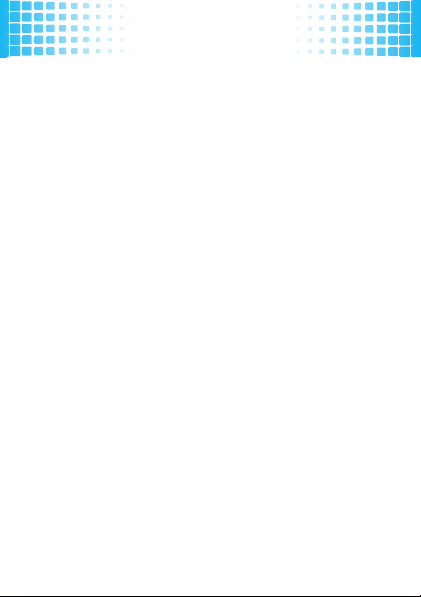
music
playlists
Personalize your music collection by creating your own
playlists.
When you name a playlist:
•
The name must be fewer than 32 characters.
•
The name cannot include these characters: / \ : *
? < > | " !
Note:
Your music player includes a special playlist named
ringtones
. You can’t rename this playlist. Songs added to
this playlist are not visible in other categories (for
example,
initially contains ringtones that are preloaded on your
phone. You can still edit this playlist, just like any other
playlist, to add or remove new ringtones that you
purchase.
36
Genres
) in the music player. The
ringtones
playlist
Page 39

music
create a playlist
1
Press the music player key[.
2
Press
Options
and select
3
Enter a name for the playlist and press
4
With the new playlist highlighted on the
screen, press
desired song and press
Repeat this step to add more songs.
5
Press Ò when you finish adding songs.
add song to playlist
1
Press the music player key[.
2
Scroll to
Playlists
3
Scroll to the playlist and press
4
Scroll to
Add a Song
5
Scroll to the song you want to add and pressD.
Tip: Add a song
Just press
Settings
to a playlist
and select
Create Playlist
Options
, then select
D
and pressD.
and pressD.
while the song is playing
Add to Playlist
.
Add a Song
.
Options
.
.
Done
.
Playlists
.Scroll to a
.
37
Page 40

music
remove song from playlist
1
Press the music player key[.
2
Scroll to
Playlists
and pressD.
3
Scroll to the playlist and pressD.
4
Scroll to the song you want to remove and pressD.
5
Scroll to
Remove from Playlist
Yes
and pressD.
delete a playlist
1
Press the music player key[.
2
Scroll to
Playlists
3
Scroll to the playlist and press
4
Scroll to
Delete Playlist
D
and press
38
.
and pressD, then scroll to
and pressD.
Options
.
and pressD, then scroll to
Yes
Page 41

music
wake up music player
While the music player is active, your phone may
conserve battery power by turning off the display and
keypad backlights.
To turn display and backlights back on
settings
From the home screen
then select
While a song is playing
options
Audio Effects
Visual Effects
Settings
Customize music playback by selecting
Club, Full Bass
player’s default playback settings.
Select custom visual effects for the music
playback screen.
, press the music player key[,
.
, press
, or
Dance
Settings.
. Select
, press any key.
None
to use the
39
Page 42

options
Repeat
Shuffle
Add to
Playlist
Background
Play
Help
40
music
Replay a song (when you select a single
song for play—does not replay a playlist or
album).
Play songs in random order.
Add the song that is currently playing to a
playlist.
Note:
This option is available only while a
song is playing.
Continue music playback while returning
to home screen to complete other
activities.
Note:
This option is available only while a
song is playing.
See help information for the music player.
Note:
This option does not appear while a
song is playing.
Page 43

music
music player tips
•
If you are navigating music player menus while a
song is playing and don’t press a key for more
than five seconds, the player returns to the
current song list screen.
• Note: Optional accessory required.
player before connecting the phone to a
computer. If you connect the phone to a
computer while the player is turned on, the
phone automatically turns off the player.
• Note: Optional accessory required.
headset with the phone, music plays through the
headset. Music plays through the phone speaker
when the headset is disconnected.
Turn off the
If you use a
41
Page 44

accessories
accessories
Bluetooth® Wireless
Stereo Headphones
S9HD
Bluetooth® Wireless
Headset H375
Bluetooth® Wireless
Headset H15
42
Vehicle Power Adapter
Bluetooth® Wireless
Headset H680
Travel Charger
Page 45
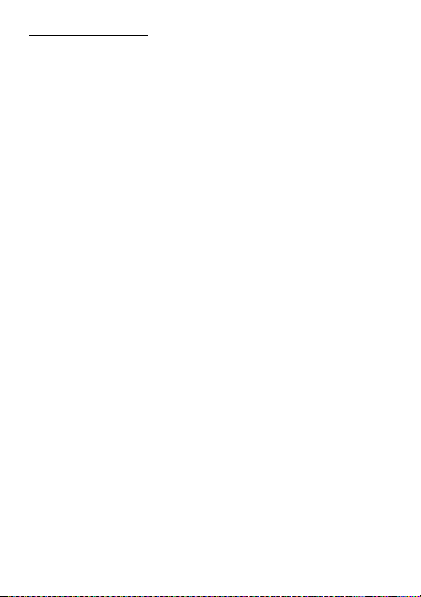
http//www.hellomoto.com
Certain mobile phone features are dependent on the capabilities and settings of
your service provider’s network. Additionally, certain features may not be activated
by your service provider, and/or the provider's network settings may limit the
feature’s functionality. Always contact your service provider about feature
availability and functionality. All features, functionality, and other product
specifications, as well as the information contained in this user's guide are based
upon the latest available information and are believed to be accurate at the time of
printing. Motorola reserves the right to change or modify any information or
specifications without notice or obligation.
MOTOROLA and the Stylized M Logo are registered in the US Patent & Trademark
Office. The Bluetooth trademarks are owned by their proprietor and used by
Motorola, Inc. under license. Microsoft and Windows are registered trademarks of
Microsoft Corporation; and Windows XP is a trademark of Microsoft Corporation.
Gmail is a trademark of Google Inc. All other product or service names are the
property of their respective owners.
© 2009 Motorola, Inc. All rights reserved.
Caution:
Changes or modifications made in the radio phone, not expressly
approved by Motorola, will void the user’s authority to operate the equipment.
Software Copyright Notice
The Motorola products described in this manual may include copyrighted Motorola
and third-party software stored in semiconductor memories or other media. Laws in
the United States and other countries preserve for Motorola and third-party
software providers certain exclusive rights for copyrighted software, such as the
exclusive rights to distribute or reproduce the copyrighted software. Accordingly,
any copyrighted software contained in the Motorola products may not be modified,
reverse-engineered, distributed, or reproduced in any manner to the extent allowed
by law. Furthermore, the purchase of the Motorola products shall not be deemed to
grant either directly or by implication, estoppel, or otherwise, any license under the
copyrights, patents, or patent applications of Motorola or any third-party software
provider, except for the normal, non-exclusive, royalty-free license to use that arises
by operation of law in the sale of a product.
Manual Number: 68000202
131-B
43
Page 46

44
Page 47

Page 48
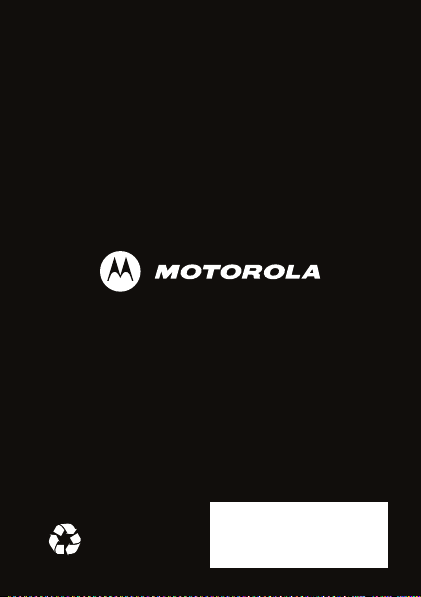
www.motorola.com
