Page 1
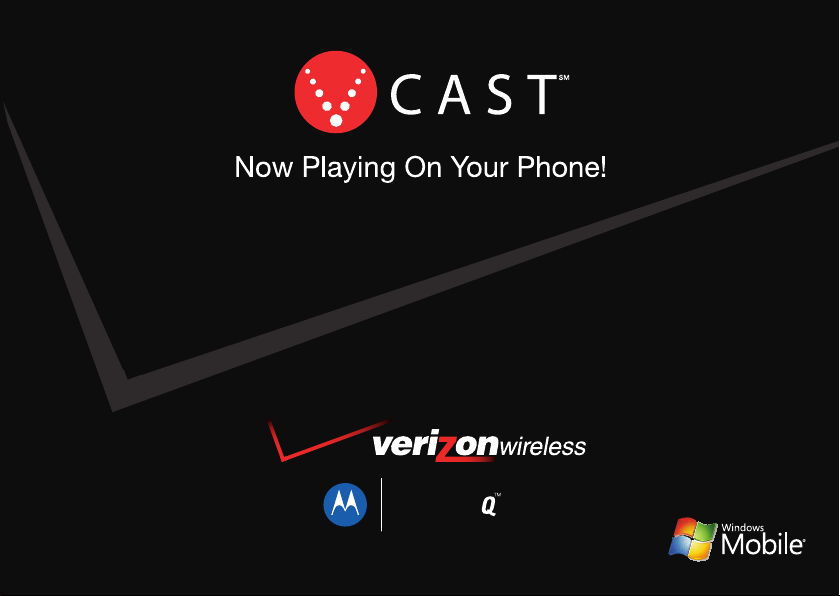
MOTO
User’s Guide
9m
Page 2

Page 3
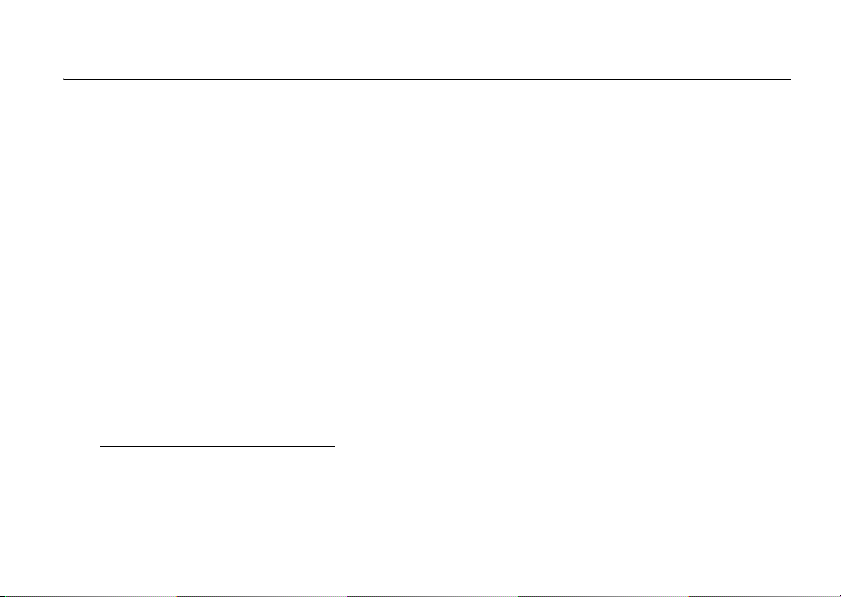
HELLOMOTO
Thanks for purchasing the
music, videos, and e-mail—all in a streamlined, intelligent, must-have device.
Anytime Entertainment –
Transfer video and music files from your computer to your phone and instantly a media library is available anytime.
My Phone, My Way –
song as your ringtone, and add additional programs only you want to use. It’s your phone, make it that way.
Freedom from Wires –
and wireless stereo sound is now a reality.
Work Remotely –
on top of work e-mail and edit Microsoft Office® documents from wherever you are in the world.
Help & QuickStart Tour –
go to
http://www.motorola.com/support/q9m
MOTO
Q™ 9m wireless phone! It’s a phone with a distinct edge—personalization,
Can’t live without your favorite movies or music? Purchase V CAST music or videos.
Customize your home screen with personal pictures, change wallpapers, use your favorite
Your life just got a little less wired. With Bluetooth® wireless technology, streaming video
Tired of being connected to your desk or computer? With Windows Mobile, now you can keep
On-phone help is available anytime. Just press
.
Start
>
V Help
. For even more information,
1
Page 4
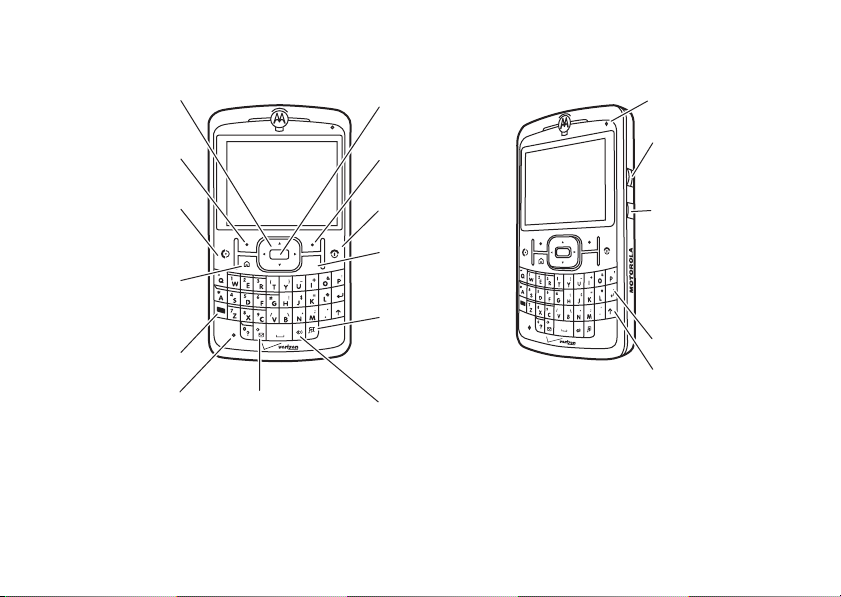
Here’s a quick anatomy lesson.
Navigation Key Center Select Key
Left Soft Key
Send Key
ò
Right Soft Key
Power/End Key
Back Key
Home Key
Fn
CAPS
Home Screen
To ggle Key
Function Key
Speakerphone/
Microphone
Messaging Key
Voice Recognition
Key
2
Light Sensor
Thumb Wheel
Side Back Key
ò
Fn
CAPS
Enter Key
Caps Key
Page 5

Camera Lens
Memory Card Slot
Insert MiniSD
memory card
USB Port
Charge battery and
connect phone
accessories
Camera Flash
Battery Door
ò
Fn
CAPS
Release
Speakers
3
Page 6

From the home screen, press
Start
to open the main menu.
Mutimedia Home Screen Menu Screen
Ev
wireless
c
19
APR
07
â
Press and release
1
the
Power/End Key
O
) to turn on your
(
g @ x g
Internet
Get
Wireless Sync Messaging
Explorer
Applications
( z
V CAST Music
Personalize
My Q
C
Bluetooth
phone.
Press the
Start
2
(left soft key) to open
key
the main menu.
Start
>
1 Help
to open the in-device help. Also see the MOTO Q 9m Support
.
No.9 (Scherzo) Ludwig van
08
41
AM
↑
Start Contacts
To open the standard home screen, press and hold the home screen toggle key (
To change your home screen and Start menu appearance, see pages 24 and 49.
For help while using your phone, press
Web site at
http://www.motorola.com/support/q9m
4
Press
%
Calendar
?
3
or right
Navigation Key (
to highlight a menu
feature.
Press the
4
Center Select Key
s
) to select the
(
highlighted feature.
). For key location, see page 2.
up, down, left,
on the the
S
)
Page 7
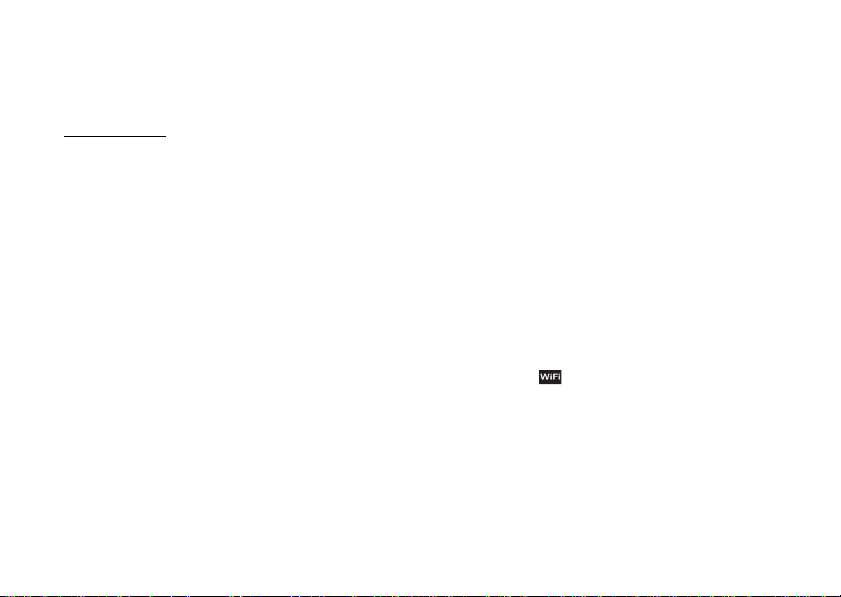
Motorola, Inc.
Consumer Advocacy Office
1307 East Algonquin Road
Schaumburg, IL 60196
www.hellomoto.com
Certain mobile phone features are dependent on the capabilities
and settings of your service provider’s network. Additionally,
certain features may not be activated by your service provider,
and/or the provider’s network settings may limit the feature’s
functionality. Always contact your service provider about feature
availability and functionality. All features, functionality, and other
product specifications, as well as the information contained in this
user’s guide are based upon the latest available information and
are believed to be accurate at the time of printing. Motorola
reserves the right to change or modify any information or
specifications without notice or obligation.
MOTOROLA and the Stylized M Logo are registered in the US
Patent & Trademark Office. All other product or service names are
the property of their respective owners. The Bluetooth trademarks
are owned by their proprietor and used by Motorola, Inc. under
license. Microsoft, Windows and Windows Me are registered
trademarks of Microsoft Corporation; and Windows XP is a
trademark of Microsoft Corporation.
© Motorola, Inc., 2007.
Caution:
Changes or modifications made in the radio phone, not
expressly approved by Motorola, will void the user’s authority to
operate the equipment.
Software Copyright Notice
The Motorola products described in this manual may include
copyrighted Motorola and third-party software stored in
semiconductor memories or other media. Laws in the United
States and other countries preserve for Motorola and third-party
software providers certain exclusive rights for copyrighted
software, such as the exclusive rights to distribute or reproduce
the copyrighted software. Accordingly, any copyrighted software
contained in the Motorola products may not be modified,
reverse-engineered, distributed, or reproduced in any manner to
the extent allowed by law. Furthermore, the purchase of the
Motorola products shall not be deemed to grant either directly or
by implication, estoppel, or otherwise, any license under the
copyrights, patents, or patent applications of Motorola or any
third-party software provider, except for the normal, non-exclusive,
royalty-free license to use that arises by operation of law in the
sale of a product. is a Certification Mark of the Wireless
Fidelity Alliance, Inc.
Manual Number: 6809513A32-O
5
Page 8
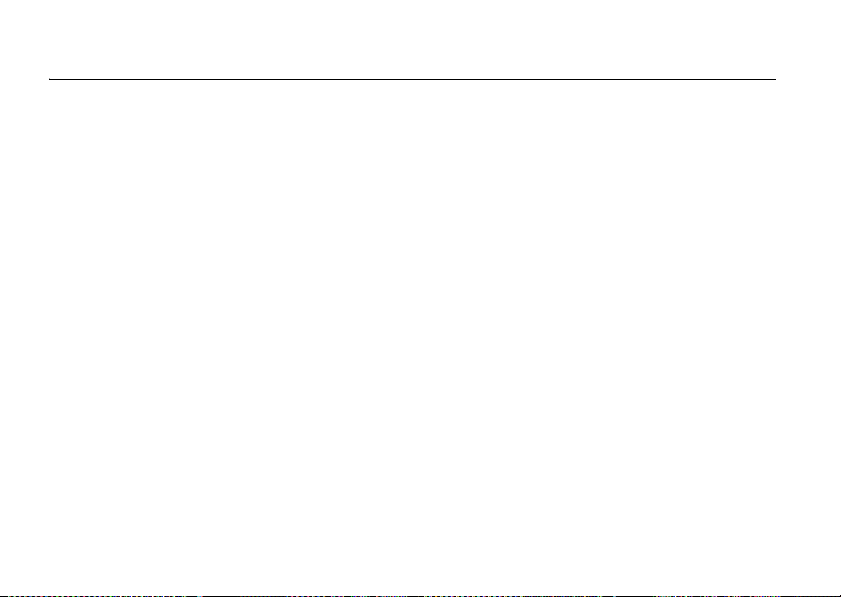
contents
start menu . . . . . . . . . . . . . . . . 8
Use and Care . . . . . . . . . . . . . . 9
essentials . . . . . . . . . . . . . . . . 10
about this guide . . . . . . . . . 10
battery. . . . . . . . . . . . . . . . . 10
turn it on & off. . . . . . . . . . . 14
make a call . . . . . . . . . . . . . 14
answer a call . . . . . . . . . . . . 14
store a phone number . . . . 15
call a stored number. . . . . . 15
see your phone number . . . 16
insert memory card . . . . . . 16
get to know your
two home screens . . . . . . . 17
send a text message . . . . . 18
enter text . . . . . . . . . . . . . . 19
browse the Web . . . . . . . . . 21
contents
6
tips & tricks . . . . . . . . . . . . . . 23
basics . . . . . . . . . . . . . . . . . . . 24
display. . . . . . . . . . . . . . . . . 24
volume . . . . . . . . . . . . . . . . 30
handsfree speaker. . . . . . . . 31
lock & unlock phone . . . . . . 31
flight mode . . . . . . . . . . . . . 32
file manager . . . . . . . . . . . . 33
task manager . . . . . . . . . . . 33
entertainment . . . . . . . . . . . . 35
get & play V CAST music. . . 35
play songs & videos . . . . . . 36
download & copy files. . . . . 39
take & send a photo . . . . . . 40
record & play video clips . . . 43
personalize . . . . . . . . . . . . . . . 47
profiles. . . . . . . . . . . . . . . . . 47
home screen . . . . . . . . . . . . 49
home screen shortcuts . . . . 51
start menu. . . . . . . . . . . . . . 52
time & date . . . . . . . . . . . . . 52
backlight . . . . . . . . . . . . . . . 53
answer options . . . . . . . . . . 54
third-party applications . . . . 54
calls . . . . . . . . . . . . . . . . . . . . . 55
turn off a call alert . . . . . . . . 55
recent calls . . . . . . . . . . . . . 55
redial . . . . . . . . . . . . . . . . . . 56
view missed calls . . . . . . . . 56
caller ID . . . . . . . . . . . . . . . . 57
emergency calls . . . . . . . . . 57
Page 9
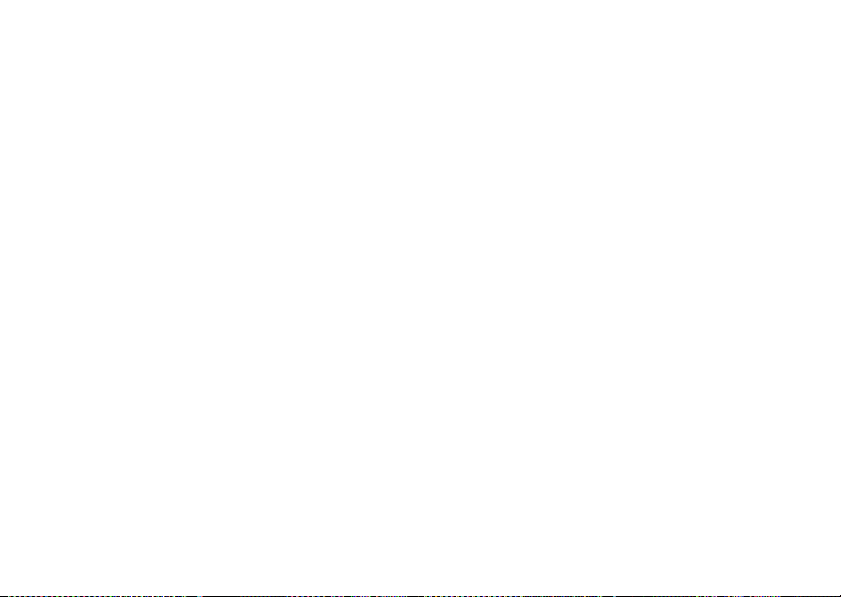
international calls. . . . . . . . . 58
speed dial . . . . . . . . . . . . . . 58
voicemail . . . . . . . . . . . . . . . 59
three-way calling . . . . . . . . . 60
e-mail, text, & MMS
messages . . . . . . . . . . . . . . . . 61
set up personal e-mail (such
as Yahoo or Gmail, etc.). . . . 61
set up personal e-mail (such
as MSN e-mail or Hotmail) . 62
set up corporate e-mail . . . . 62
receive & read messages . . 64
send a text message . . . . . . 66
global address lookup . . . . . 67
messaging shortcuts. . . . . . 68
messaging quick reference . . 69
connections . . . . . . . . . . . . . . 77
synchronize . . . . . . . . . . . . . 77
Bluetooth® wireless . . . . . . 82
cable connections . . . . . . . . 88
modem link . . . . . . . . . . . . . 88
using WiFi cards . . . . . . . . . 91
other features . . . . . . . . . . . . . 92
advanced calling . . . . . . . . . 92
contacts. . . . . . . . . . . . . . . . 93
more personalizing . . . . . . . 95
call times . . . . . . . . . . . . . . . 99
network connections . . . . . 100
personal organizer . . . . . . . 100
security . . . . . . . . . . . . . . . 104
phone information . . . . . . . 104
fun & games . . . . . . . . . . . 105
service & repair . . . . . . . . . . 108
SAR Data. . . . . . . . . . . . . . . . 109
Microsoft License. . . . . . . . . 110
Safety Information. . . . . . . . 116
Industry Canada Notice. . . . 120
FCC Notice . . . . . . . . . . . . . . 120
Warranty . . . . . . . . . . . . . . . . 121
Hearing Aids . . . . . . . . . . . . 125
WHO Information . . . . . . . . 126
Registration . . . . . . . . . . . . 126
Export Law . . . . . . . . . . . . . 127
Recycling Information . . . . 127
Perchlorate Label . . . . . . . . 128
Privacy and Data Security . . . 128
Driving Safety . . . . . . . . . . . 129
index . . . . . . . . . . . . . . . . . . 131
contents
7
Page 10
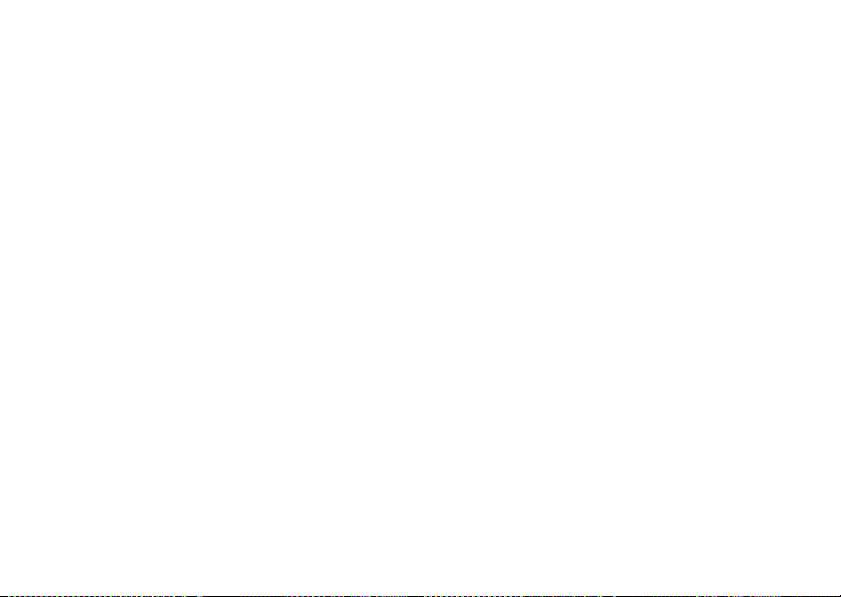
To open the menu from the home screen,
Start
(left soft key). These menu items
press
can appear in grid or circular view.
g
Internet Explorer
@
Get Applications
i
Wireless Sync
P
Messaging
• Text Messages
• MMS
•E-mail
(
V CAST Music
z
Personalize My Q
]
Bluetooth®
%
Calendar
To change your home screen and main
menu appearance, see page 49. To select
menu items, scroll to the icon and press the
(s)
center select key
.
In the circular view, select the arrow to see
more features.
start menu
8
start menu
)
Settings
• Phone
• Sounds
• Profiles
• Home Screen
•Clock & Alarm
• Connections
• Security
• Remove Programs
• Power Management
• Accessibility
• Regional Settings
• Owner Information
• Text Input Settings
• About
• Error Reporting
• TTY Settings
• Unread Message Alert
• Customer Feedback
• Windows Update
9
Pictures & Videos
c
Windows Media
8
Keypad Lock
%
Calendar
>
Documents To Go
\
Voice Recognition
/
File Manager
A
ActiveSyn c
Å
Call History
H
Camera
(
Contacts
V
Help
[
Media Center
3
Speed Dial
$
Ta s k s
Ä
Voi ce Not es
-
Accessories
T
Games
9
System Tools
Page 11
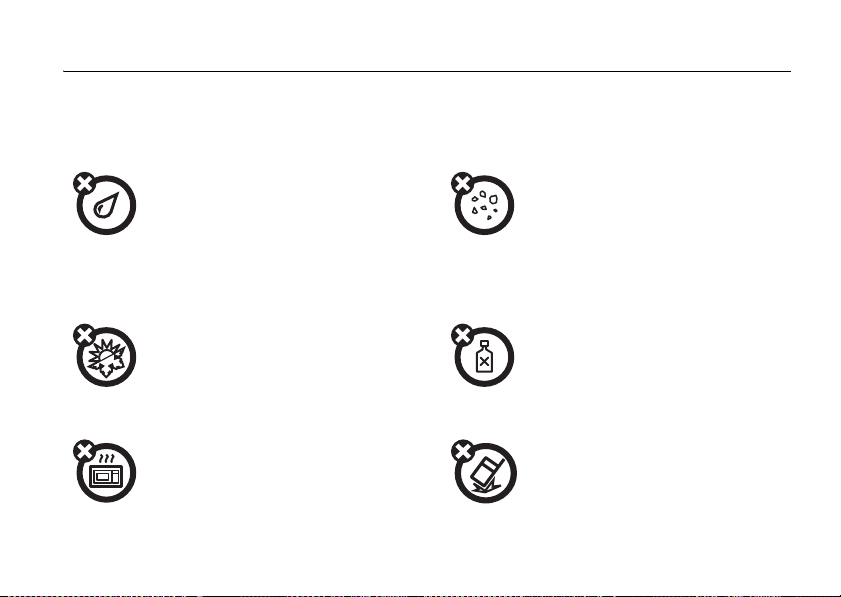
Use and Care
Use and Care
To care for your Motorola phone, please keep it away from:
liquids of any kind dust and dirt
Don’t expose your phone to water, rain,
extreme humidity, sweat, or other moisture. If
it does get wet, don’t try to accelerate drying
with the use of an oven or dryer, as this may
damage the phone.
extreme heat or cold cleaning solutions
Avoid temperatures below 0°C/32°F or
above 45°C/113°F.
microwaves the ground
Don’t try to dry your phone in a microwave
oven.
Don’t expose your phone to dust, dirt, sand,
food, or other inappropriate materials.
To clean your phone, use only a dry soft cloth.
Don’t use alcohol or other cleaning solutions.
Don’t drop your phone.
Use and Care
9
Page 12
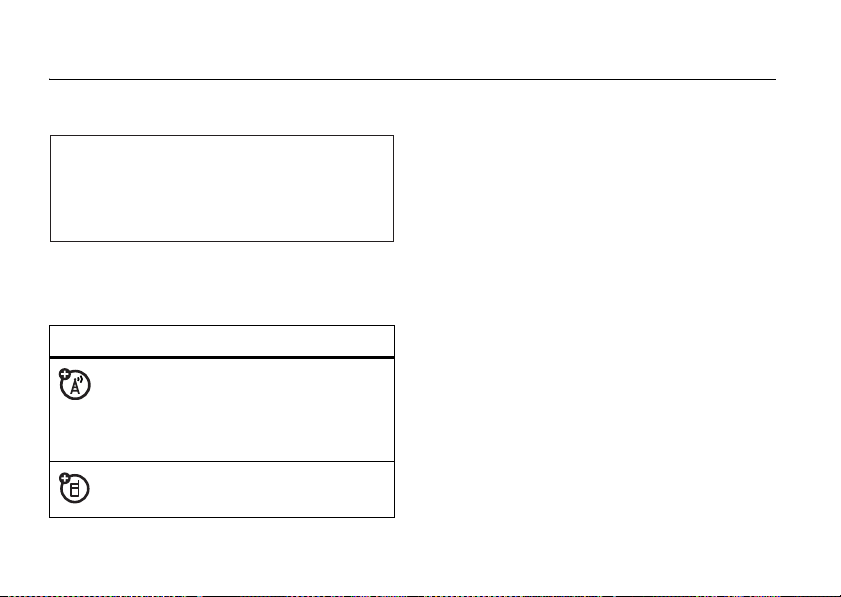
essentials
CAUTION:
first time, read the
Legal Information
gray-edged pages at the back of this guide.
Before using the phone for the
Important Safety and
included in the
032259o
about this guide
symbols
This means a feature is network or
subscription dependent and may not be
available in all areas. Contact your service
provider for more information.
This means a feature requires an optional
accessory.
essentials
10
battery
Battery Use & Battery Safety
• Motorola recommends you always use
Motorola-branded batteries and chargers.
The warranty does not cover damage caused
by non-Motorola batteries and/or chargers.
Caution:
Use of an unqualified battery or
charger may present a risk of fire, explosion,
leakage, or other hazard. Improper battery
use, or use of a damaged battery, may result
in a fire, explosion, or other hazard.
•
Battery usage by children should be
supervised.
Page 13
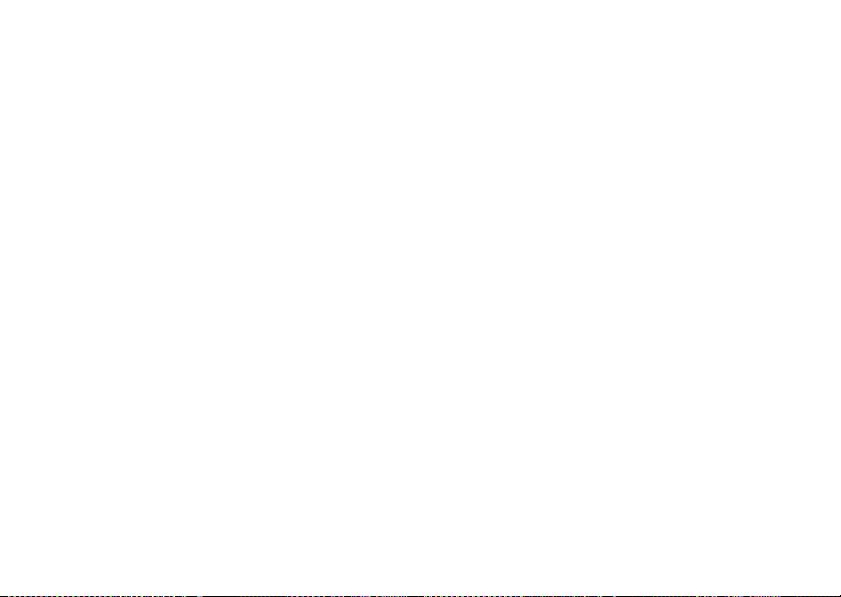
•Important:
designed to work best with qualified batteries.
If you see a message on your display such as
Invalid Battery
steps:
•
•
•
•
•
New batteries or batteries stored for a long
time may take more time to charge.
• Charging precautions:
battery, keep it near room temperature. Never
Motorola mobile devices are
or
Unable to Charge
Remove the battery and inspect it to
confirm that it bears a Motorola “Original
Equipment” hologram;
If there is no hologram, the battery is not
a qualified battery;
If there is a hologram, replace the battery
and retry charging it;
If the message remains, contact a
Motorola Authorized Service Center.
, take the following
When charging your
expose batteries to temperatures below 0°C
(32°F) or above 45°C (113°F) when charging.
Always take your mobile device with you
when you leave your vehicle
•
When storing your battery, keep it in a cool,
dry place.
•
It is normal over time for battery life to
decrease, and for the battery to exhibit shorter
runtime between charges or require more
frequent or longer charging times.
• Avoid damage to battery and mobile
device.
Do not disassemble, open, crush,
bend, deform, puncture, shred, or submerge
the battery or mobile device. Avoid dropping
the battery or mobile device, especially on a
hard surface. If your battery or mobile device
has been subjected to such damage, take it to
a Motorola Authorized Service Center before
using. Do
not
attempt to dry it with an
essentials
11
Page 14
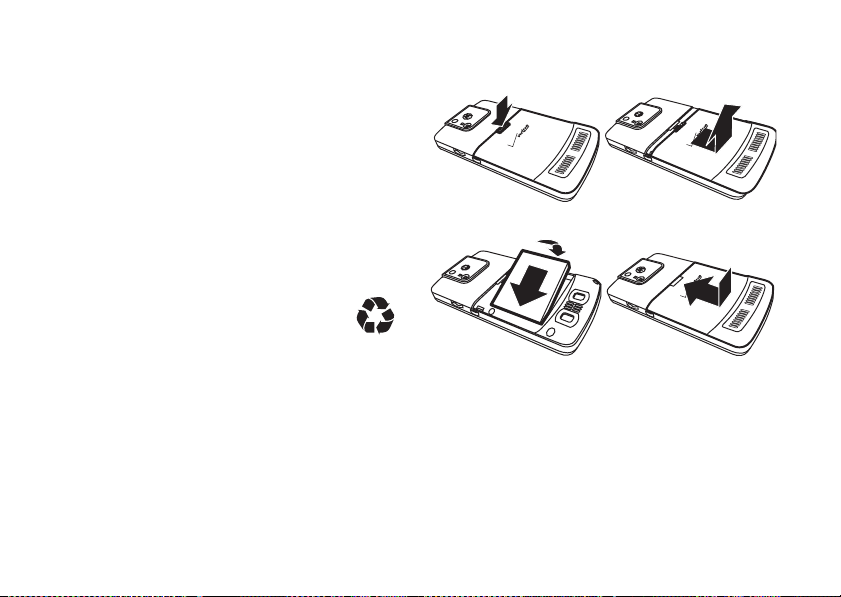
appliance or heat source, such as a hair dryer
or microwave oven.
• Use care when handling a charged
battery
—particularly when placing it inside a
pocket, purse, or other container with metal
objects. Contact with metal objects (such as
jewelry, keys, beaded chains) could complete
an electrical circuit (short circuit), causing the
battery to become very hot, which could
cause damage or injury.
Promptly dispose of used batteries in
accordance with local regulations. Contact
your local recycling center for proper battery
disposal.
Warn ing:
they may explode.
12
Never dispose of batteries in a fire because
essentials
battery installation
12
34
Page 15
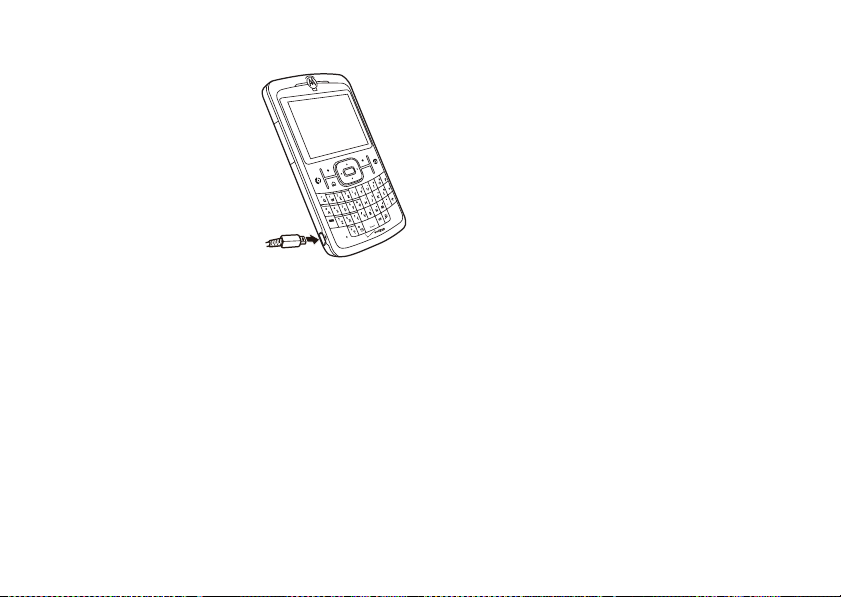
battery charging
New batteries are not fully
charged. Plug the battery
charger into your phone and
an electrical outlet. It might
take several seconds to start
charging. When finished,
your phone displays a full
battery icon
Tip:
^
.
Relax, you can’t overcharge your battery. It will
perform best after you fully charge and discharge it a
few times.
If your battery is completely drained, you cannot use a
USB cable
plugged into a computer to charge your
battery. You must use a wall charger or car charger. If
your battery has some charge left, you can charge it by
using a
USB cable
plugged into a computer. Note that
some USB ports charge faster than others.
ò
S
P
A
C
Fn
conserve battery charge
Using certain features can quickly deplete your
battery’s charge.
downloading music, using the camera, replaying
video clips, and using Bluetooth® wireless
connections.
You can conserve your battery’s charge:
•
•
•
•
These features can include
Reduce the backlight timeout (see page 53).
When the backlight is off, the display is visible
but dim.
Close unused programs using the task
manager (see page 33).
Extend the interval between automatically
sending and receiving e-mail (see page 75).
If you have more than one e-mail account set
up, choose only one account to automatically
send and receive messages.
essentials
13
Page 16
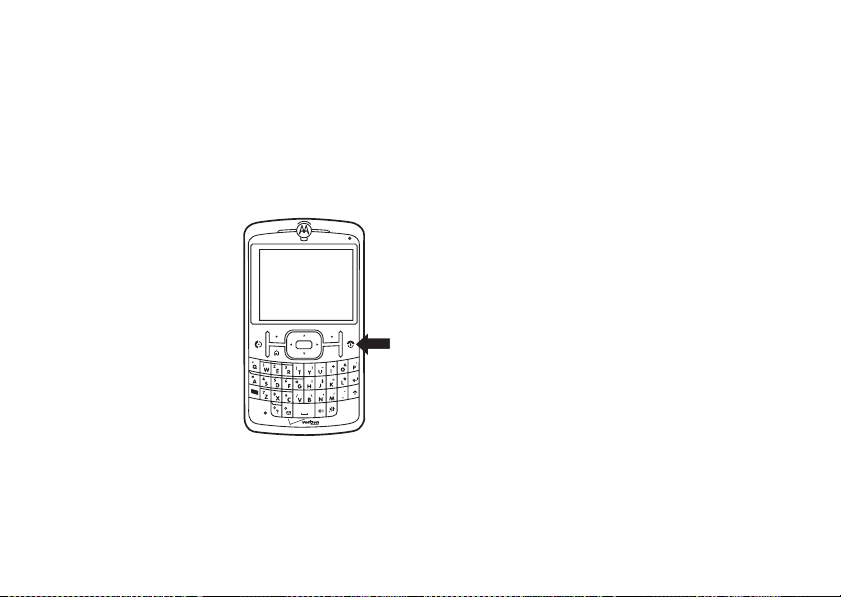
•
Turn off Bluetooth power when you are not
using it (see page 83).
•
Remove your optional WiFi card when you are
not using it.
turn it on & off
To turn on your phone
press and release the
Power/End key (
Tip:
If your phone does not
turn on, take your battery
out, put it back in, and try
again.
To turn off your phone
press and hold the Power/
End key (
O
) for three seconds, then release it.
essentials
14
O
,
).
Fn
,
make a call
From the home screen, enter a phone number and
press the Send key (
Note:
To voice dial,
(
A
). When prompted, say “Call,” followed by a
number or contact name.
N
) to make a call.
press and hold
the speaker key
answer a call
When your phone rings and/or vibrates, press the
Send key (
ò
CAPS
To “hang up,” press the Power/End key (
N
) to answer.
O
).
•
If you are busy when a call comes in, press
the right soft key (
to voicemail.
•
To put a call on hold, press the Send key (N).
To return to the call, press the Send key (
again.
+
) (
Ignore
) to send the call
N
)
Page 17
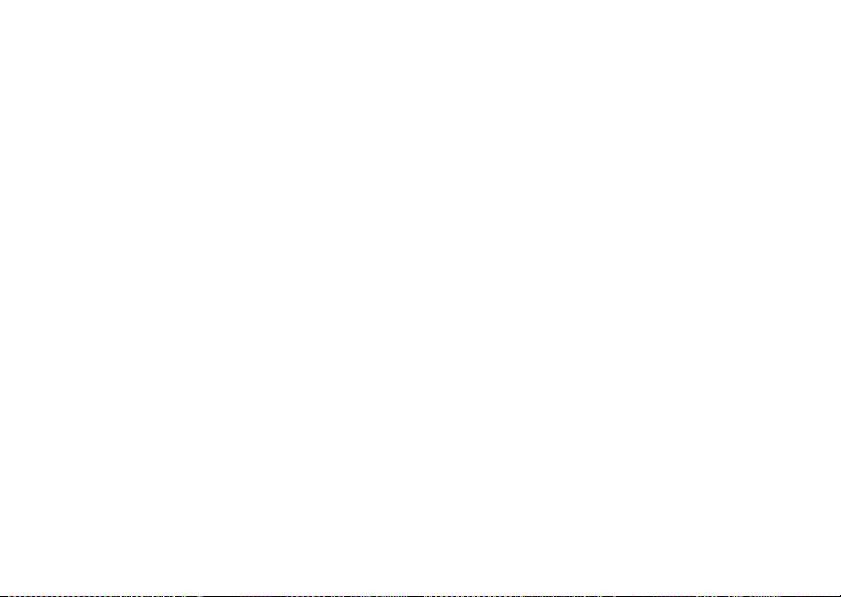
•
If you are on a call and another call comes in,
you can ignore the new call to let it go to
voicemail
current call on hold by pressing the Send
key (
or
answer the new call and put the
N
).
store a phone number
To store a phone number in
1
From the home screen, press the right soft key
(
+
) (
Contacts
) to open Contacts.
2
Press the left soft key (-) (
3
Enter a name and other details for the phone
number and press the left soft key (
store the contact.
Tip:
While entering the number, you can tell your
phone to pause and then dial more digits (for example,
for a voicemail password or PIN). Press the right soft
key (
+
) (
Menu
) and scroll to
Contacts
New
Insert Pause
:
).
to insert a
-
) (
Done
) to
p
2-second pause (shows as a
tell your phone to prompt you before dialing the
remaining digits (shows as a
Tip:
If you get a call from someone who isn’t in your
contacts, you can add them to your contacts from
Call History
by pressing the left soft key (-) (
) or scroll to
w
).
Insert Wait
Save
).
call a stored number
1
From the home screen, press the right soft key
(
+
) (
Contacts
) to open Contacts.
2
Use the navigation key (S) to scroll to the
number and press the center select key (
3
Press the Send key (N) to call the entry.
Tip:
If you stored more than one number for a contact,
select the contact to see all numbers. To dial a
number, scroll to it and press the Send key (
N
s
).
to
).
essentials
15
Page 18
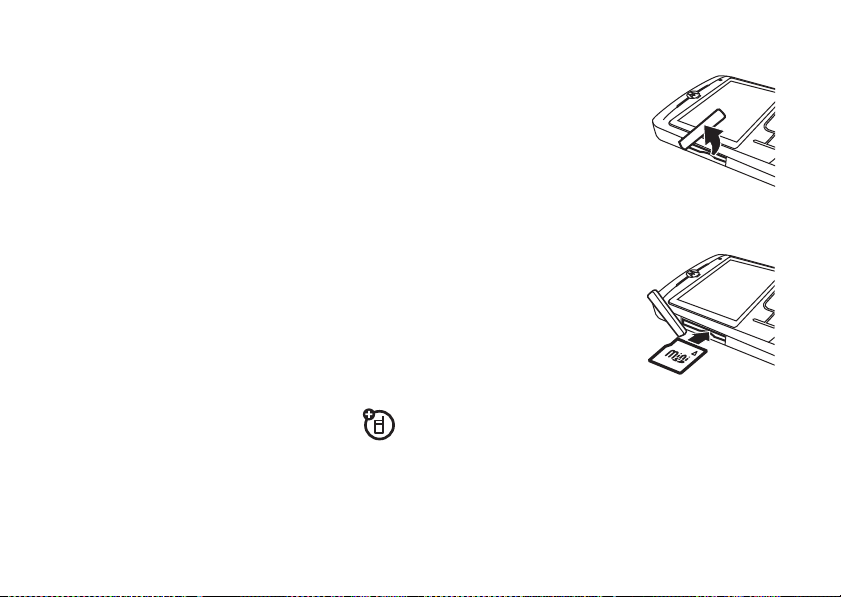
see your phone number
1
From the home screen, press the left soft key
(
-
) (
Start
).
2
Use the navigation key (S) to scroll to
press the center select key (
3
Scroll to
Phone
and press the center select
key (
s
).
4
Scroll to
Call Options
and press the center select
key (
s
).
5
Scroll to
Phone number
to view your phone number.
s
Settings
and
).
insert memory card
You can use a removable miniSD memory card
with your phone to store content, such as
music, pictures, videos, applications, and files.
Caution:
Do not remove your memory card while your
phone is using or writing files on it.
essentials
16
To insert a miniSD memory card:
1
Open the card slot cover
by putting your fingernail
on the ridge of cover and
gently lifting it away from
the phone. (The cover
remains attached to the
phone.)
2
Insert the memory card
into the slot with the metal
contacts facing down.
Press the card until it clicks
into place.
3
Put the memory slot cover
back in place and push to close it. The cover clicks
into place.
Ö
The memory card icon (
your phone’s display when you have correctly
inserted your memory card. (The icon won’t
) appears at the top of
Page 19
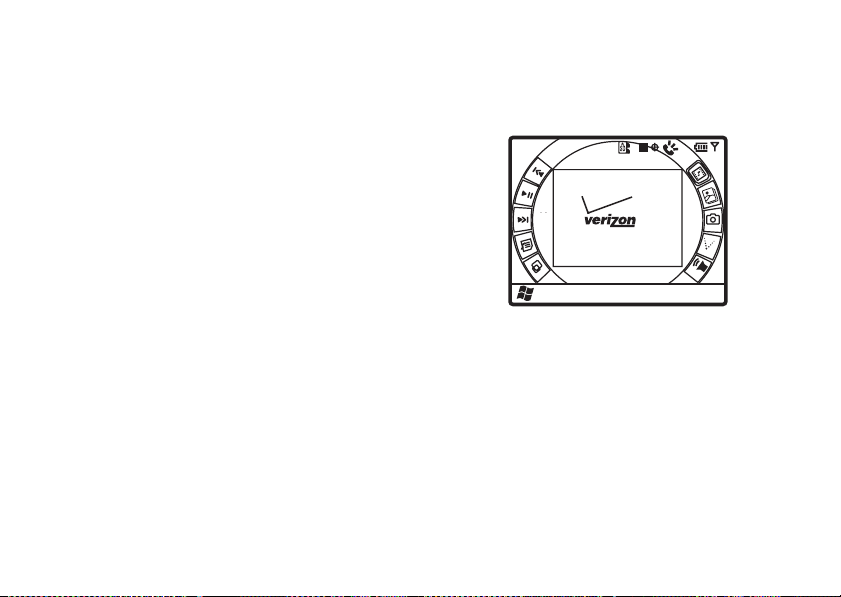
appear if you are using a wired headset or
Bluetooth headset although you can still access
the content on your memory card.)
Caution:
Don’t bend or scratch your memory card.
Keep it away from static electricity, water, and dirt.
Note:
Your phone supports miniSD cards up to 4 GB
(up to 32 GB as cards are available). To save memory
space on your phone, move media files (pictures,
videos, music) to a memory card as often as possible.
get to know your two home screens
Your phone has a multimedia home screen
No.9 (Scherzo) Ludwig van
08
41
AM
↑
Start Contacts
Ev
wireless
APR
19
07
â
essentials
17
Page 20
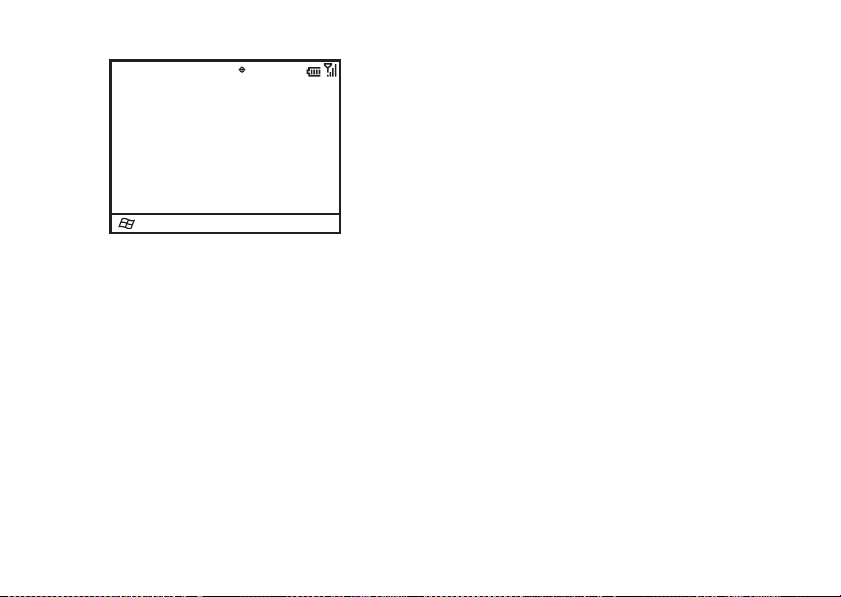
and a standard home screen.
/
gg(ÃHc
12/31/07
Start
12:00 PM
Contacts
Verizon Wireless
Email (0) SMS (0) MMS (0) VMail (0)
No upcoming appointments.
Profile: Normal
You can switch between the home screens by
pressing and holding the home screen toggle key
?
) on the keypad. (See page 2 for key location.)
(
For more details about these home screens and their
icons, see page 24.
essentials
18
send a text message
1
From the home screen, use the keypad to enter
the phone number of the person you want to
send a text message to.
Note:
You can send a message to a contact by
pressing the right soft key (
navigation key (
press the center select key (
Send text message
key (
s
2
Press the right soft key (+) (
3
Use the navigation key (S) to scroll
Message
4
Use the keypad to enter your message.
5
When finished, press the left soft key (-) (
S
and press the center select
).
and press the center select key (s).
+
) (
Contacts
) to scroll the contact and
s
). Then, scroll to
Menu
).
Send Text
). Use the
Send
).
Page 21
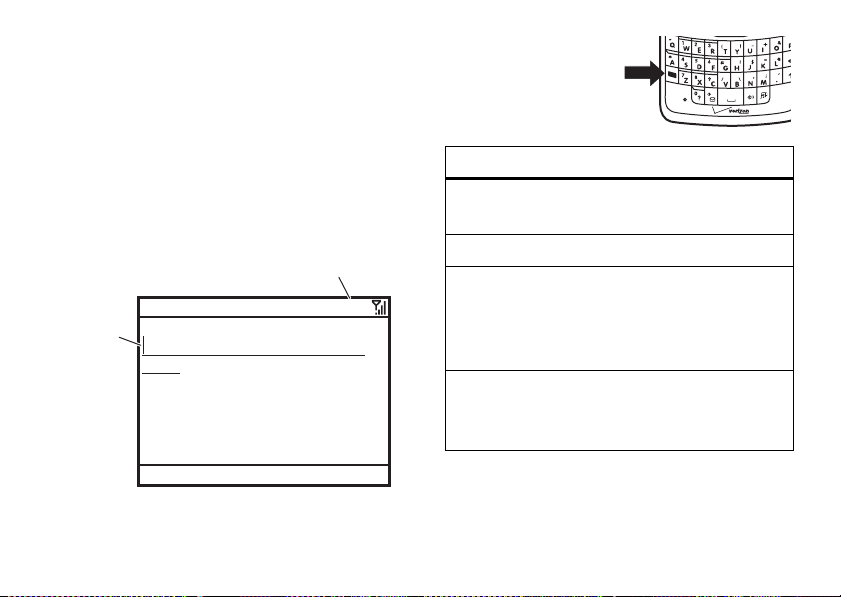
enter text
A
You can enter text and numbers using the keypad.
When you select a field that requires text or numbers,
the phone automatically selects the appropriate entr y
mode.
An indicator at the top right of the display shows the
current entry mode.
Press the function key to
switch the entry mode.
Flashing
cursor
shows
where
you are
typing.
Text Messages
To :
0/160
Abc
Press the function key
(
H
) in a text entry
screen to select an
entry mode:
entry modes
Â
Enter the first letter of a sentence in
uppercase. This is the default mode.
i
Enter the letter on a key (such asq).
Ã
Press the function key (H) once to enter
the upper symbol or number on the next key
pressed (such as
previous entry mode.
Ä
Press the function key (H) twice to enter
the upper symbols and numbers on the keys
until you move to a new field.
!
), then return to the
Fn
C
Send
Menu
essentials
19
Page 22
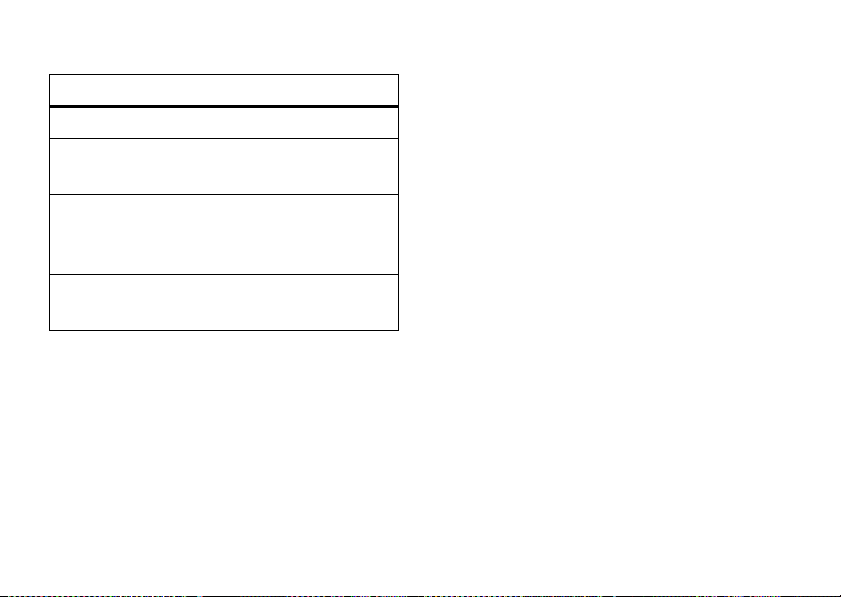
Use these text entry keys:
text entry
delete
start a
new line
enter capital
letters
enter
symbols, etc.
Press the back key (À).
Press the enter key (j).
Press the shift key (k). Press it
once for just the next letter or
twice for all letters.
Press the function key (H) and
then the shift key (
k
).
text prediction
As you enter letters, your phone might try to
the word. For instance, when you enter “prog,” it
might predict “program.”
To select a prediction, press down on the navigation
S
) to highlight your selection and then press
key (
the center select key (
essentials
20
s
). To enter a space after your
predict
characters instead of using the predicted text, press
the space bar.
To turn off text prediction:
1
From the home screen, press the left soft key
(
-
) (
Start
).
2
Use the thumb wheel to scroll to
the thumb wheel or center select key (
select it.
3
Scroll to
Text Input Settings
select key (
4
Uncheck
soft key (
s
Suggest words when typing
-
and press the center
).
) (
Done
).
, and press the left
Settings
and press
s
) to
Page 23
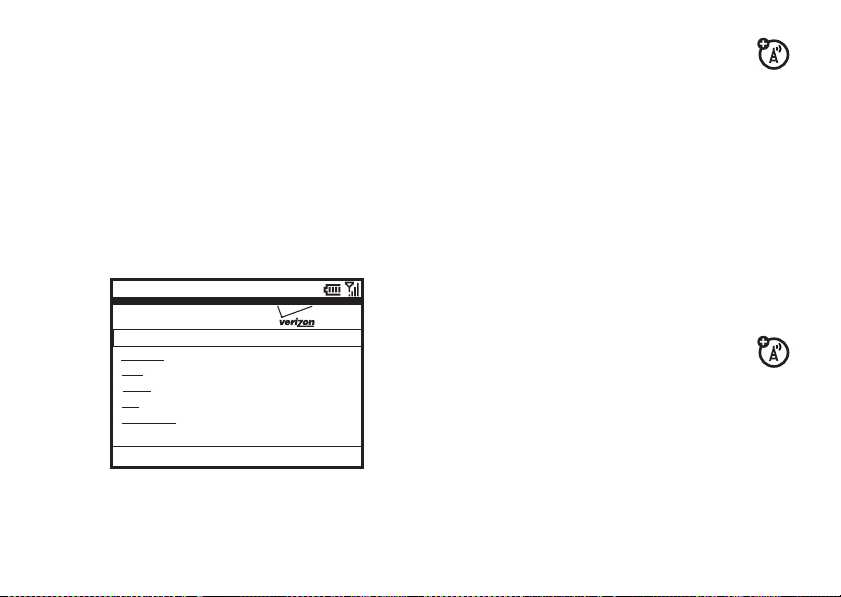
browse the Web
You can browse the Web with Internet Explorer®
Mobile.
1
Press the left soft key (-) (
2
Use the thumb wheel to scroll to
press the thumb wheel or center select key (
to select it.
solutions.vzwshop.com/vzstart
VZStart
News & Info
Sports
Weather
Email
Get Applications
VZW FAQs & Support
Favorites
Note:
Not all Web file formats are supported.
Start
).
Internet Explorer
wireless
Menu
and
s
go to Web page
1
With the browser open, press the right
soft key (
+
) (
Menu
).
2
Use the thumb wheel to scroll to
press the thumb wheel or center select key (
to select it.
)
3
Clear the default URL in the address bar by
pressing and holding the back key (
4
Enter the Web address (URL) and press the left
soft key (
-
) (Go).
go to link on Web page
While viewing a Web page, highlight a link and
press the center select key (
s
change Web connection
1
With the browser open, press the right soft key
(
+
) (
Menu
).
).
Address Bar
À
).
and
s
)
essentials
21
Page 24
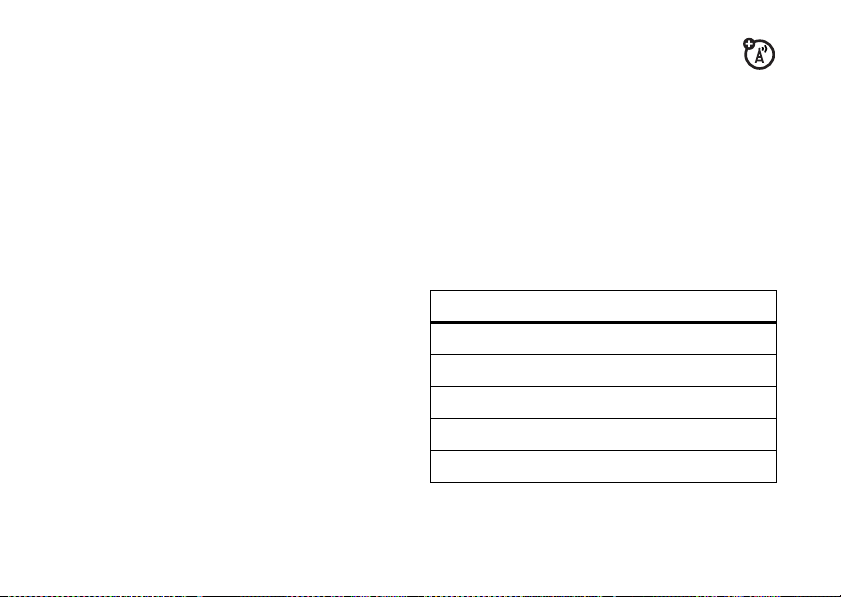
2
Use the thumb wheel to scroll to
the thumb wheel or center select key (
select it.
3
Scroll to
Options
and press the center
select key (
4
Scroll to
select key (
5
Adjust the settings and press the left soft key
(
-
) (
Connections
Done
s
).
and press the center
s
).
).
Tools
and press
s
) to
add a Favorite
1
While viewing a Web page, press the right
soft key (
+
) (
Menu
).
2
Use the thumb wheel to scroll to
press the thumb wheel or center select key (
to select it.
Add to Favorites
browser shortcuts
Use shortcut keys for browsing the Web:
and
s
)
show/hide pictures
1
With the browser open, press the right soft key
(
+
) (
Menu
).
2
Use the thumb wheel to scroll to
the thumb wheel or center select key (
select it.
3
Scroll to
22
Show Pictures
select key (
essentials
and press the center
s
) to select or unselect it.
View
and press
s
) to
key function
U
page up
D
page down
T
go to the top of the page
B
go to the bottom of the page
F
switch to full screen or normal view
Page 25
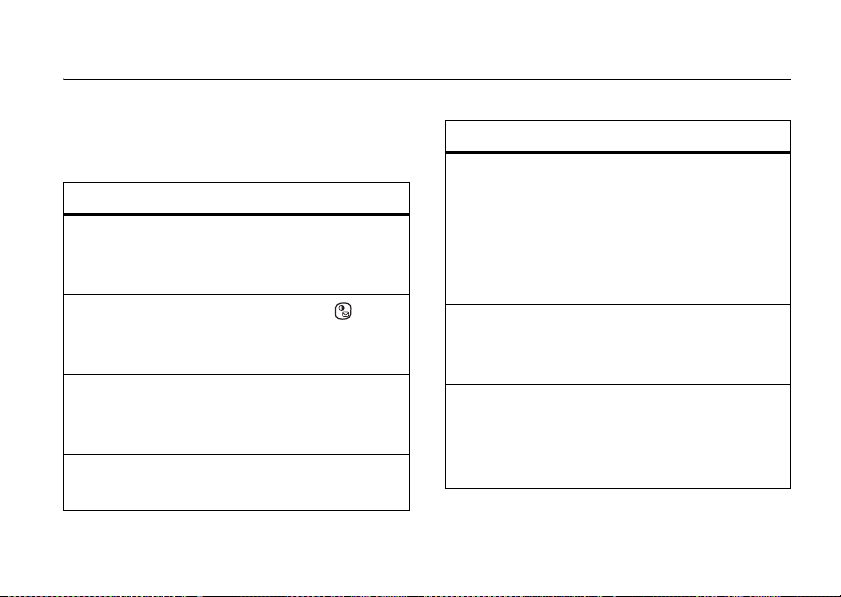
tips & tricks
From the home screen
shortcuts. For battery tips, see page 13.
To… Do th is …
lock
keypad
open
messages
switch
home
screens
open quick
list
(page 24), you can use these
Know your password, then press the
home key (
For more tips, see page 32.
Press the messaging key ( ). In a
message, press and hold
shortcuts.
Press and hold the home screen
toggle key (
Press and hold the home key (X).
X
) and the space bar.
?
).
0
for
To… Do th is …
play games
or music
on an
airplane
use
speakerphone
personalize your
device
To keep playing games and music on
a flight, turn off your network and
Bluetooth® ser vices. Press and hold
the home key (
Use the thumb wheel to select
Wireless Manager
During a call, press the
speakerphone key (
speakerphone on or off.
Press the left soft key (-) (
Use the thumb wheel to scroll to
PersonalizeMyQ
wheel or center select key (
X
) for the quick list.
and then
and press the thumb
All
.
A
) to turn the
Start
s
).
tips & tricks
).
23
Page 26
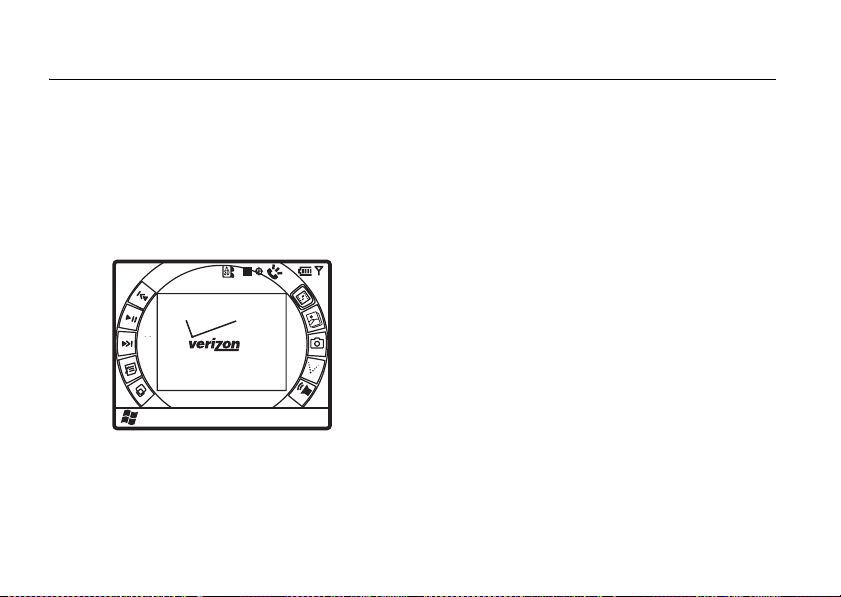
basics
See page 2 for a basic phone diagram.
display
The multimedia home screen appears when you turn
on the phone.
No.9 (Scherzo) Ludwig van
08
41
AM
↑
Start Contacts
Tip:
You can switch to the standard home screen by
pressing and holding the home screen toggle key
(
?
) on the keypad. See page 2 for key location.
basics
24
Ev
wireless
APR
19
07
â
The thumb wheel is the quickest way to navigate this
screen, but you can also use the navigation key (
S
To select an icon, use the thumb wheel to highlight it
and then press the thumb wheel or center
s
select key (
) to select it.
).
Page 27
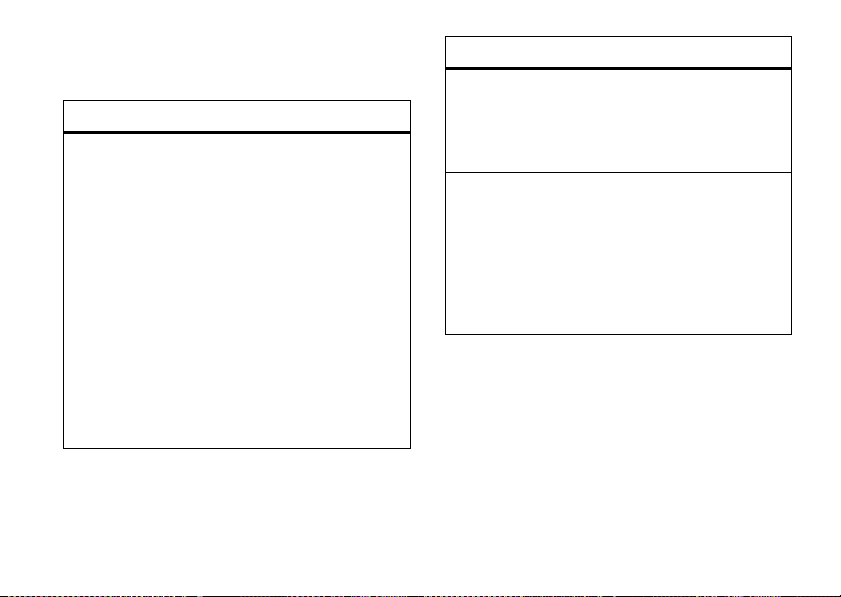
meet your multimedia home
screen icons
multimedia home screen icons
x
skip back to previous file
first two seconds of playing a file, use the
thumb wheel to scroll to the rewind icon
(
x
) and press the thumb wheel to
select it.
return to file beginning
two seconds of file, use the thumb wheel
to scroll to the rewind icon (
the thumb wheel to select it.
rewind
—Highlight the rewind icon (x),
then press and hold the center select
key (
s
).
—Within the
—After the first
x
) and press
multimedia home screen icons
y
pause/play
scroll to the pause/play icon (
press the thumb wheel once to play. Press
it again to pause.
z
skip to the next file
wheel to scroll to the forward icon (
and press the thumb wheel to select it.
fast forward
(
z
select key (
—Use the thumb wheel to
—Use the thumb
—Highlight the forward icon
), then press and hold the center
s
).
y
) and
z
)
basics
25
Page 28
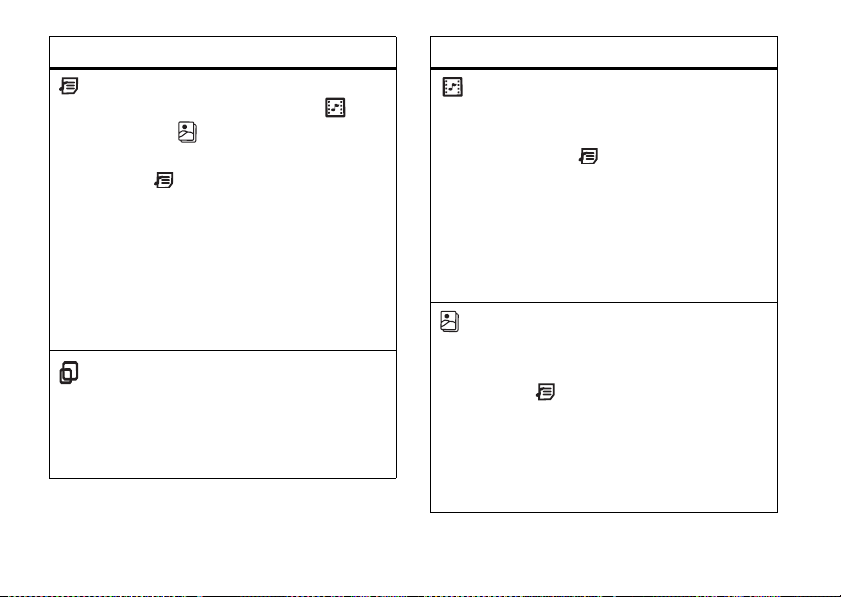
multimedia home screen icons
library
—Use the thumb wheel to scroll to
either the music & video mode ( ) or
pictures ( ) icon and press the thumb
wheel to select it. Then select the library
icon ( ) to view the libraries for either
types of files. When you are finished,
press the back key (
For music & video mode, you can also
Shuffle
to shuffle the items you are
Repeat
to loop the items you’re
—Use the thumb wheel to
26
select
playing or
playing.
full screen
↑
scroll to this icon and press the thumb
wheel to select it to view your video or
picture in full screen. Press any key to
return to regular view.
basics
À
multimedia home screen icons
music & video mode
wheel to scroll to this icon and press the
thumb wheel to select it. Then select the
library icon ( ) to browse through video
and music files.
Note:
).
After you select music & video
mode, you can also use the play/pause,
rewind, and forward control keys to view
your files.
picture mode
scroll to this icon and press the thumb
wheel to select it. Then select the library
icon ( ) to browse through pictures.
Note:
After you select picture mode, you
can also use the play/pause, rewind, and
forward control keys to view a slideshow
of your pictures.
—Use the thumb
—Use the thumb wheel to
Page 29
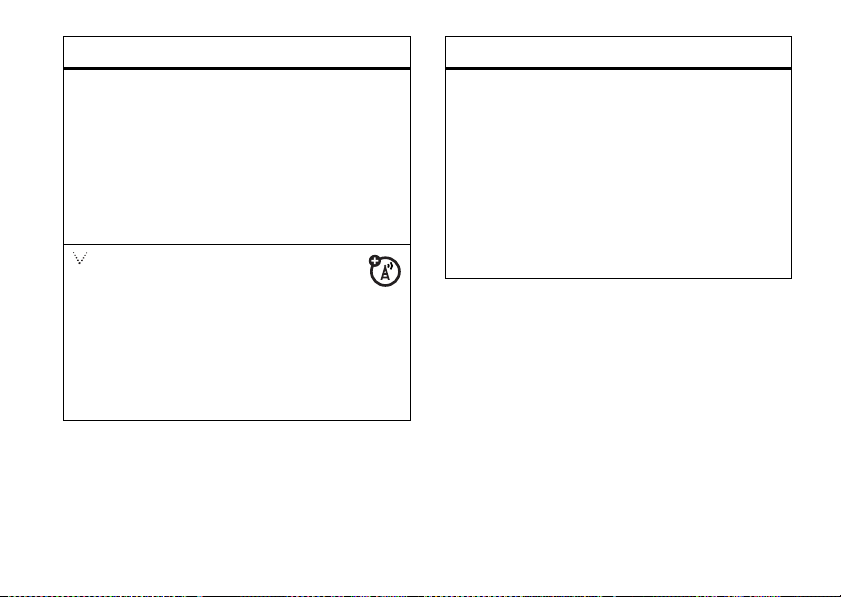
multimedia home screen icons
e
camera
—Use the thumb wheel to scroll
to this icon and press the thumb wheel to
open the camera in full screen mode.
Press the center select key (
picture or press the left soft key (
right soft key (
(see page 42).
V CAST Music
â
wheel to scroll to this icon and
press the thumb wheel to browse and
purchase V CAST music. You must be in
Evolution-Data Optimized (EVDO)
coverage area. Additional service charges
may apply.
+
) to view camera options
—Use the thumb
s
) to take a
-
) or
multimedia home screen icons
volume
.
—Use the thumb wheel to scroll
to this icon and press the thumb wheel to
select it. Then use the thumb wheel or
navigation key (
When finished, press the center select
key (
s
Note:
the volume.
S
) to adjust the level.
).
Press the space bar to quickly mute
standard home screen
Press and hold the home screen toggle key (?) to
switch the home screen to the standard home screen
view. (See page 2 for key location.) You can customize
basics
27
Page 30
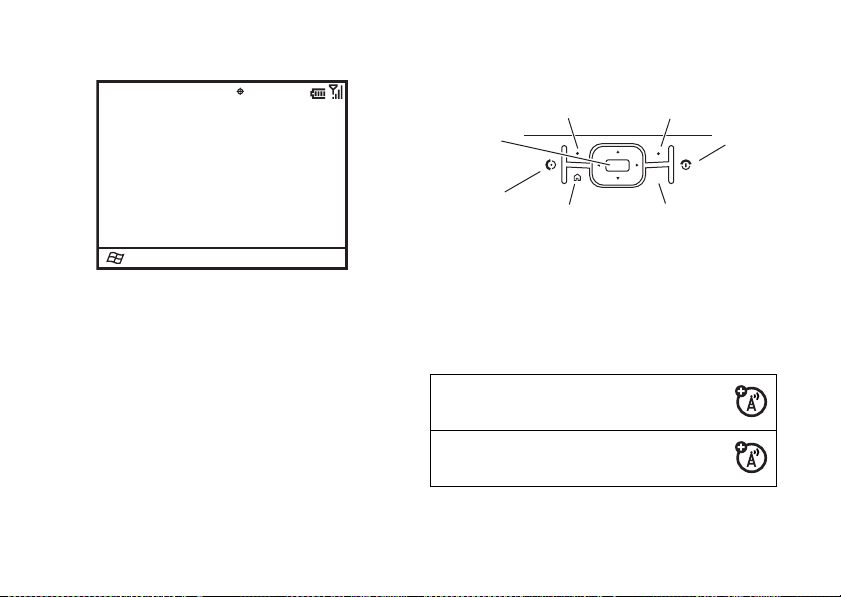
the standard home screen in a variety of ways (see
page 49).
/
gg(ÃHc
12/31/07
Start
12:00 PM
Contacts
Verizon Wireless
Email (0) SMS (0) MMS (0) VMail (0)
No upcoming appointments.
Profile: Normal
navigation
Use the side thumb wheel or press the navigation key
(
S
) up, down, left, or right to scroll to basic menu
items or text in the home screen.
basics
28
Press the home key (
screen.
Navigation
& Center
Select Key
X
) to return to the home
Left Soft Key Right Soft Key
ò
Power/
End
Key
Send Key
Home Key
Undo/Back Key
status indicators
Status indicators can appear at the top of the home
screen:
E
:
Missed Call Indicator –
when you have missed a call.
Text Message Indicator –
when you have new text message.
Shows
Shows
Page 31
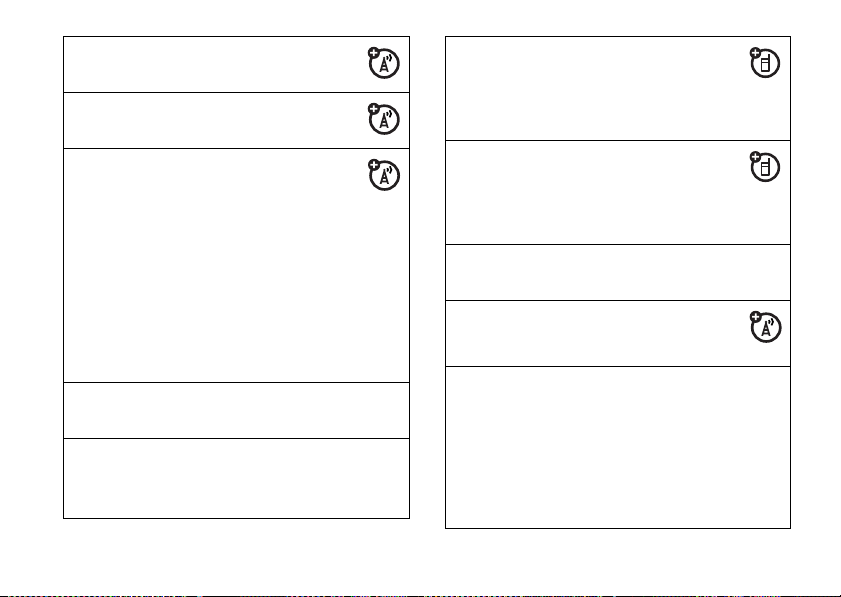
,
C
G
/
J
E
Ó
Voicemail Indicator –
when you have new voicemail.
Message Indicator –
you receive new e-mail messages.
Roam Indicator –
your phone is seeking or using a
network outside your home network.
EVDO indicator shows when phone is in
EVDO coverage area (necessary for
V CAST services). 1X indicator shows
when phone is in 1x-RTT coverage area.
The number of bars show the strength of
each signal.
Bluetooth® Indicator –
Bluetooth power is on.
Bluetooth Pairing Indicator –
when your phone is paired with another
Bluetooth device, such as a keyboard.
Shows
Shows when
Shows G when
Shows when
Shows
Ô
Bluetooth Handsfree Indicator –
Shows when your phone is
connected to a Bluetooth handsfree
device.
Stereo Bluetooth Headset
Õ
Indicator –
phone is connected to a stereo Bluetooth
headset.
Call Forward Indicator –
D
call forwarding is on.
H
Active Line Indicator –
whether line
I
Profile Indicator –
Q
style is set to
<
indicator appears when the ring style
%
profile is
Note:
speakerphone is on (see page 31).
Shows when your
H
or I is active.
Shows when your ring
Silent
(Q) or
Normal, Outdoor
A % icon appears when the
, or
Shows when
Indicates
Vibrate
(<). No
Automatic
.
basics
29
Page 32

30
^
Ù
0
Ò
Battery Level Indicator –
show the battery charge level. Recharge
the battery when your phone shows one
or two bars.
Charging Indicator –
when the USB charger is
connected to the phone and charging.
Signal Strength Indicator –
Vertical bars show the strength of
the network connection. You can’t make
or receive calls when no vertical
bars appear.
Headset Indicator –
you have a 2.5mm headset
connected.
Vertical bars
Shows
Shows when
basics
Ö
Ú
Memory Card Indicator –
when you have a removable
memory card inserted.
TTY Indicator –
is on (see page 92).
Shows when TTY mode
volume
To set the
volume, press and hold the
thumb wheel. Your phone uses
this same volume setting for its
speaker
master and earpiece
or a
headset
.
•
Want to change profiles?
On the home screen,
scroll to and select
Choose from
and others.
Normal, Silent
Profile
Shows
.
,
Page 33

•
Want to turn off a sound? Press the left soft
key (
-
) (
Start
). Scroll to
select
None
.
Tip:
You can eliminate the ringer volume instantly
when an incoming call comes in—just use the thumb
wheel to turn the ringer off.
Settings
, then
Sounds
, and
handsfree speaker
Note:
The use of wireless phones while driving may
cause distraction. Discontinue a call if you can’t
concentrate on driving. Additionally, the use of
wireless devices and their accessories may be
prohibited or restricted in certain areas. Always obey
the laws and regulations on the use of these products.
To use your phone’s handsfree speaker
speakerphone key (
Note:
The handsfree speaker won’t work when your
phone is connected to a car kit or headset. With a
A
). For key location, see page 2.
, press the
Bluetooth headset press the right soft key (
scroll to
Handsfree Off
and scroll to
. Press the right soft key (+) (
Speakerphone On
.
+
lock & unlock phone
You can manually lock your phone to prevent
accidental key presses.
To lock your phone
then the space bar. Your left soft key becomes
To unlock your phone
(
-)(Unlock
press
Unlock
again. If you have not set a password,
press the left soft key (
To keep others from using your phone
password:
1
From the home screen, press the left soft key
(
-
) (
Start
, press the home key (X) and
, press the left soft key
). Then, enter your password and
-)(Unlock
).
) and then*.
, change your
) (
Unlock
Menu
Menu
),
)
.
basics
31
Page 34

2
Use the thumb wheel to scroll to
the thumb wheel or center select key (
select it.
3
Scroll to
Security
and press the center
select key (
4
Scroll to
select key (
5
Select
you want the phone to be inactive before
automatically locking.
6
Choose either a simple (4-digit number) or strong
password (a mixture of at least 7 uppercase and
lowercase letters, numbers, and punctuation).
7
Enter and confirm your password.
8
Press the left soft key (-) (
Caution: Make your password something you
remember!
your phone, but you will lose your personalized
32
s
).
Device Lock
and press the center
s
).
Prompt if device unused for
Without your password, you can reset
basics
Settings
and press
s
) to
, and select the time
Done
).
settings and all content stored in phone memory. To
perform a hard reset, hold down the center
select key (
on. Use the thumb wheel to scroll to
and press the center select key (
Note:
phone (see page 57). A locked phone still rings or
vibrates for incoming calls or messages,
not need to unlock it to answer
s
) for 5 seconds while turning the phone
Continue Rebooting
s
).
You can make emergency calls on a locked
but you do
.
flight mode
In flight mode, you
Bluetooth, and WiFi (if applicable) services
access your address book, games, camera, and music
in areas where cellular network access is prohibited
(such as during flights, when allowed, and
in hospitals).
1
Press and hold the home key (X) until the
Quick List
turn off your phone’s network,
to safely
appears.
Page 35

2
Use the thumb wheel to scroll to
and press the thumb wheel or center
select key (
3
Scroll to
4
Press the left soft key (-) (
Use the same steps to turn Bluetooth and phone
mode on. After a pause, Bluetooth changes to
then Phone changes to
s
) to select it.
All
and press the center select key (s).
On
.
Wireless Manager
Done
).
On
, and
file manager
You can use the File Manager to sort, view, copy, and
move files, such as text, pictures, music, and video
files, on your phone or memor y card.
2
Use the thumb wheel to scroll to
press the thumb wheel or center select key (
to select it.
File Manager
and
s
task manager
Applications run on your phone until you use the Task
Manager to kill them.
To f in d t he Ta sk M an a ge r :
1
From the home screen, press the left soft key
(
-
) (
Start
).
2
Use the thumb wheel to scroll to
press the thumb wheel or center select key (
to select it.
System Tools
and
s
)
)
To find the File Manager:
1
From the home screen, press the left soft key
(
-
) (
Start
).
3
Scroll to
Task Manager
select key (
and press the center
s
).
basics
33
Page 36

Tip:
Need to kill a running program? In
select the program and press the right soft key (
(
Menu
), scroll to
select key (
Note:
phone, from the home screen, press the left soft key
(
-
) (
scroll to
the right soft key (
press the center select key (
34
Kill
and press the center
s
).
To completely remove a program from your
Start
), then scroll to and select
Remove Programs
. Select the program and press
+
) (
Menu
) and then select
s
basics
).
Task Manager
Settings
,
+
, and then
Remove
and
)
Page 37

entertainment
Have fun with your phone!
get & play V CAST music
With V CAST Music, you can get new music
and tones.
download V CAST music directly
to your phone
1
From the multimedia home screen, use the
thumb wheel to scroll to the V CAST Music icon
( ) and press the thumb wheel or center select
â
key (
s
).
Tip:
You can also access V CAST Music by
pressing the left soft key (
-
) (
Start
), scrolling to
VCAST Music
key (
Note:
area to download music. If you are in an EVDO
coverage area, your phone displays the EV
symbol with at least one signal strength bar in the
status area of the screen (for status indicators,
see page 28).
2
Browse or search the catalog to find the songs
you want.
To preview a song, highlight the song, press the
center select key (
left soft key (
3
To buy a song, highlight the song and select the
center select key (
, and pressing the center select
s
).
Your phone must be in an EVDO coverage
s
) (OK), and then press the
-
) (
Preview
).
s
) (
Buy
).
entertainment
35
Page 38

After you press
details and price.
4
Press the center select key (s) (
your selection.
5
When you see a confirmation that your purchase
was successful and your music is available for
download, press the center select key (
to continue, or choose to download later.
6
When prompted to select a storage location,
scroll to
center select key (
Your phone displays a status indicator. After
downloading, you must wait for the phone to
acquire the content license.
7
Press the right soft key (+) (
downloaded song immediately.
entertainment
36
Buy
Phone Memory
, your phone shows song
Buy
) to confirm
or
Memory Card
and press the
s
) (OK) to begin downloading.
Play
) to play the
s
) (OK)
play songs & videos
You can play audio and video files from the multimedia
home screen or the standard home screen.
play songs & videos from the
multimedia home screen
1
From the multimedia home screen, use the
thumb wheel to scroll to the music & video mode
icon ( ) and press the thumb wheel or center
select key (
You are now in music & video mode. (If you were
already in this mode, the display won’t change.)
2
Scroll to the music library icon ( ) and press the
center select key (
3
Update your library to ensure that all your music is
in your library by scrolling to
pressing the thumb wheel or the center
select key (
s
) to select it.
s
) to select it.
s
).
Update Library
, and
Page 39

4
Select
All Media
and press the center
select key (
5
Scroll to the file you want and press the center
select key (
Note:
page 24.
If you switch to the standard home screen while you
are playing a file, the file stops playing.
To listen through a stereo Bluetooth headset, see
page 83.
s
).
s
) to play it.
For descriptions of the control keys, see
play songs & videos from the
standard home screen
Your phone has Windows® Media Player Mobile,
which can play Windows Media Audio (WMA),
Windows Media Video (WMV), MP3, AAC, and WAV
files.
1
From the standard home screen, press the left
soft key (
-
) (
Start
).
2
Use the thumb wheel to scroll to
press the thumb wheel or the center
select key (
3
To play files stored on your memory card, press
the right soft key (
Library
To play files stored on your phone, press the right
soft key (
then scroll to and select
4
Update your library to ensure that all your music is
in your library by pressing the right soft key (
(
Menu
thumb wheel or the center select key (
select it.
5
After the update finishes, press the right soft key
(
+
s
) to select it.
+
) (
Menu
, and then scroll to and select
+
) (
Menu
), scroll to and select
), scrolling to
) (
Done
Update Library
).
Windows Media
), scroll to and select
Storage Card
My Device
.
, and pressing the
Library
s
.
) to
and
, and
+
)
entertainment
37
Page 40

6
Scroll to
All Media
and press the center
select key (
7
Scroll to your file and press the center
select key (
media player controls (standard home screen)
play/
pause
skip ahead
or go back
volume
switch to
full screen
38
s
).
s
) to play it.
To play or pause a music or video file,
press the enter key (
To skip to the previous or next file,
press the navigation key (
or right.
To change the volume, use the thumb
wheel or press the navigation
key (
S
) up or down.
To switch to full screen video
playback, press
press
0
0
again.
j
. To switch back,
entertainment
).
S
) left
media player controls (standard home screen)
fast
forward/
rewind
mute/
unmute
Tip:
Do you want to play a song or video on the
Internet or network? Use the Open URL command.
From the
(
Menu
) and scroll to
downloading or copying video files, see page 39.
To fast forward or rewind, press and
hold the navigation key (
right.
To quickly turn the sound on or off,
press the space bar.
Library
view, press the right soft key (+)
Open URL
. For more information about
S
) left or
set video controls
You can customize keys on your phone to control
Windows Media Player.
1
From the media player, press the right soft key
(
+
) (
Menu
).
Page 41
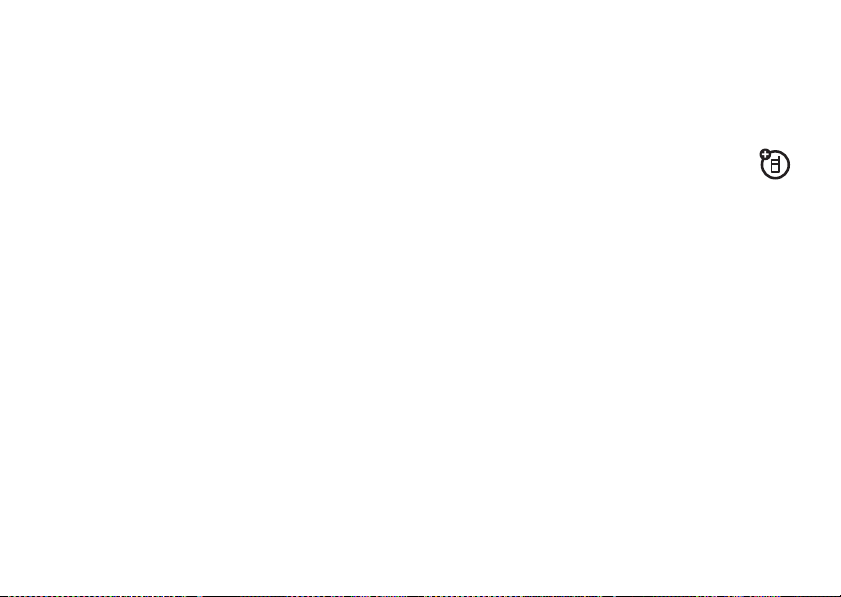
2
Use the thumb wheel to scroll to
the thumb wheel or center select key (
select it.
3
Scroll to
Buttons
and press the center
select key (
4
Scroll to the media player action you want to
assign a button or key press.
5
Press the right soft key (+) (
Reset
select key (
6
When you are done, press the left soft key (-)
(
OK
the set up.
s
).
, or
None
, and press the center
s
).
) and the left soft key (-) (
Options
Menu
), scroll to
Done
) to complete
and press
s
) to
Assign
download & copy files
You can copy or download media files from your
computer or the Internet onto your phone.
transfer files from your
computer
You can transfer files from a computer to your phone
with a USB cable connection. You can purchase songs
,
on your phone from the V CAST Music Store (see
page 35) or import them from your CD collection.
Note:
You need Windows Media Player 10 or later on
your computer to transfer music. You can use
Windows Media Player 11 to transfer
and video files
10 to transfer music files, but will need Microsoft®
ActiveSync or Windows® Mobile Device Center to
transfer video and picture files. See page “synchronize
music & videos” on page 81 for steps.
. You can use Windows Media Player
music, picture,
entertainment
39
Page 42

computer system requirements
To access the V CAST Music Store from a computer or
to transfer files from a computer to your phone, you
need the Windows® XP operating system, Windows
Media Player, and an active internet connection.
If you have the Windows XP operating system and an
internet connection, you can download Windows
Media Player. From your computer’s Web browser, go
to
http://www.microsoft.com
.
import songs from an audio CD
1 On your computer
Player.
2
Insert an audio CD into your computer’s CD ROM
drive.
3
Click on the “Rip” tab in the Windows Media
Player window.
4
Highlight the songs you want to import and click
on the “Rip Music” icon.
entertainment
40
, launch Windows Media
The songs are imported to the Windows Media
Player Library.
transfer files to your phone
To sync your computer with your phone using
Windows Media Player and a USB cable, see
“synchronize” on page 77.
take & send a photo
1
To start the camera from the multimedia home
screen, use the thumb wheel to scroll to the
camera icon (
center select key (
Tip:
home screen by pressing the left soft key (
(
Start
). Scroll to
select key (
e
) and press the thumb wheel or
s
) to select it.
You can also activate the camera from either
Camera
and press the center
s
).
-
)
Page 43

After a pause, the camera opens in full screen. Press
the le ft s oft key (
-
) to see the regular viewfinder:
Pictures & Videos
IMAGE
AREA
1.0x
877
Thumbnails
Tip:
In either full screen or regular view, press the
right soft key (
settings, such as
Balance
, and
+
) (
Menu
Mode, Brightness, Resolution, Zoom, White
Flash
or switch to the video camera.
Menu
) to adjust picture
2
Aim the camera lens at the photo subject.
3
To take a picture, press the center
select key (
shows it in the viewfinder.
Tip:
Can’t find your pictures? From the multimedia
home screen, select the pictures icon ( ), select the
library icon ( ), and then select
You can also see your stored pictures in the Pictures &
Videos screen by pressing the left soft key (
and selecting
s
). Your phone saves the picture and
Update Photo Album
Pictures & Videos
.
-
.
) (
Start
)
entertainment
41
Page 44

picture options
When viewing picture thumbnails or video previews in
the Pictures & Videos gallery, to see picture options,
press the right soft key (
option
Send via
Bluetooth
Send
Save to Contact
Delete
Edit
Play Slide
Show
Folders
entertainment
42
+)(Menu
Send a photo via Bluetooth wireless.
Send a photo with e-mail or MMS.
Assign the photo to a contact.
Highlight a photo and then delete it.
Edit a picture.
Play a slide show of all of your photos.
Browse folders for other pictures.
):
option
Options
Exit
If you select a photo by pressing the center
select key (
Select from these options:
General
—Determine default picture
sizes for e-mail and rotating picture
settings.
Slide Show
—Select default slide show
settings.
Camera
—Select default locations to
store pictures, filename prefixes, and
image compression.
Video
—Determine audio settings and
time limits for video files.
Exit back from the Pictures & Video
gallery to the home screen.
s
), when you press the right soft key
Page 45

(+)(
Menu
), you can choose from these
additional options:
•
To use the photo as the home screen, select
Use as Home Screen
•
To view image properties, like the filename,
select
•
To see closer photo details, select
Properties
.
.
self portrait
1
With the camera active, press the right soft key
(
+
) (
Menu
).
2
Use the thumb wheel to scroll to
the thumb wheel or center select key (
select it.
3
Scroll to
Timer
and press the center
select key (
4
Press the center select key (s) to start the 5
second delay.
s
).
Mode
Zoom
.
and press
s
) to
5
Aim the camera lens (on the back of the phone) at
yourself.
6
When you hear the camera shutter sound, your
phone takes the photo and shows it in the
viewfinder.
record & play video clips
1
To start the video camera from the multimedia
home screen, use the thumb wheel to scroll to
the camera icon (
or center select key (
the right soft key (
press the center select key (
Tip:
You can also start the video camera from the
home screen, press the left soft key (
scroll to
e
) and press the thumb wheel
s
+
) (
Menu
Camera
, and press the center
) to select it. Then press
), scroll to
s
)
-
Video
, and
) (
Start
),
entertainment
43
Page 46

select key (s). Then press the right soft key
(
+
) (
Menu
) and scroll to
Video
.
Pictures & Videos
VIDEO
AREA
00:05 43:20
Stop
Tip:
In the video viewfinder, press the right soft
key (
+
) (
Menu
) to adjust video settings, such as
Still, Brightness, Quality
Full Screen
2
Point the camera lens at your subject.
entertainment
44
, and
mode.
Pause
Remaining recording timeCurrent recording length
White Balance
, or switch to
3
Press the center select key (s) to begin
recording a video. The viewfinder shows what
you are recording.
4
Press the left soft key (-) (
the video altogether, or press the right soft key
(
+
) (
Pause
) to pause recording and the right soft
key (
+
) (
Resume
) to continue recording.
Note:
Videos are automatically stored in your
phone. To view them, press the left soft key (
(
Start
) and select
view and press
Tip:
Can’t find your videos? From the multimedia
home screen, select the music & video mode icon
( ), select the library icon ( ), and then select
Update Photo Album
You can also see your stored videos in the Pictures &
Videos screen by pressing the left soft key (
and selecting
Pictures & Videos
Play
or the center select keys.
.
Pictures & Videos
Stop
) to end recording
. Select the video to
.
-
-
) (
Start
)
)
Page 47

video options
In the video viewfinder, press the right soft key (+)
(
Menu
) and scroll to
menu:
option
Camera
Video
Note:
Although
available in this menu, these settings are specific to
picture mode only.
Options
to open the video options
Select default save locations, video
filename prefixes, and image
compression.
Determine audio and time limit
settings for video files.
General
and
Slideshow
options are also
play a video clip
1
From the multimedia home screen, use the
thumb wheel to scroll to the music & video mode
icon ( ) and press the thumb wheel or center
select key (
2
Scroll to the library icon ( )and press the center
select key (
3
Select
4
Select
and press the center select key (
5
Select the video clip and press the center
select key (
To play a video using Windows Media Player:
1
Press the left soft key (-) (
2
Use the thumb wheel to scroll to
press the thumb wheel or center select key (
to select it.
3
Select the video clip and press the center
select key (
s
) to select it.
s
).
Videos
and press the center select key (s).
All Videos
or
By Genre
to select a type of video
s
).
s
).
Start
).
Pictures & Videos
s
).
and
s
)
entertainment
45
Page 48

Note:
For more video playback and Windows® Media
Player features, see page 46.
The video clip plays in the
Windows Media
00:00 70%
Now Playing
Tip:
To play video in full screen mode, while the video
is playing, press the right soft key (
select
Full Screen
. Videos recorded in a low resolution
may not play in full screen mode.
If a call comes in while watching a video, the video
pauses and a call alert appears. You can choose to
answer the call or ignore it. To continue watching the
movie, press the left soft key (
entertainment
46
Windows Media Player
-
) (
Menu
+
Play
.
) (
Menu
) and
).
video playback options
In the video playback window press the right soft key
(
+
) (
Menu
) and scroll to
following options:
option
Playback
Video
Network
Library
Skins
Buttons
Determines how the time counter
appears, whether to pause playback
while using another program, and
whether to resume playback after a
phone call.
Options for showing in full screen and
when to scale to fit window.
Selects default network settings for
streaming media.
Determines if the player starts on the
Library
Determine Windows® Media Player
skin theme.
Set playback button mapping.
view.
Options
to choose from the
Page 49

personalize
It’s your phone, make it that way!
Tip:
For the quickest way to customize your phone,
open the Start menu by pressing the left soft key (
(
Start
). Then, use the thumb wheel to scroll to
z Personalize My Q
select key (
and press the thumb wheel or center
s
) to see more personalizing options.
-
profiles
Each profile uses a different set of sounds, ring styles,
earpiece volume settings, or vibrations for incoming
calls and other events. For example, the
volume is much louder than the
Normal
Outdoor
profile.
profile
You can choose from these profiles:
Normal Vibrate Automatic
)
Silent Outdoor
To choose a profile:
1
From the home screen, press and hold the home
key (
X
) to open the Quick List.
2
Use the thumb wheel to scroll to a profile and
press the thumb wheel or center select key (
to select it.
Indicators can appear at the top of your home screen
for the
Silent
(Q) and
%
means the speakerphone is on (see page 31).
Vibrate
(<) profiles. The indicator
personalize
s
)
47
Page 50

Note:
The
Automatic
profile is the same as
that it automatically switches to
stored in your Calendar.
Normal
Vibrate
during any event
, except
change ring tones in profile
You can change the ring tones for incoming calls and
other events. Your changes are saved in the current
ring style profile.
Note:
Changes made to the alert settings have no
effect when using the
1
From the home screen, press the left soft key
(
-
) (
Start
2
Use the thumb wheel to scroll to
the thumb wheel or center select key (
select it.
3
Scroll to
select key (
personalize
48
Silent
profile.
).
Sounds
and press the center
s
).
Settings
and press
s
) to
4
Scroll to the sound you want to change, press left
or right on the navigation key (
and then press the left soft key (
Note:
Downloading a sound file for a ring tone does
not automatically save it in the Sounds location.
To move your sound file:
1
From the home screen, press the left soft key
(
-
) (
Start
).
2
Use the thumb wheel to scroll to
press the thumb wheel or center select key (
to select it.
3
Scroll to
My Documents
select key (
If the sound file is not located in the My
Documents folder, go to the folder where the
sound file is stored and copy it to the Sounds
folder.
and press the center
s
).
S
) to change it,
-
) (
Done
File Manager
).
and
s
)
Page 51

4
Highlight the sound file you want to copy to the
Sounds location and press the right soft key (
(
Menu
).
5
Scroll to
File
and press the center select key (s).
6
Scroll to
Copy to
and press the center
select key (
7
Scroll to
select key (
8
Select
Tip:
You can also access the Sounds Settings screen
by pressing the left soft key (
select
s
Application Data
s
Sounds
and press the left soft key (-) (
PersonalizeMyQ
).
and press the center
).
-
, and select
Sounds Settings
) (
Start
),
home screen
(background) image or changing your layout and color
+
Done
.
scheme.
Note:
You can switch between the standard home
screen and the multimedia home screen by pressing
and holding the home screen toggle key (
details, see “display” on page 24.
1
From the home screen, press the left soft key
(
-
) (
Start
).
2
).
Use the thumb wheel to scroll to
press the thumb wheel or center select key (
to select it.
3
Scroll to
Home Screen Settings
select key (
s
and press the center
).
?
). For
PersonalizeMyQ
and
s
)
You can customize the
setting a photo, picture, or animation as a wallpaper
standard home screen
by
personalize
49
Page 52

You can change the following settings:
options
Home screen
layout
Color scheme
Background image
Time out
4
When you are done, press the left soft key (-)
(
Done
Select a layout for the home screen
from various predefined schemes
that you can customize further.
Select a color scheme for
the display.
Select a picture for your wallpaper
image, or
Select the time interval before the
display will go inactive or
).
None
for no wallpaper.
Never
.
change background image
Want to copy an image from your computer to your
phone to use as a background image?
personalize
50
Note:
The image file format must be GIF, JPG, or BMP.
1
Copy the image file you want from your computer
to your phone:
•
To use Bluetooth®, see page 77.
•
To use Microsoft ActiveSync® or Windows®
Mobile Device Center, see page 77.
2
On your phone, press the left soft key (-) (
3
Use the thumb wheel to scroll to
press the thumb wheel or center select key (
to select it.
4
Highlight the picture you want and press the
center select key (
5
With the picture open, press the right soft key
(
+
) (
Menu
center select key (
For some pictures you can crop the area and
adjust the transparency.
), scroll to
s
).
Use as Home Screen
s
).
Pictures & Videos
, and press the
Start
and
s
).
)
Page 53
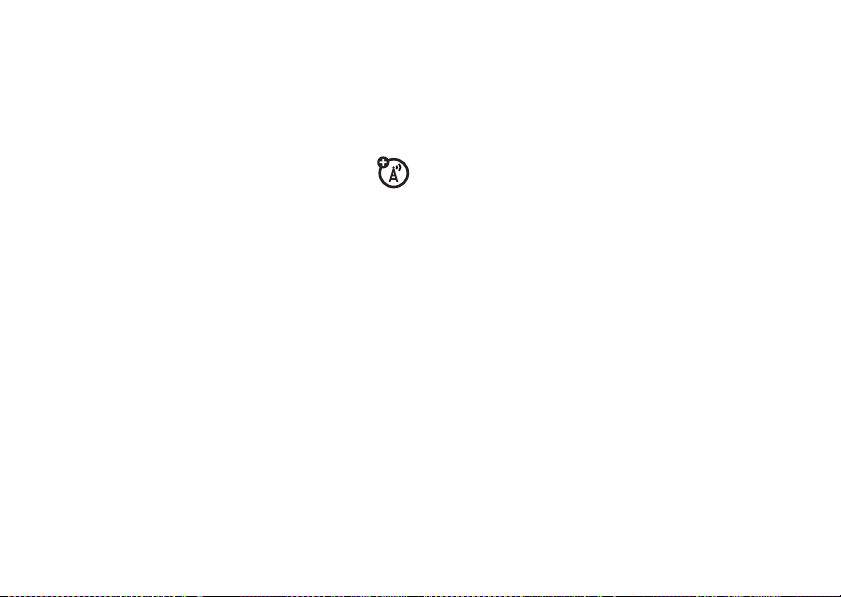
6
Press the right soft key (+) (
picture as the home screen background image.
Finish
) to set the
home screen shortcuts
In the standard home screen view (see page 24
for view descriptions), you can use the
shortcut icons across the top of the home screen
or, depending on the layout, customize them:
1
From the home screen, press the left soft key
(
-
) (
Start
).
2
Use the thumb wheel to scroll to
press the thumb wheel or center select key (
to select it.
3
Scroll to
Home Screen Shortcuts
select key (
4
Scroll to
center select key (
already selected.
s
).
Show User Defined Shortcuts
s
) to select it if it is not
PersonalizeMyQ
and press the center
and press the
and
s
5
Scroll to
Define Shortcuts
select key (
6
Use the navigation key (S) to select shortcuts,
and then press the left soft key (
To customize the right soft key as a shortcut to
your favorite feature
page 2):
1
From the home screen, press the left soft key
(
-
) (
Start
).
2
Use the thumb wheel to scroll to
press the thumb wheel or center select key (
)
to select it.
3
Scroll to
Home Screen Right Soft Key
select key (
4
Press the right soft key (+) (
feature and enter a label for your new right soft
key function and then press the left soft key (
(
Done
).
and press the center
s
).
(for soft key location, see
and press the center
s
).
-
) (
PersonalizeMyQ
Menu)
to select a
Done
).
and
s
)
-
)
personalize
51
Page 54
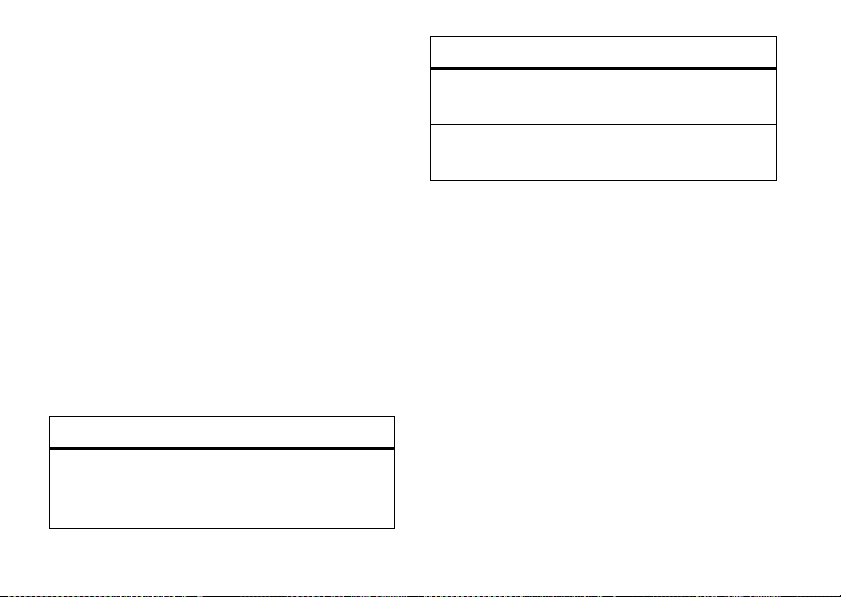
Note:
This option might be restricted or unavailable if
your home screen shows scrolling headlines from
your service provider.
start menu
You can customize your start menu.
1
From the home screen, press the left soft key
(
-
) (
Start
).
2
Use the thumb wheel to scroll to
press the thumb wheel or center select key (
to select it.
3
Scroll to
select key (
options
Menu
52
Start Menu View
s
Select the menu you want to
customize, then select which icons to
appear when you open the start menu.
personalize
and press the center
) to choose from these options:
Personalize My Q
and
s
options
View
Background
4
time & date
)
Your service provider usually sets the time and date on
your phone. However, if you change time zones while
your phone is roaming, you might need to change your
clock manually. To change it manually:
1
Select list, grid, small circular, or large
circular view.
Select a picture for your start menu
background image.
When you are done, press the left soft key (-)
(
Done
).
From the home screen, press the left soft key
(
-
) (
Start
).
Page 55

2
Use the thumb wheel to scroll to
the thumb wheel or center select key (
select it.
3
Scroll to
Clock & Alarm
select key (
4
Select
Date and Time
select key (
5
Use the navigation key (S) to scroll to
Date
, and
Time
Tip:
Update your time zone when you travel to
make sure your phone’s calendar events appear at
the right time.
6
Press the left soft key (-) (
and date settings.
You can specify the date and time style by changing
the regional settings. To find Regional Settings,
select
Regional Settings
and press the center
s
).
and press the center
s
).
to edit them.
from the Settings screen.
Settings
and press
s
Done
) to save the time
) to
Time Zone
backlight
To save battery life, your
you’re not using your phone. The backlight turns back
on when you press a key.
To set how long your phone waits before the
backlight turns off:
1
,
From the home screen, press the left soft key
(
-
) (
Start
).
2
Use the thumb wheel to scroll to
the thumb wheel or center select key (
select it.
3
Scroll to
Power Management
select key (
4
Edit the backlight setting fields and press the left
soft key (
-
backlight
and press the center
s
).
) (
Done
) to save the settings.
turns off when
Settings
and press
s
) to
personalize
53
Page 56

answer options
third-party applications
You can choose to use
1
From the home screen, press the left soft key
(
-
) (
Start
2
Use the thumb wheel to scroll to
the thumb wheel or center select key (
select it.
3
Select
Phone
4
Scroll to
Call Options
select key (
5
Check
Any key answer
(
Done
).
personalize
54
any key
to answer a call.
).
Settings
and press the center select key (s).
and press the center
s
).
and press the left soft key (-)
and press
s
) to
Third-party applications, or add-on programs, can
include e-mail, security, mobile office, and productivity
software. These products can typically be downloaded
and installed immediately. Compatible commercial and
free applications are available on the Internet.
For more information, see the downloads catalog on
the Motorola Support Web site at:
consumer/support
site.
Note:
Applications written for previously released
devices or older versions of Windows Mobile® may
not function reliably on this phone. Contact the
application provider to check compatibility before
installing the application on this phone.
, or see your service provider’s Web
www.motorola.com/
Page 57

calls
To make and answer calls, see page 14.
turn off a call alert
You can scroll the thumb wheel down or press it to
turn off the ringer.
recent calls
Your phone keeps a list of incoming and outgoing
calls, even for calls that didn’t connect. The most
recent calls are listed first. The oldest calls are deleted
as new calls are added.
To see recent calls:
1
From the home screen, press the left soft key
(
-
) (
Start
).
2
Use the thumb wheel to scroll to
press the thumb wheel or center select key (
to select it.
You can select a call and then:
•
To call the number, press the Send key (N).
•
To see call details (like time and date), press
the center select key (
•
To see options, press the right soft key (+)
(
Menu
):
options
Find Contact
Send Text
Message
Find this phone number in your
Send a text message to this phone
number.
s
).
Call History
calls
and
Contacts
s
)
.
55
Page 58

options
E-mail
View Timers
Delete/ Delete
List
Save to
Contacts
Filter
56
Send an e-mail message to this
contact (if you already have the
contact’s e--mail address).
View the call times for this call and all
calls.
Delete a call from the Call History.
Select
Delete List
to delete all calls from
the call history.
Save this number to a contact.
Filter all calls in the Call History list.
Filtering calls allows you to group calls
in a specific way. For example, if you
filter the list for all Missed Calls, all
the incoming phone calls that you did
not answer will be listed first.
calls
redial
1
Press the Send key (N) from the home screen
to see the dialed calls list.
2
Use the thumb wheel to scroll to the entry you
want to call, then press the Send key (
If you hear a
Number Busy
soft key (
When the call goes through, your phone rings or
vibrates one time, shows
the call.
busy signal
, press the Send key (N) or the left
-
) (
Retry
and see
) to redial the number.
Redial Successful
N
Call Failed,
, and connects
).
view missed calls
Your phone keeps a record of your unanswered calls.
To view your missed calls:
1
From the home screen, press the left soft key
(
-
) (
Start
).
Page 59

2
Use the thumb wheel to scroll to
press the thumb wheel or center select key (
to select it.
3
Press the right soft key (+) (
4
Scroll to
Filter
and press the center
5
select key (
Scroll to
select key (
s
).
Missed Calls
and press the center
s
).
Menu
Call History
).
and
s
caller ID
Calling line identification (caller ID) shows the
phone number for an incoming call on your
home screen.
Your phone shows the caller’s name and picture if you
IncomingCall
have stored a picture in your contacts, or
when caller ID information isn’t available.
Tip:
You can set your phone to play a distinctive ringer
ID for specific entries in your contacts (see page 93).
)
emergency calls
Your service provider programs one or more
emergency phone numbers, such as 911, that you can
call under any circumstances, even when your phone
and keypad are locked.
Note:
Emergency numbers vary by country. Your
phone’s preprogrammed emergency number(s) may
not work in all locations, and sometimes an
emergency call cannot be placed due to network,
environmental, or interference issues.
1
Press the keypad keys to dial the emergency
number.
2
Press the Send key (N) to call the emergency
number.
calls
57
Page 60

international calls
If your phone service includes international
dialing, press and hold
international access code (indicated by
the keypad keys to dial the country code and
phone number.
0
to insert your local
+
). Then, press
speed dial
You can use speed dialing in two ways: quick access
for up to 98 phone numbers and shortcuts to features
found in the Start menu including e-mail, calendar, and
Bluetooth Manager.
To access speed dial entries, press and hold the
single-digit speed dial number for one second. If the
speed dial is two digits, press the first digit, then
press and hold the second digit. The phone dials or
opens the assigned application.
calls
58
speed dial phone numbers
You can set the speed dial to call the entries in your
phone’s contact list.
1
From the home screen, press the right soft key
(
+
) (
Contacts
).
2
Use the thumb wheel to scroll to the desired
contact and press the thumb wheel or center
select key (
3
Select the phone number or e-mail address you
want to add to speed dial.
4
Press the right soft key (+) (
5
Scroll to
select key (
6
In the
number to use and press the left soft key (
(
Done
s
Add to Speed Dial.
s
Keypad Assignment
).
) to select it.
Menu
and press the center
).
, select the speed dial
).
-
)
Page 61

Note:
Speed dial 1 is reserved for calling your
voicemail.
delete
To
(
press the right soft key (
a speed dial entry, press the left soft key
-
) (
Start
) and select
Speed dial
. Scroll to the entry,
+
) (
Menu
), and select
Delete
.
speed dial feature shortcuts
When your phone's Start menu is in grid or list format,
you can set a speed dial shortcut to open an
application on your phone.
Note:
You can't set shortcuts if you change to the
circular view, but you can still use shortcuts if you
have already set them.
1
Press the left soft key (-) (
2
Use the thumb wheel to scroll to the icon of the
application you want a shortcut for and press right
soft key (
+
) (
Menu
).
3
Scroll to
Add to Speed Dial
select key (
s
).
Start
).
and press the center
4
In the
Keypad Assignment
number to use and press the left soft key (
(
Done
).
Note:
Speed dial 1 is reser ved for calling your
voicemail.
To delete a shortcut, press the left soft key (
and select
soft key (
provider might add a
delete.
Speed dial
+
) (
Menu
, select the speed dial
. Scroll to the entry, press the right
), and select
Voicemail
Delete
. Your service
shortcut you cannot
voicemail
Note:
Your service provider may include additional
information about using this feature.
Your network stores the voicemail messages
you receive.
-
-
) (
Start
)
)
calls
59
Page 62

When you
shows the voicemail message indicator
New Voicemail
receive
a voicemail message, your phone
.
,
and
To check voicemail messages
, press and hold 1.
three-way calling
While connected to a call:
1
Place your current call on hold by pressing
the Send key (
2
Dial the number of the other person you want to
connect to a three-way call and press the Send
key (
N
3
After you are connected to the other call, press
the Send key (
calls
60
N
).
).
N
) to combine the calls.
Page 63

e-mail, text, & MMS messages
If you have problems setting up e-mail or
synchronizing
call the Motorola Customer Support Center at
1-800-331-6456 (United States), 1-888-390-6456 (TTY/
TDD United States for hearing impaired), or
1-800-461-4575 (Canada).
Note:
e-mail. If you have the information to set it up, find the
connections screen by pressing the left soft key (
(
Start
). Select
your service provider.
, visit
www.motorola.com/support/q9m
Proxy must be set up before you set up your
-
Settings
, then
Connections
. Otherwise contact
or
set up personal e-mail (such as Yahoo or Gmail, etc.)
Note:
These steps vary depending on your e-mail
provider. For example, for Gmail, you need to enable
POP through your Gmail account settings online. If
your e-mail provider does not provide IMAP or POP
)
access, you can still use the Web browser to
access e-mail.
After you know your e-mail address:
1
Press the left soft key (-) (
2
Use the thumb wheel to scroll to
press the thumb wheel or center select key (
to select it.
e-mail, text, & MMS messages
Start
).
Messaging
and
s
)
61
Page 64

3
Scroll to
New E-Mail Account
select key (
4
Enter your e-mail address, select
settings from internet
(
Next
5
Enter your e-mail user name and password.
Note:
automatically fills in the following screens. Enter
your name, password and press the right soft key
(
+
find your settings, ask your e-mail provider for
your settings.
6
Press right soft key (+) (
e-mail now.
62
s
).
If your phone finds your account settings, it
) (
Next
) for each screen. If your phone cannot
e-mail, text, & MMS messages
and press the center
).
Try to get e-mail server
, and press the right soft key (+)
Finish
) to download
set up personal e-mail (such as MSN e-mail or Hotmail)
Use the Web browser to access your MSN e-mail or
Hotmail. For details about browsing the Web, see
page 21.
set up corporate e-mail
Note:
If you don’t have some of the information
requested in these steps, contact your company’s
system administrator.
1
Press the left soft key (-) (
2
Use the thumb wheel to scroll to
press the thumb wheel or center select key (
to select it.
Start
).
ActiveSync
and
s
)
Page 65

3
Press the right soft key (+) (
select
Add Server Source
select key (
4
In
Server Address
and press the right soft key (
Note:
You might be required to check
requires an encrypted (SSL) connection
5
In
User Name
, enter your user name for the e-mail
account.
6
In
Password
, enter the password for the account.
7
In
Domain
, enter the server’s domain name (if
necessary).
Tip:
If you don’t want to enter your password
each time you synchronize, check
8
Press the right soft key (+) (
9
Choose the data you want to synchronize, such as
Contacts, Calendar, Email
, and press the center
s
).
, enter the exchange server address
, and
Tasks
.
.
Menu
+
Next
),
) (
Next
).
This server
Save Password
).
10
Press the left soft key (-) (
11
Press the left soft key (-) (
your phone with the Exchange server and then go
to the steps in “sync over the air” on page 63.
After you configure your synchronization settings, you
can modify your settings, synchronization schedule,
and connections. To find the settings, press the left
soft key (
-
) (
Start
), select
right soft key (
+
) (
Menu
ActiveSync
).
Finish
).
Sync
) to synchronize
, and then press the
synchronizing your phone
Synchronize your phone to make sure you have all of
your most recent messages. You can synchronize
either over the air (OTA) or by using a cable and
.
your computer.
sync over the air
To sync your phone OTA, you must sync it directly
with your company’s e-mail server (such as
Microsoft® Information Server or
e-mail, text, & MMS messages
63
Page 66

Microsoft® Exchange Server). For details, see the
support information on page 108 and the
9m support Web site at:
q9m
www.motorola.com/support/
MOTO
Q
To use Microsoft®
Device Center
your phone and computer, see page 77.
ActiveSync
to synchronize information between
or Windows®
Mobile
You can also contact your system administrator to set
up this synchronization.
Note:
If you are out of network coverage, and your
phone tries to sync 3 times without finding a network,
your synchronization settings automatically revert to
manual synchronization. To set your synchronization
schedule back to the desired frequency, you need to
reset the
your phone. To find these settings, press the left soft
key (
right soft key (
-
Schedule
option in the ActiveSync settings on
) (
Start
), select
ActiveSync
, and then press the
+
) (
Menu
). Then select
Schedule
.
sync with a computer
Note:
For information about connections
(Bluetooth wireless and the Web browser), see
page 77.
e-mail, text, & MMS messages
64
receive & read messages
When you receive a message, your phone
plays an alert and shows
message indicator, such as
1
Press the left soft key (-) (
2
Use the thumb wheel to scroll to
press the thumb wheel or center select key (
to select it.
3
Scroll to the e-mail account name and press the
center select key (
If you do not see a list of messages
soft key (
+
) (
Menu
New Message
s
), scroll to
C
).
.
Start
Folders
, and select
with a
).
Messaging
, press the right
and
Inbox
s
. To
)
Page 67

return to the folder list, press the right soft key (+)
(
Menu
), and select
Folders
.
your phone
other files such as PDF and ZIP.
, but you can only open (and not edit)
To read a message
scroll to the message and press the select key
open it.
When you have a message open, you can press the
navigation key (
left to open the previous message.
Tip:
Want to switch e-mail account inboxes quickly?
Press left or right on the navigation key (
from one inbox to another. (Your phone can support up
to six different e-mail accounts in addition to text and
multimedia messaging.)
, press the navigation key (S) to
S
) right to open the next message or
S
) to jump
s
to
message attachments
You can send, read, and receive PDF, ZIP,
Microsoft® Word, Excel, and PowerPoint files
attached to e-mail.
You can edit all Microsoft files on
To see a ZIP file’s contents
Note:
You can view files only if they are in a format
your phone supports.
To access the document editing application and
edit documents on your phone
key (
-
) (
Start
), use the thumb wheel to scroll
to
Documents To Go
select key (
To transfer attachments to your computer for
editing
Mobile Device Center.
, and press the thumb wheel or center
s
) to select it.
, use Microsoft® ActiveSync or Windows®
, select the file.
, press the left soft
e-mail, text, & MMS messages
65
Page 68

message options
Use these steps from the inbox with a message
selected or when viewing a message:
message options
Delete
Reply
Forward
66
Press the left soft key (-) (
When viewing a message, press the
right soft key (
Delete
, and press the center select
key (
s
Press the left soft key (-) (
Enter your message and press the left
soft key (
Press the right soft key (+) (
Scroll to
select key (
and press the left soft key (
+
) (
Menu
).
-
) (
Send
).
Forward
and press the center
s
). Enter your message
), scroll to
-
e-mail, text, & MMS messages
Delete
Reply
Menu
) (
).
).
Send
message options
Create
contact
card
Press the right soft key (+) (
Scroll to
Save to Contacts
center select key (
and press the
s
).
Menu
).
send a text message
You can send SMS (text messages), MMS
(multimedia messages), or e-mail messages.
Tip:
For a shortcut way to send a text message, see
“send a text message” on page 18.
To open messaging:
1
).
).
Press the left soft key (-) (
2
Use the thumb wheel to scroll to
press the thumb wheel or center select key (
to select it.
3
Scroll to
Text Messages, MMS
press the center select key (
Start
).
Messaging
and
s
, or (e-mail account) and
s
).
)
Page 69

To send a message:
1
Open text messaging, MMS, or your e-mail
account, and press the right soft key (
2
Use the thumb wheel to scroll to
the thumb wheel or center select key (
select it.
3
For e-mail, in To, Cc, and/or
addresses. For text messages, enter the contact
telephone number or e-mail address. Insert a
semicolon (;) between multiple numbers or
addresses.
Tip:
You can quickly enter phone numbers or
e-mail addresses from your contacts. In
the center select key (
list.
4
Use the keypad to compose a message.
5
Press the left soft key (-) (
Bcc
s
) to see your contact
+
New
and press
, enter e-mail
Send
).
s
) (
Menu
) to
To
, press
Tip:
You can insert a picture, voice note or file in
an e-mail or MMS message. When you are in a
).
message, press the right soft key (
scroll to
Insert
, select
Picture, Voice Note
To set the priority
right soft key (
Use the navigation key (
then press the left soft key (
To cancel a message
(
Menu
) and scroll to
for an e-mail message, press the
+
) (
Menu
) and scroll to
S
) to set the priority, and
, press the right soft key (+)
Cancel Message
-
) (
Done
.
global address lookup
From your phone, you can search the global address
list (GAL) stored on your company’s Exchange Server.
This means that you can find a contact’s phone
number or e-mail without having to store the
information directly to your phone.
+
) (
Menu
, or
File
.
Message Options
).
),
.
e-mail, text, & MMS messages
67
Page 70

Note:
GAL information can only be viewed during a
data transfer session; the entire GAL cannot be stored
for viewing offline.
To search for a contact:
1
Press the right soft key (+) (
2
Press the right soft key (+) (
3
Use the thumb wheel to scroll to
and press the thumb wheel or center
select key (
4
Enter a name and press
5
Scroll through the list of entries that appears.
When you locate your contact, press the Send
key (
Note:
on your phone, after you find the contact, you can
add the single contact to your contact list.
68
s
) to select it.
N
) to make a call.
Although the entire GAL cannot be stored
e-mail, text, & MMS messages
Search
Contacts
Menu
).
Company Directory
.
).
Tip:
To send a message, SMS, or e-mail to a contact
found using GAL, open the company directory, scroll
to the contact name, and press the center
select key (
into the
s
). The e-mail information is populated
To:
field.
messaging shortcuts
You can use these shortcuts when you have an inbox
or a message open:
key function
0
(H) list shortcuts
1
(A) reply all
2
(R) reply
3
(K) mark read or unread
5
(M)move
6
(O)forward
Page 71

key function
7
(
D)
delete
8
(L) download message
9
(S) send/receive
messaging quick reference
Note:
Some features might not work if you set
up your e-mail account manually (without the
e-mail setup wizard). Also, some menu items might
not be available depending on your e-mail
configuration and e-mail server.
send a text message
1
Press the left soft key (-) (
Start
).
2
Use the thumb wheel to scroll to
press the thumb wheel or center select key (
to select it.
3
Scroll to
Text Messages
select key (
4
Press the right soft key (+) (
and press the center select key (
5
Enter a recipient and enter your message.
6
When you are finished, press the left soft key
(
-
) (
Send
).
and press the center
s
).
Messaging
Menu), s
s
and
croll to
).
New
get text message delivery report
While composing a text message:
1
Press the right soft key (+ (
2
Use the thumb wheel to scroll to
press the thumb wheel or center select key (
to select it.
Menu
).
Message Options
s
and
s
)
,
)
e-mail, text, & MMS messages
69
Page 72

3
Check
Request message delivery notification
left soft key (
-
) (
Done
).
and press the
create & send e-mail
1
Press the left soft key (-) (
2
Use the thumb wheel to scroll to
press the thumb wheel or center select key (
to select it.
3
Scroll to your e-mail account and press the center
select key (
4
Press the right soft key (+) (
and press the center select key (s).
Note:
To add a picture, voice note, or file to an e-mail
message, open the message area and press the right
soft key (
to
Picture,Voice Note
70
s
).
To set up your e-mail account, see page 61.
+
) (
Menu
), scroll to
,or
File
to choose a file.
e-mail, text, & MMS messages
Start
).
Messaging
Menu
), scroll to
Insert
, and then select
and
s
New
Tip:
You can save a draft of a message that you are
composing to finish and send later. Press the right soft
key (
+
) (
Menu
) and select
message is stored in the Drafts folder of the account
you are in.
Save to Drafts
. A draft of the
create and add an e-mail signature
)
1
Press the left soft key (-) (
2
Use the thumb wheel to scroll to
press the thumb wheel or center select key (
to select it.
3
Scroll to your e-mail account and press the center
select key (
4
Press the right soft key (+) (
and press the center select key (s).
5
Scroll to
select key (
s
).
Options
and press the center
s
).
Start
).
Menu
Messaging
and
), scroll to
s
Tools
)
Page 73

6
Scroll to
Signatures
and press the center
select key (
7
Scroll to the account for which you are creating
the signature and check
8
Scroll the
press the left soft key (
Tip:
send, select
Otherwise, a signature is inserted only in new
messages.
s
).
Use signature with this account
Signature
box, enter your signature, and
-
) (
Done
).
To insert a signature in every message you
Include when replying and forwarding
.
read new messages
To quickly view new messages, scroll to the
message notification area on the home screen and
press the center select key (
s
).
view attachment
While viewing a message, use the center
select key (
s
) to select the attachment.
Note:
You can view attachments only for file types
that are supported by the phone.
read old messages
.
1
Press the left soft key (-) (
2
Use the thumb wheel to scroll to
press the thumb wheel or center select key (
to select it.
3
Scroll to your e-mail account and press the center
select key (
Icons next to each message show if it is read,
unread, urgent, or has an attachment (read or
unread).
4
Scroll to a message and press the center
select key (
s
).
s
) to open it.
Start
).
Messaging
and
s
)
e-mail, text, & MMS messages
71
Page 74

reply, reply all, or forward
messages
1
From your inbox or an open message, press the
right soft key (
2
Use the thumb wheel to scroll to
the thumb wheel or center select key (
select it.
3
Select
select key (
4
Compose your message and the left soft key
(
-
) (
Tip:
If you are replying to an e-mail message, you will
send less data if you do not edit the original message.
This may reduce data transfer costs based on your
rate plan.
e-mail, text, & MMS messages
72
+
Reply, Reply All
s
Send
).
) (
Menu
).
Reply
and press
s
) to
, or
Forward
and press the center
).
download message objects
If an e-mail message includes an attachment,
the name of the attachment is highlighted when you
open the message. To download the attachment,
press the center select key (
highlighted attachment name. Your phone tries to
connect and download the attachment immediately. If
your phone cannot connect or download the
attachment, it tries again the next time you
synchronize or connect to your e-mail server.
Note:
If there are multiple attachments in the
message, all attachments are downloaded.
s
) to select the
insert a media object in an e-mail
To add a picture, voice note, or file in an e-mail
message:
1
In the composing message area of the message,
press the right soft key (
+
) (
Menu
).
Page 75

2
Use the thumb wheel to scroll to
the thumb wheel or center select key (
select it.
3
Scroll to
Picture, Voice Note
select key (
4
Scroll to
Picture
select key (
to record a voice note.
s
s
, or
).
or
File
and press the center
), or follow the on-screen prompts
Insert
and press
File
and press the center
download complete e-mail
messages
1
Press the left soft key (-) (
2
Use the thumb wheel to scroll to
press the thumb wheel or center select key (
to select it.
3
Scroll to your e-mail account and press the center
select key (
s
).
Start
).
Messaging
s
) to
and
s
4
Scroll to the message and press the right soft key
(
+
) (
Menu
).
5
Scroll to
Download Message
select key (
Your phone tries to connect and download the
message immediately. If it cannot connect or
download the message, it retrieves the complete
message the next time you synchronize or connect to
your e-mail server.
s
and press the center
).
mark a folder for
synchronization
When you synchronize your e-mail account with your
computer, the same inbox folders that are in Outlook
)
on your computer are created on your phone.
1
Press the left soft key (-) (
2
Use the thumb wheel to scroll to
press the thumb wheel or center select key (
to select it.
e-mail, text, & MMS messages
Start
).
Messaging
and
s
)
73
Page 76

3
Scroll to your e-mail account and press the center
select key (
4
Press the right soft key (+) (
and press the center select key (
5
Press the right soft key (+) (
Manage Folders
6
Highlight each folder you want to synchronize and
press the right soft key (
Note:
synchronization, or you won’t be able to view sent
message status.
s
).
Menu
), scroll to
s
).
Menu
), scroll to
and press the center select key (s).
+
) (
Sync
).
Be sure to mark your e-mail sent folder for
view status of sent e-mail
1
Press the left soft key (-) (
2
Use the thumb wheel to scroll to
press the thumb wheel or center select key (
to select it.
e-mail, text, & MMS messages
74
Start
).
Messaging
and
Folders
s
3
Scroll to your e-mail account and press the center
select key (
4
Press the right soft key (+) (
and press the center select key (
5
Scroll to
select key (
Messages in the outbox have not been sent. To send a
message, scroll to it and press the right soft key (
(
Menu
) and select
s
).
Outbox
and press the center
s
).
Send/Receive
.
Menu
s
receive e-mail
If your phone is set up to automatically check
for new messages, your phone will show
new message arrives.
Scroll to the message and press the center
s
)
select key (
) to read it.
), scroll to
).
e
when a
Folders
+
)
Page 77
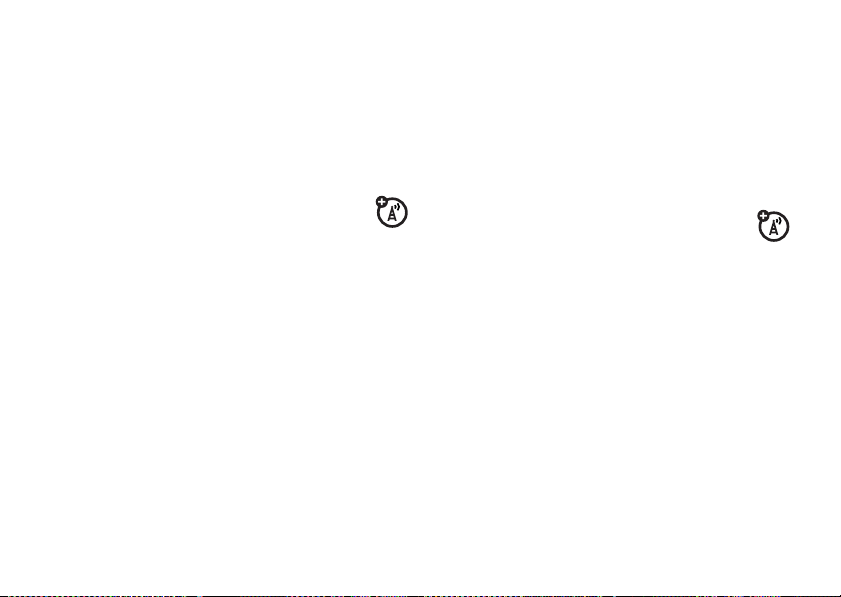
delete e-mail
From the inbox, press the left soft key (-) (
From an open message, press the right soft key (
(
Menu
), scroll to
select key (
Delete
, and press the center
s
).
Delete
extend interval for
automatically sending &
receiving e-mail
1
Press the left soft key (-) (
2
Use the thumb wheel to scroll to
press the thumb wheel or center select key (
to select it.
3
Scroll to your e-mail account to highlight it, press
the right soft key (
press the center select key (
4
Press the right soft key (+) (
the option for
+
Automatic Send/Receive
) (
Menu
Start
).
Messaging
), scroll to
s
).
Next
) until you see
.
and
Settings
).
+
s
, and
5
Scroll to the setting under
press right on the navigation key (
larger interval.
)
6
Press the right soft key (+) (
the right soft key (
changes.
+
manually send & receive
e-mail
1
Press the left soft key (-) (
2
Use the thumb wheel to scroll to
)
press the thumb wheel or center select key (
to select it.
3
Scroll to your e-mail account and press the center
select key (
4
Press the right soft key (+) (
Receive
s
).
and press the center select key (s).
Automatic Send/Receive
Next
) (
Finish
) to save your
Start
).
Menu
and
S
) to select a
) and then press
Messaging
and
s
), scroll to
Send/
)
e-mail, text, & MMS messages
75
Page 78

call a phone number in e-mail
Highlight a phone number in a message and
press the Send key (
N
).
move e-mail to personal folder
1
After you’ve read the message, press the right
soft key (
+
) (
Menu
).
2
Use the thumb wheel to scroll
thumb wheel or center select key (
it.
3
Scroll to the folder you want to move the
message to and press the center select key (
Move
and press the
s
) to select
delete a mail account
1
Press the left soft key (-) (
2
Use the thumb wheel to scroll to
press the thumb wheel or center select key (
to select it.
e-mail, text, & MMS messages
76
Start
).
Messaging
and
s
s
3
Scroll to your e-mail account and press the right
soft key (
+
) (
Menu
).
4
Scroll to
Delete
and press the center
select key (
s
).
empty deleted items folder
1
Press the left soft key (-) (
2
Use the thumb wheel to scroll to
press the thumb wheel or center select key (
to select it.
3
Scroll to your e-mail account and press the center
).
)
select key (
4
Press the right soft key (+) (
and press the center select key (
5
Scroll to
select key (
6
Press the right soft key (+) (
and press the center select key (
7
Scroll to
select key (
s
).
Deleted Items
Empty Deleted Items
and press the center
s
).
s
).
Start
).
Messaging
and
Menu
), scroll to
s
).
Menu
), scroll to
s
).
and press the center
s
Folders
Tools
)
,
Page 79
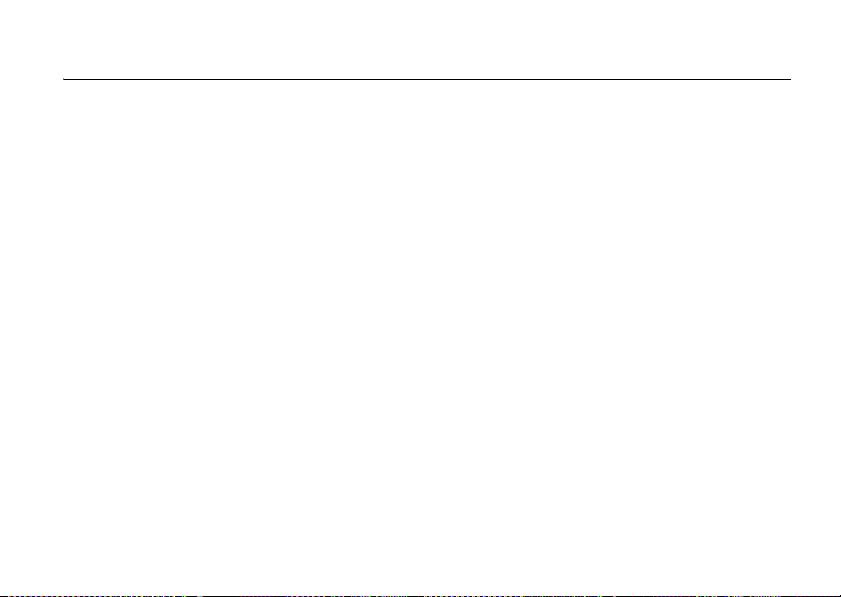
connections
synchronize
To synchronize files between your phone and
computer, you can use Microsoft Windows Mobile
Device Center or Microsoft® ActiveSync®.
set up Mobile® Device Center on
Windows Vista™
Microsoft Windows Mobile Device Center is the
replacement for Microsoft ActiveSync on Windows
Vista.
Note:
Some versions of Windows Vista come with
Windows Mobile Device Center already installed. If
Windows Mobile Device Center is not available on
your Windows Vista, you can install it from the Getting
Started Disc that came with your phone.
To set up synchronization in Windows Mobile
Device Center:
1
Connect your phone to your computer. Windows
Mobile Device Center configures itself and then
opens.
2
On the license agreement screen, click “Accept.”
3
On the Windows Mobile Device Center’s Home
screen, click “Set up your device.”
Note:
Choose “Connect without setting up your
device” if you only want to transfer media files,
check for updates, and explore your phone but not
sync Outlook information.
4
Select the items that you want to synchronize
then click “Next.”
connections
77
Page 80

5
Enter a device name for your phone and click “Set
Up.”
When you finish the wizard, Windows Mobile Device
Center synchronizes your phone automatically.
Outlook e-mail messages and other information
appear on your phone after synchronization.
set up ActiveSync® on
Windows XP
The Getting Started Disc that comes with your phone
contains Microsoft® ActiveSync® 4.5 or later. Use
these steps to install and set up ActiveSync on
Windows XP or other compatible Windows systems.
Note:
You can also download ActiveSync 4.5 or later
from the Microsoft ActiveSync Web site:
www.microsoft.com/windowsmobile/activesync/
activesync45.mspx
. This Web site also lists the system
requirements for ActiveSync 4.5.
connections
78
http://
To install ActiveSync:
1
Insert the Getting Started Disc into the disc drive
on your computer.
2
Click “Setup and Installation.”
3
Select the ActiveSync and click “Install.”
4
Read the license terms and click “Accept.”
5
When installation is complete, click “Done.”
6
On the Getting Started with Windows Mobile
screen, click “Close.”
To set up synchronization in ActiveSync:
1
Connect your phone to your computer. The
Synchronization Setup Wizard automatically starts
and guides you to create a synchronization
relationship. Click “Next” to proceed.
Page 81

2
To synchronize your phone with your computer,
clear the
Synchronize directly with a server
running Microsoft Exchange Server
then click “Next.”
3
Select the items that you want to synchronize and
then click “Next.”
4
Select or clear the
connections
preference.
5
Click “Finish.”
When you finish the wizard, ActiveSync synchronizes
your phone automatically. Notice that Outlook e-mail
messages and other information appear on your
phone after synchronization.
Allow wireless data
check box according to your
check box
change which files to synchronize
You can change which files or types of information you
want to synchronize.
1
Before changing synchronization settings on your
phone, disconnect your phone from your
computer.
2
On your phone, press the left soft key (-) (
use the thumb wheel to scroll to
press the thumb wheel or the center
select key (
3
Press the right soft key (+) (
and press the center select key (s).
4
Select or clear the items you want to synchronize
or not synchronize. If you cannot select a check
box, you might have to clear the check box for the
same information type elsewhere in the list.
Note:
different devices, but a device can have sync
s
) to select it.
A computer can have partnerships with many
ActiveSync
Menu
), scroll to
Start
, and
Options
),
connections
79
Page 82

partnerships with two computers at the most. To
ensure that your phone synchronizes properly, set up
the second computer using the same synchronization
settings as the first computer.
troubleshoot sync connections
Sometimes when a computer is connected to the
Internet or a local network, the computer may
disconnect the ActiveSync connection with your
phone in favor of the Internet or network connection.
1
On your phone, press the left soft key (-) (
use the thumb wheel to scroll to
the thumb wheel or the center select key (
select it.
2
Scroll to
Connections
and press the center
3
80
select key (
Scroll to
select key (
s
).
USB to PC
and press the center
s
).
connections
Settings
Start
, and press
s
) to
4
Clear the Enable advanced network functionality
check box (to force ActiveSync to use a serial USB
connection with your phone).
synchronize via Bluetooth
After you install Microsoft® ActiveSync or
Windows Mobile Device Center on your computer,
you can connect it to your phone and sync with a
Bluetooth connection.
Note:
To use this feature, your computer must be
equipped with Bluetooth wireless or a
),
Bluetooth PC adaptor accessory.
1
Follow the instructions in ActiveSync Help for
configuring Bluetooth connections on your
computer to support ActiveSync.
2
Turn on the phone and verify that
Bluetooth wireless is turned on (see page 83).
Page 83

3
Press the left soft key (-) (
wheel to scroll to
wheel or center select key (
4
Select the right soft key (+) (
Connect via Bluetooth
select key (
Ensure that the phone and computer are near
each other. If this is the first time you have
connected to this computer using Bluetooth
wireless, you must complete the
Bluetooth wizard on the phone and set up a
Bluetooth partnership with the computer before
synchronizing.
5
Select the left soft key (-) (
6
When finished, select the right soft key (+)
(
Menu
), scroll to
center select key (
ActiveSync
, and press the center
s
).
Disconnect Bluetooth
s
Start
), use the thumb
, and press the thumb
s
) to select it.
Menu
), scroll to
Sync
).
, and press the
).
Note:
To conserve battery power on your phone, turn
off Bluetooth power (see page 83).
synchronize music & videos
If you want to carry your music or other digital media
along with you while you travel, set up Microsoft®
Windows Media® Player on your computer to
synchronize music and video with your phone.
Select the Media information type in ActiveSync to
synchronize. Set all media synchronization settings in
Windows Media® Player.
Before media can be synchronized, you must:
•
Install Windows Media® Player 11 on the
computer. (Windows Media® Player 11 works
only in Windows XP or later versions).
•
Connect your phone to the computer with a
USB cable.
connections
81
Page 84

•
Set up a sync partnership between the phone
and your computer’s Windows Media® Player.
1 On your computer
Player.
2 On your computer
the Library to the Sync list in the Windows Media
Player window.
3
Connect the USB cable to your phone and to an
available USB port on your computer.
If this is the first time you have connected the
phone to a computer with a USB cable, additional
software drivers may be required and installed.
(For more details about using a USB cable
connection, see page 89.)
4
Resync your phone and computer (see page 77).
5
Disconnect the cable from the phone and the
computer.
connections
82
, launch Windows Media
, drag the desired file(s) from
Note:
Use Windows Media® Player 11 to properly
transfer digitally protected music files from your
computer to your phone. If you do not use Windows
Media Player 11 to synchronize the files, you will not
be able to play them on your phone.
Bluetooth® wireless
Your phone supports Bluetooth wireless pairing (also
called linking or bonding). You can pair your phone
with a Bluetooth headset or car kit, or pair your phone
with a computer to exchange and synchronize files.
Note: Your phone’s Bluetooth features and
Bluetooth Class 1 power levels are not allowed for
outdoor operation in France. To avoid unlawful
interference with radio signals, do not use the
Bluetooth features in France unless you are
indoors.
Page 85

turn Bluetooth power on or off
If Bluetooth power is on, your phone can automatically
pair with the handsfree device you have used before.
Just turn on the device or move it near the phone.
Note:
To extend battery life, set Bluetooth
when not in use. Your phone will not pair with devices
until you set Bluetooth
phone with the devices again.
Power
back to ON and pair your
Power
to
OFF
To turn Bluetooth on:
1
Press the left soft key (-) (
2
Use the thumb wheel to scroll to
press the thumb wheel or center select key (
to select it.
3
Scroll to
Bluetooth Manager
select key (
4
Scroll to
select key (
5
To g gl e
key (
The Bluetooth indicator
screen.
-
s
).
Settings
and press the center
s
).
Status
to
Bluetooth ON
) (
Done
).
Start
).
and press the center
and press the left soft
O
appears in the home
Bluetooth
and
s
pair with a headset or handsfree
device
Before you try to pair your phone with a device
make sure your phone’s Bluetooth power is
)
the device is
(see the device user’s guide). You can pair your phone
with multiple devices, but only use it with one headset
device at a time.
Your phone lists the devices it finds within range.
1
2
on
and
ready
in pairing or bonding mode
Press the left soft key (-) (
Use the thumb wheel to scroll to
press the thumb wheel or center select key (
to select it.
Start
).
connections
Bluetooth
on
and
and
,
s
)
83
Page 86

3
Scroll to
Bluetooth Manager
select key (
4
Select the device type (handsfree headset, stereo
headset, keyboard, etc.) and press the center
select key (
5
Put the device in pairing mode.
6
Press the left soft key (-) (
prompts you to verify your device is ready.
7
Press the left soft key (-) (
8
Select the device from the list.
9
If prompted, enter the device passkey (such as
0000) and press the left soft key (
When the devices are paired, an icon appears on the
home screen.
Tip:
For specific information about the
Bluetooth device you are using with your phone, refer
to the instructions that came with it.
84
s
s
connections
and press the center
).
).
Add
). The phone
Search
).
-
) (
Accept
).
send objects to another device
You can use Bluetooth pairing to send e-mail,
contacts, tasks, calendar items, audio, ring
tones, pictures, video, and voice notes from your
phone to a computer or other device.
1
Press the left soft key (-) (
2
Use the thumb wheel to scroll to
press the thumb wheel or center select key (
to select it.
3
Scroll to
BT Send Object
select key (
4
Press left or right on the navigation key (S) to
select the object type and then scroll down to
select the object you want to send.
5
To select an item, press the center
select key (
6
Press the left soft key (-) (
s
s
).
).
Start
).
Bluetooth
and press the center
Send
).
and
s
)
Page 87

7
Select the name of the device to send the file and
press the center select key (
Tip:
To cancel sending an item, press the right soft key
(
+
) (
Menu
) and scroll to
Cancel
s
).
.
4
Scroll to
BT PC Remote
select key (
Bluetooth power.
5
Press the left soft key (-) (
s
). If necessary, press
and press the center
Yes
Add
).
to turn on
use your phone as a computer
remote
You can use Bluetooth wireless and your phone
as a remote control for your computer. For
example, want to watch a video on your computer and
use your phone as a remote control? Use
control when the video plays, stops, or pauses.
1 On your computer
2 On your phone
(
Start
).
3
Use the thumb wheel to scroll to
press the thumb wheel or center select key (
to select it.
, turn Bluetooth power on.
, press the left soft key (-)
PC Remote
Bluetooth
to
and
s
6 On your computer
Bluetooth indicator
lower right corner of your display and select
Bluetooth Setup Wizard
Note:
7
In the wizard, indicate that you know the service
you want to use, and you want to find a
Bluetooth device that provides the service. Click
“Next.”
8
In the next window, choose Human Interface
Device and click “Next.”
9
)
In the next window, make sure that
“Show all devices” selected. Your computer
, right-click the
O
in the system tray in the
.
Your computer might be a little different.
connections
85
Page 88

should find your “SmartPhone.” Select your
phone, and click “Next.”
10
If prompted, enter the device passkey (such as
0000) and click “Accept.”
When PC Remote is connected, your phone display
shows a key map that tells you what your keys control
on the computer. To determine which program on your
computer to control, on your phone, press the right
soft key (
+
) (
Menu
) and select a program.
advanced Bluetooth features
make phone visible to other devices
Allow a Bluetooth device to discover your
phone:
1
Press the left soft key (-) (
2
Use the thumb wheel to scroll to
press the thumb wheel or center select key (
to select it.
connections
86
Start
).
Bluetooth
and
s
3
Scroll to
Bluetooth Manager
select key (
4
Select
select key (
5
Check
press the left soft key (
s
).
Settings
and press the center
s
).
Allow other Bluetooth devices to see this phone
connect to recognized device
1
Press the left soft key (-) (
2
Use the thumb wheel to scroll to
press the thumb wheel or center select key (
to select it.
3
Scroll to
Bluetooth Manager
select key (
4
Select the device type (handsfree headset, stereo
headset, keyboard, etc.) and press the center
)
select key (
5
Put the device in pairing mode.
s
s
).
).
and press the center
and
-
) (
Done
).
Start
).
Bluetooth
and
and press the center
s
)
Page 89

6
Select the device name and press the center
select key (
s
).
drop pairing with device
1
Press the left soft key (-) (
2
Use the thumb wheel to scroll to
press the thumb wheel or center select key (
to select it.
3
Scroll to
Bluetooth Manager
select key (
4
Select the device type (handsfree headset, stereo
headset, keyboard, etc.) and press the center
select key (
5
Select the device name and press the left soft key
(
-
) (
Disconnect
s
s
).
).
).
Start
).
Bluetooth
and press the center
and
s
edit device properties / change device
name
Edit the properties of a recognized device:
1
Press the left soft key (-) (
2
Use the thumb wheel to scroll to
)
press the thumb wheel or center select key (
to select it.
3
Scroll to
Bluetooth Manager
select key (
4
Select the device type (handsfree headset, stereo
headset, keyboard, etc.) and press the center
select key (
5
Select the device name and press the right soft
key (
6
Scroll to
select key (
+
s
s
) (
Menu
Properties
s
and press the center
).
).
).
and press the center
).
Start
).
Bluetooth
and
s
)
connections
87
Page 90

7
Scroll to
Nickname
and press the center
select key (
Tip:
To change the Bluetooth name of your phone,
s
).
from the Bluetooth Manager screen, scroll to and
select
Settings
, enter the name in
press the right soft key (
+
My Bluetooth name
) (
Done
).
, and
cable connections
If you cannot sync your
phone over the air, you
can use a USB cable
connection. First, install
Microsoft ActiveSync or
Windows Mobile Device
Center on your
computer.
1
Connect your
phone to your
computer using a USB cable.
connections
88
ò
Fn
Note:
For more detailed information, see “Connecting
a mobile device to a PC” in ActiveSync Help on your
computer, the Microsoft Web Site for ActiveSync or
the
MOTO
Q 9m Support Web site at
www.motorola.com/support/q9m
.
modem link
With BroadbandAccess Connect, you can use your
phone as a modem for your computer when you
connect using a USB cable. Visit
productsservices/wirelessinternet/
broadbandaccessconnect.html
You can use your phone as a modem to dial in to a
network. You can do this using Bluetooth or using a
CAPS
USB cable. When your phone is a modem, e-mail,
web browsing, ActiveSync, and text messaging
services are suspended until the modem link is
deactivated. Any dat a calls interrupt the modem link.
for details.
http://b2b.vzw.com/
Page 91
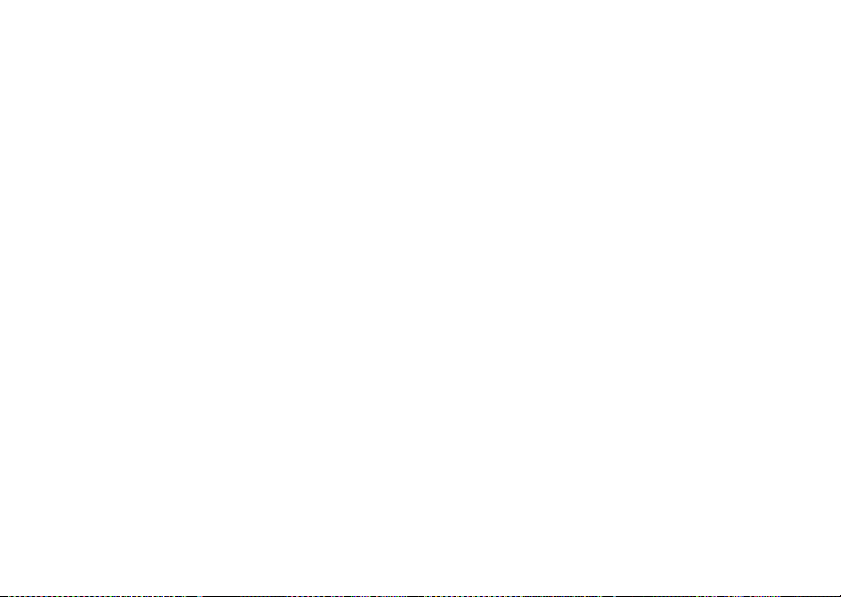
Note:
Your phone has Multiple Network Access
Identifier (MNAI) software. The MNAI service must be
enabled in your account for dial up networking
functionality to work on your phone. Call your phone
service provider for more information regarding
account services.
using Bluetooth
To use Bluetooth to link to a network:
Note:
You must have a computer that has Bluetooth
capabilities for modem link.
1
On your phone, make sure Bluetooth is turned on.
2
On your computer, launch the Bluetooth devices
applet from the task bar.
Note:
Not all computers have the same
procedure to locate the Bluetooth window and
set up dial-up networking.
3
On your computer, in the Bluetooth window
menu bar, select the “Connections” menu,
“Dial-up Networking” and then “Find devices.”
4
The computer finds your phone and displays the
dial up networking window.
using a cable
To use a USB cable with your phone to connect with
modem link to a network, first install networking
drivers onto your computer:
1
Place the provided Companion CD into the CD
Drive on your computer. The Companion CD
Installation wizard window automatically displays.
2
On your computer, click “Applications” and then
“Dial-Up Networking Software.”
3
Follow the prompts as directed to install the
drivers onto your computer.
connections
89
Page 92

Next, enable modem link on your phone and install
phone drivers:
1
On your phone, press the left soft key (-) (
2
Use the thumb wheel to scroll to
press the thumb wheel or center select key (
Accessories
Start
and
s
to select it.
3
Scroll to
Modem Link
and press the center
select key (
4
Press the right soft key (+) (
5
Using the USB data cable, connect the phone to
s
).
Activate
).
your PC.
6
When a window displays prompting for the
device driver, select “Install the software
automatically” and press “Next.”
The driver is installed on your computer and ready for
setting up a network connection.
connections
90
Note:
If you do not have the Companion CD, or want
the latest version of the device and computer drivers,
go to
).
)
http://www.motorola.com/support/Q
Support Dial-up Networking section.
To establish a new network connection, on your
computer:
Note:
Not all computers have the same procedure to
setup of dial-up networking. Please refer to your
computer operating help system for more information.
1
Click “Start” and then “Control Panel.”
2
Double-click “Network Connections” and then
“New Network Connection Wizard.”
3
Follow the prompts to connect to the Internet
using a modem:
•
Network Connection Type:
•
Getting Ready:
Set up My Connection
Connect to the Internet
and the User
Page 93
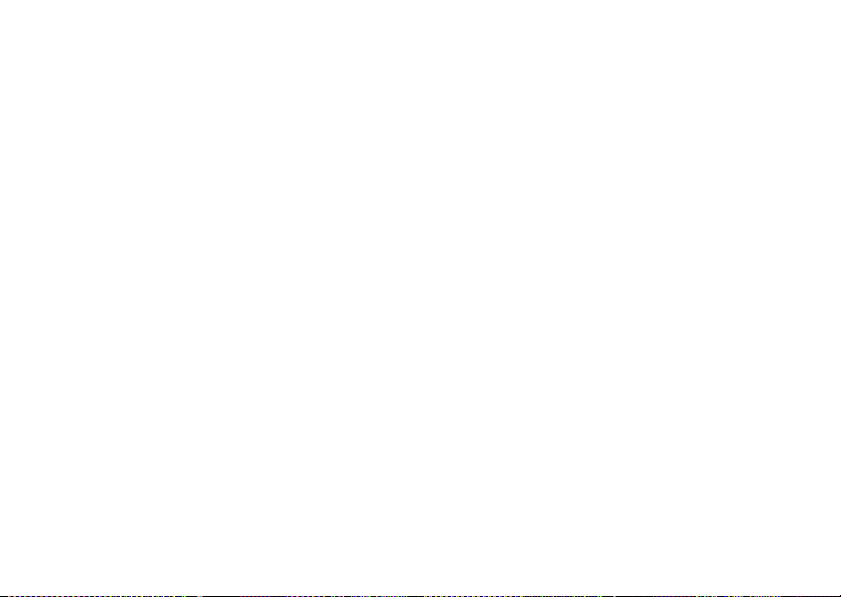
•
Internet Connection:
modem
•
Select a Device:
•
Connection Name: Type a connection name.
•
Number to Dial:
•
Connection Availability:
•
User Name: your mobile phone
number
@vzw3g.com
1235551212@vzw3g.com)
•
Password:
Note:
•
If you do not plan to use your phone as the
default Internet connection, then do
Make this the default Internet connection
•
If Microsoft Windows firewall is not enabled,
do
connection
vzw
Be aware of these items:
not
check
.
Manually connect using a dial-up
Smartphone wireless USB Modem
#777
Anyone’s Use
(for example:
Turn on Internet connection firewall for this
not
.
che ck
•
You can use dial-up networking with Windows
2000, but you must have VZ Access Manager.
using WiFi cards
Note: WiFi features are not allowed for outdoor
operation in France. To avoid unlawful interference
with radio signals, do not use WiFi features in
France unless you are indoors.
Your phone supports WiFi cards, which are
separately
To use a WiFi card, refer to the documentation that
came with your card.
.
sold
connections
91
Page 94

other features
advanced calling
voice dial
1
To voice dial,
key (
2
When prompted, say “Call,” followed by a number
or contact name.
TTY calls
Set up your phone for use with an optional TTY
device:
1
Press the left soft key (-) (
92
A
).
press and hold
the speaker
Start
).
other features—advanced calling
2
Use the thumb wheel to scroll to
the thumb wheel or center select key (
select it.
3
Scroll to
More
and press the center select key (s)
twice until you see
4
Scroll to
TTY Settings
select key (
5
Press left or right on the navigation key (S) to
change the settings, and then press the left soft
key (
-
) (
TTY Settings
and press the center
s
).
Done
).
Settings
.
and press
s
) to
Page 95

call a phone number in a
message
E-mail or text messages can contain phone numbers
that have an underline like a Web site hyperlink. To dial
one of these numbers, highlight it and press the Send
key (
N
).
contacts
To store and call contacts, see page 15.
search for contact
From the home screen, enter the first few letters of
the contact’s first or last name. The phone searches
through the contact list and shows the name.
edit contact
1
Press the right soft key (+) (
Contacts
).
2
Use the thumb wheel to scroll to a contact and
press the right soft key (
3
Scroll to
Edit
and press the center select key (s).
4
Edit the contact information and then press the
left soft key (
-
+
) (
Menu
).
) (
Done
).
set ringer ID for a contact
To easily identify who is calling you by the ring tone,
you can assign a custom ring tone to each contact.
1
Press the right soft key (+) (
2
Use the thumb wheel to scroll to a contact and
press the right soft key (
3
Scroll to
Edit
and press the center select key (s).
4
Scroll to
Custom Ring Tone
navigation key (
key (
-
S
), and then press the left soft
) (
Done
).
Contacts
).
+
) (
Menu
).
, press left or right on the
other features—contacts
93
Page 96

set picture ID for contact
Assign a photo or picture to appear when you receive
a call from an entry:
1
Press the right soft key (+) (
2
Use the thumb wheel to scroll to a contact and
press the right soft key (
3
Scroll to
Edit
and press the center select key (s).
4
Scroll to
Picture
and press the center
select key (
5
Select a picture, or select the left soft key (-)
(
Camera
s
).
) to take a new picture for the contact, and
then press the left soft key (
Tip:
Want to remove a picture ID? Press the right soft
key (
+
) (
Contacts
) and scroll to a contact. Press the
right soft key (
Picture,
select
94
+
) (
Menu
) and scroll to
press the right soft key (+) (
Remove Picture
.
other features—contacts
+
) (
-
Contacts
Menu
) (
Edit
Menu
).
).
Done
).
. Scroll to
), and
set category for contact
1
Press the right soft key (+) (
2
Use the thumb wheel to scroll to a contact and
press the right soft key (
3
Scroll to
Edit
and press the center select key (s).
4
Scroll to
Categories
and press the center
select key (
5
Press left or right on the navigation key (S) to
s
).
+
) (
Contacts
Menu
).
).
select a category, and then press the left soft key
(
-
) (
Done
).
set category view
1
Press the right soft key (+) (
2
Use the thumb wheel to scroll to a contact and
press the right soft key (
+
) (
Contacts
Menu
).
).
Page 97

3
Scroll to
Filter
and press the center
select key (
4
Scroll to
the center select key (
s
).
All Contacts, Recent
, or
s
No Categories
).
and press
send contact to another device
To use a Bluetooth connection to send a contact to
another phone, computer, or device:
1
Press the right soft key (+) (
2
Use the thumb wheel to scroll to a contact and
press the right soft key (
3
Select
Send via Bluetooth
select key (
If necessary, your phone asks you to turn on
Bluetooth power. Your phone searches for
Bluetooth devices.
s
).
Contacts
).
+
) (
Menu
).
by pressing the center
4
Select the device you want and press the center
select key (
transfer is complete.
For more information about
Bluetooth connections, see page 82.
s
). Your phone tells you when the
more personalizing
language
To set the language for menus:
1
Press the left soft key (-) (
2
Use the thumb wheel to scroll to
the thumb wheel or center select key (
select it.
3
Scroll to
Regional Settings
select key (
s
).
Start
).
Settings
and press the center
and press
s
) to
other features—more personalizing
95
Page 98

4
Scroll to
Language
and press the center
select key (
5
Press left or right on the navigation key (S) to
select a language, and then press the left soft key
(
-
Note:
the changes to take effect.
s
).
) (
Done
).
You must turn your phone off and on again for
accessibility
To set system font size, multipress timeout,
confirmation timeout, and in-call alerts:
1
Press the left soft key (-) (
2
Use the thumb wheel to scroll to
the thumb wheel or center select key (
select it.
other features—more personalizing
96
Start
).
Settings
and press
s
) to
3
Scroll to
Accessibility
and press the center
select key (
4
Use the navigation key (S) to modify the
settings and then press the left soft key (
(
Done
s
).
).
ring volume
1
Press the left soft key (-) (
2
Use the thumb wheel to scroll to
the thumb wheel or center select key (
select it.
3
Scroll to
Profiles
and press the center
select key (
4
Highlight the desired profile, then press the right
soft key (
+
s
).
) (
Menu
).
Start
).
Settings
-
)
and press
s
) to
Page 99

5
Select
Edit
by pressing the center select key (s).
6
Under
Ring Volume
, press the navigation key (S)
left or right to adjust the volume for that profile,
and then press the left soft key (
Tip:
You can eliminate the ringer volume instantly
when an incoming call comes in—just use the
thumb wheel to turn the ringer off.
Note:
The system volume (pressing and holding the
thumb wheel) overrides the media player volume keys.
-
) (
Done
).
sounds
To change the default sounds for ring tone, reminders,
new messages, alarm clock, or keypad controls:
1
Press the left soft key (-) (
2
Use the thumb wheel to scroll to
the thumb wheel or center select key (
select it.
Start
).
Settings
and press
s
) to
3
Scroll to
Sounds
and press the center
select key (
4
Use the navigation key (S) to modify the sound
settings and then press the left soft key (
(
Done
s
).
).
alarm
1
Press the left soft key (-) (
2
Use the thumb wheel to scroll to
the thumb wheel or center select key (
select it.
3
Scroll to
Clock & Alarm
4
select key (
Scroll to
select key (
s
).
Alarm
and press the center
s
).
Start
).
Settings
and press the center
-
)
and press
s
) to
other features—more personalizing
97
Page 100

5
Press number keys to adjust the time. Use any
number key to switch from am to pm.
6
When you are done, press the left soft key (-)
(
Done
).
Tip:
Need to change or set the alarm alert style?
Press the left soft key (
to
Sounds
, and scroll to
key (
S
) to modify the alarm sound and then press
the left soft key (
-
-
Alarm clock
) (
Done
) (
Start
).
), scroll to
. Use the navigation
Settings
, scroll
owner information
It’s a good idea to enter and check your owner
information. It lets someone return the phone to you if
you lose it:
1
Press the left soft key (-) (
2
Use the thumb wheel to scroll to
the thumb wheel or center select key (
select it.
other features—more personalizing
98
Start
).
Settings
and press
s
) to
3
Scroll to
Owner Information
select key (
4
Modify the owner information and then press the
left soft key (
s
and press the center
).
-
) (
Done
).
master reset
To return your phone to original settings:
1
Press the left soft key (-) (
2
Use the thumb wheel to scroll to
press the thumb wheel or center select key (
to select it.
3
Scroll to
Master Reset
select key (
Note:
The default master reset code is
000000
(6 zeroes). Master reset does not reset the
unlock code, security code, and lifetime timer.
and press the center
s
).
Start
).
System Tools
and
s
)
