Page 1

Page 2
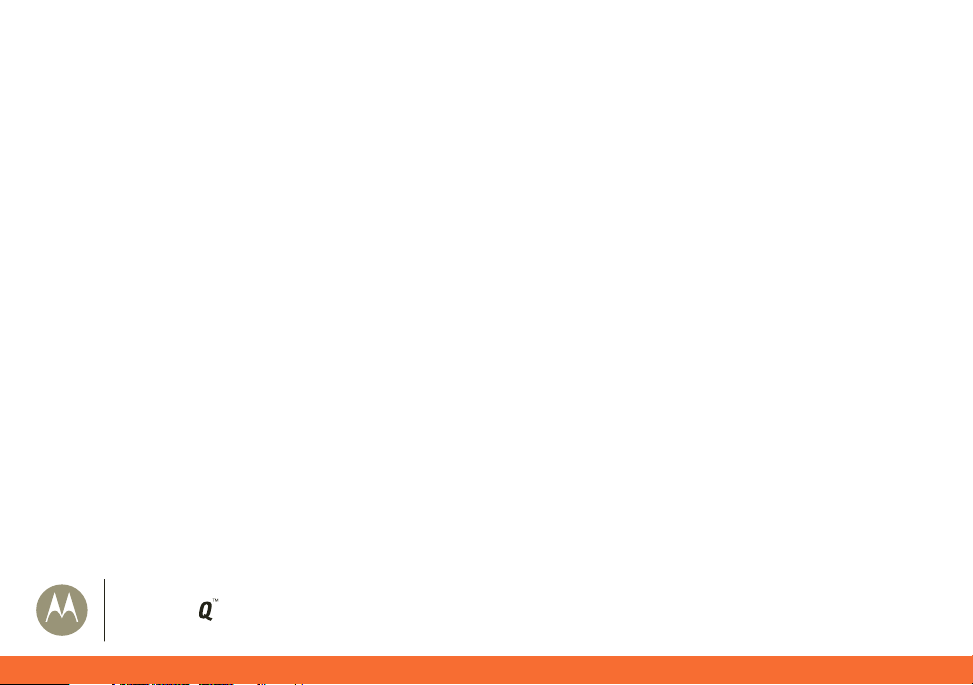
Table of Contents
Table of Contents
Welcome to AT&T 4
What’s in the Box? 4
Insert the SIM Card & Battery 5
Charge the Battery 5
Insert a Memory Card 6
Turn On Your MOTO Q™ 9h global 7
Set Up Your MOTO Q™ 9h global 8
Connect to AT&T 8
Learn to Navigate & Type 8
Make Calls 10
Set Up Voicemail 10
Check Voicemail 10
Text & MMS Messages 11
Instant Messaging 14
Go to Web Pages 15
Shop for Tones, Games, Graphics, & More 15
Access Your Email 16
Choose the Best Email Option for You 16
Set Up Personal Email with Xpress Mail™ 17
Set Up Self-Service Corporate Email with Xpress Mail™ 19
Set Up IT-Managed Corporate Email 20
Send & Receive Email 21
MOTO
global
9h
Page 3
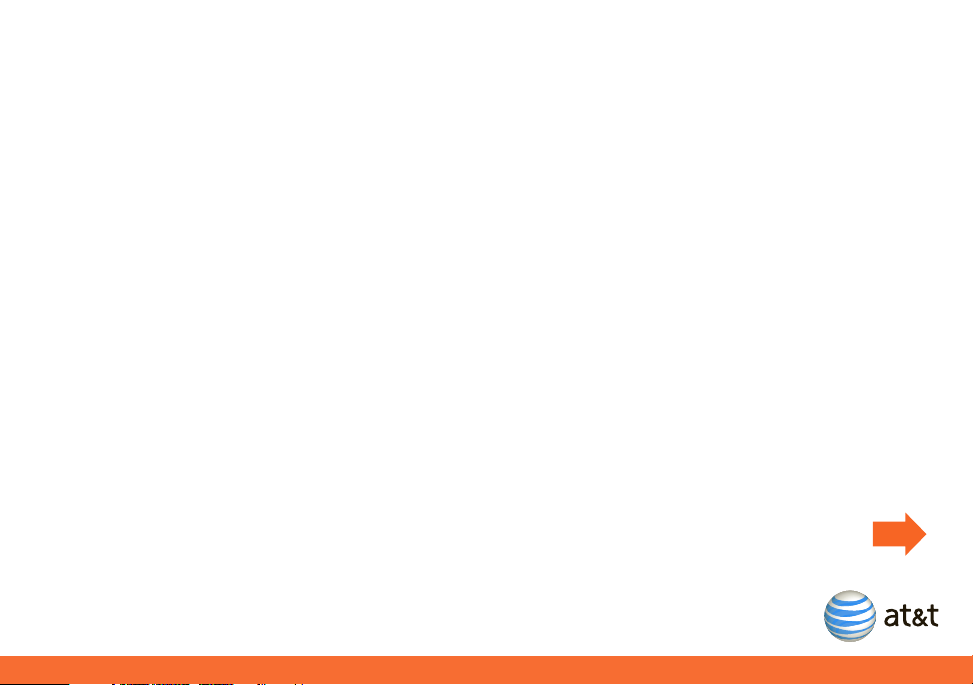
Table of Contents
Sync Your Smartphone with Your Computer 22
Sync Contacts, Calendar, Email, Music, & More 22
Use Your MOTO Q™ 9h global for More than Basics 24
Find Your Way With AT&T Navigator 24
AT& T Musi c ™ 26
Record a Video Clip 27
Play a Video Clip 28
Watch CV 29
Watch Live Video with Mobi TV 29
Connect a Bluetooth® Wireless Headset 30
Store & Call Contacts 31
Add & View Calendar Events 32
Manage Finances With Mobile Banking from AT&T 33
Troubleshooting & FAQs 34
Tips & Tr icks 36
The back cover has a fold-out panel with a control diagram of your smartphone. You can leave
the fold-out open to reference it as you look through this guide.
Page 4
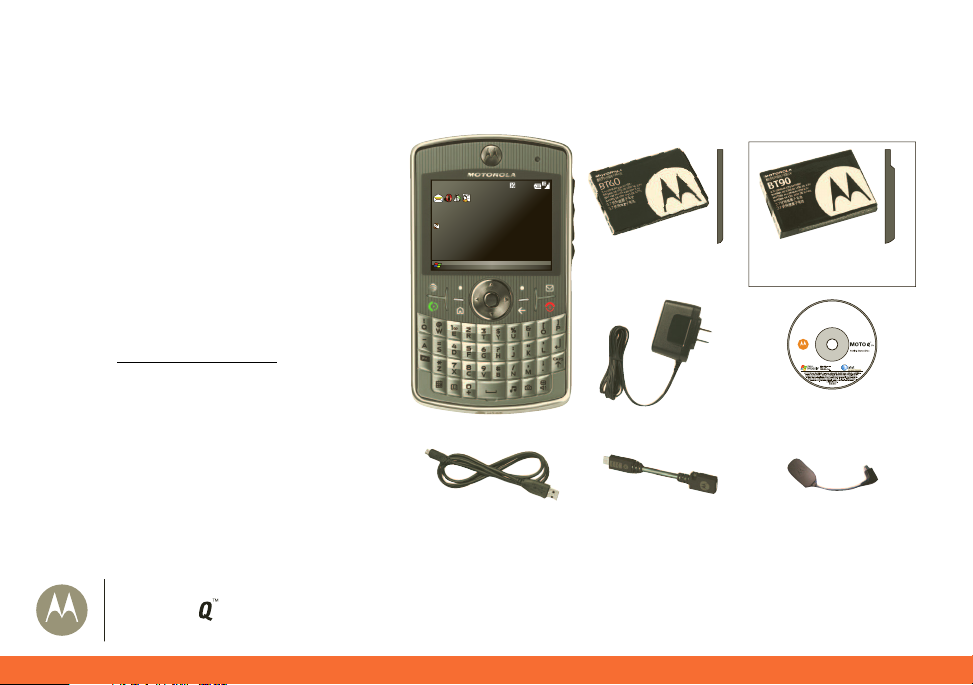
Welcome to AT&T
Welcome to AT& T
What’s in the Box?
Thank you for purchasing the MOTO Q™9hglobal.
Take note of the components in the box, pictured on
the right.
To get started, we recommend the following:
• Carefully follow the step-by-step instructions
in this guide to set up your
MOTO Q™9hglobal.
• To learn more or if you need help with your
MOTO Q™ 9h global, review the user's guide
on the Getting Started Disc or
visit
att.com/WirelessTutorials
.
AT&T
Get Xpress Mail
Messages (0)
No upcoming appointments.
Profile: Normal
Start Contacts
MOTO Q™ 9h
12:00 PM
12/31/2009
BT60 Standard
Battery
Charger
and
Cover
BT90 Extra
Capacity Battery
Getting Started Disc
(includes User’s Guide and
synchronization software)
and
cover
MOTO
global
Micro USB Data Cable
Micro-to-Mini USB
Adapter
9h
Micro USB to 3.5mm
Headset Adapter
4
Page 5
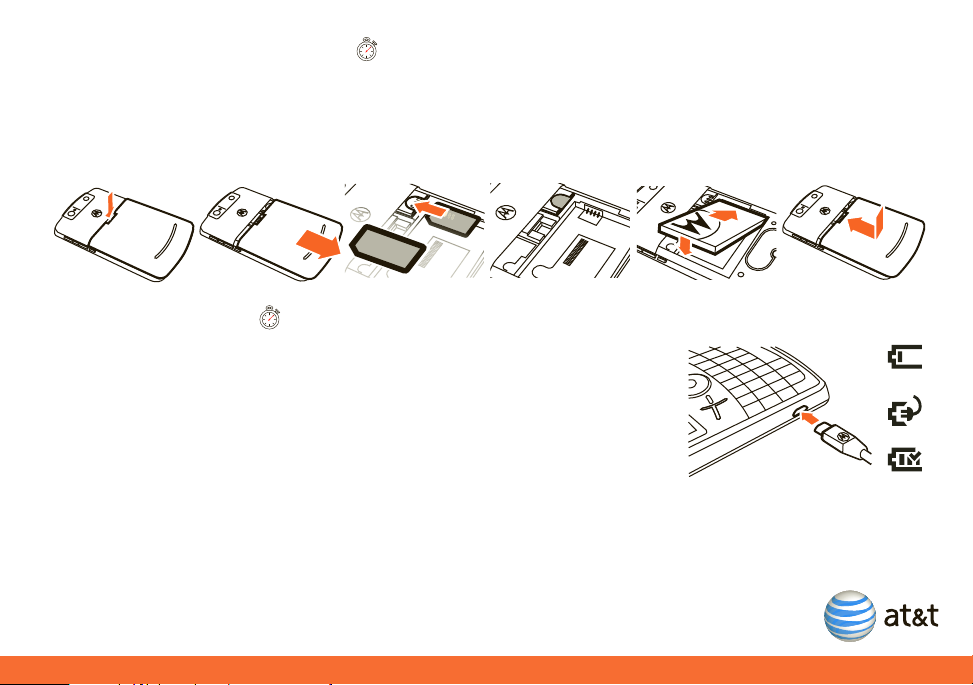
Insert the SIM Card & Battery
2 minutes
time varies
Caution: Don’t bend or scratch
Subscriber Identity Module
(SIM) card. Keep it away from static electricity, water, and dirt.
You r SIM card contains your phone number and information like your list of contacts. Your MOTO Q™9hglobal comes with two
batteries and two battery covers. The BT60 standard battery uses the narrow cover, while the BT90 extra capacity battery requires
the larger cover.
1. 2. 3. 4. 5. 6.
Charge the Battery
New batteries are not fully charged.
Plug the battery charger into your smartphone and an electrical outlet. It might take
several seconds for charging to start.
During charging, you should see a light around the navigation key. When charging is
complete, your display shows a full battery icon
^. You can’t overcharge your battery.
empty
charging
full
5
Page 6
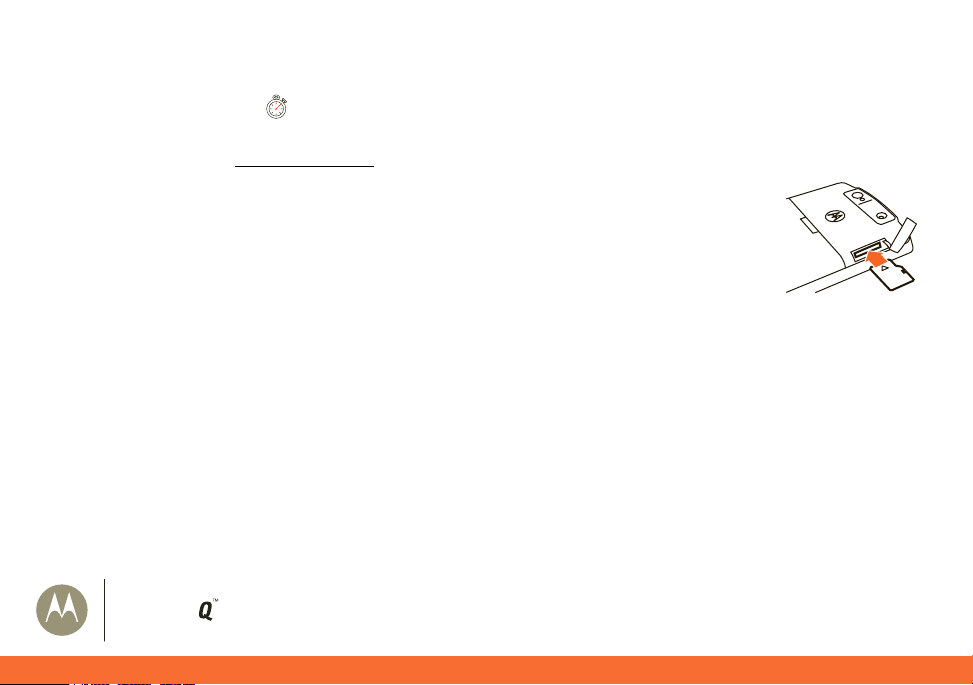
Welcome to AT&T
1 minute
Insert a Memory Card
You can use a removable microSD memory card to store music, pictures, videos, and other files. For the maximum card size your
smartphone supports, check
1. Open the memory slot cover by gently lifting the cover away from the smartphone as shown. The cover
remains attached to the smartphone.
2. Insert the memory card into the slot, with the card’s metal contacts facing the front of the smartphone.
3. Put the memory slot cover back in place and push it to close it. The cover clicks into place.
Caution: Do not remove your memory card while your smartphone is using it. Don’t bend or scratch your
memory card. Keep it away from static electricity, water and dirt.
To see the files on your memory card, press
called
Storage Card.
att.com/devicesupport
Start, then All Programs > Applications > File Manager and navigate to the folder
.
6
MOTO
global
9h
Page 7
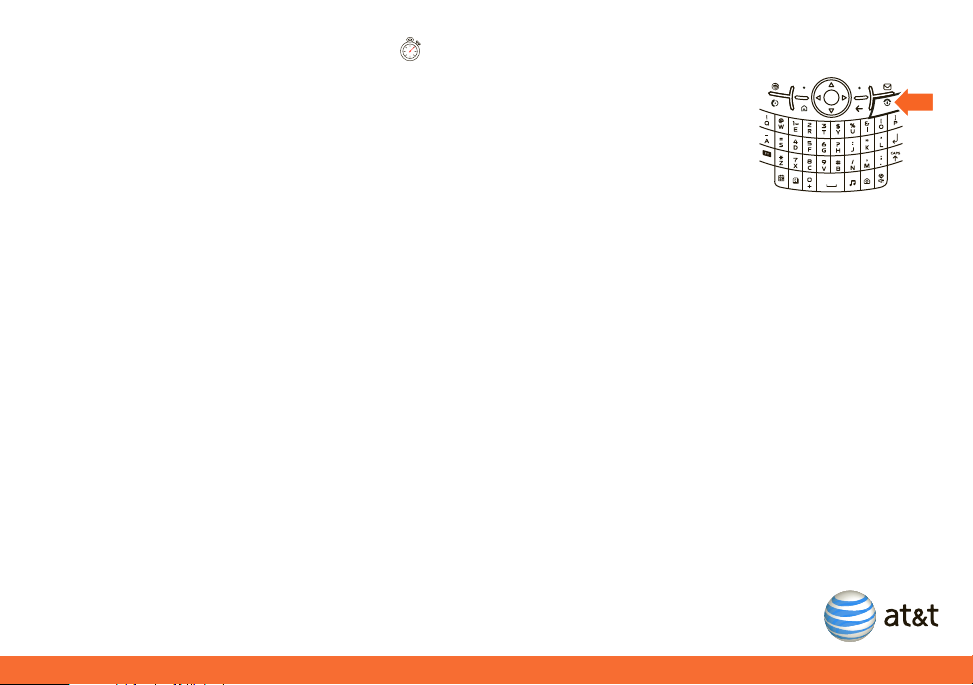
Turn On Your MOTO Q™ 9h global
1 minute
To turn on your smartphone, press and release O. If prompted, enter your password or SIM
unlock code.
To turn off your smartphone, press and hold
Tip: To change how long your backlight stays on, see “extend battery life” on page 37.
O for 3 seconds, then release it.
7
Page 8
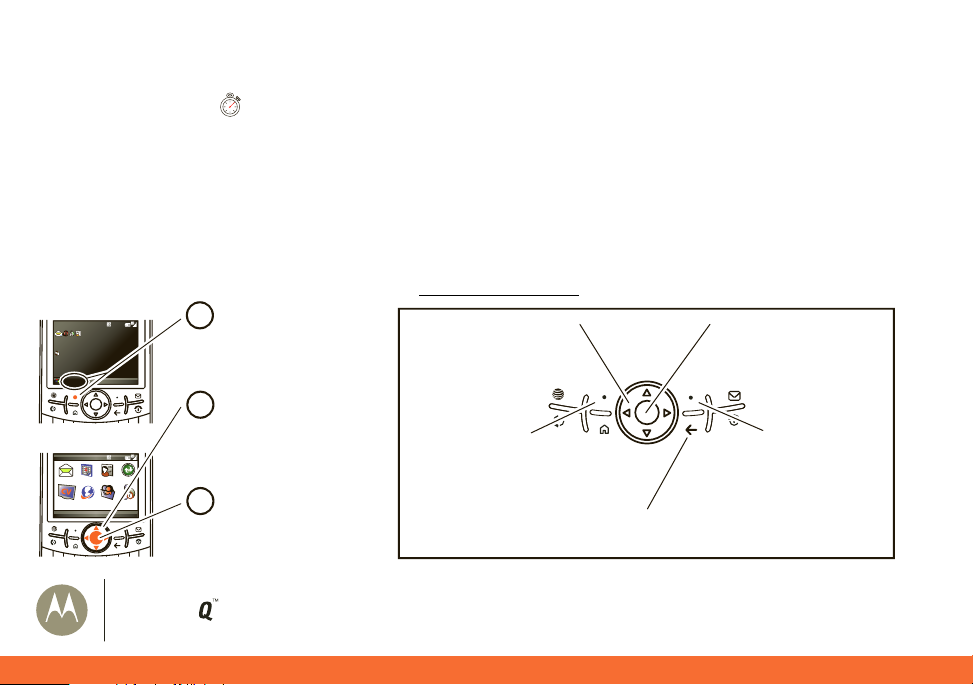
Set Up Your MOTO Q™ 9h global
1 minute
Start
Set Up Your MOTOQ™ 9h global
Connect to AT&T
To connect to the wireless network successfully, your MOTO Q™ 9h global must be powered on, your wireless service must be
active and you must be in a coverage area. On the top right corner of the home screen, you will find the network coverage
indicator:
0 Full coverage 5 No coverage 6 Wireless is turned off
Learn to Navigate & Type
Tip: If you need help while using your smartphone, visit
Home Screen
AT&T 12:00 PM
Get Xpress Mail
Messages (0)
No upcoming appointments.
Profile: Normal
Start Contacts
Menu Screen
Start
Messaging Contacts Calendar ActiveSync
Cellular Video MEdia Net IM & Email
More
8
12/31/2009
Call History
Menu
MOTO
global
Press Start (the left soft
1
key) then All Programs
to open the main menu.
Press the Navigation
2
Key up, down, left, or
right (S) to highlight a
menu feature.
Press the Center Key
3
s to select the
highlighted feature.
9h
att.com/WirelessTutorials
Navigation Key
Move up, down, left, or
right on the screen.
Left Soft Key
Select the action in the
bottom left of the screen
(like Start or Done).
Go back to the previous screen.
.
Center Key
Select a highlighted item
on the screen.
Right Soft Key
Select the action in the
bottom right of the screen
(like Contacts or Menu).
Back Key
Page 9
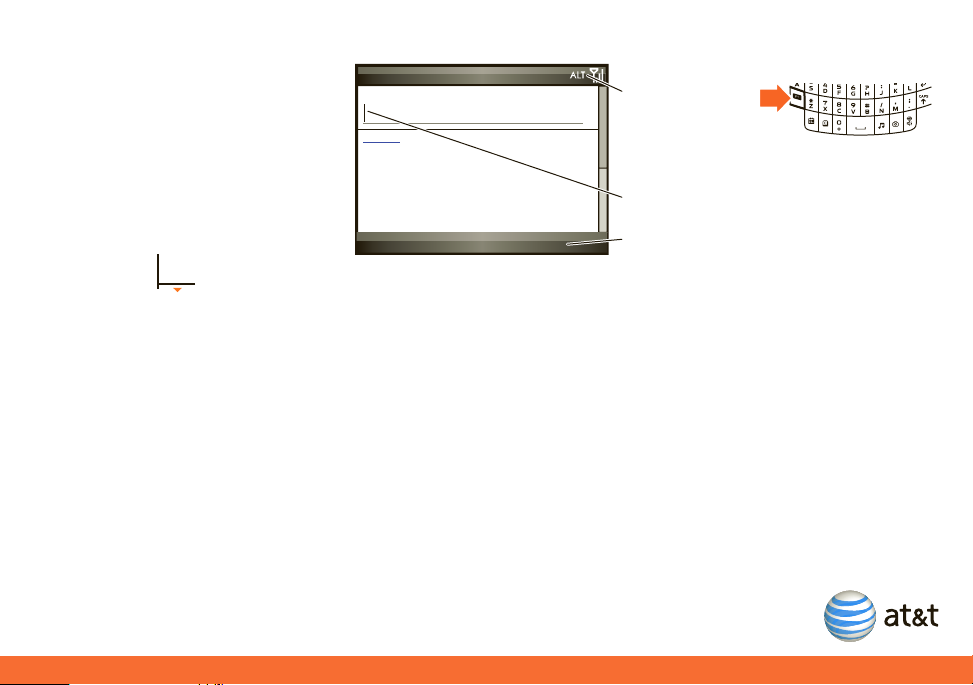
To go back one menu, press n. To exit any menu or view without saving any changes, press O.
Press Menu to open the sub-menu.
A flashing cursor indicates the insertion point.
Press H to switch
entry modes (abc,
Alt, or ALT). For
indicator descriptions,
see the following
section.
Send
To:
0/160
Menu
Text Messages
program
To enter text (such as in a new text
message), press your letter keys.
To delete characters, press
Hold
n to keep deleting. To start a
new line, press
As you enter letters, your smartphone
might try to predict the word.
Predictive text has an orange arrow
below it.
j.
n.
To accept the prediction, press
predictive text while you are writing a message, press
] right. To see alternate predictions, hold the down arrow on ]. To turn off or configure
Á Enters the letter shown on a key (such as Q). To capitalize the next letter (Â), press k once. To capitalize all letters
(
á), press k twice.
à Enters a symbol or number on the next key pressed (such as !), then changes to the Á mode to enter letters.
Ä Enters only symbols and numbers on the keys until you press H again.
Tip: For international characters and other symbols, press
H then k > Setup.
H then k.
9
Page 10
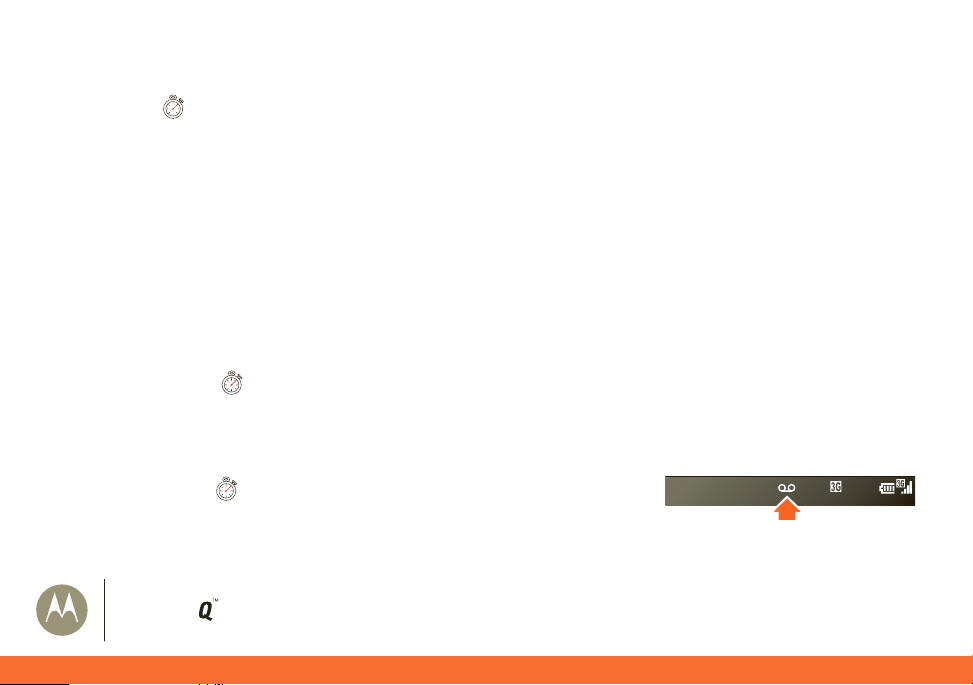
Set Up Your MOTO Q™ 9h global
1 minute
3 minutes
2 minutes
Make Calls
From the home screen, enter a phone number then press N to make a call.
To voice dial, press and hold
When your smartphone rings and/or vibrates, press
• To send an incoming call directly to your voicemail, press
• To put a call on hold, press
• To answer a second call and put the current call on hold, press
create a three-way conference call between these calls, press
• To turn the speakerphone on or off, press
speaker won’t work when a car kit or headset is connected.
Set Up Voicemail
Press and hold 1 to call the voicemail system. The voicemail system asks you to create your password, record your name,
then record a greeting.
Check Voicemail
When you see the voicemail message indicator w at the top of your display, press and
hold
1 to check your voicemail.
h. When prompted, say “Call.” When prompted again, say a number or contact name.
N to answer. To “hang up,” press O.
Ignore or O.
N. To take the call off hold, press N again.
N. Then press N to switch between the two calls. To
Menu > Conference.
h during a call. At the top of your display, % means the speaker is on. The
10
MOTO
global
9h
Page 11
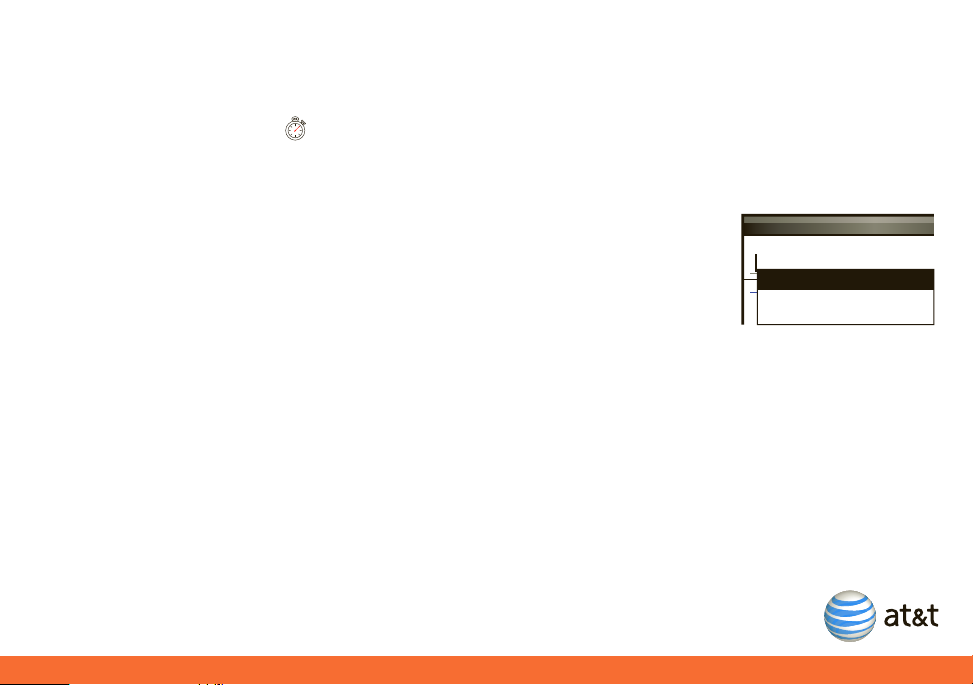
Text & MMS Messages
4 minutes
In addition to email, you can send and receive text (SMS) and multimedia (MMS) messages.
Send Text & MMS Messages
1. Press R > Messages.
2. Press
3. Enter the contact phone number or email address, with a semicolon (;) between multiple
4. Press the
5. Press
Menu > New > Text Message.
numbers or addresses. As you enter contacts, suggestions appear in a box below the To field.
Tip: To open your contacts list, just press
navigation key
] down to scroll to the message field, then use the keypad to
j when you’re in the To field.
compose a message.
Tip: In the message area of an MMS message, you can press
Menu > Insert and select an item
to insert.
Send.
Text Messages
To:
j
j
John Smith <2125551212>
0/160
Jack Bradshaw <2154337215>
11
Page 12
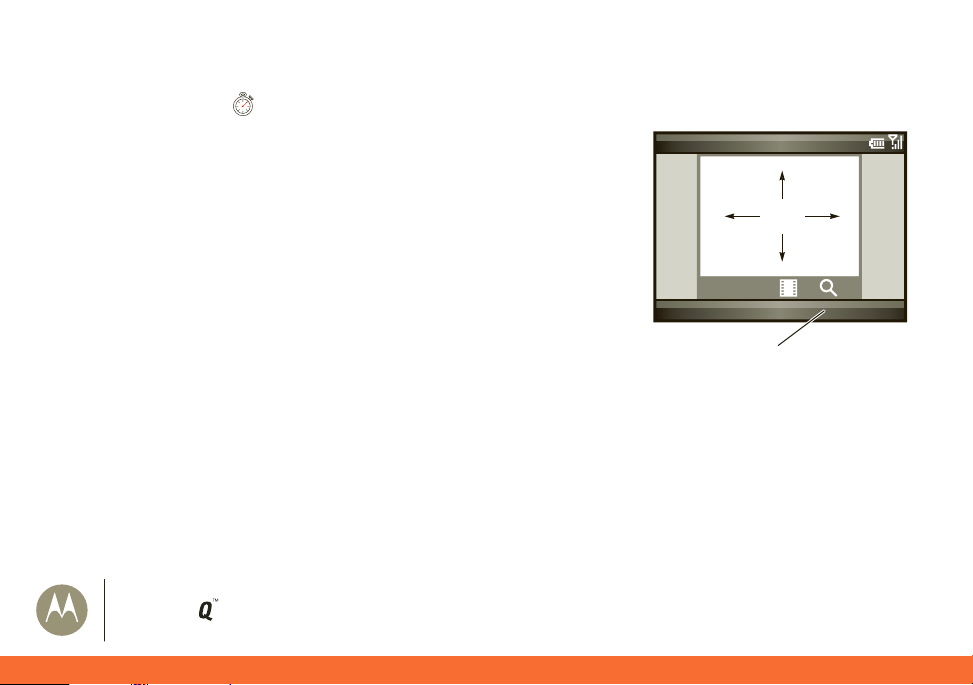
Set Up Your MOTO Q™ 9h global
3 minutes
877 1.0x
IMAGE
AREA
Thumbnails
Pictures & Videos
Menu
Before you take a picture, you can press
Menu to adjust picture settings.
Take a Photo & Send It
1. Press e to open the camera viewfinder.
2. Point the camera lens at the photo subject.
3. Press the
4. Your smartphone saves the picture and shows it in the viewfinder.
• To send the photo in a multimedia message, press
• To edit the picture, press
• To view picture properties, like the filename, press
To see the pictures stored on your smartphone, press
scroll to the picture and press
memory card, press
12
center key
enter a phone number or email address, enter text, and press
detail, see “Send Text & MMS Messages” on page 11).
MOTO
global
s to take a photo.
Menu > Edit.
Menu > Properties.
View. To see pictures stored in another folder or on your
e > Thumbnails, then press Menu > Folders > My Device and choose the folder.
9h
Menu > Send > MMS, then
Send (for more
e > Thumbnails, then
Page 13
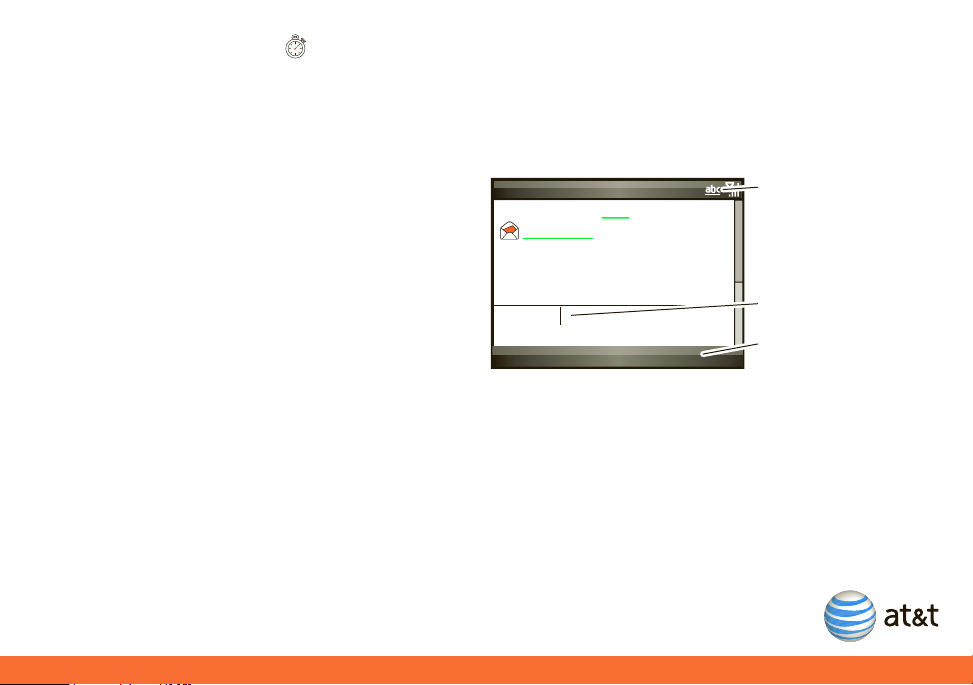
Read Text & MMS Messages
2 minutes
Press Menu to open the
sub-menu.
A flashing cursor indicates
the insertion point.
Press H to switch
entry modes (abc,
Alt, or ALT
).
Send
Conversation with John
John (12/31):
Hi! Where are you?
I’m at home
Menu
11/160
When you receive a message, your smartphone plays an alert and shows a message indicator, such as :.
1. On the home screen, press R > Messages.
If you do not see your messages, press
2. Press the
navigation key
] to select a message. Press the
When you have a text message open, your cursor
blinks in a space at the bottom of the display. Here,
you can enter text and press
Send to reply to the
message. If you have exchanged a few messages back
and forth in this conversation, you can scroll up to see
the previous messages. You can also press
choose to
Delete the message, Copy/Paste message
text, or other options.
Menu > Folders > Inbox.
center key
Menu and
s to open it.
13
Page 14

Set Up Your MOTO Q™ 9h global
2 minutes
2 minutes
Instant Messaging
If you subscribe to an instant messaging (IM) service, such as Yahoo! Messenger, AOL® Instant Messenger™, or
Windows® Live Messenger, you can take the convenience and fun of IM on the go with your smartphone.
Sign In
1. On the Home Screen, press Start, then All Programs > IM & Email > IM.
2. Select the IM community where you are a member and press the
3. Enter your user name and password, then press
To start a conversation, highlight a contact and press the
conversation, press
Menu to insert emoticons or end the conversation.
When you are signed in but not in a conversation, press
Sign In.
center key
Menu to manage your contacts or groups, change your status, or sign
out (to conserve battery life, be sure to sign off IM when not in use).
Add an IM Contact
1. On the IM main screen, press Menu > Add a contact or Add Buddy.
2. Enter the contact’s ID and press
Add.
center key
s.
s, enter text, and press Send Message. During a
14
MOTO
global
9h
Page 15

Go to Web Pages
1 minute
3 minutes
To open your Web browser, press @.
• To go to a Web page, press
• To go to a link in a Web page, use the
then press the
center key
• To add a Web address to your Favorites, open the Web page and press
>
Bookmark this page.
Action > Go to. Enter the Web address and press OK.
navigation key
] to highlight the link and
s.
Action
Note: Not all Web file formats are supported.
Tip: All finished? When you are done with the browser, press
Menu > Exit to close the
browser and conserve battery life.
Shop for Tones, Games, Graphics, & More
You can purchase and download new ring tones, games, graphics, applications, and more
right from your smartphone.
Start, then All Programs > ATT Mall
Press
Tip: To see the AT&T Media Mall from your computer, visit
att.com/mediamall
.
Your browser homepage appears.
1:MEdia Net Home
MEdia Net Home
Entertainment News
Gst Stock Quotes & News
My Links EDIT
Weather
Fort Lauderdale
Currently 83 more
Action
Press Action to open
navigation options.
SEARCH
Menu
Press Menu to
change browser
settings and other
options.
15
Page 16

Access Your Email
Access Your Email
Choose the Best Email Option for You
You can use your MOTO Q™ 9h global to access personal or corporate email:
• Personal email accounts pull email directly from your internet service provider (ISP) like Yahoo!, AOL or Hotmail to your
Windows® Mobile powered smartphone. To set up a personal email account on your MOTO Q 9h global, you can
use Xpress Mail™. Xpress Mail offers automated setup and synchronization so that changes and deletions on your
MOTO Q 9h global also appear in your ISP email account.
• Corporate email accounts like Microsoft® Exchange Server or IBM Lotus Domino, are typically managed by an
IT organization. To set up corporate email on your MOTO Q 9h global, you can use Xpress Mail for self-service or
Microsoft® Direct Push and Good Mobile Messaging for IT-managed service.
Note: For functions such as web browsing and email, AT&T recommends that you subscribe to an unlimited data plan. Call AT&T
at 611 to sign up for a data plan.
MOTO
global
16
9h
Page 17

Set Up Personal Email with Xpress Mail™
8 minutes
Xpress Mail™ works with most email services. If you complete this
setup process and your email does not start arriving on your
device, check with your email provider to validate eligibility.
1. On the home screen, scroll to and select Get Xpress Mail.
2. Scroll to and select
3. Scroll to and select
4. Press
5. Press
Save (the Left Soft Key) to confirm the download.
Save (the Left Soft Key) again to confirm the file
Install Now.
Download Now.
name and location for saving. Your smartphone downloads
Xpress Mail.
6. Press
7. Press
Install (the Left Soft Key) to install Xpress Mail.
OK (the Left Soft Key) to allow the the soft reset, which just makes your smartphone turn off and on again to finish
installing Xpress Mail.
8. Press
OK (the Right Soft Key) to accept the license agreement.
AT&T 12:00 PM
Get Xpress Mail
Messages (0)
No upcoming appointments.
12/31/2009
Profile: Normal
Start Contacts
2:Xpress Mail
Install Now
Action
2:Xpress Mail
Download Now
Action
Learn More
Menu
Menu
17
Page 18

Access Your Email
9. In Mobile Number, enter your 10-digit (mobile) phone number,
then press
10. For personal email, select
select your email provider (and press
listed, select
For corporate email, select
Professional Edition (and press Next), then select Sign up for
AT&T Xpress Mail
receive an email with further setup instructions.
11. If necessary, press
email provider’s terms of use.
12. Enter your
the user name and password you created for corporate
Xpress Mail), then press
13. Press
14. After successfully registering, you can press
Left Soft Key) to see the XM Settings section. Then, press
(the Left Soft Key) to open your mail.
Next (the Right Soft Key).
Portal or ISP (and press Next), then
Next). If your provider is not
More to see more providers.
Work (and press Next), then select
(and press Next). Enter your email address to
Accept (the Right Soft Key) to accept your
User Name and Password (for your personal email, or
Next (the Right Soft Key).
Register (the Right Soft Key).
OK (the
Inbox
Welcome to AT&T Xpress
Mail.
Mobile Number
Exit Next
Select email account type:
Portal or ISP
Work
My email account is provided by a portal or
internet service company, for example
yahoo.
Back
Next
Enter your
mobile phone
number.
For personal
Email,
choose Portal
or ISP.
For work Email,
choose Work.
MOTO
global
18
9h
Page 19

Set Up Self-Service Corporate Email with Xpress Mail™
5 minutes
To s e t u p corporate Xpress Mail, you need to know our corporate email address and the type of mail server
(Microsoft® Exchange Server or IBM Lotus Domino). Once you know this, complete these steps on your work computer, with an
Internet connection:
1. Go to the Web page
2. Click on Register Now and fill in your information.
Note: You will cr e a te an Xpress Mail User Name and Password in this step. Please note these for future steps.
3. Click
4. Click the
5. Click
6. Click
Next to go to the download page, then click Download.
Open or Run button to download the software.
Yes to install the software.
Next to begin setup, and follow the on-screen instructions. When prompted for a user name and password, use those
created in step 2 of this procedure.
7. When Xpress Mail connects to your corporate email account, you will receive a message confirming it. Complete the setup
process with “Set Up Personal Email with Xpress Mail™” on page 17.
http://xpressmailpe.wireless.att.com
19
Page 20

Access Your Email
Time vari e s
4 minutes
Set Up IT-Managed Corporate Email
To set up your IT managed corporate email account, you will need a PIN or server address from your corporate IT organization.
Contact your IT administrator for more information about Microsoft® Direct Push and Good Mobile Messaging support for the
MOTO Q™9hglobal.
Microsoft® Direct Push
Microsoft Direct Push provides wireless access to your corporate email, contacts, calendar and tasks for
Microsoft Exchange Server. Contact your IT administrator for set up instructions (such as server address). Before you use
Microsoft Direct Push, activate a “PDA Enterprise for Microsoft” data plan on your AT&T account.
Good® Mobile Messaging
Good Mobile Messaging provides wireless access to your corporate email, calendar, contacts, tasks and notes for
Microsoft® Exchange Server or IBM Lotus Domino. On your smartphone, select
>
Get Good to download Good Mobile Messaging to your MOTO Q™ 9h global. Your IT administrator can give you
the PIN you need in order to download and install Good Mobile Messaging. Before you use
Good Mobile Messaging, you must activate a “PDA Enterprise for Good” data plan on your AT&T account.
Start > All Programs > IM & Email
20
MOTO
global
9h
Page 21

Send & Receive Email
2 minutes
After email is set up, you can send and receive email from your MOTO Q™ 9h global. When you receive messages, C appears at
the top of your home screen.
1. Press R.
2. Select your email account (your provider name,
To write a new message, press
in the message area, press
Menu > New. Compose a message (to insert items
Menu > Insert.), then press Send to send it.
Outlook E-mail, or Xpress Mail).
To select several messages and delete, mark, or move them,
press
Menu > Select Messages and follow the menu prompts.
To use the following shortcut keys: In the inbox, highlight a message and press the key.
When a message is open, press and hold the key.
Xpress Mail (4)
Message 4 Sender 6:00 PM
Message 4 Subject
Message 3 Sender 5:30 PM
Message 3 Subject
Message 2 Sender 2:00 PM
Message 2 Subject
Message 1 Sender 12:36 PM
Message 1 Subject
Delete
Menu
21
Page 22

Sync Your Smartphone with Your Computer
8 minutes
Sync Your Smartphone with Your Computer
Sync Contacts, Calendar, Email, Music, & More
You can use Microsoft® ActiveSync version 4.5 or above, or Windows® Mobile Device Center to synchronize your personal
information and files between your smartphone and desktop computer.
Installing & Setting Up ActiveSync
Note: Synchronization software is included on the
software, verify that your computer and operating system meet the minimum requirements stated at
www.microsoft.com/windowsmobile
1. Install Microsoft ActiveSync (for Windows® XP™ or earlier) or Windows Mobile Device Center (for Windows Vista) on your PC.
, where you can also download the latest software for ActiveSync.
2. After setup completes, connect your smartphone to the PC using the USB data cable. The smartphone drivers install on your
computer and then the Sync Setup Wizard automatically starts.
3. Follow the instructions on the screen to complete the wizard. Once the wizard is complete, the items you have selected will
be synced. You can disconnect your smartphone from your PC, and you may need to restart your PC.
Note: If you have wireless ActiveSync set up with an Exchange Server, you cannot also sync email, contacts and calendar with a
PC running Microsoft Vista. However, you can synchronize media and transfer files through the cable connection.
Getting Started Disc
packed with your smartphone. Before installing the
22
MOTO
global
9h
Page 23

Sync Music & Other Files With Your Computer
5 minutes
Tip: For best results, choose media files that are 15 frames per second, 320x240 pixels, and 384 kbps.
You w i l l n e e d :
• a computer with media files and a program that manages them. Your smartphone plays WMA, WMV, MP3, AAC, eAAC,
eAAC+, WAV, MP4, M4A, 3GP, MIDI, and Real Audio files. For more details, see
• a microSD memory card (see page 6).
• a USB data cable, or a computer with Bluetooth® capability.
To connect your smartphone to your PC:
1. Turn on your smartphone and connect it with the data cable to the USB port on your computer.
2. In ActiveSync on your PC, select
Explore and double-click My Windows Mobile device.
3. On your computer, find the files you would like to copy to your smartphone and drag them into
the folder where you want them (such as
My Documents).
4. Your files are now available on your smartphone. In the media player,
press
Menu > Update Library to see the files.
Note: For more detailed information, see “Connecting a mobile device to a PC” in ActiveSync Help on your PC, the Microsoft Web
Site for ActiveSync or visit
att.com/WirelessTutorials
.
att.com/music
.
23
Page 24

Use Your MOTO Q™ 9h global for More than Basics
3 minutes
Use Your MOTOQ™ 9h global for More than Basics
Find Your Way With AT&T Navigator
AT&T Navigator, with GPS enabled directions, is the fastest way to get where you are going - whether across town or
across the country. Find your way with turn-by-turn voice and on-screen driving directions, and navigate around traffic
congestion with automatic re-routing. Locate and navigate to restaurants, Wi-Fi hotspots, and more, from more than 10 million
business listings.
Note: This feature requires a subscription. For more details about AT&T Navigator, contact AT&T or visit
Download and Install AT&T Navigator
1. On the home screen press Start, then All Programs > Applications > AT&T GPS > Get AT&T Navigator.
Your browser opens a Web page for AT&T Navigator.
2. Select
Download.
Note: If you want to cancel the download and try again later, press
Cancel. You will lose any progress up to this point.
Log Into AT&T Navigator
1. After you install AT&T Navigator, press Start, then All Programs > AT&T GPS > ATT Navigator.
AT&T Navigator asks you to enter your (mobile) phone number, name and AT&T Navigator PIN. You received your
AT&T Navigator PIN in a text message when you activated your subscription. To activate a subscription, visit
2. Enter your information and press
Login.
att.com/navigator
att.com/navigator
.
.
24
MOTO
global
9h
Page 25

Generate a Route with AT&T Navigator
1. After you log into AT&T Navigator, select Drive To.
2. Select
3. Enter the address for your destination, then select
Address and choose Type It.
Done. AT&T Navigator validates the address and generates your route.
Congratulations! You generated a route!
Close AT&T Navigator
To exit AT&T Navigator, go to the main AT&T Navigator menu and press Exit.
25
Page 26

Use Your MOTO Q™ 9h global for More than Basics
00:00 70%
Now Playing
Song Title
Playing
Windows Media
Menu
AT&T Music™
AT&T Music™ is the ultimate, integrated, on-the-go music experience. Wherever you go, AT&T Music will connect you to your music
with a touch of a button. You can listen to your music, discover the latest songs, music news, concert updates, streaming music,
ringtones, Answer Tones™, and watch the latest music videos.
You can access all AT&T Music features by pressing
Note: The
strongly recommends that you subscribe to an unlimited data plan in addition to this purchase. Call AT&T at 611 to sign
up for the appropriate unlimited data package.
To update your library after you sync or download music files to your smartphone (as
described on page 23), press
>
Update Library, then press Done.
To p la y mu s i c , press
the
Streaming Music application uses a large amount of data, and you are responsible for all data charges incurred. AT& T
[ > Windows Media Player, then press Menu
[ > Windows Media Player > My Music > All Music, then press
center key
• To mute and unmute sound, press
• To skip to the previous or next file, press the
• To increase or decrease the volume, press the
• To fast forward or rewind, press and hold the
• To play or pause, press the
s to choose a song. In the music player:
#.
center key
Start, then All Programs > AT&T Music.
navigation key
navigation key
navigation key
] left or right.
] up or down.
] left or right.
s.
MOTO
26
global
9h
Page 27

Record a Video Clip
2 minutes
1. Press e, then Menu > Video.
Tip: In the video viewfinder, press
2. Point the camera lens at the photo subject.
3. Press the
4. Press the
center key
center key
s to begin recording a video.
s to stop recording and save the video, or press Pause to
pause recording. To continue a paused recording, press
Picture & Video Options
In the photo or video viewfinder press Menu > Options to open the options menu:
Camera: Set the save location, file name prefix, and compression for photo files.
•
Video: Set audio and time limit settings for video files.
•
Note: In this menu, the
Menu to adjust video settings.
Resume.
General and Slideshow options are for picture files.
Pictures & Videos
00:05 43:20
Stop
Current recording
length
VIDEO
AREA
Pause
Remaining recording
time
27
Page 28

Use Your MOTO Q™ 9h global for More than Basics
1 minute
00:00 70%
Now Playing
Adrenaline
Playing
Windows Media
Menu
Play a Video Clip
1. Press e > Thumbnails.
2. Scroll to a video clip.
3. Press
To play videos stored in another folder or on your memory card, press
>
folder.
Note: To switch to full screen mode and back, press
resolution may not play in full screen mode. While watching a video you can change
your default view to full screen by pressing
Always and check Scale to fit window.
Play. The video clip plays in the Windows Media Player.
e
Thumbnails, then press Menu > Folders > My Device and choose the location for the
0. Videos recorded in a low
Menu > Options > Video. Then select
MOTO
28
global
9h
Page 29

Watch CV
3 minutes
CV brings you quick, on-demand access to high quality news, sports, weather and entertainment video clips.
1. On the Home screen press Start, then All Programs > Cellular Video.
2. Select the show you want to watch.
Watch Live Video with MobiTV
Want video on your smartphone? You've got it. AT&T brings you news, sports, weather, entertainment and more.
To i nst a l l MobiTV:
1. Press Start, then All Programs > Applications > Get MobiTV.
2. Download and install the MobiTV application on your AT&T smartphone.
To u se MobiTV after you install it, press
Start, then All Programs > Applications > MobiTV.
29
Page 30

Use Your MOTO Q™ 9h global for More than Basics
2 minutes
Connect a Bluetooth® Wireless Headset
Your smartphone supports Bluetooth wireless
Bluetooth headset or car kit, or pair your smartphone with a computer to exchange and synchronize files.
Note: The use of wireless phones while driving may cause distraction. Discontinue a call if you can’t concentrate on driving.
Additionally, the use of wireless devices and their accessories may be prohibited or restricted in certain areas. Always obey the
laws and regulations on the use of these products.
pairing
(also called
linking
or
bonding
). You can pair your smartphone with a
Pair with a Headset or Handsfree Device
You can pair your smartphone with multiple devices, but you can only use it with one headset device at a time.
1. Press Start, then All Programs > Bluetooth > Bluetooth Manager > Hands-free.
If you are prompted to turn on Bluetooth power, press
2. Make sure the headset or handsfree device is turned on and in
3. Press
4. Select the device from the list.
5. If prompted, enter the device passkey (such as 0000) and press
Tip: For specific information about the headset or handsfree device, refer to its instructions.
30
Add (or Menu > Add). The smartphone prompts you to verify the device is ready. Press Search.
9h
MOTO
global
Yes.
pairing
Accept.
or
bonding
mode (see the device user’s guide).
Page 31

Store & Call Contacts
4 minutes
1 minute
Store a Phone Number
1. Press Start, then All Programs > Contacts and press New
2. Choose whether the contact will be stored on your smartphone (Outlook Contact) or on your SIM card. Contacts on the SIM
card can only include a name and number.
3. Enter information for the contact.
Tip: While you are entering the number, you can tell your smartphone to pause and then dial more digits (such as a voicemail
password or PIN). Press
your smartphone to wait for you to press the
does not work for contacts stored on your SIM card.
Tip: If you get a call from someone who isn't in your list of contacts, you can create a contact from
call and press
Save.
To load the contacts from your last phone, just insert the SIM card from your last phone (see page 5). Your
MOTO Q™ 9h global reads any contacts your last phone stored on the SIM. If there aren’t any contacts on your SIM, check your
old phone’s manual to see if you can copy its contacts to the SIM or to Microsoft® Outlook on your computer.
To load Microsoft Outlook contacts from your computer, see page 22.
Call a Stored Number
1. Press Start, then All Programs > Contacts
2. Scroll to the number.
3. Press
N to call the contact’s default number, or select the contact to see the other numbers.
Menu > Insert Pause to insert a 2-second pause (shows as a p) or press Menu > Insert Wait to tell
center key
s before dialing the remaining digits (shows as a w). Insert Wait
Call History. Just highlight the
31
Page 32

Use Your MOTO Q™ 9h global for More than Basics
2 minutes
1 minute
3 minutes
Add & View Calendar Events
Add a New Calendar Event
Press Start, then All Programs > Calendar, then press Menu > New Appointment
Tip: In the Subject, you can enter text or press the
select the
appear in banners at the top of the calendar.
All day event check box under End time. All-day events do not occupy blocks of time in the calendar; instead, they
View a Calendar Event
Press Start, then All Programs > Calendar to open the calendar for today.
• To see days before or after today, press the
• To quickly see a specific date, press
• To see your whole week’s events, press
• To edit an event, scroll to it, press the
Shortcut: Today’s events appear on your home screen.
Set a Calendar Event Reminder
The default reminder time for tasks and calendar items is 15 minutes. To change this default:
Start, then All Programs > Calendar, then press Menu > Tools > Options > Set Reminders
Press
center key
navigation key
Menu > Go to Date.
Week.
center key
s, then press Menu > Edit.
s to choose from a list of subjects. To schedule an all-day event,
S left or right.
32
MOTO
global
9h
Page 33

Manage Finances With Mobile Banking from AT&T
With Mobile Banking, you can check your account balances, securely transfer funds between your eligible accounts, view and pay
bills, and review your transaction history. You can access multiple banks, accounts and financial services within one application. To
find out if your bank supports Mobile Banking from AT&T, visit
To i nst a l l Mobile Banking, press
>
Get Mobile Banking and follow the directions to download the
Start, then All Programs > Applications
application.
To a c tiv a t e Mobile Banking after you install it:
1. On your computer visit your bank’s Web site and enroll in
Mobile Banking. You will receive an initialization code.
2. On your MOTO Q™9hglobal press
>
Applications > Mobile Banking.
Start, then All Programs
3. Enter the initialization code when prompted.
4. Establish a six-digit PIN. You will need to enter this PIN every time you
access Mobile Banking.
To u se Mobile Banking after you activate it, press
then
All Programs > Applications > Mobile Banking.
Start,
att.com/mobilebanking
Mobile Banking
Initialize
Exit Options
Mobile Banking
Set PIN
Exit Continue
or contact your financial institution.
Enter Initialization Code
12345678
Enter PIN
(Must be 6 digits)
******
Confirm PIN
******
Press
Options to
select
Initialize
Press
Options to
select
Set PIN
33
Page 34

Troubleshooting & FAQs
Troubleshooting & FAQs
My smartphone won’t turn on
To turn on your smartphone, press and release
be sure that the battery is fully charged. If it is, remove and replace the battery, then try to turn the smartphone on.
My smartphone’s display is frozen
In the event your smartphone does not respond for more than 30 seconds, be sure that the battery is fully charged. If it is, remove
and replace the battery, then turn the smartphone back on. If these do not help, you can do a hard reset to restart your
smartphone, but this erases your personalized settings and any content stored in smartphone memory. To perform a hard reset,
remove and replace the battery, then hold down the
I cannot connect to a wireless network
Try performing the following actions:
• Verify that your SIM card is inserted correctly.
• Press and hold
I can’t hear sound on my smartphone
While you are on a call or playing a media file, press the up volume key (see “change your ringer and earpiece volume” on
page 36).
I can’t choose a song as my ringtone
Make sure the song file is 600kb or smaller and in one of these formats: MIDI, MP3, AAC, AAC+, or eAAC+.
X until the quick list appears, then select Wireless Manager > Phone > On.
O. If your smartphone does not respond, try holding O. If that does not work,
* and E keys for 5 seconds while turning the smartphone on.
MOTO
global
34
9h
Page 35

I want to charge my device using my computer
If you have an available USB port on your computer and you install the MOTO Q™ 9h global Getting Started Disc software on your
computer to obtain the required USB drivers, you can connect your MOTO Q 9h global to your computer to charge the battery
when the computer is turned on. Connect the smaller end of the USB cable to the USB port on the side of your
MOTO Q 9h global. Connect the larger end of the USB cable to an available USB port on your computer.
What global networks will support my MOTO Q™ 9h global?
The MOTO Q 9h global is designed to work on GSM/GPRS/EDGE networks in the US (850/1900 MHz), Canada (1900 MHz), and
Europe/Asia (900/1800 MHz). It can also use UMTS/HSDPA “3G” networks in the US (850/1900 MHz).
What memory card can I use?
You can use microSD memory cards up to 32 GB.
35
Page 36

Tip s & Tri c ks
Volume Up
Volume Down
Back Key
Side Select
Select Cancel
Quick List
1 Power off
2 Wireless Manager
3 Lock
4 Normal
5 Silent
6 Vibrate
7 More...
Tips & T rick s
To... Do this...
open your music,
messages, and more
open the quick list Press and hold
change your ringer and
earpiece volume
personalize your device Press
36
MOTO
global
Use shortcut keys to access your AT&T Music [, camera and video e, contacts e,
calendar
Tip: To silence your smartphone when it’s ringing, just press
the
To change the other caller’s voice volume, press volume
up/down during a call.
Note: Bluetooth® accessories, such as headsets, have their
own volume controls.
To change your ringer and sound profile from the
home screen, press and hold
Then scroll to a profile, such as
and press the
To change the sound for alerts or other events,
press
>
the event and select the sound you want to associate with
it.
9h
d, messages R, and MEdia Net @.
X for quick access to your sound profiles, device lock and wireless manager.
side volume keys
.
X to open the Quick List.
Normal, Silent, or Vibrate,
center key
Start, then All Programs > My Stuff
Personalize My Q > Sounds and Ringtones. Highlight
Start, then All Programs > My Stuff > PersonalizeMyQ to choose sounds and more.
s.
Page 37

To... Do this...
lock the keypad You can manually lock your smartphone to prevent accidental key presses
To lock your smartphone, press
To unlock your keypad, press
have not set a password.
To change your password and lock settings, press the Left Soft key to select
then
All Programs > Settings > More > Security > Device Lock. Choose a password you will
remember. If you forget your password, you will have to perform a hard reset (see the note in
the section “Turn On Your MOTO Q™ 9h global”).
use voice commands To activate voice commands, press and hold
listed on the screen (such as “Call” followed by a number or contact name).
use the speakerphone During a call, press
chcek your voicemail
from another phone
play music or games on
an airplane
extend battery life To re d u c e t h e backlight time out, press
Call your 10-digit phone number. During your voicemail greeting, press
then follow the voice prompts.
To keep using your games and music on a flight, turn off your network and Bluetooth® services.
Press and hold
>
Power Management > Backlight time out on battery, then choose a short time.
To ex t e n d email send/receive intervals, press
press
Menu > Settings, and press Next until you can change the Automatic Send/Receive
interval
. If you have more than one email account set up, choose only one account to
automatically send/receive messages.
To close unused programs, press
the unused program and press
h to turn the speakerphone on or off.
X until the quick list appears, then select Wireless Manager > All.
X then f. Your left soft key becomes Unlock.
Unlock and enter your password. Your smartphone uses * if you
h. When prompted, say one of the commands
* (# in Puerto Rico)
Start, then All Programs > Settings > More...
R, select an email account,
Start, then All Programs > System Tools > Task Manager. Select
Menu > Kill.
Start,
37
Page 38

Motorola, Inc.
Consumer Advocacy Office
1307 East Algonquin Road
Schaumburg, IL 60196
www.hellomoto.com
1-800-331-6456 (United States)
1-888-390-6456 (TTY/TDD United States for hearing impaired)
1-800-461-4575 (Canada)
Certain mobile phone features are dependent on the capabilities and settings of your service provider’s network. Additionally, certain features may not be activated by your
service provider, and/or the provider’s network settings may limit the feature’s functionality. Always contact your service provider about feature availability and functionality.
All features, functionality, and other product specifications, as well as the information contained in this user’s guide are based upon the latest available information and are
believed to be accurate at the time of printing. Motorola reserves the right to change or modify any information or specifications without notice or obligation.
MOTOROLA and the Stylized M Logo are registered in the US Patent & Trademark Office. All other product or service names are the property of their respective owners. The
Bluetooth trademarks are owned by their proprietor and used by Motorola, Inc. under license. Microsoft, Windows and Windows Me are registered trademarks of Microsoft
Corporation; and Windows XP is a trademark of Microsoft Corporation.
AT&T, AT&T logo and Your World. Delivered. are trademarks of AT&T Knowledge Ventures.
© 2008 Motorola, Inc. All rights reserved.
Caution:
Changes or modifications made in the radio phone, not expressly approved by Motorola, will void the user’s authority to operate the equipment.
Manual Number: 68000201025-A
Page 39

5. Network: Shows whether your are using a 3G k, GPRS f, or
EDGE \ network.
7. Battery Level: Shows the battery charge level
6. Profile: Shows when your ring style is Silent (Q) or Vibrate
(<). No indicator appears for other ring styles. A % appears
when the speakerphone is on.
8. Signal Strength: Shows the strength of your network
connection. Letters or arrows can indicate when your phone
is using a 3G k, GPRS f, or EDGE \ connection to transfer
data.
4. Call Forward: Shows D when call forwarding is on.
3. Message / Bluetooth: Shows C for a new message, or E
when Bluetooth power is on.
2. Voicemail: Shows w when you have new voicemail.
1. Missed Call: Shows E when you missed a call.
Page 40

Navigation Key
Center Select Key
Left Soft Key
MEdia Net Key
Call/Answer Key
Home Key
Function Key
Calendar Key
Contacts Key
AT&T 12:00 PM
Get Xpress Mail
Messages (0)
No upcoming appointments.
Profile: Normal
Start Contacts
12/31/2009
Right Soft Key
Messaging Key
Power/End Key
Enter Key
Caps Key
Speakerphone / Voice Key
Camera Key
AT&T Music Key
Page 41

Get Xpress Mail
Messages (0)
No upcoming appointments.
Profile: Normal
Start Contacts
AT&T 12:00 PM
12/31/2009
microSD memory card slot
Micro-USB Connector
Microphone
Side Scroll Key (up)
Side Scroll Key (down)
Back Keys
Side Select Key
Select highlighted items.
Page 42

Where can I find more information?
Interactive web tutorials, tips & tricks, and FAQs are available at
Select Manufacturer: Motorola and Model: MOTO Q 9h.
Detailed support including device specifications, user forums and knowledgebase articles are available
att.com/DeviceSupport
at
For more information about your wireless service account, service plan or network, visit
For Microsoft® Windows® Mobile support, visit
www.microsoft.com/windowsmobile/help/smartphone/
Help on the MOTO Q™ 9h global
To set up your phone and some basic preferences, press Start, then All Programs > System Tools
For more help, press Start, then All Programs > System Tools > Help and QuickStart.
Additional Help
•
Phone Support Help
Call AT&T Customer Care at 1-800-331-0500 or dial 611 from any AT&T mobile phone for assistance
with your phone or account.
On Your Computer
•
To view the User’s Guide for your phone, insert the Getting Started CD in your computer and open the guide file.
© 2008 AT&T Intellectual Property. All rights reserved. AT&T, AT&T logo and all other marks contained herein
are trademarks of AT&T Intellectual Property and/or AT&T affiliated companies.
MOTO Q™ 9h global 68000201025-A
05192008
att.com/WirelessTutorials
att.com/Wireless
> Getting Started.
