Page 1

User’s Guide
Some of the contents in this manual may differ
from your phone depending on the software of
the phone or your service provider.
© 2008 AT&T Knowledge Ventures All rights
reserved. Subsidiaries and affiliates of AT&T Inc.
provide products and services under the AT&T brand.
MOTO
9h
global
Page 2
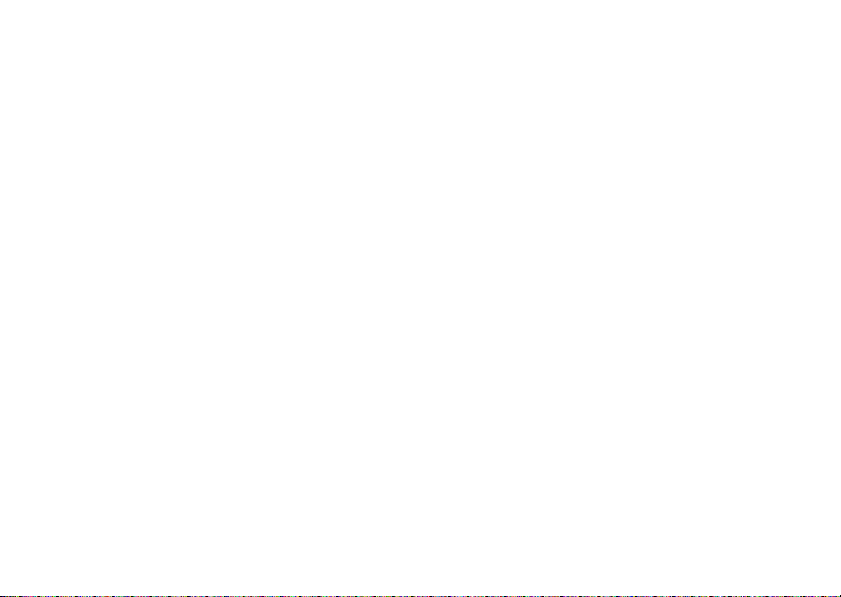
Page 3
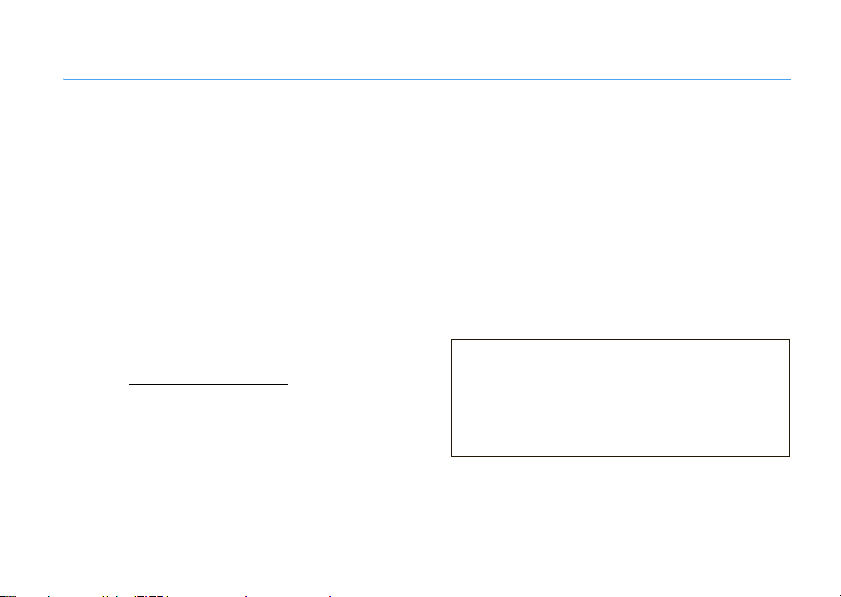
HELLOMOTO
Technology promised to make things easier...but then it gave you more to do—phone calls, email, music, photos,
videos, the Internet, and more.
It’s time to take back control.
Meet the MOTO
My Smartphone, My Way—
programs that you load onto your smartphone...you get the idea.
Anytime Entertainment—
Working Remotely—
For more:
Q
™ 9h global:
Use your own photos for your wallpaper, use your songs for your ringtones, use new
Load video and music files to make a media library that goes anywhere.
Check email and edit Microsoft® Office documents anywhere in the world.
att.com/WirelessTutorials
CAUTION:
Before using the phone for
the first time, read the Important Safety
and Legal Information guide included in
the box.
1
Page 4
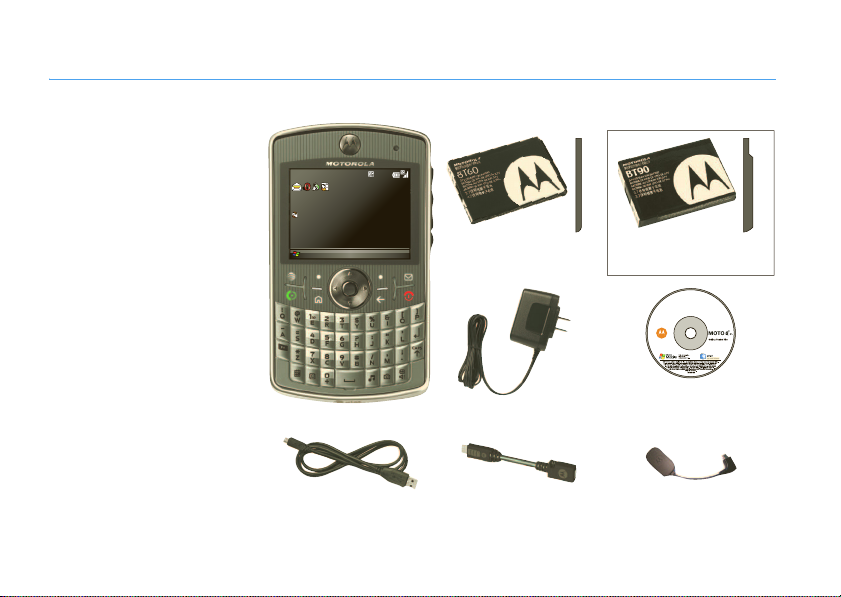
what’s in the box?
Thank you for purchasing
Q
the MOTO
9h global.
Take note of the components in
the box, pictured here.
2
AT&T
Get Xpress Mail
Messages (0)
No upcoming appointments.
Profile: Normal
Start Contacts
12:00 PM
12/31/2009
MOTO Q™ 9h
Micro USB Data Cable
BT60 Standard
Battery
Charger
Micro-to-Mini USB
Adapter
and
Cover
BT90 Extra
Capacity Battery
Getting Started Disc
(includes User’s Guide and
synchronization software)
Micro USB to 3.5mm
Headset Adapter
and
cover
Page 5
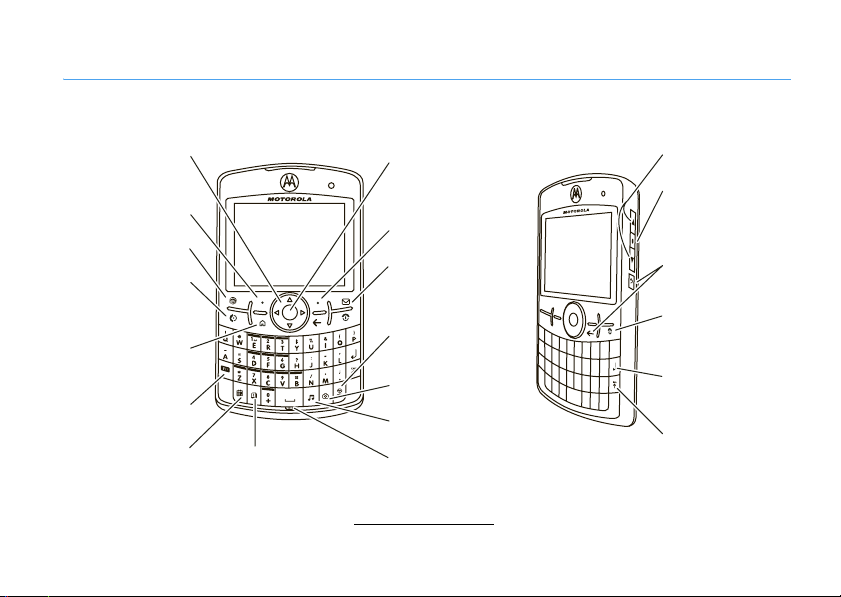
device anatomy
Here’s a quick snapshot of your device.
Navigate menus. Select highlighted
items.
Left Soft Key
Go online.
Make & answer
calls.
Hold to open a
quick list of options.
Function Key
Open your calendar. Open your contact
list.
Right Soft Key
Open your
messages.
Speakerphone/Voice
Recognition Key
Open the camera.
Open AT&T Music.
Microphone
Side Scroll Keys
Side Select Key
Go back one
screen.
Turn on & off, hang
up, exit menus.
Enter a new line in
messages.
Capitalize letters.
If you need help using your smartphone, visit
att.com/devicesupport
.
3
Page 6
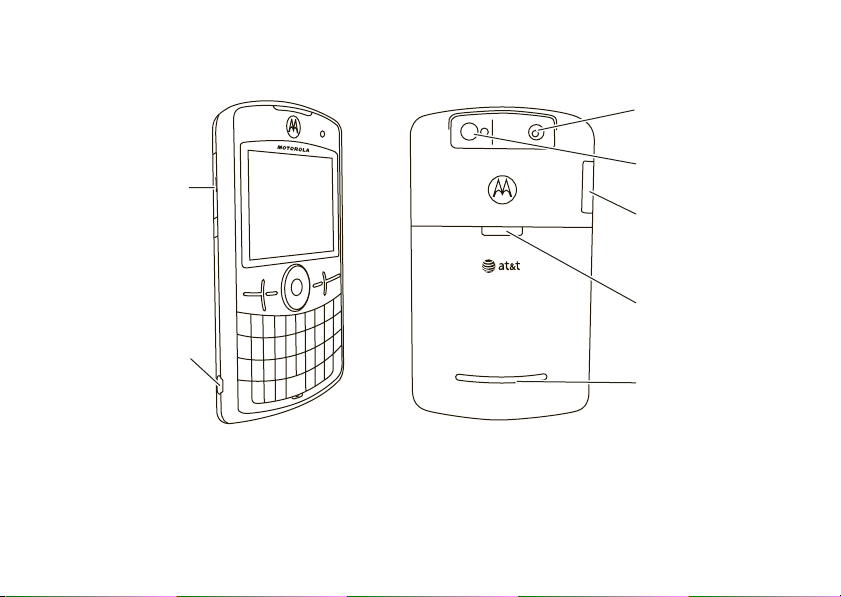
2.0 MEGAPIXELS
8X DIGITAL ZOOM
Camera Lens
Camera Flash
Insert microSD
memory card
Storage Card Slot
Battery Door Release
Charge and connect
micro USB phone
accessories
To avoid damaging your smartphone, carry it in an approved holster or case rather than a pocket, purse, or bag.
Speakers
4
Page 7
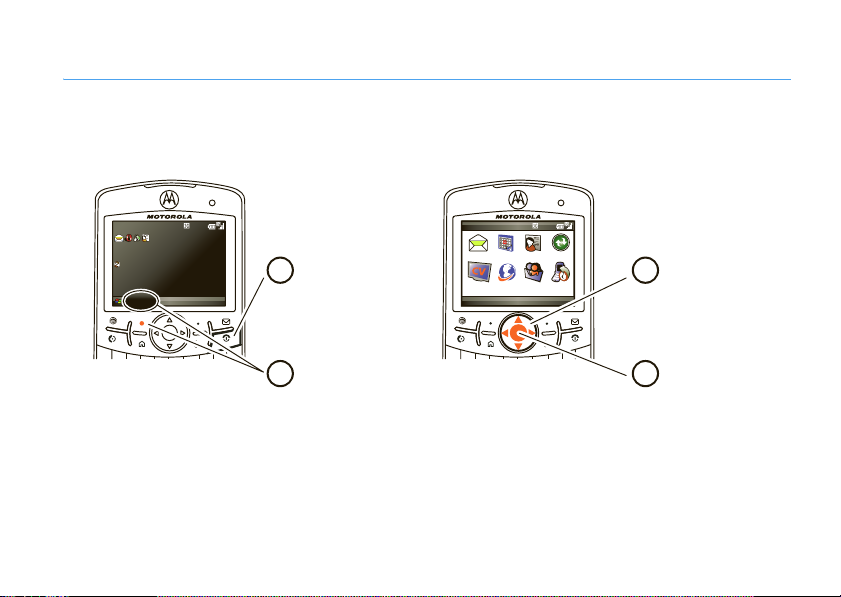
device display
Start
From the home screen, press
AT&T 12:00 PM
Get Xpress Mail
Messages (0)
No upcoming appointments.
Profile: Normal
Tip:
To make your smartphone show
Home Screen
>
Start
, then
All Programs
to open the main menu.
Home Screen Menu Screen
Start
12/31/2009
Start Contacts
, then uncheck the
Press and release
1
Power Key O
the
to turn on your
phone.
Press
2
Start
soft key) to open the
main menu.
All Programs
Show Recent Programs
(the left
whenever you press
option.
Messaging Contacts Calendar ActiveSync
Cellular Video MEdia Net IM & Email
More
Tip:
Press the
Call History
Menu
Back Key n
to go back one menu.
Press the
Power Key O to
exit any menu or view
without saving any changes.
Start
, press
Start
3
4
, then
All Programs >Settings
Press the Navigation
up, down, left, or
Key
(S) to
righ t
highlight a menu
feature.
Press the
Center Key s
to
select the
highlighted feature.
5
Page 8
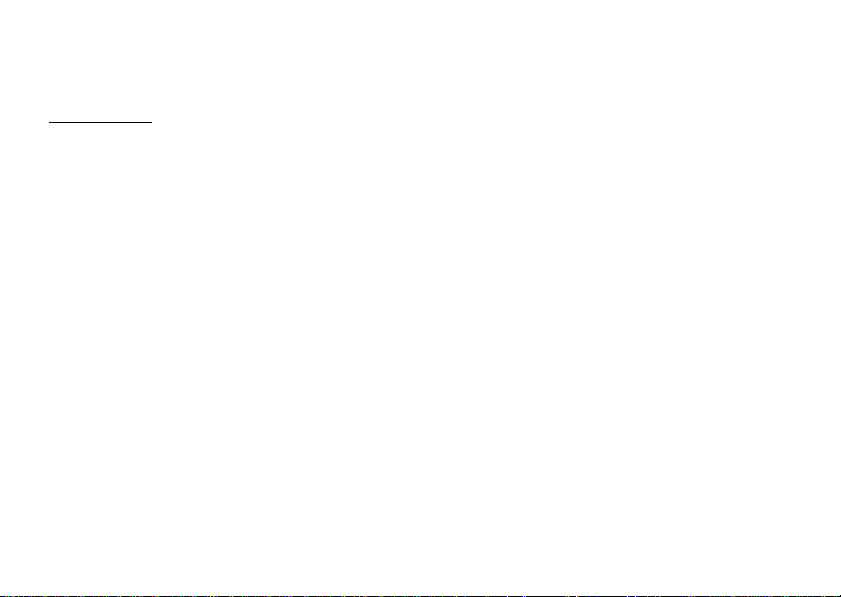
Motorola, Inc.
Consumer Advocacy Office
1307 East Algonquin Road
Schaumburg, IL 60196
www.hellomoto.com
Note:
Do not ship your phone to the above address. If you need to
return your phone for repairs, replacement, or warranty service,
please contact the Motorola Customer Support Center at:
1-800-331-6456 (United States)
1-888-390-6456 (TTY/TDD United States for hearing impaired)
1-800-461-4575 (Canada)
Certain mobile phone features are dependent on the capabilities
and settings of your service provider’s network. Additionally,
certain features may not be activated by your service provider,
and/or the provider’s network settings may limit the feature’s
functionality. Always contact your service provider about feature
availability and functionality. All features, functionality, and other
product specifications, as well as the information contained in this
user’s guide are based upon the latest available information and
are believed to be accurate at the time of printing. Motorola
reserves the right to change or modify any information or
specifications without notice or obligation.
MOTOROLA and the Stylized M Logo are registered in the US
Patent & Trademark Office. All other product or service names are
the property of their respective owners. The Bluetooth trademarks
are owned by their proprietor and used by Motorola, Inc. under
6
license. Microsoft, Windows and Windows Me are registered
trademarks of Microsoft Corporation; and Windows XP is a
trademark of Microsoft Corporation.
AT&T, AT&T logo and Your World. Delivered. are trademarks of
AT&T Knowledge Ventures.
© 2008 Motorola, Inc. All rights reserved.
Caution:
Changes or modifications made in the radio phone, not
expressly approved by Motorola, will void the user’s authority to
operate the equipment.
Software Copyright Notice
The Motorola products described in this manual may include
copyrighted Motorola and third-party software stored in
semiconductor memories or other media. Laws in the United
States and other countries preserve for Motorola and third-party
software providers certain exclusive rights for copyrighted
software, such as the exclusive rights to distribute or reproduce
the copyrighted software. Accordingly, any copyrighted software
contained in the Motorola products may not be modified,
reverse-engineered, distributed, or reproduced in any manner to
the extent allowed by law. Furthermore, the purchase of the
Motorola products shall not be deemed to grant either directly or
by implication, estoppel, or otherwise, any license under the
copyrights, patents, or patent applications of Motorola or any
third-party software provider, except for the normal, non-exclusive,
royalty-free license to use that arises by operation of law in the
sale of a product.
Manual Number: 68000201251-A
Page 9
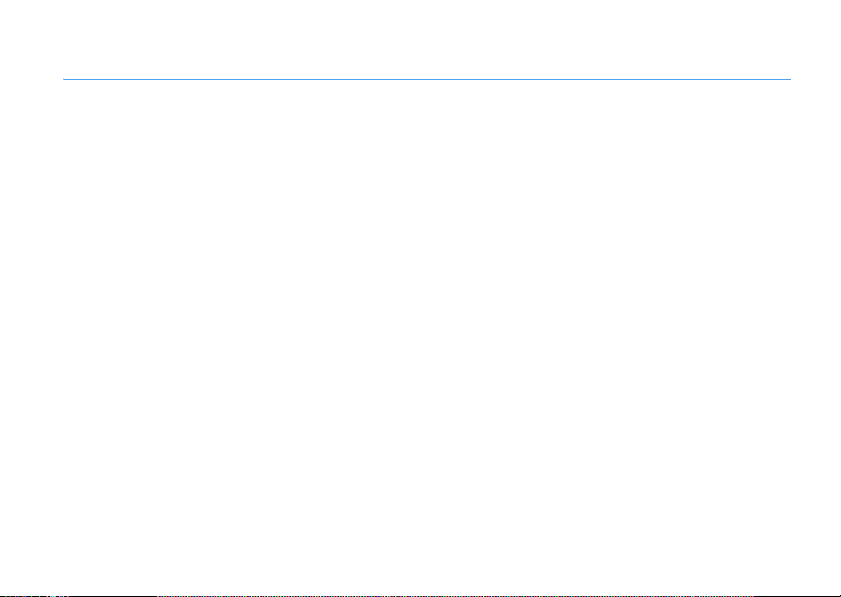
contents
what’s in the box? . . . . . . . . . . 2
device anatomy . . . . . . . . . . . . 3
device display. . . . . . . . . . . . . . 5
start menu . . . . . . . . . . . . . . . . 9
Use and Care . . . . . . . . . . . . . 11
get started . . . . . . . . . . . . . . . 12
about this guide. . . . . . . . . . 12
insert your SIM card . . . . . . 13
battery . . . . . . . . . . . . . . . . . 13
insert a memory card . . . . . 17
turn it on & off . . . . . . . . . . . 18
find your phone number . . . 19
volume, sounds, & alerts . . . 19
choose a profile . . . . . . . . . . 21
turn off a call alert . . . . . . . . 22
lock & unlock your phone . . 22
make & answer calls. . . . . . 23
send & receive text
messages . . . . . . . . . . . . . . 26
tips & tricks. . . . . . . . . . . . . . . 27
calling tips . . . . . . . . . . . . . . . 28
view recent or missed calls . . 28
voicemail . . . . . . . . . . . . . . . 29
features . . . . . . . . . . . . . . . . 30
emergency calls. . . . . . . . . . 33
international calls. . . . . . . . . 34
more calling . . . . . . . . . . . . . 34
connections . . . . . . . . . . . . . . 36
Bluetooth® . . . . . . . . . . . . . 36
computer synchronization . . 39
AT&T Communication
Manager . . . . . . . . . . . . . . . 43
Web browser . . . . . . . . . . . . 44
IM & email. . . . . . . . . . . . . . . 46
access your email . . . . . . . 46
read & send messages . . . 50
your company’s global
address book . . . . . . . . . . . 53
messaging quick
reference . . . . . . . . . . . . . . 54
instant messaging . . . . . . . 58
personal tools. . . . . . . . . . . . 60
contacts . . . . . . . . . . . . . . . 60
calendar . . . . . . . . . . . . . . . 61
alarm . . . . . . . . . . . . . . . . . 62
voice notes. . . . . . . . . . . . . 62
Mobile Banking f
rom AT&T . . . . . . . . . . . . . . 62
contents
7
Page 10
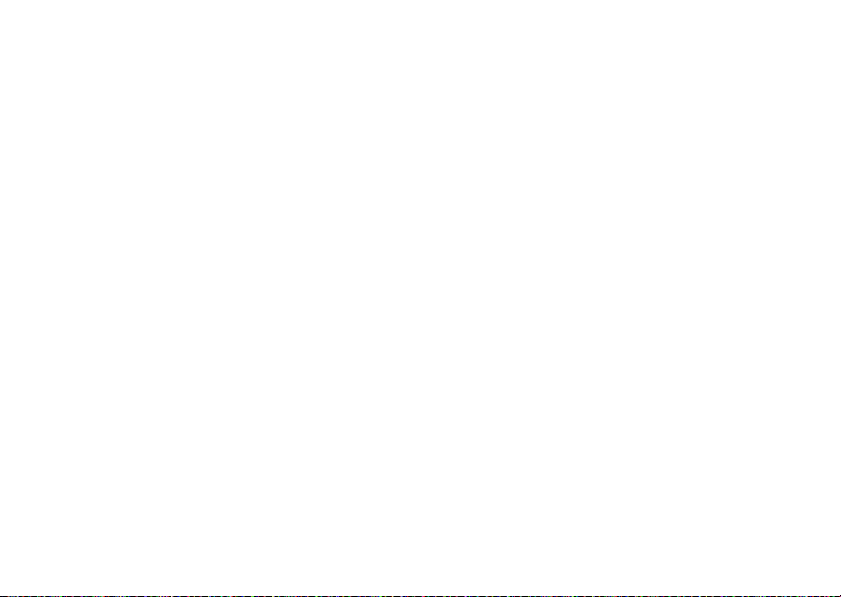
productivity tools . . . . . . . . . 64
Documents To Go® . . . . . . 64
file manager . . . . . . . . . . . . 64
tasks . . . . . . . . . . . . . . . . . . 64
calculator. . . . . . . . . . . . . . . 64
AT&T Navigator. . . . . . . . . . 65
device resource tools . . . . . . 67
set owner information. . . . . 67
getting started. . . . . . . . . . . 67
McAfee VirusScan. . . . . . . . 73
master reset . . . . . . . . . . . . 73
master clear . . . . . . . . . . . . 74
device memory. . . . . . . . . . 74
software version . . . . . . . . . 74
Java manager . . . . . . . . . . . 74
task manager . . . . . . . . . . . 75
entertainment . . . . . . . . . . . . 76
photos. . . . . . . . . . . . . . . . . 76
videos . . . . . . . . . . . . . . . . . 78
MEdia™ Net . . . . . . . . . . . . 80
contents
8
watch CV. . . . . . . . . . . . . . . 81
watch live video with
MobiTV . . . . . . . . . . . . . . . . 81
AT&T Mall . . . . . . . . . . . . . . 82
AT&T Music™ . . . . . . . . . . . 82
play games . . . . . . . . . . . . . 86
service & repair . . . . . . . . . . . 87
SAR Data . . . . . . . . . . . . . . . . 88
Microsoft License. . . . . . . . . . 89
index . . . . . . . . . . . . . . . . . . . . 94
Page 11

main menu
To open the menu from the home screen,
Start
(the left soft key), then
press
press
All Programs
This is the standard menu layout.
smartphone’s menu may be different.
To select menu items, pr ess your navigation key
up, down, left, or right. When a menu list has
numbered items, you can select an item by
pressing its number key.
&
Messag ing
%
Calendar
(
Contacts
A
Acti veSync
(the left soft key).
• Messages (text/MMS)
• Setup Email
Your
start menu
È
Cellular Video
Æ
MEdia Net
IM & Email
• Get BlackBerry Connect
• Get Good
•Get Xpress Mail
•IM
Å
Call History
Ì
Office Tools
•Calculator
• McAfee VirusScan
• Tasks
•Voice Notes
Í
My Stuff
• My Device
• My Documents
• My Pictures & Videos
• Notes
• Storage Card
• Personalize My Q
Î
!
Ê
Games
Opera
Applications
• Bubble Breaker
• Solitaire
•Get Games
•Camera
• File Manager
• Get AT&T Navigator
• Get MobilTV
• Internet Explorer
• Java Manager
• Get Mobile Banking
• MyCast Weather
• Speed Dial
• Documents To Go
(continued on the next page)
start menu
9
Page 12
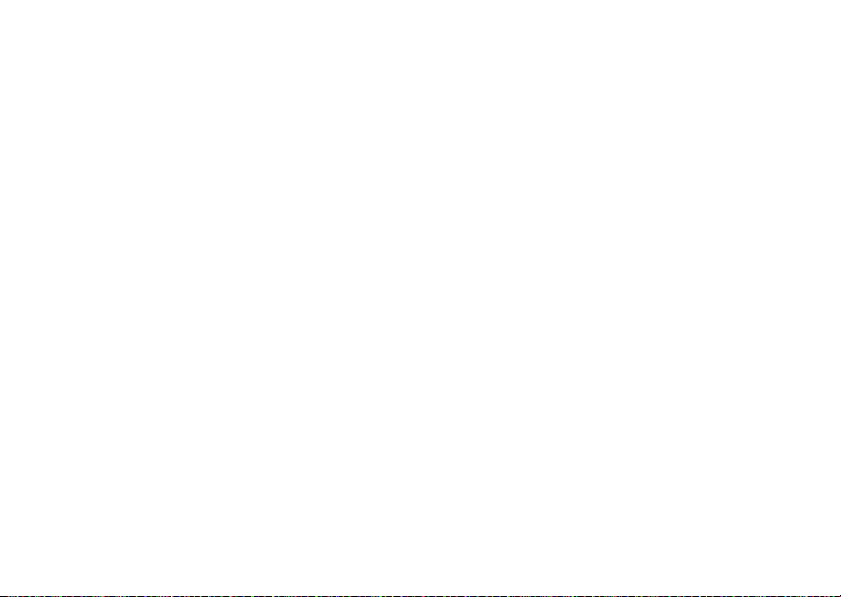
main menu (Continued)
9
System Tools
• Format Storage Card
• Master Clear
• Master Reset
• Memory Manager
• Task Manager
É
AT&T Mall
• Shop Tones
• Shop Games
• Shop Graphics
• Shop Multimedia
• Shop Applications
• Shop Video
•MEdia Net Home
Æ
AT& T Mus ic
• Windows® Media Player
• Shop Music
•Music ID
•XM Radio
• Music Videos
•The Buzz
• Community
• Music Apps
start menu
10
á
Settings
c
Windows Media
]
Bluetooth
Page 13
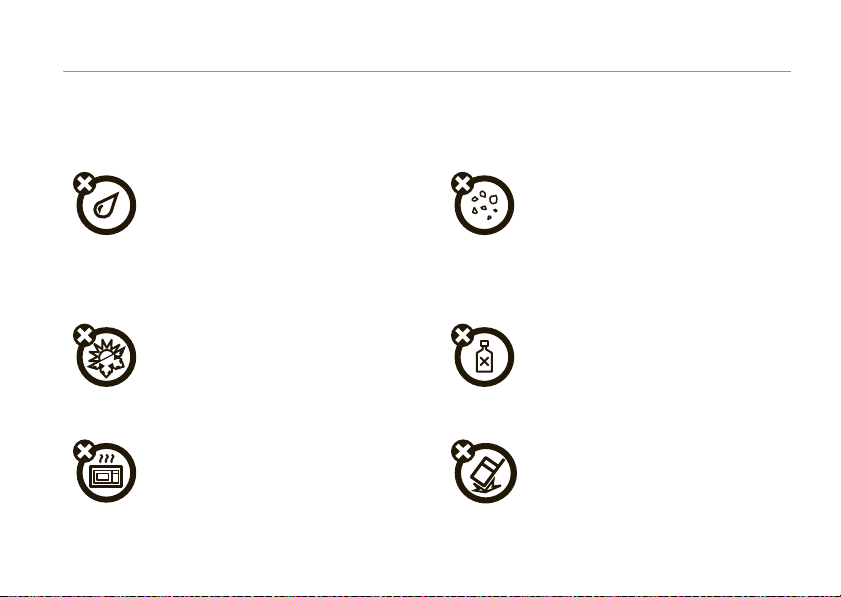
Use and Care
Use and Care
To care for your Motorola phone, please keep it away from:
liquids of any kind dust and dirt
Don’t expose your phone to water, rain,
extreme humidity, sweat, or other moisture. If
it does get wet, don’t try to accelerate drying
with the use of an oven or dryer, as this may
damage the phone.
extreme heat or cold cleaning solutions
Avoid temperatures below 0°C/32°F or
above 45°C/113°F.
microwaves the ground
Don’t try to dry your phone in a microwave
oven.
Don’t expose your phone to dust, dirt, sand,
food, or other inappropriate materials.
To clean your phone, use only a dry soft cloth.
Don’t use alcohol or other cleaning solutions.
Don’t drop your phone.
Use and Care
11
Page 14
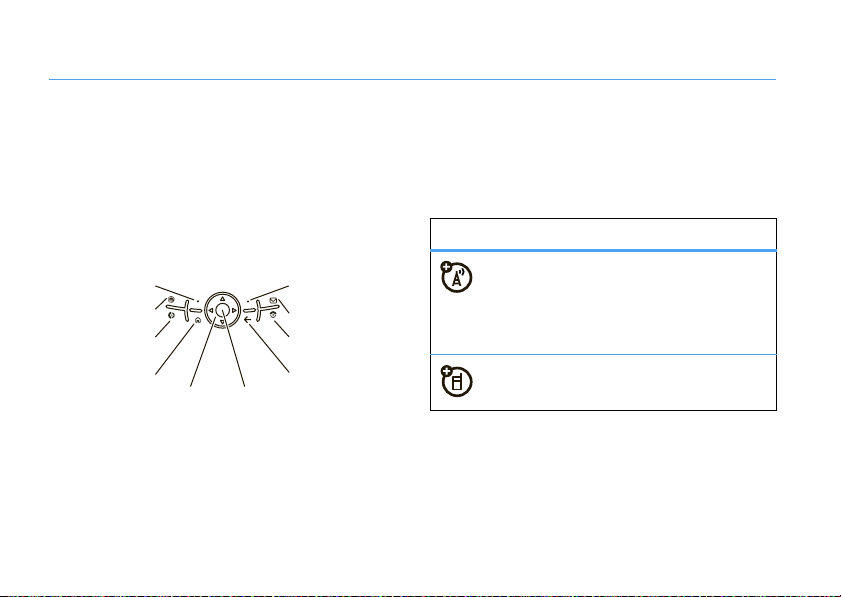
get started
about this guide
Press the left and right soft keys to open menus and
]
select options. Use the navigation key
items, and press the center key
Left Soft Key Right Soft Key
MEdia Net
Call/Answer
Home
get started
12
s
Center KeyNavigation
to scroll to
to select them.
Messaging
Power
Back
Tip:
You can press the side scroll keys to scroll up and
down, and press the side select key to select items
(see page 3 for side key locations).
symbols in this guide
This means a feature is
network/subscription dependent and may
not be available in all areas. Contact your
service provider for more information.
This means a feature requires an optional
accessory.
Page 15
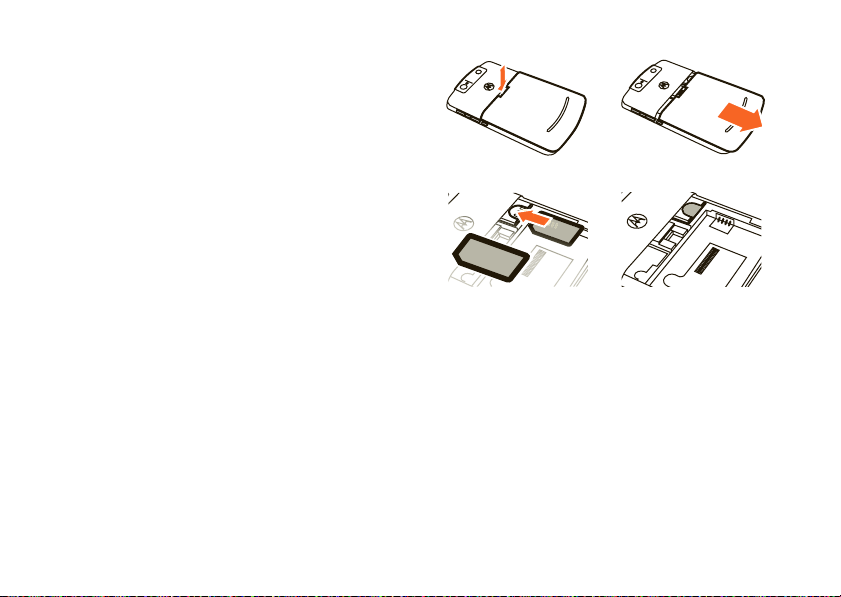
insert your SIM card
Your Subscriber Identity Module (SIM) card contains
your phone number and contacts entries. It can also
contain your voicemail, text message, and Internet
access settings. If you put your SIM card in another
AT&T phone, that phone uses your phone number.
Caution:
away from static electricity, water, and dirt.
To insert and use a memory card, see page 17.
Turn off your smartphone and remove your battery
before you install or remove a SIM card.
Don’t bend or scratch your SIM card. Keep it
12
34
battery
battery use & safety
IMPORTANT: HANDLE AND STORE BATTERIES
PROPERLY TO AVOID INJURY OR DAMAGE.
battery issues arise from improper handling of
batteries, and particularly from the continued use of
damaged batteries.
Most
get started
13
Page 16
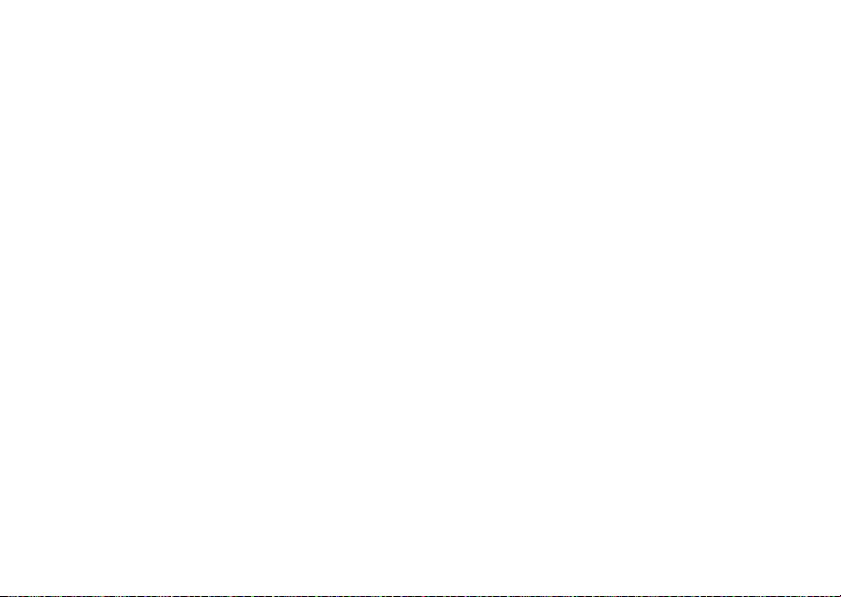
DON’Ts
• Don’t disassemble, crush, puncture, shred,
or otherwise attempt to change the form of
your battery.
• Don’t let the phone or battery come in
contact with water.
phone’s circuits, leading to corrosion. If the
phone and/or battery get wet, have them
checked by your carrier or contact Motorola
even if they appear to be working properly.
• Don’t allow the battery to touch metal
If metal objects, such as jewelry, stay
objects.
in prolonged contact with the battery contact
points, the battery could become very hot.
• Don’t place your battery near a heat
Excessive heat can damage the
source.
phone or the battery. High temperatures can
cause the battery to swell, leak, or
malfunction. Therefore:
get started
14
Water can get into the
•
Do
not
dry a wet or damp battery with an
appliance or heat source, such as a hair
dryer or microwave oven.
•
Avoid leaving your phone in your car in
high temperatures.
DOs
• Do avoid dropping the battery or phone.
Dropping these items, especially on a hard
surface, can potentially cause damage.
• Do contact your service provider or
Motorola if your phone or battery has been
damaged from dropping or high
temperatures.
IMPORTANT: USE MOTOROLA ORIGINAL
PRODUCTS FOR QUALITY ASSURANCE AND
SAFEGUARDS.
authentic Motorola batteries from non-original or
counterfeit batteries (that may not have adequate
To aid consumers in identifying
Page 17
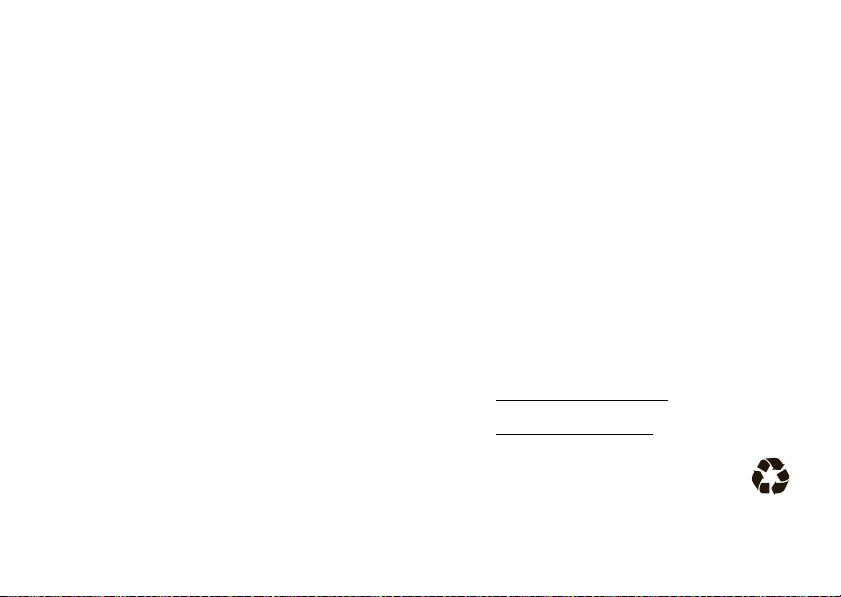
safety protection), Motorola provides holograms on its
batteries. Consumers should confirm that any battery
they purchase has a “Motorola Original” hologram.
Important:
damage to the phone caused by non-Motorola
batteries and/or chargers.
Motorola’s warranty does not cover
Motorola recommends you always use
Motorola-branded batteries and chargers.
mobile devices are designed to work with Motorola
batteries. If you see a message on your display such
Invalid Battery
as
or
Unable to Charge
•
Remove the battery and inspect it to confirm
that it has a “Motorola Original” hologram;
•
If there is no hologram, the battery is not a
Motorola battery;
•
If there is a hologram, replace the battery and
retry charging it;
•
If the message remains, contact a Motorola
Authorized Service Center.
, take the following steps:
Motorola
Warnin g:
may present a risk of fire, explosion, leakage, or other
hazard.
PROPER AND SAFE BATTERY DISPOSAL AND
RECYCLING
Proper battery disposal is not only important for
safety, it benefits the environment. Consumers may
recycle their used batteries in many retail or service
provider locations. Additional information on proper
disposal and recycling may be found on the Web:
Disposal:
in accordance with local regulations. Contact
your local recycling center or national
Use of a non-Motorola battery or charger
•
www.motorola.com/recycling
•
www.rbrc.org/call2recycle/
Promptly dispose of used batteries
(in English only)
get started
15
Page 18
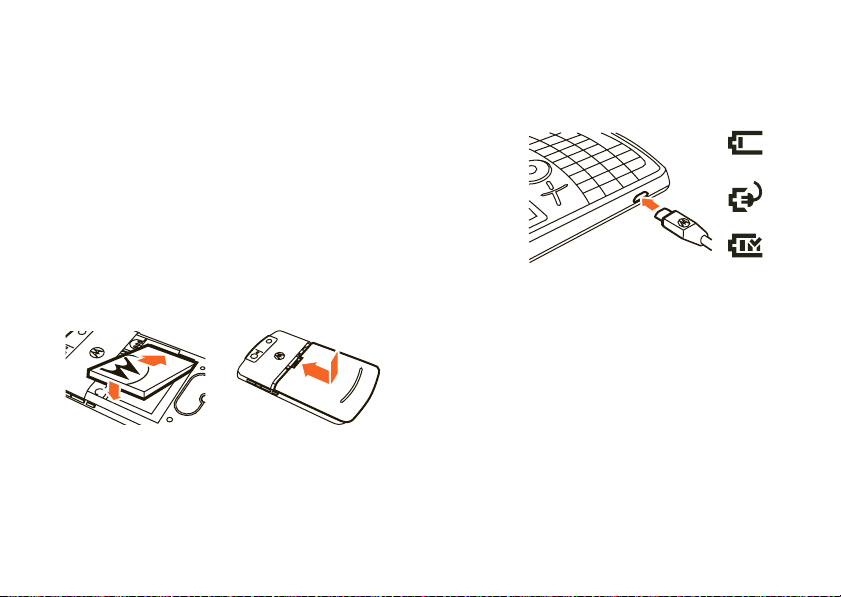
recycling organizations for more information on how to
dispose of batteries.
Warn ing:
they may explode.
Never dispose of batteries in a fire because
install your battery
Note:
Your smartphone comes with two batteries and
two battery covers. The BT60 standard battery uses
the narrow cover, while the BT90 extended capacity
battery requires the larger cover.
12
get started
16
charge your battery
New batteries are not fully charged. Plug the battery
charger into your smartphone and an electrical outlet.
After the
device
recognizes
that the
charger is
plugged in,
the area
around the navigation key lights up.
Tip:
Motorola batteries have circuitry that protects the
battery from damage from overcharging.
Unless your battery is completely drained, you can
also charge your battery with a
into a computer. Use a wall charger or car charger for
completely drained batteries. Install the software from
your Getting Started disc onto your PC before you tr y
to charge your smartphone through USB port. Plug the
USB cable
empty
charging
full
plugged
Page 19
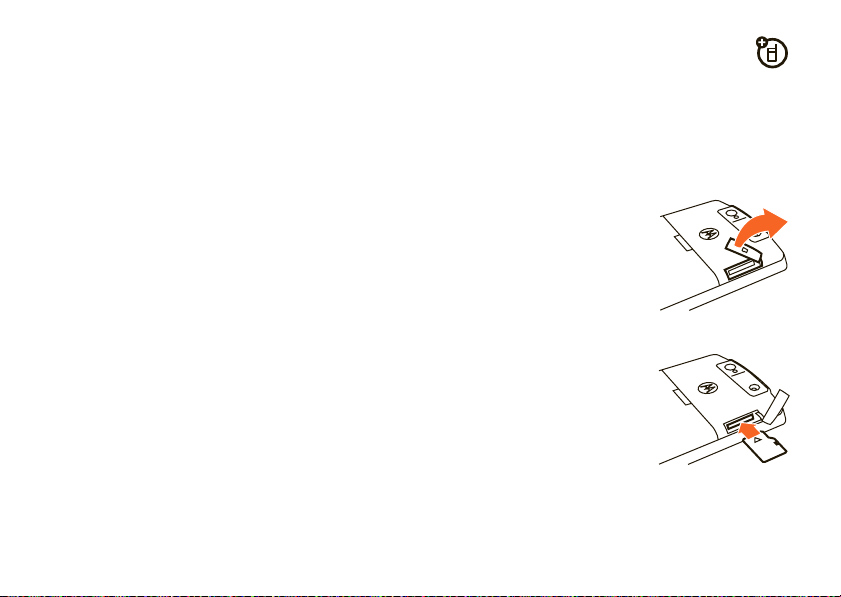
cable into a powered USB hub or port, since some
USB devices (such as keyboards) might not supply
enough power for charging.
conserve battery life
• Set the backlight:
Settings >More... >Power Management >Backlight time
>
out on battery
display is visible but dim.
• Close unused programs:
screen, press
Task Manager
>
End Task
press
• Extend email send/receive intervals:
R
press
press
Menu>Settings >Send/Receive Schedule
have more than one email account set up,
choose only one account to automatically
send/receive messages.
press
Start
, then
All Programs
. When the backlight is off, the
from the home
Start
, then
All Programs >System Tools
. Select the program and
.
, scroll to an email account,
. If you
insert a memory card
You can use a removable microSD memory card with
your smartphone to store multimedia content such as
music, pictures, videos, applications, and files.
1
Open the memory card
slot cover by gently lifting
the cover away from your
smartphone as shown. The
cover remains attached to
your smartphone.
2
Insert the memory card
into its slot, with the card’s
metal contacts facing
down.
3
Put the memory card
cover back in place, and push it to close it.
get started
17
Page 20
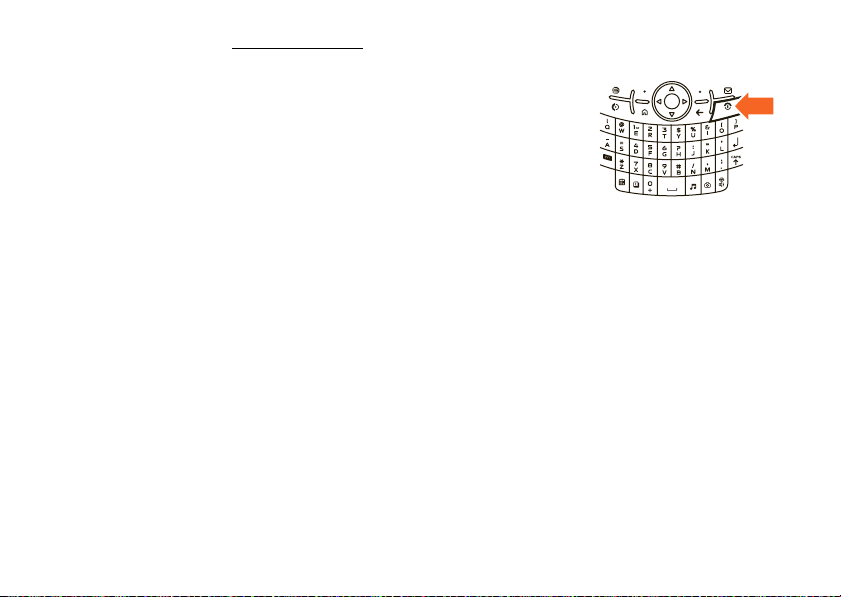
For maximum card size, see
save memory space on your smartphone, move these
files to a memory card as often as possible.
Tip:
You can use File Manager to sort, view, copy, and
move files on your smartphone or memor y card.
Start
, then
Press
navigate to the folder called
To see your card’s
All Programs >System Tools >Memory Manager
then
Note:
A memory card is not included with your
smartphone. It is sold separately.
Caution:
smartphone is using it or writing files on it. Don’t bend
or scratch your memory card. Keep it away from static
electricity, water, and dirt.
All Programs >Applications >File Manager
available memory
Do not remove your memory card while your
att.com/devicesupport
Storage Card
(see page 64).
, press
Start
.
. To
and
,
turn it on & off
To t u rn on y ou r
smartphone
release
prompted, enter your
unlock code (see
page 22).
Tip:
up normally, or freezes on a screen, be sure that the
battery is fully charged. If it is, remove and replace the
battery, then turn your smartphone back on. If these
do not help, you can do a
smartphone, but this erases your personalized
settings and any content stored in your smartphone
memory. To perform a hard reset, remove and replace
the battery, then hold down the
5 seconds while turning your smartphone on.
, press and
O
. If
In the event that your smartphone doesn’t power
hard reset
to restart your
*
and E keys for
18
get started
To turn off your smartphone
release
3 seconds, then
it.
, press and holdO for
Page 21
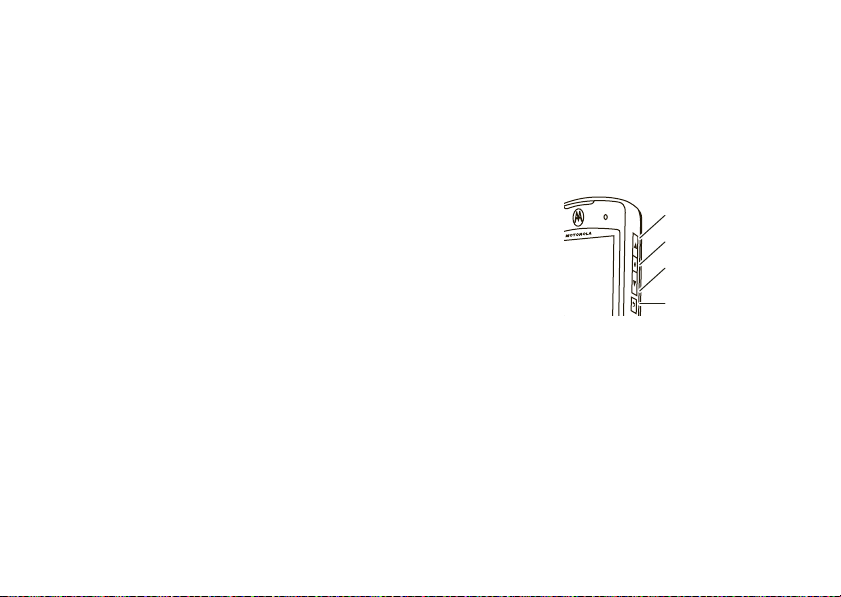
flight mode
You can turn off your smartphone’s network and
Bluetooth® services to safely access your address
book, games, camera, and music in areas where
cellular network access is prohibited (such as during
flights and in hospitals).
Find it:
Press and holdX until the
then select
Wireless Manager >All
Quick List
appears,
find your phone number
To view your phone number and voicemail ser vice
Start
, then
number, press
Call Options
>
Note:
in your voicemail number. If you want to add one or
two pauses followed by your password, so that your
password is entered automatically, create a contact
.
You can’t store a pause (p) or wait (w) character
All Programs >Settings >Phone
for your voicemail number and use the contact to call
your voicemail (see page 25).
volume, sounds, & alerts
To set the
master
, press
volume
and hold the
side select key
in the home
screen until the volume setting appears. Press the
side volume keys to change the volume. The master
volume can silence your ringer and all other sounds,
except for the other caller’s voice.
To adjust volume during a call, press the
side volume keys.
Volume Up
Side Select Key
Volume Down
Back Key
get started
19
Page 22
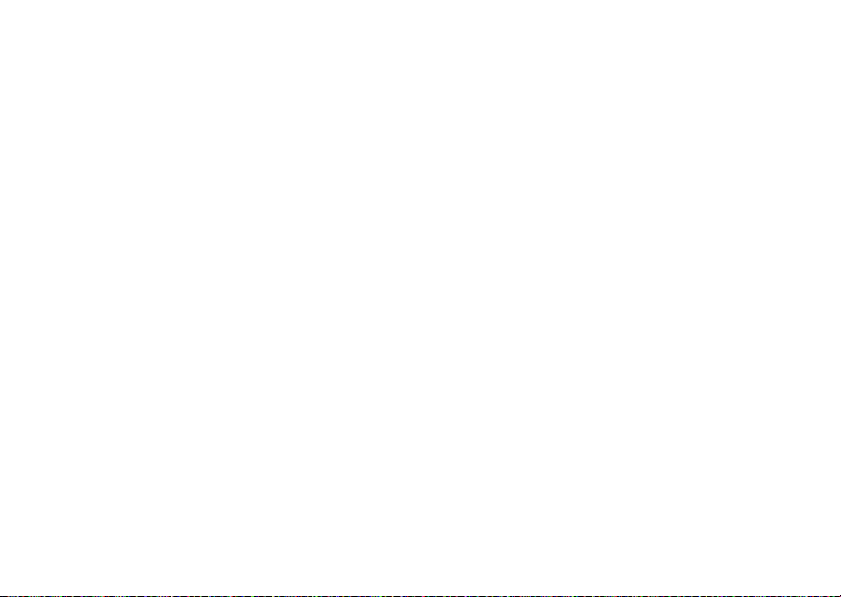
Note:
Bluetooth® accessories, such as headsets,
have their own volume controls.
To change your
X
hold
Normal, Silent, Vibrate
Tip:
To silence your smartphone when it’s ringing, just
press the side volume keys.
To change the
press
event and choose a sound for it.
ringer and sound profile
. Scroll to and select
and others.
sounds for alerts or other events
Start
, then
All Programs >Settings >Sounds
Profile
, press and
. Choose from
,
. Select an
change ring tones
You can change the ring tones for incoming calls and
other events.
Find it:
>
Note:
effect when using the
20
Start
, then
All Programs >My Stuff >Personalize My Q
Sounds and Ringtones
Changes made to the alert settings will have no
Silent
profile.
get started
1
Scroll and highlight the sound you want to
change, then press the navigation key
left to change it.
2
Press the
If you download
not automatically save in the
your sound file, press
File Manager >My Documents
>
want to copy to the
Copy to
>
file is not located in the My Documents folder, go to
the folder where the sound file is stored and copy it to
Sounds
the
can use for a ring tone.
set ring volume
1
Press
2
Highlight the desired profile, then press
Menu>Edit
Done
key to save the sound setting.
a sound file for a ring tone, it does
Start
, then
. Highlight the sound file you
Sounds
location, press
and select
folder. AT&T limits the
Application Data >Sounds
Start
, then
.
All Programs >Settings >Profiles
Sounds
location. To move
All Programs >Applications
size of file
]
right or
Menu > File
. If the sound
that you
Page 23
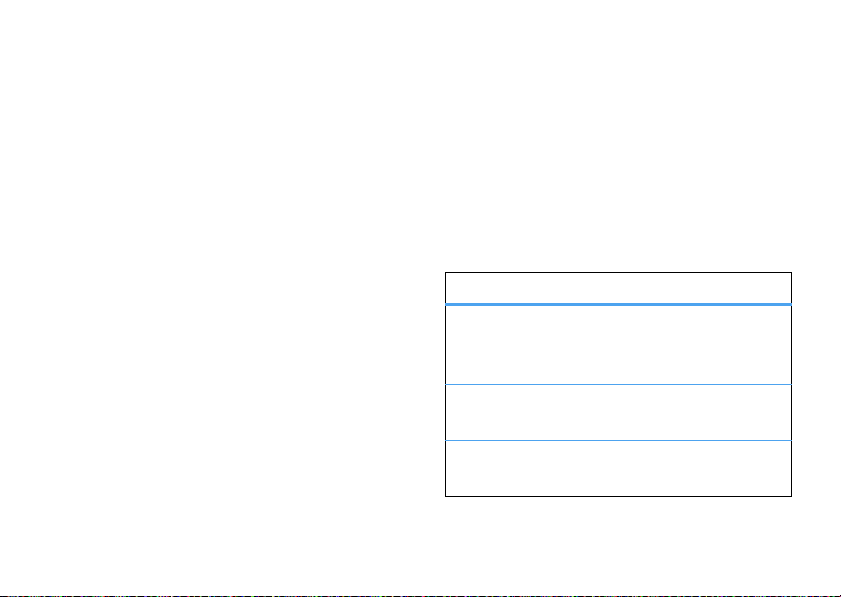
3
Under
Ring Volume
, press the navigation key] left
or right to adjust the volume for that profile.
Shortcut:
back key on the right side of your smartphone (see
page 3) to show the ring volume, then press the
side scroll keys to adjust it.
Tip:
when an incoming call comes in--just use the
side scroll keys to turn the ringer off.
Note:
ring volume (see page 19).
In the home screen, press and hold the
You can eliminate the ringer volume instantly
Your smartphone’s master volume affects your
set other sounds
To change the default sounds for ring tone, reminders,
new messages, or keypad controls, press
All Programs >Settings >Sounds
then
Note:
Changes made to the alert settings will have no
effect when using the
Silent
.
profile.
Start
,
choose a profile
Profiles allow you to set unique sounds, ring styles,
earpiece volume settings, or vibrations for incoming
calls and other events. You can further customize each
of the profiles with individual ring tones and ring
volumes.
Find it:
Press and hold X, and select from these
profiles:
profiles
Normal
Silent
Vibrate
All tones and alerts have moderate
volume unless you personalize
them.
All tones and alerts are set to be
silent.
All tones and alerts are changed to
vibrate only.
get started
21
Page 24
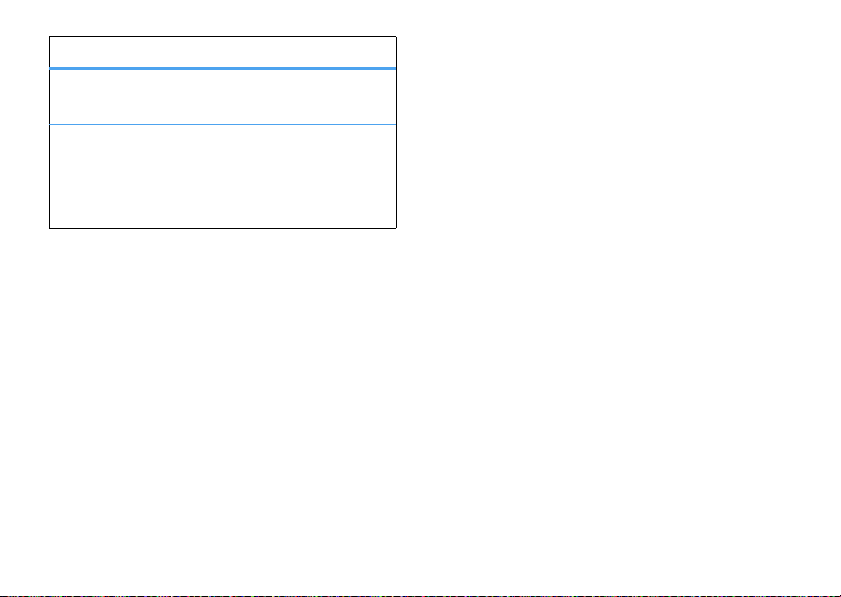
profiles
Outdoor
Automatic
Indicators can appear at the top of your home screen
Silent
for the
the speakerphone is on (see page 32). Your
smartphone’s master volume affects your ring volume
(see page 19).
The
Outdoor
louder than the
The
Automatic
Normal
, except that it automatically
switches to
stored in your calendar.
(Q) and
Vibrate
(<) profiles. A % means
profile volume is much
Normal
profile.
profile is the same as
Vibrate
during any event
turn off a call alert
You can use the side scroll keys to turn off the ringer
before answering the call.
get started
22
lock & unlock your phone
You can manually lock your smartphone to prevent
accidental keypresses.
lock your smartphone
To
left soft key becomes
To
unlock your smartphone
your password. Your smartphone uses
not set a password.
keep others from using your smartphone
To
change your password:
Find it:
Start
, then
Device Lock
>
1
Check the
the inactivity period.
2
Choose a password type that is either simple
(4-digit number) or strong alphanumeric (a
Prompt if device unused for
, press X then f. Your
Unlock
.
, press
Unlock
and enter
*
if you have
,
All Programs >Settings >More... >Security
checkbox and set
Page 25
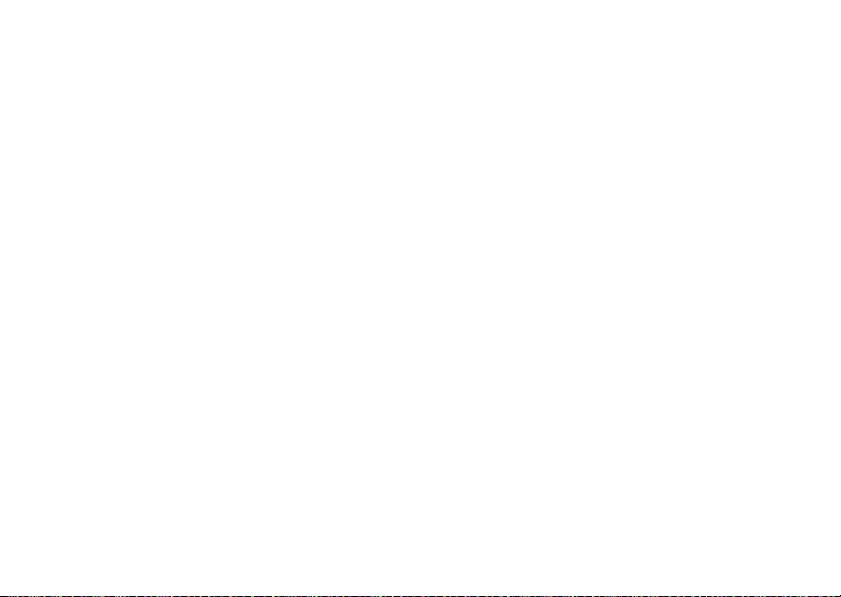
hard-to-guess password with at least 7
characters, including uppercase and lowercase
letters, numerals, and punctuation).
Tip:
Choose a password you will remember. If
you forget your password, you can do a
hard reset
your personalized settings and all content stored
in smartphone memory. To do a hard reset, hold
down the
turning your smartphone on.
3
Enter and confirm your password.
4
Press
To unlock your smartphone, press
the unlock prompt, enter your password and press
Done
.
Note:
the United States, as described on page 33) on a
on your smartphone, but you will lose
*
and Ekeys for 5 seconds while
Done
.
Unlock
. When you see
You can make emergency calls (such as 911 in
locked smartphone. A locked smartphone still lets you
answer incoming calls.
make & answer calls
make a call
From the home screen, enter a phone number and
N
press
To voice dial, press and hold
keypad. When prompted, say “Call,” followed by a
number or contact name.
answer a call
When your smartphone rings and/or vibrates, press
N
to make a call.
h
on the bottom of the
to answer. To hang up, pressO.
•
If you are busy when a call comes in, press
Ignore
to send the call directly to voicemail.
get started
23
Page 26
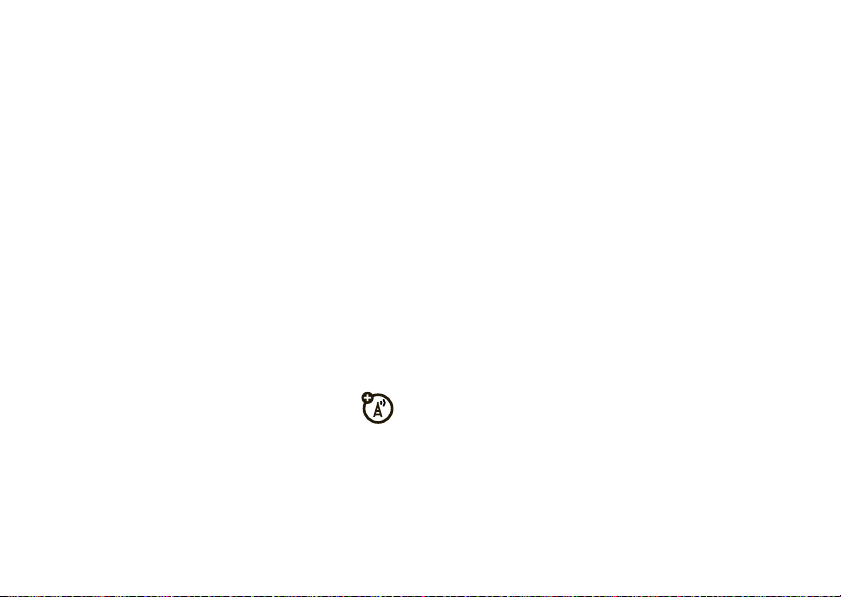
•
To put a call on hold, pressN. To return to
N
the call, press
•
If you are on a call and another call comes in,
you can press
directly to voicemail or press
and put the current call on hold (press
switch between the two calls).
again.
Ignore
to send the new call
N
to answer it
answer options
To use
any key
to answer an incoming call, press
All Programs >Settings >Phone >Call Options
then
Any keyanswer
>
.
caller ID
Caller ID (calling line identification) shows the
phone number for an incoming call on your
home screen.
get started
24
N
Start
to
Your smartphone shows the caller’s name and picture
when they’re stored in your contacts, or
when caller ID information isn’t available.
You can set your smartphone to play a distinctive
ringer ID for specific entries stored in your contacts
(see page 20).
call a stored number
Find it:
Start
, then
All Programs >Contacts
,
1
Scroll to the number.
2
PressN.
Your smartphone calls the contact’s default number.
Tip:
If you stored more than one number for a contact,
select the contact to see the other numbers. To dial a
N
number, scroll to it and press
.
Incoming Call
Page 27

save a received number
Find it:
Start
, then
All Programs >Contacts
1
Choose whether the contact will be stored on
your smartphone (Outlook contact) or your SIM
card. Contacts on the SIM card can include only a
name and number.
2
Enter information for the contact.
3
Enter a number for the contact. While you are
entering the number, you can tell your
smartphone to pause and then dial more digits
(such as a voicemail password or PIN). Press
Insert Pause
>
a
smartphone to wait for you to press the
center key
(shows as a
contacts stored on your SIM card.
to insert a 2-second pause (shows as
p
) or press
Menu >Insert Wait
s
before dialing the remaining digits
w
).
Insert Wait
and press
to tell your
does not work for
New
Menu
Tip:
If you get a call from someone who isn't in your
list of contacts, you can create a contact from
Call History
. Just highlight the call and press
To load the contacts from your last phone
insert the SIM card from your last phone (see
page 13). Your smartphone reads any contacts your
last phone stored on the SIM. If there aren’t any
contacts on your SIM, check your old phone’s manual
to see if you can copy its contacts to the SIM or to
Microsoft® Outlook on your computer.
To load Microsoft Outlook contacts from your
computer
Windows® Mobile Device Center, as described on
page 40.
Note:
syncing the contacts first with a PC and then syncing
the PC with a new phone works best. A SIM card
stores only one number per name. Contacts with
more than one phone number are added as two
, use Microsoft ActiveSync or
If you are loading contacts from an old phone,
Save
.
, just
get started
25
Page 28

contacts, and the number type (such as work and
home) is not retained.
send & receive text messages
Note:
For details about how to enter text, see
page 69.
send a text message
Find it:
>
send a multimedia message
Find it:
>
26
R
>
Text Message
R
>
Multimedia Message
get started
Messages
Messages
, then press
, then press
Menu >New
Menu >New
read new messages
To quickly view new messages, select the message
notification area on the home screen.
To insert
a picture, voice note or file in an email or
multimedia message, press
,or
File
Note
record it. Press
press
. If you insert a voice note, you also need to
Record
Done
.
Menu >Insert >Picture, Voice
, speak, press
Stop
, and then
Page 29
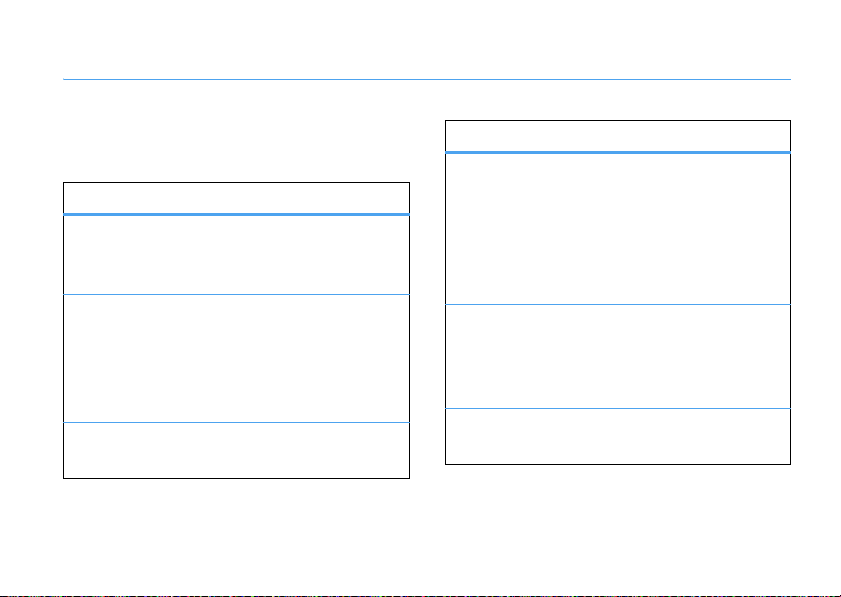
tips & tricks
From the home screen
use these shortcuts:
To... Do this...
lock
smartphone
open your
music,
messages,
and more
open quick
options
(shown on page 67), you can
Press X then f. To unlock it,
press
page 22).
Use shortcut keys to access your
AT&T Mus ic
contacts
messages
MEdia Net
Press and hold X.
Unlock
then * (see
[
e
, calendard,
R
@
, camerae,
, and
.
To... Do this...
play music or
games on an
airplane
personalize
your device
use the
speakerphone
To keep playing games and music
on a flight, turn off your network
and Bluetooth® services. Press
and hold
appears, then select
All
.
>
Press
Start
Personalize My Q
>
sounds, home screen, sounds,
soft keys and more.
During a call, pressh to turn
the speakerphone on or off.
X
until the quick list
Wireless Manager
, then
All Programs >My Stuff
to customize
tips & tricks
27
Page 30
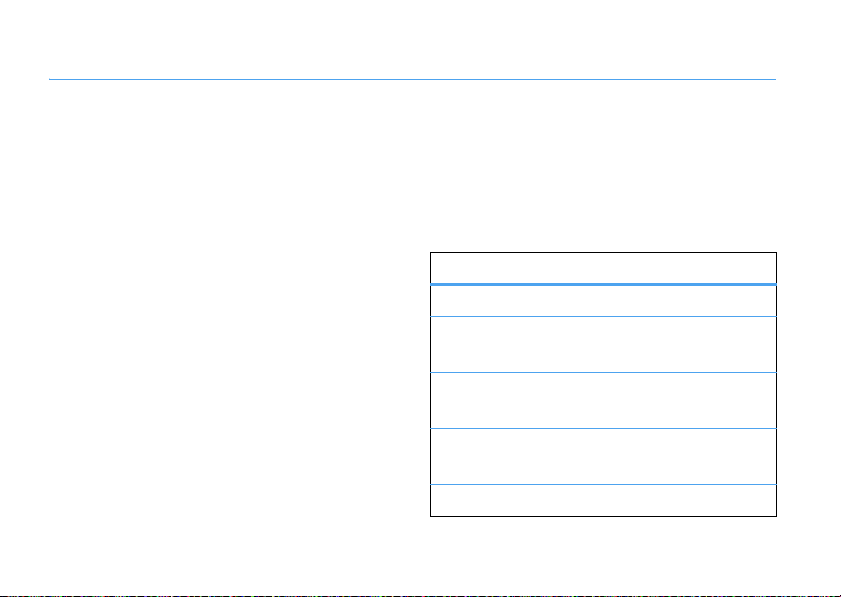
calling tips
view recent or missed calls
view recent calls
Your smartphone keeps a list of incoming and
outgoing calls, even for calls that didn’t connect. The
most recent calls are listed first. The oldest calls are
deleted as new calls are added.
Tip:
For a quick look at the call histor y, pressN.
Note that the options are a little different.
Find it:
Highlight a call, then:
28
Start
, then
All Programs >Call History
•
To call the number, pressN.
calling tips
•
To see call details (like time and date), press
s
the center key
•
To see
Menu Options
view. This menu includes:
options
Find Contact
Send Text
Message
Email
View Timers
Delete
Find this phone number in your
Send a text message to this phone
number.
Send an email message to this
contact.
View the call times for this call and all
calls.
Delete this call from the
.
, press
Menu
from the
Call History
Call History
Contacts
.
.
Page 31

options
Delete List
Save to
Contacts
Send
Multimedia
Msg.
Filter
Delete all calls from the
Save this number to a contact.
Send a message to this number.
Filter all calls in the
example, if you filter the list for all
Missed Calls
, it will only show the
incoming phone calls that you did not
answer.
Call History
Call History
.
list. For
view missed calls
Your smartphone keeps a record of your unanswered
calls.
Find it:
N
Missed calls display E next to them.
redial
1
PressN from the home screen to see the
calls list.
2
Highlight the entry you want to call, then
N
press
.
voicemail
Note:
The AT&T network stores the voicemail
messages you receive.
set up
To
voicemail system. The voicemail system asks you to:
1
2
3
When you see the voicemail message indicator
the top of your display, press and hold
your voicemail.
voicemail, press and hold1 to call the
Create your password.
Record your name.
Record a greeting.
1
calling tips
to
w
check
at
29
Page 32

To check your voicemail from another phone, call your
10-digit phone number. During your voicemail
* (#
greeting, press
the voice prompts.
in Puerto Rico) then follow
features
speed dial
You can use speed dialing in two ways: quick access
for up to 98 phone numbers or shortcuts to features
Start
found in the
Bluetooth® Manager.
To access speed dial entries, press and hold the
single-digit speed dial number for one second. If the
speed dial is two digits, press the first digit, then
press and hold the second digit. Your smartphone dials
the phone number, opens a new email message, or
goes to the Web page.
30
menu including email, calendar, and
calling tips
create speed dial entries
You can set the speed dial to call the entries in your
smartphone’s contact list:
Note:
Speed dial 1 is reser ved for calling your
voicemail.
1
Press e on the bottom of the keypad.
2
Select the phone number or email address for
which to create the speed dial.
3
Press
Menu >Add to Speed Dial.
4
In the
Keypad Assignment
number to use.
5
Press
Done
To
delete
a speed dial entry, press
Applications >Speed dial
>
Menu >Delete
press
.
, select the speed dial
Start
, scroll to the entry, then
.
, then
All Programs
Page 33

create a menu shortcut
You can set a shortcut to open an application on your
smartphone:
1
Press
Start
, then
All Programs
.
2
Scroll to the icon of the application you want a
shortcut for and press
3
In the
Keypad Assignment
to use.
4
Press
Done
.
Note:
To delete a shortcut, press
Applications >Speed Dial
>
Menu >Delete
press >
Voicemail
shortcut you cannot delete.
Menu >Add Speed Dial
, select the shortcut number
Start
, scroll to the shortcut, then
. Your service provider might add a
, then
.
All Programs
call times
Network connection time
the moment you connect to your ser vice provider's
network to the moment you end the call by
is the elapsed time from
O
pressing
ringing.
The amount of network connection time you track
on your resettable timer may not equal the
amount of time for which you are billed by your
service provider. For billing information, contact
your service provider.
features
see call timers
Press
press
reset call timers
To reset all call timers to zero (0), except for the
Lifetime calls
Press
press
. This time includes busy signals and
Start
, then
All Programs >Call History
Menu>View Timers.
timer:
Start
, then
All Programs >Call History
Menu>View Timers
, then press
Menu>Reset Timers.
, then
, then
calling tips
31
Page 34

three-way calling
While connected to a call:
1
Place your current call on hold by
N
pressing
2
Enter the number of the other person or their
contact information and press
3
Once you are connected to the other phone, you
can press
press
If you
receive a second call
call:
•
To answer the second call and put the first call
on hold, press
to switch between the calls, or press
>
•
To send the second call to your voicemail,
press
32
.
Swap
to switch between the calls, or
Menu >Conference
Conference
to combine them.
Ignore
.
calling tips
N
.
to combine them.
while you are already on a
Answer
. Then, you can press
Menu
Swap
handsfree speaker
Note:
The use of wireless phones while driving may
cause distraction. Discontinue a call if you can’t
concentrate on driving. Additionally, the use of
wireless devices and their accessories may be
prohibited or restricted in certain areas. Always obey
the laws and regulations on the use of these products.
You can use your smartphone’s handsfree speaker on
calls without holding your smartphone to your ear.
h
During a call, press
speaker. A
speaker is on. To turn it off, press
call.
Note:
smartphone is connected to a car kit or headset.
%
at the top of your display indicates the
The handsfree speaker won’t work when your
to turn on the handsfree
h
again or end the
Page 35

emergency calls
Your service provider programs one or more
emergency phone numbers, such as 911 or 112, that
you can call at any time, even when your smartphone
is locked or the SIM card is not inserted.
Note:
Check with your service provider, as emergency
numbers vary by countr y. Your smartphone may not
work in all locations, and sometimes an emergency
call cannot be placed due to network, environmental,
or interference issues. Do not solely rely on your
wireless phone for essential communications such as
medical emergencies.
1
Press the keypad keys to dial the emergency
number.
2
PressN to call the emergency number.
AGPS & emergency calls
When you make an emergency call, your
smartphone can use Assisted Global
Positioning System (AGPS) satellite signals to tell the
emergency response center your approximate
location.
The AGPS feature has limitations, so always tell the
emergency response center your best knowledge of
your location. Remain on the phone for as long as the
emergency response center instructs you.
might not work
AGP S
network limitations or if your local emergency
response center does not process AGPS location
information. For details, contact your local authorities.
If your smartphone cannot find strong AGPS satellite
signals, the location of the nearest cell tower in
contact with your smartphone is automatically
provided to the emergency response center.
for emergency calls due to
calling tips
33
Page 36

Your smartphone can also use your location to help
with other programs (such as programs that provide
directions).
AGPS performance tips
For best results:
•
Go outside and away from underground
locations, covered vehicles, structures with
metal or concrete roofs, tall buildings, and
foliage. Indoor performance might improve if
you move closer to windows, but some
window sun shielding films can block satellite
signals.
•
Move away from radios, entertainment
equipment, and other electronic devices that
might interfere with or block AGPS satellite
signals.
calling tips
34
international calls
If your smartphone service includes
0
international dialing, press and hold
insert your local international access code (indicated
+
). Then, press the keypad keys to dial the country
by
code and phone number.
to
more calling
features
call forwarding
Set up or cancel call forwarding:
Press
Start
, then
All Programs >Settings >Phone
Call Forwarding
>
Note:
seconds your smartphone waits before it forwards
a call.
.
If you choose
No Reply
, you can set how many
Page 37

features
voice dial
To voice dial, press and hold h on the keypad.
When prompted, say “Call,” followed by a number
or contact name.
TTY calls
A teletypewriter (TTY) is a communication
device used by people who are hard of hearing or
have a speech impairment. TTY does not work from
mobile phone to mobile phone.
Set up your smartphone for use with an optional
TTY device:
Start
, then
Press
Phone Accessibility >TTY
>
All Programs >Settings >More... >More...
.
features
call a phone number in a message
Email or text messages can contain phone
numbers that have an underline, like a Web site
hyperlink. To dial one of these numbers, scroll to it
N
and press
.
calling tips
35
Page 38

connections
Bluetooth®
Your smartphone supports Bluetooth wireless pairing
with a Bluetooth headset, car kit, or with a computer
to exchange and synchronize files.
Note:
The use of wireless phones while driving may
cause distraction. Discontinue a call if you can’t
concentrate on driving. Additionally, the use of
wireless devices and their accessories may be
prohibited or restricted in certain areas. Always obey
the laws and regulations on the use of these products.
turn Bluetooth power on or off
If Bluetooth power is on you’ll see aO indicator at
the top of your home screen and your smartphone can
automatically pair with the last handsfree device you
connections
36
used. Just turn on the device or move it near your
smartphone.
X
To turn on Bluetooth power, press and hold
open the quick list, then select
Note:
To extend battery life, turn off Bluetooth power
when you are not using it. Your smartphone will not
pair with devices until you turn on Bluetooth power
again.
Wireless Manager >Bluetooth
to
pair with a headset or handsfree
device
You can pair your smartphone with multiple devices,
but you can only use it with one headset device at a
time.
.
Page 39

1
Press
Start
, then
All Programs >Bluetooth
Bluetooth Manager >Hands-free
>
If you are prompted to turn on Bluetooth power,
Yes
.
press
2
Make sure the headset or handsfree device is
turned on and in pairing or bonding mode (see the
device user’s guide).
3
Press
Add
(or
Menu >Add
). The smartphone prompts
you to verify the Bluetooth device is ready. Press
Search
.
4
Select the Bluetooth device from the list.
5
If prompted, enter the device passkey (such as
Accept
0000) and press
Tip:
For specific information about the headset or
handsfree device, refer to its instructions.
.
.
send objects to another device
You can use Bluetooth pairing to send email,
contacts, tasks, calendar items, audio, ring
tones, pictures, video, and voice notes from your
smartphone to a computer or other device.
1
Press
Start
, then
All Programs >Bluetooth >BT Send Object
2
Select the object type and object you want to
send.
Tip:
To select an item, press the center keys.
3
Press
Send
.
4
Select the name of the device to send the file.
5
To cancel sending an item, press
Cancel
.
use your smartphone as a PC
remote
You can use Bluetooth wireless and your
smartphone as a remote control for your
.
connections
37
Page 40

computer. Use PC Remote to control when the video
plays, stops, or pauses.
Note: If your PC does not have the Bluetooth
Wizard, it will not show the options described.
1
On your computer, turn Bluetooth power on.
2
On your smartphone, press
Bluetooth >BT PC Remote
>
Start
, then
All Programs
. If necessary, press
Yes
to
turn on Bluetooth power.
3
Press
Add
.
4
On your computer, right-click the
O
Bluetooth indicator
in the system tray in the
lower right corner of your display. Select
“Bluetooth Setup Wizard” or
“Add New Connection.”
5
In the wizard, find a Bluetooth device that
provides the service and click “Next.”
6
In the next window, choose Human Interface
Device or PC Remote and click “Next.”
connections
38
7
In the next window, make sure that
“Show all devices” is chosen in the pull-down
menu. Your computer should find your
smartphone. Make sure the box “Allow other
Bluetooth devices to see this phone” is checked.
Select your smartphone, and select Next.
8
If prompted, enter the device passkey (such as
Accept
0000) and press the
key.
When PC Remote is connected, your smartphone
display shows a key map that tells you what your keys
control on the PC. To determine which program on
your computer to control, on your smartphone, press
Menu
and select a program.
Page 41

advanced Bluetooth features
features
make smartphone visible to other device
Allow a Bluetooth device to discover your
smartphone:
Start
, then
Press
Settings
>
.
phone
connect to recognized device
Connect to a recognized handsfree device:
Press
Start
Hands-free
>
drop pairing with device
Press
Start
Bluetooth Manager >Hands-free
>
Disconnect
>
All Programs >Bluetooth >Bluetooth Manager
, and check
, then
> device name.
, then
.
Allow other Bluetooth devices to see this
All Programs >Bluetooth >Bluetooth Manager
All Programs >Bluetooth
> device name
features
edit device properties / change device
name
Edit the properties of a recognized device:
Press
Start
, then
All Programs >Bluetooth >Bluetooth Manager
Hands-free
>
>
Tip:
smartphone, press
>
My Bluetooth name
> device name, then press
Nickname
.
To change the Bluetooth name of your
Start
, then
All Programs >Bluetooth
Bluetooth Manager >Settings
.
and enter the name in
computer synchronization
You can synchronize the information on your
smartphone in two ways, over the air (OTA) or using a
cable and your computer.
Menu >Properties
connections
39
Page 42

sync over the air
To sync your smartphone over the air (OTA) you must
sync it directly with your company’s
Microsoft® Information Server or
Microsoft® Exchange Server (running the appropriate
version software). For more information about this
set-up, see the support information on page 87.
You can also contact your system administrator to set
up this synchronization.
Note:
If you are out of network coverage, and your
smartphone tries to sync three times without finding a
network, you will receive a notification. For more
information, select
resume when there is network coverage.
View Status
. Synchronization will
sync with a computer
Note:
For information about connections
(Bluetooth® wireless and Web browser), see page 36.
connections
40
You can use Microsoft®
, or Windows®
above
synchronize your personal information and files
between your smartphone and desktop computer.
ActiveSync version 4.5 or
Mobile Device Center
to
install & set up ActiveSync
Note:
Synchronization software is included on the
GettingStartedDisc packed with your smartphone.
Before installing the software, verify that your
computer and operating system meet the
requirements
www.microsoft.com/windowsmobile
also download the
1
Install Microsoft ActiveSync (for Windows® XP™
or earlier) or Windows Mobile Device Center (for
Windows Vista) on your PC.
2
After setup completes, connect your smartphone
to the PC using the USB data cable. The
smartphone drivers install on your computer and
then the Sync Setup Wizard automatically starts.
stated at
latest software
minimum
, where you can
for ActiveSync.
Page 43

3
Follow the instructions on the screen to complete
the wizard. Once the wizard is complete, the
items you have selected will be synced. You can
disconnect your smartphone from your PC, and
you may need to restart your PC.
Note:
If you have wireless ActiveSync set up with an
Exchange Server, you cannot also sync email, contacts
and calendar with a PC running Microsoft Vista.
However, you can synchronize media and transfer files
through the cable connection.
sync music & other files with your
computer
Tip:
For best results, choose media files that are 15
frames per second, 320x240 pixels, and 384 kbps.
You will need:
•
a computer with media files and a program
that manages them. Your smartphone plays
WMA, WMV, MP3, AAC, eAAC, eAAC+, WAV,
MP4, M4A, 3GP, MIDI, and Real Audio files.
For more details, see
•
a microSD memory card (see page 17).
•
a USB data cable, or a computer with
att.com/music
Bluetooth® capability.
To connect your smartphone to your PC:
1
Tur n o n y o ur
smartphone and
connect it with
the data cable to
the USB port on
your computer.
2
In ActiveSync on your PC, select
double-click
3
On your computer, find the files you would like to
My Windows Mobile
Explore
device.
copy to your smartphone and drag them into the
folder where you want them (such as
My Documents
.
and
).
connections
41
Page 44

4
Your files are now available on your smartphone.
In the media player, press
Menu>Update Library
to see
the files.
Note:
For more detailed information, see “Connecting
a mobile device to a PC” in ActiveSync Help on your
PC, the Microsoft Web Site for ActiveSync or
att.com/WirelessTutorials
visit
.
sync with a Bluetooth® connection
Once Microsoft® ActiveSync or
Windows® Mobile Device Center is installed on your
PC, you can connect it to your smartphone and sync
with a Bluetooth connection.
Note:
In order to use this feature, your PC must be
equipped with Bluetooth wireless or a
Bluetooth PC adaptor accessory.
1
Follow the instructions in ActiveSync Help for
configuring Bluetooth connections on your PC to
support ActiveSync.
connections
42
2
Turn on your smartphone.
3
On your smartphone, verify that
Bluetooth wireless is turned on (Press
All Programs >Bluetooth >Bluetooth Manager >Settings
then
Status >Bluetooth On
>
4
Press
5
Select
Start
Menu >Connect via Bluetooth
).
, then
All Programs >ActiveSync
.
. Ensure that your
smartphone and PC are within close range. If this
is the first time you have connected to this PC
using Bluetooth wireless, you must complete the
Bluetooth wizard on your smartphone and set up
a Bluetooth partnership with the PC before
synchronizing.
6
Select
Sync
.
7
When finished, select
Menu >Disconnect Bluetooth
conserve battery power on your smartphone, turn
off Bluetooth power (see page 36).
Start
,
. To
Page 45

AT&T Communication
Manager
With
AT&T Communication Manager
software, your computer can use your
smartphone as a wireless modem to connect to the
AT&T high-speed wireless data network. For more
information, visit
wireless.att.com/businesscenter/solutions
AT&T representative.
After you install
your computer, you can connect to your smartphone
using either Bluetooth® wireless or a USB cable.
Note:
Mac OS 10.5.1 users should use the “generic”
configuration for Dial Up Networking, rather than a
“Motorola” configuration. For more details,
contact AT&T.
AT&T Communication Manager
or consult your
on
modem-link with
Bluetooth® wireless
Note:
You must have a computer that has
Bluetooth capabilities.
1
On your smartphone, make sure
Bluetooth wireless is turned on: Press
All Programs >Bluetooth >Bluetooth Manager >Settings
then
Status
to
Bluetooth ON
then toggle
page 36 for more information.
2
On your computer, launch
Communication Manager
Manager program should guide you through the
rest of the connection.
. See Bluetooth on
AT &T
. The Communication
modem-link with a cable
Note: Do not connect
smartphone and computer until indicated.
1
On your computer, launch
Communication Manager
your data cable to your
AT &T
.
connections
Start
,
,
43
Page 46

2
On your smartphone, press
Settings >More... >Connections >USB Device Type >Modem
>
Done
and press
3
Using the USB data cable, connect your
.
smartphone to your computer when
Communication Manager
Start
, then
All Programs
AT & T
instructs you to do
so. The Communication Manager program should
guide you through the rest of the connection.
disconnect modem-link
1
On your computer, follow the instructions in
AT&T Communication Manager
the link.
2
On your smartphone, to return your smartphone
to ActiveSync mode for USB connections: Press
Start
, then
All Programs >Settings >More... >Connections
USB Device Type >ActiveSync
>
connections
44
to disconnect
.
Web browser
,
You can use the browser to search and view
the Web.
Find it:
@
Your browser homepage appears.
1:MEdia Net Home
MEdia Net Home
Entertainment News
Gst Stock Quotes & News
My Links EDIT
Weather
Fort Lauderdale
Currently 83 more
Action
Press Action to open
navigation options.
Note:
Not all Web file formats are supported.
SEARCH
Menu
Press Menu to
change browser
settings and other
options.
Page 47

•
To go to a Web page, press
the address and press
•
To go to a link in a Web page, use the
]
navigation key
then press the center key
•
To change connection options, press
Menu>Tools >Settings >More... >Connections
•
To change browser display options such as
Load images
or Zoom, press
•
To add a Web address to your Favorites, open
the Web page and press
Tip:
When you are done with the browser, press
Menu>Exit
to close the browser and conserve battery
life.
to highlight the link and
Action >Go to
OK
.
s
.
Menu >Display
Action >Bookmark this page
. Enter
.
.
Web security
Certificates are used to verify the identity and
security of Web sites when you download files or
share information.
Enable or disable Internet access certificates stored
on your smartphone:
Find it:
Start
, then
All Programs >Settings >More... >Security
Certificates
>
.
connections
45
Page 48

IM & email
If you have problems setting up email or
synchronizing
, please visit
att.com/devicesupport
access your email
choose the best email option
for you
You can use your MOTOQ9h global to access
personal or corporate email:
• Personal email accounts
from your internet service provider (ISP) like
Yahoo!, AOL or Hotmail to your
Windows® Mobile powered smartphone. To
set up a personal email account on your
Q
MOTO
Xpress Mail™.
46
9h global, you can use
Xpress Mail
IM & email
pull email directly
offers automated
setup and synchronization so that changes and
.
deletions on your MOTO
appear in your ISP email account.
• Corporate email accounts
Microsoft® Exchange Server or
IBM Lotus Domino, are typically managed by
an IT organization. To set up corporate email
on your MOTO
Xpress Mail
Microsoft® Direct Push
Good Mobile Messaging
service.
Note:
For functions such as web browsing and email,
AT&T recommends that you subscribe to an unlimited
data plan. Call AT&T at 611 to sign up for a data plan.
Q
for self-service or
Q
9h global also
like
9h global, you can use
and
for IT-managed
Page 49

set up personal email with
Xpress Mail™
Xpress Mail™ works with most email services. If you
complete this setup process and your email does not
start arriving on your device, check with your email
provider to validate eligibility.
1
On the home screen, scroll to and
Get Xpress Mail
select
2
Scroll to and select
3
Scroll to and select
4
Press
Save
download.
5
Press
Save
file name and location for saving. Your
smartphone downloads Xpress Mail.
6
Press
Install
Xpress Mail.
(the
Left Soft Key
(the
LeftSoftKey
(the
Left Soft Key
.
Install Now
Download Now
.
.
) to confirm the
) again to confirm the
) to install
7
PressOK (the
Left Soft Key
) to allow the the soft
reset, which just makes your smartphone turn off
and on again to finish installing Xpress Mail.
8
PressOK (the
Right Soft Key
) to accept the
license agreement.
9
In
Mobile Number
phone number, then press
Right Soft Key
Select email account type:
Portal or ISP
Work
My email account is provided by a portal or
internet service company, for example
Yahoo.
, confirm your 10-digit (mobile)
Next
(the
).
Choose Portal or ISP for personal
Back
Choose Work for corporate email.
email.
Next
IM & email
47
Page 50

10 For personal email
Next
), then select your email provider (and
press
Next
). If your provider is not listed, select
press
to see more providers.
For corporate email
then select
select
Sign up for AT&T Xpress Mail
your email address to receive an email with
further setup instructions.
11
If necessary, press
accept your email provider’s terms of use.
12
Enter your
email, or the user name and password you
created for corporate Xpress Mail), then press
Right Soft Key
(the
13
Press
Register
14
After successfully registering, you can pressOK
Left Soft Key
(the
IM & email
48
, select
, select
Professional Edition
User Name
(the
(and press
Accept
(the
and
Password
).
Right Soft Key
) to see the XM Settings
Portal or ISP
Work
(and press
(and press
Right Soft Key
(for your personal
).
(and
Next
Next
Next
), then
). Enter
) to
More
Next
Inbox
(the
section. Then, press
open your mail.
Left Soft Key
set up self-service corporate email
with Xpress Mail™
),
To set u p
our corporate email address and the type of mail
server (Microsoft® Exchange Server or
IBM Lotus Domino). After you know this, complete
these steps
Internet connection:
1
2
3
corporate Xpress Mail
on your work computer, with an
Go to the Web
http://xpressmailpe.wireless.att.com
page
Click on
Registe r Now
Note:
You will create an
Password
and
future steps.
Click
Next
Download
.
and fill in your information.
Xpress Mail User Name
in this step. Please note these for
to go to the download page, then click
, you need to know
) to
Page 51

4
Click the
Open
or
Run
button to download the
software.
5
Click
Yes
to install the software.
6
Click
Next
to begin setup, and follow the on-screen
instructions. When prompted for a
password
and
this procedure.
7
When Xpress Mail connects to your corporate
email account, you will receive a message
confirming it. Complete the setup process
with “set up personal email with Xpress Mail™”
on page 47.
, use those created in
user name
step 2
of
Good Mobile Messaging
Q
MOTO
9h global smartphone.
support for the
Microsoft® Direct Push
Microsoft Direct Push provides wireless access to
your corporate email, contacts, calendar and tasks for
Microsoft Exchange Server. For your corporate server
address and other setup information, contact your IT
administrator. You must activate a “PDA Enterprise for
Microsoft” data plan on your AT&T account before
using Microsoft Direct Push. To begin setup, press
Start
, then
All Programs >ActiveSync
Add Server Source
>
IT administrator.
and enter the details provided by your
, then press
Menu
set up IT-managed corporate email
To set up your IT managed corporate email account,
you will need a PIN or server address from your
corporate IT organization. Contact your IT
administrator for more information about
Microsoft® Direct Push
and
Good® Mobile Messaging
Good Mobile Messaging provides
wireless access to your corporate
email, calendar, contacts, tasks and
notes for Microsoft® Exchange Server or
IBM Lotus Domino. On your smartphone select
IM & email
Start
>
49
Page 52

All Programs
>
IM & Email
>
Get Good
to download Good
Q
Mobile Messaging to your MOTO
your IT administrator for setup instructions. You must
activate a “PDA Enterprise for Good” data plan on
your AT&T account before using Good Mobile
Messaging.
9h global. Contact
read & send messages
read a message
When you receive a message, your
:
smartphone plays an alert and shows
the top of your home screen.
Find it:
press
If you do not see a list of messages
>
Menu>Folders
50
On the home screen,
R
> (message account)
Folders >Inbox
. To return to the folder list, press
.
IM & email
at
, press
Menu
To read a message
scroll to the message and press the center key
open it.
When you have a
blinks in a space at the bottom of the display. Here,
you can enter text and press
message. If you have exchanged a few messages
back and forth in this conversation, you can scroll up to
see the previous messages. You can also press
and choose to
text, or other options.
When you have an
press the navigation key
previous or next message. You can also press
choose to
or other options.
, press the navigation key] to
text message
Send
Delete
the message,
email message
]
left or right to see the
Delete
the message,
Copy/Paste
s
open, your cursor
to reply to the
Menu
Copy/Paste
message
open, you can
Menu
message text,
to
and
message attachments
If an email has Microsoft® Word, Excel, or PowerPoint
files attached, you can open and edit them using
Page 53

Documents To Go
or extract .zip file attachments.
Open the message and select the attachments to
download them. After your smartphone downloads
attachments, open the message and select one to
open it.
. You can also view .pdf file attachments,
• PDF documents
zoom level. Press
file, switch pages or other functions.
To transfer attachments to your computer for editing,
use Microsoft® ActiveSync or Windows® Mobile
Device Center.
— Press
Zoom
to change the
Menu
to save a copy of the
• Excel spreadsheets
navigation key
numbers or text. Press
save, cut, copy, paste, find, delete, and more.
• PowerPoint slide shows
soft key to switch between notes, outline and
slide views. Press
cut, copy, paste, find, delete, and more.
• Word documents
into the document. Press
save, cut, copy, paste, find, delete, and more.
— Use the
]
to select cells and enter
Menu
for options like
— Press the left
Menu
for options like save,
— Type numbers or text
Menu
for options like
message options
To delete, save, reply, or forward the messages, use
these quick steps from the Inbox with a message
selected or when viewing a message:
•
To delete, press
To delete multiple messages in a row, scroll to
the top message you want to delete, then
Menu >Select M essages
press
Several
or
•
To reply, press
message and press
Delete
.
, and then press
Menu >Reply
Send
, choose
Delete
.
or
Reply All
.
All, All Below
. Enter the
IM & email
,
51
Page 54

•
To forward, press
the address and press
•
To create a contact card for the sender, open
the message, highlight the sender, and press
the center key
Tip:
Need to check for new email right now?
R
Press
Your smartphone connects to your Internet email
server and sends and receives your messages. To
stop this process, press
and open an inbox. Press
Menu >Reply >Forward
Send
.
s
.
Menu >Send/Receive
Menu >Stop Send/Receive
. Enter
.
messaging shortcuts
You can use these key shortcuts for your received
messages. Highlight a message in the inbox and press
the key, or open the message and hold the key:
0
1
2
52
list shortcuts
reply all
reply
IM & email
5
6
7
move
for ward
delete
3
mark read/unread
4
flag
send a message
Find it:
To send a message:
.
1
Press
2
Enter the contact
phone number or
email address,
with a semicolon
(;) between
multiple
numbers or addresses. As you enter contacts,
suggestions appear in a box below the To field.
Tip:
when you’re in the
8
download
9
send/receive
R
>
Messages
or email account
Menu >New
To open your contacts list, just pressj
.
Text Messages
To:
j
j
John Smith <2125551212>
0/160
Jack Bradshaw <2154337215>
To
field.
Page 55

3
Use the keypad to compose a message.
Note:
For details about how to enter text, see
page 69.
To in se r t
a picture, voice note or file in an email or
multimedia message, press
Voice Note
,or
File
. If you insert a voice note, you also
need to record it. Press
and then press
To copy or cut
Copy/Paste >Select Text
>
want, then press
paste the text, press
To set the priority
press
To c an ce l
4
Press
Done
message text, press
Menu >Message Options
a message, press
Send
.
CopyorMenu >Copy/Paste >Cut
Menu >Insert >Picture
Record
, speak, press
.
, scroll over the text you
Menu >Copy/Paste >Paste
for an email message,
.
Menu >Cancel Message
Menu
your company’s global address book
From your smartphone, you can search the global
address list (GAL) stored on your company's Exchange
,
Server. This means that you can find a contact’s phone
Stop
. To
.
number or email without having to store the
,
information directly to your smartphone.
Note:
GAL information can only be viewed during a
data transfer session; the entire GAL cannot be stored
for viewing offline.
GAL Lookup can be found from
Company Directory. Company Directory
Calendar
and
Speed Dial
for a contact:
.
Find it:
Start
, then
1
In the contact list, press
2
Enter search criteria and press
.Here’s how to use GAL to search
All Programs >Contacts
Contacts
is found in
Menu >Company Directory
and
Messaging, Phone
Search
.
,
.
IM & email
53
Page 56

3
Scroll through the list of entries that appears.
N
When you locate your contact, press
a call.
Note:
Although the entire GAL cannot be stored
on your smartphone, once the contact is found,
you can add the single contact to your contact list.
Tip:
You can also choose to send a message, SMS or
email to a contact found using GAL. In a new message
or email, scroll to the To, cc, or bcc field and press
Menu>Add recipient
locate the contact to send a message, highlight and
select it. The email information is populated into the
field.
54
, then click
IM & email
Company Directory
to make
. When you
To:
messaging quick reference
Note:
Some features might not work if you set
up your email account manually (without the
email setup wizard).
features
read new messages
To quickly view new messages, select the
message notification area on the home screen.
Page 57

features
create and send email
PressR > email account, then press
New.
>
Note:
Set up your email first (see page 46).
To add a picture, voice note, or file to an email
message, open the message area and press
Insert >Picture,Voice Note
>
Tip:
You can save a draft of a message that you are
composing to finish and send later. Press
. A draft of the message is stored in the Drafts
to Drafts
folder of the account you are in.
,or
File
.
Menu
Menu >Save
Menu
features
create and add an email signature
PressR > (email account), then press
Options >Signatures.
>
Scroll to the account for which you are creating the
signature. Select
Signature
box, enter your signature, and press
Tip:
To insert a signature in every message you
send, select
a signature is inserted only in new messages.
view attachment
While viewing the message, use the
center key
time your smartphone synchronizes, it will
download the attachment and show it as an icon.
Select the icon and press
Note:
You can view attachments only for file types
that are supported by your smartphone.
Use signature with this account
Include when replying and f orwarding
s
to select the attachment. The next
Open
or
Menu >Tools
. Select the
. Otherwise,
Menu >Save As
Done
.
.
IM & email
55
Page 58

features
read old messages
PressR > (email account).
Icons next to each message show if it is
unreadA,
Urgent messages have a
the list.
reply, reply all, or forward messages
From your Inbox or an open message, press
Menu >Reply, Reply All
Tip:
account, you will send less data if you do not edit
the original message. This may reduce data transfer
costs based on your rate plan.
56
readÉ, or has an
, or
Forward.
If you are replying to an email in the email
attachmentÈ.
!
to the right of them in
IM & email
features
download message objects
If an email message has an attachment, you
will see the attachment’s name when you
s
open the message. Use the center key
select the attachment. The next time your
smartphone synchronizes, it will download the
attachment and show it as an icon. Select the icon
Open
or
and press
Note:
If there are multiple attachments in the
message, only the selected attachments are
downloaded.
insert a media object in an email
To add a picture, voice note, or file in an email
message, in the composing message area press
Menu >Insert >Picture, Voice Note
Menu >Save As
or
.
File
.
to
Page 59

features
download complete email messages
PressR > (email account). Open the
message, then press
The complete message is retrieved the next time
you synchronize or connect to your email server and
send and receive email.
Menu>Download Message
.
features
mark a folder for synchronization
When you synchronize your email account
with your PC, the same Inbox folders that are in
Outlook on your PC are created on your
smartphone.
R
Press
press
>
Highlight each folder you want to synchronize and
press
Once all folders have been selected, press
opens the
folders will be synchronized during the next sync
session.
Note:
available for sync.
> (email account), press
Menu >Show all Folders
Manage Folders.
Sync
.
Manage Folders
Only email folders stored on the server are
, and press
view, where the marked
Menu >Folders
Menu
Done
,
. This
IM & email
57
Page 60

features
view status of sent email
PressR > (email account), then press
Folders >Outbox.
>
Messages in the
a message, scroll to it and press
receive email
Outbox
have not been sent. To send
Menu >Send/Receive
Menu
features
move email to personal folder
.
After you have read the email, press
> (folder).
delete a mail account
PressR, scroll to the email account, then press
Menu >Delete
.
Menu >Move
If your smartphone is set up to automatically
check for new messages, your smartphone will
A
show
Press
delete email
From the Inbox or an open email message, press
Menu >Delete
manually send and receive email
PressR > (email account), then press
>
58
when a new message arrives.
R
to open the inbox.
.
Send/Receive
.
IM & email
Menu
Note:
You cannot delete your
Exchange server email accounts.
empty deleted items folder
PressR > (email account), press
scroll to
Deleted items
, then press
Text Messages, MMS
Menu >Folders
Menu >Delete All
, or
,
.
instant messaging
If you subscribe to an instant messaging (IM) service,
such as Yahoo! Messenger,
AOL® Instant Messenger™, or
Windows® Live Messenger, you can take the
Page 61

convenience and fun of IM on the go with your
smartphone.
sign in
Find it:
Start
, then
All Programs>IM & Email >IM
1
Select your IM community and press the
s
center key
2
Enter your user name and password, then
press
3
To start a conversation, highlight a contact and
press the center key
press
Menu
to insert emoticons or end the conversation.
Tip:
When you are signed in, but not in a conversation,
press
Menu
your status, or sign out (to conserve battery life,
sure to sign off IM when not in use
.
Sign In
.
s
, enter text, and
Send Message
. During a conversation, press
to manage your contacts or groups, change
).
be
add an IM contact
1
On the IM main screen, press
2
Enter the contact’s ID and press
Menu >Add a contact
Add
.
.
IM & email
59
Page 62

personal tools
contacts
To store and call contacts, see page 25.
set picture ID for contact
Note:
You cannot store a picture ID for SIM Contacts.
Assign a photo or picture to appear when you receive
a call from an entry:
Find it:
Start
, then
All Programs >Contacts
contact, then press
Select a picture, or select
for the contact.
Tip:
Want to remove a picture ID? Press
All Programs >Contacts
then
Edit
, then press
>
personal tools
60
Menu >Edit >Picture
Camera
, scroll to a contact, press
Menu>Remove Picture
, scroll to a
to take a new picture
Start
,
Menu
set category for contact
Note:
You cannot store a category for SIM Contacts.
Find it:
Start
, then
All Programs >Contacts
contact, then press
Menu >Edit >Categories
set category view
Find it:
Start
, then
All Programs >Contacts
Menu>Filter
press
send contact to another device
Use a Bluetooth® connection to send a contact to
another phone, computer, or device:
Find it:
Start
, then
All Programs >Contacts
contact, and press
Menu >Send via Bluetooth
, scroll to a
, then
, scroll to a
Page 63

If necessary, your smartphone asks you to turn on
Bluetooth power. Your smartphone searches for
Bluetooth devices. Select the one you want and press
s
the center key
the transfer is complete.
For more about Bluetooth connections, see page 36.
. Your smartphone tells you when
calendar
add a new calendar event
Find it:
d
on the keypad, then press
Menu>New Appointment
Tip:
In the
Subject
, you can enter text or press the
s
center key
schedule an all-day event, select the
box under
of time in the calendar; instead, they appear in
banners at the top of the calendar.
to choose from a list of subjects. To
All day event
End time
. All-day events do not occupy blocks
check
view a calendar event
Find it:
d
on the keypad
•
To see days before or after today, press the
]
.
s
, then press
left or right.
Menu>Edit
.
navigation key
•
To quickly see a specific date, press
Menu>Go to Date
•
To see your whole week’s events, press
•
To edit an event, scroll to it, press the
center key
Shortcut:
screen.
Today’s events appear on your home
set a calendar event reminder
The default reminder time for tasks and calendar
items is 15 minutes. To change this default:
Find it:
d
Options >Set Reminders
>
on the keypad, then press
Menu>Tools
Week
.
personal tools
61
Page 64

send calendar event to another
device
Use a Bluetooth® connection to send a calendar
event to another phone, computer, or device:
voice notes
Record voice notes for yourself.
Find it:
Start
, then
All Programs >Office Tools >Voice Notes
From the calendar item, press
Select the device to which you want to send the item.
For more about Bluetooth connections, see page 36.
Menu >Send via Bluetooth
.
alarm
If your home screen is set to scrolling panel (media),
s
access the alarm by pressing the center key
on the clock panel.
Tip:
You can also press
Clock & Alarm >Alarm 1
>
Note:
Your smartphone must be
alarm to sound.
personal tools
62
or
Start
Alarm 2.
, then
All Programs >Settings
turned on
while
for the
Mobile Banking from AT&T
With Mobile Banking, you can check your account
balances, securely transfer funds between your
eligible accounts, view and pay bills, and review your
transaction history. You can access multiple banks,
accounts and financial services within one application.
To find out if your bank supports Mobile Banking from
AT&T, visit
financial institution.
To install
>
to download the application.
att.com/mobilebanking
Mobile Banking, press
Applications >Get Mobile Banking
or contact your
Start
, then
All Programs
and follow the directions
Page 65

To a ct iva te
1
Mobile Banking after you install it:
On your computer visit your bank’s Web site and
enroll in Mobile Banking. You will receive an
initialization code
2
On your MOTOQ9h global press
All Programs >Applications >Mobile Banking
then
3
Enter the
4
Establish a six-digit PIN. You will need to enter
.
initialization code
Start
,
when prompted.
this PIN every time you access Mobile Banking.
To u se
Mobile Banking after you activate it, press
All Programs >Applications >Mobile Banking
then
.
.
Start
,
personal tools
63
Page 66

productivity tools
Documents To Go®
To use Documents To Go by DataViz, Inc., press
All Programs >Applications
then
Word To Go™
Microsoft Word files.
Sheet To Go®
Microsoft Excel files.
Slideshow To Go™
Microsoft PowerPoint files.
PDF To Go®
Zip To Go™
productivity tools
64
>
Documents To Go
—View, edit, and create
—View, edit, and create
—View, edit, and create
—View Adobe PDF files.
—Open zipped archive files.
.
Start
file manager
,
You can use File Manager to sort, view, copy, and
move files on your smartphone or memor y card.
Find it:
On the home screen, press
All Programs >Applications >File Manager
then
tasks
Make a list of tasks for yourself.
Find it:
Start
, then
All Programs >Office Tools >Tasks
calculator
Find it:
Start
, then
All Programs >Office Tools >Calculator
Start
,
Page 67

AT&T Navigator
AT&T Navigator, with GPS enabled
directions, is the fastest way to get where
you are going - whether across town or
across the country. Find your way with
turn-by-turn voice and on-screen driving directions,
and navigate around traffic congestion with automatic
re-routing. Locate and navigate to restaurants, Wi-Fi
hotspots, and more, from more than 10 million
business listings.
For best results:
•
Go outside and away from underground
locations, covered vehicles, structures with
metal or concrete roofs, tall buildings, and
foliage. Indoor performance might improve if
you move closer to windows, but some
window sun shielding films can block satellite
signals.
•
Move away from radios, entertainment
equipment, and other electronic devices that
might interfere with or block AGPS satellite
signals.
Note:
This feature requires a subscription.
about AT&T Navigator, contact AT&T or
details
visit
att.com/navigator
.
download and install
AT&T Navigator
1
On the home screen press
Applications >AT&T GPS >Get AT&T Navigator
>
Your browser opens a Web page for
AT& T N avi ga to r.
2
Select
Download
.
Note:
If you want to cancel the download and try
again later, press
up to this point.
Cancel
Start
. You will lose any progress
, then
For more
All Programs
.
productivity tools
65
Page 68

log into AT&T Navigator
1
After you install AT&T Navigator, press
All Programs >AT&T GPS >ATT Navigator
then
AT&T Navigator asks you to enter your (mobile)
phone number, name and AT&T Navigator PIN.
You received your AT&T Navigator PIN in a text
message when you activated your subscription.
To activate a subscription, visit
2
Enter your information and press
att.com/navigator
Login
generate a route with
AT&T N aviga t o r
1
After you log into AT&T Navigator, select
2
Select
Address
and choose
3
Enter the address for your destination, then
Done
select
and generates your route.
Congratulations! You generated a route!
66
. AT&T Navigator validates the address
productivity tools
Type It
.
close AT&T Navigator
Start
,
.
.
Drive To
To exit AT&T Navigator, go to the main AT&T Navigator
Exit
menu and press
.
.
.
Page 69

device resource tools
5
set owner information
It’s a good idea to enter and check your owner
information. It lets someone return your smartphone
to you if you lose it.
Find it:
Start
, then
All Programs >Settings >More... >More...
Owner Information
>
getting started
See page 3 for a basic smartphone diagram.
status indicators
Status indicators can appear at the top of the home
screen:
2. Voicemail1. Missed
Call
. Network 7. Battery
3. Message /
Bluetooth
6. Profile 8. Signal
Level
device resource tools
4. Call
Forward
Strength
67
Page 70

1 Missed Call Indicator –
you have missed a call.
2 Voicemail Indicator –
you have new voicemail.
3 Message/Bluetooth Indicator –
:
Shows
message. Shows
4 Call Forward Indicator –
forwarding is on.
5 Network Indicator –
are using a 3G
network.
68
when you receive a new text
device resource tools
ShowsE when
Showsw when
E
when Bluetooth power is on.
ShowsD when call
Shows whether your
k
, GPRSf, or EDGE\
6 Profile Indicator –
Silent
set to
appears when the ring style profile is
Automatic
or
Note:
7 Battery Level Indicator –
8 Signal Strength Indicator –
A % appears when the speakerphone is on
(see page 32).
battery charge level. Recharge the battery when
your smartphone shows one or two bars.
show the strength of the network
connection. You can’t make or receive calls when
no vertical bars appear. Letters or arrows can
indicate when your smartphone is using a 3G
f
GPRS
data.
Shows when your ring style is
(Q) or
Vibrate
(<). No indicator
Normal, Outdoor
.
Vertical bars show the
Vertical bars
, or EDGE\ connection to transfer
k
,
,
Page 71

text entry
Press H to switch entry modes.
Text Messages
To:
0/160
Send
Flashing cursor
indicates insertion
point.
Press
Menu
Menu
to open the
sub-menu.
H
Press
view to select an entry
mode:
in a text entry
function key entry modes
Ã
Enters one
next key
changes to the
Ä
Enters
the keys until you press
choose from a list of international
characters and other symbols, press
then
symbol or number on the
pressed (such as!), then
only symbols and numbers
k
.
i
mode to enter letters.
H
again. To
on
H
When you select a field that requires text or numbers,
your smartphone automatically selects the appropriate
entry mode. An indicator at the top right of the display
shows the entry mode you are currently using.
caps key entry modes
i
Enter all lowercase letters (such asq).
Â
Press k once to enter the first letter of a
sentence in uppercase.
device resource tools
69
Page 72

caps key entry modes
j
Press k twice to enter all uppercase letters
k
(all caps). Press
all lowercase letters.
again to toggle back to
To enter a space after your characters (such as
f
“prog”), press
Tip:
In a message, pressH>k>
text prediction, change its language, or clear its
memory of the words you’ve used.
.
Setup
to
turn off
text entry
delete
start a
new line
Press n. Holdn to keep
deleting.
n
to keep deleting.
Hold
Press j.
text prediction
As you enter letters, your
predict
smartphone might try to
the word. For instance, it might
predict “program” when you enter “prog”.
To accept the prediction, press
alternate predictions,
device resource tools
70
hold
program
S
right. To see
the down arrow onS.
time & date
Your service provider usually sets the time and date on
your smartphone. To change it manually:
Find it:
Start
, then
All Programs >Settings >Clock & Alarm
>
Date and Time
1
In
Time Zone
, use the navigation key] to select
your time zone.
Note:
Update your time zone when you travel, to
make sure your smartphone’s calendar events
appear at the right time.
2
In
Date
, edit the month, day, or year.
3
In
Time
, edit the hour, minute, and second.
Page 73

4
Press
Done
to save the clock and date settings.
To change the
All Programs >Settings >More... >More... >Regional Settings
then
To automatically update your smartphone’s time zone
when you travel, press
Clock & Alarm >Date and Time
>
. To tell your smartphone to notify you whenever it
zone
updates the time zone, check
date and time format
Start
, then
All Programs >Settings
, then check
Notify me when time is updated
, press
Start
,
Sync to current time
home screen
You can set a photo or picture as a wallpaper
(background) image or change your layout and color
scheme on your home screen.
Find it:
Start
, then
All Programs >My Stuff >PersonalizeMyQ
Home Screen Settings
>
.
options
Home Screen
Layout
Color Scheme
.
Background
Image
Time out
Select a layout for the home screen.
Select a color scheme for the display.
Select a picture for your wallpaper
Default
image, or
Tip:
After you choose a picture,
press
how it looks on your home screen. If
you don’t like it, press
to
Home Screen Settings
Select the time interval before the
display returns to the home screen, or
Never
.
for default wallpaper.
Done
. Then, pressX to see
n
.
to go back
device resource tools
71
Page 74

import & use a background image
Want to copy an image from your PC to your
smartphone to use as a background image?
Note:
Your PC must have Microsoft® Windows®
Mobile Device Center (on a PC running
Windows Vista) or you’ll need to install
Microsoft ActiveSync on your PC, as described on
page 40.
1
Connect your smartphone to your PC. Your PC
should confirm the connection.
2
On your PC, copy the image file you want. The file
format must be .gif, .jpg, or .bmp.
3
In ActiveSync on your PC, select Explore and
double-click My Windows® Mobile device.
4
Double-click My Documents, then double-click
My Pictures and paste the image into that folder.
Note:
If you download a picture file for a
wallpaper, it might not automatically save in the
device resource tools
72
My Pictures
folder. To move your picture file, press
Start
, then
All Programs >Applications >File Manager
My Documents
>
copy to the My Pictures location, press
Copy to
>
picture file is not located in the
go to the folder where the picture file is stored
and copy it to the
. Highlight the picture file you want to
and select
My Documents >My Pictures
My Documents
My Pictures
folder.
Menu >File
. If the
folder,
third-party applications
Third-party applications, or add-on programs, can
include email, security, mobile office, entertainment,
and productivity software. These products can
typically be downloaded and installed immediately.
Compatible commercial and free applications are
available on the Internet. For more information see the
downloads available at
Note:
Applications written for previously released
devices or older versions of Windows Mobile may not
function reliably on this smartphone. Check with the
att.com/mediamall
.
Page 75

application provider before installing the application on
this smartphone.
language
Find it:
Start
, then
All Programs >Settings >More... >More...
Regional Settings
>
Note:
You must turn your smartphone off and on again
for the changes to take effect.
Tip:
When you enter text in a text message, your
smartphone suggests words. To change the language
H
for these suggestions, press
Setup
select
navigation key
. Scroll to the language and press the
]
left or right to change it.
thenk and
accessibility
You can set system font size, multipress timeout,
confirmation timeout, and in-call alerts:
Find it:
Start
, then
Accessibility
>
All Programs >Settings >More... >More...
McAfee VirusScan
Protect your smartphone from viruses by running
McAfee VirusScan.
Find it:
Start
, then
All Programs >Office Tools >McAfee
VirusScan
master reset
To return your smartphone to original settings, press
Start
, then
All Programs >System Tools >MasterReset
The default master reset code is
Master reset does not reset the unlock code, security
code, and lifetime timer.
000000
.
(6 zeroes).
device resource tools
73
Page 76

master clear
software version
Caution: Master clear erases all information you
have entered and content you have downloaded
stored in your smartphone’s memory. After you
erase the information, you can’t recover it.
Find it:
Start
, then
All Programs >System Tools >Master Clear
device memory
To see the available memory on your smartphone and
memory card:
Find it:
Start
, then
>
Memory Manager
device resource tools
74
All Programs >System Tools
To view your smartphone software version:
Find it:
Start
, then
All Programs >Settings >More... >More...
About.
>
If AT&T or Motorola sends a software update to you,
your smartphone asks you whether to install it now or
postpone it.
Note:
Software updates do not affect your phonebook
entries or other personal entries.
Java manager
Use the Java Manager to view and manage the Java
applications you are running.
Find it:
On the home screen, press
All Programs >Applications >Java Manager
then
To delete an application
Menu
program and press
and then
in
Java Manager
Delete
Start
,
, select the
.
Page 77

task manager
Use the Task Manager to see the programs, or stop a
specific program from running.
Find it:
On the home screen, press
All Programs >System Tools >Task Manager
then
Start
,
To stop a program
and press
Note:
If you want to completely remove a program
from your smartphone, from the home screen, press
Start
, then
All Programs >Settings >More... >Remove Programs
End Task
.
in
Task Manager
, select the program
.
device resource tools
75
Page 78

entertainment
photos
take & send a photo
1
Press e to open the camera viewfinder.
Pictures & Videos
IMAGE
AREA
877 1.0x
Thumbnails
Before you take a picture, you can press
Menu to adjust picture settings.
entertainment
76
Menu
Tip:
In the camera viewfinder, press
picture settings, such as
resolution, zoom, white balance
2
Point the camera lens at the photo subject.
3
Press the center keys to take a photo.
4
Your smartphone saves the picture and shows it
in the viewfinder. To see stored pictures,
Start
press
>
•
•
, then
My Pictures & Videos
To send the photo in a multimedia message,
Menu >Send >Send via Multimedia Msg.
press
see “send a message” on page 52.
To send the photo using a Bluetooth
connection, press
mode, brightness
All Programs >My Stuff
.
Menu >Send >Send via Bluetooth
Menu
, and
to adjust
,
flash
.
, then
,
Page 79

then see “send objects to another device” on
page 37.
•
To edit the picture, press
•
To view picture properties, like the filename,
Menu >Properties
press
•
To view a slide show of your pictures,
Menu >Play Slide Show
press
Menu >Edit
.
.
self portrait
1
Press e to activate the camera.
2
Press
Menu>Mode >Timer
3
Press e to start the 5 second delay.
4
Aim the camera lens at yourself.
5
When you hear the camera shutter sound, your
smartphone takes the photo and shows it in the
viewfinder.
.
picture options
In the picture viewfinder press
.
Picture Options Menu
the
following options:
option
General
Slide Show
Camera
Video
Determine default picture sizes for
email and rotating picture settings.
Select default slide show settings.
Select default locations to store
pictures, filename prefixes, and image
compression.
Determine audio settings and time
limits for video files.
. This menu can include the
Menu >Options
to open
entertainment
77
Page 80

videos
record a video clip
Find it:
e
, then
Menu >Video
Tip:
In the video viewfinder, press
settings such as
balance
1
Point the camera lens at the photo subject.
2
Press e or the center keys to begin
recording a video.
78
brightness, quality
.
entertainment
Menu
to adjust video
, and
white
The viewfinder shows what the video is recording.
Pictures & Videos
VIDEO
AREA
00:05 43:20
Stop
Current recording
length
3
Press the center keys to stop recording and
save the video, or press
To continue a paused recording, press
Note:
Videos are automatically stored in your
smartphone. To view them, press
All Programs >My Stuff >My Pictures & Videos
then
the video to view and press
s
center key
.
Pause
Remaining recording
Pause
Play
time
to pause recording.
Resume
Start
,
or the
. Select
.
Page 81

Tip:
To view videos located in a folder other than the
default video folder, including a memor y card, press
Start
, then
All Programs >My Stuff >My Pictures & Videos
Menu >Folders
press
contains the stored videos.
, and then select the folder that
, then
video options
In the video viewfinder press
video options menu:
Menu >Options
to open the
play a video clip
For more video playback and Windows® Media Player
features, see page 82.
Find it:
e
>
Thumbnails
, then select a video clip
To play a video stored in another folder or on your
memory card, press
Menu>Folders
e
>
Thumbnails
, then press
and choose the location for the folder.
option
Camera
Video
Note:
this menu, however these settings are specific to
picture files only.
Select default save locations, video
filename prefixes, and image
compression.
Determine audio and time limit
settings for video files.
General
and
Slideshow
options are also available in
Windows Media
Adrenaline
Playing
00:00 70%
Now Playing
Menu
entertainment
79
Page 82

Tip:
To play a video in full screen mode, press0
while it is playing. Videos recorded in a low resolution
may not play in full screen mode.
If a call comes in while watching a video, the video
pauses and a call alert appears. You can choose to
answer the call or ignore it. To continue watching the
Play
movie, select the
button.
video playback options
In Windows Media Player, press
menu can include the following options:
option
Playback
80
Determines how the time counter
appears, whether to pause playback
while using another program, and
whether to resume playback after a
phone call.
entertainment
Menu >Options
. This
option
Video
Network
Library
Skins
Buttons
Options for showing in full screen and
when to scale to fit window.
Selects default network settings for
streaming media.
Determines if the player starts on the
Library
view.
Determine Windows® Media Player
skin theme.
Set playback button mapping.
MEdia™ Net
Find it:
Start
, then
All Programs >MEdia Net
MEdia Net gives you access to all the cool things you
can do with your wireless phone:
.
Page 83

• Mail & Messaging
MSN Hotmail and chat with friends with
Yahoo! Messenger and Upoc.
•Sports
• Ringtones, Games, and Graphics
• News & Finance
: Get the latest scores from CBS
SportsLine and ESPN.
Personalize your phone by downloading your
favorites.
round-the-clock headlines from CNN.
: Check your Yahoo! Mail,
:
: Stay informed with
watch CV
Cellular video (CV) brings you quick, on-demand
access to high quality news, sports, weather and
entertainment video clips.
1
On the Home screen press
>
Cellular Video
2
Select the show you want to watch.
.
Start
, then
All Programs
watch live video with
• Entertainment
reviews, dining recommendations, and more.
• Weather & Travel
The Weather Channel, get flight times, and
traffic reports.
: Get local movie times and
: Check your forecast from
MobiTV
Want video on your smartphone? You've got it. AT&T
brings you news, sports, weather, entertainment and
more.
To i ns ta l l
1
Press
MobiTV:
Start
, then
All Programs >Applications >Get MobiTV
entertainment
81
.
Page 84

2
Download and install the MobiTV application on
your AT&T smartphone.
To u s e
MobiTV after you install it, press
All Programs >Applications >MobiTV
then
Start
,
.
AT&T Mall
You can purchase and download new ring tones,
games, graphics, applications, and more right from
your smartphone.
Find it:
Start
, then
All Programs >ATT Mall
Tip:
To see the AT&T Media Mall from your computer,
att.com/mediamall
visit
.
AT&T Music™
AT&T Music™ is the ultimate, integrated,
on-the-go music experience. Wherever you go,
AT&T Music will connect you to your music with a
entertainment
82
touch of a button. You can listen to your music,
discover the latest songs, music news, concert
updates, streaming music, ringtones,
Answer Tones™, and watch the latest music videos.
You can access all AT&T Music features by
Start
, then
pressing
Note:
The
amount of data, and you are responsible for all data
charges incurred.
you subscribe to an unlimited data plan in addition
to this purchase.
appropriate unlimited data package.
All Programs >AT&T Music
StreamingMusic
application uses a large
AT&T strongly recommends that
Call AT&T at 611 to sign up for the
.
music player
Your smartphone uses Windows® Media Player
Mobile to play the following types of files: WMA,
WMV, MP3, AAC, eAAC, eAAC+, WAV, MP4, M4A,
3GP, MIDI, and Real Audio.
Page 85

To update your library
after you sync or download
music files to your smartphone (as described on
[
>
page 41), press
Menu >Update Library
press
Windows Media
Song Title
Playing
00:00 70%
Now Playing
To p la y mu si c
My Music >All Music
>
Windows Media Player
, then press
, press [ >
, then press the center keys to
WindowsMedia Player
Done
Menu
, then
.
choose a song. In the music player:
•
To mute and unmute sound, press#.
•
To skip to the previous or next file, press the
]
navigation key
left or right.
•
To increase or decrease the volume, press the
]
navigation key
•
To fast forward or rewind, press and hold the
navigation key
•
To play or pause, press the center keys.
up or down.
]
left or right.
set media player controls
You can set up keys to control the media player.
1
From the media player, press
Options
.
2
Select
Buttons
.
3
Scroll to the media player action you want, to
assign a button or key press.
4
Press
Menu
and choose
5
Once you have assigned key presses to the
media player controls, press
complete the set up.
Menu
Assign, Reset
OK
and select
, or
None
and
Done
.
to
entertainment
83
Page 86

create a playlist
Find it:
[
>
Windows Media Player
1
Choose
My Music
(if the music player is already
open, press
2
Select a song list, such as
All Music
a list of song titles.
3
Scroll to each song you
want in the playlist and
press
4
When you are done adding songs to the list,
press
the song list you just created.
5
To adjust the order of your songs, select a song in
the
Move Down
6
In the
84
Menu >Library
. Your display shows
Menu >Queue Up
Menu >Now Playing
Now Playing
list and press
.
Now Playing
entertainment
).
My Music
.
. Your smartphone shows
Menu >Move Up
list, press
Menu >Save Playlist
All Music
Artist
Album
Genre
or
7
Enter a name for the playlist and press
save it.
To open a playlist from the music player, press
Menu>Library>My Playlists
Play
, or press
press
. Highlight the playlist and
Menu
for other options.
Done
to
music sources
copy music from a computer
To copy music from your computer to your
smartphone, you need the following:
•
computer with MP3 or AAC music files, and a
program that manages them (for more details,
att.com/music
see
•
microSD memory card (see page 17)
•
USB data cable, or a computer with
Bluetooth® capability (see page 42)
.
Once you have these, see page 41 to copy music from
your computer to your smartphone’s memory card.
)
Page 87

Note:
The unauthorized copying of copyrighted
materials is contrary to the provisions of the Copyright
Laws of the United States and other countries. This
device is intended solely for copying non-copyrighted
materials, materials in which you own the copyright, or
materials which you are authorized or legally permitted
to copy. If you are uncertain about your right to copy
any material, please contact your legal advisor.
shop music
Find it:
[
>
Shop Music
Shop Musi c
launches the browser to a page where you
can purchase music and ring tones from third-party
stores and personalization content from AT&T.
music videos
Find it:
[
>
Music Videos
launches a browser that takes you directly
Music Videos
into the Music Video section of CV. From this menu,
you have access to music videos from the latest
artists, as well as programming from AT&T, MTV, VH1,
and CMT, among others. Simply click on a video and
begin watching!
music buzz
Find it:
[
>
The Buzz
The Buzz
launches a Java™ application that gives you
music industry news and information, including charts,
news, and concert locations.
music community
Find it:
[
>
Community
Community
launches the browser to a user community
where you can interact with your friends and the
community, as well as review artist fan sites.
music applications
Find it:
[
>
Music Apps
entertainment
85
Page 88

Music Apps
launches the browser to an area where you
can purchase music-related applications from AT&T’s
Media Mall. This folder includes applications that are
not part of the core AT&T Music offering, such as
Podcasting, non-preloaded streaming apps, and music
games.
play games
1
On the home screen press
2
Select the game you want to play or download a
game.
entertainment
86
Start
, then
Games
.
Page 89

service & repair
Tip:
Motorola Software Update is an easy way to
update your smartphone. Make sure you have the
latest available software updates at
www.motorola.com/support/q9h
If you have questions or need assistance, we're here
to help.
AT&T Support:
Go to
att.com/WirelessTutorials
from a number of customer care options. You can also
contact the AT&T Customer Support Center at 611 on
your smartphone.
Microsoft® Windows® Mobile and ActiveSync
Support:
www.microsoft.com/windowsmobile/help/smartphone/
.
, where you can select
service & repair
87
Page 90

Specific Absorption Rate Data
SAR Data
This model wireless phone meets the
government’s requirements for exposure to radio
waves.
Your wireless phone is a radio transmitter and receiver. It is
designed and manufactured not to exceed limits for exposure to
radio frequency (RF) energy set by the Federal Communications
Commission (FCC) of the U.S. Government and by the Canadian
regulatory authorities. These limits are part of comprehensive
guidelines and establish permitted levels of RF energy for the
general population. The guidelines are based on standards that
were developed by independent scientific organizations through
periodic and thorough evaluation of scientific studies. The
standards include a substantial safety margin designed to assure
the safety of all persons, regardless of age or health.
The exposure standard for wireless mobile phones employs a unit
of measurement known as the Specific Absorption Rate, or SAR.
The SAR limit set by the FCC and by the Canadian regulatory
authorities is 1.6 W/kg.
standard operating positions accepted by the FCC and by Industry
Canada with the phone transmitting at its highest certified power
level in all tested frequency bands. Although the SAR is
determined at the highest certified power level, the actual SAR
SAR Data
88
1
Tests for SAR are conducted using
level of the phone while operating can be well below the
maximum value. This is because the phone is designed to operate
at multiple power levels so as to use only the power required to
reach the network. In general, the closer you are to a wireless
base station, the lower the power output.
Before a phone model is available for sale to the public in the U.S.
and Canada, it must be tested and certified to the FCC and Industry
Canada that it does not exceed the limit established by each
government for safe exposure. The tests are performed in
positions and locations (e.g., at the ear and worn on the body)
reported to the FCC and available for review by Industry Canada.
The highest SAR value for this model phone when tested for use at
the ear is 1.29 W/kg, and when worn on the body, as described in
this user guide, is 1.53 W/kg. The SAR value for this product in its
data transmission mode (body-worn use) is .36 W/kg. (Body-worn
measurements differ among phone models, depending upon
available accessories and regulatory requirements).
While there may be differences between the SAR levels of various
phones and at various positions, they all meet the governmental
requirements for safe exposure. Please note that improvements to
this product model could cause differences in the SAR value for
later products; in all cases, products are designed to be within the
guidelines.
2
Page 91

Additional information on Specific Absorption Rates (SAR) can be
found on the Cellular Telecommunications & Internet Association
(CTIA) Web site:
http://www.phonefacts.net
or the Canadian Wireless Telecommunications Association (CWTA)
Web site:
http://www.cwta.ca
1. In the United States and Canada, the SAR limi t for mobile phones used
by the public is 1.6 watts/kg (W/kg) averaged over one gram of tissue.
The standard incorporates a substantial margin of safety to give
additional protection for the public and to account for any variations in
measurements.
2. The SAR information includes the Motorola testing protocol,
assessment procedure, and measurement uncertainty range for this
product.
Microsoft End User License Agreement
Microsoft License
You have acquired a device (“DEVICE”) that includes software
licensed by Motorola, Inc. (“Motorola”) from Microsoft Licensing
Inc. or its affiliates (“Microsoft”), for use in connection with
wireless network services provided under separate agreement
between you and a wireless telecommunications provider
(“Mobile Operator”). Those installed software products of
Microsoft origin, as well as associated media, printed materials,
and “online” or electronic documentation (“SOFTWARE”) are
protected by international intellectual property laws and treaties.
SOFTWARE includes software already installed on the DEVICE
(“DEVICE Software”) and Microsoft software contained on any
CD-ROM disk accompanying the DEVICE (“Desktop Software”).
The SOFTWARE is licensed, not sold. All rights reserved.
IF YOU DO NOT AGREE TO THIS END USER LICENSE AGREEMENT
(“EULA”), DO NOT USE THE DEVICE OR COPY THE SOFTWARE.
INSTEAD, PROMPTLY CONTACT MOTOROLA FOR INSTRUCTIONS
ON RETURN OF THE UNUSED DEVICE(S) FOR A REFUND. ANY USE
OF THE SOFTWARE, INCLUDING BUT NOT LIMITED TO USE ON
THE DEVICE, WILL CONSTITUTE Y OUR AGREEMENT TO TH IS EULA
(OR RATIFICATION OF ANY PREVIOUS CONSENT).
1. GRANT OF SOFTWARE LICENSE. This EULA grants you the
following license:
1.1. DEVICE Software. You may use the DEVICE Software as
installed on the DEVICE (including as installed on removable media
installed in the DEVICE). All or certain portions of the DEVICE
Software may be inoperable if a proper account is not established
or maintained with an appropriate Mobile Operator, or if the
Microsoft License
89
Page 92

Mobile Operator’s network facilities are not operating or
configured to operate with the DEVICE software.
1.2. Desktop Software. Desktop Software is included with your
DEVICE, and you may install and use the Microsoft ActiveSync®
3.7.1 component on one (1) or more computers to exchange
information with one (1) or more computing devices that contain a
compatible version of the Microsoft Windows® for Smartphone
2003 Software. For other software component(s) contained in the
Desktop Software, you may install and use such components only
in accordance with the terms of the printed or online end user
license agreement(s) provided with such component(s). In the
absence of an end user license agreement for particular
component(s) of the Desktop Software, you may install and use
only one (1) copy of such component(s) on the DEVICE or a single
computer with which you use the DEVICE.
1.3. Back-up Copy. If Motorola has not included a back-up copy of
the DEVICE Software with the DEVICE, you may make a single
back-up copy of the DEVICE Software. You may use the back-up
copy solely for archival purposes.
1.4. Microsoft Windows® 2003. If Microsoft Outlook® 2002 is
included with your Device, the following terms apply to your use of
Microsoft Outlook® 2002: (i) regardless of the information
contained in “Software Installation and Use” section of the online
EULA you may install one (1) copy of Microsoft Outlook® 2002 on
one (1) computer to use, exchange data, share data, access and
interact with the DEVICE, and (ii) the EULA for Microsoft Outlook®
2002 is between Motorola and the end user - not between the PC
manufacturer and end user.
Microsoft License
90
2. Speech/Handwriting Recognition. If the Software includes
speech and or handwriting recognition component(s), you should
understand that speech and handwriting recognition are inherently
statistical processes; that recognition errors are inherent in the
processes; that it is your responsibility to provide for handling such
errors and to monitor the recognition processes and correct any
errors. Neither Motorola nor its suppliers shall be liable for any
damages arising out of errors in the speech and handwriting
recognition processes.
3. Limitations on Reverse Engineering, Decompilation and
Disassembly. You may not reverse engineer, decompile, or
disassemble the SOFTWARE, except and only to the extent that
such activity is expressly permitted by applicable law
notwithstanding this limitation.
4. Single DEVICE. The Device Software is licensed with the DEVICE
as a single integrated product. The DEVICE Software may only be
used as part of the DEVICE, notwithstanding any installation of the
DEVICE Software on removable media.
5. Single EULA. The package for the DEVICE may contain multiple
versions of this EULA, such as multiple translations and/or
multiple media versions (e.g., in the user documentation and in the
software). Even if you receive multiple versions of the EULA, you
are licensed to use only one (1) copy of the DEVICE Software.
6. Rental. You may not rent or lease the SOFTWARE.
7. Software Transfer. You may not permanently transfer any of your
rights under this EULA with regard to the DEVICE Software or
Desktop Software, except as permitted by the applicable Mobile
Page 93

Operator. In the event that the Mobile Operator permits such
transfer, you may permanently transfer all of your rights under this
EULA only as part of a sale or transfer of the DEVICE, provided you
retain no copies, you transfer all of the SOFTWARE (including all
component parts, the media and printed materials, any upgrades
or backup copies, this EULA and, if applicable, the Certificate(s) of
Authenticity), and the recipient agrees to the terms of this EULA. If
the Software is an upgrade, any transfer must include all prior
versions of the SOFTWARE.
8. Termination. Without prejudice to any other rights, Motorola or
Microsoft may terminate this EULA if you fail to comply with the
terms and conditions of this EULA. In such event, you must destroy
all copies of the SOFTWARE and all of its component parts.
9. Security Updates. The SOFTWARE may include digital rights
management technology. If SOFTWARE does contain digital rights
management technology, content providers are using the digital
rights management technology (“Microsoft DRM”) contained in
the SOFTWARE to protect the integrity of their content (“Secure
Content”) so that their intellectual property, including copyright, in
such content is not misappropriated. Owners of such Secure
Content (“Secure Content Owners”) may, from time to time,
request Microsoft, Microsoft Corporation or their subsidiaries to
provide security related updates to the Microsoft DRM
components of the SOFTWARE (“Security Updates”) that may
affect your ability to copy, display and/or play Secure Content
through Microsoft software or third party applications that utilize
Microsoft DRM. You therefore agree that, if you elect to download
a license from the Internet which enables your use of Secure
Content, Microsoft Corporation or their subsidiaries may, in
conjunction with such license, also download onto your DEVICE
such Security Updates that a Secure Content Owner has requested
that Microsoft, Microsoft Corporation or their subsidiaries
distribute. Microsoft, Microsoft Corporation or their subsidiaries
will not retrieve any personally identifiable information, or any
other information, from your DEVICE by downloading such Security
Updates.
10. Consent to Use of Data. You agree that Microsoft, Microsoft
Corporation and their affiliates may collect and use technical
information gathered in any manner as part of product support
services related to the SOFTWARE. Microsoft, Microsoft
Corporation and their affiliates may use this information solely to
improve their products or to provide customized services or
technologies to you. Microsoft, Microsoft Corporation and their
affiliates may disclose this information to others, but not in a form
that personally identifies you.
11. Internet Gaming/Update Features. If the SOFTWARE provides,
and you choose to utilize, the Internet gaming or update features
within the SOFTWARE, it is necessary to use certain computer
system, hardware, and software information to implement the
features. By using these features, you explicitly authorize
Microsoft, Microsoft Corporation and/or their designated agent to
use this information solely to improve their products or to provide
customized services or technologies to you. Microsoft or Microsoft
Corporation may disclose this information to others, but not in a
form that personally identifies you.
Microsoft License
91
Page 94

12. Internet-Based Services Components. The SOFTWARE may
contain components that enable and facilitate the use of certain
Internet-based services. You acknowledge and agree that
Microsoft Corporation or their affiliates may automatically check
the version of the SOFTWARE and/or its components that you are
utilizing and my provide upgrades or supplements to the
SOFTWARE that may be automatically downloaded to your Device.
13. Links to Third Party Sites. The SOFTWARE may provide you
with the ability to link to third party sites through the use of the
SOFTWARE. The third party sites are NOT under the control of
Motorola, Microsoft, Microsoft Corporation or their affiliates.
Neither Motorola, Microsoft nor Microsoft Corporation nor their
affiliates are responsible for (i) the contents of any third party
sites, any links contained in third sites, or any changes or updates
to third party sites, or (ii) webcasting or any other form of
transmission received from any third party sites. If the SOFTWARE
provides links to third party sites, those links are provided to you
only as a convenience, and the inclusion of any link does not imply
an endorsement of the third party site by Motorola, Microsoft,
Microsoft Corporation or their affiliates.
14. Additional Software/Services. The SOFTWARE may permit
Motorola, Microsoft, Microsoft Corporation or their affiliates to
provide or make available to you SOFTWARE updates,
supplements, add-on components, or Internet-based services
components of the SOFTWARE after the date you obtain your initial
copy of the SOFTWARE (“Supplemental Components”).
14.1. If Motorola provides or makes available to you Supplemental
Components and no other EULA terms are provided along with the
Microsoft License
92
Supplemental Components, then the terms of this EULA shall
apply.
14.2.If Microsoft, Microsoft Corporation or their affiliates make
available Supplemental Components, and no other EULA terms are
provided, then the terms of this EULA shall apply, except that the
Microsoft, Microsoft Corporation or affiliate entity providing the
Supplemental Component(s) shall be the licensor of the
Supplemental Component(s).
14.3. Motorola, Microsoft, Microsoft Corporation and their
affiliates reserve the right to discontinue any Internet-based
services provided to you or made available to you through the use
of the SOFTWARE.
15. UPGRADES AND RECOVERY MEDIA.
15.1. DEVICE Software. If the DEVICE Software is provided by
Motorola separate from the DEVICE on media such as a ROM chip,
CD ROM disk(s) or via web download or other means, and is
labeled “For Upgrade Purposes Only” or “For Recovery Purposes
Only”, you may install one copy of such DEVICE Software on the
DEVICE as a replacement copy for the existing DEVICE Software
and use it in accordance with the Grant of Software License
section of this EULA.
15.2. Desktop Software. If any Desktop Software component(s) is
provided by Motorola separate from the DEVICE on CD ROM disk(s)
or via web download or other means, and labeled “For Upgrade
Purposes Only” or “For Recovery Purposes Only”, you may (i) install
and use one copy of such component(s) on the computer(s) you use
Page 95

to exchange data with the DEVICE as a replacement copy for the
existing Desktop Software component(s).
16. COPYRIGHT. All title and intellectual property rights in and to
the SOFTWARE (including but not limited to any images,
photographs, animations, video, audio, music, text and “applets”,
incorporated into the SOFTWARE), the accompanying printed
materials, and any copies of the SOFTWARE, are owned by
Microsoft or its suppliers (including Microsoft Corporation). You
may not copy the printed materials accompanying the SOFTWARE.
All title and intellectual property rights in and to the content which
may be accessed through use of the SOFTWARE is the property of
the respective content owner and may be protected by applicable
copyright or other intellectual property laws and treaties. This
EULA grants you no rights to use such content. All rights not
specifically granted under this EULA are reserved by Microsoft and
its suppliers (including Microsoft Corporation).
17. EXPORT RESTRICTIONS. You acknowledge that SOFTWARE is
subject to U.S. export jurisdiction. You agree to comply with all
applicable international and national laws that apply to the
SOFTWARE, including the U.S. Export Administration Regulations,
as well as end-user, end-use and destination restrictions issued by
U.S. and other governments. For additional information, see
http://www.microsoft.com/exporting/
18. PRODUCT SUPPORT. Product support for the SOFTWARE is NOT
provided by Microsoft, its parent corporation, Microsoft
Corporation, or their affiliates or subsidiaries.
.
19. NO LIABILITY FOR CERTAIN DAMAGES. EXCEPT AS
PROHIBITED BY LAW, MICROSOFT SHALL HAVE NO LIABILTIY FOR
ANY INDIRECT, SPECIAL, CONSEQUENTIAL OR INCIDENTAL
DAMAGES ARISING FROM OR IN CONNECTION WITH THE USE
OR PERFORMANCE OF THE SOFTWARE. THIS LIMITATION SHALL
APPLY EVEN IF ANY REMEDY FAILS OF ITS ESSENTIAL PURPOSE.
20. FOR APPLICABLE LIMITED WARRANTIES AND SPECIAL
PROVISIONS PERTAINING TO YOUR PARTICULAR JURISDICTION,
PLEASE REFER TO YOUR WARRANTY BOOKLET INCLUDED WITH
THIS PACKAGE OR PROVIDED WITH THE SOFTWARE PRINTED
MATERIALS.
Microsoft License
93
Page 96

index
A
accessibility 73
accessory connector port 3, 4
ActiveSync 40
alarm 62
alert
set 20, 21
turn off 20, 22, 45, 83
answer a call 23, 24
AT&T Mall 82
AT&T Music 82
attachments 55
auto-lock smartphone 22
automatic e-mail setup 47
index
94
B
background 71
banking 62
battery 16
battery indicator 68
battery life, extending 36
Bluetooth connection 60, 62
Bluetooth indicator 68
Bluetooth remote 37
Bluetooth wireless 36
bonding (See Bluetooth wireless)
C
calculator 64
calendar 61
call
answer 23, 24
end 23
forwarding 34
make 23
call timers 31
caller ID 24, 60
camera 76, 78
camera key 3, 4
cancel message 53
Cellular Video 81
center key 3, 4
certificate management 18, 45,
74
codes 22
conference calls 32
Page 97

contacts 30, 60
copy files 37
copy message text 50, 53
cut message text 50, 53
D
date, 70
delete program 75
dial a phone number 23
dialed calls 28
Documents To Go 64
download email messages 57
download message objects 56
E
e-mail 55
email 54, 55
attachment 55
signature 55
e-mail setup 47
emergency number 33
end a call 23
end key 3, 4, 23
enter
numbers 69
text 69
F
file manager 64
filter 29
flight mode 19
for ward 56
forward calls 34
G
games 86
global access look up 53
H
handsfree speaker 32
hard reset 18, 23
headset jack 3, 4
home screen 71
hyperlink phone number 35
I
IM 58
Incoming Call message 24
install software update 74
instant messaging 58
international access code 34
ISP 54
J
Java manager 74
L
language 73
linking (See Bluetooth wireless)
lock smartphone 22
Low Battery message 68
index
95
Page 98

M
make a call 23, 35
master clear 74
master reset 73
McAfee 73
MEdia Net 80
media player
buttons 83
controls 83
menu key 3, 4
menu shortcuts 31
message 26, 54, 55, 56
message indicator 68
message reminders 62
messages 26, 54
Microsoft license agreement 89
missed call 29
missed call indicator 68
Missed Calls message 29
mobile banking 62
index
96
MobiTV 81
modem 43
multimedia message 26, 54, 55,
56
music 82
N
navigation 65
navigation key 3, 4
netowrking 43
number. See phone number
numbers 69
O
object exchange 37
operator hosted e-mail 47
optional feature 12
over the air (OTA) 40
owner information 67, 74
P
pairing (See Bluetooth wireless)
paste message text 50, 53
PC remote 37
phone number 19
photo 76
picture ID 24, 60
playlists 84
power key 3, 4, 18
priority 53
profile 20, 21
R
received calls 28
recent calls 28
redial 29
reminders 62
remote control 37
remove program 75
reply 56
Page 99

return a call 29
ring style indicator 68
ring style, setting 21
ringer ID 24
ringer volume 20, 21
roam indicator 68
S
security, lock 22
send and receive messages 50
send key 3, 4, 23
shortcuts 31
side scroll keys 3, 4
side select key 3, 4
signal strength indicator 68
signature 55
SIM card 13
soft keys 3, 4
software update 74
software version 74
sounds 19
speed dial 30
status indicators 67
store your number 19
symbol entry mode 69
symbols 67
synchronize 39
over-the-air 40
with Bluetooth 42
with computer 40
T
task manager 75
tasks 64
Tel e N av 6 5
telephone number. See phone
number
television 81
text entry 69
text message 26, 54, 55, 56
third party applications 72
three way calling 32
time, setting 70
timers 28, 31
TTY calls 35
turn smartphone on/off 18
TV 81
U
unlock code 22
unlock smartphone 22
update software 74
V
version, software 74
video clip 78
video controls 83
virus scan 73
voice dial 23, 35
voice key 3, 4
voice notes 62
voicemail 29
voicemail indicator 68
index
97
Page 100

voicemail message indicator 29
volume 19, 20, 21
volume keys 3, 4
W
wallpaper 71
web 35
Y
your phone number 19
U.S. patent Re. 34,976
index
98
