Page 1
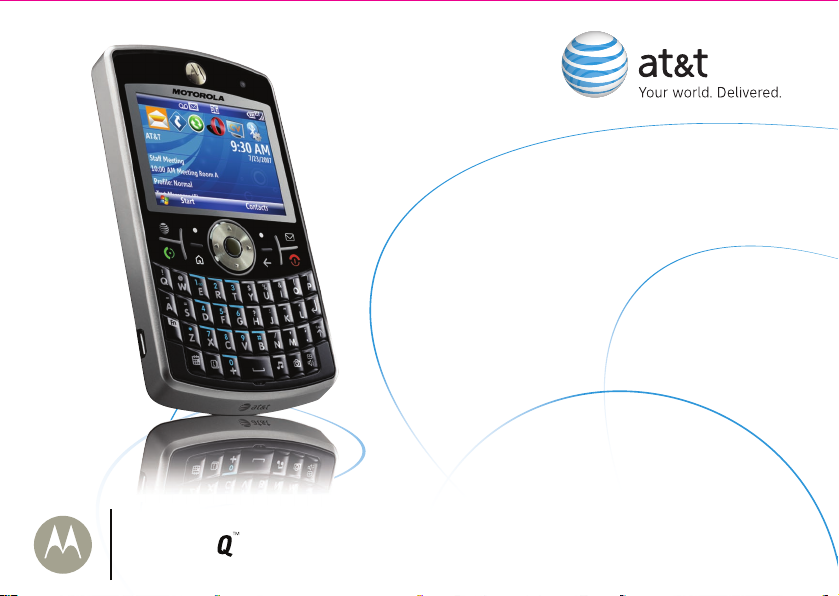
Getting Started Guide
Moto Q 9h
MOTO
9h
Page 2
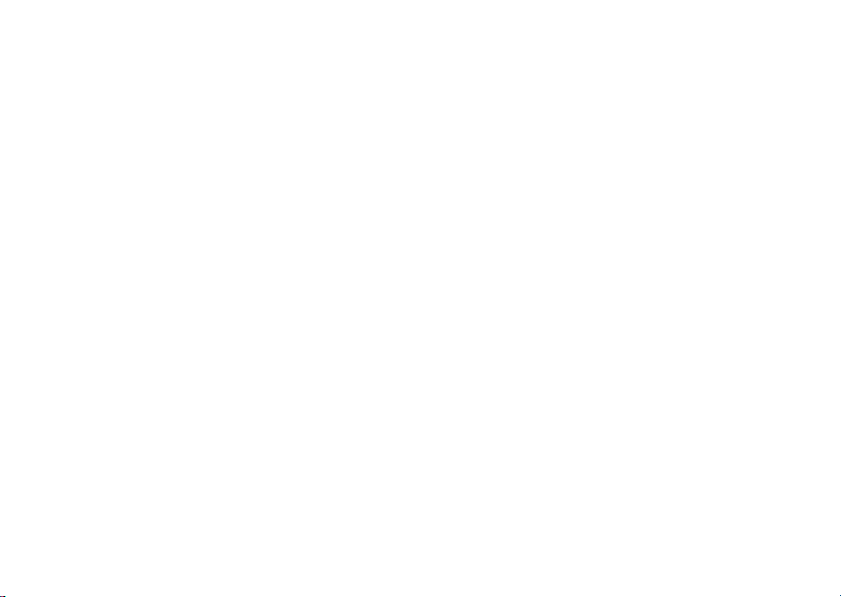
Page 3
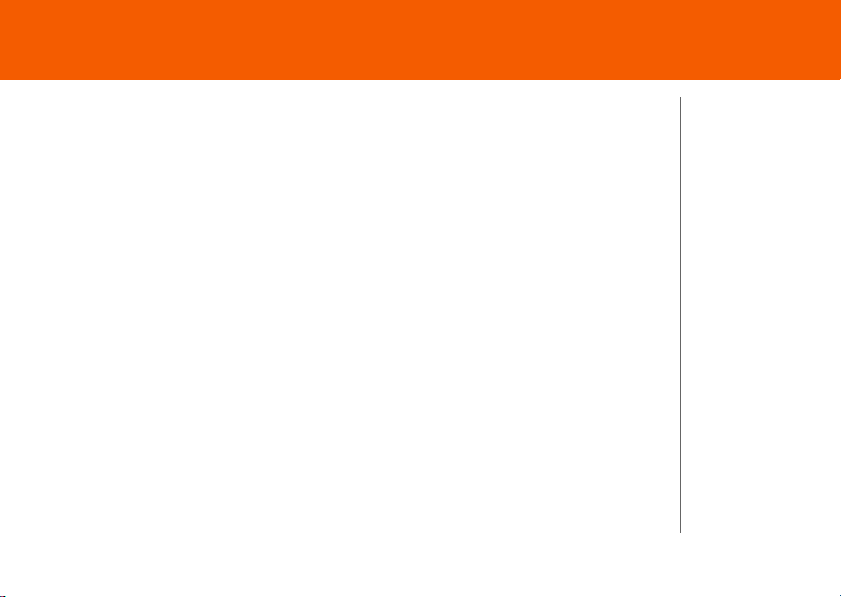
Contents
Contents
Welcome to AT&T 5
What’s in the Box? 5
Set Up Your MOTO Q 9h 6
Insert the SIM Card & Battery 6
Charge the Battery 7
Insert a Memory Card 8
Get to Know Your MOTO Q 9h 9
Use Your MOTO Q 9h 13
Learn to Navigate & Type 13
Connect to AT&T 15
Make Phone Calls 16
Set Up Voicemail 17
Internet 18
Browse the Web 18
Email & Messaging 19
Set Up Personal Email 19
Set Up Corporate Email 22
Send and Receive Email 25
Text & MMS Messages 26
Instant Messaging 28
MOTO Q 9h 3
Page 4
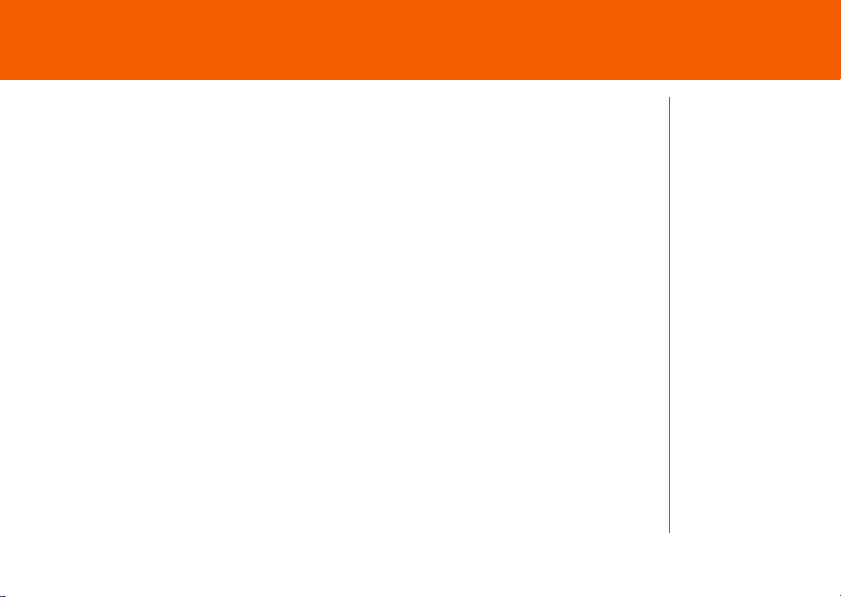
Contents
Sync Your Phone With Your Computer 29
Sync Contacts, Calendar, Email, Music, & More 29
Photos & Videos 32
Take a P h oto & Sen d It 32
View Your Pictures 33
Record a Video Clip 33
Picture and Video Options 34
Play a Video Clip 34
Music 36
AT&T M usic™ 36
Tips & Tr icks 38
Troubleshooting 40
4 MOTO Q 9h
Page 5
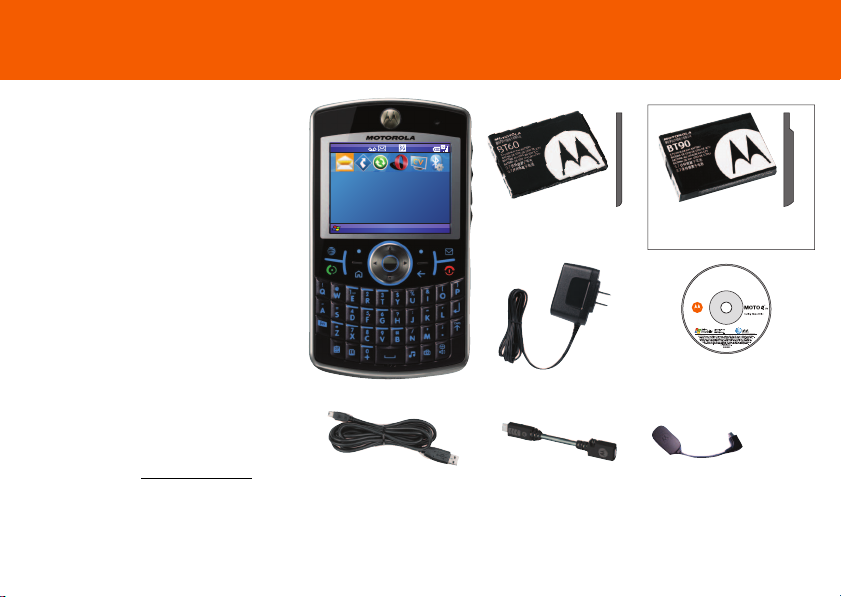
Welcome to AT&T
AT&T
Staff Meeting
10:00 AM Meeting Room A
Profile: Normal
12:00 PM
12/31/2008
Start Contacts
Getting Started Disc
(includes User’s Guide and
synchronization software)
Charger
BT90 Extra
Capacity Battery
and
cover
and
Cover
BT60 Standard
Battery
Micro-to-Mini USB
Adapter
Micro USB to 3.5mm
Headset Adapter
USB Data Cable
MOTO Q™ 9h
Welcome to AT&T
What’s in the Box?
Thank you for purchasing
the MOTO Q™ 9h.
Take note of the components in
the box, pictured on the right.
To get started, we recommend
the following:
• Carefully follow the
step-by-step Instructions in
this guide to set up your
MOTO Q 9h phone.
• To learn more or if you
need help with your MotoQ
9h, review the user's guide
on the Getting Started Disc
att.com/tutorials
or visit
.
MOTO Q 9h 5
Page 6
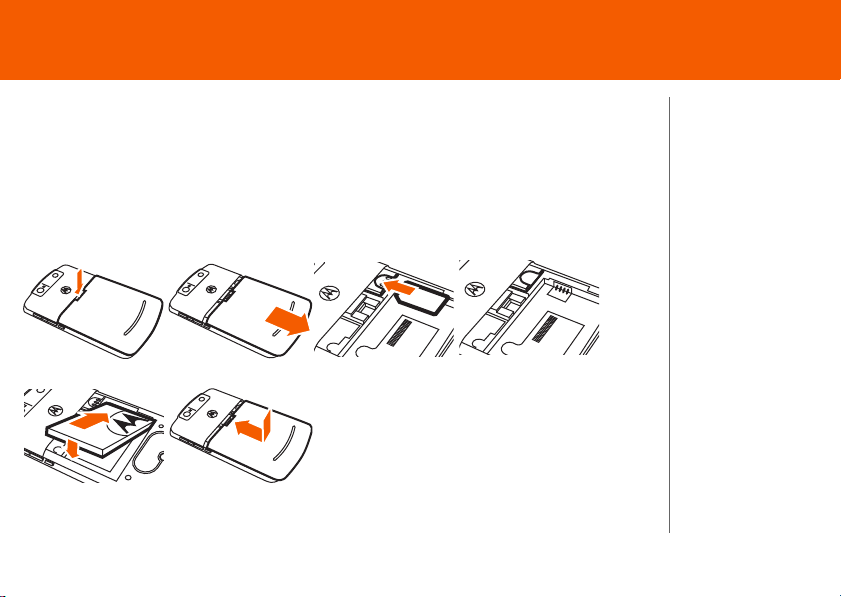
Set Up Your MOTO Q 9h
Steps?
6
Takes?
2 minutes
Set Up Your MOTO Q 9h
Insert the SIM Card & Battery
Caution: Don’t bend or scratch
from static electricity, water, and dirt.
Your SIM card contains your phone number and information like your list of
contacts.
1. 2. 3. 4.
5. 6. Your MOTO Q 9h comes with two
6 MOTO Q 9h
Subscriber Identity Module
(SIM) card. Keep it away
batteries and two battery covers.
The BT60 standard battery uses the
narrow cover, while the BT90 extra
capacity battery requires the larger
cover.
Page 7
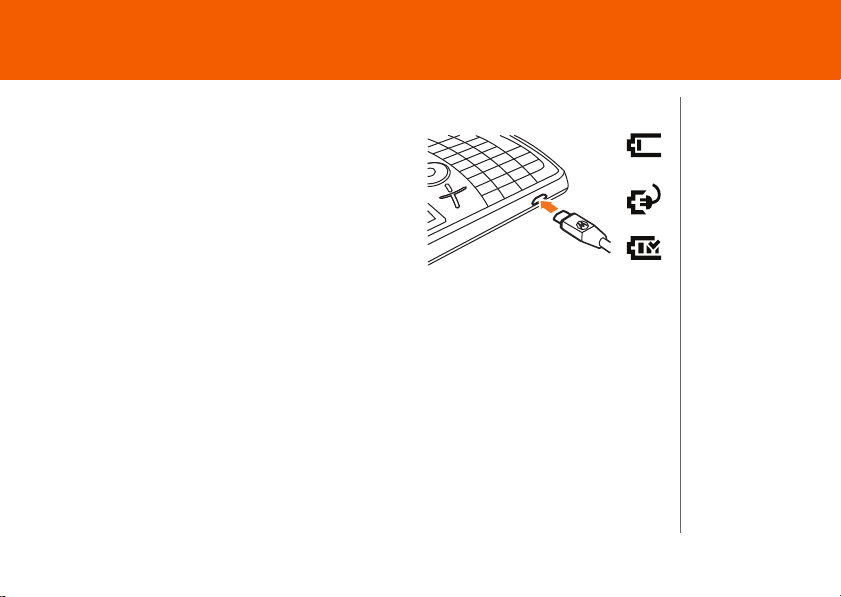
Set Up Your MOTO Q 9h
Steps?
1
Takes?
1 minute (to
start) Full
charge time
varies.
Charge the Battery
New batteries are not fully charged.
Plug the battery charger into your phone and an
electrical outlet. It might take several seconds for
charging to start.
During charging, you should see a light
around the navigation key. When charging
is complete, your display shows a full
^
battery icon
MOTO Q 9h 7
. You can’t overcharge your battery.
empty
charging
full
Page 8
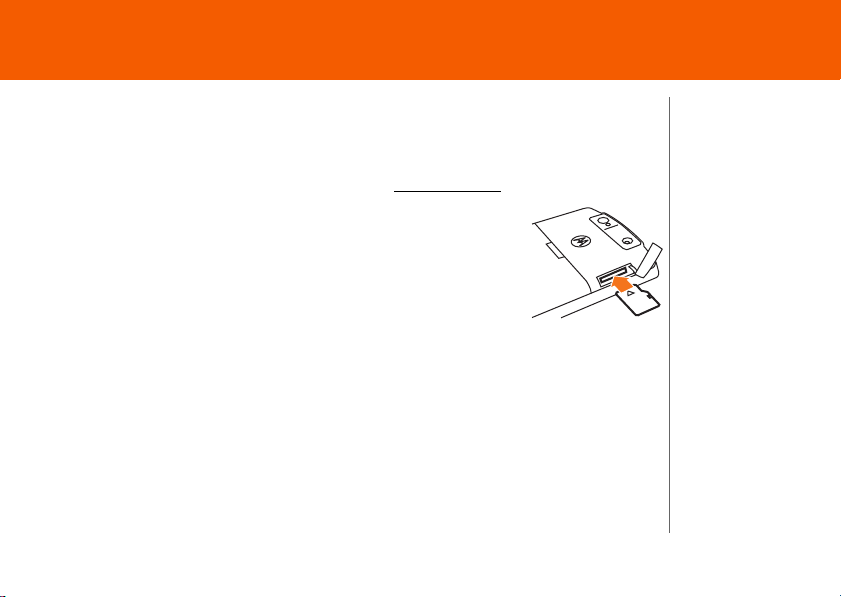
Set Up Your MOTO Q 9h
Steps?
3
Takes?
2 minutes
Insert a Memory Card
You can use a removable microSD memory card to store music, pictures, videos, and
other files. To see the files, press Start > Applications > File Manager. For the
maximum card size your phone supports, check
1. Open the memory slot cover by gently lifting the cover away
att.com/support/
from the phone as shown. The cover remains attached to the
phone.
2. Insert the memory card into its slot, with the card’s metal
contacts facing the front of the phone.
3. Put the memory slot cover back in place and push it to close
it. The cover clicks into place.
Caution: Do not remove your memory card while your phone is using it. Don’t bend
or scratch your memory card. Keep it away from static electricity, water, and dirt.
8 MOTO Q 9h
.
Page 9
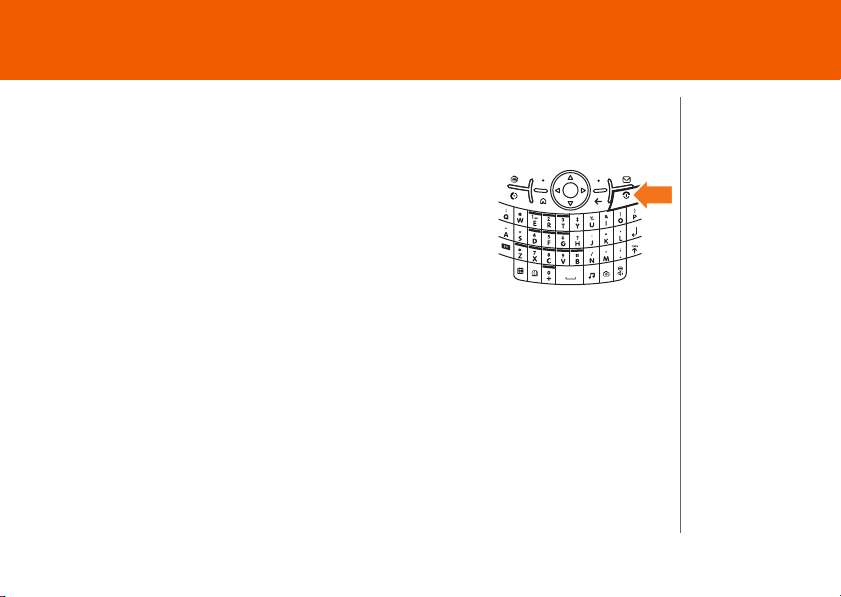
Set Up Your MOTO Q 9h
Get to Know Your MOTO Q 9h
Turn On Your Phone
To turn on your phone, press and releaseO. If
prompted, enter your password or SIM unlock code.
O
To turn off your phone, press and hold
3seconds, then release it.
Note: In the event your phone freezes up and does not
respond for more than 30 seconds, be sure that the
battery if fully charged. If it is, remove and replace the battery, then turn the phone
back on. If these do not help, you can do a hard reset to restart your phone, but
this erases your personalized settings and any content stored in phone memory. To
perform a hard reset, remove and replace the battery, then hold down the
*
and E keys for 5 seconds while turning the phone on.
MOTO Q 9h 9
for
Tip: To ch a n ge
how long your
backlight stays
“extend
on, see
battery life”
on page 39
.
Page 10
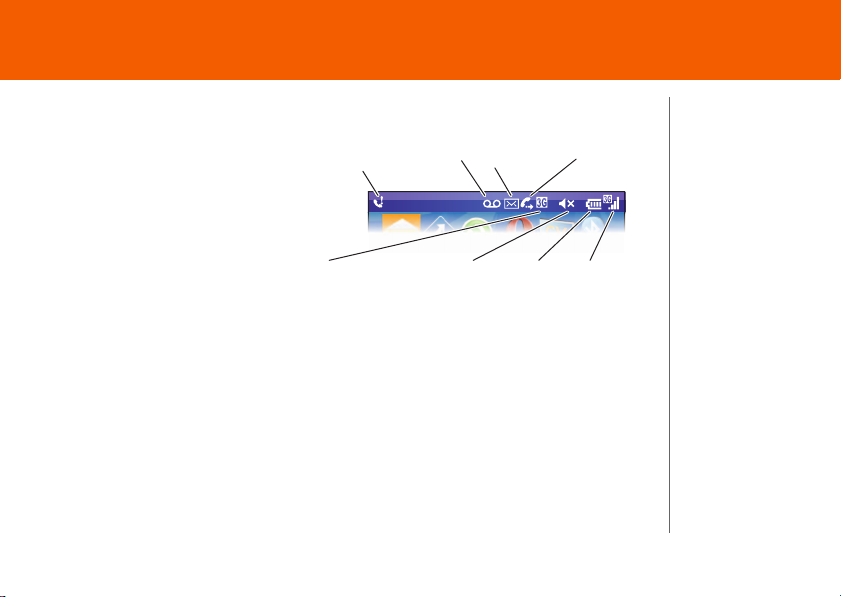
Set Up Your MOTO Q 9h
5.
Network
7.
Battery
Level
6.
Profile
8.
Signal
Strength
4.
Call
Forward
3.
Message /
Bluetooth
2.
Voicemail
1.
Missed
Call
Meet Your Icons
Status indicators can appear at the
top of the home screen:
1. ShowsE when you missed a
call.
2. Showsw when you have new
voicemail.
3. ShowsC for a new message,
or
E when Bluetooth power is
on.
4. ShowsD when call forwarding is on.
5. Shows whether your are using a 3G
6. Shows when your ring style is Silent (
for other ring styles.
Note: A % appears when the speakerphone is on.
7. Shows the battery charge level.
8. Shows the strength of your network connection.
10 MOTO Q 9h
k
, GPRSf, or EDGE\ network.
Q
) or Vibrate (<). No indicator appears
Page 11
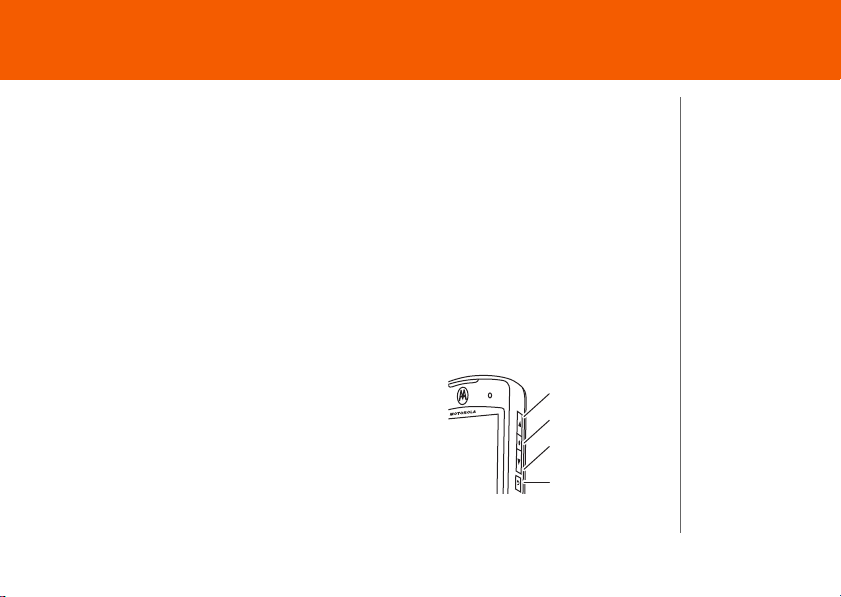
Set Up Your MOTO Q 9h
Volume Up
Volume Down
Back Key
Side Select
Lock Your Phone Keypad
You can manually lock your phone to prevent accidental key presses
X
To lock your phone, press
To unlock your keypad, press Unlock and enter your password. Your phone uses *
if you have not set a password.
To change your password and lock settings, press the Left Soft key to
select Start > System Tools > Settings > More > Security > Device Lock. Choose a
password you will remember. If you forget your password, you will have to
perform a hard reset (see the note in the section “Turn On Your Phone”).
then f. Your left soft key becomes Unlock.
Change Your Ringer and Earpiece Volume
To change the other caller’s voice volume,
press volume up/down during a phone call.
Note: Bluetooth® accessories, such as headsets,
have their own volume controls.
MOTO Q 9h 11
Tip: You c an
make
emergency calls
(such as 911 in
the United
States) on a
locked phone. A
locked phone
still lets you
answer
incoming calls.
Tip: To sil ence
your phone
when it’s
ringing, just
press the
volume keys
side
.
Page 12
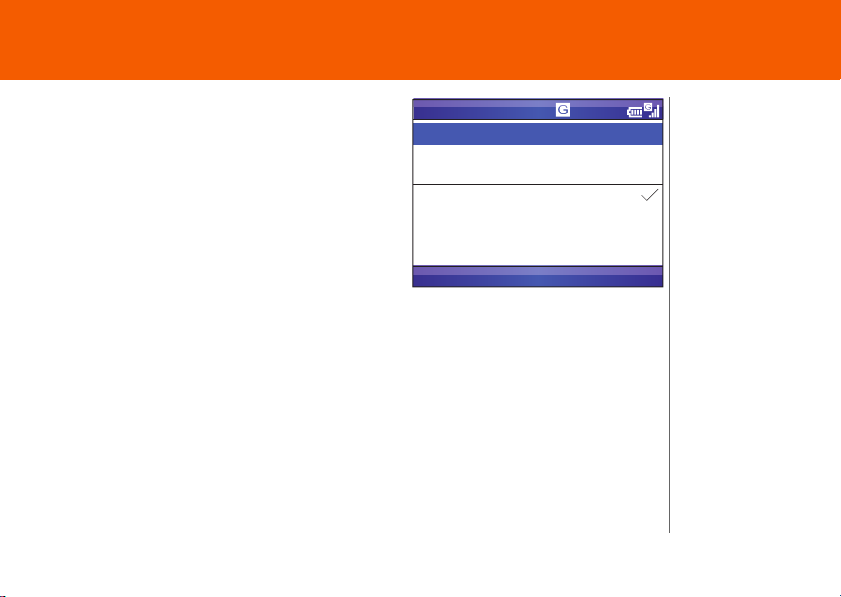
Set Up Your MOTO Q 9h
To change your ringer and sound profile
X
from the home screen, press and hold
to
open the Quick List. Then scroll to a profile, such
as Normal, Silent, or Vibrate, and press the
center key
s
.
To change the sound for alerts or other
events, press Start > My Stuff > Personalize My Q
> Sounds and Ringtones. Highlight the event and
select the sound you want to associate with it.
12 MOTO Q 9h
Quick List
1 Power off
2 Wireless Manager
3 Lock
4 Normal
5 Silent
6 Vibrate
7 More...
Select Cancel
Page 13
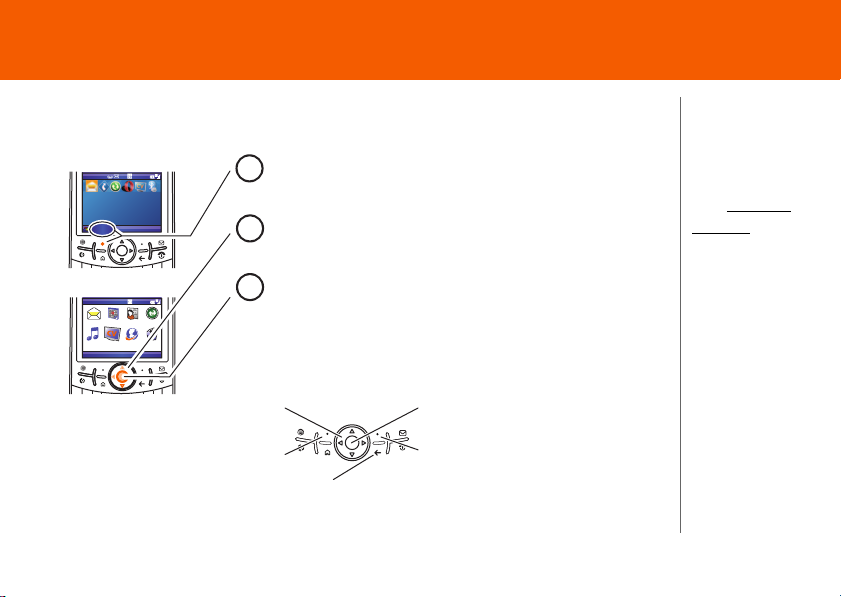
Use Your MOTO Q 9h
Start
Left Soft Key
Select the action in the bottom left
of the screen (like Start or Done).
Right Soft Key
Select the action in the bottom
right of the screen (like Contacts
or Menu).
Center Key
Select a highlighted item on the
screen.
Navigation Key
Move up, down, left, or right on the
screen.
Back Key
Go back to the
previous screen.
Use Your MOTO Q 9h
Learn to Navigate & Type
Home Screen
AT&T
12:00 PM
12/31/2008
Staff Meeting
10:00 AM Meeting Room A
Profile: Normal
Start Contacts
Press Start (the left soft key) to open the main menu.
1
Press the Navigation Key up, down, left, or right (S) to
2
highlight a menu feature.
Tip: If you need
help while using
your phone,
att.com/
visit
tutorials
.
Menu Screen
Start
Messaging Contacts Calendar ActiveSync
ATT Music Cellular Video MEdia Net
ATT Mall
More
Menu
Press the Center Key s to select the highlighted
3
feature.
Tip: Press the Back Key n to go back one menu.
Press the Power Key O to exit any menu or view without
saving any changes.
MOTO Q 9h 13
Page 14

Use Your MOTO Q 9h
To enter text (such as in a new text message):
Text Messages
To:
0/160
Press H to switch
entry modes (abc,
Alt, or ALT). For
indicator descriptions,
see the following
section.
A flashing cursor indicates the insertion point.
Send
Menu
Press Menu to open the sub-menu.
Tip: For
i
Ã
Ä
Enters the letter shown on a key (such as Q). To capitalize the next
k
letter, press
once. to capitalize all letters, pressktwice.
Enters a symbol or number on the next key pressed (such as !), then
i
changes to the
mode to enter letters.
Enters only symbols and numbers on the keys until you pressH
international
characters and
other symbols,
press
H
k
then
.
again.
To delete characters, pressn. Holdn to keep deleting. To start a new line,
j
press
14 MOTO Q 9h
.
Page 15

Use Your MOTO Q 9h
program
As you enter letters, your phone might try to predict the word.
Predicted text has an orange arrow below it. To accept the
]
prediction, press
down arrow on
message, press
right. To see alternate predictions, hold the
]
. To turn off or configure text prediction while you are writing a
H
thenk> Setup.
Connect to AT&T
To connect to the wireless network successfully, your MOTO Q 9h™ must be
powered on, your wireless service must be active, and you must be in a coverage
area. On the top right corner of the home screen, you will find the network
coverage indicator:
A Full
coverage
MOTO Q 9h 15
5
No coverage
6
Wireless is turned off
Tip: To turn off
wireless
coverage (such
as on an
airplane), press
and hold
until the Quick
List appears,
then select
Wireless
Manager > All.
X
Page 16

Use Your MOTO Q 9h
Make Phone Calls
From the home screen, enter a phone number then pressN to make a call.
To voice dial, press and hold h in your home screen. When prompted, say “Call,”
followed by a number or contact name.
N
When your phone rings and/or vibrates, press
O
press
16 MOTO Q 9h
.
• To send an incoming call directly to your voicemail, press Ignore.
N
• To put a call on hold, press
• To answer a second call and put the current call on hold, press
press
N
to switch between the two calls. To create a three-way conference
call between these calls, press Menu > Conference.
• To turn the speakerphone on or off, press
%
display,
headset is connected.
means the speaker is on. The speaker won’t work when a car kit or
. To take the call off hold, pressN again.
to answer. To “hang up,”
h
during a call.
At the top of your
N
. Then
Page 17

Use Your MOTO Q 9h
Steps?
4
Takes?
3 minutes
Set Up Voicemail
1. Press and hold the 1key to call the voicemail system.
The voicemail system asks you to:
2. Create your password.
3. Record your name.
4. Record a greeting.
Check Voicemail
When you see the voicemail message indicator
w
at the top of your d isplay, press and hol d the
1
key to check your voicemail.
To check your voicemail from another phone, call your 10-digit phone number.
During your voicemail greeting, press
prompts.
MOTO Q 9h 17
* (#
in Puerto Rico) then follow the voice
Page 18

Internet
Action
1:MEdia Net Home
My Links EDIT
MEdia Net Home
Time Out: Games, Gossip & More
Find Cheap Gas Near You
Weather
Fort Lauderdale
Currently 83 more
News
U.S. offers aid to... more
49ers (NFL)
Fantasy Football 32...
Search
Menu
Press Menu to
change browser
settings and other
options.
Press Action to open
navigation options.
Your browser homepage appears.
Internet
Browse the Web
@
To open your Web browser, press
• To go to a Web page, press Action
> Go to. Enter the Web address and
press OK.
• To go to a link in a Web page, use the
navigation key
and then press the
Note: Not all Web file formats are supported.
]
to highlight the link
center key
.
s
Tip: All
finished? When
you are done
with the
browser, press
Menu > Exit to
.
close the
browser and
conserve
battery life.
18 MOTO Q 9h
Page 19

Email & Messaging
Steps?
11
Takes?
10-15 minutes
Email & Messaging
Set Up Personal Email
Your Windows® Mobile powered phone can connect to personal email accounts
like Yahoo! Premium, AOL and Comcast. To set up these accounts on your
MOTO Q 9h, you can use Xpress Mail™ or Microsoft® Outlook. AT&T recommends
Xpress Mail because it offers automated setup and synchronization, so that
changes and deletions on your MOTO Q 9h appear in your email account.
Note: For functions such as web browsing and email, AT&T recommends that you
subscribe to an unlimited data plan. Call AT&T at 611 to sign up for a data plan.
Set Up Xpress Mail™
Xpress Mail™ works with most email services. Windows® Live email users should
att.com/xpressmail
visit
you complete this setup process and your email does not start arriving on your
device, check with your email provider to validate eligibility.
1. From the home page, press Get Xpress Mail.
2. Press the
center key
3. Press Download Now on the download page.
MOTO Q 9h 19
navigation key
for the latest on support and alternate setup instructions. If
]
to highlight Install Now, then press the
s
.
Page 20

Email & Messaging
4. Press Yes (the Left Soft Key) to continue the download.
5. Press OK (the Right Soft Key) to accept the license agreement.
6. In Mobile Number, enter your 10-digit mobile
(cell) number, then press Next (the
Right Soft Key).
7. For personal email, select Portal or ISP
(and press Next), then select your email
provider (and press Next). If your provider is
not listed, select More to see more
providers.
For corporate email, select Work (and
press Next), then select Professional Edition
(and press Next).
8. Enter your User Name and Password (for your
personal email, or the user name and
password you created for corporate
Xpress Mail), then press Next (the Right Soft Key).
9. Select Register Device, then press Next (the Right Soft Key).
10. Press Register (the Right Soft Key).
20 MOTO Q 9h
Choose Portal or ISP for personal
Select email account type:
Portal or ISP
Work
My email account is provided by a portal or
internet service company, for example
yahoo.
Back
Choose Work for corporate E-mail.
E-mail.
Next
Page 21

Email & Messaging
Steps?
2
Takes?
5-10 minutes
11. After successfully registering, your MOTO Q 9h automatically displays the
XM Settings section. Press the Right Soft Key to go to open your mail.
Set Up Personal Email with Microsoft® Outlook Mobile
1. PressR> New E-Mail Account.
2. Enter your name and email address, then press Next and follow the setup
instructions.
If your phone finds your account settings, it automatically fills in the following
screens. Just enter your name and password and press Next in the following
screens. If your phone cannot find your settings, ask your email provider for
your settings and enter them in the following screens.
If your email account is not configured POP or IMAP access, ask your email provider
how to change your configuration. If your email provider does not provide IMAP or
POP access on your account, you can still use the Web browser to access your
email.
MOTO Q 9h 21
Page 22

Email & Messaging
Steps?
7
Takes?
10 minutes
Set Up Corporate Email
Your Windows® Mobile powered phone can connect to corporate email
accounts like Microsoft® Exchange or Lotus Notes. These accounts are managed by
your IT organization. To set up these accounts on your MOTO Q 9h, you can use
Xpress Mail™ (for self-service access, described on page 22) or
Good Mobile Messaging and Microsoft® DIrect Push (for access with assistance
from your IT organization, described on page 23).
Note: For functions such as web browsing and email, AT&T recommends that you
subscribe to an unlimited data plan. Call AT&T at 611 to sign up for a data plan.
Set Up Self-Service Corporate Email with Xpress Mail™
To se t u p corporate Xpress Mail, you need to know your work email address and
what kind of mail server your company has (Microsoft® Exchange, Lotus Notes, or
IMAP). Once you know this, complete these steps on your work computer, with
an Internet connection:
1. Go to the Web page
2. Click on Register Now and fill in your information.
Note: You will create an Xpress Mail user name and password in this step.
Remember these for later in the setup.
22 MOTO Q 9h
http://xpressmailpe.wireless.att.com
Page 23

Email & Messaging
3. On the download page, click Download.
4. Click the Open or Run button to download the software.
5. Click Yes to install the software.
6. Click Next to begin setup, and follow the on-screen instructions. When
prompted for a user name and password, use those created in step 2 of this
procedure.
7. When Xpress Mail connects to your corporate email account, you will receive a
message confirming it. Complete the setup process with “Set Up Xpress Mail™”
on page 19.
Set Up IT-Managed Corporate Email
IT-managed email means that your company supports Good Mobile Messaging
or Microsoft® Direct Push to enable wireless synchronization of corporate email.
Good Mobile Messaging
Good Mobile Messaging provides real-time wireless push synchronization of your
corporate email, calendar, contacts, tasks and notes for Microsoft Outlook and
Lotus Notes. You must have an account on your company’s Good Mobile Messaging
server. Contact your IT department if you do not have an account. A “PDA
Enterprise for Good” data plan must also be activated on your AT&T wireless
MOTO Q 9h 23
Page 24

Email & Messaging
Steps?
4
Takes?
5 minutes
account before using Good Mobile Messaging. Set-up instructions for Good will be
sent to you via email upon your account activation.
Microsoft® Direct Push
Microsoft Direct Push provides wireless access to your corporate Microsoft email,
contacts, calendar and tasks. Activate a “PDA Enterprise for Microsoft Direct Push”
data plan on your AT&T wireless account before using Direct Push.
Once IT sets you up for access, follow these steps to enable Microsoft Direct Push
on your MOTO Q 9h. Your phone’s menus might be different:
1. Press Start > ActiveSync, then press Menu > Add Server Source.
2. Enter the Exchange Server Address (if necessary, check This server requires an
encrypted (SSL) connection), then press Next.
3. Enter your User Name and Password (if necessary, enter the server’s Domain),
then press Next.
4. Choose if you want to synchronize Contacts, Calendar, Email, and Tasks, then
press Finish.
Tip: To change how often your phone checks for email, press Start > ActiveSync,
then press Menu > Schedule. To conserve battery life, choose a longer interval.
24 MOTO Q 9h
Page 25

Email & Messaging
Delete
Xpress Mail (4)
Message 4 Sender 6:00 PM
Message 4 Subject
Message 3 Sender 5:30 PM
Message 3 Subject
Message 2 Sender 2:00 PM
Message 2 Subject
Message 1 Sender 12:36 PM
Message 1 Subject
Menu
Steps?
2
Takes?
2 minutes
Send and Receive Email
After you set up your email, you can create and send an email just like on your
C
computer. When you receive messages,
1. PressR.
2. Select your email account (your provider
name or Xpress Mail).
To write a new message, press Menu > New.
Compose a message (to insert items in the
message area, press Menu > Insert.), then
press Send to send it.
To use the following shortcut keys: In the inbox,
highlight a message and press the key. When a
message is open, press and hold the key.
1
reply all
4
flag
7
delete
MOTO Q 9h 25
2
reply
5
move
8
download
0
list shortcuts
appears at the top of your home screen.
3
mark read / unread
6
forward
9
send / receive
Page 26

Email & Messaging
Steps?
5
Takes?
4 minutes
To:
0/160
Text Messages
Select
Contact Number 1
Contact Number 2
Contact Number 3
Contact Number 4
Contact Number 5
Contact Number 6
Contact Number 7
Contact Number 8
Select a Contact
Tip: In the
message area
of an MMS
message, you
can press Menu
> Insert and
select an item
to insert.
Text & MMS Messages
In addition to email, you can send and receive text (SMS) and multimedia (MMS)
messages.
Send Text and Multimedia Messages
1. PressR> Text Messages or MMS
2. Press Menu > New.
3. Enter the contact telephone number.
Tip: To quickly enter your contacts in To,
press
jors
select the contact's phone number or email
address.
4. Use the keypad to compose a message.
5. Press Send.
26 MOTO Q 9h
and select a contact. Then
Page 27

Email & Messaging
Steps?
2
Takes?
2 minutes
Read Text and MMS Messages
When you receive a message your phone plays an alert and shows New Message
C
with a message indicator such as
1. On the home screen, pressR> Text Messages or MMS.
If you do not see your messages, press Menu > Folders > Inbox.
2. Press the
open it.
With a message open, press the
message, or left to open the previous message.
MOTO Q 9h 27
navigation key
]
.
to select a message. Press the
navigation key
]
right to open the next
center key
s
to
Page 28

Email & Messaging
Steps?
3
Takes?
5 minutes
Instant Messaging
If you subscribe to an instant messaging service such as Yahoo! Messenger, AIM®, or
Windows® Live Messenger, you can take the convenience and fun of instant
messaging on the go with your mobile phone.
Sign In
1. On the Home Screen, press
2. Select the IM community where you are a member and press the
3. Enter your user name and password, then press
To
start
a conversation, highlight a contact and press the
and press
end the conversation.
When you are signed in but not in a conversation, press Menu to manage your
contacts or groups, change your status, or sign out (to conserve battery life, be
sure to sign off IM when not in use).
Send Message
Add a Contact
1. On the IM main screen, press Menu > Add a contact or Add Buddy.
2. Enter the contact’s ID and press Add.
28 MOTO Q 9h
Start>IM & Email >IM
. During a conversation, press
.
Sign In
center key
.
center key
Menu
to insert emoticons or
s
s
.
, enter text,
Page 29

Sync Your Phone With Your Computer
Steps?
3
Takes?
10 minutes
Sync Your Ph one W ith You r Com pute r
Sync Contacts, Calendar, Email, Music, & More
You can use Microsoft® ActiveSync version 4.5 or above, or Windows® Mobile
Device Center to synchronize your personal information and files between your
phone and desktop computer.
Installing and Setting Up ActiveSync
Note: Synchronization software is included on the
your phone. Before installing the software, verify that your computer and operating
system meet the minimum requirements stated at
www.microsoft.com/windowsmobile
, where you can also download the latest
software for ActiveSync.
1. Install Microsoft ActiveSync (for Windows® XP™ or earlier) or
Windows Mobile Device Center (for Windows Vista) on your PC.
2. After setup completes, connect your phone to the PC using the USB data cable.
The phone drivers install on your computer and then the Sync Setup Wizard
automatically starts.
3. Follow the instructions on the screen to complete the wizard. Once the wizard
is complete, the items you have selected will be synced. You can disconnect
your phone from your PC, and you may need to restart your PC.
MOTO Q 9h 29
Getting Started Disc
packed with
Page 30

Sync Your Phone With Your Co mputer
Steps?
4
Takes?
5 minutes
Note: If you have wireless ActiveSync set up with an Exchange Server, you cannot
also sync email, contacts and calendar with a PC running Microsoft Vista. However,
you can synchronize media and transfer files through the cable connection.
Sync Music and Other Files With Your Computer
You w i ll nee d:
• a computer with media files, and a program that manages them. Your phone
plays WMA, WMV, MP3, AAC, eAAC, eAAC+, WAV, MP4, M4A, 3GP, MIDI, and
Real Audio files. For more details, see
att.com/music
.
• a microSD memory card (see page 8).
• a USB data cable, or a computer with Bluetooth® capability.
To connect the phone to your PC:
1. Turn on your phone and connect the data cable
provided with your phone to the USB port on your
computer.
2. In ActiveSync on your PC, select Explore and
double-click My Windows Mobile device.
30 MOTO Q 9h
Tip: For best
results, choose
media files with
15 frames per
second,
320x240 pixel
size, 384 kbps
bit rate
Page 31

Sync Your Phone With Your Computer
3. On your computer, find the files you would like to copy to your phone and drag
them into the folder where you want them (such as My Documents).
4. Your files are now available on your phone. In the media player,
press Menu > Update Library to see the files.
Note: For more detailed information, see “Connecting a mobile device to a PC” in
ActiveSync Help on your PC, the Microsoft Web Site for ActiveSync or
visit
att.com/tutorials
MOTO Q 9h 31
.
Page 32

Photos & Videos
Steps?
4
Takes?
2 minutes
Photos & Videos
Take a Photo & Send It
1. Press e to open the camera viewfinder.
2. Point the camera lens at the photo subject.
3. Press the
center key
s
to take a photo.
4. Your phone saves the picture and shows it
in the viewfinder. To see stored pictures,
press Start > My Stuff > My Pictures & Videos.
• To send the photo in a multimedia
message, press Menu > Send > MMS,
then see “Send Text and Multimedia
Messages” on page 26.
• To edit the picture, press Menu > Edit.
• To view picture properties, like the
filename, press Menu > Properties.
32 MOTO Q 9h
Pictures & Videos
IMAGE
AREA
877 1.0x
Thumbnails
Before you take a picture, you can press
Menu to adjust picture settings.
Menu
Page 33

Photos & Videos
Steps?
2
Takes?
2 minutes
00:05 43:20
VIDEO
AREA
Stop
Pictures & Videos
Pause
Remaining
recording time
Current recording
length
Steps?
4
Takes?
4 minutes
Tip: In the video
viewfinder,
press Menu to
adjust video
settings.
View Your Pictures
1. Press e > Thumbnails.
2. Scroll to the picture and press View.
To see pictures stored in another folder or on your memory card, press
e
> Thumbnails, then press Menu > Folders > My Device and choose the folder.
Record a Video Clip
1. Press e, then Menu > Video
2. Point the camera lens at the photo subject.
3. Press the
a video.
4. Press the
and save the video, or press Pause to pause
recording. To continue a paused recording,
press Resume.
MOTO Q 9h 33
center key
center key
s
to begin recording
s
to stop recording
Page 34

Photos & Videos
00:00 70%
Now Playing
Adrenaline
Playing
Windows Media
Menu
Steps?
3
Takes?
4 minutes
Picture and Video Options
In the photo or video viewfinder press Menu > Options to open the options menu:
• Camera: Set default save locations, video filename prefixes, and image
compression level.
• Video: Set audio and time limit settings for video files.
Note: In this menu, the General and Slideshow options are for picture files.
Play a Video Clip
1. Press e > Thumbnails.
2. Scroll to a video clip.
3. Press Play. The video clip plays in the
Windows Media Player.
To play videos stored in another folder or on
your memory card, press
then press Menu > Folders and choose the
location for the folder.
34 MOTO Q 9h
e
> Thumbnails,
Page 35

Photos & Videos
Note: To switch to full screen mode and back, press0. Videos recorded in a low
resolution may not play in full screen mode. While watching a video you can
change your default view to full screen by pressing Menu > Options > Video. Then
select Always and check Scale to fit window.
MOTO Q 9h 35
Page 36

Music
Music
AT&T Music™
AT&T Music™ is the ultimate, integrated, on-the-go music experience. Wherever you
go, AT&T Music will connect you to your music with a touch of a button. You can
listen to your music, discover the latest songs, music news, concert updates,
streaming music, ringtones, Answer Tones™, and watch the latest music videos.
You can access all AT&T Music features by pressing Start > AT&T Music.
Note: Some networks limit the size of file that you can use for a ring tone. The
Streaming Music application uses a large amount of data, and you are responsible
for all data charges incurred. AT&T strongly recommends that you subscribe to
an unlimited data plan in addition to this purchase. Call AT&T at 611 to sign up
for the appropriate unlimited data package.
36 MOTO Q 9h
Page 37

Music
Music Player
After syncing or downloading music to your
device (as described on page 30), you should
update the library on your device.
[
• To update the library, press
> Music Player > Menu > Update Library
> Done.
• To play music, press
> My Music > All Music, then press the
center key
s
[
to choose a song.
> Music Player
Music Controls
• To skip to the previous or next file, press the
• To increase or decrease the volume, press the
down.
• To fast forward or rewind, press and hold the
• To play or pause, press the
MOTO Q 9h 37
center key
Windows Media
Song Title
Playing
00:00 70%
Now Playing
s
.
navigation key
navigation key
navigation key
]
]
]
Menu
left or right.
up or
left or right.
Tip: To mut e
and unmute
sound,
#
press
.
Page 38

Tips & Tricks
Tips & Tr icks
From the home screen, you can use the following shortcuts:
To... Do this...
lock keypad Press X then f. To unlock your keypad, press Unlock then
your password (which is set to * until you change it).
open your
music,
messages, and
more
use voice
commands
open quick list Press and hold
play music or
games on an
airplane
38 MOTO Q 9h
Use shortcut keys to access your AT&T Music[,
e
camera and video
messages
To activate voice commands, press and holdh. When
prompted, say one of the commands listed on the screen (such
as “Call” followed by a number or contact name).
device lock and wireless manager.
To keep using your games and music on a flight, turn off your
network and Bluetooth® services. Press and hold
quick list appears, then select Wireless Manager > All.
R
, and MEdia Net@.
, contactse, calendard,
X
for quick access to your sound profiles,
X
until the
Page 39

Tips & Tricks
To... Do this...
use the
speakerphone
extend battery
life
personalize
your device
MOTO Q 9h 39
During a call, pressh to turn the speakerphone on or off.
To red uce the backlight time out, press Start > System Tools
> Settings > More... > Power Management > Backlight time out on
battery, then choose a short time.
R
To extend email send/receive intervals, press
email account, press
can change the Automatic Send/Receive interval. If you have
more than one email account set up, choose only one account
to automatically send/receive messages.
To close unused programs, press Start > System Tools > Task
Manager. Select the unused program and press Menu > Kill.
Press Start > My Stuff > Personalize My Q to customize sounds,
home screen, sounds, soft keys and more..
Menu > Settings, and press Next until you
, select an
Page 40

Troubleshooting
Troubleshooting
If you have questions or need assistance, we're here to help.
AT&T Support:
att.com/support/
Go to
options. You can also contact the AT&T Customer Support Center at 611 on your
cell phone.
Microsoft® Windows® Mobile and ActiveSync Support:
Windows Mobile:
40 MOTO Q 9h
, where you can select from a number of customer care
www.microsoft.com/windowsmobile/help/smartphone/
Page 41

Motorola, Inc.
Consumer Advocacy Office
1307 East Algonquin Road
Schaumburg, IL 60196
www.hellomoto.com
1-800-331-6456 (United States)
1-888-390-6456 (TTY/TDD United States for hearing impaired)
1-800-461-4575 (Canada)
Certain mobile phone features are dependent on the capabilities and settings of your service provider’s network. Additionally,
certain features may not be activated by your service provider, and/or the provider’s network settings may limit the feature’s
functionality. Always contact your service provider about feature availability and functionality. All features, functionality, and other
product specifications, as well as the information contained in this user’s guide are based upon the latest available information and
are believed to be accurate at the time of printing. Motorola reserves the right to change or modify any information or
specifications without notice or obligation.
MOTOROLA and the Stylized M Logo are registered in the US Patent & Trademark Office. All other product or service names are the
property of their respective owners. The Bluetooth trademarks are owned by their proprietor and used by Motorola, Inc. under
license. Microsoft, Windows and Windows Me are registered trademarks of Microsoft Corporation; and Windows XP is a trademark
of Microsoft Corporation.
AT&T, AT&T logo and Your World. Delivered. are trademarks of AT&T Knowledge Ventures.
© Motorola, Inc. 2007.
Caution:
Changes or modifications made in the radio phone, not expressly approved by Motorola, will void the user’s authority to
operate the equipment.
Manual Number: 6809513A39-O
MOTO Q 9h 41
Page 42

AT&T
Staff Meeting
10:00 AM Meeting Room A
Profile: Normal
12:00 PM
12/31/2008
Start Contacts
Navigation Key
Center Select Key
Messaging Key
Right Soft Key
Speakerphone / Voice Key
Camera Key
AT&T Music Key
Call/Answer Key
Home Key
Left Soft Key
MEdia Net Key
Function Key
Calendar Key
Contacts Key
Power/End Key
Enter Key
Caps Key
42 MOTO Q 9h
Page 43

AT&T
Staff Meeting
10:00 AM Meeting Room A
Profile: Normal
12:00 PM
12/31/2008
Start Contacts
microSD memory card slot
Micro-USB Connector
Microphone
Side Scroll Key (up)
Side Scroll Key (down)
Back Keys
Side Select Key
Select highlighted items.
MOTO Q 9h 43
