Page 1
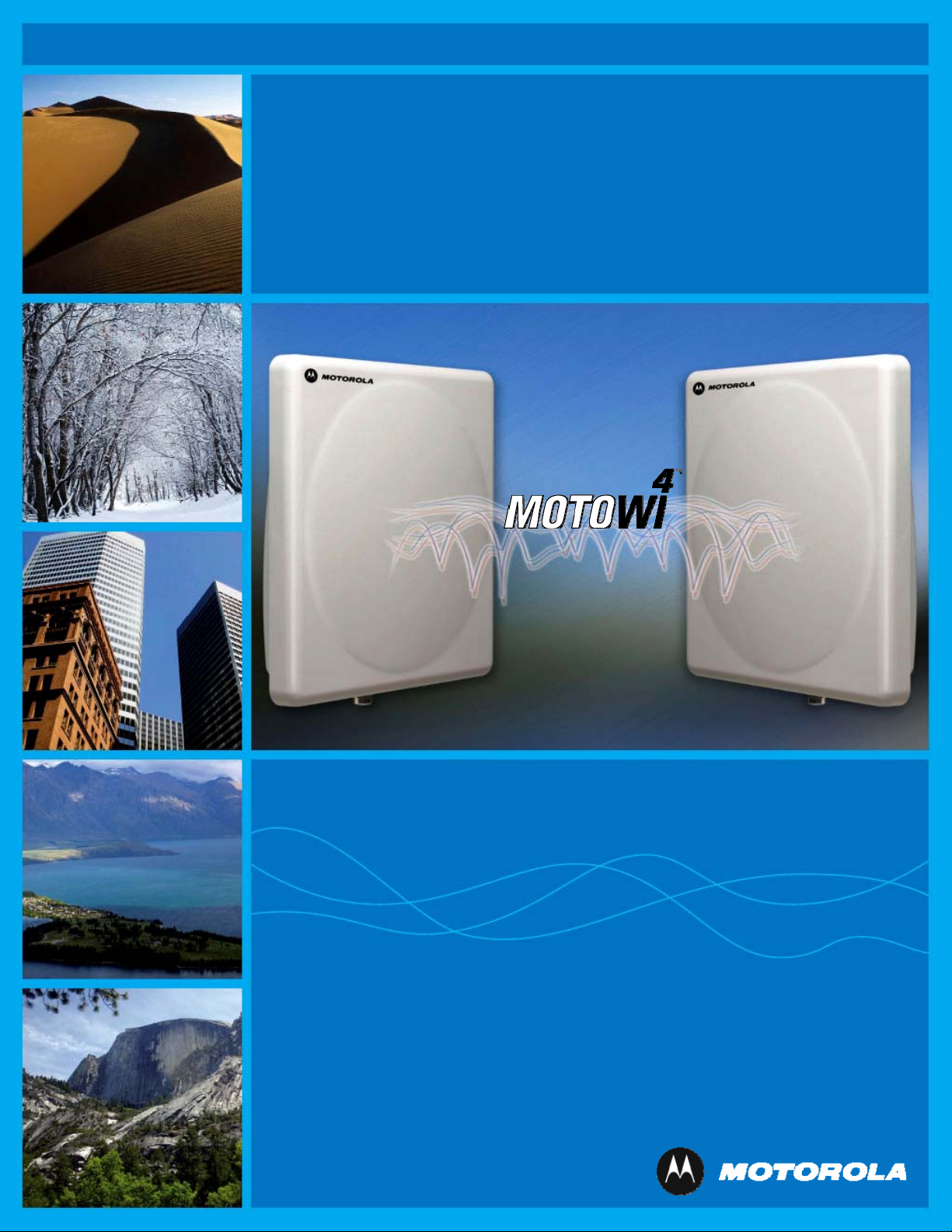
PTP 400 Series
User Guide
MOTOROLA POINT-TO-POINT WIRELESS SOLUTIONS
Page 2
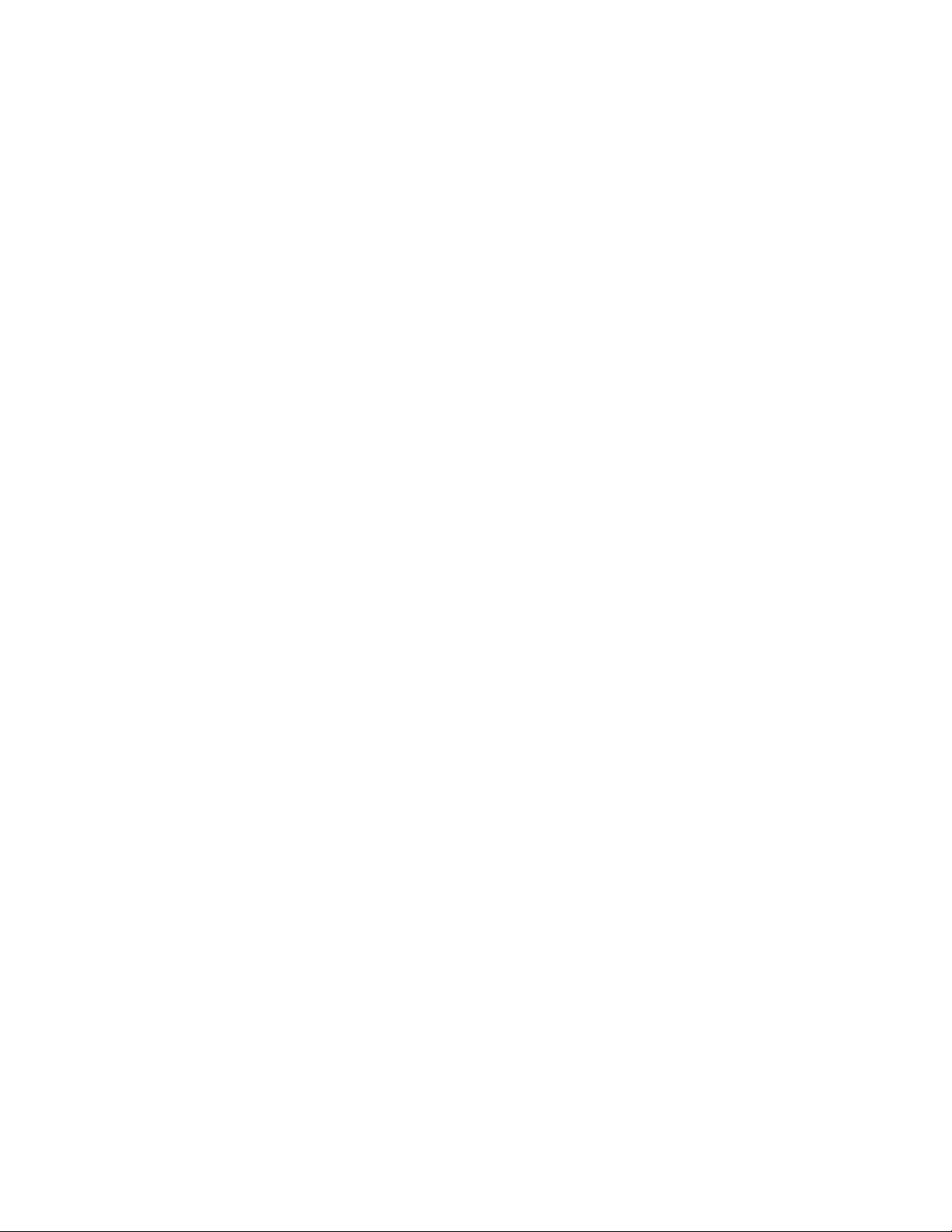
Page 3

MOTOROLA, Inc.
Point-to-Point Wireless Bridges – PTP 400 Series
Software Release 400-09-00
System User Manual
November 24th, 2006
Ref: PHN-0872-02.07
Copyright Information
This document is the confidential property of Motorola, Inc. and without its prior written consent may
not be copied or released to third parties.
MOTOROLA, the stylized M Logo and all other trademarks indicated as such herein are trademarks
®
of Motorola, Inc.
product or service names are the property of their respective owners.
© 2006 Motorola, Inc. All rights reserved.
http://www.motorola.com
Reg. U.S. Pat & Tm. Office. PTP 400 is a trademark of Motorola, Inc. All other
Compliance
General
Changes or modifications not expressly approved by Motorola could void the user’s authority to
operate the system.
NOTE: This system has achieved Type Approval in various countries around the world. This means
that the system has been tested against various local technical regulations and found to comply. The
frequency band in which the system operates is ‘unlicensed’ (except from the 4.9 Ghz product) and
the system can be used provided it does not cause interference. Further, it is not guaranteed
protection against interference from other products and installations.
1
Page 4
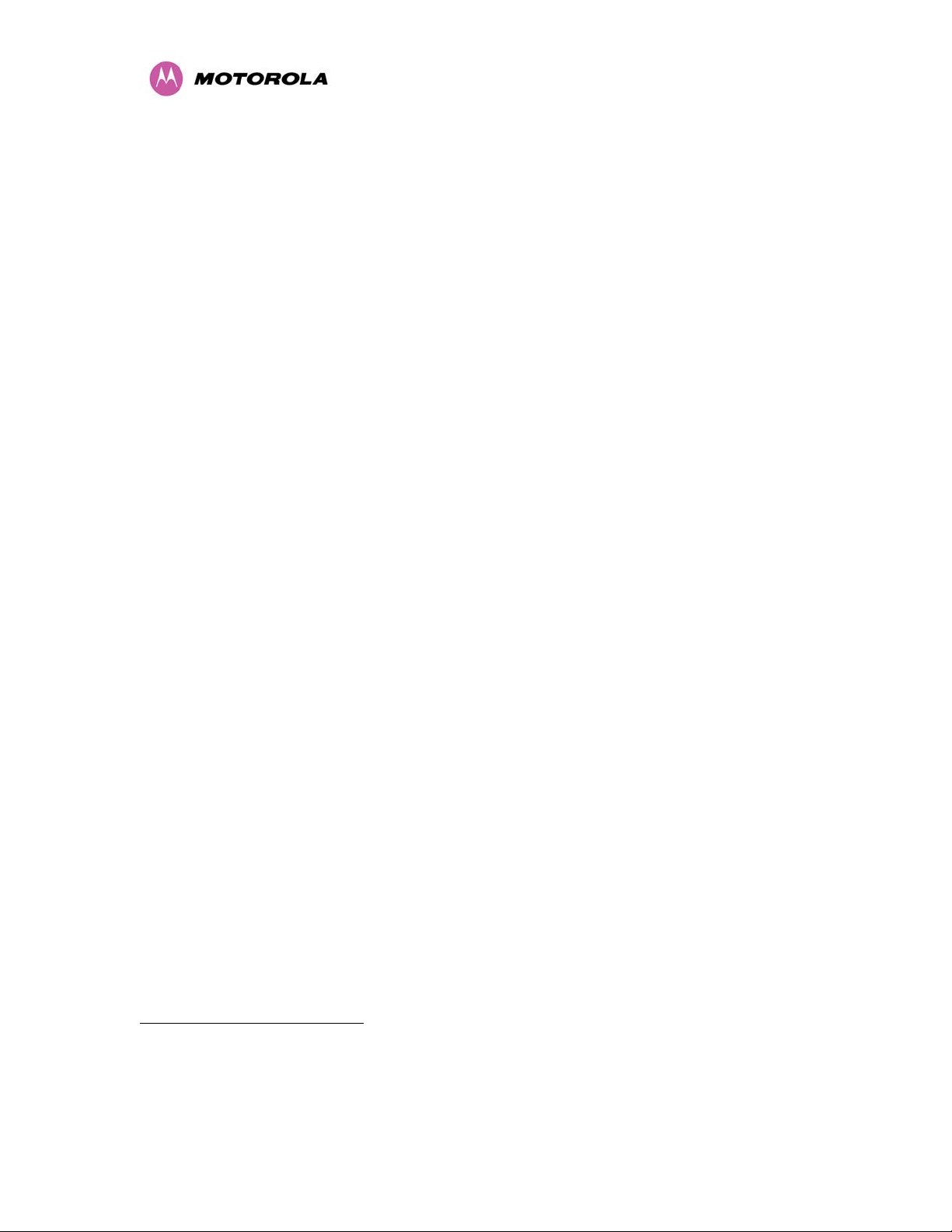
The system has basically been shown to comply with the limits for emitted spurious radiation for a
1
Class B digital device
, pursuant to Part 15 of the FCC Rules in the USA as well as comparable
regulations in other countries. This equipment generates uses and can radiate radio frequency energy
and, if not installed and used in accordance with the instructions, may cause harmful interference to
radio communications. However, there is no guarantee that interference will not occur in a particular
installation.
If this equipment does cause harmful interference to other equipment, which can be determined by
turning the equipment off and on, the user is encouraged to try to correct the interference by one or
more of the following measures:
• Reorient or relocate the Outdoor Unit (ODU).
• Increase the separation between the equipment and ODU.
• Connect the equipment into a power outlet on a circuit different from that to which the
receiver is connected.
Consult your installer or supplier for help.
Deployment and Operation
The Radio Regulations of various countries’ limits constrain the operation of radio products generally.
In particular the local regulator may limit the amount of conducted or radiated transmitter power and
may require registration of the radio link.
The power transmitted by the PTP 400 Series is controlled by the use of Region-specific License
Keys.
The following examples show how the regulatory limits apply in some specific countries at the current
time. Operators should note that regulations are subject to change.
Contact your supplier/installer to ensure that your product is set for the correct License Key for your
Country/Region and to ensure that you have fulfilled all the local regulatory requirements, especially if
you are intending to use a link with external antennas. Footnotes to the table below indicate countries
where registration of the link is currently mandatory.
1
Class B Digital Device, A digital device that is marketed for use in a residential environment notwithstanding use in
commercial, business and industrial environments.
2
Page 5
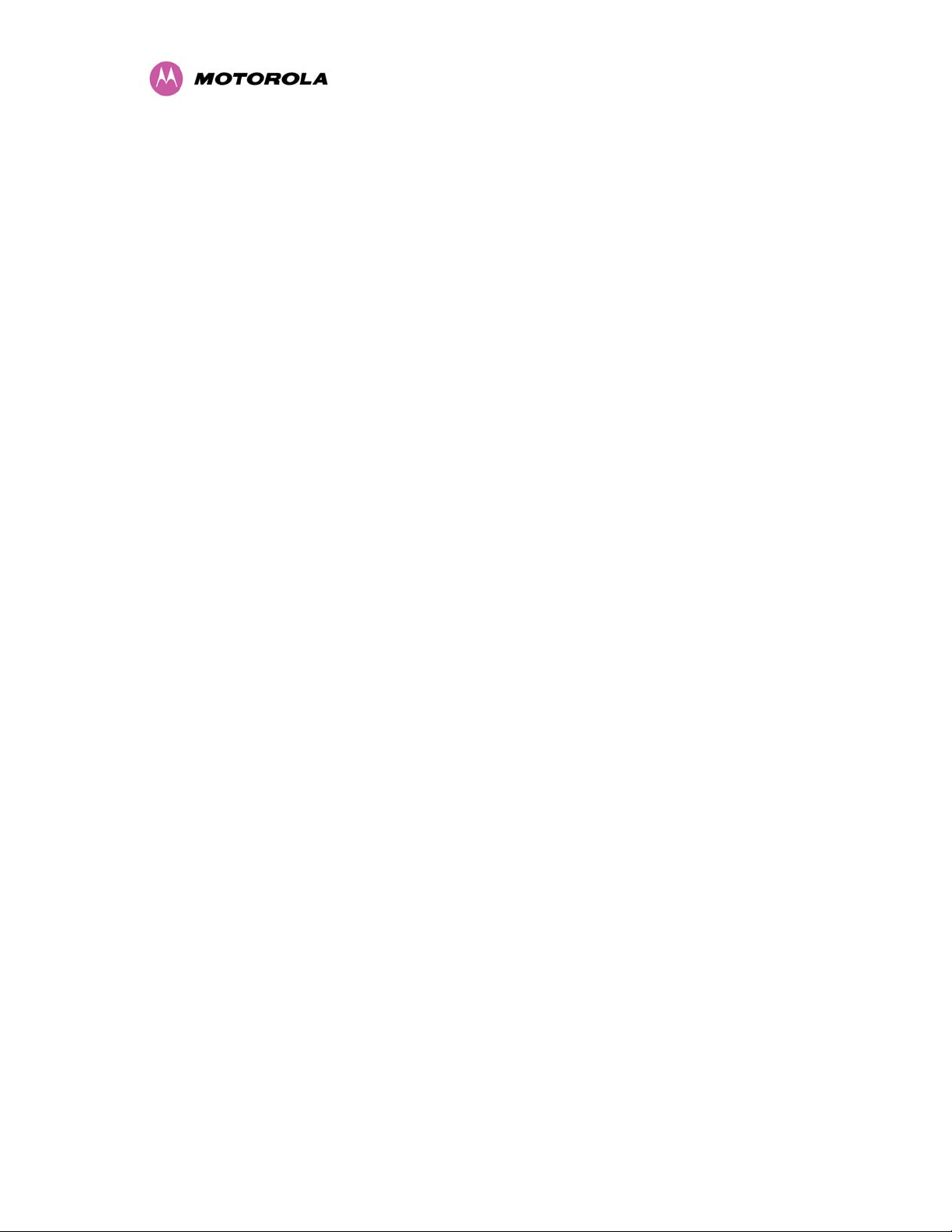
Regulations applicable to 4.9 GHz PTP 400 Series Bridge variant
(49400)
Power/Radiated Power/Region Setting
Non-FCC and Non-ETSI
FCC
Canada
ETSI
Examples of Regulatory Limits at 4.9GHz
Operation not currently allowed
FCC Part 90
RSS-211
Operation not currently allowed
Note that this product is specifically intended for professional installation. The integrated antenna
version may be installed as shipped from Motorola. The Connectorized version must have the
Maximum Transmit Power setting reduced if it is installed with antennas having a directional gain of
>26dBi (net of cable losses). The reduction is 1dB for every 1dB that the antenna gain (net of cable
losses) exceeds 26dBi. See Section
Configuration
” for details on adjusting the Maximum Transmit Power.
8.3.1” System Configuration Page” and Section 8.3.5.3 “Wireless
3
Page 6
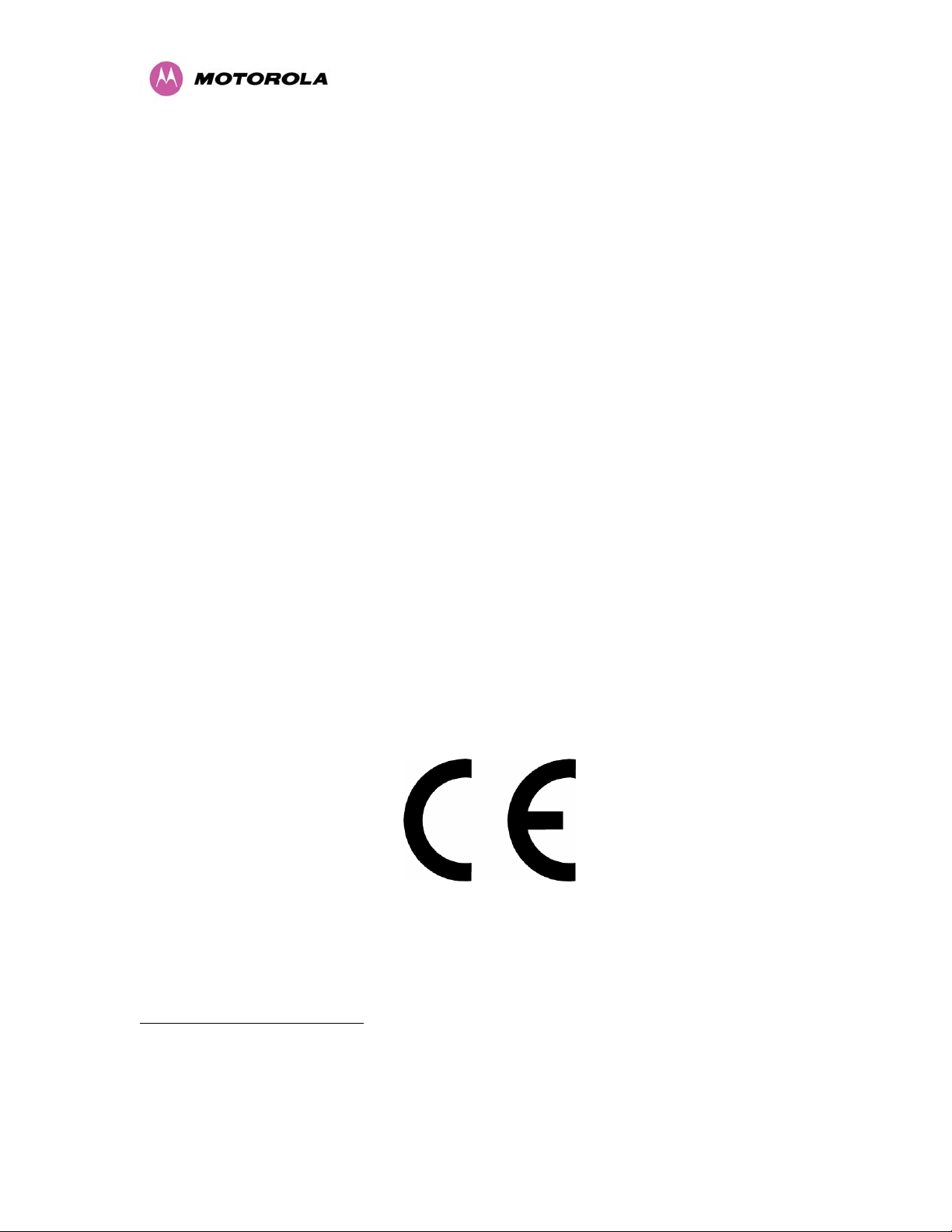
Regulations applicable to 5.4 GHz PTP 400 Series Bridge variant
(54400)
Examples of Regulatory Limits at 5.4GHz
Power/Radiated Power/Region Setting
Equipment can be operated in any mode, best
results will be obtained using Region 8 settings
Non-FCC and Non-ETSI
2
(Region 7 if DFS is required)
This equipment has not been authorized as
required by the rules of the Federal
Communications Commission. That device is not,
FCC and Industry Canada
and may not be offered for sale or lease, or sold or
leased in the United States, until authorization is
obtained. That device also is not authorized as
required by Canada and may not be offered for sale
or sold in Canada until authorization is obtained.
Under ETSI Regulations, operation of this product
ETSI
is only allowed with a License Key for Region 9
(27dBm EIRP with Radar Detection)
General Notice Applicable to Europe
This equipment complies with the essential requirements for the EU
R&TTE Directive 1999/5/EC.
1321
2
Note: In regions other than EU/USA, specific local regulations may apply. It is the responsibility of the installer/user to check
that the equipment as deployed meets local regulatory requirements.
4
Page 7
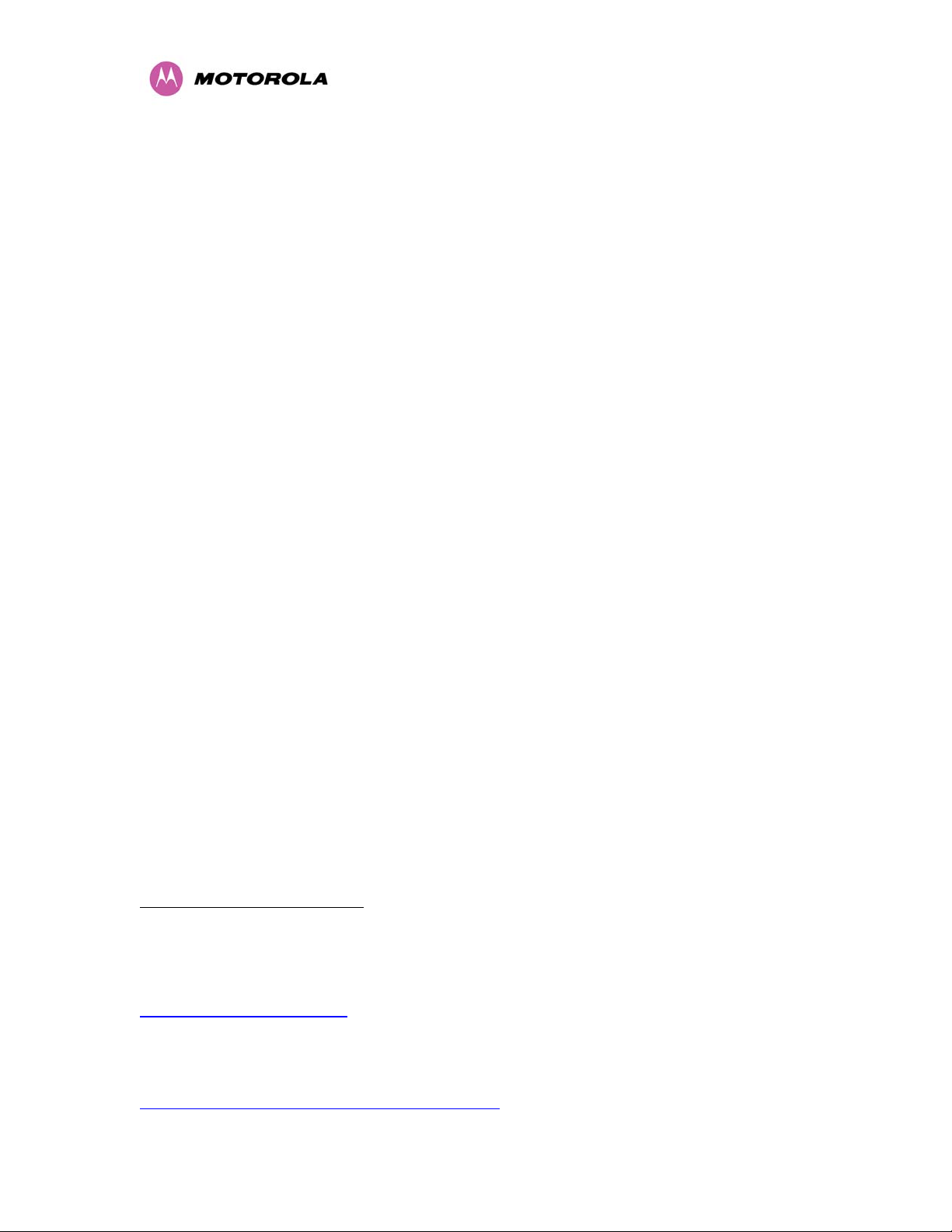
Regulations applicable to 5.8 GHz PTP 400 Series Bridge variant
(58400)
Examples of Regulatory Limits at 5.8GHz
Power/Radiated Power/Region Setting
USA/ Canada/ Taiwan/ Brazil
3
UK
Equipment can be operated in any mode, best
results will be obtained using Region 1 settings
Under UK Regulations, operation of this product is
only allowed with a License Key for Region 4 (1W
EIRP with Radar Detection)
Under Eire Regulations, operation of this product is
only allowed with a License Key for Region 6 (1W
Eire
4
EIRP)
Norwegian rules allow a 200W EIRP but also require
Radar Detection (DFS) and barring of part of the
Norway
band. The license key for Region 7 is required,
although Region 4 could also be used for lower
power requirements.
Australian laws prohibit use/operation of this product
Australia
except where it is used with a License Key for
Region 3 (4W EIRP)
Under Singapore Regulations, operation of this
Singapore
product is only allowed with a License Key for
Region 5 (100mW EIRP)
Under Hong Kong Regulations, operation of this
Hong Kong
product is only allowed with a License Key for
Region 3 (4W EIRP)
Under Korean regulations operation of this product is
Korea
only allowed with a license key for region 11. (+20
dBm and frequency band limited to 5725 to
5825MHz).
3
UK Registration of Links – OfCom
The application form may be found at
http://www.ofcom.org.uk/radiocomms/
4
Eire Registration of Links – Commission for Communication Regulation (ComReg)
The application form may be found at
http://www.comreg.ie/5_8GHzRegPart1.asp?S=4&NavID=198&M
5
Page 8
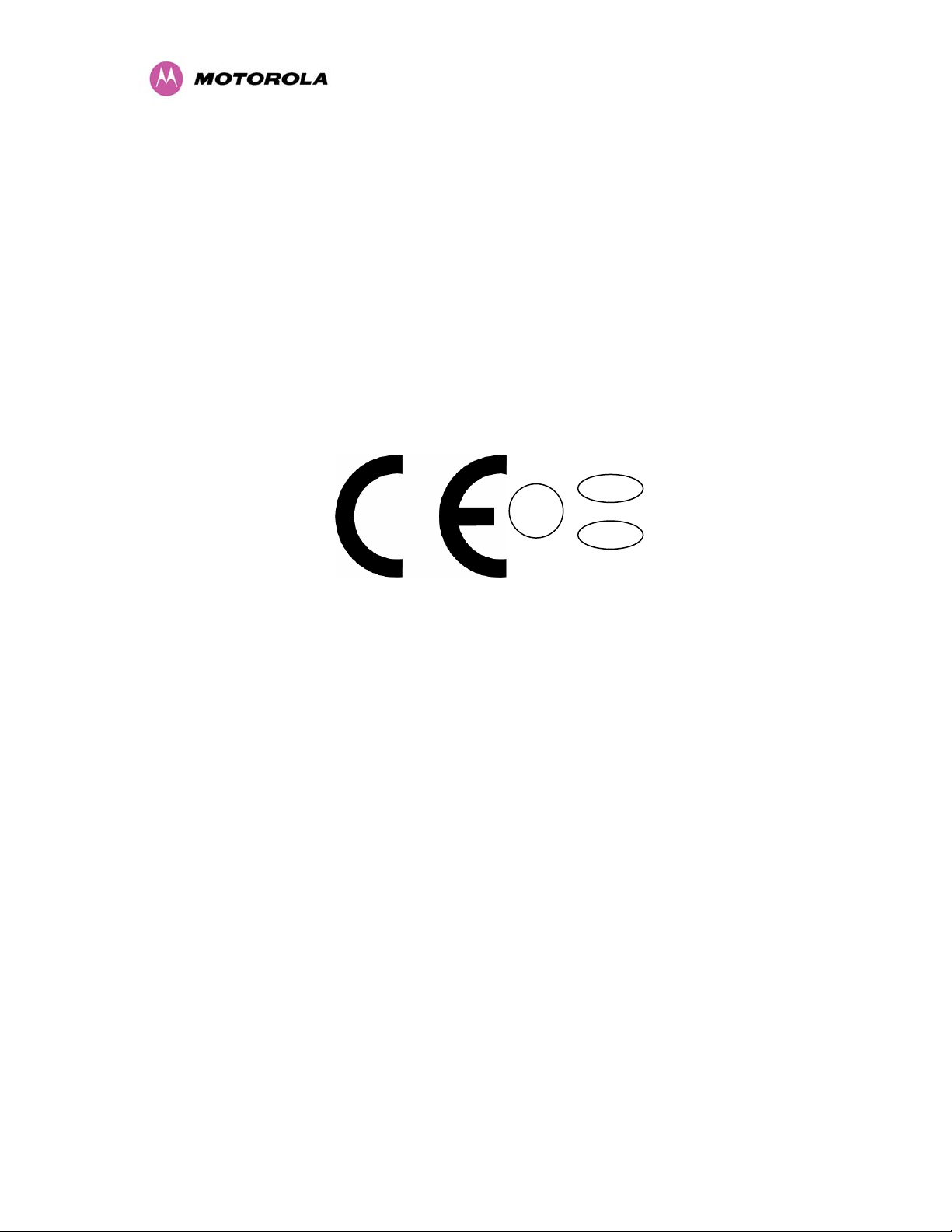
r
General Notice Applicable to Europe
This equipment complies with the essential requirements for the EU
R&TTE Directive 1999/5/EC.
The use of 5.8GHz for Point-to-Point radio links is not harmonized
across the EU and currently the product may only be deployed in
the UK and Eire (IRL);
However, the regulatory situation in Europe is changing and the
radio spectrum may become available in other countries in the nea
future. Please contact Motorola or the latest situation.
GB
!
IRL
0889
Disclaimer
The parameters quoted in this document must be specifically confirmed in writing before they
become applicable to any particular order or contract. The company reserves the right to
make alterations or amendments to the detail specification at its discretion. The publication of
information in this document does not imply freedom from patent or other rights of Motorola,
Inc. or others.
6
Page 9
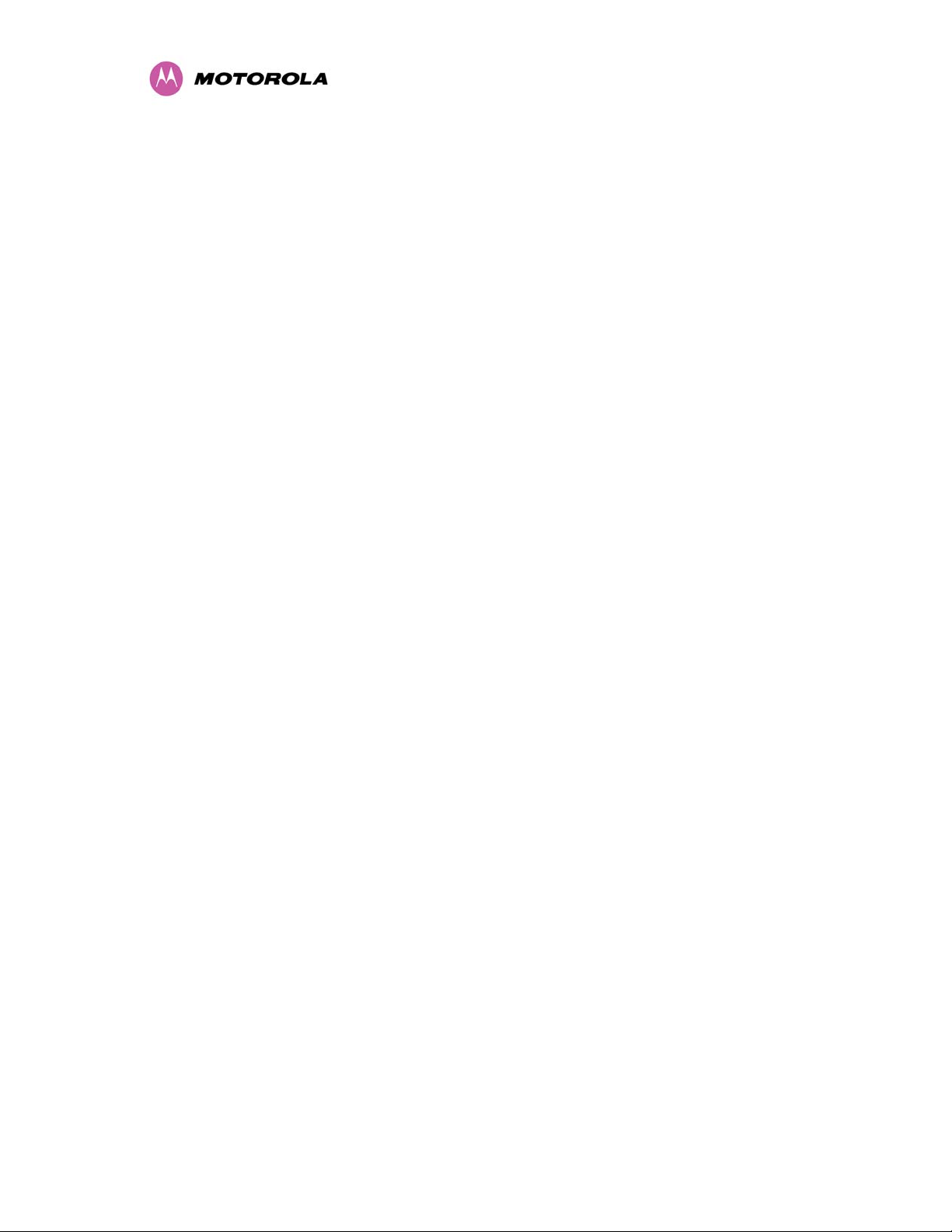
Contents
1 About This User Guide.......................................................................................................17
1.1 Interpreting Typeface and Other Conventions...................................................................... 17
1.2 Getting Additional Help ......................................................................................................... 19
1.3 Sending Feedback ................................................................................................................ 19
2 Avoiding Hazards................................................................................................................20
2.1 Preventing Overexposure to RF Energy ............................................................................... 20
2.1.1 Calculations for Separation Distances and Power Compliance Margins.............................. 20
2.1.1.1 Calculated Distances and Power Compliance Margins........................................................ 21
3 Getting Started .................................................................................................................... 22
3.1 For Your Safety ..................................................................................................................... 22
3.2 Welcome ...............................................................................................................................23
3.2.1 About This Guide................................................................................................................... 23
3.2.2 Who Should Use This Guide.................................................................................................23
3.2.3 Contact Information ............................................................................................................... 24
3.2.4 Repair and Service................................................................................................................ 24
3.3 Product Description .............................................................................................................. 25
3.3.1 The Outdoor Unit (ODU) ....................................................................................................... 27
3.3.2 The PIDU Plus – PTP 400 Series ......................................................................................... 28
3.3.3 Redundancy and Alternate Powering Configurations ........................................................... 30
3.3.3.1 External DC Supply Only ...................................................................................................... 30
3.3.3.2 External DC Supply and AC Supply...................................................................................... 31
3.3.3.3 External DC Supply and Redundant AC Supply ................................................................... 31
3.3.4 Remote LEDs and Recovery Switch..................................................................................... 32
3.3.5 Cables and Connectors......................................................................................................... 32
3.3.6 Surge Arrestor....................................................................................................................... 33
3.3.7 Mounting Brackets................................................................................................................. 33
3.3.8 Configuration and Management............................................................................................ 34
3.4 Warranty................................................................................................................................34
4 Product Architecture .......................................................................................................... 35
5 General Considerations .....................................................................................................37
5.1 Spectrum Planning................................................................................................................ 37
5.2 Region Codes........................................................................................................................ 38
5.3 Operational Restrictions........................................................................................................ 39
5.3.1 Radar Avoidance................................................................................................................... 39
7
Page 10
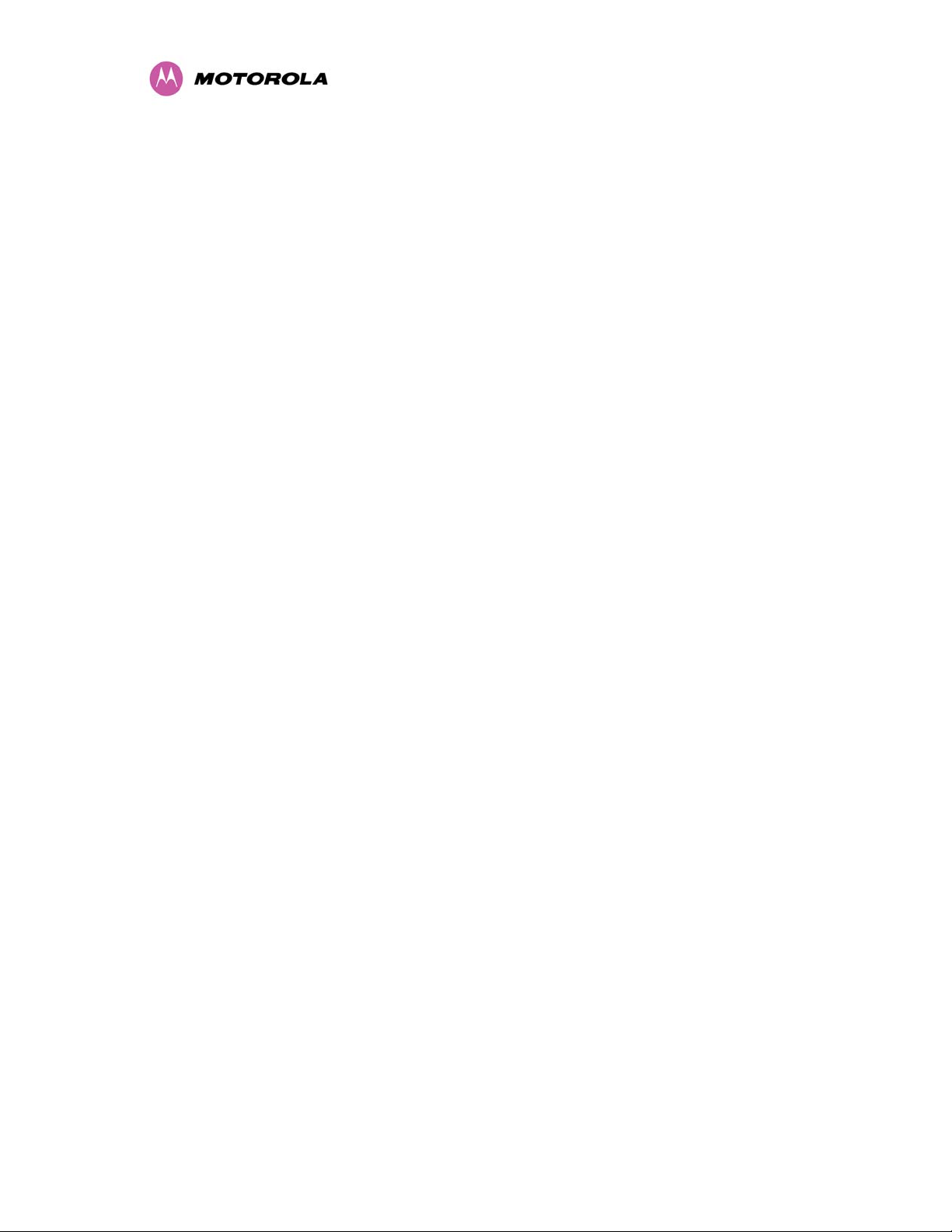
5.3.2 RTTT Avoidance and Other Channel Use Restrictions ........................................................ 40
5.4 4.9 GHz Specific Frequency Planning Considerations ......................................................... 40
5.4.1 Raster Considerations........................................................................................................... 40
5.4.2 Fixed Frequency Operation................................................................................................... 40
5.4.3 Transmit Power Reduction at the Band Edges ..................................................................... 41
5.5 5.4 GHz Specific Frequency Planning Considerations ......................................................... 41
5.5.1 Raster Considerations........................................................................................................... 41
5.5.2 Fixed Frequency Operation................................................................................................... 41
5.5.3 Transmit Power Reduction at the Band Edges ..................................................................... 41
5.6 5.8GHz Specific Frequency Planning Considerations .......................................................... 42
5.6.1 Raster Considerations........................................................................................................... 42
5.6.2 Fixed Frequency Operation................................................................................................... 42
5.6.3 Transmit Power Reduction at the Band Edges ..................................................................... 42
5.7 Distance ................................................................................................................................43
5.8 Networking Information .........................................................................................................43
5.9 Lightning Protection............................................................................................................... 43
5.10 Electrical Requirements ........................................................................................................ 44
6 Site Planning........................................................................................................................45
6.1 Site Selection Criteria............................................................................................................ 45
6.1.1 ODU Site Selection ...............................................................................................................45
6.1.2 PTP 400 Series Bridge PIDU Plus Site Selection................................................................. 45
6.1.3 Path Loss Considerations ..................................................................................................... 46
6.1.4 Aggregate Ethernet throughput rate versus maximum link loss ........................................... 46
7 Installation ........................................................................................................................... 49
7.1 Preparation............................................................................................................................49
7.2 Installation Procedure ........................................................................................................... 49
7.3 Tools Required...................................................................................................................... 49
7.4 Installation Support................................................................................................................ 50
7.5 Legal Disclaimer.................................................................................................................... 50
7.6 Mounting the ODUs............................................................................................................... 50
7.7 Connecting Up....................................................................................................................... 52
7.7.1 Preparing The Cable — RJ45 connections........................................................................... 52
7.7.2 Making the Connection at the ODU ......................................................................................54
7.7.3 Routing the Cable.................................................................................................................. 55
7.7.4 Fitting A Surge Arrestor......................................................................................................... 55
7.7.5 Grounding the Installation ..................................................................................................... 56
8
Page 11
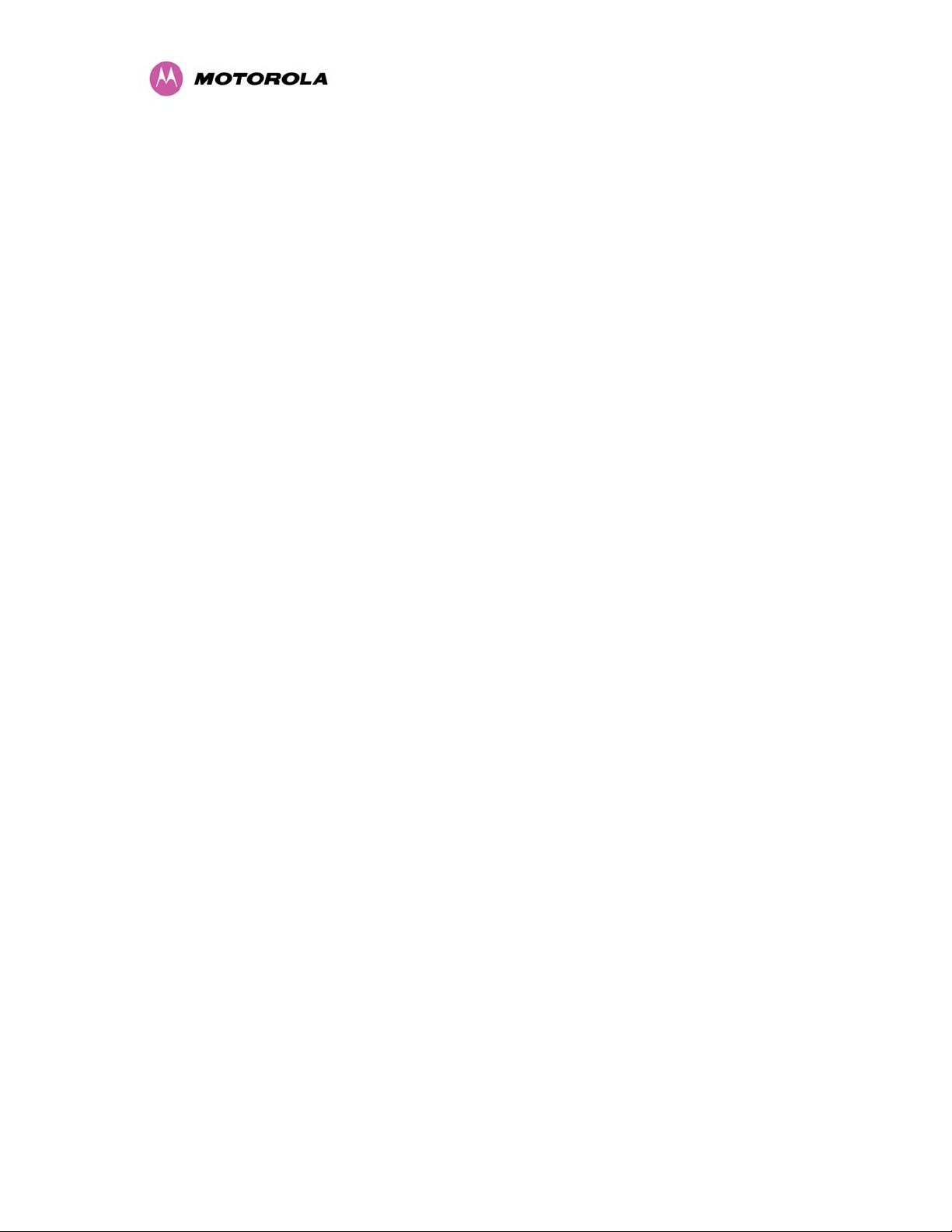
7.7.6 Making the ODU Connection at the PTP 400 Series Bridge PIDU Plus............................... 56
7.7.7 Making the Network Connection at the PIDU Plus – PTP 400 Series.................................. 57
7.7.8 Mounting the PTP 400 Series Bridge PIDU Plus.................................................................. 58
7.7.9 Powering Up.......................................................................................................................... 60
7.7.10 Aligning the PTP 400 Series ODUs ......................................................................................61
8 Web Page Reference...........................................................................................................64
8.1 Home Page – PTP 400 Series Bridge................................................................................... 65
8.1.1 Home Page Alarm Display .................................................................................................... 66
8.2 System Status Page.............................................................................................................. 68
8.3 System Administration Pages ............................................................................................... 74
8.3.1 System Configuration Page .................................................................................................. 75
8.3.2 LAN Configuration Page ....................................................................................................... 78
8.3.3 Save and Restore Menu ....................................................................................................... 82
8.3.4 Statistics Page....................................................................................................................... 87
8.3.4.1 Detailed Counters Page ........................................................................................................ 90
8.3.5 Install Wizard Pages.............................................................................................................. 93
8.3.5.1 Manually Configuring the Wireless Units .............................................................................. 94
8.3.5.2 Internet Protocol Configuration .............................................................................................94
8.3.5.3 Wireless Configuration .......................................................................................................... 97
8.3.5.4 Confirm Configuration ......................................................................................................... 102
8.3.5.5 Disarm ................................................................................................................................. 105
8.3.6 Graphical Install................................................................................................................... 107
8.3.7 Software Upgrade ...............................................................................................................108
8.3.8 Spectrum Management....................................................................................................... 112
8.3.8.1 Wireless Channels ..............................................................................................................112
8.3.8.2 Spectrum Management Measurements..............................................................................112
8.3.8.3 Measurement Analysis........................................................................................................ 112
8.3.8.4 The Spectrum Management Master / Slave Relationship................................................... 114
8.3.8.5 Spectrum Management Configuration ................................................................................116
8.3.8.6 Barring Channels................................................................................................................. 117
8.3.8.7 Local and Peer Channel Spectrum Graphics...................................................................... 118
8.3.8.8 Active Channel History ........................................................................................................ 119
8.3.8.9 Viewing Historic Spectrum Management Metrics ...............................................................120
8.3.8.10 Spectrum Management Online Help................................................................................... 120
8.3.9 Spectrum Management - Fixed Frequency......................................................................... 122
8.3.10 Spectrum Management Control - With Operational Restrictions........................................ 123
9
Page 12
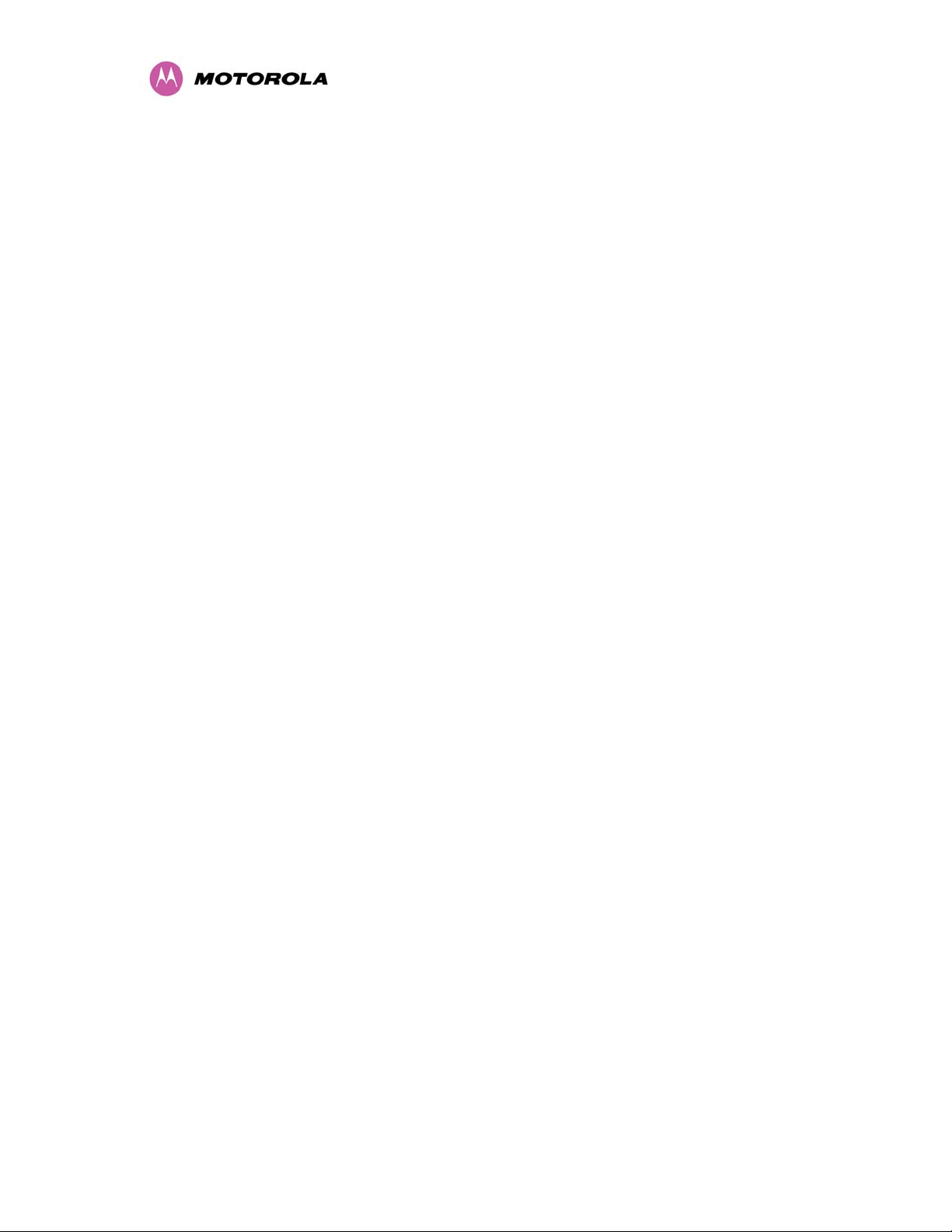
8.3.11 Remote Management Page ................................................................................................ 126
8.3.12 SNMP (Simple Network Management Protocol)................................................................. 127
8.3.12.1 Supported Management Information Bases (MIBS) ........................................................... 127
8.3.12.2 SNMP Configuration............................................................................................................ 127
8.3.12.3 SMTP (Simple Mail Transport Protocol).............................................................................. 128
8.3.13 SNTP (Simple Network Time Protocol)............................................................................... 129
8.3.14 Diagnostics..........................................................................................................................130
8.3.15 Diagnostics Plotter ..............................................................................................................131
8.3.16 Diagnostic Download .......................................................................................................... 132
8.3.17 Change System Administration Password.......................................................................... 133
8.3.18 License Key......................................................................................................................... 134
8.3.19 Properties ............................................................................................................................ 135
8.3.20 Reboot.................................................................................................................................136
9 Fault Finding......................................................................................................................137
9.1 Hardware............................................................................................................................. 137
9.1.1 Power .................................................................................................................................. 137
9.1.2 Ethernet...............................................................................................................................138
9.2 Radio ................................................................................................................................... 140
9.2.1 No Activity ........................................................................................................................... 140
9.2.2 Some Activity....................................................................................................................... 140
10 System Connections.........................................................................................................141
10.1.1 ODU to PIDU Plus Connection ...........................................................................................141
11 Lightning Protection.........................................................................................................142
11.1 Overview ............................................................................................................................. 142
11.1.1 Lightning Protection Zones .................................................................................................142
11.2 Detailed Installation............................................................................................................. 143
11.3 Testing Your Installation...................................................................................................... 151
11.3.1 Pre-Power Testing............................................................................................................... 151
11.3.2 Post-Power Testing ............................................................................................................. 152
12 Wind Loading.....................................................................................................................153
12.1 General................................................................................................................................ 153
12.2 Calculation of Lateral Force ................................................................................................ 153
12.3 Capabilities of the PTP 400 Series Bridges ........................................................................ 154
12.4 Wind Speed Statistics ......................................................................................................... 154
13 PTP 400 Series Bridge - Connectorized version of the PTP 400 Series bridge..........155
13.1 Scope .................................................................................................................................. 155
10
Page 13
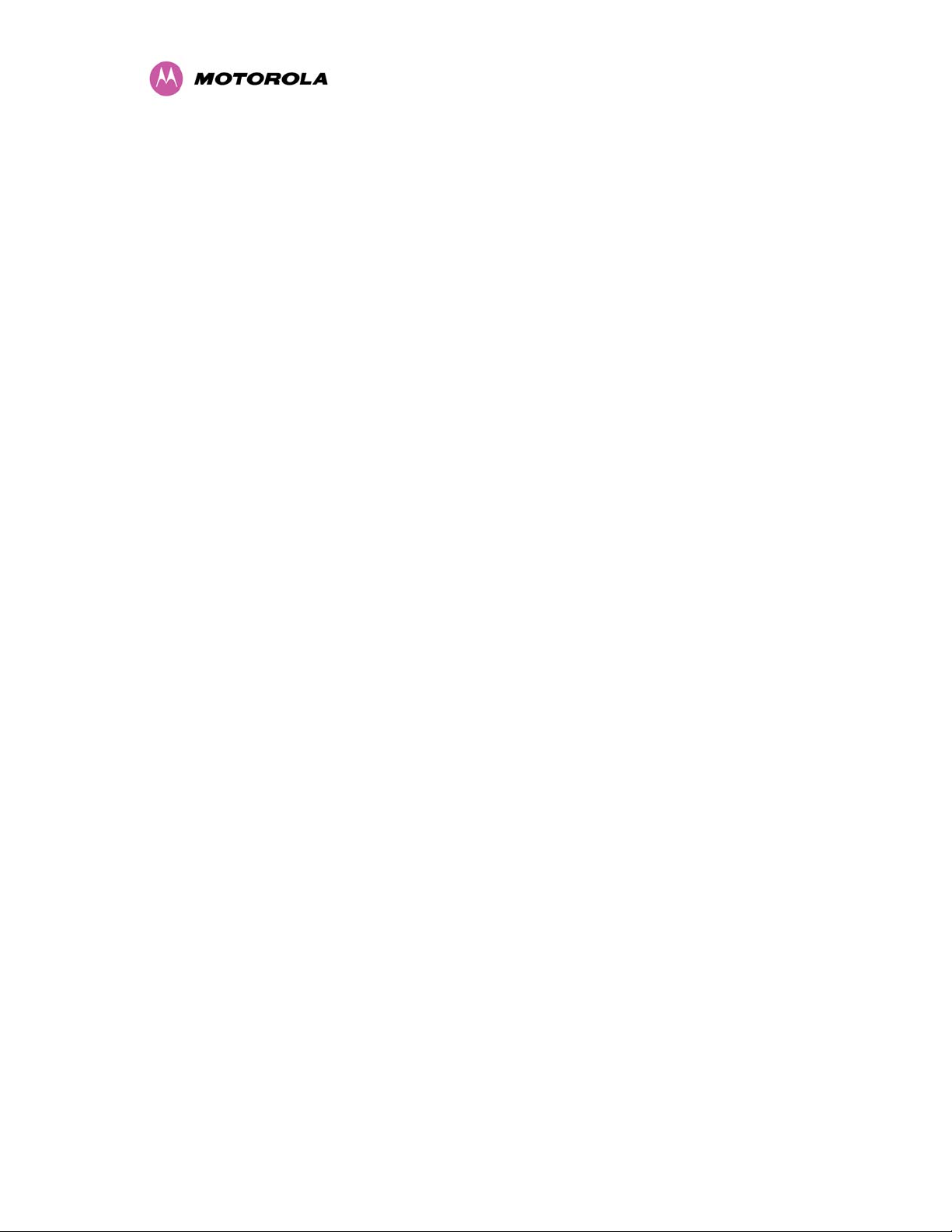
13.2 Product Description............................................................................................................. 155
13.2.1 Hardware............................................................................................................................. 155
13.2.2 Antenna Choices – 4.9 GHz................................................................................................ 156
13.2.3 Antenna Choices – 5.8 GHz................................................................................................ 156
13.3 Software/Features............................................................................................................... 156
13.3.1 Status Page.........................................................................................................................157
13.3.2 Configuration Pages............................................................................................................ 158
13.3.3 Installation Pages................................................................................................................ 159
13.4 Deployment Considerations ................................................................................................ 162
13.5 Link Budget .........................................................................................................................162
13.6 Regulatory Issues................................................................................................................ 162
13.6.1 Antenna Choice (5.8GHz FCC Regions Only).................................................................... 162
13.6.2 Cable Losses (5.8 GHz FCC Regions Only)....................................................................... 163
13.7 Antennas for 5.8GHz FCC Regions.................................................................................... 163
13.8 Installation ........................................................................................................................... 165
13.8.1 Antenna Choice................................................................................................................... 165
13.8.2 Cables and Connectors....................................................................................................... 166
13.8.3 Tools.................................................................................................................................... 166
13.8.4 Miscellaneous supplies .......................................................................................................166
13.8.5 Mounting.............................................................................................................................. 166
13.8.5.1 Connectorized version of the PTP 400 Series bridge.........................................................166
13.8.6 Antennas ............................................................................................................................. 167
13.8.7 Alignment Process ..............................................................................................................167
13.8.8 Dual Polar Antennas ........................................................................................................... 167
13.8.9 Separate Antennas.............................................................................................................. 167
13.8.10 Completing the Installation..................................................................................................168
13.8.11 Antenna Cable Fixing.......................................................................................................... 168
13.8.12 Antenna Connection Weatherproofing................................................................................ 169
13.9 Additional Lightning Protection............................................................................................ 170
13.9.1 ODU Mounted Outdoors ..................................................................................................... 170
13.9.2 ODU Mounted Indoors ........................................................................................................ 171
14 Wireless Link Encryption.................................................................................................173
14.1 Configuring Link Encryption ................................................................................................ 173
14.1.1 License Keys ....................................................................................................................... 173
14.1.2 Encryption Mode and Key ................................................................................................... 175
14.2 Wireless Link Encryption FAQ ............................................................................................176
11
Page 14
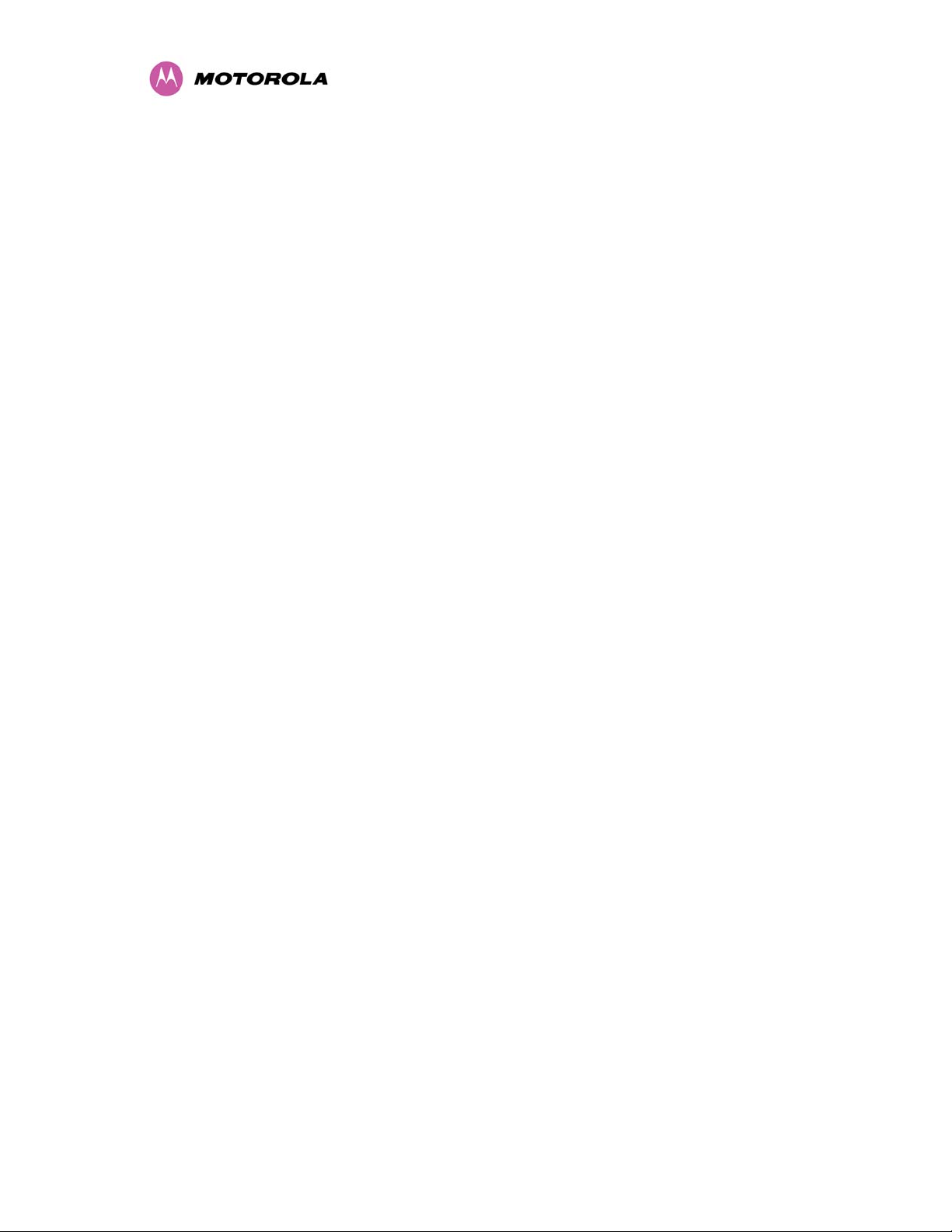
14.2.1 Encryption data entry fields are not available ..................................................................... 176
14.2.2 Link fails to bridge packets after enabling link encryption................................................... 176
15 Legal and Regulatory Notices..........................................................................................177
15.1 Important Note on Modifications .........................................................................................177
15.2 National and Regional Regulatory Notices – 4.9 GHz Variant ...........................................177
15.3 National and Regional Regulatory Notices – 5.8 GHz Variant ...........................................177
15.3.1 U.S. Federal Communication Commission (FCC) and Industry Canada (IC) Notification..177
15.3.2 European Union Notification ............................................................................................... 179
15.3.3 UK Notification..................................................................................................................... 180
15.4 Exposure ............................................................................................................................. 180
15.5 Legal Notices....................................................................................................................... 180
15.5.1 Software License Terms and Conditions ............................................................................ 180
15.5.2 Hardware Warranty in U.S. ................................................................................................. 184
15.5.3 Limit of Liability....................................................................................................................184
16 Glossary.............................................................................................................................185
17 FAQs...................................................................................................................................186
18 Specifications....................................................................................................................190
18.1 System Specifications ......................................................................................................... 190
18.1.1 Wireless 4.9GHz Variant.....................................................................................................190
18.1.2 Wireless 5.4GHz Variant.....................................................................................................193
18.1.3 Wireless 5.8GHz Variant.....................................................................................................196
18.1.4 Management .......................................................................................................................199
18.1.5 Ethernet...............................................................................................................................200
18.1.6 Physical ............................................................................................................................... 201
18.1.7 Powering ............................................................................................................................. 201
18.2 Safety Compliance .............................................................................................................. 202
18.3 EMC Emissions Compliance............................................................................................... 202
18.3.1 4.9 GHz Variant................................................................................................................... 202
18.3.2 5.4 GHz Variant................................................................................................................... 202
18.3.3 5.8 GHz Variant................................................................................................................... 202
18.4 EMC Immunity Compliance – Europe Only.........................................................................203
18.5 Radio Certifications ............................................................................................................. 204
18.5.1 4.9GHz Variant.................................................................................................................... 204
18.5.2 5.4GHz Variant.................................................................................................................... 204
18.5.3 5.8GHz Variant.................................................................................................................... 204
18.6 Environmental Specifications .............................................................................................. 205
12
Page 15
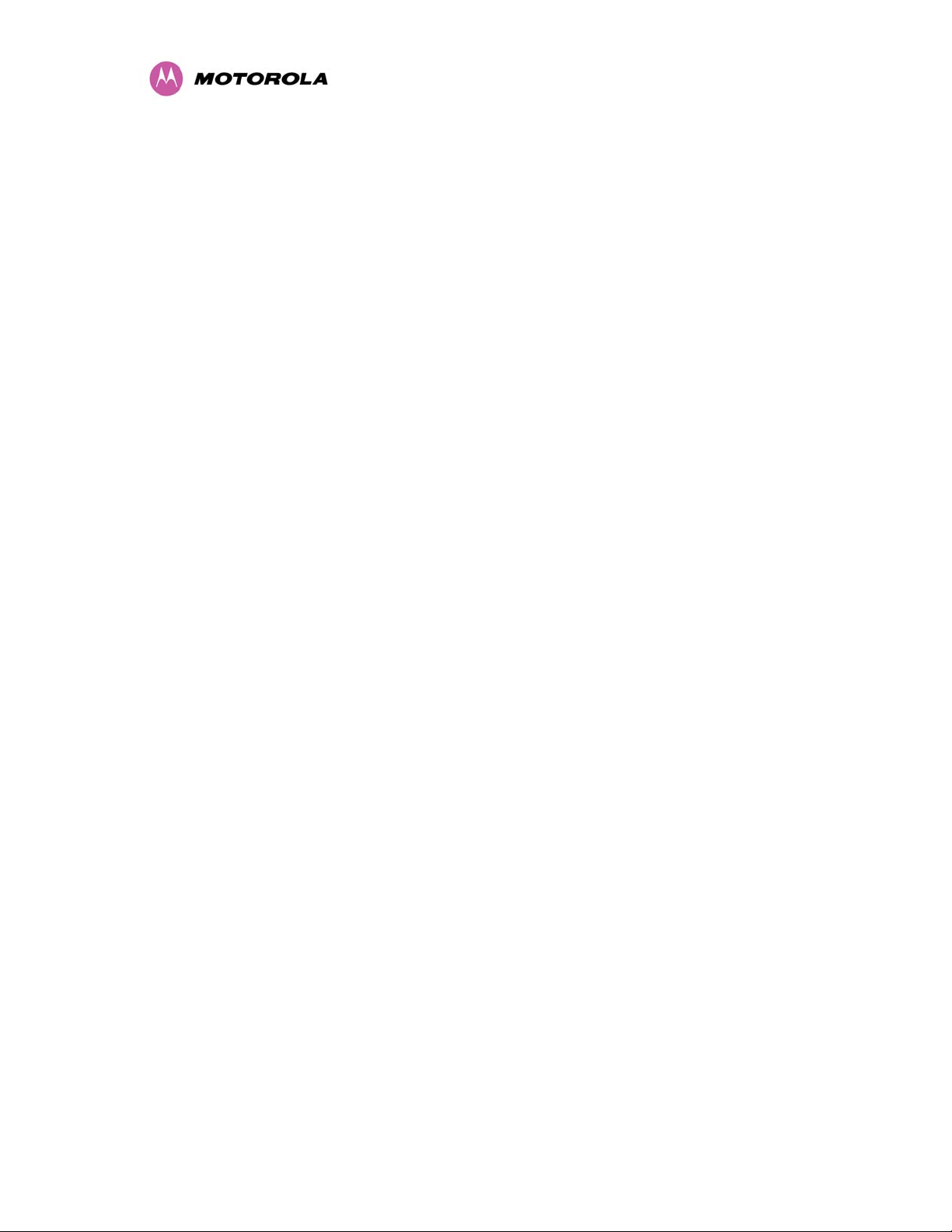
List of Figures
Figure 1 - Typical PTP 400 Series Bridge Deployment........................................................................ 25
Figure 2 - PTP 400 Series Bridge Outdoor Unit (ODU)........................................................................ 27
Figure 3 - Power Indoor Unit (PIDU Plus) – PTP 400 Series...............................................................28
Figure 4 - PTP 400 Series Bridge Recovery Switch Location.............................................................. 28
Figure 5 - PTP 400 Series Bridge PIDU Plus Power Input................................................................... 30
Figure 6 - External DC Supply Only .....................................................................................................30
Figure 7 - External DC Supply and AC Supply..................................................................................... 31
Figure 8 - External DC Supply and Redundant AC Supply.................................................................. 31
Figure 9 - Remote LED and Recovery Switch Wiring ..........................................................................32
Figure 10 - PTP 400 Series Bridge Layer Diagram.............................................................................. 36
Figure 11 - 5.8 GHz UK RTTT Channel Avoidance ............................................................................. 40
Figure 12 - 4.9 GHz Spectrum Settings................................................................................................ 40
Figure 13 - 5.4 GHz Available Spectrum Settings................................................................................ 41
Figure 14 - 5.8 GHz Available Spectrum Settings................................................................................ 42
Figure 15 - 5.8 GHz Band Edge TX Power Reduction (Region Code 1 Only).....................................43
Figure 16 - Mounting to pole diameters 25mm (1”) to 50mm (2”) ........................................................ 51
Figure 17 - Integral Safety Loop ........................................................................................................... 51
Figure 18 - Completed ODU connector................................................................................................ 53
Figure 19 - RJ45 Pin Connection .........................................................................................................53
Figure 20 - Connections at the ODU .................................................................................................... 54
Figure 21 - Disconnecting the ODU...................................................................................................... 55
Figure 22 - Making the Network Connection at the PTP 400 Series Bridge PIDU Plus ......................57
Figure 23 - PTP 400 Series Bridge PIDU Plus Drip Loop Configuration.............................................. 59
Figure 24 - Menu Navigation Bar.......................................................................................................... 64
Figure 25 - PTP 400 Series Bridge Home Page ..................................................................................65
Figure 26 - Alarm Warning Triangle .....................................................................................................66
Figure 27 - Status Page........................................................................................................................ 68
Figure 28 - System Administration Login Page.................................................................................... 74
Figure 29 - Configuration Page ............................................................................................................75
Figure 30 - Configuration Reboot Page................................................................................................ 77
Figure 31 - LAN Configuration Page .................................................................................................... 78
Figure 32 - VLAN Warning Window...................................................................................................... 79
Figure 33 - Additional VLAN options ....................................................................................................80
Figure 34 - Save and Restore Configuration Page .............................................................................. 82
Figure 35 - Save Configuration File Screen ......................................................................................... 83
13
Page 16
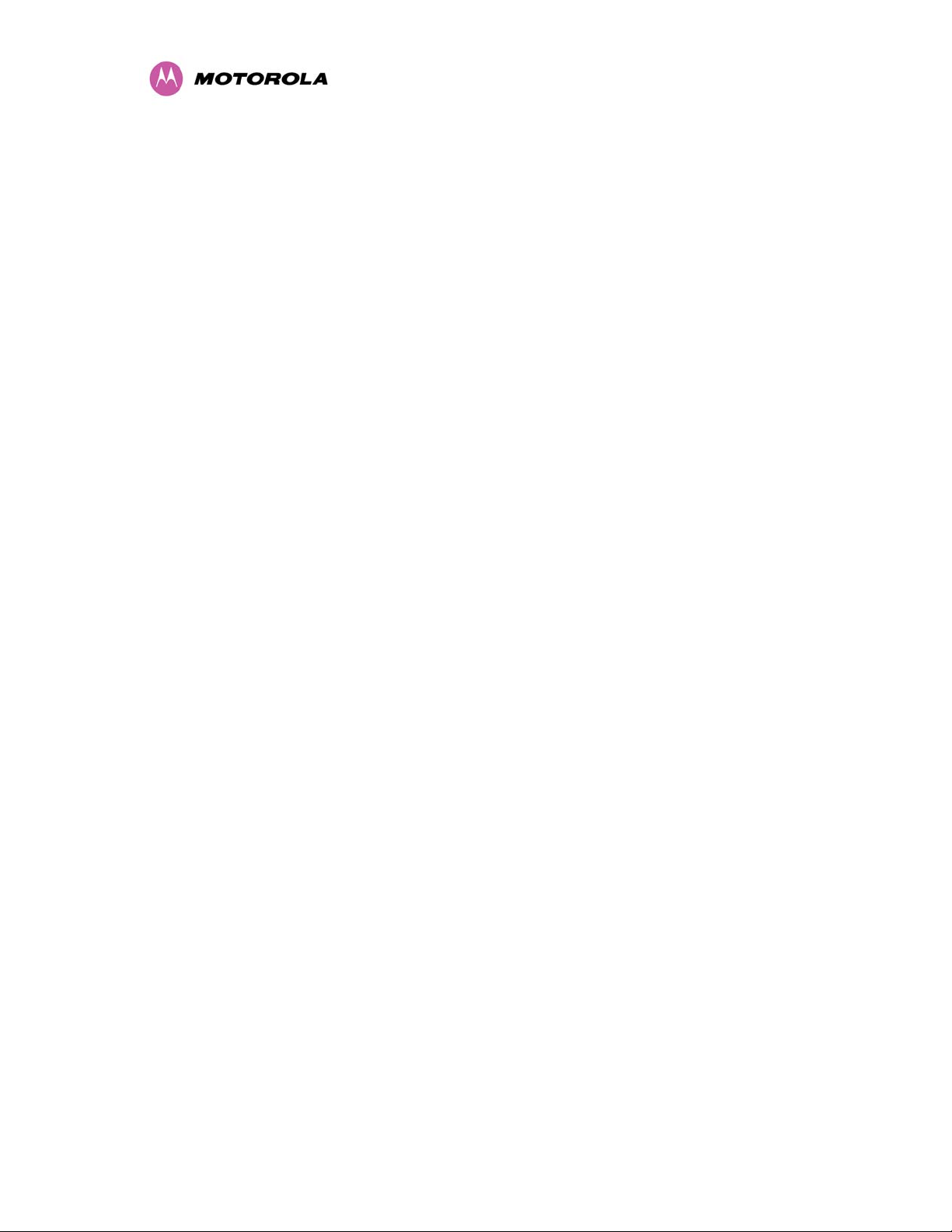
Figure 36 - Example Configuration File................................................................................................ 84
Figure 37 - Restore Configuration File Pop Up Screen........................................................................ 85
Figure 38 - Reset Configuration and Reboot Confirmation Pop-up .....................................................86
Figure 39 - System Statistics................................................................................................................87
Figure 40 - Detailed Counters ..............................................................................................................90
Figure 41 - Installation Wizard Internet Protocol Configuration............................................................ 94
Figure 42 - VLAN Warning ...................................................................................................................95
Figure 43 - Additional VLAN Management Options .............................................................................96
Figure 44 - Installation Wizard Wireless Configuration ........................................................................ 97
Figure 45 - Fixed Frequency Operation..............................................................................................100
Figure 46 - Installation Wizard Confirm Configuration........................................................................ 102
Figure 47 - Installation Wizard Confirm Configuration – Fixed Frequency.........................................103
Figure 48 - Installation Wizard Confirm Configuration – Connectorized ............................................ 104
Figure 49 - Disarm Installation............................................................................................................ 105
Figure 50 - Optional Post Disarm Configuration 2.............................................................................. 106
Figure 51 - Installation Screen............................................................................................................ 107
Figure 52 - Software Upgrade – Step 1.............................................................................................. 109
Figure 53 - Software Upgrade Image Check......................................................................................110
Figure 54 - Overall Progress Tracker ................................................................................................. 110
Figure 55 - Software Upgrade Complete............................................................................................ 111
Figure 56 - Spectrum Management - Master......................................................................................115
Figure 57 - Spectrum Management – Slave....................................................................................... 116
Figure 58 - Sample Spectrum Management Graphic......................................................................... 118
Figure 59 - Active Channel History Screen ........................................................................................ 119
Figure 60 - Spectrum Management Time series Plot......................................................................... 120
Figure 61 - Spectrum Management Help Page.................................................................................. 121
Figure 62 - Spectrum Management Fixed Frequency Screen- Master .............................................. 122
Figure 63 - Spectrum Management Fixed Frequency Screen- Slave................................................123
Figure 64 - Spectrum Management Master Screen with Operational Restrictions............................ 124
Figure 65 - Spectrum Management Slave Screen with Operational Restrictions .............................. 125
Figure 66 - Remote Management....................................................................................................... 126
Figure 67 - Diagnostic Plotter ............................................................................................................. 131
Figure 68 - CSV Download.................................................................................................................132
Figure 69 - Password Change............................................................................................................ 133
Figure 70 - Software License Key Data Entry .................................................................................... 134
Figure 71 - License Key Reboot Screen............................................................................................. 135
Figure 72 - Webpage Properties ........................................................................................................135
14
Page 17
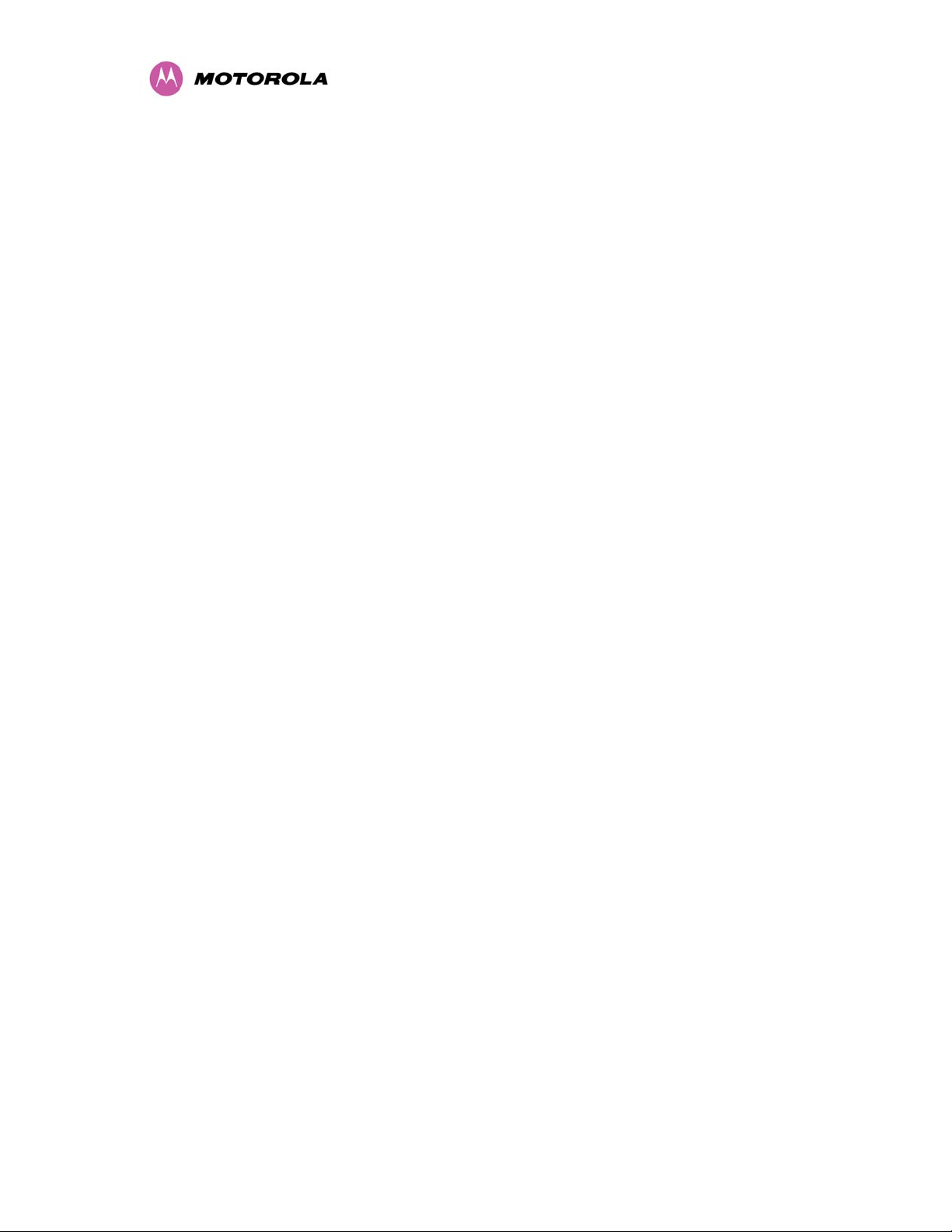
Figure 73 - System Reboot................................................................................................................. 136
Figure 74 - Main System Connections ............................................................................................... 137
Figure 75 - ODU to PIDU Plus Connection Diagram.......................................................................... 141
Figure 76 - ODU mounted in Zones A & B ......................................................................................... 144
Figure 77 - Showing how the use of a Finial enables the ODU to be mounted inside Zone B ......... 144
Figure 78 - Diagrammatically showing typical wall and mast installations.........................................145
Figure 79 - Upper Grounding Configuration....................................................................................... 146
Figure 80 - Lower Grounding Configuration....................................................................................... 147
Figure 81 - Surge Arrestor ALPU-ORT Connection Illustration.......................................................... 150
Figure 82 - Simplified Circuit Diagram (Only One Transtector Shown For Clarity)............................ 151
Figure 83 - Connectorized version of the PTP 400 Series bridge Outdoor Unit ................................ 155
Figure 84 - Connectorized version of the PTP 400 Series bridge Status Page ................................. 157
Figure 85 - Connectorized version of the PTP 400 Series bridge ‘System Configuration’ Page ....... 158
Figure 86 - Connectorized version of the PTP 400 Series bridge ‘Installation Wizard’ Page ............ 159
Figure 87 - Connectorized version of the PTP 400 Series bridge ‘Confirm Installation’ Page........... 160
Figure 88 - Connectorized version of the PTP 400 Series bridge ‘Disarm Installation’ Page............161
Figure 89 - Forming a Drip Loop ........................................................................................................169
Figure 90 - Weatherproofing the Antenna Connections.....................................................................169
Figure 91 - Additional Grounding When Using Connectorized Units ................................................. 170
Figure 92 - Lightning Arrestor Mounting.............................................................................................171
Figure 93 - Polyphaser Assembly....................................................................................................... 172
Figure 94 - Software License Key Data Entry .................................................................................... 174
Figure 95 - Configuration Data Entry Page ........................................................................................ 175
Figure 96 - Configuration Reboot Screen........................................................................................... 176
15
Page 18
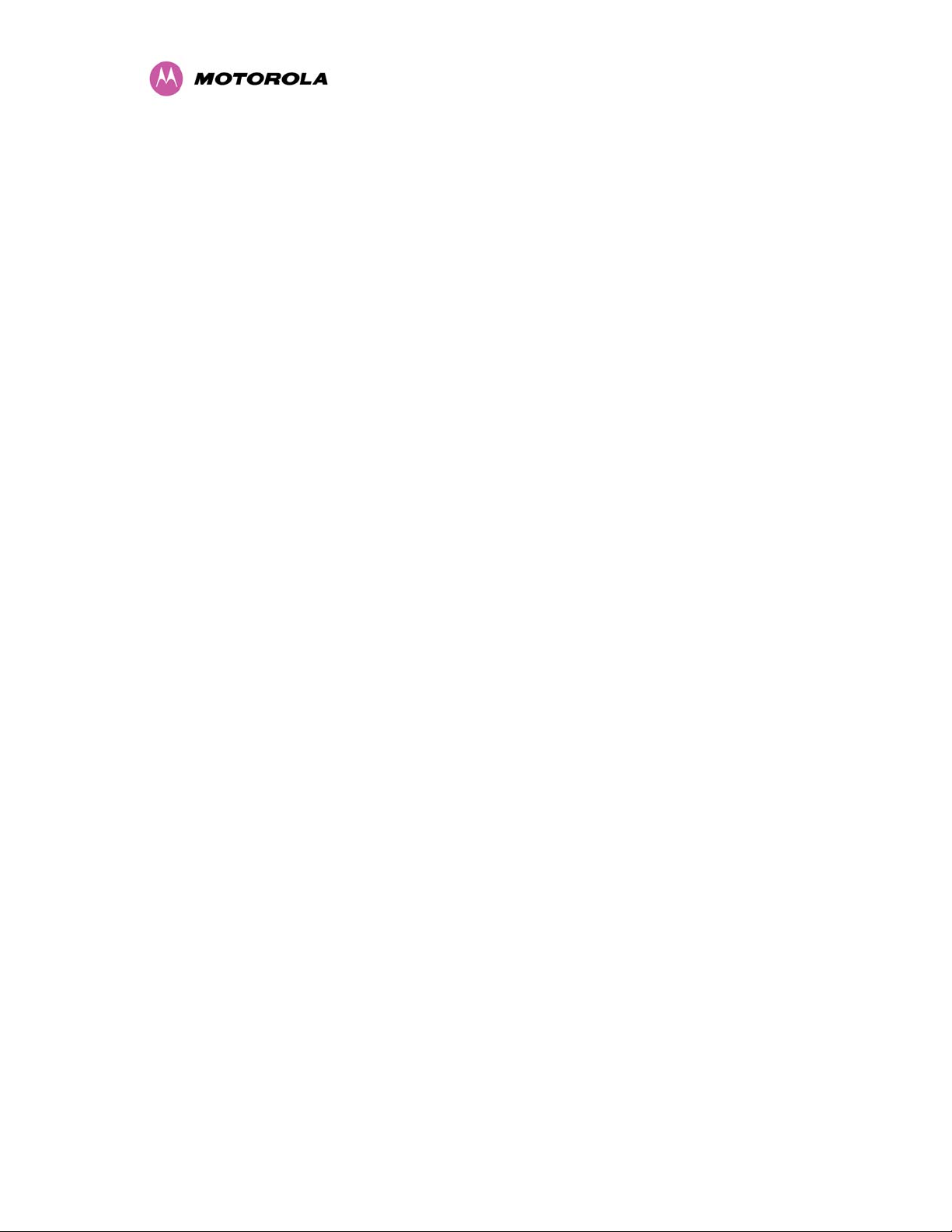
List of Tables
Table 1 - Font types............................................................................................................................ 17
Table 2 - Admonition types...................................................................................................................18
Table 3 - Power Compliance Margins .................................................................................................. 21
Table 4 - Contact Information ............................................................................................................... 24
Table 5 - Reset Actions ........................................................................................................................ 29
Table 6 - PTP 400 Series Bridge Frequency Variants ......................................................................... 37
Table 7 - PTP 400 Series Bridge Region Code Definitions.................................................................. 38
Table 8 - 5.4 and 5.8 GHz variants – Aggregate Ethernet Throughput Rates..................................... 47
Table 9 - 4.9 GHz variant – Aggregate Ethernet Throughput Rates.................................................... 48
Table 10 - Audio indications from the ODU..........................................................................................61 U
Table 11 - PTP 400 Series Bridge Factory Configuration Values ........................................................ 93
Table 12 - Spectrum Management (Non UK) change state key ........................................................118
Table 13 - Spectrum Management time series key............................................................................ 120
Table 14 - Spectrum Management Change State Key with Operational Restrictions .......................125
Table 15 - Protection Requirements................................................................................................... 145
Table 16 - Surge Arrestor ALPU-ORT Cable 1 Termination .............................................................. 148
Table 17 - Surge Arrestor ALPU-ORT Cable 2 Termination .............................................................. 149
Table 18 - Resistance Table Referenced To The RJ45 At The PIDU Plus........................................152
Table 19 - Cable Losses per Length .................................................................................................. 163
Table 20 - Allowed Antennas for Deployment in USA/Canada.......................................................... 165
Table 21 - US FCC IDs and Industry Canada certification numbers.................................................. 177
Table 22 - US FCC IDs and Industry Canada certification numbers.................................................. 178
List of Equations
Equation 1 - Path Loss ......................................................................................................................... 46
Equation 2 - Link Loss .......................................................................................................................... 72
16
Page 19
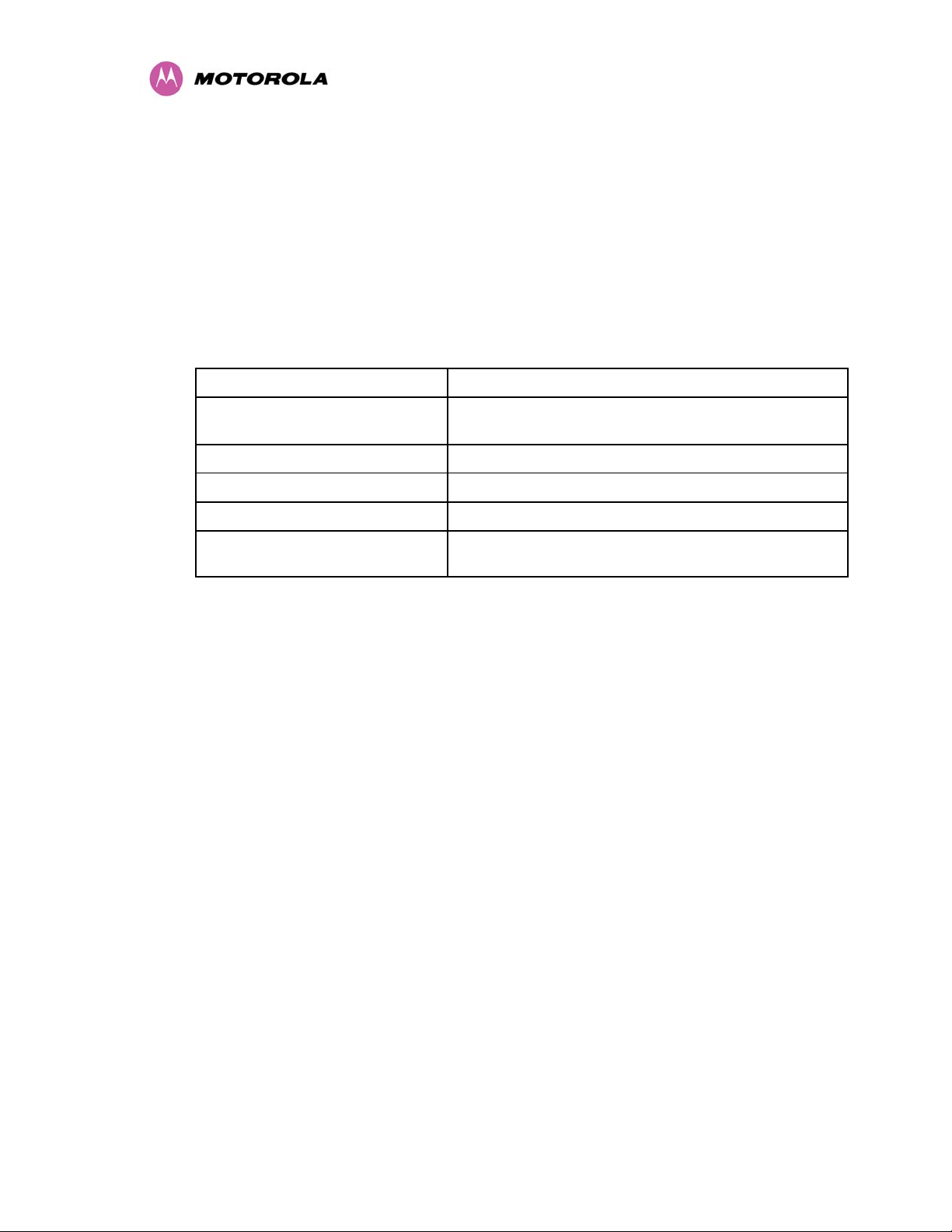
1 About This User Guide
This guide covers the installation, commissioning, operation and fault finding of the Motorola
PTP 400 Series of Point-to-Point Wireless Ethernet Bridges.
1.1 Interpreting Typeface and Other Conventions
This document employs distinctive fonts to indicate the type of information, as described in
Table 1.
Font Type of Information
variable width bold
constant width regular
constant width italic
constant width bold
constant width bold
italic
This document employs specific imperative terminology as follows:
• Type means press the following characters.
• Enter means type the following characters and then press Enter.
• Highlight means click anywhere in a row of data to highlight the entire row.
• Select means use the mouse to click on or branch to the menu item that follows.
Use this table and the Glossary to aid in interpreting the technical acronyms used throughout
this User Guide.
Selectable option in a graphical user interface or
settable parameter in a web-based interface.
Literal system response in a command-line interface.
Variable system response in a command-line interface.
Literal user input in a command-line interface.
Variable user input in a command-line interface.
Table 1 - Font types
17
Page 20
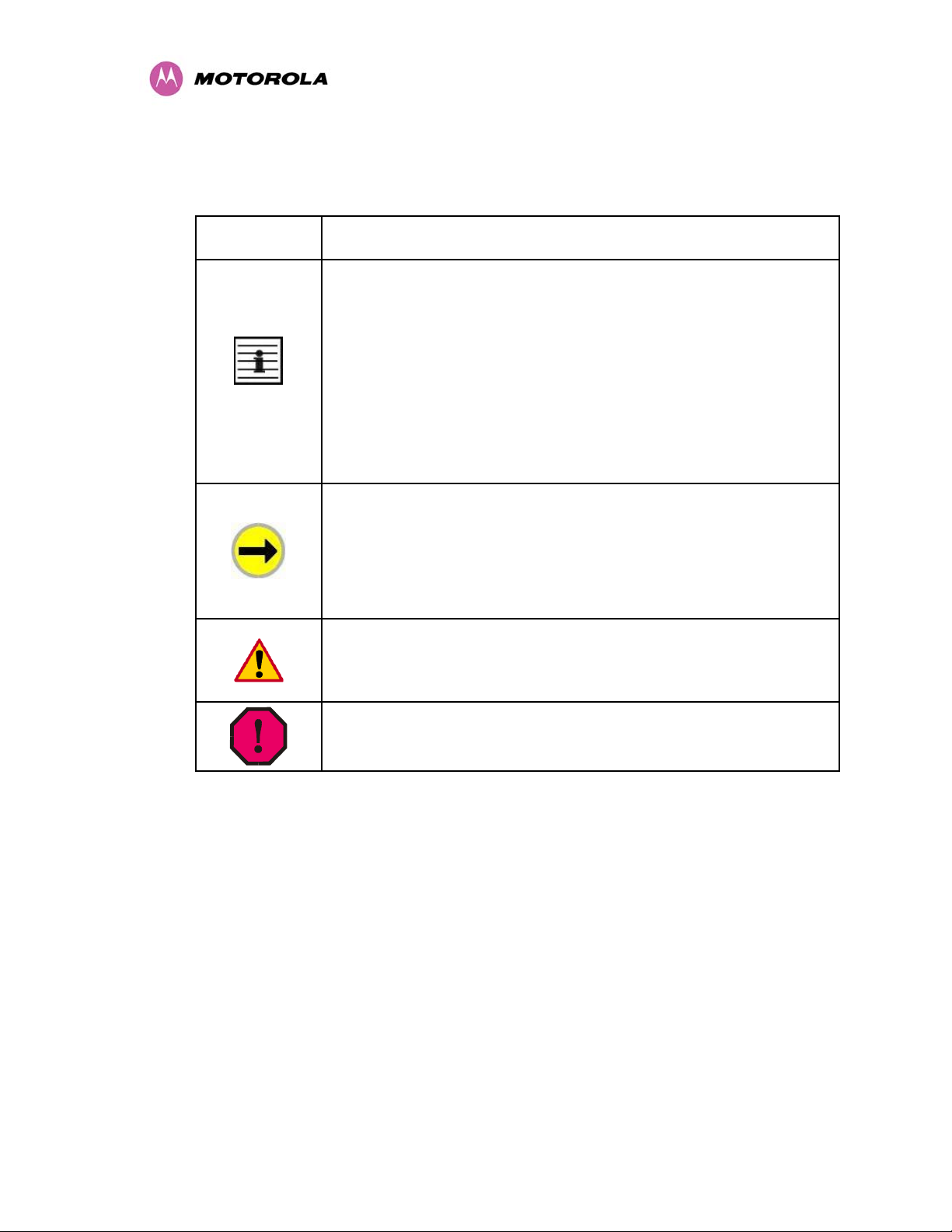
This document also employs a set of consistently used admonitions. Each type of admonition
has a general purpose that underlies the specific information in the box. These purposes are
indicated in
Admonition
Label
Table 2.
General Message
Note Informative content that may:
• Defy common or cursory logic.
• Describe a peculiarity of the PTP 400 Series solutions
implementation.
• Add a conditional caveat.
• Provide a reference.
• Explain the reason for a preceding statement or provide background
for what immediately follows.
• Recommendation or suggestion for an easier, quicker, or safer
action or practice.
Important Informative content that may:
• Identify an indication that you should watch for.
• Advise that your action can disturb something that you may not want
disturbed.
• Reiterate something that you presumably know but should always
keep in mind.
Caution! A notice that the risk of harm to equipment or service exists.
Warning! A notice that the risk of harm to person exists.
Table 2 - Admonition types
18
Page 21

1.2 Getting Additional Help
To get information or assistance as soon as possible for problems that you encounter, use
the following sequence of action:
1. Search this document, the user manuals that support the modules, and the software
release notes of supported releases:
a. In the Table of Contents for the topic.
b. In the Adobe Reader® search capability for keywords that apply.
5
2. Visit the Motorola website at
3. Ask your Motorola products supplier to help.
4. Gather information from affected units such as:
a. the IP addresses and MAC addresses
b. the software releases
c. data from the Event Log
d. the configuration of software features
e. any available diagnostic downloads
5. Escalate the problem to Motorola Technical Support (or another Tier 3 technical support
that has been designated for you) as follows. You may either:
a. Send e-mail to
b. Call +1 (0) 877 515 0400
For warranty assistance, contact your reseller or distributor for the process.
1.3 Sending Feedback
We welcome your feedback on the PTP 400 Series system documentation. This includes
feedback on the structure, content, accuracy, or completeness of our documents, and any
www.motorola.com
support@orthogonsystems.com
other comments you have.
5
Reader is a registered trademark of Adobe Systems, Incorporated.
19
Page 22

2 Avoiding Hazards
2.1 Preventing Overexposure to RF Energy
Caution To protect from overexposure to RF energy, install the radios for the 400 family of
wireless solutions so as to provide and maintain the minimum separation distances from all
persons as shown in
When the system is operational, avoid standing directly in front of the antenna. Strong RF
fields are present when the transmitter is on. The Outdoor Unit (ODU) must not be deployed
in a location where it is possible for people to stand or walk inadvertently in front of the
antenna.
At these and greater separation distances, the power density from the RF field is below
generally accepted limits for the general population.
2.1.1 Calculations for Separation Distances and Power Compliance Margins
Note These are conservative distances that include compliance margins. In the case of the
reflector, the distance is even more conservative because the equation used models the
reflector as a point source and ignores its physical dimensions.
Limits and guidelines for RF exposure come from:
• US FCC limits for the general population. See the FCC web site at
and the policies, guidelines, and requirements in Part 1 of Title 47 of the Code of Federal
Regulations, as well as the guidelines and suggestions for evaluating compliance in FCC
Table 3.
http://www.fcc.gov,
OET Bulletin 65.
• Health Canada limits for the general population. See the Health Canada web site at
http://www.hc-sc.gc.ca/rpb and Safety Code 6.
• ICNIRP (International Commission on Non-Ionizing Radiation Protection) guidelines for
the general public. See the ICNIRP web site at
Limiting Exposure to Time-Varying Electric, Magnetic, and Electromagnetic Fields.
20
http://www.icnirp.de/ and Guidelines for
Page 23
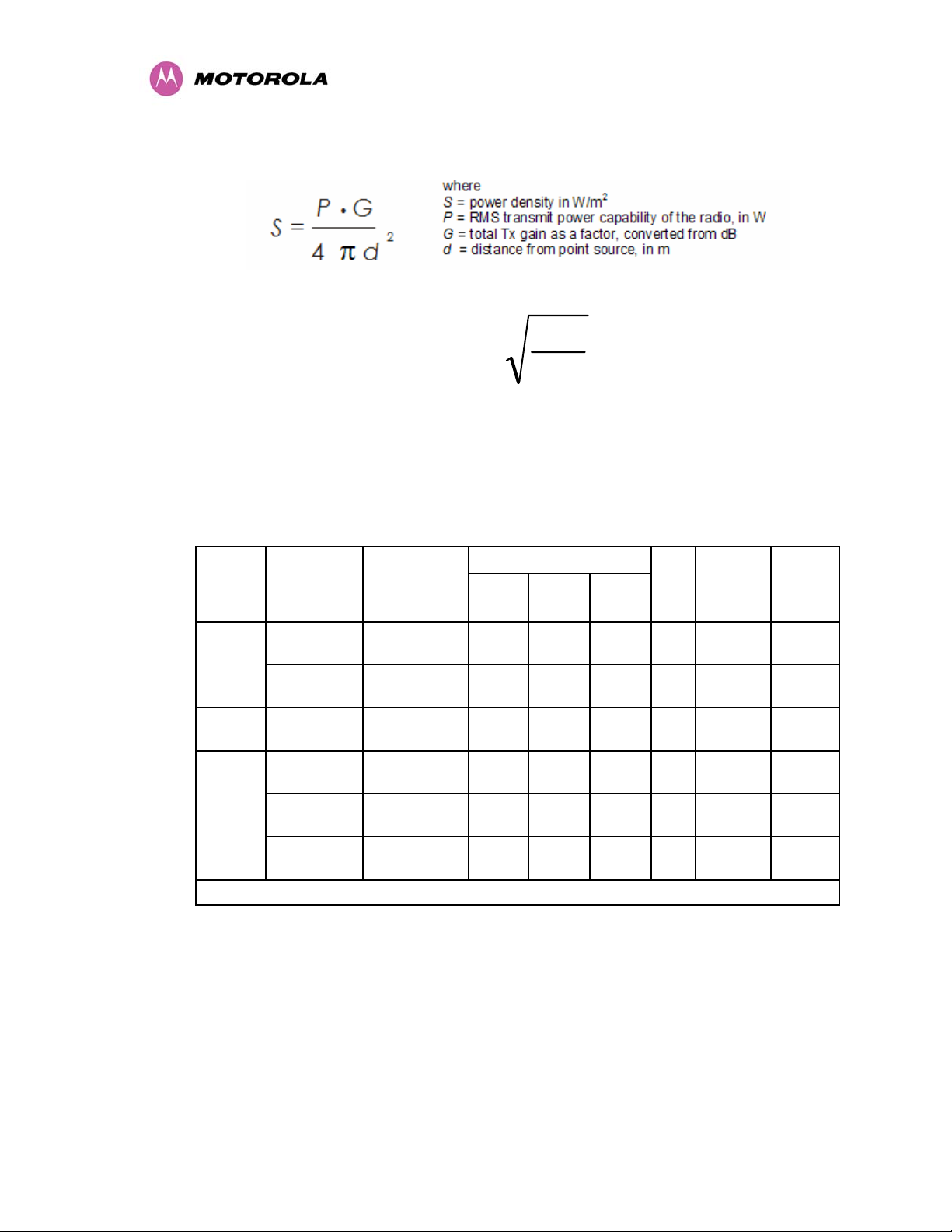
Peak power density in the far field of a radio frequency point source is calculated as follows:
Rearranging terms to solve for distance yields
GP
⋅
d
=
(Note: Allowance should be made for any TDD structure employed)
2.1.1.1 Calculated Distances and Power Compliance Margins
Table 3 shows calculated minimum separation distances d, recommended distances and
resulting power compliance margins for each frequency band and antenna combination.
4
π
S
P
Variable
G S
(W/m
158
(22dBi)
398
(26dBi)
200
(23dBi)
200
(23dBi)
631
(28dBi)
6310
(38dbI)
10 0.35 3 8.5
10 0.56 5 8.9
10 0.04 1 22.4
10 0.50 2 4.0
10 0.90 4 4.5
10 2.83 10 3.5
D
(m)
2
)
Max RMS
Band Antenna
Integrated 0.2 (23dBm) 0.1
4.9 GHz
5.4 Ghz Integrated 0.0025(4dBm) 0.0013
5.7 GHz
1. Calculated
Notes:
1. The regulations cover the power averaged over a 6 minute period.
External
(max EIRP)
Integrated 0.32 (25dBm) 0.16
External 2ft
Flat Plate
External 6ft
Dish
Power in
Burst (Watt)
0.2 (23dBm) 0.1
0.32 (25dBm) 0.16
0.32 (25dBm) 0.16
Table 3 - Power Compliance Margins
(Watt)
1
Recom-
mended
Distance
(m)
Power
Compli
ance
Margin
2. At 5.4GHz the product is generally to a fixed EIRP which can be achieved with the
Integrated Antenna. If there are no EIRP limits, use the distance calculations for 5.7GHz.
3. At 5.7GHz, for antennas between 2ft and 6ft, alter the distance proportionally to the
antenna gain.
21
Page 24
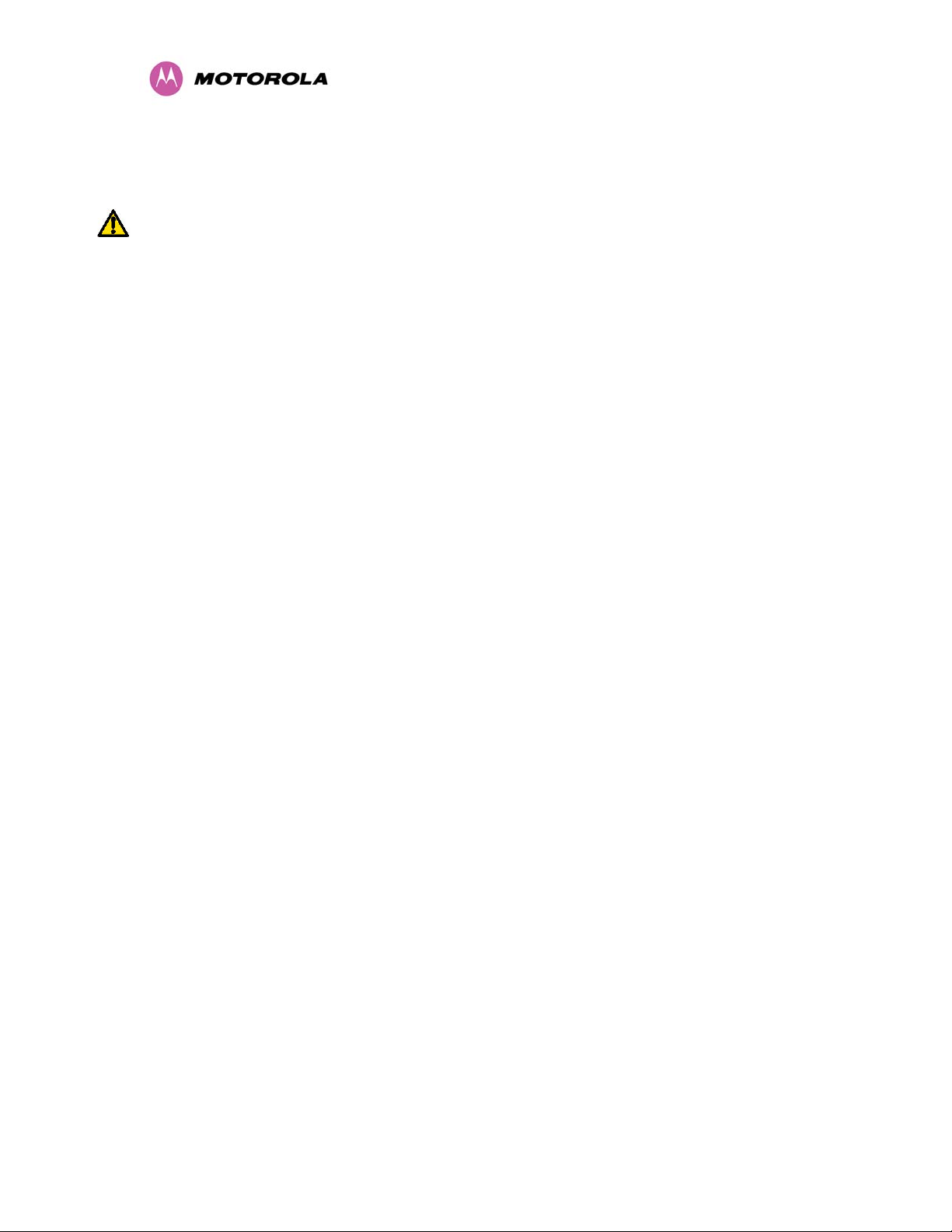
3 Getting Started
3.1 For Your Safety
WARNING: Use extreme care when installing antennas near power lines.
WARNING: Use extreme care when working at heights.
WARNING: The Outdoor unit (ODU) for the PTP 400 Series Bridge must be properly
grounded to protect against lightning. It is the user’s responsibility to install the equipment in
accordance with Section 810 of the National Electric Code, ANSI/NFPA No.70-1984 or
Section 54 of the Canadian Electrical Code. These codes describe correct installation
procedures for grounding the ODU, mast, lead-in wire and discharge unit, size of grounding
conductors and connection requirements for grounding electrodes. It is recommended that
installation of the ODU be contracted to a professional installer.
WARNING: The ODU for the PTP 400 Series Bridge MUST be grounded to a Protective
Earth as described in Section
in accordance with the Local Electrical Regulations.
WARNING: It is recommended that the supplied Power Indoor Plus (PIDU Plus) – PTP 400
Series is used to power the PTP 400 Series Bridge ODU. The use of other power sources
may invalidate safety approval and affect your warranty.
WARNING: When using alternate DC supplies (via the PIDU Plus DC in terminals as
described in Section
battery-backed DC power source, the supply MUST comply with the following requirements:
• The voltage and polarity is correct and is applied to the correct terminals in the PTP 400
Series Bridge PIDU Plus
• The power source is rated as SELV
• The power source is rated to supply at least 1A continuously, and
• The power source cannot provide more than the Energy Hazard Limit as defined by
IEC/EN/UL6090, Clause 2.5, Limited Power (The Energy Hazard Limit is 240VA)
CAUTION: When the system is operational, avoid standing directly in front of the antenna.
Strong RF fields are present when the transmitter is on. The Outdoor Unit (ODU) must not be
3.3.3 ”Redundancy and Alternate Powering Configurations”), such as
7.7.5 “Grounding the Installation” of this Installation Manual and
deployed in a location where it is possible for people to stand or walk inadvertently in front of
the antenna.
CAUTION: Users and installers should note that in an emergency the mains power supply is
the primary disconnect device.
22
Page 25
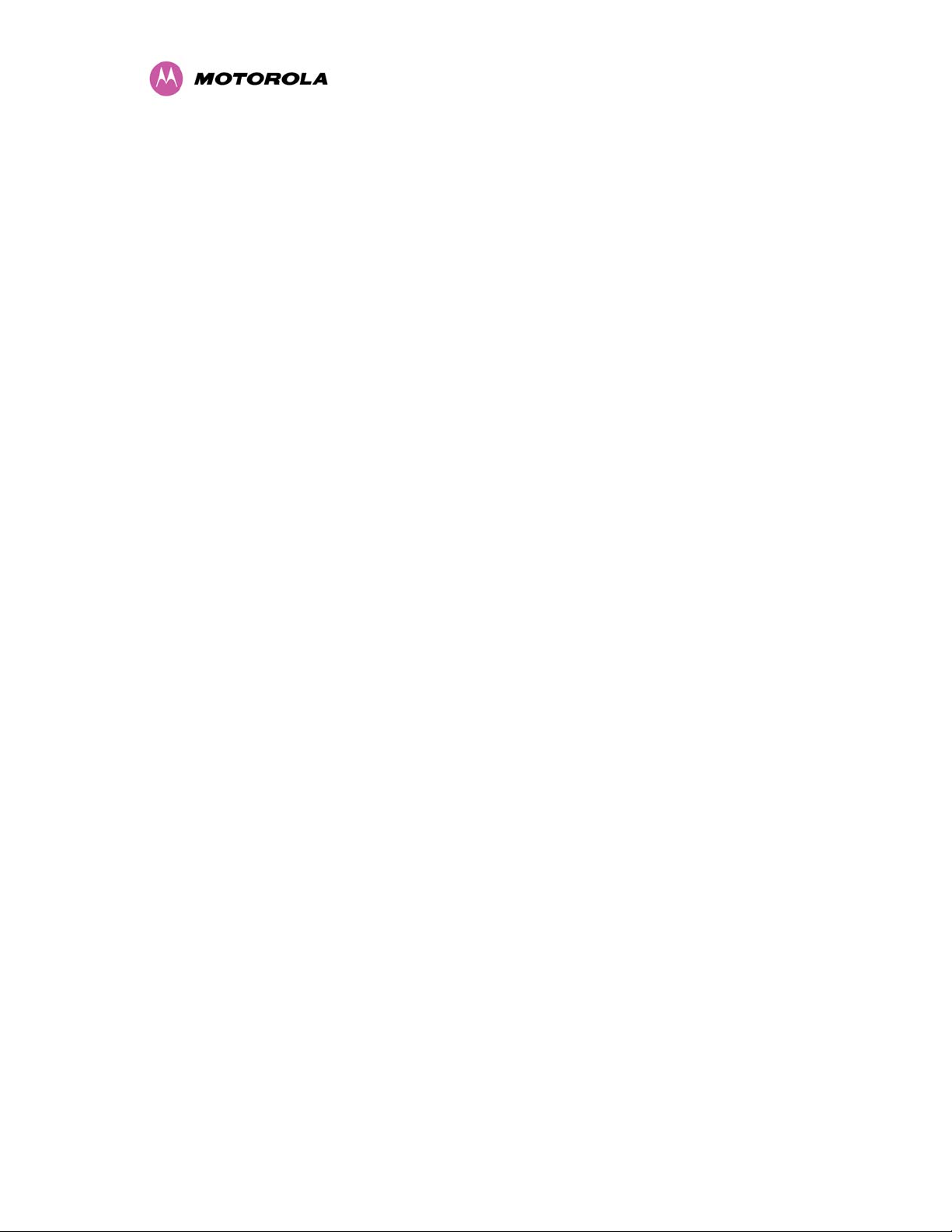
CAUTION: Safety will be compromised if external quality cables are not used for connections
that will be exposed to the weather.
CAUTION: Safety will be compromised if a different power supply is used than the one
supplied by Motorola as part of the system. This will also invalidate your warranty.
3.2 Welcome
Congratulations on the purchase of the PTP 400 Series Bridge from Motorola, Inc. The PTP
400 Series Bridge is the latest innovation in high-speed wireless networking that lets you
deploy wireless networks in areas previously unattainable.
3.2.1 About This Guide
This guide covers the installation, commissioning, operation and fault finding of the PTP 400
Series Bridge.
3.2.2 Who Should Use This Guide
The guide is for use by the system installer and the end user IT professional. The system
installer will require expertise in the following areas:
• Outdoor radio equipment installation
• Network configuration
• Use of web browser for system configuration, monitoring and fault finding
23
Page 26
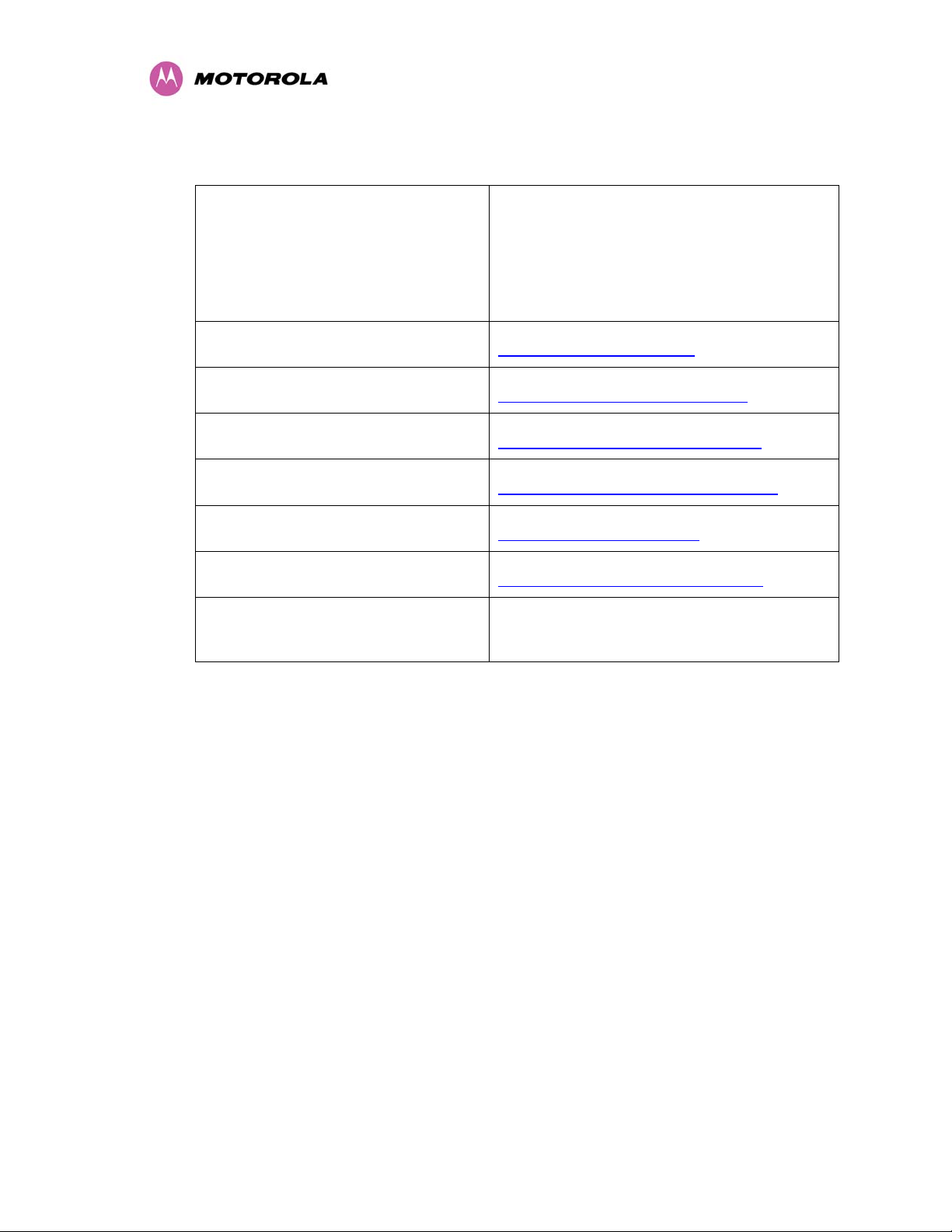
3.2.3 Contact Information
Postal Address:
Web Site: http://www.motorola.com/ptp
Sales Enquires: mailto:sales@orthogonsystems.com
North American: mailto:usainfo@orthogonsystems.com
International: mailto:globalinfo@orthogonsystems.com
Web Support: http://www.motorola.com/ptp/
Motorola, Inc.
Unit A1, Linhay Business Park,
Eastern Road,
Ashburton,
Devon. TQ13 7UP
United Kingdom
Email Support: mailto:support@orthogonsystems.com
Telephone Enquiries and Global
Support (Toll Free in the USA):
Comments or suggestions concerning this user manual may be emailed to the support team.
3.2.4 Repair and Service
For unit repair or service, contact your service provider or an authorized Motorola Point-to-
Point Distributor for return material authorization (RMA) and shipping instructions.
+1 (0) 877 515 0400
Table 4 - Contact Information
24
Page 27
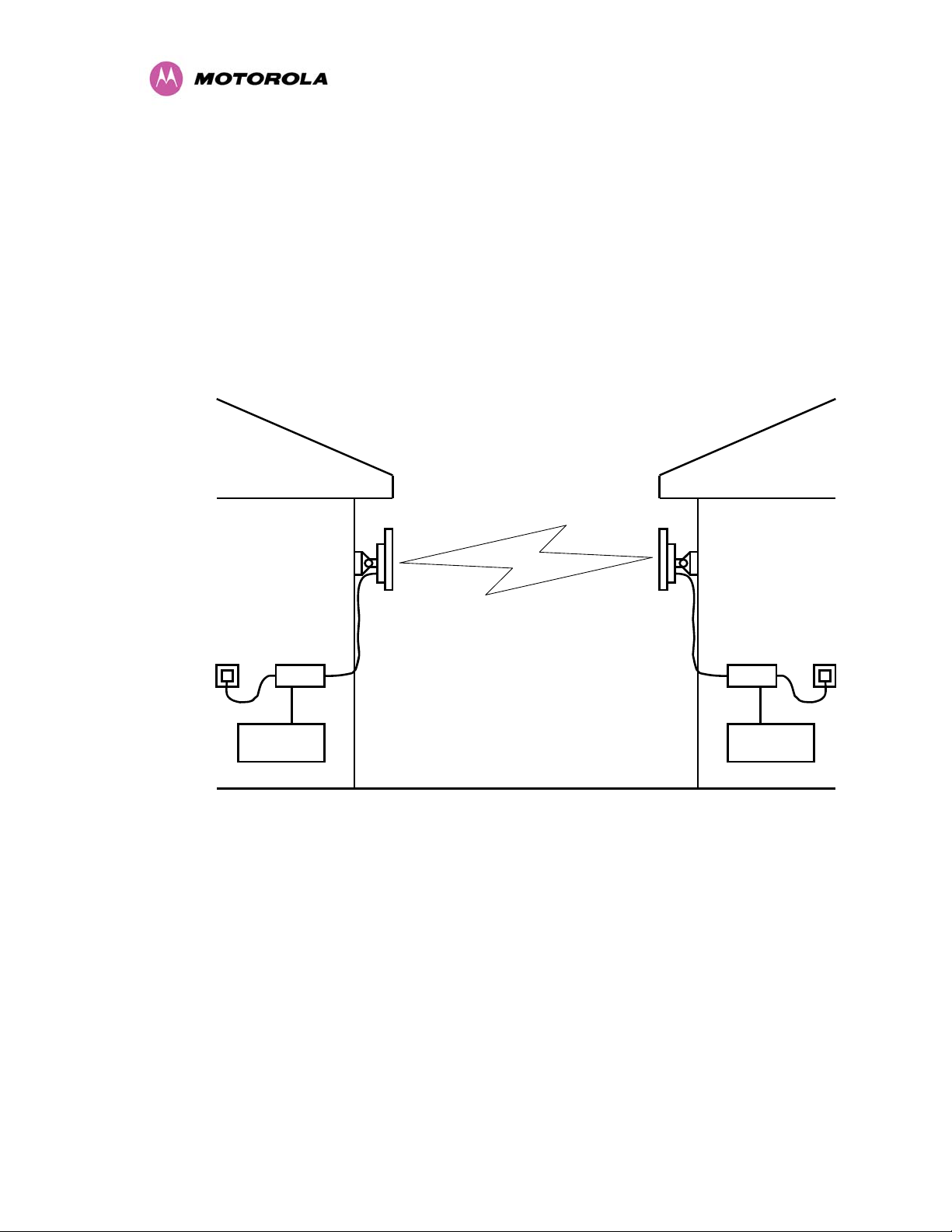
3.3 Product Description
This User Manual is specifically written for the PTP 400 Series of point-to-point broadband
wireless solutions. The PTP 400 Series Bridge has been developed to provide Point-to-Point
data connectivity via a 4.9 GHz, 5.4 GHz or 5.8 GHz wireless Ethernet bridge operating at
broadband data rates. The PTP 400 Series Bridge is aimed at a wide range of applications.
An example application is an enterprise that has a requirement to connect together the Local
Area Network (LAN) of two or more buildings as shown in
Building 1 Building 2
Mains
Supply
PIDU+
Network
Equipment
Cat 5
Cable
Figure 1.
PIDU+
Network
Equipment
Figure 1 - Typical PTP 400 Series Bridge Deployment
The PTP 400 Series Bridge offers true non-line-of-sight (NLOS) operation by using a
combination of Orthogonal Frequency Division Multiplex (OFDM) modulation and Multiple-In
Multiple-Out (MIMO) techniques. These technologies enable the PTP 400 Series Bridge to
drive through foliage and around buildings to such an extent that almost universal coverage
can be expected at short range.
A PTP 400 Series Bridge system consists of a pair of identical devices that are deployed one
at each end of the link. At installation, the user sets up one unit as the Master and the other
as the Slave. Either unit can be configured as master or slave.
25
Page 28

Each end of the link consists of:
• An integrated outdoor transceiver unit containing all the radio and networking electronics
hereafter referred to as the Outdoor Unit (ODU).
• An indoor connection box containing a mains power supply, status indicators and network
connection. Hereafter referred to as the Power Indoor Unit Plus (PIDU Plus).
• Units will normally be supplied pre-configured as a link.
Power is fed into the PIDU Plus from the mains via a standard “figure of eight” mains plug.
The network connection is presented to the user at the PIDU Plus via an RJ45 socket.
Connection between the ODU and PIDU Plus is made using standard shielded CAT5 UV
resistant cable. The spare twisted pairs of the cable are used to feed power from the PIDU
Plus to the ODU.
26
Page 29
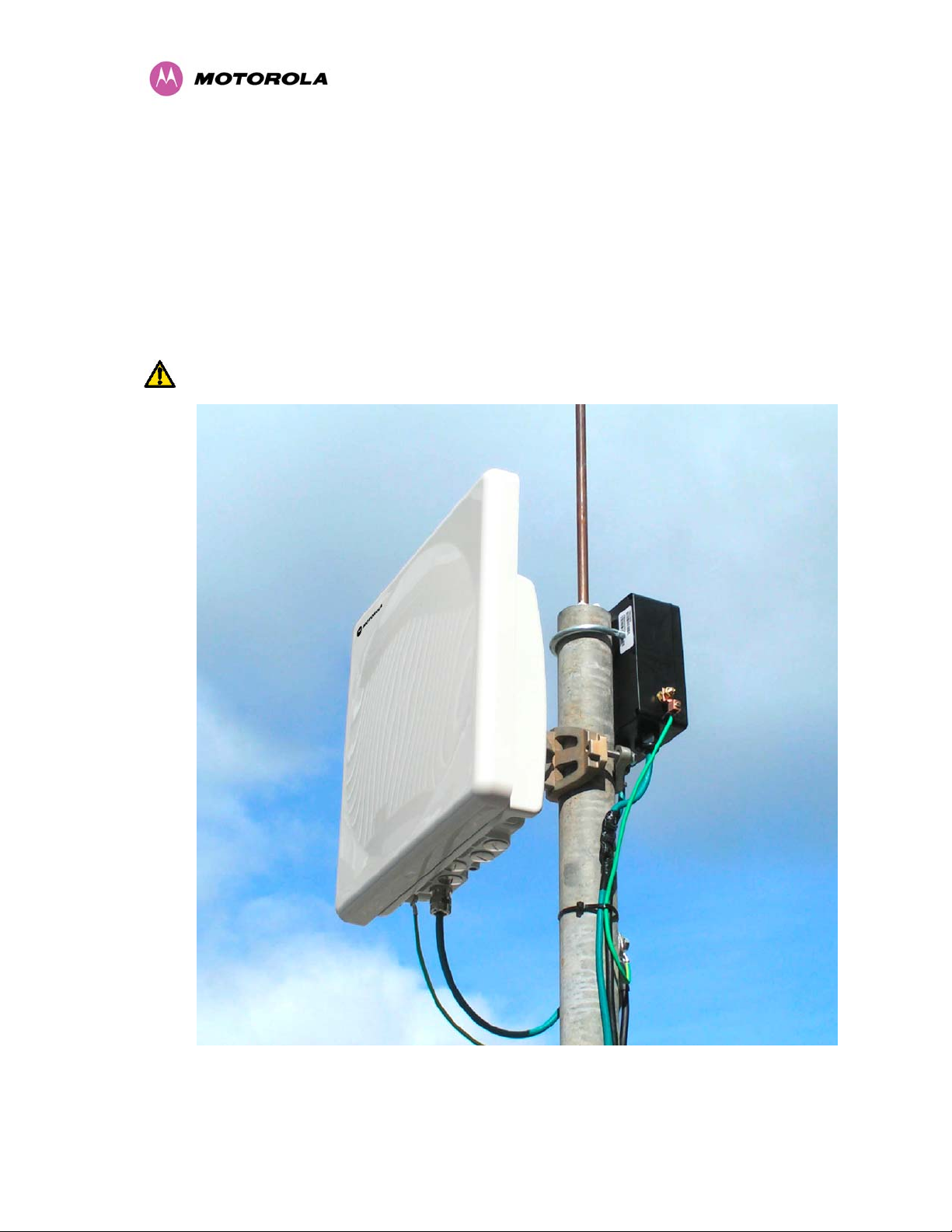
3.3.1 The Outdoor Unit (ODU)
The ODU (
Also shown in
single CAT 5 cable feeds the unit. Power is fed to the unit via the brown/brown white pair
connected to pins 7 and 8 and the blue/blue white pair connected to pins 4 and 5 of the RJ45
plugs and sockets employed. It should be noted that this powering arrangement is not
standard Power over Ethernet (PoE). The ODU for the PTP 400 Series Bridge should only be
deployed using the supplied PTP 400 Series Bridge Power Indoor Unit (PIDU Plus).
WARNING: All four power conductors MUST be connected.
Figure 2) is a self-contained unit. It houses both radio and networking electronics.
Figure 2 is a Lightning protection unit, see Section 11 “Lightning Protection”. A
Figure 2 - PTP 400 Series Bridge Outdoor Unit (ODU)
27
Page 30
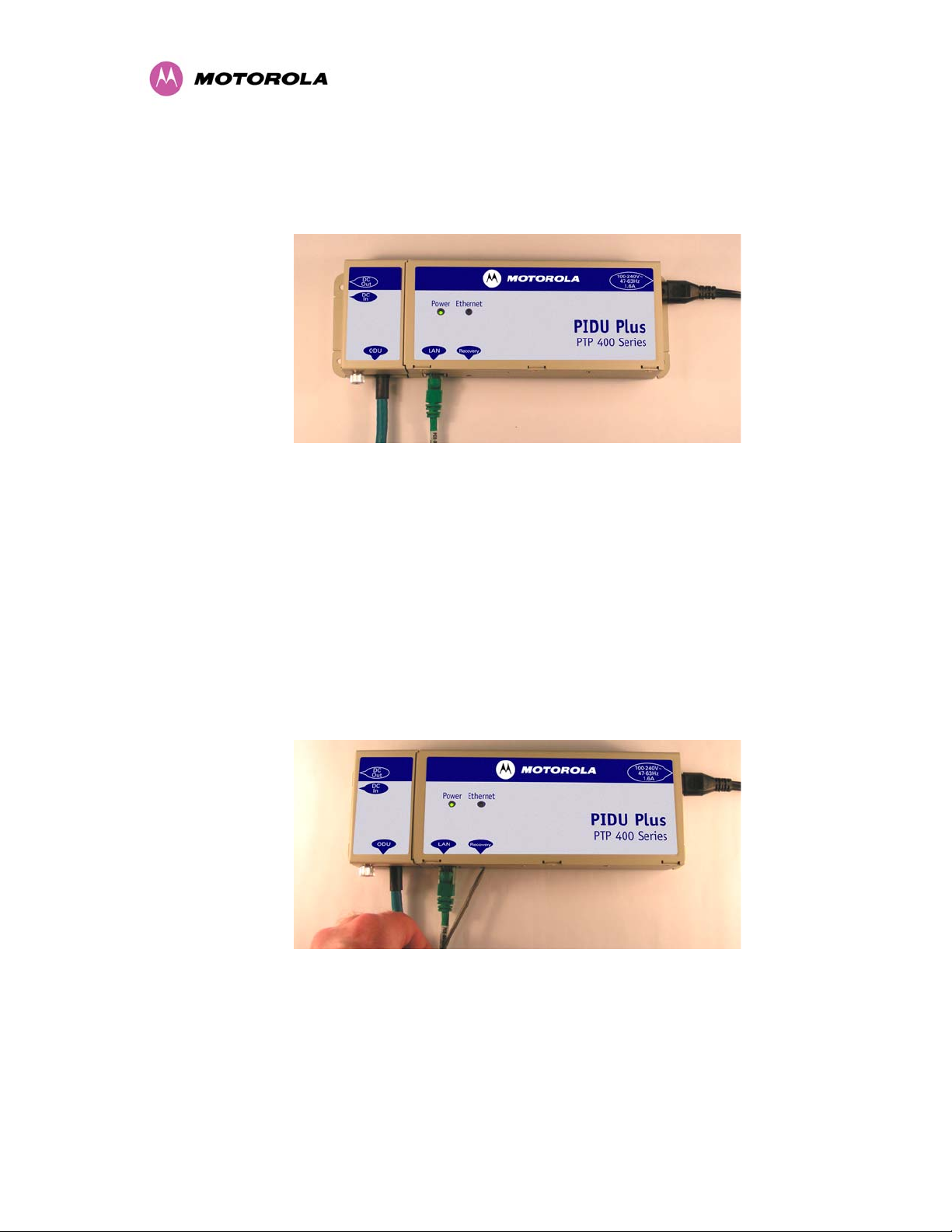
3.3.2 The PIDU Plus – PTP 400 Series
The PTP 400 Series Bridge PIDU Plus is used to generate the ODU supply voltage from the
mains supply. The PIDU Plus also houses a status indicator driven from the ODU.
Figure 3 - Power Indoor Unit (PIDU Plus) – PTP 400 Series
The front panel contains indicators showing the status of the power and Ethernet
connections. The power indicator is illuminated when the PIDU Plus is receiving mains power.
The Ethernet indicator normally illuminates when the Ethernet link is working, flashing when
there is Ethernet activity. The fact that it lights also indicates that the ODU is powered. At
power up the LED will flash 10 times to indicate that a correct start up sequence has
occurred. See Section
9 for further fault finding information.
The bottom of the PIDU Plus houses the Ethernet connection via RJ-45 socket, an entry point
for the PIDU Plus/ODU cabling and the Recovery Switch.
Figure 4 - PTP 400 Series Bridge Recovery Switch Location
28
Page 31

The recovery switch is used for various purposes identified in Table 5.
Recovery Button Depression Action
More than 20 seconds, while the
This resets the configuration to factory defaults.
unit is already powered up.
While connecting power for more
than 40 seconds after power is
applied
This resets to factory defaults and erases any user
loaded software images leaving the factory-loaded
image intact.
None Power cycle by switching off at the mains. All
settings remain the same.
Table 5 - Reset Actions
On the left side of the PIDU Plus 48V DC input and output connections can be found. These
are used to power the PTP 400 Series Bridge from an external DC source or to provide a
level of power supply redundancy as shown in Section
Powering Configurations
”. The DC input range is 36-60V. The ODU requires 36V to operate
3.3.3 “Redundancy and Alternate
so care should be taken to account for voltage drop over the ODU to PIDU Plus cable.
WARNING: When using alternate DC supplies the supply MUST comply with the following
requirements:
• The voltage and polarity is correct and is applied to the correct terminals in the PTP 400
Series Bridge PIDU Plus
• The power source is rated as SELV
• The power source is rated to supply at least 1A continuously, and
• The power source cannot provide more than the Energy Hazard Limit as defined by
IEC/EN/UL6090, Clause 2.5, Limited Power (The Energy Hazard Limit is 240VA)
Also on the left hand side of the PTP 400 Series Bridge PIDU Plus connects and jumpers can
be found that allow the remote connection of power LED, Ethernet LED and Recovery switch.
The connection instructions can be found in Section
”
Switch
3.3.4 “Remote LEDs and Recovery
The input supply range for the PTP 400 Series Bridge PIDU Plus is 100V-240V AC, 47-63Hz.
Mains connection to the PTP 400 Series Bridge PIDU Plus is made using a standard “figure
of eight” mains lead as shown in
Figure 5.
29
Page 32

Figure 5 - PTP 400 Series Bridge PIDU Plus Power Input
3.3.3 Redundancy and Alternate Powering Configurations
3.3.3.1 External DC Supply Only
For use where there is no mains supply.
DC
Supply
DC Out
+
DC In
+
To ODU
Power
To Network
Equipment
Ethernet
Figure 6 - External DC Supply Only
30
Page 33

3.3.3.2 External DC Supply and AC Supply
To give redundancy through the use of mains and DC supply.
DC Out
+
DC
Supply
-
+
DC In
Power
Ethernet
AC Mains
To ODU
To Network
Equipment
Figure 7 - External DC Supply and AC Supply
3.3.3.3 External DC Supply and Redundant AC Supply
To guard against mains failure, DC supply failure or PTP 400 Series Bridge PIDU Plus failure.
DC Out
+
DC
Supply
DC In
+
DC Out
+
DC In
+
Power
Power
Ethernet
Ethernet
AC Mains
AC Mains
To ODU
To Network
Equipment
Figure 8 - External DC Supply and Redundant AC Supply
31
Page 34

3.3.4 Remote LEDs and Recovery Switch
The PTP 400 Series Bridge PIDU Plus provides a facility to connect remote LEDs and
Recovery switch allowing the PIDU Plus to be mounted inside an enclosure. At the left end of
the PIDU Plus under the ODU connection cover can be found three jumpers and a PCB
header. Jumpers J906 and J907 should be removed and connection to the remote LEDs and
Recovery switch made to J908 as shown in
J908
ODU
Connection
J905
J907
J906
Figure 9 - Remote LED and Recovery Switch Wiring
3.3.5 Cables and Connectors
Figure 9.
Green Power LED
Recovery Switch
Yellow Ethernet LED
J905
J908
J907
J906
Remove links J906 and J907
The cable used to connect the PTP 400 Series PIDU Plus to the ODU can be any standard
CAT 5 type provided that it is suitable for outdoor deployment. Motorola recommends that
cables to the specification below be used.
NEC/CEC: CMR (ETL) C (ETL) 75C SUN RES OIL RES II
Failure to use the recommended (or equivalent) standard of cable may invalidate the
system’s safety certification.
The PIDU Plus/ODU cable may be unscreened (UTP) or screened (STP). However,
unscreened cables reduce the system’s ability to cope with nearby lightning strikes. If
lightning activity is common in the area of deployment, the use of screened cable is highly
recommended. See Section
11 “Lightning Protection”.
32
Page 35

The connection between the PTP 400 Series Bridge PIDU Plus and the user’s equipment can
be made using any standard CAT5 patch cable. The RJ45 Ethernet connection is presented
as a piece of network equipment. However as automatic MDI/MDI-X sensing and pair
swapping is employed a crossed Ethernet patch cable can be used for connection to another
piece of networking equipment or directly to end user equipment.
It should be noted that the PIDU Plus provides continuity between the screen on the ODU to
PIDU Plus cable and screen on the PIDU Plus-User equipment cable. If continuity of the
screening is desired from the ODU to the PIDU Plus to the user’s equipment, CAT5 STP
cable and connectors should be used for the latter connection. CAT5 STP cable between the
PIDU Plus and the user’s equipment will provide additional protection against surges induced
on the Ethernet connections.
3.3.6 Surge Arrestor
The PTP 400 Series Bridge PIDU Plus does not provide lightning or surge suppression.
Should lightning or surge suppression be required a separate Ethernet surge suppressor
should be used and appropriately earthed. Suitable surge suppressors can be sourced from
your Motorola Point-to-Point Distributor or Solutions Provider. The ODU is protected by built-
in surge suppression as standard. See
3.3.7 Mounting Brackets
The PTP 400 Series Bridge is supplied with a mounting bracket suitable for mounting the
ODU to a pole of 25mm (1”) to 75mm (3”) in diameter. For more details on mounting, see
section
7 “Installation”.
The bracket allows for adjustment in both azimuth and elevation.
The PIDU Plus can either be desk or wall mounted. The preference is wall mounted with the
cables dressed to a cable channel. Remember to leave space for access to the recovery
button. See section
11 “Lightning Protection”.
7.7.6.
33
Page 36

3.3.8 Configuration and Management
Configuration and Management of the PTP 400 Series Bridge is implemented using an inbuilt
web server hosting a number of Configuration and Management web pages. This approach
allows Configuration and Management to be carried out on any standard web browsing
technology. The PTP 400 Series Bridge can also be managed remotely using the SNMP
management protocol. Connection to the bridge is via the Ethernet connection carrying the
bridge network traffic. Connection to the unit is via a preset IP address. This address can be
changed via the Network Interface Configuration web page. A full explanation of the available
web pages and their use can be found in section
3.4 Warranty
Motorola’s standard hardware warranty is for one (1) year from date of shipment from
Motorola or a Motorola Point-to-Point Distributor. Motorola warrants that hardware will
conform to the current relevant published specifications and will be free from material defects
in material and workmanship under normal use and service. Motorola shall within this time, at
its own option, either repair or replace the defective product within thirty (30) days of receipt
of the defective product. Repaired or replaced product will be subject to the original warranty
period but not less than thirty (30) days.
Motorola’s warranty for software is for six (6) months from date of shipment from Motorola or
a Motorola Point-to-Point Distributor. Motorola warrants that software will perform
substantially in accordance with the published specifications for that release level of the
software and will be free from material defects in material and workmanship under normal use
and service. Motorola shall within this time correct or replace software to correct significant,
demonstrable program or documentation errors.
8 “Web Page Reference”.
IN NO EVENT SHALL MOTOROLA, INC. BE LIABLE TO YOU OR ANY OTHER PARTY
FOR ANY DIRECT, INDIRECT, GENERAL, SPECIAL, INCIDENTAL, CONSEQUENTIAL,
EXEMPLARY OR OTHER DAMAGE RISING OUT OF THE USE OR INABILITY TO USE
THE PRODUCT (INCLUDING, WITHOUT LIMITATION, DAMAGES FOR LOSS OF
BUSINESS PROFITS, BUSINESS INTERRUPTION, LOSS OF BUSINESS INFORMATION
OR ANY OTHER PECUNIARY LOSS, OR FROM ANY BREACH OF WARRANTY, EVEN IF
MOTOROLA, INC. HAS BEEN ADVISED OF THE POSSIBILITY OF SUCH DAMAGES.
(Some states in the USA do not allow the exclusion or limitation of incidental or consequential
damages, so the above exclusion or limitation may not apply to you.) IN NO CASE SHALL
MOTOROLA’S LIABILITY EXCEED THE AMOUNT YOU PAID FOR THE PRODUCT.
34
Page 37

4 Product Architecture
The PTP 400 Series Bridge consists of an identical pair of unit’s deployed one at each end of
the link. The radio link operates on a single frequency channel in each direction using Time
Division Duplex (TDD). One unit is deployed as a master and the other as a slave. The
master unit takes responsibility for controlling the link in both directions.
The non-line-of-sight (NLOS) aspects of the product are provided by Multiple-Input Multiple-
Output (MIMO), coupled with Orthogonal Frequency Division Multiplexing (OFDM)
modulation.
The PTP 400 Series Bridge has been developed to operate within a selection of frequency
bands.
The current product range supports:
• USA 4.9 GHz National Public Safety Band (4.940-4.990 GHz) - 49400
• ETSI 5.4 GHz license exempt band B (5.470-5.725 GHz) - 54400
• ETSI 5.8 GHz license exempt band C (5.725-5.850 GHz) and the USA 5 GHz ISM band
(5.725-5.850 GHz) - 58400
The PTP 400 Series Bridge has been designed to coexist with other users of the band in an
optimal fashion using a combination of Transmit Power Control (TPC), Planned Frequency
Allocation or Dynamic Frequency Selection (DFS) and antenna beam shape.
In order to maintain link availability, the product employs adaptive modulation techniques that
dynamically reduce the data rate in severe or adverse conditions. To the data network the
PTP 400 Series Bridge is implemented as a learning bridge. A learning bridge builds up a
picture of which addresses are connected to which port. This means that it will not bridge a
packet if it knows that the destination address is connected to the same port on which the
bridge saw the packet.
Figure 10 illustrates the PTP 400 Series Bridge layer diagram.
35
Page 38

Figure 10 - PTP 400 Series Bridge Layer Diagram
The PTP 400 Series Bridge functionality has been extended to encompass the specification
IEEE 802.1p. IEEE 802.1p and uses Ethernet packets extended by 4 bytes, as specified in
IEEE 802.1q for VLAN tagging, to prioritize packets over the wireless interface. The PTP 400
Series Bridge will forward all VLAN tagged packets regardless of the VLAN ID value.
Each unit in the link is manageable through an IP connection. Standard IP protocols are
utilized for all management functions e.g. HTTP, SNMP, etc.
The PTP 400 Series Bridge is fully software upgradeable. New software images are first
downloaded from the Motorola website
http://www.motorola.com/ptp to a convenient
computer. The image is then uploaded to the ODU via the web management page described
in Section
8.3.7 “Software Upgrade”. Once the image transfer has completed successfully the
image is written to memory. On completion of this process the unit can be rebooted to use the
newly uploaded image. Should this process fail the unit will revert to a protected image
installed during manufacturing to allow the unit to be recovered.
36
Page 39

5 General Considerations
5.1 Spectrum Planning
The PTP 400 Series Bridge has three frequency variants in its product range.
Band Definition Frequency
Coverage
4.9 GHz USA National Public Safety Band 4940-4990 MHz 10 MHz 5 MHz
5.4 GHz ETSI 5 GHz band B 5470-5725 MHz 11 MHz 12 MHz
5.8 GHz USA ISM Band / ETSI 5 GHz band C 5725-5850 MHz 11 MHz 6 MHz
Table 6 - PTP 400 Series Bridge Frequency Variants
There are two distinct approaches to spectrum planning:
First, an operator can utilize the default spectrum management mode i-DFS (intelligent
Dynamic Frequency Selection). This mode uses the PTP 400 Series Bridge’s ability to
measure the interference levels in all channels to build up a picture of the interference / noise
levels in all channels. The PTP 400 Series Bridge uses statistical techniques to select the
most appropriate transmit and receive channels. I-DFS can be influenced in its channel
decision process by selectively barring channels from use. The use of this functionality is
described in detail in section
Second, when detailed control of the spectrum allocation is required it is recommended that
8.3.8 “Spectrum Management”.
Channel
Width
Channel
Raster
the fixed frequency mode is used to statically allocate transmit and receive channels.
37
Page 40

5.2 Region Codes
The PTP 400 Series Bridge uses a system of Region Codes to control the operation of the
radio link. The Region Code is set by a License Key.
Region
Code
1 USA, Canada,
2 China 5.8 GHz 10dBm 33dBm
3 Australia , Hong
4 UK 5.8 GHz 7dBm 30dBm Radar and RTTT (Road Transport and
5 Singapore 5.8 GHz -3dBm 20dBm
6 Eire 5.8GHz 7dBm 30dBm
7 Norway 5.8 GHZ 25dBm 53dBm Radar Avoidance Enabled
7 5.4 GHz 25dBm None Radar Avoidance Enabled
Applicable
Country/Frequency
Taiwan, Brazil
5.8 GHz
Kong 5.8 GHz
Max Tx
Power
25dBm None Reduced TX Power at Band Edges
13dBm 36dBm
EIRP
Limit
Operational Restrictions
(see section 5.3)
see section
Reduction at the Band Edges
Traffic Telematics, 5795 to 5815 MHz)
Avoidance Enabled
5.5.3 “Transmit Power
”
8 5.8 GHz 25dBm None
8 5.4 GHz 25dBm None
9 ETSI 5.4 GHz 4dBm 28dBm Radar Avoidance Enabled
10 5.4 GHz 4dBm None Radar Avoidance Enabled
Weather Radar (5630MHz) Avoidance
10 Australia 5.4 GHz 4dBm None DFS Enabled - Weather Radar barred
11 Korea 5.8 GHz 20dBm None Band restricted to 5725 to 5825 MHz
14 4.9 GHz 23dBm When using external antennas with a
gain > 26 dBi the Tx Power must be
reduced by the number of dB that 26
dbi is exceeded
Table 7 - PTP 400 Series Bridge Region Code Definitions
38
Page 41

When shipped from the factory, units are configured as follows:
• 4.9 GHz PTP 400 Series Bridge – Region Code 14
• 5.4 GHz PTP 400 Series Bridge – Region Code 9
• 5.8 GHz PTP 400 Series Bridge – Region Code 1
WARNING To meet the regulatory requirements of your region you should set the correct
Region Code by obtaining a new License Key from you reseller or distributor.
5.3 Operational Restrictions
5.3.1 Radar Avoidance
Radar Avoidance requires that equipment used in the region:
• Detects interference from other systems and avoids co-channel operation with these
systems, notably radar systems.
• Provide on aggregate a uniform loading of the spectrum across all devices.
To address the primary aims the Spectrum Management algorithm implements a radar
detection function which looks for impulsive interference on the active channel only. If
impulsive interference is detected Spectrum Management will mark the current active channel
as having detected radar and initiate a channel hop to an available channel. The previous
active channel will remain in the radar detected state for thirty minutes after the last impulsive
interference pulse was detected. After the thirty minutes have expired the channel will be
returned to the available channel pool.
The radar detection algorithm will always scan the active channel for 60 seconds for radar
interference before using the channel. This compulsory channel scan will mean that there is a
60-seconds service outage every time radar is detected and that the installation time is
extended by 60 seconds even if there is found to be no radar on the channel.
NOTE: On system installation or start-up this extends the initial scan time of the Master unit
by 60 seconds.
To address the “provide aggregate uniform loading of the spectrum across all devices”
requirement, the channel selection algorithm will choose a channel at random from a list of
available channels. The channel selection algorithm is initiated at link initialization and when
radar interference is detected.
39
Page 42

5.3.2 RTTT Avoidance and Other Channel Use Restrictions
Where regulatory restrictions apply to certain channels these channels are barred. The user
should note that the number of channels barred is dependant on the channel raster selected.
For example see the effect of the UK RTTT channel restrictions in
are indicated by a “No Entry” symbols displayed on the “Spectrum Management” web page,
see section
5732 MHz
5734 MHz
5736 MHz
Lower Centre
Frequency
8.3.10 “Spectrum Management Control - With Operational Restrictions ”.
Band Edge
5725 MHz
5732 5738 5744 5750 5756 5762 5768 5774 5780 5786 5792 5798 5804 5810 5816 5822 5828 5834 5840
5734 5740 5 746 5752 5758 5764 5770 5776 5782 5788 5794 5800 5806 5812 5818 5824 5830 58 36 5842
5736 5742 5748 5754 5760 5766 5772 5778 5784 5790 5796 5802 5808 5814 5820 5826 5832 5838 5844
UK RTTT Restricted Channels (Shaded)
Figure 11 - 5.8 GHz UK RTTT Channel Avoidance
5.4 4.9 GHz Specific Frequency Planning Considerations
The current 4.9 GHz variant does not require the operator to adjust the lower center
frequency to achieve full band coverage. The channels are set as shown in
Band Edge
4940 MHz
Figure 11. Barred channels
Band Edge
5850 MHz
Default
Band Edge
4990 MHz
4945 4950 4955 4960 4965 4970 4975 4980 4985
Available Frequency Settings (MHz)
Figure 12 - 4.9 GHz Spectrum Settings
5.4.1 Raster Considerations
The 4.9 GHz variant operates on a fixed 5 MHz channel raster that is set to odd center
frequencies. See
5.4.2 Fixed Frequency Operation
When operating in ‘Fixed Frequency’ mode (see section
operator can set the operating frequency independently in both directions to any of the center
frequencies available in i-DFS mode.
Figure 12.
8.3.5.3 “Wireless Configuration”) the
40
Page 43

5.4.3 Transmit Power Reduction at the Band Edges
The 4.9 GHz variant does not apply any band edge power reduction.
5.5 5.4 GHz Specific Frequency Planning Considerations
To fully utilize the 5.470 to 5.725 GHz of allocated spectrum the operator must adjust the
Band Edge
5725 MHz
5709
5711
8.3.5 “Install
Default
lower center frequency attribute in the installation wizard, described in detail in
Wizard Pages
available frequency settings up and down the 5.4 GHz band. See
Band Edge
5479 MHz
5481 MHz
5483 MHz
5485 MHz
Lower Centre
Frequency
” Adjustment of the lower center frequency allows the operator to slide the
Figure 13.
5470 MHz
5479 5491 5503 5515 5527 5539 5551 5563 5575 5587 5599 5611 5623 5635 5647 5659 5671 5683 5695
5481 5493 5505 5517 5529 5541 5553 5565 5577 5589 5601 5613 5625 5637 5649 5661 5673 5685 5697
5483 5495 5507 5519 5531 5543 5555 5567 5579 5591 5603 5615 5627 5639 5651 5663 5675 5687 5699
5485 5497 5509 5521 5533 5545 5557 5569 5581 5593 5605 5617 5629 5641 5653 5665 5677
5487 5499 5511 5523 5535 5547 5559 5571 5583 5595 5607 5619 5631 5643 5655 5667 5679 5691 5487 MHz
5489 5501 5513 5525 5537 5549 5561 5573 5585 5597 5609 5621 5633 5645 5657 5669 5681 5693
Available Frequency Settings (MHz)
5707
5689 5701 5713
5703 5715
5705 5717 5489 MHz
Figure 13 - 5.4 GHz Available Spectrum Settings
5.5.1 Raster Considerations
The PTP 400 Series bridge 5.4 GHz variant operates on a 12 MHz channel raster that is set
to odd center frequencies. See
Figure 13.
5.5.2 Fixed Frequency Operation
When operating in ‘Fixed Frequency’ mode (see section
operator can set the operating frequency independently in both directions to any of the center
frequencies available in i-DFS mode using the ‘Default Raster’ setting. For the expert user
further granularity can be obtained by turning off the ‘Default Raster’. In this mode the
operator is able to select any odd frequency that sets the channel in-band.
5.5.3 Transmit Power Reduction at the Band Edges
The 5.4 GHz variant does not apply any band edge power reduction.
41
8.3.5.3 “Wireless Configuration”) the
Page 44

5.6 5.8GHz Specific Frequency Planning Considerations
To fully utilize the 5.725 to 5.850 GHz of allocated spectrum the operator must adjust the
lower center frequency attribute in the installation wizard, described in detail in
Wizard Pages
” Adjustment of the lower center frequency allows the operator to slide the
available frequency settings up and down the 5.8 GHz band. See
Band Edge
5725 MHz
5732 MHz
5734 MHz
5736 MHz
Lower Centre
Frequency
5732 5738 5744 5750 5756 5762 5768 5774 5780 5786 5792 5798 5804 5810 5816 5822 5828 5834 5840
5734 5740 5746 5752 5758 5764 5770 5776 5782 5788 5794 5800 5806 5812 5818 5824 5830 5836 5842
5736 5742 5748 5754 5760 5766 5772 5778 5784 5790 5796 5802 5808 5814 5820 5826 5832 5838 5844
Band Edge
5725 MHz
Figure 14 - 5.8 GHz Available Spectrum Settings
5.6.1 Raster Considerations
The PTP 400 Series Bridge 5.8 GHz variant operates on a 6 MHz channel raster that is set to
even center frequencies. see
Available Frequency Settings (MHz)
Figure 14.
Figure 14
8.3.5 “Install
Band Edge
5850 MHz
Default
Band Edge
5850 MHz
5.6.2 Fixed Frequency Operation
When operating in ‘Fixed Frequency’ mode (see section
operator can set the operating frequency independently in both directions to any of the center
frequencies available in i-DFS mode using the ‘Default Raster’ setting. For the expert user
further granularity can be obtained by turning off the ‘Default Raster’. In this mode the
operator is able to select any even frequency that sets the channel in-band.
5.6.3 Transmit Power Reduction at the Band Edges
Operation at or near the 5.8 GHz band edges can results in a lower maximum transmit power.
In some configurations the PTP 400 Series Bridge reduces the power when operating at the
edge channels. The amount of reduction if any is dependant on the local regulator authority of
the region of operation. These currently only affect systems configured with Region Code 1.
The power reduction in the edge channels is presented in
8.3.5.3 “Wireless Configuration”) the
Figure 15.
42
Page 45

Band Edge
5725 MHz
5732 MHz
5734 MHz
5736 MHz
Lower Centre
Frequency
Figure 15 - 5.8 GHz Band Edge TX Power Reduction (Region Code 1 Only)
5.7 Distance
The PTP 400 Series Bridge will operate at ranges from 100 m (330 feet) to 200 km (124
miles), within four modes 0-5km, 0-40km, 0-100km and 0-200km. Operation of the system will
depend on obstacles in the path between the units. Operation at 40 km (25 miles) or above
will require a near line-of-sight path. Operation at 100m (330 feet) could be achieved with one
unit totally obscured from the other unit, but with the penalty of transmitting at higher power in
a non-optimal direction, thereby increasing interference in the band. This subject is covered in
more detail in section
20 25 25 25 25 25 25 25 25 25 25 25 25 25 25 25 25 25 25
22 25 25 25 25 25 25 25 25 25 25 25 25 25 25 25 25 25 21
25 25 25 25 25 25 25 25 25 25 25 25 25 25 25 25 25 25 16
Max Available TX Power (dBm) (license key dependant)
6.1.3 “Path Loss Considerations“.
Band Edge
5850 MHz
Default
5.8 Networking Information
The PTP 400 Series Bridge operates as a transparent Ethernet bridge. Each unit requires an
IP address. This IP address is for management purposes only and it plays no part in the
operation of the system. IP addresses are assigned during initial configuration as described in
section
7.2 “Installation Procedure”.
5.9 Lightning Protection
The amount of lightning protection is dependent on regulatory requirements and the end user
requirements. The standard ODU for the PTP 400 Series Bridge is fitted with surge limiting
circuits and other features to minimize the risk of damage due to nearby lightning strikes.
These standard features may require some additional equipment to be configured as part of
the system installation to be fully effective. Motorola recommends the use of screened cable
and surge arrestor to protect connected equipment from nearby strikes.
The PTP 400 Series Bridge is not designed to survive direct lightning strikes. For this reason
the unit should not be installed as the highest point in a localized area, unless specific
precautions are taken. See section
11 “Lightning Protection”.
43
Page 46

5.10 Electrical Requirements
The PTP 400 Series Bridge is supplied with a variable input voltage (90-264V, 47-63Hz AC)
inline power supply unit which is incorporated into the PTP 400 Series Power Indoor Unit
(PIDU Plus). The PTP 400 Series Bridge requires one mains supply outlet at each end of the
link.
Alternately, the PTP 400 Series Bridge may be powered by a DC supply (45-55V) though the
terminals provided under the left cover on the PIDU Plus.
44
Page 47

6 Site Planning
6.1 Site Selection Criteria
The following are guidelines for selecting the installation location of the ODU and PIDU Plus
for the PTP 400 Series Bridge.
6.1.1 ODU
6.1.2 PTP 400 Series Bridge PIDU Plus
Site Selection
When selecting a site for the ODU the following should be taken into consideration:
• That it is not possible for people to stand or walk inadvertently in front of the antenna.
• Height and location to achieve the best radio path
• Height in relation to other objects with regard to lightning strikes
• Protection from the weather
• Aesthetics and planning permission issues
• Distance from the PIDU Plus and connected equipment (Maximum cable run ODU to
connected equipment is 100m [330 feet])
• Distance from the PIDU Plus to the ODU (Maximum cable run from the PIDU Plus to the
ODU is 100m [330 feet] minus the length of the cable from the PIDU Plus to the
connected equipment)
When selecting a site for the PIDU Plus the following should be taken into consideration:
• Availability of a mains electricity supply
• Accessibility for viewing status indicators and pressing reset switch (See section
Site Selection
3.3.2
“The Power Indoor Unit (PIDU Plus)” and section
45
9 “Fault Finding”
Page 48

<++
+
6.1.3 Path Loss Considerations
The path loss is the amount of attenuation the radio signal undergoes between the two ends
of the link. The path loss is the sum of the attenuation of the path if there were no obstacles in
the way (Free Space Path Loss), the attenuation caused by obstacles (Excess Path Loss)
and a margin to allow for possible fading of the radio signal (Fade Margin).
_
Where
LLLLL
capabilityseasonalfadeexcessspacefree
Free Space Path Loss (dB)
Excess Path Loss (dB)
Fade Margin Required (dB)
Seasonal Fading (dB)
Equipment Capability (dB)
L
excess
L
fade
L
seasonal
L
capability
spacefreeL_
Equation 1 - Path Loss
6.1.4 Aggregate Ethernet throughput rate versus maximum link loss
The equipment capability is given in
Table 8 and Table 9. It gives the Ethernet throughput
rate versus link loss for the PTP 400 Series Bridge in both modes. Adaptive modulation will
ensure that the highest throughput that can be achieved instantaneously will be obtained
taking account of propagation and interference. The calculation of
performed to judge whether a particular link can be installed. When the link has been installed
web pages provide information about the link loss currently measured by the equipment both
Equation 1 needs to be
instantaneously and averaged. The averaged value will require maximum seasonal fading to
be added and then the radio reliability of the link can be computed.
The full calculation is relatively complicated and thus Motorola has supplied a PTP Link
Estimator that calculates the radio propagation and reliability of NLOS links using the PTP
400 Series Bridge equipment.
46
Page 49

Mode
Aggregate Ethernet Throughput Rate (Mbps)
6 7
Hi = High Throughput Mode
Lo = Low Latency Mode
0-5km 0-40km 0-100km 0-200km
Hi Lo Hi Lo Hi Lo Hi Lo
5.8 GHz
Max
Path
Budget
(dB)
8
5.4 GHz
Max
Path
Budget
7
(dB)
64QAM⅞ 42.51 39.66 39.48 34.68 35.17 28.54 29.76 22.04 138.1 139.8
64QAM¾ 36.44 33.99 33.84 29.73 30.15 24.47 25.51 18.89 142.3 142.5
64QAM⅔ 32.39 30.21 30.08 26.42 26.80 21.75 22.68 16.79 144.4 144.3
16QAM¾ 24.29 22.66 22.56 19.82 20.10 16.31 17.01 12.60 150.4 150.9
16QAM½ 16.20 15.11 15.04 13.21 13.40 10.87 11.34 8.40 155.2 153.5
QPSK⅔ 10.80 10.07 10.03 8.81 8.93 7.25 7.56 5.60 160.7 160.3
QPSK½ 8.10 7.55 7.52 6.61 6.70 5.44 5.67 4.20 163.0 162.8
BPSK½ 3.60 3.36 3.34 2.94 2.98 2.42 2.52 1.87 168.5 168.6
Table 8 - 5.4 and 5.8 GHz variants – Aggregate Ethernet Throughput Rates
6
Data rates for the Lite version of the PTP 400 Series Bridge variants are 50% of the figures shown.
7
These data rates are reduced when AES Encryption or ARQ (Automatic Retransmission reQuest)
are enabled.
8
AMOD link margin of 1.5dB applied
47
Page 50

Mode
Aggregate Ethernet Throughput Rate (Mbps)
9 10
Hi = High Throughput Mode
Lo = Low Latency Mode
0-5km 0-40km 0-100km 0-200km
Hi Hi Hi Hi
11
4.9 GHz
Max
Path
Budget
12
(dB)
64QAM⅞ 34.63 32.15 28.65 24.24 136.8
64QAM¾ 29.68 27.56 24.56 20.78 139.9
64QAM⅔ 26.38 24.5 21.83 18.47 141.7
16QAM¾ 18.89 17.54 15.63 13.22 146.2
16QAM½ 12.59 11.69 10.42 8.82 149.1
QPSK⅔ 8.39 7.79 6.95 5.88 155.7
QPSK½ 6.3 5.85 5.21 4.41 156.9
BPSK½ 2.7 2.51 2.23 1.89 163.8
Table 9 - 4.9 GHz variant – Aggregate Ethernet Throughput Rates
9
Data rates for the Lite version of the PTP 400 Series Bridge variants are 50% of the figures shown.
10
These data rates are reduced when AES Encryption or ARQ (Automatic Retransmission reQuest)
are enabled.
11
4.9 GHz Variants do not have a Low Latency Mode
12
AMOD link margin of 1.5dB applied
48
Page 51

7 Installation
Motorola recommends that only qualified personnel undertake the installation of a PTP 400
Series Bridge solution.
7.1 Preparation
Before proceeding with the installation you should:
• Check the contents of all packages against the parts lists shown in the packing list.
• Ensure that you have the correct tools for the job.
• Ensure that you are qualified to undertake the work.
• Ensure that you have taken the correct safety precautions.
• Have completed the site planning as described in section
7.2 Installation Procedure
The installation procedure for a PTP 400 Series system consists of the following steps:
• Mounting the ODUs, section
• Connecting up, section
• Mounting the PIDU Plus units, section
• Powering Up, section
• Aligning the ODUs, section
7.3 Tools Required
The following specific tools are required to install the PTP 400 Series Bridge in addition to
general tools:
• 13mm Spanner / Wrenche
• RJ45 Crimp Tool
• IBM Compatible Personal Computer (PC) running Windows 98 or later with 10 or
100baseT Ethernet (Ability to change IP settings easily is recommended)
6 “Site Planning”.
7.6
7.7
7.7.6
7.7.9
7.7.10
• Either Internet Explorer version 6 or higher, or Mozilla Firefox v1.5 or higher are
recommended.
• Ethernet patch cable
• 6mm general purpose crimp tool for the grounding lug (
49
optional for lightening Protection)
Page 52

7.4 Installation Support
Online installation support and contact details for your regional support can be found at
http://www.motorola.com/ptp
A Frequently Asked Questions (FAQ) section can be found in section
7.5 Legal Disclaimer
IN NO EVENT SHALL MOTOROLA, INC. BE LIABLE FOR ANY INJURY TO ANY PERSONS
OR ANY DAMAGE CAUSED DURING THE INSTALLATION OF THE MOTOROLA PTP 400
SERIES PRODUCT.
7.6 Mounting the ODUs
The ODU mounting bracket is designed to ease installation by fixing the bracket to the pole
and then bringing the ODU into position using a single bolt fixing. The ODU should be
mounted using the following steps ensuring that the cable entry is at the bottom:
The ODU mounting bracket is designed to work with poles with diameters in the range 50mm
(2”) to 75mm (3”).
16.
Step 1: Mount the bracket to the pole. Step 2: Mate the unit to the bracket and
tighten the nut and bolt.
Pole diameters of 25mm (1”) to 50mm (2”) can be accommodated by inverting the back of the
bracket as shown in
Figure 16.
50
Page 53

Figure 16 - Mounting to pole diameters 25mm (1”) to 50mm (2”)
When adjustment is complete tighten all bolts to 14Nm (11 lb ft).
Warning: Do not over tighten the bolts as bracket failure may occur.
The enclosure and mounting brackets of the PTP 400 Series Bridge are capable of
withstanding wind speeds up to 150mph (242kph). The installer should ensure that the
structure to which the bridge is fixed is also capable of withstanding the prevalent wind
speeds and loads. See Section
The integral safety loop should be used both for hoisting the ODU up a mast or building and
into position, and also as a fixing point to secure a permanent safety lanyard from the
tower/building to the ODU in case of mounting failure.
12 “Wind Loading”.
Figure 17 - Integral Safety Loop
51
Page 54

The length of the safety lanyard must not exceed 1m (approx 3 ft) in length. The lanyard
should be made from a material that does not degrade in an outdoor environment.
The safety lanyard must be fixed to a separate fixing point that is not part of the direct
mounting system for the ODU.
7.7 Connecting Up
7.7.1 Preparing The Cable — RJ45 connections
Cables should be prepared using the following instructions along with the cable and
connector supplier’s instructions:
Step 1: Assemble gland Step on cable as
shown
Step 3: Arrange conductors as shown in
Figure 19 and cut to length
Step 2: Strip the outer insulation
Step 4: Insert conductors and crimp
52
Page 55

Figure 18 - Completed ODU connector
Both ends of the ODU cable are terminated in the same way. The above procedure should be
repeated for the PIDU Plus end of the cable when the cable routing process is complete.
Note: The PIDU Plus end of the cable does not employ a cable gland.
Figure 19 - RJ45 Pin Connection
53
Page 56

7.7.2 Making the Connection at the ODU
The following procedure describes how connection is made at the ODU. It is often easier to
carry out this procedure on the ground or a suitable surface prior to mounting the ODU.
Ensure no power is connected to the PIDU Plus or present on the cable before connecting
the ODU.
Step 1: Assemble the cable as described in
5.7.1 above
Step 2: Insert the RJ45 connector making
sure that the locking tab snaps home
Step 3: Screw in the body of the weather
proofing gland and tighten
Step 4: Screw on the clamping nut and
tighten
Figure 20 - Connections at the ODU
54
Page 57

Should it be necessary to disconnect the PIDU Plus to ODU cable at the ODU this can be
achieved by removing the weather proofing gland and depressing the RJ45 locking tab with a
small screwdriver as shown below:
Figure 21 - Disconnecting the ODU
Warning: Ensure that power is removed from the system at the PIDU Plus to prevent damage
to the ODU while making or breaking the connection.
7.7.3 Routing the Cable
After connecting the cable to the ODU it can be routed and secured using standard cable
routing and securing techniques. When the cable is in place it can then be cut to the desired
length at the PIDU Plus prior to connection to the PIDU Plus.
7.7.4 Fitting A Surge Arrestor
If you have opted to fit a Surge Arrestor, this should be installed by following the
manufacturer’s instructions. For recommended types see Section
11 “Lightning Protection”
55
Page 58

7.7.5 Grounding the Installation
The Outdoor Unit (ODU) for the PTP 400 Series Bridge must be properly grounded to protect
against power surges. It is the user’s responsibility to install the equipment in accordance with
Section 810 of the National Electric Code, ANSI/NFPA No.70-1984 or Section 54 of the
Canadian Electrical Code or the National Electrical Code in the country of installation. These
codes describe correct installation procedures for grounding the outdoor unit, mast, lead-in
wire and discharge unit, size of grounding conductors and connection requirements for
grounding electrodes. It is recommended that installation of the outdoor unit be contracted to
a professional installer. See Section
11 “Lightning Protection” for recommended grounding
kits. Failure to follow these Lightning Protection recommendations will invalidate your
warranty if damage to the system is found to be caused by lightning.
7.7.6 Making the ODU Connection at the PTP 400 Series Bridge PIDU Plus
The ODU is connected to the PIDU Plus by means of a concealed RJ45 connector. The RJ45
connection has been placed inside the PIDU Plus hinged cover to prevent the user
inadvertently plugging other equipment into the ODU RJ45 socket.
Warning: Plugging other equipment into the ODU RJ45 socket may damage the equipment
due to the non-standard techniques employed to inject DC power into the 100BaseT
connection between the PIDU Plus and ODU. Plugging the ODU into other equipment may
damage the ODU and/or the other equipment.
Step 1: Undo the retaining screw and hinge
back the cover.
Step 2: Plug in the ODU to PIDU Plus Cable
ensuring that it snaps home
56
Page 59

Step 3: Replace the cover and secure with the retaining screw
7.7.7 Making the Network Connection at the PIDU Plus – PTP 400 Series
The Network connection is made by connecting the user’s Network Equipment directly to the
PIDU Plus LAN port as shown in
Figure 22.
Figure 22 - Making the Network Connection at the PTP 400 Series Bridge PIDU Plus
57
Page 60

7.7.8 Mounting the PTP 400 Series Bridge PIDU Plus
Motorola recommends that you mount the PIDU Plus on a wall or other suitable mounting
surface. This prevents the unit from being knocked or kicked and can help maintain link
availability. Ensure that the reset switch can be accessed when mounting the unit.
Step 1: Fix the PIDU Plus to the wall using the lugs provided.
Step 2: Make connections as per Section
7.7.6
WARNING: The PIDU Plus is not waterproof and should be mounted away from sources of
moisture. If mounted outdoors, the unit should be mounted in a rain proof enclosure,
preferably ventilated.
It is also recommended that you fit a drip loop on the PIDU Plus to ODU cable to ensure that
any moisture that runs down the cable into the cabinet or enclosure cannot enter the PIDU
Plus. As shown in
Figure 23. The network connection and mains cable should be treated in
the same way if there is a risk that they can carry moisture to the PIDU Plus.
58
Page 61

To ODU
Power
Drip Loop
Optional Drain Hole
Ethernet
AC Mains
Mount PIDU+ at a
height that protects
it from flooding or
rising damp
Figure 23 - PTP 400 Series Bridge PIDU Plus Drip Loop Configuration
WARNING: It is possible for moisture to enter the cable due to damage to the outer protective
layer. This moisture can track down the inside of the cable, filling up the drip loop and
eventually finding its way into the PIDU Plus. To protect against this the outer protective layer
of the cable can be opened up at the bottom of the drip loop to allow this moisture to escape.
WARNING: Some network operators employ gel filled cables to get around the problem of
moisture ingress and transmission. The PTP 400 Series Bridge has NOT been tested using
these cables. Use of gel filled cables may affect the performance of PTP 400 Series Bridges.
59
Page 62

7.7.9 Powering Up
The PTP 400 Series Bridge is supplied as a pair of matched Master/Slave units. The Master
unit to be configured can now be powered up and accessed using the default URL
http://169.254.1.2/ ; the Slave unit can be accessed using http://169.254.1.1/
Prior to powering up the PTP 400 Series Bridge, a computer with web browsing capabilities
should be configured with an IP address of 169.254.n.n and subnet mask of 255.255.0.0
where n is any value between 1 and 254 but excluding 1.1 or 1.2. If the default addresses of
the unit 169.254.1.1/2 clashes with an address you are already using on your LAN, or you are
not sure, you should set up an isolated LAN. As the LAN connection presented at the PIDU
Plus has a default configuration as a hub/switch (and auto-sensing MDI/MDIX cross over is
employed) connection can be made directly to the computer using a standard CAT 5 patch
cable.
Before physical installation takes place the units to be installed should be set up as described
in the section
address to one that is in the desired address range and set each unit up with the MAC
address of its peer unit ready to establish a radio link. It is recommended that this procedure
be carried out on the bench before physical installation commences. Providing it is safe to do
so the installer should take the process to the point where a radio link is established before
proceeding to the installation site.
NOTE: It is possible that some units may not be accessed using the above default URL. This
is because these units may have been previously configured with IP addresses 10.10.10.10
(Slave) and 10.10.10.11 (Master). Therefore, users must use the URL
and/or URL
browsing capabilities is configured with an IP address of 10.10.10.n, where n is any value
between 2 and 254 but excluding 10 and 11, to configure these units.
8.3.5. This process will give the installer the opportunity to set the unit’s IP
http://10.10.10.10/
http://10.10.10.11/ to configure the units. Please ensure that a computer with web
60
Page 63

7.7.10 Aligning the PTP 400 Series ODUs
The following is a description of the steps taken to establish a radio link between the two
units forming the bridge and align the units for the best signal strength.
The PTP 400 Series Bridge uses audible tones during installation to assist the installer with
alignment. The installer should adjust the alignment of the ODU in both azimuth and elevation
13
until highest pitch tone is achieved
. The tones and their meanings are as follows:
State Name Tone Description State Description Pitch Indication
(Higher pitch = higher
power)
Band Scan Regular beep Executing band scan N/A
Scanning Slow broken tone Not demodulating the
Rx Power
wanted signal
Synchronized Fast broken tone Demodulating the wanted
Rx Power
signal
Registered Solid tone Both Master and Slave
Rx Power
units exchanging Radio
layer MAC management
messages
Table 10 - Audio indications from the ODU
The term ‘wanted signal’ refers to that of the peer unit being installed.
In each of the states detailed above the unit should be aligned to give the highest pitch tone.
It should be noted that if, when in the Synchronized or Registered state the tone varies wildly,
you may be suffering from interference or a fast fading link. Installing in this situation may not
give a reliable link. The cause of the problem should be investigated.
For the ease of alignment both Master and Slave units use the install tones in the same way
but with some small behavioral differences. This allows the installer to install the Slave unit
first and carry out the initial alignment with the Master unit if desired. However due to the
Behavioral differences of Master and Slave units it is recommended that the Master unit is
installed first and the initial alignment carried out at the Slave unit.
13
The pitch of the alignment tone is proportional to the power of the received wireless signals. The
best results are usually achieved by making small incremental movement in angular alignment.
61
Page 64

The following behavior should be noted:
When first started up and from time to time the Master unit will carry out a band scan to
determine which channels are not in use. During this time, between 10 and 15 seconds, the
Master unit will not transmit and as a consequence of this neither will the Slave unit. During
this time the installation tone on the master unit will drop back to the band scan state and the
Slave unit will drop back to Scanning state with the pitch of the tone set be the background
noise level. Alignment of the unit should cease during this time.
The master unit can take between 30 seconds in 0-5km (0-3 miles) mode to 300 seconds in
14
0-200km (0-124 miles) mode to determine the range of the link being installed
. The Master
unit will remain in the Scanning state until the range of the link has been established. The
Master unit will only move to the Synchronized state when the range of the link has been
established.
If at the end of the ranging period the ‘Registered’ state is not achieved due to interference or
other reasons, the Master unit will retry twice more on the same channel before moving to
another available channel. Should this occur it might take a number of minutes to establish a
link in the ‘Registered’ state.
The Slave unit does not have a ranging process. The slave unit will change to the
Synchronized state as soon as the wanted signal is demodulated.
When the alignment process is complete the installer MUST REMEMBER TO DISARM BOTH
UNITS in the link as described in section
8.3.5. This is necessary for the following:
• Turn off audible alignment aid.
• Enable Adaptive Modulation
• Fully enable Dynamic Frequency Selection
• Clear unwanted installation information from the various systems statistics
• Store the link range for fast link acquisition on link drop
• Enable Higher Data Rates
14
If the unit is operating where mandatory radar avoidance algorithms are implemented the ranging
behavior for the 400 Series Bridge may be affected. The Master has to monitor the initially chosen
channel for 60 seconds to make sure it is clear of radar signals before transmitting. If radar is
detected during any of the installation phases a further compulsory 60 seconds channel scan will take
place as the master unit attempts to locate a new channel that is free of radar interference.
62
Page 65

The units will automatically disarm after 24 hours.
63
Page 66

8 Web Page Reference
The web user interface has three main sections. The home page presents to the operator a
high level summary of the PTP 400 Series Bridge point-to-point wireless link. The status page
presents a more detailed set of system parameters describing the performance of the
wireless link together with other key system performance metrics. The final section is the
system administrator section. This section is password protected and allows the system
administrator to perform all the day-to-day administrative procedures, e.g. software upgrades
and configuration changes.
The following subsections give a detailed usage guide for all the web user interfaces.
All the web pages are best viewed using a screen resolution of at least 1024 x 768 pixels on a
PC using Microsoft Internet Explorer version 6
15
.
The navigation bar on the left hand side of the web page (
the various management pages.
Figure 24) is used to move between
Figure 24 - Menu Navigation Bar
15
The web pages have also been tested with Mozilla Firefox 1.5. Other browsers may function correctly but have not been
tested.
64
Page 67

The currently selected page is always highlighted with a light blue background. The menu is
hierarchical selecting any menu item which has associated submenu options will
automatically display all sub options.
8.1 Home Page – PTP 400 Series Bridge
The home page for the PTP 400 Series Bridge has been designed to display a high level
summary of the status of the wireless link and associated equipment. The home page (
) normally displays four key system attributes:
25
Wireless Link Status: The Wireless Link Status attribute as the name suggests displays the
current status of the wireless link. A state of ‘Up’ on a green background indicates that a
point-to-point link is established. A state of ‘Down’ on a red background indicates that the
wireless link is not established. If the link is down for an unknown reason the system
administrator should first consult the status web page for a more detailed summary of up to
date system diagnostics.
Link Name: The link name attribute is a name and/or handle allocated by the system
administrator to aid the identification of the unit, network or building.
Figure
Figure 25 - PTP 400 Series Bridge Home Page
Elapsed Time Indicator: The elapsed time indicator attribute presents the total time in days,
hours, minutes and seconds since the last system restart. The system can restart for several
reasons, e.g. commanded reboot from the system reboot webpage, or a power cycle of the
equipment.
System Clock: If the SNTP (Simple Network Time Protocol) (see section
system clock attribute is displayed giving the date and time of the last page refresh. If SNTP
is disabled then the system clock attribute is not displayed on the home page.
65
8.3.13) is enabled a
Page 68

8.1.1 Home Page Alarm Display
The home page is also used to display all outstanding major system alarms. Whenever
system alarms are asserted, a yellow warning triangle is displayed on the web page
navigation bar. The warning triangle will be visible from all web pages. Clicking the warning
triangle will cause the web page to jump back to the system home page.
sample alarm screen.
Figure 26 shows a
Figure 26 - Alarm Warning Triangle
The following major system alarms are defined:
Install Arm State: The Install Arm State alarm is displayed. This alarm warns when a
wireless unit is in installation mode. After installation the wireless unit should be disarmed.
This will increase the wireless link’s data-carrying capacity and stop the installation tone
generator. The wireless link is disarmed from the ‘Installation Wizard’ see section
8.3.5.
66
Page 69

Install Status: If any errors are detected during the installation process, the unit will
automatically raise an audible alarm. The install status alarm will be raised with an
appropriate reason code, e.g. the alarm will be raised if an incorrect target MAC address is
specified for the peer PTP 400 Series Bridge wireless unit.
ARQ Is Not Configured: ARQ must be enabled on both ends of the Point-to-Point link. This
error message is generated if there is a mismatch in the ARQ settings between both ends of
the link.
Encryption Is Not Configured On Both Units: Encryption must be enabled on both ends of
the Point-to-Point link before the over-the-air packets can be successfully decrypted. This
error message is generated if encryption is not configured on both units.
Ethernet Link Status: If there are any problems with the Ethernet interface this alarm will be
asserted. This alarm will most likely be seen if the unit has not got an Ethernet cable plugged
into its Ethernet socket.
Master And Slave Have Incompatible Region Codes: The PTP 400 Series Bridge uses
region codes to comply with local regulatory requirements governing the transmission of
wireless signals. Region codes can only be changed by obtaining a new PTP 400 Series
Bridge license key. If this alarm is encountered the appropriate license keys from the country
of operation should be obtained from your distributor. Applying license keys containing the
same region codes to both ends of the link will remove the alarm.
Spectrum Management Channel Warning: The alarm warns a user when the intelligent
spectrum management feature can't find a suitable wireless channel. This alarm occurs when
the signal assessment features of the PTP 400 Series Bridge can’t find a channel to operate
on.
Ethernet Configuration Mismatch: The detection of Ethernet fragments (runt packets) when
the link is in full duplex is an indication of an auto-negotiation or forced configuration
mismatch.
Wireless Link Disabled Warning: Wireless traffic has been disabled via the SNMP
ifAdminStatus attribute.
SNTP No Sync Warning: This warning indicates that SNTP has been enabled but that the
unit is unable to synchronize with the specified SNTP server. Section
8.3.13 explains how to
configure SNTP.
67
Page 70

8.2 System Status Page
The status page has been designed to give the system administrator a detailed view of the
operation of the PTP 400 Series Bridge from both the wireless and network perspectives.
The page is subdivided into three main categories Equipment, Wireless and Ethernet/Internet.
The ‘Equipment’ section contains the entire unit’s inventory and identification information. The
‘Wireless’ section presents the key wireless metrics displayed as a series of measurements
and histograms. The ‘Ethernet/Internet’ section describes the unit’s network identity and
connectivity.
The status page can be configured to refresh itself at an operator defined rate (if the user is
logged in as system administrator). The refresh period defaults to 3600 seconds and can
easily be changed to refresh at any period between 2 seconds and 3600 seconds. Pressing
the ‘Update Page Refresh Period’ button causes a new page refresh period to be adopted by
the system. The page refresh mechanism uses a HTML Meta refresh command. Therefore
the refresh is always initiated by the local browser and not by the PTP 400 Series Bridge at
this interval.
Figure 27 - Status Page
68
Page 71

The two PTP 400 Series Bridges are arranged in a master and slave relationship. The roles
of the units in this relationship are displayed in the page title. The master unit will always have
the title ‘- Master’, and the slave will always have the ‘- Slave’ appended to the ‘Systems
Status’ page title.
The following section details all the attributes displayed on the status page
:
Link Name: The link name is allocated by the system administrator and is used to identify the
equipment on the network. The link name attribute is to a maximum size of 63 ASCII
characters.
Link Location: The link location is allocated by the system administrator and can be used as
a generic scratch pad to describe the location of the equipment or any other equipment
related notes. The link location attribute is limited to a maximum size of 63 ASCII characters.
Software Version: The attribute describes the version of software installed on the
equipment. The format of the attributes is FFPP-XX-YY where FF is the frequency variant
(4.9, 5.8 or 5.4 GHz), PP is the product variant, XX is the major release version and YY is the
minor release version.
Hardware Version: The hardware version attribute contains all the combined hardware
version information. The attribute is formatted as DX.-RYY-Z where DXX contain the version
of the digital card, RYY contains the version of the RF (radio frequency) card and Z describes
the antenna type which can be I (integrated) or C (connectorized).
Region Code: The region code is used by the system to constrain the wireless to operate
within the regulatory regime of the particular country. The region code is encoded in the
product license key. If the operator wishes to change the region code, a new license key must
be obtained from Motorola or the local distributor / system integrator.
Elapsed Time Indicator: The elapsed time indicator attribute presents the total time in years,
days, hours, minutes and seconds since the last system restart. The system can restart for
several reasons, e.g. commanded reboot from the system reboot web page, or a power cycle
of the equipment.
Ethernet Link Status: Current status of the Ethernet link. A state of ‘Up’ with a green
background indicates that an Ethernet link is established. A state of ‘Down’ with a red
background indicates that the Ethernet link is not established.
Ethernet Speed: The negotiated speed of the Ethernet interface specified in Mbps.
Ethernet Duplex: The negotiated duplex of the Ethernet interface.
69
Page 72

Full Duplex: Full Duplex data transmission means that data can be transmitted in both
directions on a signal carrier at the same time. For example, on a local area network with a
technology that has full duplex transmission; one workstation can be sending data on the line
while another workstation is receiving data.
Half Duplex: Half Duplex data transmission means that data can be transmitted in both
directions on a signal carrier, but not at the same time. For example, on a local area network
using a technology that has half duplex transmission, one workstation can send data on the
line and then immediately receive data on the line from the same direction in which data was
just transmitted.
MAC Address: The Medium Access Control Layer (MAC) address is used to uniquely
identify the equipment on an Ethernet network.
IP Address: Internet Protocol (IP) address. This address is used by the family of Internet
protocols to uniquely this identify the unit on a network
Subnet Mask: A subnet allows the flow of network traffic between hosts to be segregated
based on a network configuration. By organizing hosts into logical groups, subnetting can
improve network security and performance.
Gateway IP Address: The IP address of a computer on the current network that acts as a
gateway. A gateway acts as an entrance / exit to packets from / to other networks.
Wireless Link Status: As the attribute name suggests, this displays the current status of the
wireless link. A state of ‘Up’ on a green background indicates that a Point-to-Point link is
established. A state of ‘Down’ on a red background indicates that the wireless link is not
established. If the link is down for an unknown reason the system administrator should first
consult the status webpage for a more detailed summary of the prevailing system diagnostics.
Target Receive Modulation Mode: The target modulation mode is used by the wireless
subsystem to control the adaptive modulation algorithm. The mode is used by the PTP 400
Series Bridge as an upper limit. The system will not move to a high rate modulation mode
even if the signal / interference environment will support high rate modes.
Maximum Transmit Power: The maximum Transmit Power the local wireless unit is
permitted to use to sustain a link.
Remote Transmit Maximum Power: The maximum transmit power the remote wireless unit
is permitted to use to sustain a link.
70
Page 73

Transmit Power: Transmit power histogram
16
is expressed in dBm and presented as: max,
mean, min, and latest.
Receive Power: Receive power histogram is expressed in dBm and presented as: max,
mean, min, and latest.
Vector Error: The vector error measurement compares the received signal’s In phase /
Quadrature (IQ) modulation characteristics to an ideal signal to determine the composite error
vector magnitude. The results are stored in a histogram and expressed in dB and presented
as: max, mean, min and latest. The expected range for Vector Error would be approximately
0dB (NLOS link operating at sensitivity limit on BPSK ½) to –29dB (short LOS link running
64QAM 7/8).
Link Loss: The link loss is the total attenuation of the wireless signal between the two
point-to-point units.
16
All histograms are calculated over a one hour period. If the equipment has been running for
less than one hour then the histograms are calculated over the current elapsed time.
The data used to compute the histogram statistics can be downloaded in an ASCII comma
separated value (CSV) format via the diagnostics CSV Download page, see section 8.3.14
Diagnostics
“ ”.
71
Page 74

++−
=
The link loss calculation presented below:
Where
ggPPP
RTRTll
xxxx
P
ll
P
T
x
P
R
x
Link Loss (dB)
Transmit power of the remote
wireless unit (dBm)
Received signal power at the local
unit (dBm)
Antenna gain at the remote and local
units respectively (dBi). The antenna
gg ,
RT
xx
gain of the PTP 400 Series Bridge is
used unless one or both of the units
is a Connectorized version. See
Section 11.3 for more details
Equation 2 - Link Loss
Receive Data Rate: The data rate in the receive direction, expressed in Mbps and presented
as: max, mean, min, and latest histogram format.
Transmit Data Rate: The data rate in the transmit direction, expressed in Mbps and
presented as: max, mean, min, and latest histogram format.
Receive Modulation Mode: The modulation mode currently being used on the receive
channel. The number in brackets after the modulation mode and coding rate string is the
effective data rate available to all MAC layer protocols.
Transmit Modulation Mode: The modulation mode currently being used on the transmit
channel. The number in brackets after the modulation mode and coding rate string is the
effective data rate available to all MAC layer protocols.
Receive Modulation Mode Detail: The receive modulation mode detail presents to the user
the reason why the wireless link is not operating at the maximum capacity (modulation mode).
Values that can be presented in this field are:
72
Page 75

• Running at maximum receive mode:
The wireless link is operating at its receive maximum capacity. To confirm that the
wireless link is operating at its maximum transmit capacity either look at the 'Transmit
Modulation Mode' on this page or look at the peer wireless units 'Receive Modulation
Mode Detail' attribute.
• Running at user-configured Target Modulation Mode:
This indicates that the wireless link could operate at a higher capacity but has been
limited in modulation mode by the user from the configuration page.
• Restricted because Installation is armed:
During installation the wireless link is restricted to operate in a low order modulation
mode (BPSK ½ ). Disarming the wireless units after installation will allow the wireless link
to adaptively select its own operational modulation mode.
• Restricted because of byte errors on the wireless link:
During normal operation the wireless link monitors its performance. If byte errors are
detected during normal data transmission / reception the wireless unit automatically
changes the active modulation mode to a more robust mode in order to reduce the
number of errors.
• Restricted because a DFS channel change is in progress:
During Spectrum Management (DFS) channel changes the wireless unit temporarily
reduces the modulation mode to BPSK ½.
• Restricted due to the low Ehthernet link speed:
If the Ethernet link speed is less that the instantaneous wireless link capacity then the
modulation mode is optimized so that the Ethernet link speed is satisfied using the most
robust modulation mode.
• Limited by the wireless conditions:
The wireless link capacity is limited by the current wireless conditions e.g. interference,
excess path loss, etc…
17
Range: The range
Refresh Page Period:
between the peer PTP 400 Series Bridge units.
18
- The Status page refreshes automatically according ti the setting
entered here (in seconds).
17
The 400 Series Bridge displays range in km by default, if the user would prefer to display range
using Miles the ‘Distance Units’ attribute should be set to imperial, see the “ ” web page
Properties
section 8.3.19
18
This option is only available to the System Administrator
73
Page 76

8.3 System Administration Pages
The following menu options are available for the system administrator and can be password
protected.
admin password is not set. Simply click the login button to access the system administration
features. Once the password has been set using the ‘Change Password’ menu item, the
system administration pages will only be available after the user has entered the correct
password.
The features that are only available to the system administrator are:
• Configuration
• Statistics
Figure 28 shows the ‘System Administration Login’ page. By default a system
Figure 28 - System Administration Login Page
• The Installation Wizard
• Software Upgrade
• Spectrum Management including DFS
• Remote Management
• Diagnostics Plotter including CSV Download
• Password Management
• License Key Management
• Properties
• System Reboot
74
Page 77

8.3.1 System Configuration Page
The configuration page (
400 Series Bridge.
Figure 29) is used by the system administrator to configure the PTP
Figure 29 - Configuration Page
While the majority of the system configuration is entered during installation and should never
require changing, this page offers the system administrator the ability to change the basic
system parameters for link, modulation and physical components.
Link Name: User defined identity for the unit (max 63 characters).
Link Location: Can be used to describe the location of the equipment or any other
equipment related notes (max 63 characters).
Master Slave Mode: The Master unit is the controlling unit with respect to the point-to-point
link and its maintenance. The master transmits until the link is made, while the Slave listens
for its peer and only transmits when the peer has been identified.
75
Page 78

Link Mode Optimization: By default, Link Mode Optimization of a point-to-point link is set to
‘IP Traffic’. In this configuration the wireless minimizes packet transmission errors by
automatically adapting the active modulation mode based on instantaneous vector error
measurements and the presence of codeword errors. This mode of operation is
recommended for connection oriented IP traffic protocols where packet loss is perceived by
the protocols as an indication of network congestion. It is recommended that when using this
mode of operation the ARQ state is set to ‘enabled’. The ‘TDM Traffic’ mode is recommended
for E1 / T1 applications and connectionless oriented protocols. In this mode the wireless link
is optimized for minimum transmission latency and preservation of data throughput by
allowing the link to maintain a higher modulation mode in the presence of a limited number of
codeword errors. It is recommended that when operating the link in TDM mode that the ARQ
state is set to disabled and that the Spectrum Management controls are used to fix the
wireless link to a single frequency. This can be achieved by using the installation wizard to
configure single frequency operation. In either case, a system reboot will be required.
Link Symmetry: By default Link Symmetry of a point-to-point link is ‘Symmetrical Data Rate
(1:1)’ in this configuration the ratio of time the wireless link spends transmitting and receiving
is equal. When Link Symmetry is configured to Asymmetric Data Rate (2:1) the wireless link
Master will spend twice as long transmitting as receiving. It should be noted that the data rate
available to the end users might not follow these ratios exactly. The exact data rates will be
dependant on the prevailing modulation modes.
Throughput Optimization: Throughput Optimization has two distinct modes:
• Data Throughput configures the wireless link for maximum data throughput.
• Low Latency configures the wireless link to minimize packet latency during transmission
over the wireless link. When Low Latency mode is selected, the Link Symmetry is
automatically reconfigured to a symmetric link. Link asymmetry is not supported in Low
Latency mode.
Note: The “Throughput Optimization" option is not available on 4.9GHz variants.
ARQ State: Automatic Repeat reQuest (ARQ) is a mechanism where packets lost due to
transmission errors over the wireless link are retransmitted rapidly. The retransmission helps
to prevent TCP congestion mechanisms from inadvertently interpreting intermittent packet
loss as network congestion. ARQ must be enabled on both ends of the point-to-point link for it
to function.
76
Page 79

Target Receive Modulation Mode: This is the maximum mode the unit will use as its
adaptive modulation. The modulation modes available are:
• BPSK 1 / 2
• QPSK 1 / 2
• QPSK 2 / 3
• 16QAM 1 / 2
• 16QAM 3 / 4
• 64QAM 2 / 3
• 64QAM 3 / 4
• 64QAM 7 / 8
By default the Target Receive Modulation Mode is 64QAM 7/8. The value in brackets shows
the maximum unidirectional data for the current modulation / ranging mode combination.
Maximum Transmit Power: This specifies the maximum transmit power in dBm of the
system, it is country dependent and although the user can change this it will be limited to that
country’s regulations.
Ethernet Compression: When Ethernet compression is enabled all compressible Ethernet
packets are transmitted over the wireless link using a compressed data format. This will have
the net effect of increasing wireless link traffic throughput. Because the compression
techniques used in the PTP 400 Series Bridge are CPU intensive, compression is only
applied to modulation modes BPSK 1/2, QPSK 1/2 and QPSK 2/3. The net effect of
compression is solely dependant on the individual packet compressibility (entropy). Random
data will not produce good packet compression; however ASCII text and other non-random
data sources will produce an acceptable level of compressibility.
All the above attributes are non-volatile. Once set they will be used by the unit even after a
power-on reboot. A number of attributes, such as IP Address, Subnet Mask and Gateway IP
Address will require a reboot before they are used. If any of these attributes are changed a
reboot screen appears asking the user to verify the reboot. (See
Figure 30)
Figure 30 - Configuration Reboot Page
77
Page 80

Note: At this point you will lose connection to the unit. If you have just changed the IP
Address you now have to reconnect to the unit using the address just set.
8.3.2 LAN Configuration Page
The LAN Configuration page (
Figure 31) is used by the system administrator to configure the
network parameters for the PTP 400 Series Bridge.
Figure 31 - LAN Configuration Page
IP Address: Internet protocol (IP) address. This address is used by the family of Internet
protocols to uniquely identify this unit on a network.
Subnet Mask: A subnet allows the flow of network traffic between hosts to be segregated
based on a network configuration. By organizing hosts into logical groups, subnetting can
improve network security and performance.
Gateway IP Address: The IP address of a computer / router on the current network that acts
as a gateway. A gateway acts as an entrance / exit to packets from / to other networks.
78
Page 81

VLAN High Priority Traffic Threshold: If enabled, this sets the 802.1p VLAN user priority
threshold at which bridged traffic will be treated as high-priority.
Use VLAN for Management Interfaces: If enabled, this allows the use of VLAN for
Management Interfaces. Selecting this option presents the user with extra fields in which to
enter the management VLAN ID, Priority and whether to validate the VLAN ID. The following
warning message window is displayed when this option is enabled:
Figure 32 - VLAN Warning Window
79
Page 82

After clicking on OK, the following VLAN options are added to the LAN Configuration window:
Figure 33 - Additional VLAN options
These parameters control whether the management interfaces (HTTP/SNMP/SMTP/SNTP)
use a VLAN. Selecting this option presents the user with extra fields in which to enter the
Management VLAN ID, Priority and whether to validate the VLAN ID.
If communication with the unit is lost due to mis-configuration or the user forgot the VID that
has been set. The unit can be recovered by resetting the unit to factory defaults as described
in Section
Note: The internal Ethernet stack used to manage a unit does not support double VLAN
3.3.2 “The PIDU Plus – ”.
tagged packets. Double VLAN tagged packets will be discarded.
Note: If you loose contact with your unit due to mis-configuration you will need to reset your
unit to factory default as described in Section
3.3.2 “The PIDU Plus – ”
80
Page 83

Ethernet Configuration: This enables the Ethernet configuration to be forced rather than
auto negotiated. The configuration should only be forced if you are having problems with auto
negotiation. You must ensure that you configure both this unit and the Ethernet port to which
it is connected identically. If you force a fixed Ethernet Configuration on the PTP 400 Series
Bridge, then you MUST also force the same fixed configuration on the equipment to which it
is connected. If you fail to force the configuration of the connected equipment, its automatic
configuration mechanisms will normally cause a duplex mismatch, and you will receive greatly
reduced throughput!
Ethernet Auto Mdix: This enables/disables the Auto Medium Dependent Interface
(MDI)/Medium Dependent Interface Crossover (MDIX) capability.
Drop Ethernet Link On Wireless Link Down: When enabled, this causes the Ethernet link
to be dropped briefly when the Wireless link drops. This is so that spanning tree algorithms
can quickly detect that there is a problem
Local Packet Filtering: When Local Packet Filtering is Enabled, the bridge learns the source
MAC addresses of devices transmitting Ethernet packets on the local Ethernet network, and
only bridges packets to the remote unit if the destination MAC address has not been learned
as a 'local' device. When Local Packet Filtering is Disabled the bridge does not learn the
source MAC addresses of devices transmitting Ethernet packets on the local Ethernet
network, and bridges ALL Ethernet packets received to the remote unit. Local Packet Filtering
should be enabled when no external switching/routing hardware is present.
81
Page 84

8.3.3 Save and Restore Menu
The save and restore feature of a PTP 400 Series bridge allows the system administrator to
backup the operation configuration of the wireless unit. It is recommended that this facility is
used immediately after a successful PTP 400 Series bridge installation or prior to any
software upgrade. In the unlikely event that a unit has to be replaced in the field, the
replacement unit can be reconfigured by simply playing back the saved configuration file.
To save the configuration file click on the ‘Save Configuration File’ button (
Figure 34 and
Figure 35) and save the configuration file (.cfg) to the hard drive of your computer19, 20.
Figure 34 - Save and Restore Configuration Page
19
There is a feature of Internet Explorer (all versions) that will always look at the content of any
downloadable file as make an assessment whether to treat the file as an ASCII or binary file.
Unfortunately the configuration file is always treated as ASCII and the browser attempts to display it
instead of downloading it. Firefox (all versions) makes no such assumptions.
20
The configuration file name format is MAC-mm-mm-mm_IP-iii-iii-iii-iii.cfg where mm and iii are the
lower 3 bytes of the MAC address and the unit IP address respectively.
82
Page 85

Figure 35 - Save Configuration File Screen
83
Page 86

The configuration file is encoded using an ASCII encoding scheme. An example is show in
Figure 36.
# Motorola PTP 400 Series Configuration file
#
# MAC Address :- 00:04:56:00:20:a2
# IP Address :- 169.254.1.1
# License Key :- 3D3D-92D5-3FD3-1AF1
# Software Version :- 04-00
# Creation Date :- 17-Nov-06 20:03:23
#
# To playback this configuration file into the unit, use the Save and Restore configuration
webpage:
#
<config>+.BP9)7HC;O)DS.UNPAGUTLIHJ:",\K.]"3F6'0*XR14+>) !3-MZ-VF
…
</config>
Figure 36 - Example Configuration File
WARNING: The configuration file is currently restricted to a single software version and can
only be restored into a wireless unit operating the software version indicated in the
configuration file header.
The configuration file can also be used when swapping out a faulty wireless unit. If one of the
wireless units is replaced on a wireless link a configuration file captured from the faulty unit
can be replaced into the new unit to speed up replacement. It should be noted that when
placing a configuration file into a wireless unit with a different MAC Address the license key
will not be restored and may need to be entered. This can be obtained either from the Quick
Install guide supplied with replacement wireless unit or directly from Motorola. Please note
that the target MAC address at the other end will need to change.
84
Page 87

The restoration of configuration files can be performed using the Restore configuration tool.
Using the browser button to locate the configuration file you wish to restore then click the
‘Restore Configuration File and Reboot’ button (
confirm the action (
Figure 38).
Figure 37). The user will then be prompted to
Figure 37 - Restore Configuration File Pop Up Screen
85
Page 88

Figure 38 - Reset Configuration and Reboot Confirmation Pop-up
On confirmation the PTP 400 Series bridge will:
o Upload the configuration file
o Perform data integrity checking
o Erase previous configuration
o Apply the new configuration
o Restart
After the unit has restarted the entire configuration from the configuration file will now be
active. Note: The IP address of the unit may have also been changed. The user can check
the new IP address by reading the header of the configuration file,
Figure 36.
WARNING: A reboot is always required to restore a configuration file.
86
Page 89

8.3.4 Statistics Page
The PTP 400 Series Bridge statistics page is designed to display some key statistics of the
Ethernet Bridge and the underlying wireless performance.
Figure 39 - System Statistics
87
Page 90

Wireless Good Tx Packets: Total number of good packets the bridge has sent for
21
transmission by the wireless interface
.
Wireless Good Rx Packets: Total number of good packets the bridge has received from the
wireless interface (see note
21).
Packets To Internal Stack: This displays the total number of good packets the bridge has
transmitted to the internal stack (e.g. ARP requests, PING requests, HTTP requests). See
21.
note
Packets From Internal Stack: This displays the total number of good packets the bridge has
received from the internal stack (e.g. ARP responses, PING replies, HTTP responses). See
21.
note
Ethernet Rx Fragments: Total number of short frames (<64 bytes, sometimes called runts)
received from the local Ethernet interface. On a half-duplex link, these packets are the result
of collisions and are to be expected. If you have forced the Ethernet configuration to full-
duplex and are getting such packets then you probably have a duplex mismatch (the device
you have connected is running in half-duplex). See note
21.
L2 Source Mac Address Conflicts: The number of times a packet received over the
wireless link had the Layer 2 (Ethernet) Source MAC Addresses of a device that had
previously been transmitting on the 'local' Ethernet network. This could indicate the presence
of a traffic loop or of L2 MAC Address spoofing on the network. See note
21.
ARQ Retransmitted Rx Packets: Total number of ARQ retransmitted packets that have
been received. See note
21.
Transmit Data Rate: The data rate in the transmit direction, expressed in Mbps and
presented as: max, mean, min, and latest histogram format. (See note
16)
The histogram is calculated over a one hour period. If the equipment has been running for
less than one hour then the histogram is calculated over the current elapsed time.
Receive Data Rate: The data rate in the receive direction, expressed in Mbps and presented
as: max, mean, min, and latest histogram format. See note
21.
Aggregate Data Rate: The aggregate data rate, expressed in Mbps and presented as: max,
mean, min, and latest histogram format. See note
21
The number in (+nn) displays the number of packets transmitted since the last page refresh.
16.
88
Page 91

Transmit Modulation Mode: Current active transmit modulation mode.
Receive Modulation Mode: Current active receive modulation mode.
Signal Strength Ratio: The Signal Strength Ratio, is the ratio of the power received by the
Vertical / Horizontal receivers.
Wireless Link Availability: Expresses the link availability as a percentage of time since the
first successful registration after a system restart. It is expressed as a percentage to four
decimal places.
Code Word Error Ratio: The ratio of detected codeword errors to the total number of
codewords since the last system counter reset.
PHY Code Word Error Counter: The wireless link uses error correction techniques to enable
reconstruction of packets where there is a certain level of data corruption. This counter
displays the total number of packets that were so badly corrupted that they could not be
reconstructed. See note
21.
Elapsed Time Indicator: Elapsed Time Indicator is the time in days, hours, minutes and
seconds since the wireless unit was last rebooted.
Statistics Page Refresh Period: The statistics page refreshes automatically according to the
setting entered here (in seconds).
The two buttons described below are also displayed:
Reset System Counters: By pressing this button all counters in the system are reset to zero.
Reset System Histograms: All histograms are reset, and the calculation period is restarted.
89
Page 92

8.3.4.1 Detailed Counters Page
The Detailed Counters Page provides:
Figure 40 - Detailed Counters
Ethernet Good Rx Packets: Total number of good Ethernet packets transmitted to the local
Ethernet interface. See note
21.
Ethernet Rx Fragments: Total number of short frames (<64 bytes, sometimes called runts)
received from the local Ethernet interface. On a half-duplex link, these packets are the result
of collisions and are to be expected. If you have forced the Ethernet configuration to full-
duplex and are getting such packets then you probably have a duplex mismatch (the device
you have connected to is running in half-duplex). See note
21.
Ethernet Bad FCS Rx Packets: Total number of Ethernet packets received from the local
Ethernet interface that contained an invalid Frame Check Sequence (checksum). See note
21.
Ethernet Invalid Rx Packets: Total number of invalid Ethernet packets received from the
local Ethernet interface See note
21.
Ethernet Good Tx Packets: Total number of good Ethernet packets transmitted to the local
Ethernet interface. See note
21.
Ethernet Dropped Tx Packets: Total number of Ethernet packets that were bridged to the
local unit but could not be transmitted because the local Ethernet link was down See note
21.
90
Page 93

Packets To Internal Stack: Total number of good packets the bridge has transmitted to the
internal TCP/IP stack. See note
21.
Packets From Internal Stack: Total number of good packets the bridge has received from
the internal TCP/IP stack. See note
21.
L2 Source MAC Address Conflicts: The number of times a packet received over the
wireless link had the Layer 2 (Ethernet) Source MAC Addresses of a device that had
previously been transmitting on the 'local' Ethernet network. This could indicate the presence
of a traffic loop or of L2 MAC Address spoofing on the network. See note
21.
Num ARQ Nacks Sent: Total number of ARQ requests sent.
Num ARQ Nacked Packets: Total number of ARQ Ethernet packets sent in reply to an ARQ
request.
ARQ Retransmitted Rx Packets: Total number of ARQ retransmitted packets that have
been received.
Statistics Page Refresh Period: Refresh the page at this rate
Wireless Good Rx Packets : Total number of good packets the bridge has received from the
wireless interface. See note
21.
Wireless Bad Rx Packets: Total number of corrupt packets the bridge has received from the
wireless interface See note
21.
Wireless Good Tx Packets: Total number of good packets the bridge has sent for
transmission by the wireless interface. See note
21.
Wireless Dropped Tx Packets: Total number of packets that the local unit could not bridge
to the remote unit because either the wireless link was down or because Ethernet packets are
being received faster than they can be transmitted over the wireless link. See note
21.
Wireless Rx Bytes: Total number of bytes that were received by the wireless interface. See
21.
note
Wireless Tx Bytes: Total number of bytes that were transmitted by the wireless interface.
See note
21.
Wireless Tx Compressible Bytes: Total number of bytes which the system has attempted to
compress - compression is dependant on modulation mode and packet size. See note
21.
Wireless Tx Compressed Bytes: Total number of compressed bytes sent by the wireless
interface. See note
21.
91
Page 94

Wireless Tx Uncompressed Bytes: Total number of 'compressible' bytes that were sent
uncompressed by the wireless interface because compression was inefficient. See note
Num ARQ Nacks Received: Total number of ARQ NACK packets received.
Num ARQ Nacked Packets Requested: Total number of NACKed packets requested to be
retransmitted by ARQ.
Num ARQ Nacked Packets Requeued: Total number of NACKed packets still available in
the ARQ buffer and successfully requeued by ARQ.
21.
92
Page 95

8.3.5 Install Wizard Pages
These pages are used during system installation. There follows a description of the install
pages along with their use during the installation configuration process. The actual installation
process is described in section
7.7.10 “Aligning the ODUs”.
All wireless links are shipped as paired units. They are pre-configured at the factory so that
they can be installed without the user supplying any configuration. Each wireless link is
shipped with a Quick Start Guide. Attached to the Quick Start Guide is a summary of the
default configuration data.
Table 11 shows a sample link configuration. The values highlighted
have been committed to the wireless units non-volatile storage.
Example PTP 400 Series Bridge Configuration Data
For your convenience these two units have been pre-configured as a link
Units:
ODU serial number ODU serial number
0167800002BE 0167800002BF
Ethernet MAC address Ethernet MAC address
00:04:56:00:02:BE 00:04:56:00:02:BF
Configured as:
Master Slave
Target MAC address Target MAC address
00:04:56:00:02:BF 00:04:56:00:02:BE
License Key License Key
A471-FE88-428D-E1F3 534F-4F54-D1B0-E2DA
IP Address IP Address
169.254.1.2 169.254.1.1
Table 11 - PTP 400 Series Bridge Factory Configuration Values
The factory default configuration is written to the ‘semi-permanent’ configuration bank.
WARNING: The factory default configuration is limited in range to 40 Km (25 miles). If you
wish to install a wireless link with a range of > 40 Km (> 25 miles) and < 200 Km (< 124 miles)
you must follow the ‘
Manually Configuring the Wireless Units’ in section 8.3.5.1.
93
Page 96

8.3.5.1 Manually Configuring the Wireless Units
If the installer / system administrator wishes, they may modify the default installation
configuration. If only the IP addresses are incorrect it is recommended that the values are
changed via the configuration menu (Section
modification then it is recommended that the system administrator use the Installation Wizard.
The operational software for the PTP 400 Series Bridge requires a license key to enable the
wireless bridging capability and program region code specific parameters in to the unit.
Please refer to Section
8.3.18 for more information on how to enter and validate a license key
into the unit.
8.3.5.2 Internet Protocol Configuration
Step 1 of the installation wizard requires the installer to enter the Internet Protocol (IP)
configuration.
8.3.1). If any other parameters require
Figure 41 - Installation Wizard Internet Protocol Configuration.
94
Page 97

IP Address: Internet protocol (IP) address. This address is used by the family of Internet
protocols to uniquely identify this unit on a network.
Subnet Mask: A subnet allows the flow of network traffic between hosts to be segregated
based on a network configuration. By organizing hosts into logical groups, subnetting can
improve network security and performance.
Gateway IP Address: The IP address of a computer / router on the current network that acts
as a gateway. A gateway acts as an entrance / exit to packets from / to other networks.
Use VLAN Management Interface: This controls whether the management interfaces
(HTTP/SNMP/SMTP/SNTP) use a VLAN. Selecting this option first presents the user with the
warning box shown in
Figure 42, then presents the user with extra fields in which to enter the
Management VLAN ID, Priority and whether to validate the VLAN ID, as shown in
Figure 42 - VLAN Warning
Figure 43.
95
Page 98

Figure 43 - Additional VLAN Management Options
Once complete click the ‘Submit Internet Protocol Configuration’ button or the ‘Next’ link.
Note: The internal Ethernet stack used to manage a unit does not support double VLAN
tagged packets. Double VLAN tagged packets will be discarded.
Note: If you loose contact with your unit due to mis-configuration you will need to reset your
unit to factory default as described in Section
3.3.2 “The PIDU Plus – ”
96
Page 99

8.3.5.3 Wireless Configuration
A discussion of the wireless configuration and its relationship to the band of operations is
contained in section
5 “General Considerations”. It is recommended that the installer reads
this section before commencing with the product installation.
Step 2 of the installation wizard requires the installer to enter the wireless configuration
parameters:
Figure 44 - Installation Wizard Wireless Configuration
Target MAC Address: The MAC Address of the peer unit that will be at the other end of the
wireless link. This is used by the system to ensure the unit establishes a wireless link to the
correct peer.
The MAC Address can be found embedded within the serial number of the unit. The last six
characters of the serial number are the last three bytes of the unit’s MAC address.
Note: A PTP 400 Series system is shipped as a pair of units with pre-loaded correct MAC
addresses. MAC addresses will only need to be entered if an existing unit has to be replaced
in the field or the units configuration has been erased.
97
Page 100

Master Slave Mode: At this point it is necessary to decide which end will be designated as
Master. The Master unit is the controlling unit with respect to the point-to-point link and its
maintenance. The master transmits until the link is made, while the Slave listens for its peer
and only transmits when the peer has been identified.
Link Mode Optimization: By default Link Mode Optimization of a point-to-point link is set to
‘IP Traffic’. In this configuration the wireless minimizes packet transmission errors by
automatically adapting the active modulation mode based on instantaneous vector error
measurements and / or the presence of codeword errors. This mode of operation is
recommended for connection oriented IP traffic protocols where packet loss is perceived by
the protocols as an indication of network congestion. It is recommended that when using this
mode of operation that the ARQ state is set to enabled. The ‘TDM Traffic’ mode of link
optimization is recommended for T1 / E1 applications and non-connection oriented protocols.
In this mode the wireless link is optimized for minimum transmission latency and preservation
of data throughput by allowing the link to maintain a higher modulation mode in the presence
of a limited number of codeword errors. It is recommended that when operating the link in
TDM mode that both ARQ state is set to disabled and the Spectrum Management controls
are used to fix the wireless link to a single frequency. This can be achieved by using the
installation wizard to configure single frequency operation (system reboot will be required) or
by using the Spectrum Management channel barring (a system reboot will not be required).
Link Symmetry: By default Link Symmetry of a point-to-point link is ‘Symmetrical Data Rate
(1:1)’ in this configuration the ratio of time the wireless link spends transmitting and receiving
is equal. When Link Symmetry is configured to Asymmetric Data Rate (2:1) the wireless link
Master will spend twice as long transmitting as receiving. It should be noted that the data rate
available to the end users might not follow these ratios exactly. The exact data rates will be
dependant on the prevailing modulation. If the direction you want to install the link asymmetry
is not achievable in the current configuration then the master and slave modes of both PTP
400 Series Bridges will need to be reversed.
Throughput Optimization: Throughput Optimization has two distinct modes:
• Data Throughput configures the wireless link for maximum data throughput.
• Latency Optimized configures the wireless link to minimize packet latency during
transmission over the wireless link.
Note: The Throughput Optimization option is not available on 4.9GHz variants.
98
