Page 1

PRM240i
Wireless Modem
User Manual
Document Number: 68P80802E60-O
Last Printed: September 2003
Page 2
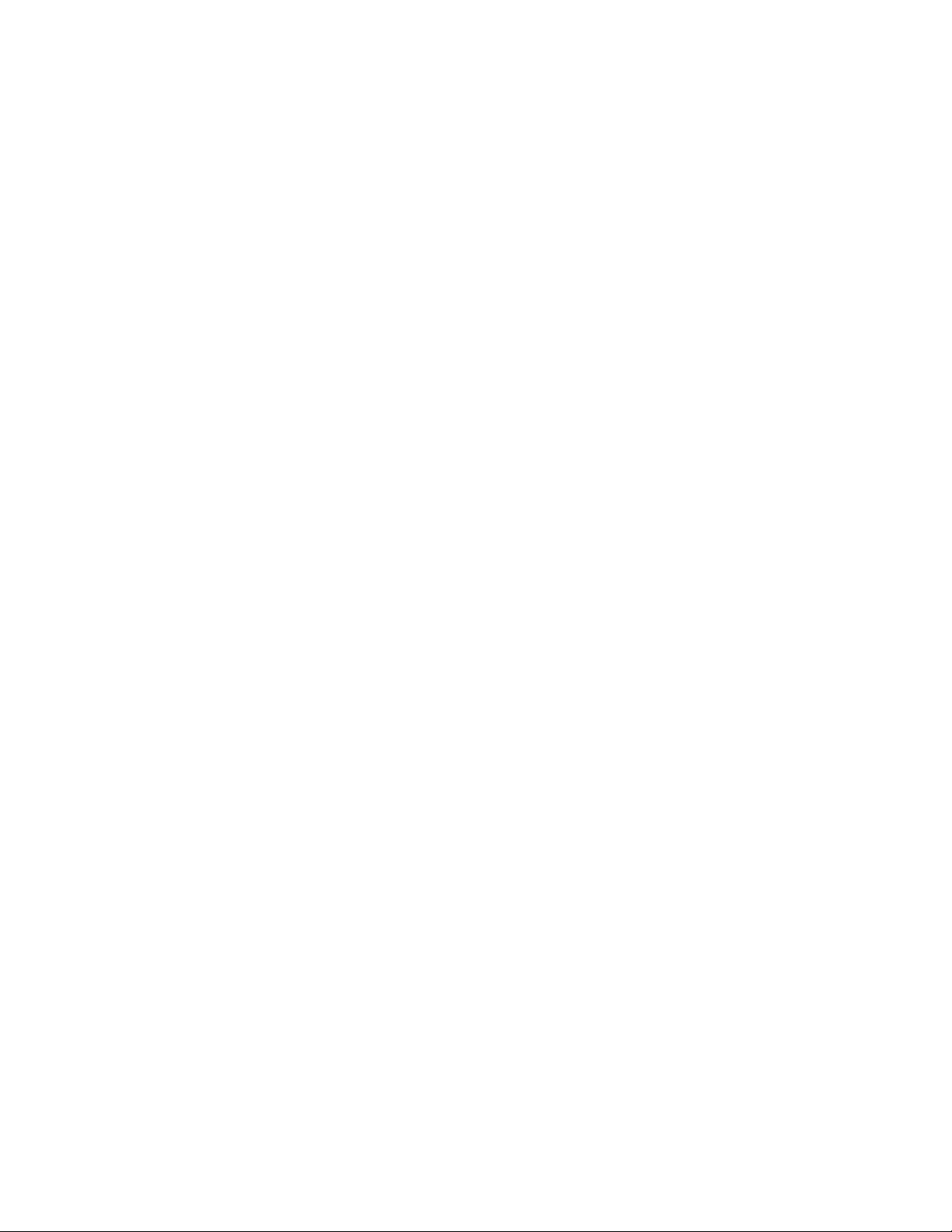
COMPUTER SOFTWARE COPYRIGHTS
The Motorola products described in this users guide may include copyrighted Motorola computer programs stored in semiconductor memories or other media. Laws in the
United States and other countries preserve for Motorola certain exclusive rights for copyrighted computer programs, including the exclusive right to copy or reproduce i n
any form the copyrighted computer program. Accordingly, any copyrighted Motorola computer programs contained In the Motorola products described in this manual may
not be copied or reproduced in any manner without the express written permission of Motorola. Furthermore, the purchase of Motorola products shall not be deemed to
grant either directly or by implication, expressed, or otherwise, any license under the copyrights, patents or patent applications of Motorola, except for the normal nonexclusive, royalty free license to use that arises by operation of law in the sale of a product.
EPS -34440- B
This warranty applies within the fifty (50) United States, the District of Columbia and Canada
LIMITED WARRANTY MOTOROLA COMMUNICATION PRODUCTS
If the affected product is being purchased pursuant to a written Communications System Agreement signed by Motorola, the warranty contained in that written agreement
will apply. Otherwise, the following warranty applies.
I. WHAT THIS WARRANTY COVERS AND FOR HOW LONG:
Motorola Inc. or, if applicable, Motorola Canada Limited ("Motorola") warrants the Motorola manufactured radio communications product, including original equipment
crystal devices and channel elements ("Product"), against material defects in material and workmanship under normal use and service for a period of One (1) Year from the
date of shipment.
Motorola, at its option, will at no charge either repair the Product (with new or reconditioned parts), replace it with the same or equivalent Product (using new or
reconditioned Product), or refund the purchase price of the Product during the warranty period provided purchaser notifies Motorola according to the terms of this warranty.
Repaired or replaced Product is warranted for the balance of the original applicable warranty period. All replaced parts of the Product shall become the property of
Motorola.
This express limited warranty is extended by Motorola to the original end user purchaser purchasing the Product for purposes of leasing or for commercial, industrial, or
governmental use only, and is not assignable or transferable to any other party. This is the complete warranty for the Product manufactured by Motorola. Motorola assumes
no obligations or liability for additions or modifications to this warranty unless made in writing and signed by an officer of Motorola. Unle ss made in a separate written
agreement between Motorola and the original end user purchaser, Motorola does not warrant the installation, maintenance, or service of the Product.
Motorola cannot be responsible in any way for any ancillary equipment not furnished by Motorola which is attached to or used in connection with the Product, or for
operation of the Product with any ancillary equipment, and all such equipment is expressly excluded from this warranty Because each system which may use the Product is
unique, Motorola disclaims liability for range, coverage, or operation of the system as a whole under this warranty.
II. GENERAL PROVISIONS:
This warranty sets forth the full extent of Motorola's responsibilities regarding the Product Repair, replacement or refund of the purchase pri ce, at Motorola's option, is the
exclusive remedy. THIS WARRANTY IS GIVEN IN LIEU OF ALL OTHER EXPRESS WARRANTIES MOTOROLA DIS CLAIMS AL L OTHER WA RRANTIES O R
CONDITIONS, EXPRESS OR IMPLIED, INCLUDING THE IMPLIED WARRANTIES OR CONDITIONS OF MERCHANTABILITY AND FITNESS FOR A
PARTICULAR PURPOSE. IN NO EVENT SHALL MOTOROLA BE LIABLE FOR DAMAGES IN EXCESS OF THE PURCHASE PRIC E OF THE PRODUCT, FOR
ANY LOSS OF USE, LOSS OF TIME, INCONVENIENCE, COMMERCIAL LOSS, LOST PROFITS OR SAVINGS OR OTHER INCIDENTAL, SPECIAL, INDIRECT
OR CONSEQUENTIAL DAMAGES ARISING OUT OF THE USE OR INABILITY TO USE SUCH PRODUCT, TO THE FULL EXTENT SUCH MAY BE
DISCLAIME D BY LAW.
III. HOW TO GET WARRANTY SERVICE:
Purchaser must notify Motorola's representative or call Motorola's Customer Response Center at 1-800-247-2346 within the applicable warranty period for information
regarding warranty service
IV. WHAT THIS WARRANTY DOES NOT COVER:
A) Defects or damage resulting from use of the Product in other than its normal and customary manner
B) Defects or damage from misuse, accident, water, or neglect
C) Defects or damage from improper testing, operation, maintenance, installation, alteration, modification, or adjustment
D) Breakage or damage to antennas unless caused directly by defects in material workmanship
E) A Product subjected to unauthorized Product modifications, disassemblies or repairs (including, without limitation, the addition to the Product of non-
Motorola supplied equipment) which adversely affect performance of the Product or interfere with Motorola's normal warranty inspection and testing of the
Product to verify any warranty claim
F) Product, which has had the serial number, removed or made illegible.
G) Batteries (they carry their own separate limited warranty)
H) Freight costs to the repair depot
I) A Product that, due to illegal or unauthorized alteration of the software/firmware in the Product, does not function in accordance with Motorola's Published
specifications or with the FCC type acceptance labeling in effect for the Product at the time the Product was initially distributed from Motorola
J) Scratches or other cosmetic damage to Product surfaces that do not affect the operation of the Product
K) That the software in the Product will meet the purchaser's requirements or that the operation of the software will be uninterrupted or error-free
L) Normal and customary wear and tear
M) Non-Motorola manufactured equipment unless bearing a Motorola Part Number in the form of an alpha numeric number (i.e., TDE6030B)
V. GOVERNING LAW
In the case of a Product sold in the United States and Canada, this Warranty is governed by the laws of the State of Illinois and the Province of Ontario, respectively
VI. PATENT AND SOFTWARE PROVISIONS:
Motorola will defend, at its own expense, any suit brought against the end user purchaser to the extent that it is based on a claim that the Product or Its parts infringe a
United States patent, and Motorola will pay those costs and damages finally awarded against the end user purchaser in any such Suit which are attributable to any such
claim, but such defense and payments are conditioned on the following:
A) That Motorola will be notified promptly in writing by such purchaser of any notice of such claim;
B) That Motorola will have sole control of the defense of such suit and all negotiations for its settlement or compromise; and
Page 3
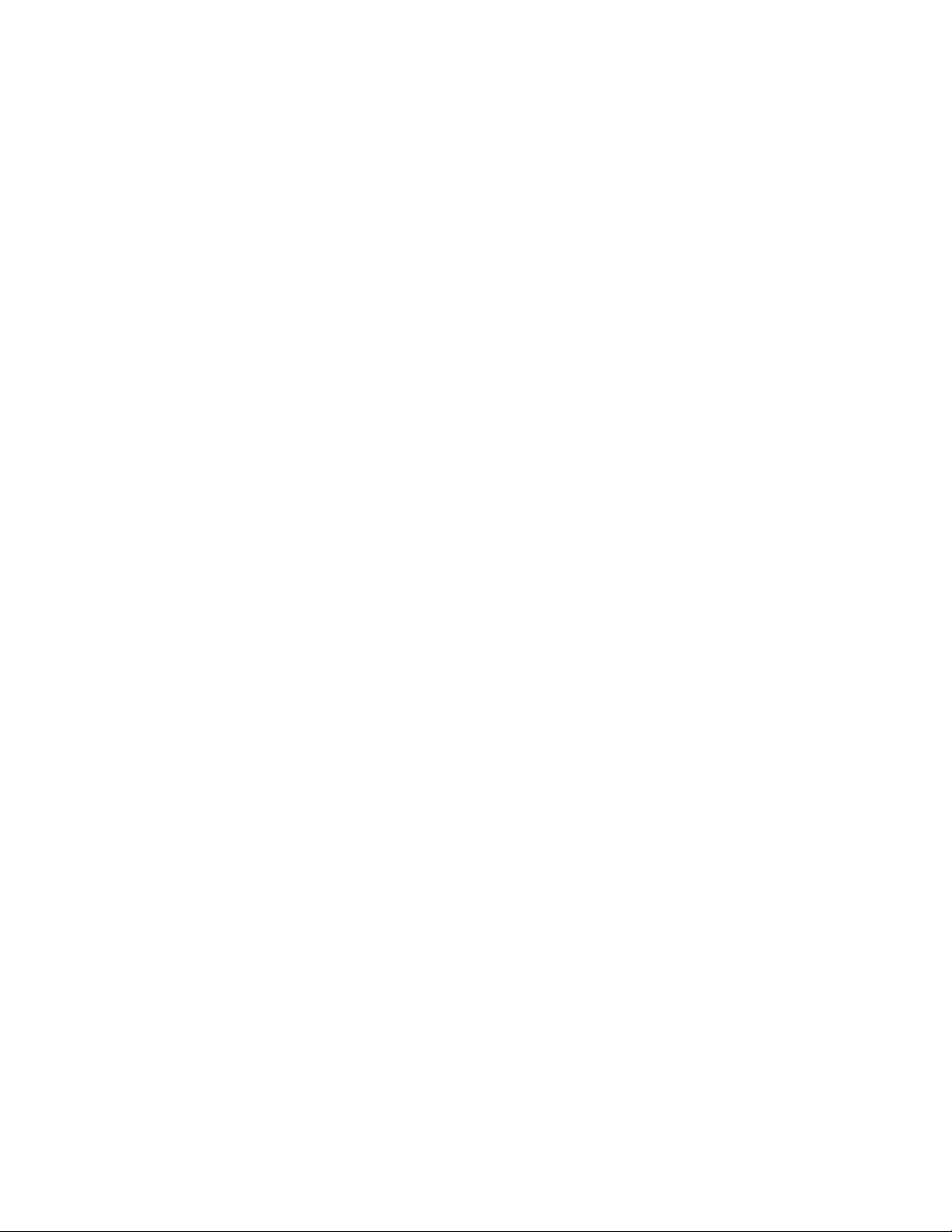
C) Should the Product or its parts become, or in Motorola's opinion be likely to become, the subject of a claim of infringement of a United States patent, that
such purchaser will permit Motorola, at its option and expense, either to procure for such purchaser the right to continue using the Product or its parts or to
replace or modify the same so that it becomes non infringing or to grant such purchaser a credit for the Product or its parts as depreciated and accept its return
The depreciation will be an equal amount per year over the lifetime of the Product or its parts as established by Motorola
Motorola will have no liability with respect to any claim of patent infringement that is based upon the combination of the Product or its parts furnished hereunder with
software, apparatus or devices not furnished by Motorola, nor will Motorola have any liability for the use of ancillary equipment or software not furnish ed by Motorola,
which is attached to or used in connection with the Product. The foregoing states the entire liability of Motorola with respect to infringement of patents by the Product or
any of its parts thereof
Laws in the United States and other countries preserve for Motorola certain exclusive rights for copyrighted Motorola software such as the exclusive rights to reproduce
copies and distribute copies of such Motorola software may be used only in the Product in which the software was originally embodied and such software in such Product
may not be replaced, copied, distributed, modified in any way, or used to produce any derivative thereof No other use including, without limitation, alteration, modification,
reproduction, distribution, or reverse engineering of such Motorola software or exercise of rights in such Motorola software is permitted No license is granted by
implication, expressed or otherwise under Motorola patent rights or copyrights.
FCC INTERFERENCE WARNING
The FCC requires that manuals pertaining to Class A and Class B computing devices must contain warnings about possible interference with local residential radio and TV
reception.
This warning reads as follows:
NOTE: This equipment has been tested and found to comply with limits for a Class B digital device, pursuant to Part 15 of the FCC Rules. These limits are designed to
provide reasonable protection against harmful interference when the equipment is operated in a commercial or residential environment. This equipment generates, uses, and
can radiate radio frequenc y energy and, if not installe d and used in accordance with the instruction manual, may cause harmful interference to radio communications.
Trademarks
Motorola, the Motorola logo, and PRM240 are registered trademarks of Motorola, Inc. Private DataTAC is a registered trademark of Motorola, Inc. IBM is a registered
trademark of International Business Machines Corp.
Page 4
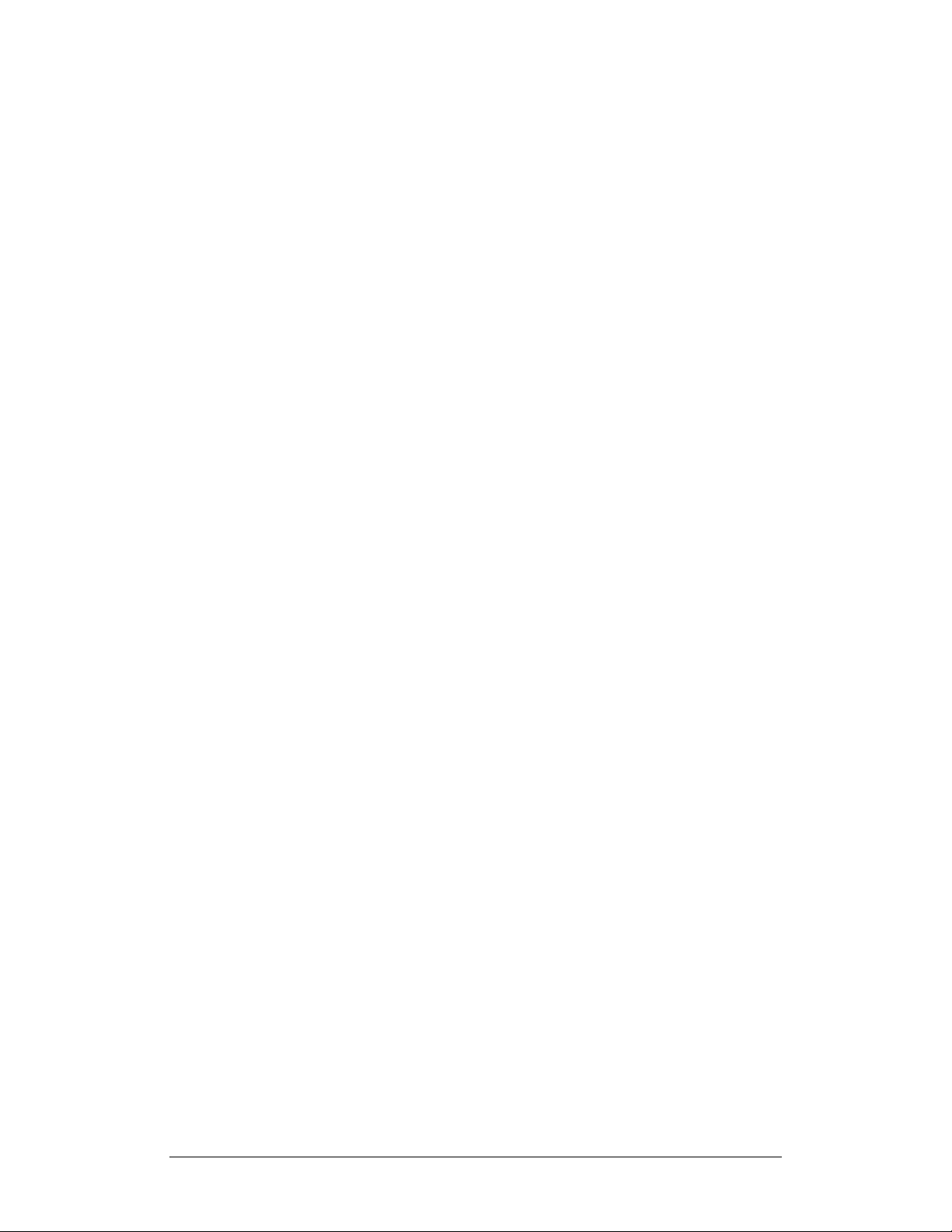
Contents _____________________________________________________ PRM240i Wireless Modem User Manual
Contents
Introduction ....................................................................................................... 5
Modem Features ........................................................................................... 6
Compliance Statement .................................................................................. 7
Information for Your Safety ........................................................................... 7
System Requirements ................................................................................... 9
Checking the Package Contents................................................................... 9
Exploring Your PRM240i Modem................................................................ 10
Power/On-Line Indicator.......................................................................... 11
Low Battery Indicator............................................................................... 11
Battery Charging Indicator....................................................................... 12
Getting Started................................................................................................ 13
Setting up the Modem and iPAQ................................................................. 13
PRM240i Modem Software Overview ......................................................... 13
DWiUART.ppc30_arm.CAB .................................................................... 13
DWiVDD.ppc30_arm.CAB....................................................................... 13
MSMQ.ppc30_arm.CAB .......................................................................... 14
Installing the Modem Software.................................................................... 14
Removing Software From Your iPAQ...................................................... 17
Fitting the external battery to the modem ................................................... 19
Engaging the iPAQ with the modem ........................................................... 20
Removing the PRM240i Modem ............................................................. 20
Charging the Modem Battery ...................................................................... 21
Using Your PRM240i Modem ......................................................................... 22
Switching the Modem On/Off ...................................................................... 22
Using the Modem Info Application .............................................................. 22
RF (Network Status) Tab......................................................................... 23
Modem (Status) Tab................................................................................ 24
Setup Tab ................................................................................................ 25
Messages Tab ......................................................................................... 27
Applications Tab ...................................................................................... 28
About Tab ................................................................................................ 29
Synchronizing Data Between Your iPAQ and Computer............................ 29
Updating Firmware on Your PRM240i Modem ........................................... 29
Installing New Software on Your iPAQ ....................................................... 30
Troubleshooting .............................................................................................. 31
Technical Support ....................................................................................... 34
Specifications.................................................................................................. 36
Motorola 4 68P80802E60-O
Page 5

PRM240i Wireless Modem User Manual ____________________________________________ Care & Maintenance
Introduction
The Motorola PRM240i is a Private DataTAC radio modem designed
and constructed to consumer grade, non-rugged standards. It is a high
performance wireless modem developed for the Compaq iPAQ Pocket
PC, H3800 and H3900 series devices. It enables access to worldwide
Private DataTAC wireless networks to send and receive email, job
dispatch, stock market trading, Internet browsing, etc. All of which
can be done while in transit.
Front and Rear views of the PRM240i Modem
This manual provides details on how to set up, charge and use the
modem. There is a troubleshooting section to the rear of the manual
and a section on care and maintenance. Specifications are provided on
the last page.
68P80802E60-O 5 Motorola
Page 6
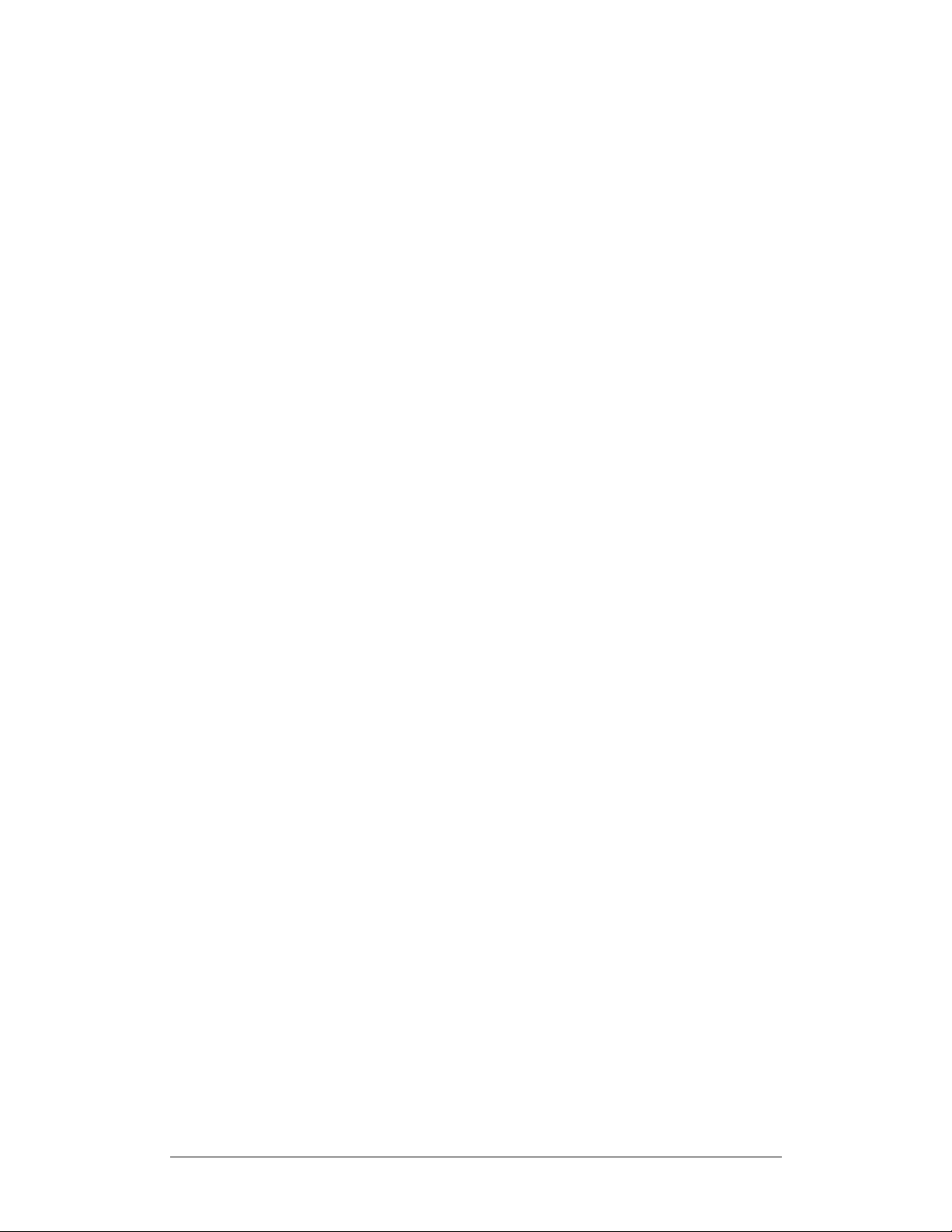
Care & Maintenance ____________________________________________ PRM240i Wireless Modem User Manual
Modem Features
The non-rugged PRM240i modem has the following features:
• Automatic power on/off when the iPAQ Pocket PC is inserted and
removed, respectively – no manual on/off switch
• Always on-line using the Private DataTAC network with automatic
network roaming
• High sensitivity reception
Auto wake-up of Compaq iPAQ Pocket PC on incoming messages
•
with silent “Vibration Alert” option
Status indicators for visual feedback:
•
“Power/On-Line” showing modem and network status
o
“Battery Low” warning
o
“Battery Charging” status (on the rear face of the battery)
o
Externally replaceable rechargeable Li-Ion polymer battery, which
•
can be conveniently swapped as required. A 920 mAh capacity is
fitted as standard, sufficient for a full business day of activity
• Use the modem battery to trickle charge the iPAQ battery during
modem use or as an exclusive extended battery to increase iPAQ
operating time
• Modem battery is recharged simultaneously with the iPAQ Pocket
PC when both units are inserted into the iPAQ Desktop Cradle or
when directly connected to the main adaptor via the iPAQ serial
port (depending on iPAQ model – refer to the iPAQ user manual)
• Supports Private DataTAC RD-LAP and Native Command
Language (NCL) Protocols
• Easy to attach and remove with plug and play capability (using
supplied drivers)
• Form hugging stylish design with compact ¼-wave helical coil
antenna
Motorola 6 68P80802E60-O
Page 7
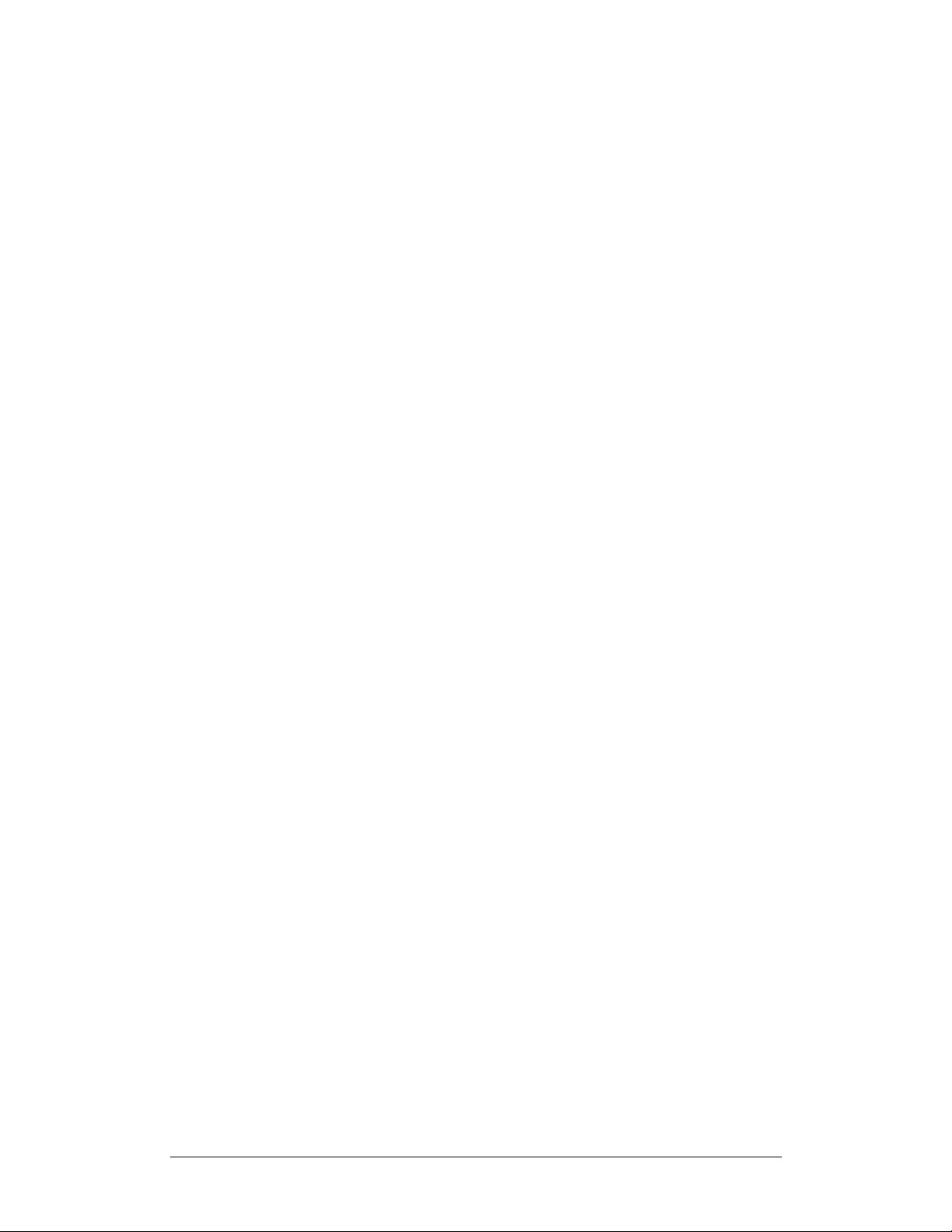
PRM240i Wireless Modem User Manual ____________________________________________ Care & Maintenance
Compliance Statement
This equipment has been tested and found to comply with the limits for
a class B digital device, pursuant to Part 15 of the FCC rules. These
limits are designed to provide reasonable protection against harmful
interference in a residential installation. This equipment generates, uses
and can radiate radio frequency energy and, if not installed and used in
accordance with the manufacturer’s instructions, may cause
interference harmful to radio communications.
There is no guarantee however, that interference will not occur in a
particular installation. If this equipment does cause harmful
interference to radio or television reception, which can be determined
by comparing the equipment off and on, the user is encouraged to try to
correct the interference by one or more of the following measures:
• Reorient or relocate the receiving antenna.
• Increase the separation between the equipment and receiver.
Connect the equipment into an outlet on a circuit different from that
•
to which the receiver is connected.
Consult your supplier or an experienced radio/TV technician for
•
assistance.
Warning: Changes or modifications to this unit not expressly
approved by the party responsible for compliance could void the user’s
authority to operate this equipment.
Information for Your Safety
Please read these safety instructions and the operation instructions
provided in this manual before operating the modem or the battery
charger.
SAR (RF Absorption Levels into body)
Your modem contains a low power transmitter and receiver. When it is
switched on, it receives and sends out radio frequency (RF) signals. In
August 1996, the Federal Communications Commission (FCC)
adopted RF exposure (SAR) guidelines with safety levels for handheld
wireless devices. These guidelines are consistent with safety standards
previously set by both USA and International Standards: ANSI C95.1
(1992), NCRP Report 89 (1986), ICNIP (1996).
The modem is designed for handheld operation and has been certified
to comply with the aforementioned FCC guidelines and standards
under worst case conditions (zero separation distance). To maintain
the optimum operational characteristics, no part of the human body
should be in contact with the antenna during use.
68P80802E60-O 7 Motorola
Page 8
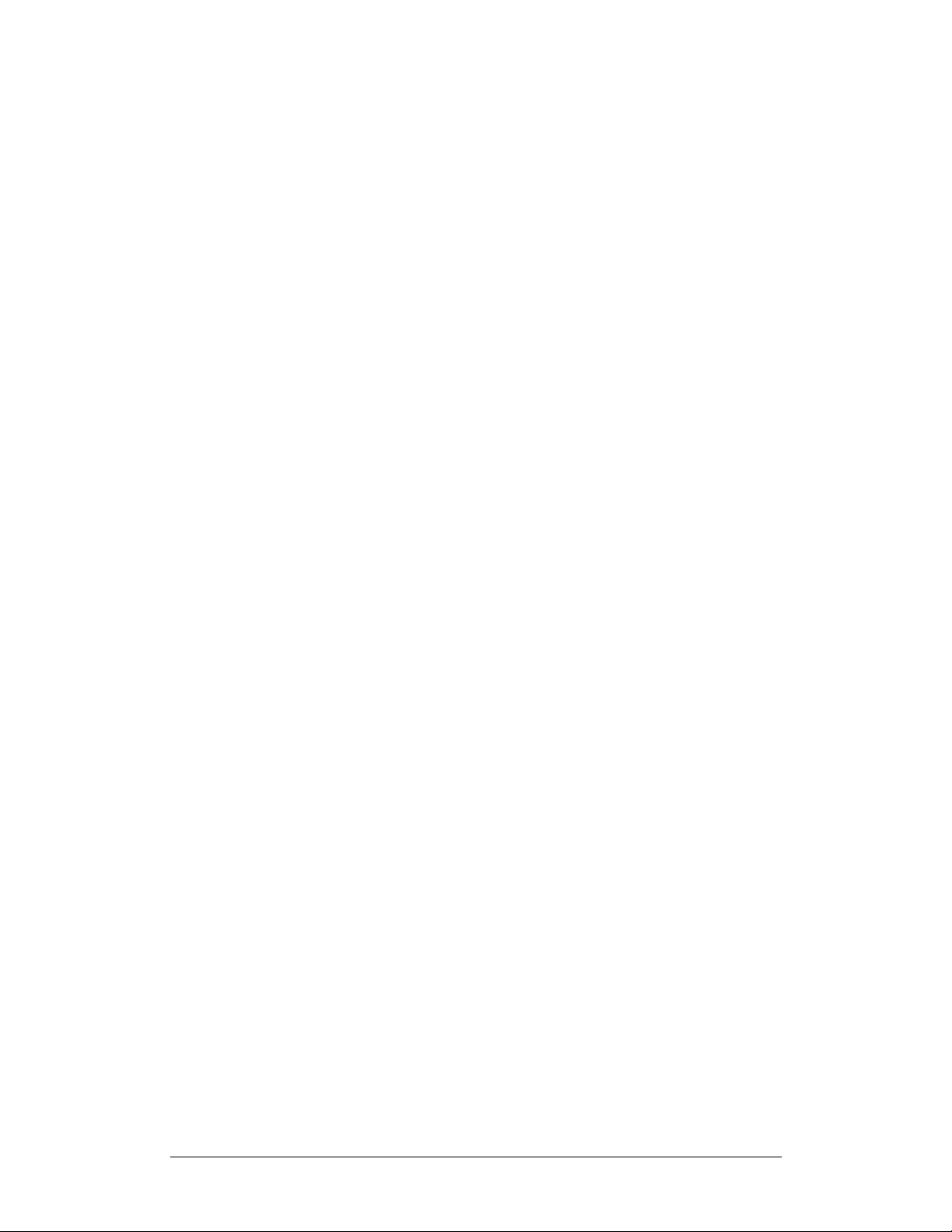
Care & Maintenance ____________________________________________ PRM240i Wireless Modem User Manual
Safe Use and Warranty Conditions
This product is designed and built to meet the commercial, non
rugged standards and specs of the iPAQ Pocket PC.
Switch the modem off in areas where radio devices are forbidden, or
when it may cause interference or danger. For example, fuel depots
(fuel storage and distribution areas), chemical plants, locations in
which hazardous or combustible gases may be present and where
blasting operations are in progress.
Do not use the modem in an aircraft. Such use may affect aircraft
instrumentation, communication and performance and may be illegal.
Be aware that the modem may interfere with the functionality of
inadequately protected medical devices, including pacemakers.
Additionally, the effect of the radio signals from the modem on other
electronic systems, including those in your car (such as electronic fuelinjection systems, electronic anti-skid braking systems, and electronic
cruise-control systems) is unknown and malfunction of these systems
may result.
Do not place the modem on an unstable surface.
Do not drop the modem or use it in areas of high vibration. Using the
modem in any of these situations may cause injury and damage to the
equipment.
Discard the modem properly; the unit uses a lithium-ion battery. The
lithium-ion battery should not be disposed of in a fire. Dispose of the
lithium-ion battery in accordance with the laws and regulations in your
area governing disposal of such cell types. Contact your supplier if you
have any questions concerning disposal of the modem or battery.
Never push objects of any kind into the modem through any openings
as they may short out parts that could result in a fire or electrical shock.
Never spill liquid of any kind on the modem. Do not use the modem
near water (for example near a bathtub or sink, in a wet basement, near
a swimming pool etc.). The modem should be situated away from heat
sources.
Unplug the modem from the battery charger and remove the battery
before cleaning. Do not use liquid or aerosol cleaners. Use a damp
cloth to clean the unit.
Disconnect the battery charger, remove the battery and contact your
supplier if:
Rain or other liquids have been spilled on and damaged the
•
modem.
The modem has been dropped or damaged in any way.
•
• The modem does not operate normally by following the
instructions contained in this manual.
Failure to observe any or all of these instructions will void the
warranty.
Motorola 8 68P80802E60-O
Page 9

PRM240i Wireless Modem User Manual ____________________________________________ Care & Maintenance
attery
System Requirements
To install the modem device driver and Modem Info user interface
software onto your iPAQ, your computer system must meet the
following minimum requirements:
Intel compatible 486 computer or higher
•
• Windows 98, or Windows NT 4.0, or later.
• Microsoft ActiveSync v3.5 or later
8MB RAM (memory) minimum, 16 MB recommended
•
• 1MB available hard disk space
CD-ROM drive
•
• One available USB/com port (used for the ActiveSync process)
In addition, your iPAQ must have:
• The iPAQ desktop software already installed
• 500kB of available memory
• Microsoft Pocket PC v3.0 or later
Checking the Package Contents
The following items should be included in the box.
PRM240i
Modem
Slim
920mAh
B
You should also have the CD-ROM, which includes
the Modem Info software and this User Manual.
68P80802E60-O 9 Motorola
Page 10

Care & Maintenance ____________________________________________ PRM240i Wireless Modem User Manual
Exploring Your PRM240i Modem
A picture of the non-rugged PRM240i modem is shown below.
Antenna
Power/On-Line Status
Low Battery Indicator
PDA Port
PDA Latch
The modem is comprised of the following components:
PDA Port Provides a connection between the iPAQ and
the modem.
Latches Connects and releases the iPAQ from the
modem.
Antenna Compact ¼ wave helical coil type
Status Indicators Provides visual feedback regarding network
connectivity (On-Line) and Battery Capacity
Note there is no manual on/off power switch. The modem is automatically
powered on/off when the iPAQ Pocket PC is inserted and removed
respectively.
Motorola 10 68P80802E60-O
Page 11
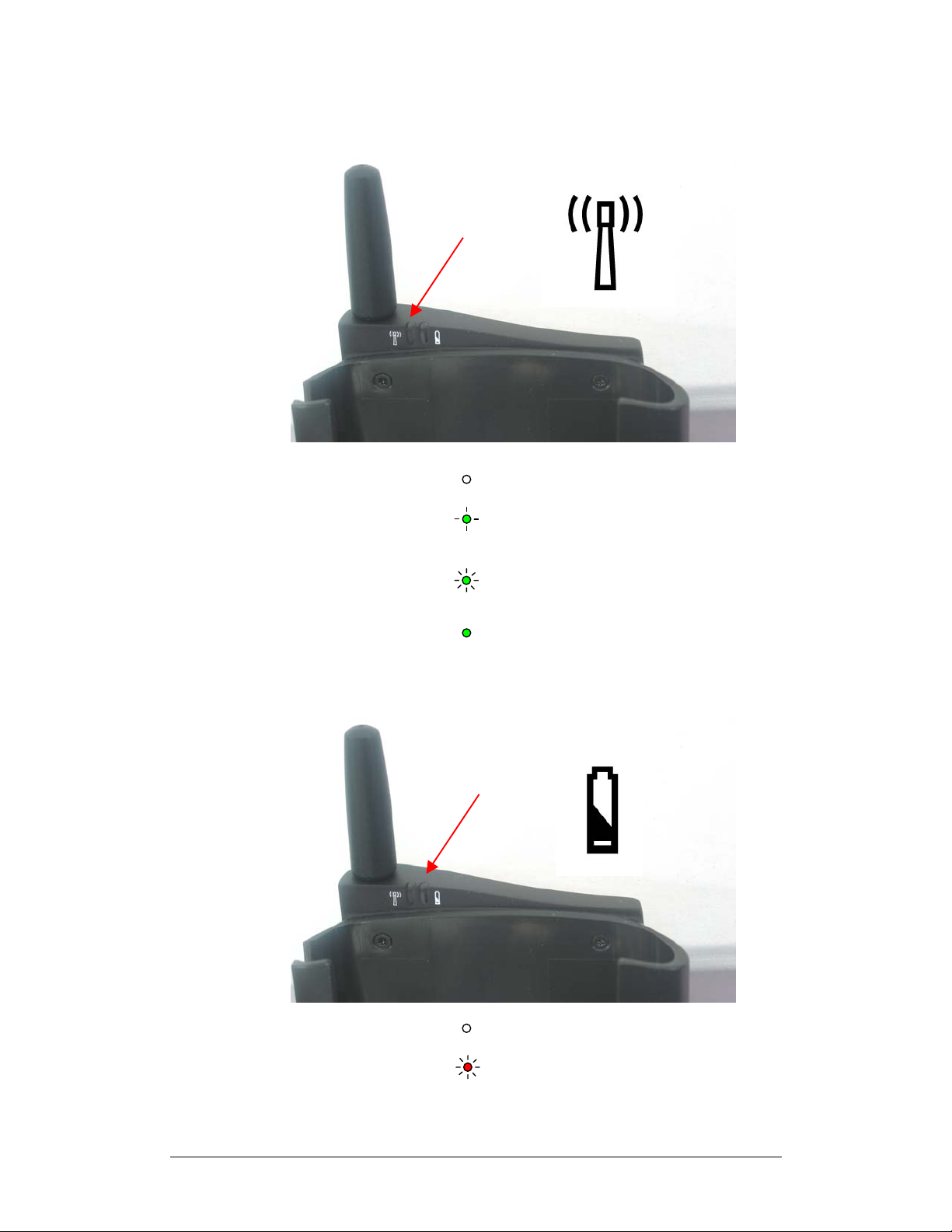
PRM240i Wireless Modem User Manual ____________________________________________ Care & Maintenance
Power/On-Line Indicator
On-Line
Indicator
Off The modem is off.
Slow flashing green
(once per 12 seconds)
Slow flashing green
(once per second)
The modem is off but the battery is
being used to supplement the iPAQ.
The modem is on and scanning for a
network connection.
On The modem is on and registered to a
network.
Low Battery Indicator
Low Battery
Indicator
Off Battery is ok
Rapid flashing red
(five times per
second)
The battery is too low for normal
operation. Re-charge the battery
immediately.
68P80802E60-O 11 Motorola
Page 12

Care & Maintenance ____________________________________________ PRM240i Wireless Modem User Manual
Battery Charging Indicator
Battery Charging
Indicator
Off Battery is ok
Slow flashing orange
The battery being re-charged.
(two times per sec)
On The battery is fully re-charged.
Motorola 12 68P80802E60-O
Page 13

PRM240i Wireless Modem User Manual ____________________________________________ Care & Maintenance
Getting Started
Setting up the Modem and iPAQ
Before using your non-rugged PRM240i modem, you must:
Install the modem software onto your iPAQ Pocket PC
Fit the external battery to the modem
Engage the iPAQ Pocket PC onto the modem
Fully charge the modem and iPAQ batteries
PRM240i Modem Software Overview
Included on the CD-ROM are the modem device drivers and Modem
Info user application software. These are contained within three CAB
files, which need to be installed on the iPAQ Pocket PC, namely:
DWiUART.ppc30_arm.CAB
DWiVDD.ppc30_arm.CAB
MSMQ.ppc30_arm.CAB
DWiUART.ppc30_arm.CAB
This CAB file contains the low level drivers that instantly create a
serial communications port to the non-rugged PRM240i modem upon
every iPAQ insertion into the modem sleeve. These drivers must be
installed to enable access to the non-rugged PRM240i modem for any
application software. This CAB file also contains a basic programmer’s
interface for third party application developers who should refer to
document “DWI Modem Device Driver” (DWI10006WTxx) for
further information.
DWiVDD.ppc30_arm.CAB
This CAB file contains the non-rugged PRM240i Virtual Device
Driver, Port Server and Modem Info application.
Modem Info is a graphical user interface modem diagnostic and
information tool to enable you to:
Check the network connection status and modem parameters
Check the modem hardware and battery status
Set the various operating modes of the modem
Register third party applications for invocation on specific
modem events
Modem Info is supplied in both executable and source code form as an
example for iPAQ application developers to communicate with the
non-rugged PRM240i modem.
68P80802E60-O 13 Motorola
Page 14

Care & Maintenance ____________________________________________ PRM240i Wireless Modem User Manual
The Virtual Device Driver (VDD) and Port Server are essentially
“middleware” software, which provides a layer of abstraction to
application developers so that communications with the modem can be
significantly simplified. They remove the requirement to fully
understand the Native Communication Language (NCL) syntax to
communicate with the modem.
In addition, the VDD and Port Server allows multiple applications (or
“sessions”) on the iPAQ Pocket PC to simultaneously interface with
different network host servers, such as an email client, web browser,
dispatch application or Modem Info itself. Messages are routed to the
appropriate application via the Microsoft Message Queue facility.
Third party application developers should refer to document “DWI
Modem Virtual Device Driver and Application Interface”
(DWI10010WTxx) for further information.
If multi-session capability is not required, the VDD and Port Server
CAB file does not need to be installed, however, Modem Info requires
this middleware software in order to operate.
MSMQ.ppc30_arm.CAB
The Microsoft Message Queue (MSMQ) allows multiple applications
(or sessions) to simultaneously utilize the single non-rugged PRM240i
modem in which an iPAQ is inserted. It is the mechanism by which
information is routed between the appropriate application on the iPAQ
Pocket PC and the network host server.
Installing the Modem Software
To install the CAB files onto your iPAQ, ensure that the iPAQ desktop
software has been installed on your computer first and then use the
following procedure.
Note: Do NOT connect the modem to your iPAQ while installing the
CAB files.
1. Connect the auto-sync cable (supplied with your iPAQ),
between the iPAQ and the corresponding port on your PC or
use the iPAQ cradle.
2. Switch the PC on and insert the CD-ROM, which was supplied
with your modem, into your CD-ROM drive.
3. Locate the three CAB files on the CDROM using Microsoft
Explorer.
4. From your PC, copy and paste the three CAB files into the
Mobile Device/My Pocket PC/Temp folder as shown in the
following diagram:
Motorola 14 68P80802E60-O
Page 15

PRM240i Wireless Modem User Manual ____________________________________________ Care & Maintenance
Copy and paste all the
CAB files into this folder.
5. From your iPAQ, select Start to display the Start menu.
6. Select Programs > File Explorer.
Temp
folder
7. Navigate to the Temp folder.
CAB files
8. Tap the DWiVDD.ppc30_arm.CAB file to install the non-
rugged PRM240i Virtual Device Driver and Modem Info
application
A progress bar is displayed during the installation.
Progress bar
68P80802E60-O 15 Motorola
Page 16

Care & Maintenance ____________________________________________ PRM240i Wireless Modem User Manual
After the installation the CAB file is automatically deleted from
the Temp folder.
9. Install the DWiUART.ppc30_arm.CAB file using the same
procedure for installing the ModemInfo CAB file described
above.
10. Check to see if MSMQ (Microsoft Message Queue) application
has already been installed on your iPAQ.
a. Tap Start and select Settings.
b. Select the System tab and tap the Remove Programs icon.
c. If the MSMQ application has already been installed, you
should see a reference to it in the Programs in Storage
Memory
list.
d. If there is a reference to MSMQ, there is no need to install
the CAB file. Proceed to step 14.
e. If there is no reference to MSMQ, you must install the CAB
file.
11. To install the MSMQ CAB file, follow the same procedure for
installing the ModemInfo CAB file.
12. After installing the MSMQ CAB file, the following screen is
displayed.
13. Reset the iPAQ by pressing the iPAQ reset button located on
the bottom of the iPAQ. The iPAQ reset button is recessed,
simply insert a thin blunt pointed object (e.g. your iPAQ
stylus), into the recession and press.
14. Connect your iPAQ to the modem.
15. To confirm the successful installation, tap Start to display the
Start menu. The ModemInfo application is now visible.
Motorola 16 68P80802E60-O
Page 17

PRM240i Wireless Modem User Manual ____________________________________________ Care & Maintenance
ModemInfo
application
Removing Software From Your iPAQ
To remove the software from your iPAQ, refer to the instructions in
your iPAQ User manual. The typical procedure is shown below.
1. Close all applications.
2. Remove the iPAQ from the modem.
3. Tap Start to display the Start menu.
4. Tap Settings.
5. Select the System tab.
The following screen is displayed:
6. Tap
68P80802E60-O 17 Motorola
Remove Programs
.
Page 18

Care & Maintenance ____________________________________________ PRM240i Wireless Modem User Manual
7. Select the appropriate application.
8. Tap
.
A confirmation message is displayed.
9. Tap
Note
: It is NOT recommended to uninstall the MSMQ
to uninstall the application from your iPAQ.
application.
Motorola 18 68P80802E60-O
Page 19

PRM240i Wireless Modem User Manual ____________________________________________ Care & Maintenance
Fitting the external battery to the modem
To fit the external battery to the modem, follow the steps below:
1. Slide the top two pins of the battery into the corresponding holes
on the rear of the modem
2. Press the lower battery latch into the modem until you hear a click.
The batteries sold with the PRM240i and as accessories are the only
batteries that should be used with the PRM240i.
68P80802E60-O 19 Motorola
Page 20

Care & Maintenance ____________________________________________ PRM240i Wireless Modem User Manual
Engaging the iPAQ with the modem
To connect the modem to your iPAQ, follow the steps below:
3. Slide the iPAQ into the modem so that the PDA ports are aligned.
4. Push the modem until you hear a click. The iPAQ engages onto a
latch that secures the iPAQ to the modem.
Removing the PRM240i Modem
To remove the modem from your iPAQ, use your thumb to push the
iPAQ forward from the base of the modem to disengage the latch and
then slide the iPAQ away from the modem.
Motorola 20 68P80802E60-O
Page 21

PRM240i Wireless Modem User Manual ____________________________________________ Care & Maintenance
Charging the Modem Battery
Your modem’s lithium-ion battery is supplied discharged. For optimum
performance, you should charge it fully before use. If during use, the
Low battery indicator starts flashing red, the battery needs immediate
recharging or it should be swapped with a re-charged unit.
The modem battery is automatically recharged simultaneously with the
iPAQ when both units are inserted into the iPAQ Desktop Cradle (as
supplied with the iPAQ) or when directly connected to the mains
adaptor via the iPAQ serial port (depending on iPAQ model – refer to
your iPAQ user manual)
Follow the steps below to charge the iPAQ and modem’s battery:
1. Connect your iPAQ to the modem.
Slide the iPAQ into the desktop cradle.
2. Plug the iPAQ battery charger into a power source and the iPAQ
cradle. The iPAQ battery charging indicator on the iPAQ front
panel will flash when the iPAQ is charging and the battery
charging indicator on the rear face of the modem battery will also
flash when it is charging.
Note: Perform an overnight charge when charging the modem’s
battery for the first time.
3. When the iPAQ and battery charging indicators fully illuminate
both batteries are fully charged. If only one indicator fully
illuminates, only that corresponding battery is fully charged.
4. Remove the iPAQ and modem from the cradle when fully charged.
When the modem battery is fully charged, the internal charger stops
charging until the battery capacity falls below a certain value. The
battery charger will then automatically start recharging the batteries
again.
68P80802E60-O 21 Motorola
Page 22

Care & Maintenance ____________________________________________ PRM240i Wireless Modem User Manual
Using Your PRM240i Modem
Switching the Modem On/Off
The non-rugged PRM240i modem does not contain a manual on/off
power switch. The modem is automatically powered on/off when the
iPAQ Pocket PC is inserted and removed respectively.
Before operating your non-rugged PRM240i modem ensure the battery
is fully charged, Modem Info software has been installed on the iPAQ
and the iPAQ is inserted into the modem, as described earlier.
Upon first iPAQ insertion the modem Power/On-Line indicator should
display slow flashing green (once per second) as the modem searches
for a network connection. As soon as the modem is registered the
Power/On-Line indicator will fully illuminate. If network access is
denied or no network can be found the Power/On-Line indication will
continue to search to flash until it can register somewhere. On
subsequent insertions the Power/On-Line indicator will reflect the
power mode state set in the Modem Info application (refer to page 25).
If the Low Battery display starts flashing red, the battery needs
charging. See the previous section, Charging the Modem Battery on
page 21, for further information.
The iPAQ and non-rugged PRM240i modem is now ready for use.
Using the Modem Info Application
Modem Info is a graphical user interface modem diagnostic and
information tool to enable you to:
Check the network connection status and modem parameters
Check the modem hardware and battery status
Set the various operating modes of the modem
Send and Receive short text messages
Register third party applications for invocation on specific
modem events
Modem Info consisting of a single screen with six tabs. These tabs are
described in the following sub-sections.
To access ModemInfo, select the ModemInfo application from the
main screen. By default the Setup tab is displayed.
Motorola 22 68P80802E60-O
Page 23

PRM240i Wireless Modem User Manual ____________________________________________ Care & Maintenance
RF (Network Status) Tab
This tab displays the following information:
RF Protocol
Channel
Radio channel currently being used by the
The network radio protocol
modem. This is displayed as a hexadecimal
number.
Frequency
Signal (RSSI)
The frequency measured in MHz.
The Received Signal Strength Indicator (RSSI)
measured in dBm.
Radio Carrier
Indicates whether the modem is in or out of
radio range.
Base Station ID
The identity of the Base Station.
68P80802E60-O 23 Motorola
Page 24

Care & Maintenance ____________________________________________ PRM240i Wireless Modem User Manual
Modem (Status) Tab
This tab contains the version information on the modem, including the
LLIs and serial numbers. The following information is displayed:
LLI
Logical Link Identifier. This is the unique
identity of the modem.
Serial No.
Hardware
Serial number of the modem.
The hardware platform of the modem.
Platform
Software Version
Shows the version number of the firmware in
the modem.
Modem Battery
A visible indicator that shows the status of the
modem battery. Low battery levels can affect
the wireless connection robustness.
IPAQ Battery
A visible indicator that shows the status of the
iPAQ battery.
Motorola 24 68P80802E60-O
Page 25

PRM240i Wireless Modem User Manual ____________________________________________ Care & Maintenance
Setup Tab
This tab displays the following information about the modem attached
to the iPAQ:
Power Mode
There are four power modes available;
ON (modem only) – The modem is on and the
battery is exclusively used by the modem
Battery Sharing – The modem is on but the
modem battery is “shared” with the iPAQ to
extend the iPAQ operating time. In order to
share this capacity the modem periodically
trickle charges the iPAQ when the voltage is
lower than the modem battery by a certain
threshold. Trickle charging is inhibited when
the modem battery voltage falls below 3.7V.
Battery Extended – The modem is off
(actually in a very low power mode) and the
modem battery is exclusively used by the iPAQ
through the trickle charge mechanism described
previously.
OFF (No battery sharing) – The modem is off
(actually in a very low power mode) and access
to the modem battery is disabled.
68P80802E60-O 25 Motorola
Page 26

Care & Maintenance ____________________________________________ PRM240i Wireless Modem User Manual
Vibrate Mode
Tap to switch the vibrator on, off or Test. If the
vibrate mode is set to on, the modem vibrator
will be triggered when a packet is received
while the iPAQ is off. Select test to test the
vibrator.
IPAQ Wakeup
This is a master Wakeup enable feature for the
iPAQ to be woken up by the modem on an
incoming message.
Motorola 26 68P80802E60-O
Page 27

PRM240i Wireless Modem User Manual ____________________________________________ Care & Maintenance
Messages Tab
This tab allows you to send simple text messages to and from the
iPAQ:
Msg To
This field is used to specify the destination host
or device address. In the case of User Defined
you must provide the full message header
format, for Host Messaging you must provide
the host address and in the case of MG
messaging you must provide the device LLI
address.
Send
Selecting this button will transmit the text in the
message box to the addressed host or device.
Msg From
The field opposite provides information on the
received message source address and the field
below displays the received message text
Clear
This button is used to clear the received
message text box
68P80802E60-O 27 Motorola
Page 28

Care & Maintenance ____________________________________________ PRM240i Wireless Modem User Manual
Applications Tab
This tab displays a list of Registered Applications on your iPAQ that
are registered for wakeup
If desired, register those applications that need to be invoked when the
modem receives an incoming message and/or when the iPAQ is
inserted into the non-rugged PRM240i modem. Up to eight
applications can be registered for wakeup. To register an application,
tab onto a blank edit box, fill in the full path of an application and
check one or both of the associated check boxes. To deregister simply
ensure both check boxes are unchecked and/or delete the contents of
the associated edit box.
In the example shown, the Modem Info application will be
automatically invoked the next time the iPAQ is inserted into the
modem.
The Registered Server edit box lists the full path of the server
application. This application is invoked when the iPAQ is inserted into
the modem. It runs in the background, allowing multiple client
applications (like Modem Info) concurrent use of the non-rugged
PRM240i modem. If you want to run an application that requires
exclusive use of the modem, deregister the server application by
deleting the contents of the edit box and re-attach the modem.
Motorola 28 68P80802E60-O
Page 29

PRM240i Wireless Modem User Manual ____________________________________________ Care & Maintenance
About Tab
The Modem Info version number is displayed.
Tap the OK icon to return to the Main screen.
Synchronizing Data Between Your iPAQ and Computer
To synchronize data between the iPAQ and your computer, refer to the
instructions in your iPAQ User Manual.
Updating Firmware on Your PRM240i Modem
Firmware is the resident software installed on your modem.
For optimum performance ensure that you are using the latest firmware
version.
Follow the procedure below to check the version number of the
firmware currently loaded on your modem.
1. Connect your iPAQ to the modem as described previously.
2. Switch your iPAQ on.
3. Select the Modem Info application from the main screen.
By default the Info tab is displayed.
4. Select the Modem Versions tab.
5. From the Modem Versions tab, check the version number of the
firmware.
68P80802E60-O 29 Motorola
Page 30

Care & Maintenance ____________________________________________ PRM240i Wireless Modem User Manual
Using your web browser on your PC, navigate to the download site and
check for the latest version of the modem firmware.
If the version on the web is later than the firmware version on your
modem, download the self-extracting file and follow the online
instructions.
Installing New Software on Your iPAQ
Refer to the installation instructions that came with your software.
There may be a Read Me file.
Typically, to install new software on your iPAQ from your PC, follow
the same steps as installing the ModemInfo Software on page Error!
Bookmark not defined.
.
Motorola 30 68P80802E60-O
Page 31

PRM240i Wireless Modem User Manual ____________________________________________ Care & Maintenance
Troubleshooting
If you encounter a problem with your modem or battery charger,
review the following list of frequently asked questions.
I’m getting no response from the modem.
Make sure that the iPAQ is fully inserted into the modem, the
ModemInfo application has power setting is on and the modem is fully
charged. The Power/On-Line indicator should be illuminated and LowBattery indicator off.
Select the Modem Info application from your iPAQ’s main screen to
display the Modem Info screen. Check the battery indicator is showing
adequate battery charge status.
Battery Charge
Capacity is
shown here
Refer to page 21 for information on charging your modem.
The Power/On-Line Indicator is continually flashing green.
The Power/On-Line indicator should fully illuminate when connected
with the network. Also check the RSSI signal level in the ModemInfo
application. It should be greater than –110dBm.
RSS is
shown here
68P80802E60-O 31 Motorola
Page 32

Care & Maintenance ____________________________________________ PRM240i Wireless Modem User Manual
I’m having difficulty sending and receiving messages. The Online
indicator fluctuates between on and flashing.
Fluctuation in signal strength can happen in fringe areas on densely
populated areas with tall building. When operating in an area of low
signal strength, the modem may go on and off line as the signal
fluctuates above and below the minimum user level.
Check that you are in an area that provides coverage. Your network
provider should have the details.
The modem may also temporarily go off line and back on as it roams
from one frequency to another in order to obtain improved coverage
per normal network operation.
What can I do to get back in range?
The wireless signal needs a clear path; avoid congested or metal
buildings or tunnels. Tree leaves and windows may also affect the
signal strength, as can environmental conditions, for example heavy
rain. Try moving away from buildings and hold the device away from
your body.
The status shows that I’m in range, but I’m still having difficulty
sending and receiving messages.
Check the battery level as low battery levels can affect the connection.
Select the Modem Info application from your iPAQ’s main screen to
display the Modem Info screen. Check the battery indicator and
compare it with the examples below.
Battery Indicator
Charged
battery
If the battery indicator shows that the battery capacity is low, charge
the battery as described on page 21.
Low battery
How do I locate the LLI and serial numbers assigned to my modem?
The LLI and serial numbers are located in three places:
On the package
Motorola 32 68P80802E60-O
Page 33

PRM240i Wireless Modem User Manual ____________________________________________ Care & Maintenance
On the label on the back of the modem
From the Modem Versions tab in the Modem Info application.
How do I check the modem settings?
The Modem Info application provides information about your modem
and the active settings. Select the Setup tab from Modem Info.
I can’t get the modem to charge.
Confirm that iPAQ is fully inserted into the modem, the pair are fully
inserted into the iPAQ cradle and the battery charger power cable is
properly connected to the cradle.
Confirm that your battery charger is plugged into an AC outlet and that
the AC outlet has power.
How can I extend battery life?
You can extend battery life by:
Turning off the modem when you are not using it.
Selecting the Maximum Power Save option from the Modem
Info Setup tab if your network operator supports this feature.
Does a weak RF signal affect battery life?
The battery usage estimates assume that the modem is switched on
between eight to ten hours a day and you are located in a good RF area.
The life of the battery charge may be considerably less if you are
operating your modem in a weak RF area.
Can I still receive messages when the iPAQ and modem is charging?
Yes, messages can be sent and received when the iPAQ and modem
batteries are charging.
68P80802E60-O 33 Motorola
Page 34

Care & Maintenance ____________________________________________ PRM240i Wireless Modem User Manual
What happens if I don’t disconnect the battery charger after the
battery is fully charged?
When the batteries are fully charged, the battery charger stops charging
until the batteries’ capacity falls below a certain value. The battery
charger will then automatically start recharging the batteries again.
Customer Support
For Questions or Support for the PRM240i please contact the Motorola
Customer Response Center @ 1-800-247-2346
Motorola 34 68P80802E60-O
Page 35

PRM240i Wireless Modem User Manual ____________________________________________ Care & Maintenance
Care & Maintenance
Your modem does not require regular maintenance. However,
periodically clean off the dirt and dust that may adhere to the exterior
casing. Use the following procedure:
1. Disconnect the battery charger and cables from the
modem.
2. Dampen a clean, soft cloth with water and wring the cloth well.
3. Use the well wrung cloth to gently remove dirt and dust.
Do not dampen the connectors or ports. Immediately remove any
moisture that contacts these components by wiping them with a dry
cloth.
Optionally clean the iPAQ connector by using a pencil eraser.
Do not use a sodden cloth or apply a liquid to any portion of the
modem or battery charger.
Never use substances containing alcohol, thinners or benzene on the
equipment. Use of these substances may deform, discolor or dissolve
the casing.
The modem’s lithium-ion battery life will be shortened if used in
extreme temperatures.
Do not use the modem outside its extreme temperature limits
Do not leave the modem switched on in direct sunlight inside
automobiles as the case temperature can easily exceed specification
limits.
68P80802E60-O 35 Motorola
Page 36

Specifications _________________________________________________ PRM240i Wireless Modem User Manual
Specifications
Physical Properties
Weight Approximately 150g
Size (L x W x H) 136mm x 82mm x 18mm
(excluding antenna)
LED Indicators
Power/On-Line indicator (Green) Off - Power off
Slow flashing - Scanning
On - Registered
Low Battery Indicator (Red) Rapid flashing - Re-charge battery
Communication Protocols
Modem to radio network protocol RD-LAP 19.2 kbps
RD-LAP 9.6 kbps
Modem to terminal (e.g. handheld) protocol Private NCL
PDA Port Compaq iPAQ 100 pin Expansion Pack
Serial communications interface
Transmitter
Frequency range 806 – 825MHz
Channel spacing
Data rate RDLAP 9.6kbps, 19.2kbps
RF output power
25 kHz for RD-LAP 19.2 kbps
12.5 kHz for RD-LAP 9.6 kbps
1.8W nominal (into 50Ω load)
Receiver
Frequency range 851 – 870MHz
Channel spacing
Sensitivity (*) < -113dB (5% PER conducted, 19.2kbps)
RSSI -120dBm ~ -45dBm
25 kHz for RD-LAP 19.2 kbps
12.5 kHz for RD-LAP 9.6 kbps
Modem Battery
Battery Externally replaceable Li-Ion type
3.6V nominal, 920mA/hour
Protection circuit Prevents overcharge and deep discharge
Note - Extreme temperature operation will degrade battery life.
Environmental Conditions
Operating temperature
Storage temperature
Relative humidity 5-95% Non condensing
(*) Receiver sensitivity excludes influence of the iPAQ Pocket PC RFI emissions. Over-the-air performance varies
with iPAQ model and antenna used.
0°C to 45°C
-20°C to 60°C
Motorola 36 68P80802E60-O
