Page 1
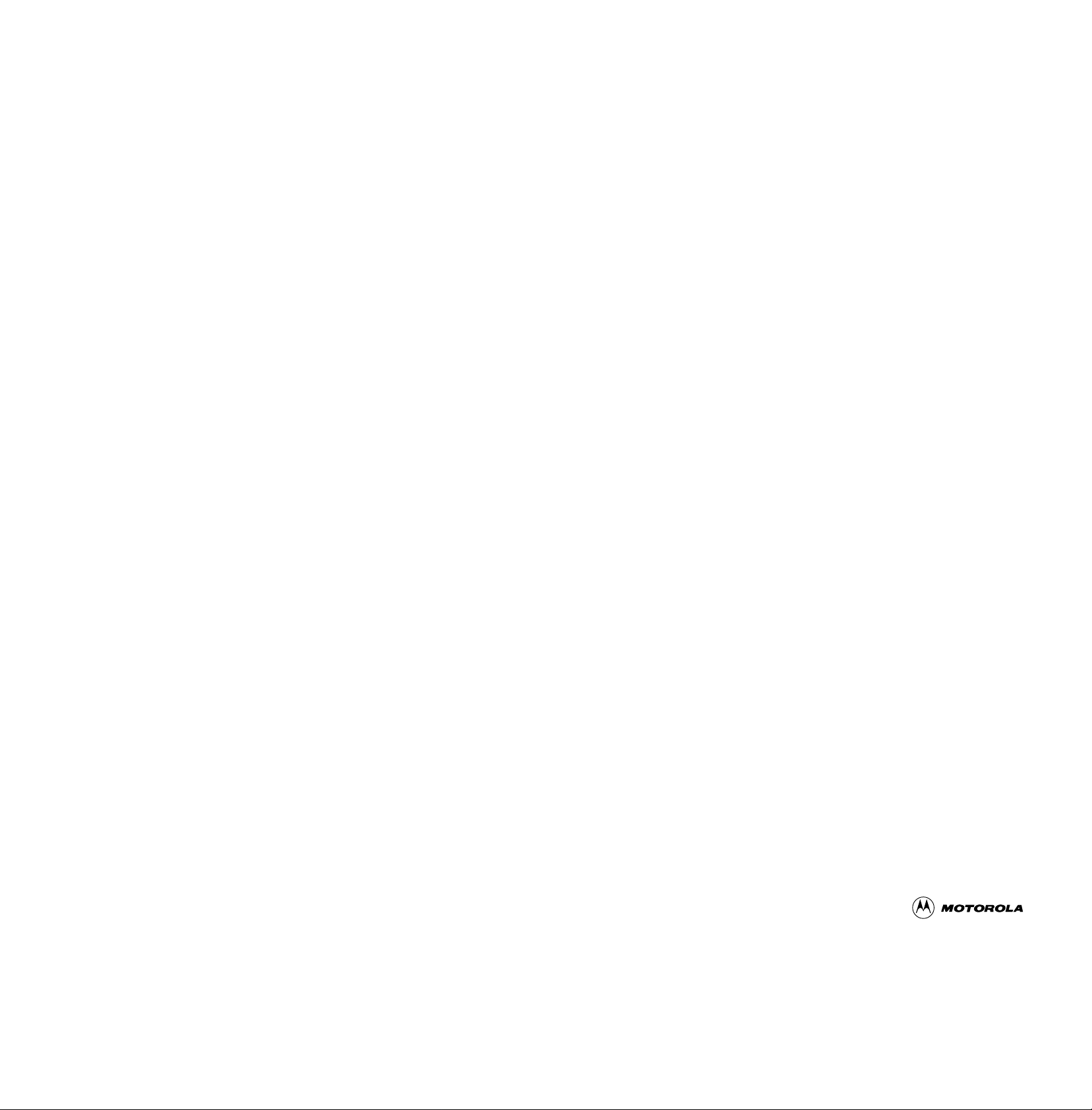
*68P81072C40-O*
68P81072C40-O
MTX Series
Models B5 and B7
Privacy Plus®Portable Radios
operating instructions
Page 2
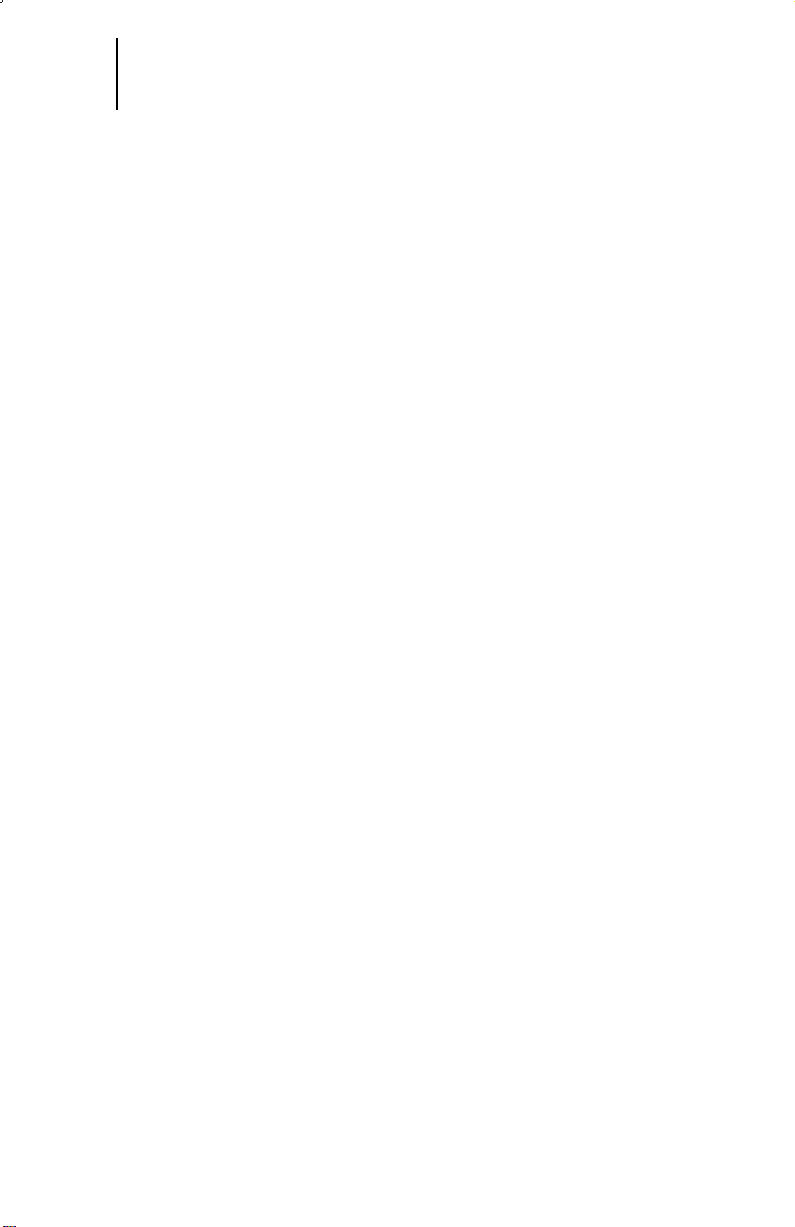
1 MTX Series Models B5 and B7
Privacy Plus®Portable Radios
Contents
Introduction
Inspection and Unpacking............................................................................3
Warnings, Cautions, and Notes ...................................................................3
Getting Started
Radio/Antenna Identification .......................................................................4
Antenna Installation....................................................................................5
Battery Installation.....................................................................................6
Battery Removal........................................................................................6
Universal Connector Seal Removal................................................................7
Belt Clip Installation and Removal .................................................................7
Controls, Switches, Indicators, and Connectors..............................................8
Keypad...................................................................................................10
Display...................................................................................................11
Alert Tone Indications...............................................................................12
Indicator LED Indications...........................................................................13
Time-Out Timer........................................................................................13
Trunked or Conventional Radio Operation.....................................................13
Basic Radio Operation
Radio On/Off and Power-Up ......................................................................14
Selecting a Trunked System and Mode........................................................14
Selecting a Conventional Mode...................................................................15
Receiving................................................................................................17
Transmitting............................................................................................18
General Radio Features Operation
Low-Battery Alert.....................................................................................19
Variable RF Power Level............................................................................19
Muting the Keypad Tones..........................................................................20
Scan Operation........................................................................................21
Programming the Radio’s Lists ..................................................................23
Trunked Radio Features Operation
Viewing Your Radio’s ID Number.................................................................27
Failsoft Operation.....................................................................................28
Trunked Telephone Operation.....................................................................29
Private ConversationTMI and II Call Operation (800MHz Only)...........................35
Enhanced Private Conversation™ Call Operation (900MHz, VHF, UHF).............43
Call Alert™ Page Operation .......................................................................52
, Motorola, MTX838, MTX 2000, MTX 8000, MTX 9000, Privacy Plus, Private-Line,
Digital Private-Line, MDC-1200, PAC•RT, Quik-Call II, Stat-Alert, Channel Scan,
Private Conversation, and Call Alert are trademarks of Motorola Inc.
© 1992 by Motorola Inc., Radio Products Group
8000 W. Sunrise Blvd., Ft. Lauderdale, FL 33322
Printed in U.S.A. 10/92. All Rights Reserved.
Page 3
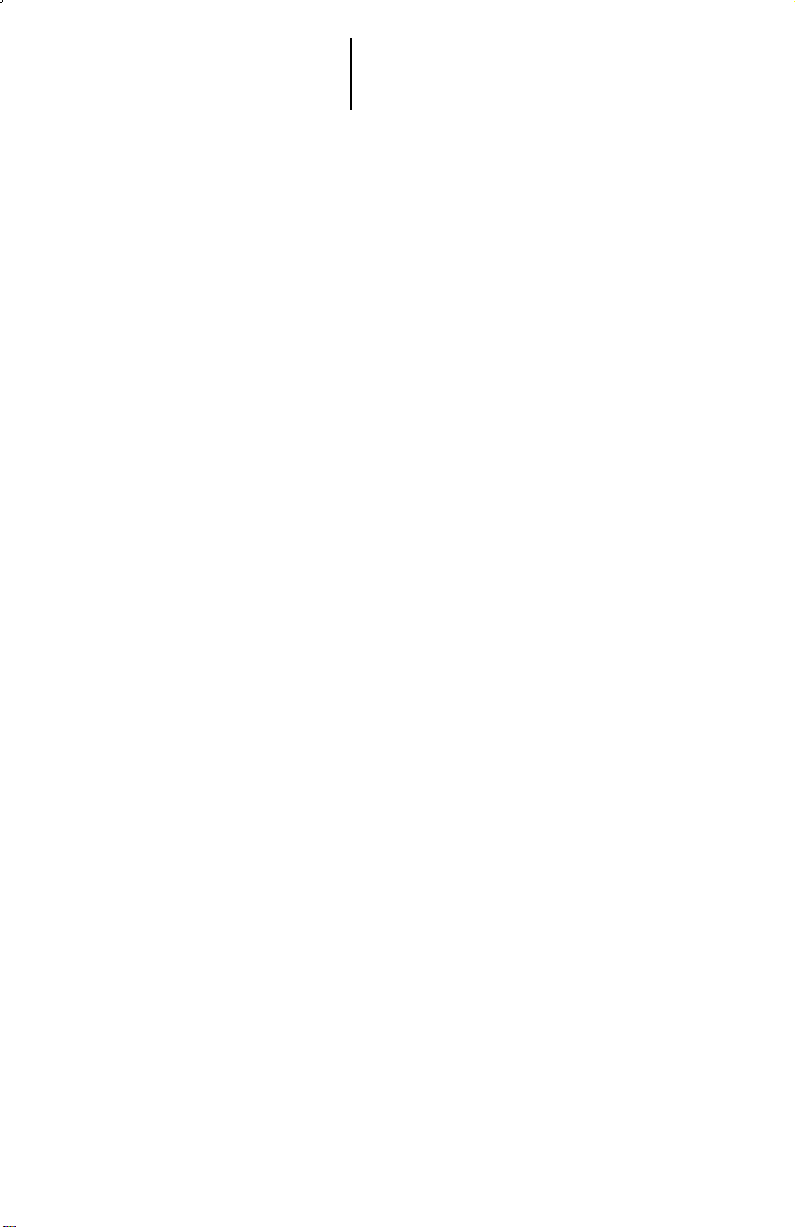
2 MTX Series Models B5 and B7
Privacy Plus Portable Radios
Contents (cont.)
Conventional Radio Features Operation
Conventional Telephone Operation...............................................................62
Batteries and Accessories
Battery Information..................................................................................67
Recharging Nickel-Cadmium Batteries.........................................................67
Charging Temperature..............................................................................67
Short Circuit ...........................................................................................67
Memory Effect (Reduced Charge Capacity)...................................................68
Nickel-Cadmium Battery Disposal ...............................................................68
Accessories List......................................................................................68
General Information
Radio Care .............................................................................................70
FCC Safety Standards...............................................................................71
Restrictions ............................................................................................72
Service...................................................................................................72
Express Service Plus (ESP)........................................................................73
Computer Software Copyrights ..................................................................74
Page 4
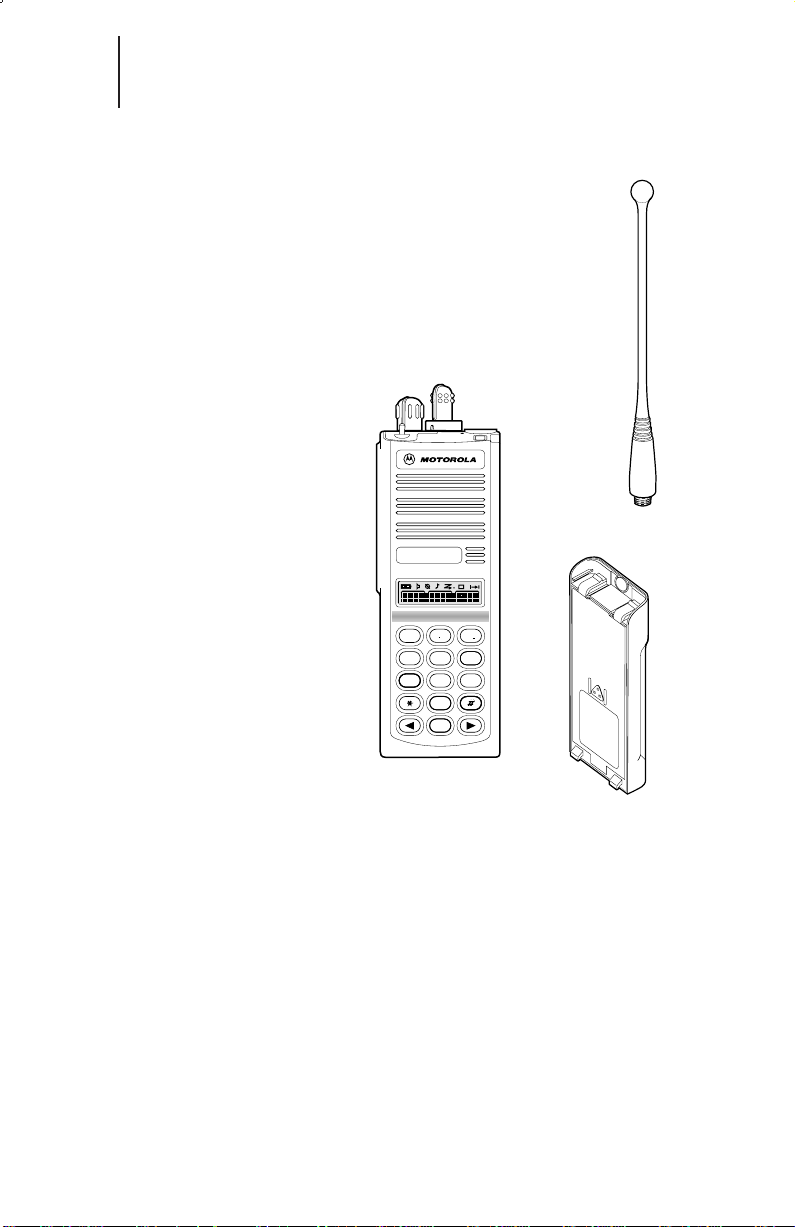
3 Introduction
MTX
HOME
2
ABC
1
3
DEF
6
MNO
5
JKL
4
GHI
7
PRS
8
TUV
9
WXY
0
Inspection and Unpacking
Inspect the shipping carton for any signs of damage.
Remove and check the contents to be sure that all ordered items
have been shipped. Inspect all items thoroughly. If any items have
been damaged during transit, report the damage to the shipping
company immediately.
Radio Packing Box Contents
• Radio
• Antenna
• Nickel-Cadmium Battery
• Belt Clip
• Help Card
• Radio Information Sheet
• Operating Instructions Manual
Warnings, Cautions, and Notes
Throughout the text in this publication, you will notice the
use of WARNINGS, CAUTIONS, and Notes. These notations are
used to emphasize that safety hazards exist, and care must be
taken or observed.
WARNING: An operational procedure, practice, or
condition, etc., which may result in injury or death if not
carefully observed.
CAUTION: An operational procedure, practice, or condition,
etc., which may result in damage to the equipment if not
carefully observed.
Note: An operational procedure, practice, or condition, etc.,
which is essential to emphasize.
Page 5
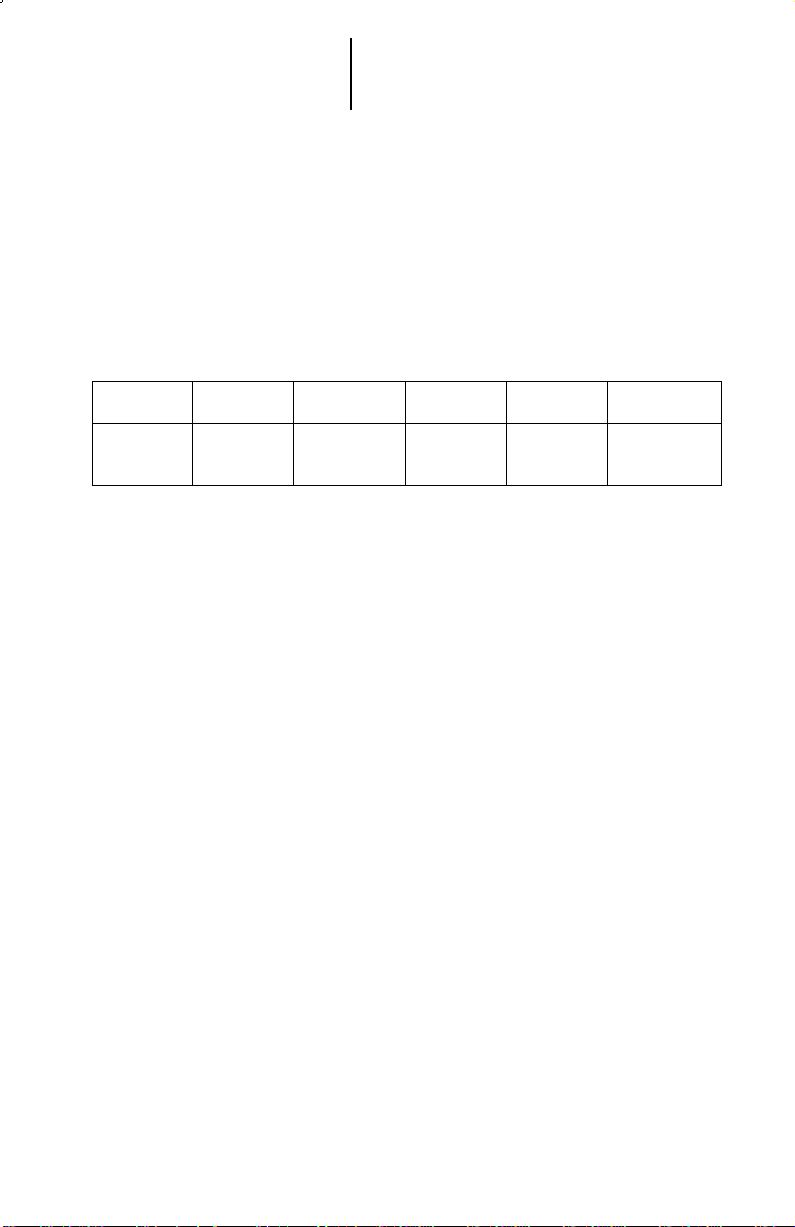
4 Getting Started
Antennas
Radio/Antenna Identification
An information label is attached to the back of your radio (chassis), just under
the battery contacts. A radio model number is identified on this label. A typical
model number might be H01UCH6DB7AN. The fourth position of the model
number (in this case “U”) identifies the operating frequency band of the radio. The
Radio Operating-Frequency Chart lists all fourth-position alpha characters and
corresponding frequency band.
Radio Operating-Frequency Chart
Fourth-position Frequency Fourth-position Frequency Fourth-position Frequency
Character Band Character Band Character Band
K 136-178 MHz R 403-470MHz U 806-870MHz
Antennas are frequency sensitive and are color coded according to the
frequency range of the antenna. The color code indicator is the insulator in the
center of the base of the antenna. The following illustrations and chart will help
identify the antenna, antenna frequency range, and corresponding color code.
Refer to the Radio Operating-Frequency Chart and the Antenna Identification
Chart to ensure that the match between your radio and antenna is correct.
S 450-520MHz W 896-941MHz
Page 6
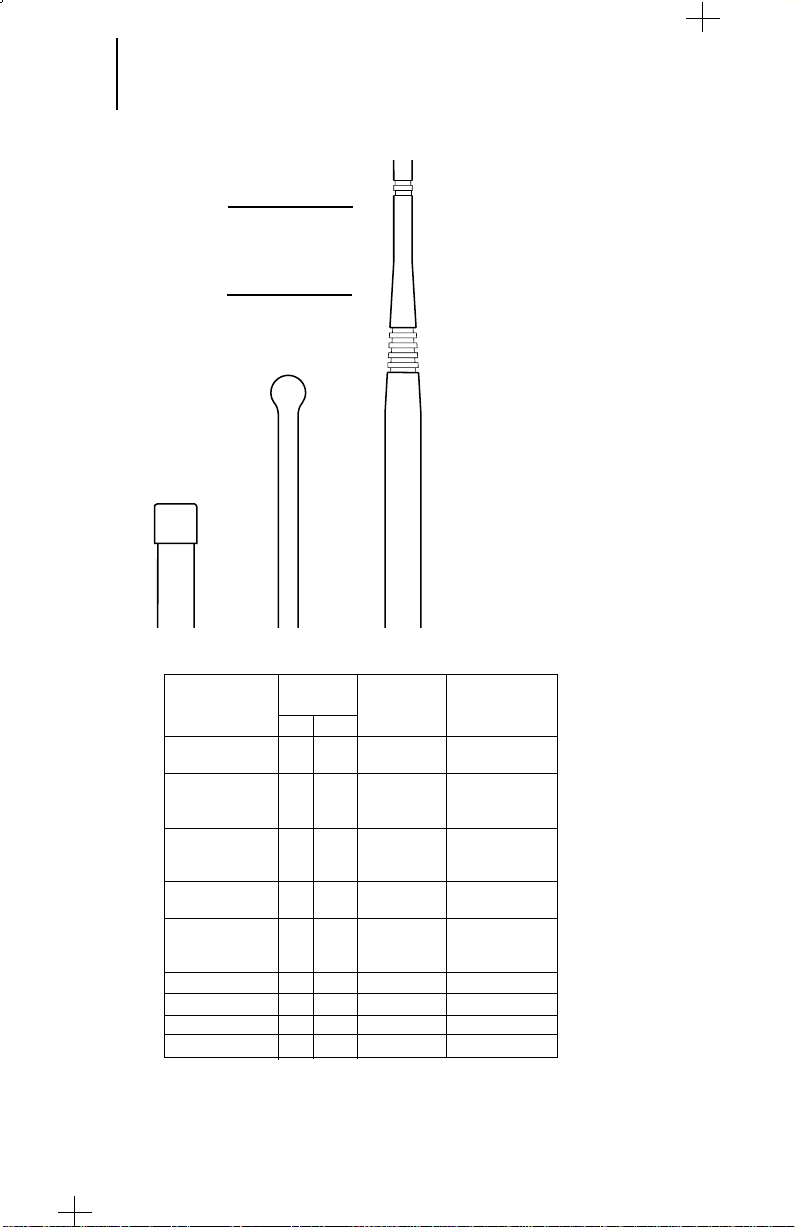
5
UHF
Helical
800 MHz
Whip
800 MHz
Stubby
UHF Whip
Getting Started (cont.)
top of the radio. Rotate the antenna clockwise until it fits firmly against the bushing.
Antenna Identification Chart
Antenna Approx. Insulator Frequency
Type Length Color Code Range
In. MM
VHF Wide Band 8.1 203 RED 136-174 MHz
Helical
VHF 7.8 195 YELLOW 136-151 MHz
Helical 7.3 183 BLACK 151-162 MHz
UHF 3.3 83 RED 403-435 MHz
Helical 3.2 80 GREEN 435-470 MHz
UHF Wide Band 5.2 130 GREY 403-512 MHz
Whip
800/900 MHz 3.3 83 WHITE 806-941 MHz
Stubby,
Quarterwave
800 MHz Dipole 8 200 RED 806-870 MHz
900 MHz Dipole 8 200 BLUE 896-941 MHz
800 MHz Whip 7 175 RED 806-870 MHz
900 MHz Whip 6.6 165 BLUE 896-941 MHz
Antenna Installation
Screw the threaded end of the antenna into the antenna receptacle located on
6.9 172 BLUE 162-174 MHz
3.2 79 BLACK 470-512 MHz
Page 7
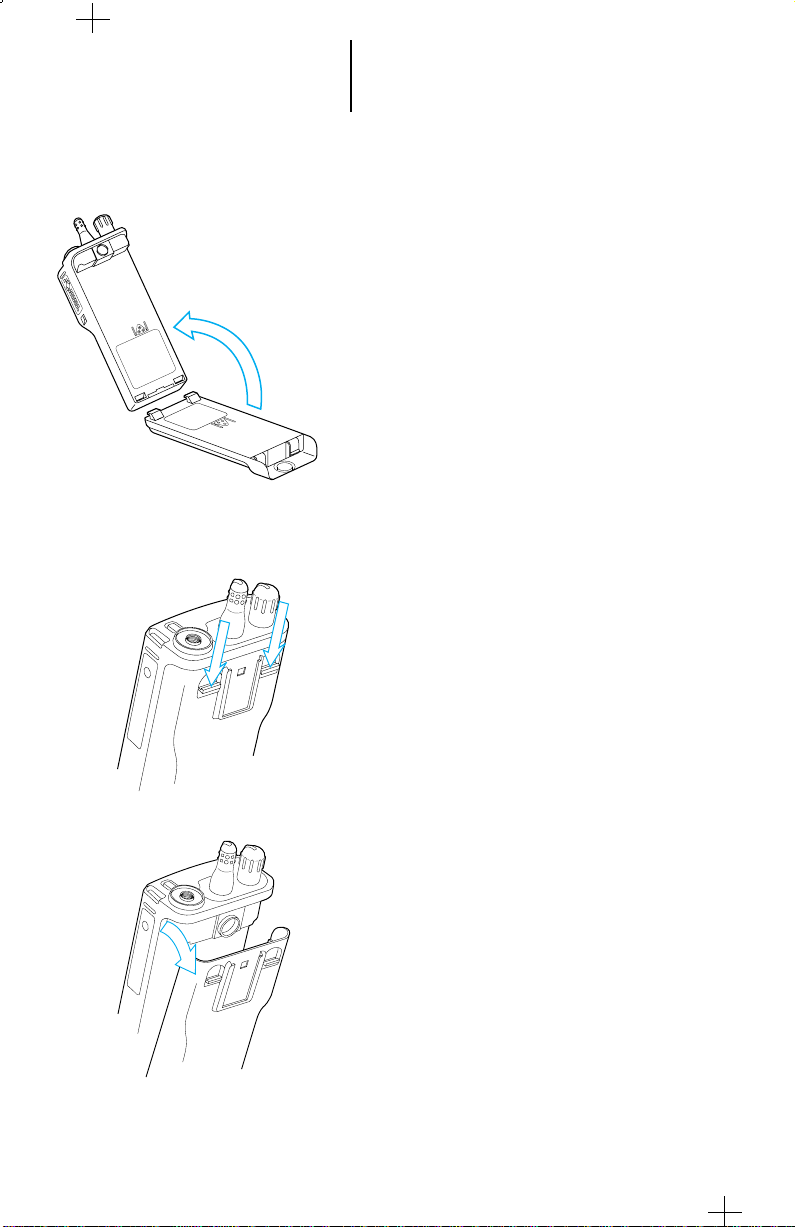
MAEPF-22057-B
REQUIRE
MAEPF-22058-B
MAEPF-22056-A
6
Getting Started (cont.)
Battery Installation
1. Turn off the radio and hold it with the back of
the radio facing up.
2. Place the two notched tabs of the battery
(located at the inside base of the battery) into
the metal cutouts of the radio (located at the
inside base of the radio).
3. Rotate the battery toward the radio and press
the top of the battery into the radio until both
battery release levers "click" into place.
Note: The battery is shipped uncharged.
Batteries must be charged before use. (See
"Battery Information" section.)
Battery Removal
1. Turn off the radio and hold it so that the
battery side of the radio is tilted down.
2. Press down on the two battery release levers.
3. With the release levers pulled down, the top of
the battery will come apart from the radio.
4. Remove the battery completely away from the
radio.
Page 8
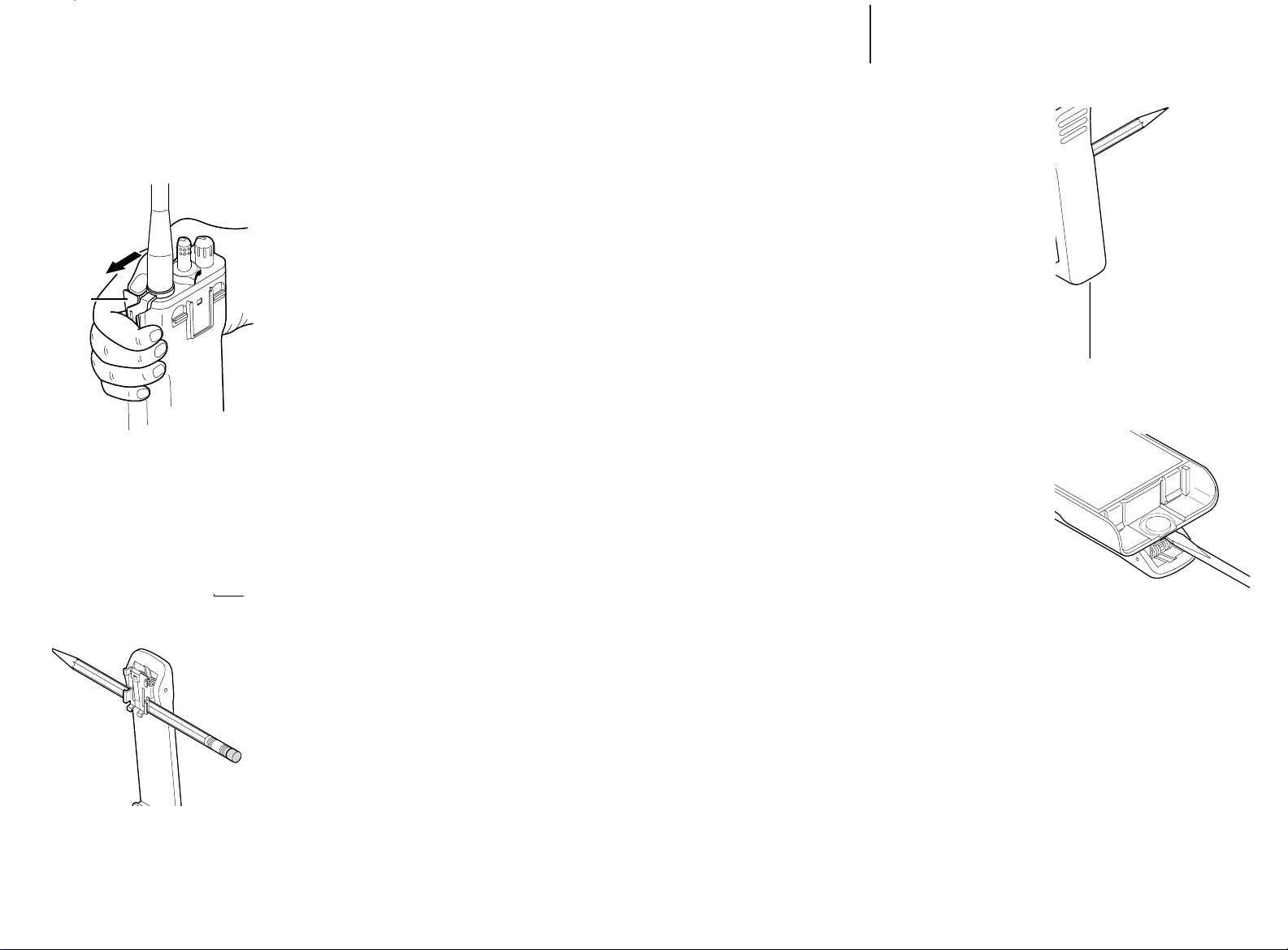
7 Getting Started (cont.)
Universal
Connector
Seal
Push
Off
Universal Connector Seal Removal
WARNING:
• When not in use, keep the side connector
covered using the universal connector seal
provided.
• Touching the top two contacts of the
universal connector when transmitting
could result in a radio frequency burn.
If the universal connector seal is attached to the
radio:
1. Grasp the radio as illustrated, and push your
thumb against the tabbed portion of the seal
with enough force to unsnap the universal
connector seal from the radio.
Note: An arrow on the top surface of the
seal indicates the direction of thumb
pressure to unsnap the seal.
2. Rotate the seal around the antenna to move
it away from the universal connector; slide
the seal off of the antenna and completely
away from the radio.
Belt Clip Installation and Removal
Note: To avoid damage to the radio's surface,
installation and removal of the belt clip assembly
should be done with the battery removed from
the radio.
Installing the Belt Clip
1. Insert a pencil or equivalent size instrument
between the inside of the belt clip and the metal
clip assembly so as to hold the metal clip
partially sprung (metal clip should be
approximately parallel with the plastic portion of
the belt clip).
2. Align the metal tabs of the belt clip with the
plastic slots of the battery housing.
3. Slide the belt clip onto the battery, pushing
firmly until a click is heard.
4. Remove the pencil from the clip.
Removing the Belt Clip
1. Insert a pencil, or equivalent size instrument
between the inside of the belt clip and the metal
clip assembly to hold the metal clip partially
sprung (metal clip should be approximately
parallel with the plastic portion of the belt clip).
2. Push the flat blade of a #2 slotted screwdriver
(or like instrument) between the battery housing
and the belt clip release tab.
3. While performing step 2, slide the belt clip out
and away from the battery, and remove the
screwdriver.
4. Remove the pencil from the clip.
Page 9
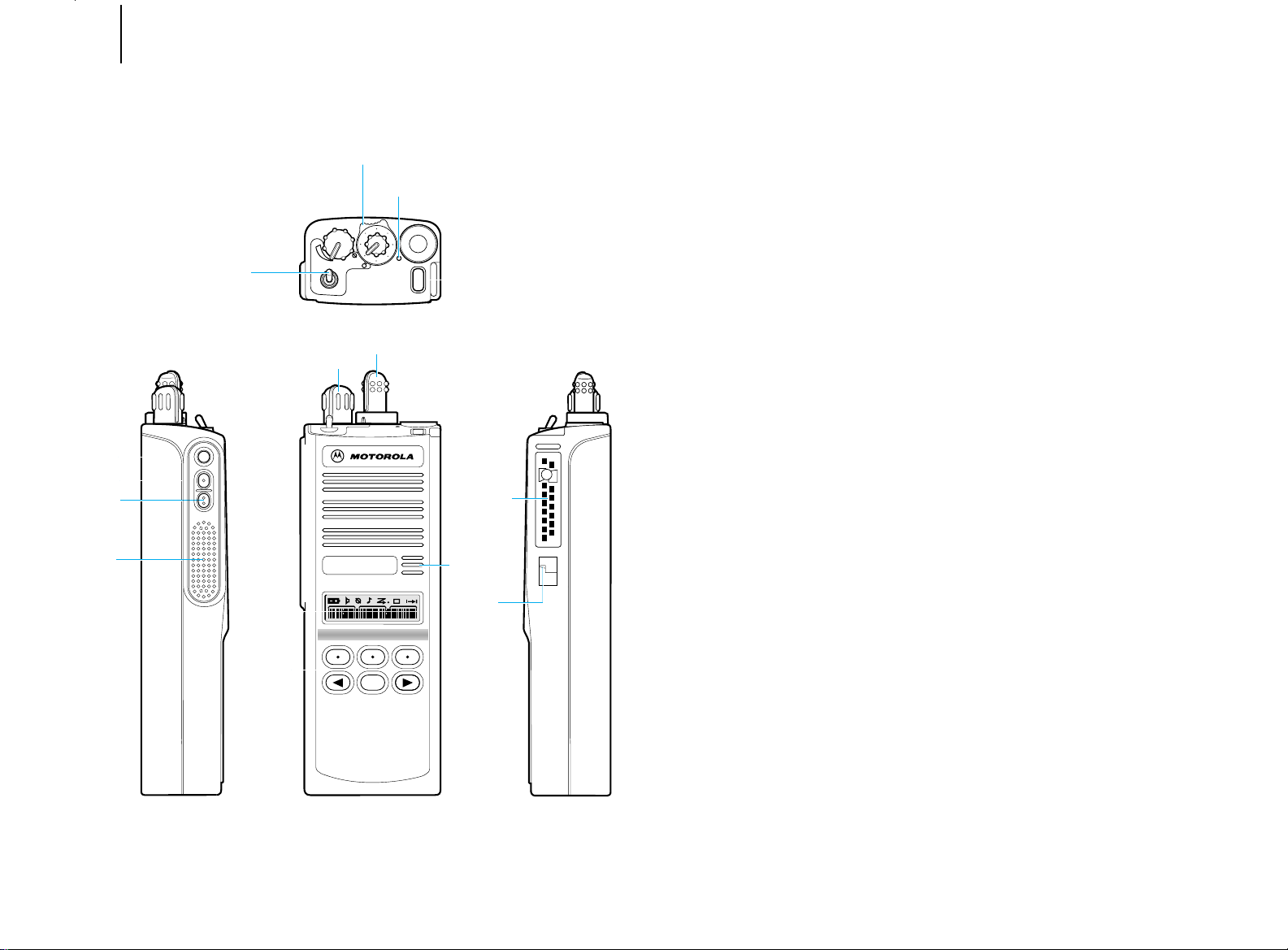
MTX
4 three-position
(ABC) toggle switch
5 LED indicator
6 emergency button
2 channel selector
1 on/off/volume control
13 universal
connector
7 side button 1
8 side button 2
9 side button 3
(monitor)
10 push-to-talk
(PTT) switch
12 microphone
14 noise-
cancelling
port
A
B
C
11 display
3 two-position concentric switch
1
3
5
7
13
15
9
11
15 keypad
HOME
8 Getting Started (cont.)
Controls, Switches, Indicators, and Connectors
1 On/Off/Volume Control – Turns the radio on and off and adjusts the volume
level.
2 Mode Selector Knob – Selects the operating system/mode; maximum of 15
systems plus conventional operation.
3 Two-Position Concentric Switch – Not used.
4 Three-Position (A B C) Toggle Switch – Programmed at shipment to turn scan
on (position B) and turn scan off (position A). Position C not programmed at
shipment.
5 LED Indicator – Indicates the radio's operating status; green/red light-emitting
diode (LED). (See “Indicator LED Indications" paragraph.)
6 Orange Top Button – Programmed at shipment as telephone receive button.
Programmable via RSS for telephone encode or volume set.
7 Side Button 1 – Programmed at shipment to control the display backlight; also,
when scanning, used to delete a “nuisance channel”. Used as the “select”
button when programming the radio.
8 Side Button 2 – Unprogrammed at shipment, but programmable via RSS for
call alert (page) encode.
9 Side Button 3 – Programmed at shipment as the “Private ConversationTM”
response button.
10 Push-To-Talk (PTT) Switch – Engages the transmitter and puts the radio in the
transmit mode.
11 Display – Provides visual information about many of the radio’s features.
12 Microphone Port – Accepts voice input to the radio’s microphone.
13 Universal Connector – Provides access for programming, testing, and
accessory connections.
14 Noise-Cancelling Port – Reduces background noise during transmission.
15 Keypad – Provides numeric entry of ID numbers, phone numbers, etc.
MTX Series Radio – Model B5
Page 10
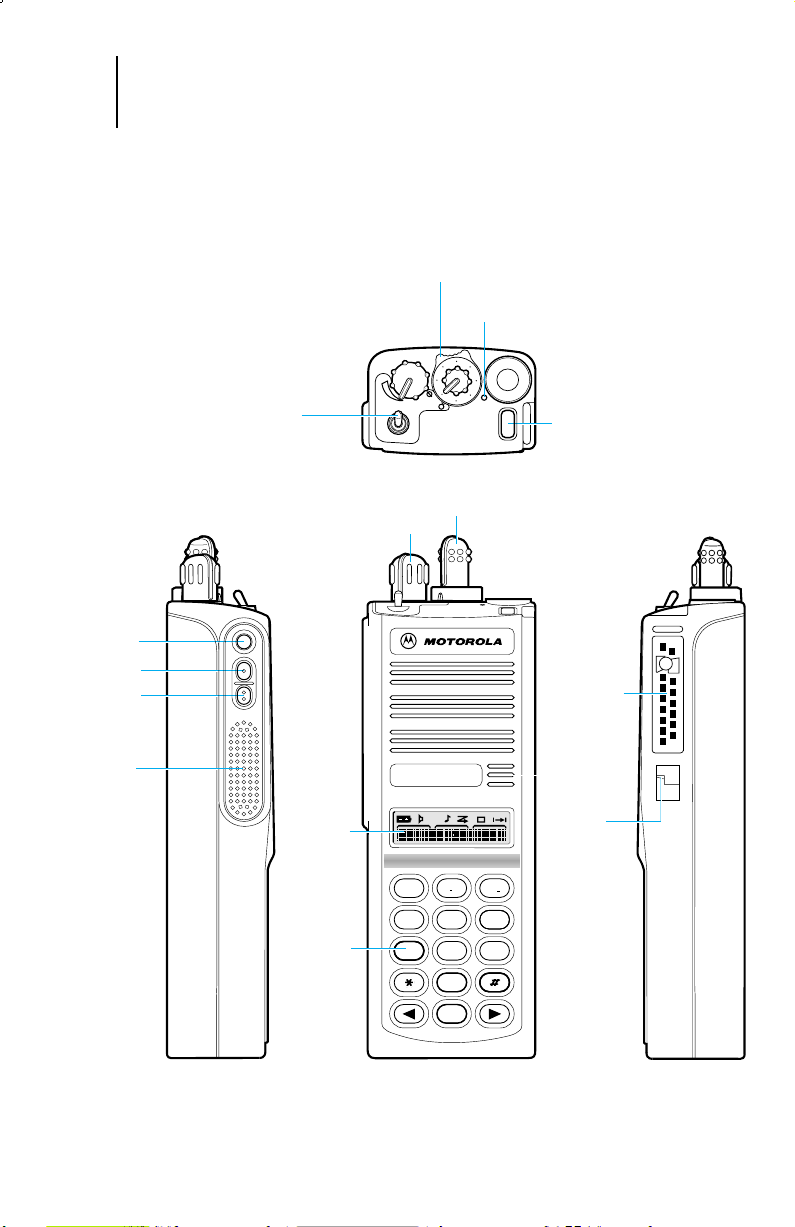
9 Getting Started (cont.)
MTX
4 three-position
(ABC) toggle switch
5 LED indicator
6 orange top button
2 channel selector
1 on/off/volume control
13 universal
connector
7 side button 1
8 side button 2
9 side button 3
10 push-to-talk
(PTT) switch
12 microphone
14 noise-
cancelling
port
A
B
C
11 display
3 two-position concentric switch
1
3
5
7
13
15
9
11
HOME
2
ABC
1
3
DEF
6
MNO
5
JKL
4
GHI
7
PRS
8
TUV
9
WXY
0
15 keypad
MTX Series Radio — Model B7
Page 11
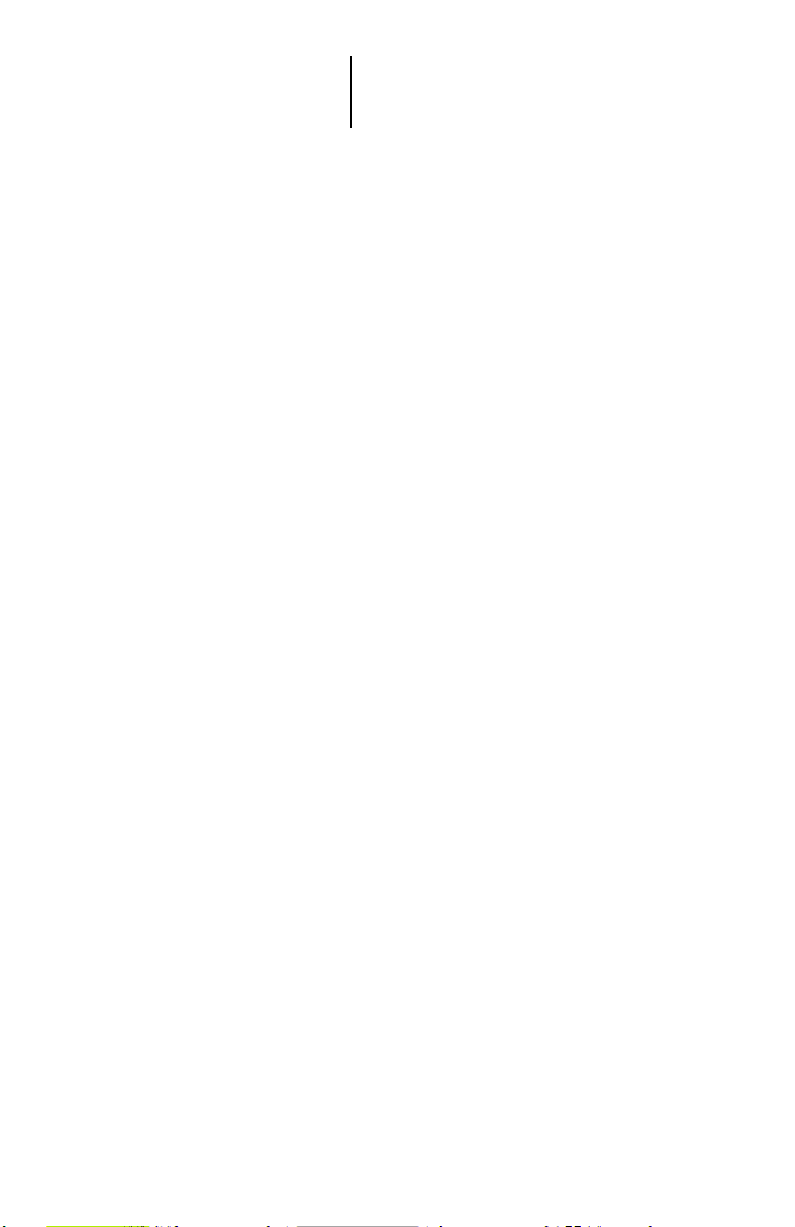
10 Getting Started (cont.)
Controls, Switches, Indicators, and Connectors
1 On/Off/Volume Control
Turns the radio on or off, and adjusts the volume level.
2 Mode Selector Knob
Selects the operating system/mode; maximum of 15 systems plus conventional
operation.
3 Two-Position Concentric Switch
Programmable; unprogrammed at shipment.
4 Three-Position (A B C) Toggle Switch
Programmed for scan. Programmed at shipment to turn scan on (position A) and turn
scan off (position B). Position C not programmed at shipment.
5 LED Indicator
Indicates the radio’s operating status; green/red light-emitting diode (LED). (See
“Indicator LED Indications” paragraph.
6 Orange Top Button
Programmable. Programmed at shipment as telephone receive button. Programmable
via RSS for telephone encode/volume set.
7 Side Button 1
Programmable. Programmed at shipment to control the display backlight; also, when
scanning, used to delete a “nuisance mode”; also, used as the “select” button when
programming the radio.
8 Side Button 2
Programmable. Unprogrammed at shipment, but programmable via RSS for call.
9 Side Button 3
Programmable. Programmed at shipment as the “Private Conversation™ button.
10 Push-To-Talk (PTT) Switch
Engages the transmitter and puts the radio in the transmit mode.
11 Display
Provides visual information about many of the radio’s features.
12 Microphone Port
Accepts voice input to the radio’s microphone.
13 Universal Connector
Provides access for programming, testing, and accessory connections.
14 Noise-Cancelling Port
Reduces background noise during transmit.
15 Keypad
Provides control and data interface for many of the radio’s features.
Page 12
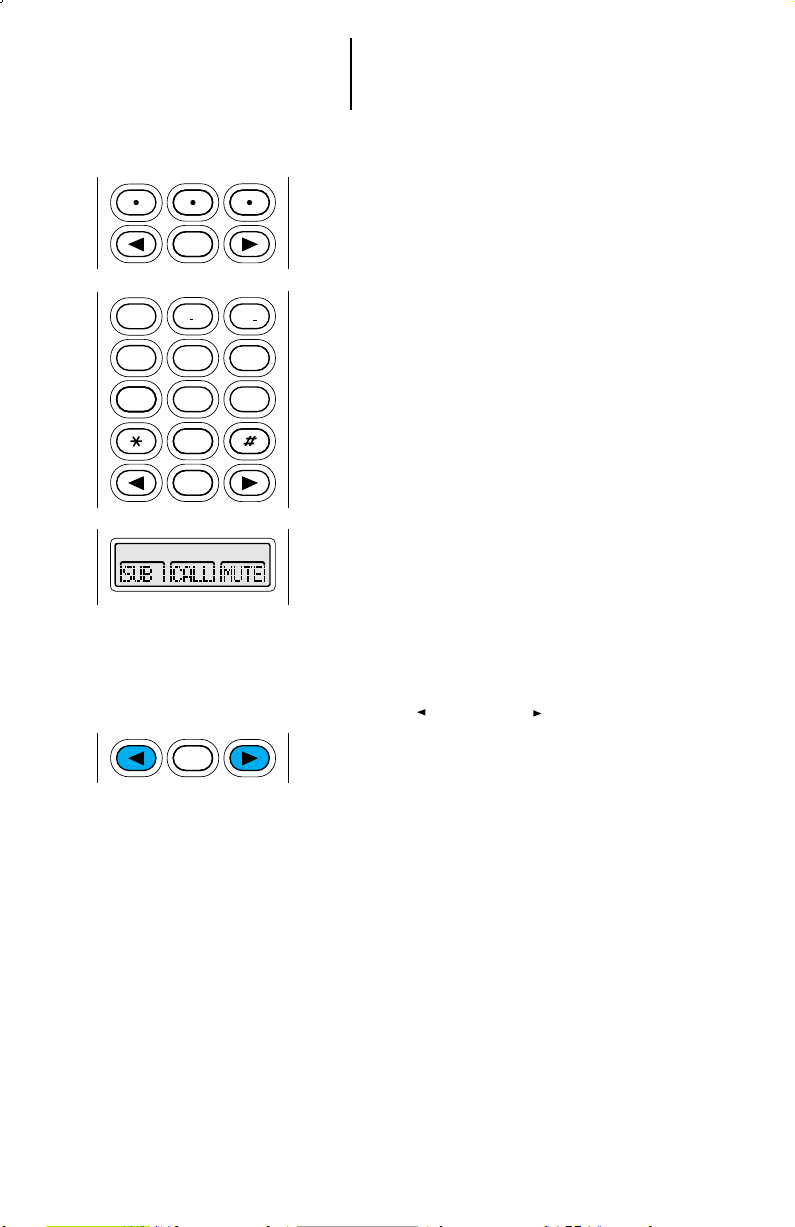
10 Getting Started (cont.)
HOME
HOME
HOME
2
ABC
1
3
DEF
6
MNO
5
JKL
4
GHI
7
PRS
8
TUV
9
WXY
0
Keypad
The 6-key (model B5) or 15-key (model B7)
keypad activates, or inputs data for, many of your MTX
Series radio’s features. Both keypads’ top three keys
access many of the radio’s features. In addition, the
15-key keypad’s upper 12 keys are arranged, and
function, like a standard telephone keypad. The
bottom three keys of both keypads are the left arrow
key, HOME key, and right arrow key.
Selecting a Feature
A unique feature of the MTX Series radio is its
use of the display to give you quick access to many of
the radio’s features without requiring a dedicated
mechanical key for each feature.
After pressing either of the two arrow keys, the
names of the features (PAGE, CALL, MUTE, etc.) are
shown on the display, three at a time, with key-like
outlines to make them look like keys.
Selection of features is controlled by the three
keys directly below the feature names shown on the
display: the left key selects the left feature, the middle
key selects the middle feature, and the right key
selects the right feature.
Left and Right Arrow Keys
The left ( ) and right ( ) arrow keys are used
to scroll the display forward or backward through the
radio’s features and lists. There is no end point to the
list, so if you continue to scroll in one direction, the
display will “wrap around” back to the beginning of the
list. If you hold either key down, the display will scroll
at a faster rate until the key is released.
The left arrow key is also used for editing when
you are entering information manually from the
keypad. Pressing the left arrow key will backspace,
and erase the display, one character at a time. If you
have erased all the digits, an additional press of the
left arrow key will return the display back to the
preprogrammed list.
HOME Key
The HOME key will always return you to the home
display. This is the current system/mode. In addition,
if you are using a feature that requires it, pressing the
HOME key will also cause information to be saved in
the radio’s memory before going to the home display.
Some radio features will automatically go to the home
display when they are completed, without having to
press the HOME key, thus reducing the number of
keypresses required.
Page 13
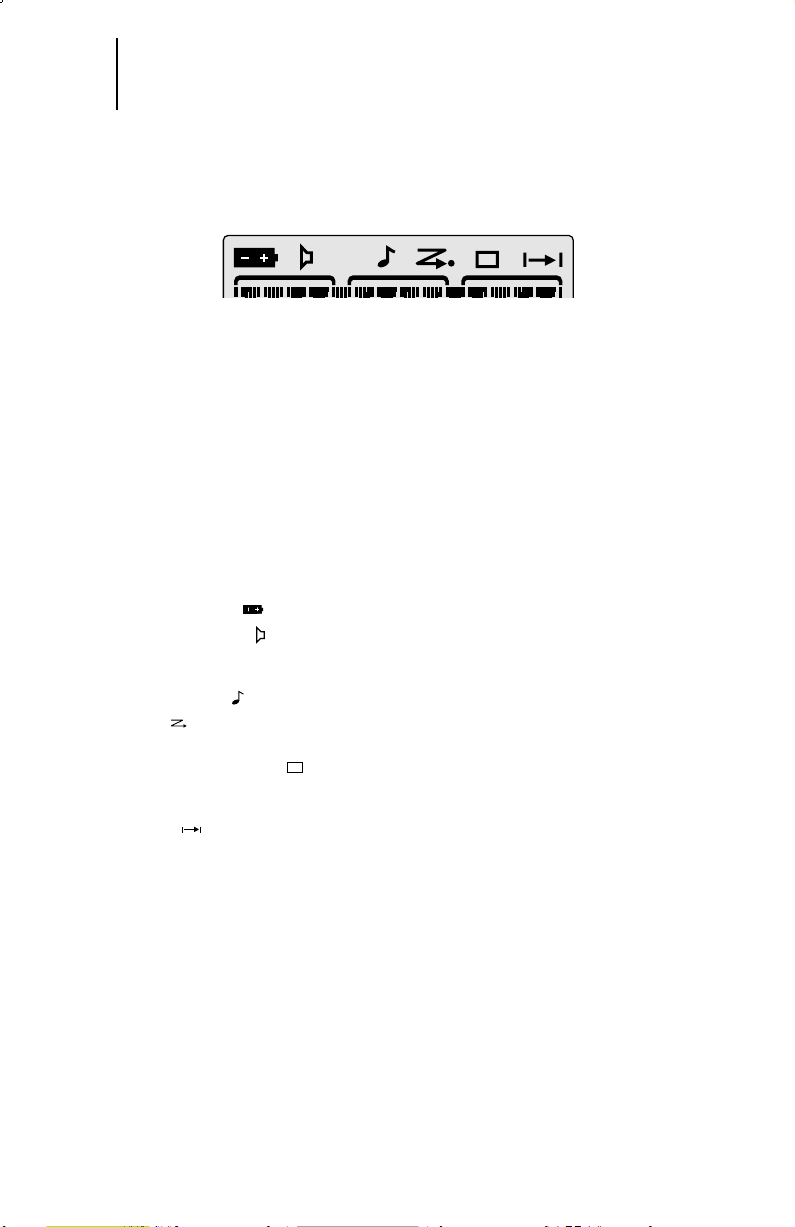
11 Getting Started (cont.)
Display
The MTX Series radio has a 14-character, one-line liquid-crystal display (LCD),
which displays either alphanumeric messages or feature-selection information.
Above the character display are status annunciators that indicate some of the
radio’s operating conditions.
Display Light
If poor light conditions make the display difficult to read, turn on the radio’s
display light by pressing the light button (typically side button 1). The light will
remain on for a preprogrammed time period before it turns off automatically, or
you can turn it off immediately by pressing the light button again (the light can be
turned off only if the radio is not in a feature menu). If, while the light is on, any
key or button is pressed (except for the PTT switch), any knob is turned, or any
toggle switch is moved, the light will remain on for an additional time period.
Status Annunciators
The status annunciators indicate the status of certain radio functions:
• Battery Status ( ) – Flashes when the battery is low.
• Carrier Squelch ( ) – Indicates the type of receive squelch in effect for the
active conventional mode; ON = CARRIER SQUELCH; OFF = CODED
SQUELCH.
• Call Received ( ) – Flashes when a call, page, or phone call is received.
• Scan ( ) – Indicates when the radio is scanning; ON = SCANNING; OFF =
NOT SCANNING.
• Programming Mode ( ) – Indicates when the radio is in the programming
mode; ON = IN PROGRAMMING MODE; OFF = NOT IN PROGRAMMING
MODE.
• Direct ( ) – Indicates whether you are talking directly to another radio
(talkaround), or through a repeater; ON = DIRECT; OFF = REPEATER.
Page 14
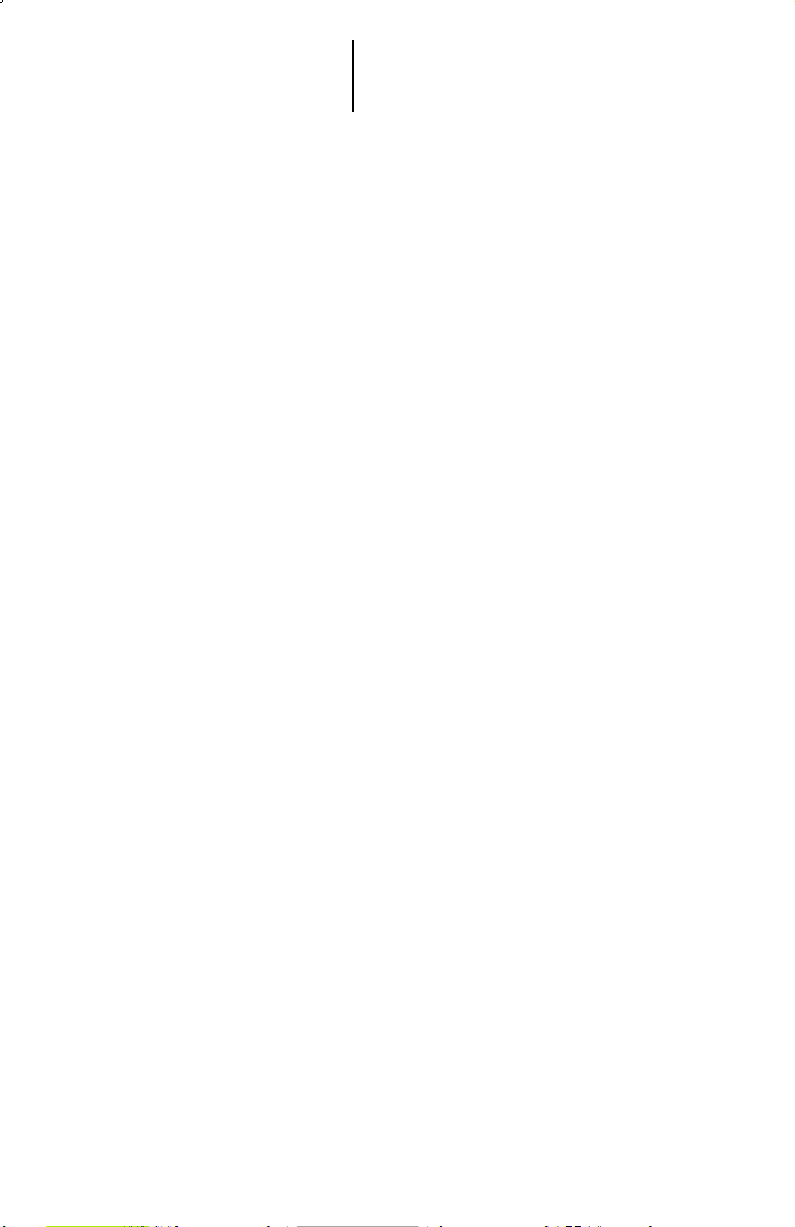
12 Getting Started (cont.)
Alert Tone Indications
The MTX Series radio generates a number of audible tones to indicate radio
operating conditions:
Note: Some tones are programmable.
• Low Battery – A low-batter y condition is indicated by a high-pitched, cricket-
like “chirp-chirp” when the PTT switch is released following a transmission.
• Successful Power -Up – A short, medium-pitched tone when the radio is first
turned on indicates that the radio has passed its power-up self test and is
ready for use. (Optional).
• Unsuccessful Power -Up – A short, low-pitched tone when the radio is first
turned on indicates that the radio has failed its power-up self test and is not
ready for use. Contact your service representative for service.
• Smart PTT (Conventional Modes Only) – If you press the PTT switch while
the channel is busy, you will hear a continuous, low-pitched alert tone,
indicating that no transmission is possible on this channel. This tone will
continue until the PTT switch is released. (Optional).
• Invalid Mode – A continuous, low-pitched tone is heard when an invalid or
unprogrammed operation is attempted on the radio.
• Valid (Good) Keypress – A short, medium-pitched tone when a keypad key is
pressed indicates that the keypress was accepted.
• Invalid (Bad) Keypress – A short, low-pitched tone when a keypad key is
pressed indicates that the keypress was rejected.
• Failsoft (Trunked Systems Only) – A faint “beeping” tone every ten seconds
indicates that the radio is operating in the failsoft mode.
• Time-Out T imer Warning – Your radio’s time-out timer limits the length of
your transmission time. When you are pressing the PTT switch
(transmitting), a short, low-pitched warning tone will sound four seconds
before the allotted time will expire.
• Time-Out T imer T imed-Out – If you hold down the PTT switch longer than the
time-out timer’s allotted time, a continuous, low-pitched tone will sound,
indicating that your transmission has been cut off. This tone will continue until
the PTT switch is released.
• Phone Busy – A “bah-bah-bah-bah” tone when telephone interconnect is
accessed indicates that all available modes are busy and the radio is in queue
for the next available phone line.
• Call Alert™ (Page) Received – A group of four medium-pitched tones every
five seconds indicates that a Call Alert page has been received.
• Call Alert™ (Page) Sent – A single medium-pitched tone, followed by a group
of four medium-pitched tones indicates that a Call Alert page has been
received by the target radio.
Page 15
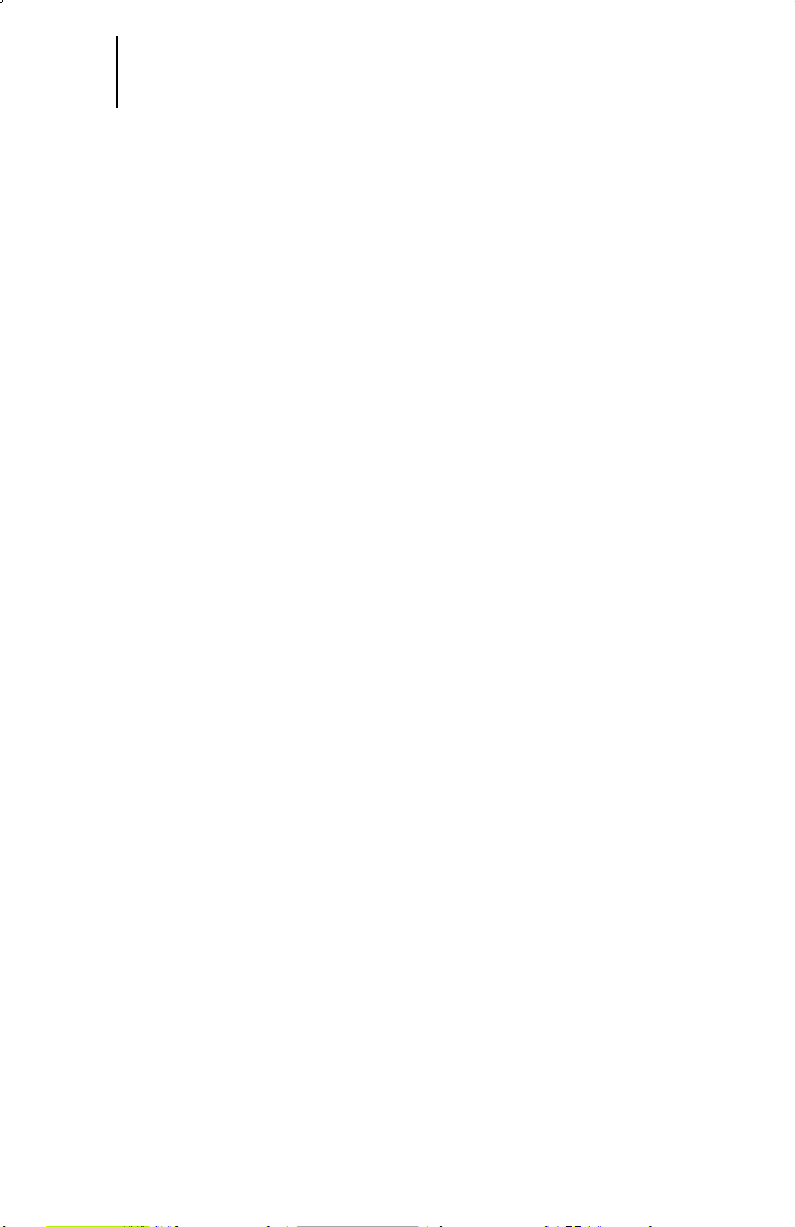
13 Getting Started (cont.)
Alert Tone Indications (cont.)
• Private Conversation™ Call Received – A group of two medium-pitched
tones (800MHz radios only) indicates that your radio has received a Private
Conversation call. For all other frequency radios and for enhanced Private
Conversation, this sequence will be repeated every five seconds for
approximately 20 seconds.
• Trunked System Busy (Trunked Systems Only) – A “bah-bah-bah-bah” tone
when a trunked system is accessed indicates that all available modes are
busy and the radio is in queue for the next available mode.
• Call Back (Trunked Systems Only) – A group of two medium-pitched tones
repeated twice indicates that a mode is now available for your previously
requested transmission.
Indicator LED Indications
The indicator LED on top of the radio indicates radio operating conditions:
A. With the PTT switch pressed (radio transmitting)
• Continuous red LED—normal transmission
• LED unlit—radio is not transmitting
• Blinking red light—low battery
B. With the PTT switch released (radio receiving)
• Blinking red light—mode busy (conventional modes only)
• Blinking green light—receipt of a telephone call, Private Conversation
call, or Call Alert page
Time-Out Timer
The time-out timer feature limits the amount of time you can continuously
transmit on a mode. If you hold down the PTT switch longer than the allotted time:
• a tone will be generated four seconds before termination of your
transmission to warn you that your conversation is about to be cut off.
• your transmission is terminated and an aler t tone is emitted until the
PTT switch is released.
Trunked or Conventional Radio Operation
Your MTX Series radio is capable of both trunked and conventional operation:
• Trunked Operation – During trunked operation, your MTX Series radio of fers
a number of advantages, including fast system access, enhanced privacy, and
ease of operation. In a trunked system, there is no need for you to monitor a
mode before transmitting.
• Conventional Operation – During conventional operation, your MTX Series
radio performs like a conventional two-way radio. That is, you must monitor
the selected mode before transmitting. If the radio's red LED is blinking in the
receive mode, the channel is busy. As an option, the Smart PTT feature is
available. If the PTT switch is pressed and the channel is busy, a continuous
low-pitched tone will be heard. The tone will continue until the PTT switch is
released. This will ensure that you are observing standard two-way radio
transmission protocol by not “talking over” someone who is already
transmitting.
Page 16
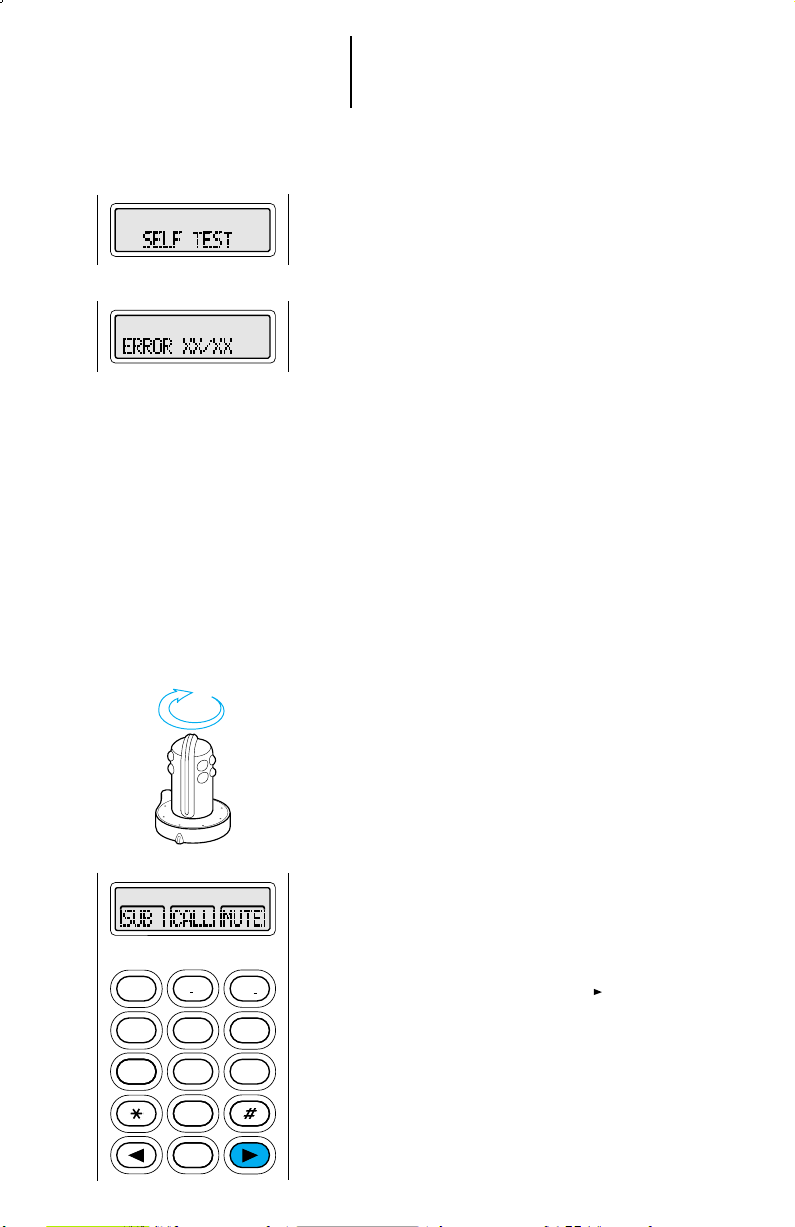
2
ABC
1
3
DEF
6
MNO
5
JKL
4
GHI
7
PRS
8
TUV
9
WXY
0
HOME
14 Basic Radio Operation
13
15
1
3
5
7
9
11
Radio On/Off and Power-Up
1. Turn the radio on by rotating the volume control
clockwise. The radio goes through a power-up
self check and, if it passes the check, the display
momentarily shows “SELF TEST.”
If the radio fails the self check, the display shows
“ ERROR XX/XX” (where XX/XX is
alphanumeric), accompanied by a low-pitched
tone. Turn the radio off, check the battery, and
turn the radio back on. If the radio still does not
pass the self check, a problem exists in the
radio. Contact your nearest Motorola Service
Shop.
Note: The power-up self check verifies that the
radio’s microprocessor-based systems are
working, but it does not check all of the rf
components, nor does it check the operation of
all customer-specific features. Motorola
recommends that the functionality of the radio
be periodically checked by an authorized
Motorola service shop.
2. Turn the radio off by rotating the volume control
fully counterclockwise until you hear a click.
Selecting a Trunked System and Mode
Before you can send or receive on a trunked
system, the radio must be set to the desired system
and mode; in trunked operation, a mode is a trunked
talkgroup and all features “slaved” to it. Your radio
can support up to 15 different trunked systems,
selected by mode selector knob positions 1 through
15. Each system can have up to 10 different modes
associated with it. To select a system and mode:
1.
Turn the radio on and set the mode selector knob
to the desired system position (1 through 15).
2. Press the right arrow key ( ) until “SUB”
appears on the display.
Page 17
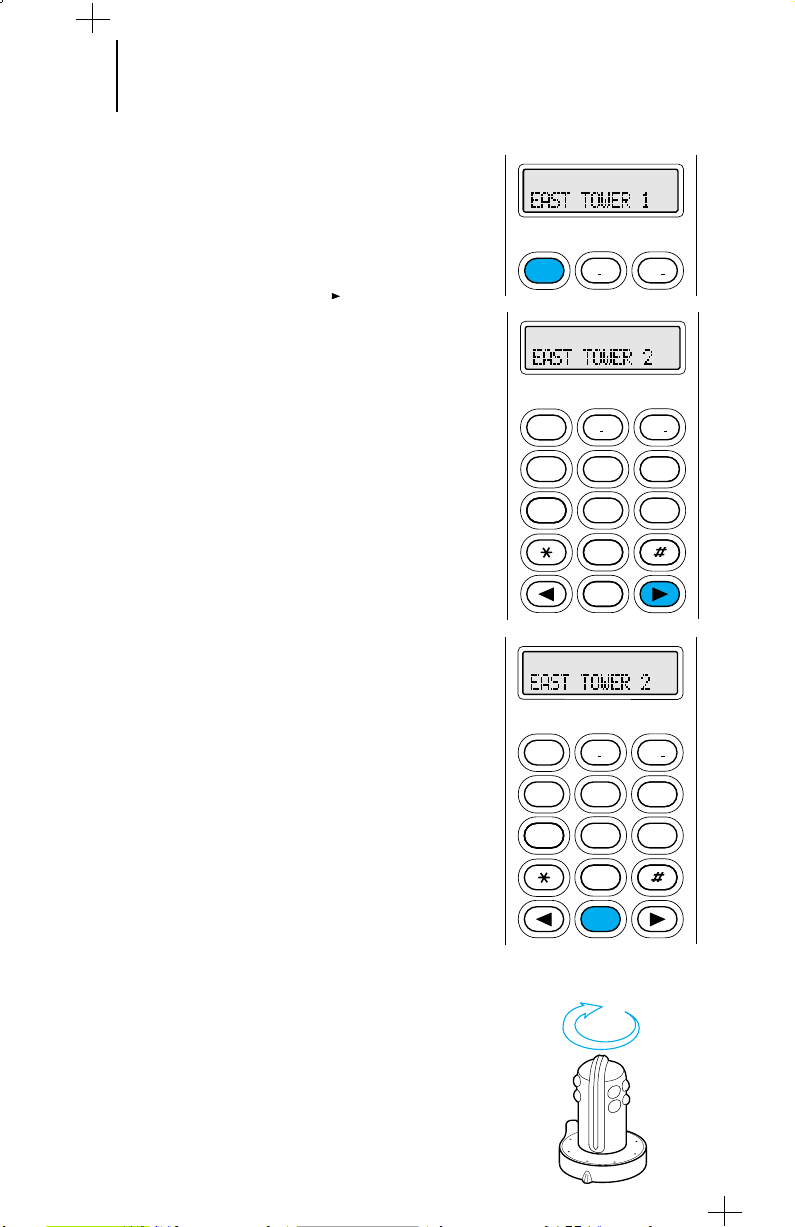
2
ABC
3
DEF
1
15 Basic
2
ABC
1
3
DEF
6
MNO
5
JKL
4
GHI
7
PRS
8
TUV
9
WXY
0
HOME
2
ABC
1
3
DEF
6
MNO
5
JKL
4
GHI
7
PRS
8
TUV
9
WXY
0
HOME
13
15
1
3
5
7
9
11
Radio Operation (cont.)
3. Press the key below “SUB.” The current system
and mode are displayed; the system is on
constantly and the mode is flashing.
4a. Press the right arrow key ( ) until the desired
system and mode appear on the display.
or
4b. Enter the number (1 through 10) of the desired
mode from the keypad. The display shows the
selected system and mode.
5. Press the HOME key or the PTT switch to store
the displayed system and mode. This will become
the new “home” (default) display. If you press the
PTT switch, you will also transmit on the
displayed system and mode (see “Transmitting”;
“Trunked Systems”).
Selecting a Conventional Mode
Before you can send or receive in conventional
operation, the radio must be set to the desired
mode; in conventional operation, a mode is a
conventional channel and all features “slaved” to it.
Mode selector knob position 16 selects conventional
operation. Your radio can have up to 10 different
conventional modes associated with it. To select a
mode:
1. Turn the radio on and set the mode selector
knob to the conventional operation position (16).
Page 18
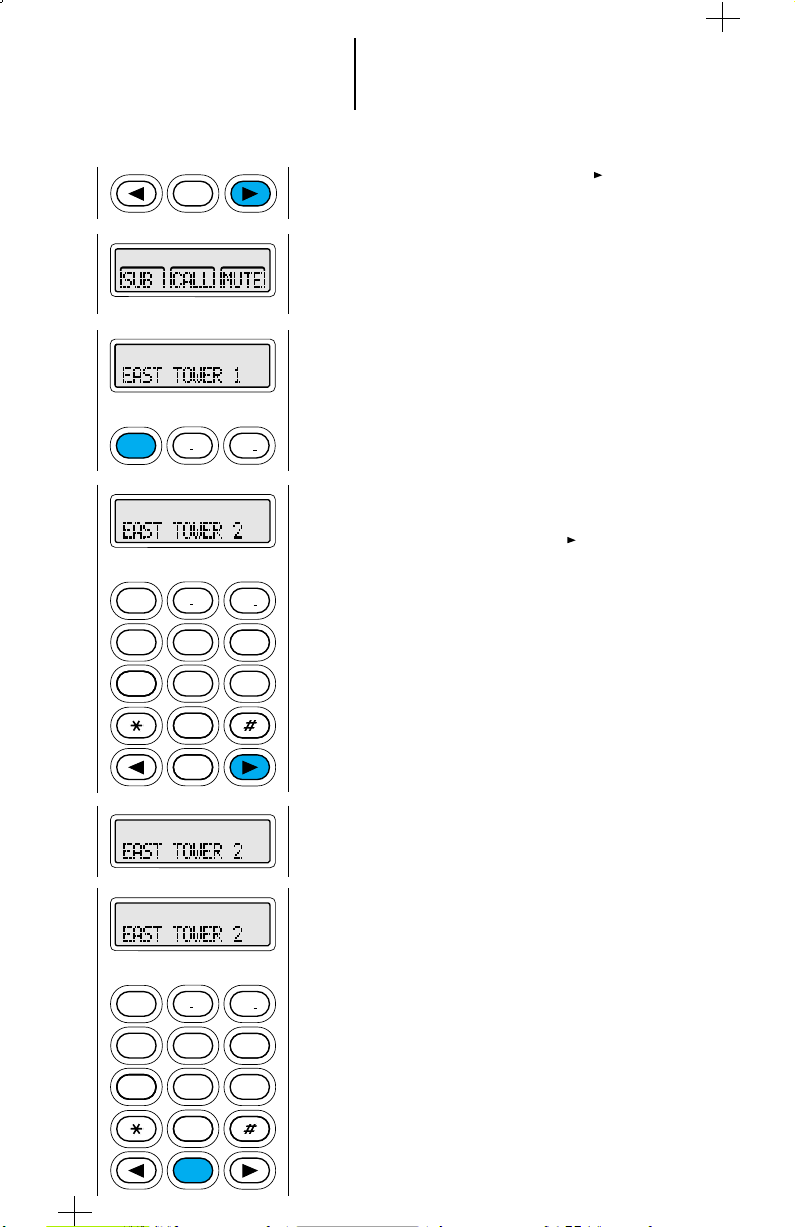
16 Basic
2
ABC
3
DEF
1
2
ABC
1
3
DEF
6
MNO
5
JKL
4
GHI
7
PRS
8
TUV
9
WXY
0
HOME
2
ABC
1
3
DEF
6
MNO
5
JKL
4
GHI
7
PRS
8
TUV
9
WXY
0
HOME
HOME
Radio Operation (cont.)
2. Press the right arrow key ( ) until “SUB”
appears on the display.
3. Press the key below “SUB.” The mode is
displayed.
4a. Press the right arrow key ( ) until the desired
mode appears on the display.
or
4b. Enter the number (1 through 10) of the desired
mode from the keypad. The display shows the
selected mode.
5. Press the HOME key or the PTT switch to store
the displayed mode. This will become the new
“home” (default) display. If you press the PTT
switch, you will also transmit on the displayed
mode (see “Transmitting”; “Conventional
Modes”).
Page 19
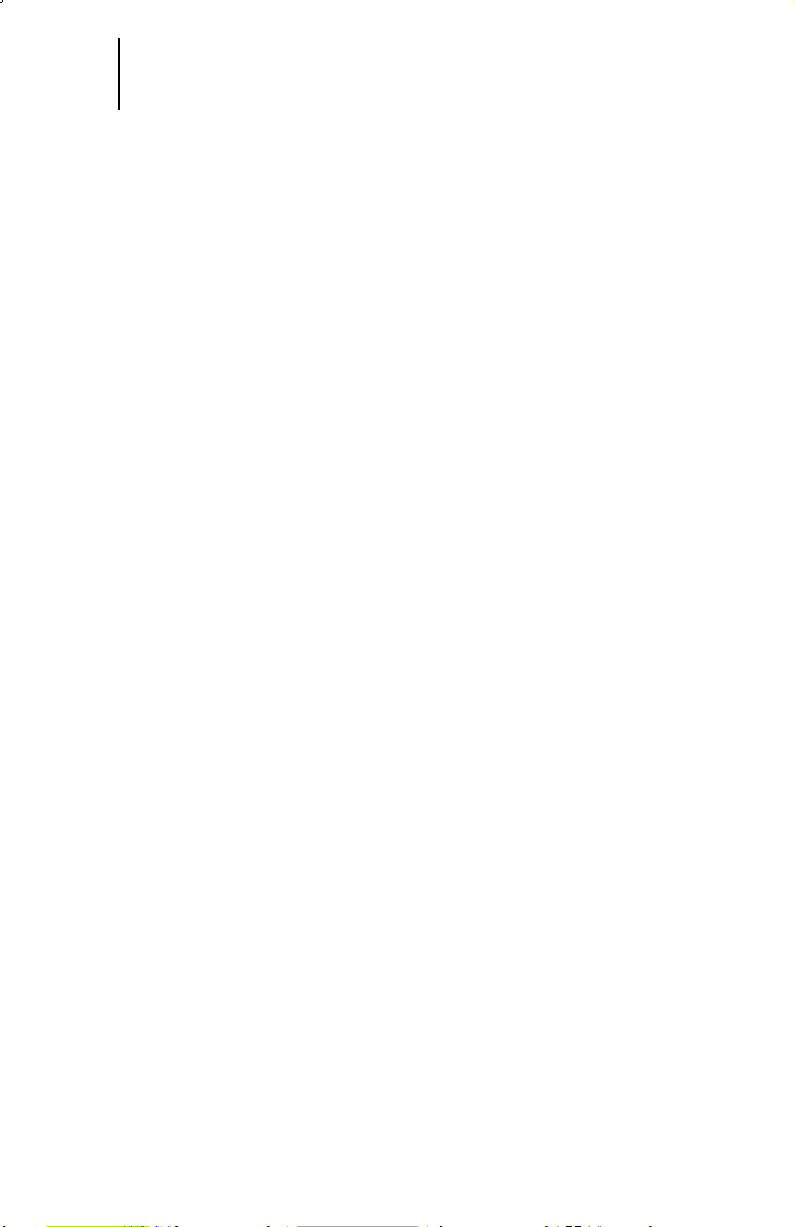
17 Basic Radio Operation (cont.)
Receiving
Trunked Systems
1. Turn the radio on and select the desired system and mode (see “Selecting a
Trunked System and Mode”).
2. Listen until you hear a transmission, then adjust the volume control for a
comfortable listening level.
3. Your radio is now set to receive calls on the selected system and mode.
Note: If the mode selector knob is placed on an unprogrammed system
(blank system), the display will show “UNPROGRAMMED” and you will hear
an “invalid mode” tone until the mode selector knob is rotated to a
programmed (valid) system.
Conventional Modes
1. Turn the radio on and select the desired conventional mode (see “Selecting a
Conventional Mode”).
2. Listen until you hear a transmission, then adjust the volume control for a
comfortable listening level.
3. Your radio is now set to receive calls on the selected mode.
Notes:
• If the mode selector knob is placed on an unprogrammed mode (blank
mode), the display will show “UNPROGRAMMED” and you will hear an
“invalid mode” tone until the mode selector knob is rotated to a
programmed (valid) mode.
• If the mode is busy, the radio’s red LED will blink in the receive mode.
Page 20
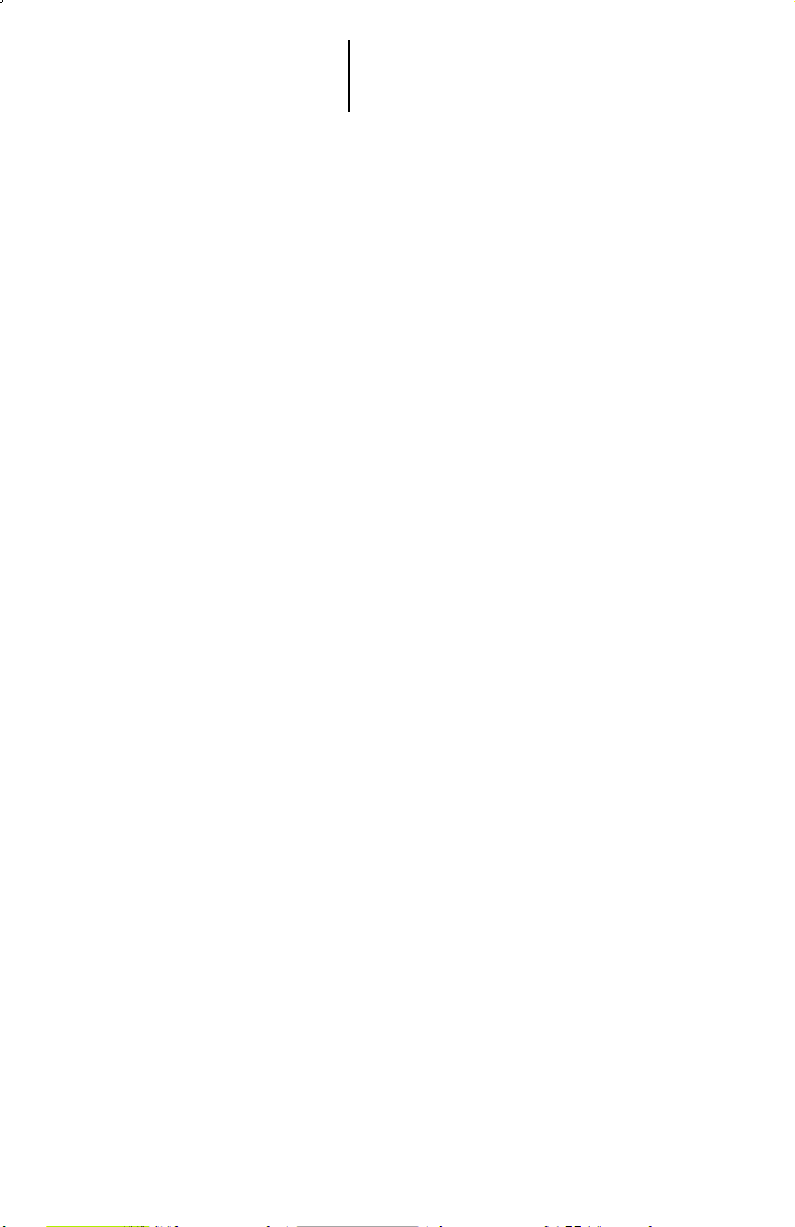
18 Basic Radio Operation (cont.)
Transmitting
Trunked Systems
1. Turn the radio on and select the desired system and mode (see “Selecting a
Trunked System and Mode”).
2. Press and hold the PTT switch on the side of the radio and speak slowly and
clearly into the microphone area. The red LED will light while the radio is
transmitting. When you have finished talking (transmitting), release the PTT
to listen (receive).
Notes:
• If you hear a busy signal (a low-frequency “bah-bah-bah-bah”), release the
PTT switch and wait for a call-back tone (sounds like “di--di-dit”). When
you hear the call-back tone you will have three seconds to press the PTT
switch. This lets you make your call without getting another busy signal.
• If you hear a continuous talk-prohibit tone when you press the PTT
switch, you will not able to transmit. The radio may be out of range.
• To take full advantage of the radio’s noise-cancelling feature, do not block
the noise-cancelling port when transmitting.
Conventional Modes
1. Turn the radio on and select the desired mode (see “Selecting a Conventional
Mode”).
2. Listen for a transmission and adjust the volume control for a comfortable
listening level.
3. Do not interrupt another user. When the radio is receiving, the Smart PTT
feature causes the red LED to blink indicating that the mode is currently busy
and that you should not transmit.
4. When the mode is clear, press and hold the PTT switch on the side of the
radio, and speak slowly and clearly into the microphone area. The red LED
will light while the radio is transmitting. When you have finished talking
(transmitting), release the PTT to listen (receive).
Notes:
• If a conventional mode is programmed for receive-only operation, any
attempt to transmit on that mode will cause an invalid-mode tone to
sound until the PTT is released.
• To take full advantage of the noise-cancelling feature, do not block the
noise-cancelling port when transmitting.
Page 21
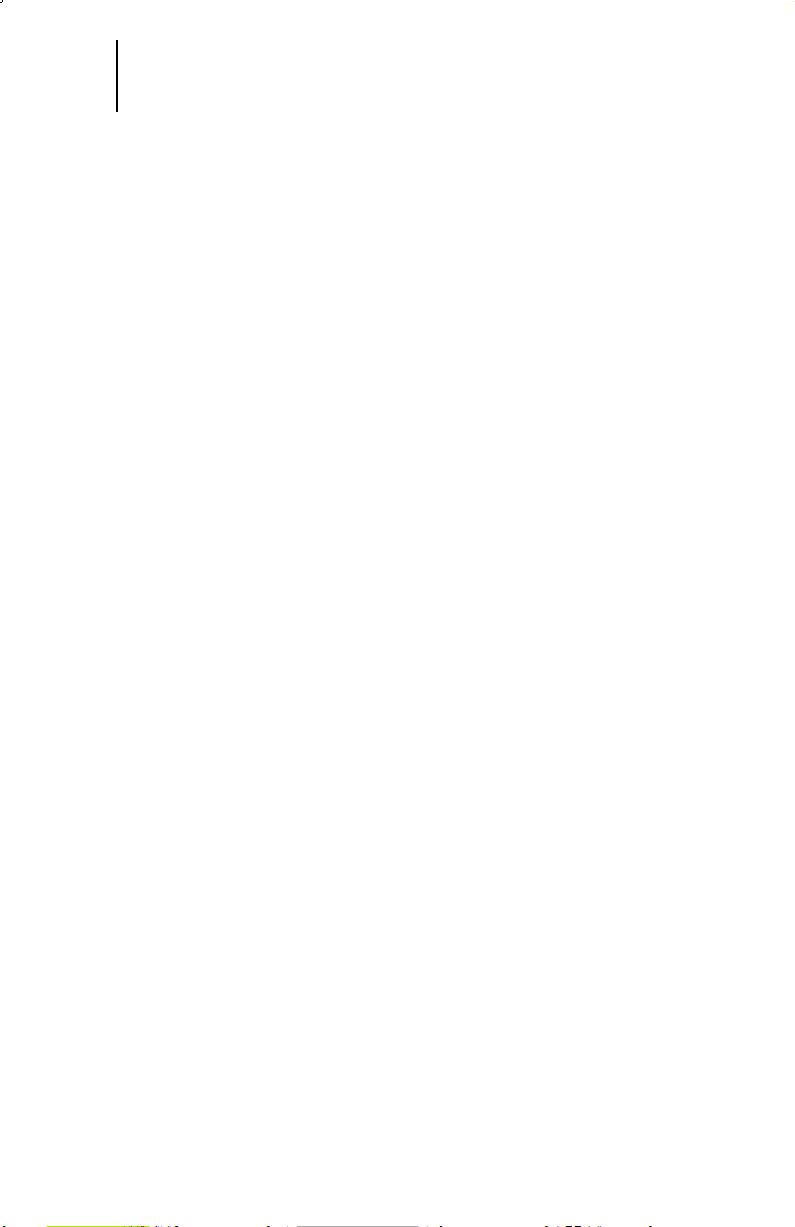
19 General Radio Features Operation
Low-Battery Alert (Programmable)
The radio will emit an alert tone to indicate a low-battery condition if the
battery voltage falls below the low-voltage level. When the radio is transmitting,
the tone is emitted when the PTT is released; when the radio is receiving, the
tone is emitted when the low-battery condition is detected.
Variable RF Power Level
VHF and UHF radios can have more than one power level. High power can be
programmed on those modes where the frequency is licensed for high power, and
low power can be programmed on all other modes.
Page 22
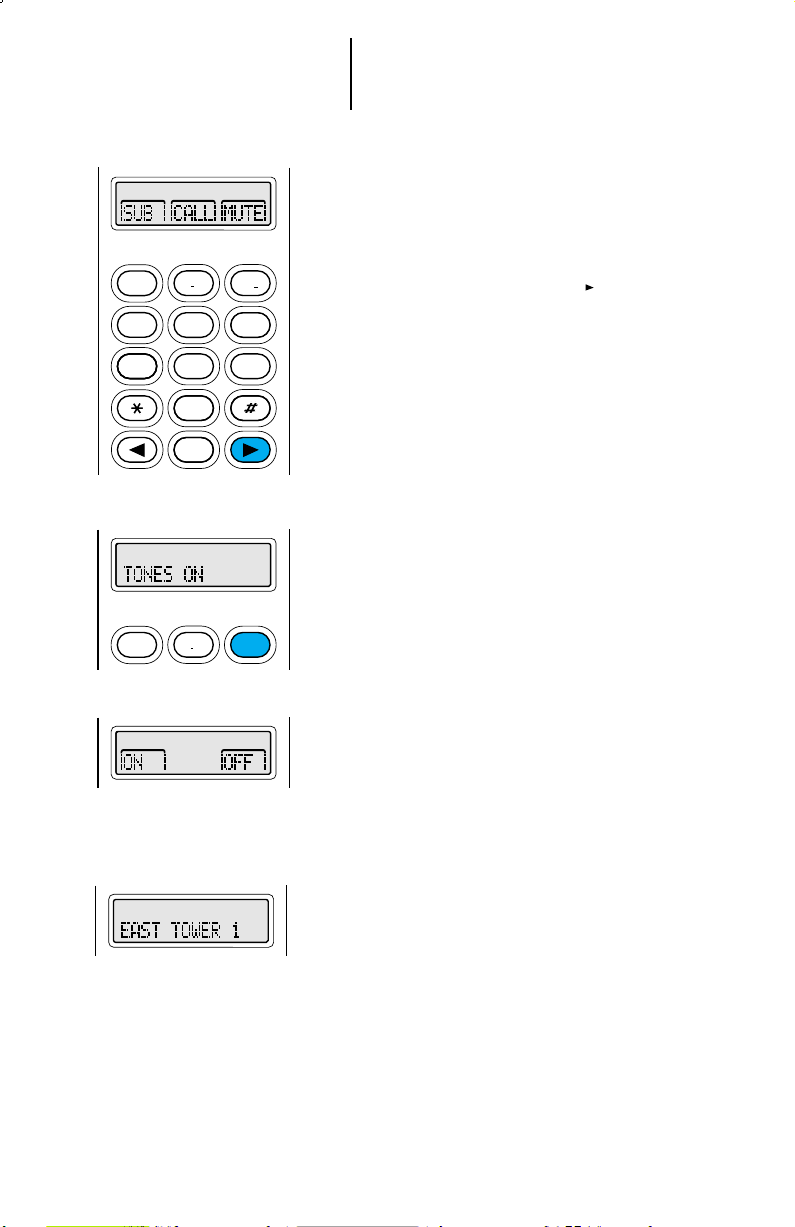
2
ABC
1
3
DEF
6
MNO
5
JKL
4
GHI
7
PRS
8
TUV
9
WXY
0
HOME
3
DEF
1
2
ABC
20 General
Radio Features Operation
(cont.)
Muting the Keypad Tones
The radio’s keypad tones, normally heard each
time a keypad key is pressed, can be turned off
(muted) or on (unmuted) at your discretion. To
use the keypad mute feature:
1. Press the right arrow key ( ) until “MUTE”
appears on the display.
2. Press the key below “MUTE.” The current mute
state (“TONES ON” = keypad tones unmuted;
“TONES OFF” = keypad tones muted) appears on
the display for a few seconds.
Then, the display shows “ON” and “OFF.”
3. Press the key below the desired mute state (on
or off). The radio automatically returns to the
home display.
Page 23
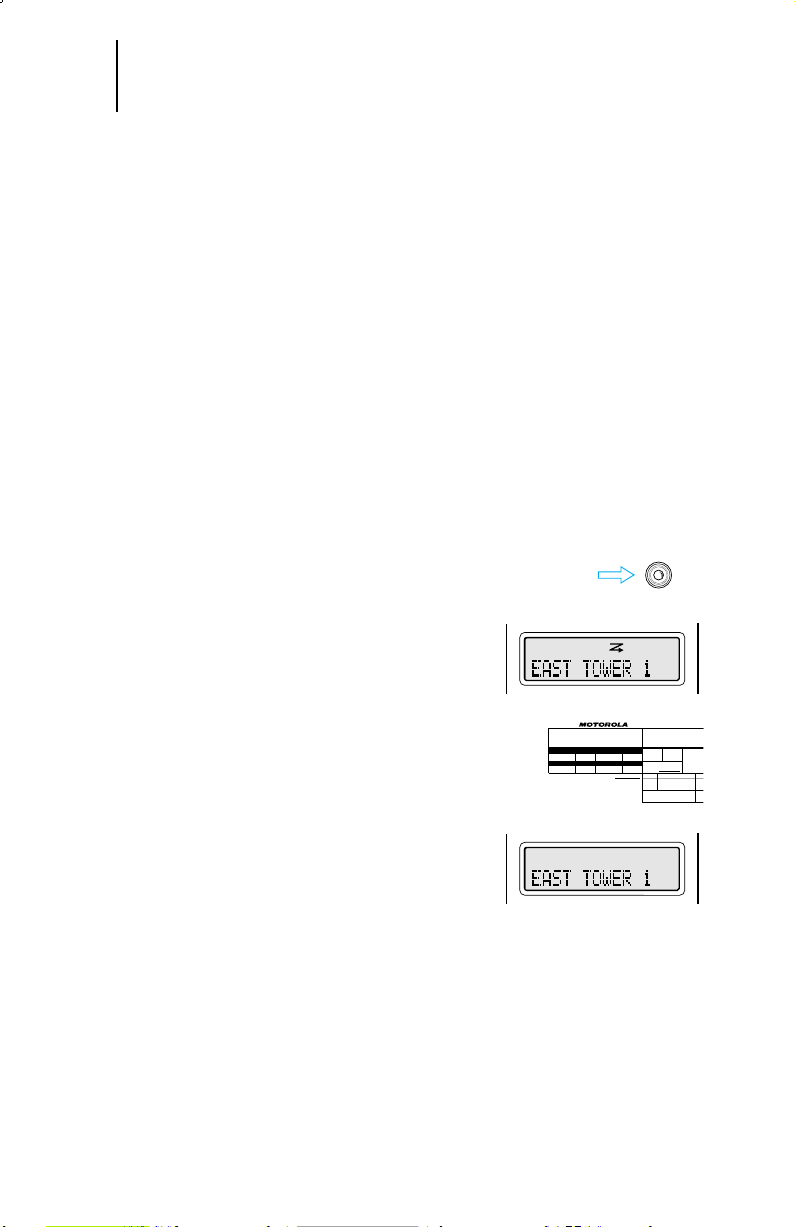
21 General
O.K. AS IS
O.K. AS MA
ISS.
REVISION
RLS
CORRECTED
AS
MARKED
ILLUSTRATOR DATEENGINEERDATE PROGRAM DISK
DESCRIPTION
TECHNICAL PUBLICATIONS DEPT
DWG. NO.
LETTERING SIZE:
REQUIRES:
EDITOR DATECHECKERDATE
Illustrator
O
MAEPF-22068
Jedi ABC Switch A Position
SH
12/13/91
B93
JWB
12/18/91
SH
12/13/91
GM
12/18/91
JW
12/18
A
Up-date
JW
7/9/
A
B
C
Radio Features Operation
(cont.)
Scan Operation
The scan feature allows you to monitor activity on
different trunked or conventional modes by
scanning a “scan list” of modes. Each scan list
can contain as many as 16 different members;
each radio can have up to 16 different scan lists.
The members to be scanned in a scan list can be
programmed with the radio service software
(RSS).
All MTX Series radios support automatic scanning
(autoscan), which is programmed into the radio
through the RSS. With this feature, the radio
begins scanning whenever you select a mode to
which a scan list is assigned (strapped). The radio
will continue autoscanning until you select a mode
that does not have autoscan enabled.
Turning Scan On/Off Using the Three-Position
(ABC) Toggle Switch
1. To turn scan on, place the toggle switch in the “B”
(scan on) position.
2. The scan status annunciator appears on the
display, indicating that scan is active, and the
radio begins scanning. The scan annunciator will
remain on until scan is turned off.
3. To turn scan off, place the toggle switch in the “A”
(scan off) position.
4. The scan status annunciator turns off, indicating
that scan is off, and the radio stops scanning.
Deleting Nuisance Modes
When the radio scans to a mode that you do not
wish to hear (nuisance mode), you can temporarily
delete the mode from the scan list.
1. When the radio is locked onto the mode to be
deleted, press the nuisance mode delete button
(normally side button 1). A valid-keypress chirp is
heard, indicating that the mode has been deleted.
2. The radio continues scanning the remaining
modes in the list. To resume scanning the deleted
mode, you must either leave and reenter scan
Page 24

HOME
2
ABC
1
3
DEF
6
MNO
5
JKL
4
GHI
7
PRS
8
TUV
9
WXY
0
1
3
DEF
2
ABC
1
3
DEF
2
ABC
22 General
HOME
2
ABC
1
3
DEF
6
MNO
5
JKL
4
GHI
7
PRS
8
TUV
9
WXY
0
Radio Features Operation
(cont.)
Scan Operation (cont.)
Viewing a Scan List
The “view scan list” feature allows you to view the
members of the scan list associated with the
currently selected mode.
1. To view a scan list, press the right arrow key
( ) until “VIEW” appears on the display.
2. Press the key below “VIEW.” The display changes
to show the types of lists (that is, phone, scan,
call, etc.) that can be examined with the “list
view” feature.
3. Press the key below “SCAN.” The display shows
the first member of the scan list. The scan
status annunciator flashes (indicating that a scan
list is being viewed), and the programming mode
annunciator turns on (the radio is using the list
view feature).
Note: The programming mode annunciator will
remain on until the list view mode is exited.
4. Use the right ( ) or left ( ) arrow key to scroll
forward or backward through the scan list.
6. To leave the “view scan list” feature, press the
HOME key or PTT switch, or turn the mode
selector knob.
Page 25

2
ABC
3
DEF
1
1
3
DEF
2
ABC
HOME
23 General
HOME
2
ABC
1
3
DEF
6
MNO
5
JKL
4
GHI
7
PRS
8
TUV
9
WXY
0
Radio Features Operation
(cont.)
Programming the Radio’s Lists
Programming the Telephone List Numbers
(B7 Models Only)
This feature lets you use the radio’s keypad to
change the telephone numbers assigned to any
of the telephone list members. Each phone
number can have up to 16 digits. Only the
numbers can be changed from the keypad; to
change the names of the members, the RSS
must be used.
1. To change the telephone list, press the right
arrow key ( ) until “PROG” appears on the
display.
2. Press the key below “PROG.” The display
changes to show the types of lists (phone, call,
etc.) that can be programmed.
3. Press the key below “PHON.” The display shows
the first programmable member of the telephone
list and the programming mode status
annunciator flashes, indicating that the radio is in
the program mode. The annunciator will continue
to flash while the radio is in the programming
mode.
4. To move around in the telephone list, press
either the right ( ) or the left ( ) arrow key.
You can also use the keypad to enter the desired
member’s position number (any programmed
location from 1 through 19) in the list to go
directly to that member.
5. When you stop on a member of the list, the
display will alternate between showing the
member’s name and telephone number.
Page 26

24 General
Radio Features Operation
(cont.)
Programming the Radio’s Lists (cont.)
6. Press the “select” key (normally side button 1)
to enter the number-edit mode. The display
shows the current member’s telephone
number. You can now change numbers, using
any of the numeric (0 – 9) keys, as well as the
“*” and “#” keys. The blinking cursor indicates
the position of the next number to be added.
Some telephone networks require a pause in
the phone dialing sequence to allow for delays
in the telephone switches. A pause character
can be placed in the 16-digit number by first
pressing the “*” key, then pressing the “#”
key. The display will show a “P” for pause.
Note: When programming, the left arrow key
( ) acts as a backspace key. Pressing this
key erases the previous digit, and the cursor
moves to the left. When the last digit on the
display has been erased, an additional press
of this key or the right arrow key ( ) causes
you to leave the number-edit mode without
making any changes, and reenter the
procedure at step 5.
7. Begin changing the telephone number. The
display changes to show the numbers as they
are being entered. The cursor will flash to
indicate the location of the next number to be
entered. When the maximum number of digits
(16) have been entered, the cursor will
disappear. If you try to add any more digits,
you will hear an invalid (bad) keypress alert
tone.
8. When you have finished changing the
telephone number, press the select key again;
the change is saved in the radio’s memory and
you are returned to step 5. The display will
again alternate between showing the
member’s name and telephone number; you
can change additional numbers from this
point.
9. When you have finished making changes,
press the HOME key to exit the program
mode. The radio will return to the home
display.
Page 27

25 General
2
ABC
1
3
DEF
6
MNO
5
JKL
4
GHI
7
PRS
8
TUV
9
WXY
0
HOME
2
ABC
1
3
DEF
2
ABC
1
3
DEF
HOME
Radio Features Operation
(cont.)
Programming the Radio’s Lists (cont.)
Programming the Call List (B7 Models Only)
This feature lets you use the radio’s keypad to
change the radio ID numbers assigned to the call
list used by the Private Conversation™ and call
Alert™ features.
1. To change the call list radio ID numbers, press
the right arrow key ( ) until “PROG” appears on
the display.
2. Press the key below “PROG.” The display
changes to show the types of lists (phone, call,
etc.) that can be programmed.
3. Press the key below “CALL” or “PAGE” (either
choice will access the same call list). The display
shows the first member of the call list and the
programming mode status annunciator flashes,
indicating that the radio is in the program mode.
The annunciator will continue to flash while the
radio is in the program mode.
4. To move around in the list, press either the right
( ) or the left ( ) arrow key. You can also use
the keypad to enter the desired member’s
position number (any programmed location from
1 through 19) in the list to go directly to that
member.
5. When you stop on a member of the list, the
display will alternate between showing the
member’s name and radio ID number.
Page 28

26 General
HOME
Radio Features Operation
(cont.)
Programming the Radio’s Lists (cont.)
6. Press the “select” key (normally side button 1)
to enter the number-edit mode. The display
shows the current member’s radio ID number.
You can now change numbers, using any of the
numeric (0 – 9) keys. The blinking cursor
indicates the position of the next number to be
added.
Note: When programming, the left arrow key
(
) acts as a backspace key. Pressing this key
erases the previous digit, and the cursor moves
to the left. When the last digit on the display
has been erased, another press of this key or
the right arrow key ( ) causes you to leave the
number-edit mode without making any changes,
and reenter the procedure at step 5.
7. To change the radio ID number, use the left
arrow key to erase the existing ID number’s
digits, then enter the new digits. The display
shows the digits as they are being entered; the
cursor flashes to indicate the location of the
next digit to be entered. When the maximum
number of digits (6) has been entered, the
cursor will disappear. If you try to add any more
digits, you will hear an invalid (bad) keypress
alert tone.
8. When you have finished changing the ID
number, press the select key again; the change
is saved in the radio’s memory and you are
returned to step 5. The display will again
alternate between showing the member’s name
and radio ID number; you can change additional
numbers from this point.
9. When you have finished making changes, press
the HOME key to exit the program mode. The
radio will return to the home display.
Page 29

27 Trunked
2
ABC
1
3
DEF
6
MNO
5
JKL
4
GHI
7
PRS
8
TUV
9
WXY
0
HOME
1
2
ABC
3
DEF
HOME
2
ABC
1
3
DEF
6
MNO
5
JKL
4
GHI
7
PRS
8
TUV
9
WXY
0
HOME
Radio Features Operation
Viewing Your Radio’s ID Number
1. To view your radio’s ID number, press the right
arrow key ( ) until “CALL” appears on the
display.
2. Press the key below “CALL.” The display changes
to show the last ID number transmitted or
received.
3. Press the left ( ) arrow key to view “MY ID:” or,
if already in the preprogrammed call list, press
the “*” key. The display shows “MY ID:” along
with your radio’s ID number.
Note: Pressing either arrow key will take you
back into the list location you began with. If you
try to send your own ID number by pressing the
PTT switch, a invalid-keypress chirp will be heard.
5. Press the HOME key to return the radio to the
home display.
Page 30

28 Trunked
Radio Features Operation
(cont.)
Failsoft Operation
The “failsoft” system ensures that you will
continue to have radio communications capability in
the event of trunked system failure. During trunked
operation, the radio will automatically go into failsoft
operation if the central trunking controller fails for any
reason. While in failsoft, your radio will transmit and
receive on a predetermined frequency in a
conventional, as opposed to trunked, mode. When
the trunked system returns to normal operation, the
radio will automatically leave failsoft operation and
return to trunked operation.
When the radio is in failsoft operation, you will
hear a faint “beeping” sound every ten seconds, and
the radio will become unsquelched. At the same time,
the display will alternate between showing “FAILSOFT”
and the current active trunked system.
Page 31

29 Trunked
2
ABC
1
3
DEF
6
MNO
5
JKL
4
GHI
7
PRS
8
TUV
9
WXY
0
HOME
Radio Features Operation
(cont.)
Trunked Telephone Operation
The trunked telephone feature allows you to use
your trunked radio similar to a standard
telephone.
Answering a Telephone Call
1. When a telephone call is being received, you will
hear telephone-type ringing. The display will
alternate between showing the present mode
and “PHONE CALL,” and the call received status
annunciator will flash to indicate that a call is
being received.
Note: Incoming phone numbers are not stored in
the phone list.
2. To answer the call, press the phone button
(normally the orange top button). The display will
show “PHONE CALL” constantly, and the call
received annunciator will turn off.
3. Begin your conversation. Press the PTT switch to
talk; release the PTT to listen.
4. When you have finished your conversation, press
the HOME key or the phone button to hang up.
The radio will return to the home display.
Page 32

30 Trunked
2
ABC
1
3
DEF
6
MNO
5
JKL
4
GHI
7
PRS
8
TUV
9
WXY
0
HOME
Radio Features Operation
(cont.)
Trunked Telephone Operation (cont.)
Calling the Last Number Dialed
1. Press the phone button (normally the orange top
button). The display shows the last telephone
number dialed.
2. The radio's default programming is delayed
access. Press the PTT switch to send out the
displayed telephone number. The display shows
“PLEASE WAIT” while the radio attempts to
access the telephone system.
Notes:
• This is a timed message. If you cannot
access the telephone system (no dial tone
heard), press the HOME key to hang up,
and start again at step 1 of this procedure.
• If you are out of range of the trunked
system or the phone interconnect is out of
service, “NO PHONE” is displayed and a
continuous low-pitched tone sounds.
3. If the access was successful, you will hear a dial
tone. The display will show the last number. The
telephone number will be sent out, and you will
hear either a busy signal or ringing. If you hear a
busy signal, go to step 5 for hang up procedure.
4. If the party you are calling answers, begin your
conversation. Press the PTT switch to talk;
release the PTT to listen.
Note (B7 Model Only): If, after reaching the
number you are calling, you need to dial an
extension number before you can reach your
party, enter the extension number from the
keypad. Press the PTT.
5. When you have finished your conversation, or if
the number you are calling is busy or does not
answer, press the HOME key or the phone
button to hang up. The radio will return to the
home display.
Page 33

31 Trunked
HOME
2
ABC
1
3
DEF
6
MNO
5
JKL
8
TUV
9
WXY
0
4
GHI
7
PRS
Radio Features Operation
(cont.)
Trunked Telephone Operation (cont.)
Making a Telephone Call Using the Keypad
(Model B7 Only)
1. Press the phone button (normally the orange top
button). The display shows the last telephone
number dialed. The new telephone number can
now be entered from the keypad, using any of
the numeric (0 – 9) keys, as well as the “*” and
“# ” keys. You can also enter a pause in the
telephone number by first pressing the “*” key,
then the “#” key. The pause will be shown on the
display as a “P.”
2. Enter the telephone number. The display shows
the digits as they are being entered.
Note: With buffered dial, once you have started
entering numbers, the left arrow key ( ) will
function as a backspace key. Pressing this key
will erase the last digit entered, and move the
cursor to the left. When the last digit on the
display has been erased, an additional press of
this key will cause the last member of the
preprogrammed telephone list to be displayed;
pressing the right arrow key will show the first
member of the list.
3. When you have completely entered the number,
press the PTT button to send out the number.
The display shows “PLEASE WAIT” while your
radio attempts to access the telephone system.
If the access was successful, you will hear a dial
tone, and the display will again show the number.
4. The telephone number will be sent out. You will
hear either a busy signal or ringing.
Page 34

32 Trunked
2
ABC
1
3
DEF
6
MNO
5
JKL
4
GHI
7
PRS
8
TUV
9
WXY
0
HOME
Radio Features Operation
(cont.)
Trunked Telephone Operation (cont.)
5. If the party you are calling answers, begin your
conversation. Press the PTT switch to talk;
release the PTT to listen.
Note (B7 Model Only): If, after reaching the
number you are calling, you need to dial an
extension number before you can reach your
party, enter the extension number from the
keypad. Press the PTT.
6. When you have finished your conversation, or if
the number you are calling is busy or does not
answer, press the HOME key or the phone
button to hang up. The radio will return to the
home display.
Page 35

33 Trunked
HOME
Radio Features Operation
(cont.)
Trunked Telephone Operation (cont.)
Calling a Number in the Telephone List
1. To call a number in the preprogrammed
telephone list, press the phone button (normally
the orange top button). The display shows the
last telephone number dialed.
2. To enter the telephone list, press either the right
( ) or the left ( ) arrow key. The right arrow
key will take you forwards to the first or next
member of the list; the left arrow key will take
you backwards to the last or previous member of
the list.
3. When you stop on a member of the list, the
display will alternate between showing the
member’s name and telephone number.
Page 36

2
ABC
1
3
DEF
6
MNO
5
JKL
4
GHI
7
PRS
8
TUV
9
WXY
0
HOME
34 Trunked
Radio Features Operation
(cont.)
Trunked Telephone Operation (cont.)
4. When you have selected the member you wish to
call, press the PTT button. The display shows
“PLEASE WAIT” while your radio attempts to
access the telephone system.
5. If the access was successful, you will hear a dial
tone, and the display will again show the number.
The telephone number will be sent out. You will
hear either ringing or a busy signal.
6. If the party you are calling answers, begin your
conversation in the normal manner. Press the
PTT switch to talk; release the PTT to listen.
Note (B7 Model Only): If, after reaching the
number you are calling, you need to dial an
extension number before you can reach your
party, enter the extension number from the
keypad. Press the PTT.
7. When you have finished your conversation, or if
the number you are calling is busy or does not
answer, press the HOME key or the phone
button to hang up. The radio will return to the
home display.
Page 37

35 Trunked
2
ABC
1
3
DEF
6
MNO
5
JKL
4
GHI
7
PRS
8
TUV
9
WXY
0
HOME
Radio Features Operation
(cont.)
Private Conversation™ I and II Call
Operation (800 MHz Only)
The Private Conversation feature allows you to
carry on a conversation that is heard only by the
two parties involved.
Note: The Private Conversation Type I user will
not see the actual ID of the caller; the Private
Conversation Type II user will see the caller's ID.
Answering a Private Conversation Call
1. When your radio receives a Private Conversation
call, you will hear two alert tones, the display will
show “CALL RECEIVED”, and you will hear the
caller.
2. Press the call response button (side button 3).
The display will show “RECEIVED ID” or the
incoming caller's ID number, and the call received
annunciator will turn off. After viewing the caller’s
ID number, you can decide to (a) talk privately (go
to step 3), or (b) not answer the call.
Note: If you press the PTT switch before you
press the call response button, the response will
be transmitted to everyone in the talkgroup.
3. If you decide to answer the call, press the PTT
switch to carry on a Private Conversation with
the caller.
Note: If the system is busy when you attempt to
answer the call, a busy tone sounds and your
radio's busy indicator lights. When a mode
becomes available, you will receive a call back
tone and your radio automatically keys up for
three seconds so that you can begin talking.
4. When you have finished your conversation, press
the HOME key to hang up. The caller’s ID
number is stored as the “last ID number
received,” and the radio returns to the home
display.
Page 38

36 Trunked
2
ABC
1
3
DEF
6
MNO
5
JKL
4
GHI
7
PRS
8
TUV
9
WXY
0
HOME
2
ABC
1
3
DEF
6
MNO
5
JKL
4
GHI
7
PRS
8
TUV
9
WXY
0
HOME
1
2
ABC
3
DEF
Radio Features Operation
(cont.)
Private Conversation™ I and II Call
Operation (800 MHz Only) (cont.)
Calling the Last ID Number Transmitted or
Received
1. To call the last ID number transmitted or
received, press the right arrow key ( ) until
“CALL” appears on the display.
2. Press the key below “CALL.” The display changes
to show the last ID number transmitted or
received.
3. Press the PTT switch. Pause for a second to
allow the alert tone to sound in the receiving
radio, then begin talking.
4a. If the party you are calling does not respond,
then press the HOME key to exit the Private
Conversation feature. You may then enter the
Call Alert feature to leave a permanent page with
the radio.
or
4b. If the par ty you are calling does answer the call,
you will hear his/her voice.
5. Press the PTT switch to carry on a Private
Conversation with the called person.
6. When you have finished your conversation, or if
the radio you are calling does not answer or is
not in service, press the HOME key to hang up;
the radio will return to the home display.
Page 39

37 Trunked
1
2
ABC
3
DEF
1
3
DEF
6
MNO
8
TUV
9
WXY
0
HOME
2
ABC
5
JKL
4
GHI
7
PRS
2
ABC
1
3
DEF
6
MNO
5
JKL
4
GHI
7
PRS
8
TUV
9
WXY
0
HOME
Radio Features Operation
(cont.)
Private Conversation™ I and II Call
Operation (800 MHz Only) (cont.)
Direct Entry of the ID Number to be Called
1. To directly enter the ID number to be called,
press the right arrow key ( ) until “CALL”
appears on the display.
2. Press the key below “CALL.” The display changes
to show the last ID number transmitted or
received. You can now enter the ID number to be
called.
3. Enter the new six-digit ID number from the
keypad. On the display, the old ID number
disappears and the new digits appear as they
are being entered. The cursor flashes to indicate
the location of the next number to be entered.
Notes:
• If fewer than six digits, or more than six, are
entered and the PTT switch is pressed, you
will hear an invalid-keypress tone.
• Once you have started entering numbers,
the left arrow ( ) key will function as a
backspace key. Pressing this key will cause
the last digit entered to be erased, and the
cursor to move to the left. When the last
digit has been erased, an additional press of
this key will cause the last member of the
preprogrammed Private Conversation list to
be displayed; Pressing the right arrow key
will show the first member of the list.
Page 40

38 Trunked
2
ABC
1
3
DEF
6
MNO
5
JKL
4
GHI
7
PRS
8
TUV
9
WXY
0
HOME
Radio Features Operation
(cont.)
Private Conversation™ I and II Call
Operation (800 MHz Only) (cont.)
4. Press the PTT switch. Pause for a second to
allow the alert tone to sound in the receiving
radio, then begin talking.
5a. If the party you are calling does not respond,
then press the HOME key to exit the Private
Conversation feature. You may then enter the
Call Alert feature to leave a permanent page with
the radio.
or
5b. If the par ty you are calling does answer the call,
you will hear his/her voice.
6. Press the PTT switch to carry on a Private
Conversation with the called person.
7. When you have finished your conversation, or if
the radio you are calling does not answer or is
not in service, press the HOME key to hang up;
the radio will return to the home display.
Page 41

39 Trunked
2
ABC
1
3
DEF
6
MNO
5
JKL
4
GHI
7
PRS
8
TUV
9
WXY
0
HOME
1
2
ABC
3
DEF
HOME
Radio Features Operation
(cont.)
Private Conversation™ I and II Call
Operation (800 MHz Only) (cont.)
Scrolling to an ID Number in the Call List
1. To scroll to an ID number to be called from the
preprogrammed call list, press the right arrow
key ( ) until “CALL” appears on the display.
Note: The same list is shared by both Private
Conversation and Call Alert features.
2. Press the key below “CALL.” The display changes
to show the last ID number transmitted or
received. You can now select an ID number from
the list.
3. To enter the list, press either the right ( ) or
the left ( ) arrow key. The right arrow key will
take you forwards to the first or next member of
the list; the left arrow key will take you
backwards to the last or previous member of the
list.
Note: The last member of the list will be the “last
ID transmitted or received.” This member can
also be found at location “OO” in the list (see
“Calling an ID Number at a Location in the Call
List”).
4. When you stop on a member of the list, the
display will alternate between showing the
member’s name and ID number.
Page 42

40 Trunked
2
ABC
1
3
DEF
6
MNO
5
JKL
4
GHI
7
PRS
8
TUV
9
WXY
0
HOME
Radio Features Operation
(cont.)
Private Conversation™ I and II Call
Operation (800 MHz Only) (cont.)
5. When you have selected the member you wish to
call, press the PTT switch. The display freezes to
show the selected member’s name, and the
member’s ID number is transmitted. Pause for a
second to allow the alert tone to sound in the
receiving radio, then begin talking.
6a. If the party you are calling does not respond,
then press the HOME key to exit the Private
Conversation feature. You may then enter the
Call Alert feature to leave a permanent page with
the radio.
or
6b. If the par ty you are calling does answer the call,
you will hear his/her voice.
7. Press the PTT switch to carry on a Private
Conversation with the called person.
8. When you have finished your conversation, or if
the radio you are calling does not answer or is
not in service, press the HOME key to hang up;
the radio will return to the home display.
Page 43

41 Trunked
2
ABC
1
3
DEF
6
MNO
5
JKL
4
GHI
7
PRS
8
TUV
9
WXY
0
HOME
1
2
ABC
3
DEF
HOME
2
ABC
3
DEF
1
Radio Features Operation
(cont.)
Private Conversation™ I and II Call
Operation (800 MHz Only) (cont.)
Calling an ID Number at a Location in the Call
List.
1. You can also call an ID number at a particular
location in the preprogrammed call list (for
example, the fifth location in the list would be
position “5”). To do this, press the right arrow
key ( ) until “CALL” appears on the display.
Note: The same list is shared by both Private
Conversation and Call Alert features.
2. Press the key below “CALL.” The display changes
to show the last ID number transmitted or
received. You can now select an ID number from
the list.
List.
3. Enter the list by pressing either the right ( ) or
the left ( ) arrow key. The right arrow key will
take you forwards to the first or next member of
the list; the left arrow key will take you
backwards to the last or previous member of the
list.
Note: The last member of the list will also be the
“last ID transmitted or received” at position “OO”
in the list.
4. Enter the first digit of the location number.
a. If there are fewer than 10 members in the
list, the radio goes immediately to that
position in the list, and the display alternates
between showing that list member’s name
and ID number. Go directly to step 7.
b. If there are 10 or more members in the list,
the display changes to show “ID LOC#X_”
(where X is the first digit). The cursor will
flash to show the location of the second
digit. Continue with step 5.
Page 44

42 Trunked
2
ABC
1
3
DEF
6
MNO
5
JKL
4
GHI
7
PRS
8
TUV
9
WXY
0
HOME
Radio Features Operation
(cont.)
Private Conversation™ I and II Call
Operation (800 MHz Only) (cont.)
5. Enter the second digit of the location number.
6. Then, the radio goes to that position in the list,
and the display alternates between showing that
list member’s name and ID number.
Note: If you enter a location number that does
not exist (for example, “24”), the display will
show “INVALID ENTRY,” and the radio will sound
an invalid-keypress tone and return back to step
4 of this procedure. Continue from this point.
7. To make the call, press the PTT switch. The
display freezes to show the selected member’s
name, and the member’s ID number is
transmitted. Pause for a second to allow the
alert tone to sound in the receiving radio, then
begin talking.
8a. If the party you are calling does not respond,
then press the HOME key to exit the Private
Conversation feature. You may then enter the
Call Alert feature to leave a permanent page with
the radio.
or
8b. If the par ty you are calling does answer the call,
you will hear his/her voice.
9. Press the PTT switch to carry on a Private
Conversation with the called person.
10. When you have finished your conversation, or if
the radio you are calling does not answer or is
not in service, press the HOME key to hang up;
the radio will return to the home display.
Page 45

43 Trunked
2
ABC
1
3
DEF
6
MNO
5
JKL
4
GHI
7
PRS
8
TUV
9
WXY
0
HOME
Radio Features Operation
(cont.)
Enhanced Private Conversation™ Call
Operation (900 MHz, VHF, UHF)
The Enhanced Private Conversation feature not
only allows you to carry on a conversation that is
heard only by the two parties involved, but also
enables you to determine whether the radio that
you are calling is in service. The radio being
called can also view the calling radio's ID number
before answering. You can then choose whether
or not to leave your radio’s ID number (via a Call
Alert page) with the radio you are calling so that
you may be called back. Enhanced Private
Conversation operation is similar to telephone
operation.
Answering a Private Conversation Call
1. When your radio receives a Private Conversation
call, you will hear two alert tones (repeating
every five seconds for 20 seconds), and the
display will alternate between “CALL RECEIVED”
and the home display. The green LED and call
received status annunciator flash to indicate that
a call is being received. You will have 20 seconds
to answer the call before the radio automatically
returns to the home display.
2. Press the call response button (normally side
button 3). The display will show the incoming
caller’s ID number, and the call received
annunciator will turn off. After viewing the caller’s
ID number, you can decide to either talk privately
(go to step 3), or not answer the call by letting
the remainder of the 20 seconds elapse and
returning to the home display.
Note: If you press the PTT switch before you
press the call response button, the response will
be transmitted to everyone in the talkgroup.
3. If you decide to answer the call, press the PTT
switch to carry on a Private Conversation with
the caller. The caller’s ID number will remain on
the display for the duration of the call.
4. When you have finished your conversation, press
the HOME key to hang up. The caller’s ID
number is stored as the “last ID number
received,” and the radio returns to the home
display.
Page 46

44 Trunked
2
ABC
1
3
DEF
6
MNO
5
JKL
4
GHI
7
PRS
8
TUV
9
WXY
0
HOME
1
2
ABC
3
DEF
2
ABC
1
3
DEF
6
MNO
5
JKL
4
GHI
7
PRS
8
TUV
9
WXY
0
HOME
Radio Features Operation
(cont.)
Enhanced Private Conversation™ Call
Operation (900 MHz VHF, UHF) (cont.)
Calling the Last ID Number Transmitted or
Received
1. To call the last ID number transmitted or
received, press the right arrow key ( ) until
“CALL” appears on the display.
2. Press the key below “CALL.” The display changes
to show the last ID number transmitted or
received.
3. Press the PTT switch; the ID number is
transmitted. If the radio you are calling is on the
air, you will hear telephone-type ringing for 20
seconds, or until the called radio answers the
call.
Note: If the radio you are calling is not in
service, you will not hear the ringing and the
display will show "NO ACK". Go to step 6 to hang
up.
4a. If the par ty you are calling does not answer the
call within twenty seconds, the display will show
“NO ANSWER”; the telephone ringing will stop
and an alert tone will sound. At this point you
can either send a Call Alert™ page (go to step 1
of “Leaving a Call Alert Page When the Called
Party Does Not Answer the Private Conversation
Call”), or go to step 6 of this procedure to hang
up.
or
4b. If the par ty you are calling does answer the call,
you will hear his/her voice.
5. Press the PTT switch to carry on a Private
Conversation with the called person.
6. When you have finished your conversation, or if
the radio you are calling does not answer or is
not in service, press the HOME key to hang up;
the radio will return to the home display.
Page 47

45 Trunked
2
ABC
1
3
DEF
6
MNO
5
JKL
4
GHI
7
PRS
8
TUV
9
WXY
0
HOME
1
2
ABC
3
DEF
1
3
DEF
6
MNO
8
TUV
9
WXY
0
HOME
2
ABC
5
JKL
4
GHI
7
PRS
Radio Features Operation
(cont.)
Enhanced Private Conversation™ Call
Operation (900 MHz VHF, UHF) (cont.)
Direct Entry of the ID Number to be Called
1. To directly enter the ID number to be called,
press the right arrow key ( ) until “CALL”
appears on the display.
2. Press the key below “CALL.” The display changes
to show the last ID number transmitted or
received. You can now enter the ID number to be
called.
3. Enter the new six-digit ID number fr om the
keypad. On the display, the old ID number
disappears and the new digits appear as they
are being entered. The cursor flashes to indicate
the location of the next number to be entered.
Notes:
• If fewer than six, or more than six, digits are
entered and the PTT switch is pressed, you
will hear an invalid-keypress tone and the
display will show "INVALID ENTRY".
• Once you have started entering numbers,
the left arrow ( ) key will function as a
backspace key. Pressing this key will cause
the last digit entered to be erased, and the
cursor to move to the left. When the last
digit has been erased, an additional press of
this key will cause the last member of the
preprogrammed Private Conversation list to
be displayed; Pressing the right arrow key
will show the first member of the list.
Page 48

46 Trunked
2
ABC
1
3
DEF
6
MNO
5
JKL
4
GHI
7
PRS
8
TUV
9
WXY
0
HOME
Radio Features Operation
(cont.)
Enhanced Private Conversation™ Call
Operation (900 MHz VHF, UHF) (cont.)
4. Press the PTT switch; the new ID number is
transmitted. If the radio you are calling is on the
air, you will hear a telephone-type ringing for 20
seconds, or until the called radio answers the
call.
Note: If the radio you are calling is not in
service, you will not hear the ringing and the
display will show "NO ACK". Go to step 7 to hang
up.
5a. If the par ty you are calling does not answer the
call within twenty seconds, the display will show
“NO ANSWER”; the telephone ringing will stop
and an alert tone will sound. At this point you
can either send a Call Alert™ page (go to step 1
of “Leaving a Call Alert Page When the Called
Party Does Not Answer the Private Conversation
Call”), or go to step 7 of this procedure to hang
up.
or
5b. If the par ty you are calling does answer the call,
you will hear his/her voice.
6. Press the PTT switch to carry on a Private
Conversation with the called person.
7. When you have finished your conversation, or if
the radio you are calling does not answer or is
not in service, press the HOME key to hang up;
the radio will return to the home display.
Page 49

47 Trunked
2
ABC
1
3
DEF
6
MNO
5
JKL
4
GHI
7
PRS
8
TUV
9
WXY
0
HOME
1
2
ABC
3
DEF
HOME
Radio Features Operation
(cont.)
Enhanced Private Conversation™ Call
Operation (900 MHz VHF, UHF) (cont.)
Scrolling to an ID Number in the Call List
1. To scroll to an ID number to be called from the
preprogrammed call list, press the right arrow
key ( ) until “CALL” appears on the display.
Note: The same list is shared by both Private
Conversation and Call Alert features.
2. Press the key below “CALL.” The display changes
to show the last ID number transmitted or
received.
3. To enter the list, press either the right ( ) or
the left ( ) arrow key. The right arrow key will
take you forwards to the first or next member of
the list; the left arrow key will take you
backwards to the last or previous member of the
list.
Note: The last member of the list will be the “last
ID transmitted or received.” This member can
also be found at location “OO” in the list (see
“Calling an ID Number at a Location in the Call
List”).
4. When you stop on a member of the list, the
display will alternate between showing the
member’s name and ID number.
Page 50

48 Trunked
2
ABC
1
3
DEF
6
MNO
5
JKL
4
GHI
7
PRS
8
TUV
9
WXY
0
HOME
Radio Features Operation
(cont.)
Enhanced Private Conversation™ Call
Operation (900 MHz VHF, UHF) (cont.)
5. When you have selected the member you wish to
call, press the PTT switch. The display freezes to
show the selected member’s name, and the
member’s ID number is transmitted. If the radio
you are calling is on the air, you will hear a
telephone-type ringing for 20 seconds, or until
the called radio answers the call.
Note: If the radio you are calling is not in
service, you will not hear the ringing and the
display will show "NO ACK". Go to step 8 to hang
up.
6a. If the par ty you are calling does not answer the
call within twenty seconds, the display will show
“NO ANSWER”; the telephone ringing will stop
and an alert tone will sound. At this point you
can either send a Call Alert™ page (go to step 1
of “Leaving a Call Alert Page When the Called
Party Does Not Answer the Private Conversation
Call”), or go to step 8 of this procedure to hang
up.
or
6b. If the par ty you are calling does answer the call,
you will hear his/her voice.
7. Press the PTT switch to carry on a Private
Conversation with the called person.
8. When you have finished your conversation, or if
the radio you are calling does not answer or is
not in service, press the HOME key to hang up;
the radio will return to the home display.
Page 51

49 Trunked
2
ABC
1
3
DEF
6
MNO
5
JKL
4
GHI
7
PRS
8
TUV
9
WXY
0
HOME
1
2
ABC
3
DEF
HOME
2
ABC
3
DEF
1
Radio Features Operation
(cont.)
Enhanced Private Conversation™ Call
Operation (900 MHz VHF, UHF) (cont.)
Calling an ID Number at a Location in the Call
List
1. You can also private call an ID number at a
particular location in the preprogrammed call list
(for example, the fifth location in the list would be
position “5”). To do this, press the right arrow
key ( ) until “CALL” appears on the display.
Note: The same list is shared by both Private
Conversation and Call Alert features.
2. Press the key below “CALL.” The display changes
to show the last ID number transmitted or
received. You can now select an ID number from
the list.
3. Enter the list by pressing either the right ( ) or
the left ( ) arrow key. The right arrow key will
take you forwards to the first or next member of
the list; the left arrow key will take you
backwards to the last or previous member of the
list.
Note: The last member of the list will also be the
“last ID transmitted or received” at position “OO”
in the list.
4. Enter the first digit of the location number.
a. If there are fewer than 10 members in the
list, the radio goes immediately to that
position in the list, and the display alternates
between showing that list member’s name
and ID number. Go directly to step 7.
b. If there are 10 or more members in the list,
the display changes to show “ID LOC#X_”
(where X is the first digit). The cursor will
flash to show the location of the second
Page 52

50 Trunked
2
ABC
1
3
DEF
6
MNO
5
JKL
4
GHI
7
PRS
8
TUV
9
WXY
0
HOME
Radio Features Operation
(cont.)
Enhanced Private Conversation™ Call
Operation (900 MHz VHF, UHF) (cont.)
5. Enter the second digit of the location number.
6. Then, the radio goes to that position in the list,
and the display alternates between showing that
list member’s name and ID number.
Note: If you enter a location number that does
not exist (for example, “24”), the display will
show “INVALID ENTRY,” and the radio will sound
an invalid-keypress tone and return back to step
4 of this procedure. Continue from this point.
7. To make the call, press the PTT switch. The
display freezes to show the selected member’s
name, and the member’s ID number is
transmitted. If the radio you are calling is on the
air, you will hear a telephone-type ringing for 20
seconds, or until the called radio answers the
call.
Note: If the radio you are calling is not in
service, you will not hear the ringing and the
display will show "NO ACK". Go to step 10 to
hang up.
8a. If the par ty you are calling does not answer the
call within twenty seconds, the display will show
“NO ANSWER”; the telephone ringing will stop
and an alert tone will sound. At this point you
can either send a Call Alert™ page (go to step 1
of “Leaving a Call Alert Page When the Called
Party Does Not Answer the Private Conversation
Call”), or go to step 10 of this procedure to hang
up.
or
8b. If the par ty you are calling does answer the call,
you will hear his/her voice.
9. Press the PTT switch to carry on a Private
Conversation with the called person.
10. When you have finished your conversation, or if
the radio you are calling does not answer or is
not in service, press the HOME key to hang up;
the radio will return to the home display.
Page 53

51 Trunked
Radio Features Operation
(cont.)
Enhanced Private Conversation™ Call
Operation (900 MHz VHF, UHF) (cont.)
Leaving a Call Alert Page When the Called Party
Does Not Answer the Private Conversation Call
1. If the party you are private calling does not
answer the call within twenty seconds, the
display will show “NO ANSWER”; the telephone
ringing will stop and an alert tone will sound. At
this point you can send a Call Alert™ page to the
party you are calling. This will leave your radio’s
ID number with the called radio so that you can
be called back later.
2. Press the PTT switch to send the Call Alert
page. You will hear five beeps, indicating that the
system has received your ID number and the
radio you are calling is on the air.
3. The radio will automatically return to the home
display.
Note: Once engaged in a Private Conversation, if the
radio is left idle for more than one minute, a
momentary warning alert will sound ever y six seconds
to remind you that dispatch calls are not being heard.
After two minutes, a permanent invalid mode tone will
be heard.
Page 54

52 Trunked
Radio Features Operation
(cont.)
Call Alert™ Page Operation
The Call Alert page feature lets your radio
function like a pager (beeper). Depending upon
how it is programmed by the RSS, the radio can
receive and respond to pages from other radios,
and send pages to them.
Answering a Call Alert Page
1. When a Call Alert page is being received, you will
hear a recurring four-beep tone until you answer
the call or reset the radio. The display will
alternate between showing the current mode
and “PAGE RECEIVED.” The green LED and the
call received status annunciator will flash.
Note: Any button press, keypad press, or mode
change will turn the Call Alert audible and visual
indicators off.
2. To answer the page, press the PTT switch. The
display will show the current mode; the audible
alert and the LED and call received annunciator
will turn off. The ID number of the radio that
paged you is stored as “the last ID number
received.”
3. Begin your conversation; all members of your
talkgroup will hear your response. Press the PTT
switch to talk; release the switch to listen.
Page 55

53 Trunked
2
ABC
1
3
DEF
6
MNO
5
JKL
4
GHI
7
PRS
8
TUV
9
WXY
0
HOME
Radio Features Operation
(cont.)
Call Alert Page Operation (cont.)
Answering a Call Alert Page With a Private
Conversation II Call (800MHz Only)
1. When a Call Alert page is being received, you will
hear a recurring four-beep tone until the call is
answered or the radio is reset. The display will
alternate between showing the current mode
and “PAGE RECEIVED.” The green LED and the
call received status annunciator will flash to
indicate that a page is being received.
Note: Any button press, keypad press, or mode
change (except for the light button or volume
control) will turn the Call Alert audible and visual
indicators off.
2. Press the call response button (normally side
button 3). The display will show the ID number of
the radio that paged you.
3. Press the PTT switch to transmit the ID number;
pause for a second to allow the alert tone to
sound in the receiving radio, then begin
speaking. The ID number of the calling radio is
stored as the “last ID number transmitted or
received.”
4a. If the par ty you are calling
call, go to step 6 of this procedure to hang up.
or
4b. If the par ty you are calling does answer the call,
you will hear his/her voice.
5. Press the PTT switch to carry on a Private
Conversation with the called person
6. When you have finished your conversation, or if
the radio you are calling does not answer, press
the HOME key to hang up. The radio will return
to the home display.
does not answer the
Page 56

54 Trunked
2
ABC
1
3
DEF
6
MNO
5
JKL
4
GHI
7
PRS
8
TUV
9
WXY
0
HOME
2
ABC
1
3
DEF
6
MNO
5
JKL
4
GHI
7
PRS
8
TUV
9
WXY
0
HOME
Radio Features Operation
(cont.)
Call Alert Page Operation (cont.)
Answering a Call Alert Page With an Enhanced
Private Conversation Call (900 MHz VHF, UHF)
1. When a Call Alert page is being received, you will
hear a recurring four-beep tone until the call is
answered or the radio is reset. The display will
alternate between showing the current mode
and “PAGE RECEIVED.” The green LED and the
call received status annunciator will flash to
indicate that a page is being received.
Note: Any button press, keypad press, or mode
change (except for the light button or volume
control) will turn the Call Alert audible and visual
indicators off.
2. Press the call response button (normally side
button 3). The display will show the ID number of
the radio that paged you.
3. Press the PTT switch to transmit the ID number.
If the radio you are calling is on the air, you will
hear telephone-type ringing for 20 seconds, or
until the radio you are calling answers the call.
The ID number of the calling radio is stored as
the “last ID number transmitted or received.”
Note: If the radio you are calling is not in
service, you will not hear the ringing. Go to step
6 of this procedure to hang up.
4a. If the par ty you are calling does not answer the
call within 20 seconds, the display will show “NO
ACKNOWLEDGE”; the ringing will stop and an
alert tone will sound. Go to step 6 of this
procedure to hang up.
or
4b. If the par ty you are calling does answer the call,
you will hear his/her voice.
5. Press the PTT switch to carry on a Private
Conversation will the called person
6. When you have finished your conversation, or if
the radio you are calling does not answer or is
not in service, press the HOME key to hang up.
The radio will return to the home display.
Page 57

55 Trunked
2
ABC
1
3
DEF
6
MNO
5
JKL
4
GHI
7
PRS
8
TUV
9
WXY
0
HOME
Radio Features Operation
(cont.)
Call Alert Page Operation (cont.)
Sending a Call Alert to the Last ID Number
Transmitted or Received
1. To send a Call Alert to the last ID number
transmitted or received, press the page button
(normally side button 2).
Note: If you radio has been so programmed by
the RSS, press the right arrow key ( ) until
“PAGE” appears on the display, then press the
key below “PAGE.”
2. The display shows the last ID number
transmitted or received.
3. Press the PTT switch to send the ID number.
4a. If you hear five beeps, the ID number has been
received by the system, and the radio you are
paging is on the air and has received your page.
The radio automatically returns to the home
display.
or
4b. If you hear one beep, the ID number has been
received by the system, but the radio you are
paging is not on the air; your radio remains in
the Call Alert mode. You can either go back to
step 3 and press the PTT switch to send the ID
number again, or press the HOME key or the
page button (normally side button 2) to hang up
and return to the home display.
Note: If after six seconds the called radio fails to
acknowledge the alert, a low-pitched alert tone
sounds and the display shows “NO
ACKNOWLEDGE.” Try again or press the HOME
key to exit.
Page 58

56 Trunked
1
3
DEF
6
MNO
8
TUV
9
WXY
0
HOME
2
ABC
5
JKL
4
GHI
7
PRS
Radio Features Operation
(cont.)
Call Alert Page Operation (cont.)
Direct Entry of the ID Number to be Call Alert
Paged
1. To directly enter the ID number to be Call Alert
paged, press the page button (normally side
button 2).
Note: If you radio has been so programmed by
the RSS, press the right arrow key ( ) until
“PAGE” appears on the display, then press the
key below “PAGE.”
2. The display shows the last ID number
transmitted or received.
3. Enter the new six-digit ID number fr om the
keypad. On the display, the old ID number
disappears and the new digits appear as they
are being entered. The cursor flashes to indicate
the location of the next number to be entered.
Notes:
• If fewer or more than six digits are entered
and the PTT switch is pressed, you will hear
an invalid-keypress tone.
• Once you have started entering numbers,
the left arrow key ( ) will function as a
backspace key. Pressing this key will cause
the last digit entered to be erased, and the
cursor to move to the left. When the last
digit has been erased, an additional press of
this key will cause the last member of the
preprogrammed call list to be displayed;
pressing the right arrow key will show the
first member of the list.
Page 59

57 Trunked
2
ABC
1
3
DEF
6
MNO
5
JKL
4
GHI
7
PRS
8
TUV
9
WXY
0
HOME
Radio Features Operation
(cont.)
Call Alert Page Operation (cont.)
4. Press the PTT switch to send the ID number.
Note: If the ID number you are tr ying to send is
not a valid ID number for the system, the display
will show “INVALID ENTRY” for a few seconds,
then the radio will go back to the beginning of
step 3 again.
5a. If you hear five beeps, the ID number has been
received by the system, and the radio you are
paging is on the air and has received your page.
The radio automatically returns to the home
display.
or
5b. If you hear one beep, the ID number has been
received by the system, but the radio you are
paging is not on the air; your radio remains in
the Call Alert mode. You can either go back to
step 4 and press the PTT switch to send the ID
number again, or press the HOME key or the
page key (normally side button 2) to hang up and
return to the home display.
Note: If after six seconds the called radio fails to
acknowledge the alert, a low-pitched alert tone
sounds and the display shows “NO
ACKNOWLEDGE.” Try again or press the HOME
key to exit.
Page 60

58 Trunked
HOME
Radio Features Operation
(cont.)
Call Alert Page Operation (cont.)
Scrolling to an ID Number in the Call List
1. To scroll to an ID number to be Call Alert paged
from the preprogrammed call list, press the
page button (normally side button 2).
Note: If you radio has been so programmed by
the RSS, press the right arrow key ( ) until
“PAGE” appears on the display, then press the
key below “PAGE.”
2. The display shows the last ID number
transmitted or received. You can now select an
ID number from the list.
Note: The same list is shared by both Call Alert
and Private Conversation features.
3. To enter the list, press either the right ( )
arrow key or the left ( ) arrow key. The right
arrow key will take you forwards to the first or
next member of the list; the left arrow key will
take you backwards to the last or previous
member of the list.
Note: The last member of the list will be the “last
ID transmitted or received.” This member can
also be found at location “00” in the list (see
“Paging an ID Number at a Location in the Call
List”).
4. When you stop on a member of a list, the display
will alternate between showing the member’s
name and ID number.
Page 61

59 Trunked
2
ABC
1
3
DEF
6
MNO
5
JKL
4
GHI
7
PRS
8
TUV
9
WXY
0
HOME
Radio Features Operation
(cont.)
Call Alert Page Operation (cont.)
5. Press the PTT switch to send the ID number.
6a. If you hear five beeps, the ID number has been
received by the system, and the radio you are
paging is on the air and has received your page.
The radio automatically returns to the home
display.
or
6b. If you hear one beep, the ID number has been
received by the system, but the radio you are
paging is not on the air; your radio remains in
the Call Alert mode. You can either go back to
step 5 and press the PTT switch to send the ID
number again, or press the HOME key or the
page key (normally side button 2) to hang up and
return to the home display.
Note: If after six seconds the called radio fails to
acknowledge the alert, a low-pitched alert tone
sounds and the display shows “NO
ACKNOWLEDGE.” Try again or press the HOME
key to exit.
Page 62

60 Trunked
HOME
2
ABC
3
DEF
1
Radio Features Operation
(cont.)
Call Alert Page Operation (cont.)
Paging an ID Number at a Location in the Call
List
1. You can also Call Aler t page an ID number at a
particular location in the preprogrammed call list
(for example, the fifth location in the list would be
position “5”). To do this, press the page button
(normally side button 2).
Notes:
• If you radio has been so programmed by the
RSS, press the right arrow key ( ) until
“PAGE” appears on the display, then press
the key below “PAGE.”
• The same list is shared by both Call Alert
and Private Conversation features.
2. The display shows the last ID number
transmitted or received. You can now select an
ID number from the list.
3. To enter the list, press either the right ( )
arrow key or the left ( ) arrow key. The right
arrow key will take you forwards to the first or
next member of the list; the left arrow key will
take you backwards to the last or previous
member of the list.
Note: The last member of the list will be the “last
ID transmitted or received.” This member can
also be found at location “00” in the list.
4. Enter the first digit of the location number.
a. If there are fewer than 10 members in the
list, the radio goes immediately to that
position in the list, and the display alternates
between showing that list member’s name
and ID number. Go directly to step 7.
b. If there are 10 or more members in the list,
the display changes to show “ID LOC#X_”
(where X is the first digit). The cursor will
flash to show the location of the second
digit. Continue with step 5.
Page 63

61 Trunked
2
ABC
1
3
DEF
6
MNO
5
JKL
4
GHI
7
PRS
8
TUV
9
WXY
0
HOME
Radio Features Operation
(cont.)
Call Alert Page Operation (cont.)
5. Enter the second digit of the location number.
The display shows the location number for a few
seconds.
6. Then, the radio goes to that position in the list,
and the display alternates between showing that
list member’s name and ID number.
Note: If you enter a location number that does
not exist (for example, “24”), the display will
show “INVALID ENTRY,” and the radio will sound
an invalid-keypress tone and return back to step
4 of this procedure.
7. Press the PTT switch to send the ID number.
8a. If you hear five beeps, the ID number has been
received by the system, and the radio you are
paging is on the air and has received your page.
The radio automatically returns to the home
display.
or
8b. If you hear one beep, the ID number has been
received by the system, but the radio you are
paging is not on the air; your radio remains in
the Call Alert mode. You can either go back to
step 5 and press the PTT switch to send the ID
number again, or press the HOME key or the
page key (normally side button 2) to hang up and
return to the home display.
Note: If after six seconds the called radio fails to
acknowledge the alert, a low-pitched alert tone
sounds and the display shows “NO
ACKNOWLEDGE.” Try again or press the HOME
key to exit.
Page 64

62 Conventional
2
ABC
1
3
DEF
6
MNO
5
JKL
4
GHI
7
PRS
8
TUV
9
WXY
0
HOME
Radio Features Operation
Conventional Telephone Operation
The conventional telephone feature allows you to
use your conventional radio similar to a standard
telephone.
Calling the Last Telephone Number Dialed
1. To call the last telephone number dialed, press
the phone button (normally the orange top
button). The display shows the last telephone
number dialed.
2. Press the PTT switch. The display will show
“PLEASE WAIT” while your radio attempts to
access the telephone system.
Note: If you could not access the telephone
system (no dial tone heard), press the HOME key
to hang up, and start again at step 1 of this
procedure.
3. If the access was successful, you will hear a dial
tone. The display will again show the last number
dialed.
4. To place the telephone call, press the PTT button
again. The telephone number will be sent out;
you will hear tones as they are being sent. When
the number has been completely sent out, you
will hear either a busy signal or ringing.
5. If the party you are calling answers, begin your
conversation. Press the PTT switch to talk;
release the PTT to listen.
Note (Model B7 Only): If, after reaching the
number you are calling, you need to dial an
extension number before you can reach your
party, enter the extension number from the
keypad, then press the PTT switch again.
6. When you have finished your conversation, or if
the number you are calling is busy or does not
answer, press the HOME key or the phone
button to send the hang-up code. The radio will
return to the home display.
Page 65

63 Conventional
HOME
2
ABC
1
3
DEF
6
MNO
5
JKL
8
TUV
9
WXY
0
4
GHI
7
PRS
Radio Features Operation
(cont.)
Conventional Telephone Operation (cont.)
Making a Telephone Call Using the Keypad
(Model B7 Only)
1. To make a telephone call using the keypad, press
the phone button (normally the orange top
button). The display shows the last telephone
number dialed. The new telephone number can
now be entered from the keypad, using any of
the numeric (0 – 9) keys, as well as the “*” and
“# ” keys. You can also enter a pause in the
telephone number by first pressing the “*” key,
then the “#” key. The pause will be shown on the
display as a “P.”
Note: The last number dialed cannot be changed
from the keypad.
2. Enter the telephone number. The display shows
the numbers as they are being entered and the
cursor flashes to indicate the location of the next
number to be entered. When the maximum
number of digits have been entered, the cursor
will disappear.
Note: Once you have started entering numbers,
the left arrow key ( ) acts as a backspace key.
Pressing this key erases the last digit entered,
and moves the cursor to the left. When the last
digit on the display has been erased, an
additional press of this key will cause the last
member of the preprogrammed telephone list to
be displayed; pressing the right arrow key will
show the first member of the list.
Page 66

64 Conventional
2
ABC
1
3
DEF
6
MNO
5
JKL
4
GHI
7
PRS
8
TUV
9
WXY
0
HOME
Radio Features Operation
(cont.)
Conventional Telephone Operation (cont.)
3. When you have finished entering your number,
press the PTT switch. The display will show
“PLEASE WAIT” while your radio attempts to
access the telephone system.
Note: If you could not access the telephone
system (no dial tone heard), press the HOME key
to hang up, and start again at step 1 of this
procedure.
4. If the access was successful, you will hear a dial
tone. The display will again show the number
dialed.
5. To place the telephone call, press the PTT button
again. The telephone number will be sent out;
you will hear tones as they are being sent. When
the number has been completely sent out, you
will hear either a busy signal or ringing.
6. If the party you are calling answers, begin your
conversation. Press the PTT switch to talk;
release the PTT to listen.
Note (Model B7 Only): If, after reaching the
number you are calling, you need to dial an
extension number before you can reach your
party, enter the extension number from the
keypad, then press the PTT switch again.
7. When you have finished your conversation, or if
the number you are calling is busy or does not
answer, press the HOME key or the phone
button to send the hang-up code. The radio will
return to the home display.
Page 67

65 Conventional
HOME
Radio Features Operation
(cont.)
Conventional Telephone Operation (cont.)
Calling a Number in the Telephone List
1. To call a number in the preprogrammed
telephone list, press the phone button (normally
the orange top button. The display shows the
last telephone number dialed.
2. To enter the telephone list, press either the right
( ) or the left ( ) arrow key. The right arrow
key will take you forward to the first or next
member of the list; the left arrow key will take
you backward to the last or previous member of
the list.
3. When you stop on a member of the list, the
display will alternate between showing the
member’s name and telephone number.
Page 68

66 Conventional
2
ABC
1
3
DEF
6
MNO
5
JKL
4
GHI
7
PRS
8
TUV
9
WXY
0
HOME
Radio Features Operation
(cont.)
Conventional Telephone Operation (cont.)
4. When you have selected the member you wish to
call, press the PTT switch. The display will show
“PLEASE WAIT” while your radio attempts to
access the telephone system.
Note: If you could not access the telephone
system (no dial tone heard), press the HOME key
to hang up, and start again at step 1 of this
procedure.
5. If the access was successful, you will hear a dial
tone. The display will again show the member’s
name.
6. To place the telephone call, press the PTT button
again. The telephone number will be sent out;
you will hear tones as they are being sent. When
the number has been completely sent out, you
will hear either a busy signal or ringing. If you
hear a busy signal, go to step 8 to hang up.
7. If the party you are calling answers, begin your
conversation. Press the PTT switch to talk;
release the PTT to listen.
Note (Model B7 Only): If, after reaching the
number you are calling, you need to dial an
extension number before you can reach your
party, enter the extension number from the
keypad, then press the PTT switch again.
8. When you have finished your conversation, or if
the number you are calling is busy or does not
answer, press the HOME key or the phone
button to send the hang-up code. The radio will
return to the home display.
Page 69

67 Batteries and Accessories
Battery Information
The MTX Series radio receives its power
(7.5Vdc) from a rechargeable nickel-cadmium battery
as listed in the accessories section. These batteries
are a safe, dependable power source for your radio.
Proper care of the battery will ensure its
effectiveness and allow for peak radio performance.
Recharging Nickel-Cadmium Batteries
Recharge the battery before use to ensure
optimum capacity and performance. The battery was
designed specifically to be used with a Motorola MTX
Series charger. Charging in non-Motorola equipment
may lead to battery damage and void the battery
warranty.
WARNING: Do not attempt to change or
charge the battery in a hazardous atmosphere.
Note: When charging a battery that is attached
to the radio, turn the radio off to ensure a full
charge.
Charging Temperature
The battery should be at about 77°F (room
temperature) whenever possible. Charging a cold
battery (below 50° F) may result in leakage of
electrolyte and ultimately, in failure of the battery.
Charging a hot battery (above 95°F) results in
reduced discharge capacity, affecting the
performance of the radio. MTX Series rapid-rate
battery chargers contain a temperature-sensing
circuit to ensure that the battery is charged within
these temperature limits.
Short Circuit
Care should be taken to avoid external short
circuiting of the battery.
WARNING: A sustained high-rate discharge
(for example, a paper clip placed accidentally
across the battery contacts) may permanently
damage the battery, void the battery warranty,
and create a burn or fire hazard.
Page 70

68 Batteries and Accessories (cont.)
Memory Effect (Reduced Charge Capacity)
Memory effect was a phenomenon which caused a temporary loss in batter y
capacity or voltage due to repetitive shallow discharging or long-term
overcharging. This memory effect has been virtually eliminated from Motorola
batteries through the use of new cell technology.
Nickel-Cadmium Battery Disposal
For disposal, nickel-cadmium sealed rechargeable batteries should be
delivered to an authorized metals reclamation dealer, or returned to Motorola.
WARNING: Do not dispose of any batteries in a fire, as they may explode!
Accessories List
Motorola offers several accessories to increase communications efficiency.
Many of the accessories available are listed below, but for a complete list, consult
your local Motorola representative.
Antennas:
NAD6566 Helical (136-151MHz)
NAD6567 Helical (151-162MHz)
NAD6568 Helical (162-174MHz)
NAE6563 Helical, Wide Band (136-174MHz)
NAE6546 Helical (403-435MHz)
NAE6547 Helical (435-470MHz)
NAE6548 Helical (470-512MHz)
NAE6549 Whip (403-512MHz)
NAF5037 Whip (800MHz)
NAF5038 Whip (900MHz)
NAF5039 Dipole (800MHz)
NAF5040 Dipole (900MHz)
NAF5042 Quarter Wave, Stubby (800MHz, 900MHz)
Batteries:
NTN7143 High-Capacity Nickel-Cadmium
NTN7144 Ultra-High-Capacity Nickel-Cadmium
Single-Unit Slow-Charge Battery Chargers, 50/60Hz Desk-Top:
NTN1174 117Vac, with 117Vac Wall-Mount Transformer
NTN1175 220Vac with International 220Vac Wall-Mount Transformer
NTN1176 240Vac with International 240Vac Wall-Mount Transformer
Single-Unit Rapid-Charge Battery Chargers, 50/60Hz Desk-Top:
NTN1171 117Vac, with 117Vac Cord and Plug
NTN1172
NTN1173 International 240Vac with International 240Vac Cord and 3-Prong Plug
Single-Unit Dual-Rate Battery Chargers, 50/60Hz Desk-Top:
NTN1168 117Vac with 117Vac Cord and Plug
NTN1169 International 220Vac with International 220Vac Cord and
NTN1170 International 220Vac with International 240Vac Cord and
International 220Vac with International 220Vac Cord and 2-Prong Plug
2-Prong Plug
3-Prong Plug
Page 71

69 Batteries and Accessories (cont.)
Accessories List (cont.)
Multi-Unit Battery Chargers, Six-Pocket Dual-Rate 50/60Hz:
NTN1177 90-240Vac, with 117Vac Cord and Plug
NTN1178 90-240Vac with International 220Vac Cord and 2-Prong Plug
NTN1179 90-240Vac with International 240Vac Cord and 3-Prong Plug
Remote Speaker/Microphones:
NMN6191 Noise-Canceling Microphone; Includes Coiled Cord Assembly,
3.5mm Earjack, and Swivel Clip
NMN6192 Noise-Canceling Microphone; Includes Antenna (S.M.A.) UHF,
800/900MHz (VHF Capable), Coiled Cord Assembly,
3.5mm Earjack, Swivel Clip, and Receive Audio High-/Low-Volume
Pushbutton
NMN6193 Standard Microphone; Includes Coiled Cord Assembly, 3.5mm
Earjack, and Swivel Clip
NMN6194 Standard Microphone; Includes Antenna (S.M.A.) UHF,
800/900MHz (VHF Capable), Coiled Cord Assembly, 3.5mm
Earjack, Swivel Clip, and Receive Audio High-/Low-Volume
Pushbutton
Carry Accessories:
NLN6042 3" Black Belt
NLN6349 Shoulder Carry Strap
NLN8410 Velcro Patch Pin Attachment
NTN7238 Leather Carry Case with Belt Loop and T-Strap for High-Capacity
NTN7239 Leather Carry Case with Belt Loop and T-Strap for Ultra-High-
Capacity
NTN7241 Leather Carry Case with 2.5" Swivel Belt Loop and T-Strap for High-
Capacity
NTN7242 Leather Carry Case with 2.5" Swivel Belt Loop and T-Strap for Ultra-
High-Capacity
NTN7244 Leather Carry Case with 3" Swivel Belt Loop and T-Strap for High-
Capacity
NTN7245 Leather Carry Case with 3" Swivel Belt Loop and T-Strap for Ultra-
High-Capacity
NTN7247 Fabric Carry Case with Belt Loop for High- and Ultra-High-Capacity
NTN7317 Belt Clip (Fits 2.5" Belt)
NTN7318 Belt Clip (Fits 3.5" Belt)
Page 72

70 General Information (cont.)
Radio Care
Cleaning
Clean external surfaces of the radio with a mild detergent and a stiff, nonmetallic, short-bristled brush. A suitable detergent solution may be mixed by
adding one teaspoon of mild dishwashing detergent to one gallon of water (0.5%
solution). Apply the detergent solution sparingly with the brush, being careful not
to allow excess detergent to remain entrapped near connectors and controls or in
cracks and crevices. Do not submerse the radio in the detergent solution. Dry the
radio thoroughly with a soft, lint-free cloth.
Clean all battery contacts with a lint-free cloth to remove dirt, grease, or
other foreign material that may prevent good electrical connections.
Handling
• Avoid physical abuse; do not pound, drop, or throw the radio
unnecessarily. Do not carry the radio by the antenna.
• Avoid subjecting the radio to an excess of liquids. Never allow the radio
to become submersed.
• Avoid subjecting the radio to corrosives, solvents, or spirits.
CAUTION
Clean the radio with the recommended solution only. Cleaning the radio
with solvents or spirits may be harmful and permanently damage the
radio housing.
Do not disassemble the radio in any way. Keep the connector cover in place
until ready to use the accessory connector. Replace the cover immediately after
the accessory has been disconnected.
Page 73

71 General Information (cont.)
FCC Safety Standards
The Federal Communications Commission (FCC), with
its action in General Docket 79-144, March 13, 1985,
has adopted a safety standard for human exposure to
radio frequency electromagnetic energy emitted by FCC
regulated equipment. Motorola subscribes to the same
safety standard for the use of its products. Proper
operation of this radio will result in user exposure
substantially below FCC recommended limits:
• Do not hold the radio with the antenna very close
to, or touching, exposed parts of the body,
especially the face, ears, or eyes, while
transmitting. Hold the radio in a vertical position
with the microphone two to three inches away
from the lips.
• Do not hold the transmit switch (PTT) on when
not actually desiring to transmit.
• Do not allow children to play with any radio
equipment containing a transmitter.
• Do not operate radio transmitters near explosive
blasting caps.The transmitted radio energy may
trigger a blasting cap and cause an explosion.
• Do not operate radio transmitters in an explosive
atmosphere unless it is a type especially qualified
for such use. An explosion may result.
• Do not replace or charge batteries in a
hazardous atmosphere. Contact sparking may
occur while installing or removing batteries and
cause an explosion.
• Turn radio off when removing or installing a
battery.
Anyone intending to use a radio in a hazardous area is
advised to become familiar with the subject of intrinsic
safety and with Section 70 of the National Fire Code,
which is commonly referred to as Article 500 of the
National Electric Code. Use of anything but factory
supplied components may affect the approval and safety of
the radio. Likewise, it is advised that servicing should be
performed only by qualified personnel who adhere to the
following Factory Mutual (FM) required warning:
WARNING: Modification of FM approved
intrinsically safe radios will negate Factory Mutual
Research Corporation (FMRC) approval.
Page 74

72 General Information (cont.)
Restrictions
Because this radio contains a transmitter, federal law prohibits unauthorized,
non-licensed personnel from adjusting or maintaining it. If any operational
difficulties should arise while using this product, report them to authorized ser vice
personnel as soon as possible.
WARNING: Do not attempt any unauthorized modification to the radio.
Service
Proper repair and maintenance procedures will assure efficient operation and
long life for this product. A Motorola maintenance agreement will provide expert
service to keep this and all other communication equipment in perfect operating
condition. A nationwide service organization is provided by Motorola to support
maintenance services. Through its maintenance and installation program,
Motorola makes available the finest service to those desiring reliable,continuous
communications on a contract basis.
Motorola's Customer Service Division is the largest service organization
specializing in mobile communications. It includes over 900 authorized or
company-owned stations. In addition, our products are serviced throughout the
world by a wide network of company or authorized independent distributor service
organizations. For a contract service agreement, please contact your nearest
Motorola service representative, authorized Motorola dealer, or Motorola sales
representative. If you suspect a radio problem, check the following items before
requesting service.
1. Radio Checks
• Be sure the radio is turned on and the mode selector is in the proper
position.
• Replace or recharge the battery. The first time a new battery is used, it
should charge a minimum of 16 hours.
• The antenna must be screwed on properly, with its base flush against the
top of the radio.
• Could your radio problem be caused by accessories improperly
connected?
• Try operating the radio from several different locations, especially when
using the radio inside buildings.
• Check the transmitter by transmitting to an alternate portable radio.
2. Operating Instructions
Review your operating instructions and ensure that you are using the radio
properly.
3. Problem Not Solved
If, after following steps 1 and 2, your radio still has a problem, review your
service agreement and call the applicable Motorola service representative. If
you do not have a service agreement on your radio, contact your nearest
authorized Motorola service shop for guidance toward a prompt and
expedient evaluation and/or repair.
Page 75

73 General Information (cont.)
Express Service Plus (ESP)
Express Service Plus (ESP) is an optional extended service coverage plan.
ESP provides for the repair of this product, at the Motorola Service Depot listed in
step 3, below, for a period of three years (one year warranty plus two years of
extended service) from the date of shipment from the factor y, or the date of
delivery if purchased from an authorized Motorola two-way radio dealer. If ESP has
been purchased, the serial number of this product has been registered for
coverage under Express Service Plus at the depot listed in step 3, below.
To obtain service under Extended Service Plus:
1. Check to make sure the battery or battery charger of the unit is not
defective. (Batteries and chargers are excluded from this service plan).
2. Include the following information:
Your name
Company name
Address
Telephone number
A brief description of the nature of the problem or failure (be specific)
3. Pack and ship the unit (prepaid) to:
Motorola Factory Service Center
1700 N.W. 65th Avenue
Plantation, FL 33313
Express Service Plus is subject to Motorola standard terms and conditions.
ESP does not include repairs which will be necessary due to damage caused
by accidents, physical abuse or misuse of the product(s), acts of God, and
fires. Batteries, battery chargers, and external accessories are excluded
from this plan. Service under ESP is available only at the service center listed
herein.
If you are unsure as to whether your radio is covered under Express Service
Plus, call the depot at (305) 475-6408.
Page 76

74 General Information (cont.)
Computer Software Copyrights
The Motorola equipment described in this manual may include copyrighted
Motorola computer programs stored in semiconductor memories or other media. Laws in
the United States and other countries preserve for Motorola certain exclusive rights for
copyrighted computer programs, including the exclusive right to copy or reproduce in
any form the copyrighted computer program. Accordingly, any copyrighted Motorola
computer programs contained in the Motorola equipment described in this manual may
not be copied or reproduced in any manner without the express permission of Motorola.
Furthermore, the purchase of Motorola equipment shall not be deemed to grant either
directly or by implication, estoppel, or otherwise, any license under the copyrights,
patents or patent applications of Motorola, except for the normal nonexclusive, royalty
free license to use that arises by operation of law in the sales of a product.
Patent Disclosure
This product is covered by one or more of the following United States patents:
4,512,035 4,551,856 4,653,117 4,816,774
4,829,594 4,837,853 4,864,252 4,885,550
4,914,321 4,918,403 4,959,617 4,975,650
4,994,768 5,006,730 5,021,754 5,079,526
