Page 1
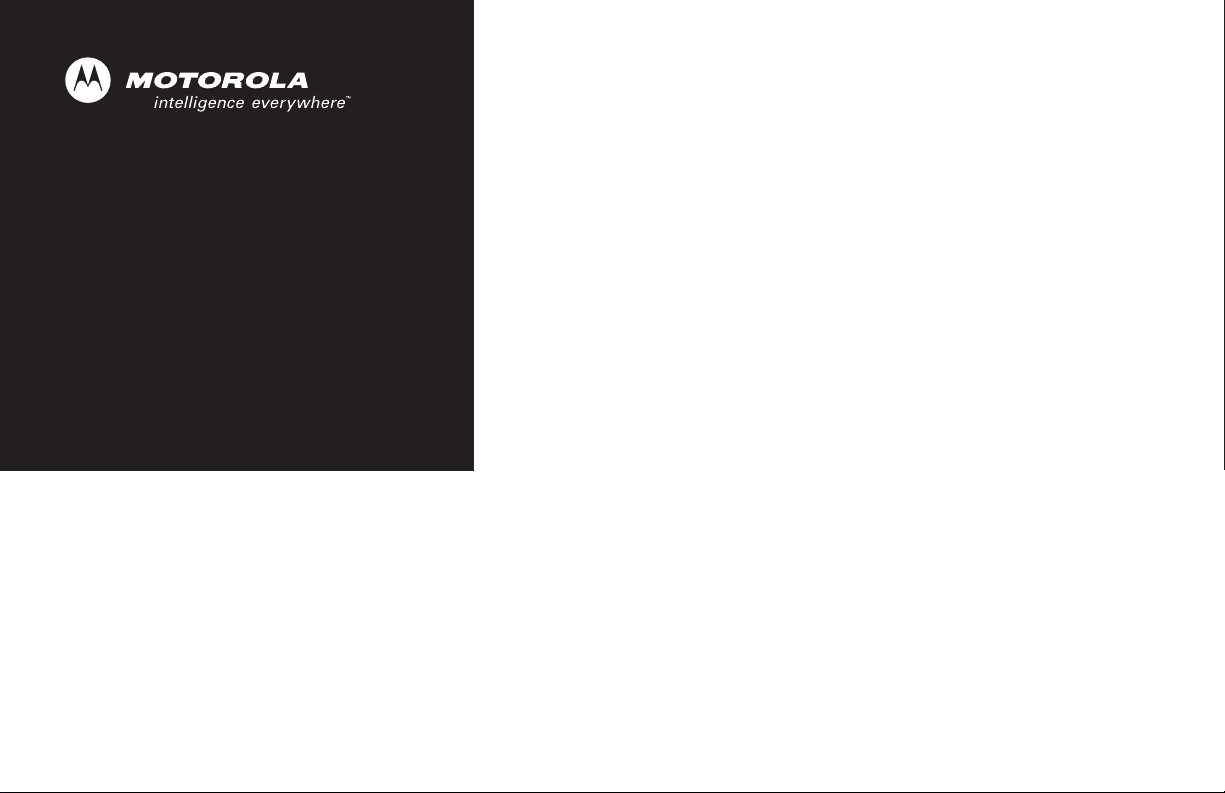
PR860
Portable Radio
User Guide
6881098C02-O
Page 2
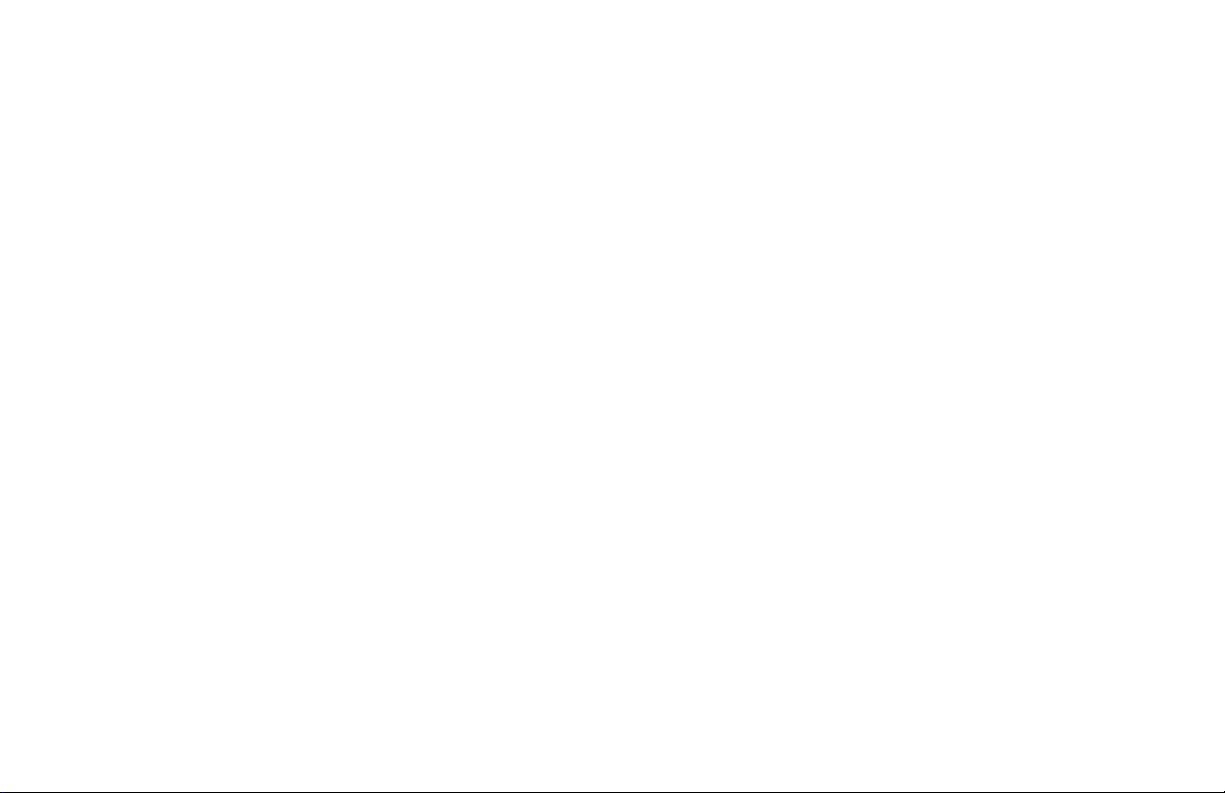
Page 3
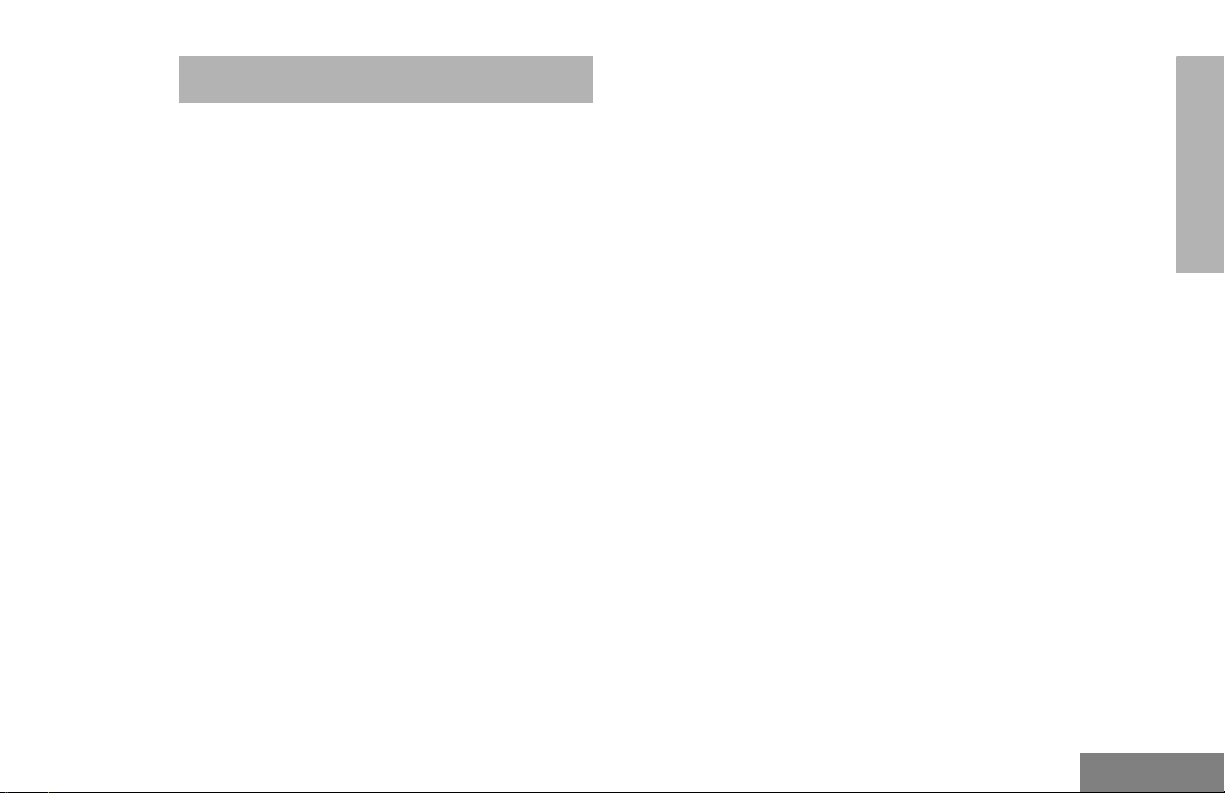
Contents
CONTENTS
Computer Software Copyrights . . . . . . . . . . 2
Safety . . . . . . . . . . . . . . . . . . . . . . . . . . . . . 3
Product Safety and RF
Exposure Compliance . . . . . . . . . . . . . . . . . 3
Radio Overview . . . . . . . . . . . . . . . . . . . . . 4
Parts of the Radio . . . . . . . . . . . . . . . . . . . . 4
PR860 Model . . . . . . . . . . . . . . . . . . . . . 4
On/Off/Volume Knob . . . . . . . . . . . . . . . 5
Channel Selector Knob . . . . . . . . . . . . . 5
LED Indicator . . . . . . . . . . . . . . . . . . . . . 5
Programmable Buttons . . . . . . . . . . . . . 5
Push-to-Talk (PTT) Button . . . . . . . . . . . 7
Microphone . . . . . . . . . . . . . . . . . . . . . . 7
Audio Indicators for
Programmable Buttons . . . . . . . . . . . . . . . . 7
Getting Started . . . . . . . . . . . . . . . . . . . . . 8
Battery Information . . . . . . . . . . . . . . . . . . . 8
Charging the Battery . . . . . . . . . . . . . . . 8
Battery Charge Status . . . . . . . . . . . . . . 9
Attaching the Battery . . . . . . . . . . . . . . 10
Removing the Battery . . . . . . . . . . . . . 10
Accessory Information . . . . . . . . . . . . . . . 11
Attaching the Antenna . . . . . . . . . . . . . 11
Removing the Antenna . . . . . . . . . . . . 11
Attaching the Belt Clip . . . . . . . . . . . . . 12
Removing the Belt Clip . . . . . . . . . . . . 12
Attaching the Side Connector Cover. . 13
Turning The Radio On or Off . . . . . . . . . . 13
Adjusting the Volume . . . . . . . . . . . . . . . . 14
Selecting a Radio Channel . . . . . . . . . . . . 14
Sending a Call . . . . . . . . . . . . . . . . . . . . . 14
Receiving a Call . . . . . . . . . . . . . . . . . . . . 14
Radio Calls . . . . . . . . . . . . . . . . . . . . . . . 15
Receiving a Selective Call . . . . . . . . . . . . 15
Receiving a Call Alert™ Page . . . . . . . . . 15
Sounding an Emergency Siren. . . . . . . . . 15
Repeater or Talkaround Mode . . . . . . . . . 15
Setting Tight or Normal Squelch. . . . . . . . 16
Setting the Power Level . . . . . . . . . . . . . . 16
Scan . . . . . . . . . . . . . . . . . . . . . . . . . . . . . 17
Starting or Stopping Scan. . . . . . . . . . . . . 17
Scanning a Priority Channel . . . . . . . . 17
Talkback . . . . . . . . . . . . . . . . . . . . . . . . . . 17
Deleting a Nuisance Channel . . . . . . . . . . 18
Restoring a Channel Back
to the Scan List . . . . . . . . . . . . . . . . . . 18
CONTENTS
1
English
Page 4
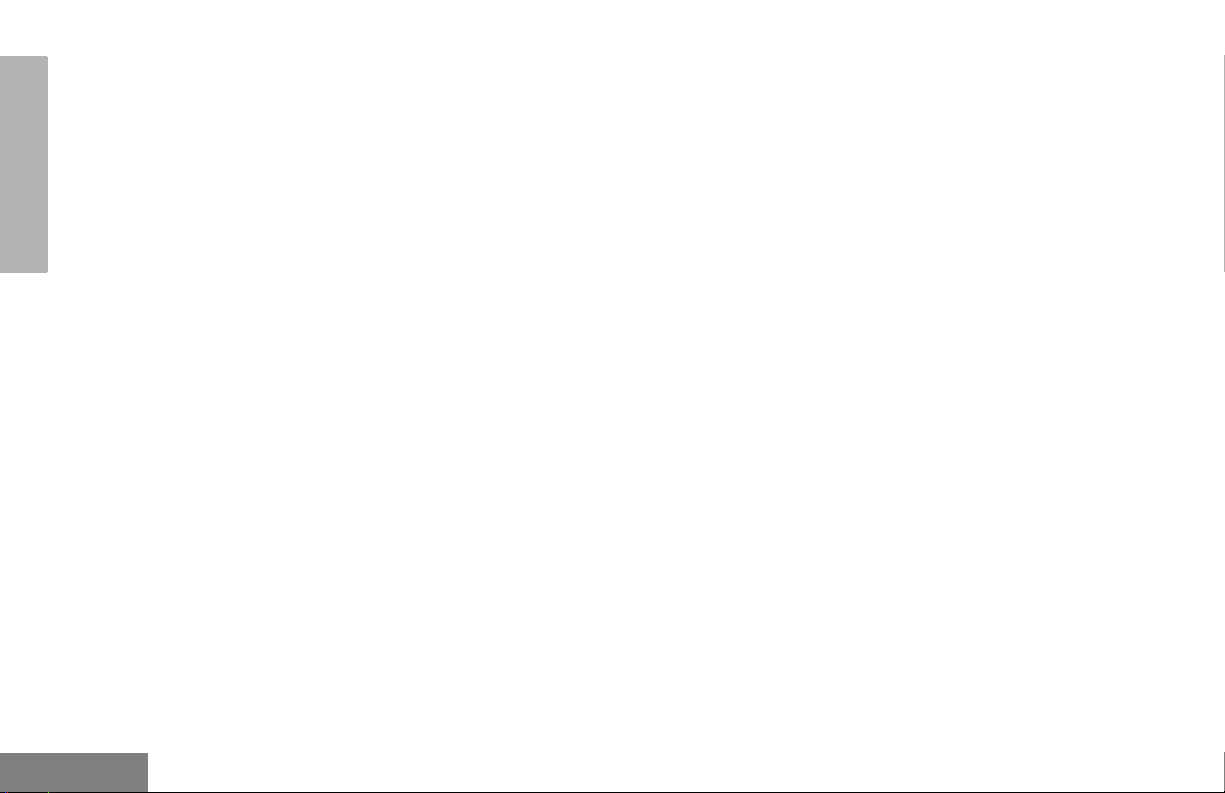
Contents
Scan Channel Discovery Alert . . . . . . . . . 18
Accessories . . . . . . . . . . . . . . . . . . . . . . 19
Carry Accessories. . . . . . . . . . . . . . . . . . . 19
Chargers. . . . . . . . . . . . . . . . . . . . . . . . . . 19
Headsets . . . . . . . . . . . . . . . . . . . . . . . . . 20
CONTENTS
Surveillance . . . . . . . . . . . . . . . . . . . . . . . 21
Remote Speaker Microphones . . . . . . . . . 22
Adapters . . . . . . . . . . . . . . . . . . . . . . . . . . 22
Batteries . . . . . . . . . . . . . . . . . . . . . . . . . . 22
Antennas . . . . . . . . . . . . . . . . . . . . . . . . . 23
Miscellaneous . . . . . . . . . . . . . . . . . . . . . . 23
COMPUTER SOFTWARE COPYRIGHTS
The Motorola products described in this manual
may include copyrighted Motorola computer
programs stored in semiconductor memories or
other media. Laws in the United States and
other countries preserve for Motorola certain
exclusive rights for copyrighted computer
programs, including, but not limited to, the
exclusive right to copy or reproduce in any form
the copyrighted computer program. Accordingly,
any copyrighted Motorola computer programs
contained in the Motorola products described in
this manual may not be copied, reproduced,
modified, reverse-engineered, or distributed in
any manner without the express written
permission of Motorola. Furthermore, the
purchase of Motorola products shall not be
deemed to grant either directly or by implication,
estoppel, or otherwise, any license under the
copyrights, patents or patent applications of
Motorola, except for the normal non-exclusive
license to use that arises by operation of law in
the sale of a product.
English
2
Page 5
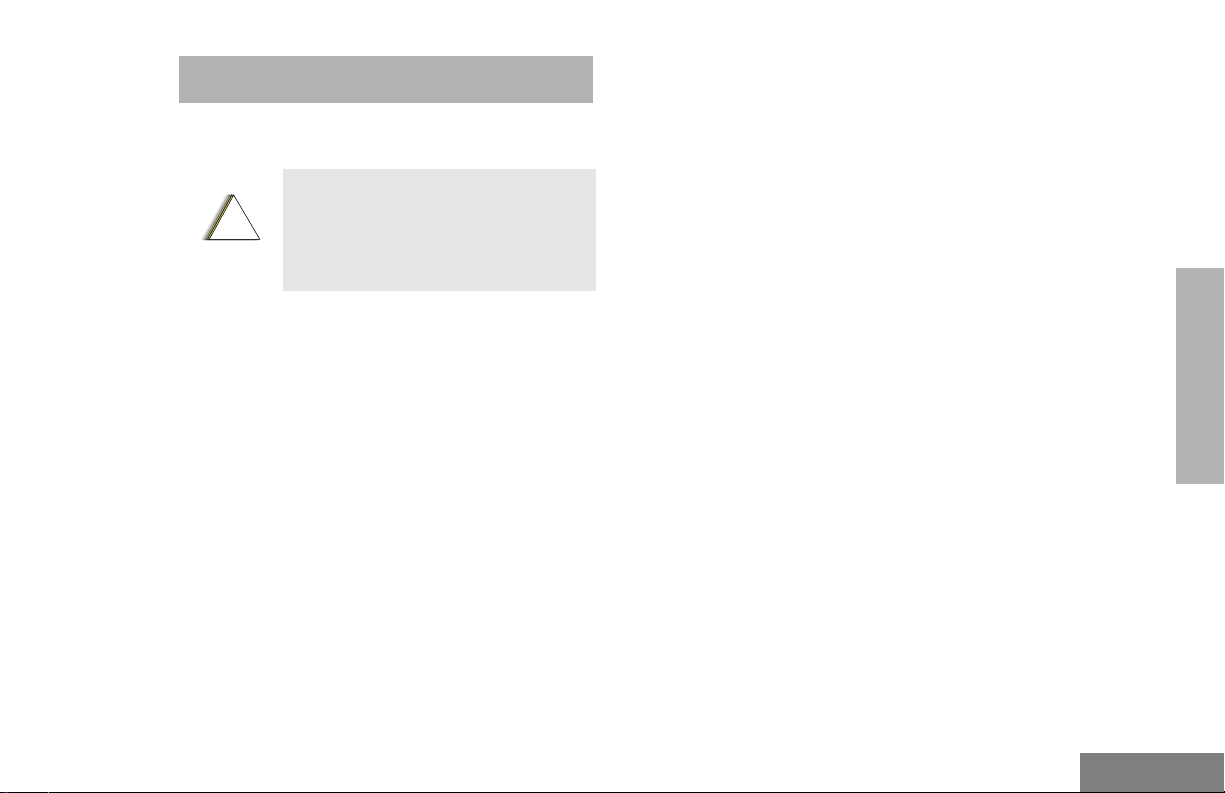
Safety
SAFETY
PRODUCT SAFETY AND RF EXPOSURE COMPLIANCE
Before using this product, read the
operating instructions for safe usage
!
C a u t i o n
This radio is restricted to occupational use
only to satisfy FCC RF energy exposure
requirements. Before using this product, read
the RF energy awareness information and
operating instructions in the Product Safety
and RF Exposure booklet enclosed with your
radio (Motorola Publication part number
68P81095C98) to ensure compliance with RF
energy exposure limits.
contained in the Product Safety and
RF Exposure booklet enclosed with
your radio.
ATTENTION!
For a list of Motorola-approved antennas,
batteries, and other accessories, visit the
following web site which lists approved
accessories: http://www.motorola.com/cgiss/
index.shtml.
SAFETY
3
English
Page 6
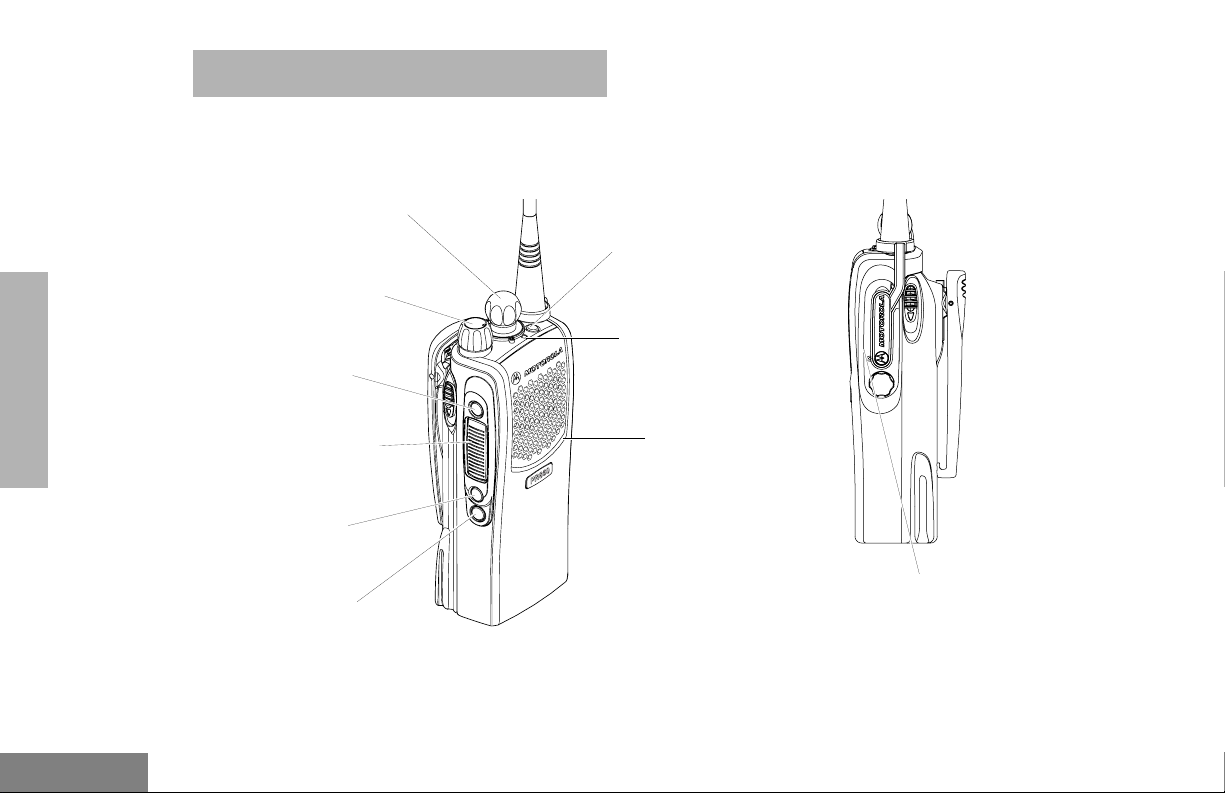
Radio Overview
RADIO OVERVIEW
PARTS OF THE RADIO
PR860 Model
RADIO OVERVIEW
English
Channel Selector Knob
On/Off/Volume Knob
Side Button 1 (A)
(programmable)
Push-to-Talk (PTT)
Button
Side Button 2 (B)
(programmable)
Side Button 3 (C)
(programmable)
4
Top Button (TB)
(programmable)
LED Indicator
Microphone
Side
Connector
Cover
Page 7
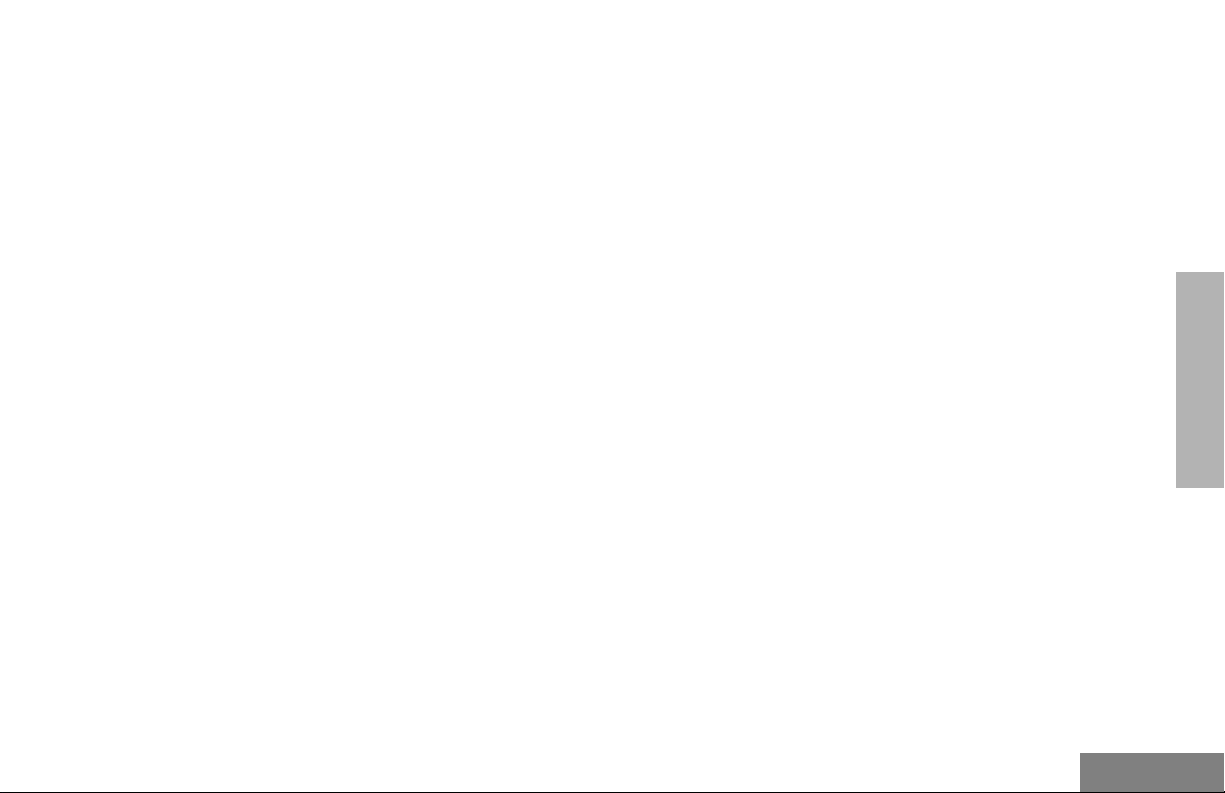
Radio Overview
On/Off/Volume Knob
Turns the radio on or off, and adjusts the
radio’s volume.
Channel Selector Knob
Switches the radio to different channels.
LED Indicator
Indicates status of battery, power-up,
scanning, and receipt of a selective call.
Programmable Buttons
Several of your radio’s buttons can be
programmed by your dealer as shortcut
buttons for many of the radio’s features.
Check with your dealer for a complete list of
functions your radio supports.
Programmable buttons include:
• The three Side Buttons (A, B, C) and the
Top Button (D)
Each button can access up to two features,
depending on the type of button press:
• short press—quickly pressing and releasing the programmable buttons, or
• long press—pressing and holding the programmable buttons for at least 1 1/2 seconds, or
• hold down—pressing and holding down
the programmable buttons while checking
status or making adjustments.
The table on page 6 summarizes the
programmable features available and shows
the page number where the feature is
explained.
In the “Button” column, have your dealer write
down the programmable buttons next to the
features that have been programmed to them.
Use the abbreviations (e.g., A for Side
Button 1, D for Top Button, etc.) shown in the
radio illustration at the front of this manual.
Also, where a choice exists, have your dealer
indicate whether the button press is short
press (SP) or long press (LP).
RADIO OVERVIEW
5
English
Page 8
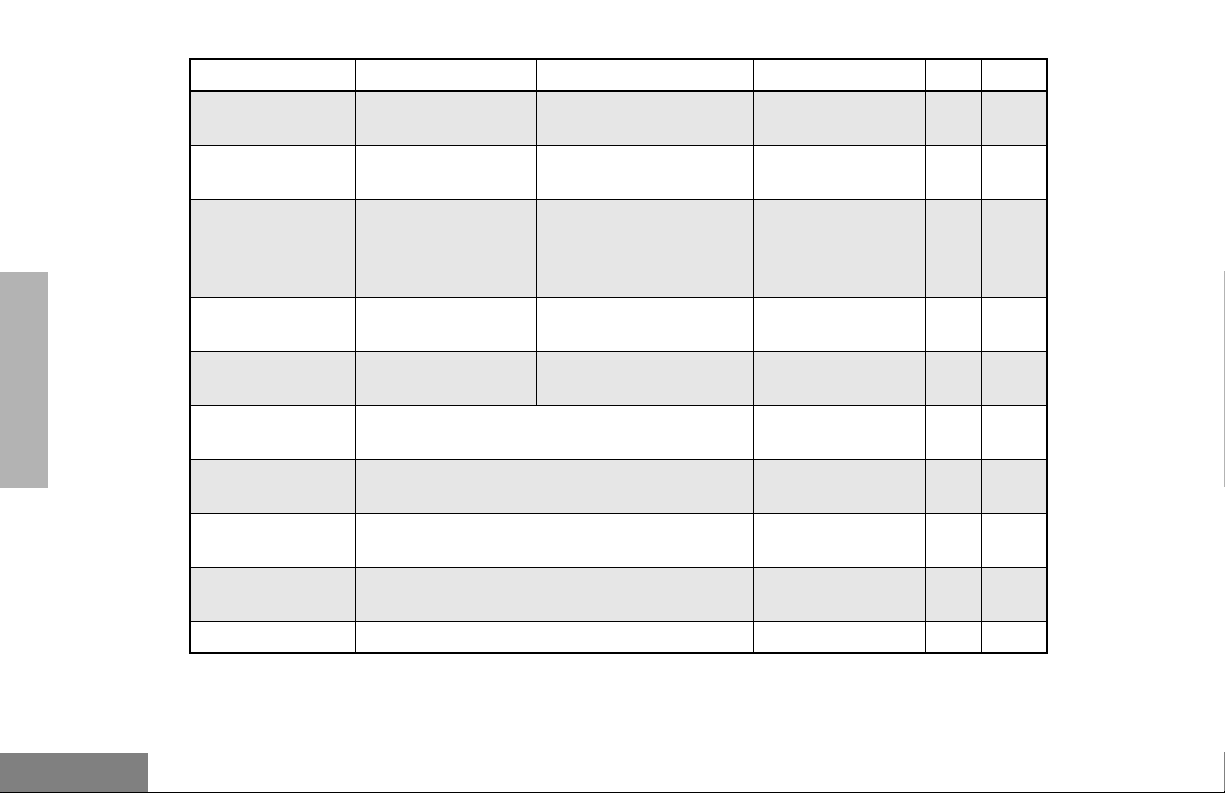
RADIO OVERVIEW
Radio Overview
Function Short Press Long Press Hold Down Page Button
Emergency
(Top button only)
Monitor
Initiate Emergency
Siren.
Turn monitor function
off.
Cancel Emergency Siren. — 15
Continually monitor
selected channel.
——
Sound a tone for
Vol ume Se t — —
adjusting your
radio’s volume
level.
Battery Gauge — —
Scan/Nuisance
Channel Delete
Power level
Repeater/
Talkaround
Squelch
Option Board
(if one is installed)
Radio Call Make a radio call.
†
This function is activated by EITHER a short press OR a long press, but not both.
Toggle scan on and
off.
Delete a nuisance channel while scanning.
Toggle transmit power level between High and
†
Low.
Toggle between using a repeater or transmitting
directly to another radio.
†
Toggle squelch level between Tight and
Normal.
†
Toggle between activating and deactivating the
option board.
†
†
Check the battery’s
charge status.
— 18
—16
— 15
—16
— —
—15
14
9
English
6
Page 9
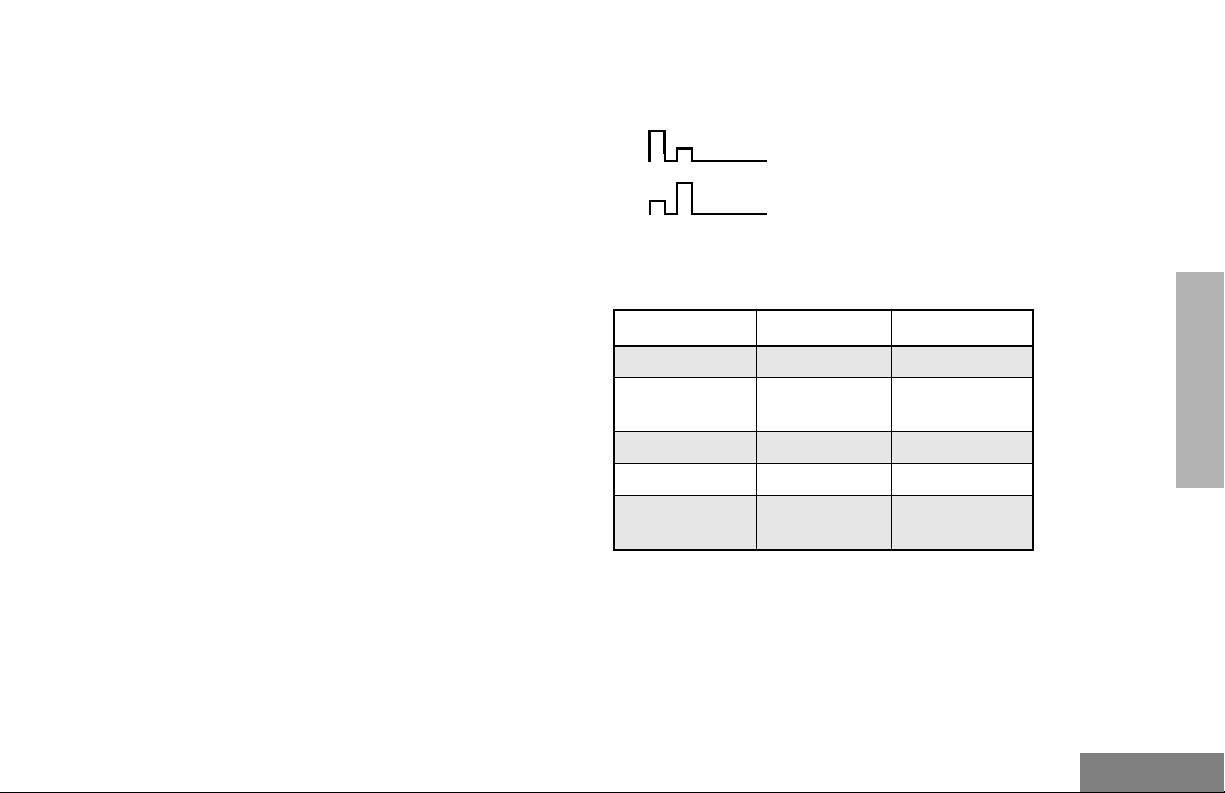
Radio Overview
Push-to-Talk (PTT) Button
Press and hold down this button to talk;
release it to listen.
Microphone
When sending a message, hold the
microphone 1 to 2 inches (2.5 to 5 cm) away
from your mouth, and speak clearly into the
microphone.
AUDIO INDICATORS FOR PROGRAMMABLE BUTTONS
High-Low Tone
Low-High Tone
Some programmable buttons use tones to
indicate one of two modes:
Button High-Low Tone Low-High Tone
Scan Start scan Stop scan
Power Level
Squelch Tight squelch Normal squelch
Option Board Activated Deactivated
Repeater/
Talkaround
Low power
selected
Does not use
repeater
High power
selected
Uses repeater
RADIO OVERVIEW
7
English
Page 10

Getting Started
GETTING STARTED
BATTERY INFORMATION
Charging the Battery
If a battery is new, or its charge level is very
low, you will need to charge it before you can
use it.
Note: Batteries are shipped uncharged from
the factory. Always charge a new battery 14 to 16 hours before initial use,
regardless of the status indicated by
the charger.
To charge the battery:
Place the battery, with or without the radio, in
the charger. The charger LED indicates the
charging progress:
LED color Status
No LED
Indication
Single Green
Flash
Flashing
Red*
Steady Red Battery in rapid-charge mode.
Flashing
Yell ow
Battery inserted incorrectly.
Successful charger power-up.
Battery unchargeable or not making proper contact.
Battery in charger, not in rapid-charge
mode but waiting to be charged.
GETTING STARTED
English
8
Page 11

Getting Started
LED color Status
Flashing
Green†
Steady
Green
* Remove the battery from the charger and use a pencil
eraser to clean the four metal contacts on the bottom of
the battery. Place the battery back in the charger. If the
LED indicator continues to flash red, replace the battery.
† A standard battery may require one hour to charge to
90%.
Battery 90% (or more) charged.
Battery fully charged.
Battery Charge Status
You can check battery charge status by
holding down the preprogrammed Battery
Gauge button (see page 6). The charge status
is shown by the color of the radio’s LED
indicator.
Battery Level LED Indicator
High Green
Sufficient Yellow
Low Blinking red
Very Low None
Battery chargers only charge the Motorolaauthorized batteries listed at Chargers on
page 19; other batteries may not charge.
GETTING STARTED
9
English
Page 12

Getting Started
Attaching the Battery Removing the Battery
2
1
Battery
Latches
2
3
GETTING STARTED
English
1 Fit the extensions at the bottom of the battery
into the bottom slots on the radio.
2 Press the top part of the battery toward the
radio until you hear a click.
10
1 Turn off the radio (see page 13).
2 Slide both battery latches downward.
3 Pull the top part of the battery away from the
radio.
Page 13

ACCESSORY INFORMATION
Getting Started
Attaching the Antenna
Turn the antenna clockwise to attach it.
Removing the Antenna
GETTING STARTED
Turn the antenna counterclockwise to remove
it.
11
English
Page 14

Getting Started
Attaching the Belt Clip Removing the Belt Clip
Belt Clip Tab
1
2
GETTING STARTED
English
1 Align the grooves of the belt clip with those of
the battery.
2 Press the belt clip downward until you hear a
click.
12
1 Use a key to press the belt clip tab away from
the battery.
2 Slide the belt clip upward to remove it.
Page 15

Getting Started
Attaching the Side Connector Cover
Antenna
Loop
Slot
Thumbscrew
1 Place the loop (attached to the side connector
cover) over the antenna; then slide it
downward until it touches the top of the radio.
2 Insert the tab on the top of the cover into the
slot above the connector.
3 Position the cover over the connector and
align the thumbscrew with the threaded hole
in the radio.
4 Tighten the thumbscrew to hold the cover in
place. Do not overtighten the thumbscrew.
TURNING THE RADIO ON OR OFF
ON OFF
Turn the On/Off/
Vol um e Control knob
clockwise.
If power-up is successful, you will hear
the Self-Test Pass
Tone
and see the LED turn
green.
If the radio fails to
power up, you will
hear the Self-Test Fail
Tone .
Turn the On/Off/
Vol ume Control knob
counterclockwise until
you hear a click.
GETTING STARTED
13
English
Page 16

Getting Started
ADJUSTING THE VOLUME
1 Hold down the Volume Set or Monitor but-
ton
(see page 6); you will hear a continuous
tone.
2 Turn the On/Off/Volume Control knob to the
desired volume level.
3 Release the Volume Set or Monitor button.
SELECTING A RADIO CHANNEL
Your radio offers either 4 or 16 channels.
Note: Due to government regulations, some
channels may not be programmed. Ask
your dealer for more information.
To select a channel, turn the Channel
Selector knob clockwise or counterclockwise
until you reach the desired channel.
SENDING A CALL
1 Turn your radio on.
2 Use the Channel Selector knob to select the
desired channel.
3 Hold the radio in a vertical
position, press the PTT button,
and talk at a distance of about
1 to 2 inches (2.5 to 5 cm)
from the microphone.
4 Release the PTT button to listen.
RECEIVING A CALL
1 Turn your radio on.
2 Adjust the radio’s volume (see page 14).
3 Switch to the desired channel.
4 If at any time a call comes through, you will
hear the call at the volume level you have set.
GETTING STARTED
English
14
Page 17

Radio Calls
RADIO CALLS
RECEIVING A SELECTIVE CALL
(16-channel models only)
When you receive a selective call:
• You will hear two alert tones.
• The LED Indicator will light yellow.
To answer the call, press the PTT button.
RECEIVING A CALL ALERT™ PAGE
(16-channel models only)
When your radio receives a Call Alert page, it
sounds four alert tones continuously until you
respond.
Press the PTT button to answer the Call Alert
page, or press any other key to cancel it.
Note: Your radio will not receive any Selective
Calls until you clear the page.
SOUNDING AN EMERGENCY SIREN
When the orange Top button is pressed, your
radio will sound a loud, piercing Emergency
Siren (see page 6), if programmed by your
dealer (see page 5).
To stop the Emergency Siren, press the
Emergency button again.
REPEATER OR TALKAROUND MODE
Talkaround Mode enables you to communicate
with another radio when either:
• the repeater is not operating
–or–
• your radio is out of the repeater’s range but
within communicating distance of another
radio.
Press the preprogrammed Repeater/
Talkaround button (see page 6) to toggle
between Repeater Mode and Talkaround
Mode.
RADIO CALLS
15
English
Page 18

Radio Calls
RADIO CALLS
SETTING TIGHT OR NORMAL SQUELCH
Use this feature to filter out nuisance
(unwanted) calls and/or background noise.
However, tightening squelch could cause calls
from remote locations to be filtered out as well.
In this case, normal squelch may be more
desirable.
Press the preprogrammed Squelch button
(see page 6) to toggle between tight and
normal squelch.
SETTING THE POWER LEVEL
Each channel in your radio has a predefined
transmit power level that can be changed:
• High power allows you to reach a radio that
is farther away.
• Low power conserves the battery’s charge.
• Auto power automatically sets the optimal
power level based on the strength of the
signal received. If the received signal is
weak, the transmit level will be set to high,
and vice-versa.
Note: Be aware that a message received
from a nearby radio might change
your radio’s power level to low. This
may cause radios that are farther
away not to receive your transmissions.
Press the preprogrammed Power Level button
(see page 6) to toggle between low and high
power.
English
16
Page 19

Scan
SCAN
You can monitor multiple channels and receive
any calls that are transmitted on them.
Depending on your radio model, either four or
sixteen different channels can be programmed
into each scan list by the dealer. Your radio will
automatically switch to a scan list channel
when it detects activity on it.
Note: The same channels can be assigned to
different scan lists.
STARTING OR STOPPING SCAN
The LED indicator blinks green during a scan
operation, and stops blinking when the radio
switches to a channel.
To start or stop a scanning, press the
preprogrammed Scan button (see page 6).
Scanning a Priority Channel
You may want to check the activity on one
channel more frequently than others. Your
dealer is able to prioritize channels for you. For
example:
Priority Channel Scanning Sequence
None specified Ch1➠Ch2➠Ch3➠
Ch4➠…Ch1
Channel 2 Ch2➠Ch1➠Ch2➠Ch3➠
Ch2➠Ch4➠Ch2➠…Ch1
Note: Even if there is activity on a non-priority
channel, your radio will automatically
switch to an active priority channel, and
indicate the activity with a short tone.
TALKBACK
While your radio is scanning, Talkback allows
you to participate in a call in progress. You must
press the PTT button to participate in the call;
otherwise, scanning continues to the next
channel.
SCAN
17
English
Page 20

Scan
SCAN
DELETING A NUISANCE CHANNEL
If a channel continually generates unwanted calls
or noise (a “nuisance” channel), use the Scan
button to temporarily delete the channel from the
scan list:
1 While the radio is on the nuisance channel, hold
down the
2 Release the Scan button. The nuisance chan-
nel is deleted.
Note:You cannot delete a priority channel or the
Restoring a Channel Back to the Scan List
To restore a previously deleted channel back
to the scan list, restart the scan operation or
turn your radio off and on again.
Scan button until you hear a tone.
last remaining channel in a scan list.
SCAN CHANNEL DISCOVERY ALERT
This feature enables you to identify the last
channel monitored before scanning was
stopped. To identify the last channel monitored, turn the Channel Selector knob until
you hear an alert tone.
English
18
Page 21

Accessories
ACCESSORIES
Motorola offers a number of accessories to
enhance the productivity of your two-way
radio. Many of the available accessories are
listed below. For a complete list, see your
Motorola dealer.
CARRY ACCESSORIES
HLN9714 2 1/2” Spring Action Belt Clip
HLN9844 2” Spring Action Belt Clip
HLN9952 Carry Holder Belt Clip
HLN9652 Leather Case with Belt Loop, Li-Ion
HLN9665 Leather Case with Belt Loop, NiMH &
NiCd
HLN9670 Leather Case with Swivel, Li-Ion
HLN9676 Leather Case with Swivel, NiMH & NiCd
HLN9701 Nylon Case with Belt Loop
NTN8039 2.5" High Activity Swivel Belt Loop
NTN8040 3" High Activity Swivel Belt Loop
HLN6602 Universal Chest Pack
RLN4815 RadioPAk Radio/Utility Case
TDN9327 Portable Radio Hanger (for door panels
up to 2.75”)
TDN9373 Portable Radio Hanger (for door panels
from 2.75” to 3.25”)
HLN9985 Waterproof Bag
NTN5243 Shoulder Strap
CHARGERS
WPLN4182
WPLN4187
WPLN4192
AAHTN3000 120 Volt Single-Unit Rapid Rate
AAHTN3003 120 Volt 6 Unit Rapid Rate
NLN7967 Wall Mount Kit for Multi-Unit Charger
WPLN4124_R Battery Optimizing System II (BOS II)
RL-76345 Battery Optimizing System (BOS II)
RLN5233 Hard Wire Vehicular Charger
RLN4883 Travel Charger
NDN4005 Battery Maintenance System Plus
WPLN4079_R Battery Maintenance System Plus
TM
impres
impresTM 120 Volt Multi-Unit Charger
impres
with Display
Intelli-Charger
Intelli-Charger
Adapter Plate
(BMS
(BMS
120 Volt Single-Unit Charger
TM
120 Volt Multi-Unit Charger
PLUS
), Three Station
PLUS
), Six Station
ACCESSORIES
19
English
Page 22

Accessories
ACCESSORIES
WPLN4107_R Motorola Conditioning Charger (MCC)
Singe-Unit with Adapter Plate
WPPN4065_R Motorola Conditioning Charger (MCC)
Four Station
WPPN4082_R Adapter Plate Only (use with MCC)
RLN4814 Vehicular Mounting Bracket For Single
Unit MCC
WPPN4079_R BMS Battery Adapter (for use with
NiCd & NiMH batteries)
WPPN4080_R BMS Battery Adapter (for use with
NiCd, NiMH & Li-Ion Batteries)
VEHICULAR ADAPTERS AND ACCESSORIES
AAEN1006 Vehicular Adapter - VHF
AAEN1007 Vehicular Adapter - UHF
ENKN4002 Programming Cable for VHF and UHF
Vehicular Adapters
GKN6270 Power Cable with 10A Fuse
GSN6059 13 W External Speaker
HEADSETS
AARMN4018 Lightweight Single Muff Headset
with Swivel Boom Mic & Inline PTT
AARMN4031 Lightweight Single Muff Adjustable
Headset with Swivel Boom Mic
ENMN4012 Ultra-Light Headset, Behind the Head
AARMN4017 Ultra-Light Headset, Earbud Style
Receiver
RMN4048 Temple Transducer
RMN5048 Rugged Temple Transducer
ENMN4016 Medium Duty Headset, Behind the
Head
AARMN4019 Medium Weight Over-the-Head
Headset with Noise Cancelling Mic &
Inline PTT
AARMN4032 Medium Weight Over-the-Head
Headset with Noise Cancelling Mic
RMN5047 NFL Style Heavy Duty Headset
(requires AAHLN9716 Adapter)
RMN5015 Racing Headset (RKN4091 adapter
cable required)
AARMN4020 Push-to-Talk or VOX Heavy Duty
Headset
RMN4051 2-Way Hard-Hat Mount Headset, Black
(requires RKN4097 adapter cable)
RMN4052 Tactical Headband Style Headset, Gray
(requires RKN4097 adapter cable)
RMN4053 Tactical Hard-Hat Mount Headset, Gray
(requires RKN4097 adapter cable)
RMN4054 Receive Only Hard-Hat Mount Headset
RMN4055 Receive Only Headband Style Headset
English
20
Page 23

Accessories
ADAPTERS AND CABLES
AAHLN9716 Adapter for Audio Accessories
RKN4097 In-Line PTT Adapter Cable
RKN4091 Adapter Cable (for use with RMN5015)
SURVEILLANCE
AARMN4021 Receive Only Earpiece, 1-wire, Beige
AARMN4028 Receive Only Earpiece, 1-wire, Black
AARMN4022 Earpiece with Microphone and Push-to-
Talk Combined, 2-Wire, Beige
AARMN4029 Earpiece with Microphone and Push-to-
Talk Combined, 2-Wire, Black
ENMN4017 Earpiece with Microphone and Push-to-
Talk Combined, 3-Wire, Beige
ENMN4014 Earpiece with Microphone and Push-to-
Talk Combined, 3-Wire, Black
NTN8370 Extreme Noise Kit
NTN8371 Low Noise Kit
RLN5316 Comfort Earpiece with Microphone and
PTT Combined, 2-Wire, Beige
RLN5315 Comfort Earpiece with Microphone and
PTT Combined, 2-Wire, Black
RLN4922 Completely Discreet Earpiece Kit
ENMN4013 Flexible Ear Receiver
CommPort
NTN1722 Integrated Ear Microphone/Receiver
System with PTT on Radio Adapter
NTN1723 Integrated Ear Microphone/Receiver
System with Palm PTT
NTN1724 Integrated Ear Microphone/Receiver
System with Ring PTT
NTN1737 Integrated Ear Microphone/Receiver
System with Snap-on-Side PTT
NNTN4187 Integrated Ear Microphone/Receiver
System with Body PTT
EAR MICROPHONE SYSTEM
BDN6677 Ear Microphone for Standard Noise
Levels, Black
BDN6678 Ear Microphone for Standard Noise
Levels, Beige
BDN6641 Ear Microphone for High Noise Levels,
Gray
AARMN404 4 Push-to-Talk Only Interface Module
AARMN404 5 Push-to-Talk or Voice Activated Inter-
face Module
0180358B38 Push-to-Talk Ring Switch
0180300E83 Push-to-Talk Body Switch
0180300E25 Earguard with Adjustable Loop
ACCESSORIES
21
English
Page 24

Accessories
ACCESSORIES
MICROPHONES
AAHMN9052 Remote Speaker Microphone
AAHMN9053 Noise-Cancelling Remote Speaker
Microphone
AAHMN9054 UHF Public Safety Speaker
Microphone
AAHMN9057 VHF Public Safety Speaker
RMN5055 Heavy Duty Remote Speaker
Microphone
Microphone
BATTERIES
HNN4001
HNN4002
HNN4003
HNN9008_R Premium NiMH, 1500 mAH, 7.5 V (not
HNN9009_R Premium NiMH, 1900 mAH, 7.5 V
HNN9010_R Premium NiMH, 1800 mAH, 7.5 V,
HNN9011_R Premium NiCd, 1200 mAH, 7.5 V,
HNN9012_R Premium NiCd, 1300 mAH, 7.5 V
HNN9013_R Premium Li-lon, 1200 mAH, 7.5 V
TM
impres
impresTM NiMH, 1800 mAH, 7.5 V,
Intrinsically Safe
impres
compatible with low band models)
Intrinsically Safe
Intrinsically Safe
NiMH, 1900 mAH, 7.5 V
TM
Li-Ion, 2000 mAH, 7.5 V
ANTENNAS
NAD6502_R VHF 146-174 MHz, Heliflex
PMAD4012 VHF 136-155 MHz 9 cm, Stubby
PMAD4025 VHF 150-161 MHz, Stubby
PMAD4013 VHF 155-174 MHz 9 cm, Stubby
8504762J01 VHF 136-155 MHz 14 cm, Whip
NAD6579 VHF 148-161 MHz, Whip
PMAD4023 VHF 150-161 MHz, Whip
8504762J02 VHF 155-174 MHz 14 cm, Whip
PMAE4002 UHF 403-433 MHz, Stubby
8504762J08 UHF 433-470 MHz, Stubby
NAE6483_R UHF 403-520 MHz, Whip
NAB6064 Low Band 30-50 MHz, Heliflex
English
22
Page 25

Sending a Call
1. Turn Channel Selector knob to desired channel.
2. Press PTT and speak clearly with mouth about 2.5 to 5 cm (1 to 2 inches)
away from microphone.
3. Release PTT to listen.
Receiving a Call
1. Turn radio on and set volume level.
2. Switch to desired channel.
3. When a call is received, it will be heard at the volume level you set.
Deleting a Nuisance Channel During Scanning
1. While on a nuisance channel, press and hold preprogrammed Scan button
until you hear a tone.
2. Release Scan button.
Sounding an Emergency Siren
• Press preprogrammed Emergency button (Top button [D]) to sound
Emergency Siren.
• Press Emergency button again to stop Emergency Siren.
PR860™ Quick Reference Card
Record the functions for your radio’s programmable buttons in the table
provided below. For further information, see page 6 in this User Guide.
Channel Selector Knob
Top Button (D)
On/Off/Volume Knob
Side Button 1 (A)
(programmable)
Push-to-Talk (PTT)
Button
Side Button 2 (B)
(programmable)
Side Button 3 (C)
(programmable)
Button Function Short Press Long Press Hold Down Page
(programmable)
LED Indicator
Microphone
Page 26

Page 27

Page 28

Motorola, Inc.
8000 West Sunrise Boulevard
Ft. Lauderdale, FL 33322
MOTOROLA, and the Stylized M Logo are registered in
the U.S. Patent and Trademark Office. All other product or
service names are the property of their respective owners.
© Motorola, Inc. 2004.
All rights reserved.
*6881098C02*
6881098C02-O
