Page 1

RADIO PROGRAMMING 4-1
Section 4
RADIO PROGRAMMING
Introduction
The Alpha Series radios can be programmed using the front panel or using the Customer
Programming Software (CPS).
Programming Your Radio
Overview of the Programming Process
To prepare properly programmed radios for your customers, you should
1. program your radio with all the necessary parameters, as required by your customers, and
then
2. clone these parameters over to all your customer’s radios.
Cloning Radio Parameters to User Radios
Cloning duplicates the contents of Radio 1 (master radio) into Radio 2 (slave radio). However, tuning
and alignment information are not affected by cloning.
Parameters which are cloned
• Radio Wide parameters
• Channel settings
• VFO settings
Parameters which are not cloned
• All hardware tuning and alignment parameters.
• Unit Serial Number.
To Clone a Radio
Cloning duplicates the contents of your radio (master radio) into your customer’s radio (slave radio).
Tuning and alignment information are not affected by cloning.
1. Turn off both the master and slave radios (if any of them are turned on).
2. Connect both radios with the cloning cable through the Programming Port (lower port of the
Accessory Connector).
3. Turn on the slave radio.
Page 2

4-2 RADIO PROGRAMMING
4. Press and hold the A button, and turn on the master radio.
5. The master radio displays CLONE if cloning can proceed, otherwise an error message is
shown.
6. The slave radio displays PROG while it is being programmed.
7. When cloning is completed, the master radio displays END, and the slave radio resets auto-
matically.
8. Disconnect radios from the cloning cable. They are now ready for operation.
Error Conditions
An error may occur when cloning a radio. When this happens, an error message is displayed. The
following lists the causes and the possible solutions for each error message.
Error Message Description
TIME OUT Data communications time-out. Please ensure that the slave radio is
switched on, and the cloning cable is properly connected.
BCC ERR Data communications checksum error.
TYPE ERR Mismatch in model numbers. Please ensure that the master and slave radios
are of the same model number.
CMD ERR Data communications command error.
CPS Programming
The CPS is designed for use in the Windows 95/98/NT environment.
An Installation instruction manual is contained within each CPS&Tuner kit.
Alpha Series CD-ROM CPS&Tuner Installation Kit ENVN4061
Description Kit Number
Page 3

RADIO PROGRAMMING 4-3
Refer to online help files for the CPS Programming procedures.
Radio
Programming Cable (2.5mm)
DSK001C706
Comm
Port
Figure 4-1 CPS Programming Setup
Front Panel Programming
Introduction
To program your radio using the front panel, you need to enter Programming Mode in Dealer
Configuration. This configuration/mode allows you to edit a number of features to enhance the use
of this radio.
NOTE: Some Alpha Series models cannot enable Dealer Configuration. Please use the CPS to
program the radio.
Dealer and User Configurations
Your radio is shipped out from the factory configured according to the User Configuration. In this
configuration, users can only access a limited number of features. Channels and other radio settings
can ONLY be programmed when the radio is operating in Dealer Configuration.
To prepare radios for the users, the dealer should
1. Set the radio into Dealer Configuration (if the radio is configured in User Configuration).
2. Enter Programming Mode.
3. Program the radio with all the necessary parameters, according to the users’ requirements.
4. Set the radio back to User Configuration.
5. Clone the radio’s parameters to all the users' radios.
Page 4

4-4 RADIO PROGRAMMING
Switching between Dealer and User Configurations
From User to Dealer
1. Turn off the radio.
2. Press PTT, the Monitor button and the + button together, and turn on the radio.
3. LCD displays PRO-CLR.
4. To confirm switching to Dealer Configuration, press PTT. To cancel, press any other button.
5. Turn off the radio. The radio now operates in Dealer Configuration.
From Dealer to User
1. Turn off the radio.
2. Press PTT, the Monitor button and the + button together, and turn on the radio.
3. LCD displays PROTECT.
4. To confirm switching to User Configuration, press PTT. To cancel, press any other button.
5. Turn off the radio. The radio now operates in User Configuration.
IMPORTANT: If the radio is to be given to the customer, REMEMBER to switch it back
to operate in User Configuration.
Entering Programming Mode
If the radio is turned on, turn it off. Press and hold the MON, and turn on the radio. A ringing tone is
heard, which indicates that the radio is in Programming Mode. The RW and K indicators are
displayed.
Exiting Programming Mode
To exit Programming Mode, turn off the radio.
Accessing Programming Mode Parameters
In Dealer Configuration, Programming Mode parameters are grouped into three main categories:
RW (Radio Wide), Channel (001 to XXX
Use + or - buttons, to move from one category to another.
RW ?‡ CH 001 ?‡ CH 002 ?‡ … ?‡ CH XXX
NOTE: Radio operating in User Configuration is only restricted to RW parameters.
Once you have selected the category, and wish to view its parameters, use PTT or MON to move
from one parameter to the other, as shown in the next diagram.
1
) and VFO (Variable Frequency Operation).
1
?‡ VFO
1. XXX denotes the maximum number of channels supported by your radio model.
Page 5

RADIO PROGRAMMING 4-5
.....
RW
(Radio Wide)
Squelch Level
Scan List (1,2,3)
Special PL (1,2,3)
Rx/Tx DPL Setting
Time Out Timer
.....
PL/DPL
Code Type
Scan Interval
Time
Scan Hang Time
Press + Press -
CH 001
Press PTT
Press MON
Programming Mode
CH 002 ..... CH XXX
Channel On/Off
Rx Frequency
Tx Frequency
Rx PL/DPL
Tx PL/DPL
.....
.....
Scan Type
Scan List
Copy Channel
Press PTT
Press MON
Press PTT
Press MON
VFO
Scan Upper
Limit
Scan Lower
Limit
Frequency
Step Size
Rx Frequency
Tx Frequency
.....
.....
Acknowledgement
Enable
PTT ID Enable
PL Required
for Selective Call
Editing RW (Radio Wide) Parameters
Radio Wide parameters are common to the whole radio. They become effective after you press PTT
or MON.
RW
Parameter
SQL-XX Squelch Level SQL-00, …,
Description Range
SQL-15
Default
from
Factory
model
dependent
Remarks
• Select low level when you need to receive very
weak signal, and select high level when the communications distance is near, or your radio is receiving
interference.
• Press
+ or - to select the desired squelch level.
Page 6

4-6 RADIO PROGRAMMING
RW
Parameter
SCANLST1 Scan List 1 1-01-XXX,
SCANLST2 Scan List 2 2-01-XXX,
Description Range
…,
1-16-XXX,
XXX denotes
channel number
.
…,
2-16-XXX
Default
from
Factor y
1-01-001,
1-02-002,
...,
1-16-016
2-01-001,
2-02-002,
...,
2-16-016
Remarks
• Up to 16 members per scan list. First member is
assigned as Priority Channel if Priority Scan is
started.
• When scanning is started, only these 16 members
will be scanned.
• Each channel can choose to use Scan List 1, 2 or 3.
• By default, all your channels select Scan List 1. If
there is special need to use the other two scan lists
for some of your channels, please consult your
dealer.
• Press
to another.
• To include a channel into the scan list, enter the
desired channel number using the keypad.
• To erase a channel number from the scan list, press
+ and - to move from one scan list member
#.
• Refer to " Setting Up a Scan List" on page 4-21 for
details.
See Above.
SCANLST3 Scan List 3 3-01-XXX,
…,
3-16-XXX
PL1-XXX.X Special PL
Frequency 1
PL2-XXX.X Special PL
Frequency 2
PL3-XXX.X Special PL
Frequency 3
PL1-067.0,
PL1-067.1,
…,
PL1-254.9,
PL1-255.0
PL2-067.0,
PL2-067.1,
…,
PL2-254.9,
PL2-255.0
PL3-067.0,
PL3-067.1,
…,
PL3-254.9,
PL3-255.0
3-01-001,
3-02-002,
...,
3-16-016
PL1-120.0 • You may program any PL frequency from 067.0 Hz
PL2-200.0 See above.
PL3-255.0 See above.
See Above.
to 255.0 Hz, with 0.1 Hz resolution. This PL can then
be used as receive and/or transmit PL for VFO or
any channel.
• Up to three special PL frequencies are available.
• Use the keypad to enter the PL frequency directly.
• Out-of-bound PL frequency will not be accepted. A
negative tone is heard when attempted.
Page 7

RADIO PROGRAMMING 4-7
RW
Parameter
RDPL-XXX Rx DPL
TDPL-XXX Tx DPL
TOT-XXX Time Out
BS-XXXX Battery Saver BS-OFF,
Description Range
RDPL-NOR,
Setting
Setting
Timer
RDPL-INV
TDPL-NOR,
TDPL-INV
TOT-OFF,
TOT-001,
…,
TOT-010
BS-NORM,
BS-ENH
Default
from
Remarks
Factory
RDPLNOR
TDPLNOR
TOT-001 • This determines the maximum duration that you
BS-ENH • Battery Saver helps to extend your battery life.
• Select RDPL-NOR to use the DPL codes listed
under " DPL Codes" on page 4-19.
• Select RDPL-INV to invert the received DPL before
decoding it.
• Inverted coding allows for more traffic/usage on frequencies.
• DPL Invert must be set on both receiving and transmitting radios for communication to occur.
• Select TDPL-NOR to use the DPL codes listed
under " DPL Codes" on page 4-19.
• Select TDPL-INV to encode DPL by inverting all the
bits in the chosen DPL code, before sending it.
can transmit continuously.
• Press
• When enabled, it turns off the radio receiver circuitry periodically when no activity is detected.
• BS-NORM (Normal) turns off less frequently. Select
this if you want to save battery and are expecting
Selective Calls.
• BS-ENH (Enhanced) turns off the receiver for a
longer duration. Select this if you want to maximize
battery saving, and do not expect to receive any
Selective Call.
• Press
ting.
+ or - to select the desired time out timer.
+ or - to select the desired battery saver set-
BT-XXXX Battery Type BT-NIMH,
BT-NICD,
BT-ALK
BEEP-X Alert Tone Vol-
ume
PRM-XXX Prime Channel
Select
BEEP-OFF,
BEEP-1,
BEEP-2,
BEEP-3
PRM-OFF,
PRM-001,
….,
PRM-YYY,
YYY denotes
the highest
channel number supported by
your model
BT-NIMH • Select the type of battery that your radio is using:
NIMH (Nickel Metal Hydride), NICD (Nickel Cadmium) or ALK (Alkaline).
• Press
+ or - to select the desired battery type.
NOTE: Not all battery types are available at the time
of printing. Please consult your dealer.
BEEP-3 • Select the alert tone volume needed. Select BEEP-
OFF if you require a quiet operation, or BEEP-3 if
you are working in a noisy environment.
• Press
setting.
PRM-OFF • Prime Channel is a channel that you wish to spend
most of your time monitoring.
• The radio always powers up in the Prime Channel,
if it is programmed.
• The radio will always switch back to the Prime
Channel if it is idle longer than the Prime Channel
Return Hang Time (programmable) in other channel.
• Press
as Prime Channel.
.
+ or - to select the desired alert tone volume
+ or - to select the desired channel number
Page 8

4-8 RADIO PROGRAMMING
RW
Parameter
PRMT-XXX Prime Channel
PID-XXXX PTT ID Trans-
ST-XXX PTT ID
Description Range
Return Hang
Time
mit Manner
Sidetone
PRMT-OFF,
PRMT-001,
...,
PRMT-015
PID-OFF,
PID-PRE,
PID-POST,
PID-BOTH
ST-OFF,
ST-ON
Default
from
Remarks
Factor y
PRMT-010 • This feature is only valid if a Prime Channel is pro-
grammed.
• XXX denotes the time that the radio will stay idle in
a non-Prime channel before switching back to the
Prime channel.
• Select OFF if you do not wish to switch to the Prime
channel automatically.
• Unit is in seconds. Prime Channel Return Hang
Time is therefore programmable from 1 second to 15
seconds in increments of 1 second.
PID-PRE • Select how the PTT ID is transmitted: OFF (not
transmitted), PRE (transmitted upon PTT press),
POST (transmitted after PTT is released), BOTH
(transmitted upon PTT press as well as after PTT is
released).
• Press
manner.
+ or - to select the desired PTT ID transmit
NOTE: PTT ID has to be enabled on a per channel
basis to enable transmission.
ST-ON • When PTT ID Sidetone is enabled (ON), an alert
tone is heard as soon as PTT is pressed, and when
PTT ID is being sent.
• Press
+ or - to select ON or OFF.
SST-XXX PTT ID Short
Sidetone
PTM-XXXX Tx Pretime PTM-0000,
LGT-XXXX Backlight
Select
PTT-ID PTT ID 8 charac-
SST-OFF,
SST-ON
PTM-0025,
….,
PTM-4000
LGT-AUTO,
LGT-TOGL
ters consist
of 1,2, …, 9,
0, A, B, C,
D, *, # and
Pause.
SST-OFF • When PTT ID short sidetone is enabled (ON), an
alert tone is heard after PTT ID is sent. It indicates
that the user is ready to start talking.
• Press
PTM-0050 • Pretime is the duration from which PTT is pressed
to the time when PTT ID is ready to be sent.
• Adjust the pretime to suit the repeater’s response
time.
• Unit is in ms. Pretime is therefore programmable
from 0 ms to 4000 ms in 25 ms steps.
• Press
LGT-AUTO • Selecting LGT-TOGL causes the Backlight button to
toggle the ON/OFF status of the LCD backlight.
• Selecting LGT-AUTO causes the backlight to be
turned off, if there is no keypress for more than 5
seconds.
• Press + or - to select the desired backlight setting.
Blank • PTT ID is sent when PTT is pressed. It serves as
the identity of your radio.
• Press
character. Use the keypad to enter the ID. Pause can
be entered by pressing
times to erase ID.
• Refer to " Programming an ID" on page 4-21 for
details.
+ or - to select ON or OFF.
+ or - to select the desired pretime.
+ or - to move the cursor to the appropriate
* followed by #. Enter # 8
Page 9
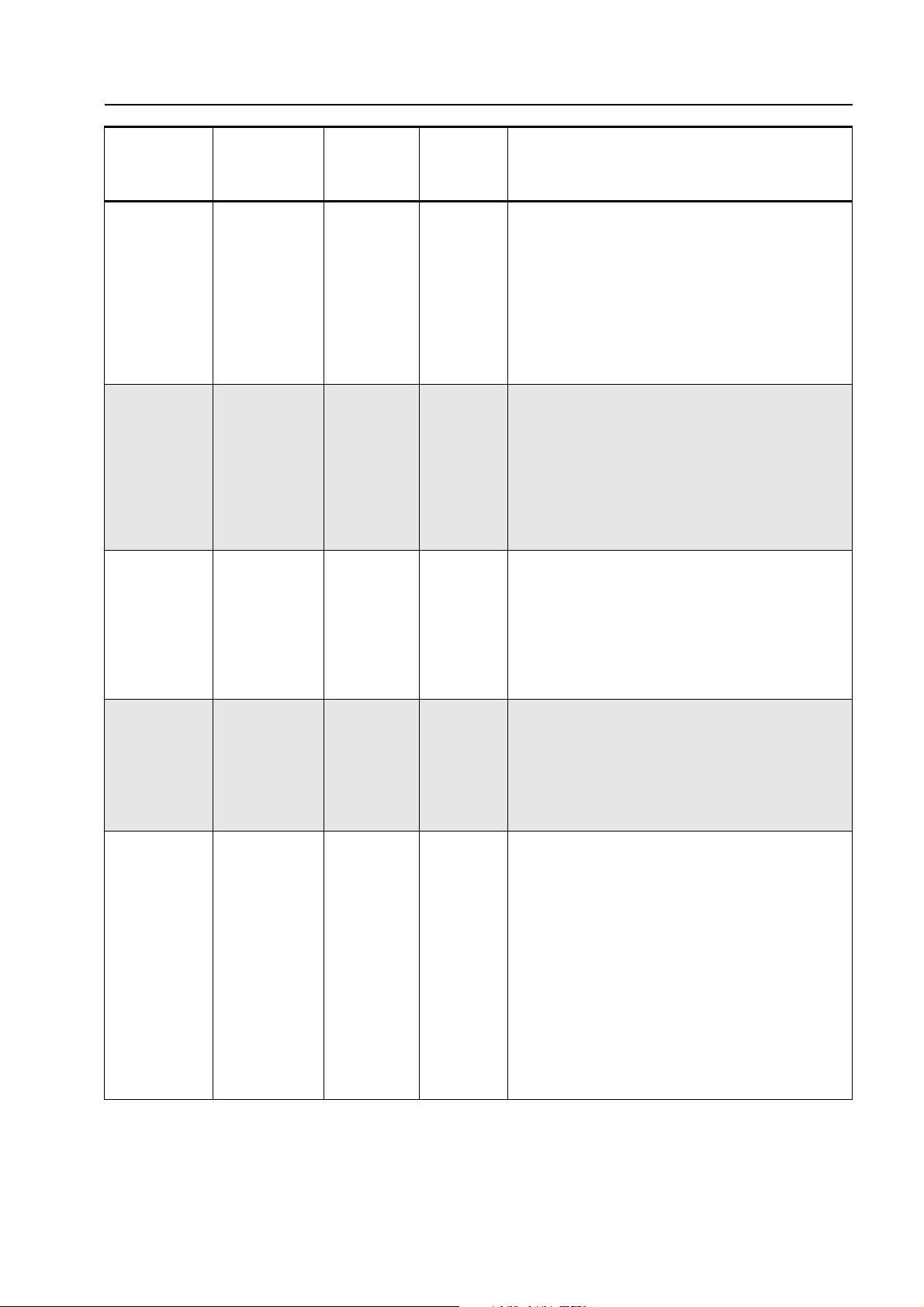
RADIO PROGRAMMING 4-9
RW
Parameter
IND ID Individual ID 8 charac-
GROUP ID Group ID 8 charac-
ALL ID All ID 8 charac-
Description Range
ters consist
of 1,2, …, 9,
0, A, B, C,
D, *, and #.
ters consist
of 1,2, …, 9,
0, A, B, C,
D, *, and #.
ters consist
of 1,2, …, 9,
0, A, B, C,
D, *, and #.
Default
from
Remarks
Factory
Blank • IND ID is a unique ID for the radio. When the radio
receives a Selective Call which matches its IND ID,
the radio is said to have received an Individual Call.
A ringing tone will sound. If ACK ID is enabled and
programmed, the ACK ID will be sent.
• Press
character. Use the keypad to enter the ID. Enter
times to erase ID.
• Refer to " Programming an ID" on page 4-21 for
details.
Blank • GROUP ID is an ID for the group where the radio
belongs. When the radio receives a Selective Call
which matches its GROUP ID, the radio is said to
have received a Group Call.
• Press
character. Use the keypad to enter the ID. Enter
times to erase ID.
• Refer to " Programming an ID" on page 4-21 for
details.
Blank • ALL ID is like an ID for all. When the radio receives
a Selective Call which matches its ALL ID, the radio
is said to have received an All Call.
• Press
character. Use the keypad to enter the ID. Enter # 8
times to erase ID.
• Refer to " Programming an ID" on page 4-21 for
details.
+ or - to move the cursor to the appropriate
# 8
+ or - to move the cursor to the appropriate
# 8
+ or - to move the cursor to the appropriate
ACK ID Acknowledge-
ment ID
ASP-XXXX Button A Short
Press Function
8 characters consist
of 1,2, …, 9,
0, A, B, C,
D, *, and #.
ASP-DISP,
ASP-LGHT,
ASP-LOCK,
ASP-NDEL,
ASP-NOP,
ASP-OFS,
ASP-PHN,
ASP-PID,
ASP-PL,
ASP-PRM,
ASP-PWR,
ASP-SCAN,
ASP-SQL,
ASP-TA,
ASP-VFO
Blank • ACK ID is sent when the radio receives an Individ-
ual Call and Acknowledgement is enabled.
• Press + or - to move the cursor to the appropriate
character. Use the keypad to enter the ID. Enter
times to erase ID.
• Refer to " Programming an ID" on page 4-21 for
details.
ASP-PWR • The four buttons (A, B, C and D) are programmable
to meet the needs of the user.
• The functions available include DISP (Channel
Alias), LGHT (Backlight), LOCK (Keypad Lock),
NDEL (Nuisance Channel Delete), NOP (No Operation), OFS (Offset Frequency), PHN (Phone Mode),
PID (PTT ID Enable), PL (PL/DPL Enable), PRM
(Prime Channel), PWR (Power Select), SCAN
(Scan), SQL (Squelch Level), TA (Talkaround), VFO
(VFO/Memory).
• Press
button.
+ or - to select the desired function for the
# 8
Page 10

4-10 RADIO PROGRAMMING
RW
Parameter
ALP-XXXX Button A Long
BSP-XXXX Button B Short
BLP-XXXX Button B Long
CSP-XXXX Button C Short
CLP-XXXX Button C Long
DSP-XXXX Button D Short
Description Range
Press Action
Press Action
Press Action
Press Action
Press Action
Press Action
ALP-DISP,
…
(See above)
BSP-DISP,
…
(See above)
BLP-DISP,
…
(See above)
CSP-DISP,
…
(See above)
CLP-DISP,
…
(See above)
DSP-DISP,
…
(See above)
Default
from
Factor y
ALP-PID See above.
BSP-SQL See above.
BLP-PHN See above.
CSP-PL See above.
CLPLOCK
DSPSCAN
See above.
See above.
Remarks
DLP-XXXX Button D Long
Press Action
AC CODE Access Code 16 charac-
DA CODE De-access
Code
TELNO-X Telephone
Number
DLP-DISP,
…
(See above)
ters consist
of 1,2, …, 9,
0, A, B, C,
D, *, # and
Pause.
16 characters consist
of 1,2, …, 9,
0, A, B, C,
D, *, # and
Pause.
16 characters consist
of 1,2, …, 9,
0, A, B, C,
D, *, # and
Pause.
DLP-NDEL See above.
Blank • Access Code is dialed when you want to access the
landline telephone network.
• Once it is programmed, it can be sent by pressing
PTT, followed by
• Pause can be entered by pressing * followed by #.
# 16 times, to completely erase entered code.
• Enter
• Refer to " Programming an Phone Number/Access
Code/De-access Code" on page 4-22 for details.
Blank • De-access Code is dialed when you want to discon-
nect from the landline telephone network.
• Once it is programmed, it can be sent by pressing
PTT, followed by
• Pause can be entered by pressing * followed by #.
# 16 times, to completely erase entered code.
• Enter
• Refer to " Programming an Phone Number/Access
Code/De-access Code" on page 4-22 for details.
Blank • Up to nine telephone numbers can be programmed.
• Once programmed into the memory, phone number
can be speed dialed by pressing PTT,
where X denotes the telephone number location.
• Pause can be entered by pressing
• Enter # 16 times, to completely erase entered code.
• Refer to " Programming an Phone Number/Access
Code/De-access Code" on page 4-22 for details.
+, and then *.
+, and then #.
+ and then X,
* followed by #.
Page 11

RADIO PROGRAMMING 4-11
RW
Parameter
PL-XXXX PL/DPL
SIT-XXXX Scan Interval
SHT-XXXX Scan Hang
Description Range
Display Type
Time
Time
PL-CODE,
PL-FREQ
SIT-0250,
SIT-0500,
……,
SIT-5000
SHT-0500,
SHT-1000,
……,
SHT-9500
Default
from
Remarks
Factory
PL-CODE • Select the display type of PL/DPL: FREQ and
CODE.
• If FREQ has been selected, then the PL and DPL
will be displayed in frequency and octal code format
respectively.
• If CODE has been selected, then the PL and DPL
will be displayed in Motorola code number format
(see " PL Frequencies and Codes" on page 4-18
and " DPL Codes" on page 4-19).
• Press
SIT-2000 • Scan Interval Time is the duration the radio will
spend on the landed channel before switching to
scan the Priority Channel in Priority Scanning.
• Unit is in ms. Scan Interval Time is therefore programmable from 250ms to 5000ms in 250ms steps.
• Press
Time.
SHT-7000 • Scan Hang Time is the duration the radio will stay
on the landed channel without detecting any activity
before it resumes scanning.
• Unit is in ms. Scan Hang Time is therefore programmable from 500ms to 9500ms in 500ms steps.
• Press
+ or - to select CODE or FREQ.
+ or - to select the desired Scan Interval
+ or - to select the desired Scan Hang Time.
The parameter defaults are subject to change without notice.
Editing Channel Parameters
Channel parameters only affect the channel where the parameters are modified. They become
effective after you press PTT or MON.
Channel
Parameter
CH-XX Channel On/
RXXX.XXXX Channel
Description Range
CH-OFF,
Off
Receive Frequency
CH-ON
Within the
band limits
of your
model
Default
from
Remarks
Factory
CH-ON • Select if the channel is enabled (ON) or disabled
(OFF).
• Disabled channel will not be accessible in Normal
Mode.
+ or - to select ON or OFF.
model
dependent
• Press
• This is the frequency that the channel will use to
receive message.
• You are not allowed to enter out-of-bounds frequencies.
• Use the keypad to enter the frequency directly.
Page 12

4-12 RADIO PROGRAMMING
Channel
Parameter
TXXX.XXXX Channel
RPL-XXXX Channel
Description Range
Transmit Frequency
Receive PL/
DPL
Within the
band limits
of your
model
When PLFREQ is
selected in
RW:
OFF, 067.0,
…, 254.1,
023.D,
025.D,
…,754.D,
PL1, PL2,
PL3
OR
When PLCODE is
selected in
RW:
000, 001,
…, 126,
PL1, PL2,
PL3
Default
from
Factor y
model
dependent
RPL-000
or
RPL-OFF
Remarks
• This is the frequency that the channel will use to
transmit message.
• You are not allowed to enter out-of-bounds frequencies.
• Use the keypad to enter the frequency directly.
• This is the PL or DPL code that the channel will use
to unsquelch the receive message.
• Two display formats are available: FREQ and
CODE, selectable in RW.
• OFF or 000 indicates that no PL/DPL is used for
receive, i.e., radio operates in carrier squelch mode.
• Press
+ or - to select the desired PL/DPL.
TPL-XXXX Channel
Transmit PL/
DPL
When PLFREQ is
selected in
RW:
OFF, 067.0,
…, 254.1,
023.D,
025.D,
…,754.D,
PL1, PL2,
PL3
OR
When PLCODE is
selected in
RW:
000, 001,
…, 126,
PL1, PL2,
PL3
TPL-000 or
TPL-OFF
• This is the PL or DPL code that the channel will use
to transmit the message.
• Two display formats are available: FREQ and
CODE, selectable in RW.
• OFF or 000 indicates that no PL/DPL is used for
transmit.
• Press
+ or - to select the desired PL/DPL.
Page 13

RADIO PROGRAMMING 4-13
Channel
Parameter
TOC-XXX Turn Off Code/
XXX-POWR Power Level HI-POWR,
BCL-XXX Busy Channel
CH-TAG Channel Alias 0,1,….,9, A,
Description Range
TOC-OFF,
Reverse Burst
Lockout
TOC-ON
LOWPOWR,
ECOPOWR, RX
ONLY
BCL-OFF,
BCL-ON
B, …., Z, +,
-, /, *, #,
Space.
Default
from
Remarks
Factory
TOC-ON • TOC or Reverse Burst serves to cause the receiv-
ing radio to mute its speaker before a loss of carrier
is detected.
• If enabled (ON), Turn Off Code will be sent if Tx
DPL is enabled for the channel (Reverse Burst for Tx
PL).
• Press
HI-POWR • Select the power level required for the channel.
• HI-POWR transmits at the maximum tuned power.
LOW-POWR is typically 1W and ECO-POWR, less
than 500mW. Set to RX ONLY if the channel is
intended as a Receive Only Channel.
• Press
BCL-OFF • Select if the channel is to enable Busy Channel
Lockout (BCL).
• If BCL is enabled, the channel will check for channel activity before you can transmit. Detection of
channel activity which is not from the same group
would prevent radio from transmitting.
• Press
001, 002,
..., 099
• Allows the channel number to be displayed as alias.
• Press
be edited. Enter the character using the keypad.
• Refer to " Entering a Channel Alias" on page 4-20
for details.
+ or - to select ON or OFF.
+ or - to select the desired Tx power level.
+ or - to select the desired BCL setting.
+ or - to move to the character that needs to
CS – XX.X Channel Spac-
ing
SC-XXX Selective Call SC-OFF,
ACK-XXX Acknowledge-
ment Enabled
for Individual
Call
PID-XXX PTT ID PID-OFF,
CS – 12.5,
CS – 25.0
SC-ON
ACK-OFF,
ACK-ON
PID-ON
CS – 25.0 • Select the channel spacing for the channel.
• Press
SC-OFF • Select if Selective Call is to be enabled or disabled.
• If enabled, the channel would adopt Signaling
Squelch Mode, i.e., unsquelch only if radio is receiving carrier AND Selective Call (matching ID).
• Press
ting.
ACK-OFF • Select if Acknowledgement is to be sent upon
receiving an Individual Call.
• If enabled, the preprogrammed Ack ID will be
replied once the Individual Call is received and carrier loss is detected.
• Press + or - to select the desired acknowledgement
setting.
PID-OFF • Select if PTT ID is to be sent upon PTT press.
• If enabled, PTT ID would be sent according to the
PTT ID Transmit Type selected in RW.
• Press
setting.
+ or - to select the desired channel spacing.
+ or - to select the desired Selective Call set-
+ or - to select the desired PTT ID transmit
Page 14

4-14 RADIO PROGRAMMING
Channel
Parameter
SCPL-XXX PL Required
SCN-XXXX Scan Type SCN-
SCN-LSTX Scan List SCN-LST1,
CH-COPY Copy Channel C-01-XXX,
Description Range
SCPL-OFF,
for Selective
Call
SCPL-ON
NORM,
SCN-PRTY
SCN-LST2,
SCN-LST3
C-02-XXX,
…,
C-16-XXX
Default
from
Remarks
Factor y
SCPL-OFF • Select if the channel Rx PL/DPL is required for
qualifying the incoming Selective Call.
• If enabled, incoming Selective Call would be
checked for matching Rx PL/DPL before radio would
unsquelch.
• Press
SCNNORM
SCN-LST1 • Select the scan list to be used by the channel.
N/A • Allows the same channel parameters to be copied
• Select the type of scan to be started if Scan button
is pressed.
• Two types of scan are available: Normal (NORM)
and Priority (PRTY).
• Press
• Press
to up to 16 channels at one time.
• Press
enter the channel number using the keypad.
• Refer to " Copying All Parameters from One Channel to Other Channel(s)" on page 4-19 for details.
+ or - to select the desired setting.
+ or - to select the desired scan type.
+ or - to select the desired scan list.
+ or - to move to the channel holder and then
The parameter defaults are subject to change without notice.
Editing VFO Parameters
VFO parameters are only valid when VFO is in use. They become active after you press PTT or
MON.
Channel
Parameter
UXXX.XXXX VFO Scan
LXXX.XXXX VFO Scan
Description Range
Within the
Upper Limit
Lower Limit
band limits
of your
model
Within the
band limits
of your
model
Default
from
Factor y
model
dependent
model
dependent
Remarks
• This is the upper-most frequency that VFO will
scan.
• You are not allowed to enter out-of-bound frequencies.
• Use the keypad to enter the frequency directly.
• This is the lowest frequency that VFO will scan.
• You are not allowed to enter out-of-bound frequencies.
• Use the keypad to enter the frequency directly.
Page 15

RADIO PROGRAMMING 4-15
Channel
Parameter
STEP XXX Frequency
RXXX.XXXX VFO Receive
TXXX.XXXX VFO Transmit
OFS-XXX Repeater Off-
Description Range
Step Size
Frequency
Frequency
set Frequency
STEP 5,
STEP 625,
STEP 10,
STEP 12.5,
STEP 15,
STEP 20,
STEP 25
Within the
band limits
of your
model
Within the
band limits
of your
model
OFS 000,
OFS 001,
….,
OFS 100.
Default
from
Remarks
Factory
STEP 5 • Select the appropriate frequency step size for Rx/
Tx frequency entry.
• This step size will dictate the increment or decre-
+ or - is pressed in VFO.
model
dependent
model
dependent
OFS 006
(VHF),
OFS 050
(UHF)
ment size when
• VFO scan will also use this step size to scan the
frequency band. Available step sizes are 5, 6.25, 10,
12.5, 15, 20 and 25 kHz.
• Press
size.
• This is the frequency the VFO uses to receive messages.
• You are not allowed to enter out-of-bound frequencies.
• Use the keypad to enter the frequency directly.
• This is the frequency the VFO uses to transmit
messages, when repeater offset is set to OFS-PROG
(User Defined Tx Frequency).
• You are not allowed to enter out-of-bound frequencies.
• Use the keypad to enter the frequency directly.
• Select the repeater offset frequency to be used.
• When repeater offset is set to OFS-POS, this offset
frequency will be added to the VFO Rx frequency to
transmit messages.
• When repeater offset is set to OFS-NEG, this offset
frequency will be deducted from the VFO Rx frequency to transmit messages.
• Unit is in 100kHz. Repeater offset frequency therefore ranges from 0kHz to 10MHz in the increment of
100kHz.
• Press
quency.
+ or - to select the desired frequency step
+ or - to select the desired repeater offset fre-
RPT-XXXX Repeater
Offset
RPT-OFF,
RPT-POS,
RPT-NEG,
RPT-PROG
RPT-OFF • Selects the repeater offset to be used.
• Select OFF if Tx frequency equals Rx frequency.
• Select POS if Tx frequency is the sum of Rx frequency and the offset frequency.
• Select NEG if Tx frequency is the difference of Rx
frequency and the offset frequency.
• Select PROG if Tx frequency equals the User
Defined Tx frequency.
• Press
+ or - to select the desired repeater offset.
Page 16

4-16 RADIO PROGRAMMING
Channel
Parameter
RPL-XXXX Channel
TPL-XXXX Channel
Description Range
Receive PL/
DPL
Transmit PL/
DPL
When PL-
FREQ is
selected in
RW:
OFF, 067.0,
…, 254.1,
023.D,
025.D,
…,754.D,
PL1, PL2,
PL3
OR
When PL-
CODE is
selected in
RW:
000, 001,
…, 126,
PL1, PL2,
PL3
When PL-
FREQ is
selected in
RW:
OFF, 067.0,
…, 254.1,
023.D,
025.D,
…,754.D,
PL1, PL2,
PL3
OR
When PL-
CODE is
selected in
RW:
000, 001,
…, 126,
PL1, PL2,
PL3
Default
from
Factor y
RPL-000
or
RPL-OFF
TPL-000 or
TPL-OFF
Remarks
• This is the PL or DPL code that the VFO will use to
unsquelch the receive message.
• Two display formats are available: FREQ and
CODE, selectable in RW.
• OFF or 000 indicates that no PL/DPL is used for
receive, i.e., radio operates in carrier squelch mode.
• Press
• This is the PL or DPL code that the VFO will use to
transmit the message.
• Two display formats are available: FREQ and
CODE, selectable in RW.
• OFF or 000 indicates that no PL/DPL is used for
transmit.
• Press
+ or - to select the desired PL/DPL.
+ or - to select the desired PL/DPL.
TOC-XXX Turn Off Code/
Reverse Burst
TOC-OFF,
TOC-ON
TOC-ON • TOC or Reverse Burst serves to cause the receiv-
ing radio to mute its speaker before a loss of carrier
is detected.
• If enabled (ON), Turn Off Code will be sent if Tx
DPL is enabled for the channel (Reverse Burst for Tx
PL).
• Press
+ or - to select ON or OFF.
Page 17

RADIO PROGRAMMING 4-17
Channel
Parameter
XXX-POWR Power Level HI-POWR,
BCL-XXX Busy Channel
CS – XX.X Channel Spac-
SC-XXX Selective Call SC-OFF,
Description Range
LOWPOWR,
ECOPOWR, RX
ONLY
BCL-OFF,
Lockout
ing
BCL-ON
CS – 12.5,
CS – 25.0
SC-ON
Default
from
Remarks
Factory
HI-POWR • Select the power level required for the channel.
• HI-POWR transmits at the maximum tuned power.
LOW-POWR is typically 1W and ECO-POWR, less
than 500mW. Set to RX ONLY if the channel is
intended as a Receive Only Channel.
• Press
BCL-OFF • Select if the VFO is to enable Busy Channel Lock-
out (BCL).
• If BCL is enabled, the VFO will check for activity
before you can transmit. Detection of activity which is
not from the same group would prevent radio from
transmitting.
• Press
CS – 25.0 • Select the channel spacing for the VFO.
• Press + or - to select the desired channel spacing.
SC-OFF • Select if Selective Call is to be enabled or disabled.
• If enabled, the VFO would adopt Signaling Squelch
Mode, i.e., unsquelch only if radio is receiving carrier
AND Selective Call (matching ID).
• Press + or - to select the desired Selective Call setting.
+ or - to select the desired Tx power level.
+ or - to select the desired BCL setting.
ACK-XXX Acknowledge-
ment Enabled
for Individual
Call
PID-XXX PTT ID PID-OFF,
SCPL-XXX PL Required
for Selective
Call
The parameter defaults are subject to change without notice.
ACK-OFF,
ACK-ON
PID-ON
SCPL-OFF,
SCPL-ON
ACK-OFF • Select if Acknowledgement is to be sent upon
PID-OFF • Select if PTT ID is to be sent upon PTT press.
SCPL-OFF • Select if the VFO Rx PL/DPL is required for qualify-
receiving an Individual Call.
• If enabled, the preprogrammed Ack ID will be
replied once the Individual Call is received and carrier loss is detected.
• Press
setting.
• If enabled, PTT ID would be sent according to the
PTT ID Transmit Type selected in RW.
• Press + or - to select the desired PTT ID transmit
setting.
ing the incoming Selective Call.
• If enabled, incoming Selective Call would be
checked for matching Rx PL/DPL before radio would
unsquelch.
• Press
+ or - to select the desired acknowledgement
+ or - to select the desired setting.
Page 18

4-18 RADIO PROGRAMMING
PL Frequencies and Codes
PL Freq (Hz)
67 001 XZ 136.5 022 4Z
69.3
71.9
74.4
77
79.7
82.5
85.4
88.5
91.5
94.8
97.4
100
103.5
Motorola
Code
002 WZ 141.3 023 4A
003 XA 146.2 024 4B
004 WA 151.4 025 5Z
005 XB 156.7 026 5A
006 WB 162.2 027 5B
007 YZ 167.9 028 6Z
008 YA 173.8 029 6A
009 YB 179.9 030 6B
010 ZZ 186.2 031 7Z
011 ZA 192.8 032 7A
012 ZB 203.5 033 M1
013 1Z 206.5 034 8Z
014 1A 210.7 035 M2
Equiv. PL
Code
PL Freq (Hz)
Motorola
Code
Equiv. PL
Code
107.2
110.9
114.8
118.8
123
127.3
131.8
015 1B 218.1 036 M3
016 2Z 225.7 037 M4
017 2A 229.1 038 9Z
018 2B 233.6 039 M5
019 3Z 241.8 040 M6
020 3A 250.3 041 M7
021 3B 254.1 042 0Z
PL1 PL1
PL2 PL2
PL3 PL3
NOTE: PL1, PL2, PL3 are the User Defined PL Frequencies.
Page 19
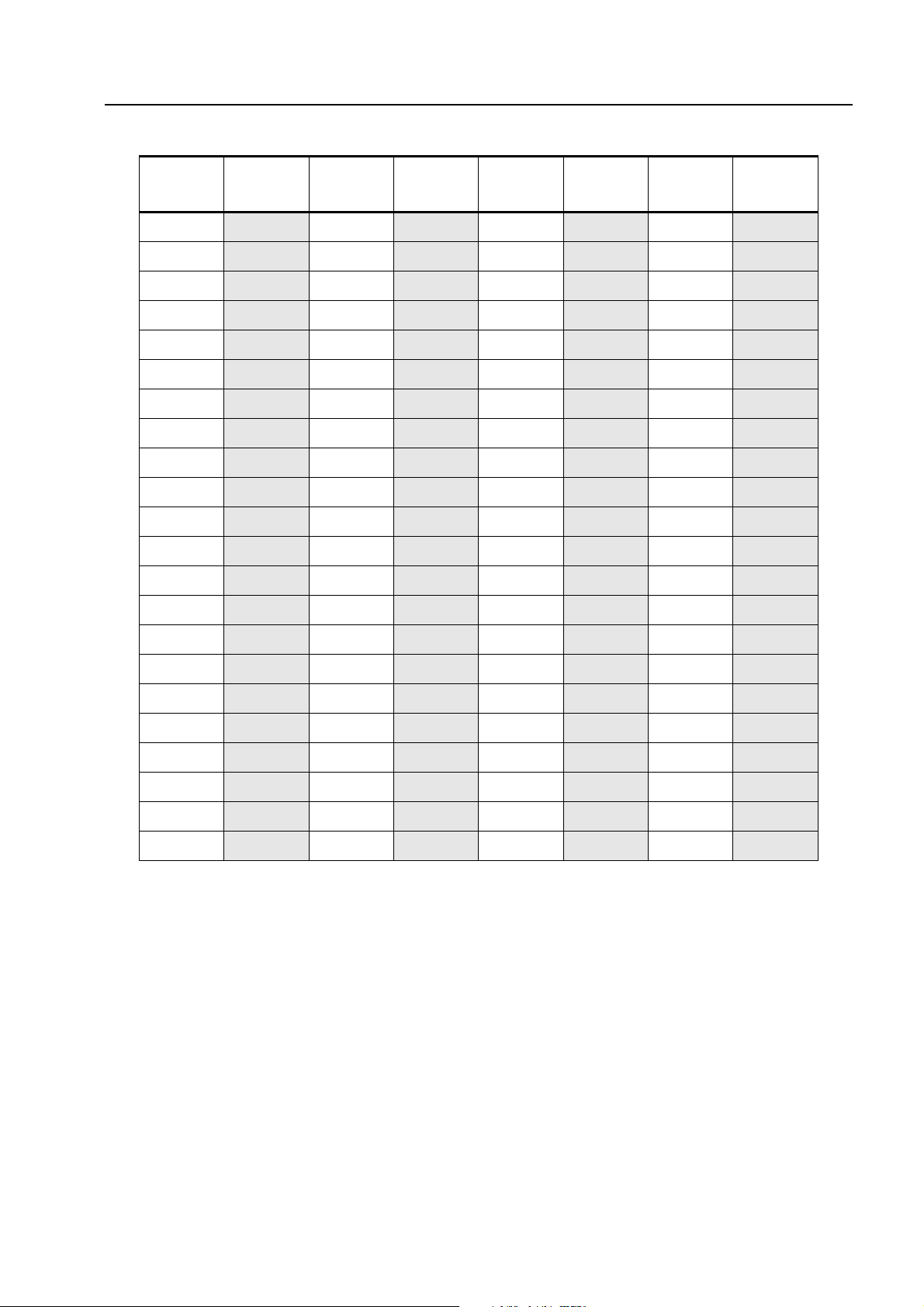
RADIO PROGRAMMING 4-19
DPL Codes
DPL
Code
23 043 152 065 343 087 606 109
25
26
31
32
43
47
51
54
65
71
72
73
74
Motorola
Code
044 155 066 346 088 612 110
045 156 067 351 089 624 111
046 162 068 364 090 627 112
047 165 069 365 091 631 113
048 172 070 371 092 632 114
049 174 071 411 093 645* 115
050 205 072 412 094 654 116
051 223 073 413 095 662 117
052 226 074 423 096 664 118
053 243 075 431 097 703 119
054 244 076 432 098 712 120
055 245 077 445 099 723 121
056 251 078 464 100 731 122
DPL
Code
Motorola
Code
DPL
Code
Motorola
Code
DPL
Code
Motorola
Code
114
115
116
125
131
132 062 311 084 532 106
134 063 315 085 546 107
143 064 331 086 565 108
057 261 079 465 101 732 123
058 263 080 466 102 734 124
059 265 081 503 103 743 125
060 271 082 506 104 754 126
061 306 083 516 105
NOTE: The codes marked with an asterisk are not part of the 83 standard EIA/TIA-603 codes.
Examples
Copying All Parameters from One Channel to Other Channel(s)
Scenario: To copy the parameters in Channel 005 into the following channels - 029, 032, 045, 089
Steps:
1. Enter Programming Mode, by pressing MON and turning on the radio.
2. Press + or - to select CH 005.
Page 20
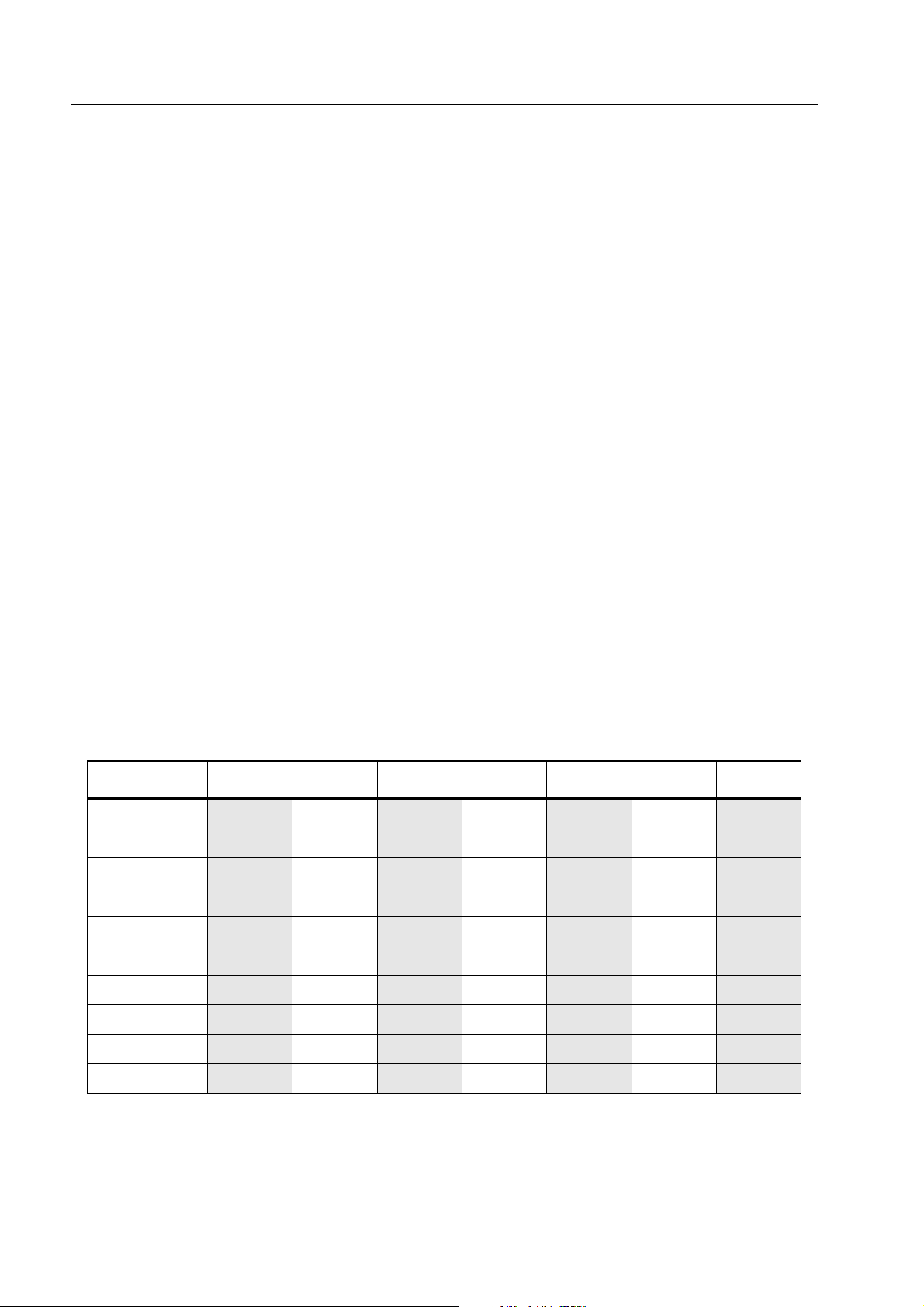
4-20 RADIO PROGRAMMING
3. Press PTT or MON until CH-COPY is displayed.
4. Press +. The first channel holder, C-01-, will be displayed. Use the keypad to enter 029.
5. Press + again. When C-02- appears, use the keypad to enter 032. Repeat this step for
channels 045 and 089.
NOTE: If a mistake is made, use + or - to move to the appropriate channel holder and press # to
erase the channel number.
6. Press PTT or MON, when all the channel numbers have been entered. Radio will display
COPY OK.
7. Press + to confirm channel duplication or - to exit without duplication.
8. Turn off your radio, if you have completed the programming, or proceed to the next
parameter.
Entering a Channel Alias
Scenario: To give Channel 028 an alias SECURITY.
Steps:
1. Enter Programming Mode, by pressing MON and turning on the radio.
2. Press + or - until CH 028 is displayed.
3. Press PTT or MON until CH TAG is displayed.
4. Press +. The cursor will be placed on the first character.
5. Press 7 five times. The display will change from 7 -> P -> Q -> R -> S.
6. Use the table below to enter the other characters.
7. Press PTT or MON, after the last character has been entered.
8. Turn off your radio, if you have completed the programming, or proceed to the next
parameter.
Keypad Button 1
1 1
2 2ABC
3 3DEF
4 4GHI
5 5JKL
6 6MNO
7 7PQRS
8 8TUV
9 9WXYZ
0 0+-/*#SPACE
st
Press 2nd Press 3rd Press 4th Press 5th Press 6th Press 7th Press
Page 21
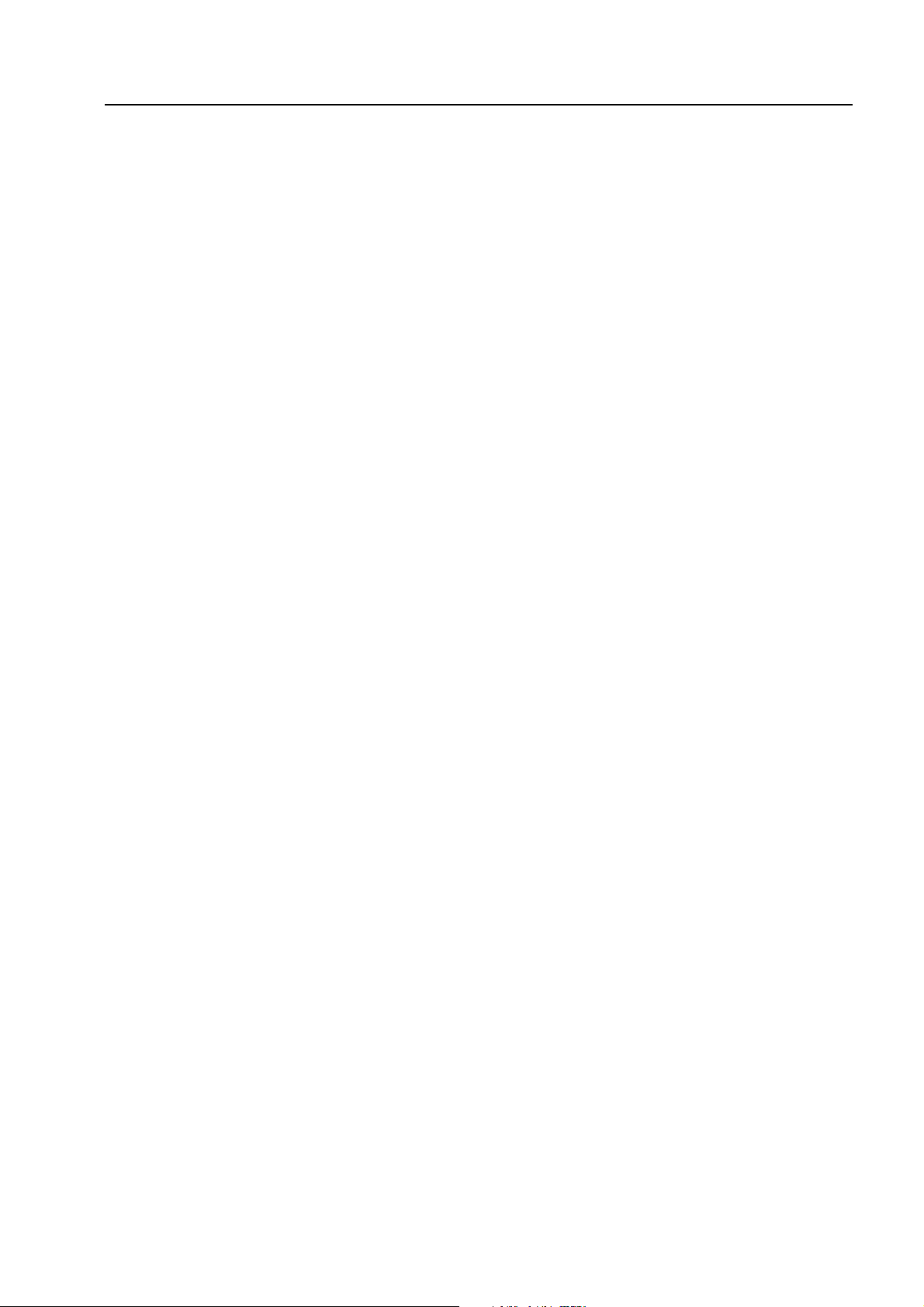
RADIO PROGRAMMING 4-21
Setting Up a Scan List
Scenario: To setup Scan List 2 with the following channels - CH 008, CH 036, CH 092, CH 083, CH
068.
Steps:
1. Enter Programming Mode, by pressing MON and turning on the radio.
2. Press + or - until RW is displayed.
3. Press PTT or MON until SCANLST2 is displayed.
4. Press +. The first scan list member holder, 2-01-, will be displayed. Use the keypad to enter
008.
5. Press + again. Enter 036, when 2-02- appears, and subsequently in this manner, enter the
other channels.
NOTE: If a mistake is made, use + or - to move to the appropriate scan list member holder and
press # to erase the channel number.
6. Press PTT or MON, when all the channel numbers have been entered.
7. Turn off your radio, if you have completed the programming, or proceed to the next
parameter.
Programming an ID
Scenario: To program PTT ID with the value “A1018”.
Steps:
1. Enter Programming Mode, by pressing MON and turning on the radio.
2. Press + or - until RW is displayed.
3. Press PTT or MON until PTT-ID is displayed.
4. Press +. The cursor will be placed on the first character.
5. Use the keypad and the programmable buttons to enter A1018.
NOTE: If a mistake is made, use + or - to move to the appropriate location and then re-enter the
correct character. To erase the complete ID, enter # 8 times.
Page 22
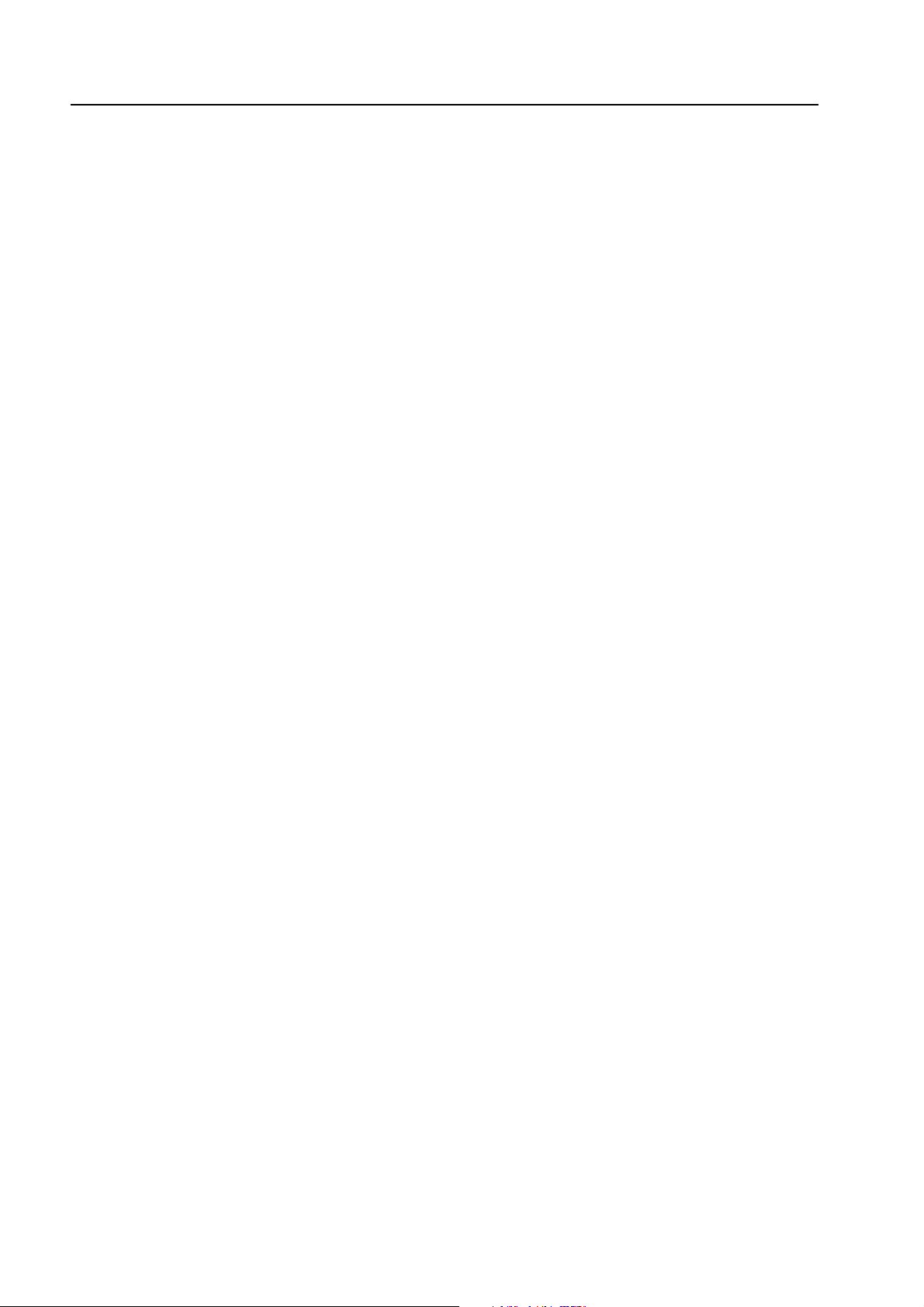
4-22 RADIO PROGRAMMING
6. Press PTT or MON, when the complete ID has been entered.
7. Turn off your radio, if you have completed the programming, or proceed to the next parame-
ter.
Programming an Phone Number/Access Code/De-access Code
Scenario: To program the phone number, 9-72886338 (where “-” represents a Pause digit), at
memory location 8.
Steps:
1. Enter Programming Mode, by pressing MON and turning on the radio.
2. Press + or - until RW is displayed.
3. Press PTT or MON until TELNO-8 is displayed.
4. Press +. The cursor will be placed on the first character.
5. Use the keypad to enter 9.
6. Enter a Pause digit, by entering * followed by #. These two characters will be converted into a
Pause, represented by ‘-’.
NOTE: Each Pause digit entered shortens the overall length of the code/number by a digit.
7. Use the keypad to enter the rest of the phone number.
NOTE: If a mistake is made, use + or - to move to the appropriate location and then re-enter the
8. Press PTT or MON, when the complete phone number has been entered.
9. Turn off your radio, if you have completed the programming, or proceed to the next parame-
Factory Reset
This feature allows you to erase certain programmable parameters and restore the radio to the
factory default settings. The radio, upon reset, clears all memory channels, phone numbers, and
restores the default settings of RW parameters.
1. Set the radio in Dealer Configuration (if it is operating in User Configuration).
2. Press and hold – and MON together, while turning on the radio. LCD displays INIT OK.
3. Press PTT to confirm factory reset, or turn off the radio to exit.
NOTE: When factory reset is in progress, LCD displays INITIAL for one second. When factory
correct character. To erase the complete phone number/code, enter # 16 times.
ter.
reset is completed, radio turns itself off, and back on again. The radio is now restored to its
default factory settings.
