Page 1

Digital Multi-service Data-capable Phone
@NNTN5959A@
NNTN5959A
Nextel
iDEN
i615 Phone User’s Guide
Page 2

Page 3
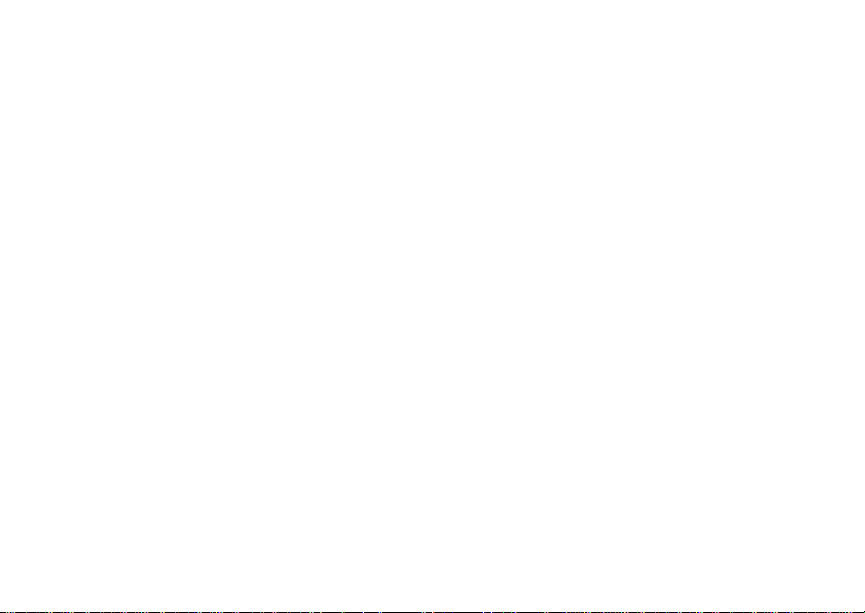
i
Contents
Getti ng Sta rted ......... ... ......... ... ......... .......... 1
Removing the Battery Door...............................2
Locating Your SIM Card....................................3
Battery...............................................................3
Powering On and Off.........................................6
Activating Service..............................................6
Enabling Secu r ity ................... ................ .... ... ....6
Phone Programming .........................................7
Finding Your Phone Number and Walkie-Tal kie
Number.........................................................7
Nextel® Voicemail..............................................7
Nextel Worldwide® Service ...............................7
Customizing Features .......................................8
Phone Basics ....................................................8
SIM Card Security ...........................................13
Locking the Keypad.........................................16
Antenna...........................................................17
Accessories.....................................................17
Wireless Loca l Num be r Porta bi li ty ............. ... ..1 8
Bringing Your Phone Number From Another
Carrier.........................................................18
Nextel® Customer Service ..............................19
Understand in g Sta tu s Mess a ges ............. .... ...19
Maki ng C a lls .... .. .......... .. .......... .. .......... .....20
Phone Calls.....................................................20
Nextel® Walkie-Talkie .....................................20
Talkgroup Calls ...............................................25
Receiving Calls ...............................................27
Choosing a Number to Call.............................28
Missed Phone Call s .............. .... .... .... ..............29
Using Speakerphone.......................................29
Using Mute......................................................30
Making Emergency Phone Calls.....................30
Call Alerts..................................................32
Sending Call Alerts..........................................32
Receiving Call Alerts .......................................32
Using the Call Alert Queue..............................32
Recent Calls..............................................34
Calls and Call Alerts........................................34
My Info From Other Phones............................34
Page 4

ii
Contact Information From Other Phones ........35
Viewing the Recent Calls List..........................35
Storing Items to Contacts................................36
Deleting Items .................................................36
Making Calls From the Recent Calls List ........37
Enter in g Tex t.. ... .. .......... .......... .. .......... .. ... 38
Using Word Mode............................................38
Special Function Keys.....................................39
Using Numeric Mode.......................................40
Contacts ................................................... 41
Accessing Contacts.........................................42
Creating Entries...............................................42
Editing Entries.................................................44
Viewing Entr ie s............ .... .... ............... .... .... .....44
Deleting Entries...............................................46
Checking Capacity ..........................................47
Creating Pauses and Waits.............................47
International Numbers.....................................48
Making Call s From Con ta cts .. .... ................ ... .. 4 8
Memo .........................................................50
Call Forwarding ........................................51
Forwardin g All Calls .................. .... .... .... .......... 5 1
Turning Off Call Forwarding............................51
Forwardin g Miss e d Call s... .... ................ ... .... ...52
Viewing Call Forwarding Settings ...................52
Advan c ed C a lli n g Feat u re s ......... .......... ..53
Call Waiting.....................................................53
Switching Bet w een C all s... .... .... ............... .... ...53
Putting a Call on Hold .....................................54
Calling 2 People..............................................54
Creating Pauses and Waits While Dialing.......55
Making International Calls...............................55
One Touch Walkie-Talkie................................55
Call Timers......................................................56
Using Your Phone as a Modem ......................57
Features for the Heari ng Impai red ..................58
Making TTY Calls............................................58
Special Dialing Codes.....................................60
Page 5
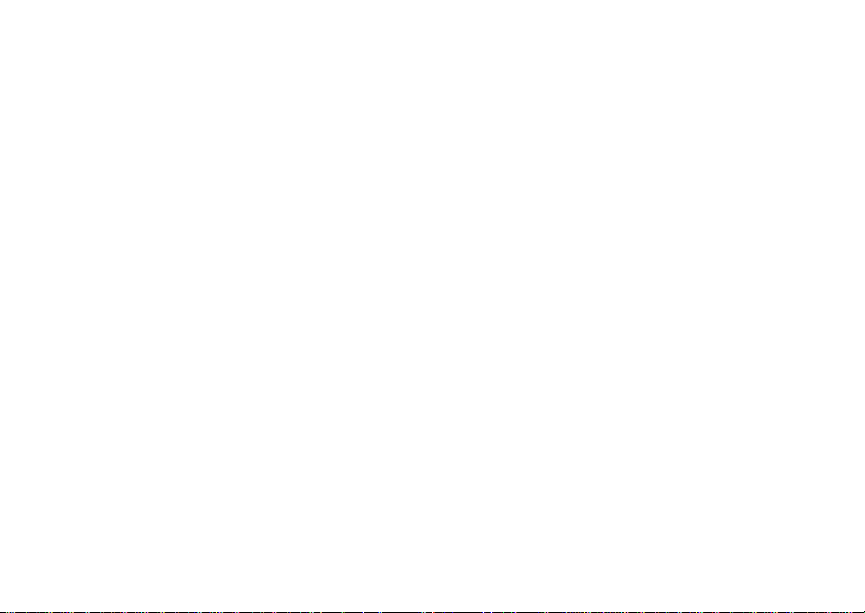
iii
Nextel® Phone Services............ .............. 61
Caller ID ..........................................................61
Per-Call Blocking.............................................61
Per-Line Blocking ............................................61
Second Line Service .......................................61
Call Restrictions ..............................................62
Sprint 411 ........................................................62
Ring Tones...............................................63
Setting Your Phone to Vibrate.........................63
Ring and Vibrate .. .... .... ............... .... .... ............. 6 4
Assigning Ring Tones to Contacts..................64
Viewing Rin g Tone Assi gn me nt s .... .... .... .........6 4
Download in g Mor e Rin g Tones ..................... .. 6 5
Managing Memory...........................................65
Deleting Custom Ring Tones ..........................65
Message Center....................................... 66
Accessing the Message Center.......................66
Message Center Options.................................66
Receiving Messages................................ 67
Message Notifications.....................................67
Retrieving Messages.......................................68
Voicem a i l M e ss a g e s ..... ... .. .......... .. ..........69
Receiving a Message......................................69
Accessing Voicemail From
the Message Center ...................................69
Sending Unanswered Calls to Voicemail ........69
Nextel® Voicemail.....................................70
Setting Up Your Voicemail Box .......................70
Playing Messages...........................................70
Changing Your Passwo rd ............. .... ..............71
Recording Your Name.....................................71
Recording Your Active Greeting......................72
Advanced Voicemail Features ........................72
Multimedia Messages ..............................75
Navigating the Inbox, Drafts, and Sent Items..75
Creating and Sending Messages ....................75
Drafts...............................................................84
Sent Items.......... .... .... .... ............... .... .... .......... 8 5
Receiving a Message......................................86
Navigating a Message.....................................86
Viewing Received Messages
Page 6
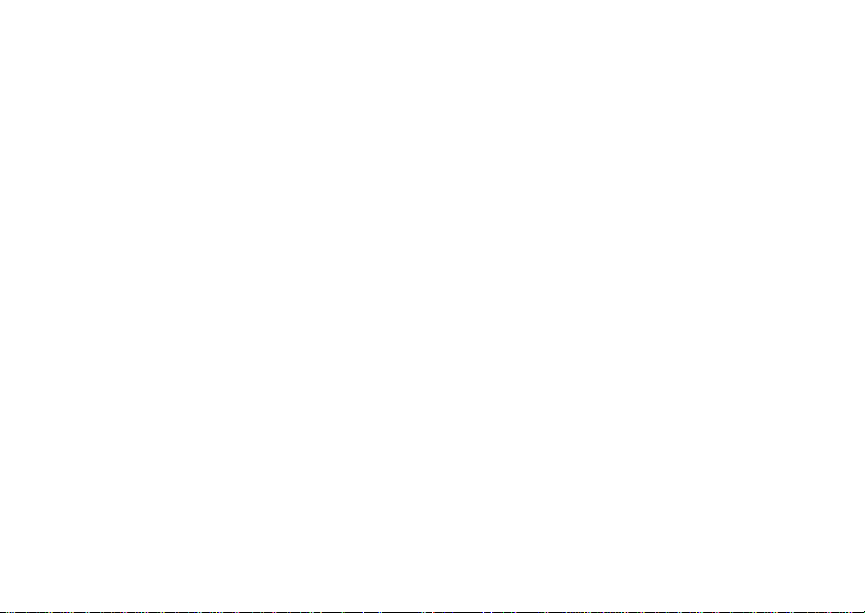
iv
From the Message Center..........................87
Actions for Received Messages......................88
Customizing MMS ...........................................91
Managing Memory...........................................94
Using Nextel Direct SendSM..................106
Sending a Picture..........................................106
Receiving a Picture .......................................107
Sending My Info and Contact Information.....108
SMS Me s sag e s............ .. .......... ......... ... ..... 95
Wirel e ss D a ta Se r vi c e s .......... .. .......... .. ... 97
Wireless Dat a Serv ic es ... .... ... .... .... ............... .. 9 7
Accessing Wireless Data Services From Your
Phone .........................................................97
Navigation Keys ..............................................98
Guides and Dem os.. ............... .... .... ............... .. 9 9
Medi a Ce n te r .......... .. .......... .. .......... .. ...... 100
Viewing the Media Center.............................100
Forward Locked Items...................................101
Pictures .........................................................102
Audio Recordings..........................................103
Renaming Items............................................104
Locking Items................................................104
Deleting Items ...............................................104
Managing Memory.........................................105
My Info...... ... .. .......... .. .......... ... ......... ........ 1 11
Viewing My Info.. .... ............... .... ............... .... .111
Editing My Info ..............................................111
Setting Sending Options ...............................112
Bluetooth® ....... .. .......... .. .......... .. .......... ...113
Understanding Bluetooth® Access Settings..113
Setting Your Phone for Bluetooth®................113
Accessing Bluetooth® ........... .... .... .... ............114
Making a Bluetooth® Connection..................115
Setting Device Details...................................117
Sending Contacts, Datebook Events and
Pictures.....................................................118
Receiving Items.............................................119
Voice R ec o r d s ... ... ......... ... ......... ... .......... 1 21
Viewing Voice Rec ord s .. ... .... ................ ... .... .121
Creating Voice Records ................................121
Playing Voice Records..................................122
Page 7
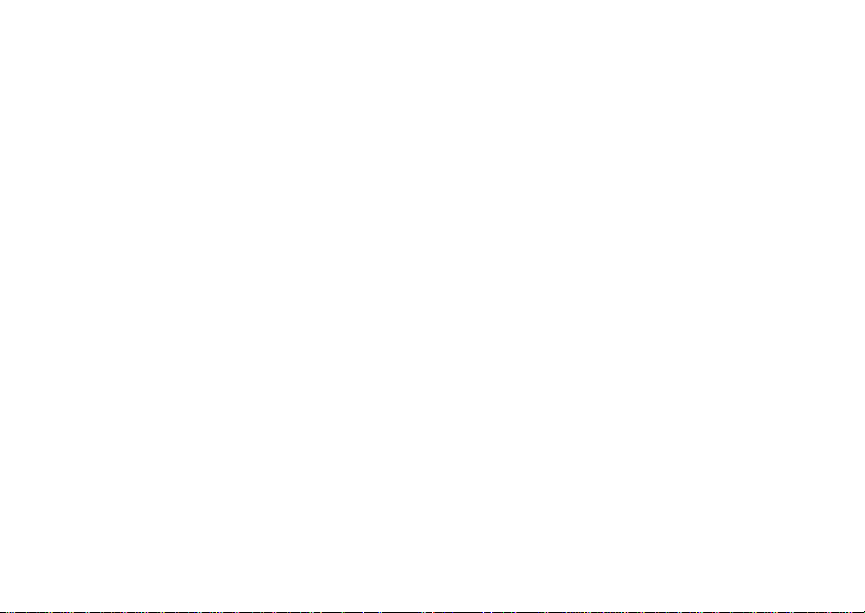
v
Labeling Voice Records ................................122
Locking Voice Records..................................122
Deleting Voice Records.................................123
Managing Memory.........................................123
Java Applications....................... ...........124
Installing Applications....................................124
Running Applications.....................................124
Suspending Applications...............................124
Resuming Applications..................................125
Ending Applica ti ons................ .... .... ............... 12 5
Download in g Appli ca tio n s ...... .... ................ ...125
Deleting Applications.....................................125
Managing Memory.........................................126
Shortcuts on the Ma in Menu .................. .... ...126
Java Applications and GPS Enabled.............127
GPS En abled ..... .. ... ......... ... .......... .. ........ 130
IMPORTANT: Things to Keep in Mind ..........130
Making an Emergency Call ...........................132
Viewing Your App roxim a te Lo ca tio n ............. 13 3
Enhancing GPS Performance.......................134
Updating Satellite Almanac Data...................135
Setting Privacy Options.................................136
Using GPS With Map Software .....................137
Datebook.................................................139
Viewing Dat eb ook ............. .... .... ............... .... .139
Creating Events.............................................140
Editing Events ...............................................142
Deleting Events.............................................142
Receiving Reminders....................................143
Making Calls From Datebook and Datebook
Reminders................................................143
Customizing Datebook Setup........................144
Customizing Your Phone.......................146
Setting the Volume........................................146
Setting Your Phone to Vibrate.......................146
Changing the Loo k of Your Pho ne ........ ... .....146
Temporarily Turning Off Transmissions ........149
Using Settings...............................................149
Profiles ....................................................154
Viewing Pro fil es.......... .... ... ................ .... ... .....15 4
Switching Prof il es.............. .... .... ............... .... .154
How Changing Set tin gs Affects Profi le s........154
Page 8

vi
Temporary Profiles........................................155
Creating Profiles............................................156
Editing Profiles ..............................................156
Deleting Profiles............................................156
Setting Call Fil teri ng .... .... .... ............... .... .... ...157
Shortcuts................................................ 159
Creating a Shortcut .......................................159
Using a Shortcut............................................159
Editing a Shortcut..........................................160
Deleting Shortcuts.........................................160
Using a He a dse t.. ... ......... ... .......... .. ........ 161
Using a Bluetooth Headset............................161
Attaching a Headset......................................161
Using a Remote Walkie-Talkie Button...........161
Nextel® Customer Service .................... 163
Domestic Customer Service..........................163
Nextel Worldwide® Customer Service...........164
Nextel National Network General Terms
and Con di ti o n s.............. .. .......... .. ........ 1 65
Safety and General Information ............187
RF Operational Characteristics.....................187
Portable Radio Product Operation and EME
Exposure...................................................187
Electromagne tic Inte rference/Compatibilit y...190
Medical Devices............................................190
Operational Warnings ...................................191
Operational Cautions ....................................192
Accessory Saf et y Inform at io n ............... ... .... .193
Hearing Aid Compatibility .....................195
Caring for the Environment
by Recyc l in g.......... ... .......... .. .......... .. ...196
Disposal of Your Mobile Telephone and
Accessories ..............................................196
MOTOROLA LIMITED WARRANTY.......197
Patent and Software Provisions....................200
Page 9

vii
Limited Warranty
Motorola Communicati on Products
(International)..................................... 202
Index ....................................................... 206
Page 10

viii
DECLARATION OF CONFORMITY
Per FCC CFR 47 Part 2 Section 2.1077(a)
Responsible Party Name: Motorola, Inc.
Address: 8000 West Sunrise Boulevard
Plantation, F L 33322 USA
Phone Number: 1 (800) 453-0920
Hereby d eclares that the pr oduct:
Product Name: i615
Model Number: H58XAN6RR4BN
Conforms to the following regulations:
FCC Part 15, subpart B, section 15.107(a),
15.107(d) and section 15.109(a)
Class B Digital Device
As a personal computer per ipheral, this device
complies with Part 15 of the FCC Rules. Operation
is subject to the following two conditions: (1) this
device may not cau se ha rmf ul int er fer e nce, an d (2 )
this device must accept any interference received,
includ ing interferenc e that may ca use undesired
operation.
Note: This equipment has been tested and
found to comply with the limits for a Class
B digital device, pursuant to part 15 of the
FCC Rul es. These limits are designed to
provide reasonable protection against
harmful interference in a residential
inst allation. This equipme nt generates,
uses and can radiate radio frequency
energy and, if not installed and used in
accordance with the instructions, may
cause harmful interference to radio
communications. However, there is no
guarantee that interference will not occur
in a particul ar ins tal la ti o n.
If this equipment does cause harmful
interference to radio or television reception,
which can be determined by turning the
equipment off and on, the user is
encouraged to try to correct the interference
by one or more of the following measures:
• Reo rie nt or rel oc ate the receiv in g
antenna.
• Incr e as e th e separation between the
equipme nt and receiver.
• Connect the equipment into an outlet on
a circuit different from that to which the
receiver is connected.
• Consult t he dealer or an experienced
radio/TV technician for help.
Page 11

1
Getting Started
status light
volume
controls
Walkie-Talkie
button
menu key
light sensor
back key
accessory
connector
earpiece
retractable
antenna
display
stereo
headset
jack
option keys
power button
microphone
speaker
(in back)
p Power button.
Navigat ion key — press the arro ws to
scroll through menus and lists.
OK key — selects highlighted items ;
O
answ e r s ca lls.
m Menu key — accesses cont ext-sensitive
menus.
A Option key — selects the option
appearing above it on the display.
Note: Throughout this User’s Guide,
the option ke ys wi ll be
represented by A.
s Send key — places phone calls.
e End key — ends phone calls; returns to
idle screen; in Wireless Data Services,
return s to home page.
Page 12

2
Getting Started
t
.
t Turns W a lk ie - Ta lk ie speaker on and of f ;
used with voice names and vo ice records.
. Ends calls; sends incoming phone calls to
voicemail.
Status
Indic ates the status of your connection .
light
Solid green mean s your phone is in use;
flashin g gr e en m eans yo ur ph one i s r ea dy
to use; solid red means no service;
flashing red means your phone is signing
on to the network.
To start using your i615 phone:
• Make sure your SIM card is in place.
• Charge the battery.
• Activate your service.
• Enable security.
Removing the Battery Door
1 Make sure the phone is powered off. See
“Poweri ng On and Off” on page 6.
2 Slide the rele ase button back.
3 Grippi ng the ba t te ry do or ne ar the release
button, lift the battery door and remove it from
the back of your ph one.
release
button
Grip
here.
Page 13

3
Locating Y our SIM Card
Locat in g Your SIM Ca rd
Your SIM (Subscriber Identity Module) card is a
small piece of plastic located in the SIM card
holder in the back of your phone, underneath the
battery.
SIM card
If there is no SIM card in your phone, contact
Nextel Customer Service at 1-800-639-6111.
If you want to use a SIM card other than the one
that is in your phone, please contact Nextel
Customer Service to verify that the SIM card you
want to u s e is compatible with your phone.
SIM card
holder
Battery
Inserting the Battery
Your pho ne comes with a Maximum Capacity
Lithium Ion (Li-Ion) Battery.
1 Remove the battery door.
2 Insert the top of the battery into the battery area.
Press the bottom of the battery to secure it.
3 Replac e t he batt e ry do or and pr e ss it ge nt ly unti l
you hear a cl ic k.
Page 14

4
Getting Started
Charging the Battery
Your phone comes with a rapid travel charger.
1 Plug the charge r into an electrical outlet.
2 Open the connector cover.
3 Plug the other end of the charger into the
access ory connector.
connector
cover
Charger Atta ched or De vice A ttach ed appears
on the display.
Tip: To remove the charger from the accessory
connector: Press the buttons on the sides
of the plug. Pull the plug straight out.
4 If you have purchased optional batteries or
chargers, see “Charging Times”.
Charging Times
Check your battery and charg er type ag ainst the
grid below to de termine appropriate charging
times.
Battery Charger
Rapid Standard
Standard
Li-Ion
Maximum
Capacity
Li-Ion
For best resu lts , charg e the batt eri es withi n the
tempe rature range of 50 °F to 10 4°F (10°C to
40°C).
Prolonged charging is not recommended.
2 hours 5.5 hours
3.5 ho urs 9 hours
Page 15
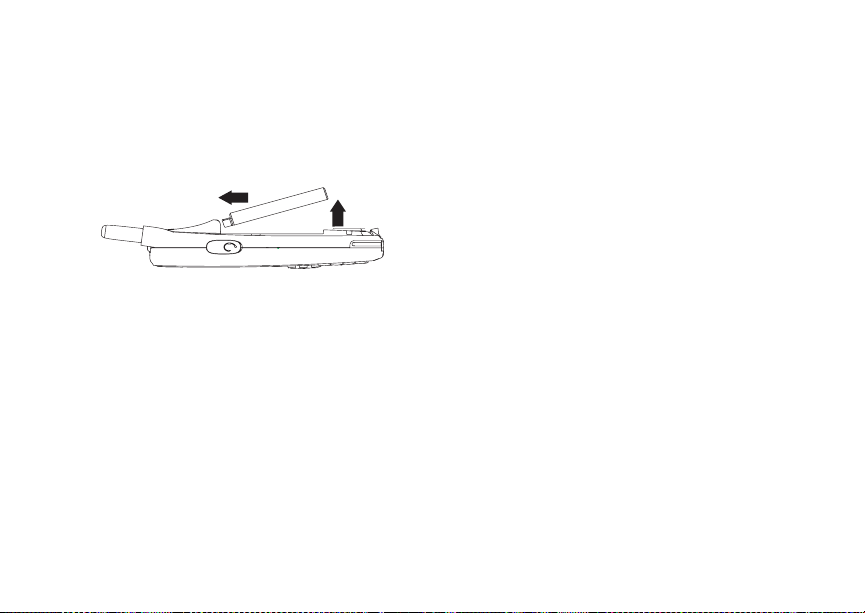
5
Battery
Removing the Battery
1 With the phone powered off, remove the battery
door.
2 Remove the battery by pushing it toward the
antenna and lifting it out.
Battery Use and Maintenance
• The Motorola iDEN Approved chargers provide
optimum performance. Other chargers may not
fully charge the iDEN battery or may yield a
reduce d num b er of lif et i m e ch arge cycles .
• Extreme temperatures degrade ba ttery
performance. Do not store the battery where
temperatures exceed 140°F (60°C) or fall below
-4°F (-20°C).
• Batteries have a self discharge rate and without
use, l ose about 1% of their charge per day.
• The battery capacity is degraded if the battery is
stored for long periods while fully charged. If
long term storage is required, store at half
capacity.
Sleep Mode
To conserve battery supply, your phone uses
Sleep mode. With Sleep mode, after your phone
has been i dl e for a speci f ie d i nte rv al, t he di sp la y on
your phone will turn off.
You can s et your pho ne to enter Sleep mode after
1 minute, 3 minute s, 5 minute s , or 15 min utes of
inacti vity. See “D ispl ay/In fo Fe atur es” on pa ge 15 0.
Sleep mode turns off when you either press a key
or receive a call alert or phone call.
Holster
When you pl ac e yo ur i615 ph one i n t he hol ste r that
you received with your phon e, your ph one will go
into Sleep mode to preserve the phone’s battery
life. The holster contains a magnet that acti vates
Sleep mo de on your phone.
Note: Maintain a minimum distance of 1/4 inch
between the magnet and any media that
cont ains di gi t al i nf orm at io n, such a s c re di t
cards, debit cards, etc., as this digital
info rmation could be er ased by the
magnet.
Page 16

6
Getting Started
Powering On and Off
To power your phone on, press p.
Note: When powering on, if you press p for
more than 5 seconds, you will turn off
calls an d other trans mission s. Se e
“Temporarily Turning Off Transmissions”
on page 149.
As your phone connects to the network, you will
see a conn ecting message. When the idle screen
appea rs , the ph on e is re ad y to us e.
To power your phone off, press and hold p.
Activating Service
The first time you power your phone on, your
service is activated.
A screen then appears prompting you to select Ok
to update your browser information, which enables
security. This screen will only appear during initial
activation.
Enabling Security
You must enable security the first t ime you pow er
on your ph on e o r w it hi n 10 da ys of fir st ac ti vat i on o f
your phone.
1 Press A under Ok.
Note: If yo u press A under Later, the idle
screen will appear. The next time you
select Net from the main menu, you will
be prompt ed t o enab le sec urity befo re you
can use Wi r el es s D ata Se rvi ce s .
2 You are prompted to en ab le sec ur i ty. Press A
under Yes. A series of screens followed by the
default homepage displays.
3 Press e to return to the idle screen.
Page 17

7
Phone Programming
Phone Pr og ra mmi ng
Within 24 hours of enabling security, you will
receive an alert notification c ontaining your
Personal Telephone Number (PTN), Nextel
Customer Service number , Walkie- Talkie, and
Talkgroups (if you subscribe to this service).
1 When you receive an alert notification saying
New Browser Message - Receive
Programmi ng Info , press A un de r Goto.
2 You are prompted to accept ch anges to your
lists. Press A under Ok.
3 You are prompted again to accept changes to
your lists. Press A under Ok.
4 A confirmation sc reen displays. Press A under
Ok.
5 Press e to return to the idle screen.
Findi ng Your Phone Nu mb e r and Walkie-Talkie Number
My Info lets you view your phone number,
Walkie-Talkie number, and other phone
information.
1 Press m to access the main menu.
2 Scroll to My Info.
3 Press O.
4 Scroll to see your information:
Line 1 and Line 2 are your phon e nu mbers.
Walkie-Talkie is your Walkie-T alkie number, the
number that others use to contact you using
®
Walkie-Talkie service. These numbers
Nextel
appear when you receive your alert notification
after enabling security on your phone.
See “My Info” on page 111 for more information
about this feature.
Nextel® Voicemail
You must set u p you r vo ic em ail b ox be f ore you c an
retrieve messages. See “Setting Up Your
Voicem ail Box” on page 70.
Nextel Worldwide® Service
You can use your phone to make calls
internationally in select cities using other iDEN®
networks by calling Nextel Customer Service to
activa te international diali ng on your account.
Countrie s i n wh ic h yo u c an use your ph on e inc lu de
Argentina, Brazil, Canada, Guam, Israel, Jordan,
Mexico, Peru, t he Philippines, Singapore, and
South Korea*.
* Credit approval may be required. Other conditions may apply.
Page 18
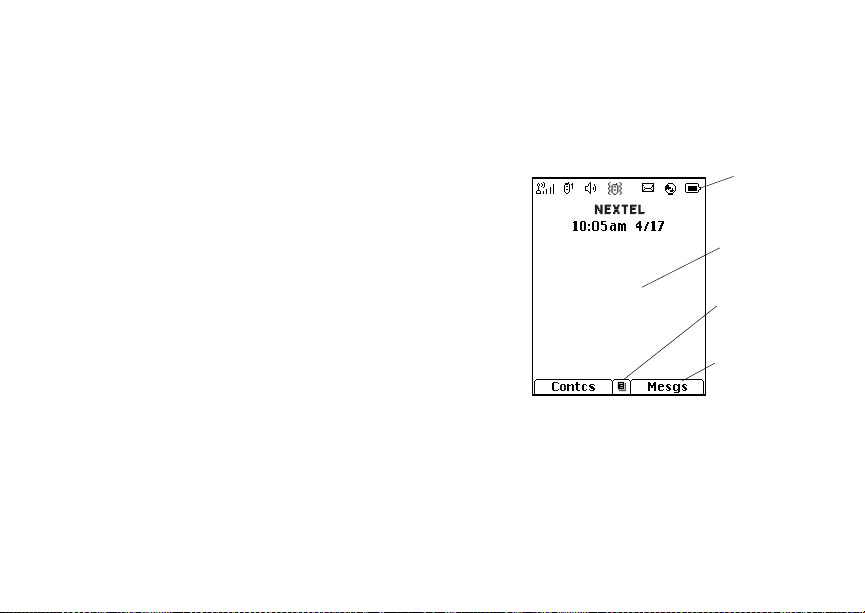
8
Getting Started
status icons
Customizing Features
You can c ontrol ma ny features of your phone,
includ ing the si ze of the te xt on the displa y, the way
you access main menu items, and the vol ume of
incoming sound, rings, and other tones. See
“Customizing Your Phone” on page 1 46.
Phone Basics
Display
Any time your phone is powered on, the display
provides you with information and options.
text area
menu icon
display options
The scre en sho w n ab ov e is th e id le sc reen. The
idle screen appears when your phone is on, but not
engage d in any activity.
Note: The idle screen will not display if your
phone is in Sleep mode.
Page 19

9
Phone Basics
Text Area
This area displa ys menus, messages, names,
phone nu mbers, and other information.
Display Options
Two displ ay options appear at the bottom of most
screens. You select a display option by pressi ng
the option key below it.
Menus and Lists
Your phone’s fea tures are arranged in menus,
submenus, and list s.
To acces s the items i n a menu or list, scroll using
the navigation key at the top of your keypad. This
key lets you scroll up, down, left, or right. Holding
down the appropriate part of the navigation key
speeds up scrolli ng.
In this guid e, this symbol > tells you to select a
menu or list item. For example, Settings >
Security means:
1 Scroll to Settings on the main menu.
2 Press O to see the Settings scr e en .
3 Scroll to Security.
4 Press O to see the Security scr e en .
Quick Access to Main Menu Items
Each arrow in the navigation key and O can be
used to a ccess a main menu item from the idle
screen. E ach of the s e keys is assigned to a main
menu item when you receive your phone. To
assign different main menu items, see “Personalize
Features” on page 151.
OK Key
Pressing O:
• Selects the hi ghlighted menu item or list item.
• Sets options.
• Confir ms actions.
• Places and answer calls.
• From the idle screen, accesses Settings. This is
the default setting. You can assign a different
main menu item to O.
Menu Key
Many fea tures provide context-sensitive menus
that let you access related features and actions.
This icon
menu is available. Press m to access the menu.
S appea rs an y t im e a co ntext-se n si tiv e
Page 20

10
Getting Started
Main Menu
All your phone’s features can be accessed through
the main menu. You can set the main menu to
appear as a list or as large icons. See “Setting the
Menu View” on page 148.
Net Access Nextel Wireless
a
Java Apps Java applicati ons on your
q
Settings Customize your ph one.
b
Ring Tones Assign ring tones and turn
m
VoiceRecord Record and play au dio
c
My Info Access personal phone
j
Data Services. See
page 97.
phone. See page 124.
See page 146.
ringer off. See page 63.
messages. See page 121.
inform a tion, includ in g
phone nu mber and
Walkie-Talkie. See
page 111.
n Downloads Provides a catal og of ring
Bluetooth Connect to a device with
B
GPS Find yo ur ap proximate
l
Contacts Create, view, store, and
d
Messages Access messages. See
e
Call Forward Set call forwarding options.
f
Datebook Schedule appo in tm ents .
o
Memo Store a number to access
g
tones, wallpapers, games
and Java applications that
you can download directly
to your ph on e. It em s i n t his
catalo g change frequently,
so check reg ularl y for fre sh
conten t. See page 65.
Bluetooth. See page 113.
geographical location. See
page 130.
edit Contacts and Groups.
See page 41.
page 66.
See page 51.
See page 139.
later. See page 50.
Page 21

11
Phone Basics
Call Timers Phon e us ag e informatio n.
h
Recent C all s Lists re c e nt calls. See
i
Shortcuts Create shortcuts to
s
Profiles Groups of settings you
p
Call Alert Lists call alerts. See
k
m Media Center Access stored pictures and
See page 56.
page 34.
screens. See page 159.
apply together . See
page 154.
page 32.
audio recordings. See
page 100.
Status Icons
Status i co ns appea r at t he t op of t he di spl a y. Some
appear at all times. Others appe ar only wh en your
phone is engaged in certain activities or when you
have activated certain features.
abcd
efgd
o p q r
s
A
B
C
S Group In Use— Yo ur ph one is
Battery Strength — A fuller battery
indica tes a grea ter charge.
Signal Strength — More bars next
to the antenna indicate a stronger
signal.
Phone In Use — Your phone is
activ e on a phon e call.
Walkie-Talkie In Use — Your
phone is active on a Walkie-Talkie
call.
Talkgroup In Use — Your phone is
activ e on a Talk group call.
activ e on a Grou p W al k ie-Talkie
call.
Page 22

12
Getting Started
B Bluetooth In Use — Your phone is
1 2
G L
I J
K
H
Q R M
u
w xT
yz
ljik
mXnW
using B luetooth. If this icon is
blinki ng, then your phone is in
discoverable mode. If this icon is
static , yo ur ph on e is active in a
Bluetooth connection.
Active Phon e Line — 1 indicates
phone li ne 1 is ready to make calls;
2 indica tes phone line 2 is ready to
make calls.
Call Forwa rd — Your phone is set
to forward calls. See “Call
Forwarding” on page 51.
Ringer Off — Your phone is set to
not ring . See “S etti ng Yo ur Phon e to
Vibrate” on page 63.
Speaker Off — Walkie-Talkie and
Group Wal ki e -Ta lki e soun ds are se t
to come through the earpiece rather
than through the speaker.
Messages — You have one or
more mess ages. See page 66.
T9 Text Input — You are using T9
Text Input to enter text. See
“Entering Text” on page 37.
DE
c
U
Y Z
N O
Internet — You are ready to
browse the internet or are browsing
the internet using a secure
connection.
Voice Record — You have one or
more voice records stored. See
page 121.
Transmitters — Your phone is set
not to receive calls and other
transmissions. See “Temporarily
Turning Off Transmissions” on page
149.
Packet D ata — You are ready to
transfer packet data or are
transferring packet data. See “Using
Your Pho ne as a Modem” on page
57.
TTY — You are re ad y to us e your
phone to make calls using a
teletypewriter device. See “Making
TTY Calls” on page 58.
Page 23

13
SIM Card Security
SIM Card Security
Your SIM card stores all your Contacts and
protects your personal information. Since thi s
information is stored on your SIM card, not in your
phone, you can remove the information by
removing your SIM card.
Note: Except for making emergency calls, your
phone will not fu nctio n w ith out the SIM
card.
To preve nt unauthor i ze d us e of yo ur ph on e, your
SIM card is protected by a PIN that you ente r each
time the phone is powered on. You can change the
PIN or turn off the requirement that it be entered.
Turning the PIN Requirement On and Off
When the SIM PIN requirement is off, your ph one
can be used without entering a PIN.
Important: When the SIM PIN requirement is off,
When the SIM PIN requirement is on, you are
prompted to enter your PIN each time you power
on your ph one.
the personal data on your SIM card is
not protected. Anyone can use your
phone and access your personal data.
Note: If a SIM PIN is required, your phone will
not function until the SIM PIN is entere d,
except for making emergency calls.
1 From the main menu, select Se tting s >
Security > SIM PIN.
2 Select On or Off.
3 Enter the current SIM PIN.
Note: The default SIM PIN is 0000. Change your
PIN to prevent fraudulent use of the SIM
card (see “Changing the PIN” on page
14).
4 Press A under Ok.
Entering the PIN
1 When the Enter SIM PIN Code screen appears
after you power on your pho ne, enter your SIM
PIN.
2 Press A under Ok.
The mes s age SIM Unl ocked displays .
Important: If you enter your PIN incorrectly 3 times,
your SIM card is blocked. To unblock
your SIM card, you must contact Nextel
Customer Service. See “Unblocking the
PIN” on page 14.
Page 24

14
Getting Started
Changing the PIN
Note: The SIM PIN re quirement must be turned
on in order to access this feature.
1 From the main menu, select Se tting s >
Security > Change Passwords > SIM PIN.
2 At the Enter Old SIM PIN screen, enter the
current SIM PIN.
3 Press A under Ok.
4 At the Enter New SIM PIN screen, enter the
new 4- to 8-digit SIM PIN.
5 Press A under Ok.
6 At the Re-enter New SIM PIN screen, r e-enter
the new SIM PIN to confirm.
7 Press A under Ok.
Changed: SIM PIN displays.
Unblocking the PIN
If you enter your PIN incorrectly 3 times, your SIM
card is blocked. T o unblock your SIM car d, you
must con tact Nex t el Cust o mer S erv ic e t o get a P IN
Unblock Code (PUK).
Important: If you unsuccessfully enter the PUK
code 10 times, your SIM card is
permanently blocked and must be
replaced. If this happens, all data is
lost. You will get a message to contact
Nextel Customer Service. Except for
making emergency calls, your phone
will not function with a blocked SIM
card.
To unblock the PIN:
1 Press * # m 1.
2 At your Nextel Customer Service
repres ent ative ’s re ques t, pro vide t he infor mat ion
needed to give you a PUK code.
3 Select Unblock PIN.
4 Enter the PUK code.
5 Enter a new 4- to 8-digit SIM PIN.
6 Re-en ter yo ur S IM PI N .
Note: These steps must be performed in quick
succession.
If you entered the codes properly, SIM Unlocked
appears on the display.
Page 25

15
SIM Card Security
Inserting and Removing Your SIM Card
Important: Do not touch the gold-colored areas of
The SIM card is designed for optimal Contacts
storage and feature use. For Nextel SIM card
compatibility information, visit www.sprint.com.
Note: In some cases, Contacts and Groups may
If you remove your SIM card and use it with
another phone, or use another SIM ca rd with your
phone, the following informat ion is erased:
• The recent calls list
• Call forwarding settings
• Net alerts
• MMS messages
• Options set using the MMS Setup menu
• Pictures and audio recordings in the media
center, except those that are forward locked
• Voice records
• Voice names
your SIM card.
not be ac cessible if you move your SIM
card to another phone. Contacts and
Groups created with your i615 phone may
not be readable by an older iDEN
SIM-based phone.
• Datebook events
• Options set using the Personalize menu
• Informat io n st ore d in Mem o
• 3 most recent GPS Enabled locations
Inserting Your SIM Card
1 With your phone po were d off, rem o ve the
battery door and battery.
2 Hold your SIM car d as shown. Do not touch the
gold-colored area.
cut corne r
Page 26

16
Getting Started
3 Carefully slide your SIM card into your phone,
until it lies flat in the SIM card holder.
SIM card
holder
Removing Your SIM Card
Important : To avoid loss or da mage, d o not rem ove
1 With your phone po were d off, rem ove the
battery door and battery.
your SIM card from your phone unless
absolutely necessary.
2 While hol di ng the tab down, slid e yo ur SIM card
out of the SIM card holder.
SIM card
holder
Note: Protect your SIM card as you would any
delicate object. Store it carefully.
Locking the Keypad
Locking the phone’s keypad prevents its buttons
from being pressed. When the keypad is locked,
you can on ly:
• Power the phone on and off
• Unlock t he keypad
• Respond to incoming calls, messages, and
alerts
Important: Emergency calls cannot be placed while
the keypad is locked.
Page 27

17
Antenna
To lock or unlock the keypad:
1 From the idle screen, press m.
2 Press *.
If you press a key while the keypad is locked,
instructions for unlocking the keypad displa y
briefly.
You also have the option of setting your phone to
automatically l ock the keypad if there has been no
activity for a specified time.
1 From the main menu, select Se tting s >
Security > Keypad Lock.
2 To lock the keypad immedia tely, select Lock
Now. You will be given the option to press m
and * to lock and unlock the keypad.
3 To set a specific time for the keypad to lock if
there ha s been no activi ty , sel ect Auto Lock and
then select a time.
The keypad can be set to lock in 5, 10, 15, or 20
minutes if the keypad is not touche d during t he
specified time. To turn the auto lock off, repeat
step 3 and select Off.
Antenna
The retractable antenna on your i615 phone is
design ed to be extended du ring calls and is
essential to attain the hearing aid compatibility
rating on applicable models.
To extend the antenna, pu ll gently on the r ounded
tip until the antenna is fully extended and clicks into
position.
When finished with a call, retract the antenna by
pushing gently on the rounded tip until the antenna
clicks into place.
To optimize your phone’s performance, extend the
antenna when you make or receive a call, and
avoid t ouching the antenna with any body part.
Important: Failure to fully extend or retract the
antenna until the antenna clicks into
place causes severely degraded
performance, which may result in
missed calls, dropped calls, or garbled
audio.
Accessories
Your pho ne comes with a Maximum Capacity
Li-Ion Battery, rapid tr avel charger, and holster.
Page 28

18
Getting Started
Note: When you pla c e your i615 phone into the
holst er, your phone goes into Sl eep
mode.
Various acc es sor ies ar e ava ilab le f or us e w ith you r
i615 phone, including
chargers, data cables, ha nds-free accessor ies,
Bluetooth acce ss ories, and mo r e.
To order additional accessories, go to
www.sprint.com or call 1-800-Nextel6. You can
also contact your Nextel Authorized Sales
Representative or stop by any Sprint Store. For
information on Sprint Store locations, go to
www.sprint.com.
cases, ve hicle power
Wireless Local Number Portability
Bringing Your Phone Number From Another Carrier
If you are bringing your phone number from
another carrier, your new phone wi ll be active as
soon as you receive it. Nextel will provide y ou with
a temporary phone number so that you can begin
using your phone immediately. Onc e the number
you have brought to Nextel is activated, your
temporary phone number will be deactivated and
servic e with your previo us carrie r will be cancelled
automatically. You will r eceive a text message on
your phone letti ng you know that activation is
complete. Simply turn your phone off and back on
again to complete activation.
Here is additional information you need to be
aware of until the number you have bro ught to
Nextel is active on the Nextel
®
National Netw ork:
Nextel® Vo icemail
We sugges t y ou se t up yo ur v oi ce mai l box a ft er t he
number you brough t to Nextel is active on your
Nextel p ho ne an d y ou r t emp ora ry ph on e num be r is
deactivated. If you set up your voicemail box prior
to this, all messages and all sett ings (including
your greeting and password) will be lost when the
number you have brought to Nextel becomes
active.
Text Messaging
During the activation process, it is possible that text
messages may not be properly routed to your
phone.
Page 29

19
Nextel® Customer Service
911 Calls
Nextel continues to make efforts to ensure that all
911 calls are minimally impacted by this process. If
you make a call to 911 from your temporary phone
number and the call fails, the 911 eme rgency
response cen ter wi ll no t be a bl e t o cal l yo u b ac k on
your Nextel phone if in the meantime yo ur Nextel
phone ha s been pr o gram med w ith y our p erma ne nt
phone nu mber. As with any wireless 911 call, if
your call is disconnected before location and
details have been provided, be sure to call 911
again an d advise that you were disconnected.
Go to www.sprint.com/bringyournumber for more
details.
Nextel® Customer Service
Nextel C ustomer Service: 1-800 -639-6111 or dial
611 from your i615 phone.
Nextel Worldwide Custom er Service:
+1-360-662-5202 (toll-free from your i615 phone).
Understanding Status Messages
You may rec eive stat us messages under cert ain
conditions. Before contacting Nextel Customer
Service, note the message, numeric code, and the
conditions under which the message appeared.
You can go to www.sprint.com for additional
information about status messages.
Page 30

20
Making Calls
Your i615 phone makes two types of calls: digital
cellul ar phone calls and Walkie-Talkie calls.
Phone Calls
1 Enter the number you want to call.
2 To place the call:
Press s. -or-
If you entered th e numb er from the idle scr ee n,
press O.
3 To end the call, press e.
Nextel® Walkie-Talkie
Nextel offers the following Walkie-Talkie services:
• Local Walk ie-Tal kie — allows Walkie-Talkie
calling within your local coverage area.
• Nationwide Walkie-Talkie — allows
coast-to-coast Walkie-Talkie calling to Nextel
users to and from anywhere on the Nextel
National Netw ork (U. S. ).
• Internat io nal Walkie-Talkie — allows
Walkie-Talkie callin g t o an d from select
countries.
• Group Walkie-Talkie — allows nationwide
Walkie-Talkie calli ng to up to 20 Nextel users
simultaneously. (See “Nextel® Group
Walk ie-Talkie” on p age 21).
• Talkgroups — allows Walkie-Talkie calling to up
to 100 Ne xtel user s in the same Walkie-Talkie
network.
See www.sprint.com for more details on these
Walkie-Talkie services. Pricing for each of these
servic es is based on your service contract.
To make a Walkie-Talkie call:
1 Enter the Walkie-Talkie number you want to call.
2 Press and hold th e Walkie-Talkie button on the
side of your phone. Begin talking after your
phone emits a chirping sound.
3 Release the Walkie-Talkie bu tton to l isten.
A Walkie-Talkie call ends automatically if there is
no activit y on the ca ll for a few secon ds .
Tip: To let someone know you want to talk to
him or her on a Walkie-Talkie call, send a
call alert. See “Call Alerts” on page 32.
Page 31

21
Nextel® Walkie-Talkie
Dialing Walkie-Talkie Numbers
Every Wal kie-T alki e number ha s 3 parts — an area
ID, a network ID, and a member ID — with an
asterisk between each of these parts. For example:
999*999*9999.
When you place a Walkie-Talkie call, you must
enter th e whol e Wal kie-T alki e number incl udin g the
asterisks.
Tip: When you store a Walkie-Talkie number in
Contacts, it is good practice to include the
whole Walkie-Talkie number, includin g the
asterisks.
Nextel® Group Walkie-Talkie
A Group Walkie-Talkie call is similar to a
Walki e-Talkie ca ll to one user, but is made to
multiple Walkie-Talkie users at once. You can
create Groups from your phone and call up to 20
Nextel users anywhere on th e Nextel National
Network to other Group Walkie-Talkie-compatible
phones*. You c an creat e a Group for one-time use
or store it to Contacts so you can call it at any time.
* Not all phones are Group Walkie-Talkie-compatible. See
www.sprint.com for more details on Group Walkie-Talkie.
Note: In order to store Groups to your i615, you
must use the 128K SIM card that came
with your phone. The 128K SIM card i s
labeled “Nextel 600 Contcs & 25 Grps”.
With this SIM card, a maximum of 25
groups can be added to your i615. Group
entries created with your i615 phone may
not be re ada bl e by olde r iDE N SIM- ba sed
phones.
Group Talkgroup
Group Icons
Geography Nationwide Limited to local
Maximum
Group Size
Set-up Dynamically,
Voice
Activated
Dialing
S
21 (including
originator)
via your phone
Yes No
I
market and
network (fleet)
100
Predefined, via
Sprint
administrator
using Talkgroup
Management
Page 32

22
Making Calls
Creating Groups in Contacts
1 From the main menu, select Contacts.
2 Select [New Group].
3 If you want to assign a name to the Group, enter
the name.
Note: If you do not assign a name, the Group is
named “Group” followed by the number of
members in the Group. For example,
“Group (8)” for a group with 8 members.
4 Add Group member s. See “Adding Grou p
Members”.
5 If you want to create a voice name for the
Group, select [Options] > Voice Name. As
directed by the screen prompts, say and repeat
the voice name you want to assign to the Group.
Speak clearly into the microphone.
6 Press A under Save.
Adding Group Members
You can add Group members that have a
Walkie-Talkie number and Group
Walki e- T al kie-comp atible phon e to yo ur G r ou p by
selecting them from Contacts, the recent calls list,
memo, or by manually entering the Wal k ie-Tal kie
number fr om your keypad. You can also add all
members in an existing Group to another Group by
selecting the Group name from Contacts.
To add Group members from Contacts, the recent
calls list, or Memo:
1 While creating a Group, select [Add Member].
-or-
Select [Add Num be r] and press A under
Browse.
Note: To move between Contacts, the recent
calls list, and Memo, scroll left or right, or
press * or #.
2 Scroll to the members you want from Contact s,
the recent calls list, or Memo and press O. A
checkmark appear s next to each selected
member.
Note: T o de sele ct a m emb er, scro ll to a se le cted
member and press O.
3 Press A under Done.
To add Group members manually from the keypad:
1 While creating a Group, select [Add Number].
2 Enter the Walkie-Talkie number using the
keypad.
3 Press O.
Making Group Walkie-Talkie Calls
1 From Contacts or the recent calls list, scroll to or
select the Group you want. -or-
Page 33

23
Nextel® Walkie-Talkie
Press and hold t until a prompt appears telling
you to say the voice name. Say the voice name
assign ed to the Group you want. -or-
Enter or se le ct a Wal ki e- T alkie numb er an d ad d
more Walkie-Talkie numb ers. See “Starting a
Group Walkie-Talkie Ca ll With a Walkie-Talkie
Number” on page 23.
2 Press the Walkie-Talkie button.
Rec e iving Gr oup Walk ie - Talk ie C a lls
To answer a Group Walkie-Talkie call:
Proceed as if answering a Walkie-Talkie call.
Only one person at a time may speak on a
Group Wa lk ie - Ta lk ie call .
Starting a Group Walkie-Talki e Call With a Walkie-Tal kie Number
You can start a Group Walkie-Talkie call with any
Walkie-Talkie number you want to call.
1 Choose the first Walkie-Talkie number that you
want in the Group Walkie-Talkie call:
From the idle screen, enter the Wal k ie-Talkie
number. -or-
From the Contacts list, scroll to an entry
containing the Walkie-Talkie number. -or-
From the recent calls list, scroll to an entry
containing the Walkie-Talkie number.
2 Press m.
3 Select Call New Group.
4 Add more Group members. See “Adding Group
Members” on page 22.
5 If you want to save the Group you have created:
Press m. Select Store Group. -or-
If you do not want to save the Group, press A
under Done.
6 To make the call, press the Walkie-Talkie
button.
Removing Members or Groups
To remove a member from a Group:
1 From Co ntacts, scrol l to the group you wa nt to
delete the member from.
2 Select Edit.
3 Scroll to the member you want to remove.
4 Press m.
5 Select Remove Member.
6 Select Save.
To remove all members from a Group:
1 From Co ntacts, scrol l to the group you wa nt to
edit and pre ss Edit.
Page 34

24
Making Calls
2 Press m.
3 Select Remove All Members.
4 Press A under Yes to confirm the deletion.
To dele te a Group from Cont acts:
1 From Contacts, scroll to the Group you want to
delete.
2 Press m.
3 Select Delete Group.
4 Press A under Yes to confirm.
Storing Groups
From the Recent Calls List
1 From the recent ca lls list, select the Group you
want.
2 Press A under Store.
3 If you want, add more information to the entry.
4 Press A under Save.
From an Active Group Walkie-Talkie Call
1 During an active Group Walkie-Talkie call, press
m.
2 Select Store Group.
3 If you want, add more information to the entry.
Note: You cannot record a voice name during an
active call.
4 Press A under Save.
Group Walkie - Talki e C a ll Infor m a tion
While y ou are in a Group Walk ie-Tal kie call, the
following appe ars on the screen:
• The name of the Group
• The name or the Walkie-Talkie number of the
person speaking
• The number of members who are participating in
the Group Walkie-Talkie call
Group Walkie - Talki e C a ll Detail s
During a Group Walkie-Talkie call, you can view
details about th e other group members , such as
their name or Walkie-Talkie number, and their
status on the call.
To view Grou p Walkie-Talkie call deta ils, press A
under Details.
In the Details view, these i c ons appear next to
member names or Walkie-Talki e numbers:
The member of the Group who is speaking.
T
A member of the Group who is active on the
A
Group Walkie-Talkie call, but not speaking.
Page 35

25
Talkgro up Cal ls
A member of the Group who has exited the
O
call.
A member of the Group who could not be
U
reached on the Group Walkie-Talkie call.
A member of the Group whose status is
u
unknown.
Sending Groups Using N ex te l D ire ct
SM
Send
You can se nd a Gr oup usi ng Nex te l Dire ct Send so
that the person who receives the Group can u se
the list.
1 From Contacts or the recent calls list, scroll to or
select the Group you want.
2 Press m.
3 Select Transfer.
4 To include yourself in the Group, press A un der
Yes. -or-
To exclude yourself from the Group, press A
under No.
Note: If you choose to include yourself and the
Group already contains 20 members, you
will be prompt ed that the list is full. You
will be excluded from the list.
5 Select Send via PTT.
6 Enter the Walkie-Talkie number of the person
you want to send the Group to. -or-
Select Browse to select a contact from
Contacts, the r ecent calls list, or Memo.
7 Press O.
8 To send the Group, push the W alkie-Talkie
button.
The Group will display in the recent calls list on
the phone that you send the Group to.
Talkgr ou p Ca l ls
Using Predefined Talkgroups
A Talkgroup call is a Walkie-Talkie call to a
predetermined group t hat has been pr ovisio ned by
Spri nt or an account ad mi nistrat or. Talkgroups are
limited by network (fleet) and local markets. They
can accomodate groups up to 100 members in the
local market.
Groups can include up to 200 users that are in the
same Walkie-Talkie network — that is ,users that
have the same Walkie-Talkie networ k ID and are
located in the home ma rket. (The net work ID is the
seco nd set of nu mbers in a Nex te l W al ki e- T al kie
number. See “Dialing Walkie-Talkie Numbers” on
page 21 for more information.)
Page 36

26
Making Calls
Before you can make or receive Talkgr oup calls, a
Talkgroup must be establ ished. Af ter the group is
establ ished, you must join the Talkgroup.
Joining a Talkgroup
When you enable security, you receive a list of
Talkgroups that have been set up for you if you
subscribe to this service. The Tal k group list is
saved to Co ntacts.
To recei ve calls mad e to an y of t he s e Talkgroups ,
you must join the Talkgroup.
1 Press A under Contcs. -or-
From the main men u, scro ll to Contacts and
press O.
2 Scroll to the Talkgroup you wa nt to join.
3 Press A under Join.
Note: You will now be able to receive
commu ni c ati ons from thi s Talkgroup onl y.
You can only monitor one Talkgroup at a
time.
Setting Up More Talkgroups
You can s et up more Talkgroups in 3 ways :
• Using Talkgroup Management* on MyNextel at
www.sprint.com
* You must be an account administrator to use Talkgroup
Management.
• Contacting y our Nextel Sales Representative at
the time of ac tiv ation
• Using W i rel ess Ma nage r to cr eat e, ma nage , an d
delete Talkgroups
When you create your Talkgroups, you can select
your own group numbers.
You can join a new Talkgroup by pressing # and
entering the number using the keypad. Then press
A under Join.
Making Talkgroup Calls
1 Press #. Then enter the Talkgroup number
using the key pa d. -or-
Choose the Talkgroup name from Contacts or
the recent calls list.
2 Proceed as if making a Walkie-Talkie call.
Page 37

27
Receiving Calls
Rec e iving Talkgroup Calls
To answer a Talkgroup call:
Proceed as if answering a Walkie-Talkie call.
Only one person at a time may speak on a
Talkgroup call.
The Walkie-Talkie number or name of the
person who is speaking will appear on the
displa y be lo w the T al kg r o up num be r .
Turning Off Talkgroup Calls
To set your phone to prevent you from hearing
your Talkgroup c alls:
1 From the main menu, select Se ttings > DC/GC
Options > Tkgrp Silent.
2 Set this option On.
To set your phone to let you hear your Talkgrou p
calls:
Set Tkgrp Silent to Off in step 2.
Receiving Calls
Phone Calls
When you receive a phone cal l, your ph one rings,
vibrates, or lights up it s backlight.
Answering
Press s. -or-
Press O. -or-
Press A under Yes. -or-
Press any number key.
To answer a call by pr essing any number ke y, you
must have the A ny Key Ans feature turned on (see
“Phone Calls Features” on page 150).
Sending to Voicemail
Press e. -or-
Press A under No.
Ending
Press e.
Walkie-Talkie Calls
When you recei ve a Walk ie - Talk ie cal l, yo ur ph on e
emits a chirping sound or vibrates.
Page 38

28
Making Calls
Answering
1 Wait for the caller to finish speaking.
2 Press and hold th e Walkie-Talkie button on the
side of your phone. Begin talking after your
phone emits a chirping sound.
3 Release the Walkie-Talkie bu tton to l isten.
Ending
Press e. -or-
Press A under Exit.
A Walkie- Talkie call ends automatically if there is
no activit y on the ca ll fo r a few sec on ds.
Choosing a Number to Call
You can choose the nu mber you want to call in
many ways:
• Enter the number on the keypad.
• Say a voi ce n ame in to yo ur pho ne. See “ Usi ng a
Voice Name” on page 28.
• Use Speed Dial or T urbo Dial
call. See “ Usi n g S p ee d Dia l a nd Tu r bo Dial ®” on
page 29.
• Redial the last phone number call ed. See
“Redialing the Last Number” on page 29.
®
to make a ph one
• Select the number from the recent call s list. See
“Making Calls From the Recent Calls List” on
page 37.
• Select the number from Contacts. See “Making
Calls From Contacts” on page 48.
• Select a number stored in Datebook. See
“Making Calls From Datebook and Datebook
Reminders” on page 143.
• Use One Touch Walkie-Talkie to make a
Walk ie-Talkie call. See “One Touch
Walk ie-Talkie” on p age 55.
• Use the number in Memo. Se e “Memo” on page
50.
• Select the number in a text message you have
received. See “Calling a Number in a Message”
on pag e 88 and “Calling and St oring Numbers”
on page 95.
Using a Voice Name
If you have created a voice name in Contacts for
the number you want to call, say the voice name
into your phone to enter the number. See page 42
for information on voice names.
You can us e a voice name to enter a number.
1 Press and hold t until a prompt appears telling
you to say the voice name.
Page 39

29
Missed Phone Calls
2 Speaking into the microphone, say the voice
name assigned to the number you want to call.
Your phone play s the name back to you.
3 If you are making a phone call, the call is placed
automatically.
Tip: To stop a phone call fro m be in g co mp leted,
press e.
If you are making a Walkie-Talkie call, press and
hold the Walki e-Talkie butto n to place the cal l.
Using Speed Dial and T urbo Dial
Each phone number stored in Contacts is assigned
a Speed Di al number, which you can use t o call
that number.
Speed Dial
1 From the idle screen, use the keypad to enter
the Speed Dial number assigned to the phone
number you want to call.
2 Press #.
3 Press s.
Turbo Dial
From the idle scr een, pre s s and hold the Spee d
Dial n umb er ( 1 thr o ug h 9) as si gned to t he p ho ne
number you want to call.
Redialing the Last Number
Press and hold s to place a call to the l ast phone
number you called.
Missed Phone Calls
When you mi ss a ca ll , t hi s ic on V and the number
of phone calls you have missed appear briefly.
If you want to dismiss the missed call message,
®
press A under Back. -or-
If you want to view the missed call on the recent
calls lis t , pr es s A under View.
Usin g Spea ke r phon e
Turning on speake rphone ma kes incoming sound
come out of the phon e’s speaker instead of the
earpiece . Spea ker phone is avai labl e whene ver you
are on an active phone call.
To turn speakerphone on or off:
Press A under Speaker. -or-
Press t.
Page 40

30
Making Calls
Using Mute
Muting calls lets you list en to incoming soun d
without transmi tting sound. Mute is available
whenever you are on an active call.
To turn mute o n:
Press A under Mute.
While mu te is on, Unmute appears as a display
option.
To turn mute off:
Press A under Unmute.
Making Emergency Phone Calls
Your phone supports emergency calling.
Emergency phone calls can be made even when
your SIM card is blocked or no t in your p hone.
Dial 911 to be connected to an emergency
response center. If you are on an active call, you
must end it before calling 911.
When you make an emergency call, your phone’s
GPS Enabled feature can help emergency service
personnel find you, if yo u are in a location where
your phon e' s GP S ant en na ha s est a blis he d a cl e ar
view of t he open sky and your lo cal emergency
response center has the equi pment to process
location information. See “GPS Enabled” on page
130, an d particularly “IMPORTA NT: Things to
Keep in M ind” on page 130 and “Makin g an
Emergency Call” on page 132, for more
informat io n on the limita ti on s of this fe atu re.
Because of the limitations of this feature, always
provide y ou r best kno wle dg e o f your lo cati on t o the
emergency respon se center when you mak e an
emergency call.
Important: Emergency calls cannot be placed
Important: If you have not registered on the
while the keypad is locked.
network, emergency calls cannot be
placed while your SIM card is in your
phone.
Page 41

31
Making Emergency Pho ne Cal ls
Important: If you are bringing your phone number
to Nextel from your previous carrier,
you may receive a temporary telephone
number while your Nextel phone is
being programmed with your
permanent ph one number. If you make
a call to 911 and the call fails, the 911
emergency response center will not be
able to call you back on your Nextel
phone if in the meantime, your Nextel
phone has been programmed with your
permanent telep hone nu mbe r . I f the ca ll
is disconnected before location and
details have been provided, call 911
again and advise that you were
disconnected.
Page 42

32
Call Alerts
Sendin g a call alert lets the r ec ip ie nt kn ow yo u
want to talk to him or her on a Walkie-Talkie call.
When you s end a call alert, the recip ient’s phone
emits a series of beeps, or vi brates, and displays
your name or Walkie-Talkie number.
The recipient can:
• Answer — begin a Walkie-Talkie call with the
sender
• Queue — store the call alert to the call alert
queue, which is a list of call alerts
• Clear — dismiss and delete the cal l alert
Sending Call Alerts
1 Enter the Walkie-Talkie number yo u w an t t o
send to, as you would when making a
Walkie-Talkie call.
2 Press A under Alert. Ready to Al ert appears
on the display .
3 Press the Walkie-Talkie button until Alert
Successful appears on the display.
Note: If the alert is not successful, this may
mean the person you are trying to reach is
on a call or has the phone turned off.
Receiving Call Alerts
When you receive a call alert, you must answer,
queue, or clear it. You cannot receive phone calls
or Walkie-Talkie calls until you do.
To answer a call alert:
Press the Walkie- Talkie button to ma ke a
Walkie-Talki e call to the sender.
To queue a call alert:
Press A under Queue.
To clear a call alert:
Press O. -or-
Press A under Clear.
Note: The recent calls list also stores call alerts
you have received. They appear as
Walkie-Talkie calls. Call alerts remain in
your recent calls list until you delete them
or until they reach the end of the list.
Using the Call Alert Queue
When you queue a call alert, it remains in the call
alert queue unti l you mak e a Walkie-Talkie call to
the sender or delete it.
Page 43

33
Using the Call Alert Queue
Viewing Call Alerts
1 From the main menu, select Call Alert.
2 Scroll through the list.
Viewing Date and Time
To view the date and time a call alert was received:
1 From the main menu, select Call Alert.
2 Select the call alert you want informatio n on.
Responding to Call Alerts in the Queue
After you queue a call alert, you can respond to it
by making a Walkie-Talki e call to th e sender or
sendin g a call alert to the sender.
Making a Walkie-Talkie Call to the Sender
1 From the main menu, select Call Alert.
2 Scroll to the call alert you want to respond to.
3 Press the Walkie-Talkie button to begin the call.
This removes the call aler t from the queue.
Sending a Call Alert to the Sender
1 From the main menu, select Call Alert.
2 Scroll to the call alert you want to respond to.
3 Press A under Alert. Ready to Al ert appears
on the display .
4 Press the Walk ie-Talkie button until Alert
Successful appears on the displ ay.
Deleting Call Alerts
To delete a call alert from the queu e:
1 From the call alert queue, scroll to the call alert
you want to delete.
2 Press m.
3 Select Delete.
4 Press O or press A under Yes to confirm.
To delete all call alerts from the queue:
1 From the call alert queue, press m.
2 From the call alert menu, select Delete All.
3 Press O or press A under Yes to confirm.
Sor t ing Call A le rts
Tip: You must have at least one call alert in the
queue t o access this feature.
To sort call alerts by the or der they were received:
1 From the main menu, select Call Alert.
2 Press m.
3 Select Sort By.
4 Select First on Top or Last on Top.
Page 44

34
Recent Calls
The recent calls list displays information
associa ted w i th ca ll s y ou have ma de an d rec ei ve d,
and call alerts yo u have received. It also disp lays
My Info an d co ntact infor m at ion sent to you fr om
other phones.
The re ce nt calls list di sp lays up to 20 item s.
Calls and Call Alerts
The recent calls list displays the numbers of up to
20 of the most recent calls you have made and
received.
If the number of a recent call is stored in Contacts,
the follo w in g in for m a tio n appears:
• The name assigned to the nu mber
• The picture assigned to the number, if your
phone is set to show pictures on the recent calls
list.
• The Contacts type icon associated with the
number. If the Contacts entry containing the
number has more than one number or address
stored,
<> surroun ds the C on tac ts typ e ic on.
The Walkie-Talkie number Contacts type icon
appears when you receive a Walkie- Talkie call or
call al ert, even if the number is not stored in
Contacts.
Call alerts you have received appear as
Walkie-Talkie calls. Like all items in the recent calls
list, they remain listed until you delete them or until
they rea ch the end of the list.
For phone calls, an addi tional icon app ea r s gi vi ng
information about the call:
A call you ma de.
X
A call you rec ei ve d .
W
A misse d call. Missed calls appear on the
V
recent calls list only if you have Caller ID.
When you select a call to view its details, you see
information such as the name associated with the
call, the number, date, time, and duration of the
call.
My Info From Other Phones
The recent calls list displays My Info from other
phones.
Page 45

35
Contact Information From Other Phones
This icon
phones on the recent calls list, along with the
Walkie-Talkie number of the person who sent the
information.
When you se le ct My I nf o f rom ot he r p ho ne s to vi ew
its deta ils , yo u se e all th e in formation se nt .
If you receive My Info from the same phone more
than once, only the most recently sen t versio n
appears in the recent call s list.
j appears with My Info from oth er
Contact Information From
Other Phones
The recent calls list displays contact information
sent from other phones. This information comes
from the other phone’s Contacts list or recent calls
list.
This icon
the rece nt calls list.
Contact information in the recent calls list displays:
• The name contained in th e contact information
• The Contacts type icon associated with the
d appears with contact information on
number or address contained in the contact
info rmation. If the it em contains more than one
number or address stored,
Contacts type icon.
<> surro un ds the
The name or Walkie-Talkie number of the person
who sent the contact information appears as a
separate item on the recent calls list, above the
infor m at io n sent. If one per son sends yo u mo r e
than on e item of contact information, all the items
appear below the person’s name or Walkie-T alkie
number.
When you select co n tac t inf or m a t io n t o vi ew its
details, yo u s ee the na me or Wa lk ie -Ta lk ie numbe r
of the person who sent the information and all the
information in the item.
If you receive contact information with the same
name from the same ph one more t han once, only
the most recently sent vers ion appears in the
recent ca lls list.
Viewing the Recent Calls List
1 From the idle screen, press the navigation key
as if scrolling down. -or-
From the main menu, select Recent Calls.
2 Scroll through the list.
To view the d etails of an it em on the list:
From the recent calls list, select the item you
want informa tion on.
Tip: To view the detail s of more items, keep
scrolling.
Page 46

36
Recent Calls
Choosing Picture View or List View
You can set your phone to show the picture
associated wit h each item as you view the recent
calls li st or show the list without pict ures.
1 From the recent calls list, press m.
2 Select Recent Calls View.
3 Select List View to show the recent calls list
without pictures. -or-
Select Picture V iew to show the picture
associated with each entry.
Storing Items to Contacts
1 From the recent calls list, scroll to or select the
item you want to store.
2 Press A under Store. -or-
If Store is not one of your options: Press m.
Select Store or Update Contacts.
Tip: If the item you want to store is a call, Store
does not appear if the number is already
stored in Contacts.
3 To store the item as a new entry, select [New
Contact]. -or-
To store the number to an existing entr y, select
the entry.
Note: Storing My Inf o or c o ntact inform at i on
from another phone to a Contacts entry
that has a nam e ass igned to it does not
change the name of the Contacts entry.
4 If the item you want to store is a call, you must
assign a Contacts type to the number:
With the Contacts type field highlighted, scroll
left or right to display the Contacts type you want
to assign the number.
5 Press A under Save.
Deleting Items
To delete an item from the recent calls list:
1 From the recent calls list, scroll to or select the
item you want to delete.
2 Press A under Delete. -or-
If Delete is not one of your optio ns : Pr es s m.
Select Delete.
3 Press O or press A under Yes to confirm.
Page 47

37
Making Calls From the Recent Calls List
To delete all items on the recent calls list:
1 From the recent calls list, press m.
2 Select Delete All.
3 Press O or press A under Yes to confirm.
Making Calls From the Recent
Calls List
1 From the main menu, select Recent Calls.
2 Scroll to the item containing the number you
want to call.
• If you scroll to a call, you can make a call to
the number that made the call . If the number
is stored in Contacts, you can make a call to
any of the numbers s tored with it.
• If you scroll to My Info from another phone,
you can make a call to t he Walkie-Talkie
number of the phone that sent the
information.
• If you scroll to contact information from
another phone, y ou can make a call to any of
the numbers in the contact information.
3 To place the call now, go to step 4. -or-
Scroll left or right to display the Contacts type for
the number you want to call.
4 To make a phone call, press s. -or-
To make a Walkie-Talkie call, press the
Walkie-Talkie button.
You can also make calls while viewing the details
of an item on the recent calls list:
1 From the recent calls list, select the item
cont aining the number you want to call.
• If you select a call or contact information from
another phone, you can make a call to the
number shown first on the details screen.
• If you scroll to My Info from another phone,
you can make a call to the Walkie-Talkie
number of the phone that sent the
information.
2 To make a phone call, press s. -or-
To make a Walkie-Talkie call, press the
Walkie-Talkie button.
Page 48

38
Entering Text
You can enter text, numbers, and symbols into
your phone using Alpha, Word, Numeric, or
Symbol text input modes.
Alpha — Press a key several times for each
l
character.
Word — Press a key once for each letter
j
while words likely to be the one you want are
chosen from a database.
Symbols — Enter punctuation and other
i
symbols.
Numeric — Enter numbers.
k
When you access a screen that requires you to
enter text, you start in the mode last used.
To choose a text input mode:
1 At a screen that requires you to enter text, press
m.
2 Select the text input mode you want to use. A
checkmark appears next to the current mode.
Usi ng Wo rd Mo de
In Word mode, T9 Text Input analyzes the letters
on the ke ypa d b utt on yo u pr es s a nd ar ra ng es th em
to create words. As you type, T9 Text Input
matches your keystrokes to words in its database
and disp lays the most commonly used mat ching
word. You can add your own words to this
database.
Entering a Word
1 Select Word as your text input mode.
2 Type a word by pressing one key for each letter.
For example, to type “test” pres s 8 3 7 8.
The displayed word may change as you type it.
Do not try to correct the word as you go. Type to
the en d of the word before editing.
3 If the w ord that appears is not the desired word,
press 0 to change the word on the display to
the next most likely word in the database.
Repeat until the desired word ap pears.
If the desi red wo rd do es not app ea r, yo u ca n ad d it
to the database.
Page 49

39
Special Function Keys
Addi ng Word s t o the Database
1 Select Alpha as your text input mode.
2 Type the word using Alpha mode.
3 Select Word as your text input mode.
4 Press #.
The word you typed in Alpha text entry mode is
now in the database.
Note: You cannot s tore alp hanumeric
combi nations, su ch a s Y2K.
Choosing a Language
To change the language of the database:
1 At a screen that requires you to enter text, press
m.
2 Select Languages.
3 Select the language you want for your database.
Special Function Keys
Some of the phone’s keys assume different
functions while in Alpha or Word mode.
Spaces
Press # for a space.
Capitalization
When you press and hold the # key, it acts as a
3-way toggle. Press and hold # to make the next
letter typed uppercase (shift), to make all
subsequ ent l et ter s ty ped up pe r cas e (ca ps lo ck ), or
to go back to lowercase le tters.
These icons appe ar in the top row of your displ ay:
m or X
n or W
When ne ither of these ic ons appear, le tte r s ty pe d
are lowercase. Scroll ing up after typing a letter
make s tha t let ter upperc as e.
Note: Your phone automatically makes the firs t
Shift is on.
Caps lock is on.
letter of a sentence uppercase.
Punctuation
Press 1 or 0 to insert punctuation. Continue to
press the key to view the list of sy mbol s av aila bl e
through that key. Pause to select the symbol you
want.
Note: Additional punctuation sy mbols are
availa bl e in Symbols mo d e.
Page 50

40
Entering Te xt
Using Numeric Mode
1 Select Numeric as your text inpu t mod e.
2 Press the number buttons on your keyp ad to
enter numbers.
Using Symbols Mode
1 Select Symbols as your text input mode.
A row of symbols appears along the bottom of
the phone’s display. Scroll right to view the
complete row.
2 Press O to select the highlighted s y mbol.
Page 51

41
Contacts
Contacts stores up to 600 numbers or addresses.
Each Contacts entry can store several numbers or
addresses.
Information stored in Contacts is saved on your
SIM card.
A Contacts entry contains:
• A name — A n ame is required if you are storing
more than one number or address to the entry;
otherwise, it is optional. Typically, this is the
name of the person whose contact information is
stored in the entry.
• A ring tone — This is the sound your phone
makes when you receive phone calls or call
alerts from any of the numbers stored in the
entry. You can assign the ring tone from your list
of rin g tone s. I f yo u do not as si gn a rin g t one , the
entry is created with a default ring tone
assigned.
• A pictur e — This picture app ears on the display
when you receive phone calls from any of the
phone nu mb ers store d in t he entry. Yo u can
assign the pi ct ure fro m th e pi ctur e s stor e d in th e
media c enter. If you do not assign a picture, the
entry is created w ith no picture assigned.
• A Contacts type — Each number or address
stored must be assigned a Contact s type:
Mobile phone n umber
A
DC Walki e-Talkie number
B
Work1 phone numb er
C
Work2 phone numb er
D
Home phone number
E
Email email address
F
Fax phone number
G
Pager phone number
H
Talkgroup Talkgroup number
I
Group Group
S
IP IP address
J
Other phone n umber
K
Page 52

42
Contacts
• A number or address — Each Contacts entry
must contain a number or address. This may be
any type of phone number, Walkie- Talkie
number, Group, Talkgroup number, email
address, or IP address.
Note: You can store numbers up to 64 digits
long, but every 20 digits must be
separated by a pause or wait. See
“Creating Pauses and Waits” on page 47.
• A Speed Dial number — Whe n you store a
phone number, it is assigned a Speed Dial
number. You can accept t he default Speed Dial
number or change it.
• A voice na me — If yo u c rea te a voice na me f or a
number, you can then dial that number by
saying the voice name into your phone. This
iconPappears to the left of the Contacts type
icon if a voice name is assigned.
Accessing Contacts
From the main menu, select Contacts. -or-
If you are on a call: Press m. Sel e ct Contacts.
Creating Entries
A number or address and a Contacts type are
required for all Contacts entries. Other information
is optional. You may enter the information in any
order by scroll ing through the entry details.
After you have entered the number or address,
Contacts type, and any other information you want,
you can press A under Save to save the entry to
Contacts.
To cancel a Contacts entry at any time, press e to
return to the idl e scree n.
To create a Contacts entry:
1 To access the entry details screen:
Select Contacts > [New Contact] . -or-
From the Contacts list, press m . Select New
Contact.
2 If you want to assign a name to the entry:
Select Name.
Enter the name. When you are finished, press
O.
Tip: Press A unde r Browse to select a name
already in Contacts.
Page 53

43
Creating Entries
3 If you wan t to ass ig n a ring ton e or pi ct ure to th e
entry, select [Ring Tone/Picture ]. See
“Assigning a Ring Tone or Picture” on page 43.
4 To assign a Contacts type to the number or
addres s be ing stored:
Select the Contacts type field.
Select the Contacts type you want to assign.
5 To store a number or address:
Select the # field (or ID for an email addre ss, or
IP for an IP addr e s s).
Enter the number or address. For phone
numbers, use the 10-digit forma t. For email
addresses, see “Entering Text” on page 37.
Tip: Press A under Browse to select a number
or address from Contacts, the recent calls
list, or Memo.
When you are finished, press O.
6 If you want to change the default Speed Dial
number or a create a voice name for the entry,
select [Options]. See “Assigning a Speed Dial
Number or Voice Nam e” on page 44.
7 If you wa nt to add mo re numbers or addresses
to the entry:
Scroll past the information you already entered.
Enter the additional information for the entry
using step 3 through step 6. You must assign a
name to the entry, if you hav e not already.
8 Press A under Save.
Assigni ng a Ring Tone or Picture
1 If you have not alrea dy, select [Ring
Tone/Picture].
2 If you want to assign a ring tone from the list of
ring tones:
With Ringer highligh ted, scro ll left or right to
choose a ring tone. -or-
Select Ringer. Select the ring tone you want to
assign.
3 If you want to assign a picture from the media
center:
Scroll to Picture. Scroll left or right to choose a
picture. -or-
Select Picture. Select the pi cture you want to
assign.
Only pictures that can be assigne d to Contacts
entries are displayed. Some large pictures
cannot be assigned.
Tip: If an entry has a picture assigned and you
want the entry to have no picture, select
[No Pictur e ] or press A under Unassign.
Page 54

44
Contacts
4 When you are finished, press A under Back.
Assigning a Speed Dial Number or Voice Name
1 If you have not alrea dy, select [Options].
2 The default Speed Dial number assigned to a
phone number is displayed in the Speed # field.
This i s always the next av ailable Speed Dial
location.
If you want to assign the phone number to a
different Speed Dial location:
With the Speed # field highli gh ted, press O.
Press A under Delete to delete the current
Speed Dial number.
Enter the new Sp eed Dial n umber using the
keypad.
When you are finished, press O.
3 If you want to create a voice name for a phone
number, select Voice Name.
As directed by the screen prompts, say and
repeat the name you want t o assign to the
number. Speak clearly into the microphone.
4 When you are finished, press A under Back.
Editing Entries
1 From the Contacts list, scroll to or select the
entry you want to edit.
2 Press A under Edit. -or-
If Edit is not on e of your optio ns : Pr es s m.
Select Edit.
The entry details screen displays.
3 Follow the applicable instructions in “Creating
Entries” on page 42 to edit the various fields.
Viewing Entries
When yo u view Cont ac ts ent r ies , yo u ca n choose
how much detail you want to see.
Viewing the Contacts List
In this view, each entry shows:
• The nam e assigned to the entry
• A small version o f the picture assign ed to the
entry, if you have set Contacts to show pictures
in the Co ntacts list.
• The types of numbe rs and addresses stored in
the entry
To view entries from the Contacts list:
1 Access Contacts.
Page 55

45
Viewing Entries
2 Scroll to view entries.
Tip: To find Contacts entries faster, use the
keypad to enter the first lett er of the name.
3 If an entry has more than one number or
address stored,
icon. Scroll left or right to view the icon for each
number stored in the entry.
<> surrounds the Contacts type
Selecting an Entry
In this view, each entry shows:
• The name assigned to the entry
• A small version of the picture assig ned to the
entry
• The name of the ring tone assigned to the entry
• The numbers and ad dresses stored in the entry
To select an entry:
1 From the Contacts list, select the entry you want
to view.
2 Scroll to view the numbers and addresses
stored in the entry.
Tip: To select other entries: Scroll left or right.
Or, press # or *.
To return to the Contacts list, press A under Back.
Viewing More Details
When an entry is selected, you can view more
details about the entry by selecting items within the
entry.
Viewing Details of a N umber or Address
1 Select the entry.
2 Select the number or address you want to view
details of.
If you select a phone number, you can view its
Speed D ial number and see whether it has a
voice name.
To return to the entry, press A unde r Back or
press O.
Viewing a Large Pict ur e
To view a large version of the pictur e assigned to
an entry:
1 Select the entry.
2 Select the first item shown on the entry screen.
This item shows the name assigned to the entry
or No Name.
Note: You cannot make calls from this view.
To return to the entry, press A unde r Back or
press O.
Page 56

46
Contacts
Choosing Picture View or List View
You can set Con t acts to sh ow th e pi ctu re as sig ne d
to each entry as you view the Contacts list or show
the Contacts list without pictures.
1 From the Contacts list, press m.
2 Select Contacts View.
3 Select List View to show the Contacts list
without pictures. -or-
Select Picture V iew to show the picture
assigned to each entry.
Searching for a Name
To search for a name in Contacts:
1 From the Contacts list, press A un de r Search.
-or-
If Search is not one of yo ur op tions: Pre ss m.
Select Search.
2 Enter the name y ou want to see.
3 Press O.
Your phone finds the name you entered or the
nearest match.
Showing Only W a lk ie - Talkie Number s , Gr oups, and Talkgroups
To set Contacts to show only entries that contain
Walkie-Talkie numbers, Groups, and Talkgroup
entries:
1 From the Contacts list, press m.
2 Select Filter.
3 Set this option to Show DC.
To set Contacts to show all entries:
1 From the Contacts list, press m.
2 Select Filter.
3 Set this option to Show All.
Deleting Entries
Delete an Entry
1 From the Contacts list, scroll to or select the
entry you want to delete.
2 Press m.
3 To delete the entire entry, select Delete
Contact.
4 Press O or press A under Yes to confirm.
Page 57

47
Checking Capacity
Delete a Number or Address
1 From the Contacts list, scroll to the entry that
cont ains the number or address yo u want to
delete.
2 Scroll le f t or ri gh t t o di spl ay th e Co nt a cts ty pe fo r
the number you want to delete. -or-
Select the entry. Scroll to or select the number
you want to delete.
3 Press m.
4 Select Delete Number.
5 Press O or press A under Yes to confirm.
Note: If an entry contains only one number or
address, deleting the number or address
delet es the entry.
Checking Capacity
To see how many numbers are stored in Contacts:
1 From the Contacts list, press m.
2 Select Capacity.
Creating Pauses and Waits
When storing a num ber, you ca n program your
phone t o pause or w ait between digits whil e
dialin g. A pause makes your phone pause for 3
seconds before dialing further. A wait makes your
phone wait for your response before dialing further.
This f eat ur e i s us ef ul wh en u si ng v oic em ail o r o ther
automate d phon e syst ems that requ ire you t o dial a
phone nu mber and t hen enter an access number.
To progr a m a pa us e:
Press and hold * until the lett er P ap pe ars. Th e
P represents a 3-second pause.
If you store 17035551235P1234, when you select
this number and make a call, your phone dials the
first 11 digits, pauses for 3 seconds, then dials the
last 4 digits.
If you wan t a pause longer than 3 seconds, press
and hold * more than once. Each P represents a
3-sec on d pa us e.
To program a wait:
Press and hold * until the lette r W appe ars. Th e
W means yo ur phone wai ts bef o re dialing
further.
Page 58

48
Contacts
If you store 17035551235W123 4, when you select
this number and make a call, your phone dials the
first 11 digits and then waits. A message app ears
asking if you want to send the rest of the digits.
Press A under Yes to dial th e last 4 digits.
Tip: You can create pauses and w ai ts wh il e
diali ng a number f rom the keypad. See
“Cr ea t in g Pau se s and Waits While Di al ing”
on page 55 .
International Numbers
When storing a number that you plan to use for
international calls, use Plus Dialing:
1 Press and hold 0 for two seconds. A “0”
appears, then changes to a “+”.
Note: The network translates the “+” into the
appropriate international access code
needed to place the call.
2 Enter the country code, city code or area code,
and phon e nu mb er.
For information about making international calls,
see “Makin g Intern ational Calls” on page 55.
Making Calls From Contacts
While Viewing the Contacts List
1 Access Contacts.
2 Scroll to the name or number you want to call.
Tip: To find Contacts entries faster, use the
keypad to enter th e first lett er of the name .
3 To place the call now, go to step 4. -or-
Scroll left or right to display the Contacts type for
the number you want to call.
4 To make a phone call, press s. -or-
To make a Walkie-Talkie call, press the
Walkie-Talkie button.
If you are making a Walkie-Talkie call, your phone
places t he call to the Walk ie-Talkie numbe r stored
in the Contacts entry, even if the Walkie-Talkie icon
is not displayed.
If you are making a phone call:
• Your phone places the call to the phone number
assign ed to the Contacts type displayed.
• If the Contacts type displayed is not a phone
number, your phone places the call to the phone
number stored in the Contacts entry.
Page 59

49
• If the Contacts type displayed is not a phone
number and you have more th an one phone
number stored in the Contacts entry, your phone
prompts you to select the phone number you
want to place the call to.
After Selecting an Entry
1 Access Contacts.
2 Select the Contacts entry that contains the
number you want to call.
3 Scroll to or select the number you want to call.
4 To make a phone call, press s. -or-
To make a Walkie-Talkie call, press the
Walkie-Talki e button.
If you tr y to mak e a t yp e of ca ll th at do es not matc h
the Cont ac ts typ e of the numb er yo u ch os e, no call
is placed.
Making Calls From Contacts
Page 60

50
Memo
Memo lets you store a number, make a call to that
number, and save it to Contacts.
To create a memo:
1 From the main menu, select Memo.
2 Enter the number using your keypad.
3 Press O.
To view the memo later:
From the main menu, select Memo.
To delete the m emo:
1 From the main menu, select Memo.
2 Press and hold A under Delete.
3 Press O.
To edit the memo:
1 From the main menu, select Memo.
2 Enter the new number.
3 Press O.
To make a call to the memo number:
1 From the main menu, select Memo.
2 To make a phone call, press s. -or-
To make a Walkie-Talkie call, press the
Walkie-Talki e button.
To store the memo number to Contacts:
1 From the main menu, select Memo.
2 Press m.
3 Select Store to Contacts.
4 To store the number as a ne w entr y, select [New
Contact]. -or-
To store the number to an existing entr y, select
the entry.
5 With the Contacts type field highlighted, scroll
left or right to display the Contacts type you want
to assign the number.
6 Press A under Save.
Page 61

51
Call Forwarding
Call forwarding sends calls to the phone numbers
you specify. You can forward all calls to one
number or forward missed calls to different
numbers depending on the reason you mi ssed the
call. You can forward phone lines 1 and 2
independently.
Forwarding All Calls
When you s et your ph one to forward all calls, an
icon ap pe ars in t he top row of the display :
Phone line 1 is active; calls to phone line 1
G
are being forwarded.
Phone line 1 is active; calls to phone line 2
I
are being forwarded.
Phone line 1 is active; calls to phone lines 1
H
and 2 are being forwarded.
Phone line 2 is active; calls to phone line 1
J
are being forwarded.
Phone line 2 is active; calls to phone line 2
L
are being forwarded.
Phone line 2 is active; calls to phone lines 1
K
and 2 are being forwarded.
To forward all calls:
1 From the main menu, select Call Forward >
Forward > All Calls.
2 Select To.
If you specified a forwarding number for all calls
before, this number displays.
To forward calls to this number, press A under
Back.
To delete this number, press O, then pres s an d
hold A under Delete.
3 To enter the number you want to forward calls to:
Enter the number using your keypad. -or-
Press A under Search. Select Contacts,
Recent Calls, or Memo. Select the number you
want to enter.
4 Press O.
All your cal ls are no w for wa rde d t o th e numb er you
specified.
Turning Off Call Forwarding
If you do not want all your calls forwar ded, turn the
feature off:
1 From the main menu, select Call Forward > To.
2 Set this option to Off.
Page 62

52
Call Forwa rdin g
All your calls are now sent to your phone.
Calls you miss are f or w ar d ed acc or d in g t o the
options set for missed calls. By default, missed
calls are forwarded to voicemail.
Forwarding Missed Calls
You can sp eci f y a fo r wardi ng nu mb er f or ea ch ty pe
of missed call:
•If Busy — Your phone is on a call or transferring
data.
• If No Answer — You do not answer on the first
4 rings.
• If Unreachable — Your phon e is out of
coverage or powered off.
Note: If you want a type of missed call sent to
voicemail, t he call for warding number f or
that type of missed call must be your
voicem ail access number. In most cases,
your voicemail access number is your
area code + first 3 digits of your PTN +
MAIL (6245). To verify your voicemail
access nu mber, contact Nex tel Custom e r
Service.
To forward missed calls:
1 From the main menu, select Call Forward >
Forward > Detailed.
2 Select If Busy to specify a forwarding number
for calls received when your phone is busy.
3 If you speci fie d a forwar din g number for this type
of call before, this number displays.
To forward calls to this number, press A under
Back and go to step 6. -or-
To delete this number, press O, then pres s an d
hold A under Delete.
4 To enter the number you want to forward this
type of call to:
Enter the number using your keypad. -or-
Press A under Search. Select Contacts,
Recent Calls, or Memo. Select the number you
want to enter.
5 Press O.
6 Repeat step 2 through step 5 for If N o Answe r
and If Unreachable.
7 When you are finished, press A under Back.
Viewing Call Forwarding Settings
1 From the main menu, select Call Forward >
Forward > All Calls.
2 With To highlighted, press A under Status.
Page 63

53
Advanced Calling Features
Call Waiting
Call Waiting lets you receive a second call while on
an active call. Call Waiting is always available,
unless you turn it off for a specific call.
If you are on a call and receiv e a second call, your
phone emi ts a tone an d displ ays a mess age say ing
you are receivin g a second call.
To acce pt t he sec ond c al l a nd put th e act i ve cal l on
hold:
Press A under Yes.
To accept the second call and end the active call:
1 Press e.
Your phone rings with the second call.
2 Answer the second call.
To decline the second call:
Press A under No. If you subscribe to
voicem ai l, t he ca ll is for war de d to you r voic ema il
box, unless you se t Ca ll Forw a rd for If Busy to
a different number.
Turn Off Call Waiting
To turn off Call Waiting during a call:
1 Press m.
2 Select In Call Setup > Ca ll Waiting.
3 Set this option to Off.
Tip: To turn Call Waiting back on while still on
the call, set this option to On.
To turn off Call Waiting for the next call you make
or receive:
1 From the main menu, select Se tt ing s > Phon e
Calls > Call Waiting.
2 Set this option to Off.
Call Waiting is turned ba ck on when yo u end the
call.
Switching Between Calls
Any time you have one call active and one call on
hold, to make the call on hold active and put the
active c all on hold:
Press A under Switch. -or-
If Switch is not one of your options: Pres s m.
Select Switch.
Page 64

54
Advan c ed C al li ng Features
Putting a Call on Hold
1 While on an active call, press m.
2 Select Hold.
If you want to make the call active agai n, press A
under Resume.
Calling 2 People
Putting a Call on Hold, Making a Second Call
1 Place or receive a phone call.
2 While the call is active, press m.
3 Select 2nd Call. This puts the call on hold.
4 Enter the second phone number you want to
call.
Tip: For quick ways to enter the number, press
m.
5 Press s to place the call.
To end the second call and make the call on hold
activ e ag ai n:
Press e.
To make the call on hold active and put the active
call on h old:
Press A under Switch.
Merging 2 Calls Into a 3-Way Call
After you put a call on hold and place a second
call, you can combi ne these calls into a 3-w ay ca ll:
1 Press m.
2 Select Join.
All 3 people in the call can speak to and hear each
other.
Note: To disconnect one party from a 3-way call,
you must advise either caller to hang up.
You cannot disconnect one party at a
time.
Making a 3-Way Call
1 Place or receive a phone call.
2 While the call is active, press m.
3 Select 3 Way. This puts the call on hold .
4 Enter the second phone number you want to
call.
Tip: For qu ic k w ay s to en t e r th e nu mb er, pres s
m.
5 Press s to place the call.
6 Press A under Join.
All 3 people in the call can speak to and hear each
other.
Page 65

55
Creating Pauses and Waits While Dialing
Note: Yo u ca nnot mak e an y oth er call s a f ter you
have jo ined a 3- wa y ca ll , eve n i f one pa rt y
disconnects.
Creating Pauses and Waits
While Dialing
You can enter a pause or wait while dialing a
number. For more information on pau ses and
waits, see “Creating Pauses and Wa its” on page
47.
To create a pause while dialing a pho ne number:
1 From the keypad, enter the digits you want to
occur before the pause.
2 Press m.
3 Select Insert Pause .
4 Enter the digits you want to occur afte r the
pause.
To create a wait while dialing a phone number:
1 From the keypad, enter the digits you want to
occur before the wait.
2 Press m.
3 Select Insert Wait.
4 Enter the digits you want to occur afte r the wait.
Making International Calls
Your service default is “International Calls
Restricted.” Contact Nextel Cust omer Service to
obtain international dialing acces s.
Calls placed between the United States an d
Canada do not require an in ternational access
code.
Plus Dialing lets you place an international call to
most countries without entering the local
international access c ode.
1 Press and hold 0 for two seconds. A “0”
appea rs, then changes to a “+”.
Note: The network translates the “+” into the
appropriate international access code
needed to place the call.
2 Enter the country code , ci ty code or area code,
and phon e nu mb er.
3 Press s.
One Touch Walkie-Talkie
One Touch Walkie-Talkie sets your phone to call
either the most recent Walk ie-Tal kie number or
Group on the recen t calls list, or a Walkie-Talkie
number you choose, every time you press the
Walkie-Talk ie button.
Page 66

56
Advan c ed C al li ng Features
Setting One Touch Walkie-Talkie
T o the Most Recent Walkie-Talkie Numb er or
Group
1 From the main menu, select Se ttings > DC/GC
Options > One Touch DC.
2 Set this option to Last Call.
T o an Assigned Walkie-Talkie Number
1 From the main menu, select Se ttings > DC/GC
Options > One Touch DC > Assigned
Number.
2 To enter the Walkie-Talkie number you want
your phone to call every time you press the
Walkie-Talkie button:
Enter the number using your keypad. -or-
Press A under Search. Select Contacts,
Recent Calls, or Memo. Select the number you
want to enter.
Tip: If you are entering a Talkgroup number,
enter # before the number.
3 Press O.
Turning Off One Touch Walkie-Talkie
1 From the main menu, select Se ttings > DC/GC
Options > One Touch DC.
2 Set this option to Off.
®
Call Timers
Call timers meas ure the du ration of your phon e
calls, Walkie-Talkie calls, and circuit data use, as
well as the number of Kilobytes sent and received
by your phon e:
•Last Call — displays the duration of your most
recent ph one call.
• Phone Reset — keeps a running total of your
phone call minutes, until you reset it.
• Phone Lifetime — displays the total minutes of
all your phone ca lls.
• DC/GC Reset — keeps a running total of all of
your Walkie-Talkie call minutes, until you reset
it.
• DC/GC Lifetime — displays the total minutes of
all your Walkie-Talkie calls.
• Circuit Res et — keeps a running total of all of
your circuit data use, until you reset it.
• Circuit Lifetime — displays the total minutes of
all of your circuit data use.
•Kbytes Reset — keeps a running total of the
®
number of Kilobytes sent and received by your
phone, until you reset it.
To view or reset a timer:
1 From the main menu, select Call Timers.
Page 67

57
Using Your Phone as a Modem
2 Select the feature you want to view or reset.
3 To view a feature without re setting : Press O
when you ar e finished vie w in g. -or-
To reset a feature: Press A under Reset. Press
O or press A under Yes to confirm.
Note: The values displayed by Call Timers
should not be used for billing. Call timers
are estimates only.
Usin g Your Phone as a
Modem
You can use y ou r ph on e as a mode m w it h a l apt op ,
handheld device, or desktop computer. In order to
use your phone as a modem, you mu st create
either a wired or wireless connection between your
phone a nd t he o the r de vice. T o co nne ct y ou r ph on e
wirelessly, you mu st have a Bluetooth adapter for
the oth er dev ic e. T o cr ea te a w ir ed co nnec ti on , u se
a serial data cable.
Connecting With a Data Cable
To use a data cable to connect your phon e to a
lapto p, handheld dev ic e, or de sktop comp uter:
1 Open the connector cover.
connector
cover
2 With the phone’s di spla y fac ing up , ins ert the
data cable’s connector into the accessory
connector, until you hear a click.
Page 68

58
Advan c ed C al li ng Features
3 Insert the data plug into the data port of the
other device.
Connec ting With Blueto ot h
To use your phone as a modem via Bluetooth, the
laptop , handheld dev ic e, or de sk t o p co mp uter you
want to connect to must have a Bluetooth adapter
installed.
Check that the adapter is p roperly installed, and
then follow the specific instructions outlined in the
device’s user guide to connect the device to your
phone.
About Data Transfer Modes
When used as a modem, your phone has these
data transfer modes:
• Circuit data — used for sending and recei v ing
faxes an d f or tr a ns f er r in g lar g e files
• Packet data — used for small file transfers such
as email
To use these servi c es, you must instal l the iDEN
Wireless Data Services software (available
separately) and subscribe to a Nextel Wireless
Web access plan. Fo r more infor mation on setting
up your computer an d yo ur i615 phone for packet
and circuit data calls, go to www.sprint.com.
Features for the Hearing Impaired
Making TTY Calls
To use your phone to make phone calls using a
telety pe w ri t er (T TY) device:
1 Connect one end of a 2.5mm cable into the
stereo headset jack on your phone. Connect the
other end of the cable to your TTY device.
2 Make sure that you r phone’s TTY fea ture is on
and select the TTY mode you want to use.
3 Use your phone to enter pho ne numbers and
make calls .
When you make a TTY cal l, these icons appear on
the phone’s display:
Phone ca ll is act iv e.
N
Phone ca ll is on hol d.
O
TTY device features such as Turbo-Code,
High-Speed, and Interruption are not supported by
your phone. These features must be turned off o r
disabled to use your TTY device with your phone.
Page 69

59
Making TTY Cal ls
T urning On the TTY Feature
Your phone’s TTY feature must be on if you want
to make TTY calls, set the TTY mode, or change
the TTY baud rate. To make sure the TTY feature
is on:
From the ma in men u, select Setting s > Phone
Calls > TTY > Use TTY. This field must say On .
Choosing a Mode
Your phone supports these TTY modes:
• TTY — You type and read text on your TTY
device.
•VCO (Voice-Carry-Over) — You speak into your
phone and read text replies on your TTY device.
• HCO (Hearing-Carry-Over) — You type text on
your TTY device and listen to voice replies on
your phone speaker.
To change mode while not in a call:
1 From the main menu, select Se t ting s > Phon e
Calls > TTY > Type.
2 Select the TTY mode you want.
When you make a TTY call, the call begins in the
TTY mode you last sele cted.
To change mode during a call using your phone:
1 Press m.
2 Select In Call Setup > T TY > Type.
3 Select the mode y ou want.
To change mode during a call using your TTY
device, issue one of the following commands :
• “VCO pl ease” — to select VCO mode
• “HCO please” — to select HCO mode
• “HCO off please” — to turn off HCO mode
Important: When you are usi ng HCO, the sound
coming from your phone speaker may
be uncomfortably loud. Use caution
when putting the phone to your ear.
(For information on setting the volume
of your phone speaker, see “Setting the
Volume” on page 146.)
Changing the TTY Baud Rate
By default, your phone’s TTY baud ra te is set to
45.45, the baud rate required for TTY calls within
the U.S. To make calls outside the U.S., set your
TTY baud r ate to 50.00.
To change the TTY baud rate:
1 From the main menu, select Se tt ing s > Phon e
Calls > TTY > Baud .
Page 70

60
Advan c ed C al li ng Features
2 Select the baud rate for your location.
Special Dialing Codes
Non-Emergency Numbers
Nextel su pports ma ny “non-emergency ” numbers
(such a s #77, 311,...) provided by local and state
governments. These number s are used to report
non-emergency incidents. If the situation includes
imminent danger or loss of life, you should dial
911.
Telecommunications Relay Se rvi ce
Nextel supports services for com municating with
speech and/or hearing impaired individuals. You
can dial 711 to reach a local Telecommunications
Relay Center. You will then be connected to your
destination number. Relay service works through a
Communications Assistant who reads messages
typed i nto a TDD/ TTY device by a speech or
hearin g im pa ir e d in div idual to you . The
Communic at io ns Assis ta nt then ty pe s you r spo ke n
messages to the hearing or speech impaired
indivi dual. Telecommunicati ons Relay Service is
available 24 hours a day, seven days a week, and
every call is strictly confident ial.
Note: Using 711 to reach Telecommunications
Relay Se rv ic e ma y not be availa ble in all
areas.
Page 71

61
Nextel® Phone Services
Contact Nextel Customer Service to obtain these
services or for additional information:
Note: Some servi ces are not availa ble outside
of the continental United States.
Caller ID
Your phone can automatically display the phone
number or name (if the 10-digit phone number is
stored in your Contacts) of the person calling
(unless blocked by the caller), enabling you to
decide whether to take the call or forward it to
voicemail.
If you ha ve as si gn ed a pi ct ure t o the 1 0-di g it p hone
number in you Contacts, the picture displays when
you receive a call from that number. See
“Assigning to Contacts” on page 102.
Caller ID infor mation is not available on all calls.
Per-Call Blocking
You can block delivery of your phone number to
other C aller ID units for a single phone call:
Press * 6 7 before dialing the call.
Your Next e l phon e n um be r ca nn ot be b lo ck ed fr om
calls ma de to 911, 800, 855, 866, 877, 888, or
other toll-free phone numbers.
Per-Line Blocking
You can permanently block deliver y of your phone
number on every call you make.
To show your number on a per-call basis:
Press * 8 2 before dialing the call.
Second Li n e S erv i ce
You can have two different phone numbers on the
same phon e. With Second Line Service, you can:
• Get separate bills for each phone line.
• Bring in an exist ing wireless or home phone
number to Nextel to activate on the second line.
• Have two different area codes (must be in same
market) to convey a local image to callers.
• Use different ringer styles so that you can tell
which line is receiving a call.
• Forward incoming calls to either your primary or
alterna t e lin e phon e number.
• Choose a S econ d Line Se rvic e plan that fi ts yo ur
needs.
Page 72

62
Nextel® Phone Services
In order to activate a Second Li ne Serv ice, contact
your Nextel Sales Representative or call Nextel
Customer Service.
To set the active line (primary or alternate):
1 From the main menu, select Se t ting s > Phon e
Calls > Set Line.
2 Select the phone line you want to be the active
line.
When inco mi ng ca lls a r e m ade t o a n on- act ive li ne ,
these ca lls wil l be sent to voic emai l with out rin ging.
See “Ca ll Forwarding” on page 51.
Call Restrictions
You can prevent your phone from making or
receiving long distance, incoming, and ou tgoing
(exce pt 91 1) calls.
Sprint 411
Dial 411 from your wireless phon e to receive
nationwide lis tings, movie listings and showtimes,
restaur ant reservations, and driving directions, as
well as sports scores, stock quotes, and weather
conditions. Spanish speaking op erators available.
Receive up to three phone numbers or pieces of
information pe r call, an d be automatically
connected at no addition al charge. Airtime and
other charges apply.
Page 73

63
Ring Tones
To set the ring tone your phone makes when you
receive phone calls, call alerts, message
notifications, or Datebook reminders:
1 From the main menu, select Ring Tones.
2 Make sure VibeAll is set to Off.
3 Scroll t hr oug h the l is t of r i ng t o nes a nd se l ect the
one you want to assign . Vibrate sets your ph on e
to vib rat e i ns tea d of ma king a s oun d; Silent sets
your phone to neither vibrate nor make a sound.
Tip: Highlighting a ri ng tone lets you hear it.
4 Select the features you want to ass ign the ring
tone to.
5 When you are finished, press A under Done.
Note: This icon
set your phone to neither vibrate nor make
a sound for phone call s.
M appears on the display if you
Setti ng Your Phone t o Vibr at e
You can set your phone to vibrate instead of
maki ng a soun d w he n yo u rec e i ve all phone calls,
Walkie-Talkie calls, Group Walkie-Talkie calls,
Talkgroup calls, call alerts, message notific ations,
and Datebook reminders.
1 From the main menu, select Ring T ones >
VibeAll.
2 Set this option to On.
Tip: Pressing the volume controls to turn down
the volume as far as possible sets VibeAll
to On.
To set your phone to vibrate instead of making a
sound for some features but not others:
1 From the main menu, select Ring Tones.
2 Make sure VibeAll is set to Off.
3 Select Vibrate from the list of ring tones.
4 Select the features you want to set to make no
sound.
5 When you are finished, press A under Done.
Note: To set ring options for Walkie-Talkie calls,
Group Walkie-Talkie calls, and Talkgroup
calls, see “Setting Your Phone to Vibrate”
on page 146.
Page 74

64
Ring Tones
These i cons indicate how the ringer is set.
Q The ph on e al way s vi b rat es in stea d of maki ng
a sound.
The phone vibrates instead of making a
R
sound for phone ca lls.
Group Walkie-Talkie calls, Talkgroup calls,
u
and Walkie-Talkie calls are heard through the
earpiece, not the speaker.
These ic ons may appear at the same time.
Ring and Vibrate
To set your phone to ring and v ibrate when you
receive phone calls or call alerts:
1 From the main menu, select Ring Tones.
2 Make sure VibeAll is set to Off.
3 Scroll through the list of ring tones and highlight
the one you want to assign.
4 Press m.
5 Select Assign w/Vibe.
6 Select the features you want to set to ring and
vibrate.
7 When you are finished, press A under Done.
This icon
S appears on the display.
Assigning Ring Tones to Contacts
You can set the ring tone your phone makes when
you receive phone calls or call alerts from
someone you have stored in Contacts.
1 From the main menu, select Ring Tones.
2 Make sure VibeAll is set to Off.
3 Scroll t hro ug h the l is t of r ing t on es and se l ect th e
one you want to assign .
4 Select A Contact.
5 Select the C on tac t s en tr y you want to as si gn the
ring tone to.
Note: You can assi gn some ring tones to
Contacts from the media center as well.
See “Assigning to Contacts” on page 102.
Viewing Ring Tone Assignments
1 From the main menu, select Ring Tones.
2 Make sure VibeAll is set to Off.
3 Highlight any ring tone.
4 Press m.
5 Select Overview.
Page 75

65
Downloading More Ring Tones
6 Scroll to view ring tones assigned to features
and Contact entries.
Downloading More Ring
Tones
If you want to use other ring tones you can
download them into your phone for a fee. Check
the Downloads menu option on your phone for a
catalog of additional items available for purchase
and download direc t l y from your phon e.
You can also go to www.sprint.com and sign on to
your Nextel account for a wi de selection of
available ring tones and downloading instructions.
Note: Ring tones may be downloaded only
once. If you delete a ring tone from your
phone, you must purchase it again to
downloa d it ag ai n.
Managing Memory
To view th e amount of memory a v ailable for
custom ring tones:
1 From the main menu, select Ring Tones.
2 Make sure VibeAll is set to Off.
3 Highlight any ring tone.
4 Press m.
5 Select Mem o r y U sa ge.
Deleting custom ring tones frees memory.
Note: Ring tones are stored in your phone using
the same memory space used to store
messag es, Java application data, items
accessible through the media center, and
voice rec or d s crea t ed wh en your p hon e i s
in a call. Delet ing some of these other
items frees memory for ring tones.
Deleting Custom Ring Tones
Deleting a ring tone fro m the list of ring tones
deletes i t fro m a ll pa rts of yo ur p hone , i nc ludi ng t he
media ce nter and Contacts.
To delete a custom ring tone:
1 From the main menu, select Ring Tones.
2 Make sure VibeAll is set to Off.
3 Scroll to the ring tone you want to delete.
4 Press m.
5 Select Delete.
6 Press A under Yes to confirm.
Page 76

66
Message Center
The message center manages your messages.
When you receive the following types of
mess ag es , you can acce s s them throu gh the
mess ag e ce nter:
• Voicemail me s sa ge s
• Net Alerts
• Multimedia Messaging Service (MMS)
messages
• SMS messages
You can listen to or v iew these messages , delete
them, or continue to store them in the message
center.
The mes sage center also lets you create and send
MMS messag es . It s t ores me ssa ges you h av e s ent
and lets you save drafts of messages you are
creating.
Accessing the Message Center
From the ma in menu, se lect Messages.
Message Center Options
After accessing the message center, select the
option you want:
• [Create Message] — begin creating an MMS
message.
• Voice Mail — access voicemail messages you
have received.
• Inbox — access MMS messages you have
received.
•Drafts — access MM S messages you have
created and saved but not sent.
•Sent Items — access MMS mess ages yo u have
created and sent.
•Net Alert — access over-the-air alerts t hat you
receive from Nextel.
•SMS — access SMS messages you have
received.
Page 77

67
Receiving Messages
When you receive a voicemail message ,
Multim edia Messaging Service (MMS) messag e,
Short Me ssage Service (SMS) message, or N et
alert, you have 2 ways to acce ss the message:
• Respond to the message notification that
appears when the message is received.
• Dismiss the message notification and access
the mes sage later throug h the message center.
Message Notifications
When yo u r ec ei ve a mes s age, your ph on e no tifies
you with text on the disp la y an d a notific a tio n ton e
or vibration. You can access the message or
dismis s the noti fic a tio n.
If you dismiss the notification, the message is not
deleted. It can be accessed through the message
center.
If you are not on a phone call w hen you receive a
message, your phone sounds a notification t one
every 30 seconds unt il you access the message,
you dismi ss the notification, or the alert time-out
expires.
When you are on a phone call, you can receive
message notifications for all types of messages
except MM S messages. For other types of
mess ag es , yo ur ph on e may sound a noti f ic at i on
tone during the call or aft er you end the call,
depend ing on how you set you r notification
options.
Setting Notification Options
To control whether your phone sounds message
notification tones while you ar e on phone calls:
1 From the main menu, select Se tt ing s > Phon e
Calls > Notifications.
2 Select the option you want:
• Receive All — Tones so und durin g calls for
all types of messages except MMS
messages.
• Message Mail Only — Tones sound during
calls for SMS messages; tones for all other
types of messages are held u ntil you end
calls.
• Delay All — Tones for all types of messages
are held until yo u end calls.
Note: Delay All is the default setting.
Tip: To set notification options during a call:
Press m. Select In Call Setup >
Notifications.
Page 78

68
Receivi ng Messag es
Retrieving Messages
All your messages are stored in the message
center. The message center shows how man y
messages you have of each type.
To retrieve your me ssages thr ough the message
center:
1 From the main menu, select Messages.
2 Scroll to the type of message you want to
access.
3 Press O or press A under the di sp lay option on
the left.
Note: In order for you to access voicemail for
the firs t time you mus t acc es s it by dial i ng
into your voicemail box using your PTN. If
there is already a message in your
voicemail box, then you can access your
voicemail through the message center.
Page 79

69
Vo icemail Messages
Receiving a Message
When you receive a voicemail message , New
Voice Mail Message appears on the display.
To call yo ur voicema il and lis ten to the mess age:
Press A under Call.
To dismiss the message notification:
Press O or press A under Back.
If the caller leaves a message, this icon
appears on the display, reminding you that you
have a new message.
Accessing Voicemail From the Message Center
From the ma in menu, se lect Messages > Voice
Mail.
Sending Unanswered Calls to Voicemail
To send a phone call to voicemail instead of
answering it:
Press e. -or-
Press A under No.
y
Page 80

70
Nextel® Voicemail
Note: T o rece iv e voi ce mail mess ag es, you mus t
first set up your voicemail box.
Note: If yo u are br ing in g yo ur phone numb er
from another carrier, we suggest you set
up your voicemail box after the number
you brought to Nextel is active on y our
Nextel phone an d your temp orary ph one
number is deactivated. If you set up your
voicemail box p rior to this, all m essages
and all settings (including your greeting
and password) will be lost when the
number you have brought to Nextel
becomes active.
Setting Up Your V oicemail Box
Using yo ur i615 phone, dial your 10-digit Nextel
Personal Telephone Number (PTN). For example:
703555 7777. Fol low the sy stem instructions to
create a new 4- to 7-digit password, record your
name, and record a greeting. When the system
says, “Thank you for using Nextel Voicemail,” your
mailbox is set up.
If you are calling from a phone other than your
i615, dial your 10-digit Nextel PTN. When you hear
the greeting, press * to access your voicemail
box. The system will prompt you to ente r your
passwor d. E n ter th e la st s ev en d igit s of yo ur Next el
PTN. For example: 5557777. This is your
tempo r ary passwo r d.
You are i n the mai n voic ema il m en u wh en y ou hear
the opti ons listed be lo w .
• To play your messages, press 1. (This option
plays only if you have new or saved messages.)
• To record a message, press 2.
• To change your greeting, press 3.
• To access your personal options, press 4.
If you pre ss * while you are in a sub-menu, y ou
will go to t he previous menu. If you press **, yo u
will go to the main voicemail menu. From the main
voicemail menu, press # to exit voic e ma il . At any
time, yo u may end the cal l by pr es si ng e.
Playing Messages
When you receive a new voicemail message, you
can either listen to it immediately by pressing A
under Call, or lat er by pressing A under Back.
These a re opti ons available w hile you are li stening
to your messages:
Page 81

71
Chan ging Your Password
• Backup — press 1.
• Rewind to the beginning of the message —
press 11.
• Pause or con tin ue t he cur re nt me ss age — pr ess
2.
• Fast forward — press 3.
• Fast forward to the end of the message — press
33.
• Play the date and time stamp — press 55.
These op tions ar e available whil e a message is
playing or after it has played:
• Forward the message to another subscriber —
press 6.
• Delete the message — press 7.
• Reply to a message — press 8.
• Save the message — press 9.
• Skip to the next message — press #.
Messages that are not saved or deleted remain in
your mailbox as new messages. All messages are
automatically de leted after 3 0 days.
To retrieve deleted messages, press * 3. This
option only applies to the current voicemail
session. If you end the call, the message s will be
permanently deleted.
Important: After exiting the voicemail session, you
cannot recover deleted messages.
Changing Your Password
1 From the main voi c email menu, press 4 to
access pe r s on al options.
2 Press 4 to access personal preferences.
3 Press 1 to modify password.
4 Enter your new password. It must be 4- to 7-
digits long.
Note: It is important that you choose a number
that is easy for you to remember, but hard
for someone else to guess. Passwords
using all the same digits, for example
4,4,4,4 or a sequential series of digits,
1,2,3,4, will not be accepted.
5 Press ** to return to the main menu.
Note: If you forget you r passwo r d, conta ct
Nextel Customer Service.
Recording Your Name
When you send, reply to, or copy a message, your
name response pre cedes the message. To record
or re-record your name at any time:
1 From the main voi c email menu, press 4 to
access pe r s on al options.
Page 82

72
Nextel® Voicemail
2 Press 4 to access personal preferences.
3 Press 3 to access the record your name option.
4 Press 2 to record your name.
5 Press ** to return to the main menu.
Recording Your Active Greeting
You may want to include one or all of the following
options in your greeting so that callers will know
they are available.
• Press 1 to send a numeric message.
• Press 2 to send an operator- assisted message.
(This option i s available only if you are a
subsc rib er of O pe r at or Ass is ted Messa gi ng .
Contact Nextel Customer Service for more
information.)
• Press # to skip the greeti ng and reco rd a
message immedia tely.
To record or alter your greeting at any time:
1 From the main voicemail menu, press 3 to
change your greeting.
2 Press 1 to play, press 2 to record or re-record,
or press 7 to delete your active greeting.
3 Record your greeting and press # when you
have finished.
4 Press ** to return to the main menu.
Advanced Voicemail Features
Multiple Greetings
You can create up to 5 different greetings and
design ate which greetin g will be your active
greeting at any given time. The greeting that was
recorde d during your initial voicema il box setu p is
greeting 1. This is your default active greeting.
To access additional greetings , from th e main
voicemail menu, press 3 and follow the prompts.
Greetings Schedule
You can choose to have your greetings
automati ca ll y act iva t ed bas ed on a pre - dete r mine d
time schedule. By activating the Greeting
Schedule, Greetings 1, 2, and 3 will automaticall y
play according to the time schedule listed below.
Greetin g 1 Evening s an d
Greeting 2 Weekday
Greeting 3 Weekday
Weekends
Mornings
Afternoons
5:00 pm – 7 :59 am,
Monday – Friday
24-hours, Saturday
and Sunday
8:00 am – 11:59 am
Monday – Friday
Noon – 4:59 pm
Monday – Friday
Page 83

73
Advanced Voicemail Features
To activate the greeting s c hedule, from the main
voicemail menu, press 3, then press 9 to ac ti va te
your greeting schedule.
Note: The greeting schedule, when on, will
override any other greeting that you may
set as active. If a greeting is not recorded,
a system standard greeting will be played.
Automatic Playback and Playback Order
By default, the playback mode of your voicemail
service is set to normal. This feature automatically
plays an d saves new messages wh en you log in.
To activate autom atic playback:
1 From the main voicemail menu, press 4 to
access pe r so n al op tio ns .
2 Press 4 to access personal preferences.
3 Press 2 to access playback preferences.
4 Follow the prompts for automatic or normal
playback.
Recording, Forwarding, and Replying to Messages
These functions allow you to record and send,
reply to, or forward a message to an assigned
destination address or group lis t number. If you
record a complete or partial message, but do not
send it, N extel Voicemail service w ill ref er to this
mess ag e as an “in pr e pa r a tion” messa ge.
To access additional greetings , from th e main
voicemail menu, press 2 and follow the prompts.
Note: You can only s end messages using this
method to Nextel subscribers in your
home market.
Delivery Options
After you ha ve creat e d a mes sag e, yo u can ass ig n
the mess age to a cate gory before you send it.
Below is a list of the optio ns that can be applied to
a message:
•Urgent — Recipient will hear this message
before other messages.
•Private — Recipient cannot copy the message
to another mailbox or phone number.
• Notification of Non-Delivery — You wi ll be
notified if the recipient has not listened to your
message by a certain date and time.
Page 84

74
Nextel® Voicemail
• Future Delive ry — You can specify a time an d
date (up to three months in advance) for the
message to be delivered.
Note: All dates must have digits in the MM/DD
format (2 digi ts for t he month and 2 digits
for the date). For example, January 2nd
would be 0102.
Important: Once a message has been sent for
To set a sp ec ia l deli ve ry opt i on aft er r ecor di ng yo ur
message , but bef ore send ing it , pres s 5 and follow
future delivery, it cannot be retrieved or
deleted.
the prompts.
Working With Gr oup Lists
This feat u re en ab le s yo u to c re ate a li st an d a ssi gn
it a unique name. Then, you can add mailbox
numb ers , gro up lists, or in div i du als. Once yo u
create a list, you can send a voice message to
everyone on the list by entering the group li s t
number. You can have up to 40 gr oup lists. Each
list can hold up to 50 addresses.
To set up a group li s t:
1 From the main voicemail menu, press 4 to
access pe r so n al op tio ns .
2 Press 2 to access your group lists and fo llow
the prompts.
Message Forwar ding
Note: You can only forward messages to Nextel
subsc rib er s in yo ur ho me market.
This feature allows you to program your phone to
automatically forward inco ming messag es to
anoth er ma il box. There are t wo t y pe s of
forwarding: notified and silent. Notified forwarding
prompts the call er that the message will be
forwarded. Sil ent for warding does not pr ompt the
caller that the m essage will be forw arded.
To modify forwarding options:
1 From the main voi c email menu, press 4 to
access pe r s on al options.
2 Press 5 to modify forwarding options, then
follow the prompts.
Page 85

75
Multimedia Messages
Multimedia Messaging Servic e (MMS) lets you
send and receive messages that may include text,
pictures, and audio recordings. You can send and
receive these messages from your phone, through
any email account, and from www.sprint.com.
Your phone's MMS address is your
PTN@messaging.sprint.com. Your PTN is your
Nextel 10-digit Perso nal Telephone Number.
Navigating the Inbox, Drafts, and Sent Items
You can access MMS messages through the
following options in the message center:
• Inbox — MMS messages you have received
•Drafts — MMS messages you have created and
saved b ut not sent
•Sent Items — MMS messages you have
created and sent
The messages in the Inbox, Drafts, and Sent Items
are grouped in pages of 9 messages. Scroll to view
the mess ages on a page.
To go to the next page:
Scroll right. -or-
Press #. -or-
Scroll to the end of the page and select MORE.
To go to the previous page:
Scroll left. -or-
Press *.
To open a message on the current page:
Select the message you want to open. -or-
Press the number on the keypad corresponding
to the number of the message.
Creating and Sending Messages
Each message you cre ate may contain the
following fields:
•To — the phone numbers or email addresses of
one or mor e rec ipients.
•Message — the body o f t he mess ag e. This ma y
include text, pictures, or audio recordings.
•Subject — the subject line.
Page 86

76
Multi m edia Messag es
•Attach — one or more attachments. These may
be pictures and audio recordings, including
pictures and voice records you create while
creating the message.
•Cc — the phone numbers or email addresses of
more recipients.
• Auto Replies — lets you insert up to seven
possible replies the recipient can choose from
when replying to your message.
•Priority — sets the priority of the message to
normal or high.
•Report — lets you receive a report confirming
that your me s sa ge was delivered.
• Valid Until — sets a date after which no more
attemp ts ar e ma d e to deliver th e me ss age.
To send a message, you must address it to at least
one recipi e nt . All othe r mess ag e fiel ds are op ti on al .
You can fill in th e message fields in any order.
Entering Text
In mess age fi el ds tha t req ui re yo u t o e nt er te xt, yo u
can begi n enteri ng the text from the keypad when
the field is highlighted.
While ent e r in g tex t , yo u can always choose a tex t
input m ode from t he context-sensi tive menu.
For information on ways to enter text from the
keypad, see “Enter ing Text ” on page 37 .
Message Size
You can create and send messages of up to 100
KB, including attachments.
To see the size of a message you are creating:
1 Scroll to any field in the message.
2 Press m.
3 Select Mess age Size.
Sending or Canc eling
To send the message at any time after it has been
addressed:
Press A under Send. -or-
If Send is not one of your options: Press m.
Select Send.
To cancel the message at any time:
At the message screen, pr ess A under Cancel.
-or-
Press e to cancel th e message and save it in
Drafts.
Page 87

77
Creating a nd Sendin g Messages
Creating a Message
1 To begin creating a message:
From the main menu, select Messages >
[Create Message]. -or-
Select [Create Message] from Inbox, Drafts, or
Sent Items. -or-
Begin creating a message from Contacts, the
recent calls list, or the idle screen. See “More
Ways to Begin a Message” on page 80. -or-
Reply to a received message. See “Replying to
a Message” on page 79.
2 To address the message:
Select To.
Enter the phone number or email address from
the keypad and press O. Repeat this action to
enter more phone numbers o r email add resses.
-or-
Select recipients from Contacts or the recent
calls list. See “More Ways to Address a
Message” on page 81.
Tip: To remove a phone number or email
address f rom th e l i st of me ss age r ec ip ients,
scroll to the phone number or email
address and press A under Remove.
When you are finished addressing the message,
press A under Back.
3 To enter or edit th e body of the message :
Select Message.
Note: If you have created a signature, the
signature automatically appears in this
field. Text you enter appears before yo ur
signa ture. See “ Customizing MMS” on
page 91.
Enter text from the keypa d . -or-
Use a Quick Note. See “Quick Notes” on page
82. -or-
Insert a picture or audio recording. See
“Inserting Pictures and Audio Recordings From
the Media Center” on page 82.
When you are finished, press O.
4 If you wan t to send the mess age now, press A
under Send. -or-
If Send is not one of your options: Press m.
Select Send. -or-
To fill in more message fields, see “Adding More
Message Options” on page 78 .
Page 88

78
Multi m edia Messag es
Adding More Message Options
1 To view more message fields in a message you
are creating, select MORE. -or-
Press A under More.
2 If you want to create or edit the subject line:
Select Subject.
Enter text from the keypa d. -or-
Select a Qu ic k Not e . Se e “Q uic k N ote s” on pa ge
82.
When you are finished, press O.
3 If you wan t to att ac h a pic tu r e or au di o
recordings, see “Att aching Pictures and Audio
Recordings F rom the Media Center” on page 83
or “Attaching New Voice Records” on page 83.
4 If you want to add more reci pi en ts in addi tio n to
those in the To field:
Select Cc.
Enter the phone number or email address from
the keypad and press O. Repeat this action to
enter more phone numbers o r email add resses.
-or-
Select recipients from Contacts or the recent
calls list. See “More Ways to Address a
Message” on page 81.
When you are finished addressing the message,
press A under Back.
5 If you want to insert up to seven possible replies
the recipient can choose from when replying to
your message, select Auto Replies.
Enter text from the keypa d . -or-
Press A under QNotes to select up to seven
Quick Notes. See “Quick Notes” on page 82.
6 If you want to set the priority of the message:
Select Priority.
Select the prior ity you want.
7 If you want to receive a report confirming that
your message was delivered:
Select Report > On Delivery.
8 If you want to set a date after which attempts to
deliver the message end:
Select Valid Until .
Select a date by scrolling or entering numbers.
Press O. -or-
To set no date, press A under No Date.
Page 89

79
Creating a nd Sendin g Messages
9 To send the message, press A under Send.
-or-
If Send is not one of your options: Press m.
Select Send.
Replying to a Message
You can r ep ly to a r e ceiv ed mes sag e w hil e you are
viewing it. If you ha ve alr e ad y viewed a me ss ag e,
you can al so reply t o it while it is highlighted in the
message center. You cannot reply to unread
messages.
For information on viewing received messages,
see “Recei ving a Message” on page 86 and
“Viewing Received Messages From the Message
Center” on page 87.
When you reply to a message you r eceived, some
of the fields in yo ur reply message are filled in
automatically:
•To — the phone number or email address o f the
sender of the message you are replying to. If
you are sending a reply to all, some recipients
may be in this field.
• Message — the first 40 characters of the
message you are re plying to. Text yo u add to
the body of your message appears abov e this.
•Subject — “Re:” followed by the subject line of
the message you are replying to, if any.
•Cc — If you are sending a reply to all, some
recipients may be in this field.
To reply t o a message:
1 View the mes s ag e you want to reply to. -or-
If you have alread y vi ew e d t he mes s age, scro ll
to it.
2 To reply to the sender only, press A under
Reply. -or-
To reply to the sender and all recipients: Press
m. Selec t Reply All.
3 A list o f sh ort phr as es i s d ispl ay ed. Sel ec t any of
these phrases to add it to the body of your
messages. -or-
Select [Crea t e R ep ly] to begin the body of your
message without using any of these phrases.
4 Edit any message fields you want to change.
5 Send the message.
Tip: To create new reply phrases to use in later
reply message, see “Customizing MMS” on
page 91.
Page 90

80
Multi m edia Messag es
Using Auto Replies
If the message you are replying to was sent with
auto replies, i t displays a numbe red list of possible
replies. Press the number of the reply you want to
send. The reply wil l be sent immediately without
any further action.
More Ways to Begin a Message
In addition to beginnin g a message from the
mess ag e ce nter, you ca n be gi n a me ssage fro m
Contacts, the recent calls list, the idle screen, or
the Media Center.
From Contacts
1 From the Contacts list, scroll to the entry
cont aining the phone number or email address
you want to send the message to.
2 Scroll left or right to view the Contacts types until
you see the icon for the phone numbe r or email
address you want to send a message to.
3 Press A under Create. -or-
If Create is not one of your opti ons: Press m.
Select Crea t e Me ss age.
4 Create and send the message. The messa ge is
autom atical ly add ress ed to the ph one num ber or
email address you chose.
From the Recent Calls List
1 From the recent calls list, scroll to the entry you
want to send a message to.
2 If the entr y ha s mo r e tha n one phone num b er
stored , view th e phon e numbe r you wan t to send
the message to.
3 Press A under Create. -or-
If Create is not one of your opti ons: Press m.
Select Create.
4 Create and send the message. The message is
autom atically addressed to the phone number
you chos e .
From the Idle Screen
1 Using the keypad, enter the numb er you w ant to
send a message to.
2 Press m.
3 Select Create. The message is automatically
addressed to th e phone number you chose.
From the Media Center
You can s end pictures and au dio recor dings in
MMS messages.
1 From the Media Center, scroll to or select the
item you want to include in a message.
Page 91

81
Creating a nd Sendin g Messages
2 Press A under Send. If you scroll to or select an
item that cannot be sent in an MMS message,
Send is not one of your option s.
3 Creat e and send the message. The item you
selected is auto maticall y included as an
attachment.
More Ways to Address a Message
When you are filling in the To and Cc message
fields, you can select recipients from Contacts and
the rece nt calls list.
You can select mor e than one r ecipient from
Contacts and the recent calls list. A checkmark
appears next to each selected item.
Tip: To deselect a selected item: Scroll to a
select e d ite m and pr e ss O.
From Contacts
When you select recipients from Contacts,
Contacts entries containing phone numbers or
email ad dresses are displayed.
Tip: You can search for an entry name as you
would otherwise when viewing Contacts.
See “Searching for a Name” on page 46.
1 While you are creating a message, sc roll to or
select To or Cc.
2 Press A under Contcs. -or-
If Contcs is not one of yo ur op t io ns : P res s m.
Select Contacts.
3 Select th e en try con tai ni ng th e phon e nu mb er or
email address you want t o send the message to.
4 If the entry con tains more than one phone
number or email address, select the ones you
want to send the message to.
When you ar e fini sh ed selec ti ng item s w ithi n the
entry, press A under Done.
5 When you are finished selecting entries, press
A under Done.
From the Recent Calls List
When you select recipients from the recent calls
list, phone calls are displayed.
Walkie-Talkie calls are displayed only if the
Walkie-Talkie number is stored in Contacts and its
Contacts entry also contains a phone number or
email ad dress.
1 While you are creating a message, scroll to or
select To or Cc.
2 Press m.
3 Select Recent Calls.
4 Select th e en try con tai ni ng th e phon e nu mb er or
email address you want t o send the message to.
Page 92

82
Multi m edia Messag es
5 If the entry con tains more than one phone
number or email address, select the ones you
want to send the message to.
When you ar e fini sh ed sel ec ting it em s wit hin th e
entry, press A under Done.
6 When you are finished selecting en tries, press
A under Done.
Quick Notes
When you are filling in the Message and Subject
message fields, you can add ready-made words or
short phrases called Quick Not es. After you add
these words or phrases, you can edit them as you
would any other tex t.
1 While you are creating a message, sc roll to or
select Message or Subject.
2 Press A under QNotes. -or-
If QNotes is not one of your options: Press m.
Select Insert Q uic k Notes .
3 Select the Qui ck Not e you w ant t o inse rt in t o the
message.
Tip: To create new Quick No tes to use in late r
mess ag es , see “Custo mizing MM S” on
page 91.
Inserting Pictures and Audio Record in gs From the Medi a Ce nt er
When you are filling in the Message field, you can
insert pictures and audio recordings from the
Media Center into the body of the message.
You can insert more than one of these items into a
message. You can include text in the body of your
message in addition to these items.
Note: For information on how items inserted into
the body of a message appear when a
message is received, see “Embedded
Objects and Attachments” on page 86.
Inserting Items
1 While you are filling in the Message field, press
m.
2 Select Insert Picture or Insert Audio.
A list of pictures and audio r ecordings th at can
be included in a message appears.
3 Select th e pic t ur e or au di o re co rdi ng y ou wan t to
insert.
Tip: To view or listen to the item before inserting
it, highlight it and press A under Preview.
Page 93

83
Creating a nd Sendin g Messages
Removing an Insert e d It em
To remove an item inserted into the body of the
mess ag e yo u ar e crea t i ng :
1 Highlight the item you want to remove.
2 Press A under Delete.
Attaching Pictures and Audio Record in gs From the Media Center
You can attach one or mo r e pi ct u re s and audio
recordings from the Media Center.
Note: For information on how att achments
appear when a message is received, see
“Embedded Objects and Attachments” on
page 86.
Attaching Items
1 While you are creating a message, select
Attach > [New Attachment].
2 Select Browse Picture or Browse Audio.
A list of pictures and audio recordings that can
be included in a message appears.
3 Select th e pic t ure o r au dio r e co rdi ng you wan t to
attach.
Tip: To view or listen to the i tem bef o re
attaching it, highlight it and press A under
Preview.
4 If you want to attach more items, select [New
Attachment].
5 When you are finished, press A under Done.
Attaching New Voice Records
While you are creating a message, you can creat e
voice records and attach them to the message.
Creating a New Voic e Record
1 While you are creating a message, scroll to any
message field and press m. -or-
Select Attach > [New Attachment].
2 Select Record Voice.
3 Say the message you want to record into the
microphone.
4 When you are finished recording, press O or
press A under Save.
5 When you are finished, press A under Done if
Done is one of your op t io ns .
The voic e record is attached to the message and
saved to the Media Center an d the list of voice
records.
Page 94

84
Multi m edia Messag es
Removing an Attachment
To remove an attachment in a message you ar e
creating:
1 While you are creating a message, select
Attach.
2 Scroll to the attachment you want to remove.
3 Press m.
4 Select Unattach.
Drafts
While you are creating a message, you can save it
in Drafts before you send it.
You can view, edit, send, or delete saved drafts.
Saving a Message in Drafts
1 While you are creating a message, press m.
2 Select Save In Drafts.
You can continue to create the message. The
version you saved in Drafts will not change.
Sending a Draft
1 From the main menu, select Messages >
Drafts.
2 Scroll to the draft you want to send.
3 Press m.
4 Select Send.
Editing a Draft
1 From the main menu, select Messages >
Drafts.
2 Select the draft you want to edit.
3 Continue as you would whe n creati ng a
message.
Deleting a Draft
When you send a draft, it i s deleted from Drafts.
To delete a message in Drafts without sending it:
1 Scroll to the message you want to delete.
2 Press A under Delete.
3 Press O or press A under Yes to confirm.
Dra fts Icons
M Draft.
w High priority.
L Attachment.
y High priority with an attac hment.
Page 95

85
Sent Items
Sent Items
Messages you have sent or tr ied to send are
stored in Sent Items.
Forwarding Sent Items
1 From the main menu, select Messages > Sent
Items.
2 Scroll to the message you want to forward.
3 Press m.
4 Select Forward.
5 Edit and send you r message.
You can add to and edit the message you are
forwarding.
Resending
If a message was not sent from your phone, you
can resend it.
1 From the main menu, select Messages > Sent
Items.
2 Scroll to the message you want to resend.
3 Press A under Resend.
Note: If your message was sent successfully,
Resend will not appear as an option.
Checking Delivery Status
If a message w as success full y sent and you set the
message to give a report confirming delivery, you
can check the delivery status:
1 From the main menu, select Messages > Sent
Items.
2 Scroll to the message you want to view.
3 Press m.
4 Select Delivery Status.
Deleting
1 Scroll to the message you want to delete. -or-
View the message you want to delete.
2 Press A under Delete.
3 Press O or press A under Yes to confirm.
Sent Items Icons
t Successfully sent.
v Unsuccessfully sent.
w High priority.
L Attachment.
Page 96

86
Multi m edia Messag es
z High priority and locked.
y High priority with an attachment.
Receiving a Message
When you receive an MMS message, a message
notification appears on the display.
To view the message:
1 Press O or press A under Read.
The mes s age is downloade d from the m essage
server.
2 If the message fills more than one screen, scroll
to read it.
To dismiss the message notification, press A
under Later.
This icon
you that you have a new mes s ag e .
w appears on the display, reminding
Navigating a Message
As you scroll through a message, numbers, emai l
addresses, and website URLs are highlighte d.
Pictures and audio recordings are also highlighted.
Embedded Objects and Attachments
Messages may contain pictures or au dio
recordings as part of the body of the message or
as attac hm ents.
If a message contains pictures or audio recordings
in the body of the message, highlight each picture
or audio record ing to view or play it.
If a message contains a picture or audio recording
as an attachment, open the attachment to view the
picture or play the audio r ecording.
Opening Attachments
To open an attachment.
1 View the mess age.
2 Highlight th e attachment you want to open.
Attachment s appear at the end of a message.
3 Press O.
Note: Attachments that are of an unknown type
cannot be opened, but they can be
delete d. S ee “De le t in g Att ac h me nts ” on
page 90.
Viewing a Slide Show
Your phone can receive MMS messages
containing slide shows.
Page 97

87
Viewing Received Messa ges From th e Message Center
A slide show may contain a series of pictures that
displa ys in sequence. It may also incl ude one or
more audio recor dings.
When yo u view a messag e containin g a slide
show, this ic on i appears.
To view a slide show in a message:
1 View the message.
2 Highlight the slide show.
3 Press O.
To speed up the slide show, scroll right or scroll
down.
To repeat the part of the slide show you have just
viewed, scroll left or scroll up.
To view the slide show again, press A under
Restart.
Note: You can create and send MMS messages
cont aining slide shows on
www.sprint.com.
Viewing Received Messages
From the Message Center
1 From the main menu, select Messages > Inbox.
2 Select the messag e yo u want to read.
If you have not viewed the mess ag e before , the
message is downloaded from the message
server.
3 If the message fills more than one screen, scroll
to read it.
Inbox Icons
u Un read message.
T Read message.
r Reply sent.
N Forwarded.
O Locked.
w High priority.
L Attachment.
x Locked, with an attachment.
z High pri ority and lock ed .
y High prior ity with an attach ment.
{ High priori ty and lo cked , w ith an attac hm ent.
Page 98

88
Multi m edia Messag es
Actions for Received Messages
Deleting
Unread Messages
1 Scroll to the message you want to delete.
2 Press A under Delete.
3 Press O or press A under Yes to confirm.
Read Messag es
1 Scroll to the message you want to delete. -or-
View the message you want to delete.
2 Press m.
3 Select Delete Message.
4 Press O or press A under Yes to confirm.
Replying
See “Replying to a Message” on page 7 9.
Forwarding
1 View the message you want to forward. -or-
If you have alread y vi ew e d the messag e, sc r o ll
to it.
2 Press m.
3 Select Forwa rd.
4 Create and send your message.
Embedded objects and attachments ar e included
when you forward a message.
Locking and Unlocking
When you lock a message, it cannot be deleted
until yo u un lo ck it.
1 View the message you want to lock or unlock.
-or-
If you have alread y vi ew e d t he mes s age, scro ll
to it.
2 Press m.
3 Select Lock Mess a ge or Unlock Message.
Calling a Number in a Message
If a message you rece ive contains a phone
number, Walkie-Talkie number, or Talkgro up ID,
you can call or send a call alert to that number.
These nu mbers may appear in the From field, the
To field, the Cc field, the subject line, or the body
of the message.
Page 99

89
Actions for Received Messages
Making a Phone Call
1 View the message.
2 Highlight the phone number you want to call.
3 Press s.
Making a Walkie-Talkie Call
1 View the message.
2 Highlight the Walkie-Talkie number you want to
call.
3 Press the Walkie-Talkie button.
Sending a Call Alert
1 View the message.
2 Highlight the Walkie-Talkie number or Talkgroup
ID you want to alert.
3 Press m.
4 Select Alert.
5 Press the Walkie-Talkie button.
Making a Talkgroup Call
1 View the message.
2 Highlight th e Talkgroup ID you want to call .
3 Press m.
4 Select Talkgroup.
5 Press the Walkie-Talkie button.
Storing Message Information to Contacts
If a message you rece ive contains a phone
number, Walkie-Talkie number, Talkgroup ID, or
an email address, you can store this information to
Contacts.
These nu mbers may appear in the From field, the
To field, the Cc field, the subject line, or the body
of the message.
1 View the mes s ag e.
2 Highlight th e number or emai l address you want
to save.
3 Press m.
4 Select Save Number or Save Email.
5 To store the number or email address as a new
entry, select [New Contact] . -or-
To store the number or email address to an
existing entry, select the entry.
6 With the Contacts type field highlighted, scroll
left or right to display the Contacts type you want
to assi gn the number or email addres s.
7 If you want to add more information to the entry,
follow the applicable instructions in “Creating
Entries” on page 42.
8 Press A under Done.
Page 100

90
Multi m edia Messag es
Going to a Website
If a message contains one or more website URLs,
you can go to the website.
1 View the message.
2 Highlight the website URL you want to go to.
3 Press m.
4 Select Go To Website.
Note: The entire U RL must appear in th e
messag e. Other wise , you ca nnot go to the
website.
Saving an Embedded Picture or Audio Rec o rdi ng
To save a picture or audio recording that is part of
the body of a message you receive:
1 View the message.
2 Highlight the picture or audio recording you want
to save.
3 Press m.
4 Select Save Picture or Save Audio.
Pictures and audio recordings are saved to the
Media Center.
Note: Some types of pictures and audio
recordings can be view e d or pl ay ed , b ut
not sav ed to the Me dia Center.
Deleting an Embedded Picture or Audio Rec o rdi ng
To delete a picture or audio recording that is part of
the body of a message you receive:
1 View the mess age.
2 Highli gh t the pi ct ure or aud io r ec ord in g y ou wan t
to delete.
3 Press m.
4 Select Delete Picture or Delete Audio.
Saving Attachments
1 View the mess age.
2 Highlight th e attachment you want to save.
3 Press m.
4 Select Save Attachment.
Pictures and audio recordings are saved to the
Media CenterMedia Center.
Note: Some types of pictures and audio
recordings can be viewed or played , but
not sav ed to the Me dia Center.
Deleting Attachments
1 View the mess age.
2 Highlight th e attachment you want to delete.
3 Press m.
