Page 1
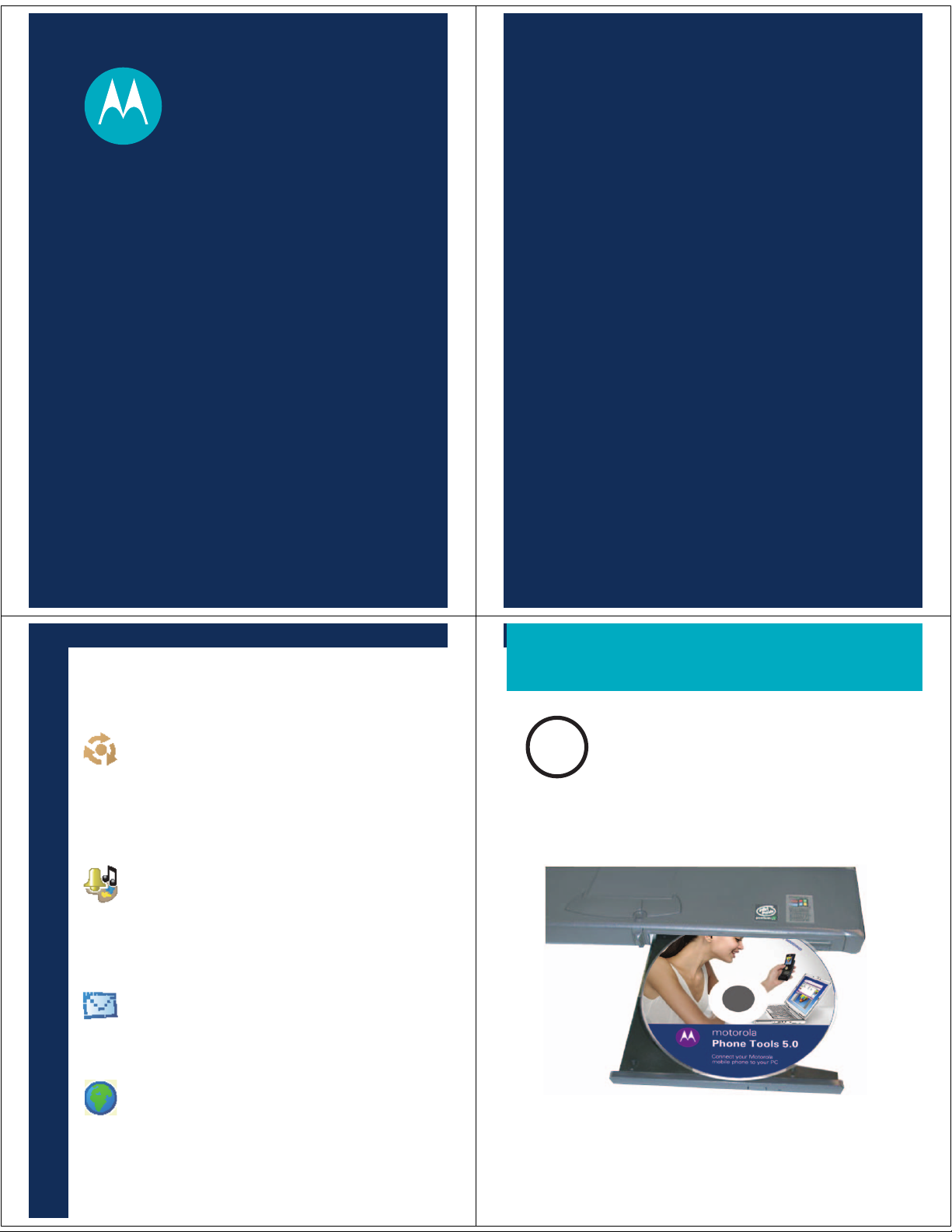
motorola
Phone Tools
Installation & Setup
The following steps describe how to
install Motorola Phone Tools and
connect your phone via cable or
Bluetooth® connection to your
computer.
Note: The software installation is
shown on a computer running the
Microsoft® Windows® XP operating
system. Minor differences exist when
installing this software on other
Windows operating systems.
WHAT’S NEW IN
MPT 5.0?
Phonebook Swap Wizard
Use a simple step-by-step
wizard to move your
phonebook from one phone
to another.
Enhanced Multimedia
Synchronize music with Windows
®
Media
playlists and sync them with your
phone.
Improved Support
Windows Vista
Domino
Refreshed Look and Feel
New task-based user interface with
instructions and customizable colors.
Player 11, plus use music
®
and Lotus®
®
server support.
INSTALL SOFTWARE
1
Insert the Motorola Phone
Tools CD into your PC's
CD-ROM.
START HERE >
Page 2
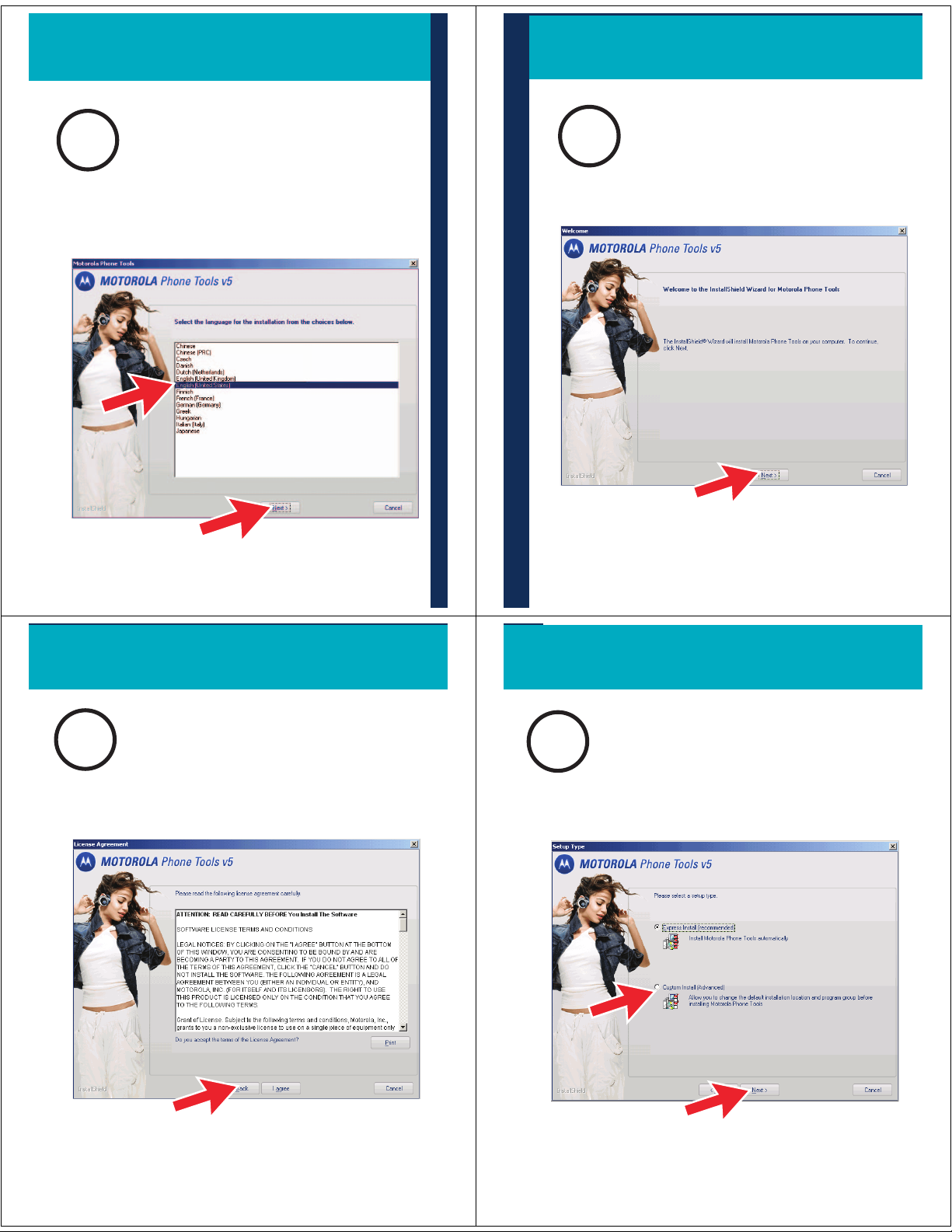
INSTALL SOFTWARE conti
n
2
Choose your language.
3
Welcome to InstallShield
Wizard.
ued
4
Accept license terms and
conditions.
5
Choose installation type.
Page 3
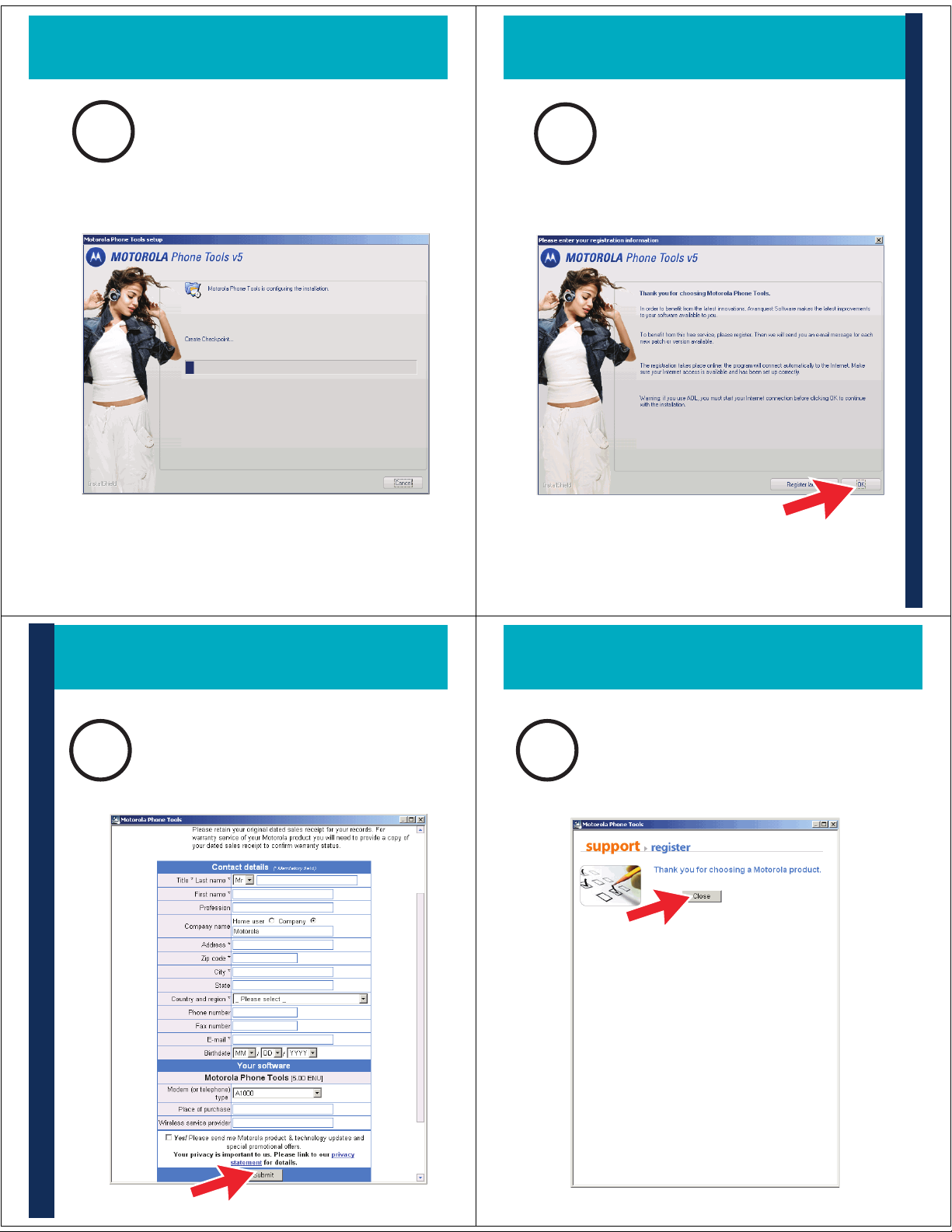
6
i
Note: If you see a warning message about
the software not passing Windows Logo
testing, click Continue Anyway.
Installation begins.
7
To enter your registration
information, click OK.
INSTALL SOFTWARE cont
8
Enter your information and
click Submit.
nued
9
Complete registration.
Page 4

10
Click Next on the reminder to
NOT connect devices to your
PC yet.
Click Finish to complete setup.
11
12
Create a unique user profile
for your mobile phone.
When complete, click OK.
Motorola, Inc.
Consumer Advocacy Office
1307 East Algonquin Road
Schaumburg, IL 60196
www.hellomoto.com
1-877-MOTOBLU
1-888-390-6456 (TTY/TDD United States for
hearing impaired)
Guide Number: 6809517A35-O
MOTOROLA and the Stylized M Logo are registered in the US
Patent & Trademark Office. The use of wireless devices and their
accessories may be prohibited or restricted in certain areas.
Always obey the laws and regulations on the use of these
products. The Bluetooth trademarks are owned by their
proprietor and used by Motorola, Inc. under license. Microsoft,
Windows, Windows Media, and Windows Vista are either
trademarks or registerd trademarks of Microsoft Corporation in
the United States and/or other countries. Lotus and Domino are
are trademarks of International Business Machines Corporation
in the United States, other countries, or both. All other product
or service names are the property of their respective owners.
© Motorola, Inc. 2007.
Page 5

INSTALL continued
R
CONNECT TO PHONE USING
13
Important: If connecting to your phone
using Bluetooth, skip to step 18 on back
of this guide.
Select the connection type.
14
Prepare phone to connect.
TYPE YOUR HEADE
CABLE
15
Connect phone now.
16
Note: If no devices are discovered, see
Wait while phone is
installed and set up with
Motorola Phone Tools.
the Troubleshooting section at the end of
this guide.
Continue steps on other side
>
Page 6

CABLE continued
CONNECT TO PHONE USING
17
When finished, the Motorola
Phone Tools window displays.
You are finished!
18
Select your phone in the
Phone list and click Next.
BLUETOOTH
19
Follow instructions to turn on
Bluetooth on your phone.
20
Follow instructions to place
phone in Discoverable mode.
Page 7

CONNECT TO PHONE USIN
G
21
Select your phone from the
list.
22
On your phone, press Yes,
then enter the 4-digit
passkey to bond with PC.
BLUETOOTH continued
23
Wait while phone is installed
and set up with Motorola
Phone Tools.
24
Setup wizard is complete.
Page 8

25
On your phone, press Grant to
complete connection to PC.
26
When finished, the Motorola
Phone Tools window displays.
You are finished!
TROUBLESHOOTING TIPS
INSTALLING SOFTWARE
If encountering problems installing
your Motorola Phone Tools software,
try the following:
Uninstall any previous version
of Motorola Phone Tools from PC.
Verify you have administrator
rights on your PC.
Verify only one install program
(setup.exe) is running.
CONNECTING TO PHONE
If encountering problems connecting to
your phone via Bluetooth, try the
following:
Make sure that any devices
previously paired with the phone or
PC are turned off.
If the PC cannot find your phone (in
step 20), make sure your phone is in
discovery/pairing mode.
If your phone connected before but
Do not connect the phone and
cable to the USB port until
instructed (step 15).
not now, make sure your phone is
on and the Bluetooth feature is on in
your phone.
Page 9

SUPPORT
If you need more help installing and
setting up Motorola Phone Tools:
See the detailed user guide on
your Phone Tools CD (located in
User Guide folder).
See FAQs at:
www.motorola.com/support/
phonetools
Join user forums at:
www.bvrpforums.com/motorola
Page 10

