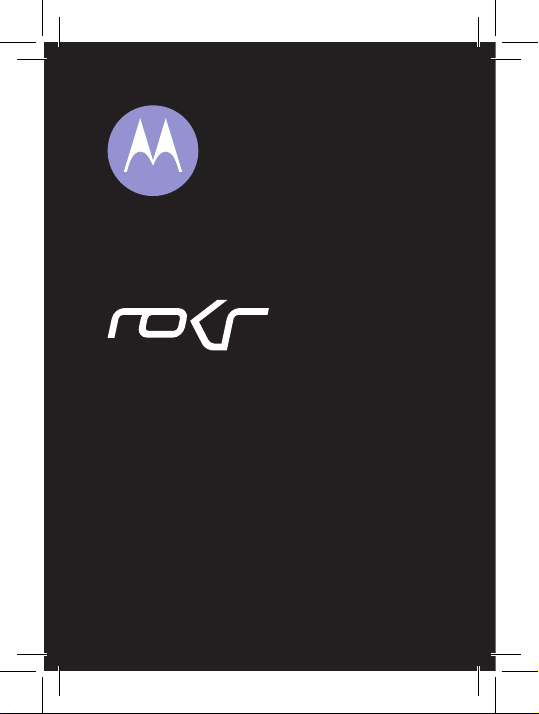
MOTOROKR U9
Quick Start Guide
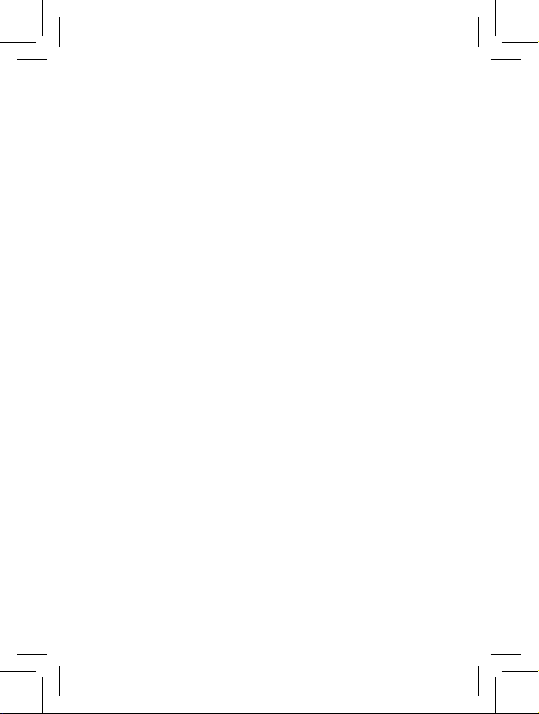
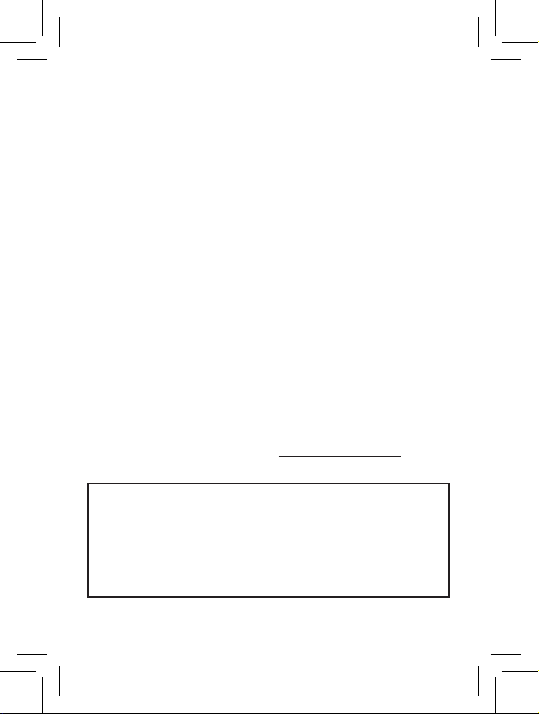
HELLOMOTO
Feel It, See It, Hear It! Your MOTOROKR™ U9 phone
is made to be held, and made to be seen!
• Transfer your favorite music quickly and easily
with Microsoft® Windows® Media Player 11.
Control music playback with touch sensor keys
in the external display (page 17).
• Personalize your phone with fl oating animated
screensavers in the external display (page 26).
• Read and answer text messages in the external
display (page 28).
For more information: To read feature instructions
on your phone, press
To watch Web tutorials and learn more about your
phone and accessories, go to www.hellomoto.com.
Note: Before using the phone for the first
time, review the
Information
Periodically review this information so you
remember how to safely use your phone.
Main Menu
> m
Offi ce Tools
>
Help
Important Safety and Legal
guide included in the box.
.
1
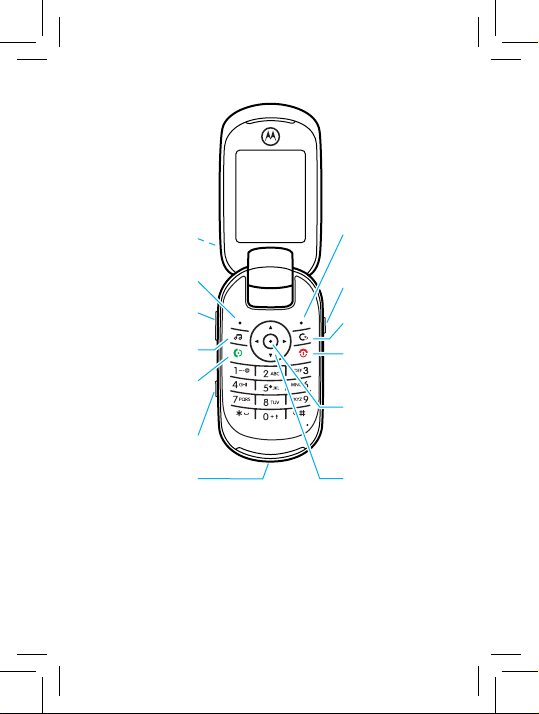
Lanyard Hook
(on top of phone)
Right Soft Key
Left Soft Key
Volume Keys
Music Key
Make & answer
calls.
Side Select Key
Micro-USB Port
Voice Command
Key
Clear/Back Key
Turn on/off, hang
up, exit menus.
Open menu,
select menu
items.
Scroll up/down/
left/right.
Tip: Press the center key s to open the main menu
and select menu options. Press the clear/back key D
to delete letters or numbers, or to go back one menu.
2
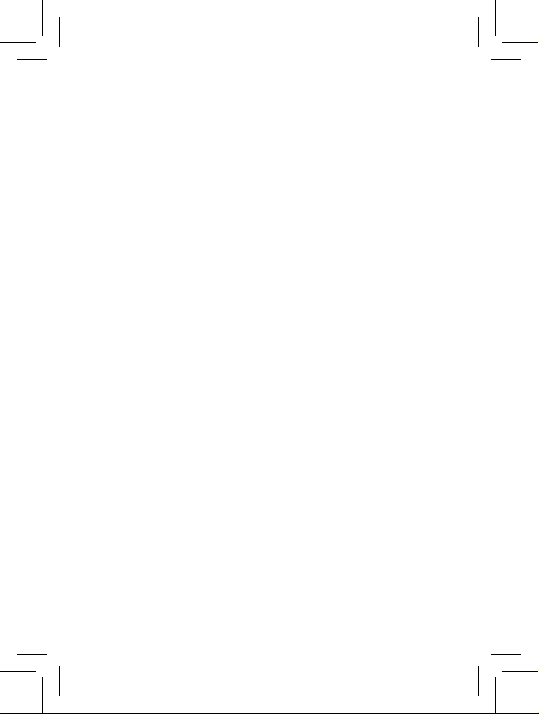
contents
menu map ............................................................... 5
get started ............................................................... 9
insert your SIM card ............................................. 9
insert & remove a memory card......................... 10
insert the battery ................................................ 11
charge the battery .............................................. 11
turn phone on & off ............................................ 13
make a call ......................................................... 13
answer a call....................................................... 13
end a call ............................................................ 13
store a phone number ........................................ 14
call a stored phone number ................................ 15
your phone number ............................................ 16
music ..................................................................... 17
introduction ........................................................ 17
1. load music on your computer ......................... 17
2. transfer music to your phone ......................... 18
3. play music ...................................................... 20
use Bluetooth® stereo headphones .................. 22
adjust audio settings .......................................... 23
lock external phone keys .................................... 23
3
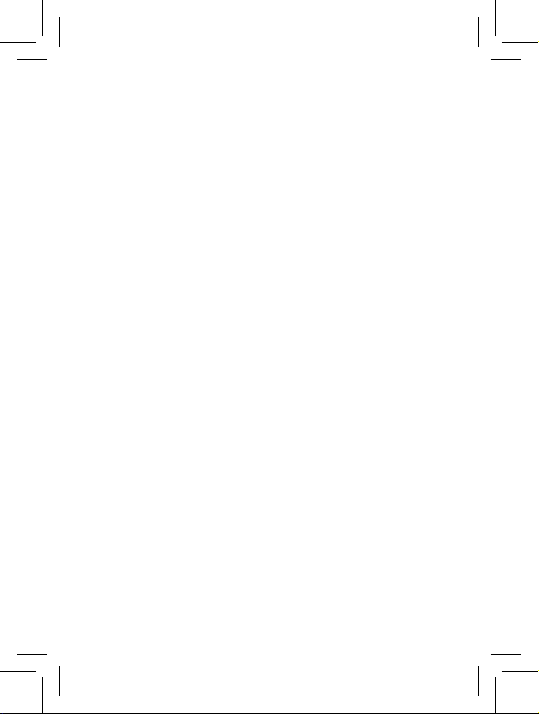
music (continued)
create a playlist................................................... 24
play a playlist ...................................................... 25
close the music player........................................ 25
screensavers ......................................................... 26
show animated screensavers in the
external display................................................... 26
messages ............................................................... 28
read & reply to a message in the
external display................................................... 28
send a message ................................................. 29
personalize ............................................................ 30
home screen shortcuts ...................................... 30
wallpaper ............................................................ 31
clock style .......................................................... 31
date .................................................................... 31
main menu appearance ...................................... 32
rearrange main menu ......................................... 32
web ........................................................................ 33
perform a Google search .................................... 33
email ...................................................................... 34
check your email account ................................... 34
accessories ............................................................ 35
4
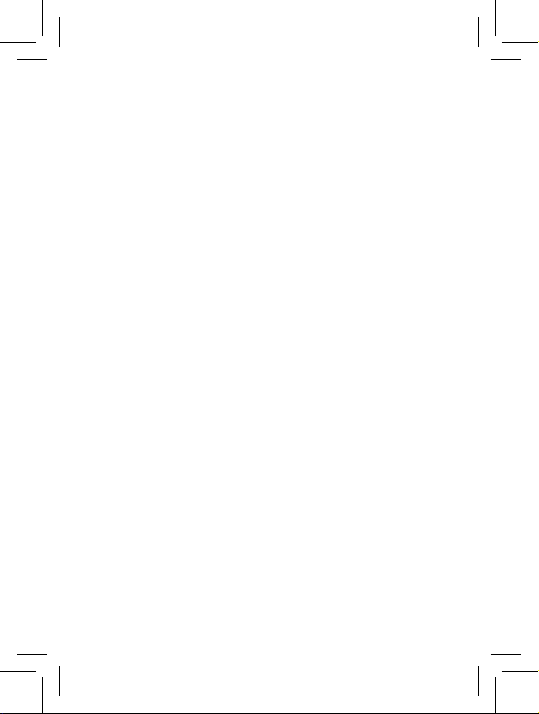
menu map
main menu
L
Contacts
g
Messages
•
Create Message
•
Inbox
•
My Folders
•
Templates
•
Drafts
•
Outbox
•
Create Postcard *
•
Email
•
Call Voicemail
m
Offi ce Tools
•
Calendar
•
MOTOSYNC
•
Download Manager
•
(continued
next column)
m
Offi ce Tools (cont.)
•
File Manager
•
Memory Card
•
My Blog *
•
Music and
Sounds
•
Pictures
•
Videos
•
Voice Notes
•
Application
Downloads
•
Unrecognizable
Files
•
•
•
•
•
•
• Task List
• Notes
• Help
My Documents
Alarm Clock
World Clock
Calculator
SIM Applications *
Dialing Services
(continued next page)
* optional features
5
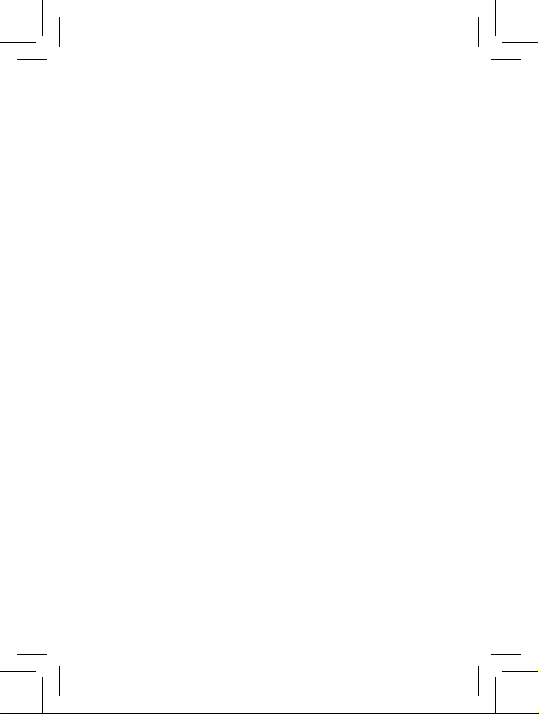
main menu (continued)
j
Multimedia
•
•
•
•
•
V
Help
q
Recent Calls
1
Web Access
•
•
•
•
•
•
u
Settings
•
6
Media Finder
Games
Camera
Video Camera
Voice Recorder
Browser
My Bookmarks
My Web Pages
History
Go to URL
Browser Setup
(see next page)
This is the standard main
menu layout. Your phone’s
menu may be different.
To change your home
screen shortcuts and
main menu appearance,
see page 30.
Tip: Press
the main menu to a list
view and back.
* optional features
#
to change
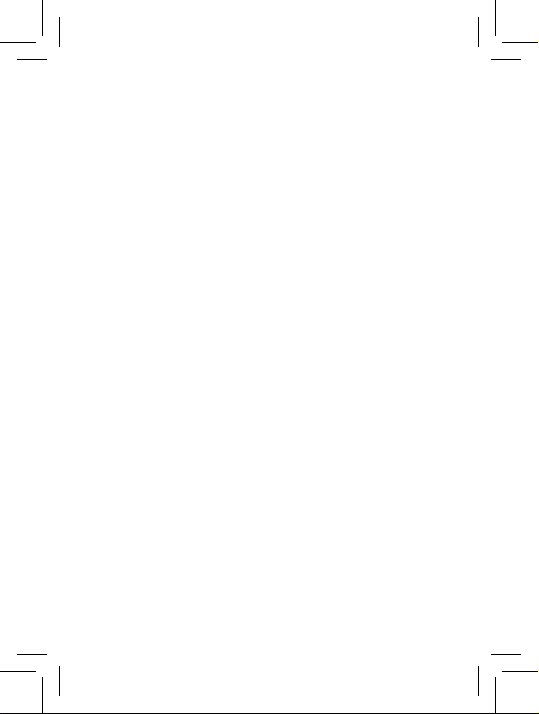
settings menu
•
Profi les
•
Themes
•
Home Screen
•
Icons
•
Wallpaper
•
Clock Style
•
Date
•
Connections
•
Bluetooth®
•
USB Setting
• Media
• Voice Networks
• Voice Over IP
• Network Settings
• Data Connections
• Add a Connection
• Edit a Connection
• Remove a
Synchronization
• Memory Card
• Modem
• USB Printing
• Tools
• Modem & Tools
Connection
•
Call Settings
• Speed Dial
• Call Forward
• In-Call Setup
• Hearing Aid
• My Caller ID
• In-Call Timer
• Answer Options
• In-Call Message
• Dialing Setup
• Fixed Dialing
• My SIM Number
• Active Line *
Alert
• Roam Alert
• Call Waiting
• Auto-Redial
• Call Drop Tone
• My Caller ID
• DTMF
• Search Mode
• Dialing Prefi x
(continued next page)
* optional features
7
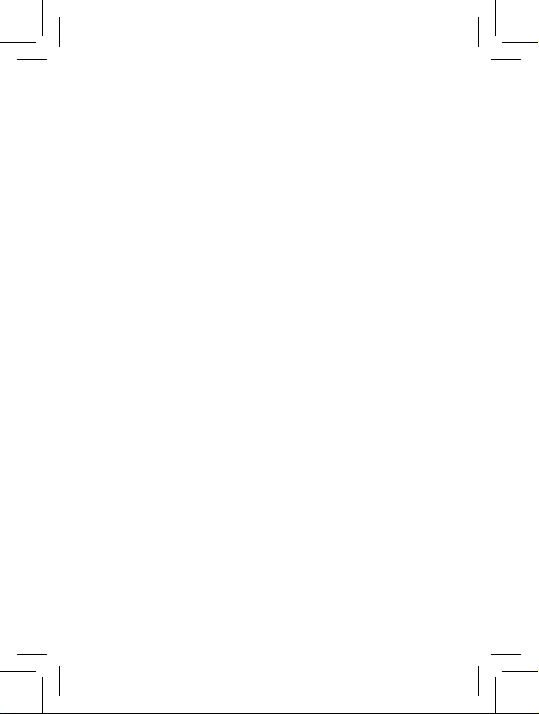
settings menu (continued)
•
•
Phone Settings
•
Display Settings
• Display Timeout
• Screensaver
• Brightness
•
Airplane Mode
•
Battery Meter
•
Battery Save
•
Time & Date
•
Touch Sensor Sound
•
Language
•
Talking Phone
•
Text Entry
•
Reset
• Reset All Settings
• Delete All Data
• Delete Memory
•
•
•
•
•
•
Cards
View Memory
Properties
Java™ System
OTA Updates
Headset Settings
• Auto-Answer
• Voice Dial
TTY Settings
8
Security
•
Phone Lock
•
External Key Lock
•
Application Lock
•
SIM Lock
•
Change Passwords
•
Certifi cates
•
Anti-Virus
•
Network
•
Current Network
•
Scan Avail. Networks
•
Find New Network
•
My Network List
•
Search Setup
•
Service Tone
* optional features
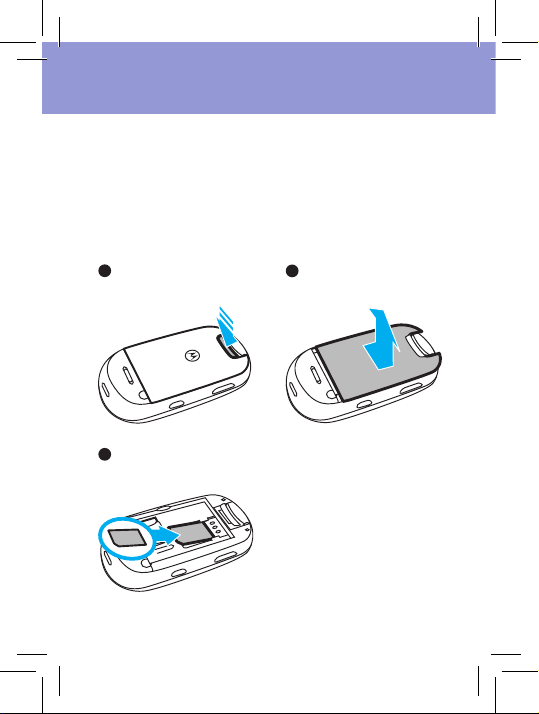
get started
insert your SIM card
Your Subscriber Identity Module (SIM) card stores your
phone number and other information.
Caution: Don’t bend or scratch your SIM card. Keep it
away from static electricity, water, and dirt.
1
Press in the battery
door release latch.
3
Slide the SIM card
into the card slot.
2
Slide up and remove
the battery door.
9
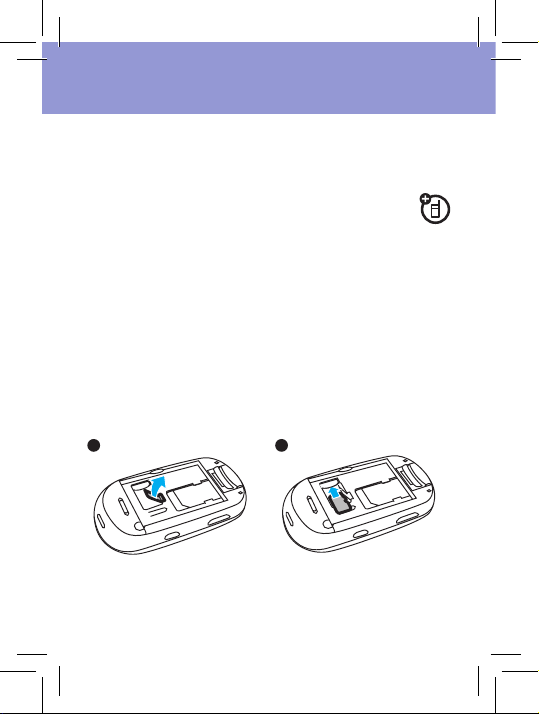
get started
insert & remove a memory
card
You can store music, photos, and other
multimedia fi les on an optional removable
microSD memory card.
Caution: Don’t bend or scratch your memory card.
Keep it away from static electricity, water, and dirt.
Turn off your phone before you install or remove the
memory card.
Note: Your phone can use a memory card with up to
4 GB capacity (greater than 1 GB storage guaranteed
only for SanDisk microSD cards).
To insert the memory card:
1 2
To remove the memory card: Lift up the fl exible
retainer tab, and slide the memory card out of the slot.
10
