Motorola MOTOSURF A3100 user manual


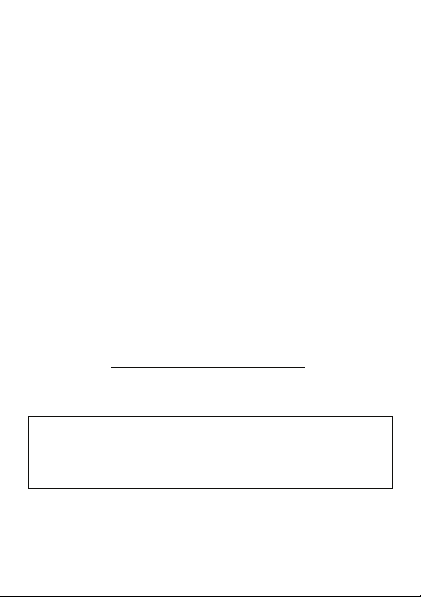
welcome
The MOTO
edge—personalization, music, videos, and e-mail—all in a
streamlined, intelligent, touchscreen phone.
The power to multitask is paired with cutting edge
Microsoft™ Windows™ Mobile technology:
Bluetooth®, 3MP camera, full HTML browser, GPS
satellite navigation
more…all in a stylish and ultra-thin design.
Use this Quick Start Guide to get you going and then see
the User’s Guide for more—and don't worry, we've even
made the User’s Guide easy to use. Enjoy!
SURF
™ A3100 is a phone with a distinct
,
full multimedia support
Wi-Fi
,
, and
more information
on the Web:
on the phone: Tap
Caution:
please read the
information at the back of the User’s Guide.
www.motorola.com/myMotoSurf
Start
>
Help
Before using your phone for the first time,
important legal and safety
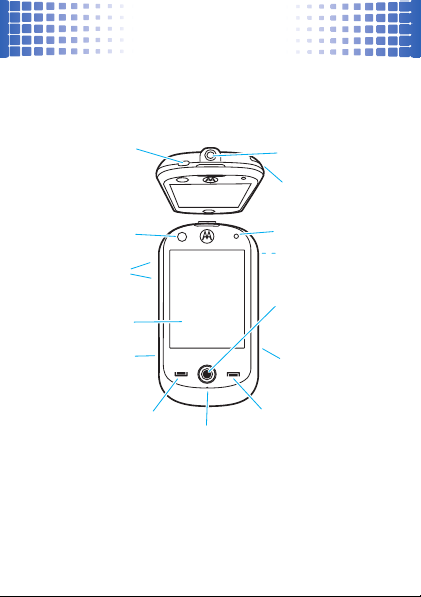
your phone
M
your phone
Power/Standby Key
To u chscreen Display
icro USB Connector
2
Video Call Lens
Volume Keys
Charge & connect.
Call/Answer Key
Make & answer calls.
Microphone
3.5mm Headset Jack
Stylus
Light Sensor
Dims or brightens display.
Camera Lens & Flash
Jog Ball
Navigate & select
menu items.
Camera Key
End/Back Key
End calls or return
to Today screen.
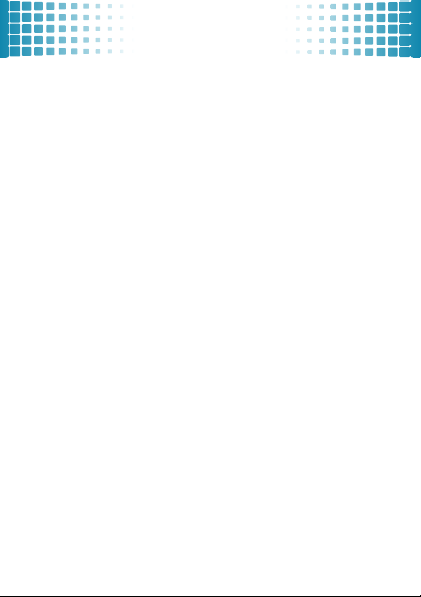
menu map
menu map
To open the menu from the
Todayscreen, tap
é
Today
ê
Calendar
ë
Contacts
g
Internet Explorer
&
Messaging
l
Phone
c
Windows Media
Recent Programs
í
Settings
•
•
•
This is the standard main
menu layout. Your phone’s
menu may be different.
Star t
Personal
tab
System
tab
Connections
.
tab
ì
Programs
• Documents To Go
•Games
• ActiveSync
• Calculator
•Camera
• File Explorer
• FlashLight
• Getting Started
• Google
• GPSXtra
• Internet Sharing
• JBlend Java
• Master Clear
• Messenger
• Notes
• Pictures & Videos
• Remote Desktop
• RSS Reader
•Search
• SIM Manager
• Streaming Player
• Tas k Manager
• Tas ks
•STK *
• Windows Live
4
Help
* Optional
3

let’s go
s
let’s g o
cover
1
2
SIM
3
storage card battery
replace cover
5
removing battery
4
4
charge
6
removing storage card
2.5 Hr
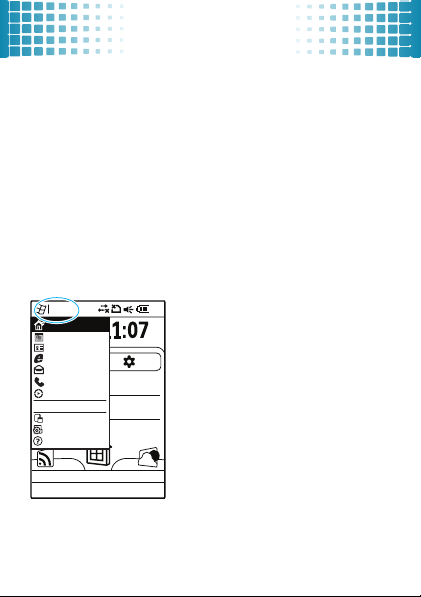
basics
basics
a few essential basics
turn it on & off
Press and hold W (top of phone) for a few seconds to
turn the phone on and off. Press
W
to put the phone in
standby mode.
touch tips
Four handy ways to navigate:
tap
Start
Today
Wednesday
June, 4
Calendar
Contacts
Internet Explorer
Messaging
SMS (0)
Phone
MMS (0)
Windows Media
Outlook (0)
Recent Programs
Other (0)
Program
No upcoming appointments
Settings
Help
Phone Contacts
Gently apply pressure on the
display screen to select an
AM
PM
item.
Tr y this : tap
start menu.
Start
to open the
5
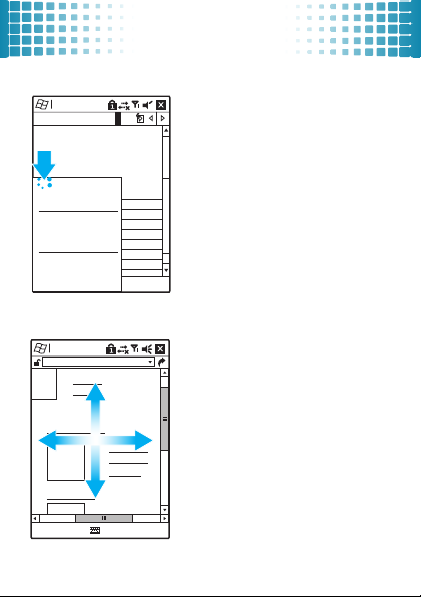
tap & hold
Programs
S M T W T F S
Aug 08,08
8
9
10
11
12
New Appointment
Beam Appoitment...
Delete Appointment
Send as Appointment
Reply
Reply All
Cut
Copy
Paste
drag
Internet Explorer
http://windowsmedia.com/
News Blogs
News Videos
Celebrity News
World News
Menu
Online Directory
Press Releases
Free Job Post
basics
Tap and hold to see further
menu options.
Tr y t hi s : tap and hold an
appointment in
view the options.
Note:
Ta p x or
window.
Tap and hold the scroll bars,
or centre of the screen,
then drag up, down or
across.
Tr y this : drag through a
website.
Calendar
ok
to close the
to
6
Favorites
Menu
