Motorola MOTOSLVR L7 User Manual [vi]
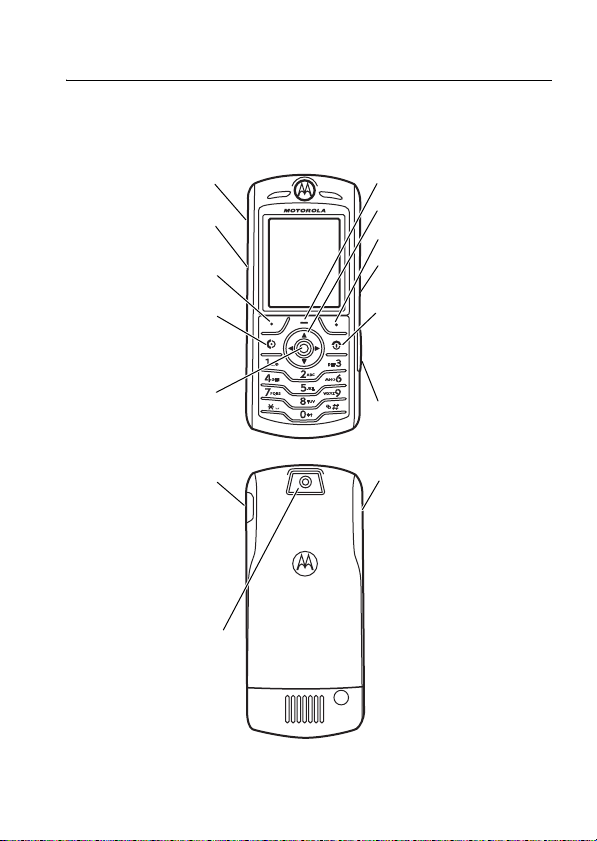
HELLOMOTO
Introducing your new Motorola SLVR GSM wireless phone.
Here’s a quick anatomy lesson.
Volume Keys
P T/Smart Key
T
Left Soft Key
Make & answer
calls.
Select menu
items.
Charge up and
connect phone
accessories
Camera
L7
Open menus.
Navigate menus.
Right Soft Key
Carrier Key
Turn on & off,
hang up, exit
menus.
Insert memory
card.
Volume Keys
For Push to Talk (PTT) details, see page 60.
1

Motorola, Inc.
Consumer Advocacy Office
1307 East Algonquin Road
Schaumburg, IL 60196
www.hellomoto.com
Certain mobile phone features are dependent on the capabilities and
settings of your service provider’s network. Additionally, certain features
may not be activated by your service provider, and/or the provider's
network settings may limit the feature’s functionality. Always contact your
service provider about feature availability and functionality. All features,
functionality, and other product specifications, as well as the information
contained in this user's guide are based upon the latest available
information and are believed to be accurate at the time of printing.
Motorola reserves the right to change or modify any information or
specifications without notice or obligation.
MOTOROLA and the Stylized - Logo are registered in the US Patent &
Trademark Office. The Bluetooth trademarks are owned by their proprietor
and used by Motorola, Inc. under license. Java and all other Java-based
marks are trademarks or registered trademarks of Sun Microsystems, Inc.
in the U.S. and other countries. All other product or service names are the
property of their respective owners.
© Motorola, Inc., 2005.
Caution:
Changes or modifications made in the radio phone, not expressly
approved by Motorola, will void the user’s authority to operate the
equipment.
Software Copyright Notice
The Motorola products described in this manual may include copyrighted
Motorola and third-party software stored in semiconductor memories or
other media. Laws in the United States and other countries preserve for
Motorola and third-party software providers certain exclusive rights for
copyrighted software, such as the exclusive rights to distribute or
2
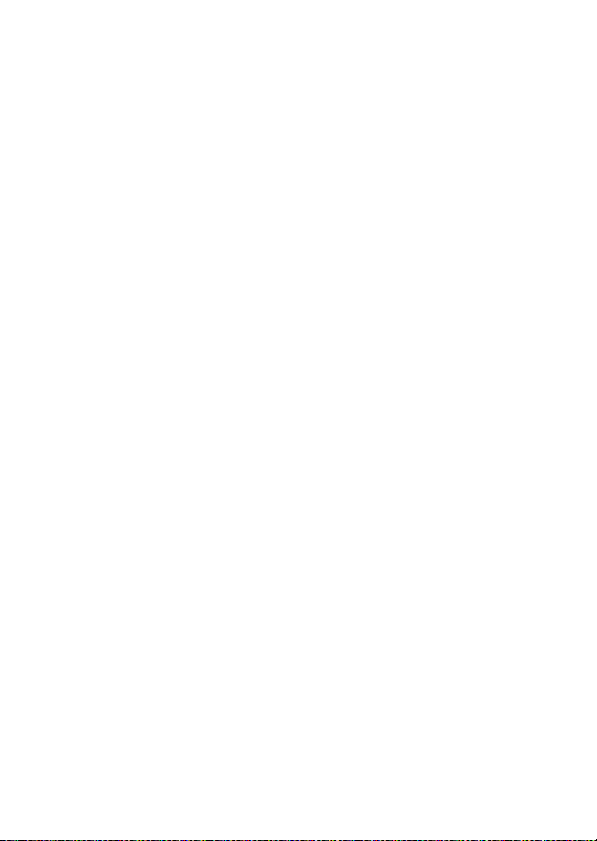
reproduce the copyrighted software. Accordingly, any copyrighted software
contained in the Motorola products may not be modified,
reverse-engineered, distributed, or reproduced in any manner to the extent
allowed by law. Furthermore, the purchase of the Motorola products shall
not be deemed to grant either directly or by implication, estoppel, or
otherwise, any license under the copyrights, patents, or patent applications
of Motorola or any third-party software provider, except for the normal,
non-exclusive, royalty-free license to use that arises by operation of law in
the sale of a product.
3

contents
feature locator. . . . . . . . 6
Safety Information . . . . 8
EU Conformance . . . . . 15
Recycling Information. 16
essentials. . . . . . . . . . . 17
about this guide. . . . . 17
SIM card . . . . . . . . . . 17
battery . . . . . . . . . . . . 18
turn it on & off. . . . . . 21
make a call . . . . . . . . 21
answer a call . . . . . . . 21
your phone number. . 21
main attractions . . . . . 23
take & send a photo . 23
record video . . . . . . . 25
audio player. . . . . . . . 26
digital audio player. . . 28
cable connections . . . 30
memory card . . . . . . . 30
Bluetooth® wireless . 33
basics . . . . . . . . . . . . . . 38
display . . . . . . . . . . . . 38
menus . . . . . . . . . . . . 41
create SMS . . . . . . . . 43
volume . . . . . . . . . . . 48
navigation key . . . . . . 48
handsfree speaker. . . 49
codes & passwords . 49
lock & unlock phone . 49
customize . . . . . . . . . . 51
ring style . . . . . . . . . . 51
time & date . . . . . . . . 52
wallpaper. . . . . . . . . . 52
screen saver . . . . . . . 53
display appearance . . 53
answer options . . . . . 54
calls . . . . . . . . . . . . . . . 55
turn off a call alert . . . 55
recent calls . . . . . . . . 55
redial . . . . . . . . . . . . . 56
return a call . . . . . . . . 57
notepad . . . . . . . . . . . 57
hold or mute a call. . . 57
call waiting . . . . . . . . 58
caller ID . . . . . . . . . . . 58
emergency calls . . . . 58
international calls . . . 59
1-touch dial . . . . . . . . 59
voicemail . . . . . . . . . . 60
push to talk (PTT) . . . 60
other features . . . . . . . 66
advanced calling . . . . 66
phonebook . . . . . . . . 68
messages . . . . . . . . . 72
4
contents
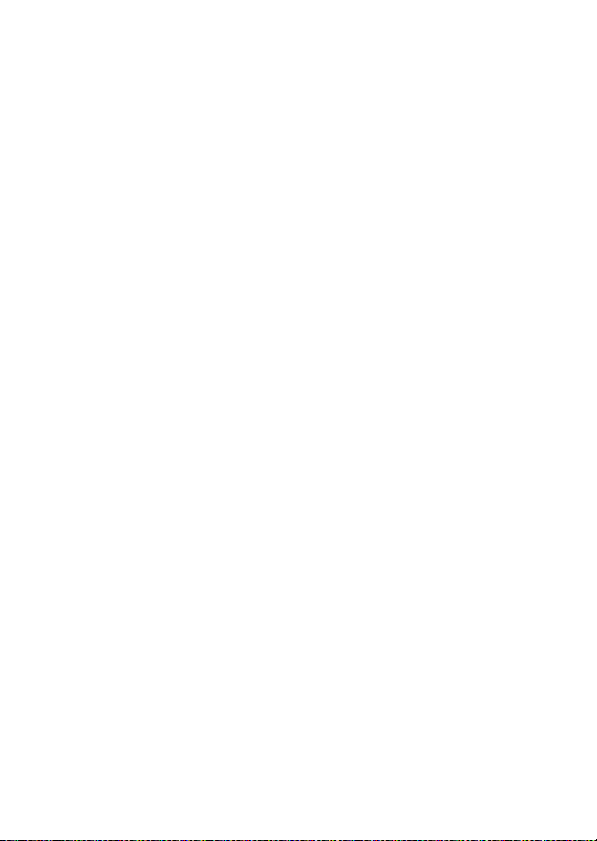
personalizing . . . . . . . . 75
call times & costs . . . . 77
handsfree . . . . . . . . . . 78
data & fax calls . . . . . . 79
network. . . . . . . . . . . . 80
personal organizer. . . . 80
security . . . . . . . . . . . . 82
fun & games . . . . . . . . 82
SAR Data. . . . . . . . . . . . 85
Information
WHO . . . . 87
index . . . . . . . . . . . . . . . 88
contents
5

main menu
n
Phonebook
s
Recent Calls
• Received Calls
• Dialed Calls
• Notepad
•Call Times*
•Call Cost*
• Data Times *
• Data Volumes *
e
Messages
• Create Message
• Message Inbox
• Outbox
•Drafts
• MMS Templates
•Quick Notes
•Browser Msgs
• Info Services
•Voicemail
• Email Msgs
É
Tools
• SIM Tool Kit Apps *
• Calculator
• Datebook
•Shortcuts
•Alarm Clock
• Dialing Services
• Fixed Dial
• Service Dial *
•Quick Dial
•Voice Dial
Q
Games & Apps
feature locator
á
Web Access
•Browser
• Web Shortcuts
• Stored Pages
•History
•Go To URL
•Browser Setup
•Web Sessions*
h
Multimedia
•Pictures
• Sounds
•Camera
• Videos
• Video Camera
E
Bluetooth Link
• Handsfree
• Device History
•Setup
w
Settings
• (see next page)
* optional features
This is the standard main
menu layout. Your phone’s
menu may be a little
different.
6
feature locator
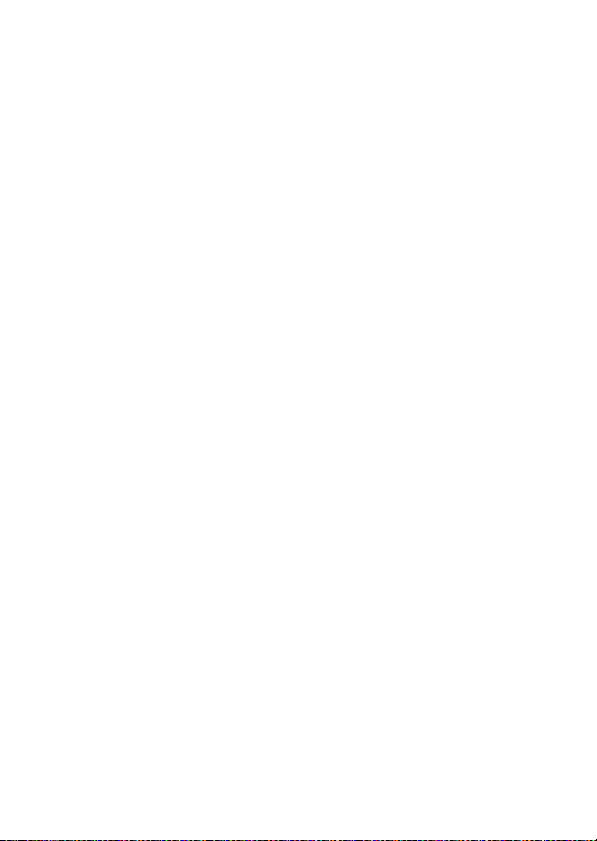
settings menu
l
Personalize
• Home Screen
• Main Menu
•Skin
•Greeting
• Wallpaper
• Screen Saver
t
Ring Styles
•Style
• Style Detail
L
Connection
• Bluetooth Link
•Sync
• USB Settings
H
Call Forward *
•Voice Calls
•Fax Calls
•Data Calls
•Cancel All
• Forward Status
U
In-Call Setup
• In-Call Timer
• Call Cost Set-up
• My Caller ID
• Talk and Fax
• Answer Options
• Call Waiting
Z
Initial Setup
• Time and Date
• 1-Touch Dial
• Display Timeout
• Backlight
• TTY Setup *
•Scroll
• Language
• Brightness
•DTMF
• Master Reset
• Master Clear
m
Phone Status
•My Tel. Numbers
• Active Line *
•Battery Meter
• Storage Devices
• Software Update
• Other Information
S
Headset
• Auto Answer
• Voice Dial
J
Car Settings
• Auto Answer
• Auto Handsfree
• Power-Off Delay
• Charger Time
j
Network
•New Network
•Network Setup
•Available Networks
• My Network List *
•Service Tone
• Network Jingle *
• Call Drop Tone
u
Security
• Phone Lock
• Lock Keypad *
• Lock Application
•Fixed Dial
• Restrict Calls
• Call Barring *
•SIM PIN
•New Passwords
• Certificate Mgmt *
6
PTT Settings
•PTT Service
c
Java Settings
• Java Application Loader
• Java System
• Delete All Apps
• App Vibration
•App Volume
• App Backlight
* optional features
feature locator
7
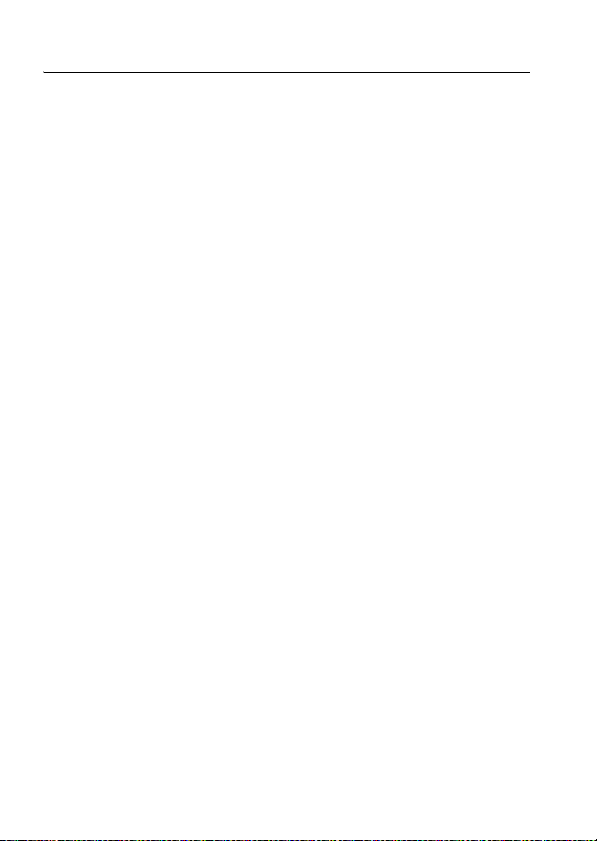
Safety and General Information
Safety Information
IMPORTANT INFORMATION ON SAFE AND EFFICIENT OPERATION. READ
THIS INFORMATION BEFORE USING YOUR PHONE.
Exposure To Radio Frequency (RF) Energy
Your phone contains a transmitter and a receiver. When it is ON, it receives
and transmits RF energy. When you communicate with your phone, the
system handling your call controls the power level at which your phone
transmits.
Your Motorola phone is designed to comply with local regulatory
requirements in your country concerning exposure of human beings to RF
energy.
Operational Precautions
To assure optimal phone performance and make sure human exposure to
RF energy is within the guidelines set forth in the relevant standards,
always adhere to the following instructions.
External Antenna Care
If your phone has an external antenna, use only the supplied or
Motorola-approved replacement antenna. Unauthorized antennas,
modifications, or attachments could damage the phone and/or may result
in non-compliance with local regulatory requirements in your country.
Do NOT hold the external antenna when the phone is IN USE. Holding the
external antenna affects call quality and may cause the phone to operate
at a higher power level than needed.
Phone Operation
When placing or receiving a phone call, hold your phone as you would a
wireline phone.
1
Safety Information
8
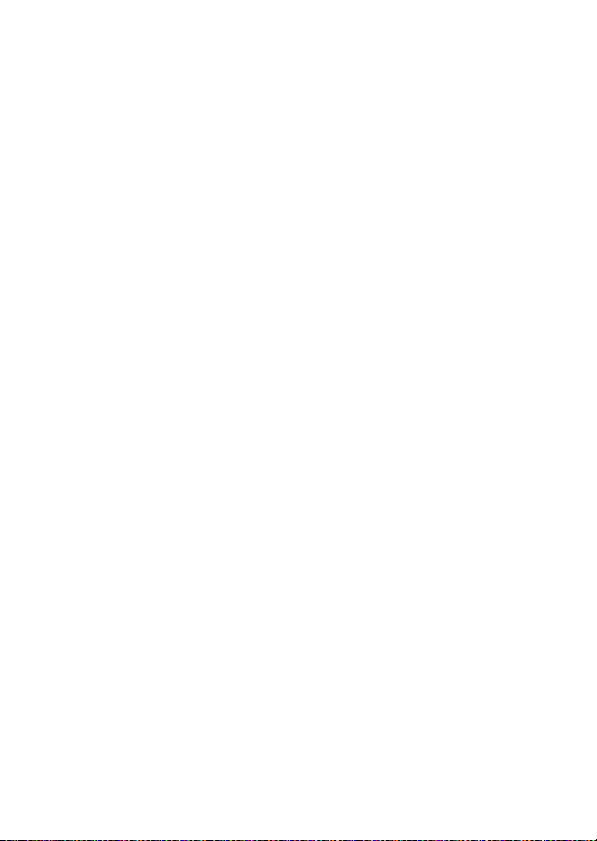
Body-Worn Operation: Voice Communication
To maintain compliance with RF energy exposure guidelines, if you wear a
phone on your body when transmitting voice communications, always
place the phone in a Motorola-supplied or approved clip, holder, holster,
case, or body harness for this phone, if available. Use of accessories not
approved by Motorola may exceed RF energy exposure guidelines.
If you do not use one of the body-worn accessories approved or supplied by
Motorola, and are not using the phone held in the normal use position,
ensure the phone and its antenna are at least 2.5 centimeters (1 inch) from
your body when transmitting.
Data Operation
When using any data feature of the phone, with or without an accessory
cable, position the phone and its antenna at least 2.5 centimeters (1 inch)
from your body.
Approved Accessories
Use of accessories not approved by Motorola, including but not limited to
batteries, antennas, and convertible covers, may cause your phone to
exceed RF energy exposure guidelines. For a list of approved Motorola
accessories, visit our website at
www.motorola.com
.
RF Energy Interference/Compatibility
Note:
Nearly every electronic device is susceptible to RF energy
interference from external sources if inadequately shielded, designed, or
otherwise configured for RF energy compatibility. In some circumstances
your phone may cause interference.
Note:
This device complies with Part 15 of the FCC Rules. Operation is
subject to the following two conditions: (1) this device may not cause
harmful interference, and (2) this device must accept any interference
received, including interference that may cause undesired operation.
Safety Information
9
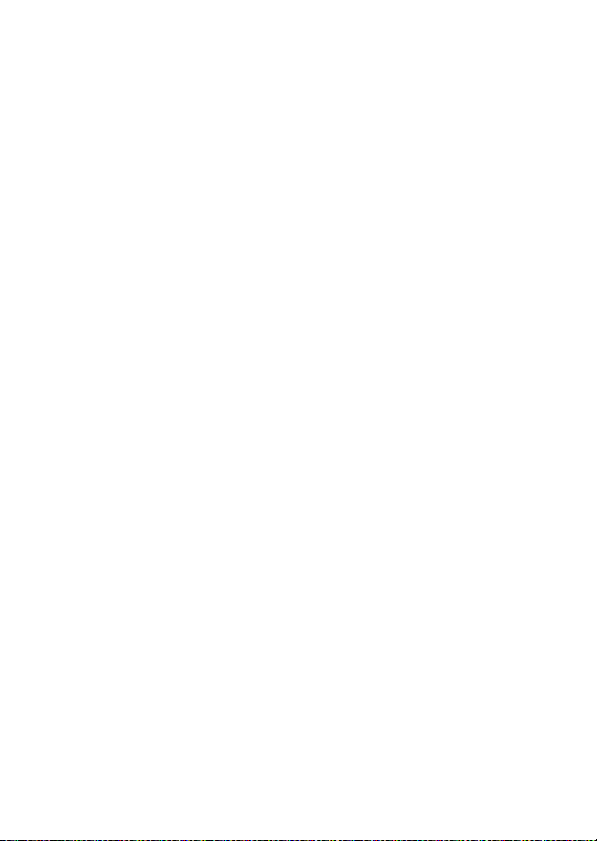
Facilities
Turn off your phone in any facility where posted notices instruct you to do
so. These facilities may include hospitals or health care facilities that may
be using equipment that is sensitive to external RF energy.
Aircraft
Turn off your wireless device whenever instructed to do so by airline staff.
If your device offers a flight mode or similar feature, consult airline staff
about use in flight. If your device offers a feature that automatically turns
on the phone, then turn off this feature before boarding an airplane or
entering an area where the use of wireless devices is restricted.
Medical Devices
Pacemakers
Pacemaker manufacturers recommend that a minimum separation of
15 centimeters (6 inches) be maintained between a handheld wireless
phone and a pacemaker.
Persons with pacemakers should:
•
ALWAYS keep the phone more than 15 centimeters (6 inches) from
your pacemaker when the phone is turned ON.
•
NOT carry the phone in the breast pocket.
•
Use the ear opposite the pacemaker to minimize the potential for
interference.
•
Turn OFF the phone immediately if you have any reason to suspect
that interference is taking place.
Hearing Aids
Some digital wireless phones may interfere with some hearing aids. In the
event of such interference, you may want to consult your hearing aid
manufacturer to discuss alternatives.
Safety Information
10
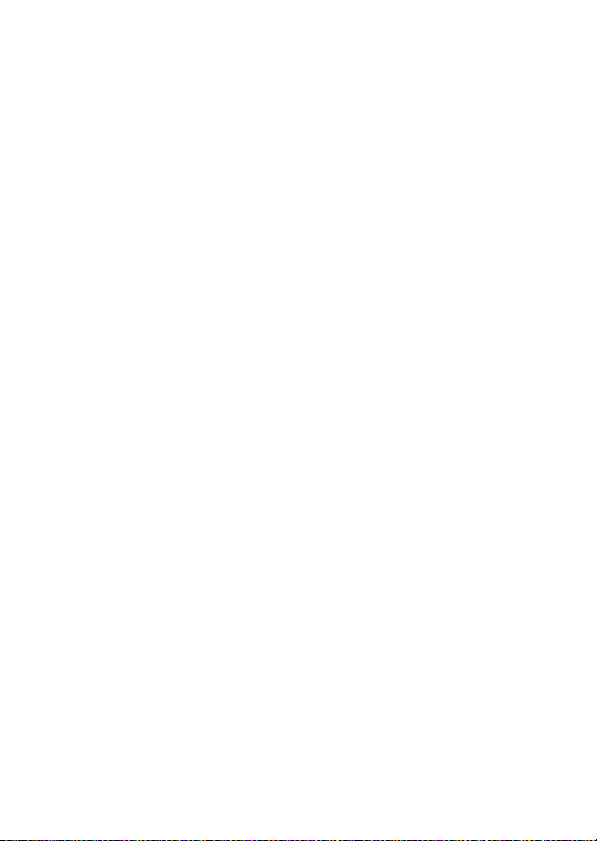
Other Medical Devices
If you use any other personal medical device, consult the manufacturer of
your device to determine if it is adequately shielded from RF energy. Your
physician may be able to assist you in obtaining this information.
Use While Driving
Check the laws and regulations on the use of phones in the area where you
drive. Always obey them.
When using your phone while driving, please:
•
Give full attention to driving and to the road. Using a phone may be
distracting in certain circumstances. Discontinue a call if you can’t
concentrate on driving.
•
Use handsfree operation, if available.
•
Pull off the road and park before making or answering a call if
driving conditions so require.
Responsible driving best practices can be found in the “Wireless Phone
Safety Tips” at the end of this guide and/or at the Motorola website:
www.motorola.com/callsmart
.
Operational Warnings
For Vehicles With an Air Bag
Do not place a phone in the area over an air bag or in the air bag
deployment area. Air bags inflate with great force. If a phone is placed in
the air bag deployment area and the air bag inflates, the phone may be
propelled with great force and cause serious injury to occupants of the
vehicle.
Gas or Petrol Stations
Obey all posted signs with respect to the use of radio equipment in gas or
petrol stations. Turn off your wireless device if instructed by authorized
staff.
Safety Information
11
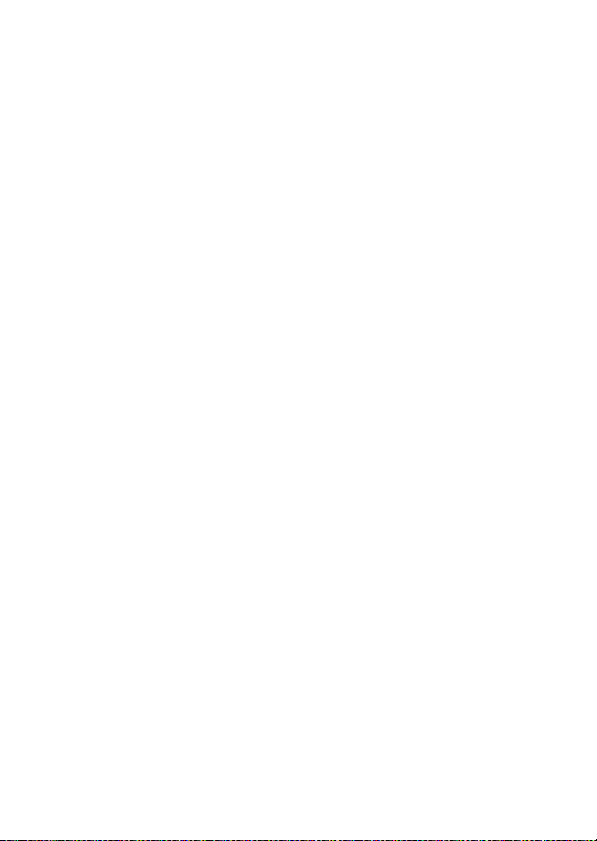
Potentially Explosive Atmospheres
Turn off your phone prior to entering any area with a potentially explosive
atmosphere. Do not remove, install, or charge batteries in such areas.
Sparks in a potentially explosive atmosphere can cause an explosion or fire
resulting in bodily injury or even death.
Note:
The areas with potentially explosive atmospheres referred to above
include fueling areas such as below decks on boats, fuel or chemical
transfer or storage facilities, areas where the air contains chemicals or
particles, such as grain, dust, or metal powders. Areas with potentially
explosive atmospheres are often but not always posted.
Blasting Caps and Areas
To avoid possible interference with blasting operations, turn OFF your
phone when you are near electrical blasting caps, in a blasting area, or in
areas posted “Turn off electronic devices.” Obey all signs and instructions.
Damaged Products
If your phone or battery has been submerged in water, punctured, or
subjected to a severe fall, do not use it until you take it to a Motorola
Authorized Service Center to determine if it has been damaged. Do not
attempt to dry it with an external heat source, such as a microwave oven.
Batteries and Chargers
Batteries can cause property damage and/or bodily injury such as burns if a
conductive material such as jewelry, keys, or beaded chains touch exposed
terminals. The conductive material may complete an electrical circuit (short
circuit) and become hot. Take care when handling a charged battery,
particularly when placing it inside a pocket, purse, or other container with
metal objects.
Caution:
fire.
Your battery, charger, or phone may contain symbols, defined as follows:
Use only Motorola Original™ batteries and chargers.
To avoid risk of personal injury, do not dispose of your battery in a
Safety Information
12
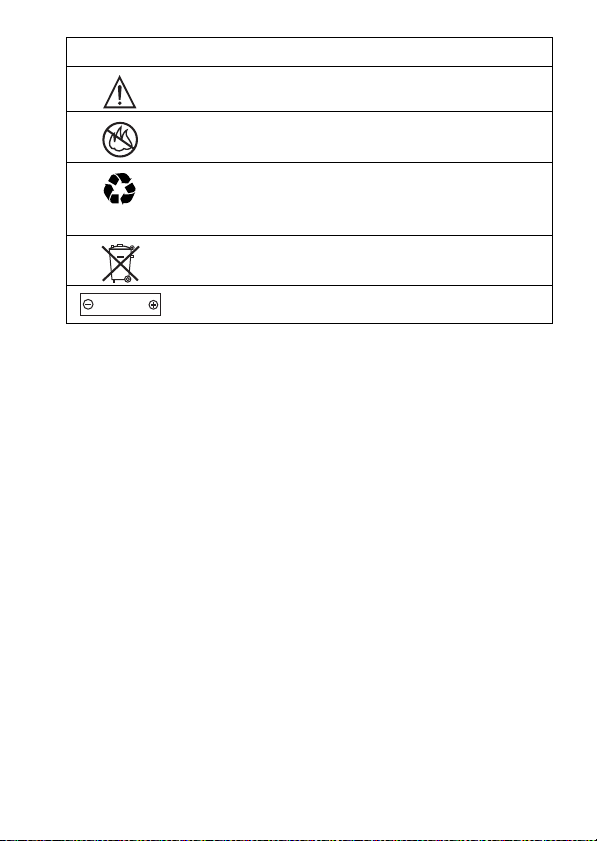
Symbol Definition
032374o
Important safety information will follow.
032376o
032375o
Your battery or phone should not be disposed of in a
fire.
Your battery or phone may require recycling in
accordance with local laws. Contact your local
regulatory authorities for more information.
032377o
Li Ion BATT
032378o
Your battery or phone should not be thrown in the trash.
Your phone contains an internal lithium ion battery.
Choking Hazards
Your phone or its accessories may include detachable parts, which may
present a choking hazard to small children. Keep your phone and its
accessories away from small children.
Glass Parts
Some parts of your mobile device may be made of glass. This glass could
break if the product is dropped on a hard surface or receives a substantial
impact. If glass breaks, do not touch or attempt to remove. Stop using your
mobile device until the glass is replaced by a qualified service center.
Seizures/Blackouts
Some people may be susceptible to epileptic seizures or blackouts when
exposed to flashing lights, such as when watching television or playing
video games. These seizures or blackouts may occur even if a person never
had a previous seizure or blackout.
If you have experienced seizures or blackouts, or if you have a family
history of such occurrences, please consult with your doctor before playing
Safety Information
13

video games on your phone or enabling a flashing-lights feature on your
phone. (The flashing-light feature is not available on all products.)
Parents should monitor their children's use of video game or other features
that incorporate flashing lights on the phones. All persons should
discontinue use and consult a doctor if any of the following symptoms
occur: convulsion, eye or muscle twitching, loss of awareness, involuntary
movements, or disorientation.
To limit the likelihood of such symptoms, please take the following safety
precautions:
•
Do not play or use a flashing-lights feature if you are tired or need
sleep.
•
Take a minimum of a 15-minute break hourly.
•
Play in a room in which all lights are on.
•
Play at the farthest distance possible from the screen.
Repetitive Motion Injuries
When you repetitively perform actions such as pressing keys or entering
finger-written characters, you may experience occasional discomfort in
your hands, arms, shoulders, neck, or other parts of your body. Follow these
instructions to avoid problems such as tendonitis, carpal tunnel syndrome,
or other musculoskeletal disorders:
•
Take a minimum 15-minute break every hour of game playing.
•
If your hands, wrists, or arms become tired or sore while playing,
stop and rest for several hours before playing again.
•
If you continue to have sore hands, wrists, or arms during or after
play, stop playing and see a doctor.
1. The information provided in this document supersedes the general safety
information in user’s guides published prior to January 28, 2005.
Safety Information
14

European Union Directives
Conformance Statement
EU Conformance
Hereby, Motorola declares that this product is in compliance
with
•
The essential requirements and other relevant provisions of
Directive 1999/5/EC
•
All other relevant EU Directives
The above gives an example of a typical Product Approval Number.
You can view your product’s Declaration of Conformity (DoC) to Directive
1999/5/EC (to R&TTE Directive) at www.motorola.com/rtte. To find your
DoC, enter the product Approval Number from your product’s label in the
“Search” bar on the web site.
EU Conformance
15
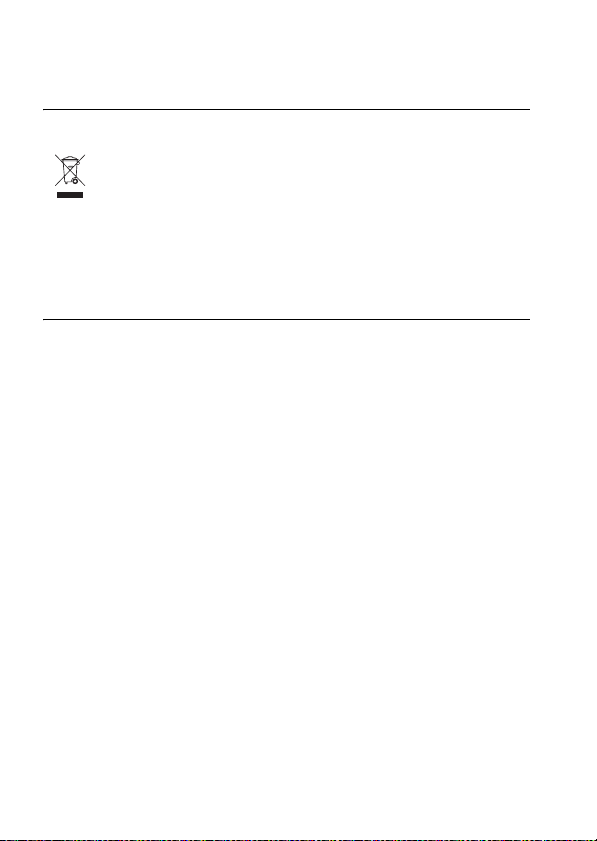
Recycling Information
Caring for the Environment by
Recycling
When you see this symbol on a Motorola product, do not dispose
the product with household waste.
Recycling Mobile Phones and
Accessories
Do not dispose of mobile phones or electrical accessories, such as chargers
or headsets, with your household waste. In some countries or regions,
collection systems are set up to handle electrical and electronic waste
items. Contact your regional authorities for more details. If collection
systems aren’t available, return unwanted mobile phones or electrical
accessories to any Motorola Approved Service Centre in your region.
Recycling Information
16
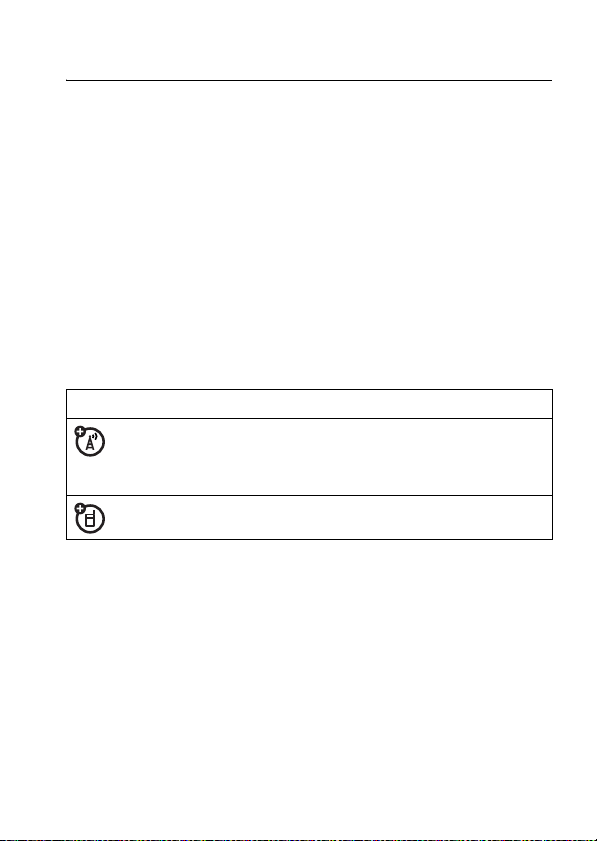
essentials
about this guide
This guide shows how to locate a menu feature as follows:
Find it:
This example shows that, from the home screen, you press
-
highlight and select
Press
center key
SIM card
Yo u r Subscriber Identity Module (SIM) card contains personal
information like your phone number and phonebook entries.
To insert and use a memory card, see page 30.
Caution:
from static electricity, water, and dirt.
Press - >
to open the menu, highlight and select
S
to scroll to and highlight a menu feature. Press the
s
symbols
This means a feature is network/subscription
dependent and may not be available in all areas.
Contact your service provider for more information.
This means a feature requires an optional accessory.
Don’t bend or scratch your SIM card. Keep it away
Recent Calls >Dialed Calls
s Recent Calls
Dialed Calls
to select the highlighted menu feature.
.
, then
essentials
17
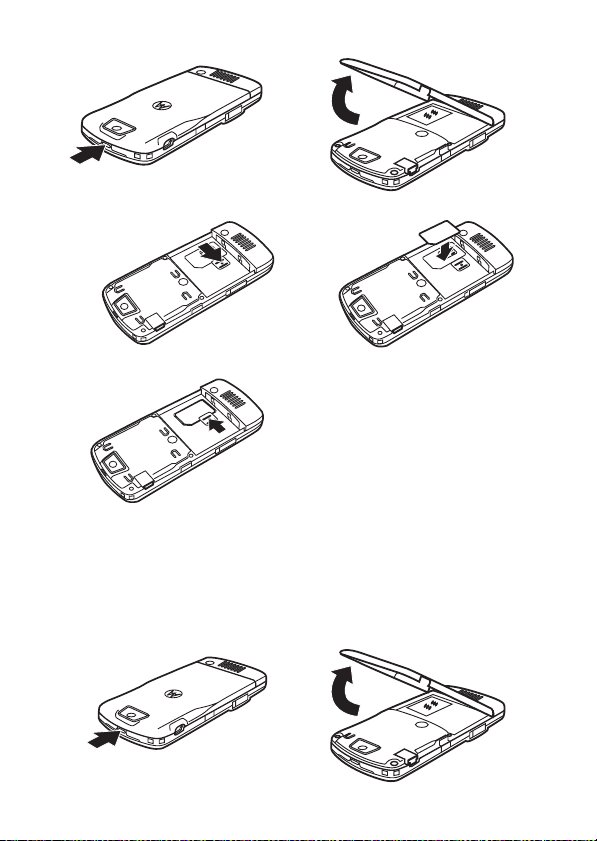
12
34
5
battery
battery installation
12
essentials
18
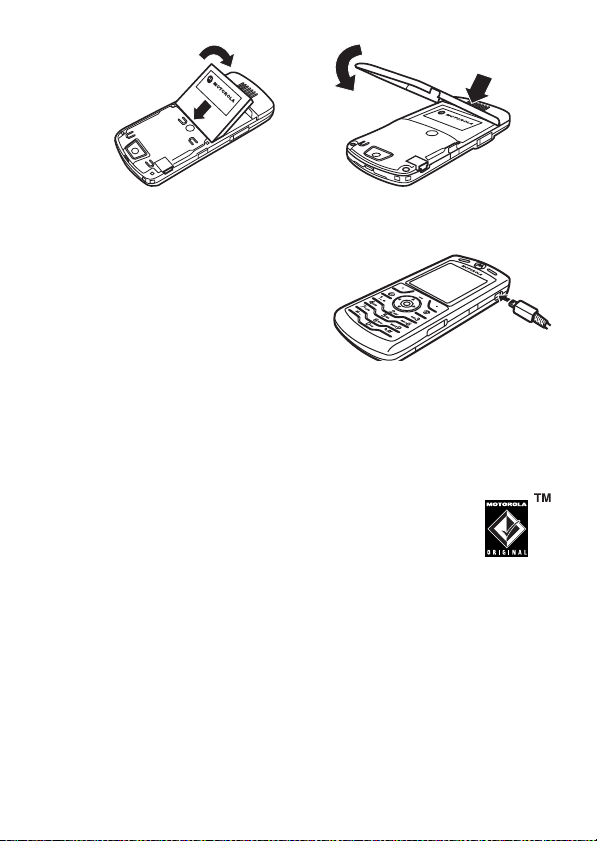
34
battery charging
New batteries are not fully
charged. Plug the travel charger
into your phone and an
electrical outlet. Your phone
display shows
when finished.
Tip:
Relax, you can’t overcharge your phone battery. It will
perform best after you fully charge and discharge it a few
times.
You can charge your phone battery by connecting a
cable from your phone's mini-USB port to a USB
port on a computer. Both your phone and the
computer must be turned on, and your computer
must have the correct software drivers installed. Cables and
software drivers are available in Motorola Original data kits,
sold separately.
If your phone battery is completely drained, a PC USB
charger will not charge it. Use the travel charger.
Charge Complete
essentials
19
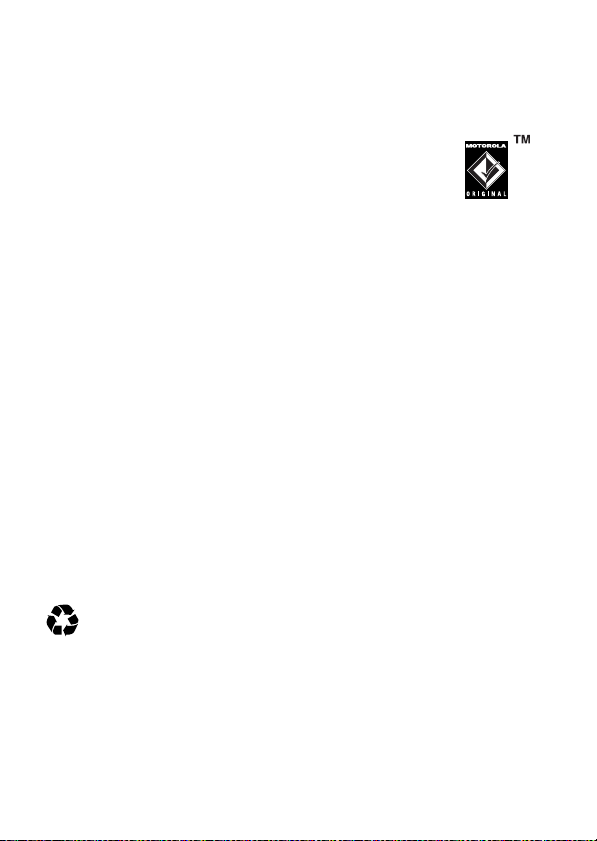
battery tips
Battery life depends on the network, signal strength,
temperature, features, and accessories you use.
•
Always use Motorola Original batteries and
chargers. The warranty does not cover
damage caused by non-Motorola batteries
and/or chargers.
•
New batteries or batteries stored for a long time may
take more time to charge.
•
When charging your battery, keep it near room
temperature.
•
When storing your battery, keep it uncharged in a cool,
dark, dry place, such as a refrigerator.
•
Never expose batteries to temperatures below -10°C
(14°F) or above 45°C (113°F). Always take your phone
with you when you leave your vehicle.
•
It is normal for batteries to gradually wear down and
require longer charging times. If you notice a change in
your battery life, it is probably time to purchase a new
battery.
Contact your local recycling center for proper battery
032375o
disposal.
Warning:
explode.
Before using your phone, read the battery safety information
in the “Safety and General Information” section included in
this guide.
Never dispose batteries in a fire because they may
20
essentials
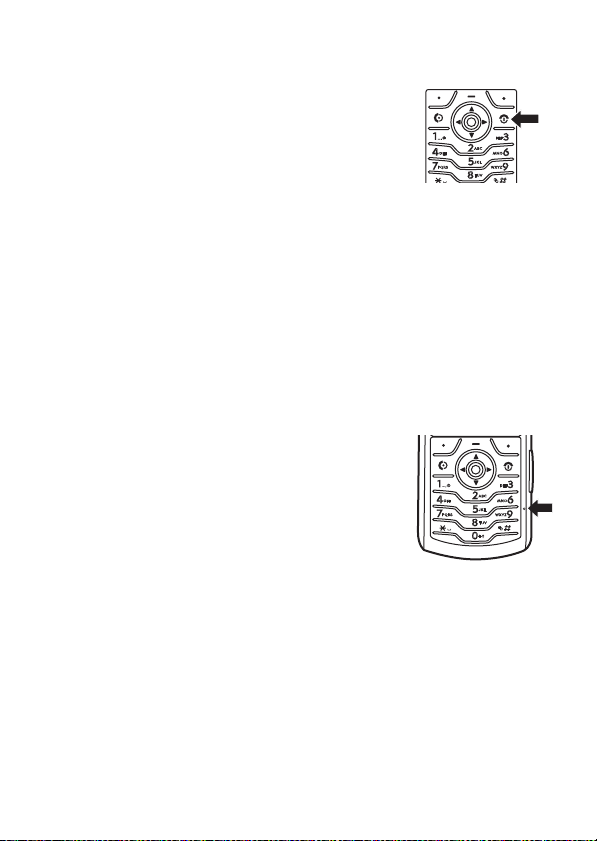
turn it on & off
To turn on your phone, press and hold P
for a few seconds or until the display turns
on. If prompted, enter your 4-digit unlock
code.
Caution:
code 3 times in a row, your SIM card is disabled and your
display shows
To turn off your phone, press and hold
If you enter an incorrect PIN
SIM Blocked
. Contact your service provider.
P
for 2 seconds.
make a call
Enter a phone number and press N to make a call.
P
To “hang up,” press
To maintain high audio quality during calls,
please note the location of the phone's
microphone (as indicated by the arrow)
and keep this area free of obstruction
while in use.
.
answer a call
When your phone rings and/or vibrates, just press N to
answer.
P
To “hang up,” press
.
essentials
21
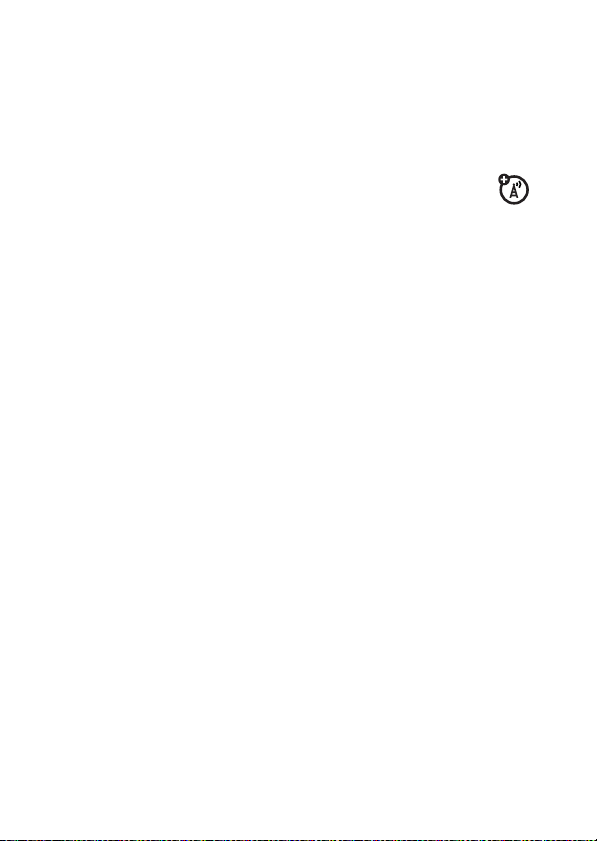
your phone number
From the home screen, press
Tip:
Want to see your phone number while you’re on a call?
->My Tel. Numbers
Press
You can edit the name and phone number stored on
your SIM card. From the home screen, press
select an entry, and press the
phone number, contact your service provider.
-#
to see your number.
.
-#
Edit
key. If you don’t know your
,
22
essentials
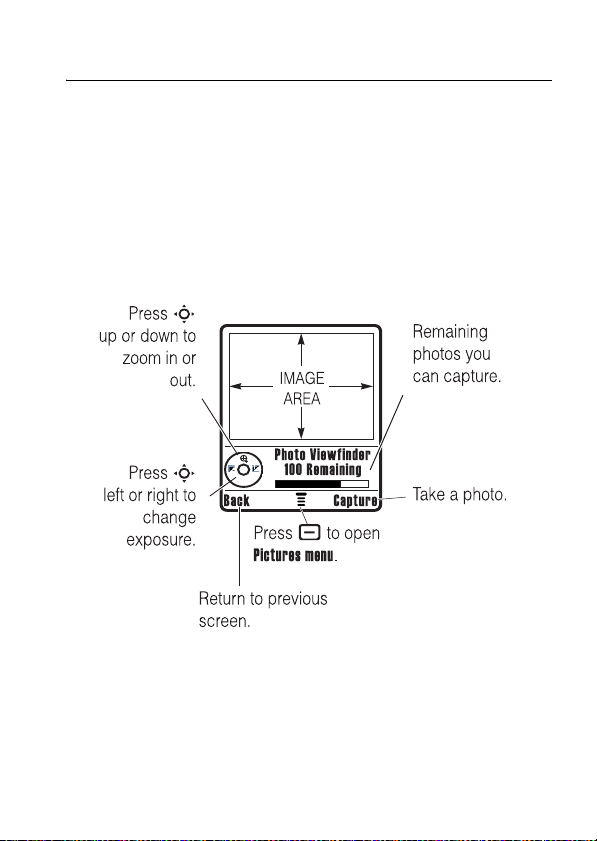
main attractions
You can do much more with your phone than make and
receive calls!
take & send a photo
Press the ->
viewfinder:
1
Point the camera lens at the photo subject.
You can press
after this procedure.
Multimedia >Camera
-
to open the
to see the camera
Pictures Menu
main attractions
. See the table
23
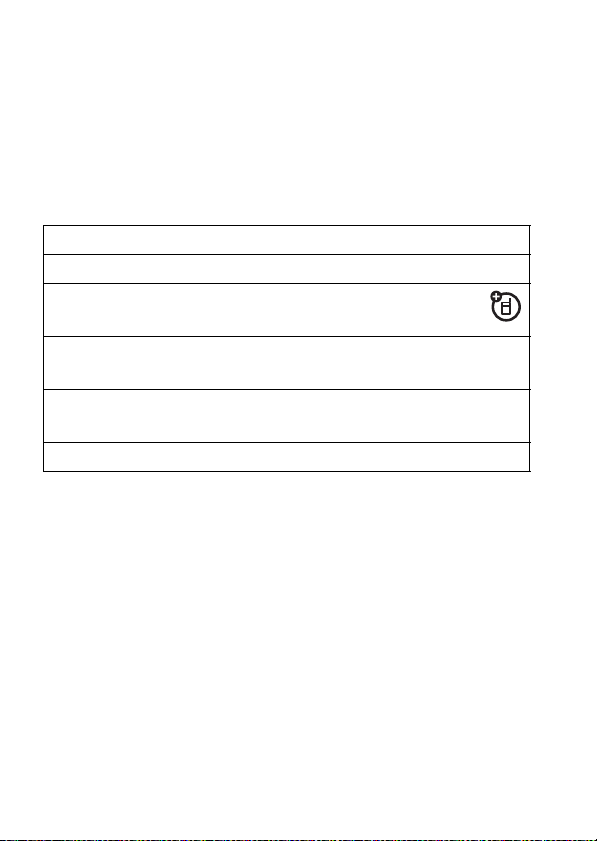
2
Press the center keys or
•
To delete the photo and return to the active viewfinder,
press the
•
To store or send the photo, press the
Discard
key.
When the viewfinder is active, press
Pictures Menu
:
Capture
key to take a photo.
-
to open the
Store
options
Go To Pictures
Phone Memory or
Memory Card
Auto-Timed Capture
See stored pictures and photos.
Choose to store and see pictures
on your phone or memory card.
Set a timer for the camera to take a
photo.
Pictures Setup
Open the setup menu to adjust photo
settings.
View Free Space
See how much memory remains.
key.
main attractions
24
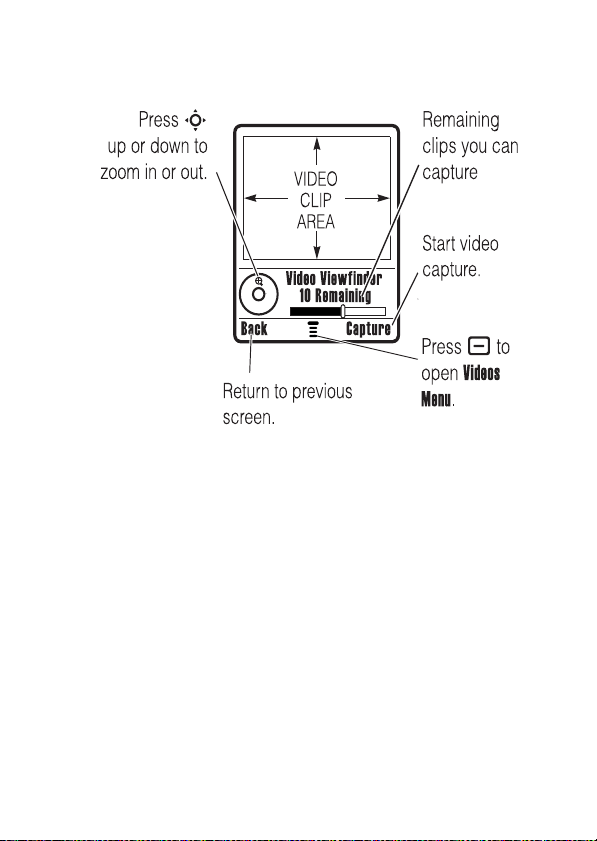
record video
Press - >
Multimedia >Video Camera
to see the video viewfinder.
If you want to send your video in an MMS message, the
video length must be set to MMS. To set length, press
>
Videos Setup >Video Length
.
-
Point the camera lens at the video subject, then:
1
Press the center keys or
2
Press the
3
Press
Stop
Store Only
key to stop the video.
to store the video.
Capture
key to start the video.
or
Press
Send In Message
Message.
or
to send the video in a Multimedia
main attractions
25
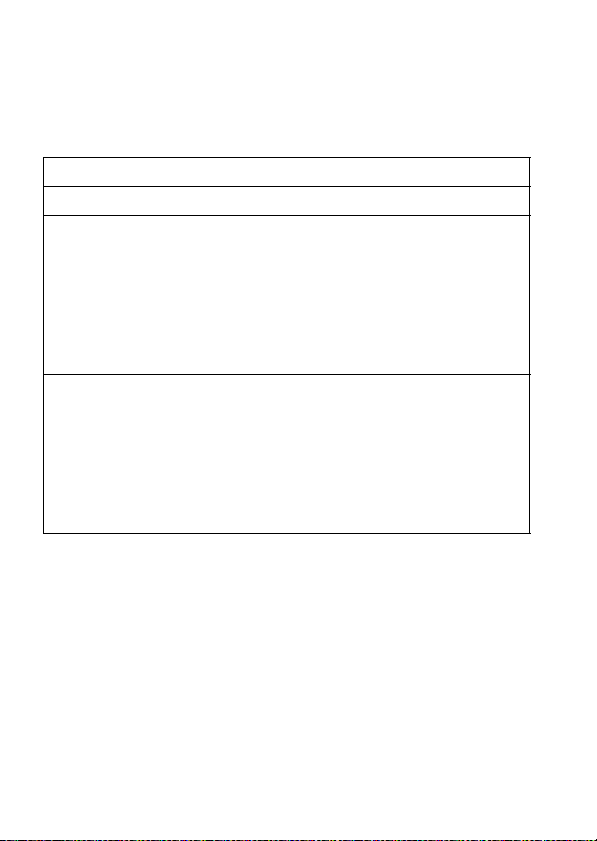
Press the
active viewfinder.
Press
active. The menu can include the following options:
options
Go To Videos
Videos Setup
View Free Space
Discard
-
to open the
key to delete the video and return to the
Videos Menu
Watch videos stored on your phone.
Open the setup menu to adjust video
settings.
Note:
send your video in an MMS message.
Set
Video Length
clips you can store on your phone.
See how much memory remains.
Note:
that you add, like ring tones or games, in
user memory. Your service provider may
store some content in user memory
before you receive the phone.
when the viewfinder is
Set
Video Length
Your phone stores any content
to
to
MMS
if you want to
Maximum
to record longer
audio player
Your phone has an audio player in
Find it:
Press S up or down to highlight a sound or song then press
Play
To continue playing sounds and hide the audio player, press
Hide
26
Press ->
.
>
Back
>
Exit
. In the idle audio player screen, press S left
main attractions
Multimedia >Sounds
Multimedia

or right to play the previous or next song. To stop the audio
player press
P
. .
create and play a playlist
To create a playlist:
1
In the
Sounds
2
Highlight Name and press
3
Use the keypad to enter a name for your playlist and
press
OK
4
Highlight
displays with all the sounds available on your phone.
5
Press S up or down to navigate to a song you want to
add to the playlist.
To select a song press
check mark appears
6
When all sounds and songs are added to your playlist ,
press
Done
the name you specified.
Press
S
up or down to highlight the playlist name and press
Play
.
menu, press - >
Change
New
>
Playlist
.
.
.
Audio Files
and press
%
Change
. The
Check
or the center select key s. A
when a song is selected.
Audio
screen
. The playlist is stored to the sounds list with
sound options
In the Sounds menu, Press - to view sound options. Press
S
up or down to highlight an option:
main attractions
27
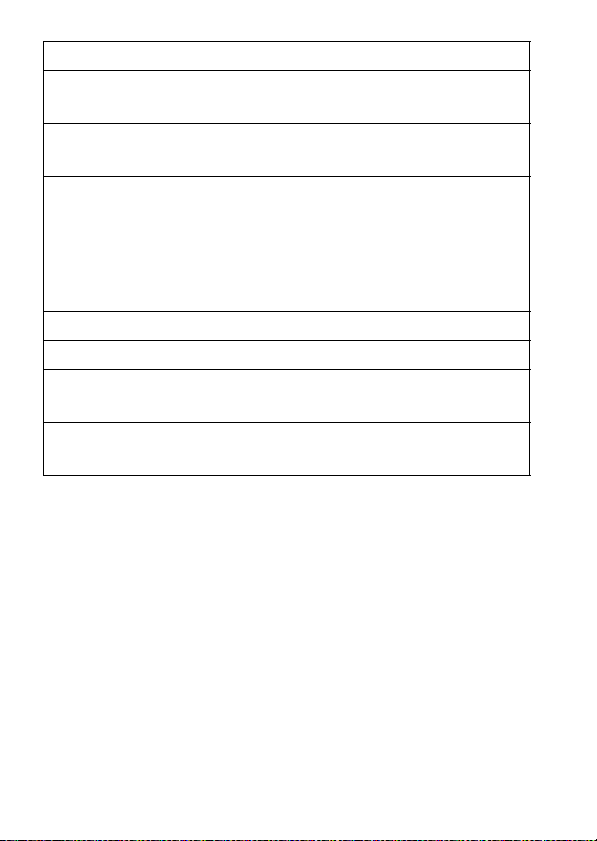
options
Apply as Ring
Tone
New
Details
Mark / Mark All
Categories
Sounds Setup
View Free
Space
To download songs to your phone, see page 83. To copy files
between your phone and a computer, see page 31.
Note:
Your phone cannot play MP3 files that have a bit rate
higher than 192 kbps. If you try to download or play one of
these files, your phone might show you an error or ask you to
delete the file.
Highlight a sound or song and choose this
option to apply it as a ring tone.
Create a new playlist or
information about
Show sound or songs information.
Note:
All of your phone’s sounds appear in
the
Sounds
list. Some sounds and songs do not
have any
they don’t appear in those lists.
Check or uncheck sounds.
Create and store sounds in sound categories.
Set your phone to play sounds on auto
repeat.
View space information for your phone or
memory card.
Title
or
Category
iMelody
. for more
iMelody
, see page 83.
information stored, so
digital audio player
Your phone has an audio player in its
Find it:
28
Press ->
main attractions
Games & Apps >Digital Audio Player
Games & Apps
:
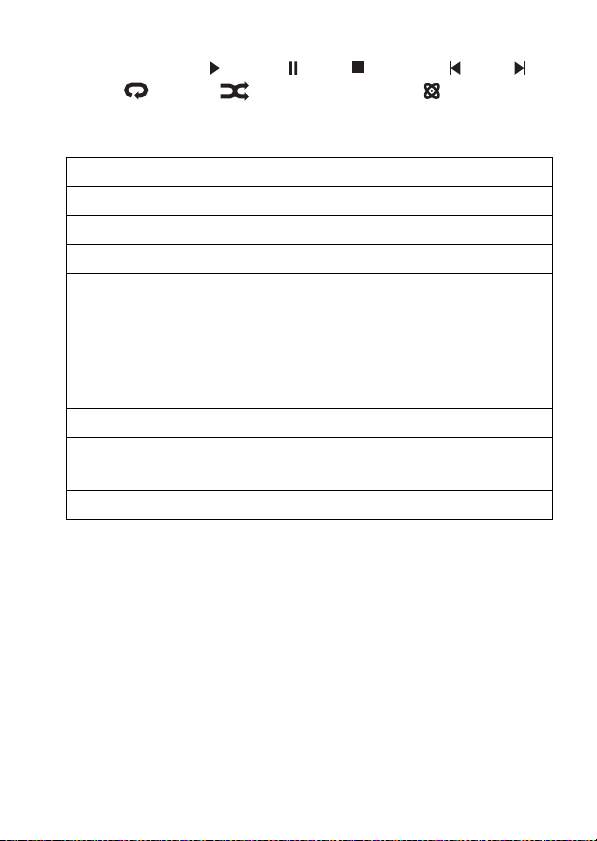
Press S left or right to highlight a button at the top of the
audio player: play , pause , stop , previous , next ,
repeat , shuffle , and visualizer on/off
Press
S
up or down to highlight an option:
options
Playlists
Artists
Albums
Songs
Create or play a playlist of songs.
Select an artist to show or play their songs.
Select an album to show or play its songs.
Show and play individual songs.
Note:
All of your phone’s songs appear in the
Songs
list. Some songs do not have any
Album
, or
Genre
information stored, so they don’t
Artist
,
appear in those lists.
Genres
Help
Select a type of music to show or play songs.
Show instructions on how to use the audio
player
About
Tip:
If you want music in a hurry, you can create a shortcut to
the audio player. Highlight
list, then press and hold
home screen, press
Show audio player version information
Digital Audio Player
-
. To use the shortcut from the
-
and the shortcut key number.
in the
Games & Apps
To download songs to your phone, see page 83. To copy files
between your phone and a computer, see page 31.
Note:
Your phone cannot play MP3 files that have a bit rate
higher than 192 kbps. If you try to download or play one of
main attractions
29

these files, your phone might show you an error or ask you to
delete the file.
cable connections
Note:
Motorola Original USB data cable and
supporting software may be sold together with the
phone or separately. Check your computer or
hand-held device to determine the type of cable
you need. To
computer, you must install the software included with the
Motorola Original data kit. See the data kit user’s guide for
more information. To make
connected computer, see page 79.
Your phone has a
mini-USB port so you can
connect it to a computer to
transfer data.
transfer data
between your phone and
data and fax calls
through a
memory card
You can use a removable memory card with your phone
to store and retrieve multimedia objects (such as
photos and sounds).
Note:
If you download a copyrighted file and store it on your
memory card, you can use the file only while your memory
card is inserted in your phone. You cannot send, copy, or
change copyrighted files.
main attractions
30
