Motorola MOTOSLVR L6I user Manual
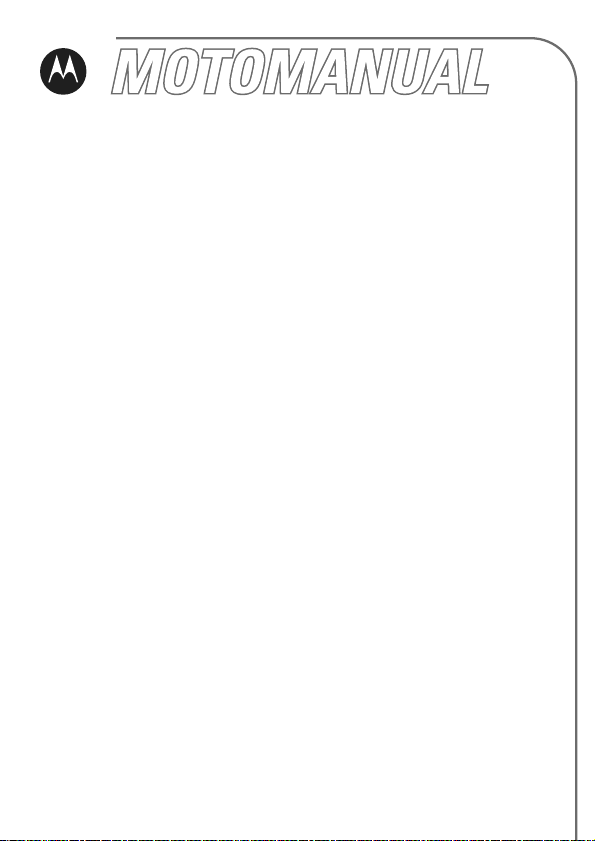
L6i
GSM
English
motorola.com
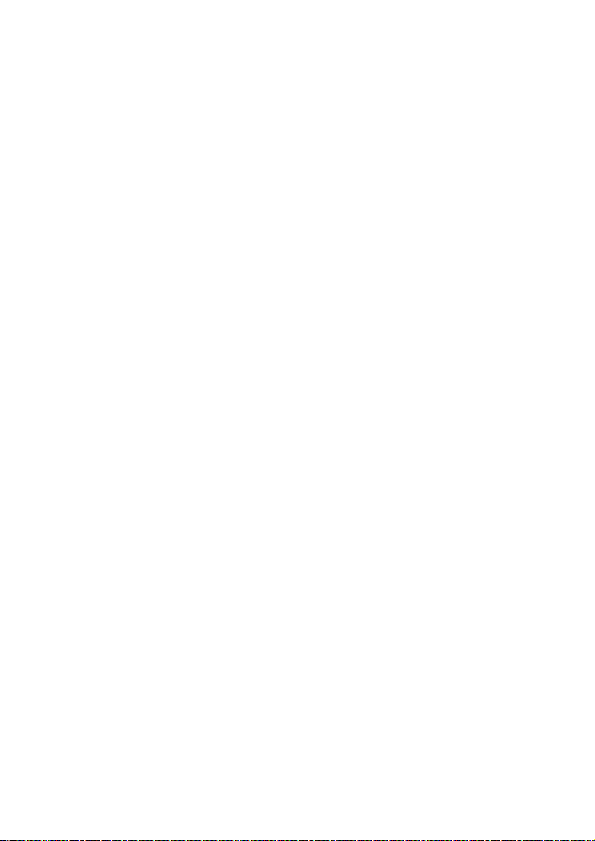
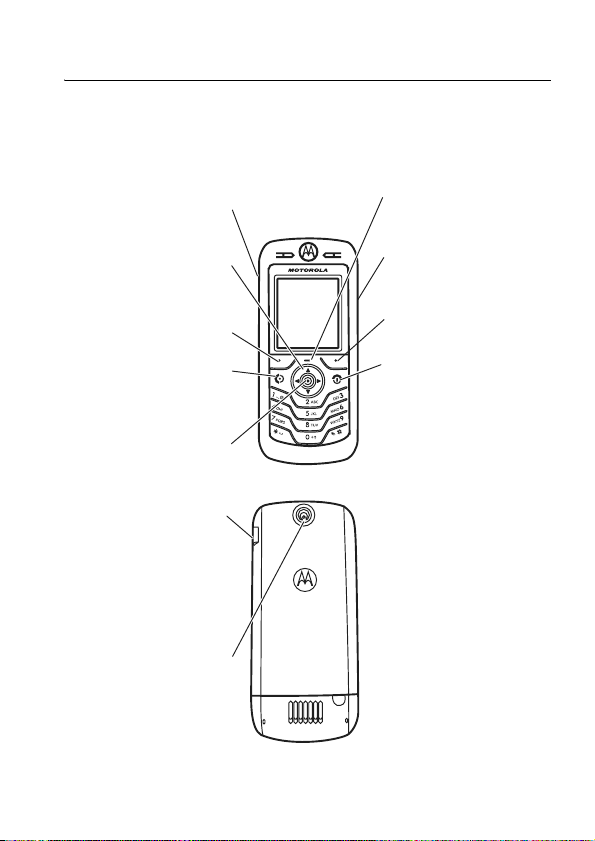
HELLOMOTO
Introducing your new Motorola L6i GSM wireless phone.
Here’s a quick anatomy lesson.
PTT/Smart Key
Navigate menus.
Left Soft Key
Make & answer
Mini-USB Port
Charge up and
connect phone
calls.
Select menu
items.
accessories
Camera
Open menus.
Camera Key
Right Soft Key
Turn on & off,
hang up, exit
menus.
For Push to Talk (PTT) details, see page 59.
HELLOMOTO
1
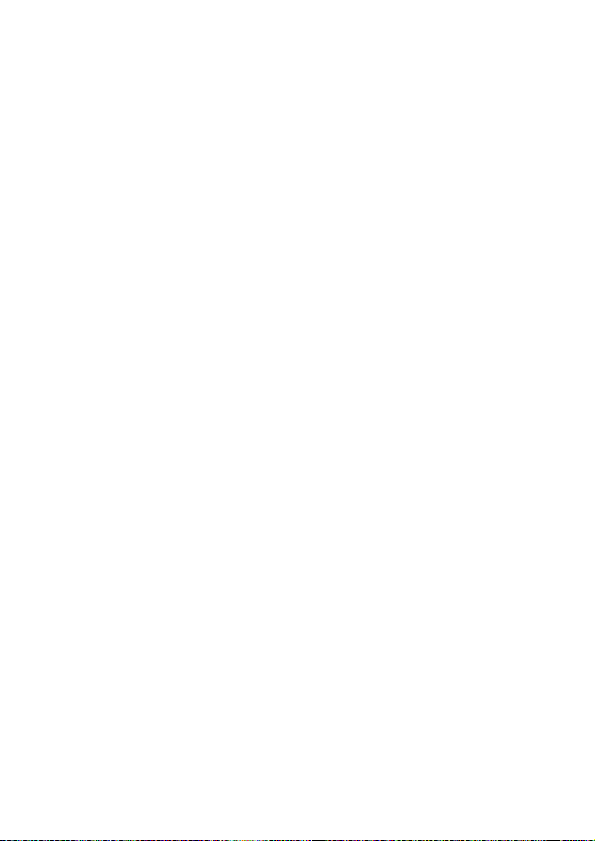
Motorola, Inc.
Consumer Advocacy Office
1307 East Algonquin Road
Schaumburg, IL 60196
www.hellomoto.com
Certain mobile phone features are dependent on the capabilities and
settings of your service provider’s network. Additionally, certain features
may not be activated by your service provider, and/or the provider’s
network settings may limit the feature’s functionality. Always contact your
service provider about feature availability and functionality. All features,
functionality, and other product specifications, as well as the information
contained in this user’s guide are based upon the latest available
information and are believed to be accurate at the time of printing.
Motorola reserves the right to change or modify any information or
specifications without notice or obligation.
MOTOROLA and the Stylized M Logo are registered in the US Patent &
Trademark Office. The Bluetooth trademarks are owned by their proprietor
and used by Motorola, Inc. under license. Java and all other Java-based
marks are trademarks or registered trademarks of Sun Microsystems, Inc.
in the U.S. and other countries. All other product or service names are the
property of their respective owners.
© Motorola, Inc., 2006.
Caution:
Changes or modifications made in the radio phone, not expressly
approved by Motorola, will void the user’s authority to operate the
equipment.
2
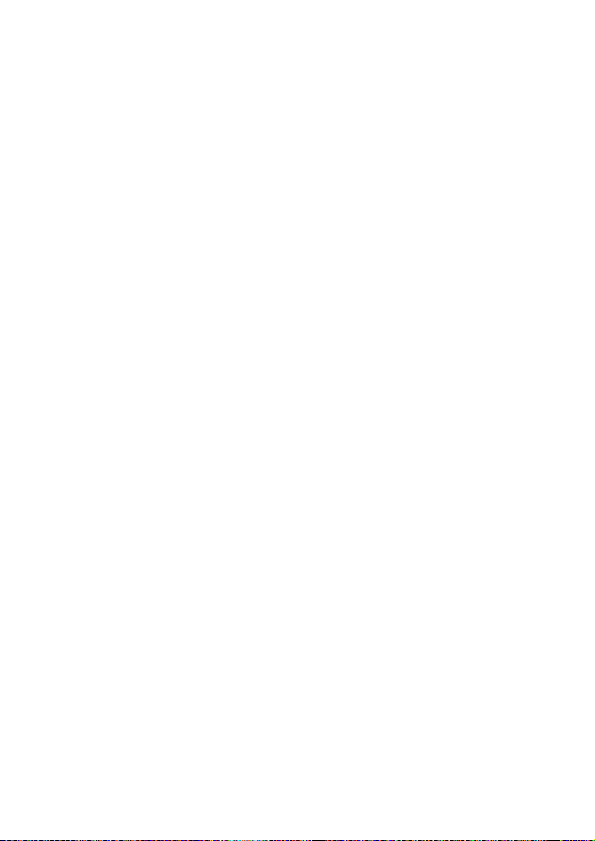
Software Copyright Notice
The Motorola products described in this manual may include copyrighted
Motorola and third-party software stored in semiconductor memories or
other media. Laws in the United States and other countries preserve for
Motorola and third-party software providers certain exclusive rights for
copyrighted software, such as the exclusive rights to distribute or
reproduce the copyrighted software. Accordingly, any copyrighted software
contained in the Motorola products may not be modified,
reverse-engineered, distributed, or reproduced in any manner to the extent
allowed by law. Furthermore, the purchase of the Motorola products shall
not be deemed to grant either directly or by implication, estoppel,
or otherwise, any license under the copyrights, patents, or patent
applications of Motorola or any third-party software provider, except for
the normal, non-exclusive, royalty-free license to use that arises by
operation of law in the sale of a product.
3
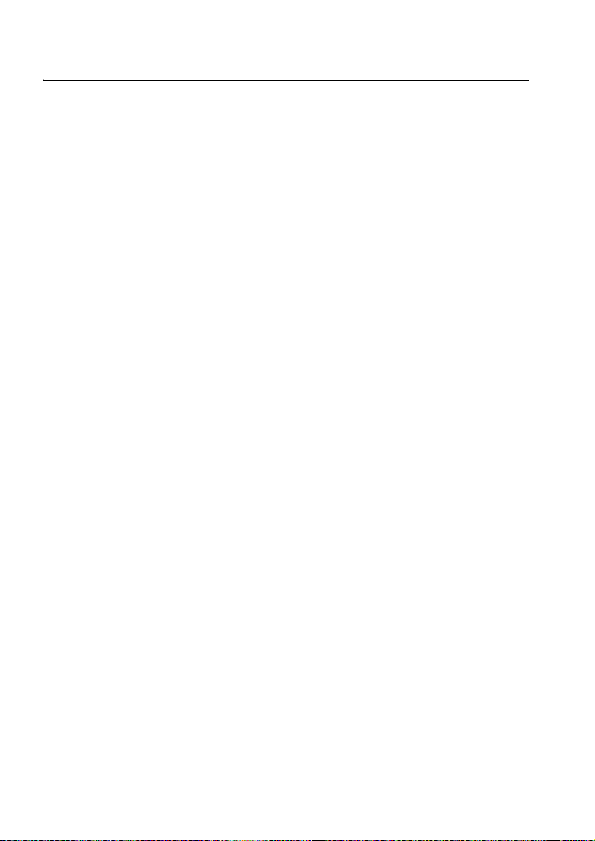
contents
menu map . . . . . . . . . . . 6
Safety Information . . . . 8
EU Conformance. . . . . 15
Recycling Information 16
essentials. . . . . . . . . . . 17
about this guide. . . . . 17
SIM card . . . . . . . . . . 17
battery. . . . . . . . . . . . 18
turn it on & off. . . . . . 21
make a call . . . . . . . . 21
answer a call . . . . . . . 22
your phone number. . 22
main attractions . . . . . 23
take & send a photo . 23
record video . . . . . . . 25
FM radio . . . . . . . . . . 27
create & share media 29
cable connections . . . 31
Bluetooth™
wireless. . . . . . . . . . . 31
basics . . . . . . . . . . . . . . 36
display . . . . . . . . . . . . 36
menus . . . . . . . . . . . . 39
create SMS . . . . . . . . 41
volume . . . . . . . . . . . 46
navigation key. . . . . . 47
handsfree speaker . . 47
codes & passwords . 47
lock & unlock phone . 48
lock & unlock keypad 48
customize . . . . . . . . . . 49
ring style . . . . . . . . . . 49
time & date . . . . . . . . 50
wallpaper. . . . . . . . . . 50
screen saver . . . . . . . 51
display appearance . . 51
answer options . . . . . 52
calls . . . . . . . . . . . . . . . 53
turn off a call alert . . . 53
recent calls . . . . . . . . 53
redial . . . . . . . . . . . . . 54
return a call . . . . . . . . 55
notepad. . . . . . . . . . . 55
hold or mute a call. . . 55
call waiting . . . . . . . . 56
caller ID. . . . . . . . . . . 56
emergency calls . . . . 57
international calls . . . 57
1-touch dial . . . . . . . . 57
voicemail. . . . . . . . . . 58
push to talk (PTT) . . . 59
contents
4
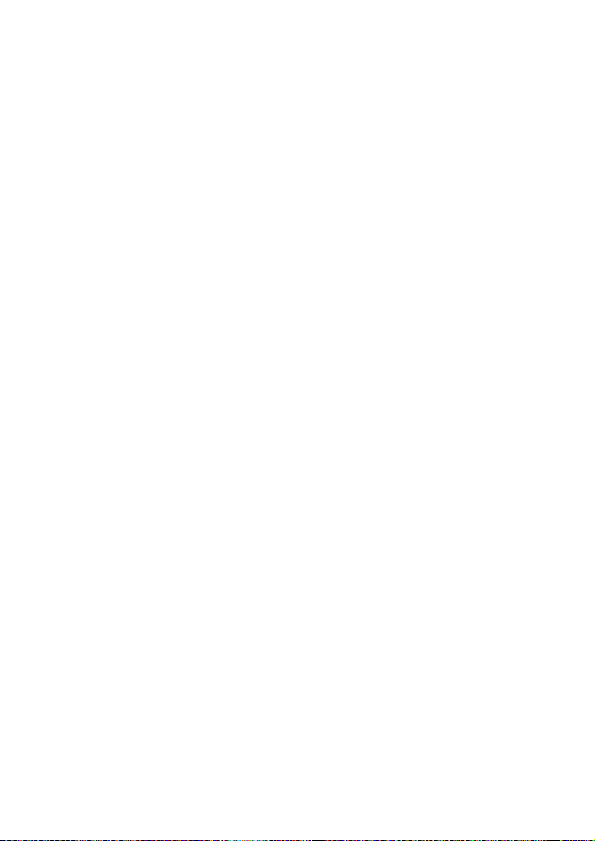
other features . . . . . . . . 64
advanced calling . . . . . 64
phonebook . . . . . . . . . 66
messages . . . . . . . . . . 70
personalizing. . . . . . . . 72
call times & costs . . . . 74
handsfree . . . . . . . . . . 75
data & fax calls . . . . . . 76
network. . . . . . . . . . . . 77
personal organizer. . . . 78
security . . . . . . . . . . . . 79
fun & games . . . . . . . . 80
SAR Data. . . . . . . . . . . . 82
WHO Information . . . . . 84
index . . . . . . . . . . . . . . . 85
contents
5
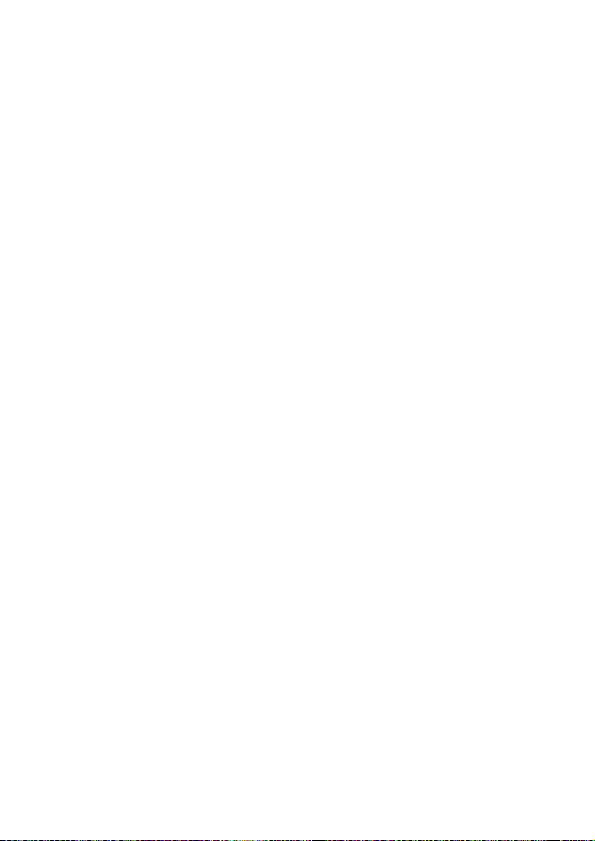
main menu
n
Phonebook
s
Recent Calls
• Received Calls
• Dialed Calls
• Notepad
•Call Times*
• Call Cost
•Data Times*
•Data Volumes*
e
Messages
• Create Message
• Message Inbox
• Outbox
•Drafts
•MMS Templates
•Quick Notes
• Browser Msgs
• Info Services
•Voicemail
É
Tools
• SIM Tool Kit Apps*
• Calculator
• Datebook
• Shortcuts
•Alarm Clock
• Dialing Services
• Fixed Dial
• Service Dial*
•Quick Dial
• Voice Dial
Q
Games & Apps
menu map
á
Web Access
•Browser
• Web Shortcuts
• Stored Pages
•History
•Go To URL
•Browser Setup
• Web Sessions*
h
Multimedia
•Pictures
• Sounds
•Camera
• Videos
• Video Camera
•FM Radio
E
Bluetooth Link
• Handsfree
• Device History
• Setup
w
Settings
• (see next page)
* optional features
This is the standard main menu
layout. Your phone’s menu may be
a little different.
6
menu map
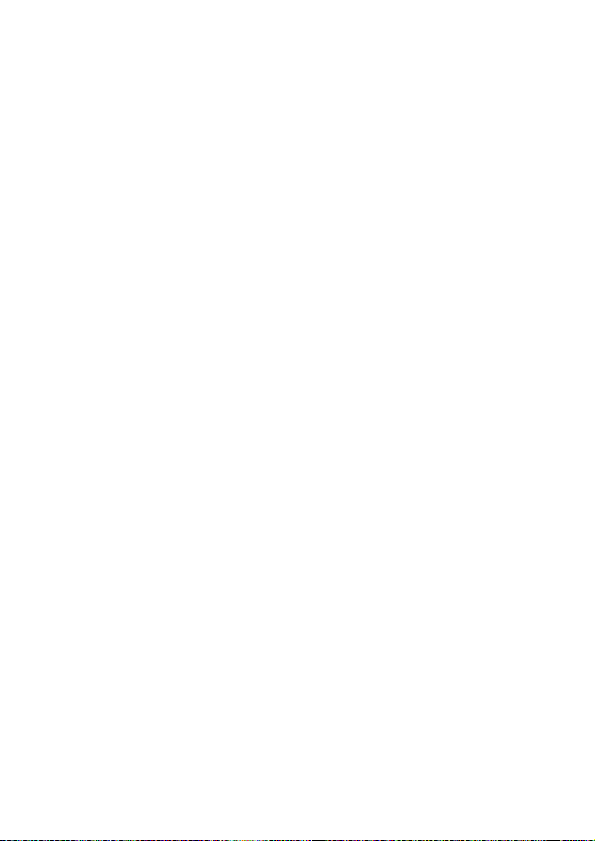
settings menu
l
Personalize
• Home Screen
• Main Menu
•Color Style
• Greeting
• Wallpaper
• Screen Saver
t
Ring Styles
•Style
• Style Detail
L
Connection
• Bluetooth Link
•Sync
H
Call Forward *
•Voice Calls
• Fax Calls
• Data Calls
• Cancel All
• Forward Status
U
In-Call Setup
•In-Call Timer
• Call Cost Setup
•My Caller ID
• Talk and Fax
• Answer Options
• Call Waiting
Z
Initial Setup
• Time and Date
• 1-Touch Dial
• Display Timeout
• Backlight
• TTY Setup *
•Scroll
• Language
• Contrast
• Brightness
•DTMF
• Master Reset
•Master Clear
m
Phone Status
• My Tel. Numbers
• Active Line *
• Battery Meter
• Software Update *
• Other Information
S
Headset
• Auto Answer
•Voice Dial
J
Car Settings
• Auto Answer
• Auto Handsfree
• Power-Off Delay
• Charger Time
j
Network
• New Network
•Network Setup
• Available Networks
• My Network List *
• Service Tone
• Network Jingle *
• Call Drop Tone
u
Security
• Phone Lock
• Lock Keypad *
• Lock Application
•Fixed Dial
• Restrict Calls
•Call Barring*
• SIM PIN
• New Passwords
• Certificate Mgmt *
6
PTT Settings
• PTT Service
c
Java Settings
• Java System
• Delete All Apps
•App Vibration
•App Volume
• App Backlight
* optional features
menu map
7
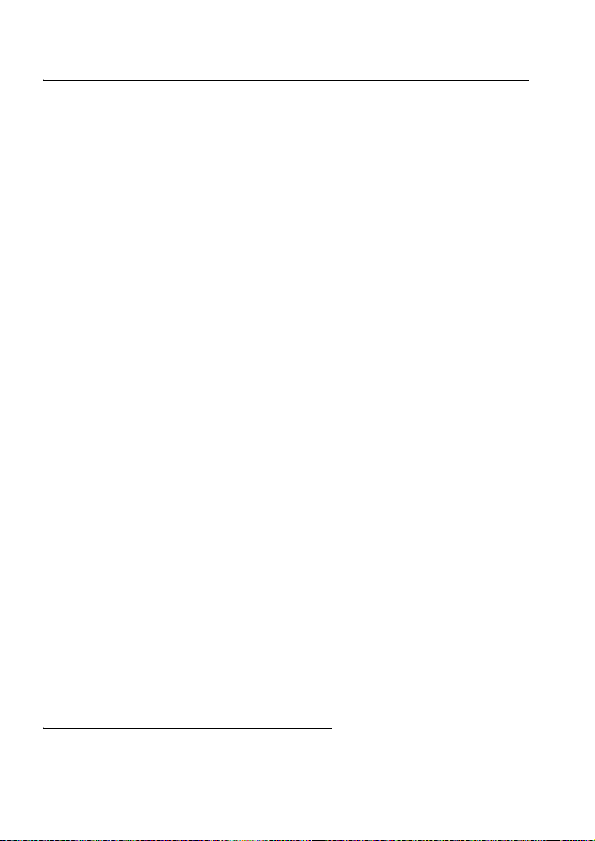
Safety and General Information
Safety Information
This section contains important information on the safe and
efficient operation of your mobile device. Read this information
before using your mobile device.
Exposure To Radio Frequency (RF) Energy
Your mobile device contains a transmitter and receiver. When it is ON,
it receives and transmits RF energy. When you communicate with your
mobile device, the system handling your call controls the power level at
which your mobile device transmits.
Your Motorola mobile device is designed to comply with local regulatory
requirements in your country concerning exposure of human beings to
RF energy.
Operational Precautions
For optimal mobile device performance and to be sure that human exposure
to RF energy does not exceed the guidelines set forth in the relevant
standards, always follow these instructions and precautions.
External Antenna Care
If your mobile device has an external antenna, use only a
Motorola-supplied or approved replacement antenna. Use of unauthorized
antennas, modifications, or attachments could damage the mobile device
and/or may result in your device not complying with local regulatory
requirements in your country.
*
* The information provided in this document supersedes the general safety
information in user’s guides published prior to May 1, 2006.
Safety Information
8
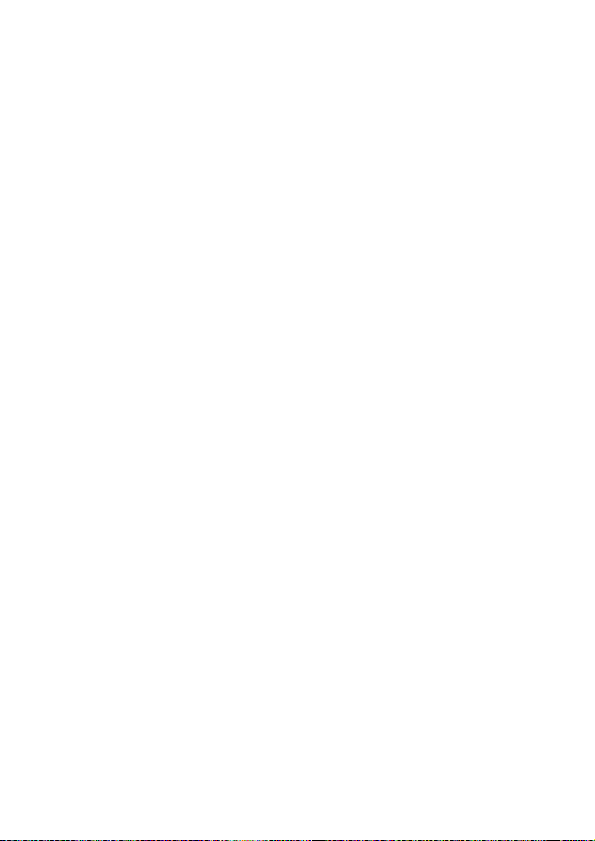
DO NOT hold the external antenna when the mobile device is IN USE.
Holding the external antenna affects call quality and may cause the mobile
device to operate at a higher power level than needed.
Product Operation
When placing or receiving a phone call, hold your mobile device just like
you would a landline phone.
If you wear the mobile device on your body, always place the mobile device
in a Motorola-supplied or approved clip, holder, holster, case, or body
harness. If you do not use a body-worn accessory supplied or approved by
Motorola, keep the mobile device and its antenna at least 2.5 centimeters
(1 inch) from your body when transmitting.
When using any data feature of the mobile device, with or without an
accessory cable, position the mobile device and its antenna at least
2.5 centimeters (1 inch) from your body.
Using accessories not supplied or approved by Motorola may cause your
mobile device to exceed RF energy exposure guidelines. For a list of
Motorola-supplied or approved accessories, visit our website at
www.motorola.com
.
RF Energy Interference/Compatibility
Nearly every electronic device is subject to RF energy interference from
external sources if inadequately shielded, designed, or otherwise
configured for RF energy compatibility. In some circumstances your mobile
device may cause interference with other devices.
Follow Instructions to Avoid Interference Problems
Turn off your mobile device in any location where posted notices instruct
you to do so. These locations include hospitals or health care facilities that
may be using equipment that is sensitive to external RF energy.
Safety Information
9
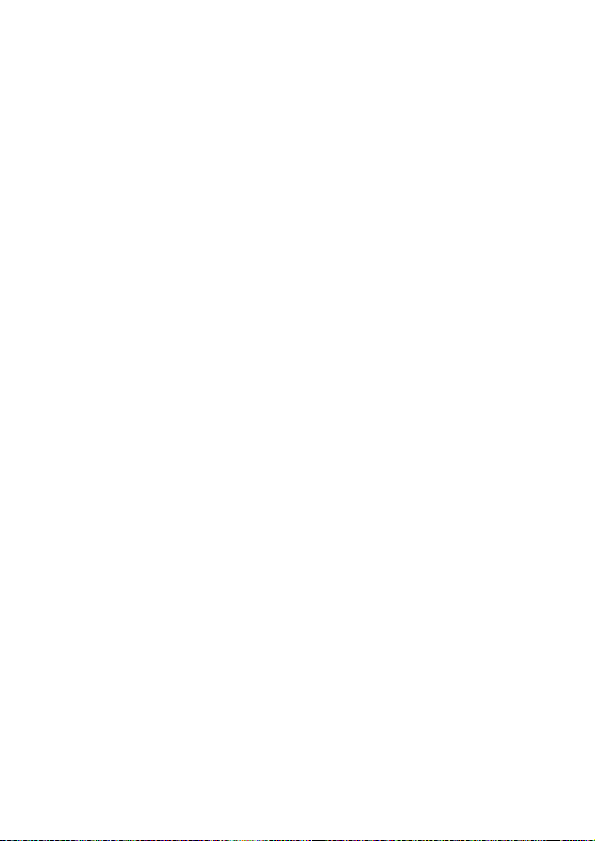
In an aircraft, turn off your mobile device whenever instructed to do so by
airline staff. If your mobile device offers an airplane mode or similar
feature, consult airline staff about using it in flight.
Pacemakers
If you have a pacemaker, consult your physician before using this device.
Persons with pacemakers should observe the following precautions:
•
ALWAYS keep the mobile device more than 20 centimeters
(8 inches) from your pacemaker when the mobile device is
turned ON.
•
DO NOT carry the mobile device in the breast pocket.
•
Use the ear opposite the pacemaker to minimize the potential
for interference.
•
Turn OFF the mobile device immediately if you have any reason to
suspect that interference is taking place.
Hearing Aids
Some digital mobile devices may interfere with some hearing aids. In the
event of such interference, you may want to consult your hearing aid
manufacturer or physician to discuss alternatives.
Other Medical Devices
If you use any other personal medical device, consult your physician or the
manufacturer of your device to determine if it is adequately shielded from
RF energy.
Driving Precautions
Check the laws and regulations on the use of mobile devices in the area
where you drive. Always obey them.
When using your mobile device while driving, please:
Safety Information
10
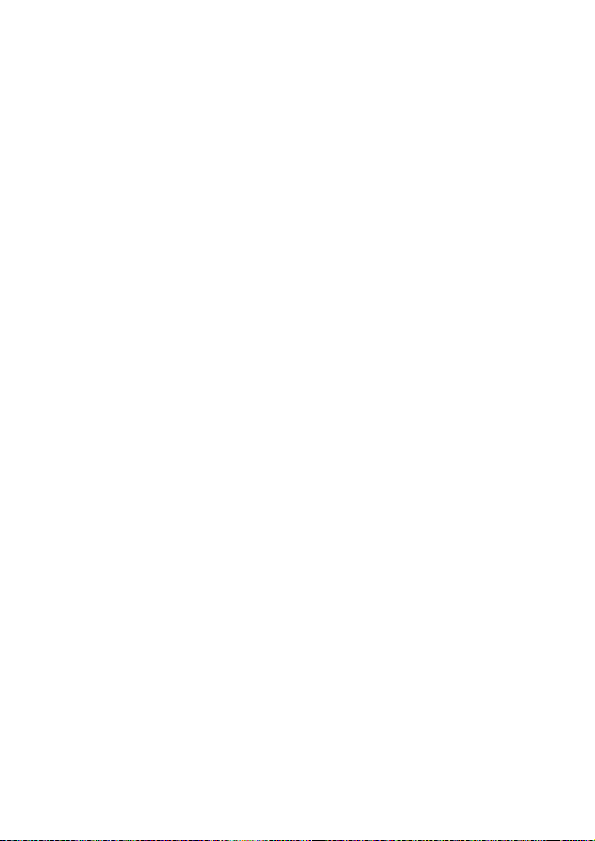
•
Give full attention to driving and to the road. Using a mobile device
may be distracting. Discontinue a call if you can’t concentrate
on driving.
•
Use handsfree operation, if available.
•
Pull off the road and park before making or answering a call if
driving conditions so require.
Responsible driving practices can be found in the “Smart Practices While
Driving” section at the end of this guide and/or at the Motorola website:
www.motorola.com/callsmart
.
Operational Warnings
Obey all posted signs when using mobile devices in public areas, such as
health care facilities or blasting areas.
Automobile Air Bags
Do not place a mobile device in the air bag deployment area.
Potentially Explosive Atmospheres
Areas with potentially explosive atmospheres are often but not always
posted, and can include fueling areas such as below decks on boats, fuel or
chemical transfer or storage facilities, or areas where the air contains
chemicals or particles, such as grain, dust, or metal powders.
When you are in such an area, turn off your mobile device, and do not
remove, install, or charge batteries. In such areas, sparks can occur and
cause an explosion or fire.
Damaged Products
If your mobile device or battery has been submerged in water, punctured,
or subjected to a severe fall, do not use it until you take it to a Motorola
Authorized Service Center. Do not attempt to dry it with an external heat
source, such as a microwave oven.
Safety Information
11
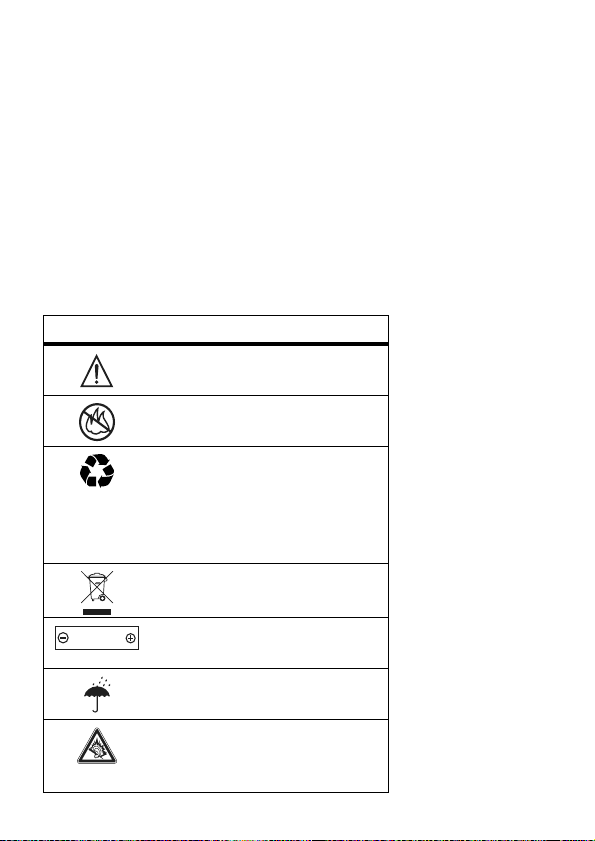
Batteries and Chargers
If jewelry, keys, beaded chains, or other conductive materials touch
exposed battery terminals, this could complete an electrical circuit (short
circuit), become very hot, and could cause damage or injury. Be careful
when handling a charged battery, particularly when placing it inside a
pocket, purse, or other container with metal objects.
Motorola Original™ batteries and chargers.
Caution:
To avoid risk of personal injury, do not dispose of your battery in
a fire.
Your battery, charger, or mobile device may contain symbols, defined as
follows:
Symbol Definition
032374o
Important safety information
follows.
032376o
032375o
Do not dispose of your battery or
mobile device in a fire.
Your battery or mobile device may
require recycling in accordance
with local laws. Contact your local
regulatory authorities for more
information.
Do not throw your battery or
mobile device in the trash.
Li Ion BATT
032378o
Your mobile device contains an
internal lithium ion battery.
Do not let your battery, charger,
or mobile device get wet.
Listening at full volume to music
or voice through a headset may
damage your hearing.
Use only
Safety Information
12
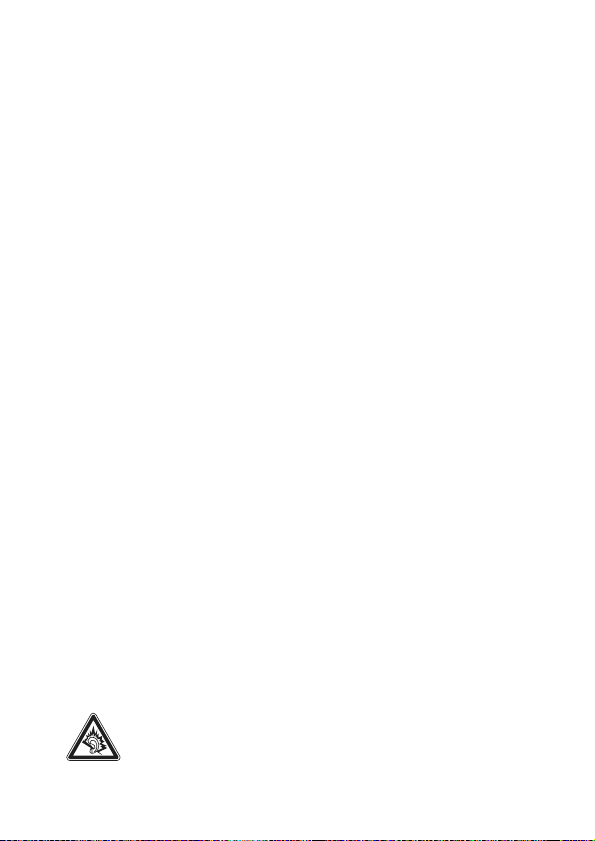
Choking Hazards
Your mobile device or its accessories may include detachable parts,
which may present a choking hazard to small children. Keep your mobile
device and its accessories away from small children.
Glass Parts
Some parts of your mobile device may be made of glass. This glass could
break if the product is dropped on a hard surface or receives a substantial
impact. If glass breaks, do not touch or attempt to remove. Stop using your
mobile device until the glass is replaced by a qualified service center.
Seizures/Blackouts
Some people may be susceptible to epileptic seizures or blackouts when
exposed to flashing lights, such as when playing video games. These may
occur even if a person has never had a previous seizure or blackout.
If you have experienced seizures or blackouts, or if you have a family
history of such occurrences, please consult with your physician before
playing video games or enabling a flashing-lights feature (if available) on
your mobile device.
Discontinue use and consult a physician if any of the following symptoms
occur: convulsion, eye or muscle twitching, loss of awareness, involuntary
movements, or disorientation. It is always a good idea to hold the screen
away from your eyes, leave the lights on in the room, take a 15-minute
break every hour, and stop use if you are very tired.
Caution About High Volume Usage
Listening at full volume to music or voice through a headset may
damage your hearing.
Safety Information
13
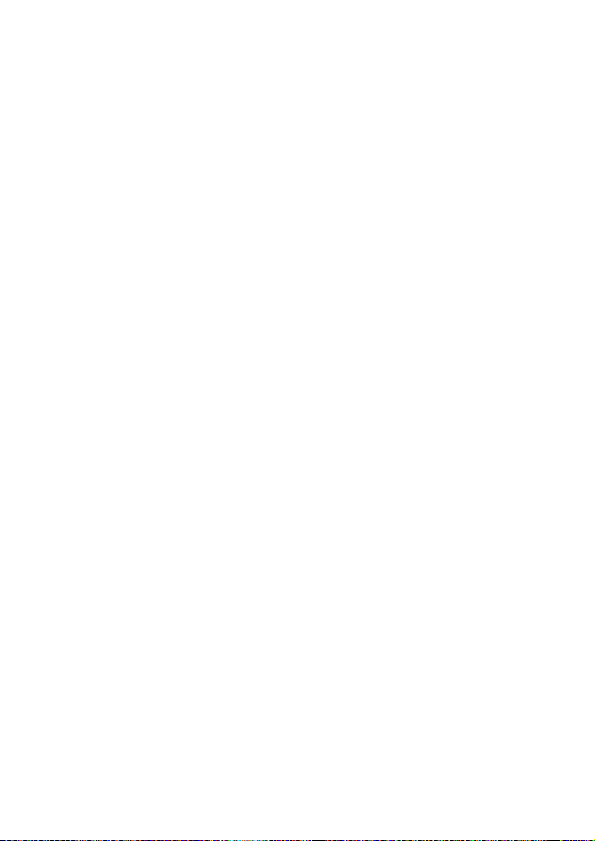
Repetitive Motion
When you repetitively perform actions such as pressing keys or entering
finger-written characters, you may experience occasional discomfort in
your hands, arms, shoulders, neck, or other parts of your body. If you
continue to have discomfort during or after such use, stop use and see
a physician.
Safety Information
14
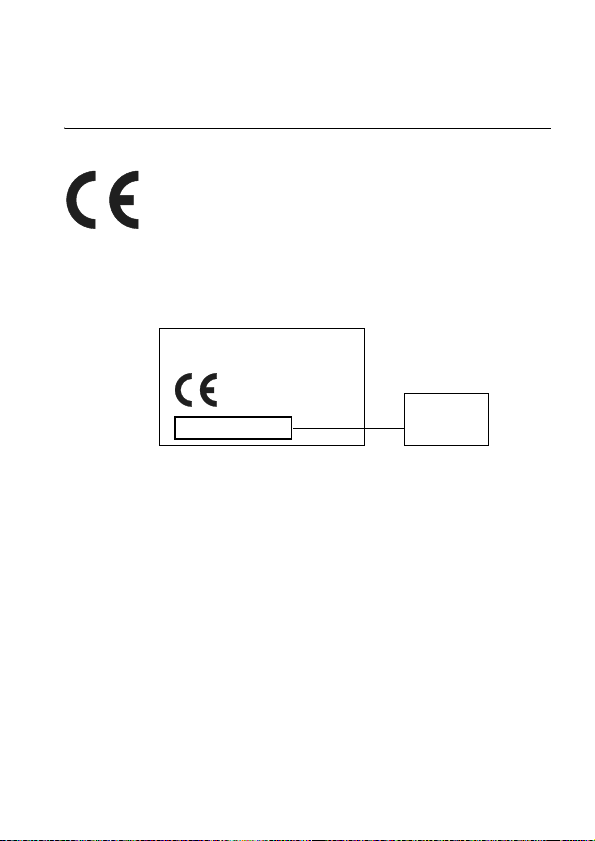
European Union Directives
Conformance Statement
EU Conformance
Hereby, Motorola declares that this product is in compliance
with:
•
The essential requirements and other relevant provisions of
Directive 1999/5/EC
•
All other relevant EU Directives
IMEI: 350034/40/394721/9
0168
Type: MC2-41H14
The above gives an example of a typical Product Approval Number.
You can view your product’s Declaration of Conformity (DoC) to Directive
1999/5/EC (to R&TTE Directive) at
To find your DoC, enter the product Approval Number from your product’s
label in the “Search” bar on the Web site.
www.motorola.com/rtte
EU Conformance
Product
Approval
Number
.
15
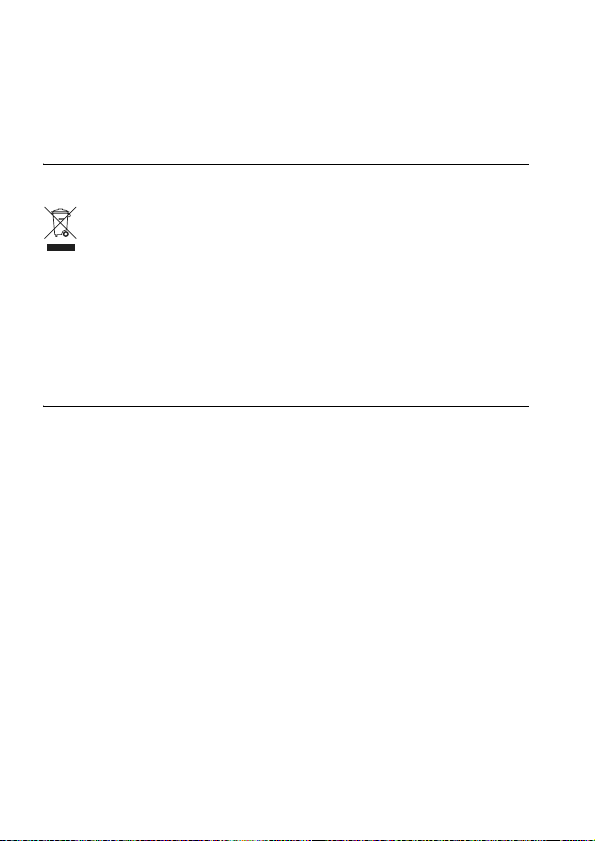
Recycling Information
Caring for the Environment by
Recycling
When you see this symbol on a Motorola product, do not dispose
the product with household waste.
Recycling Mobile Phones and
Accessories
Do not dispose of mobile phones or electrical accessories, such as chargers
or headsets, with your household waste. In some countries or regions,
collection systems are set up to handle electrical and electronic waste
items. Contact your regional authorities for more details. If collection
systems aren’t available, return unwanted mobile phones or electrical
accessories to any Motorola Approved Service Centre in your region.
Recycling Information
16
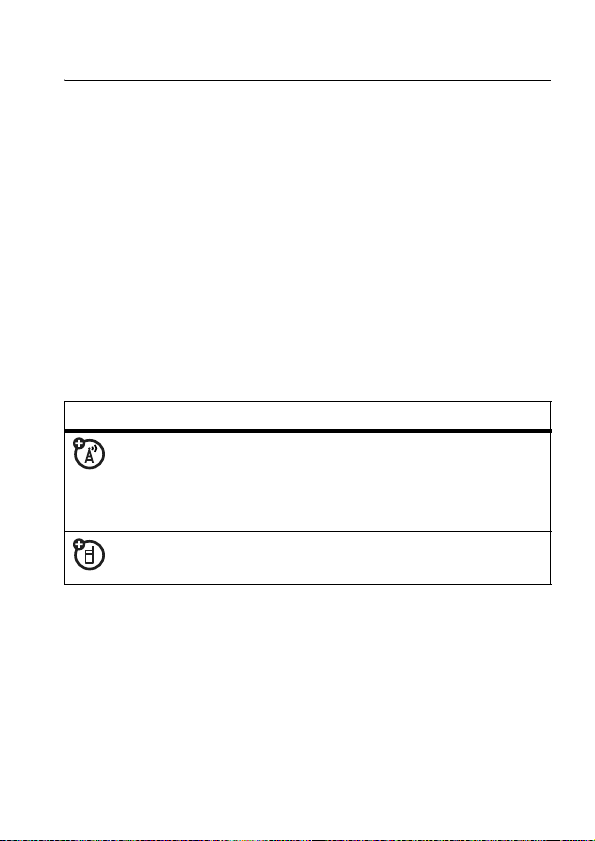
essentials
about this guide
This guide shows how to locate a menu feature as follows:
Find it:
This example shows that, from the home screen, you press
-
then scroll to and select
Press the navigation key
Press the center key
feature.
Press ->
to open the menu, scroll to and select
symbols
This means a feature is network, SIM card,
or subscription dependent and may not be available
in all areas. Contact your service provider for
more information.
This means a feature requires an optional accessory.
Recent Calls >Dialed Calls
s Recent Calls
Dialed Calls
S
s
to select the highlighted menu
.
to scroll to a menu feature.
,
SIM card
You r Subscriber Identity Module (SIM) card contains personal
information like your phone number and phonebook entries.
Caution:
from static electricity, water, and dirt.
Don’t bend or scratch your SIM card. Keep it away
essentials
17
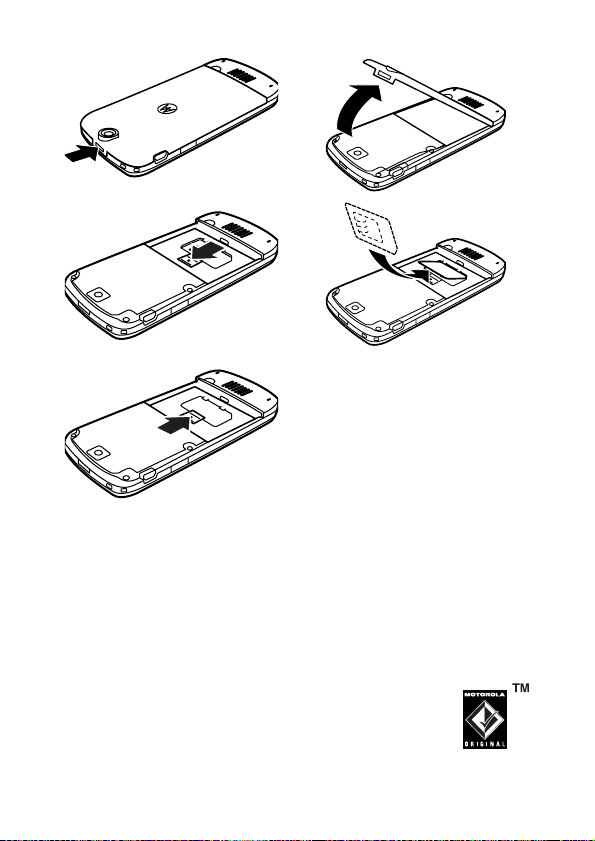
12
34
5
battery
battery tips
Battery life depends on the network, signal strength,
temperature, features, and accessories you use.
•
Always use Motorola Original batteries and
chargers. The warranty does not cover
damage caused by non-Motorola batteries
and/or chargers.
essentials
18
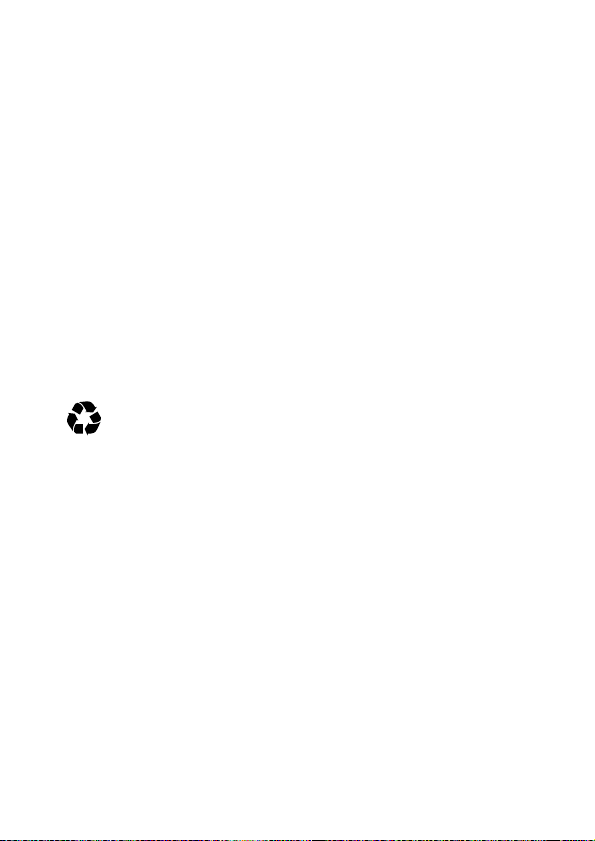
•
New batteries or batteries stored for a long time may
take more time to charge.
•
When charging your battery, keep it near room
temperature.
•
When storing your battery, keep it uncharged in a cool,
dark, dry place, such as a refrigerator.
•
Never expose batteries to temperatures below -10°C
(14°F) or above 45°C (113°F). Always take your phone
with you when you leave your vehicle.
•
It is normal for batteries to gradually wear down and
require longer charging times. If you notice a change in
your battery life, it is probably time to purchase a
new battery.
Contact your local recycling center for proper
032375o
battery disposal.
Warning:
Never dispose batteries in a fire because they
may explode.
Before using your phone, read the battery safety information
in the “Safety and General Information” section included in
this guide.
essentials
19
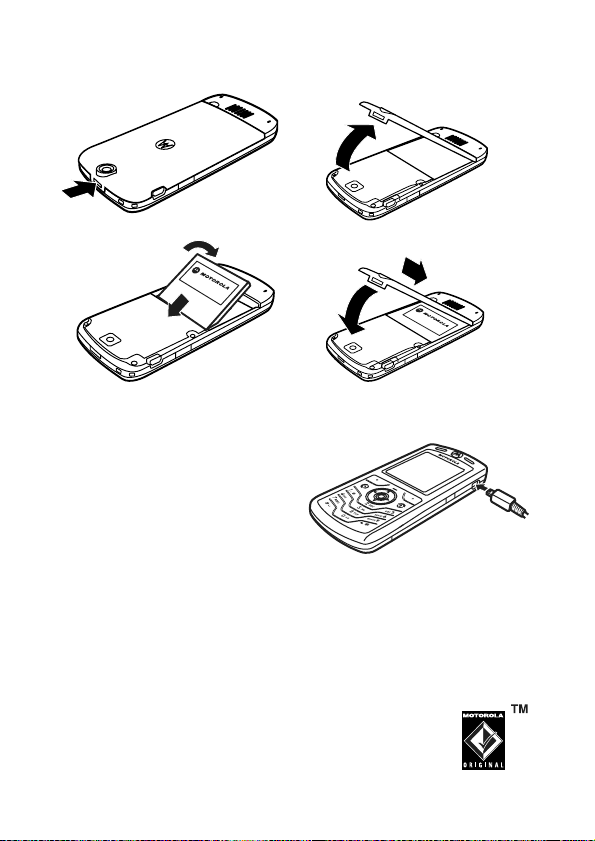
battery installation
12
34
battery charging
New batteries are not fully
charged. Plug the travel charger
into the mini-USB port on your
phone as shown. Plug the other
end into an electrical outlet.
Your phone display shows
Charge Complete
Tip:
perform best after you fully charge and discharge it a
few times.
when finished.
Relax, you can’t overcharge your phone battery. It will
You can charge your phone battery by connecting a
cable from your phone's mini-USB port to a USB
port on a computer. Both your phone and the
essentials
20
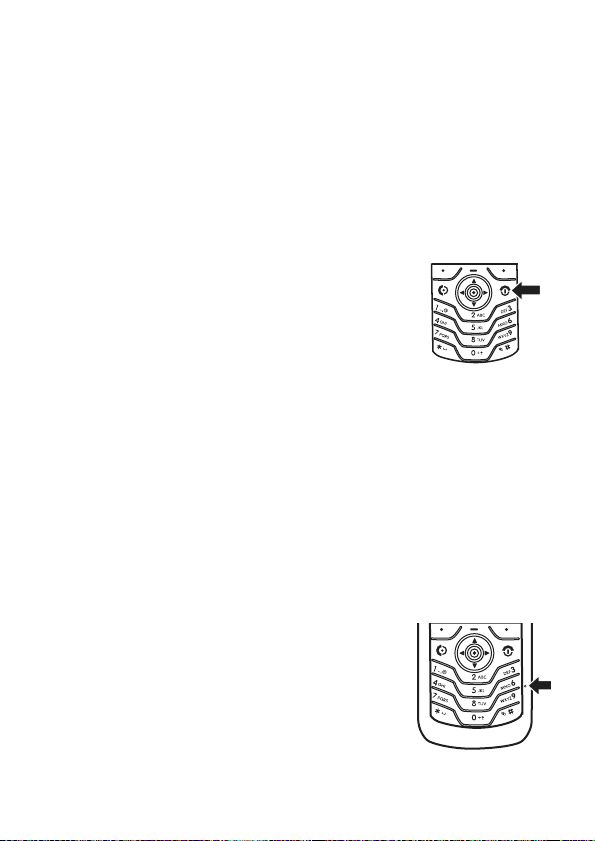
computer must be turned on, and your computer must
have the correct software drivers installed. Cables and
software drivers are available in Motorola Original data kits,
sold separately.
If your phone battery is completely drained, a PC USB
charger will not charge it. Use the travel charger.
turn it on & off
To turn on your phone, press and hold P
for a few seconds or until the display
turns on. If prompted, enter your 4-digit
unlock code.
Caution:
code 3 times in a row, your SIM card is disabled and your
display shows
To turn off your phone, press and hold
If you enter an incorrect PIN
SIM Blocked
. Contact your service provider.
P
for 2 seconds.
make a call
Enter a phone number and press N to make a call.
P
To “hang up,” press
To maintain high audio quality during calls,
please note the location of the phone's
microphone (as indicated by the arrow)
and keep this area free of obstruction
while in use.
.
essentials
21
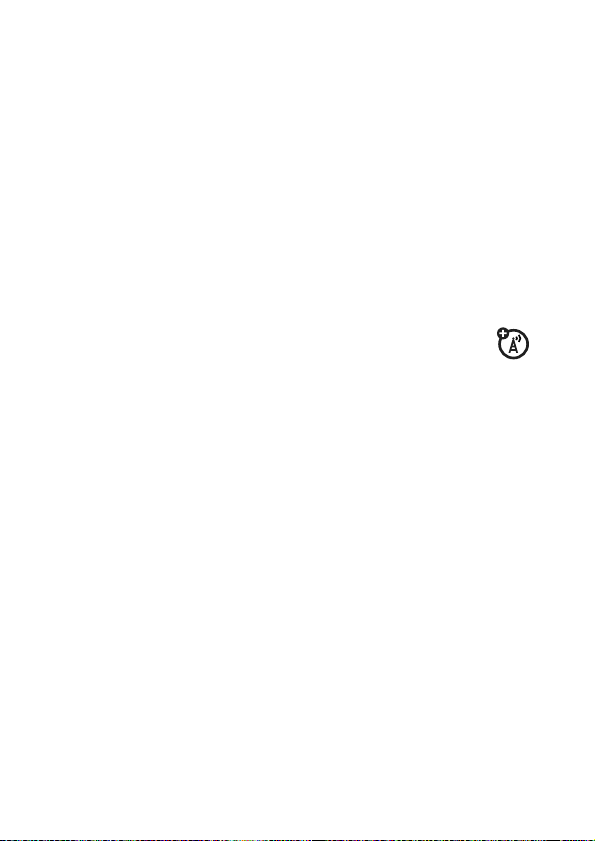
answer a call
When your phone rings and/or vibrates, just press N
to answer.
P
To “hang up,” press
.
your phone number
From the home screen, press
Tip:
Want to see your phone number while you’re on a call?
->My Tel. Numbers
Press
You can edit the name and phone number stored on
your SIM card. From the home screen, press
select an entry, and press the
phone number, contact your service provider.
essentials
22
-#
to see your number.
.
-#
Edit
key. If you don’t know your
,
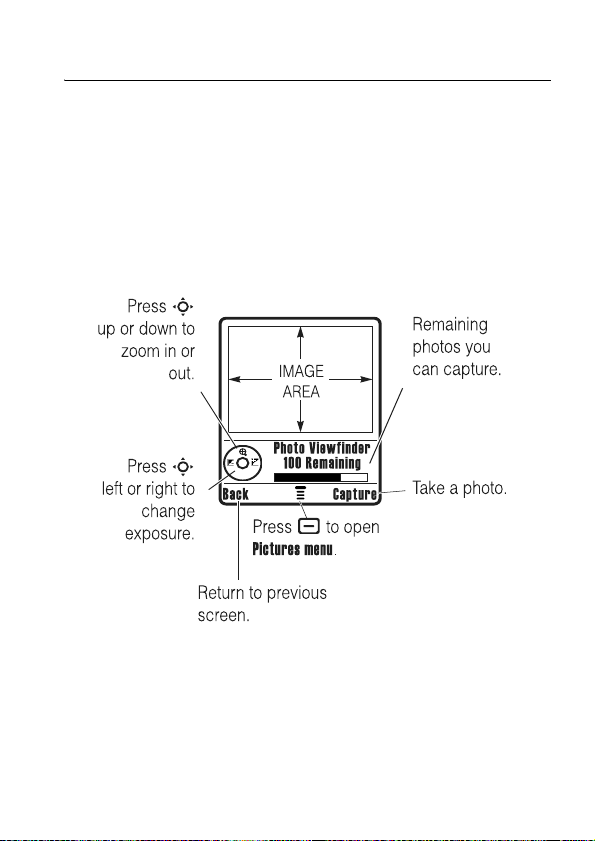
main attractions
You can do much more with your phone than make and
receive calls!
take & send a photo
Press ->
1
Point the camera lens at the photo subject.
You can press
after this procedure.
2
Press the center keys or
Multimedia >Camera
-
to open the
to see the camera viewfinder:
Pictures Menu
Capture
key to take a photo.
main attractions
. See the table
23
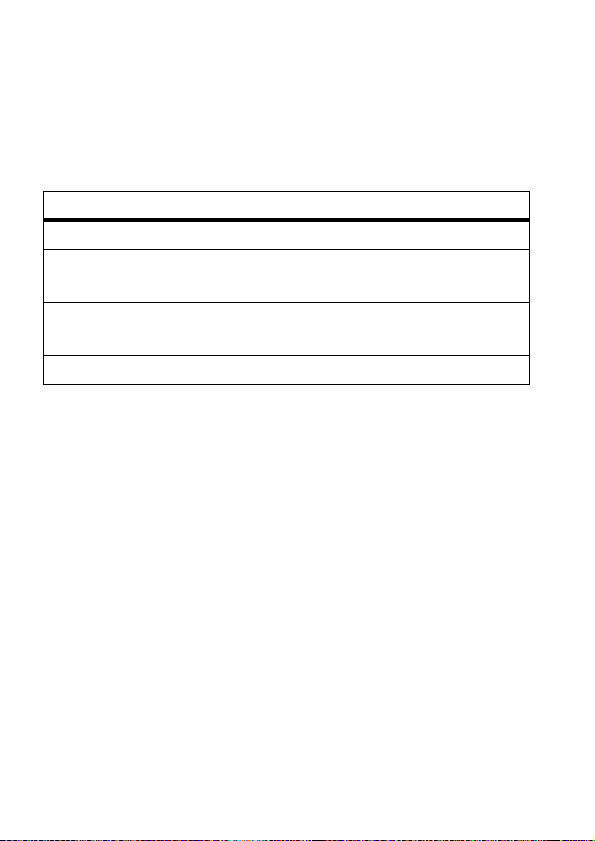
•
To delete the photo and return to the active viewfinder,
Discard
press the
•
To store or send the photo, press the
When the viewfinder is active, press
Pictures Menu
:
key.
Store
-
to open the
options
Go To Pictures
Auto-Timed Capture
See stored pictures and photos.
Set a timer for the camera to take
aphoto.
Pictures Setup
Open the setup menu to adjust
photo settings.
View Free Space
See how much memory remains.
key.
main attractions
24
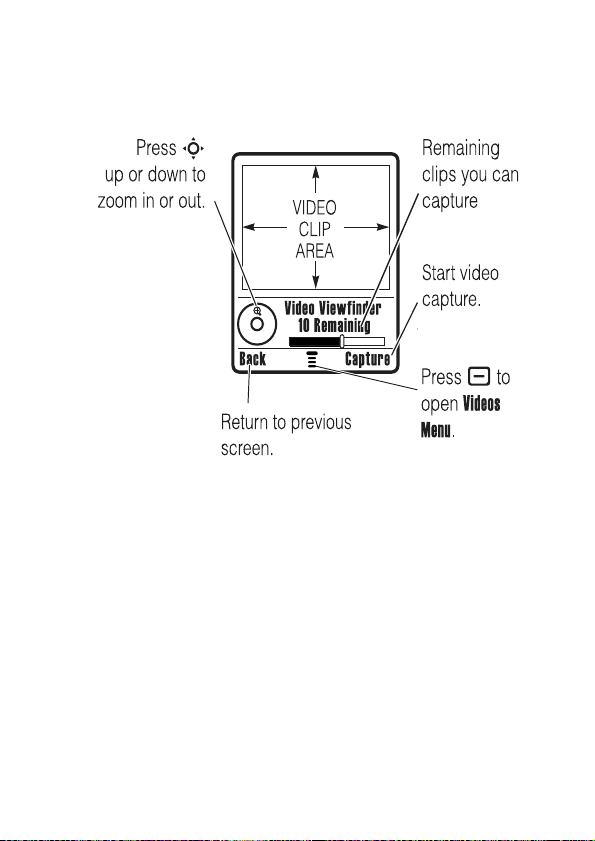
record video
Press - >
Multimedia >Video Camera
to see the video viewfinder.
If you want to send your video in an MMS message,
the video length must be set to MMS. To set length,
- >Videos Setup >Video Length
press
.
Point the camera lens at the video subject, then:
1
Press the center keys or
2
Press the
Stop
key to stop the video.
Capture
key to start the video.
main attractions
25
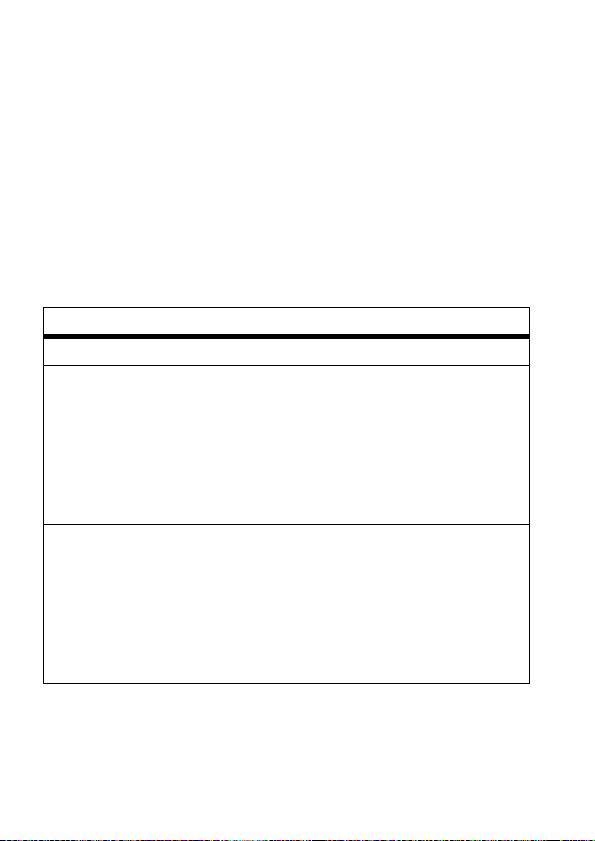
3
Press
Store
to store the video.
Storing options for the video include:
the video or
Send In Message
to send the video in a
Multimedia Message.
or
Store Only
to store
Press the
Discard
key to delete the video and return to the
active viewfinder.
-
Press
to open the
Videos Menu
when the viewfinder is
active. The menu can include the following options:
options
Go To Videos
Videos Setup
Watch videos stored on your phone.
Open the setup menu to adjust
video settings.
Note:
Set
Video Length
to
MMS
if you want to
send your video in an MMS message.
Set
Video Length
to
Maximum
to record longer
clips you can store on your phone.
View Free Space
See how much memory remains.
Note:
Your phone stores any content
that you add, like ring tones or games,
in user memory. Your service provider
may store some content in user memory
before you receive the phone.
main attractions
26
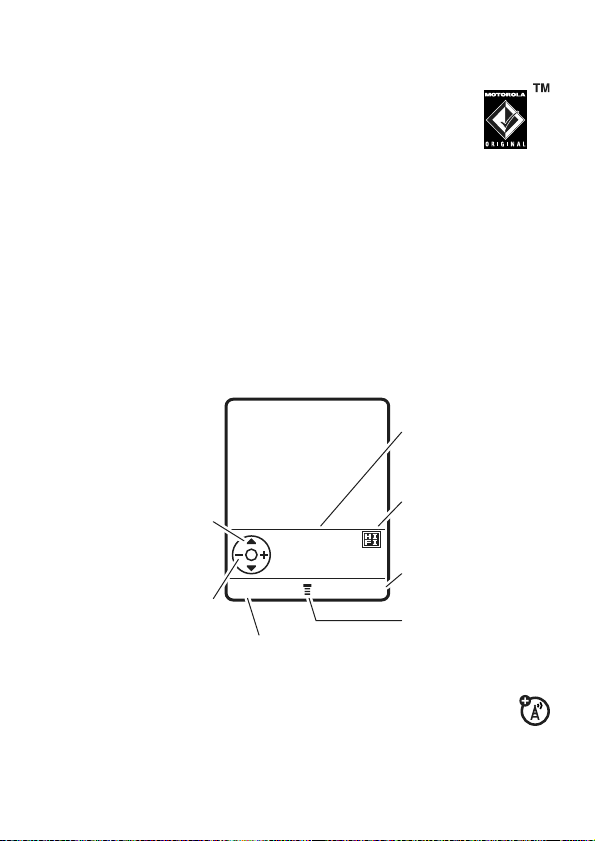
FM radio
You can use your phone to listen to FM radio
stations. You can listen to the radio through the
Motorola Original EMU stereo headset included
with your phone, or through the phone’s handsfree
speaker.
Note: You must plug the stereo headset into the
mini-USB port on your phone to use the FM radio
headset acts as a radio antenna to receive radio signals).
You can’t listen to the radio over a Bluetooth
wireless headset.
Find it:
Press - >
h Multimedia >Radio
(the
Press S up/down
go to the next/previous
frequency setting.
Press and hold S
up/down
next/previous active
Press S left/right
adjust radio volume.
to
to go to the
FM station.
to
Title
Artist
Album
Year
93.7 FM1 3
Top Hits Music
Back Hide
Turn off the radio.
Radio Station Frequency,
Band, & Preset Number
Radio Reception
Signal Strength
Hide the radio
(radio continues to play)
Press
-
to open
Radio Menu
the
.
The radio shows current song information at the top of
the display, if the information is broadcast by the
radio station.
main attractions
27
