Motorola MOTOROKR Z6m CDMA Quick Start Guide
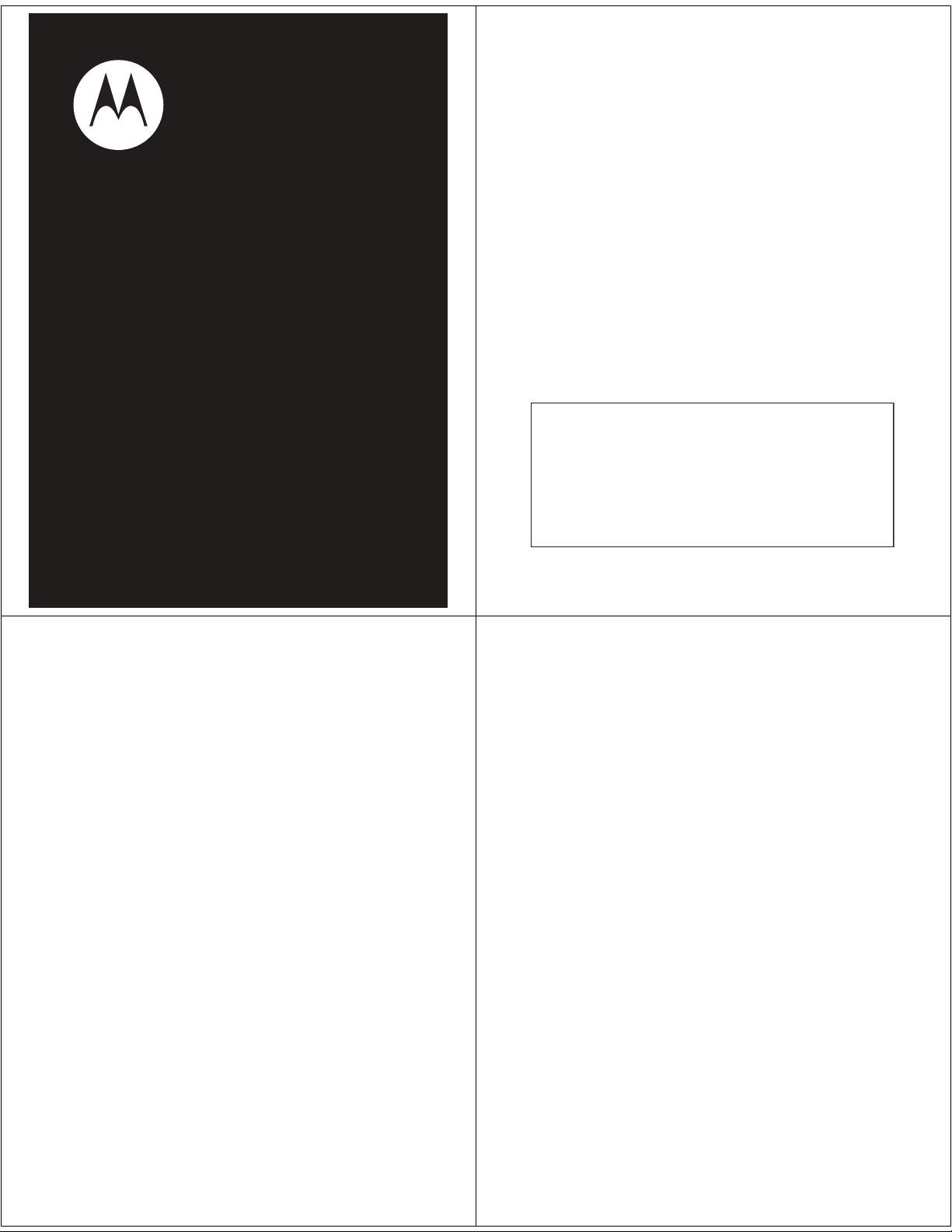
welcome
Note: Before using your phone for the
first time, be sure to review the important safety information in the user’s
guide. Periodically review this information so you remember how to safely use
your phone.
Introducing the music player on your new
MOTO
ROKR
™ Z6m CDMA wireless phone!
TM
MOTOROKR
Quick Start Guide to Music
Z6m
Music Anytime
tunes, along with your old favorites, right at your
fingertips! And you’re still connected—take or make calls
or exchange messages.
Keep your music as close as you keep your phone with
Music powered by Celltop*. Stream music from your PC
to your wireless phone quickly and easily. Slip a microSD
card into the removable memory slot to save music to
your phone! Use Music powered by Celltop to set your
playlists for your morning commute.
*Additional charges apply.
– Just imagine...all the newest, hottest
contents
welcome . . . . . . . . . . . . . . . . . . . . . . . . . . . . . . . . . 2
get started. . . . . . . . . . . . . . . . . . . . . . . . . . . . . . . . . . 5
install the battery . . . . . . . . . . . . . . . . . . . . . . . . . . . 5
charge the battery . . . . . . . . . . . . . . . . . . . . . . . . . . 6
turn phone on & off . . . . . . . . . . . . . . . . . . . . . . . . . 6
lock & unlock phone. . . . . . . . . . . . . . . . . . . . . . . . . 7
what music transfer tools do you need? . . . . . . . . . 8
do you need a memory card? . . . . . . . . . . . . . . . . . 9
what music file formats can you play?. . . . . . . . . . . 11
do you need a USB cable?. . . . . . . . . . . . . . . . . . . . 11
what headphones can you use? . . . . . . . . . . . . . . . 12
celltop . . . . . . . . . . . . . . . . . . . . . . . . . . . . . . . . . . . 12
play music . . . . . . . . . . . . . . . . . . . . . . . . . . . . . . . . . 13
play music . . . . . . . . . . . . . . . . . . . . . . . . . . . . . . . . 13
replay, shuffle, & other options . . . . . . . . . . . . . . . . 18
browse & play music . . . . . . . . . . . . . . . . . . . . . . . 20
wake up music player . . . . . . . . . . . . . . . . . . . . . . 22
turn off music player . . . . . . . . . . . . . . . . . . . . . . . 22
music player tips . . . . . . . . . . . . . . . . . . . . . . . . . . 23
playlists . . . . . . . . . . . . . . . . . . . . . . . . . . . . . . . . . 24
2
get music. . . . . . . . . . . . . . . . . . . . . . . . . . . . . . . . . . 27
download & install free Alltel software . . . . . . . . . 27
import songs from a CD with Alltel Music software 28
transfer music with Alltel Music software . . . . . . . 30
Bluetooth® . . . . . . . . . . . . . . . . . . . . . . . . . . . . . . . . 35
pair with headset, handsfree device, or
other audio device . . . . . . . . . . . . . . . . . . . . . . . . . 35
find answers . . . . . . . . . . . . . . . . . . . . . . . . . . . . . . . 37
3
4
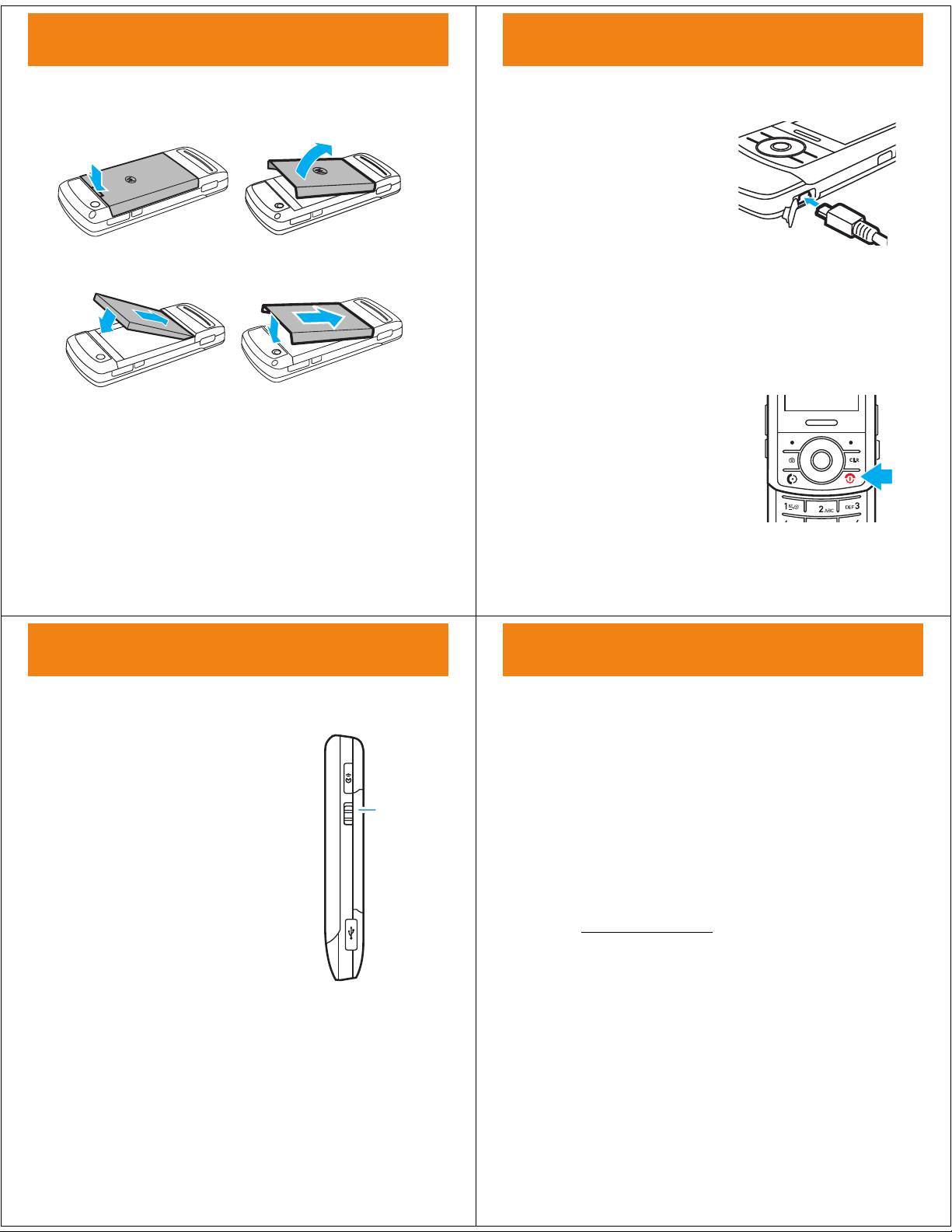
get started
J
I
H
G
Ó
>
Side
Lock
Key
get started
install the battery
get started
charge the battery
12
34
New batteries are not fully
charged. Plug the battery
charger into your phone and
an electrical outlet. Your phone
may take several seconds to
start charging the battery. The
phone shows
when finished.
Tip:
Motorola batteries have circuitry that protects the
battery from damage from overcharging.
Charge Complete
turn phone on & off
To turn on your phone
and hold
until the display turns on.
If prompted, enter your four-digit
unlock code (originally
To turn off your phone
and hold
O
for a few seconds or
O
for two seconds.
, press
0000
, press
).
get started
lock & unlock phone
You can lock your phone to keep from
accidentally pushing external keys
when the slider is closed.
To lock the phone
switch up.
When the phone is on and locked, if
you open the slider, the keypad
unlocks. When you close the slider, the
phone goes back into the locked mode.
When the phone is off and locked, the
phone will not turn on, but briefly
displays a white padlock (
you that the phone is locked.
For other locking features, see your User’s Guide.
, push the lock
#
) to remind
5
6
get started
what music transfer tools
do you need?
To put music on your computer and then load it on your
phone, you need:
•
Microsoft® Windows® XP™ or Windows Vista™
operating system
•
for importing and loading music to your phone or
removable memory card, Alltel Music software,
which you can download for free at
www.alltel.com/music
•
for listening to music and streaming it wirelessly,
Music powered by Celltop
or
if you use a cable connection, USB data cable
(sold separately)
7
8
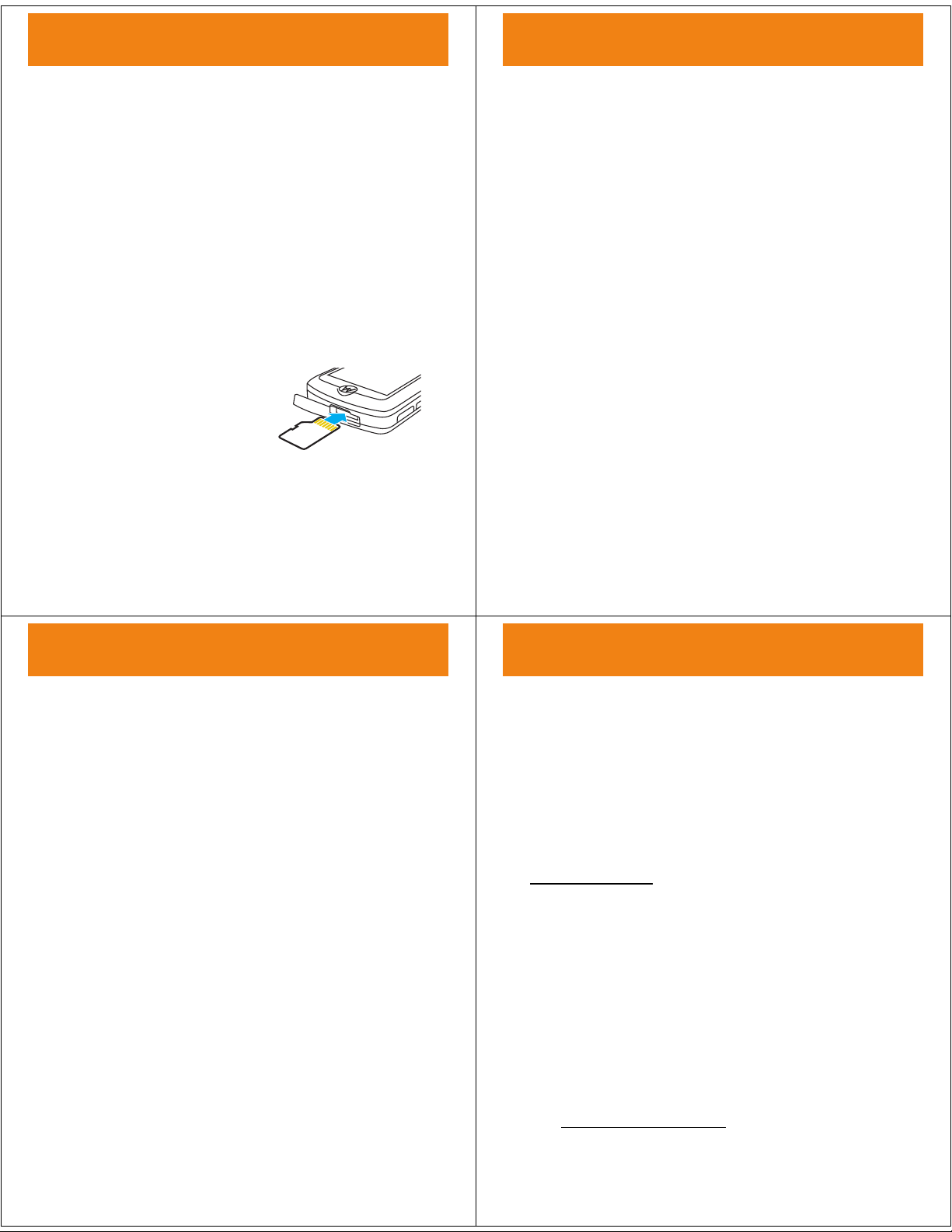
get started
{
get started
do you need a memory
card?
Your phone supports removable microSD memory cards
up to 2 GB. SanDisk is the recommended brand of cards
greater than 1 GB. Music powered by Celltop requires a
at least a 16 MB microSD memory card.
If you don’t have a memory card, you can store files on
your phone, but you are limited by the amount of space.
install memory card
1
Open the memory card slot cover on the top of the
phone.
2
With the gold contacts up,
slide it in the slot and press
it until it clicks.
3
Replace the slot cover.
To re mo ve th e c a r d
slot and carefully slide it out.
Caution:
phone is using it or writing files to it.
Do not remove your memory card while your
, lightly press it to release it from the
format memory card
You must format a memory card before using it for the
first time. This critical procedure creates required
directories. If you do not format a memory card before
using it for the first time, your phone may not be able to
read the card.
Caution:
on the card.
Find it:
1
2
3
Formatting the memory card erases all content
s>m Phone Status
Scroll to
Scroll to
When prompted, press
cancel formatting.
Memory Card
Format
and press
>
and press
Select
Yes
to continue or No to
Storage Devices
Options
.
.
get started
what music file formats can
you play?
Your phone can play many types of files: MP3, AAC,
AAC+, WMA, and M4A.
Note:
You can also use the
menu (see your User’s Guide) to play these and other
types of files. However, the
of the music player capabilities.
do you need a USB cable?
To load music from a computer to your phone, you can
use Music powered by Celltop, a Bluetooth® connection
(see your User’s Guide), or a cable connection. A cable
connection requires a USB data cable, which is sold
separately from your phone.
Sounds
option of the
Sounds
option doesn’t have all
Media Gallery
9
10
get started
what headphones can you
use?
Your phone has a 3.5mm headset jack for wired stereo
listening. Your phone also supports compatible wireless
stereo Bluetooth® (A2DP) accessories. You can also plug
in a stereo wired EMU headset.
Tip:
For more great accessory ideas, visit
www.hellomoto.com
or your local Alltel store.
celltop
From the home screen, press
on-screen cells with shortcuts to the stuff you’ll love: call
log, ringtones, messaging inbox, XM Radio, Axcess
Search, weather, news, stocks, football, and basketball.
Also, rodeo and baseball cells are available as free
downloads.
Celltop
to customize
11
Tip:
You can also press s >
http://www.mycelltop.com/
Visit
and FAQ.
12
^ Celltop
for a quick online demo
.
